ShoreTel BB24 User Guide
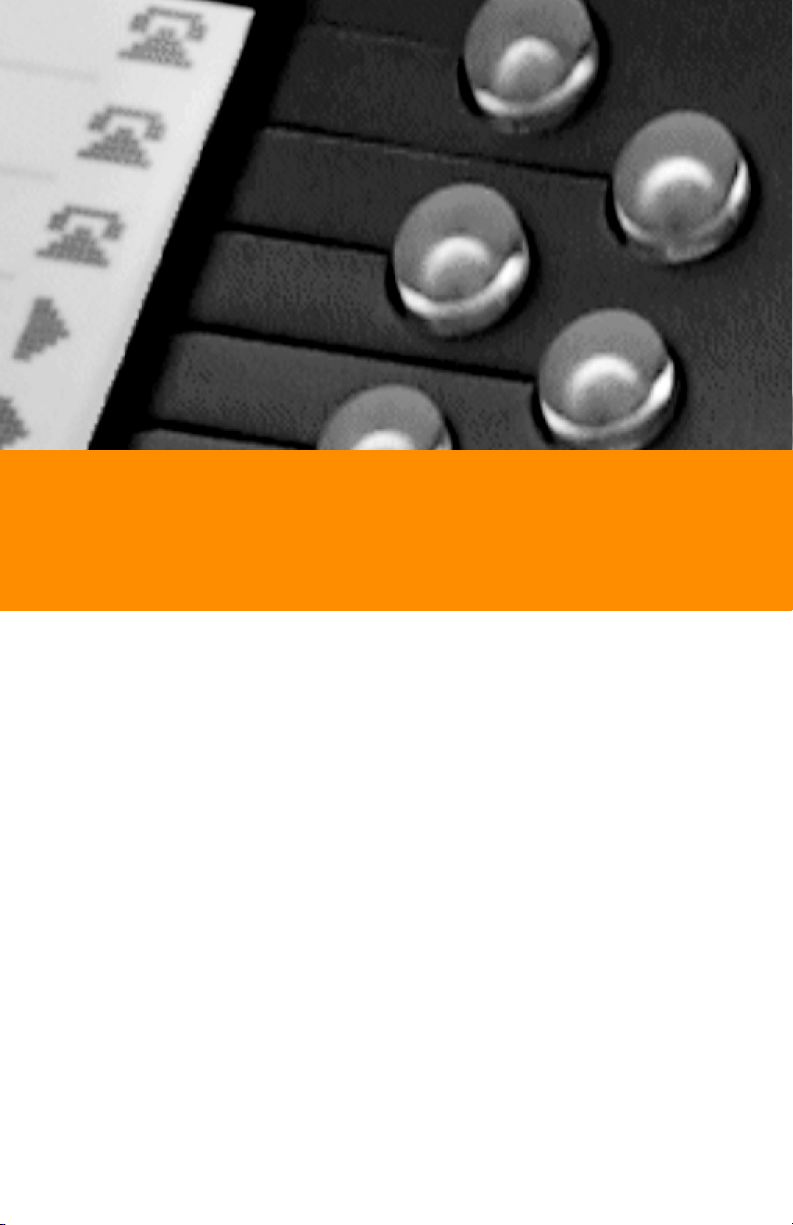
Programmable Buttons User Guide
Supplement to IP 212k, IP 230,
IP 560, and BB24 Devices
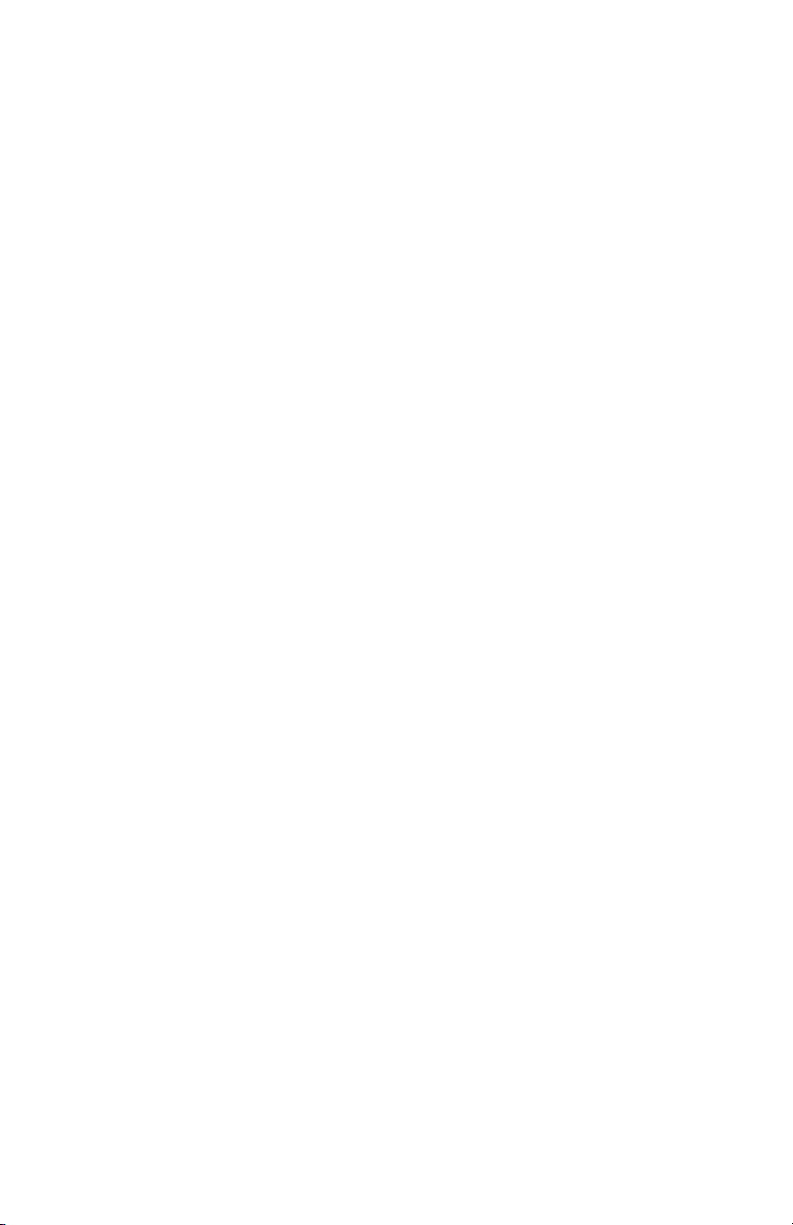
Document and Software Copyrights
Copyright © 1998–2006 by ShoreTel, Inc., Sunnyvale, California, U.S.A. All
rights reserved. Printed in the United States of America. Contents of this
publication may not be reproduced or transmitted in any form or by any
means, electronic or mechanical, for any purpose, without prior written
authorization of ShoreTel, Inc.
ShoreTel, Inc. reserves the right to make changes without notice to the
specifications and materials contained herein and shall not be responsible
for any damage (including consequential) caused by reliance on the
materials presented, including, but not limited to, typographical, arithmetic,
or listing errors.
Trademarks
ShoreCare, ShoreWare and ShoreGear are registered trademarks of
ShoreTel, Inc. in the United States and/or other countries. ShoreTel,
ShorePhone, Office Anywhere and ShoreTel Smart are trademarks of
ShoreTel, Inc. in the United States and/or other countries.
Patents
This product is covered by one or more of the following patents: United
States Patent 6,996,059, United States Patent 7,003,091. ShoreTel, Inc. All
rights reserved.
Version Information
PN 850-1055-02
Revision 4
ShoreTel Programmable Buttons User Guide
Date: July 24, 2006
Company Information
ShoreTel, Inc.
960 Stewart Drive
Sunnyvale, California 94085 USA
Phone: +1.408.331.3300 OR +1.800.425.9385
Fax: +1.408.331.3333
www.shoretel.com
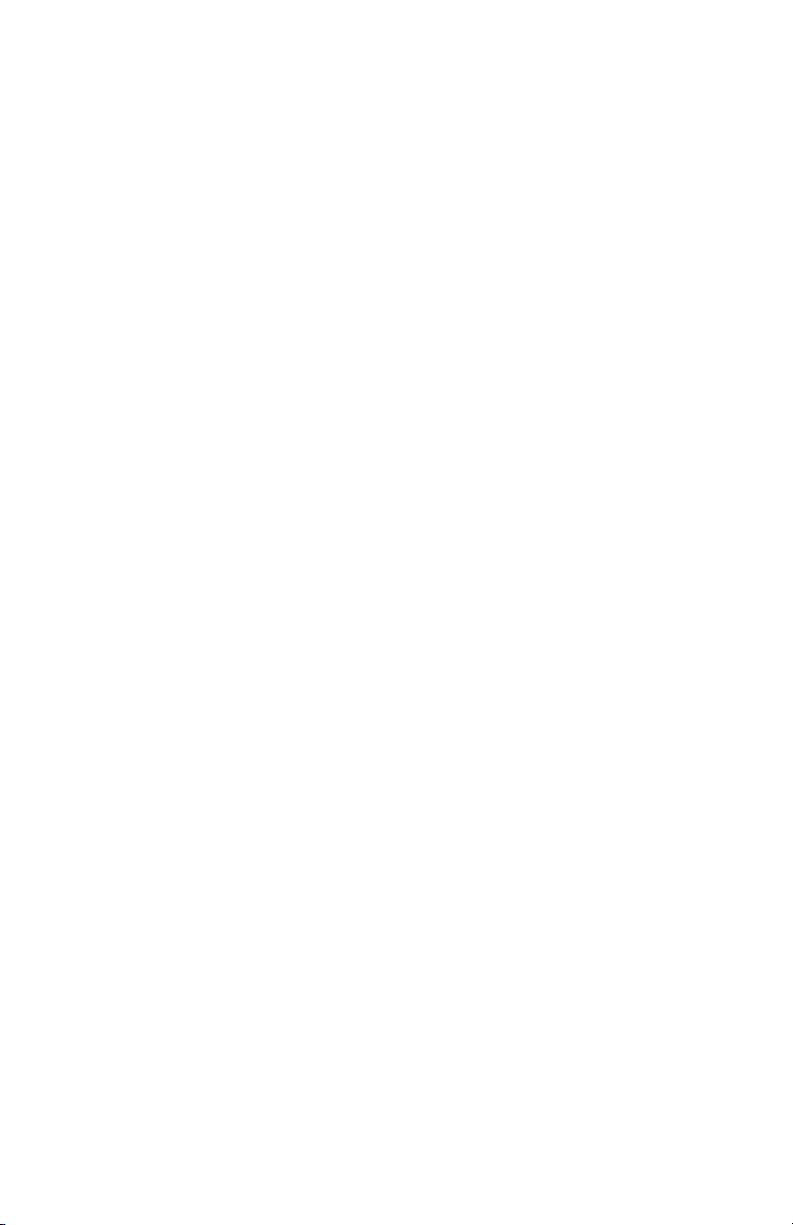
Contents
OVERVIEW. . . . . . . . . . . . . . . . . . . . . . . . . . . . . . . . . . . . . . . . . . . . . . . .5
HOW TO ASSOCIATE A BUTTON BOX WITH A PHONE . . . . . . . . . . .6
HOW TO TIE A USER TO A PHONE . . . . . . . . . . . . . . . . . . . . . . . . . . . .8
HOW TO PROGRAM BUTTONS FROM DIRECTOR . . . . . . . . . . . . . . . .10
HOW TO PROGRAM BUTTONS FROM AN IP PHONE . . . . . . . . . . . . .14
SUPPORTED FUNCTIONS. . . . . . . . . . . . . . . . . . . . . . . . . . . . . . . . . . . .15
BLINK PATTERNS AND ICONS. . . . . . . . . . . . . . . . . . . . . . . . . . . . . . . .16
3
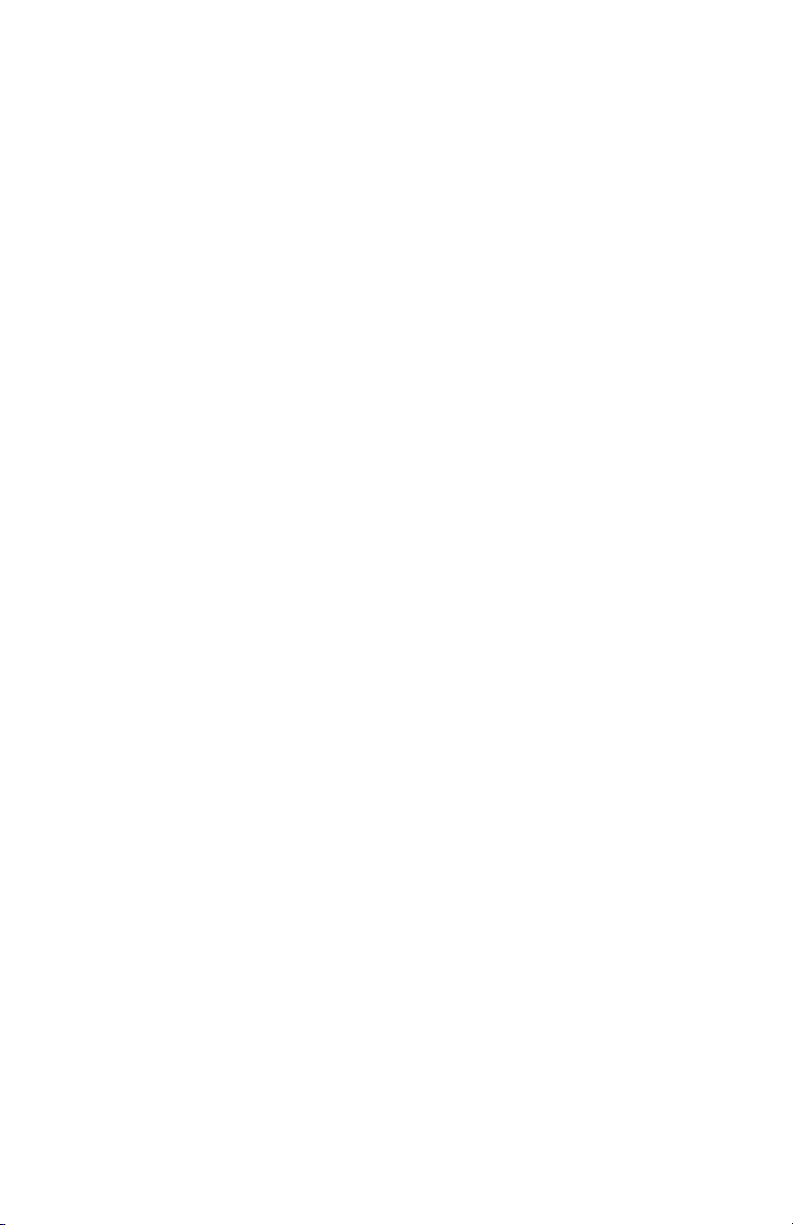
4
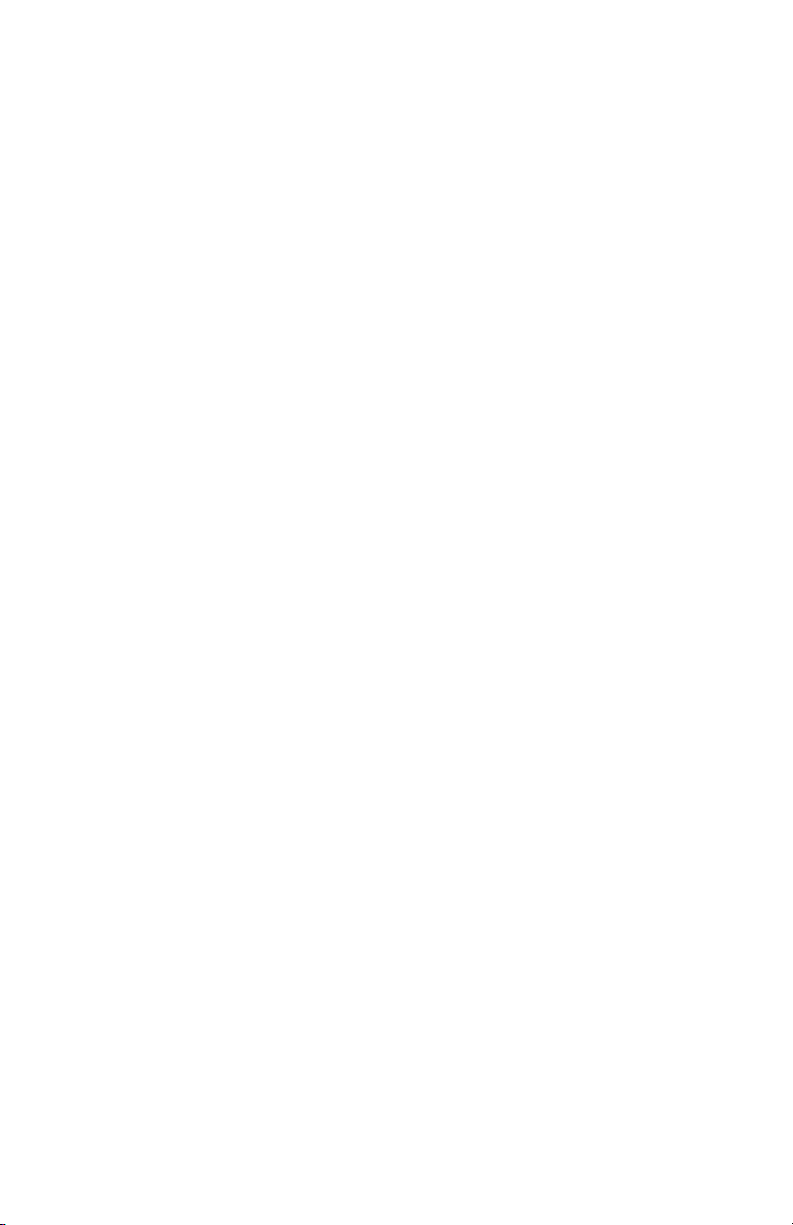
OVERVIEW
The programmable buttons allow an administrator or an end user to change
the functions associated with the custom buttons on some IP phones and on
the button box. This lets the user create shortcuts for operations that would
normally require pressing two or three buttons.
For example, the action associated with the bottom button on an IP 560 could
be configured to speed-dial a particular extension or external number. The
button above that could be set to perform overhead paging, and so on. All of
the custom buttons on the IP 560 phone are configurable except for the topmost button, which is permanently set to provide call appearance information
(i.e. ringing indicator and call timer information). All 24 buttons on the
button box (BB24) are configurable with none limited to call appearance.
Users can figure out which actions they perform on a regular basis and then
associate those actions with the custom buttons so that instead of having to
dial a star code (such as *14 for picking up the Night Bell) they can just press
one button. See the table on the following page for supported functions.
Details:
• After a function is assigned to a button, users can enter a label (up to five
characters on the IP 560 and up to six characters on the IP 100 and
BB24). The label appears on the LED display next to the custom button.
• The system administrator can configure the custom buttons via
ShoreWare Director on behalf of a user or can enable permissions for an
individual user so that the user can modify the custom buttons on the IP
phone via the telephone interface.
• The programmable button feature is supported on the BB24, IP 100, IP
212k, IP 230, and IP 560 models. The feature is not supported on the
analog models or on the IP 210.
• The IP100 does not have custom buttons, but the soft keys can be
configured (via ShoreWare Director) in the same way that custom
buttons are configured on the other phones.
• IP 100 phones cannot be configured by the user. The buttons on these
phones must be configured by the system administrator.
5
