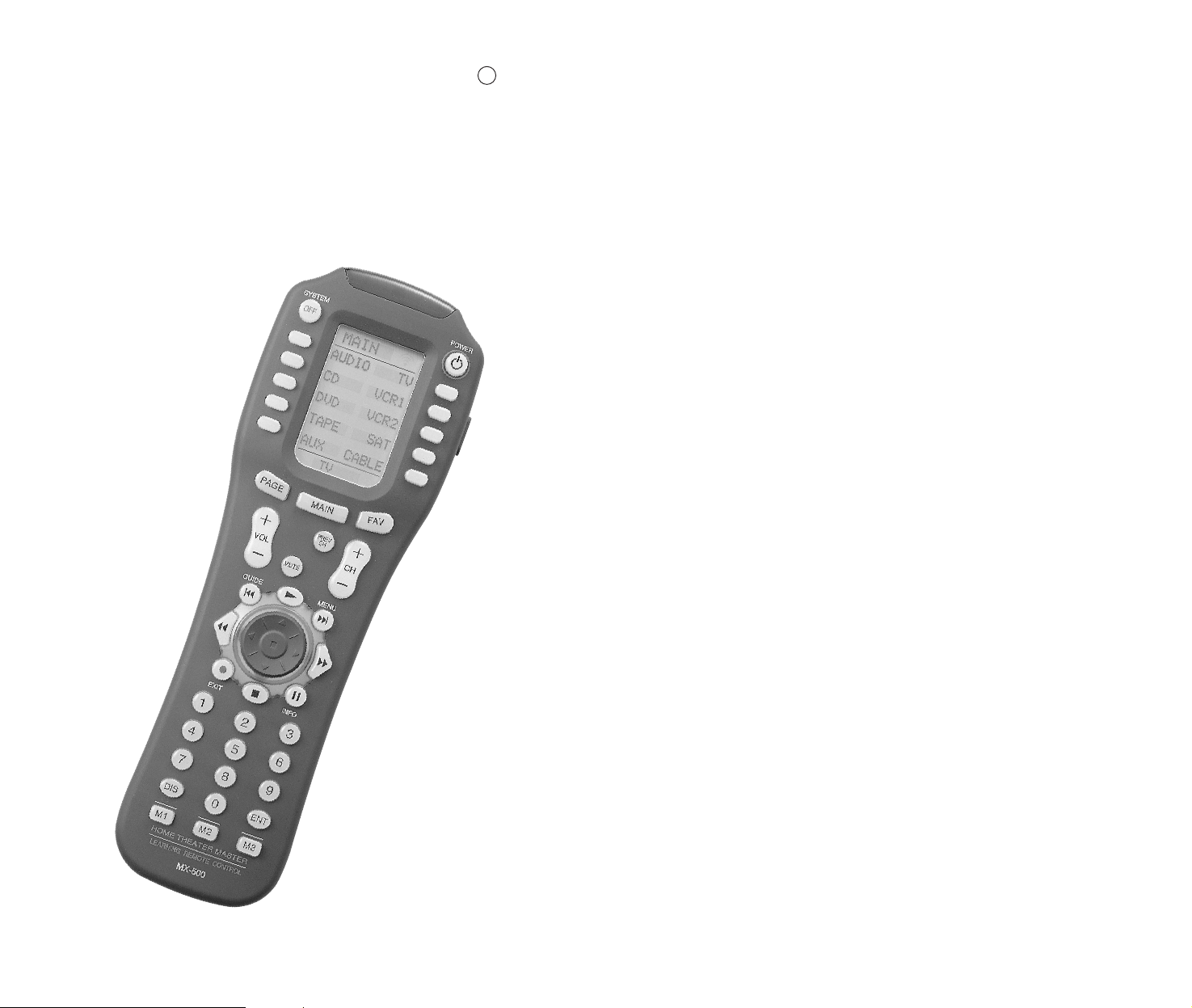
MX-500ª
Operating
Manual
Home Theater Master
LCD Screen
Preprogrammed and Learning
Remote Control
R
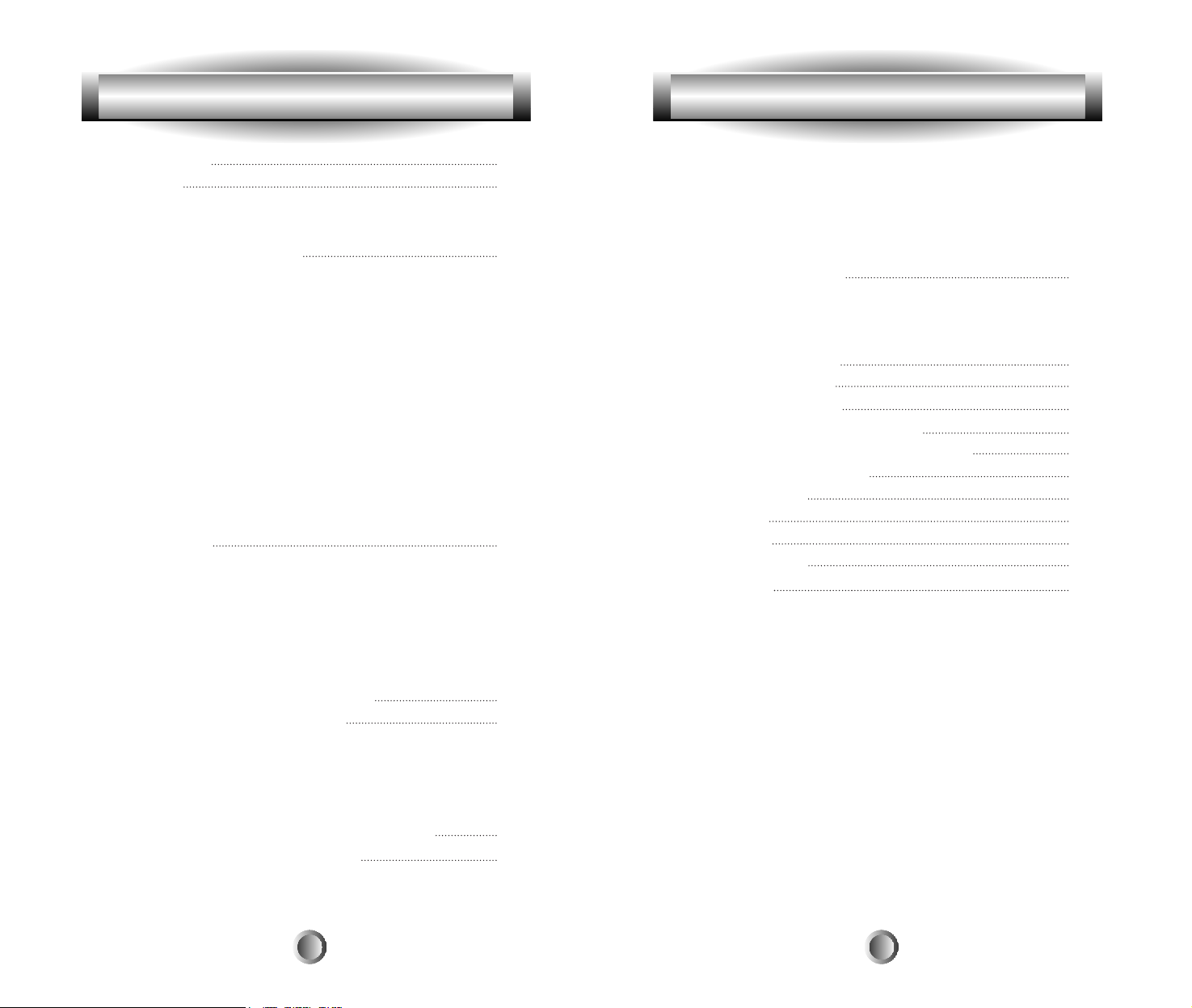
1. Introduction
2. Batteries
A. Battery Installation
B. Battery Life
3. Summary of Operations
A. Description of Devices
B. Preprogrammed Codes
C. Learning From Other Remote Controls
D. Macro Operations
E. Favorite Channel Buttons
F. Punch Through Operations
G. Editing LCD Text
H. Cloning The MX-500
TM
I. All Other Operations
J. LCD Screen And Button Layout
K. System Settings
4. Programming the MX-500TMto Control Your
Components
A. Using Preprogrammed Codes
1. Three-Digit Code Number
2. Auto Scan With Three-Digit Number
B. Learning Method
1. Programming The Function Buttons
2. Programming The Ten Device Buttons
5. Programming Favorite Channels
6. Programming Macro Buttons
A. Programming Macro Functions To M1, M2, M3,
POWER and SYSTEM OFF Buttons
B. Programming Macro Functions To The Ten Device
Buttons
7. Programming Punch Through Functions
8. Erasing Existing Programming
A. Erasing Learned Buttons
B. Erasing Favorite Channel Buttons
C. Erasing Macro Functions
1. Erase M1, M2, M3, POWER and SYSTEM OFF
Buttons
2. Erase Macro Functions In The Ten Device Buttons
D. Erasing Punch Through Functions
9. LCD Button Editing
A. To Create or Edit Text on Function and Device Buttons
B. To Create or Edit Text for Favorite Channel Buttons
10. Recalling the Preprogrammed
Three-Digit Number
11. Setting Backlight
12. Cloning MX-500
TM
13. Adjustment of LCD contrast
14. Caution On Handling LCD Screen
15. Low Battery Message
16. Memory Lock
17. Glossary
18. Warranty
19. Specifications
20. Appendix
A. List of Preprogrammed LCD Text by Device
B. Three-Digit Preprogrammed Code Tables
Table of Contents Table of Contents
3
5
6
12
24
26
32
34
39
41
42
43
44
45
45
46
46
52
52
53
1 2
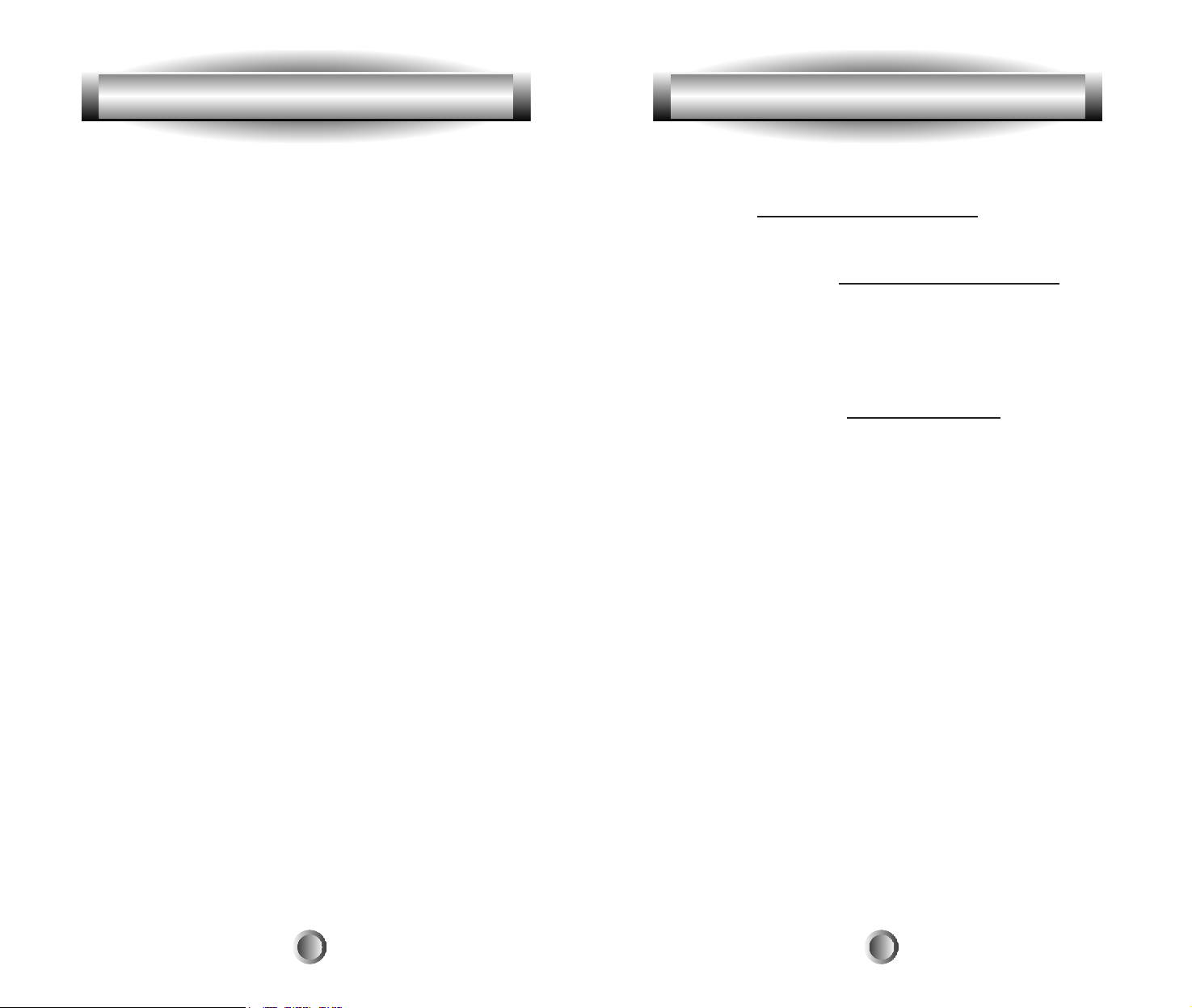
Congratulations! You have purchased one of the most
sophisticated remote controls on the market.
The MX-500TMhas been designed to provide a new
standard in remote control technology offering a very
powerful and flexible preprogrammed and learning
product.
Setting up your MX-500TMto operate your components is
easy. Please follow the instructions in the manual and retain
the manual for future reference. If any words used are
unfamiliar to you, please refer to page 46 for a Glossary of
terms used in this manual.
Your MX-500
TM
can operate up to ten home entertainment
and home automation components by using the
preprogrammed code library in the remote control, by
teaching up to 530 commands into the MX-500
TM
from
your original remote controls, or a combination of both.
The MX-500TMhas many additional operating features to
add convenience and enjoyment to the operation of your
home entertainment system. You can create your own
labels of the buttons on the LCD screen; program 50
favorite channel buttons; operate the volume, channel and
transport buttons from one device when you are in another
device; and have multiple things done with one press of a
button!
1. Introduction
3
1. Introduction
There is also a list of Frequently Asked Questions (FAQ)
for the MX-500TMon the website that may prove to be
helpful. Visit www.hometheatermaster.com for FAQs.
For any questions or comments about the MX-500TM,
please visit our website, www.hometheatermaster.com or
contact us at:
Universal Remote Control, Inc.
500 Mamaroneck Avenue
Harrison, NY 10528
Tel: 914-835-4484
You can also e-mail us at service@urcmx.com.
Regular customer service hours are 9:00 AM to 6:00 PM
EST, Monday Ð Friday.
4
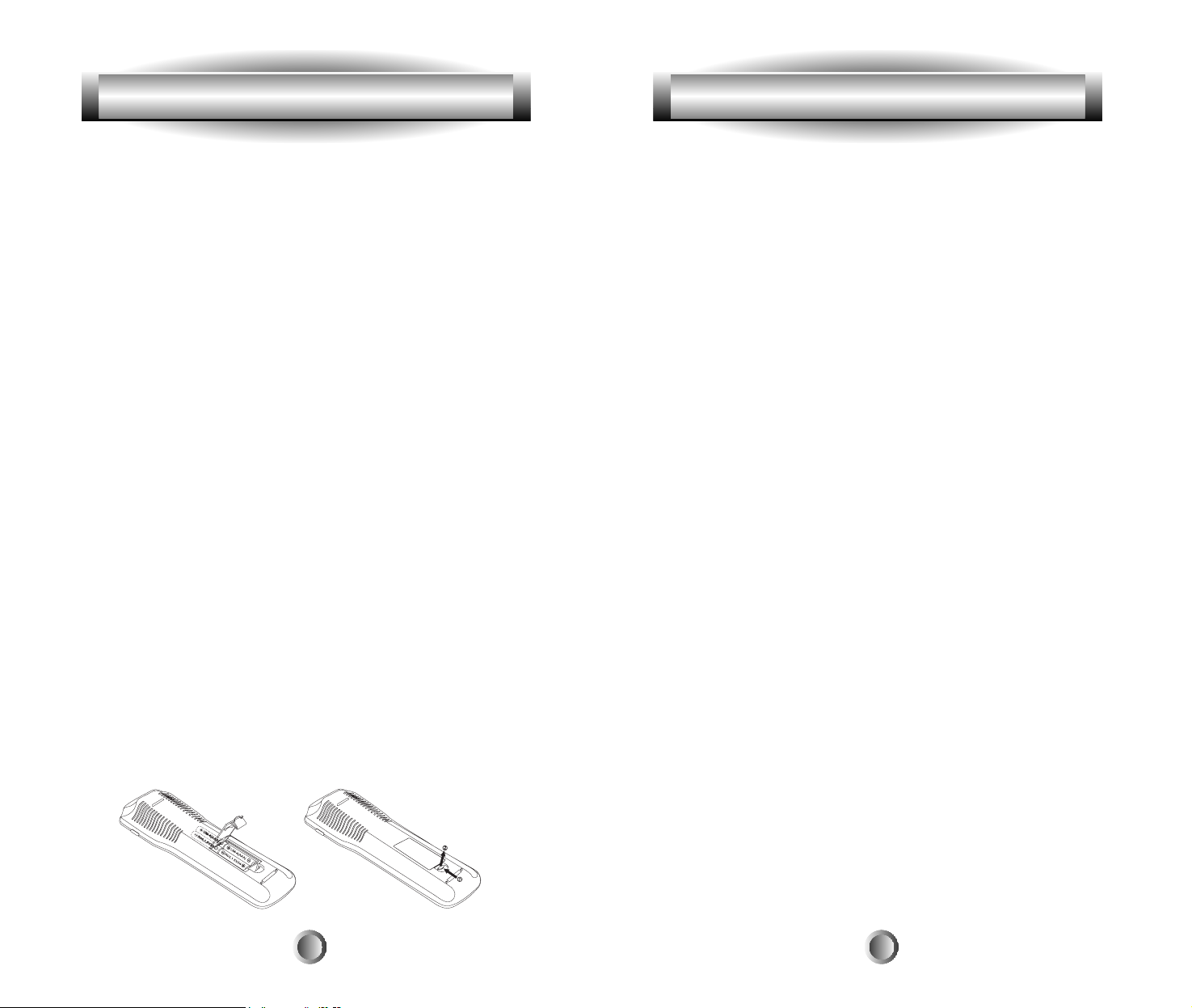
2. Batteries
A. Battery Installation
Before the remote control can be used, the batteries need to
be installed. First, remove the battery cover on the back of
the unit and install the four AAA batteries inside the
battery compartment as shown. Make sure the batteries line
up with the (+) and (-) markings. Improper installation
could damage the remote control. When you're done, slide
the battery cover back on. The remote control starts up
automatically and the default devices will appear on the
LCD screen.
B. Battery Life
Under normal operating conditions, the batteries will last
approximately six months. If the batteries are running low,
you will notice reduced range from the remote, commands
that are not sent properly, or are not sent at all. You may
also notice the backlighting of the LCD screen and the
buttons is diminished. Should any of these occur, replace
the batteries immediately. To ensure proper performance of
the unit, use 4 new AAA alkaline batteries.
The remote control will retain the commands and settings
in memory even after the batteries are low or become
discharged. See Memory Lock on page 46. However, you
should replace the worn batteries with a fresh set as soon as
possible. Do not mix new and used batteries.
5
3. Summary of Operations
A. Description of Devices
The MX-500TMis designed to operate up to ten components
including Audio Receivers, Cable and Satellite Boxes,
TV, DVD (LD), VCR1, VCR2, CD, Tape and AUX.
However, each of the device buttons and corresponding
functions can be changed to meet your individual
requirements. Almost any device that uses infrared
commands can be controlled by the MX-500TM, including
Home Automation, Personal computers and more.
Tip: The auxiliary function (AUX) could be used to operate
lighting controls; or the second VCR (VCR2) could be
changed to operate a second TV, etc.
Each device button on the main screen contains two subpages of commands and you can change the name of any
LCD button using up to five alphabet characters, numbers
and symbols to customize the unit to fit your audio/video
devices. Please refer to ÒLCD Button EditingÓ on page 39
for additional details.
B. Preprogrammed Codes
The MX-500TMcomes with extensive preprogrammed IR
codes for practically all major audio and video equipment.
You can set up and operate all of your components with the
MX-500TMby simply entering a three-digit code number
assigned to your brand of component. The code numbers
for the various brands of components are listed in the back
of this instruction manual. Please refer to the programming
instructions shown on page 13 for details.
6
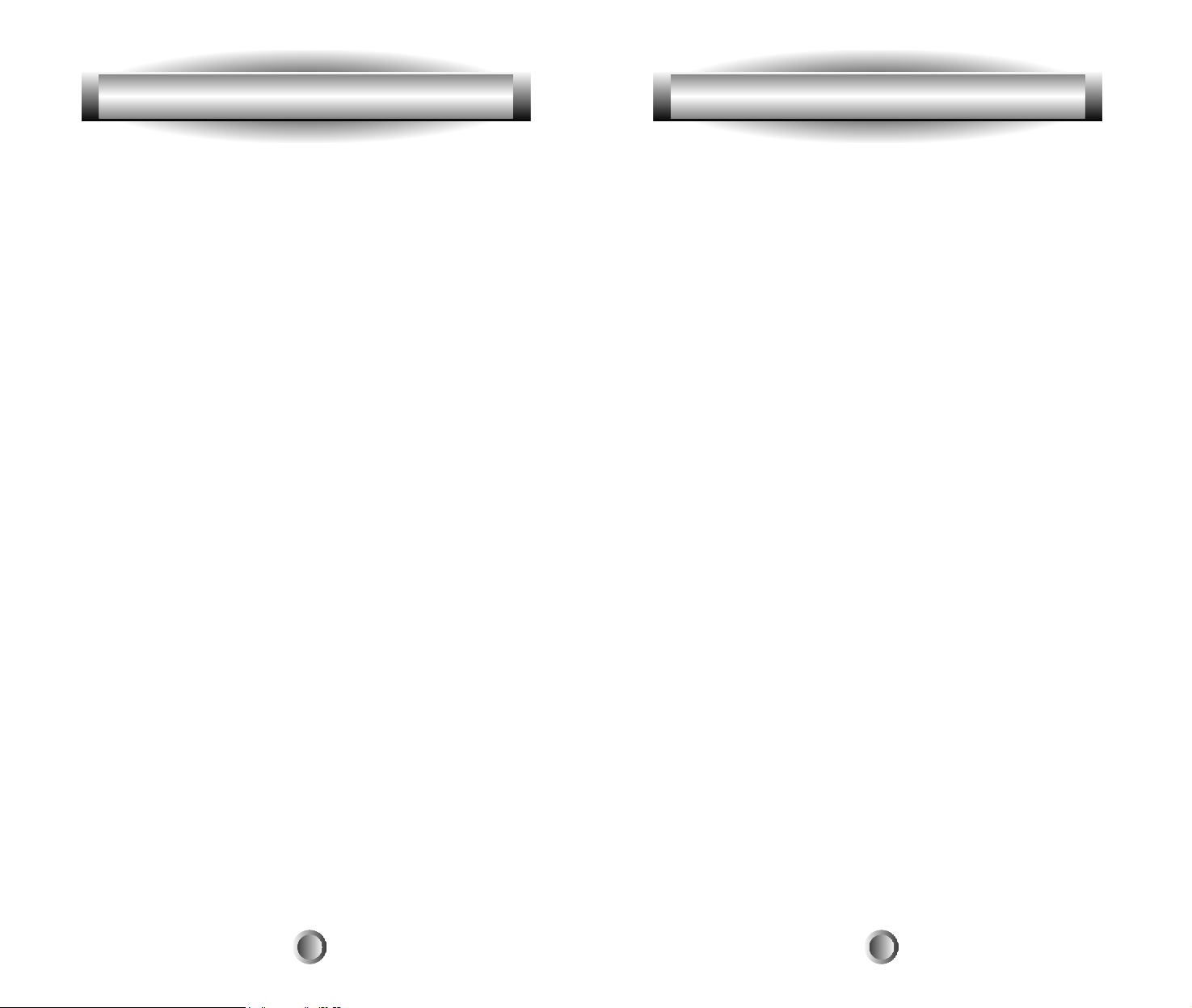
3. Summary of Operations
7
C. Learning From Other Remote Controls
The MX-500TMcan learn codes from your original remote
controls. There are 26 LCD screens in the MX-500TM. Each
screen (page) has ten function buttons, including the ten
device buttons on the main menu screen that can be taught.
In addition, there are 31 buttons and a joystick (thumbpad)
that can be taught for each of the ten devices. You can
teach up to 530 new functions into the remote control.
Please refer to page 19 in this instruction manual for
details.
D. Macro Operations
A ÒmacroÓ is a series of commands that you choose to be
sent out with the push of one button. Any function
available on your original remote control or in the
preprogrammed database can be added to a macro to
completely automate what you would normally do by
pushing buttons one at a time. It can be as simple as
turning on your TV and Cable Box, turning the TV to the
appropriate channel for operation with the Cable Box, and
changing the Cable Box channel to your favorite morning
news. A macro can be configured to Power On your TV,
DVD player and receiver, change to the appropriate inputs
and outputs, dim your lights and start a movie. It can be as
simple or as comprehensive as you want.
There are two types of macro buttons you can use for
macro operations:
M1, M2, M3, POWER and SYSTEM OFF Buttons
The M1, M2, and M3 are called Òsystem-wideÓ buttons
because they send out the same signal no matter what
device you are currently controlling. The POWER and
3. Summary of Operations
8
SYSTEM OFF buttons can be made Òsystem-wideÓ if they
are programmed with macros.
(Note: Programming the POWER or SYSTEM OFF buttons
with a macro overrides the preprogrammed or learned
code on the button.)
See page 26 of this manual for further information. Each of
these five buttons is designed to be able to send out a series
of up to 20 commands you program into the buttons. One
common use is to turn on and turn off all of your A/V
components with one button press, but the buttons can be
programmed with whatever macro you desire.
Ten Device Buttons
There are ten device buttons and each of these device
buttons can send out a series of up to 20 programmed
commands when pressed for more than one second. These
buttons are commonly used in sending audio input codes
when you press the button to go to a device. The audio
receiver would make an automatic input switch according
to the device button you pressed. However, these buttons
can be programmed with whatever macro you desire.
E. Favorite Channel Buttons
You can create up to 50 favorite channel buttons in the
MX-500TMby programming the most frequently watched
channel numbers into these buttons. Each of these buttons
can send out up to 10 commands. Please refer to page 24 of
the manual for Favorite Channel Programming.
F. Punch Through Operations
The MX-500TMcan be set up to operate your audio component
volume control buttons (VOLUME UP and DOWN and

10
3. Summary of Operations
J. LCD Screen And Button Layout
Displays the name of the device selected.
System off (Power off)
Displays page number.
Displays the device and function names.
LIGHT button.
MACRO buttons.
MAIN DEVICE menu button.
LCD Page change button.
POWER
MUTE
VOLUME
CHANNEL
Previous channel button.
TRANSPORT functions(PLAY, STOP, REWIND and FF)
for VCR, CD and DVD etc.
JOYSTICK button(UP, DOWN, LEFT, RIGHT and ENTER)
to move the cursor and enter the selection by pushing down
the joystick in the center. Also called THUMBPAD.
ENTER
DISPLAY
22
33
88
1717
66
1111
1010
44
99
11
55
77
1515
1616
1212
1313
44
1414
OSDOSD
MENUMENU
GUIDE
GUIDE
EXITEXIT
INFOINFO
DISDIS
PREVPREV
CHCH
++
--
++
--
HOME THEATER MASTERHOME THEATER MASTER
LEARNING REMOTE CONTROLLEARNING REMOTE CONTROL
MUTE) while all the other buttons control other equipment.
You can also set up the remote to operate channel control and
transport functions (PLAY, STOP, REWIND, FAST
FORWARD, SKIP-, SKIP+, PAUSE and RECORD buttons)
from VCR, DVD, LD, CD or any other mode while all other
buttons in the remote control are controlling other
components. Please refer to page 32 in the manual for details.
G. Editing LCD Text
You can write your own text on each of the twenty-six
LCD screens. Please refer to page 39 in the manual for
details.
H. Cloning The MX-500
TM
The MX-500TMis capable of sending all the programmed
codes and operations from one MX-500TMto another
MX-500TM. Please refer to page 43 in the manual for
details.
I. All Other Operations
You can set the duration of the backlight on time and
change the LCD screen contrast. Please refer to pages 42
and 44 in the manual for additional details.
Note: The last Device selected will remain active when you
are on the MAIN page and will be shown at the bottom of
the LCD screen. For example, if you are using ÒTVÓ and
then return to the MAIN page, the hard buttons remain in
TV mode. The LCD buttons only change when you select
another device.
9
3. Summary of Operations
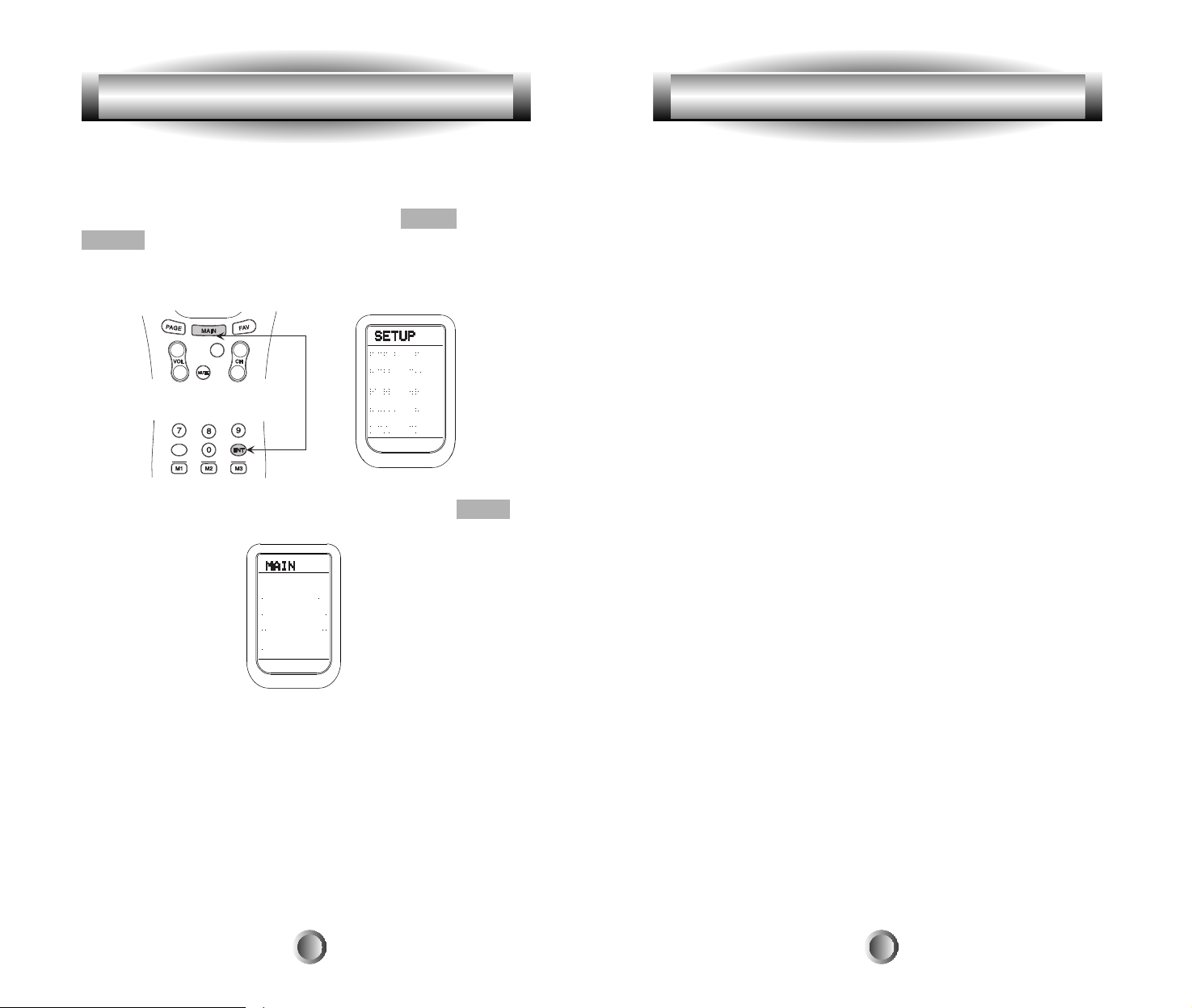
K. System Settings
All programming
is done by first entering the SETUP
mode in the remote control. Press both the MAIN and
ENTER buttons simultaneously for three seconds to enter
the SETUP mode. SETUP will be shown at the top of the
LCD screen.
You exit the SETUP mode by simply pressing the MAIN
button.
Important: When using the Preprogramming method
starting on page 13, always use the appropriate button as
shown in the illustration above when asked ÒFROM
TABLEÓ. You may have already changed the labels of the
buttons, but the code tables are in the positions as shown.
For example, the AUDIO Code Table (refer to pages
starting at 58) will ALWAYS be the top-left button. The
SAT Code Table will always be the 4th button down on the
right side of the LCD screen, etc.
WHERE DO I START?
First of all, get all of your original remote controls together.
Find out what brands of components you have. You may
have one or more components that do not have original
remote controls, but can still be controlled by the
MX-500TM. You must use the preprogrammed method for
those devices. For the rest, you can program the MX-500
TM
to make it compatible with your components by following
the preprogrammed method instructions, by using your
original remote controls to teach the MX-500TM, or both
methods.
Next, it is a good idea to decide whether you want a
ÒDevice-basedÓ configuration, or if you want an
ÒActivity-basedÓ configuration.
A Ò Device-basedÓ configuration centers on each Device
with its two LCD pages controlling one component. All of
the functions that your original remote control has on it
would be put on to one device. The MX-500
TM
comes with
the labels and preprogrammed codes in a ÒDevice-basedÓ
setup.
If you go to the ÒList of Preprogrammed LCD Text by
DeviceÓ on page 53, you will see diagrams of how the
MX-500TMis set up at the factory. When you choose a
preprogrammed code for a component from the ÒSetup
Code TablesÓ in the Appendix of this manual, that code
will be applied to one device only.
An ÒActivity-basedÓ configuration centers on what you are
doing at the time. If you are watching a DVD on your TV,
and are using your Home Theater receiver to control the
3. Summary of Operations
11
4. Programming the MX-500TMto Control Your Components
12
PREVPREV
++
--
DISDIS
++
CHCH
--
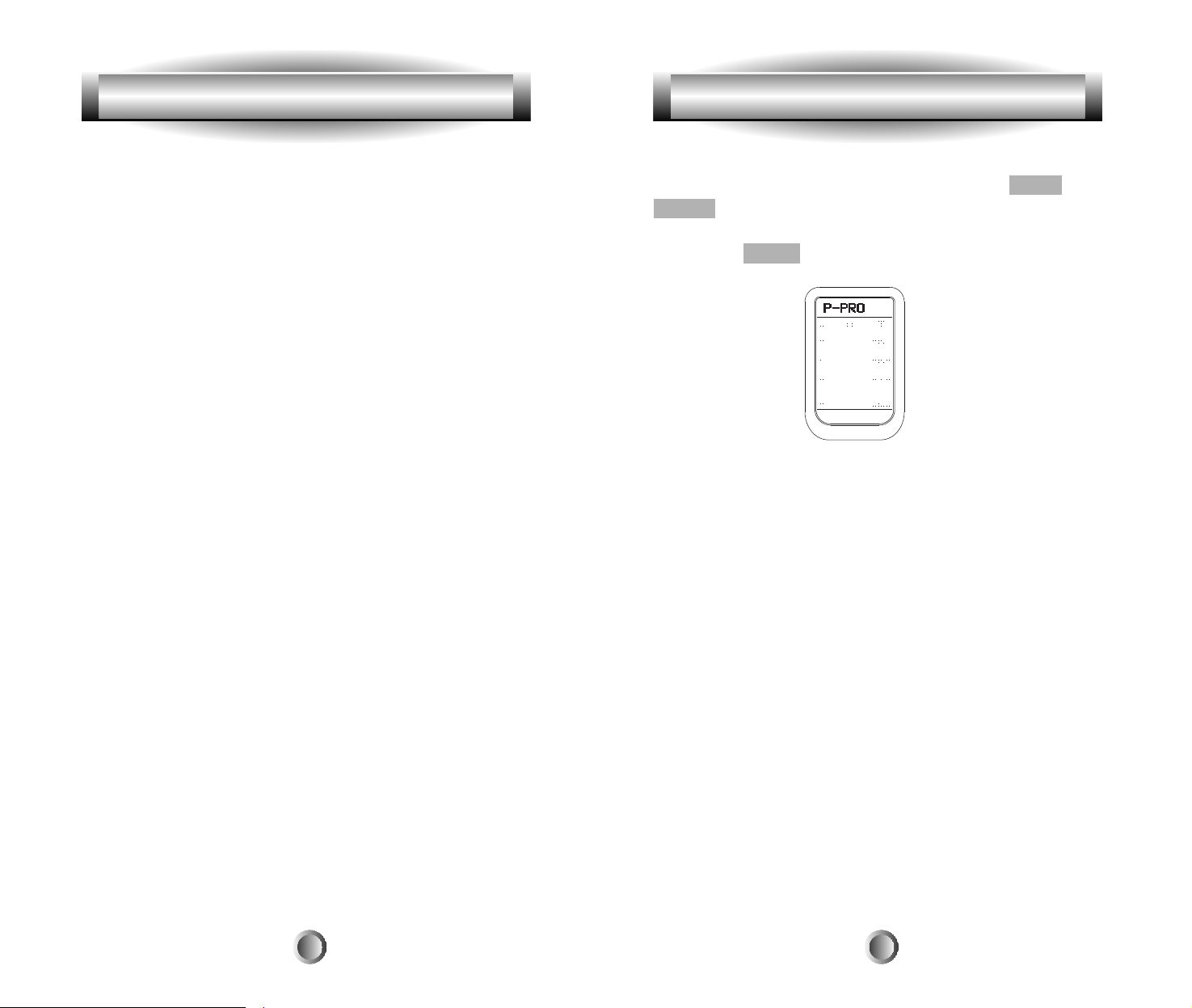
sound, you may want to start by setting up the DVD
Device using the preprogrammed method described below,
and then add functions from the other devices you will be
using while watching your DVD video to the DVD device.
For example, while playing a DVD, you will want to adjust
the volume of your receiver. So, you would use the ÒPunch
ThroughÓ method described on page 32 to put the
Receiver's Volume control into your DVD Device. You
may then want to adjust other functions of your Receiver
while staying in the DVD device, so you would use the
learning method described on page 19 to add those
functions to your DVD device, such as surround sound
controls, the receiver's DVD input code, the TV's power
code, etc. Everything that you need for watching a DVD on
your TV without having to jump back and forth from
Device to Device.
You can decide where on the MX-500
TM
you want your
functions to reside, relabeling the LCD screen buttons
(explained on page 39) for those functions, and choosing
preprogramming, learning, or a combination of both to
fully customize your MX-500TMwill give you a remote
totally customized to your needs.
So, let's start with learning how to Preprogram the
MX-500TM.
A. Using Preprogrammed Codes
1. Three-Digit Code Number
You can program the MX-500TMto make it compatible with
your components by using the preprogrammed method:
1. Manually turn on the device you wish to operate.
2. Go to the SETUP mode by pressing both the MAIN and
ENTER buttons simultaneously for three seconds until
SETUP appears at the top of the LCD screen.
3. Press the P-PRO button next to the LCD screen.
4. The remote will be flashing ÒSELECT BUTTONÓ.
Press the button for the device you wish to program. (For
example, to program TV, press the TV button.)
5. The remote will be flashing ÒFROM TABLEÓ. Select the
device from which you want to access the code table.
Important: If you have already relabeled your device
keys, your LCD screen will not look like the illustration
above. Select the appropriate LCD button for the ÒFROM
TABLEÓ using the labels as shown in the illustration on
page 11 of this manual. For example, if you have relabeled
AUX as LIGHTS, you would still push the bottom-left
button to access the AUX Code Table.
Note: Use VCR1, not VCR2, to access the VCR code
library.
6. The remote will be flashing ÒENTER NUMBERÓ. Refer
to the tables starting on page 58 in the back of this manual
and find the manufacturer of your device. (If you are
programming the remote for the TV device, find the TV
device code table.)
7. Point the remote control toward the device and enter the
4. Programming the MX-500TMto Control Your Components
14
4. Programming the MX-500TMto Control Your Components
13
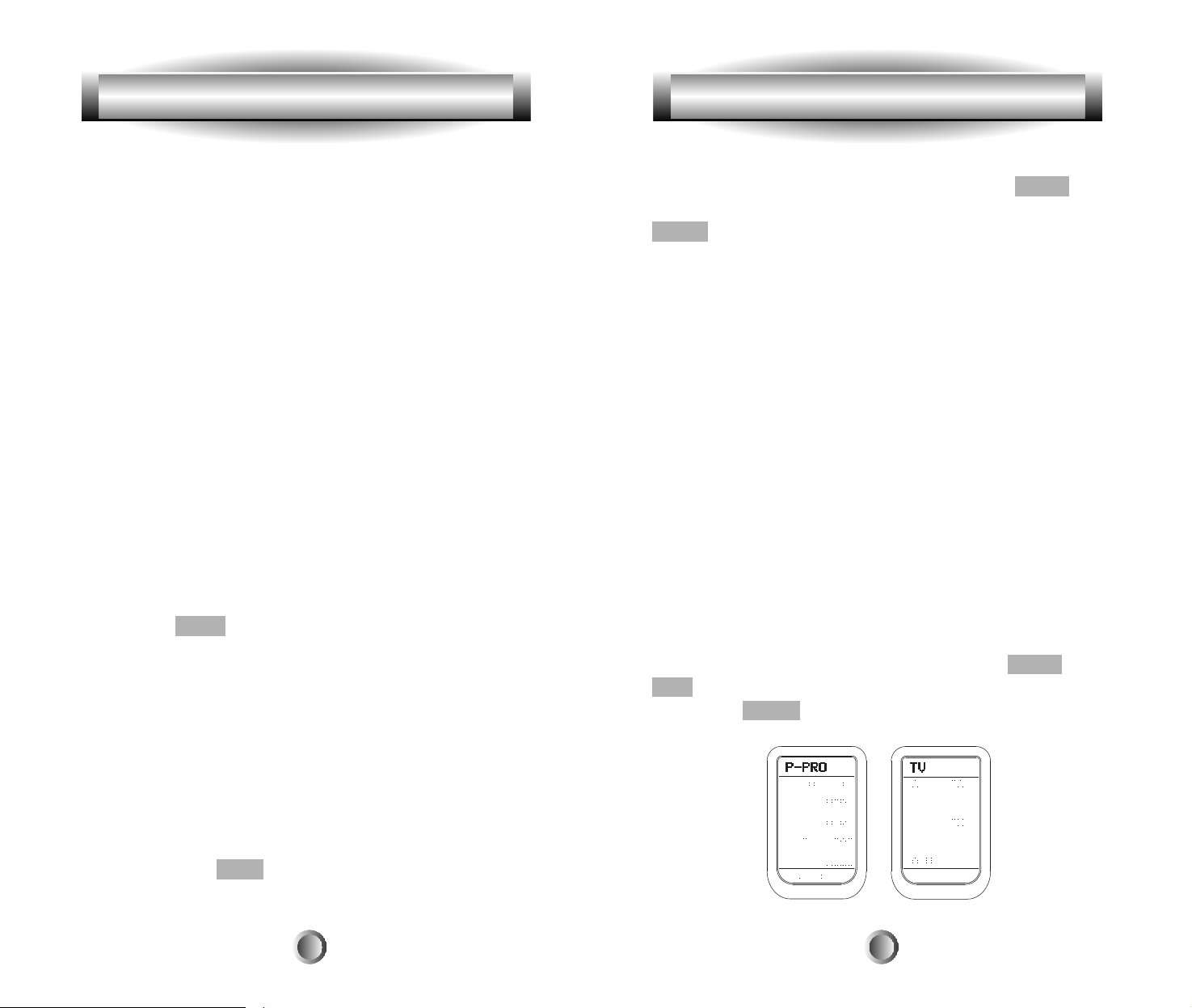
16
4. Programming the MX-500TMto Control Your Components 4. Programming the MX-500TMto Control Your Components
first three-digit code number you selected for your device.
There is no way of knowing which code is the one that will
have the functions that more closely match your device
than the others, so it is wise to try them all. See step #9
below.
(Please enter the code number within 20 seconds of
beginning programming, otherwise the remote will revert
to the SETUP menu, and then after a period of time, it will
go back to the MAIN device page.)
If there is more than one code number assigned to your
brand, try one code number at a time until you find the
right code number (the number that
turns off your device.)
If the device turns off when you enter the three-digit code,
make note of the code. It will have at least some of the
functions in it that are needed to control your device.
8. Confirm that it is the right code by pressing the Power
button. The device should turn on. After you have
confirmed that the right code is entered, save the code by
pressing the SAVE button on the LCD.
9. At this point try ALL of the buttons on the remote, and
see which ones work with your device. The majority of the
buttons should work with your device. Make note of the
code if it seems to be the right one, and try the next one.
You are trying to find the one that has the most functions to
operate your equipment. If there are any functions missing,
you will learn them from your original remote in the
ÒLearning MethodÓ section on page 19.
10. Continue to program other components by repeating
from Step 1 above.
11. You can press EXIT at any time if you do not wish to
proceed.
15
12. When you are finished programming your remote, exit
from the preprogramming mode by pressing the MAIN
button and then exit from the SETUP mode by pressing the
MAIN button once again.
Tip: You can change the preprogrammed code for each
device at any time by following the steps above. The new
code will override the old code. For example, this would be
done if you replaced your old TV with a new one.
Tip: Please note that you use the code table from VCR1 for
VCR2 setup. The code table for Laser Disc is stored under
DVD. The code table for Tuner is stored under Audio.
2. Auto Scan With Three-Digit Number
You can also program your remote control by sending out a
series of Power Off commands for different brands stored
in the library by using the following steps. This is similar
to the first method, except it is easier to move through all
of the device codes for your device and make note of each
one that turns your device OFF.
1. Manually turn on the device you plan to operate.
2. Go to the SETUP mode by pressing both the MAIN and
ENT buttons simultaneously for three seconds.
3. Press the P-PRO button next to the LCD screen.
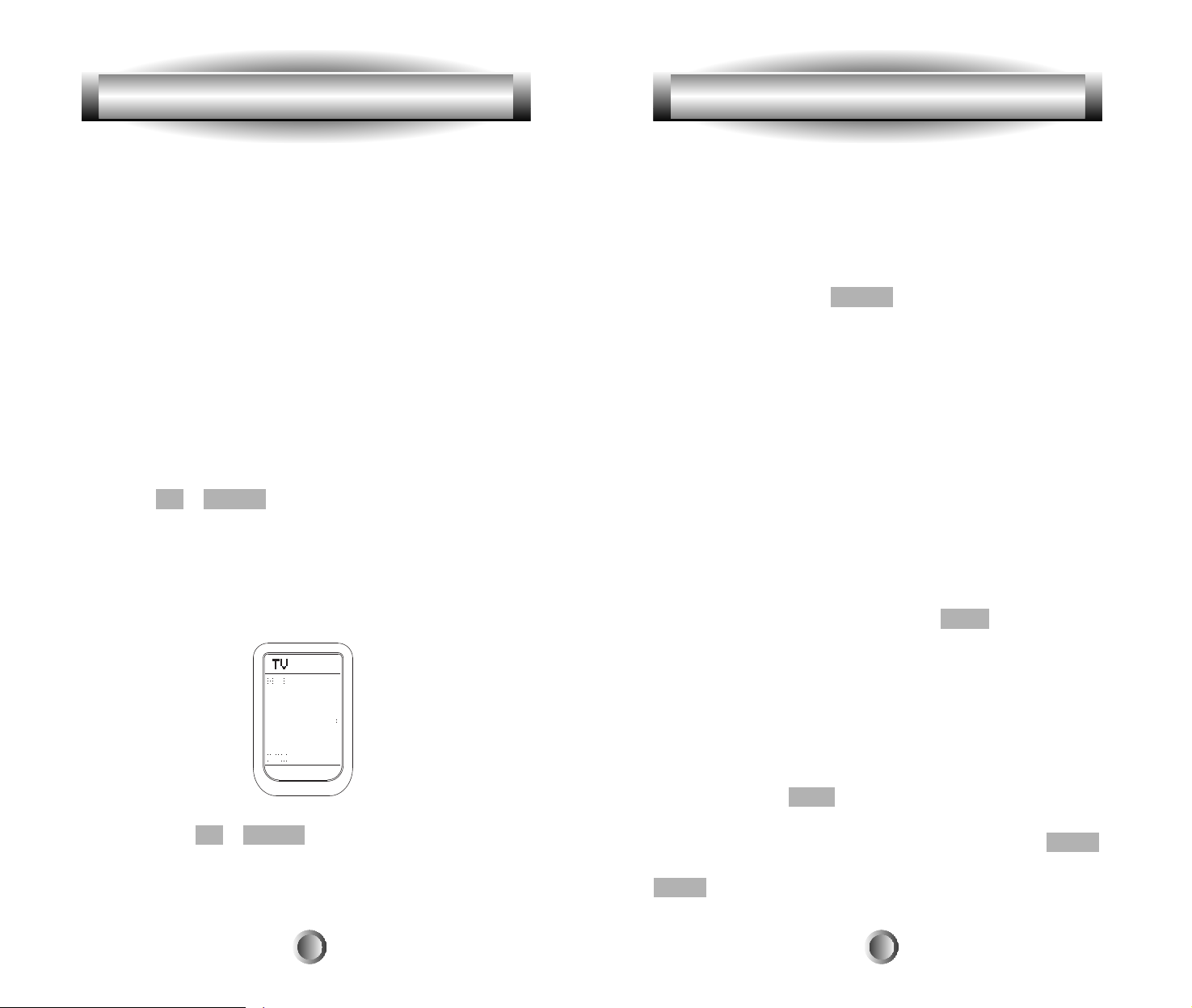
1817
the device back on, and reverse your UP or DOWN one
press at a time, until the unit turns off. There is no way of
knowing which code is the one that will have the functions
that more closely match your device than the others, so it is
wise to try them all. See #9 below.
(Please press the UP or DOWN button within 20 seconds
of beginning programming, otherwise the remote will
revert to the SETUP menu, and then after a period of time,
it will go back to the MAIN device page.)
If there is more than one code number assigned to your
brand, try one code number at a time until you find the
right code number (the number that
turns off your device.)
If the device turns off when you enter the three-digit code,
make note of the code. It will have at least some of the
functions in it that are needed to control your device.
8. Confirm that it is the right code by pressing the Power
button. After you have confirmed that the right code is
entered, save the code by pressing the SAVE button on the
LCD.
9. Confirm that you entered the right code number that
matches your component by pressing other functional
buttons. If any of the buttons do not operate, as they
should, please repeat from Step 1.
10. Continue to program other components by repeating
from step 1 above.
11. You can press EXIT at any time if you do not wish to
proceed.
12. Exit from Preprogrammed mode by pressing the MAIN
button and then exit from the SETUP mode by pressing the
MAIN button once again.
4. Programming the MX-500TMto Control Your Components 4. Programming the MX-500TMto Control Your Components
4. The remote will be flashing ÒSELECT BUTTONÓ.
Press the device you wish to program. (For example, to
program TV, press the TV button.)
5. The remote will be flashing ÒFROM TABLEÓ. Select the
device from which the scanned code will be selected.
(Important: If you have already relabeled your device
keys, your LCD screen will not look like the illustration
above. Select the appropriate LCD button for the ÒFROM
TABLEÓ using the labels as shown in the illustration on
page 11 of this manual. For example, if you have relabeled
AUX as LIGHTS, you would still push the bottom-left
button to access the AUX Code Table.
Note: Use VCR1, not VCR2, to access the VCR code
library.)
6. Point the remote control toward the component and press
either the UP or DOWN button on the LCD. (It will send
out a series of Power Off codes when the button is kept
pressed and the code numbers that are being sent are shown
on the LCD.) If the right code number is sent, the
component will turn off right after the code number is
transmitted.
7. Release the UP or DOWN button you were pressing as
soon as the device is turned off. If you should happen to go
past the one that turned off you device, just manually turn
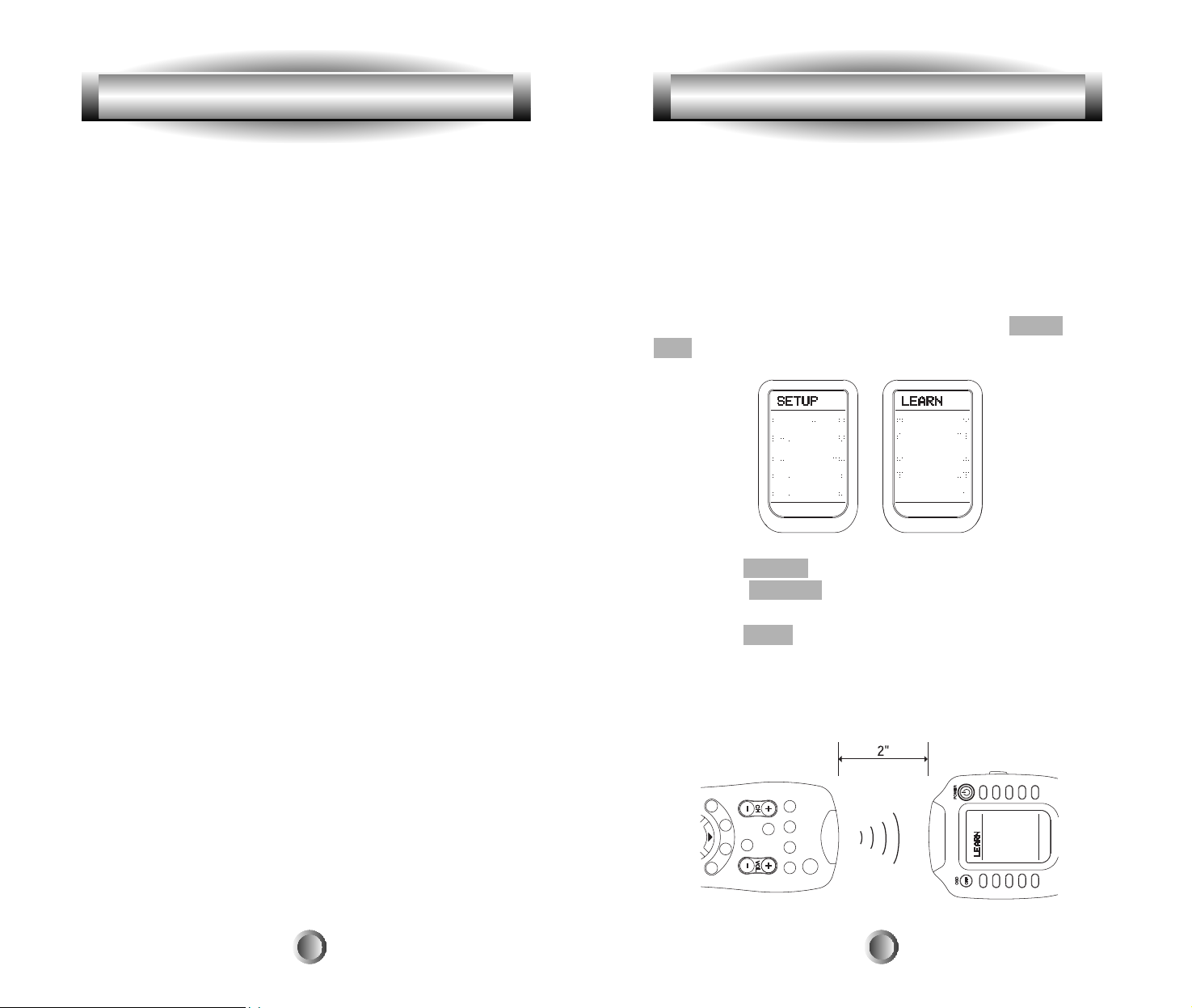
2019
remoteÕs button until ÒGoodÓ flashes twice on the LCD
screen.
l
Try varying the distance between the remotes until you
find an optimal distance where the codes are learned on the
first or second try.
1. Programming The Function Buttons
1.
Go to the SETUP mode by pressing both the MAIN and
ENT buttons simultaneously for three seconds.
2. Press the LEARN button next to the LCD screen.
3. Select the DEVICE that contains the function button you
wish to program.
4. Press the PAGE button to go to page 2 of the device if
you need to.
5. Place your original remote control head to head with the
MX-500TMabout 2 inches apart on a flat surface as
illustrated below.
4. Programming the MX-500TMto Control Your Components 4. Programming the MX-500TMto Control Your Components
B. Learning Method
You can program the MX-500TMto operate a device by
ÒteachingÓ the correct commands to device buttons on the
main screen menu, the two sub-pages within each device
button, 31 buttons and the joystick located in the middle of
the remote control. The MX-500TMlearns these commands
by receiving infrared signals directly from your existing
remote controls. The MX-500TMreceives these signals
through its learning eye, located at the top of the unit.
Apart from the PAGE, MAIN and FAV buttons, which
cannot be taught, the MX-500
TM
has the capability of
learning up to 530 commands.
Tip: Function buttons are any buttons that can be assigned
a command to control a particular action for your device.
Commonly used function buttons include the two pages of
sub-commands within each of the 10 devices, channel up
and down, volume up and down, menu, guide, exit, info,
0-9, and the joystick.
Points to Remember
If the remote control fails to learn a function after the first try:
l
Keep the remotes stable by placing them on a flat surface.
l
Make sure the original remote is pointed at the learning
eye at the top end of the case and is not at an angle.
l
Make sure both remotesÕ batteries aren't low.
l
Avoid programming the MX-500TMunder bright lighting.
It can interfere with the infrared signals.
l
Try again. Sometimes the second or third attempt works.
l
Some buttons require a single, short push of the original
remote's button, other ÒrepeatingÓ buttons, such as the
VOL button, require that you Òpress and holdÓ the original

22
2. Programming The Ten Device Buttons
This will program ONE learned code onto the Device
button, so that when you select that Device, it will send out
the learned signal as it changes to that Device's function
pages.
1. Go to the SETUP mode by pressing both the MAIN and
ENT buttons simultaneously for three seconds.
2. Press the LEARN button next to the LCD screen.
3. Important: Press the PAGE button.
4. Place your original remote control head to head with the
MX-500TMabout 2 inches apart on a flat surface.
5. Select any of the ten device buttons you wish to
program on the MX-500TM. Press the button on your
original remote control you wish to program into the
Device button you have chosen on the MX-500TM. Once the
MX-500TMhas received the signal, the MX-500TMwill flash
ÒGoodÓ on the LCD screen, indicating it learned the code
correctly. If it flashes ÒFailÓ, repeat from Step 4 until it
learns successfully. (Please enter the code signal within 20
seconds of programming.)
6. Return to Step #5 until you have programmed all of the
Device buttons that you require.
4. Programming the MX-500TMto Control Your Components 4. Programming the MX-500TMto Control Your Components
6. Press the button on the MX-500TMyou wish to program.
Only the three MAIN, PAGE and FAV buttons cannot be
programmed.
7. Press the button on your original remote control that you
wish to program onto the MX-500TM. Once the MX-500
TM
has received the signal, the MX-500TMwill flash ÒGoodÓ on
the LCD screen, indicating it learned the code correctly.
(Please do Step #6 within 20 seconds of Step #5, otherwise
the remote will revert to the SETUP menu, and then after a
period of time, it will go back to the MAIN device page.)
If it flashes ÒFailÓ, repeat from Step 4 until it learns
successfully.
8. Return to Step #3 until you have programmed all of the
buttons that you require.
9. Once you complete the programming and wish to exit
the LEARNING mode, press the MAIN button. Exit from
the SET UP mode by pressing the MAIN button once
again.
Tip: Learning to VOL, CH and Transport buttons: If you
are having problems learning to the Volume, Channel and
Transport buttons, it may be that you have previously
assigned a ÒPunch ThroughÓ from another device to that
device. To remove a Punch Through, just punch through
the device to itself. For example, to erase a punch through
from a TV to an Audio Device, just punch through the TV
to the TV.
(See ÒProgramming Punch ThroughÓ functions on
Page 32.)
21
