Shaw Direct HDDSR 600, HDDSR 605, HDPVR 630 User Guide
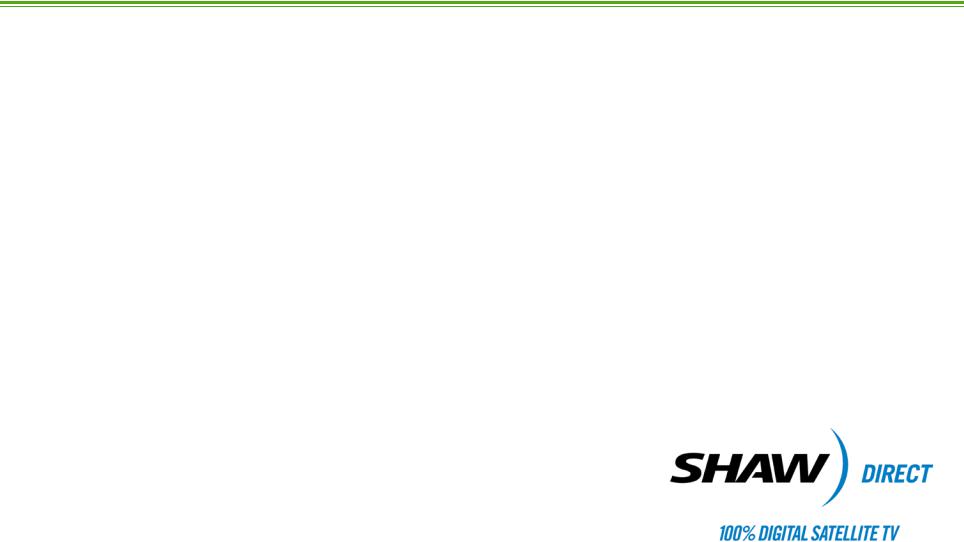
SHAWDIRECT SATELLITE TV - USER GUIDE
Essential HD Receiver (HDDSR 600)
Advanced HD Receiver (HDDSR 605)
Advanced HDPVR (HDPVR 630)

A. PREFACE
© 2012 Shaw Satellite G.P.
All trademarks and copyrights are the property of their respective owners.
Version 3.4 – Galahad GA
Last Updated: October 23, 2012
Created & Maintained by: Shaw Direct Product Development
/MK
ii

B. TABLE OF CONTENTS
A. PREFACE................................................................................. |
II |
B. TABLE OF CONTENTS ............................................................. |
III |
C. HOW TO READ THIS MANUAL.................................................. |
IV |
1. THE BASICS ............................................................................ |
1 |
1A. CONNECTIONS AND VIDEO SETTINGS............................................ |
1 |
1B. CURRENT VERSION.................................................................. |
3 |
1C. ACTIVATING YOUR RECEIVER...................................................... |
3 |
1D. USING YOUR REMOTE CONTROL ................................................. |
3 |
1E. INTERACTIVE MENU BAR........................................................... |
6 |
2. FINDING WHAT YOU WANT, WHEN YOU WANT........................ |
10 |
2A. THE GUIDE .......................................................................... |
10 |
2B. SEARCH TOOLS..................................................................... |
13 |
2C. INFO PAGES ......................................................................... |
14 |
2D. THE PROGRAM OPTIONS MENU ................................................ |
15 |
2E. THE UPCOMING AIR DATES SCREEN .......................................... |
17 |
2F. MUSIC SEARCH..................................................................... |
17 |
3. CUSTOMIZE YOUR VIEWING EXPERIENCE............................... |
19 |
3A. PARENTAL CONTROLS............................................................. |
19 |
3B. FAVOURITES......................................................................... |
22 |
3C. GUIDE SETTINGS................................................................... |
23 |
4. HDDSR: SMART REMINDER TECHNOLOGY.............................. |
25 |
4A. SETTING REMINDERS ............................................................. |
25 |
4B. VIEWING REMINDERS ............................................................. |
26 |
4C. MANAGING REMINDERS .......................................................... |
26 |
4D. USING AUTO-TUNES .............................................................. |
27 |
4E. AUTO-TUNE CONFLICTS .......................................................... |
27 |
5. HDPVR 630: SMART PVR TECHNOLOGY.................................. |
28 |
5A. SETTING RECORDING EVENTS .................................................. |
28 |
5B. CUSTOMIZING YOUR RECORDING EVENT OPTIONS ........................ |
29 |
5C. SAVING YOUR RECORDING SCHEDULE ........................................ |
31 |
5D. VIEWING UPCOMING RECORDINGS............................................. |
31 |
5E. RECORDING SYMBOLS ............................................................ |
32 |
5F. DUAL RECORDINGS ................................................................ |
33 |
5G. MANUAL TIMERS .................................................................. |
33 |
6. THE PVR LIST ....................................................................... |
34 |
|
6A. PLAYING BACK YOUR RECORDED PROGRAMS .............................. |
34 |
|
6B. PLAYBACK CONTROLS ............................................................ |
36 |
|
7. CONTROLLING LIVE TV WITH LIVE-OFF-DISK (LOD) ................ |
38 |
|
8. EXPANDING YOUR RECORDING CAPACITY.............................. |
39 |
|
8A. EXTERNAL HARD DRIVE REQUIREMENTS .................................... |
39 |
|
8B. SETTING UP YOUR EXTERNAL HARD DRIVE ................................ |
40 |
|
8C. USING YOUR EXTERNAL HARD DRIVE ........................................ |
40 |
|
9. OTHER MENUS ..................................................................... |
41 |
|
9A. INTERACTIVE APPLICATIONS .................................................... |
41 |
|
9B. RECEIVER MAIL.................................................................... |
41 |
|
9C. CALLER ID LOG .................................................................... |
41 |
|
10. |
RECEIVER OPTIONS........................................................ |
42 |
10A. “1. FAVORITE LISTS” .......................................................... |
42 |
|
10B. “2. PARENTAL CONTROLS”................................................... |
42 |
|
10C. “3. PURCHASE HISTORY”..................................................... |
42 |
|
10D. “4. SYSTEM SETTINGS” ....................................................... |
42 |
|
10E. “5. PVR SETTINGS”............................................................ |
45 |
|
10F. “6. (OMITTED)”.................................................................. |
46 |
|
10G. “7. GUIDE SETTINGS” ......................................................... |
46 |
|
10H. “8. MENU BAR” ................................................................ |
46 |
|
11. |
FREQUENTLY ASKED QUESTIONS................................... |
47 |
APPENDIX: SHAW DIRECT ON DEMAND - USER GUIDE ............... |
49 |
|
1. LEARN ABOUT SHAW DIRECT ON DEMAND ............................ |
50 |
|
1A. WHAT IS SHAW DIRECT ON DEMAND?........................................ |
50 |
|
1B. HOW TO ORDER.................................................................... |
51 |
|
1C. PARENTAL CONTROLS AND BANDWIDTH MANAGEMENT.................. |
52 |
|
2. GETTING CONNECTED ........................................................... |
55 |
|
2A. MINIMUM REQUIREMENTS ...................................................... |
55 |
|
2B. HOW TO CONNECT ................................................................ |
56 |
|
2C. VERIFYING CONNECTIVITY ....................................................... |
58 |
|
3. SUPPORT AND FAQ ............................................................... |
60 |
|
3A. GENERAL HELP .................................................................... |
60 |
|
3B. SHAW DIRECT ON DEMAND FREQUENTLY ASKED QUESTIONS (FAQ) 60 |
||
|
|
iii |
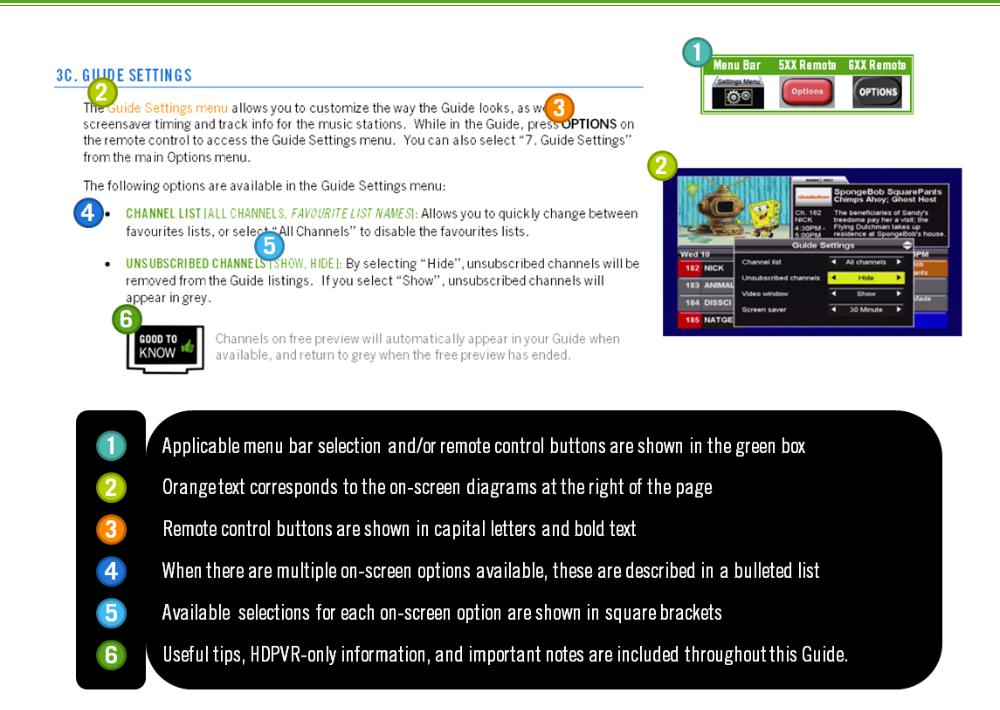
C. HOW TO READ THIS MANUAL
iv
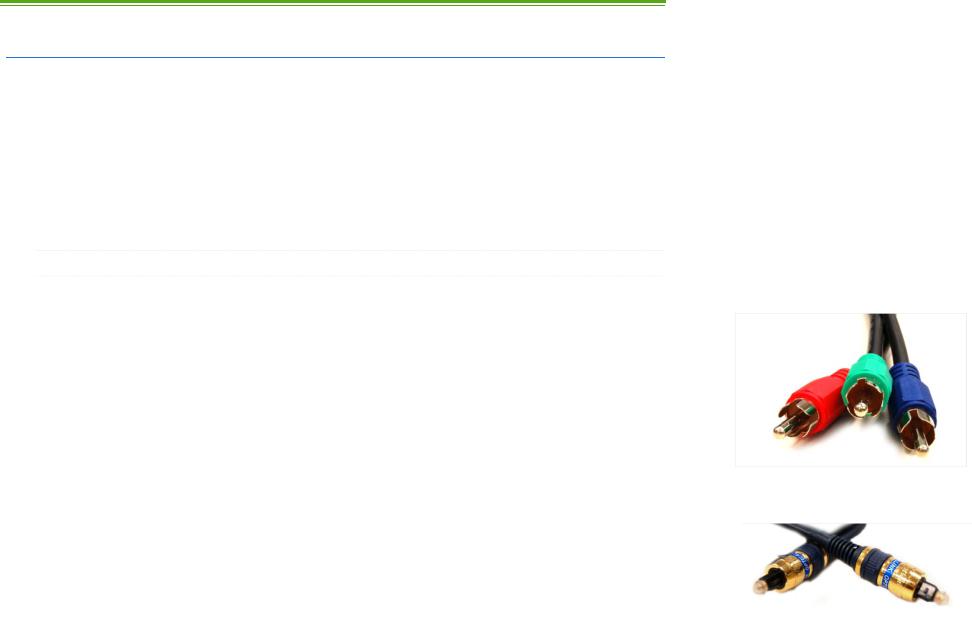
1. THE BASICS
1A. CONNECTIONS AND VIDEO SETTINGS
When installing your HDDSR, 1 direct coax line is required to connect to your satellite dish or multiswitch. If you have an HDPVR, 2 direct coax lines are required. The HDPVR will not function if only 1 line is connected. If you would like us to take care of the installation, call Customer Service – we’re here 24/7 to discuss available options and help you book an appointment.
If you are unsure of how to connect your satellite receiver to your TV or home theatre system, please refer to the corresponding product manual or the directions that came with your satellite receiver.
CABLE TYPES
Note that the following cable types must be used to provide high definition (HD) picture:
•COMPONENT: Look for three connectors on each end, coloured green, blue, and red. This cable does not carry sound.
•DVI-TO-HDMI: This cable allows you to connect a DVI-only TV to your satellite receiver. This cable does not carry sound. The DVI port must be HDCP (High-bandwidth Digital Content Protection) compliant.
•HDMI: This cable carries both video and sound. It has a single identical connector on both ends.
The following cable types will provide Dolby Digital Plus and 5.1 Surround Sound when connected to a capable home theatre receiver:
•OPTICAL: This thin cable has a small square connector at each end.
•HDMI: If supported by your home theatre receiver, you can use a single HDMI cable to connect your receiver to your home theatre system, and another HDMI cable to connect the home theatre system to the TV. Both video and sound are carried in the cable.
For the best television experience, it is recommended that you connect your HD receiver with one of the above video and audio connections. Component video and Optical audio are not available on the HDDSR 600.
1

VIDEO SETTINGS
After connecting your satellite receiver, taking a moment to optimize your video settings will ensure the best viewing experience. Press OPTIONS on your remote control, then enter the numbers 4, 5. The following Video Settings options will be available:
•OUTPUT FORMAT: This determines the primary resolution that is used to send video to your TV. On most HDTVs, 1080i is optimal. For SDTVs, use 480i.
•4X3 OVERRIDE: Turning this on will “override” the primary output format when tuned to standard definition stations. Turning on the override allows most TVs to automatically stretch SD content to fill the whole screen. If you’d prefer to control this yourself using the ASPECT button, leave it Off.
•TV TYPE: This option specifies what type of TV you have. Widescreen TVs are 16x9 (such as most HDTVs); traditional square TVs (such as most SDTVs) are 4x3. Select whichever is applicable to you.
On a regular HDTV, recommended settings are 1080i, 480i, and 16x9 and will normally result in standard definition channels automatically “stretched” by your TV to fit the screen.
On an SDTV connected via HDMI or component video, recommended settings are 480i, Off, and 4x3 Letterbox. For SDTVs connected via composite video or coaxial, changing these settings will have no effect and is not necessary.
Select “SAVE” and press ENTER after changing the settings and EXIT to return to live TV.
If you select an output format that is not supported by your TV, video may be lost. If this occurs, press EXIT, OPTIONS, 4, 5, and then 6 repeatedly until video returns. The selected output format will be displayed on the Front Panel of the receiver (if applicable) with each change.
You can use the ASPECT or B button while watching any program or recording to stretch or zoom the picture. You can return the aspect to normal when the program has finished. The current aspect mode is shown on screen each time you press the button.
2
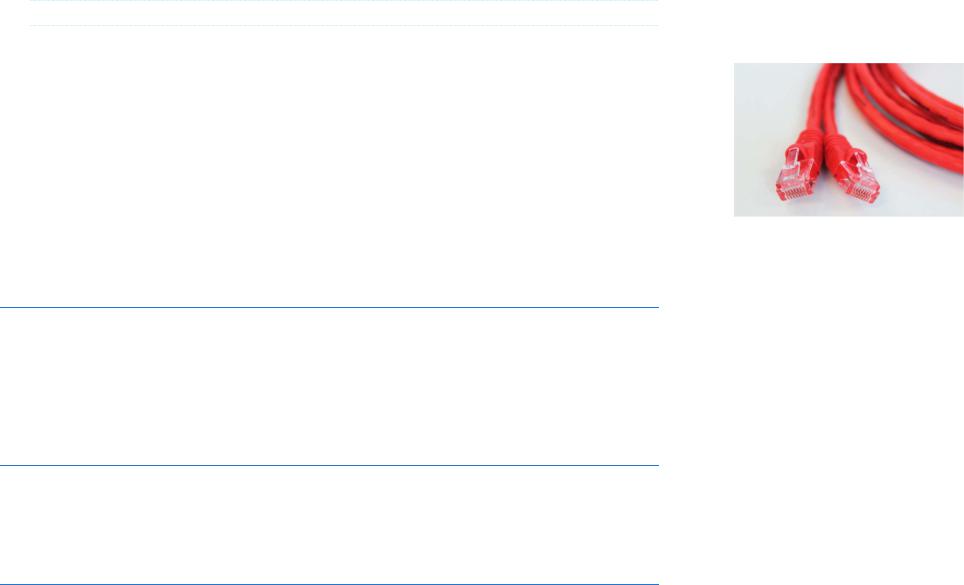
ADDITIONAL CONNECTIONS
The following connections may also be required for access to certain features or services.
•ETHERNET: An Ethernet cable is used to connect your receiver to your home router, which provides access to the internet. Internet connectivity currently enables instant access to over 4000 of your favourite movies, TV shows, and music videos with Video on Demand (VOD). More details on Shaw Direct On Demand VOD can be found in the appendix at the end of this manual.
•PHONE LINE: Connecting your HDDSR 605 or HDPVR 630 to your home phone line allows you to instantly order select PPV movies and events. Plus, if you subscribe to Caller ID, this information will appear onscreen when a call comes in.
•ESATA: An eSATA hard drive can be connected to the HDPVR 630 to add even more recording capacity. Refer to page 39 for more information on this feature.
1B. CURRENT VERSION
Pressing OPTIONS, 4, 7 will display the System Status menu. Line H shows the version of your receiver software, listed as “Current Version”. This manual applies to Current Version 08.26 and higher. Individual menus, options, or functionality may be slightly different depending on your Current Version. If you have questions about whether your receiver has the most recent version, please inquire with the Shaw Direct agent when you activate your receiver.
1C. ACTIVATING YOUR RECEIVER
Once connected, your receiver must be activated on your Shaw Direct account in order to access programming and function properly. You can reach Shaw Direct customer service anytime at 1-888-554-7827 to activate your receiver.
1D. USING YOUR REMOTE CONTROL
For a full list of all buttons and their function, refer to the manual that came with your remote or the Welcome Guide that came with your receiver. Throughout this manual, refer to the green table on the right side of the page to know which buttons access a particular functionality.
3
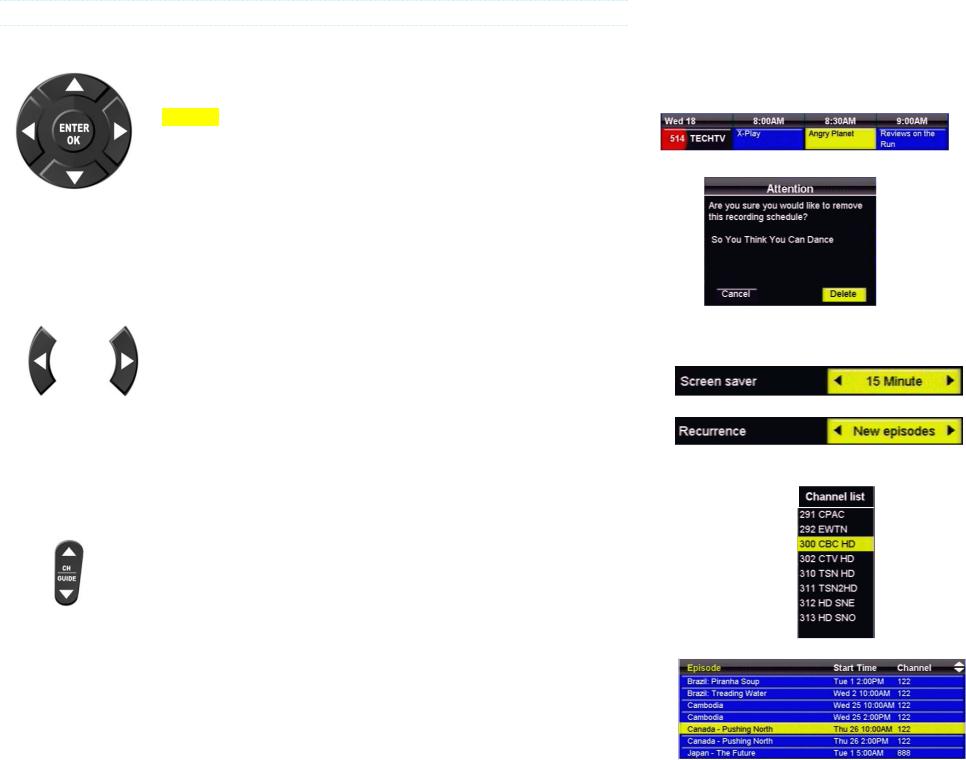
NAVIGATING THE ONSCREEN MENUS
The following keys will allow you to navigate through the menus on your Shaw Direct HD receiver:
The DIRECTIONAL ARROW keys allow you to move up, down, left, and right through the onscreen menus. Your current selection is always shown in YELLOW.
The ENTER or OK button will “select” the item in yellow and display available options or confirm the current selection. For example:
1.Pressing ENTER will display the Program Options menu for Angry Planet.
2.Pressing ENTER will confirm deletion of the recording schedule.
The LEFT and RIGHT arrow keys also allow you to change options for the selected item in applicable menus, as indicated by the “a d” symbols on screen. For example:
3. Pressing the LEFT arrow key will change the Screen Saver delay to 14 Minute, pressing the RIGHT arrow key will change the Screen Saver delay to 16 Minute.
4. Pressing the LEFT or RIGHT arrow keys will toggle between New episodes and All episodes.
The CHw and CHs keys (or CH+ and CH-, depending on your remote) allow you to move through lists one page at a time. For example:
5. Pressing CHw will page up and show channels 283-290, pressing CHs will page down and show channels 314-321.
6. Pressing CHw will page up and show episodes starting with A, pressing CHs will page down and show episodes from K onwards.
4
1
2
3
4
5
6
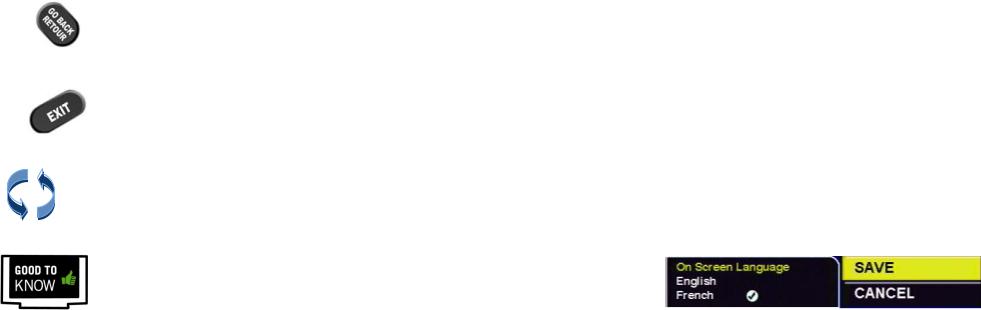
The GO BACK key will save your changes and return to the previous menu.*
The EXIT key will save your changes in the current menu and exit all the way back to live TV.* Note that if you have made changes in intermediate menus, these may be lost by using EXIT instead of GO BACK.
All menus are “circular”, and will continue from the beginning when you reach the end of the menu.
*Within the “System Settings” menus, you must select “SAVE” to save your changes. Pressing GO BACK or EXIT will discard any changes you have made.
5
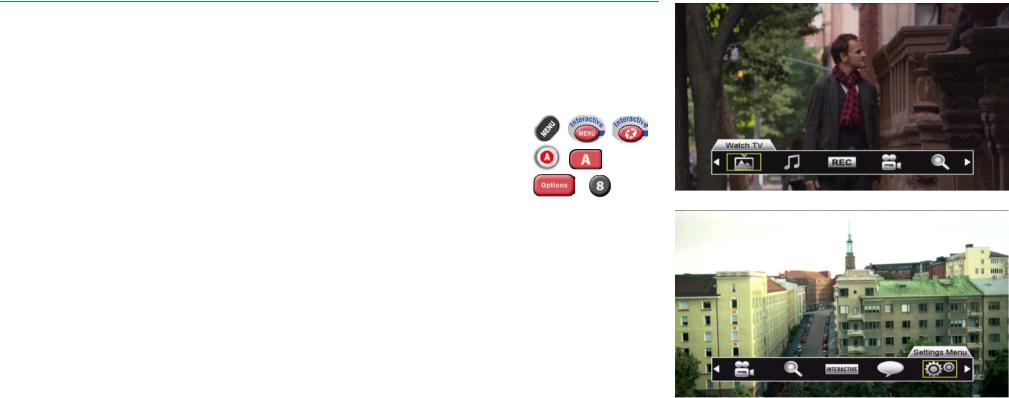
1E. INTERACTIVE MENU BAR
The menu bar is your portal to all the great features available on your Shaw Direct HD receiver. Many tools and menus found here can also be accessed directly by using the appropriate key on your remote control.
The menu bar can be accessed in any of the following ways:
•Pressing either the MENU or INTERACTIVE button on your remote control
• |
Pressing the A button on your remote control |
|
• |
Pressing the OPTIONS button on the remote control and selecting |
- |
|
“8. Menu Bar” |
The menu bar will always appear at the bottom of your screen and will exit you from any active menus. Use the LEFT and RIGHT arrow keys to view available options and the ENTER button to access that menu option or submenu.
A complete listing of all menu selections on the HDPVR and HDDSR receivers is contained on the next pages.
6

HDPVR MENU BAR
MENU BAR |
SUB MENU |
DETAILS |
Guide
Watch TV
Recordings
Access the Guide, where you can browse up to 14 days of programming information.
Access the PVR List, where you can watch a previouslyrecorded program.
|
Music |
Allows you to search for commercial-free digital music stations |
|
|
|
|
|
|
|
|
by genre, or radio stations by city. |
|
|
|
|
|
|
Recordings |
Access the PVR List, where you can watch a previously- |
|
|
|
|
|
|
|
recorded program. |
|
|
|
|
|
|
Options |
The PVR Options menu allows you to customize your recording |
|
|
|
|
PVR |
|
|
preferences for each show you have scheduled to record. |
|
Upcoming |
In PVR Upcoming, you can view a list of all upcoming |
|
|
|
|
|
programs which are scheduled to record. |
|
|
|
|
Manual Timers |
Manual Timers can be used to record programs manually by |
|
|
|
|
|
timeslot, rather than by program. |
|
|
|
|
Interests |
Browse the VOD library by category, channel, and genre. |
|
|
|
|
|
Easily see free (included-with-subscription) and pay content. |
|
|
|
|
Title Search |
Search the VOD TV and movie library by title. |
|
|
|
|
|
|
|
Wishlist |
You can add titles to your personal wishlist from the title or |
|
|
|
|
|
interests search, and then access them easily here. |
|
|
|
|
My Orders |
All active VOD orders (both free and pay) can be found here. |
VOD |
|
|
|
|
|
|
|
|
|
VOD Settings |
Once Parental Controls have been enabled, VOD Settings such |
|
|
|
|
|
as purchase or bandwidth limits can be set in this menu. |
|
|
|
|
Help |
Read an overall summary of how VOD works, including content, |
|
|
|
|
|
network requirements, and where to find additional help. |
|
|
|
|
Setup Wizard |
The setup wizard provides step-by-step instructions on what |
|
|
|
|
|
VOD is, how to get connected, and how to use it. |
|
|
|
|
Network |
The VOD network menu allows you to see your connection |
|
|
|
|
|
status, run a speed test, refresh your connection, and more. |
|
|
|
PAGE
10
34
17
34
29
31
33
(49) Appendix
7
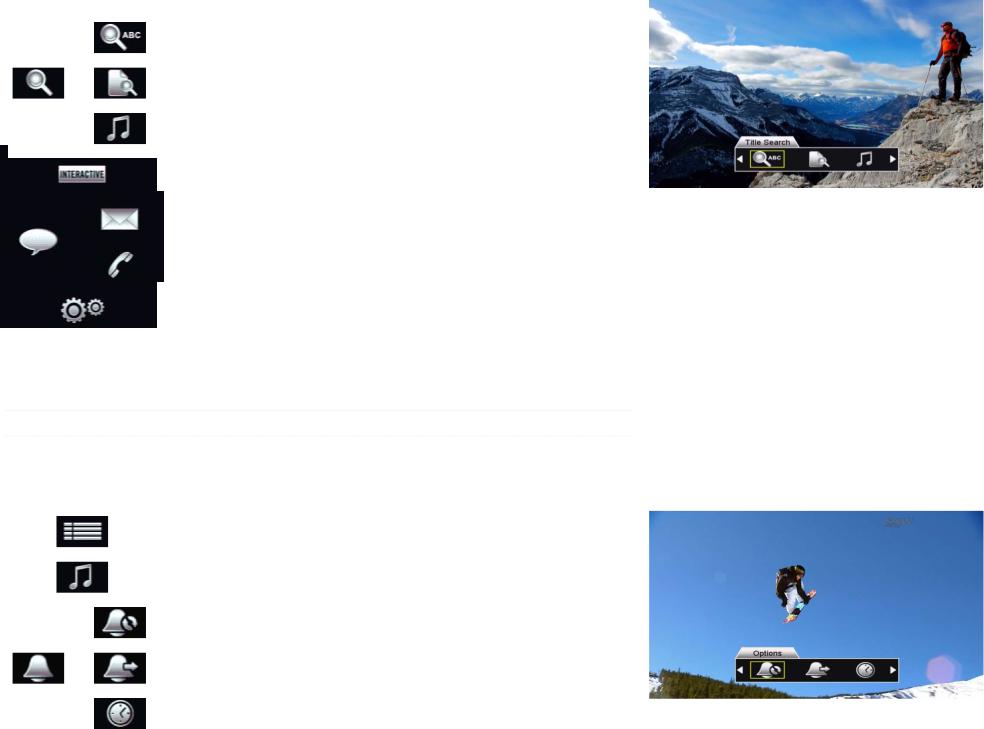
|
|
|
Title Search |
|
Search |
|
|
|
Interests |
||
|
|
|
|
|
|
|
Music |
|
|
|
|
|
|
Interactive |
|
Messages
Call Log
Settings Menu
|
Find programs or movies airing on live TV by title. |
13 |
|
|
|
|
|
|
|
Search for something to watch or record by genre. |
13 |
|
|
|
|
Allows you to search for commercial-free digital music stations |
17 |
|
by genre, or radio stations by city. |
|
|
|
|
|
|
|
|
Launch the Shaw Direct Interactive Weather Application |
41 |
|
|
|
|
Read mail messages from Shaw Direct |
41 |
|
|
|
|
Check out your Caller ID log |
41 |
|
|
|
|
Access the main receiver Options Menu. |
42 |
|
|
|
HDDSR MENU BAR
The following menu bar selections are available on the HDDSR receiver:
|
MENU BAR |
|
|
SUB MENU |
DETAILS |
PAGE |
|
|
Guide |
Access the Guide, where you can browse up to 14 days of |
10 |
||
|
|
|
|
|
||
|
|
|
|
|
programming information. |
|
|
|
|
|
|
|
|
|
|
Music |
Allows you to search for commercial-free digital music stations |
17 |
||
|
|
|
|
|
||
|
|
|
|
|
by genre, or radio stations by city. |
|
|
|
|
|
|
|
|
|
|
|
|
|
|
|
|
|
|
|
Options |
The Reminders Options menu allows you to customize your |
26 |
|
|
|
|
|
||
|
|
|
|
|
reminder preferences for each show you have scheduled. |
|
|
|
|
|
|
|
|
|
Reminders |
|
|
|
|
|
|
|
|
Upcoming |
In Upcoming Reminders, you can view a list of all upcoming |
26 |
|
|
|
|
|
|
||
|
|
|
|
|
programs which have reminders or auto-tunes set. |
|
|
|
|
|
|
|
|
|
|
|
|
|
|
|
|
|
|
|
Auto-tune |
Set recurring auto-tunes to automatically tune to a particular |
27 |
|
|
|
|
|
||
|
|
|
|
|
channel at specific times. |
|
|
|
|
|
|
|
|
|
|
|
|
|
|
|
|
|
|
|
|
|
8 |
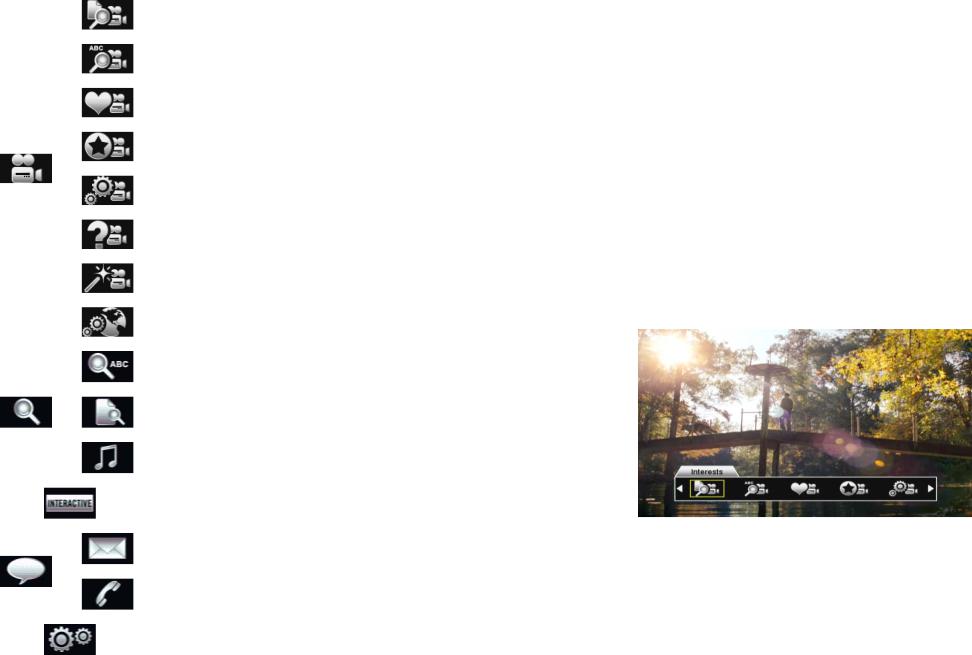
|
|
Interests |
Browse the VOD library by category, channel, and genre. |
|
|
|
|
|
|
|
|
|
Easily see free (included-with-subscription) and pay content. |
|
|
|
|
|
|
|
|
Title Search |
Search the VOD TV and movie library by title. |
|
|
|
|
|
|
|
|
|
|
|
|
|
Wishlist |
You can add titles to your personal wishlist from the title or |
|
|
|
|
Appendix |
|
|
|
|
Once Parental Controls have been enabled, VOD Settings such |
|
|
|
|
interests search, and then access them easily here. |
|
|
|
My Orders |
All active VOD orders (both free and pay) can be found here. |
|
|
VOD |
|
|
|
|
|
|
|
|
|
|
|
|
|
|
|
VOD Settings |
|
|
|
|
|
as purchase or bandwidth limits can be set in this menu. |
(49) |
|
|
|
|
|
|
|
Help |
Read an overall summary of how VOD works, including content, |
|
|
|
|
|
|
|
|
|
network requirements, and where to find additional help. |
|
|
|
|
|
|
|
|
Setup Wizard |
The setup wizard provides step-by-step instructions on what |
|
|
|
|
|
|
|
|
|
VOD is, how to get connected, and how to use it. |
|
|
|
|
|
|
|
|
Network |
The VOD network menu allows you to see your connection |
|
|
|
|
|
|
|
|
|
status, run a speed test, refresh your connection, and more. |
|
|
|
|
|
|
|
|
|
|
13 |
|
|
Title Search |
|
|
|
|
|
Find programs or movies airing on live TV by title. |
|
|
Search |
|
|
|
Interests |
|
13 |
||
|
|
|
Search for something to watch by genre. |
|
|
|
|
|
|
|
|
Music |
Allows you to search for commercial-free digital music stations |
17 |
|
|
|
||
|
|
|
by genre, or radio stations by city. |
|
|
|
|
|
|
|
|
|
|
|
|
Interactive |
|
41 |
|
|
|
|
Launch the Shaw Direct Interactive Weather Application |
|
|
|
|
|
|
|
|
|
41 |
|
|
Messages* |
|
Read mail messages from Shaw Direct |
|
|
|
|
|
|
|
|
Call Log* |
|
41 |
|
|
|
Check out your Caller ID log |
|
|
|
|
|
|
|
Settings Menu |
|
42 |
|
|
|
|
Access the main receiver Options Menu. |
|
|
|
|
|
|
|
* Call Log is not available |
on HDDSR 600. Messages selection is replaced with Mail. |
|
|
9

2. FINDING WHAT YOU WANT, WHEN YOU WANT
2A. THE GUIDE
One of the greatest features of your Shaw Direct digital satellite TV is the interactive on-screen Guide. With the Guide, you can instantly see what’s airing right now and into the future, on every channel you subscribe to!
When accessed, the Guide will appear with the channel you’re watching highlighted. You can browse the on-screen Guide while watching your favourite show in the corner of the screen, or you can press GUIDE on the remote again to change to the full-screen Guide.
NAVIGATING THE GUIDE
awsd Use the DIRECTIONAL ARROW keys to move up, down, left, or right through the listings. Pressing ENTER on a program which is currently airing will tune to that program; pressing ENTER on a program which is not currently airing will bring up the Program Options menu.
CHw/ s You can move an entire page at a time (4 channels in the regular guide, 6 channels in the full-screen guide) by using CHw and CHs.
5 6 Use REWIND and FAST FORWARD to move backwards or forward in the listings 6 hours at a time.
9 0 The SKIP BACK and SKIP AHEAD buttons skip 24 hours at a time, for example from 8:00pm Monday to 8:00pm Tuesday.
2 1 Pressing PAUSE or PLAY while in the Guide will always take you back in the listings to the channel and program you’re currently watching. If you’re watching a recording, it will take you to the channel the receiver is currently tuned to in the background.
Press EXIT or GO BACK to leave the Guide and return to whatever you were watching.
10
Menu Bar 5XX Remote 6XX Remote

UNDERSTANDING THE GUIDE
All listings in the Guide and Search Results are colour-coded to help you find what you’re looking for faster. When you select a program, broadcasting symbols help you understand more about it, such as the parental rating, whether it is presented in high definition, or if it is a new episode.
11

BLUE
GREEN
PURPLE
ORANGE
AQUA
RED
GREY
YELLOW
COLOUR CODING
GENERAL PROGRAMMING: Includes network series, specials, news, and other regularly airing programs
SPORTS: Includes most sports-related programs such as sports talk, live sporting events and replays, and sports-related series programming
MOVIES: Includes films and most documentaries
KIDS AND FAMILY: Most programming intended for children and family viewing
PAY-PER-VIEW: PPV movies, sports, and events available for purchase
SHAW DIRECT CHANNELS: Information channels and the Shaw Direct TV network
UNSUBSCRIBED: Channels not included in your programming package appear in grey. These channels can be hidden from your Guide, as described on page 23.
CURRENT SELECTION: The program or menu item currently selected is always shown in yellow.
|
BROADCAST SYMBOLS |
|
|
The following symbols are used to tell you about each program: |
|
||
|
|
|
|
Program Attributes |
Television Ratings |
Movie Ratings |
|
Broadcast in High |
Children |
General |
|
Definition |
|||
|
|
||
Broadcast with Dolby® |
Children over 8 years |
Parental Guidance |
|
5.1 Surround Sound |
|||
|
|
||
Broadcast in 3D (3D |
General |
Adult 14+ |
|
television required) |
|||
|
|
||
Episode airing for the |
Parental Guidance |
Adult 18+ |
|
first time |
|||
|
|
||
Episode airing live |
Over 14 years |
Restricted |
|
|
|||
|
|
|
|
Available with Closed |
Adults |
Adults Only |
|
Captions |
|||
|
|
||
Available with |
|
|
|
Descriptive Video |
|
|
|
Program is Subject to |
|
|
|
Blackout |
|
|
|
All program information is provided by the broadcaster.
12

2B. SEARCH TOOLS
With over 400 channels and two weeks of programming information, sometimes it can be difficult to find what you’re looking for using the Guide. By using the search tools built into your receiver, you can easily find programs airing on live TV by title, time, or genre.
TITLE SEARCH
Title Search allows you to input the name of the show or movie you’re looking for. Matching results will be displayed on the right side of the screen, where you can tune into the program, see upcoming air dates, set up a recording or reminder, or get information about the show.
After selecting “Title Search” from the Menu Bar, use the DIRECTIONAL ARROWS and ENTER button to type letters into the Search tool. Results will begin to appear as soon as the first letter is entered. Once you see what you’re looking for, use the RIGHT ARROW to select the list, and the UP or DOWN keys to select the program. Pressing ENTER will give you the Program Options menu on the HDPVR, and the Upcoming Air Dates screen on the HDDSR.
INTERESTS SEARCH
Interests Search is useful when you’re not looking for a specific show, don’t know the title of the show you’re looking for, or just want to find a particular genre to watch or record. Similar to Title Search, as you select the time, category, and genre you are looking for, results will narrow or expand on the right side of the screen.
After selecting “Interests” from the Menu Bar, use the UP and DOWN keys to select the time you would like to search in. Examples include “anytime”, “up next”, or “this week”. Then, use the RIGHT ARROW to select the middle column where you can pick a broad category using the UP and DOWN keys. A variety of choices are available here, including “Movies”, “Sports”, “Children”, and “HD”. Use the RIGHT ARROW again to select the third column, which will show the available genres, such as “Action”, “Musical Comedy”, “Nature”, or “Talk”. Once the genre you’re looking for has loaded, use the RIGHT ARROW to select the list, and the UP or DOWN keys to browse through the available programs. Pressing ENTER will give you the Program Options menu on the HDPVR, and the Upcoming Air Dates screen on the HDDSR.
Any series Recording Events created from the top-level search results (before selecting “view upcoming air dates”) will default to record on all channels, unless changed in the PVR Options menu. See section 5 for more details.
13
|
|
Menu Bar 5XX Remote |
6XX Remote |
N/A |
N/A |
|
|
|
|
Menu Bar 5XX Remote 6XX Remote
N/A

2C. INFO PAGES
Expanded Information for most programs is available by pressing the INFO button on the remote control, or selecting “Show more information” from the Program Options menu. Use the LEFT and RIGHT arrow keys to move between the available pages and GO BACK to return to the location you started from.
REGULAR PROGRAMMING
If available, the following information will be shown for regular programming. Note that not all broadcasters send the same amount of information, so it is normal for certain programs to have more or less information than others.
All pages show the channel name, logo, and number the program airs/aired on; the date and time it airs/aired; the program attributes and parental rating; and the program name and episode title. The following information appears on each page:
•DESCRIPTION: A description of the program is provided on this page.
•CAST: This page shows the main cast members featured in this program.
•MORE INFO: This page shows the original airdate of the program; if it's a premiere or finale; specific parental advisories such as “violence” or “strong language”; and genres which apply to the program.
14
Menu Bar 5XX Remote 6XX Remote
N/A

MOVIES AND DOCUMENTARIES
If available, the following information will be shown for movies and documentaries, including those airing on PPV. Note that not all broadcasters send the same amount of information, so it is normal for certain movies to have more or less information than others.
All pages show the channel name, logo, and number the movie airs/aired on; the date and time it airs/aired; star rating from 0.5 to 4 stars; the program attributes and parental rating; and the movie title. The following information appears on each page:
•DESCRIPTION: A description of the movie is provided on this page.
•CAST: This page shows the cast members featured in this title.
•MORE INFO: This page shows the year the movie was released; if the selected airing is the broadcast premiere or finale; specific parental advisories such as “language” or “graphic violence”; and genres which apply to the program.
2D. THE PROGRAM OPTIONS MENU
The Program Options menu is your gateway to many of the great program-related features contained in your Shaw Direct receiver, including setting recordings or reminders and viewing upcoming air dates.
While in the Guide, Info Pages, Upcoming Air Dates screen, or Search results, press the ENTER key on the desired program to view the Program Options menu. If the program is currently airing, pressing ENTER will tune to it. In this case, press INFO and then ENTER to access the menu.
REGULAR PROGRAMMING
For regular programming the following Program Options may be available:
•TUNE TO THIS CHANNEL: Change to this channel, regardless of what is currently airing.
•SMART RECORD NEW EPISODES (HDPVR) or SET A REMINDER FOR NEW EPISODES: Sets a Smart recurring Recording or Reminder Event.
•SMART RECORD ALL EPISODES (HDPVR) or SET A REMINDER FOR ALL EPISODES: Sets a Smart recurring Recording or Reminder Event.
•RECORD THIS AIRING (HDPVR) or SET A REMINDER FOR THIS AIRING: Sets a one-time Recording or Reminder Event.
•AUTOMATICALLY TUNE TO THIS AIRING: Sets an Auto-tune Event for this episode.
•VIEW UPCOMING AIR DATES: View the Upcoming Air Dates screen for this program.
•SHOW MORE INFORMATION: View the Info Pages for this episode.
15
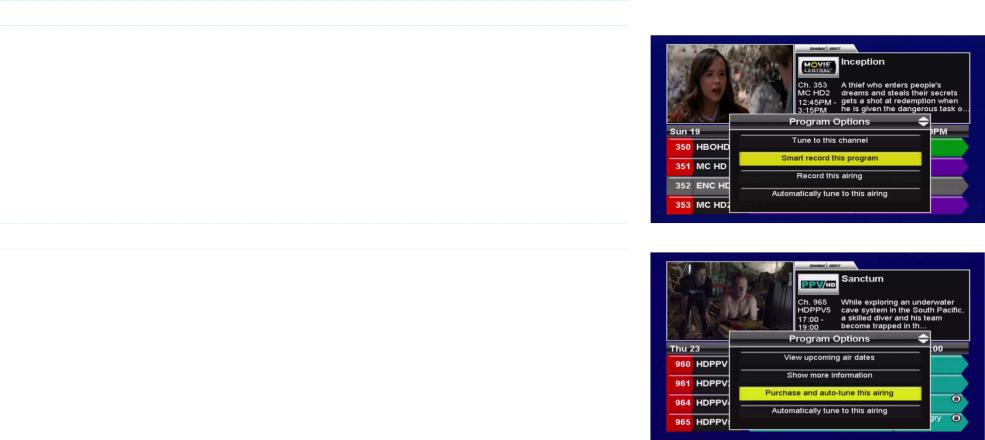
MOVIES AND DOCUMENTARIES
For films, the following Program Options may be available:
•TUNE TO THIS CHANNEL: Change to this channel, regardless of what is currently airing.
•SMART RECORD THIS PROGRAM (HDPVR Only): Sets a Smart one-time Recording Event.
•RECORD THIS AIRING (HDPVR) or SET A REMINDER FOR THIS AIRING: Sets a one-time Recording or Reminder Event.
•AUTOMATICALLY TUNE TO THIS AIRING: Sets an Auto-tune Event for this airing.
•VIEW UPCOMING AIR DATES: View the Upcoming Air Dates screen for this movie.
•SHOW MORE INFORMATION: View the Info Pages for this movie.
PAY PER VIEW (PPV) MOVIES AND EVENTS
For PPV programs, the following Program Options may be available:
•TUNE TO THIS CHANNEL: Change to this channel, regardless of what is currently airing. If a phone line is connected and Instant Pay Per View (iPPV) is enabled, you will be prompted to make a purchase if available.
•PURCHASE AND RECORD THIS AIRING (HDPVR) or PURCHASE AND AUTO-TUNE THIS AIRING
(HDDSR 605 only): Sets a one-time Recording or Auto-tune Event with pre-purchase of the PPV program.
•RECORD THIS AIRING (HDPVR) or AUTOMATICALLY TUNE TO THIS AIRING: Sets a one-time Recording or Auto-tune Event without pre-purchase of the PPV program. You must order the PPV by calling 1-866-782-7778 in advance of the start time.
•VIEW UPCOMING AIR DATES: View the Upcoming Air Dates screen for this PPV.
•SHOW MORE INFORMATION: View the Info Pages for this PPV.
PPV programs ordered in advance via iPPV can be cancelled before the start time by deleting the Recording or Auto-tune Event. iPPV is not available on the HDDSR 600.
Full details on Reminder Events can be found in section 4. Full details on Recording Events can be found in section 5.
Note that recorded PPV movies may only be available for playback for a limited time, as indicated by the on-screen prompts.
16
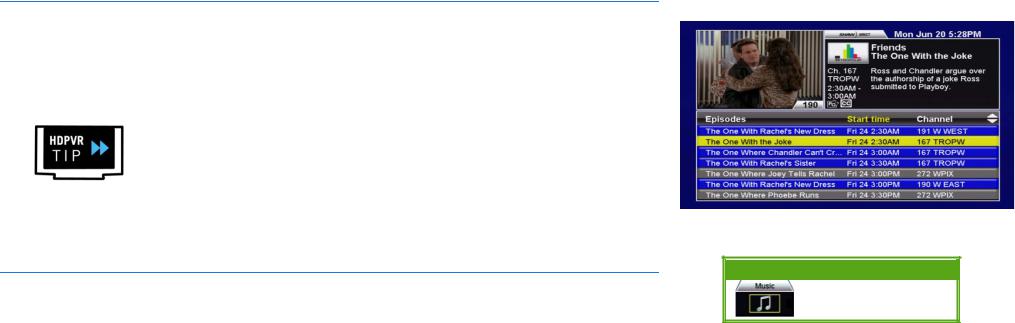
2E. THE UPCOMING AIR DATES SCREEN
The Upcoming Air Dates screen gives a convenient listing of all known upcoming air dates of the selected program or movie, on all available channels. You can press ENTER on any entry to view the Program Options menu, or use the LEFT or RIGHT arrow keys to sort alphabetically by Episode, or chronologically by Start Time. Press GO BACK to return to the location you started from.
Any series Recording Events created from the Upcoming Air Dates screen will record on the currently selected channel only, unless changed in the PVR Options menu. See section 5 for more details on Recording Events.
2F. MUSIC SEARCH
Shaw Direct carries 40 commercial-free Galaxie digital music stations and over 50 radio stations from all over North America. The Music Search tool allows you to easily find whatever you’re in the mood for.
After selecting “Music” from the Menu Bar, use the UP or DOWN arrow keys to choose between commercial free “Music” stations, or regular “Radio” stations.
17
Menu Bar 5XX Remote 6XX Remote
N/A N/A
