Page 1
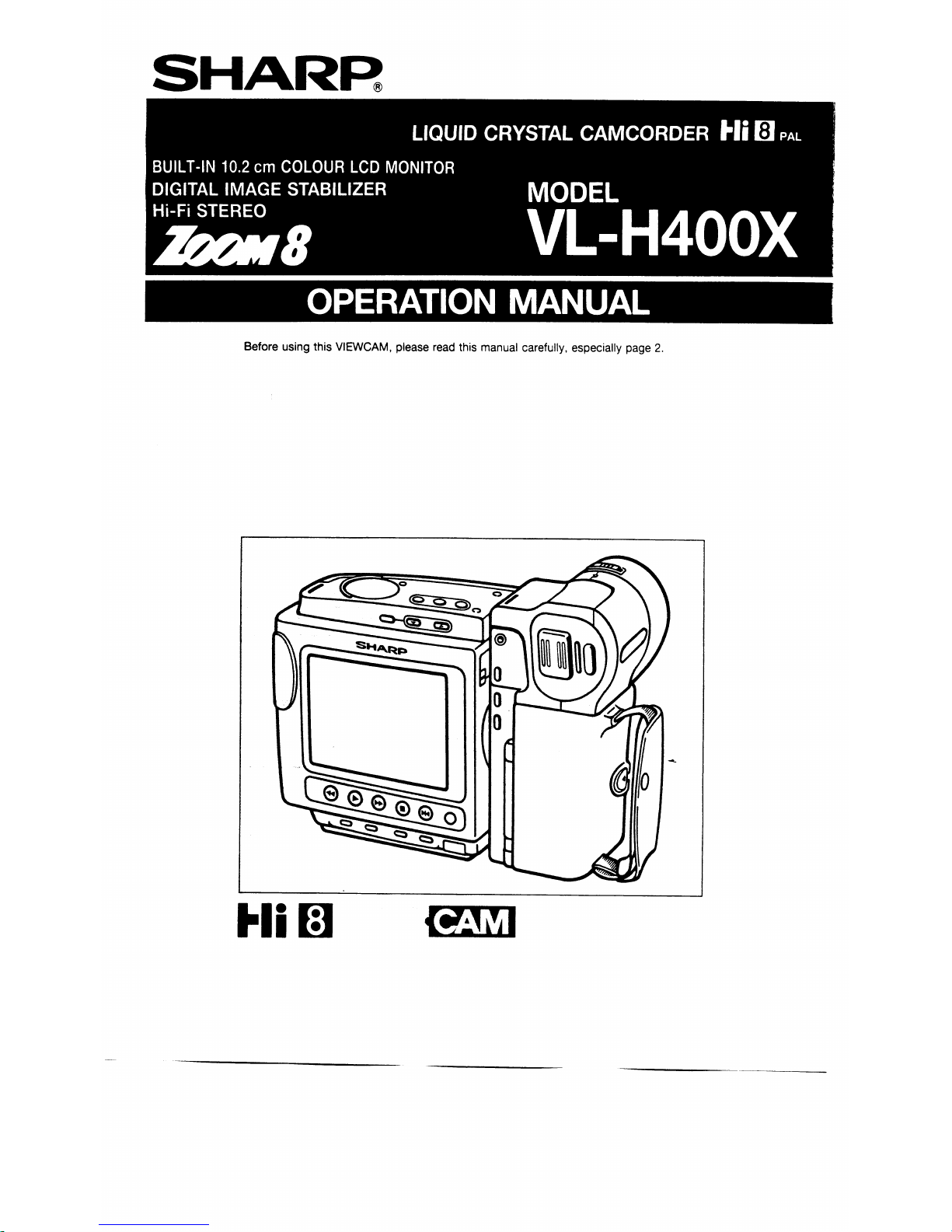
Page 2

Page 3
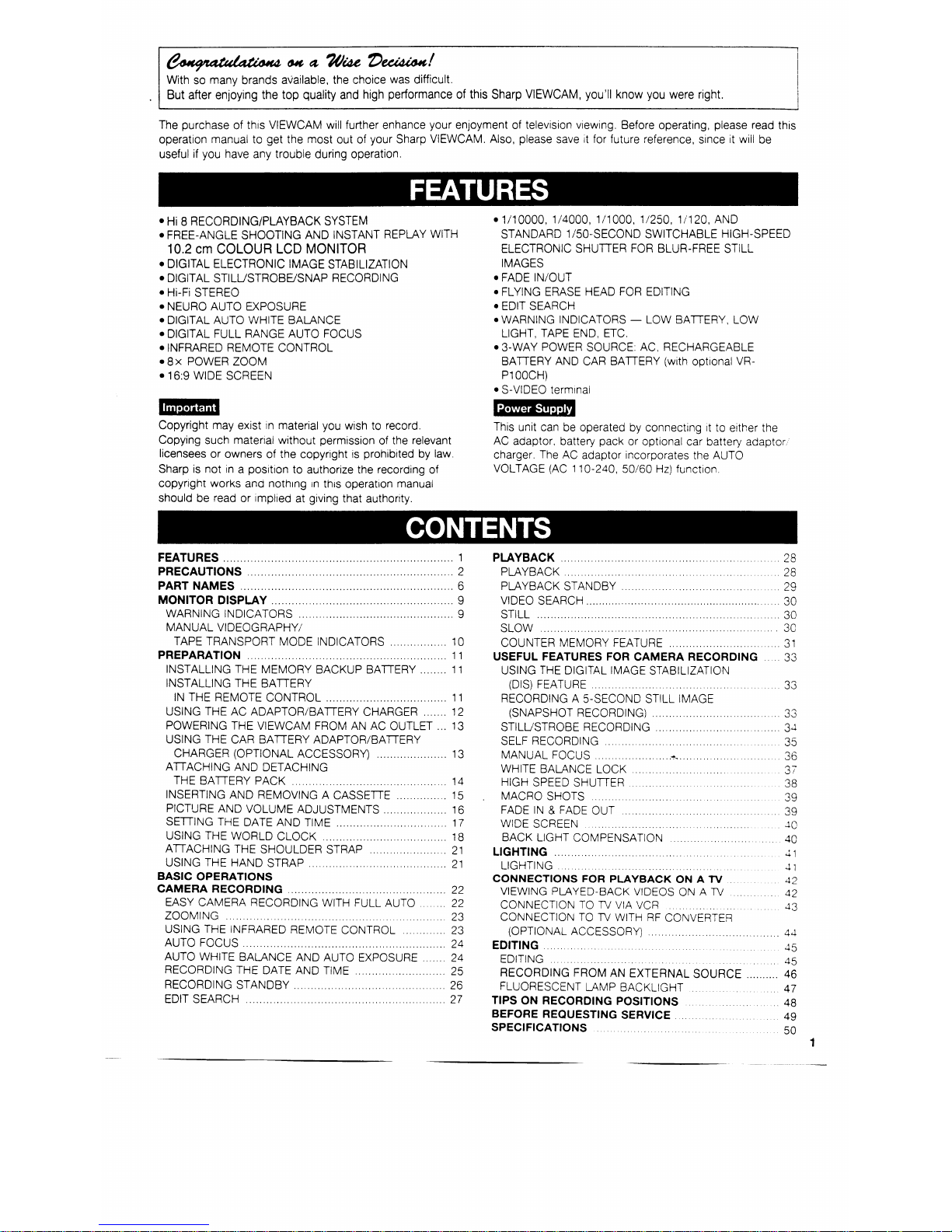
Page 4
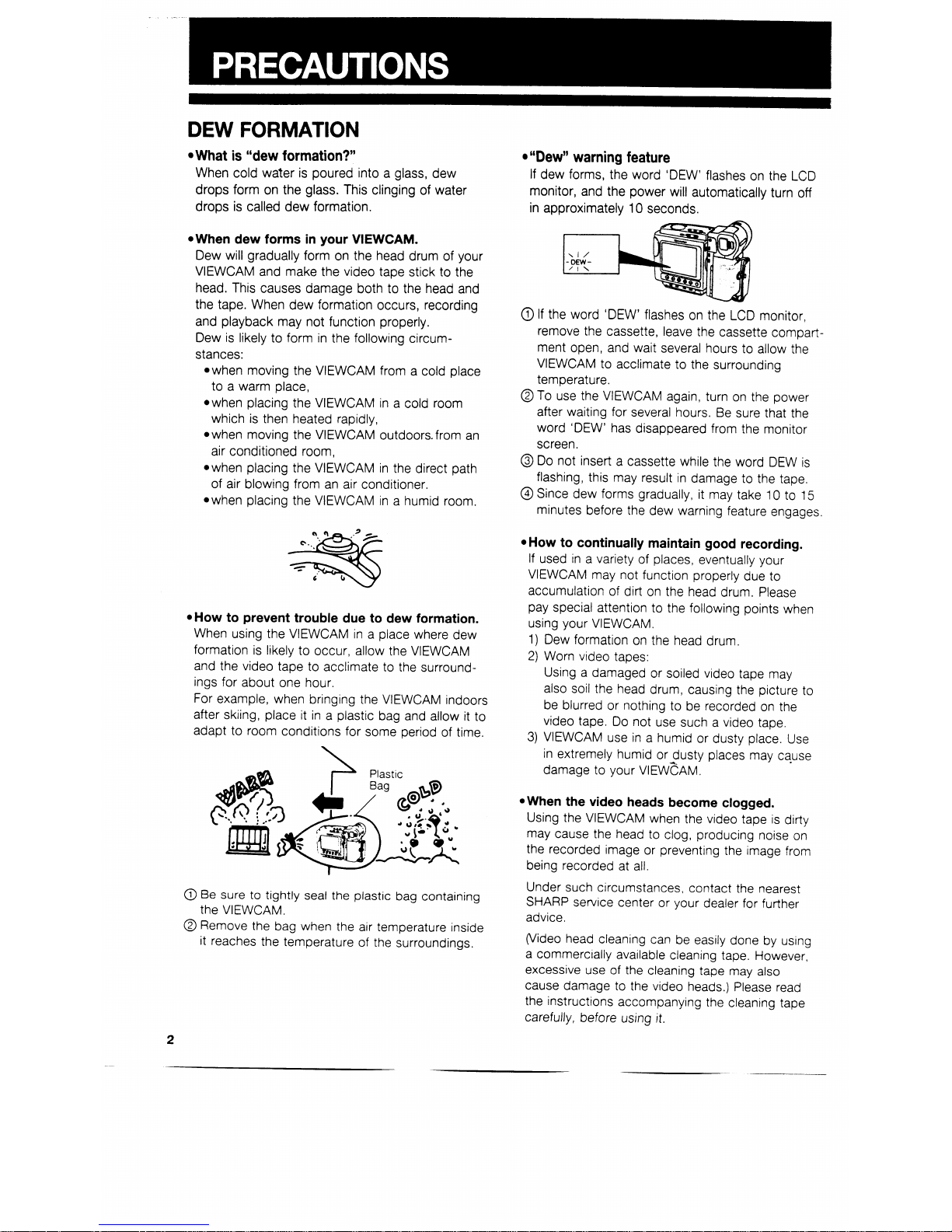
Page 5
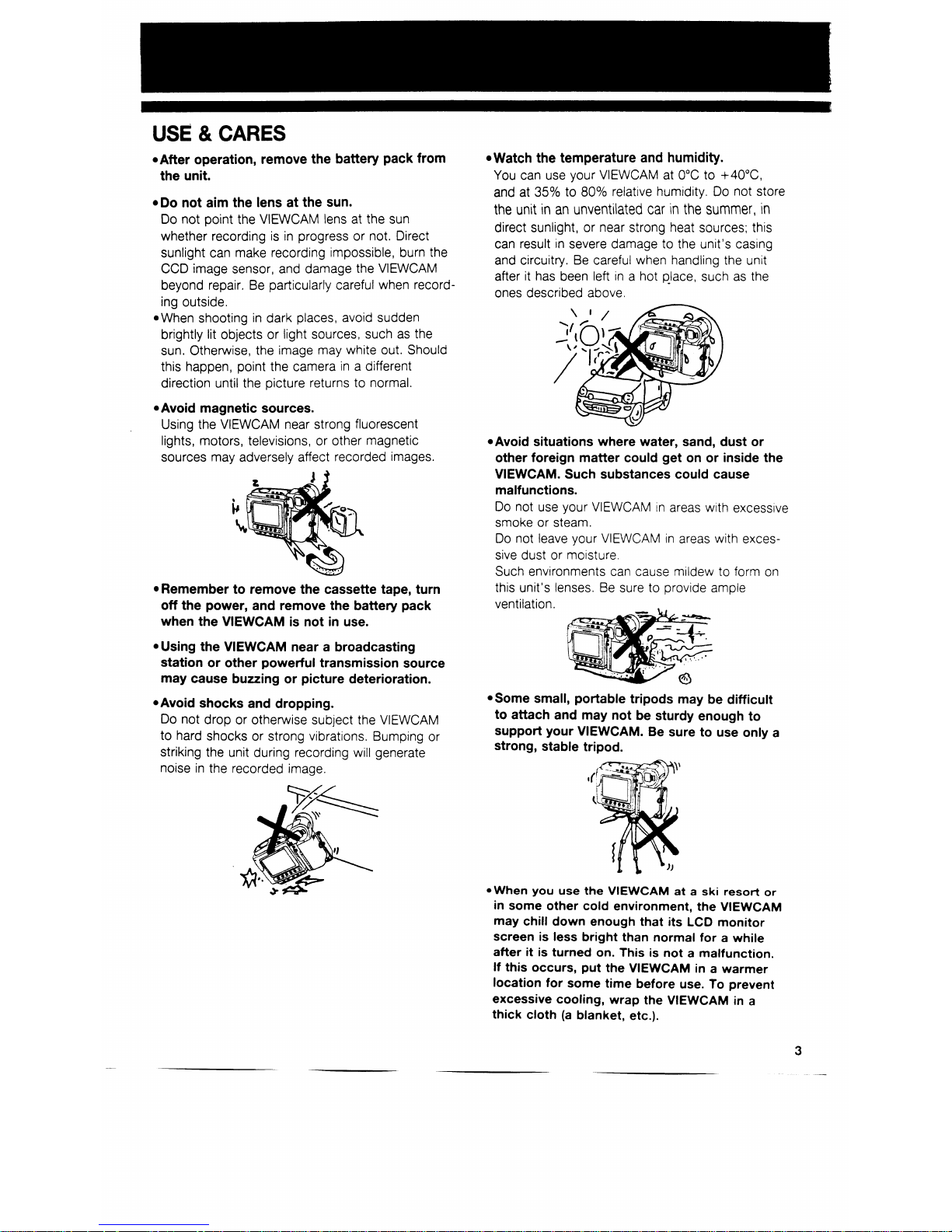
Page 6
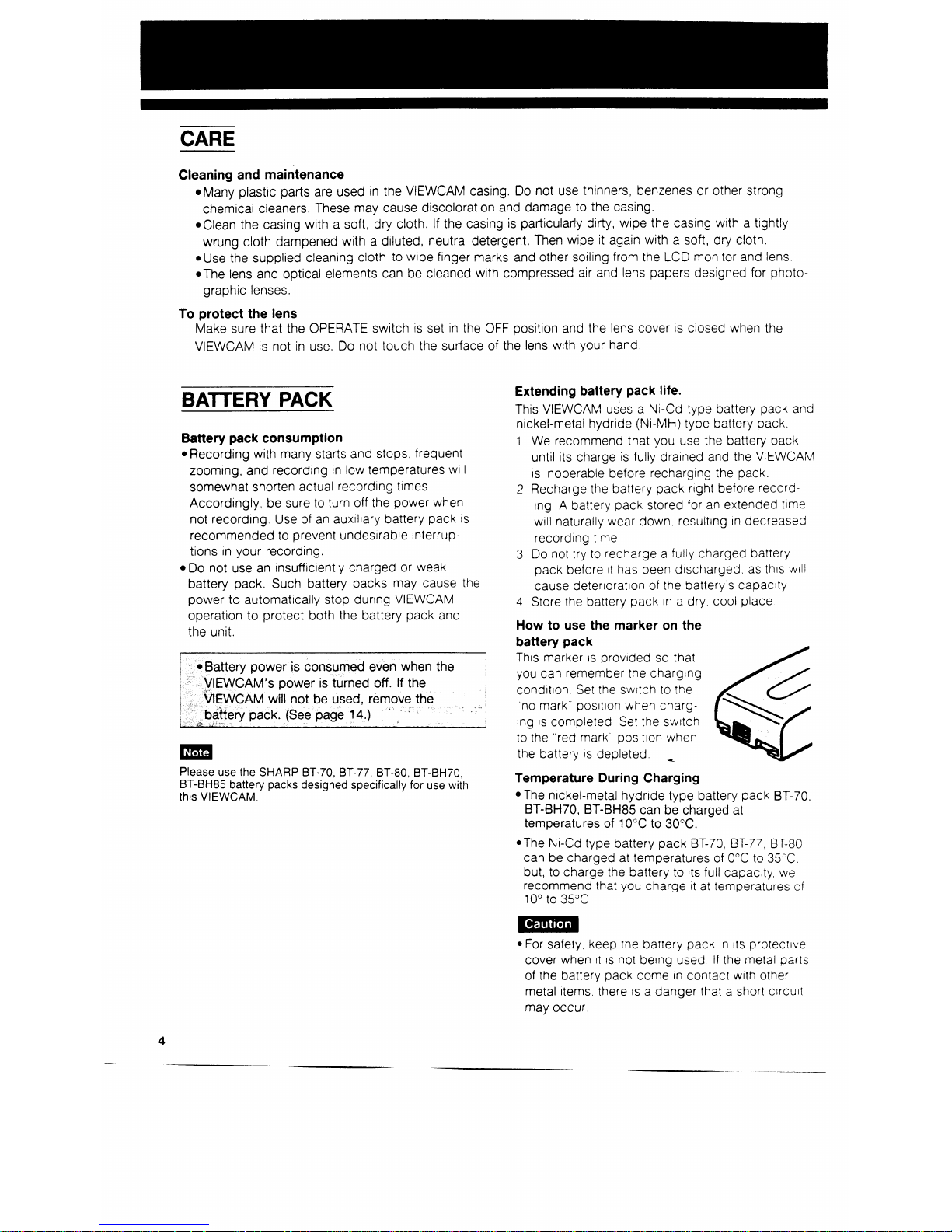
Page 7
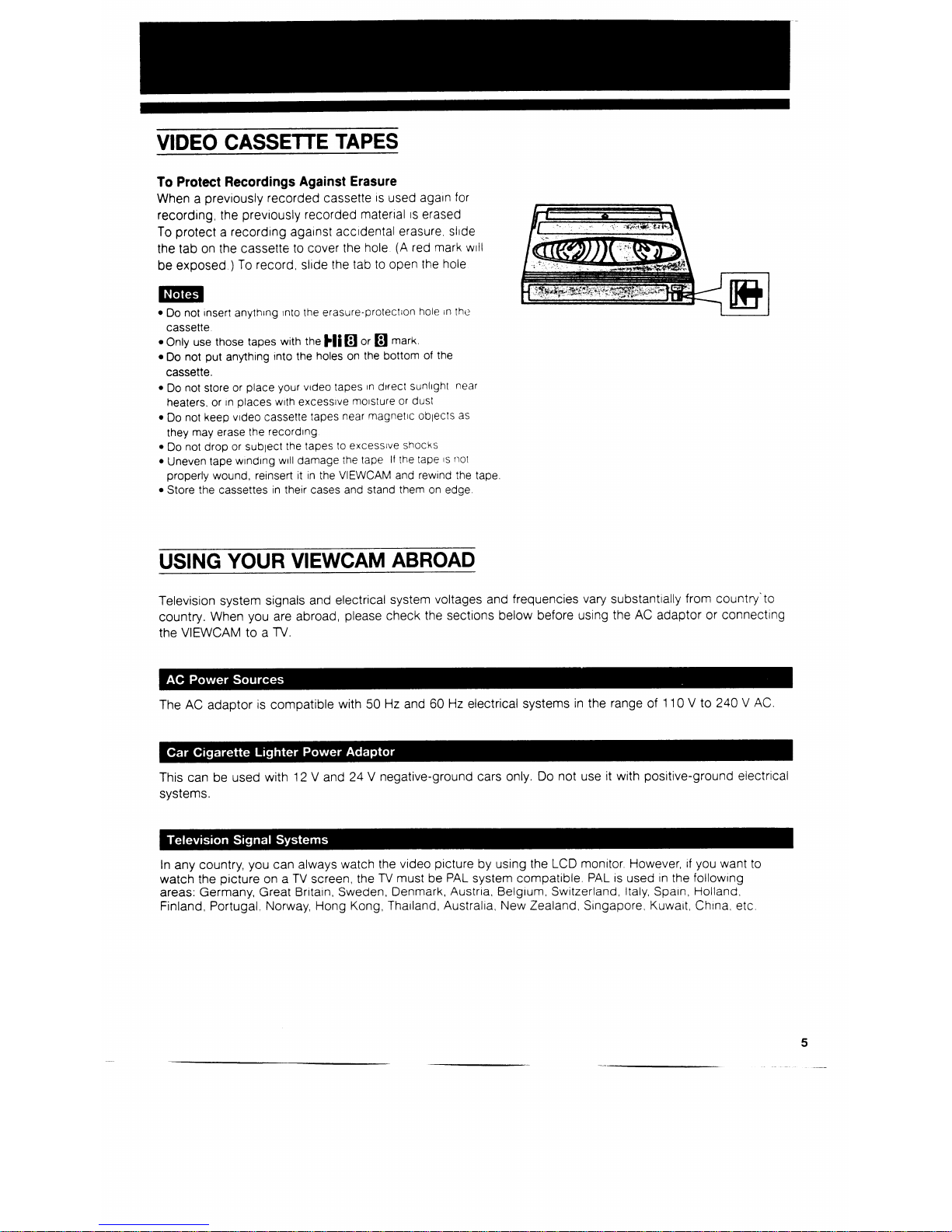
Page 8
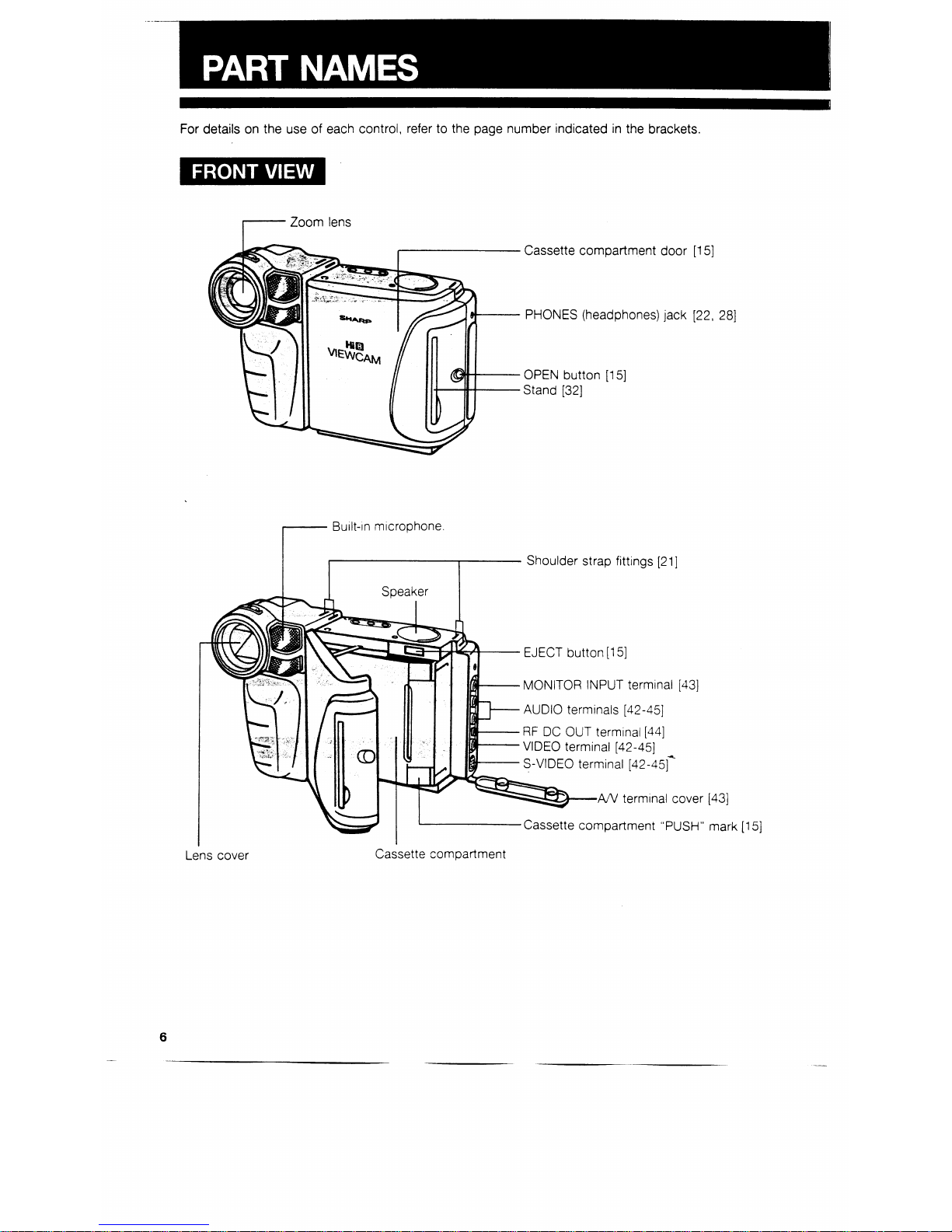
Page 9

Page 10
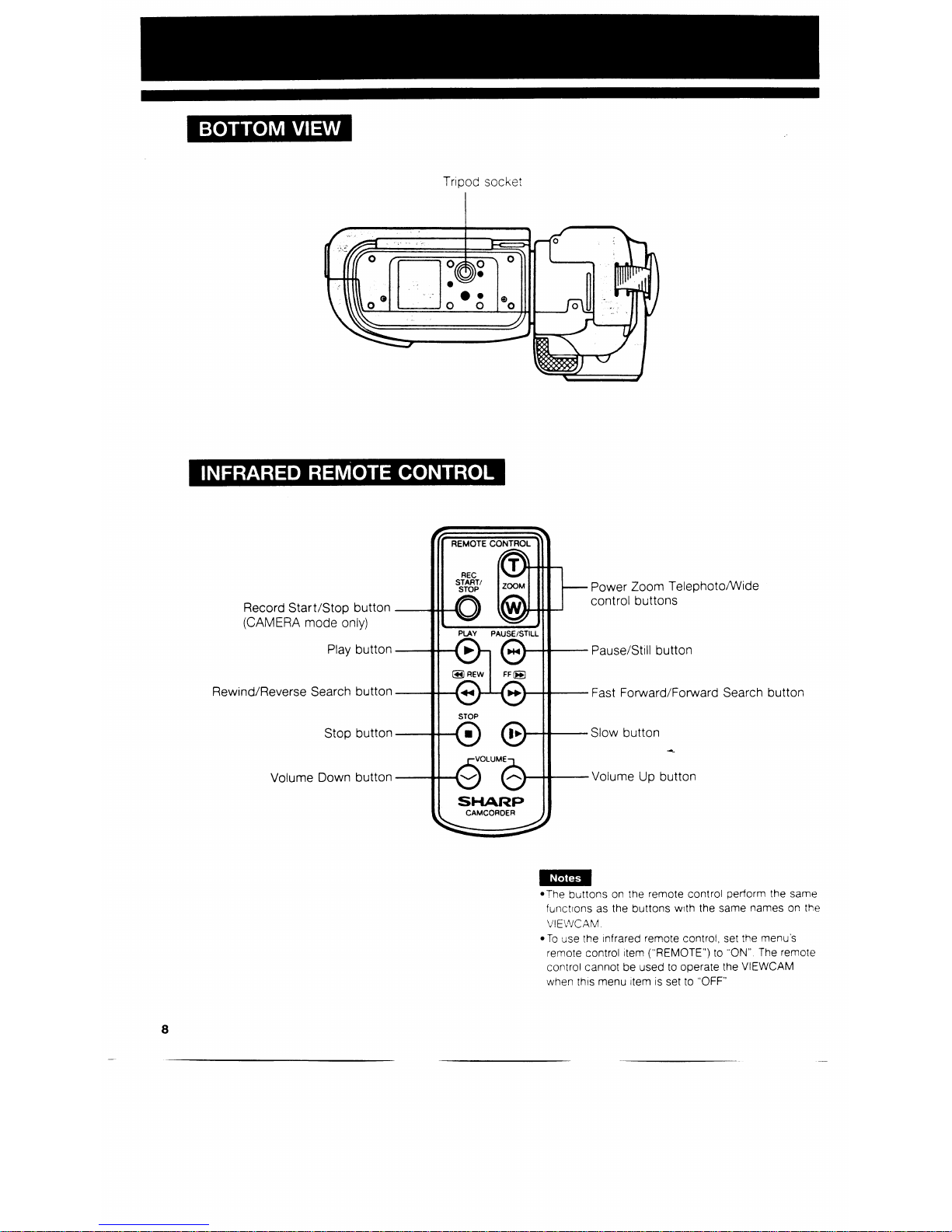
Page 11
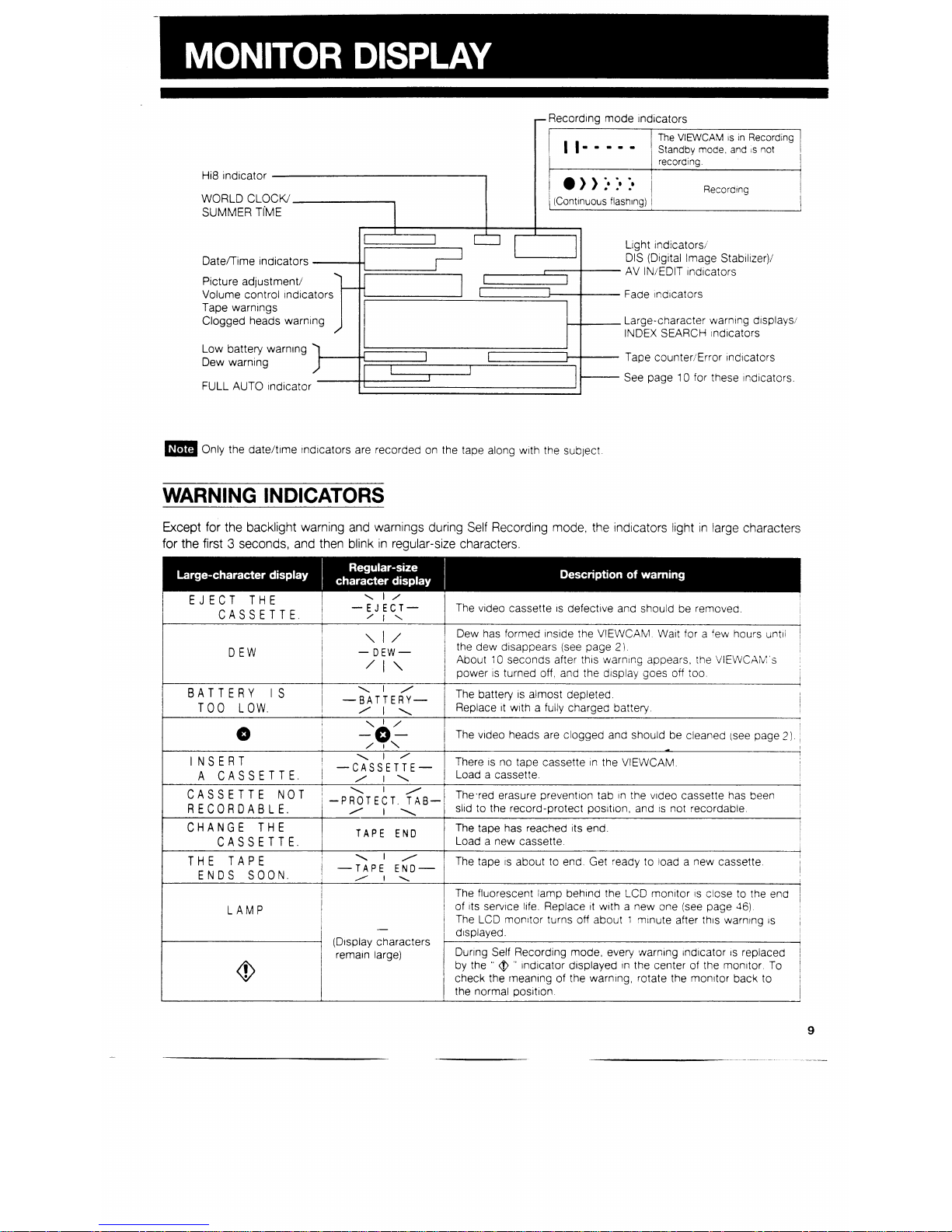
Page 12
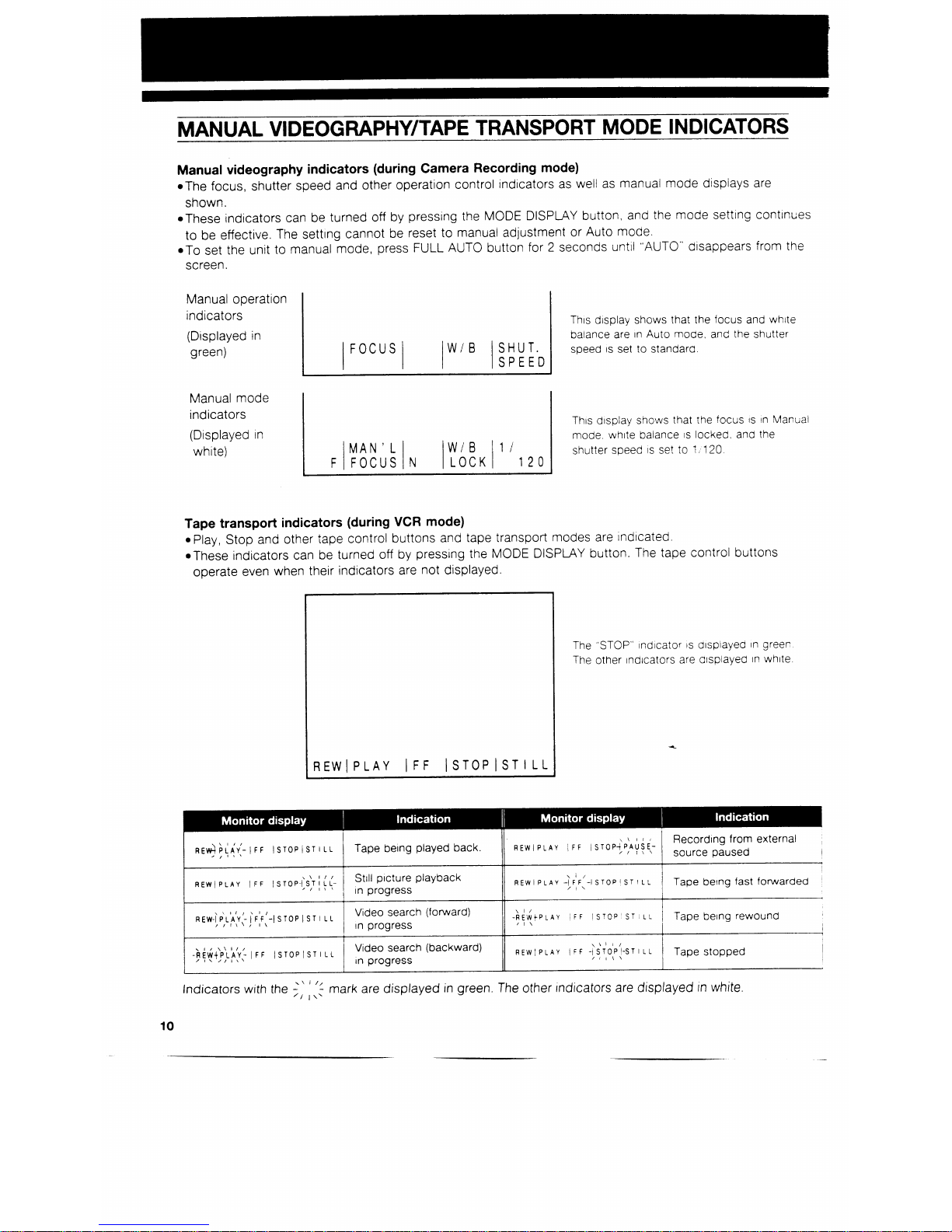
Page 13
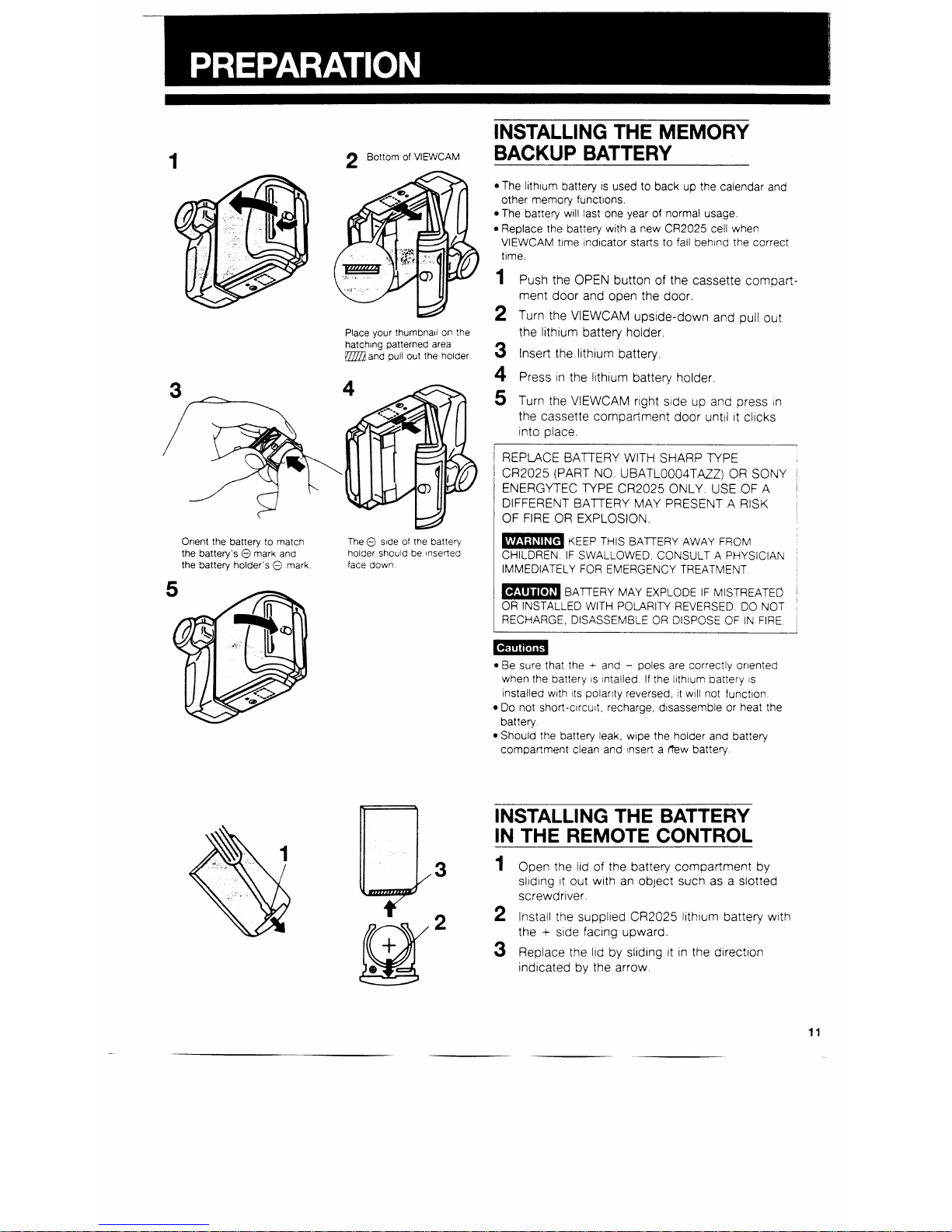
Page 14
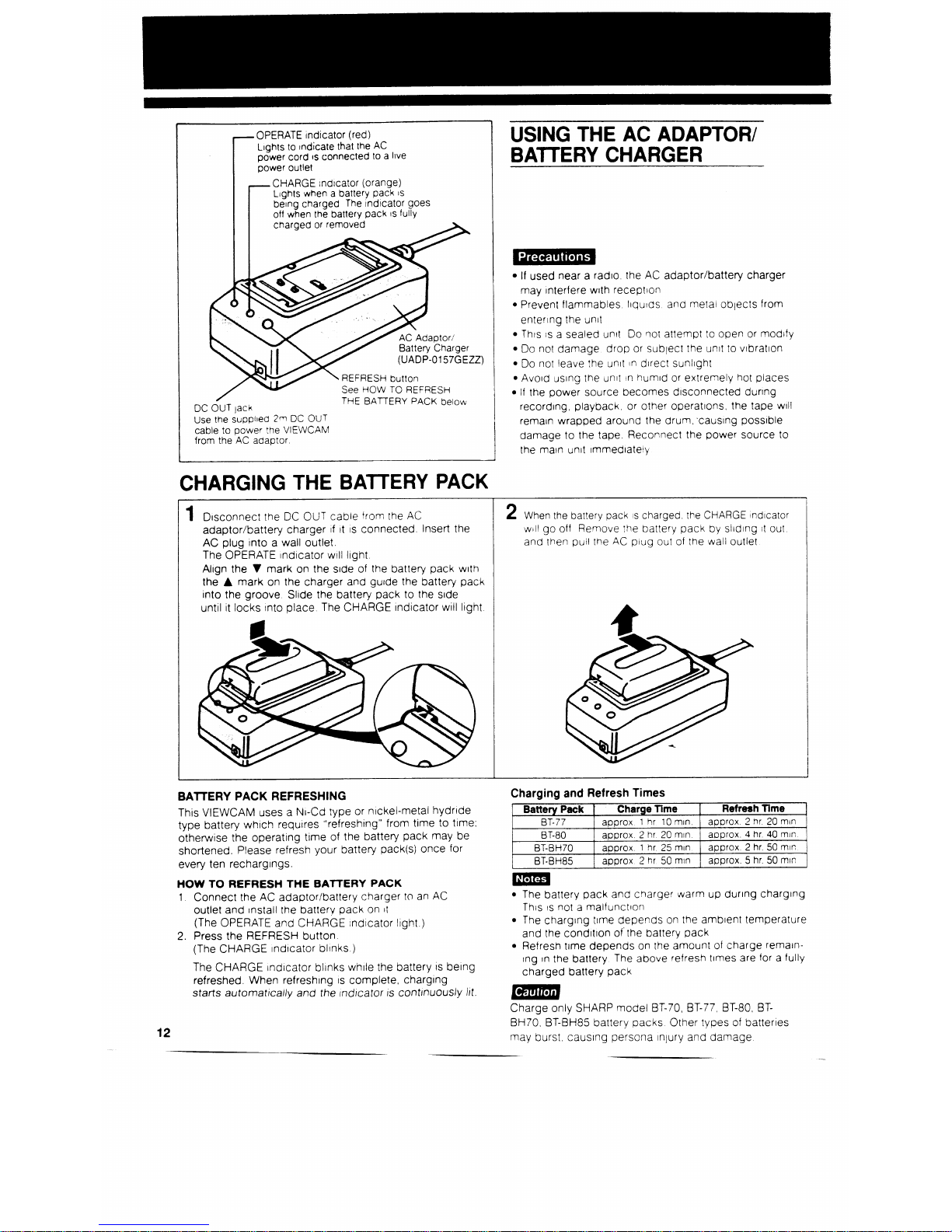
Page 15
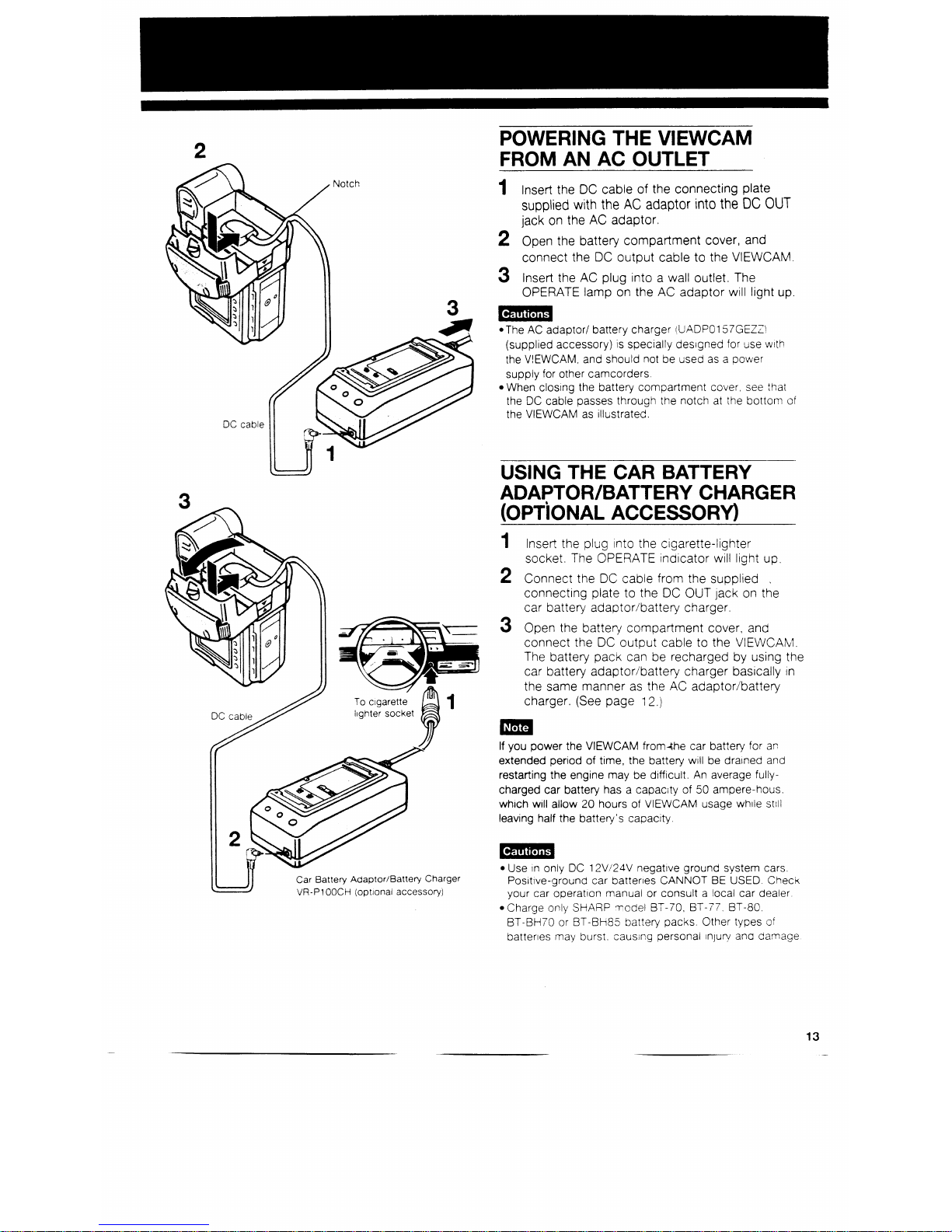
Page 16
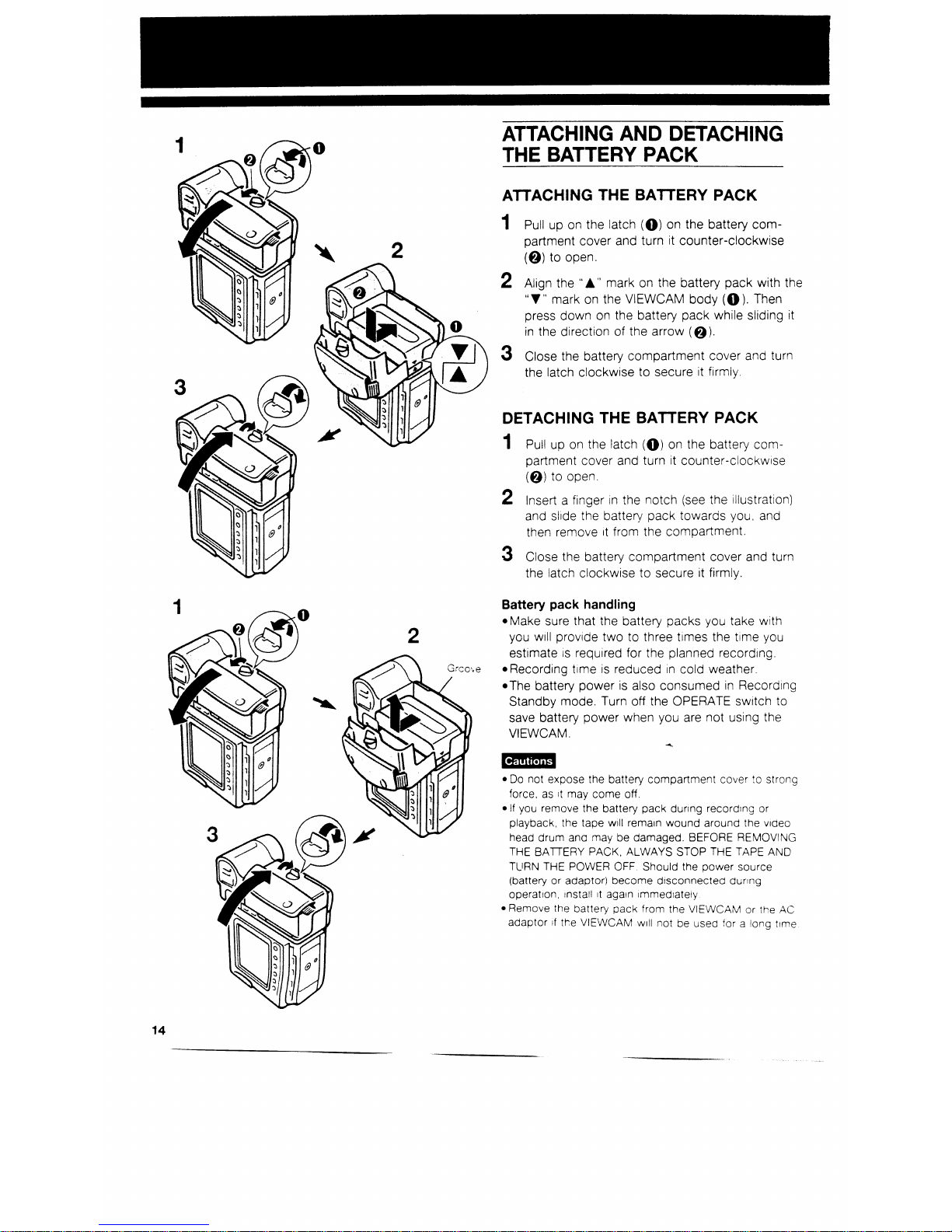
Page 17

Page 18

Page 19

Page 20

Page 21

Page 22

Page 23

Page 24

Page 25

Page 26

Page 27

Page 28

Page 29

Page 30

Page 31

PLAYBACK STANDBY
INDEX SEARCH
INDEX SEARCH
\I/
-FF-
Playback standby function allows you to quickly
find the beginning of a previous recording.
The
VIEWCAM
is capable of
rememberlrg
the
starting
point of up to 10 recordings.
TO OPERATE PLAYBACK STANDBY
1
Set the OPERATE switch to VCR.
2
Press the INDEX SEARCH button. (“INDEX
SEARCH” and
“REW”
or “CFF” or both are
displayed on the screen.)
Beginning Recording
of tape
1
Recoralng
2
Recording
3
Record
tng
Recorang
4
5
,
;Last recording)
The
“REW”
or “FF” on the
scree,? indicates
the
possible dtrectlons you can searcn For
Irstarce if
you are playing back recording 3. “FF” ard
“REW”
are displayed. If you press the FF button, the
VIEWCAM automatically winds to the beginning of
recording 4. If you press the REW button It returns
to the begInnIng of recording 3. If you are
watching
recording 5, only
“REW”
IS
displayec, glvtng
you
the option of returning to the begInnIng of recording
5. After the
locatron
IS found, the VIEWCAM goes
automatlcally to Playback mode.
@The
playback standby function ocerares viiren
tPe :apt?
IS stopped, and during playback.
aThis
fclnctlon WIII
not
wary
with recordings that are
shorter than 10 seconcs
l
Thls
function aoes not operate If
tt?e
tape nas
teen
ejected.
29
Page 32

VIDEO SEARCH
VIDEO SEARCH
This function makes it possible to quickly search for
desired scenes during playback. All you have to do
is to press the FF (or
REW)
button during playback.
To return to normal playback, press the PLAY
button.
This unit has a two-speed video search function.
Press REW
(44)
or FF
(bb)
twice to switch from
slow to high speed.
I
REWIPLAY
IFF (
Sound cannot be heard
during
these searches
[ fy@
p(_
-
-
-
STILL
This
function makes it posstble to freeze the picture
Press the PAUSE/STILL button durtng playback.
To return to normal playback, press the PAUSE,
STILL button or PLAY button.
SLOW
This function makes it possible ta play back in slow
motion. Press the
FADER/I,
SLOW button during
playback. To return to normal playback, press the
PLAY button.
*Sound cannot be heard
during the St111
and Slow modes
l The LCD
monitor
has a function for reducing picture
noise during still or slow playback. However, when the
VIEWCAM
IS connected to a TV,
noise
may appear on
the lV screen during
still,
slow or search mode
l TO protect the tape the
VIEWCAM a~iomattcally rettirrs
to
or&nary
playback mode
!f It
s
:eft r Still PlaybacK
mode for more than 5 minutes, or In Slow mode for more
than 1 minute.
30
Page 33

COUNTER MEMORY FEATURE
‘SELECT-SET
4
SELECT-SET
Counter Display
The counter display shows elapsed recording time
in hours, minutes and seconds. (It continues to
count even while it is not being displayed.) It is also
available during playback and recording search
operations.
Counter Memory Display
The position where a memory reset (O:OO.OO) was
made is stored in memory to make it easier to
return the tape to the beginning of a recording.
USING THE COUNTER
The counter display changes each time you press
the COUNTER MEMORY button as shown below.
TO RESET THE COUNTER TO ZERO
Press the COUNTER RESET button.
4
31
Page 34

2
I~ELECT
-SET
I
L
REWl
USING THE COUNTER MEMORY
Use the counter memory when you want to return
to the beginning of a desired scene.
The unit will automatically stop at the point where
the counter reads M O:OO.OO during fast forward or
rewind.
1
2
3
Press the COUNTER MEMory button to make
the counter memory dtsplay appear on the
monitor.
1.08. 31
r
During
playback (or recording) press the
COUNTER RESET button at the beginning of a
scene that you want to return to.
M 0 00 00
To return to M
O:OO.OO,
slide the OPERATE
switch to VCR and press the FF or REW button.
To cancel Counter Memory mode
Press the COUNTER MEMORY button to make the
counter display disappear, and then press the
COUNTER MEMORY button once
again.
aThis functton does not work
durlcag
video searches.
l The counter reading may differ slightly from the actual
time.
This
is
especially
notlceable when the tape has
been rewound or fast forwarded a number of times,
In
which case there can be a difference of several seconds
USING THE STAND
Pull out the stand and lock It into position when
you put the VIEWCAM on a table or other flat
surface. To stabilize the VIEWCAM,
make
sure that
the VIEWCAM’s camera part stands verttcally as
shown to the left.
l Protect the stand ‘ram strong forces
CtP‘er~v~se
I may
break
@Press
ihe
stand in ihe
direc:/On 0i
2-e MN
isee
~IidSKlt~C~
on the left) to fold 4
r:
32
Page 35

l By using the electronic shutter together
with
the “snapshot
recording function, you can record a completely still
Image
without any blurring.
l The quality of
pictures
recorded In Snapshot
Recordtng
mode
WIII
be slightly lower than normal pictures.
USING THE DIGITAL IMAGE
STABILIZATION (DIS)
FEATURE
The DIS button lets you stabilize the image by electro-
nically cancelling relatively small VIEWCAM shakes
that are often annoying In closeup shots.
Press the DIS button. The “ & ” (DIS) Indicator appears
at the
right
of the monitor screen.
To return to normal recording mode, press the
31s
button once again. The DIS Indicator
WIII
disappear.
l When the
DIS
mode
IS
engaged, the screen Image IS
sllght$
magnified, and the shutter speed IS
automatlcally swltchec
from the standard speed
(l/50 set
)
to
l/l
20 sec..
l Image
resolutton
slightly decreases In DIS mode
l Under the light of fluorescent lamps, the picture may
bnghten
and dim
l Dunng
Still
Recording mode, the
DIS buttop remalns
Ineffective
l Leave the DIS
function Inactive
when you use the VlEWCAhil
on a
trtpod
l When you wish to save battery
consumption.
Keep the ZIS
function inactive.
The DIS function
capnot
compensate for excessive VIEWCAhl
shake, or
‘or
the subjects or
sltuatlons descrlbed
below
(*The
” & ’
Indicator blinks ),
l Subject
with verttcal
or
hcrizontai
stripes
l Subject
with
low contrast
i*)
l Subject
with
a plain background
I ~::i
l Dark or
dimly Ilt
subject
(*)
l There are many moving subjects
In
a
slrgie ‘rame
l A shutter speed other than
1
/120 set
IS
cist?o tinder Ihe
light
of fluorescent lamps
RECORDING A FIVE-SECOND
STILL IMAGE
(SNAPSHOT RECORDING)
The SNAP button lets you
recprd
a
stlli
picture (“snap-
shot”) for about five seconds, together
wtth
normal
sound.
Recording a Snapshot While in
Ret
Pause Mode
If you press the SNAP button
whtie
the
VIEWCAM
IS
in
Recording Standby mode, a
still Image
of the subject
WIII
be recorded for about five seconds.
When “snapshot” recording IS finished, the
VIEWCAM
automatically
returns to Recording Standby mode.
While
a freeze-frame
Image
IS
being
recorded. the
monitor screen also displays the freeze-frame Image.
Recording a Snapshot While in Recording Mode
If you press the SNAP button
while
recording, when
the snapshot has been recorded, the
VIEWCAM
automatlcally
returns to Recording mode.
Page 36

STILL/STROBE RECORDING
The STILUSTROBE button lets you record still or
strobe (still pictures that capture continuous motion
at
l/6
sec. intervals) images of subjects along with
normal sound.
You will find it useful when you want to record a
shot of, say, a tourist information board during
sightseeing (still recording), or produce a special
effect while recording moving subjects such as your
friends waving at you (strobe recording).
1
Press the STILLSTROBE button while the
VIEWCAM is in Recording Standby mode.
Press the button once to select Still mode,
press it twice to select Strobe mode.
2
Press the REC START/STOP button to start
recording In
Still
or Strobe mode.
l You can switch between
Still
Recoraing mode and
Strobe Recording mode while the
VIEWCAM
IS recording
or In
Recordrng
Standby mode.
l To cancel Still Recording mode. press
!he
STILL
STROBE button twice. to cancel Strobe
Fiecordinc
mode. press the button once Each
?/me
vou press the
button, the recording mode changes as snown below
r+
Normal -Still -
Strobe
1
l When recording
n
Still (or Strobe) mode if you engage
the
VIEWCAM In
Recording Standby mode and then
press the REC START/STOP button to restart
recorong
without having canceled
St111
(or Strobe) mode. the
VIEWCAM wtll
conttnue to record In Still (or Strcbe)
mode.
l The quality of pictures recorded
in Still
or Strobe
Recording mode
WIII
be slightly lower than normal
pictures.
l When you select Strobe
Records9
mode, the shutter
speed automatically swatches from the standard speed
(l/50
sec.) to 1
/120
sec. (The “SHUT. SPEED”
ndtcator
on the monitor will remain unchanged.)
@The DIS
button remains Ineffective while the
VIELVCAM
IS
In
Still Recording mode.
l After recording
in St111
Recording mode for a iong time.
the monitor may hold an afterlmage
This
IS not a
problem. The monitor
wtll
return to normal If you turn off
the
VIEWCAM
and wait for a while
Do not keep the
VIEWCAM In St111
Recording mcce too
long.
34
Page 37

SELF RECORDING
Indoor
Tripod
adaptor for
i
800
recordtng
VR-FA1 OOP
(optronal
accessory)
Recording yourself and your fnends together at a
party, using the remote control,
while
monltorlng
yourselves on the
VIEWCAM’s
screen
Outdoor
Tripod
adaptor for
i
800
recordtng
VR- FA1 OOP
(optional
accessory)
The Self Recording function lets you monitor the
recording while you are part of the scene. Set the
“SELF REC” menu item to “AUTO CORRECT” to
turn the on-screen picture right way up. Then rotate
the monitor
180”
to face the same direction as the
camera lens.
MENU
bDATEiT
IME
l
D I SPLAY
OFF
*SELECT
DATEcT IME
*AREA
11 SYDNEY
l SUMR TIME OFF
ä ETTING
25 12 1993
6 25
PH
l H i[il
AUTO
*SELF REC
AUTO CORRECT
*SCREEN
NORMAL
*REMOTE
ON
You
WIII
need the VR-FA1 OOP tripod adaptor for 180”
recording (optional accessory) if you want to use an
automatic pan head or a tripod when recording in Self
Recording mode.
If you wish to use a
trtpod,
use the
seli-recording
tripod
adaptor bracket, and make sure the lens
section is right side up. If the lens section
IS
Inverted
instead of the screen (which will occur If you mount
the
VIEWCAM
directly onto a tripod, wtthout the
adaptor bracket), the recorded picture
WIII
be
upside down.
l In Self Recording mode. no menus or mode lndtcators
are dtsplayed.
l In Self Recording mode, all standard warning indicators
on the monitor are replaced
by
a flashrng
” @ ”
Indicator
in
the centre of the monitor. To check the
meantng
of
the warning, rotate the monitor back to the normal
posltlon.
4
Do not rotate the monitor to the Self Recording positton
while the
VIEWCAM
IS
recordrng
or playing
bacK.
Recording yourself and
your family together
on a
pwc, using
the remote control
35
--
Page 38

MANUAL FOCUS
IMAN’ L I
1
FIFOCUS(N
\
4
The VIEWCAM’s Auto Focus feature (Full Auto
mode) is designed to focus on most types of
subjects. In Full Auto mode, the VIEWCAM automatically focuses on whatever is in the center of the
scene. Therefore, always keep the subject in the
center of the screen.
When it is difficult to focus in Full Auto mode, set
the VIEWCAM to Manual Focus mode and focus
manually.
1
2
3
4
Press and hold the FULL AUTO button for
more than
2
seconds to disengage Full Auto
mode. The “FULL AUTO” indicator disappears,
and operation control indicators for Manual
Focus mode appear on the monitor.
Press the Auto/Manual Focus button
(b)
to
engage the VIEWCAM in manual Focus mode.
The “MAN’L FOCUS” indicator and the
“F”
(far)
and
“N”
(near) indicators will appear on the
monitor.
Press and hold the Power Zoom
“T”
(Telephoto)
button to zoom in all the way.
Use the Power Focus F/N buttons to focus
correctly on the subject. Then, use the Power
Zoom buttons to obtain the desired
Image
size.
l To engage the
VIEWCAM In
FULL AUTO mode
agalr,
press and hold the FULL AUTO
Putton
for more than 2
seconds. The “FULL AUTO”
lndcator WIII
reappear on
the monitor.
l
While
recording in Manual Focus mode. you may not be
able to focus correctly If the subject IS within approxl-
mately 1 5m of the
VIEWCAM
In such a case,
St-lit
the zoom control toward wide angle, and then try
focusing again.
l If you focus on a subject
with%t
first setting the zoom
ratio to the maxtmum, the subject may go out of focus
when you zoom In on It later.
l If the lens IS dirty or fogged, you may not
oe
able to
obtain correct focus.
36
Page 39

White paper
i
FULL
AUTO
:
w
-_
3
WHITE BALANCE LOCK
White balance ensures that colours are correctly
reproduced. In the Full Auto mode, white balance is
constantly adjusted automatically.
USING THE WHITE BALANCE
LOCK MODE
Colours may shift when the VIEWCAM IS filled with a
scene that has just one colour, e.g., if you take a
close-up of a solid orange sheet of paper. To
prevent colour shifts with that kind of scene, lock
in
the correct white balance by followlng the procedure below.
1
Press and hold the FULL AUTO button for
more than 2 seconds to cancel Full Auto
mode. The “FULL AUTO” Indicator disappears.
and the manual operatton control
lndcators
are
displayed on the monitor.
2
Set the VIEWCAM to Recording Standby
mode,
aim It
at a solid
white
subject such as a
piece of white paper or cloth, and zoom in
until
it fills the field of view.
3
Press the
W,‘B
LOCK button to lock the white
balance. The “W/B”
indcator
on the monitor
changes to the “W/B LOCK” Indicator.
CANCELING
THE WHITE BALANCE
LOCK MODE
Press the W/B LOCK button, or hold down the
FULL AUTO button for more than 2 seconds
until
the “FULL AUTO” Indicator appears on the monitor.
The VIEWCAM is now engaged In Auto White
Balance mode.
l
White
Balance Lock mode ls cancelled
wher? 3e
power
IS turned off, or when the
VIEWAM 1s
set to Playback
mode.
l Reset the white balance lock when the light source has
changed.
l Even after the whtte balance has been locked, white
balance shifts may occur due to slight changes
in
illumination or depending on the subject.
37
Page 40

Page 41

FADE IN
I
FADE OUT
FADE IN
MACRO SHOTS
This VIEWCAM lets you shoot closeup images Of
small objects such as flowers and insects, or make
title frames for your videos. When you want to
record a magnified image of a subject whrch is
within approximately 1.5 m of the VIEWCAM, do not
zoom in on the subject.
Instead, zoom out all the way by holdtng down the
Power Zoom
“W”
button, and then move the
VIEWCAM closer to the subject until you obtain the
desired image on the monitor.
The VIEWCAM will automatically focus on the
subject when the lens is set for the widest angle.
l When you are recordlcg a macro spot. see that the
subject receives suff lclent lllumlnation.
l It IS recommended that you use a tripod for recorcing a
macro shot to avold camera shakes
FADE IN & FADE OUT
Press the FADER button to smoothly fade in or
fade out a scene.
FADE IN
If the FADER button IS pressed dunng the Recording Pause mode, “FADER” IS displayed on the
monitor and Fade In Standby mode IS engaged.
When the REC START/STOP button IS pressed,
“FADE IN” IS displayed, the monitor screen
becomes whtte, and recording begins
with
a fade
in of the audio and the visual Image.
i
FADE OUT
If the FADER button IS pressed dunng recording,
“FADER” is displayed on the monitor and Fade Out
Standby mode is engaged. When the REC START
STOP button is pressed,
“FADE OUT” is displayed,
and recording finishes with a fade out of both the
audio and the visual image.
Press
the REC
START/STOP button,
and
“FADE,
IN” or “FADE OUT”
appears on the monitor
3s
Page 42

WIDE SCREEN
40
Normal mode
Wide
Screen mode
The top and the bottom of the picture are masked
with black bands to produce an effective screen
aspect ratio of
16:9,
which has the wide-screen
feel of a movie shown in a theater.
1
2
3
bDATEc
TIME
*DISPLAY
-SELECT
DATE-TIME
*AREA
II
SYDNEY
l SUMR TIME OFF
bSETTlNG
25
10
00 AM
4
5
l
l4ia
AUTO
*SELF REC
AUTO CORREC
T
*SCREEN
NORMA:
*REMOTE
ON
-SELF REC
AUTO CORRECT
WSCREEN
NORMAL
*REMOTE ON
-SELF REC
AUTO CORRECT
BSCREEN
WIDE
*REMOTE
ON
Make sure that the OPERATE switch IS set to
CAMERA and press the REC START/STOP
button, if necessary, to select Recording
Standby mode. (‘II- - - - is displayed.)
Press the MENU button to display the menu.
Move the
“F’
pointer to “SCREEN” by pressing
the SELECT button.
Press the SET button to select “WIDE.”
Press the MENU button to turn off the menu.
The monitor now displays the picture
with
the
top and bottom portions masked out.
TO RETURN TO NORMAL PICTURE
Display the menu on the monitor. and
Select
“NORMAL” for ‘SCREEN
.”
l The
Wide
Screen mode cannot be set or
dIsengagea
dunng camera recording.
l The
Wide
Screen function does not work when the
VIEWCAM
IS
In
VCR mode
BACK LIGHT COMPENSATION
This VIEWCAM has Auto Exposure, whtch automatltally
adjusts to the scene’s bnghtness. However, if
the subject is backlit or In a shadow, the subject
may be too dark. In this case, BLC (Back Light
Compensation) will prevent the subject from appearing dark.
Press the BLC button. The
“
q
” indtcator
appears on the monitor screen.
Press the BLC button once again to return to
normal Auto Exposure. (The ”
;,, ”
Indicator goes
n
out.) Other-we, the recorded picture
wrll
be too
bright for normal lighting.
Page 43

100,000 (Lux)
1,000
400
10
I
1
Blue sky
Clear day at noon
(100,000
lux)
Clear day, one hour before sunset
(1.000)
Fluorescent desk lamp (400)
Cigarette lighter at
30cm (15-20)
10,000 (K)
9,000
8,000
7,000
6,500
6,000
5,500
5,000
4,500
3,500
3,200
2,800
2,500
2,000
Clear day
Cloudy day
Rainy day
Daylight fluorescent
ltght
Camera flashbulb
Blue photolamp
White fluorescent light
Off
-white
fluorescent
light
Tungsten photolamp
Halogen lamp
Tungsten lamp
Iodine lamp
Acetylene lamp
Kerosene lamp
Candlelight
Blue
I
A
Whtte
U
T
I-
O
Yellow
Red
1
LIGHTING
For
clear, good-quality recording, 500 to 100,000
Iux IS needed. Recording IS also possible with less
light. but the
picture
quality may suffer Adequate
llghttng IS also essential for correct white balance
In most outdoor, daytime scenes, natural
lighting
IS adequate for home videos. Indoors, the situation
becomes more complicated Arttficlal lighting IS
required. and halogen lamps provide the most
natural artlflclal light while
maintaining
a constant
colour temperature over a long operating life.
Good
llghtmg
IS difficult to achieve There are many
problems
waiting
to catch the unwary Simply
mounting one light or several lights on either side of
the VIEWCAM will only make your subject look flat
and two-dImensIonal To make a subject more Interesting, use the llghtlng to model your subject and to
add or create emphasis In a scene
tm
Auto White Balance should normally be used tn the
colour temperature range shown on the left. However,
It wtll satisfactorily
operate from 2 500K up to
8,OOOK.
although the ptcture may take on a red or blue tint
41
Page 44

CONNECTION TO A TV WITH
AUDIO/VIDEO TERMINALS
By connecting the VIEWCAM to a
TV,
you can
watch played-back tapes on the lV screen.
i 6 i
Yellow: To VIDEO IN terminal
Red: To AUDIO IN (R) terminal
White:
To AUDIO iN (L)
terrrlnal
Audloivideo
cable
(supplled accessory)
I
I I
Yellow, To VIDEO IN terminal
Red: To
AUD!O
IN (R) terminal
White
To AUDIO IN (L) terminal
To S-VIDEO
Input terminal
Make sure that the
VIEWCAM,
TV and other
equipment
to
be connected have been turned off before you make
connectrons. Maklng connectlons with
any of the
components left turned on may cause
ptcture notse
or
malfunction.
VIEWING PLAYED-BACK
VIDEOS ON A TV
Use the menu to set the VIEWCAM to
audio/vdeo
output mode by selecting “OUT” for “AV IN/OUT”.
Select “AV” (Video Input mode) with the input select
switch on the
lV.
(Consult the-operation manual for
your lV for details).
If your n/ set has
only
one
audio
input terminal (for
monaural source)
connect the white plug to that terminal
When the
VIEWCr?M
s
corSnectea :o
a TV
for
piacoack
the TV Image may viPrare f
tPe
sound
voicime
of
:Pe
VIEWCAM ,s turreb 2;~) fuliy
Shouta
this napoen. lower the
VIEWCAM
volume
se%ng
CONNECTION TO A TV
WITH S-VIDEO TERMINAL
I
To
S-VIDEO
S-Video cable (supplied accessory)
termfnal
Select
“AV” (Vioeo
Input mode)
with
the source
select
switch
on the
TV.
4
42
Page 45

CONNECTION TO TV VIA VCR
1
Yellow: To VIDEO IN terminal
m m
m Red: To AUDIO IN (R) terminal
White:
To AUDIO IN (L) terminal
Yellow: To VIDEO terminal
Red: To AUDIO (R) terminal
White:
To AUDIO (L) terminal
-VIDEO
terminal
I
To
S-VIDEO
S-Video cable
(suppiled
accessory)
terminal
Put your
fmger tip
at the cover edge
and pull the cover In the direction
of the arrow
PHONES
0
0
MONITOR
IN
1 Set the TV to receive picture from the VCR.
2
Turn on the VCR, and set the source select
switch
to the external source
postlon.
l If your TV set has only one audio
~rpct
:ermlral
(for
monaural
source), cornect
the
white
plug to that
terminal
l If your VCR has an S-video
Input
terminal, connect It to
the VIEWCAM’s S-VIDEO socket with the supplied
S-video cable.
S-Video terminal
S-video terminals are used to pass the chroma
(colour) and luminance (brightness) components of
video signals separately. They serve to Improve the
picture quality In both playback and recording.
ABOUT THE MONITOR IN JACK
The MONITOR IN jack is used to check video
pictures from an external source. When you connect
the VIEWCAM to other video’equipment (for example, a video printer for prints of screen images), you
can use the VIEWCAM’s LCD screen to see and
check the video
Image.
There is no need to connect
a TV or other external monitor.
l It
IS
not
possible
to record
video
images from an external
source by using the MONITOR IN lack.
l Unless the MONITOR IN lack IS
being
used, do not leave
a cable plugged
Into
the
jack.
OtherwIse, you cannot
monitor Images from the lens, or watcn playea back
video on the LCD monitor screen.
l Do not leave a cable plugged
Into
the MONITOR IN jack
when you watch played-Back tapes on a 7-V of Other
monitor
connected to the
VIEWCAM.
43
Page 46

I
r-6
CONNECTION TO
-IV
WITH RF
CONVERTER
mdoor antenna
Q
ANTE’UNA IN
or cable
3
TO ANTENNA IN
I
Momtor
2
If your
TV’s
antenna input is connected to a VCR
Disconnect the cable between the TV and VCR, and
insert the RF converter between them as shown below
Use the RF converter and VHF connecting cable,
available as optional accessories.
1
To view the output from your camcorder on the
IV,
you must select an unused channel on
your TV and tune It to the output of the RF
converter (factory preset to channel 0).
2
3
4
5
6
7
Set the TV tuner to the same channel.
Remove the antenna cable from your TV and
then connect the RF converter to the camcorder as shown.
Then plug the antenna cable rnto the ANTENNA
IN terminal on the RF converter.
Plug the
75ohm
coaxial cable
Into
the RF OUT
terminal on the RF converter and the
75ohm
coaxial antenna terminal on the TV.
Plug the RF converter cable
Into
the AV out
terminals on the VIEWCAM.
Slide the VIEWCAM’s OPERATE
switch
to VCR.
Load a video cassette (cassette
wtndow
facing outward), and then press the PLAY
button
(b).
The lV may require tuning. Refer to the
n/
operation manual.
l Use only the optlonal RF converter VR-X30RF with the
VIEWCAM.
4
5.
l The RF converter
s
a sealed
unit.
Do not attempt to
open or modify
It.
Do not damage, drop or subject the
unit to wbratlon.
l Unplug the RF converter dunng
lightnng
storms.
*To
resume normal lV operation, set the OPERATE
switch to OFF on the
VIEWCAM,
or unplug the RF
converter cable from the
VIEWCAM
*The
playback sound s monaural
l The picture may be alsturbed during video searcn or
sthli
picture playback.
This
does not
‘rnply
a
aefec? #n
the
VIEWCAM.
Page 47

[Playback
1
EDITING
Set the OPERATE switch to VCR.
Yellow. To VIDEO terminal
Red.
To AUDIO (R) terminal
White:
To AUDIO
(L)
terminal
w
S-Vtdeo cable
(supplied
e
iY
accessory)
z
m”’
To S-VIDEO
1
Recording
1
input terminal
Yellow, To VIDEO IN termtnal
Red: To AUDIO IN (R) terminal
White:
To AUDIO IN (L) terminal
Audloivldeo
cable
(supplied accessory)
Video edttlng lets you refine your video pieces by removing
unwanted sequences from your tape, or transposing one
sequence with another. Connect the
VIEWCAM
to your
home VCR, and use the former as the source (playback)
equipment and the latter as the recording equipment.
This
VIEWCAM
lets you monitor the source program on the
built-in LCD monitor without having to connect It to an
external TV or video monitor.
Connect the
VIEWCAM
to a VCR with the supplied
audio/video cable as shown to the left.
l If your VCR has
ap
S-Lldeo Inout !errr;na:.
ccrrec: I:
to :he
VIEWCAM’s S-VIDEC
socket with
the
supcileo S-video cable
l If your
IV
set nas
3r1y
one
aiidlo ,npLt
terrrlnai ,ior
mcnaLra1
source), connect :he white olug :o
?t7ar
!errrinai
CUTTING UNWANTED SEQUENCES
1
2
3
4
5
Play back the ?ape to be edited, and locate the
beginning and end of the sequence you wish to cut.
Write down the tape counter reaclngs at the begin-
ning and end of that sequence.
The?
rewind :he tape
to the beginnIng of the portIon that you
wash
to keep
Load a blank cassette tape
Into
the recoralng VCR.
Press the VIEWCAM’s PLAY button and the VCR’s
REC (record) button at the same time.
Press the VCR’s PAUSE:STlLL button to pause
recording wher :he source tape reaches the beginning of the sequence to be cut.
Press the VCR’s PAUSE/STILL (or PLAY) button to
resume recording when the source ?ape reaches the
end of the sequence to be cut.
TO STOP EDITING
Press the STOP button on the
VIEWCAM
and the VCR
l Some of the
transtions
of
eaitea
sequences
Tay De 10s:
l The images played back on
this VIEWCAM n
Forward,
Revers?
Search or
Still
mode may be sightly disturbed or dimmed.
Dut
this
IS not malfunc!lon
EDIT SWITCH
+
Picture qualtty Inevitably declines during dubbing from the
VIEWCAM
to a VCR. Use ?he menu to set “EDIT” to “CN”
to mlnlmize the quality
reaxtlon.
Use this
whtie 261tlrg
videos.
l When you dub from the VIEWCAM to a VCR, be sure to
switch the VIEWCAM’s A/V terminal mode to output by
selecting “OUT” for “AV IN/OUT” on the menu display.
l The edlt switch remains Ineffec:ive wnen
:he VIEWCAM
IS
recording
45
Page 48

Yellow: To VIDEO
termtnal
Red: To AUDIO (R)
terminal
White:
To AUDIO (L)
terminal
1
Playback
1
TV with monitor output
To S-VIDEO
To S-VIDEO
output terminal
Video disc player
*I
R3
Yellow: To VIDEO OUT terminal
Red: To AUDIO OUT (R)
terminal
White:
To AUDIO OUT (L) terminal
RECORDING FROM
AN EXTERNAL SOURCE
YOU can record or edit on this VIEWCAM from other
sources such as a VCR, TV, or video disc player.
Connect the
VIEWCAM
to the source equipment
with the supplied audio/video cable as shown to the
left.
l If the source equipment has an S-video output terminal,
connect it to the VIEWCAM’s S-VIDEO socket with the
supplied S-video cable.
l If the source equipment has only one audio output
terminal, connect the white plug to that terminal, and
leave the red one unplugged.
l While the
S-video
cable is plugged
into the
VIEWCAM’s
S-VIDEO socket, the VIDEO terminal does not accept
recording signals. (Audio signals can be recorded.)
When you wish to record through the VIDEO terminal,
be sure to leave the S-VIDEO socket unplugged.
TO RECORD FROM AN EXTERNAL
SOURCE
1
2
Set the OPERATE switch to VCR.
Switch
the VIEWCAM’s A/V terminal mode to
input
by
seiectlrs
“IN*’
for
“AV h, CL-”
or
the menu display.
3
4
Start sending audio/video signals from the
source equipment connected to the VIEWCAM.
Check on the
VIEWCAM’s
monitor to see if the
picture
is
properly received.
Press the REC button-on the
VIEWCAM
to start
recording.
AV IN
l To pause recording, press the PAUSE/STILL button on
the
VIEWCAM.
Press the PAUSE/STILL button again to
resume recording.
l The AV terminal mode (“AV IN/OUT” on the menu
display) should normally be set to output (“OUT”).
TO STOP RECORDING
STOP button
1
Press the STOP button on the
VIEWCAM.
46
Page 49

FLUORESCENT LAMP
BACKLIGHT
Fluorescent lamp
urxt
The fluorescent lamp backlight used in this
VIEWCAM will eventually need replacing. If you
continue to use the VIEWCAM when the fluorescent
lamp has almost reached the end of its service life,
the “LAMP” indicator will appear in the
center
of
the monitor screen, and the monitor
WIII
go off
approximately one minute later. When this occurs,
purchase a replacement (KLMPV0006TAZZ) from
your dealer and replace the old lamp.
REPLACING THE FLUORESCENT LAMP BACKLIGHT
1
Set the OPERATE switch to OFF
to
turn off
the
VIEWCAM,
and watt about 15 minutes for the
lamp unit to cool down.
m-1
VCR
OFF
CAMERA
3
Carefully hold the end (white knob) of the fluorescent
lamp unit with tweezers, and pull the lamp
untt
out.
Fluorescent
lamp
unbt
5
Replace the backlight compartment cover
Backlight
compartment
cover
2
Rotate the monitor halfway forward In the direction
of the arrow, and tnen remove the backlight compartment cover with a flat-head screwdrIver or a
similar Instrument.
4
Insert the replacement fluorescent lamp
unit into
the
compartment. See note below
l Be sure to
Insert
the replacement fluorescent
iamp
stratght
In, tn
the direction of the arrow,
Into
the com-
partment. Do not press diagonally as it may cause
contact failure.
l The fluorescent light may fllcker when first turned on
Should this occur, turn off the
VIEWCAM ant
then turn
It
on again.
l The fluorescent lamp
is
hot auring and
IrrmeCiately after
use
of
the
VIEWCAM Walt
at least 15
mlntiteS
after
turning the power off before
at!empt/ng to Ci7ange Ihe
lamp, to
allow t/me
for it to
cool down
.Attemptlng to change the fluorescent iamp while
it 1s
stlii
hot may result In burns or other
tnjurles
47
-
Page 50

<Basic
Posture>
Look at the
morxtor with
both eyes
Place your feet
at a 45” angle and
take a firm stance.
<High Angle>
You can record and
still
see the monltor
screen.
This
IS
convenient when you
want to record over
I
Press your
elbows against
your
sdes
b
<Low
Angle>
*You
can record using more natural body postures
since you can see the subject on-screen, without
having to hold the VIEWCAM against your eye.
*The
LCD monitor also makes high-angle and
low-angle shots easy.
4n
hand-held recording, the VIEWCAM has to be
steadied to prevent image shake.
l Use a tripod for very stable recording.
BASIC RECORDING POSITIONS
Put the fingers of your right hand through the hand
strap, and place your
right
thumb
close
to the
Record Start/Stop and Power Zoom buttons. Place
the thumb of your
left
hand on the
left side
of the
LCD monitor.
l Take care not to touch the monitor with your fingers, as
perspiration and dirt
WIII
smudge
it.
l The supplied shoulder strap and hand strap should also
be used
l Unless you
Intend
to create a
specal
effect, keep the
VIEWCAM
level with the honzontal plane.
When kneeling, putting
one knee on the ground
provides the best stabMy
HANDLING OF THE LCD MONITOR
@Do
not let anything press against the monitor
screen, or expose it to shock, as it may bleak.
l Make sure that the shoulder strap fittings do not
touch the screen.
.Do
not put the VIEWCAM on a table, or any other
surface, with the monitor screen facing down.
@Use
the provided cleaning cloth or other soft cloth
to clean the screen.
@The
image may become blurred when the screen
or areas adjacent to the screen are pressed.
48
-
Page 51

Before calling for service, please check the following troubleshooting table.
l Power
l No power
l Recording
l Operating time of
battery is short.
l Power on but no Image
on the monitor.
l Cannot record
I
l Poor colour
l Fuzzy picture
l
Monitor
picture IS too
dark.
l Playback
’
l Morxtor picture not
easy to see.
l No image appears.
l Poor colour
l The Infrared remote control does not
function.
l Cassette cannot be Inserted.
l Cassette won’t eject.
l No tape movement
In
Fast Forward
mode.
l No tape movement
rn
Rewind mode.
l Safety devices are functioning
l The battery pack IS not charged.
0
The power source 1s not correctly
connected.
l Depleted battery pack.
l Dew in
VIEWCAM
l Battery pack needs refreshing.
l Disconnect the AC adaptor cord. then, plug
It
Into
the wall outlet again
(Page
13)
i
l Charge the battery pack sufflclently.
1
(Page
12)
4
l Connect the power source correctly
I
(Page 13. 14)
I
4
l Use a ‘ully charged battery
pacK
(Page
14)
)
l
Walt until
dew dries
(Page 2)
1
l Refresh battery pack. (Page :2)
l
VIEWCAM
IS
In
VCR mode.
l
Sltde
the OPERATE
sw~tcn
to CAMERA.
1
I
l Erasure protection hole IS covered. l
Slide
the red projectIon to open the hole
l
n/
not properly adjusted. l Adjust the TV (See n/ operation
marxal
)
’
l
White
balance is set improperly
l Poor lighting.
l Reset the white balance or set the
VIEWCAM
to Full Auto mode (Page
37)
/
4
l Apply additIonal lighting or correct
I
temperature of ilahtlna
(Pace -1:)
/
l Dust or other forelan matter on lens.
I
l Clear the lens
l Not properly focused.
1
l Adjust the focus or set the
VIEWCAM
to
Full
I
l High speed shutter IS set to
high
speed mode.
l
lnappropnate
picture adjustments
1
Auto mode (Page
22)
l Set the
VIEWCAM
to
Full
Auto mode
(Page
38)
1
l Adjust !he plctlire.
(Page
161
l Improperly connected to
IV
l Reconnect properly (Page
42)
I
4
l
Ws
channel or
TViVlDEO
switch IS l Tune TV to RF converter’s output channel
not properly set.
(VHF channel 0 or 1). (Page 44)
I
I
l AV terminal mode IS set to Input.
l Set TV’s
lVNIDE0
switch to
tt-e
VIDEO
position tf the
A/V Input
IS used. (Page
42)
1
. Change the A/Y terminal
mote
to outout.
I
(Paqe 321
,
l
White
balance not properly adjusted l
MaKe
sure the white balance IS properly
I
during recording.
adjusted during recording. (Page
37)
I
4
l Dirty video heads l
Call ‘or
service
I
i
l Worn video heads
l Carl for setvIce.
l Old or worn tape
0
Use a new tape cassette (Page
51
. The lithium battery has run down.
l The remote control IS being usea
beyond
its
operating range.
l Intense dayltght IS
falling
on the
VIEWCAM’s
photoreceptor.
l There IS an obstacle between the
remote control and the
VIEWCAM’s
photoreceptor.
l Cassette IS not right
side
up or IS
backwards.
l Replace the llthlum battery
wtth
a new one
I
(Page 1 1)
/
l Use the remote control
wIthIn Its
operattpg
range. (Page 23)
I
l Avoid letting
Inter%??
daylight fall on the
I
VIEWCAM’s
photoreceptor (Page
23)
I
l Remove the obstacle or use the remote
control from a different angle (Page
23)
I
l Check cassette positiontng and
reinsert.
(Page
5)
l Another cassette IS
In
the
unit
l
Unit
is in Camera Recording mode
l Press the EJECT Putton ana remove
(Page
15)
/
l Press REC START/STOP button to stop tape
~
and try
again
(Page 22)
I
I
l Tape IS already completely wound.
l Rewind to desired point (Page 28)
/
l Tape IS already completely rewound.
/
l Fast
‘orward
to desired polr;t (Page
281
nma
l
This unit
IS
equipped
with a microprocessor. Its performance could be adversely affectea Py external noise or Interference If
this
should happen, turn off the power, and disconnect
this unit
from any power sources, inciualng
ilthlum Dattenes.
etc Ther
reconnect the power sources (to resume operation).
l If the characters displayed on the monttor screen appear to malfunctron, disconnect the power source and remove the
‘lthium
battery, then reconnect the power source, insert the lithium battery, and turn the power on again. When the characters on the
monitor becomes normal, set the date and time; then resume operatton.
49
Page 52

Signal system
Recording system
Cassette
Tape speed
(SP)
Recording time Max. (SP)
VIDEO Output
S/N ratio
AUDIO Output
Microphone input
Pickup
Minimum required illumination
Lens
Filter diameter
Monitor
Power source
Power consumption
Colour temperature compensation
Operating temperature
Operating humidity
Storage temperature
Dimensions (approx.)
Weight (approx.)
PAL type colour signals.
4 rotary heads, helical scanning FM system
8 mm video tape, MP type, or Hi8 MP, ME type
Approx. 20.051 mm/second
90 minutes
(P5-90)
1 Vp-p, 75 ohms unbalanced, negative sync.; S-video terminal;
Y
signal 1 .O Vp-p, C signal 286
mVp-p
(burst signal),
75ohm
unbalanced
48 dB (with Rohde & Schwarz noise meter)
-8 dBs, impedance less than 2.2 kohms
Electret condenser microphone, stereo type
8.5 mm CCD image sensor
(approx. 470,000 pixels, including optical black)
6 Lux*
F2.0, f=5.8-46.4
mm, 8x power zoom, full-range auto focus
with macro function
37 mm
10.2 cm full-colour LCD screen (TFT active matrix)
DC6V
8.8 W during camera recording in Full Auto mode
with Zoom motor off, backlight in normal mode, and DIS function off)
Auto white balance with white balance lock
0°C to +4O”C
30% to 80%
-20°C to +6O”C
201 x 155 x 91 mm (W/H/D)
995 g (without battery pack, lithium battery, and video cassette)
AC power adaptor/Battery charger specifications
Power requirement:
11 O-240 V,
50/60
Hz
DC output: 6.0 V
Power Consumption: 23 W
Dimensions (approx.): 70 x 44.3 x 165 mm (W/H/D)
Weight (approx.):
350 g
SUPPLIED ACCESSORIES
Standard battery pack (BT-BH70)
AC power adaptor/battery charger
Infrared remote control unit
Shoulder strap Audio/Video. cable
DC output cable S-video cable
Lithium battery x 2 Cleaning cloth
Some accessories may not be available in Australia/New Zealand.
Call* 0055 36883 - Australia only - for details.
*Calls charged at
25@
per 21.4 sec. Charges advised at the start of each call.
4
OPTIONAL ACCESSORIES
Standard battery pack (BT-70, BT-77, BT-BH70)
Car battery adaptor/charger (VR-Pl OOCH)
Tuner pack
Shoe adaptor
Wide conversion lens
Sun hood
Sports housing
Weather resistant housing
RF converter
(VR-X30RF)
Battery pack for extended use (BT-80-BK, BT-BH85)
Video light
Tele-converslon lens
Tripod adaptor for 180” recording
Soft
case
Thick shoulder strap
Waterproof housing
Cleaning
kit
for LCD
Auto pan head
Design and specifications are subject to change without notice.
*Minimum Illumination: Since there is no widely accepted testing procedure for determining minimum
Illumlna-
tion capability,
lux
ratings are comparable only between models from the same
manufacturer.
Page 53

SHARP CORPORATION
Osaka, Japan
4
Printed in Japan
TINSEOlSlTAZZ
T9140-A
-----
