Page 1
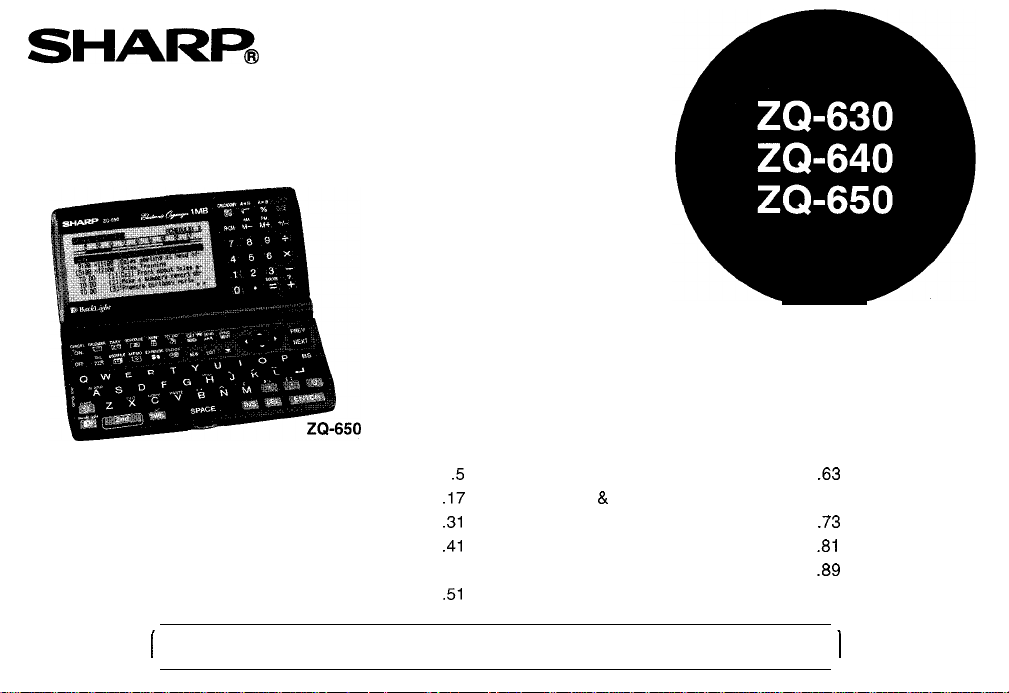
SHARR
ELECTRONIC ORGANIZER
OPERATION MANUAL
Getting Started .......................................
General Operation.. ...............................
Time Management.. ...............................
Creating Your Own Database.. ..............
Memo..................................................... 47
Desk Accessories.. .................................
I
Separate the Quick Reference Guide from this manual and keep for reference.
.17
.31
.41
.51
.5
Expense.. ...............................................
Features & Utilities for Added Power.....6 9
Using the Optional Peripherals..
Personalizing Your Organizer.. ..............
Appendices.. ..........................................
.63
............. .73
.81
.89
I
Page 2
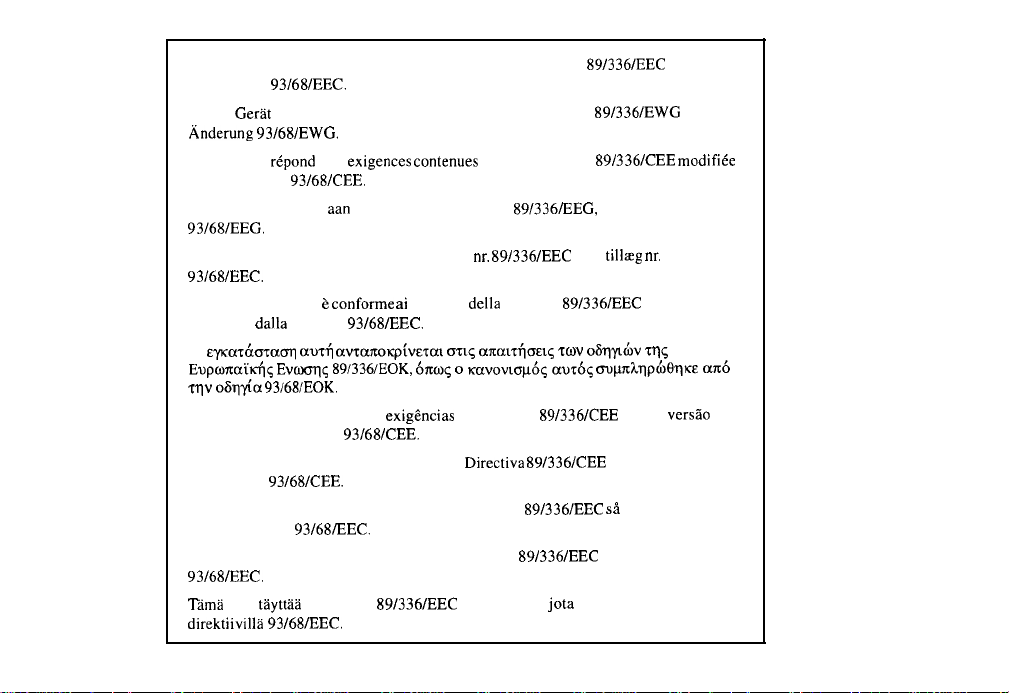
This equipment complies with the requirements of Directive
amended by
Dieses
Anderung
Ce materiel
par la directive
Dit apparaat voldoet
93/68/EEC.
Gerat
entspricht den Anforderungen der EG-Richtlinie
93/68/EWG.
r&pond
aux exigences contenues dans la directive
93/68/CEE.
aan
de eisen van de richtlijn
89/336/EEG,
89/336/EEC
89/336/EWG
89/336/CEE
gewijzigd door
93/68/EEG.
Dette udstyr overholder kravene i direktiv
nr. 89/336/EEC
med
tillreg nr.
93168lEEC.
Quest’ apparecchio e conforme ai requisiti della direttiva
emendata
H
Eupolralicfl~
qv
dalla
direttiva
93/68/EEC.
&yKar&oracrn a&t amaxolcpivezat (TZ~S arratT$mS zov oS?$n zqs
oh&a
Evnxrq< 89/336/EOK, &rw< o
93/68/EOK.
tcavovtou6<
Este equipamento obedece as exigencias da directiva
corrigida pela directiva
93/68/CEE.
Este aparato satisface las exigencias de la Directiva
medio de la
93/68/CEE.
Denna utrustning uppfyller kraven enligt riktlinjen
kompletteras av
93/68/EEC.
Dette produktet oppfyller betingelsene i direktivet
89/336/EEC
aur6$
89/336/CEE
89/336/CEE
89/336/EEC sa
89/336/EEC
oqtnh7)p~~q~&
modificada por
i endringen
93/68/EEC.
‘l%ma
laite
tayttaa
direktiivilla
direktiivin
93/68/EEC.
89/336/EEC
vaatimukset, jota on muutettu
as
mit
modifiee
come
na sua versa0
som
aa6
Page 3
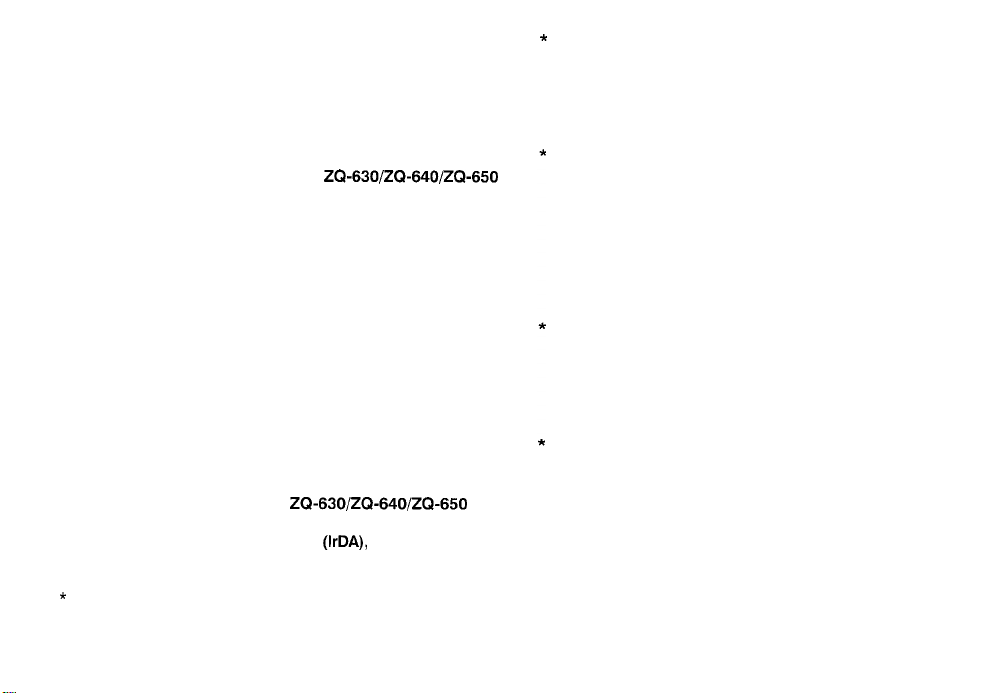
Introduction
Congratulations on purchasing the ZQ-63O/ZQ-64Q/ZQ-650
Electronic Organizer.
Please read this operation manual thoroughly to familiarize
yourself with all the features of the unit and to ensure years of
reliable operation. You may also find it useful to keep this
operation manual on hand for reference.
*
One of the models described in this manual may not be
available in some countries.
*
Some of the accessories described in the manual may be
unavailable in some countries.
NOTICE
SHARP strongly recommends that you keep separate
permanent written records of all important data. Data may
be lost or altered in virtually any electronic memory product
under certain circumstances. Therefore, SHARP assumes
no responsibility for data lost or otherwise rendered
unusable whether as a result of improper use, repairs,
defects, battery replacement, use after the specified
battery life has expired, or any other cause.
Some of the accessories described in this manual may not be
available at the time you purchase this product.
Check with your local SHARP dealer concerning availability.
All company and/or product names are trademarks and/or
registered trademarks of their respective manufacturers.
Note:
*
The differences between
memory capacity. Also, the ZQ-650 Organizer has an
optical communication terminal
ZQ-640 do not. The remainder of the functions are
common.
*
Unless otherwise specified, the text and material in this
manual apply to both models.
ZQ-630/ZQ-640/Z&650
(IrDA),
while ZQ-630 and
are
SHARP assumes no responsibility, directly or indirectly,
for financial losses or claims from third persons resulting
from the use of this product and any of its functions, such
as stolen credit card numbers, the loss or alteration of
stored data, etc.
The information provided in this manual is subject to
change without notice.
Page 4
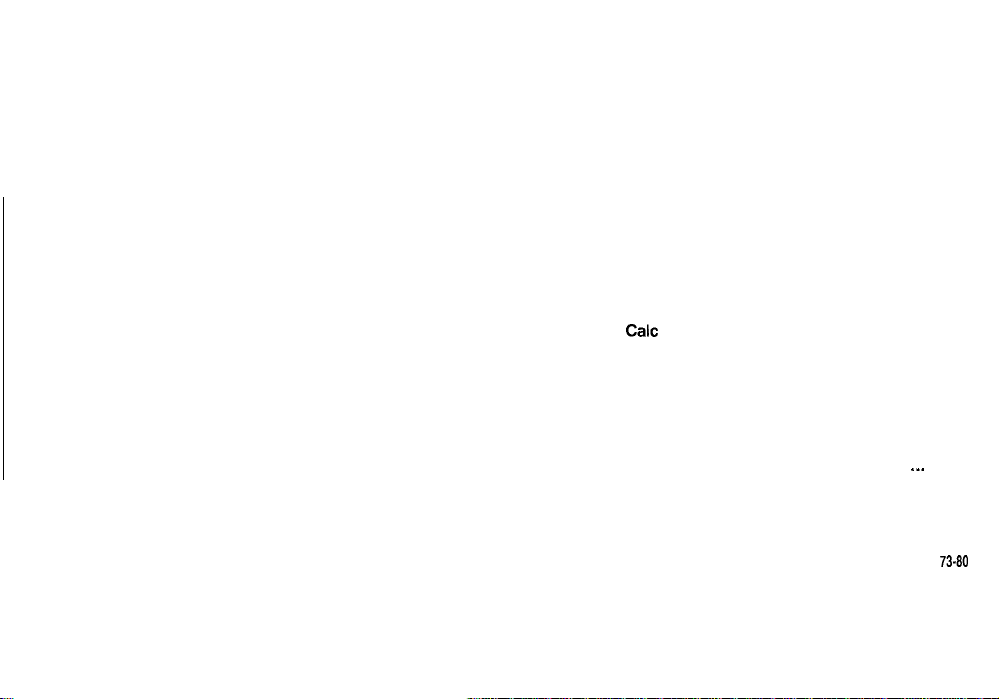
Contents
Chapter
3 Time
The Calendar Application
The Schedule Application
The To Do Application
The ANN (Anniversary) Application
Management
. . . . . . . . . . . . . . . . . . . . . . . . . . . . . . . . . . . . 31-40
Introduction
Contents
Caring for the Organizer
Chapter1Getting
Chapter 2 General
2
. . . . . . . . . . . . . . . . . . . . . . . . . . . . . . . . . . . . . . . . . . . . . . . . . . . . . . . . . . . . . . . . 1
. . . . . . . . . . . . . . . . . . . . . . . . . . . . . . . . . . . . . . . . . . . . . . . . . . . . . . . . . . . . . . . . . . . . .
Started . . . . . . . . . . . . . . . . . . . . . . . . . . . . . . . . . . . . . . . . . . 5-16
Part Names and Functions
Getting the Organizer Up and Running
Setting up the Organizer after Initialization
Getting to Know Your Organizer
Operation
Opening an Application
Selecting the Display Modes
Creating a New Entry
Editing an Existing Entry
Editing Techniques
Finding Specific Entries in Your Organizer
Deleting Entries
Checking the Time and Date
Checking the Memory
The TOOLS Menu -the Organizer’s Basic Utilities
Chapter 4 Creating Your Own
The Tel Application
User File Application
2-3
. . . . . . . . . . . . . . . . . . . . . . . . . . . . . . . . . . . . . . . . . . . . 4
. . . . . . . . . . . . . . . . . . . . . . . . . . . . . . . . . . . .
17-30
Customizing the User File Application
Chapter5Memo
The Memo Application
Chapter 6 Desk Accessories
The
Calc
The Clock Application
Chapter 7 Expense
The Expense Application
The Expense Report Application
Chapter 6 Features and Utilities for Added Power
Copying or Moving Blocks of Text
Copying or Moving Entries
Special Characters
Chapter 9 Using the Optional Peripherals
The Peripherals Menu
Transferring Data
Exchanging Information with a Personal Computer
Points to remember when using peripherals
Database . . . . . . . . . . . . . . . . . . . 41-46
. . . . . . . . . . . . . . . . . . . . . . . . . . . . . . . . . . . . . . . . . . . . . . . . . . . . . . . . 47-50
(Calculator) Application
. . . . . . . . . . . . . . . . . . . . . . . . . . . . . . . . . . . . .
. . . . . . . . . . . . . . . . . . . . . . . . . . . . . . . . . . . . . . . . . . . . . . . . . . . . 63-66
. . . . . . . . . . . . . . . . 73-60
51-62
I..
69-72
Page 5
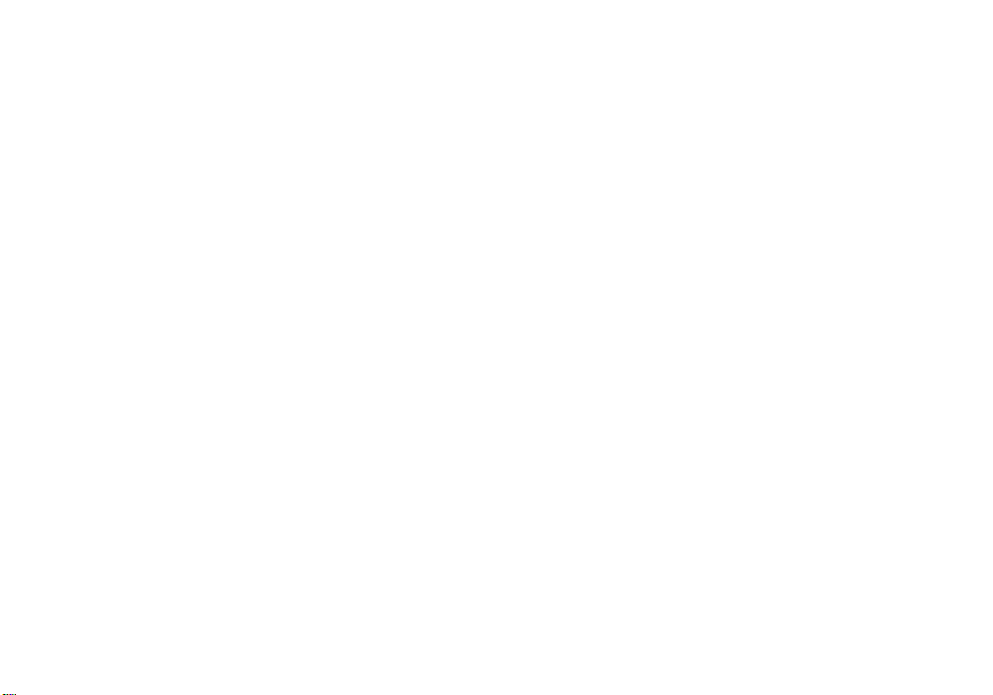
Chapter 10 Personalizing Your Organizer . . . . . . . . . . . . . . . . . 81-88
The Start-Up Display
Setting the Owner’s Information
Locking the Organizer
Changing the Calendar Display Format
Selecting the large font view
Appendices
. . . . . . . . . . . . . . . . . . . . . . . . . . . . . . . . . . . . . . . . . . . . . . . . . . . . . . . . . . . . . . . .
89-93
A. Resetting the Organizer
All reset operation
B. Battery Replacement
General guidelines
Replacing the operating batteries
C. Specifications
Index
. . . . . . . . . . . . . . . . . . . . . . . . . . . . . . . . . . . . . . . . . . . . . . . . . . . . . . . . . . . . . . . . . . . . . . . . . . .
94-98
Page 6
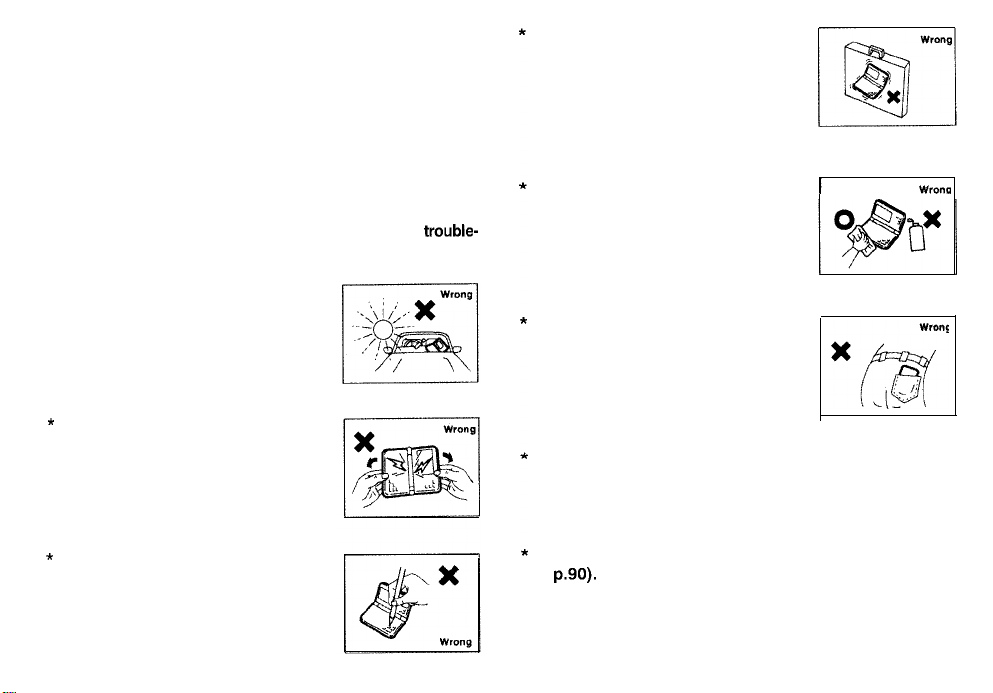
Caring for the Organizer
The Organizer contains sophisticated circuitry and a glass
display panel which can be damaged if not handled with care.
A few
precautions should be taken regarding the Organizer’s
care to ensure it gives you many years of reliable and trouble-
free use.
*
Keep the Organizer away from
extreme heat. Do not leave it on the
dashboard of a car or near any
source of heat. Do not leave it in any
place that is extremely damp or
dusty.
*
Do not drop the Organizer or subject
it to severe impact or extreme force.
Bending the Organizer unduly can
damage it.
Sharp or hard object can scratch
and damage the Organizer. Make
sure it is adequately protected when
carried with other objects. Do not
carry it loose in a bag or briefcase:
find a pocket or secure compartment
within your bag.
Clean the Organizer only with a soft,
dry cloth. Do not use solvents.
Do not carry the Organizer around
in your back pocket, as it may break
when you sit down. The display is
made of glass and is very delicate.
Since this product is not waterproof, do not use it or store
it where fluids, for example water, can splash onto it.
Raindrops, water spray, juice, coffee, steam, perspiration,
etc. will also cause malfunction.
I
WWlCl
*
Do not use extreme force when
pressing the keys. Do not use any
sharp, pointed object or even your
fingernails to press them.
4
Replace the batteries as soon as they become weak (see
p.90). Failing to replace weak batteries may result in
leakage or lost data.
Page 7
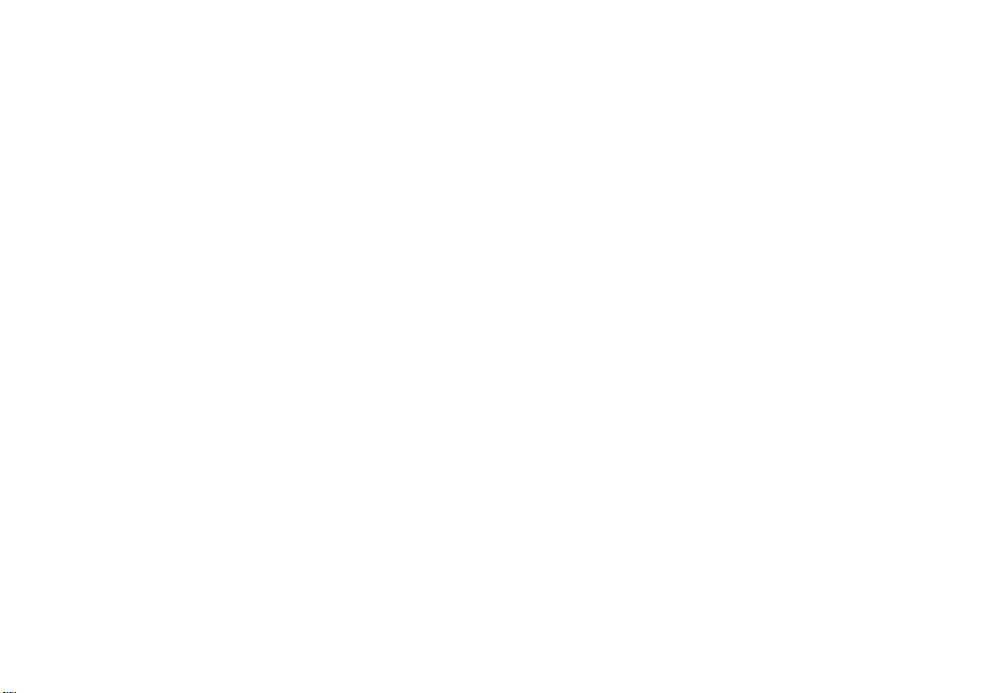
CHAPTER 1
Getting Started
This chapter explains everything you need to know
to set up and begin working with your Organizer,
from installing the batteries to initialization. The
chapter also includes a labeled illustration of the
parts of the Organizer, and basic explanation of its
key features, from the keyboard to the display and
its symbols.
Page 8
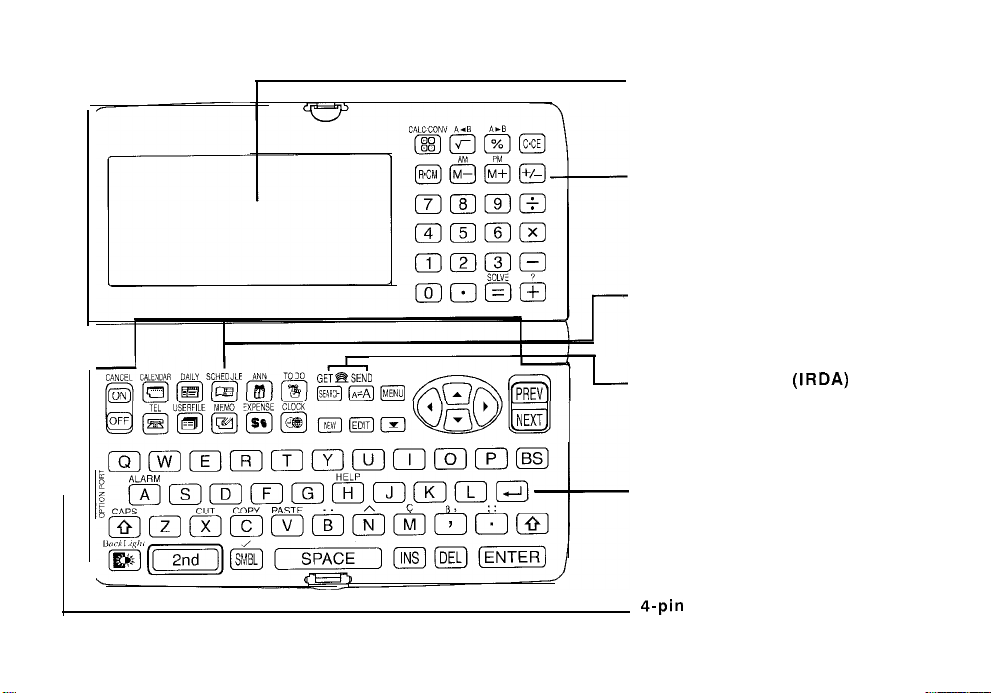
Part Names and Functions
GET@?SEND
SYNC
[@iiq(A:A][MENU]
Display
Shows information, and is used for navigating
thevariousfunctions.
Numeric keypad
Used for operating the calculator and entering
numbers in other applications.
Application keys
Starts appropriate applications.
L-
Infrared Transfer
(IRDA)
For data transfer between two ZQ-650
Organizers via the infrared port. (only ZQ-650
has the function of infrared transfer.)
Keyboard
For entry of characters and commands.
4-pin
cable jack
Connects 4 pin Communication Cable for
other interfaces, etc.
Page 9
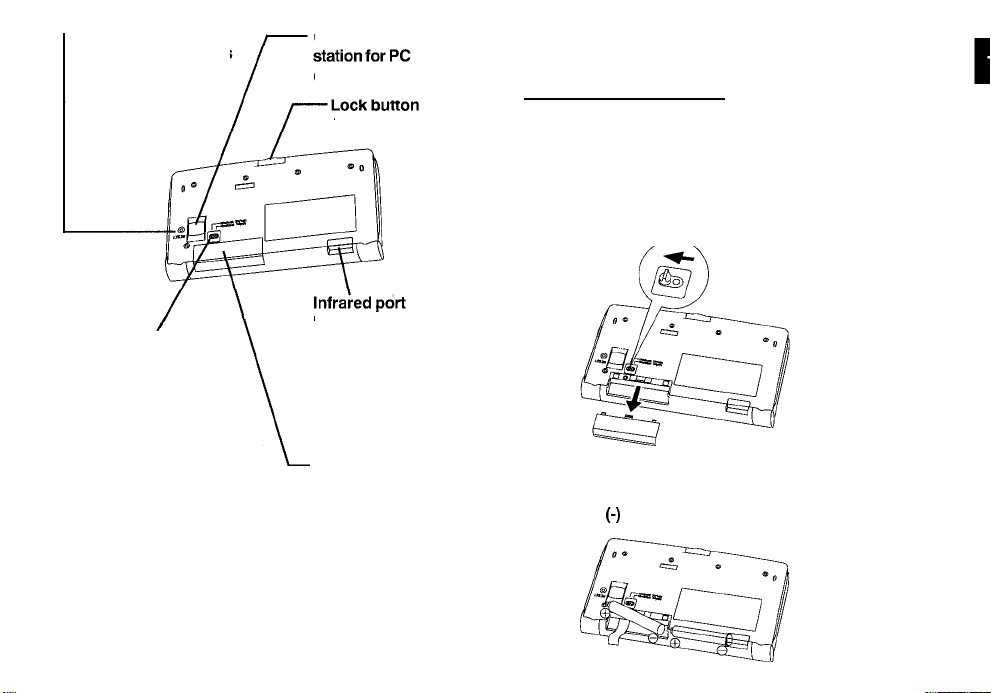
-Reset button
initializes and resets
the Organizer.
Connects the docking
communication.
Getting the Organizer Up and Running
Installing the batteries
Battery replacement switch
Locks the battery
compartment to prevent
access to the batteries
/
Opens the Organzier.
For wireless
communication with
other ZQ-650
Organizers.
Operating battery
compartment
Holds operating battery
1.
Set the battery replacement switch on the bottom of the
Organizer to REPLACE BATTERIES (the red dot becomes
visible).
2.
Slide off the operating batteries cover.
3.
Insert two batteries on top of the ribbon tab, making sure
they are positioned correctly according to plus (+) and
minus
(-)
polarity, as shown below.
Page 10
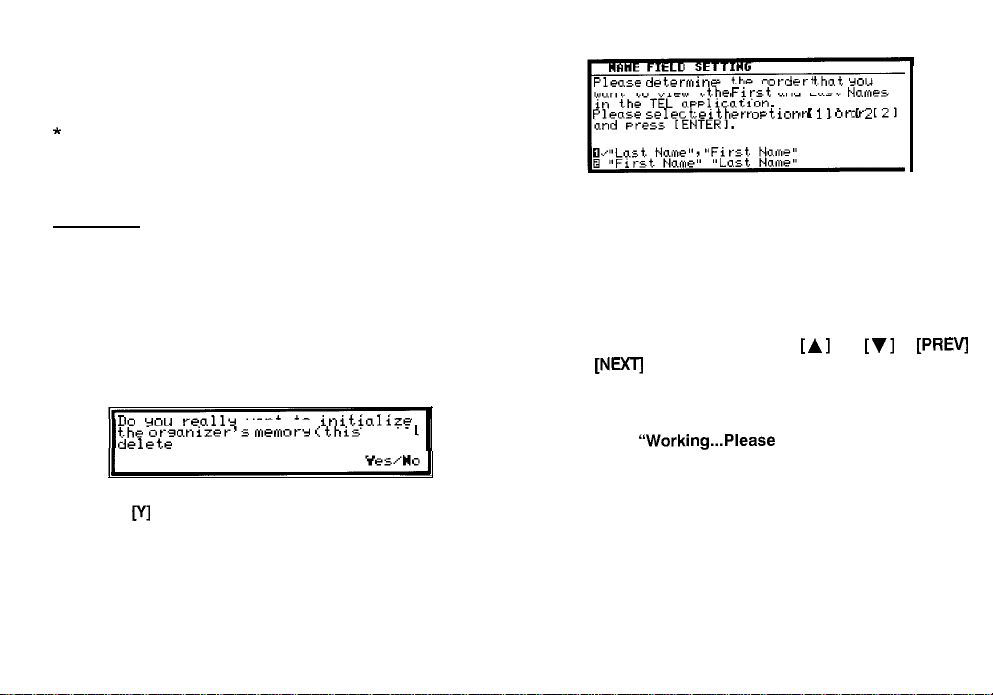
4. Replace the cover.
5.
Set the battery replacement switch back to NORMAL
OPERATION (the red dot disappears).
*
The Organizer will not function unless the battery
replacement switch is in the NORMAL OPERATION
position.
Initializing
The Organizer must be initialized when it is used for the first
time.
1.
Press and hold the [ON] key.
2. While holding down the [ON] key, push the RESET button
on the bottom of the Organizer using a pen or some other
pointed object. The following message will appear.
Dn
CJOU
t.hr orsanizer’s mrmnrr <this
delete
reallr
all data)?
want
to
ini tCali?r
will
The Name Field Setting window appears.
Please
determinr
want. to view
Plrase +elect, either ortinn
the
t.hc First
otxkr that YOU
and Lost
Namrs
[
11 nr [ 2 1
J
Press 1 or 2 to select the desired name order. Press
4.
[ENTER] when you have finished.
Or you can press [N] to initialize the Organizer rather than
5.
to select the Name Field Setting.
The LCD Contrast screen then appears.
6.
If the display is not clear, press
and
[NEXTJ
until the display is satisfactory.
Press [ENTER] when ready.
7.
[A]
and
[v]
or [PREV]
The message “Working...Please Wait.” appears while the
Organizer proceeds with the initialization procedure.
3.
Press
[v]
to select the Name Field Setting.
The Organizer then automatically starts the SETUP utility, so
that the owner information, the time and date and various other
settings are defined before use.
Page 11
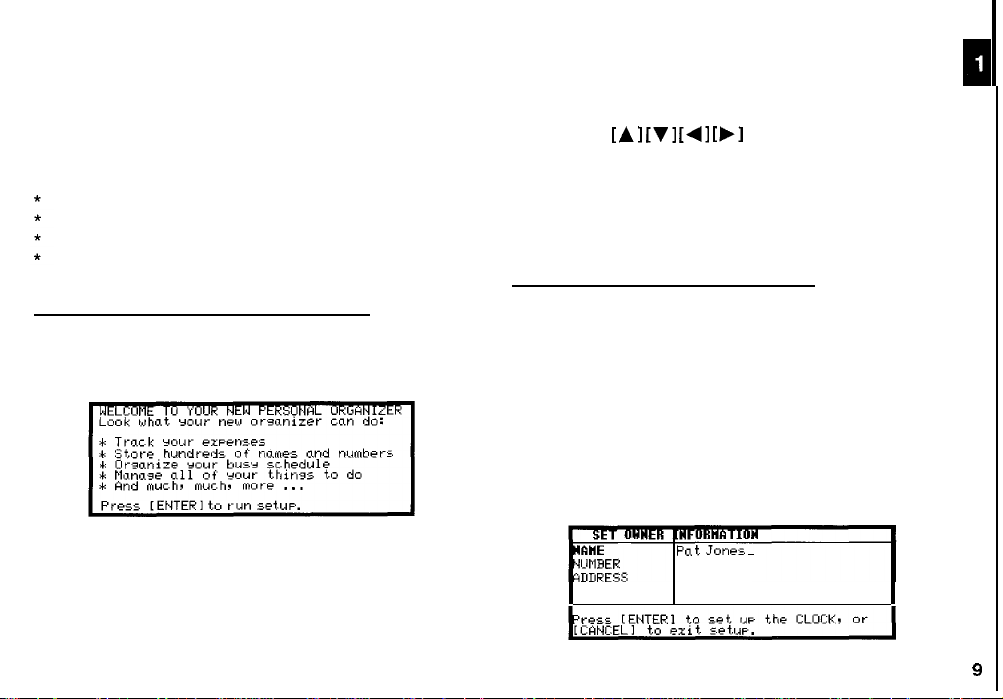
Setting up the Organizer after Initialization
The Organizer takes you through the various steps needed to
set up the Organizer before use. These steps are described
below. We strongly recommend that you complete the entire
SET UP procedure before starting to actually use your
Organizer.
Welcome messages and instructions
Setting the Owner information
Setting the Clock
User’s Preferences
Welcome messaaes and instructions
After completing the LCD Contrast setting above, the Organizer
displays the following welcome message, briefly outlining its
functions.
Press [ENTER] to continue.
The User Setup Basic Instructions appear to instruct you how
to move around the screen during User Setup and normal use.
You can use
You can also use [PREV] and [NEXT] to move from field to
field.
Press [ENTER] to proceed with setting the Owner Information
(or [CANCEL] to exit the SETUP procedure).
Setting the Owner’s Information
The Owner Information comprises your name, address and
telephone number.
*
1.
I
[A] [v] [+I [b]
If you make a mistake while entering the Owner
Information, don’t worry! You can amend the Owner
Information easily during normal use, so just proceed with
the rest of the User Setup. (see PREFERENCES, p.82)
After pressing [ENTER] after the previous Basic
Instructions screen, the Set Owner Information screen
appears.
to movearound thescreen.
Press [ENTER] to proceed with the User Setup.
The User Setup introduction appears to explain the operations
you are about to carry out.
Pnt Jones-
9
Page 12
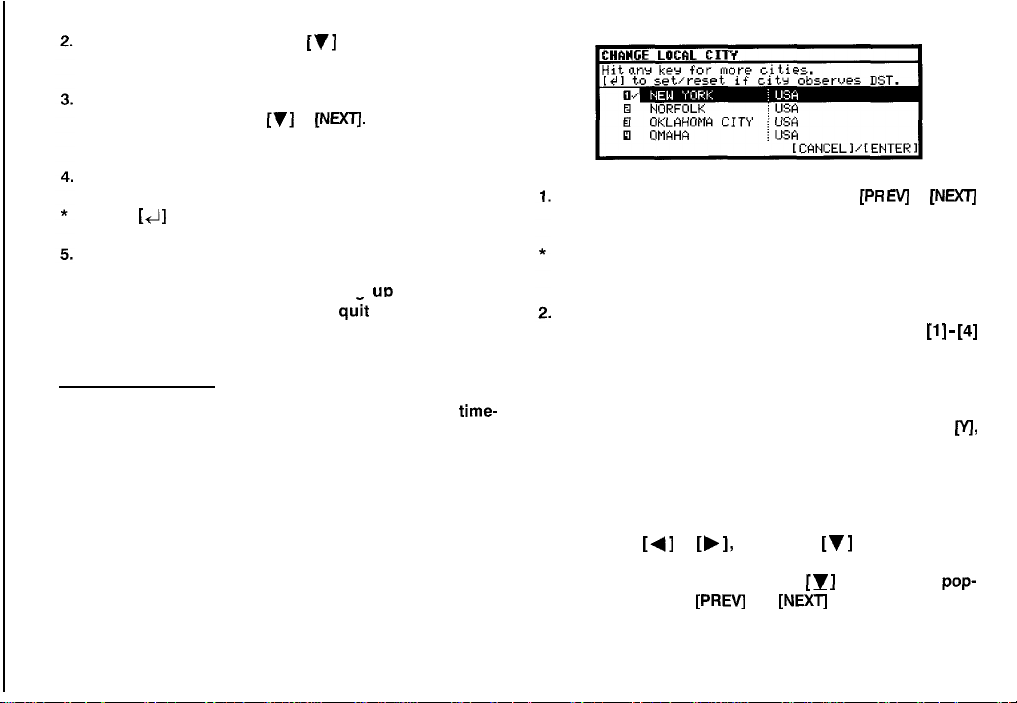
Enter your name, then press
The cursor moves to the NO. field.
Enter your number an example, tel number, mobile phone
number, etc. Then press
to the ADDRESS field.
Enter your full address.
Press
[+I]
to move the start of the next line in ADDRESS.
[v]
[y]
or
[NEXTJ.
or [NEXT].
The cursor moves
If the desired city does not appear, press
to display more cities.
[PR EVj
or
[NEXTI
Press [ENTER] when done.
Press [ENTER] to proceed with settina uo the Clock as
described below (or
procedure).
[CANCEL] to quit the User Setup
Setting the Clock
In order for the Calendar, Schedule, To Do, and other time-
based applications to work correctly, the built-in clock must
be set to the correct time, date and city. The Clock application
displays the time in two different cities: the Local city, where
the user normally lives or works, and the World city, which is
any other city of the user’s choice. When the Organizer is first
initialized, the Local city is automatically set to New York, and
the World city is London. Before setting the Clocks correct
time, you should first select the Local City for which you want
to set the time.
After entering the Owner Information above, the following list
of cities appears:
10
You can jump to a particular country by pressing the first
letter of that country’s name.
Select the desired city by moving the cursor to it and then
press [ENTER] to confirm. Or select numbers
directly.
The Daylight Saving Time screen appears.
If your city is currently on Daylight Saving Time, press
3.
otherwise press [N].
The ADJUST TIME/DATE window then appears.
4.
Select the time system you want the Clock to use by
pressing
In the LOCAL DATE field, press [y ] to display the pop-
5.
up calendar. Use
month, then use the arrow keys to select today’s date.
[+]
or
[,I,
then press
[PREV]
and
[V]
or [NEXT].
[NEXT]
to select the current
[l] - [4]
[VI,
Page 13

Press [ENTER] once the date has been selected.
The pop-up calendar disappears and the date now
appears in the LOCAL DATE field.
Enter the local time, preceding single-digit hours and
minutes with “0”.
Setting the World City
As well as setting the Local City previously, you can also select
the world city, used to display the time in another city of your
choice alongside the Local time. When the Organizer is
initialized, the World city is set to London.
I
Press [PM] to select PM or [AM] for AM, then press
[ENTER].
A new screen then appears to inform you that the basic setup
procedure is now completed, and the Organizer is ready for
use. However, there are other areas in which you can customize
your Organizer further by setting various options.
Advanced Setup
Select ADVANCED SETUP from the User Setup screen.
1.
The User Setup display then appears. There are three choices
available.
q
Change World City
H
Set Start-up Display
m
Lock Organizer
If you do not wish to set the Advanced Setup at this time, press
[ENTER] to exit set up. The Calendar application display then
appears, and you can begin to use your Organizer.
To set one of the Advanced Setup, select the appropriate
option.
To select the World city:
Select CHANGE WORLD
1.
screen.
The CHANGE WORLD
cities is given, with four cities displayed at one time.
If the city you wish to select does not appear in the list,
2.
type the first letter of the desired country.
Select the desired city by moving the cursor to it and then
3.
press [ENTER]. Or select numbers
CITY
from the Advanced Setup
CITY
screen appears. A list of six capital
[l] - [4]
directly.
Setting the Start-up Display
You
can control the way Organizer behaves each time you turn
it on, including the background that appears. The Start-up
display offers four options:
STARTUP 1:
STARTUP 2: Air Plane
START-UP 3:
START-UP 4:
Globe&SHARP logo
World Map Image
NONE
11
Page 14
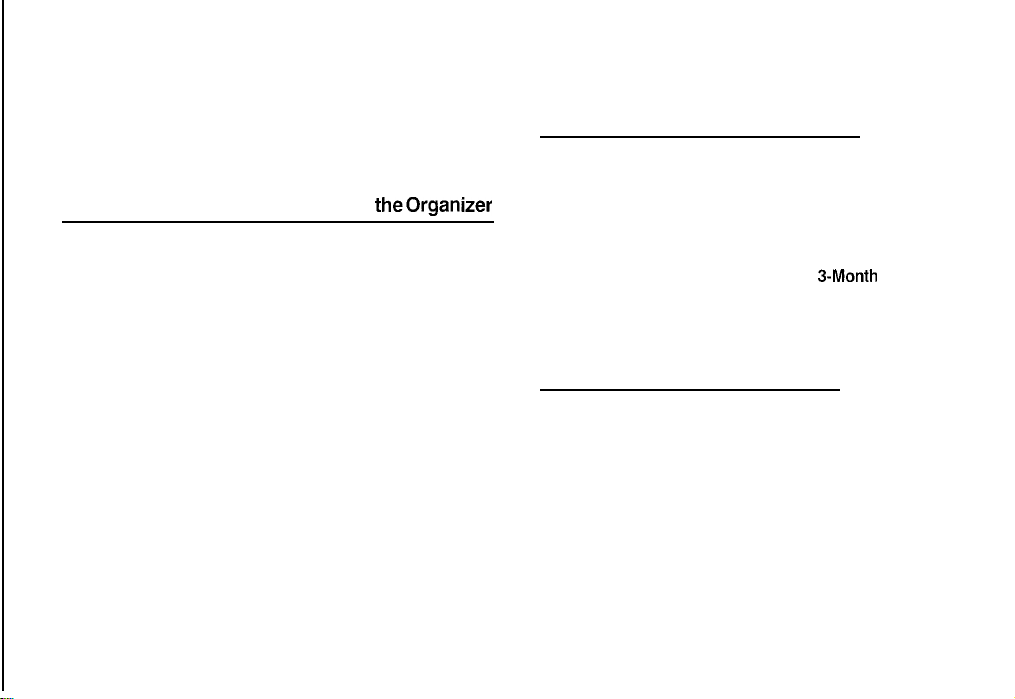
1.
In the START-UP field, you can choose a decorative
background to be displayed each time the Organizer is
turned on.
2.
Press number 1-4 to get the desired display.
4.
Press [ENTER].
The Advanced Setup screen reappears.
To start working with the Organizer
The Advanced Setup screen reappears.
Setting the Password and Locking theorganizer
The Organizer allows you to keep selected entries in your
Organizer secure by locking it with a password. Once the
Organizer is locked, the Secret entries cannot be accessed
until the Organizer is Unlocked, for which the password must
be given.
Select this option if you want to define a password and lock
the Organizer.
1.
From the Advanced Setup screen, select LOCK
ORGANIZER.
The Set Password and Lock Organizer screen appears.
2.
Enter the password you wish to use then press [ENTER].
Re-type the password to confirm and then press [ENTER].
3.
A message appears reminding you to remember your
password or keep it in a safe place.
12
After initialization and the User Setup has been set, the
Organizer is ready to be used for normal work, such as the
entry of information.
1.
Select STARTORGANIZING.
The Calendar application opens in the
Select any application you wish to use by pressing the
2.
corresponding key.
3-Month
view.
Turning the Organizer on and off
Press [ON] to turn the power on and [OFF] to turn the power
off. The Organizer will not operate if the battery replacement
switch is in the REPLACE BATTERIES position.
Auto power off
To conserve battery power, the Organizer will turn itself off if it
has not been used for about 7 consecutive minutes. However,
in order to avoid accidentally interrupting data transfers, the
auto power-off function is disabled while communicating with
other devices.
If the Organizer’s power goes off automatically before an entry
you have been working with is stored in an application, the
Page 15
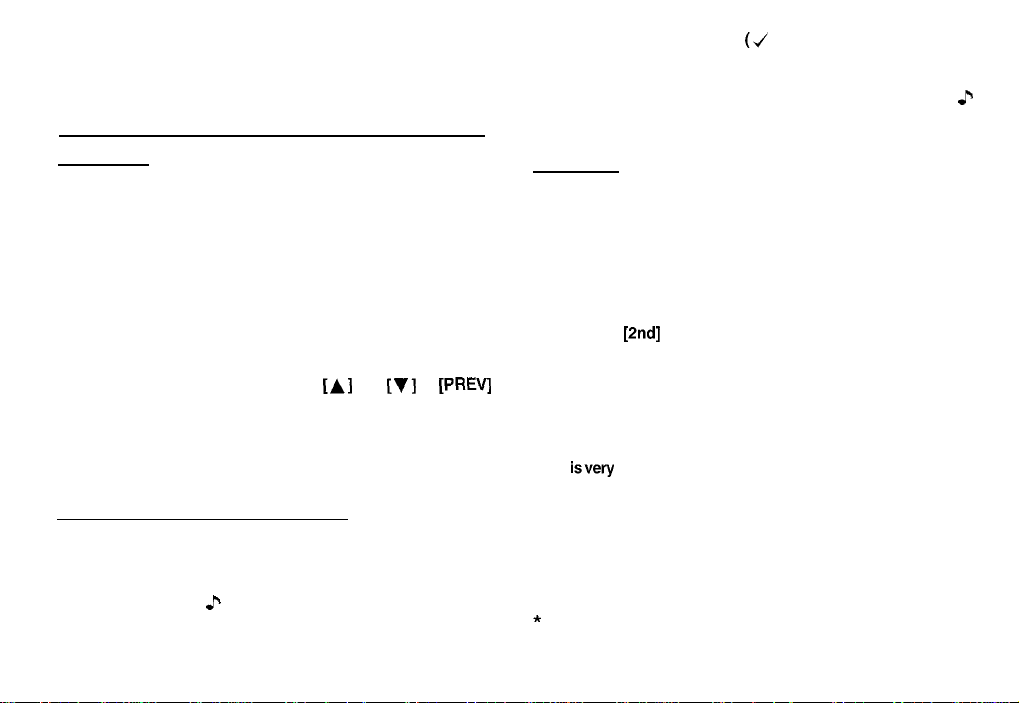
data will not be lost. When you press [ON], the Organizer will
return to the same operating state as before the power turned
off automatically.
Setting the LCD contrast to suit various lighting
conditions
2.
Select KEY SOUND ON (J indicates that the option is
currently set.)
The key beep is now turned off and the musical symbol
disappears from the bottom line of the display.
Backlight
I
2
From time to time, the contrast of the LCD display may have to
be adjusted for ideal readability. You may find, for example,
that a contrast setting that was fine for the home or office is not
adequate when outdoors or when traveling on public transport.
Follow the procedure below to adjust the LCD contrast.
1.
Press [MENU] three times to open the TOOLS menu.
2.
Select ADJUST LCD CONTRAST
3.
Adjustthe contrast by pressing
and [NEXT].
4.
Press [ENTER] when you are satisfied with the contrast.
[A]
and
[v]
or [PREV]
Turning the key beep on and off
The Organizer can be set to make a sound (a beep) each time
a key is pressed. This may help you to know whether a key
has been pressed properly. The default setting is on, indicated
by a musical symbol .P on the bottom of the display. You can
use the TOOLS menu to change the setting.
Press [MENU] three times to open the TOOLS menu.
1.
The Organizer provides a built-in Backlight, which allows you
to view the display and use the Organizer even in low-light
conditions, eg. in atheater, restaurant, or business presentation.
Pressing [BACKLIGHT] once illuminates the display for around
1 minute. When already on, press [BACKLIGHT] again to turn
it off.
If you press
for as long as you continue to use the Organizer, until you
have not typed any key for 1 minute. This is useful if you want
to enter or access some information that will take longer than
1 minute.
The Backlight may remain on for less than 1 minute if the battery
level
Note: Do not use the Backlight unnecessarily.
*
*
[2nd]
[BACKLIGHT], the Backlight will remain on
isvery
low.
Since the Backlight drains power from the operating
batteries, excessive use of the Backlight will significantly
reduce your battery life.
Continuous use of the Backlight will, over time, lead to
gradual loss of brightness.
13
Page 16
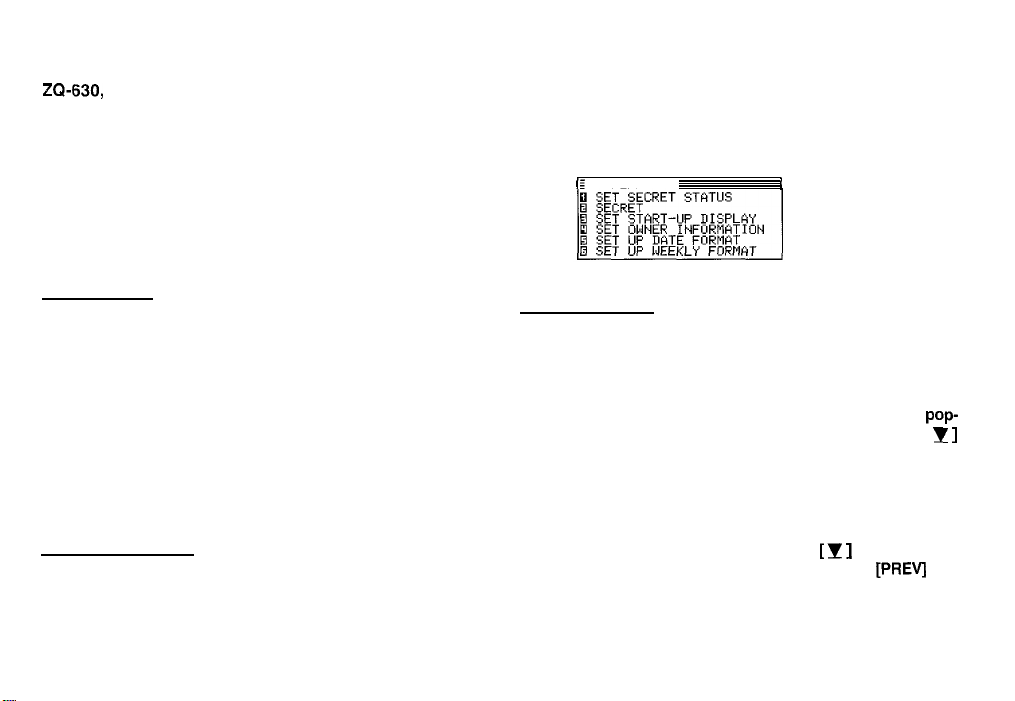
Getting to Know Your Organizer
ZQ-630, ZQ-640, ZQ-650 Organizers are a compact yet
sophisticated information management device that you can
use anytime, anywhere. Their applications and utilities allow
you to enter and organize information, and it has powerful
communications facilities that enable you to put that information
to optimum use when you return to your home or office. You
can quickly update your computerized mailing lists, for
example, or even transfer your notes, letters and memos onto
a PC for further processing.
applications have a menu for functions and commands that
are specific to each application.
Press [MENU] once displays the application menu, which
contains the operations and commands specific to the
particular application. Pressing [MENU] successively displays
the PREFERENCES, TOOLS and PERIPHERALS menus.
tI
PREFERENCES
I
Applications
Operations on the Organizer are performed using applications.
The Organizer’s Calendar and Schedule, for example, are
applications that record and display time related information.
To start an application, press the corresponding key on the
top of the keyboard.
When working in one application, you can switch to another
application simply by pressing that application key. Data being
processed in the first application will be saved, even if the entry
is not complete.
Menu operations
Another powerful aspect of using the Organizer is its menu
system, which can be used to quickly issue commands and
perform operations. Two universal menus, PREFERENCES and
TOOLS, are available from all applications. In addition, all
Pop-up menus
The Organizer’s pop-up menus offer a convenient and efficient
method of selecting options from pre-defined lists, similar to
many of the latest personal computer application software
packages. Most applications and functions contain some pop
up fields. When the user moves to one of these fields, the
up symbol appears on the right of the field. Pressing [
causes the pop-up menu to appear, containing a list of options
or values currently available for that field. You can then select
the desired item from the list without having to type any text.
In addition, all date fields function as pop-up fields. Whether a
date can be entered, the user can press
special pop-up one-month calendar. You can use
[NEXT] to select the desired month, then the arrow keys to
select the desired date. You may find this more convenient
than typing in the date directly, since the pop-up calendar also
shows the days of the week.
[I ]
to display the
[PREV]
pop-
I
and
]
Page 17

Display symbols
DESCRIPTIONi
The keyboard
?&4--b
The Organizer’s keyboard has a standard layout, just like a
typewriter or computer.
typewriter or computer, and
Above the keyboard are the special keys used to start the
Organizer’s various applications, work with the various menus
and control the cursor on the screen.
Symbols in white above a key such as ’ or : can be accessed
by holding down
Functions in blue above a key, such as HELP: can be accessed
by pressing the particular key after pressing
need to hold down
The 2nd key can also be used as a convenient way of entering
some alternative characters commonly used in European
languages. To enter one of these characters (appearing in blue
above certain keys on the keyboard), press the 2nd key
followed by the corresponding key.
*
Special symbols and characters, such as
can also be entered by using [SMBL]. For a full
explanation, see
[Q
]
works just like the Shift key on a
[2nd] [Q]
[Q]
and then pressing the appropriate key.
[2nd]
while you press the desired key.
P.71.
is like the Caps Lock key.
[2nd].
There is no
“&“, “2”
and
2nd The [2nd] key has been pressed.
CAPS [2nd]
a
EDIT
a
“/“,
The following symbols appear at the bottom of the screen to
indicate various operating conditions.
*
This symbol appears at the bottom of the display
to indicate that the current entry (in View or Edit
mode) has been marked as Secret.
These symbols indicate that all information in an
entry cannot be shown simultaneously on the
display. The additional entries or fields which
cannot fit onto the display can be viewed by
pressing the displayed arrow keys.
The operating batteries are weak and need to be
replaced (see p.90)
[Q]
all typed letters will be in upper case. Press
[
The Organizer is locked. Entries marked as secret
cannot be accessed without first entering the
password and unlocking the Organizer (see
The entry on the display can be edited.
All alarms are enabled. When this symbol is not
shown, the alarm sound for any alarms that have
been set is disabled (see p.60).
has been pressed. In caps lock mode,
9
]
again to turn off caps lock.
I
[2nd]
~63).
15
c
I,
Page 18
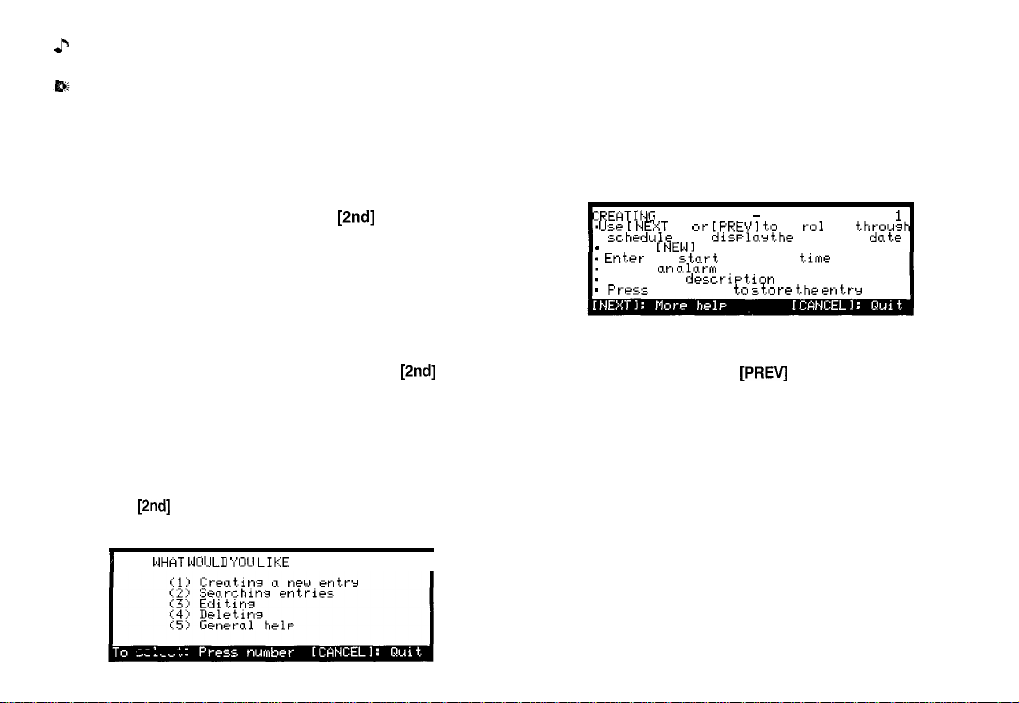
c
The key sound is on (see p.13).
To get Help, press the number corresponding to the menu
option describing the kind of Help you want. Pressing
This symbol appears at the bottom of the display
while the backlight is on.
After selecting a number, the first page of help for
corresponding topic is displayed.
Built-in help and other messages
If you make a selection from the above menu, the display that
The Organizer has a built-in help feature which acts as a
appears will resemble the following example:
convenient, on-line reference manual. You can call up the Help
feature at any time simply by pressing
[2nd]
[HELP]. On-line
help is quite extensive, so you may have to call up more than
one screen to find the information you require.
When built-in help is not available
On-line help is only available when called from an application
screen, ie. not while performing a menu command, opening
message box or some other operation. Pressing
[2nd]
[HELP]
when there is no application display on the screen will have no
effect. Help is also not available within the Clock and Calculator
In this type of display, pressing [NEXT] takes you to the next
page of the display, pressing
page, and pressing [CANCEL] takes you back to the HELP
INDEX menu.
applications.
From time to time during normal operation, the Organizer will
How to use built-in Help
display messages to guide you through necessary tasks. Many
of these messages will give you a choice of commands or ask
If you press
Clock and Calculator applications), the HELP INDEX appears:
[2nd]
[HELP] from any application screen (excluding
WHRT WOIJLU ‘I’OU LIKE
I
HELP ON’
you to confirm important operations, while others will simply
display information for you to read. In most cases, you must
make a selection or simply acknowledge the message before
I
continuing.
Other messages may display information briefly before
disappearing.
[CANCEL] takes you back to the display you were in previously.
:REHTING A NEW ENTRY - FROM SCHEDULEI1
.
IJ5-e [
NE:IT 1 ot-
cc.hrdule
.
Press [NEWI
.
Ent.er
thr
.
Enter w
.
T YPE. in a
.
Fress
[ENTER] ta
[PREVI t.o
and
dis~lor the
stnrt
and end t.im+
olnrm
time if desired
descriPtion
[PREV]
ii
r-o1 1thr-ous
desired
z+kr+ t.hr entrr
dntr
takes you to the previous
16
Page 19
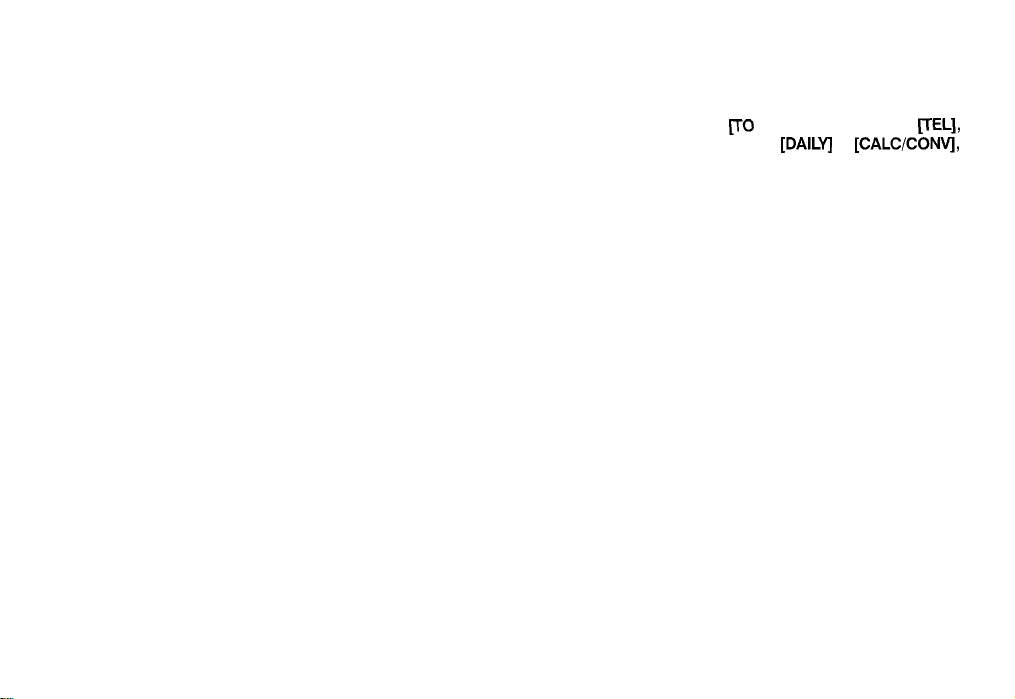
Chapter 2
General Operation
This chapter introduces most of the Organizer’s
basic operations. The Tel application will be used
for the examples. However, most of the techniques
described here can be applied to all of the
Organizer’s applications.
Opening an Application
To start an application, simply press the corresponding key,
located on the top of the keyboard. Each time you press
[CALENDAR], [SCHEDULE], IJO DO], [ANN], [CLOCK],
[USER FILE], [MEMO], [EXPENSE],
the selected application will appear. Any application already
being displayed will be hidden whenever a new application is
selected. You can always return to another application at the
exact point where you left off simply by pressing its key again.
However, only one application at a time can ever be displayed.
[DAILV]
or [CALClCONv],
FEL],
q
17
Page 20
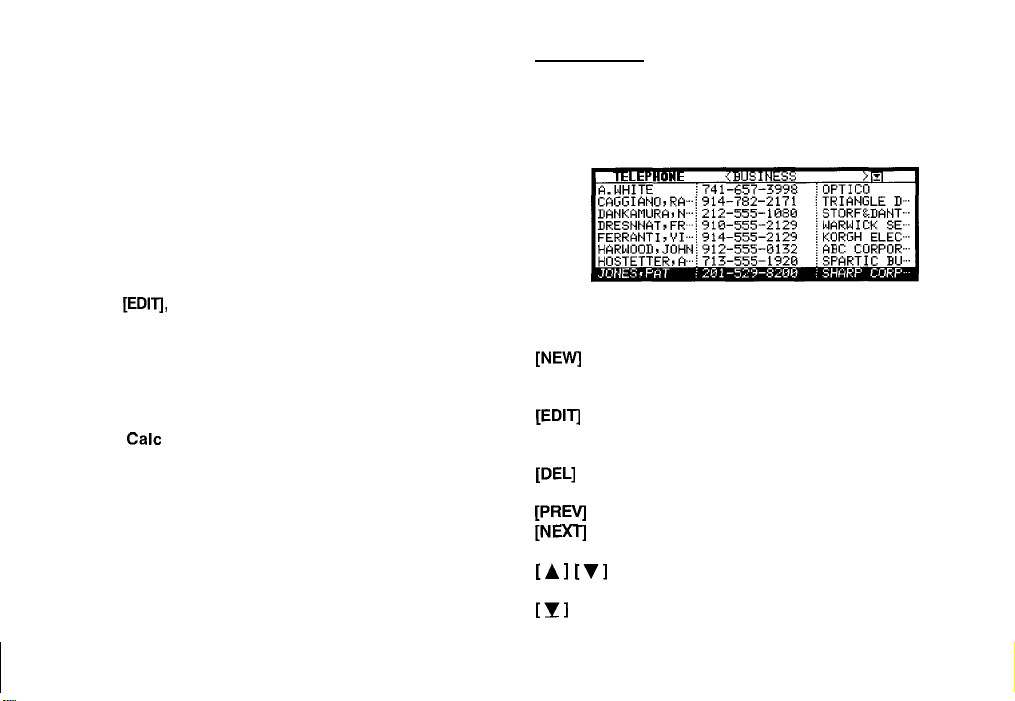
Selecting the Display Modes
Index mode
Once an application is open, you can switch between three
basic display modes: Index, View and Edit. Each display mode
has its own unique appearance and particular purpose. Index
mode is normally the default view when an application is
opened, and provides a summary of the individual entries that
have been created. Pressing [ENTER] after selecting a
particular entry causes the entry to be displayed in View mode,
which shows the full details of the entry. During View mode,
the word VIEW appears at the top of the screen, and no entry
details may be altered.
Pressing
or is selected in Index Mode, causes the entry to be displayed
in Edit mode. The entry’s details can then be altered as desired.
During Edit mode, the word EDIT appears at the top of the
screen. Edit mode is also used when an entry is being created
(by pressing [NEW]).
*
[EDITJ,
either when an entry is displayed in View mode
The Calc (except Conversion function) and Clock
applications do not have Index, View or Edit modes.
Index mode shows you a one line view of each entry within the
application. This allows you to easily find a particular entry,
which you can then display in full (View mode) by pressing
[ENTER].
Other operations:
[NEW]
PITI
[DELI
[PREVI
tNEXTJ
[Al [VI
[Tl
Creates a new entry for the current application
(in Edit mode).
Displays the currently selected entry and edits
it (Edit mode).
Deletes the currently selected entry.
Displays any previous/subsequent entries not
shown.
Selects an entry
Displays category menu and user can select a
category.
18
Page 21
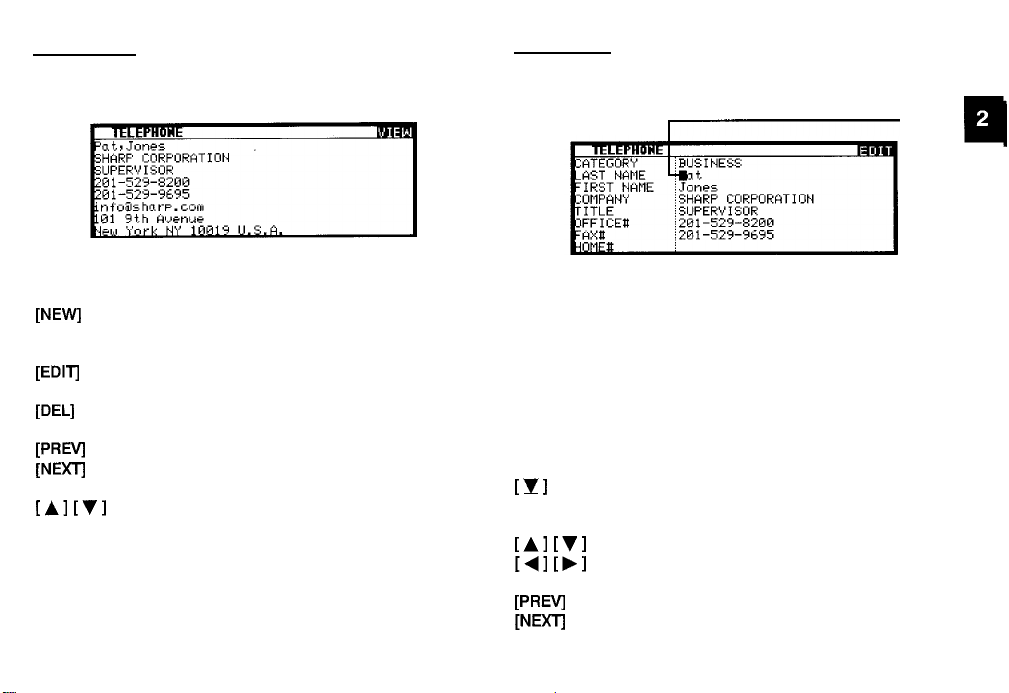
View mode
Edit mode
View mode allows you to see the full details of an entry, without
being able to edit or change it.
Other operations:
[NEWI
[EDlTl
[DELI
PEVI
[NExTI
Creates a new entry for the current application
(in Edit mode).
Edits the currently displayed entry.
Deletes the currently selected entry.
Displays any previous/subsequent entries not
shown.
Edit mode is used to create a new entry or edit an existing
entry.
Other operations:
[CANCEL]
[ENTER]
111
[Al [‘II
Displays any information not shown within an
entry.
[Al
141 [,I
F’REVI
[NEXT]
[Yl
y
When user cancels to edit the data in edit mode,
“Do you really want to throw away all of these
changes? Yes/No” will be shown for
confirmation.
Stores an entry in the Organizer’s memory or
initiates an operation.
Activates the pop-up menu for a field
displaying the “pop-up” symbol.
Moves the cursor
Selects a field.
Cursor
19
Page 22
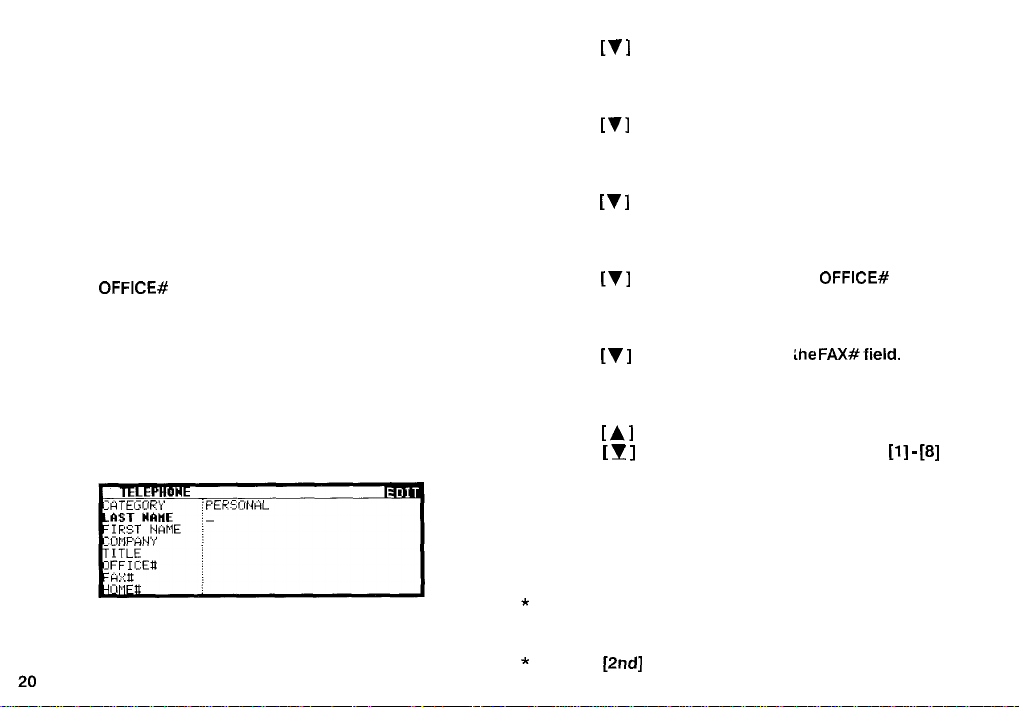
Creating a New Entry
In Index or View mode, pressing [NEW] opens a blank form
for creating a new entry.
Make the following new Tel entry:
CATEGORY
FIRST NAME Pat
LAST NAME
COMPANY
TITLE
OFFICE#
FAX#
Press [TEL] to open the application.
1.
The application opens in Index mode.
Press [NEW] on the keyboard.
2.
A blank form opens in Edit mode.
Type in the last name Jones.
3.
PERSONAL
Jones
SHARP CORPORATION
SUPERVISOR
201-529-8200
201-529-9695
Press
[v’]
4.
5. Type in Pat.
Press
6.
7.
Type in SHARP CORPORATION.
8.
Press
9.
Type in SUPERVISOR.
10.
Press
11. Type in 201-529-8200.
12.
Press
13. Type in 201-529-9695.
14.
Press
Press
select the appropriate option.
15.
Press [ENTER] to store the entry.
The message “Stored!” appears briefly. The entry is now stored
in the Organizer’s memory and displayed in View mode.
*
For other useful methods available in Edit mode, see
below.
*
Press
leaving the original unchanged.
or [NEXT] to move to the FIRST NAME field.
[v]
or [NEXT] to move to the COMPANY field.
[v]
or [NEXT] to move to the TITLE field.
[v]
or [NEXT] to move to the
[v]
or [NEXT] to move to
[A]
or [PREV] to move to the CATEGORY field.
[I
]
to open the pop-up menu. Press
[2nd]
[ENTER] to store an edited entry as new,
OFFICE#
the FAX#field.
field.
[l] - [8]
to
Page 23
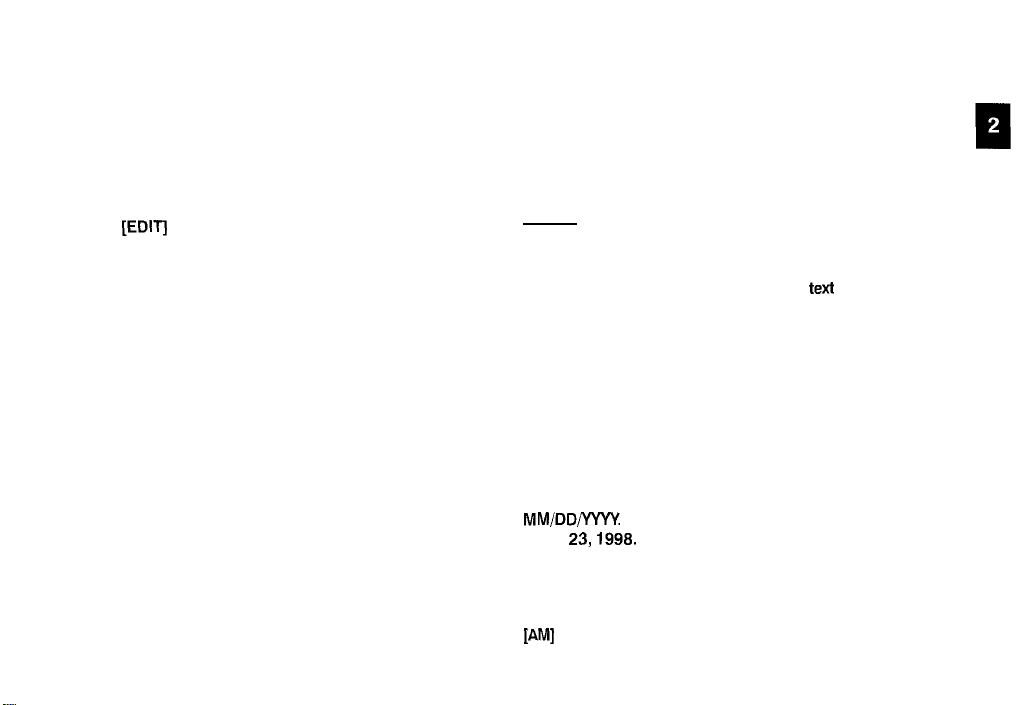
Editing an Existing Entry
Editing Techniques
To edit an entry already stored in memory, you must first access
the entry in Edit mode (in which it was originally created).
Press [TEL] to open the application.
1.
Select the desired entry in Index mode.
2.
This section explains all the general editing techniques used
in Edit mode when making a new entry or editing an existing
entry in all of the applications. (The Memo application has many
additional features for working with text; see p.47 for more
information.)
Fields
Press [EDITI to open the entry in Edit mode.
3.
Make any necessary changes.
4.
Press [ENTER] to store the changes when you are
5.
finished.
The new, edited entry is now stored, replacing the original entry.
Most applications divide the display into field boxes. The
number of fields in each application varies, as do the types of
fields. The different types of field include
time fields and pop-up fields. There are also a few special types
of text fields. In the User Files application, you can define the
number and names of fields according to your preferences
(see p.43).
You can type any character into a text field. The size of a text
field is limited only by the size of the entry. Text fields adjust
their size automatically to accommodate the number of lines
entered.
Only a date can be entered in a date field, usually in the format
MM/DD/YYYY
JUNE
Only a time of day can be entered in the time field, in the format
of HH:MM followed by [AM] or [PM] (for AM and PM). For
example, to enter 9:00 AM, you would type 0900 then press
PM1
23,1998.
.
text
fields, a date field,
For example, you would type 06231998 to enter
21
Page 24
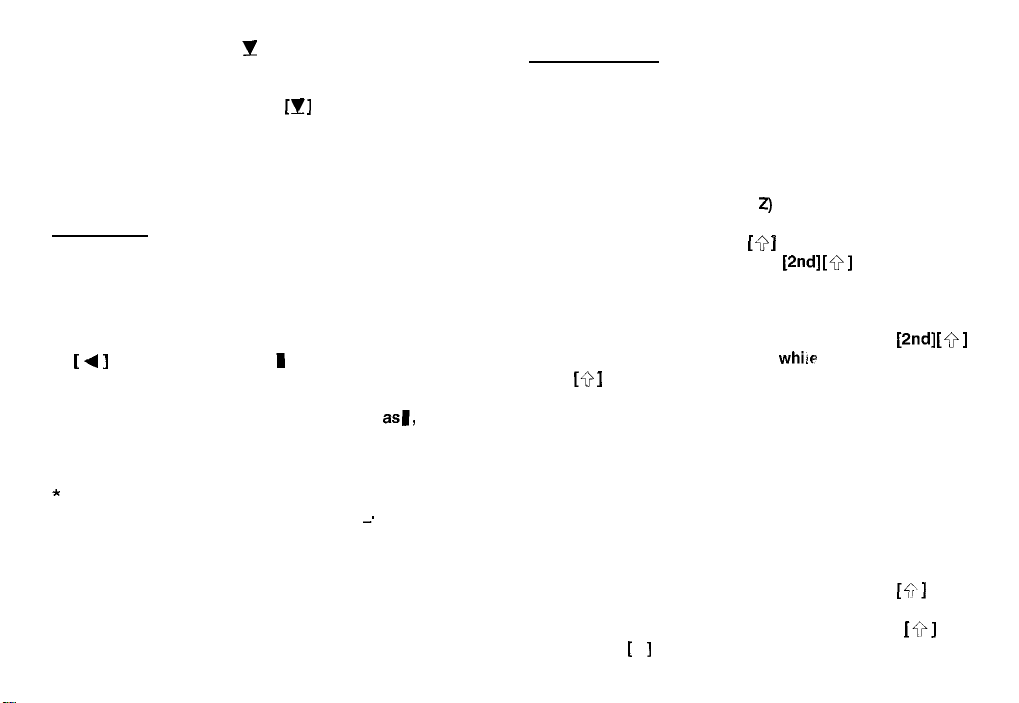
When the pop-up symbol J! appears by a field while editing
an entry, this indicates that a pop-up menu is available for the
field. The pop-up menu contains a list of values available for
the field, and is used by pressing
value from the pop-up list. Note that the pop-up symbol only
appears next to a field in Edit mode, when the field is selected.
When you move out of a pop-up field, the pop-up symbol
disappears.
[JV]
and selecting the desired
The cursor
The cursor is used to work with text, indicating the position
where text will be entered or deleted. It is also used to select
items from menus or lists.
In text fields, where there is no restriction on the type of text
(letters or numbers) that can be entered, the cursor appears
as
[ 4 ]
in insertion mode, or 1 as in overwrite mode (see
p.23).
Typing in text
Typing in text is simple and straightforward. The Organizer’s
keyboard layout is just like the keyboard on a typewriter or
computer.
Letters (lower-case and upper-case)
Any of the standard letters (A to 2) can be entered by pressing
the corresponding key. All letters will normally appear in lower
case. Hold down either of the [Q ] keys while pressing letter
key(s) to enter upper-case letters. [2nd]
“Caps lock” key on a typewriter or computer. Once pressed,
the symbol CAPS will appear in the display. Any letters typed
while the Organizer is in CAPS mode will appear in upper case.
To switch back to lower-case mode, simply press [2nd]
again. To enter lower-case letters whiie in CAPS mode, hold
down [Q ] while pressing a letter key.
[Q]
functions like a
[Q]
In the date and time fields, the cursor appears
that numbers only should be entered in a specified format (see
above).
*
In text fields or boxes when there is no character at the
cursor position, the cursor appears as
22
_.
asl,
indicating
Numbers
Numbers are entered using the numeric keypad located to the
right of the display. The numbers are entered regardless of
whether CAPS mode is on or off.
Symbols
The symbols that appear in white above certain keys can be
entered directly from the keyboard. Holding down
pressing the appropriate key will allow you to enter these
symbols. Colons can be entered by holding down
pressing the
[
l
]
key. In addition, a large number of special
[+;‘I
[+]
while
and
Page 25
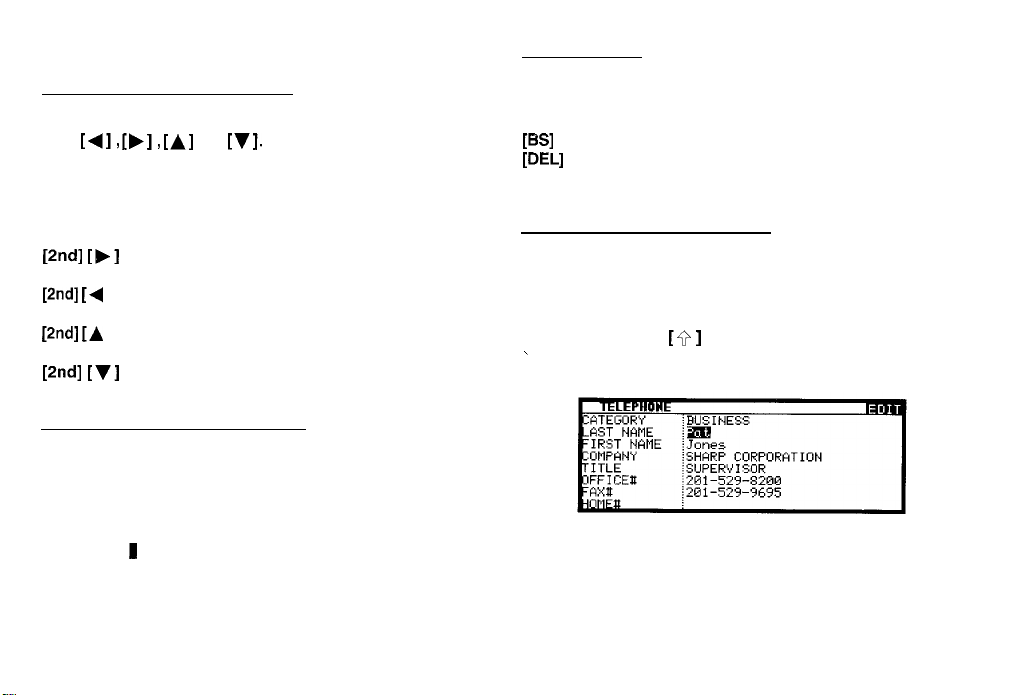
symbols are available by pressing [SMBL] (see p.71)
Deleting text
Moving around the display
You can move the cursor around the display with the cursor
keys
[A],
cursor key down for continuous rapid movement.
The following convenient keyboard shortcuts are also available
in Edit mode:
Pndl
[bl
Pndl
[A
1
Pndl [A
1
PM WI
[,I, [A]
and
[VI.
In addition, you can hold any
Moves the cursor to the end of the line.
Moves the cursor to the beginning of the line.
Moves the cursor to the first line of a field.
Moves the cursor to the last line of a field.
If you make a mistake while entering text, use the following
keys to erase the incorrect text, then enter the correct text:
PSI
[DELI
Working with blocks of text
Working with a block of text is sometimes easier and more
convenient than working with characters one by one. The first
step is to select the text to work with.
1.
\
Inserting and overwriting text
To insert text into some existing text, move the cursor past the
character after which you wish to insert text and begin typing.
Insertion mode is the Organizer’s default setting, indicated by
the triangle cursor+. To switch to the overwriting mode, press
[INS]. Any text you enter will replace the existing text. The cursor
appears as 1 in the overwrite mode. To switch back to the
previous mode, press [INS] again.
2.
Deletes the character before the cursor
Deletes the character at the cursor’s current
location.
Hold down the [Q ] key while using the cursor keys to
move over the entire text that you want to work with. This
will “highlight” the text (display it in reverse white on black).
You can now perform a number of operations on the
selected text:
I
23
Page 26
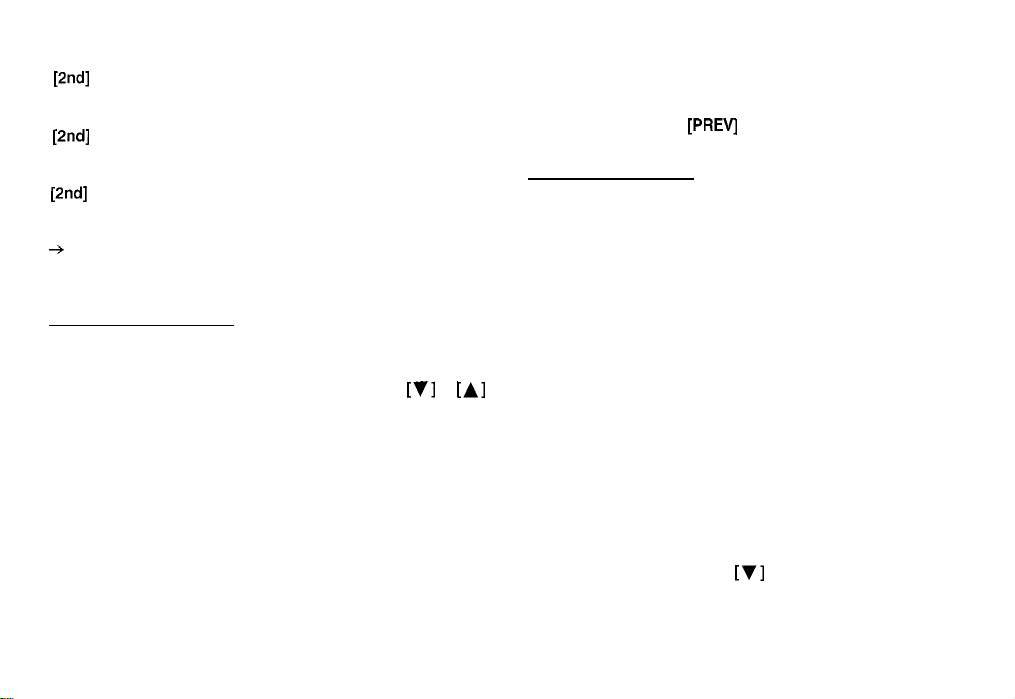
[BS] or [DEL]
[2nd]
[COPY]
[2nd]
[CUT]
[2nd]
[PASTE]
+
For a full explanation of the Cut/Copy Paste functions, see
p.69.
Deletes the selected text.
Copies the selected text to the clipboard so
that it can later be pasted to another location.
Deletes the selected text from its current
location and moves it to the clipboard.
Replaces the selected text with whatever is
currently in the clipboard.
Scrolling the display
If there is more information than can be displayed at one time,
an arrow will appear at the bottom of the display. The arrows
indicate the direction you need to scroll in. Press
to scroll the information one line at a time.
[v]
or
[A]
Finding Specific Entries in Your Organizer
There are a number of ways that you can locate entries and
information in your Organizer. One is to scroll between entries
using the [NEXT] and
Using index mode
Index mode gives you a listing of all the entries in a particular
application.
Index mode gives you a listing of all the entries in a particular
application. It is useful for providing a summary list of the entries
contained for that application, from which a desired entry may
be selected.
Many applications open in whichever mode was active when
they were last used, ie. View, Edit or Index mode.
1.
Press the desired application key.
2.
If it is not already displayed, switch to Index mode by
pressing [CANCEL].
A list of the existing entries appears.
3. If the desired entry is not displayed, you can scroll the list
of entries by pressing
[PREV]
keys. Others are as follows.
[v]
and [A].
24
Page 27
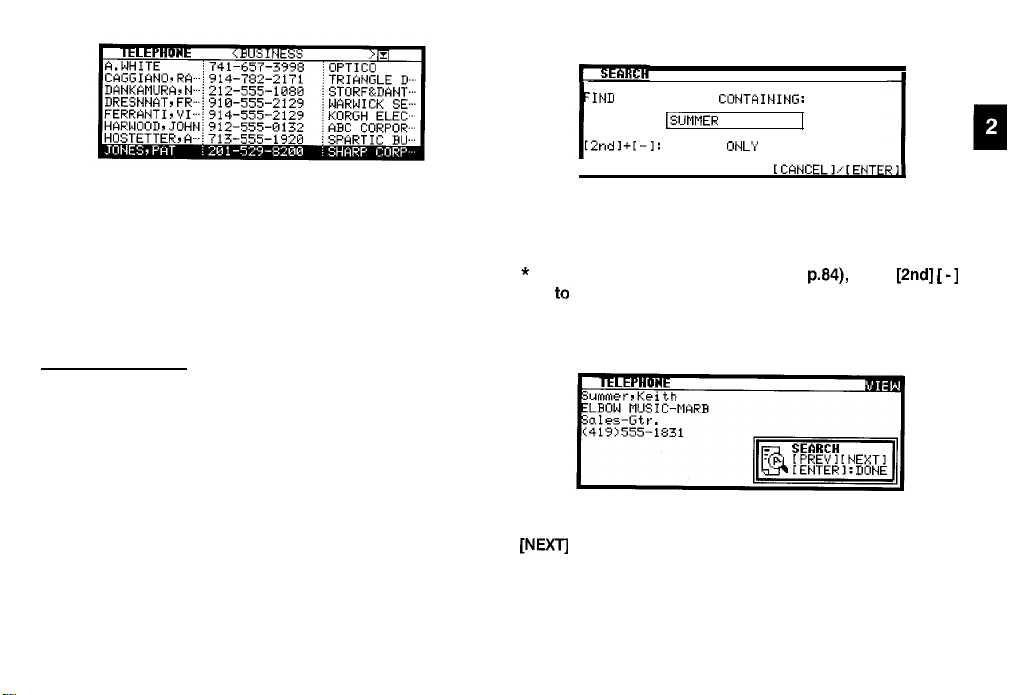
4.
When the desired entry is displayed, select it and press
[ENTER] to see the entry in full.
You can also press any letters/symbols/numbers, then the
5.
most relevant entry will be highlighted. Press [ENTER] to
see the details of the entry. (Only Telephone and User
File applications provide this function.)
Using keywords
If you know a particular entry is in your Organizer, but you don’t
remember where, you can use the Search command to find it.
Press the desired application key.
1.
2.
Press [SEARCH].
The Search window will open.
‘IND
ALL ENTRIES
2ndl+[-1:
3.
Enter the name you are looking for. For example, type
lSlJt9fIE~
SECRET
CUNTAINING:
OW:
SUMMER.
*
To search only secret entries (see p.84), press
to
check the SECRET ONLY item.
[2nd]
[
-1
The Organizer will now display the first entry that contains the
“keyword” that you entered.
If there is more than one entry that contains the keyword, press
[NEXTj
until you find the entry you are looking for. Then press
[ENTER] when you have finished searching.
25
Page 28
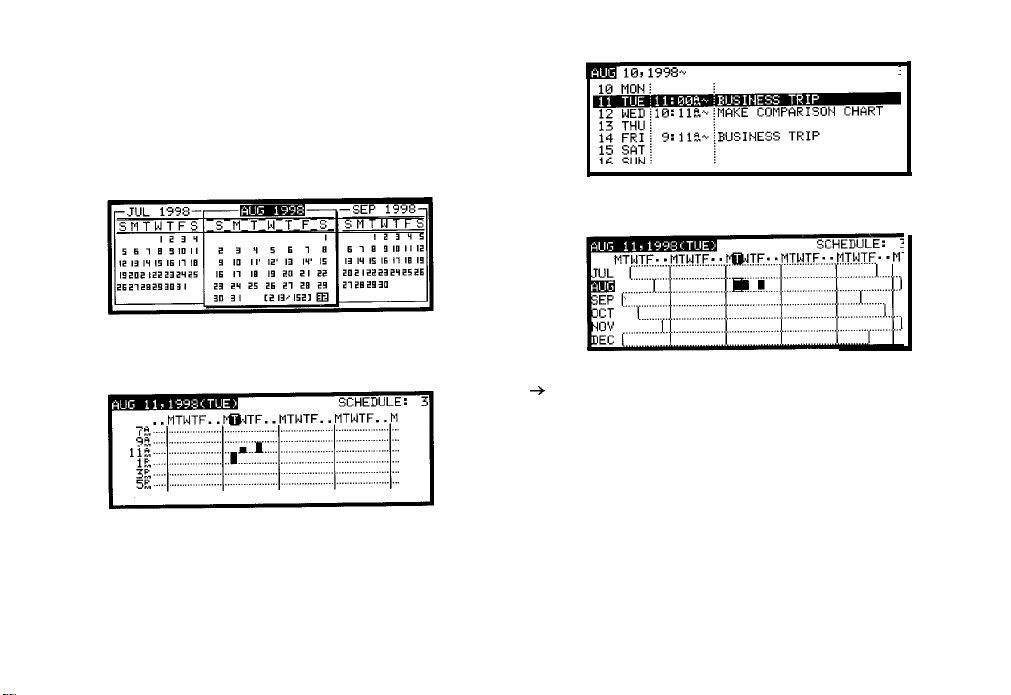
By date
You can use the various Calendar views to quickly and easily
find information related to a time and/or date.
1. Press [CALENDAR].
The calendar appears in the preset view.
2.
Select a day using the cursor keys, then press [ENTER]
to see the Monthly Graph.
Press [ENTER] again to see the Weekly Calendar.
3.
m
10,1998~
Press [ENTER] again to see the Yearly Graph.
4.
For more information about using the Calendar
+
application, see p.31.
*
You can open the Calendar menu by pressing [MENU] to
select the desired Calendar view.
SCHEDULE: I
26
Page 29
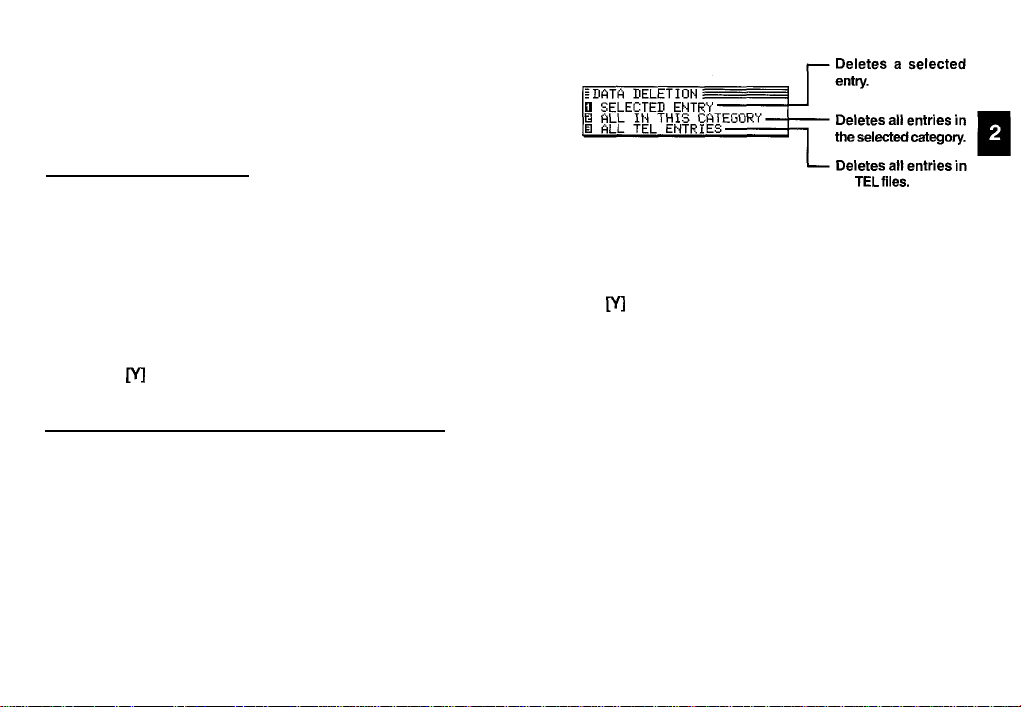
Deleting Entries
Entries in the Organizer can be deleted using either the [DEL]
key or the application menu.
Deleting single entries
1.
Open the desired application.
Select the entry in Index mode.
2.
Press [DEL] on the keyboard.
3.
A confirmation message appears asking if you are sure you
want to delete the selected entry.
Press M (or [N] to cancel the deletion).
4.
Deleting entries using the application menu
You can also make deletions using the application menu. The
DATA DELETION submenu allows you to do this flexibly and
easily.
Open the desired application.
1.
Select the entry in Index mode or display it in View mode.
2.
Press [MENU] to open the application menu.
3.
Select DATA DELETION, then press [ENTER].
4.
all
TELfiles.
Select SELECTED ENTRY, then press [ENTER].
5.
A warning message appears asking if you are sure you want
to delete the entry.
Press
[VI
6.
(or [N] to cancel the deletion).
27
Page 30
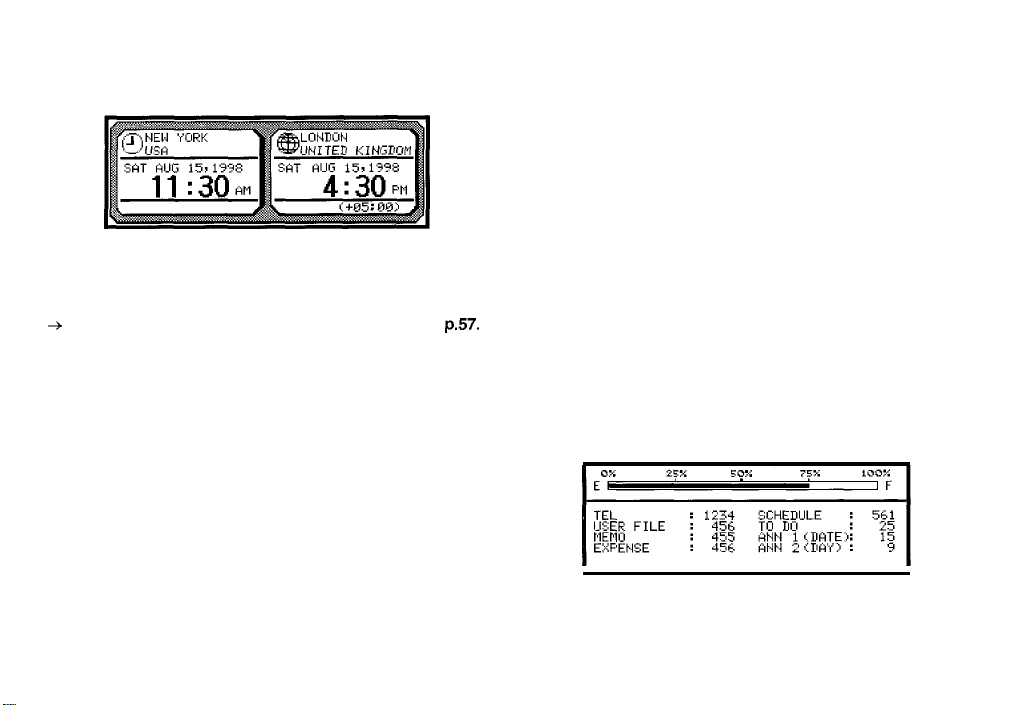
Checking the Time and Date Checking the Memory
1.
To check the current date and time, press [CLOCK].
2.
Press any other application key to close the Clock
application.
+
For a full explanation of the Clock application, see
p.57.
The Organizer has a certain memory capacity in which
operations are carried out and data that has been entered,
such as phone numbers and memos, are stored. When the
amount of data already stored approaches the Organizer’s
maximum memory capacity, you may not be able to store an
entry or the data being processed may be lost when you
change applications. To avoid these problems, you should
check the remaining memory space regularly and free up space
when necessary by deleting out-of-date entries. The Check
Memory function allows you to easily check the amount of free
memory available in the Organizer, and thus avoid the
inconvenience of running out of memory and losing data.
1.
Press [MENU] three times to display the TOOLS menu.
Select CHECK MEMORY, then press [ENTER].
2.
The display shows the summary of the Organizer’s memory
usage and availability.
3.
Press [ENTER] or [CANCEL] to close the display.
28
Page 31

*
Even if the display shows a small amount of free memory
available, that amount may be insufficient for certain
operations to work properly. You are strongly
recommended to carry out regular “housekeeping” by
deleting unwanted or out-of-date information to prevent
the memory becoming full.
The TOOLS Menu
Many of the basic utilities are accessed through the TOOLS
menu. The menu is also used to set up and configure certain
features, such as the display contrast. An illustration and
summary of the TOOLS menu (including page references
where
fuil
explanations can be found) are provided below.
Other important facilities and functions are provided via the
PREFERENCES menu, which allows you to tailor the Organizer
and is described in Chapter 10, and the PERIPHERALS menu,
which provides commands for data transferring, described in
Chapter 9.
-the
Organizer’s Basic Utilities
Shows the amount of free and
used memory (see
r
Adiusts the contrast of the LCD
r
L
Sets the alarm sound on and
off (see
p.60)
p.26)
I
29
Page 32

Chapter 3
Time Management
The Organizer’s Calendar, Schedule, To Do, Daily
Calendar and Ann (Anniversary) applications let you
structure and manage your time easily, whether
scheduling appointments or giving reminders about
important people and events. The explanations and
examples in this chapter will give you the
information you need to make all of the time
management features of these applications work
for you on a daily basis.
The Calendar Application
The Calendar represents the Organizer’s most central utility. It
serves as a calendar that you can reference at any time for the
correct date, and also as a time management utility, indicating
important dates so that you can keep track of your time and
appointments. The application performs as a highly
sophisticated calendar that can display details of any month
from January 1901 to December 2099. The Calendar also
provides you with a convenient way of accessing, viewing and
making new entries in the Ann and Schedule applications.
The Calendar provides you several Calendar views: Yearly
Graph, 3-Month View, Monthly Graph, Weekly Calendar. You
can also jump to Daily Calendar just by pressing [DAILY) key.
Yearly Graph:
The first half of the year (from January
to June) and the second half (from July
to December) are graphically
displayed on one screen each.
3-Month
Monthly Graph:
Weekly Calendar:
Calendar:
The specified month is centered, and
the previous and the next months are
shown on the left and the right,
respectively.
Hours are shown as avertical axis, day
of the week as a horizontal axis and
the specified day is reversed.
The specified week is shown on the
screen.
31
Page 33

Daily Calendar:
A time bar of the specified day is
shown.
You can use the Calendar menu to select a particular Calendar
view directly, regardless of which view you are already using.
Press [MENU] to open the Calendar menu.
1.
A date entry window appears.
GO TO A SPECIFIC DATE
t-l/D/Y= #,‘15/1998
[CANCELl.‘[ENTERl
2. Select VIEWS.
3.
Select the desired view in the VIEWS menu.
*
You can also jump to Daily Calendar by pressing
[DAILYJ
directly. In the Daily Calendar, highlight an entry and press
[ENTER] to display the details of the entry.
Selecting a date
From any view, you can
(whether the next month, week, or day) by pressing
[NEXT], then moving the cursor to a specific date to select it
for display in another Calendar view. However, another
convenient way of selecting a date that is not on the display is
using GO TO A SPECIFIC DATE in the Calendar application
menu.
Press [MENU] in any Calendar view, and select GO TO A
1.
SPECIFIC DATE.
32
scrotl
to the previous or next time period
[PREV]
Enter the date you want to select in the order of month,
2.
day, and year. Single-digit months and days should be
preceded by a “0”.
Press [ENTER].
3.
The selected date will appear in the current Calendar view.
*
or
You can press
*
You can press
calendar.
*
In Yearly Graph, 3-Month Calendar and Monthly Graph
[2nd]
[CALENDAR] to directly skip to today.
[2nd]
[DAILY] to jump to today’s Daily
Views, you can press [NEW] to open a new Schedule
record.
Page 34

Date Calculating
The Schedule Application
You can find and display any date a given number of days
before or after a particular date.
Example: View the calendar 60 days from today.
Enter into the
3-Month
view.
Press [2nd][CALENDAR] to make the today’s date
blinking.
Press [+] 60
[=]
to specify the date 60 days in the future.
The calendar for the corresponding month appears, with
the appropriate date selected.
Press [ -1 to specify a number of days in the past,
[+]
for
a number of days in the future.
Any entries, whether or not they are registered as secret,
can be accessed in Yearly Graph and Monthly Graph.
The Calendar application menu
L
Deletes selected Schedule
entries
The Schedule application allows you to enter appointments,
times and dates for meetings, parties and events, and also to
set an alarm to sound prior to or at the time of a scheduled
entry. This makes it easy to organize your entire day and
manage your appointments. Schedule entries are indicated
on the Calendar’s Yearly Graph view,
3-Monthly
view, Monthly
graph view, Weekly Calendar view and Daily Calendar view.
Selectinn a specific date
If you want to jump to a specific date to find entries or make a
new entry, you can do it easily using the application menu.
1.
In Index or View mode of the Schedule application, press
[MENU], and select GO TO A SPECIFIC DATE.
A date entry window appears.
GO TU A SPECIFIC DtiTE
M./D/Y= W15, 1338
[ CRNCEL I,‘[ ENTEF:
2.
Enter the date you want to go to.
3.
Press [ENTER].
1
33
Page 35

The first entry on that day is selected in Index mode, or displayed
in View mode.
Tuesday) for regular monthly events on a specific day.
If you would like to make a new entry, press [NEW], or if you
would like toview other entries on that date, press [NEXT] or
[PREY.
Making entries for recurring and extended events
Using the Schedule application’s Repeat function, you can copy
entries to other days or dates without having to type in each
one individually. This is convenient for those appointments,
meetings, and other events that are held regularly. The Repeat
function can also be used to enter an event that spans a period
of a few days or a few weeks, such as a business trip or vacation.
Six different types of repeating events include:
Daily
Repeats on the following one or more days for events that span
consecutive days.
Work day
The same as Daily repeat, but excludes weekends.
Weekly
Repeats the same day each week for regular weekly events.
Bi-weekly
Repeats every other week.
2.
3.
4.
5.
6.
7.
Monthly by day
Repeats the same day of each month (for example, the first
Monthly by date
Repeats the same date each month (for example, the 10th) for
regular monthly events on a specific date.
For example, if you have
beginning on AUG
15th:
1.
Press [NEW].
Enter 08151998 in the DATE field.
Move to the DESCRIPTION field.
Enter the description. Type Vacation.
Press [ENTER].
Press [MENU] and select REPEATTHIS ENTRY.
. _ ._ . .. .. _ __ . ... .
DATE:
REPEAT THIS EHTRY:
ITIMES
Press
[lJ]
to display the pop-up list, then select DAILY.
UCIG 15r199E: ISfiT:’
tWNTHLY’:B; DkTE)
.
q
[ ClitKEL I>‘[ Et4TEH I
34
Page 36

Enter the number of additional days on which the event
8.
will be repeated. An entry can be repeated up to 999 times.
In this case, type 4 (together with the original entry, the
event will occur on five days).
can be generated by making two different schedule entries
and repeating each one.
Setting a Schedule alarm
Press [ENTER].
9.
ISiTE: AUG 15, 1998
‘:.SAT!
Your five-day vacation is now stored.
You can confirm that your vacation has been entered by
checking the Calendar monthly view.
To repeat any entry that has already been stored, select it
in Index mode, then precede from step 6 above.
Events like the second and fourth Thursday of each month
A Schedule alarm can be set to remind you of scheduled events
such as appointments and meetings. You can set an alarm for
any entry that has a starting time set. Alarms that have been
set will sound even if the unit is turned off.
I
Enter the following information with an alarm set for one hour
in advance:
Date
Time
Description
Press [NEW] to open a new entry.
1.
Enter the Date and then move to the TIME field.
2.
Enter the starting time and ending time, each followed by
3.
July 16, 1998.
1:OO -
2:00 pm
Lunch with Sally
The cursor moves to the alarm time field. Alarm time will
automatically be set 15 minutes before the schedule starting
time.
Enter the desired alarm. Type 1200 and press [PM].
4.
35
Page 37

*
If you want to set the alarm 15 minutes before the schedule’s
starting time, skip step 4 above and press
*
Note that the alarm 0 symbol is different from the bell
[2nd]
[ALARM].
which appears at the bottom of the display to indicate
that any alarm already marked as set throughout the
Organizer will sound at the designated time.
Selecting the Split Screen Mode
Press [MENU] in Schedule or To Do application to open
1.
Schedule menu or To Do menu.
Select SPLIT SCREEN ON. (J indicates that the option
2.
is currently set.)
Move to the DESCRIPTION field and
5.
6.
Press [ENTER].
typeLunch with
Sally.
To set an alarm for any entry that has already been stored,
display the entry in Edit mode and enter the desired alarm
time in the alarm field or press
[2nd]
[ALARM] to set the alarm
15 minutes before the entry’s starting time.
If the start time of a Schedule entry is before 0:14 and [2nd]
[ALARM] are pressed,
0:OO
will be set as the alarm time
automatically.
Clearing a set alarm
To clear an alarm that has been set for a Schedule entry, display
the entry in Edit mode, then press
[2nd]
[ALARM].
Split Screen Mode
The Split Screen function is available in the Schedule and To
Do applications. Once this function is selected, a calendar will
be shown on the left of the screen to enable user to choose a
schedule date or a due date easily.
36
The Split Screen function is on and a calendar is shown on the
left of the screen if [NEW] is pressed. After pressing [2nd]
[I],
the Schedule Index of the selected month will be shown.
The Schedule application menu
_
Selects the Calendar view
Uses to enter events that
occur regularly, or makes
an event that spans a
period of time (see p.34)
Selects the specific entries
for deletion (see p.27)
Page 38

The To Do application
The To Do application is a valuable organizational tool to help
you meet deadlines and to add structure and efficiency to your
work that you set for yourself. This application allows you to
organize and track task and objectives, assign them priorities.
To help you in this task, entries are identified as TO BE DONE
or DONE.
2.
The To Do entry display opens.
Making new entries
Entries in the To Do application contain five fields: Description,
Due Date, Priority, Done indicator, and category.
field, which you can define yourself and assign as you like,
can be used to manage tasks according to project, the
personnel involved in them, or any other groupings you wish
to define.
The~category
3.
4.
5.
Assigning priority to entries
In the PRIORITY field you can enter a number (1 - 5), which
then indicates the importance of a task or project.
Enter the following information:
Description
Priority
Press
1.
jT0
Make comparison chart
1
DO].
6.
The entry is now stored.
Press [NEW].
Enter the description of the entry. Type MAKE
COMPARISON CHART
Skip the DUE DATE field and move to the PRIORITY field.
Type 1.
Press [ENTER].
37
Page 39

Assigning due dates to entries
Checking off completed entries
A To Do entry must be given a due date (or month) so the
Organizer knows how to classify it and the Calendar knows
when it becomes due. The due date can be entered either by
typing in the actual date, or by selecting the date from the
pop-up calendar and using the arrow keys to select the desired
month and day.
Enter the following information:
Description
Due Date
Sales report
Sept 10,1998.
In the To Do application:
Press [NEW].
Type Sales Report.
Move to the DUE DATE field. Enter the due date in the
order of the month, day, year. Type 09101998, or press
[
11,
use [PREY and
[NEXT]
to display September 1998,
thenuse[A] [‘I] [+I [,]andtomovetothelOthof
the month.
Press [ENTER].
At indexview, a ! mark will be displayed beside an overdue
entry (ie. an entry for which the due date has passed).
38
Once you have reached a target you set for yourself, it is a
good idea to check off the entry as completed so that you can
concentrate on things still to be done.
This operation can be done in the To Do application, which
lets you check off a task that you have completed before its
due date.
Check off entries in the To Do application.
Select the entry in Index mode.
1.
SEND1
tdG
iSEP
12
1
2. Press
PREPARE
-,t1IPA’Y FUR MUCK
+ [1ISALES
ti[31SEND
[Q]
FOR
REPORT
PRICE LIST TO
[SMBL].
IJF
JnHNiMfiR
The entry is checked off and marked
10,199s
;MkR 247 1997
iMAR
2431997
2431997
with/.
The DUE DATE
field name changes to DONE DATE and today’s date appears
in it.
Press [ENTER] to switch to One Data View.
3.
*
If you mistakenly check off an entry as completed, you
can uncheck the entry by pressing
[Q]
[SMBL] again.
However, if you do this, the entry will be stored without a
Page 40

due date.
+
Once a project or task is completed, and you no longer
need the To Do reminder, you can delete the entry, or
groups of entries, which will free up memory in the
Organizer.
Split Screen Mode
The Split Screen function is available in the Schedule and To
Do applications. Once this function is selected, a calendar will
be shown on the left of the screen to enable user to choose a
schedule date or a due date easily.
+
For the details of Split Screen function, see p.36
Updating the Category list
The To Do Index view appears.
*
When you edit a category name, any To Do entries that
refer to that category are automatically updated to reflect
the change.
The To Do application menu
Opens the CATEGORY
window so you can edit
categories
Turns on the Split Screen
Mode (see p.36)
Selects the specific entries
for deletion (see p.27)
You may
1.
2.
wish
to edit the names of existing categories.
From the To Do application’s Indexview, press [MENU].
Select CATEGORIES.
The CATEGORY window appears.
Make the desired change to the category list.
3.
Press [ENTER] to store the edited entry.
4.
39
Page 41

The Ann (Anniversary) Application
The Ann (Anniversary) application makes it easy for you to
keep track of annual events, such as wedding anniversaries
and birthdays of friends, relatives and business associates.
Once entered, the dates of annual events are displayed on the
Calendar, giving you plenty of warning to prepare for them
well in advance every year.
The Ann application menu
Page 42

Chapter 4
Creating Your Own Database
The Tel Application
The Tel application stores the names, telephone numbers, and
addresses of business clients, companies, personal friends and
so on.
This chapter describes using the Tel (Telephone) and
User File applications. These two applications are
actually identical in the waythatthey function, except
that they have different default file and field names
designed to handle different types of information. The
flexibility of these applications allows you to manage
a wide range of information, from simple address
book to an extensive restaurant guide or even a
of your important business contacts.
ksting
Updating the Category list
You may wish to edit the names of existing categories.
From
1.
2.
The CATEGORY window appears.
3.
4.
The TEL Index view appears.
*
-+
theTELapplication’s
Select CATEGORIES.
Make the desired change to the category list.
Press [ENTER] to store the edited entry.
When you edit a category name, any TEL entries that refer
to that category are automatically updated to reflect the
change.
For the details of the Tel application, see
Indexview, press [MENU].
p.17
•1
41
’
Page 43

The Tel application menu
The User File Application
The User File application allows you to manage different
information. Each entry comprising 16 text fields. Note that
you can rename the file name and the field names according
to your preferences. See p.43 for more information on
customizing this application.
for deletion (see p.27)
42
Page 44
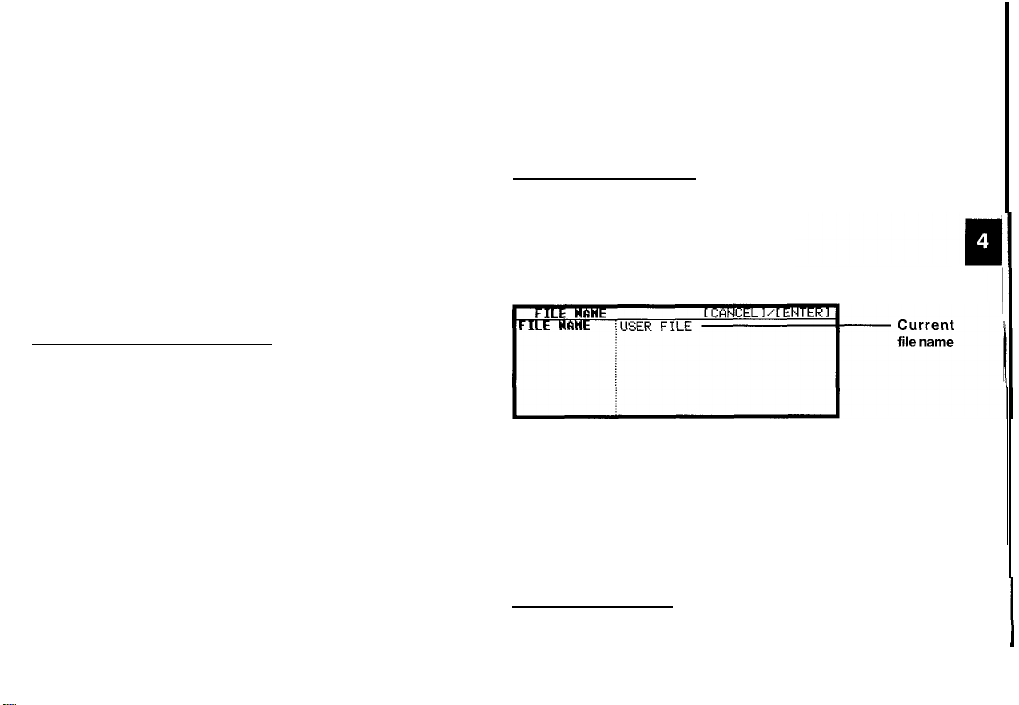
Customizing the User File Application
You can customize the User File application in the following
four ways:
Category:
File name:
Fields:
Sorting order:
Updating the Category list
You may wish to edit the names of existing categories.
From the USER FILE application’s Index view, press
1.
[MENU].
2. Select CATEGORIES.
The CATEGORY window appears.
Make the desired change to the category list.
3.
Press [ENTER] to store the edited entry.
4.
You can update the category list.
You can rename the file name of your choice.
You can change the field names.
You can specify which fields are used to sort
the entries displayed in Index mode.
The USER FILE Index view appears.
*
When you edit a category name, any USER FILE entries
that refer to that category are automatically updated to
reflect the change.
Changing file name
Press [USER FILE] to start the application.
1.
2.
Press [MENU], select FILE NAME.
The FILE NAME window appears.
Change the file name according to your preferences. (up
3.
to 10 characters). Letters, numbers, and symbols can all
be entered.
4.
Press [ENTER] to store the new name. (or [CANCEL] to
cancel any changes and leave the original file name.)
Configuring fields
1.
Press [USER FILE] to open the application.
43
I
I
Page 45

2.
Press [MENU], select FIELD NAME.
The FIELD NAME window opens.
you want your Restaurant list (initially configured as USER FILE)
to bedisplayed by NAME, CUISINEand NUMBER respectively
in the Index mode. Also you might want your Restaurant list to
be sorted alphabetically first by NAME, (as opposed to the
default, which is by CUISINE only, so that for restaurants, the
names are displayed in the order in which they were created).
Press [USER FILE] to open the application.
1.
Press [MENU], select INDEX ITEMS.
2.
Move to the desired fields and change them as required.
3.
Enter the new name (up to 12 characters). The name can
contain letters, numbers, and symbols.
4.
Press [ENTER] when you have finished. (Or [CANCEL] to
cancel the changes and leavethe fields as they were.)
Modifying the Index display and the Index sort
order
You can set up a different Index format for the User File
application, designating three fields you want to display in Index
mode. The User File application also allow you to define the
way in which your entries are sorted in Index mode. You can
specify which of the displayed fields should be used as the
sorting key.
For example, in the User File application, you might decide
44
The INDEX ITEM window appears.
In INDEX 1 field, press
3.
you want it to be displayed in the first field of the Index
mode and the sorting key.
If the desired fields are not all displayed, use [PREV] and
[NEXT] to scroll between pages.
Press [y ] or [NEXT) and use the same methods to enter
4.
INDEX 2.
Press
[v]
5.
or [NEXT] and set lNDEX3.
[IJ]
to select the field name that
Page 46

Press [ENTER] when you have finished (or [CANCEL] to
6.
cancel the changes).
The Index view reappears with the entries sorted by Name.
The User File application menu
Opens the CATEGORY
window so you can edit
category names.
lLlSER FILE
Ii
CATEGORIES
0 FILE
NAME
0 FIELD NWIE
I
INDEX
0
iTEMS
DCtTli IIELETION
HENCI
Edits the File name (see
p.43).
Edits the field names (see
p.43).
Modifies the Index display
and the Index sort order
(see p.44).
Selects the specific entries
for deletion (see p.27)
1
q
45
Page 47

Chapter 5
Memo
The Memo Application
The Organizer’s Memo application provides you with a simple
yet powerful means of recording information, from meeting
notes to memorandums and letters.
This chapter explains the features of the Memo
application, the Organizer’s basic word processing
utility. This application provides powerful word
processing capability in a hand-held device.
Before reading this chapter, be sure you have read Editing
Techniques in Chapter 2. More advanced editing features are
used in this chapter. Be sure you have a good understanding
of the Organizer’s basic editing procedures before beginning
to use the Memo application.
Creating documents
1.
Press [MEMO] to open the application.
The Memo application opens in Index mode.
l~
2. Prey.
47
Page 48

Type in the following letter (pressing
3.
new line):
July
lo,1998
Mr. Frank Smith
Chairman
ABC Co. Ltd.
[+I]
to move to a
The Memo Title window then appears.
Type in the
5.
Press [ENTER].
6.
The entry is then stored and displayed in View
titleLetter
to Frank.
mode.
Dear Mr. Smith:
Thank you for your fax of July
Project.
We agree that it is too difficult to answer your questions about
our new project properly based on the available information.
We will receive the proper documentation within the next week.
This shouldn’t cause any delay in our production schedules.
Sincerely,
*
It is not necessary to press
The unit will automatically perform word wrapping onto
the next line when the current line is full.
4.
Press [ENTER] when you have finished entering the text.
5th,
1998 regarding the Alpha
[+I]
at the end of each line.
Finding entries
Memo entries are sorted for display according to their title
alphabetically. Therefore you can find out the desired entry as
easy as possible.
Turning word wrap on and off
Word wrap automatically moves text which will not fit onto the
end of a line to a new line, preventing words from being split
when you type. This allows you to type text without having to
worry about when to insert a carriage return to move to the
next line. The default setting for the Organizer’s word wrap
function is on. There may be times, however, when you want
to turn off the word wrap function. This can be done for each
individual entry.
1.
2.
A J will now appear next to WORD WRAP ON whenever you
view the application menu in Edit mode.
In Index or View mode, press [MENU].
Select WORD WRAP ON.
Page 49

*
To turn word wrap back on for any entry, repeat the
procedure.
appear.
The/
next to WORD WRAP ON will no longer
The Memo application menu
deletion (see
p.27)
49
Page 50

Chapter 6
Desk Accessories
The Organizer’s desk accessories are a set of
valuable utilities for everyday use. The Calc
(Calculator) can perform calculations on figures
entered by using the number keys. The Clock can
simultaneously display the day, date, and time in
any two cities of your choice. This chapter provides
all the information you need to enjoy full use of these
very useful applications.
The Calc (Calculator) Application
The Organizer provides a 12-digit calculator which performs
mathematical operations, including square root and percentage
calculations. The Calc application also provides
cost/selling price markup and margin calculations. In addition,
it has a powerful currency/units conversion function.
There are four different display options in the
and the application always opens with the most recently used
display.
*
To move between the different calculator modes, either
press [CALClCONV] repeatedly until the desired mode
appears, or select VIEWS from the calculator menu and
then select the desired mode.
Using the arithmetic calculator
1.
Press [CALClCONv] to start the application.
CPLCULATOR
2.
Perform the calculation using the numeric and
mathematical symbol keys on the keyboard, just as you
would with a regular electronic calculator.
support
Calc
application,
for
I
51
Page 51

To quit the
application by pressing the corresponding key.
*
*
*
*
*
*
+
When E appears
When any of the following situations occur, the error indicator
E is displayed and calculations are suspended. Press [C-CE]
Calc
application, simply change to any other
To clear an entered value, press [C-CE] once. To clear an
entire calculator operation, press [C-CE] twice.
Calculations are performed in the order of entry, not
according to algebraic operator precedence, ie., the
calculation 8 + 2 x 3 is performed as: (8 + 2) x 3 not 8 +
(2 x 3). This is just as for a regular electronic calculator.
An M shown on the display indicates that a value is stored
in the calculator’s memory. Press [R-CM] twice to clear
the memory.
Press
[,]
or [BS] to erase the last digit typed.
An E shown on the display indicates an error, usually an
overflow error (when no more digits can be displayed).
When this happens, the calculator will usually ignore any
subsequent input until the error is cleared. press [C-CE]
to clear the error.
press
[+/-I
to change the sign of a displayed value.
For further information on other calculator operations, see
p.54.
to clear the error.
*
The integer part of the calculation result is exceeds 12
digits (a rough calculation is obtained).
Example:
*
The integer part of the calculation result exceeds 24 digits.
*
The integer part of the numerical value in the memory
exceeds 12 digits.
*
A number is divided by “0”.
4567890123 [x] 456 [ =]
2.08295789608 is displayed with E,
which indicates thatthe rough result is :
2.08295789608 x 10”
(ie. 2,082,957,896,080)
Cost/Selling price/Markup and Cost/Selling
price/Margin calculations
The Calc application provides a useful function for making
markup and margin calculations, based on figures that you
supply via the keyboard. The way it works is simple: you enter
two of the values that you already know for either the cost,
selling price or markup/margin, and the calculator works out
and displays the missing value. For example, if you enter the
cost and the selling price, it will tell you the percentage markup
or margin based on those two values. If you enter the selling
price and the markup or margin, it will tell you the cost.
52
Page 52

1.
Press [CALC/CONV] several times until the COST/
S.PRICE/MARKUP
display or theCOST/S.PRICE/MARGIN
display appears, as required.
COST~SELLellmGIn
Enter a number in Z of the 3 fields.
Pm.5
[SOLVEI t.o calculate the 3rd
field.
.,.,.,.,........,.,....,.,,,,,.,.,,,,.,,,,,,,,,,,,,,,,,,, ,,,,,,,,,,,,,
Press [?I
COST
SELLIN
PRICE
MaaTTN 121
CaLCULATIoR
t,,,
clcut- o
field.
#
,,,, .,.,.,......,.,.,.1...,....,.,.,.,......,
(12
< ? )
(3
a new value.
2.
Move to the field whose new value you want to calculate,
and press
3.
Press [SOLVE].
[
?]
to indicate the missing value.
The new value is calculated and appears in the field.
Setting the number of decimal places
2.
Use
[ A ] [ 7 ]
or [PREV] [NEXT] to move to the fields
whose values you already know, and enter the values.
3.
Press [SOLVE] to calculate the missing value.
The missing value is displayed in the appropriate field.
*
Note that you must move out of a field in which you have
just entered a value before the calculation can be
performed.
Re-calculating using different values
Once you have made a Mark/Margin calculation, you can
recalculate using new values without having to start from the
beginning.
Move to whichever fields(s) whose values you want to
1.
change, and enter the new values.
*
Press [CCE] to clear the contents of a field before entering
When using the Cost/Selling price/Markup and Cost/Selling
price/Margin calculator, you can choose whether the number
of decimal places used in calculations is 0 or 2.
In either Cost/Selling price/Markup or Cost/Selling price/Margin
calculator mode:
1.
Press [MENU], select DECIMAL POINT SETTINGS.
2.
Select the desired setting and press [ENTER].
The desired number of decimal points is applied.
*
Note that when no decimal points are used (ie. DECIMAL
POINT: 0 is selected), pressing the decimal point key will
have no effect, but any numbers entered subsequently
will be treated as integers. For example, typing 12.75 will
be treated as 1,275, which will produce a very different
calculation result.
53
Page 53

Calculation examples
Conversion function
The Organizer can be used to perform conversions between
different currencies and units of length, area, volume, mass,
temperature and energy. There are 3 conversion index groups.
The first index group comprises eight currency conversion
screens in which you can set and edit the exchange rates
yourself. The other two index groups have preset conversion
factors so conversion can be performed right away.
Changing the currency rate
Press [CALC/CONV] twice until the Conversion index
1.
display appears. Select the desired item and press
[ENTER] to confirm.
54
Bbf
CIJRRENCY
U
6.25
For example, you want to set one Canadian dollar equal to
0.45 pounds Sterling:
Press [EDIT] in order to change the rate.
2.
Page 54

COHUERSIOll
3+.i
88888
FL----Y
-----
RATE= 6.25
Ima
CCIRRENCY 4
Press [CCE] to clear the original rate first. Then enter the
rate 0.45.
A maximum of seven characters can be entered on each side.
5.
Press [ENTER] when you have finished (or [CANCEL] to
cancel the changes).
If you want to set another currency exchange rate, start again
from step 2 above. you can use each currency conversion at
any time once it has been set.
Performing a conversion
Make sure that a maximum of 10 digits can be entered.
Press
[A]
to move to the currency name field and then
change what you want.
Example:
C$ + STRf
For example, you want to find out how many liters there are in
10 gallons:
1.
Press [CALClCONV] twice until the Conversion index
display appears.
2.
Press
[PREVI
or
[NEXTj
to movethrough three conversion
index groups until youfind out the units conversion of
volume.
3.
Select gal + I and then press [ENTER].
55
Page 55

4.
Enter 10 gallons and then press
The answer is displayed under the unit rate.
COWERSIOM
If you want to know how many gallons are equal to 10 liters,
press [AdB] key to change from gal+ I to
The method of converting currencies, units of length/area/
mass/temperature/energy is the same as above.
The following table shows the conversion factors that are preset
in your Organizer.
[A,
B] to convert it.
‘VULIJME I
gal+
I.
The Calc application menu
Selects the basic, cost/sell/
margin, cost/sell/markup or
conversion calculator
mode.
L
Sets
the number of decimal
places (see
p.53)
56
Page 56

The Clock Application
The unit’s built-in clock makes it possible not only to know the
correct time and date in your area, but also to know the time in
other cities or any region around the world. The Clock is used
as the reference time by the Calendar, Schedule, and To Do
applications. In addition to
(DST) can be enabled for any city your designate, for those
countries that use an annual Daylight Saving Time adjustment.
these
features, daylight saving time
A list of cities appears. The currently selected city is at the top
of the list. The cities are listed in alphabetical order by country
and then by city name.
As an aid to international business and travel, the Organizer is
set to display the time in any other city you choose (called the
World City) as well as your own city (the Local city).
To view the Clock, simply press [CLOCK].
Changing the Local city
The Local city is the city selected to provide the local time.
When you first use your Organizer, the default Local city is set
as New York. To change this setting:
Press [MENU] to open the Clock menu.
1.
Select CHANGE LOCAL CITY.
2.
Type the first letter of the name of the country in which the
target city is located. (For example, if you wanted to select
San Francisco, you would type U for United States.)
Then use
Use
can also use [PREV] and [NEXT] to move up and down
the list.
If the selected city observes Daylight Saving Time, press
[+I]
This advances the Local time by one hour. A symbol appears
beside the city to indicate that daylight saving time has been
set.
6. Press [ENTER].
The Clock window appears briefly, showing the new Local city.
The time is automatically adjusted.
[PREV]
and
[A]
and
[v]
or number 1 to 4 to select a city. You
to indicate this.
[NEXTj
to display the city you want.
57
Page 57

*
Certain countries will be abbreviated as follows:
Federal Republic of Germany
Papua New Guniea
Czech Republic
Republic of Trinidad and Tobago
Dominican Republic
French Polynesia
United Arab Emirates
United States of America
*
Country and city names in the list and their relative time
GERMANY, F.R.
PAPUA N.GUINEA
CZECH
REP.
TRINID. & TOB.
DOMINICAN
REP.
FR. POLYNESIA
U.A. EMIRATES
USA
differences are current as of july 1997.
Setting the time and date
1.
Press [MENU] to open the Clock menu.
SelectADJUSTTIME/DATE and press [ENTER].
2.
The ADJUST TIME/DATE window opens.
i
TIME ;
NEW YORK
i
USA
:tl/‘DIY= 8/15.!1996 <SAT>
ii:305
[
CANCEL 1 i [ ENTER
1
CITY
COUNTRY
TIME SYSTEN / m 24
LOCAL DATE
LOCQL
The window has three fields: Time System, Local Date, and
Local Time.
Press
[d]
or
[b]
3.
shown in
Move to the LOCAL DATE field. Enter the current month
4.
to indicate whether you
12-
or 24-hour format.
wantthe
time
and day in two digits, and the year in four digits. You can
also select the date by pressing [y ] to display the pop-
up calendar. (Use [PREV] and [NEXT] to display the
desired month, then
[A] [v] [(I [b]
to movetothe
current day.)
You can set any date from January lst, 1901 to December
31st,
2099.
Move to the LOCAL TIME field, enter the current time and
5.
press [AM] or [PM] (for AM or PM). Be sure to enter a 0
before a single-digit hour or minute entry.
Press [ENTER] (or [CANCEL] to cancel the changes).
6.
The time and date are now stored.
*
Because the Organizer automatically adjusts the time after
the Local city is changed, you should select the Local city
before setting the time and date.
*
Changing the setting in the TIME SYSTEM field also
changes the time display format for all the Organizer’s
time-related applications and functions, such as Schedule.
58
Page 58

Checking the time in a
You can find out the time anywhere in the world using the Clock
application by selecting another city, called the World city.
Selecting a city as the World city will display the time in that
city as well as the Local city when you press [CLOCK]. The
Organizer also shows you the time difference between the
current World city and the Local city. When you first use the
Organizer, the default World city is London.
To change the World city:
1.
Press [MENU] to open the Clock menu.
2.
Select CHANGE WORLD
A list of four cities appears. These will be the 6 cities you most
recently selected, or checked the time in. The currently selected
World city appears at the top of the list.
3.
If the city you want to select as your World city is on the
list, select it and then press proceed from step 6 below. If
not, type the first letter of the country containing the target
city.
citv
CITY.
A list of cities appears. Just as for the LOCAL
in this list are in alphabetical order according to country name.
Use
[PREV]
and [NEXT] to display the city you want.
4.
Select the desired city.
5.
If Daylight Saving Time
city,
press[d]
A symbol appears beside the city, indicating that DST has been
set.
6.
Press [ENTER].
The city is selected as the World city and the window closes.
The Clock window briefly appears, indicating the time in the
selected World city. The time difference relative to the Local
city is displayed below the World city time.
to indicate this.
(DST)
is observed by the selected
Clpl
list, all cities
59
Page 59
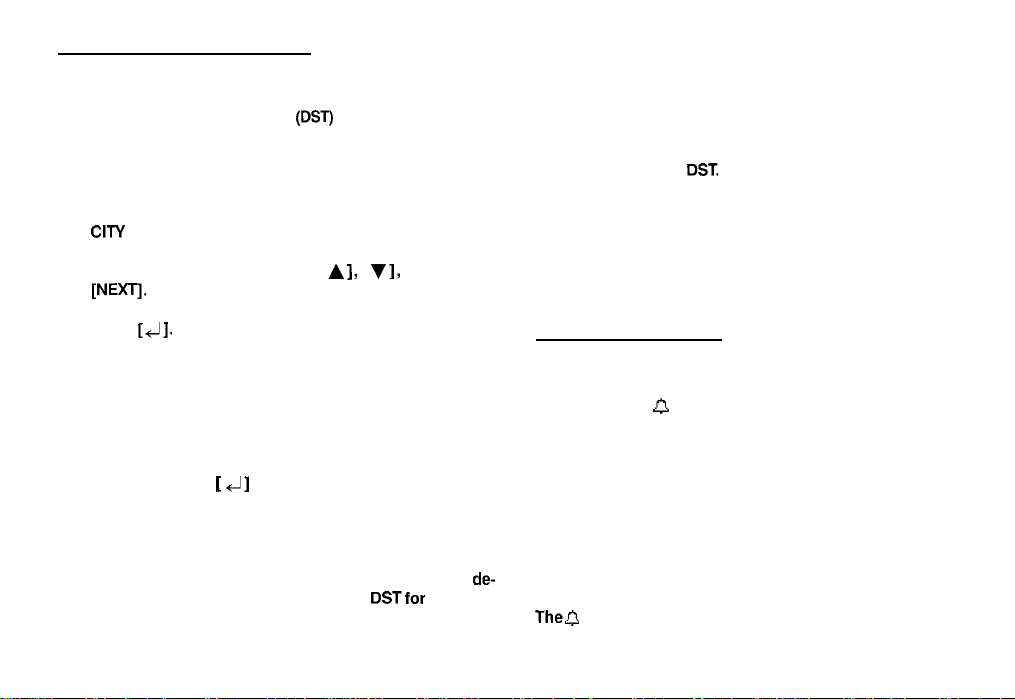
Daylight Saving Time (DST)
Assigning DST to a city
Designating Daylight Saving Time
sets the time for that city one hour ahead of its regular time.
1.
Press [MENU] to open the Clock menu.
2.
Select either CHANGE LOCAL CITY or CHANGE WORLD
CITY
(it doesn’t matter which you choose).
3.
Select the desired city using [ A 1, [ v 1, [PREV] and
[NEXT&
4.
Press
[J].
(DST)
for a city automatically
separately, you can simply disable the Organizer’s DST feature
itself, which then applies to all cities within the Organizer. When
these cities switch back to DST, you can simply re-enable the
feature without having to change any city’s entry.
Press [MENU] to open the Clock menu.
1.
Select ENABLE DST
2.
3.
The current DST setting (enabled or disabled) is indicated
by a tick. Select ENABLE DST to change the setting.
When DST is disabled, the DST symbol disappears from the
Clock display.
Disabling all alarms
A symbol appears to the left of the city, indicating that DST is
in effect.
5.
Press [ENTER].
To de-assign a city’s DST setting, simply follow the above
procedure and press
on and off).
Enabling and disabling DST
Once DST is assigned to a city, it remains in effect until it is de-
assigned. Rather than having to de-assign
60
[
41 again (this toggles DST between
DSTfor
each city
Once you have set an alarm, it will sound at the appropriate
time whether the Organizer is turned on or off. When the
organizer is on, 0 at the bottom of the display indicates that
any alarm that is set will sound at the appropriate time.
There may be times when you do not want to hear any of the
set alarms. You can disable all Schedule alarm sounds easily
with a single operation.
Press [MENU] three times to open the TOOLS menu.
1.
2.
Select ALARM SOUND ON.
Thea
disappears from the display. All alarm sounds are now
Page 60

turned off, ie. no audible alarm will sound, until you use the
above procedure to turn them on again by re-selecting ALARM
SOUND ON. However, each alarm will still be displayed when
it reaches its set time, even when the unit is turned off. This
means the alarm sounds are disabled, but not the alarms
themselves.
The Clock application menu
61
Page 61

Chapter 7
Expense Function
The Expense function is an easy way to track
expense information for the traveling business
person. Each record can contain the category, date,
amount, payment type (AMEX, Visa, Mastercard,
Diners Club, check, cash or two other types of your
choice), status and a description of the expenses.
In addition, the EXPENSE REPORT option allow you
to see the total expenses for a single day or for a
certain period.
Entering expense record
1.
Press [EXPENSE] to open the application.
The Expense application opens in Index mode.
2.
Press [NEW].
A
blank
form opens in Edit mode.
Enter the date in the order of month, day, year. Type in the
3.
date 08101998, or press
display August 1998, then use
to move to 10th of the month.
4.
Press
[v]
or [NEXT) to move to the Amount field.
[y],
use
[PREV)
and
[A] [y’] [+] [b]
[NEXTJ
to
and
63
Page 62

5.
Type in the amount 100.
*
The expense amount can be up to 10 digits including up
to two decimal places.
6.
Move to the Payment Type field. Press
desired payment type. Press l-8 to select the desired item.
Select AMEX.
7.
Move to the Memo field and use the keyboard to input
the description of the expense.
For example: Type in Car rental at ABC RENTAL SERVICE
8.
Move to the Status field. Press
status mode. Press l-4 toselect.
Select TO BE SUBMITTED
9.
Press
[A]
or
[PREV]
[ VJ]
to select the desired category. Press l-8 to choose
item.
Select BUSINESS
to move to the Category field. Press
[lJ]
to select the
[YJ]
to select the desired
10.
Press [ENTER] to store the entry.
The message “Stored!” appears briefly. The entry is now stored
and displayed in view mode.
Press [ENTER] or [CANCEL] to switch to Index mode.
Page 63

Expense Report
A summary is a collection of records in the EXPENSE REPORT
mode. Daily or Period expense summaries for entire records
or for each payment type can be obtained.
*
Records marked as secret are not included in summaries
if the SECRET function is on.
*
If an inappropriate date is entered (for example, an ending
date which is earlier than the starting date), no calculation
will be made and zero will be displayed, so be sure to
enter the correct dates.
*
Press
[2nd]
function directly.
Summarizing expense records for a specific date
To summarize all records in the Business category for AMEX
on Aug 151998, for example:
1.
Press [EXPENSE] to open the application.
2.
Press [MENU] to open the Expense menu.
Select EXPENSE REPORT.
3.
[EXPENSE] to jump to Expense Report
A blank form is displayed.
..&. -.. .
i*
?ME;;RY
‘AYMENT
TI’PE :*
;TATUS
TOTAL:
I
4.
Press
[IJ]
to select BUSINESS.
Press
[v]
5.
or [NEXT] to move to the Period field. Enter
ALL *
‘%“”
ALL
i* ALL *
:
MID/Y= / /
:M,.‘D,“,‘=
*
,/
,’
the From date or the To date.
Type in 08151998.
Move to the Payment Type field. Press [
6.
y
AMEX.
7.
Move to the Status field and select TO BE SUBMITTED.
8.
Press [ENTER] when you have finished. The day’s AMEX
expense total is displayed.
I
]
to select
65
Page 64

Summarizing expense records for a certain period
For example, you want to find out the total amount of all
expenses from July 14 to Aug
Press [EXPENSE] to open the application.
1.
Press [MENU] to open the Expense menu.
2.
Select EXPENSE REPORT
3.
A blank form is displayed.
4. Select BUSINESS.
Press
[v]
5.
the From and To date.
Type in 07141998 and 08141998 respectively.
Move to the Payment Type field and select AMEX.
6.
Move to the Status field and select TO BE SUBMITTED.
7.
or [NEXT] to move to the Period field. Enter
14,1998:
amount for the specified period is calculated and
displayed.
Entering and changing category and payment
type settings
In the CATEGORIES and PAYMENTTYPE reference lists, there
are 12 types of categories and 8 types of payments. You can
change the order of these existing categories and payment
types or use another name or enter some new names.
1.
Press [EXPENSE] to open the application.
Press [MENU] to open the Expense menu.
2.
Select CATEGORIES or PAYMENT TYPE.
3.
4.
Make any changes as you like.
Press [ENTER] to save the changes (or [CANCEL] to
5.
cancel the changes).
Press [ENTER] when you have finished. The total expense
8.
66
Page 65

Expense application menu
L
L
Selects
the Expense Report
function.
Selects the specific entries
for deletion. (see p.27)
67
Page 66

Chapter 8
Features and Utilities for Added
Power
In addition to its basic functions, the Organizer also
provides a wide range of utilities and features to
give you even greater control over your information.
This chapter introduces and describes these
features, which include text cutting, copying,
pasting and many more. Most people will not need
to use all of these features on a daily basis. You can
pick and choose from among them to find the
features that best suit your current task and your
own way of working.
In general, Schedule, To Do, Ann, Expense, Tel, User
File, Memo applications share the features
explained in this chapter, while exceptions are
clearly noted.
Copying or Moving Blocks of Text
The Organizer lets you cut, copy, or paste blocks of text using
the keyboard. The first step in cutting, copying, and pasting is
to select the block of text you want to work with.
Text that has been cut or copied is stored on the units internal
clipboard. Only one block of text can be stored in the clipboard
at a time, and it will remain there until a new block of text is cut
or copied. There is no limit to the number of times you can
paste the same text from the clipboard.
Select an entry in its application’s Index mode then display
1.
it in Edit mode.
Make sure the cursor is placed at the start of the text you
2.
want to select.
Hold [
9
]
3.
desired text to select it.
Press
4.
location (ie. remove it from its original location).
Press
(and leave the original text unchanged).
The selected text is stored in the clipboard.
down while moving the cursor across the
[2nd]
[CUT] to move the selected text to a new
[2nd]
[COPY] if you want to make a copy of the text
:
u
69
Page 67

Press [ENTER] if you want to store the original entry with
5.
any changes you have made (including moving or copying
the selected text), or press [CANCEL] to discard all the
changes you have made to the original entry. Note that
even if you press [CANCEL], the text you selected will
remain in the clipboard for you to use.
6.
Open an entry in which you want to place the text.
7.
Press
[2nd]
[PASTE].
The text you selected is now pasted into the new location.
Press [ENTER] to store the amended entry with the pasted
8.
text.
*
Pasted text is inserted into existing text regardless of
whether the insertion or overwriting mode is selected.
However, by highlighting some text before pressing
[PASTE], it can be replaced with the pasted text. Thus
you can easily replace one block of text with another by
highlighting it before pasting.
[2nd]
Copying or Moving Entries
The CUT/COPY/PASTE operations provide a quick, convenient
way
for you to copy or move an entire entry to another location.
Entries have to be in the same file and same application.
Select an entry that you want to copy or move in Index
1.
mode.
Press
[2nd]
2.
message will ask if you are sure you want to delete the
entry from its present location. Press
[N] to cancel the operation).
Press
[2nd]
Press [NEW] in the application you want to move or copy
3.
the entry to.
4.
Press
5.
Make any necessary changes to the moved/copied entry.
Press [ENTER] to store the entry when you have finished.
The entry you selected is now moved or copied to the new
location.
[CUT] if you want to move the entry. A
[v]
to proceed (or
[COPY] if you want to make a copy of the entry.
[2nd]
[PASTE].
70
Page 68

Special Characters
The Organizer has a list of 153 symbols and accented
characters, such as
accented characters can be easily accessed and inserted into
an entry. Selecting any of these special characters inserts it at
the cursor’s current location.
1.
When entering data or editing an entry in any application
in Edit mode, position the cursor where you want to insert
a symbol or special character.
2.
Press [SMBL] on the keyboard.
The Symbol window appears.
3.
Press [PREV] or [NEXT] until you see the character you
want to enter.
4.
Press numeric key “0” - “9” to get the selected symbol.
The symbol window closes and the selected character is
entered at the current cursor position.
“&‘I, ‘I?“,
and
“/‘I.
These symbols and
5.
If the symbol you just selected is an accent mark
*
or - ). Type the letter for which you want that accent
mark to be used.
*
When you next open the Symbol menu, the character you
selected will be selected again as the default. The
Organizer automatically displays the ten characters most
recently selected from the Symbol menu in its first page,
making it easy to quickly access characters that you use
frequently.
*
You can use the following keyboard shortcuts:
Accent
Keyboard shortcut (followed by the desired
letter)
Pndl P-1
Pndl [Jl
Pndl WI
Pndl
PI
Pndl VI
Non-English
character
c
0
Note: You cannot
Keyboard shortcut
FW WI
Pndl 1 I
1
useJ
in this organizer.
(11, A,
1,
71
Page 69

Chapter 9
Using the Optional
Your Organizer is a powerful pocketsize computer
with built-in functions that make it possible to
accomplish a broad range of tasks. It has the
flexibility to connect to other Organizers and transfer
data to desktop computers using data transfer
facilities, which are accessed through the
PERIPHERALS menu. This chapter provides
descriptions and examples to get you up and
running quickly with these powerful features.
Peripherals
The Peripherals Menu
I
PERIPHERALS
0
SELECT PORT
1
Sets up data exchange with
PCs (see p.78).
Transfers data with other
ZQ-6301 ZQ-6401
Organizers (see p.77)
L
Configures data transfer to/
from other Organizers or
PC via infrared port,
Docking Station or cable
(see p.74)
ZQ-650
73
Page 70

Transferring Data
There are several ways to transfer information - whether specific
entries or entire files - between the Organizer and other
information processing devices, including personal computers
and other SHARP Organizers. In this way, you can back up
your information to guard against losing it, or copy information
so that you or someone else can work with it on another device.
A summary of transfer devices, transferable data, and tasks to
which a transfer device is most suited is provided in the table
~~~~~
Another
ZQ-630/
ZQ-6401 ZQ-650
Organizers
(see p 74 and 77)
ZQ4000se”es, ZQ5000 series
organizers
(see
p.77)
Personal
Computer
(see P.78)
*
Only ZQ-650 Organizer has the function of infrared transfer.
*
Depending upon the SHARP or third-party software you
are using, some features and capabilities may vary.
74
Transferable data and Peripherals
ZQ-630/ 640/ 650)
Single entrles. entlre
filesiappllcatlons IRDA
.
-
>
4
PI”
cable
4 pin cable
Docking
IRDA
Statlo” or
Exchanging
with other ZQ-6301
6401650
Organizers
can only
data
PC
synchronlzatlo”
data
rece,ve
*
The Auto power off function (see p.12) is disabled in all
transfer modes.
When transferring data from other models, only entries in a
mode (application) supported on the
ZQ-6301 6401
650
Organizer can be sent.
Transferring between two
Xl-650
Organizers
Data can be transferred directly between two ZQ-650
Organizers via the infrared port. Single entries or all the entries
in an application can be transferred in the Schedule, To Do,
Ann, Memo, Expense, Tel and User File applications.
The transfer procedure differs according to whether single
entries or complete files are to be transferred.
*
Press [ON] at any time to interrupt and cancel a transfer.
*
After a transfer, the display returns to the application being
used before the transfer procedure was begun.
*
No peripheral devices are required to transfer data via the
infrared port. However, infrared transfers are easily affected
by ambient conditions which may interfere with thistype
of transfer. Connecting the two units directly using the 4
pin cable will ensure a morereliable transfer. See p.76
Page 71

Initial set-up
There is no special hardware set-up involved infrared transfers.
And if you only want to transfer single entries using
and [2nd] [SEND], there is no software set-up either: all you
have to do initially is set up the units properly so they use the
same path (step 4 below). For all other infrared transfers, follow
the procedure below.
1.
Press [MENU] four times on both units to open the
PERIPHERALS menu.
2.
Select SELECT PORT
[2nd]
[GET]
*
Transfer single entries
Single entries can be transferred in all applications.
Although infrared transfer requires no special hardware,
it is easily affected by ambientconditions and other factors
such as external light, weak batteries, large transfer
distance, transfer angle, etc. As a result, while infrared
transfer is very convenient, there is a strong likelihood of
data transfer failure, incomplete data transfer (missing
data) or other errors occurring. It is therefore
recommended that you check the received data
thoroughly after making an infrared transfer.
A submenu opens.
Select IR.
Place the two Organizers so that their infrared ports are
facing each other and are no more than 80 cm apart.
During transfers, do not leave the cover more than
quarters open or it will interrupt the infrared transfer.
When transferring entire applications or files, or entries
marked as secret, both Organizersmust be unlocked (see
p.83).
Avoid direct sunlight.
Keep the infrared port clean with a soft, dry cloth. Dust on
the port could cause a transfer to fail.
three-
1.
Turn on both Organizers.
2.
On the sending Organizer, select the entry you want to
send.
3.
Press
[2nd]
[GET] on the receiving Organizer.
4.
Press [2nd] [SEND] on the sending Organizer.
The selected entry is transferred and appended to data in the
appropriate application.
*
You can also transfer sinale entries usina UNIT TO UNIT
TRANSFER in the
opening the same application as on the sending Organizer,
select GET DATA (APPEND) on the receiving Organizer.
Then, in step 4, select SEND SELECTED ENTRY on the
sending Organizer.
PERlPiERALS
menuTIn step 3, after
75
Page 72

Transferring all entries in an application
All entries in Schedule, To Do, Ann, Memo, Expense, Tel and
User File applications can be transferred.
Turn on both Organizers.
1.
For more reliable data transfer, you can connect two ZQ-650
Organizers using the optional 4 pin cable.
To set up the Organizers for data transfer via option port:
Turn off both Organizers.
1.
Open the same application on each Organizer.
2.
On the receiving Organizer, press [MENU] four times to
3.
open the PERIPHERALS menu. Select UNIT TO UNIT
TRANSFER.
A submenu opens.
1lUNIT
TO
MIT
TRANSFER
-7
Select GET DATA (APPEND).
4.
On the sending Organizer, press [MENU] four times to
5.
open the PERIPHERALS menu. Select UNIT TO UNIT
TRANSFER.
A submenu opens.
Select SEND ALL IN THIS MODE.
6.
All entries in the application are transferred.
76
Open the cover of the
2.
Plug each end of the cable into the jack on each Organizer.
3.
Turn on both Organizers.
4.
Press [MENU] four times to display the PERIPHERALS
5.
menu.
Select SELECT PORT
6.
Select OPTION PORT (4-PIN).
7.
4-pin
cable jack on each Organizer.
Page 73

*
To conserve battery power, disconnect the cable as soon
as a transfer is completed.
*
The [GET] and [SEND] keys are used only for infrared
transfers, not for cable transfers. You must use the
PERIPHERALS menu to transfer data via cable. Using the
[GET] and [SEND] keys always initiates an infrared
transfer, regardless of the selection for SELECT PORT or
whether or not the cable is connected. (ZQ-650 only)
Transfer the data by following the same menu procedure
8.
as for the infrared transfer shown on p.76.
Transferring data
1.
Turn on both Organizers.
2. On
ZQ-630/640/
which you want to receive the data.
Only data corresponding to the application selected on the
receiving Organizer will be transferred (regardless of which
applications were selected on the sending unit).
3.
On
ZQ-63Ol6401650
650 Organizer, open the application in
Organizers:
Exchanging data with other Organizers
You can receive information from other SHARP Organizers.
However,
data from other Organizer models. This type of transfer requires
the optional cable.
Initial set-up
1.
2.
3.
*
ZQ-630/640/
Turn off both Organizers.
Open the cover of the
Plug each end of the cable into the cable jack on each
Organizer.
To conserve battery power, disconnect the cable as soon
as a transfer is completed.
650 Organizers cannot handle graphic
4-pin
cable jack on each Organizer.
Press [MENU] four times to open the PERIPHERALS menu.
Select UNIT TO UNIT TRANSFER.
A submenu opens.
Select GET DATA (APPEND).
A message appears, informing you that the Organizer is
attempting to make a connection and receive data from the
sending unit.
4.
Press [MENU] and select PERIPHERALS. Select UNITTO UNIT
TRANSFER, then select the preferred SEND option.
Repeat the steps above for all applications you want to import
to your Organizer.
On the sending unit:
77
Page 74

*
If you select COMPUTER LINK (8-PIN) and
TO UNIT TRANSFER, an alert “You must change PORT
(path)!” will be displayed.
*
After transferring an Expense record to
ZQ-650, the error indicator E will be displayed in the Amount
field of the receiving unit if the data in the Amount field of
an Expense record in other SHARP Organizer is over 8
digits.
*
After transferring a To Do record to ZQ-630/ZQ-640/ZQ-
650,
1,2,3,4,5
receiving unit respectively if the data in the Priority field of
a To Do record in other SHARP Organizer is
Other characters such as 5-9,
on the Priority field of the receiving unit.
*
Symbolslike~~~~~~OlilO~Fi~I~~aY
0 <) ,I; I’;, 9 < ri 3 i ; i I .,
cannot be transferred to
Organizers and space will be shown in the receiving unit
instead.
*
After transferring a Memo record to ZQ-630/ZQ-640/ZQ-
650from other SHARP Organizer, nothing will be shown
on the Title field of the receiving unit.
*
After transferring a Memo record to ZQ-630/ZQ-640/ZQ-
650 from other SHARP Organizer, the record received date
will be displayed in the date field.
*
There are some other restrictions. See p.79
will be shown in the Priority field of the
A-Z,./,
+
[‘I# in other SHARP Organizer
ZQ-630/ZQ-640/ZQ-650
practise
UNIT
ZQ-639lZQ64Oi
0,
etc will not be shown
*5
1,2,3,4.
I1 tC.j.l:irrr:ii.T+
I’.
Exchanging Information with a Personal Computer
Using SHARP’s optional Organizer Link software and cable
package or certain third-party software packages, you can
exchange data with a personal computer. Certain software will
allow you to exchange data with a personal computer via the
Organizer’s infrared port using the optional IrDA interface or
the Docking Station. This makes it possible, for example, to use
the unit when outside your home or office, then later transfer
the data you have entered on the Organizer to your desktop
computer.
To setup the Organizer for use with the Organizer Link:
Make sure the unit is turned off.
1.
For infrared transfer (for
2.
Organizer with the
For docking station transfer, plug the Organizer into the
Docking Station. (See the Organizer Link manual for
details.)
Press [ON].
3.
4.
Press [MENU] four times to display the PERIPHERALS
menu.
Select IR for infrared transfer (for ZQ-650 model only) or
5.
COMPUTER LINK
SELECT PORTsubmenu.
261-650
IrDA
interface.
(8-PIN)
for docking station transfer from
model only), set up the
78
Page 75

Select PC-LINK.
6.
*
You can also press
PQTH
. . . COMPUTER LINK
SPNGPl‘-LI
When
finished
intomationr
[ON1
t.o quit..
NC’ READ’,’ !
< I
YOU ll1-e
erchansine
[2nd]
[MENU] to accessthe PC-LINK.
l=r+z5
Your Organizer is now ready to transfer data. Consult the
Organizer Link manual regarding subsequent transfer
procedures.
Press [ON] at any time to exit the PC Link mode. If you leave
the Organizer in PC Link mode, more power is consumed from
the batteries than usual, and the auto power off function does
not work.
To conserve battery power, always press [ON] to leave the PC
Link mode as soon as you have finished transferring data.
Points to remember when using peripherals
When using Organizer Link software designed for an Organizer
other than
*
When receiving data from an Organizer other than
6401650 Organizer or when using an Organizer Link designed
for another Organizer:
*
ZQ-630/640/
650 Organizer:
Data in applications that are not compatible with the
Organizer Link cannot be transferred.
Z&630/
Only data in applications/modes can be transferred.
79
Page 76

Chapter 10
Personalizing Your Organizer
Now that you have an understanding of all of the
Organizer’s functions and its operation, let’s take a
look at the various ways you can customize the
Organizer to suit your personal preferences: entries
can be made secure through password protection
and by marking them as secret; and a large font
view can be selected for the Organizer’s display.
The Start-Up Display
The Organizer can display three built-in graphic backgrounds.
You may choose one of the three built-in backgrounds to be
displayed at startup (when the Organizer is turned on).
Selectincl
1.
Current selection is indicated by a tick.
the start-w
Press [MENU] twice to open the PREFERENCES menu,
select SET START-UP DISPLAY.
disrAav
The Organizer offers a level of security for its entries
and operations. It is to define particular entries within
various applications as secret, and then enable the
LOCKORGANIZER option within the PREFERENCES
menu.
i Ov~G1obe~~‘Shn.r~ Loso
j
0
f4irrlo.re
: 0
World
t4Ot4E
MOP
j I
2.
Press l-4 to select the desired background.
81
Page 77

Setting the Owner’s Information
Locking the Organizer
The Owner’s Information comprises your name, address and
number.
Press [MENU] twice to displaythe PREFERENCES menu.
1.
Select SET OWNER INFORMATION.
2.
The cursor starts in the NAME field.
Enter your name, then press
3.
[v]
or [NEXT].
The cursor moves to the NUMBER field.
Enter
4.
your number, then press
[V]
or [NEXT].
The cursor moves to the ADDRESS field.
Enter your full address.
5.
*
Press
[+I]
to move the stat-l of the next line.
Press [ENTER] when done.
6.
The Organizer’s LOCK function allows you to keep selected
information in your Organizer secure by locking it with a
password that you specify. Entries that you have marked as
secret cannot be accessed until the Organizer is unlocked using
the Password. Individual entries can be marked as secret, so
that only someone who knows the password can access them
by unlocking the Organizer. Marking entries as secret has no
effect until the Organizer is locked.
Turninn
1.
2.
on the LOCK
Press [MENU] twice to open the PREFERENCES menu.
Select SECRET from the menu.
The SECRET submenu appears.
Select LOCK ORGANIZER.
3.
The LOCK ORGANIZER window appears prompting you to
enter a password.
This will ret. a
password and
sec.rrt.
hide
entries.
~11
I CANCEL
I,‘[
ENTER 1
82
Page 78

4. Enter any password up to sixteen characters long. Letters
and numbers can all be used. This text box is case-
sensitive, which means that upper- and lower-case letters
are treated differently. The password “SHARP”, for
example, is different from the passwords “Sharp” or
“sharp”.
*
Choose your password carefully. If you forget your
password, there is no way to bypass the Secret function
or enter a new password without losing all data marked
as Secret. It is strongly recommended that you use a
password that you will always be able to remember, but
which other people will be unable to guess.
Retype the password to confirm and then press [ENTER]
5.
to store the password (or [CANCEL] to cancel the
operation).
All entries marked as secret throughout the Organizer will then
be hidden and will not be accessible until the Organizer is
unlocked by giving the correct password.
A message appears warning you not to forget the password. If
you have any doubt about whether or not you will always be
able to recall this password, write it down and keep it in a safe
place.
6.
Press [ENTER].
Q
appears on the display, indicating that any information you
mark as secret will now be hidden.
Markinghnmarking entries as Secret
You can mark or unmark any entry as secret in Edit mode.
1.
Open the application containing the entry you want to mark
as secret.
2.
Displaythe entry in Edit mode.
Press [MENU] twice to display the PREFERENCES menu,
3.
select SET SECRET STATUS.
*
If the Organizer has been locked (which hides all secret
entries), an entry which has just been marked as secret
will be hidden together with all other secret entries (for
more information, see the next section).
Accessing Secret entries
Entries marked as secret are not shown in any of the
Organizer’s display modes when it is locked, and cannot be
accessed using any of the search methods. To be able to recall
and access secret entries, the Organizer must first be unlocked.
1.
Press [MENU] twice to open the PREFERENCES menu.
Select SECRET
The Secret submenu appears.
2.
Select LOCK ORGANIZER.
83
Page 79

A window appears, prompting you to enter your password.
3.
Enter your password exactly as you registered it.
4.
Press [ENTER].
You can also lock the Organizer yourself at any time:
1.
Press [MENU] twice to open the PREFERENCES menu.
2.
Select SECRET
If the password is
correct&
disappears.
If the password is incorrect, a message appears indicating this.
5.
After unlocking the Organizer, access any entry you want
using the normal procedures.
*
If you forget your password, you will not be able to unlock
the Organizer and access your secret information. If this
happens, you will have to delete all entries marked as
secret. For a full explanation of what to do if this occurs,
see p.85.
+
You can press [SEARCH] and then press
[2nd] [ -1
to find
only those entries marked as secret once the Organizer
is unlocked (see p.25).
Automatic Relocking
Once a password has been registered, even if you unlock the
Organizer using the procedure above, the Organizer will
automatically lock itself each time you turn it on. This automatic
relock feature protects your secret data in case you forget to
relock the unit. The feature remains in effect as long as a
password is registered. To disable this feature, the password
must be deleted once the Organizer is unlocked.
84
The SECRET submenu appears.
3.
Select LOCK ORGANIZER.
Q
appears, indicating that the Organizer is now locked.
Changing or deleting the password
To register a new password, the current one must first be
deleted.
1.
Press [MENU] twice to open the PREFERENCES menu.
2. Select SECRET
The SECRET submenu appears.
3.
Select DELETE PASSWORD.
This
will delete ‘,our
Passwurd.
Page 80

Enter your password exactly as you registered it.
4.
Press [ENTER].
5.
A message appears indicating that the Organizer is unlocked.
Entries that were marked as secret can be accessed until a
new password is registered (to register a new password, use
the procedure for Registering a password on p.82).
If you forget your password...
If you have forgotten your password, the only way you will be
able to delete it and continue to use the Secret function is to
delete all entries marked as secret.
Press [MENU] twice to open the PREFERENCES menu.
1.
Select SECRET
2.
The SECRET submenu appears.
Select DELETE ALL SECRET DATA.
3.
A warning message appears asking if you are sure you want
to delete all the secret entries. If you have forgotten your
password, you have no choice but to proceed.
Press
yV]
4.
you to enter a new password.
to delete all secret entries. This will then allow
Page 81

Changing the Calendar Display Format
The Organizer lets you change the default Calendar display to
one you find more convenient. There are two aspects to
changing the display: setting the weekly format, and setting
the date format. You can use these options to set up a way of
working that you prefer.
Setting the weekly format
You can set the Three-month view in the Calendar application
to show the weeks in either a Sunday-to Saturday format (this
is the default) or a Monday-to Sunday format.
In the Calendar application:
1.
Press [MENU] twice to open the PREFERENCES menu.
2.
Select SET UP WEEKLY FORMAT
A submenu appears. The current setting is indicated by a tick.
3.
Select the desired format.
The Three-month view is then displayed accordingly.
Setting up the date format
Almost all Organizer applications require a date to be entered
at some point. The default format for date entry is
YYYY”, where MM is the two-digit month, DD is the two-digit
“MM/DD/
day of the month and YYYY is the four-digit year. The date will
be displayed as “MMM DD,
character abbreviation for the month name. However, you can
choose instead to have the date entered in the format “DD.
MM. YYYY”, which will then be displayed in the format “DD
MMMYYYY”.
For example, in MM/DD/YYYYformat, the date
will be entered as “07041996” and displayed as
However in DD. MM. YYYY format, the same date will be entered
as “04071996” and displayed as “4 JUL 1998”.
1.
Press [MENU] twice to display the PREFERENCES menu.
2.
Select SET UP DATE FORMAT
A submenu appears. The current selection is marked with a
tick.
3.
Select the desired format.
YYYY”,
where MMM is the three-
July4th,
1996
‘3UL 4,1996”.
66
Page 82

Selecting the Large font view
Since the Organizer’s display is fairly small, you may find the
displayed information easier to read if it is changed into a large
font view.
In general, all of the Organizer’s applications (except Clock,
Calc,
Calendar, Expense Report applications) share this feature.
If you want to change the screen to be a larger font view, just
press
[A+]
press [,?+A] again.
key on the keyboard. If you want to resume it,
Page 83

All reset operation
Appendices
If the unit still fails to function after it has been reset using the
procedure above, you will have to reset it using a slightly more
complicated procedure:
1.
A. Resetting the Organizer
A strong impact, exposure to an electrical field, or other unusual
conditions may render the unit inoperative, and pressing the
keys will have no effect. If this occurs, you will have to press
the RESET switch at the bottom of the unit using a pen or
similar object to be able to continue to use the unit.
A message appears.
2.
*
A condition that makes the unit inoperative may erase
some or all of the data stored in memory.
*
Do not use anything breakable, anything with a sharp tip
or anything that might break to press the RESET switch.
*
While pressing and holding [ON], press and release the
RESET switch.
Press
[N]
Do not press
the unit.
[VI
in step 2. Doing so will delete all data in
89
Page 84

B. Battery Replacement
If
themsymbol
still appears or nothing is shown, replace
both of the operating batteries immediately.
General guidelines
The Organizer uses the following type of battery:
Ihe
General operation 1 Alkaline batteries
TYPO
1
Sue/Model /
LFi03 (L30)
1
1
Qty.
2
1.
2.
3.
There are some extremely important points to remember when
installing new batteries:
*
Replace the two operating batteries at the same time with
new batteries of the same type.
*
Keep batteries out of the reach of children.
*
Remove batteries from the unit when they become weak
or when the unit will not be used for a long period of time.
Leaving weak batteries in the unit may cause battery
leakage and damage from corrosion.
*
Do not dispose of batteries by fire as they may explode.
Replacing the operating batteries
4.
The Organizer detects two low battery levels which are warning
and fatal. When the batteries is in warning level, the
m
symbol appears at the bottom of the display. In fatal level, the
organizer will turn off automatically without indication.
Turn off the Organizer.
Set the battery replacement switch on the bottom of the
Organizer to REPLACE BATTERIES (a red dot will appear).
Slide off the operating batteries cover.
Remove the old batteries by pulling the ribbon tab.
90
Page 85

Insert the two new batteries on top of the ribbon tab, taking
5.
care to position them correctly according to the plus (+)
and minus
6.
Replace the cover.
7.
Set the battery replacement switch to NORMAL
OPERATION.
If nothing happens when you press [ON]:
*
Setting the battery replacement switch to REPLACE
BATTERIES shuts off power to the unit. Check that the
battery replacement switch is set to NORMAL
OPERATION.
*
Repeat the above battery replacement procedure step by
step.
*
After following the above battery replacement procedure,
the LCD contrast setting which is set by user will be back
to its default mode.
(-)
terminals, as shown below.
91
Page 86

C. Specifications
Model
Display
Electronic unit section
Applications
Memory capacity
ZQ-630/ZQ-640lZQ-650
239 x 80 dot matrix liquid crystal
display plus LCD flag
Calendar, Schedule, To Do, Anniversary,
Telephone, User File, Memo, Expense,
Expense Report, Clock, Calculation,
Conversion.
ZQ-630: 256KB
(User area: Approx. 21
ZQ-640: 512KB
(User area: Approx. 464Kbytes)
ZQ-650: 1 MB
(User area: Approx. 971 Kbytes)
Schedule application capacity:
Approx. 2860 entries (ZQ-630) / 6560
entries (ZQ-640) / 13980 entries
650)
Tel application capacity: Approx. 2780
entries (ZQ-630) / 6390 entries
640) / 13590 entries (ZQ-650)
These capacities assume the following
average entry sizes and only apply
when all the available memory is
committed.
OKbytes)
(ZQ-
(ZQ-
Maximum data size
per entry
User interfaces
Other features
Calculator digits
Functions
Clock
Crystal oscillation
frequency
Accuracy
Display information
Schedule: 32 characters/entry
Tel:
Approx. 2000 bytes
Keyboard
Secret function, data transfer, search
function, help function, et al.
12
Addition, subtraction, multiplication,
division, constant, square root,
percent, memory calculation, cost/sell/
margin calculation, cost/sell/markup
calculation, conversion calculation.
32.768 Hz
Average variance per day, 1.5 seconds
(at
25”C/77”F)
Year, month, day, day of the week,
hours, minutes, AM/PM, city names.
16 characters/entry in the
name field
12 characters/entry in the
number field
92
Page 87

12-hour
Time system
Other
functions
or 24-hour
Display of date and time for various
cities around the world.
Enable/disable daylight saving time.
Peripherals and data transfer interface
IR
transfer
Up to a distance of approx. 80 cm.
(onlyZQ-650
Organizer has this function)
Backlight for 2 minutes per hourly
use at an ambient temperature of
23°C (73°F)
* Approx. 55 hours (1.8 months of 1
hour continuous use per day).
Using the Backlight for 2 minutes
per hourly use and searching for 5
minutes per hourly use at an
ambient temperature of 23°C
(73°F)
Cable jack
Common
Power
Power consumption
Battery life
4-pin
connector
&pin Docking Station connector
Battery:
3V;;; DC, alkaline batteries
(LR03 x 2)
0.3W
(ZQ-650)
0.25W (ZQ-6301640)
Battery life may vary depending on
usage.
Operating batteries:
* Approx. 70 hours (2.3 months of 1
hour continuous use per day).
Continuous display at an ambient
temperature of 23°C (73°F)
*
Approx. 65 hours (2 months of 1 hour
continuous use per day). Using the
Backlight life
Backlight life may vary depending on
usage.
If the Backlight is on for 10 minutes
per day (eg. 1 minute 10 times a day),
the brightness will be reduced by half
after
IO*
years (at an ambient
temperature of 23°C and 65%
humidity).
*
This figure may vary depending on
the surrounding environment.
Operating temperature 0°C to 40°C (32°F to 104°F)
Dimensions
Weight
Open 153(W)
Closed
ZQ-630/Z&640 : 204 g
ZQ-650
x 155.2(D) x
17(H)mm
153(W) x84.6(D) x20.8(H)mm
:21og
(including batteries)
Accessories
Alkaline batteries LR03 x2, operation
manual
93
Page 88

Index
A
Accessing
Alarms
All reset 89
Ann(iversary)
Application 14
Assigning
Auto power off
B
Backlight 13
Battery
Blocks
94
Secret entries 83
Schedule 35
application 40
Opening 17
Keys 6
Duedate 38
Priority 37
12
Installing 7
Life 93
Operating 90
Replacement 90
Copying/moving 69
Working with blocks of text
23
C
Calc(ulator)
Calculations
Calendar application
Calendar view
Caring for the Organizer
Categories
Changing
Checking
application 51
Date calculations 33
Examples 54
Performing 51
Date calculation 33
Conversion 54
Cost/price/margin calculations 52
Cost/price/markup calculations 52
Setting up the initial display
Daily 31
Montly
31
Selecting 32
3-month
Weekly 31
To Do application:
(see also customizing)
Large font view
Calendar format 86
Local city (Clock)
Current time/date 28
Memory 28
Time in a city
31
Category list 39
59
86
4
87
57
Page 89

Checking off To Do entries
Clock application 57
Copying
Blocks of text
Entries 70
Cursor 22
Customizing
Index display 44
User File application
Cut
23,69,70
23,69
D
Daily view 32
Date calculation 33
Date format 21
Setting 86
Daylight Saving Time
Assigning to a city 60
Enabling/disabling 60
Decimal point setting 53
Deleting
All Secret entries 85
Single entries 27
Text 23
Using the application menu
Display
Setting LCD contrast 13
Symbols 15
(DST)
38
60
42
27
Display modes
Edit mode 19
Index mode 18
View mode 19
E
Edit mode 19
Editing Techniques 21
Editing
Categories 39
Entries 21
Error indicator 52
F
Fields 21
Finding entries
(see also Search)
By date 26
Using keywords 25
Using the Index mode
Font
Changing
24,48
large
H
Help 16
Index 16
font view
24
87
95
Page 90

I
Index mode 18
Infrared transfer
Setting up 75
Noteson 75
Initialize 8
Installing
Batteries 7
K
Key beep 13
Keyboard 15
L
Local city
Locking the Organizer 82
lo,57
M
Marking entries as secret 83
Memo application
Memory check 28
Menu 14
Application
Peripherals 73
Tools 29
Monthly view 31
Moving
Blocks of text 69
Entries 70
96
47
33,36,39,40,42,45,49,56,61,67
N
New entries
Making
20,37,47,63
0
Organizer Link 78
Overwriting text 23
Owner information
9,82
P
Part names and functions 6
Password
Deleting/changing 84
Forgotten 85
Registering 82
Paste
24,70
PC Link 78
Peripherals menu 73
Pop-up list/menu 14
Power
Auto power off
Turning on and off 12
12
R
Replacing
Operating batteries 90
Page 91

S
Schedule alarms 35
Clearing 36
Setting 35
Schedule application 33
Scrolling the display 24
Search
(see also Finding)
By keyword 25
By date 26
Search function 24
Secret function 82
Selecting
Calendar views 31
Date 32
Display modes 18
Setting
Clock
Date format 86
LCD contrast 13
Local city 57
Weekly
Owner Information
Password 82
Schedule alarms 35
Start-up display 11,81
World city 59
Setting up
Calendar’s initial display 86
For data transfer
Split screen mode 36
lo,57
format 86
9,82
74,77
Start-up display 11,81
Setting 81
Symbols
On the display
Entering 71
15
T
Tel application 41
To Do application 37
Tools menu 29
Transferring data 74
Between two ZQ-650
Organizers 74
With an Organizer other than ZQ-650 77
Points to remember when
Single entries 75
Via infrared 74
with a personal computer 78
Turning on/off
Key beep 13
Power 12
Setup display 11
Word wrap 48
Typing in text 22
U
Unlocking the Organizer 83
User File application 42
79
97
Page 92

W
Weekly
format 86
Weekly view 31
Wireless interface 74
Word wrap 48
World city 59
98
Page 93

SHARR
Electronic Organizer
Quick Reference
Guide
Page 94

Tel/User File Applications:
Search Function:
Used for managing a wide range of information, from
a simple address book to an extensive restaurant
guide or even a listing of your important business
contacts. Press [TEL] or [USER FILE], then press
[NEW]. Type in the information as prompted, and
finally press [ENTER] to store.
In User File, the actual prompts are completely
configurable, including up to 16 fields per item.
To configure, press [MENU], select File Name/Field
Name / Index Items to change the file name, the field
names and even the index. This configuration process
applies to the User File application.
This function allows you to locate any previously
stored entry by using partial or specific data as a
search key.
1.
Press [SEARCH].
2. Type in any word stored in the entries you want
to find.
*
To search only secret entries, press
[2nd] [-]
to
check the SECRET ONLY item.
3.
Press [ENTER] to begin the search.
4.
Press [NEXT] to see additional entries that
contain the searched text, then press [ENTER]
when you find the desired entry.
Page 95

Edit mode:
Anniversary Application:
Provides the ability to modify any entry that was
previously entered into the organizer.
1.
Find an entry that you wish to change.
2.
Press [EDIT] to go to Edit mode.
3.
Move to the field you want to change.
4.
Make any desired changes.
NOTE: You can highlight any text using
[Q]
and the
cursor keys, and then delete the text (by pressing
[DEL]) or cut the text (by pressing
[2nd]
[CUT] to
paste it elsewhere).
If you make a mistake and want to restore the original
entry, simply press [CANCEL].
Makes it easy for you to keep track of annual events,
such as wedding anniversaries and birthdays of
friends, relatives and business associates. Press
[ANN], then [NEW], and Anniversary by Date
appears. Enter the month and day, then the
description, and press [ENTER] to store. Or, press
[ANN] then [NEW], and Anniversary by Day appears.
Enter the month by using the m key, then the week
number and day of the week. Finally type the
description and press [ENTER].
Page 96

Conversions:
Password/Secret Function:
Changing the currency rate
1.
Press [CALCCONV] several times until the
CONVERSION mode appears.
2.
Press [EDIT) to change the rate.
3.
Press [CCE] to clear the original rate first, then
enter the new rate.
4.
Press k] to move to the currency name field
and make the desired changes.
Press [ENTER] when you have finished (or
5.
[CANCEL] to cancel the changes).
Performing a conversion
1.
Press [CALCCONV] several times until the
CONVERSION mode appears.
2.
Press
[PREV]
or
[NEXTJ
to display the currency
conversion screen in which you wish to change
the currency rate.
Press [ENTER].
3.
4.
Enter the amounts you want to convert, then
press
[A,
B].
This function allows you to keep selected information
in your organizer secure by locking it with a
password that you specify. Entries that you have
marked as secret cannot be accessed until the
organizer is unlocked using the password.
Turning on the Lock
1.
Press [MENU] twice to open the
PREFERENCES menu.
2.
Select SECRET from the menu, then press
[ENTER].
Select LOCK ORGANIZER, then press
3.
[ENTER].
4.
Enter any password up to sixteen characters
long.
5.
Re-type the password to confirm and then press
[ENTER] to store the password (or [CANCEL]
to cancel the operation).
6.
Press [ENTER].
Page 97

Schedule Application:
To Do Application:
Used for tracking meetings, appointments and
time-
sensitive data. Press [SCHEDULE], then press
[NEW].
If you want to use a different date, move up to the
date field and press the
[PREV]
to select the desired month, then use the
[y]
key. Press [NEXT] or
arrow keys to select the day of the appointment.
Press [ENTER] when done. Move to the TIME field
and type in the start and end times for your
appointment, then press
[VI.
Type in a description
for the appointment. Press [ENTER] to store the
entry.
Used for organizing and tracking tasks and
objectives, assign them priorities, and assign a
category to each entry, making it possible to access
them selectively in avariety of ways. Press [TO DO]
and then press [NEW]. Enter a description of thetask
to be done, then press m. Enter DUE DATE, which
is the date by which the task must be completed.
Enter a priority number which can be used to sort
the entries in Index mode. Select a category and
press [ENTER] to store the entry.
Page 98
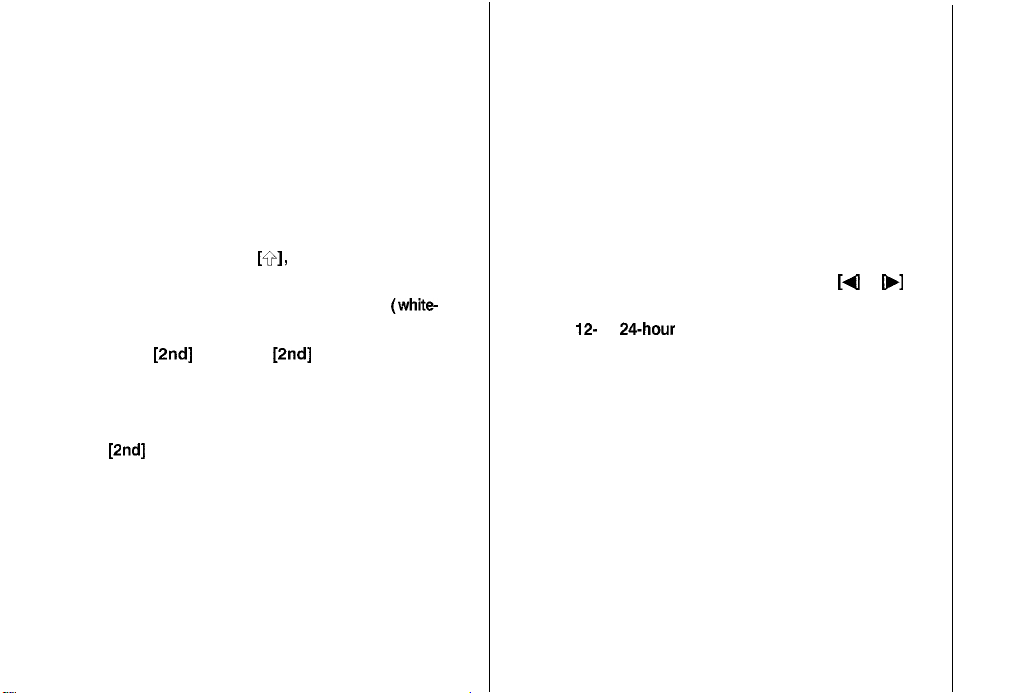
Cut/Copy/Paste/Select:
Clock:
Eliminates the need to retype common data or to
simply relocate specific information.
1.
Display in Edit mode the entry containing the
text you want to copy or cut.
2.
Move to the start of the text you want to copy
or cut.
3.
While holding down
[Q],
use the cursor keys
to select the text you want to copy or cut.
The selected text is displayed in reverse (white-
on-black).
4.
Press [2nd] [COPY] or [2nd] [CUT] to copy or
cut the selected text.
Display in Edit mode the entry to which you
5.
want to add the copied or cut text, and press
[2nd]
[PASTE].
Makes it possible not only to know the correct time
and date in your area, but also to know the time in
other cities or any region around the world.
Setting the time and date
1.
Press [MENU] to open the Clock menu.
2.
Select ADJUST TIME/DATE and press
[ENTER].
3.
Select the TIME SYSTEM field. Press [Q or
b]
to indicate whether you want the time shown in
12-
or 24-hour format.
4.
Move to the LOCAL DATE field. Enter the current
month and day each in two digits, and the year
in four digits.
Move to the LOCALTIME field. Enter the current
5.
time and press [AM] or [PM].
6.
Press [ENTER] (or [CANCEL] to cancel the
changes).
Page 99

Memo Application:
Expense application:
Used as a simple yet powerful means of recording
information, from meeting notes to memorandums
and letters.
Press [MEMO] to open the application. Press [NEW]
and then enter the details of document. Press
[J
to start a new line in the document.
A sophisticated and easy-to-use tool for managing
your personal and business finances, etc.
1.
Press [EXPENSE].
2.
Press [NEW].
3.
Enter the date in the order of month, day, year.
Press
[r]
4.
Enter the expense amount using up to ten digits
5.
to move to the Amount field.
including up to two decimal places.
Move to the Payment type field. Press a] to
6.
select the desired payment type. Press l-8 to
select the desired item.
7.
Move to the Memo field and use the keyboard
to input the description of the expense.
Move to the status field. Press m to select the
8.
desired status mode.
Press
[A]
9.
to move to the Category field.
Press m to select the desired category.
10.
Press [ENTER] to store the entry.
Page 100

Calculator:
Changing the batteries:
Provides a 12-digit calculator which performs
mathematical operations, including square root and
percentage calculations.
When using the organizer, if the
m
symbol
appears at the bottom of the display, the operating
batteries should be replaced as soon as possible.
1.
Turn off the Organizer.
2.
Set the battery replacement switch on the
bottom of the Organizer to REPLACE
BATTERIES. (A red dot will appear.)
3.
Slide off the operating batteries cover.
4.
Remove the old batteries by pulling the ribbon
tab.
5.
Insert the two new batteries on top of the ribbon
tab, taking care to position them correctly
according to the plus (+) and minus (-)
terminals, as shown below.
6.
Replace the cover.
7.
Set the battery replacement switch to NORMAL
OPERATION.
