Page 1
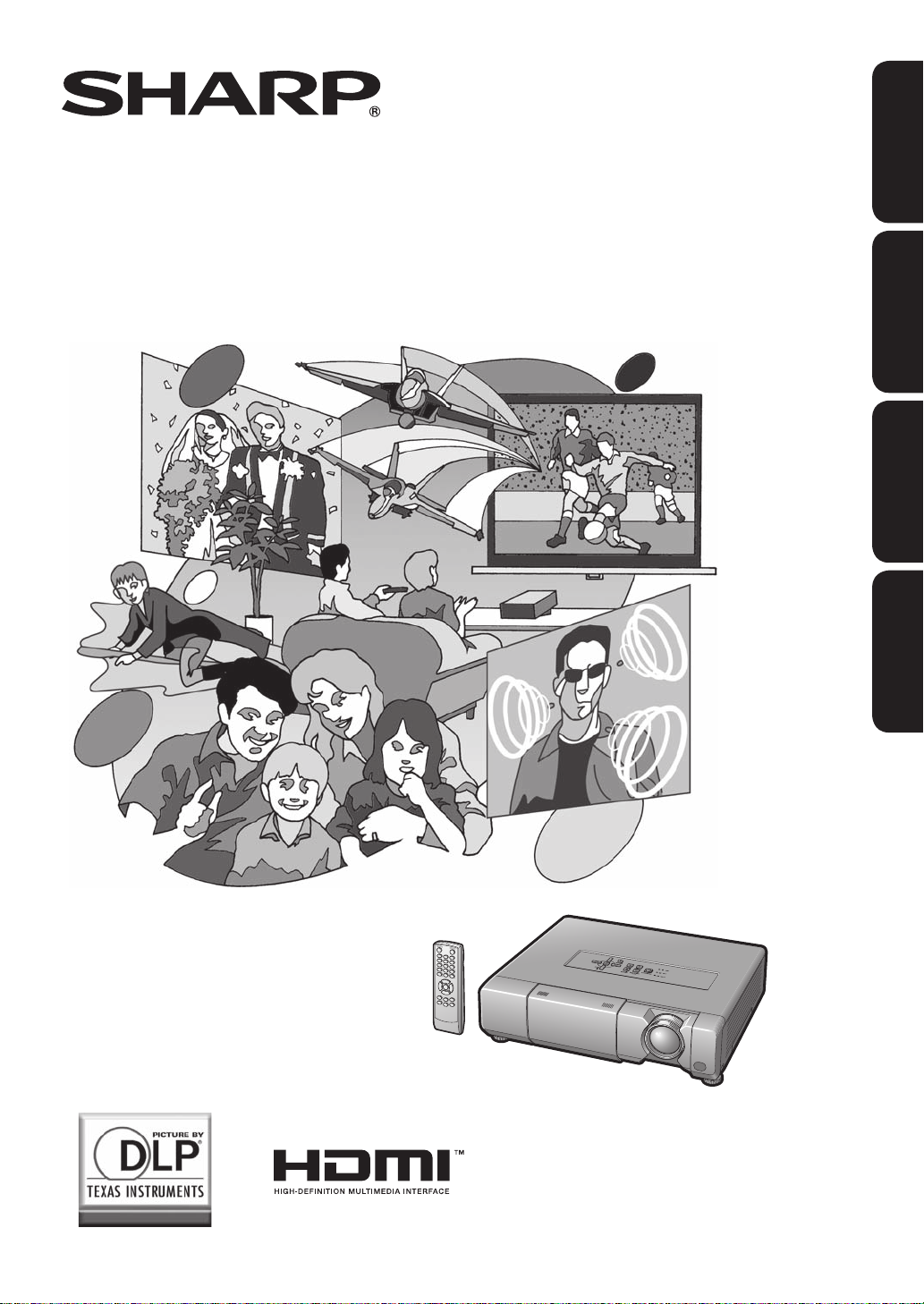
XV-Z15000
ENGLISH
PROJECTOR
PROJECTEUR
PROYECTOR
PROJETOR
OPERATION MANUAL
MODE D’EMPLOI
FRANÇAIS ESPAÑOL PORTUGUÊS
MANUAL DE MANEJO
MANUAL DE OPERAÇÃO
Page 2
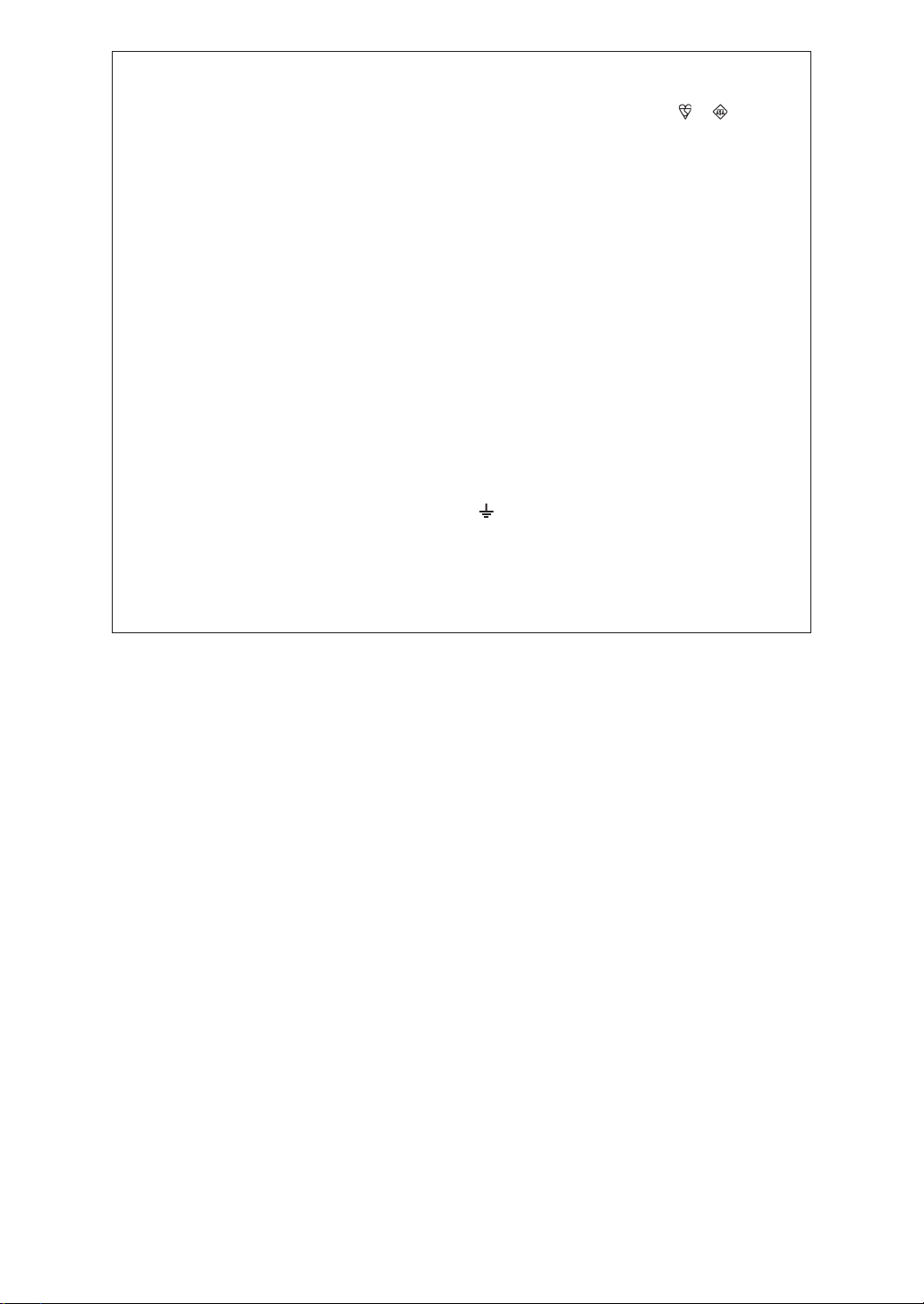
SPECIAL NOTE FOR USERS IN THE U.K.
The mains lead of this product is fi tted with a non-rewireable (moulded) plug incorporating a 10A fuse.
Should the fuse need to be replaced, a BSI or ASTA approved BS 1362 fuse marked
same rating as above, which is also indicated on the pin face of the plug, must be used.
Always refi t the fuse cover after replacing the fuse. Never use the plug without the fuse cover fi tted.
In the unlikely event of the socket outlet in your home not being compatible with the plug supplied, cut
off the mains plug and fi t an appropriate type.
DANGER:
The fuse from the cut-off plug should be removed and the cut-off plug destroyed immediately and disposed of in a safe manner.
Under no circumstances should the cut-off plug be inserted elsewhere into a 13A socket outlet, as a
serious electric shock may occur.
To fi t an appropriate plug to the mains lead, follow the instructions below:
WARNING:
THIS APPARATUS MUST BE EARTHED.
IMPORTANT:
The wires in this mains lead are coloured in accordance with the following code:
Green-and-yellow : Earth
Blue : Neutral
Brown : Live
As the colours of the wires in the mains lead of this apparatus may not correspond with the coloured
markings identifying the terminals in your plug proceed as follows:
• The wire which is coloured green-and-yellow must be connected to the terminal in the plug which is
marked by the letter E or by the safety earth symbol
• The wire which is coloured blue must be connected to the terminal which is marked with the letter N
or coloured black.
• The wire which is coloured brown must be connected to the terminal which is marked with the letter L
or coloured red.
or coloured green or green-and-yellow.
or and of the
IF YOU HAVE ANY DOUBT, CONSULT A QUALIFIED ELECTRICIAN.
Page 3
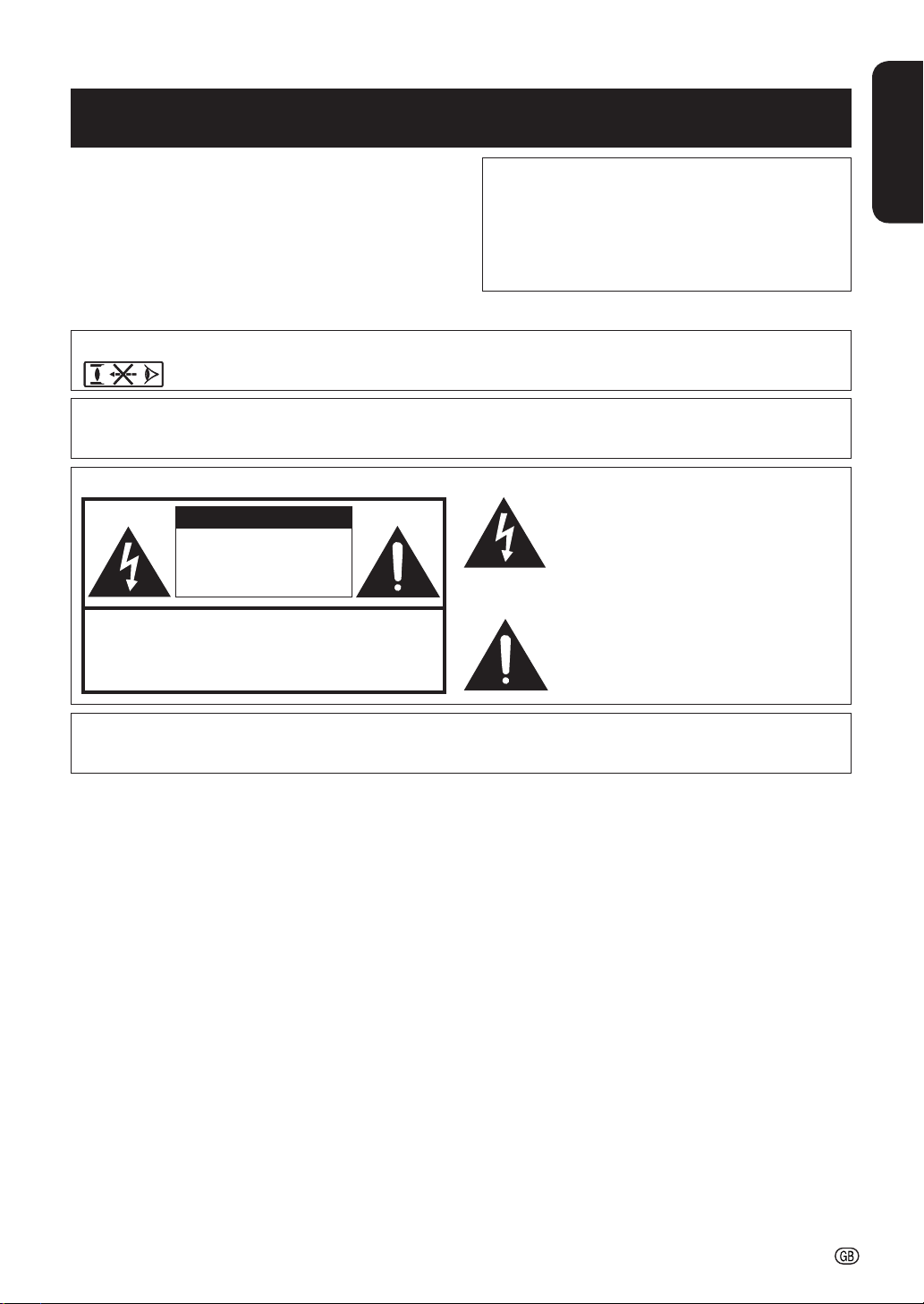
Before using the projector, please read this operation manual carefully.
Introduction
IMPORTANT
• For your assistance in reporting the loss or theft of
your Projector, please record the Serial Number located on the bottom of the projector and retain this
information.
• Before recycling the packag ing, please ensure that
you have checked the con tents of the carton thoroughly against the list of “Supplied accessories” on
page 8.
Model No.: XV-Z15000
Serial No.:
ENGLISH
WARNING:
WARNING:
High brightness light source. Do not stare into the beam of light, or view directly. Be especially
careful that children do not stare directly into the beam of light.
To reduce the risk of fi re or electric shock, do not expose this product to rain
or mois ture.
See bottom of projector.
CAUTION
RISK OF ELECTRIC SHOCK.
DO NOT REMOVE SCREWS
EXCEPT SPECIFIED USER
SERVICE SCREW.
CAUTION: TO REDUCE THE RISK OF ELECTRIC SHOCK,
NO USER-SERVICEABLE PARTS EXCEPT LAMP UNIT.
REFER SERVICING TO QUALIFIED SERVICE PERSONNEL.
WARNING:
DO NOT REMOVE COVER.
This is a Class A product. In a domestic environment this product may cause radio interference in
which case the user may be required to take adequate measures.
The lightning fl ash with arrowhead sym bol,
within an equilateral triangle, is in tended to
alert the user to the presence of uninsulated
“dangerous voltage” within the product’s
enclosure that may be of suffi cient magnitude
to constitute a risk or electric shock to
persons.
The exclamation point within a triangle is
intended to alert the user to the presence of
important operating and maintenance (servicing)
instructions in the literature accompanying the
product.
-1
Page 4
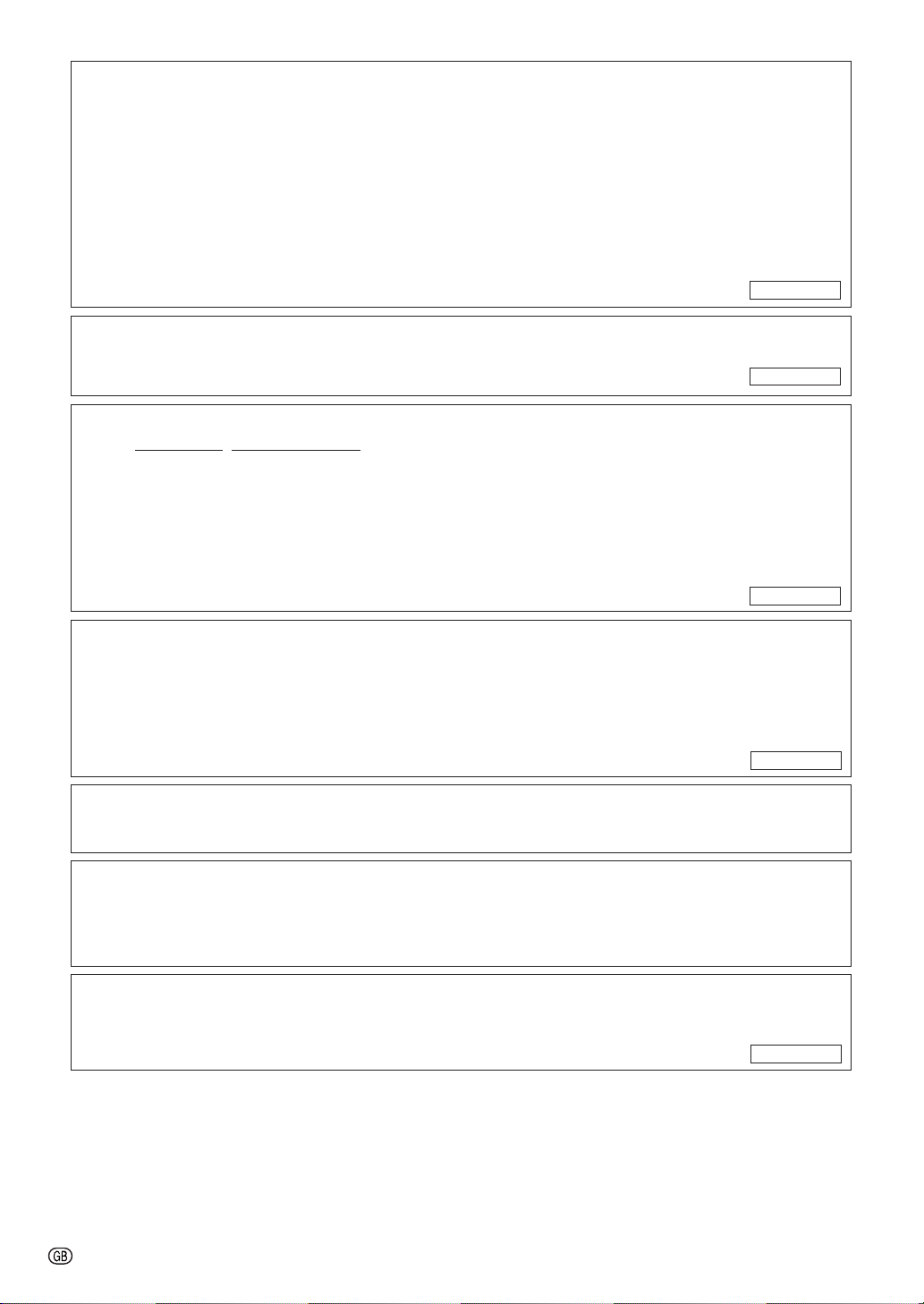
INFORMATION
This equipment has been tested and found to comply with the limits for a Class B digital device, pursuant to Part 15
of the FCC Rules. These limits are designed to provide reasonable protection against harmful interference in a residential installation. This equipment generates, uses, and can radiate radio frequency energy and, if not installed and
used in accordance with the operation manual, may cause harmful interference to radio communications. However,
there is no guarantee that interference will not occur in a particular installation. If this equipment does cause harmful
interference to radio or television reception, which can be determined by turning the equipment off and on, the user
is encouraged to try to correct the interference by one or more of the following measures:
• Reorient or relocate the receiving antenna.
• Increase the separation between the equipment and the receiver.
• Connect the equipment into an outlet on a circuit different from that to which the receiver is connected.
• Consult the dealer or an experienced radio/TV technician for help.
U.S.A. ONLY
WARNING:
FCC Regulations state that any unauthorized changes or modifi cations to this equipment not ex-
pressly approved by the manufacturer could void the user’s authority to operate this equip ment.
U.S.A. ONLYU.S.A. ONLY
Declaration of conformity
SHARP PROJECTOR, MODEL XV-Z15000
This device complies with Part 15 of the FCC rules. Operation is subject to the following conditions: (1) This device
may not cause harmful interference, and (2) this device must accept any interference received, including interference
that may cause undesired operation.
Responsible Party:
SHARP ELECTRONICS CORPORATION
Sharp Plaza, Mahwah, New Jersey 07495-1163
TEL: 1-800-BE-SHARP (1-800-237-4277)
U.S.A. ONLY
PRODUCT DISPOSAL
This product utilizes tin-lead solder, and lamp containing a small amount of mercury. Disposal
of these materials may be regulated due to environmental considerations. For disposal or
recycling information, please contact your local authorities, the Electronics Industries Alliance: www.eiae.org, the lamp recycling organization www.lamprecycle.org, or Sharp at
1-800-BE-SHARP.
U.S.A. ONLYU.S.A. ONLY
Caution Concerning Lamp Replacement
See “Replacing the Lamp” on page 50.
This SHARP projector uses a DLP® chip. This very sophisticated panel contains 2,073,600 pixels (micromirrors). As
with any high technology electronic equipment such as large screen TVs, video systems and video cameras, there
are certain acceptable tolerances that the equipment must conform to.
This unit has some inactive pixels within acceptable tolerances which may result in inactive dots on the picture
screen. This will not affect the picture quality or the life expectancy of the unit.
Authorized representative responsible for the European Union Community Market
SHARP ELECTRONICS (Europe) GmbH
Sonninstraße 3, D-20097 Hamburg
-2
E.U. ONLY
Page 5
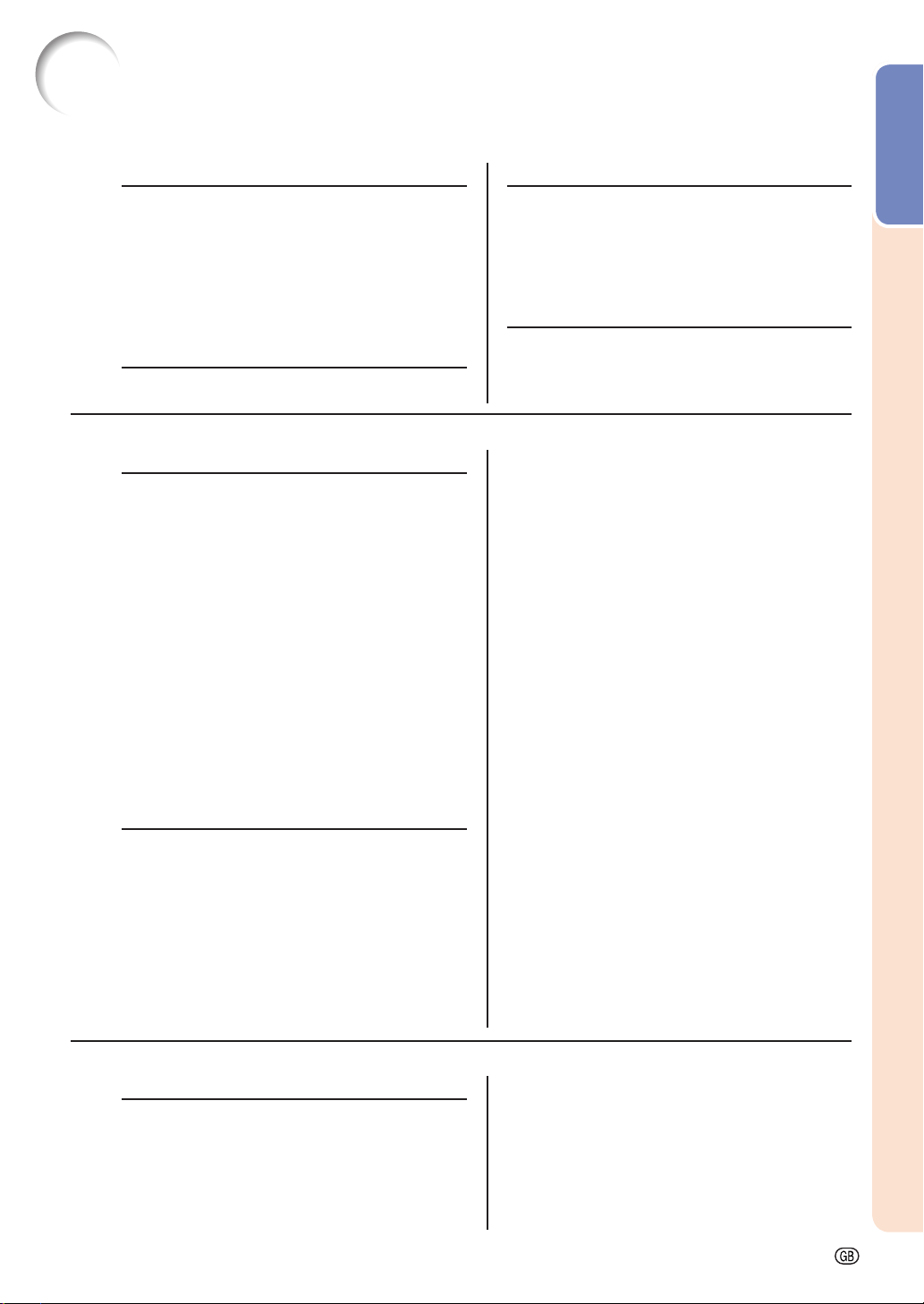
Contents
Preparing
Introduction
Contents ...........................................................3
How to Read this Operation Manual .............4
IMPORTANT SAFEGUARDS............................5
Accessories .....................................................8
Part Names and Functions .............................9
Using the Remote Control ............................12
Inserting the Batteries.......................................... 12
Usable Range ..................................................... 12
Quick Start
Quick Start .....................................................13
Using
Basic Operation
Turning the Projector On/Off ........................22
Connecting the Power Cord ................................ 22
Turning the Projector On ..................................... 22
Turning the Power Off
(Putting the Projector into Standby Mode) ..... 22
Image Projection ...........................................23
Adjusting the Projected Image ............................. 23
Keystone Correction ............................................ 24
Auto V-Keystone Correction ................................ 25
Switching the Input Mode.................................... 26
Adjusting the Vertical and Horizontal Position of the Image
Displaying the Black Screen Temporarily ............. 27
Freezing a Moving Image..................................... 27
Auto Sync (Auto Sync Adjustment) ...................... 27
Selecting the Picture Mode ................................. 27
Displaying an Enlarged Portion of an Image ......... 28
Switching the Iris Setting ..................................... 28
Hiding the Menu Temporarily (Menu Hide) ........... 28
Switching the Eco+Quiet Mode ........................... 28
Resize Mode ....................................................... 29
Useful Features
Menu Bar Items .............................................31
Using the Menu Screen .................................34
Menu Selections (Adjustments) ........................... 34
Picture Adjustment (“Picture” Menu) ..........36
Selecting the Picture Mode ................................. 36
Adjusting the Image ............................................ 36
Switching the Iris Setting ..................................... 37
Eco+Quiet ........................................................... 37
Using the Advanced ............................................ 37
Correcting Gradation of Video (Gamma Correction)
Adjusting the Colors ............................................ 37
Adjusting the Bright Boost ................................... 39
... 26
... 37
Setup
Setting Up the Projector ...............................15
Setting Up the Projector ...................................... 15
Standard Setup (Front Projection) ........................ 15
Projection (PRJ) Mode ......................................... 16
Ceiling-mount Setup ........................................... 16
Screen Size and Projection Distance ................... 17
Connections
Samples of Cables for Connection ..............18
Connecting to Video Equipment ..................19
Connecting to a Computer ...........................20
Controlling the Projector by a Computer ....21
Selecting the Film Mode ...................................... 39
Setting Detail Enhancement ................................ 39
Reducing Image Noise (DNR) .............................. 39
Mosquito Noise Reduction (MNR) ....................... 39
Resetting All Adjustment Items ............................ 39
Computer Image Adjustment (“SIG-ADJ” Menu)
Adjusting the Computer Image ............................ 40
Setting the Resolution ......................................... 40
Auto Sync (Auto Sync Adjustment) ...................... 40
Signal Type Setting .............................................. 40
Setting the Video System .................................... 41
Setting the Video Setup....................................... 41
Adjusting the Dynamic Range ............................. 41
Signal Info ........................................................... 41
Adjusting the Projected Image (“SCR-ADJ” Menu)
Setting the Resize Mode ..................................... 42
Adjusting the Image Position ............................... 42
Adjusting the Overscan .......................................42
Auto V-Keystone Correction ................................ 43
Keystone Mode Correction .................................. 43
Setting On-screen Display ................................... 44
Setting the Brightness of the Menu Screen .......... 44
Selecting the Background Image ......................... 44
Selecting the Menu Screen Position .................... 44
Reversing/Inverting Projected Images .................. 44
Selecting the On-screen Display Language .........44
Adjusting the Projector Function (“PRJ-ADJ” Menu)
Setting Auto Power Off Mode .............................. 45
Setting the Power Save Mode (Economy Mode)
Setting One Touch Play, System Standby
and Input Name ............................................ 45
Setting the Demo Mode
Selecting the Transmission Speed (RS-232C) ...... 46
Fan Mode Setting ................................................ 46
Returning the Default Settings ............................. 46
Lamp Timer (Life) ................................................ 46
....................................... 46
...40
...42
...45
... 45
Introduction
Reference
Appendix
Maintenance ..................................................47
Maintenance Indicators ................................48
Regarding the Lamp ......................................50
Lamp .................................................................. 50
Caution Concerning the Lamp............................. 50
Replacing the Lamp ............................................ 50
Removing and Installing the Lamp Unit ................ 51
Resetting the Lamp Timer ................................... 52
Connecting Pin Assignments .......................53
RS-232C Specifi cations and Commands ....54
Computer Compatibility Chart .....................57
Troubleshooting .............................................58
For SHARP Assistance ..................................60
Specifi cations ................................................61
Dimensions ....................................................62
Index ...............................................................63
-3
Page 6
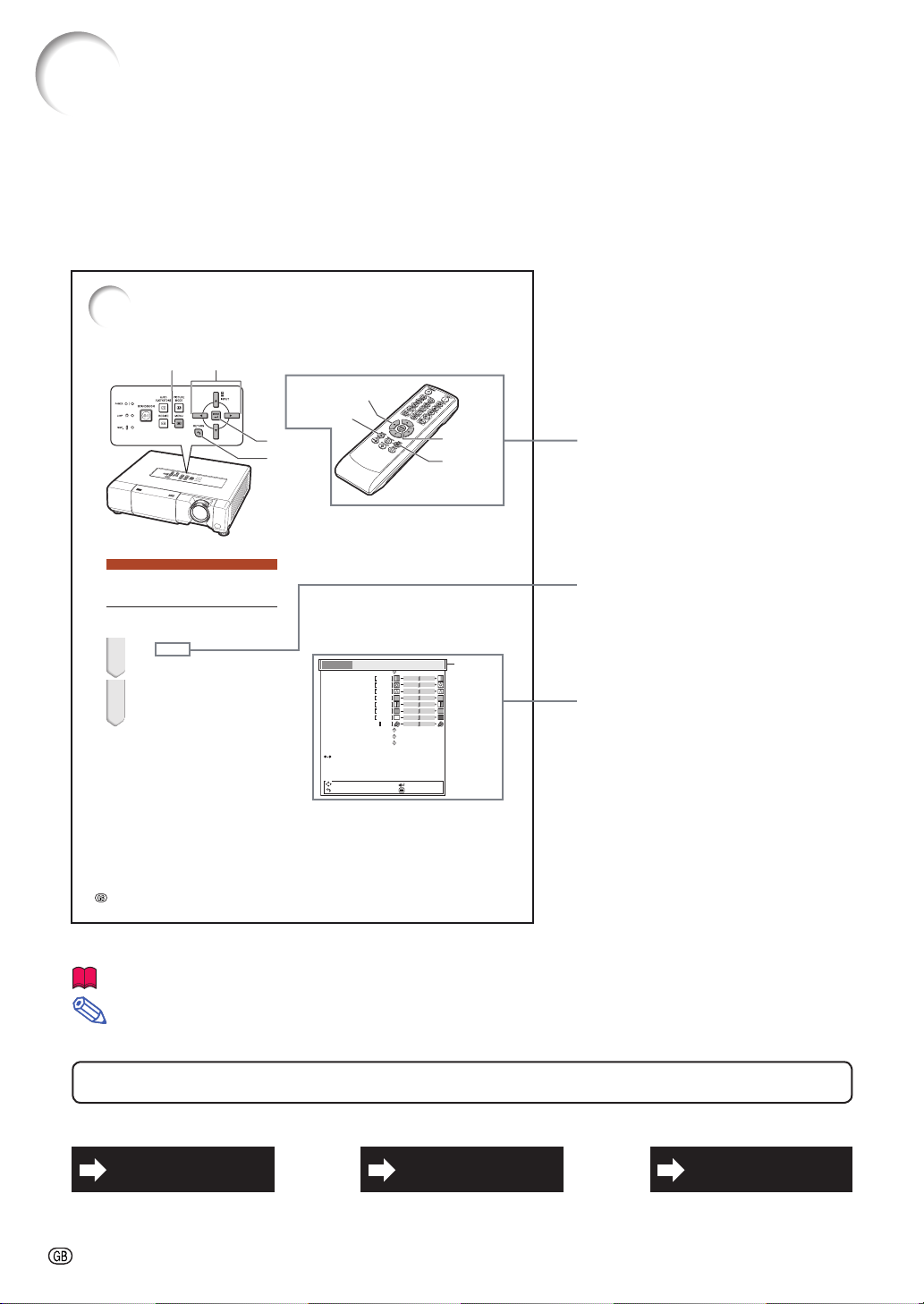
How to Read this Operation Manual
The specifi cations are slightly different, depending on the model. However, you can connect and operate all models
■
in the same manner.
In this operation manual, the illustration and the screen display are simplifi ed for explanation, and may differ slightly
•
from the actual display.
Using the Menu Screen
MENU button
Adjustment buttons
(//?/_)
Menu Selections (Adjustments)
• This operation can also be performed by using
the buttons on the projector.
1 Press MENU.
• The “Picture” menu screen for the selected input mode is displayed.
2 Press _ or ? to select the menu
screen to adjust on the menu
bar.
RETURN button
ENTER button
RETURN button
Adjustment buttons
(//?/_)
ENTER button
MENU button
Example: “Picture” menu screen when
COMPONENT is selected for
input mode
Contrast
Bright
Color
Tint
Sharp
Red
Blue
CLR Temp
IRIS1 (Manual)
IRIS2 (Auto)
Eco+Quiet
Advanced
Reset
SEL./ADJ.
RETURN
SIG-ADJ
SCR-ADJ
0
0
0
0
0
0
0
0
PRJ-ADJ
High Brightness
On
Off
ENTER
END
Menu bar
Picture
Picture Mode Standard
Buttons used in this operation
Button used in this step
On-screen display
-34
............ Indicates safeguards for using the projector.
Info
............ Indicates additional information for setting up and operating the projector.
Note
For Future Reference
Maintenance
P. 47
-4
Troubleshooting
P. 58 and 59
Index
P. 63
Page 7
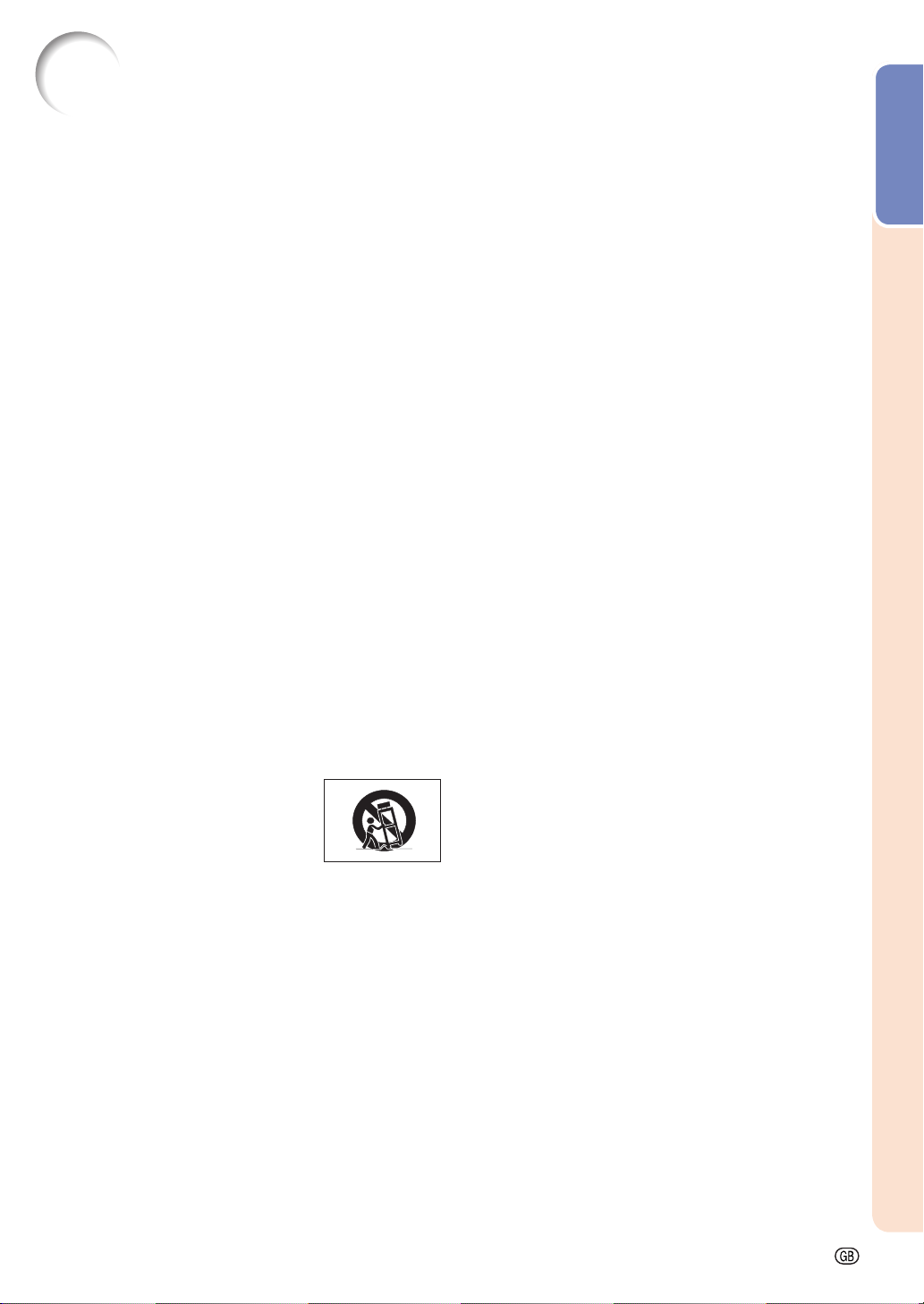
IMPORTANT SAFEGUARDS
CAUTION: Please read all of these instructions before you operate this product and save these
instructions for later use.
Electrical energy can perform many useful functions. This product has been engineered and manufactured to assure your personal safety. BUT IMPROPER USE CAN RESULT IN POTENTIAL ELECTRICAL SHOCK OR FIRE
HAZARDS. In order not to defeat the safeguards incorporated in this product, observe the following basic rules for
its installation, use and servicing.
1. Read Instructions
All the safety and operating instructions should be read before
the product is operated.
2. Retain Instructions
The safety and operating instructions should be retained for
future reference.
3. Heed Warnings
All warnings on the product and in the operating instructions
should be adhered to.
4. Follow Instructions
All operating and use instructions should be followed.
5. Cleaning
Unplug this product from the wall outlet before cleaning. Do
not use liquid cleaners or aerosol cleaners. Use a damp cloth
for cleaning.
6. Attachments
Do not use attachments not recommended by the product
manufacturer as they may cause hazards.
7. Water and Moisture
Do not use this product near water–for example, near a bath
tub, wash bowl, kitchen sink, or laundry tub; in a wet basement;
or near a swimming pool; and the like.
8. Accessories
Do not place this product on an unstable cart, stand, tripod,
bracket, or table. The product may fall, causing serious injury
to a child or adult, and serious damage to the product. Use
only with a cart, stand, tripod, bracket, or table recommended
by the manufacturer, or sold with the product. Any mounting
of the product should follow the manufacturer’s instructions,
and should use a mounting accessory recom mended by the
manufacturer.
9. Transportation
A product and cart combination should
be moved with care. Quick stops, excessive force, and uneven surfaces may
cause the product and cart combination
to overturn.
10. Ventilation
Slots and openings in the cabinet are provided for ventilation
to ensure reliable operation of the product and to protect it
from overheating, and these openings must not be blocked
or covered. The open ings should never be blocked by placing
the product on a bed, sofa, rug, or other similar surface. This
prod uct should not be placed in a built-in installation such as
a book case or rack unless proper ventilation is provided or the
manufacturer’s in struc tions have been adhered to.
11. Power Sources
This product should be operated only from the type of power
source indicated on the marking label. If you are not sure of
the type of power supply to your home, consult your product
dealer or local power com pany. For products intended to
operate from battery power, or other sources, refer to the
operating instructions.
12. Grounding or Polarization
This product is provided with one of the following types of plugs.
If the plug should fail to fi t into the power outlet,
please contact your electrician.
Do not defeat the safety purpose of the plug.
a. Two-wire type (mains) plug.
b. Three-wire grounding type (mains) plug with a
grounding terminal.
This plug will only fi t into a grounding type power
outlet.
13. Power-Cord Protection
Power-supply cords should be routed so that they are not likely
to be walked on or pinched by items placed upon or against
them, paying particular attention to cords at plugs, convenience
receptacles, and the point where they exit from the product.
14. Lightning
For added protection for this product during a lightning storm, or
when it is left unattended and unused for long periods of time,
unplug it from the wall outlet and disconnect the cable system.
This will pre vent damage to the product due to lightning and
power-line surges.
15. Overloading
Do not overload wall outlets, extension cords, or integral
convenience receptacles as this can result in a risk of fi re or
electric shock.
16. Object and Liquid Entry
Never push objects of any kind into this product through
openings as they may touch dangerous voltage points or
short-out parts that could result in a fi re or electric shock. Never
spill liquid of any kind on the product.
17. Servicing
Do not attempt to service this product yourself as opening or
removing covers may expose you to dan ger ous voltage or other
hazards. Refer all servicing to qualifi ed service personnel.
18. Damage Requiring Service
Unplug this product from the wall outlet and refer servicing to
qualifi ed service person nel under the following conditions:
a. When the power-supply cord or plug is damaged.
b. If liquid has been spilled, or objects have fallen into the
product.
c. If the product has been exposed to rain or water.
d. If the product does not operate normally by following the
operating instructions. Adjust only those con trols that are
covered by the operating instructions, as an improper
adjustment of other controls may result in damage and
will often require extensive work by a qualifi ed technician
to restore the product to normal operation.
e. If the product has been dropped or damaged in any
way.
f. When the product exhibits a distinct change in
performance, this indicates a need for service.
19. Replacement Parts
When replacement parts are required, be sure the service
technician has used replace ment parts specified by the
manufacturer or have the same characteristics as the original
part. Unauthorized substitutions may result in fi re, electric shock,
or other hazards.
20. Safety Check
Upon completion of any service or repairs to this product, ask
the service technician to per form safety checks to determine
that the product is in proper operating condition.
21. Wall or Ceiling Mounting
This product should be mounted to a wall or ceiling only as
recommended by the manu facturer.
22. Heat
This product should be situated away from heat sources such
as radiators, heat registers, stoves, or other products (including
amplifi ers) that produce heat.
Introduction
-5
Page 8
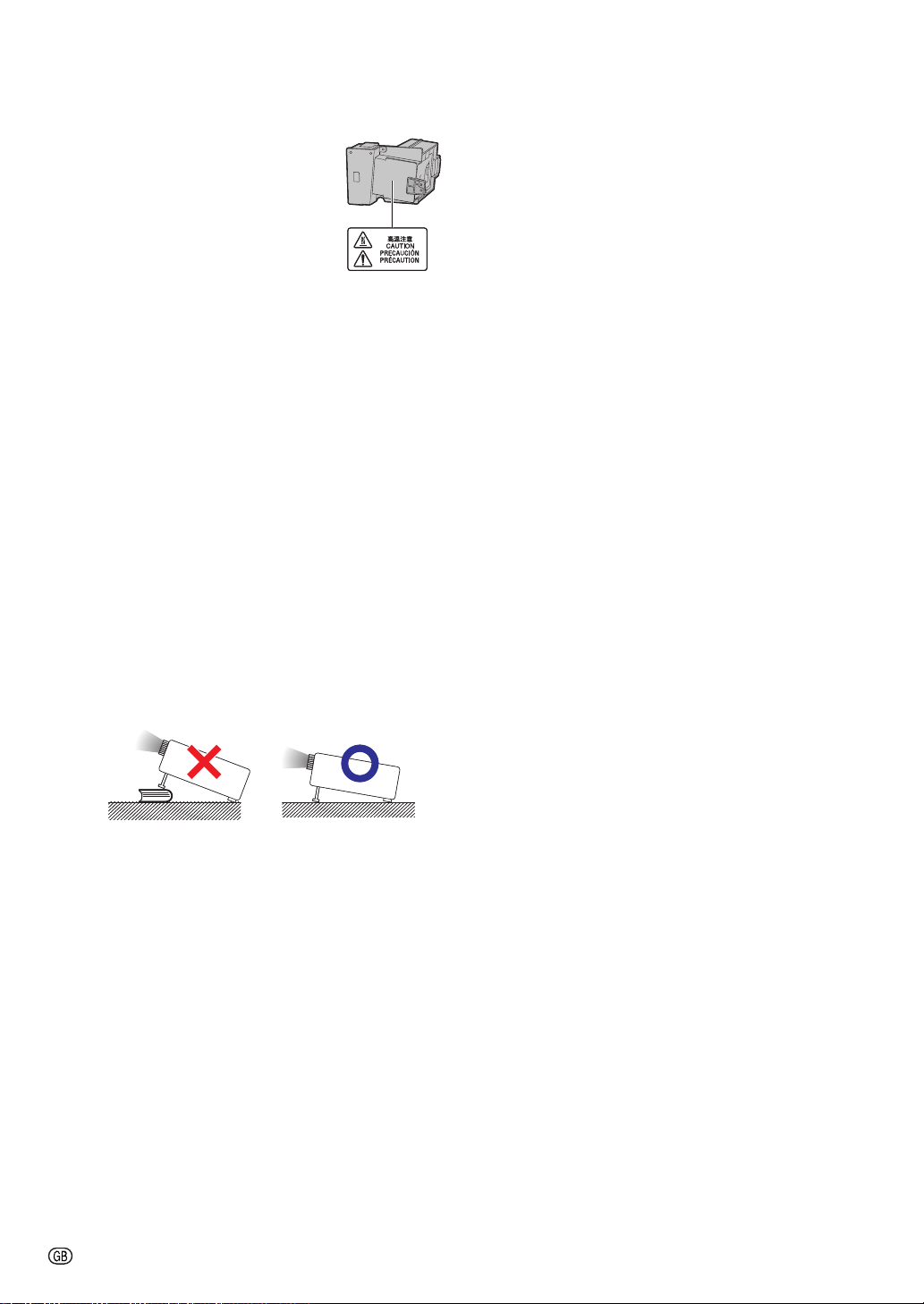
Observe the following safeguards when setting up your projector.
Caution concerning the lamp unit
■ Potential hazard of glass particles
if lamp ruptures. In case of lamp
rupture, contact your nearest Sharp
Authorized Projector Dealer or Service
Center for replacement.
See “Regarding the Lamp” on page
50.
Caution concerning the setup of the projector
■ For minimal servicing and to maintain high image quality,
SHARP recommends that this projector be installed in
an area free from humidity, dust and cigarette smoke.
When the projector is subjected to these environments,
the vents and lens must be cleaned more often. As
long as the projector is regularly cleaned, use in these
environments will not reduce the overall operation life of
the unit. Internal cleaning should only be performed by
a Sharp Authorized Projector Dealer or Service Center.
Do not set up the projector in places exposed to
direct sunlight or bright light.
■ Position the screen so that it is not in direct sunlight or
room light. Light falling directly on the screen washes out
the colors, making viewing diffi cult. Close the curtains
and dim the lights when setting up the screen in a sunny
or bright room.
Caution regarding placing of the projector
■ Place the projector on a level site within the adjustment
range (9 degrees) of the adjustment foot.
Warning about placing the projector in a high
position
■ When placing the projector in a high position, make certain it is carefully secure to avoid personal injury caused
by the projector falling down.
Do not subject the projector to hard impact
and/or vibration.
■ Protect the lens so as not to hit or damage the surface
of the lens.
Rest your eyes occasionally.
■
Continuously watching the screen for long hours will
cause eye strain. Take regular breaks to rest your eyes.
Avoid locations with extremes of temperature.
■ The operating temperature of the projector is from 41°F
to 95°F (+5°C to +35°C).
■ The storage temperature of the projector is from –4°F
to 140°F (–20°C to +60°C).
Do not block the exhaust and intake vents.
■ Allow at least 1113/16 inches (30 cm) of space between
the exhaust vent and the nearest wall or obstruction.
■ Ensure that the intake vent and the exhaust vent are not
obstructed.
■ If the cooling fan becomes obstructed, a protection
circuit will automatically put the projector into standby
mode to prevent overheat damage. This does not indicate a malfunction. (See page 48.) Remove the projector
power cord from the wall outlet and wait at least 10 minutes. Place the projector where the intake and exhaust
vents are not blocked, plug the power cord back in and
turn on the projector. This will return the projector to the
normal operating condition.
■ After the projector is purchased, a faint smell from the
vent may appear when the power is fi rst turned on. This
is normal and is not a malfunction. It will disappear after
the projector is used for a while.
When using the projector in high-altitude areas
such as mountains (at altitudes of approximately 4,900 feet (1,500 meters) or more)
■ When you use the projector in high-altitude areas with
thin air, set “Fan Mode” to “High”. Neglecting this can
affect the longevity of the optical system.
-6
Caution regarding usage of the projector
■ If you are not to use the projector for a long time or
before moving the projector, make certain you unplug
the power cord from the wall outlet, and disconnect any
other cables connected to it.
■ Do not carry the projector by holding the lens.
■ When storing the projector, ensure that you close the
lens shutter.
■ Do not expose the projector to direct sunlight or place
next to heat sources. Doing so may affect the cabinet
color or cause deformation of the plastic cover.
Page 9
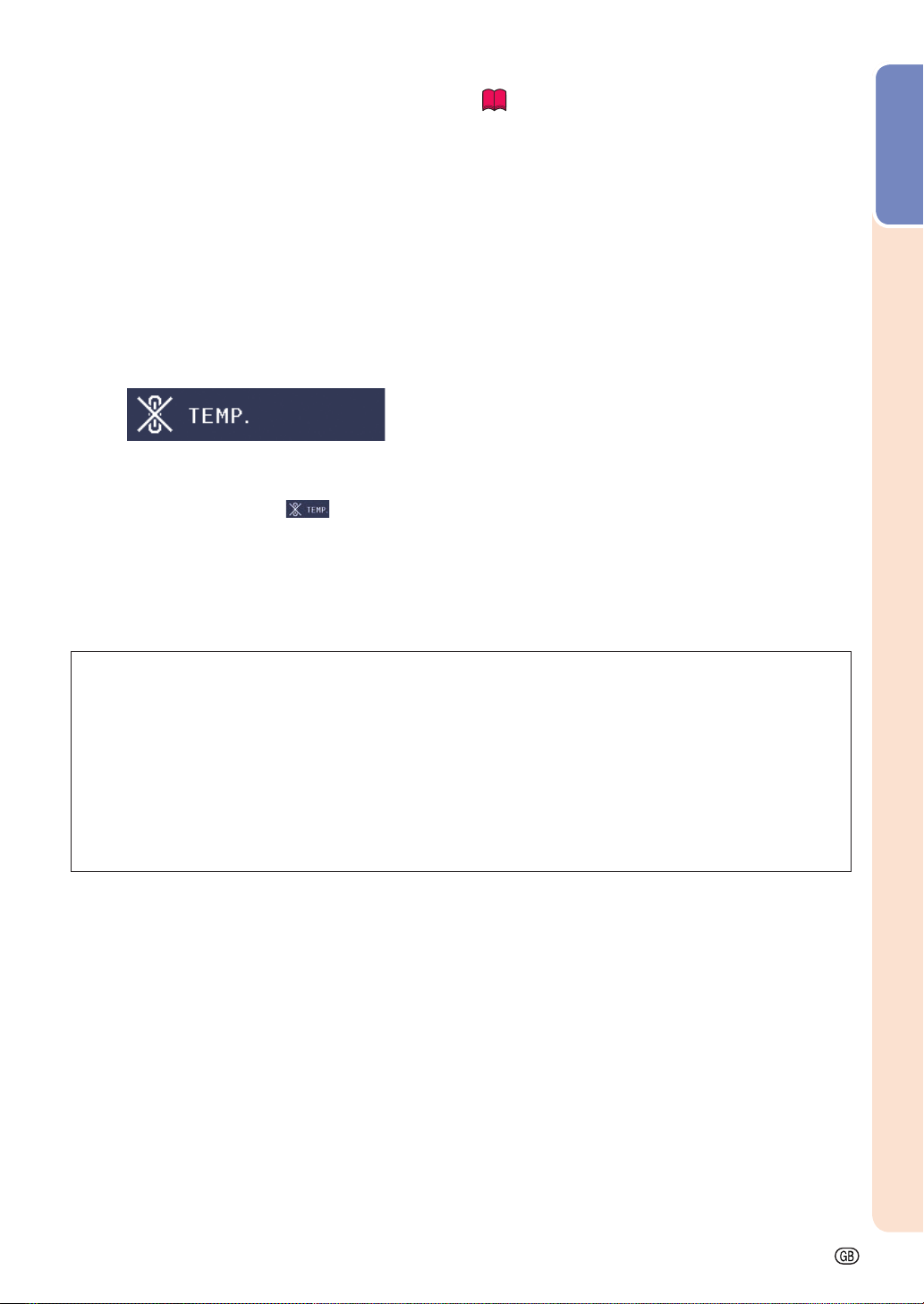
Other connected equipment
■ When connecting a computer or other audio-visual
equipment to the projector, make the connections AFTER
unplugging the power cord of the projector from the AC
outlet and turning off the equipment to be connected.
■ Please read the operation manuals of the projector and
the equipment to be connected for instructions on how
to make the connections.
Using the projector in other countries
■ The power supply voltage and the shape of the plug may
vary depending on the region or country you are using the
projector in. When using the projector overseas, make
sure you use an appropriate power cord for the country
you are in.
Temperature monitor function
■ If the temperature inside the projector increases, due
to blockage of the air vents, or the setting location,
the temperature warning indicator will blink. And if the
temperature keeps on rising, “ ” will illuminate in
the lower left corner of the picture with the temperature
warning indicator blinking. If this state continues, the
lamp will turn off, the cooling fan will run and then the
projector will enter standby mode. Refer to “Maintenance
Indicators” on pages 48 and 49 for details.
Introduction
Info
• The cooling fan regulates the internal temperature,
and its performance is automatically controlled.
The sound of the fan may change during projector
operation due to changes in the fan speed. This
does not indicate malfunction.
The DLP® logo and the DLP® medallion are registered trade marks of Texas Instruments.
•
Microsoft® and Windows® are registered trade marks of Microsoft Corporation in the Unit ed States and/or other
•
countries.
PC/AT is a registered trademark of In ter na tion al Business Ma chines Cor po ra tion in the United States.
•
Macintosh
•
HDMI, the HDMI logo and High-Defi nition Multimedia Interface are trademarks or reg is tered trademarks of
•
®
is a registered trademark of Apple Computer, Inc. in the United States and/or other countries.
HDMI Licensing LLC.
All other company or product names are trademarks or registered trademarks of their re spec tive companies.
•
•
Some IC chips in this product include confi dential and/or trade secret property belonging to Texas Instruments. Therefore you may not copy, modify, adapt, translate, distribute, reverse engineer, reverse assemble or
discompile the contents thereof.
-7
Page 10

Accessories
Supplied accessories
Remote control
<RRMCGA757WJSA>
Power cord*
(1)
For U.S. and
Canada, etc.
(6' (1.8 m))
<QACCDA007WJPZ>
* Use the power cord that corresponds to the wall outlet in your country.
(2)
For Europe,
except U.K.
(6' (1.8 m))
<QACCVA011WJPZ>
Two AA size batteries
<UBATUA020WJZZ>
(3)
For U.K. and
Singapore
(6' (1.8 m))
<QACCBA036WJPZ>
Operation manual
(4)
Note
x Codes in “< >” are Replacement parts codes.
Optional accessories
■
Lamp unit AN-K15LP
■
Ceiling-mount adaptor AN-60KT
AN-XGCM55 (for U.S.A. only)
■
Ceiling-mount unit AN-TK201 <for AN-60KT>
AN-TK202 <for AN-60KT>
AN-EP101B <for AN-XGCM55>
(for U.S.A. only)
3 RCA to mini D-sub 15 pin cable (10' (3.0 m)) AN-C3CP2
■
For Australia,
New Zealand and Oceania
(6' (1.8 m))
<QACCLA018WJPZ>
Note
x Some of the optional accessories may not be available depending on the region. Please check with your
nearest Sharp Authorized Projector Dealer or Service Center.
-8
Page 11
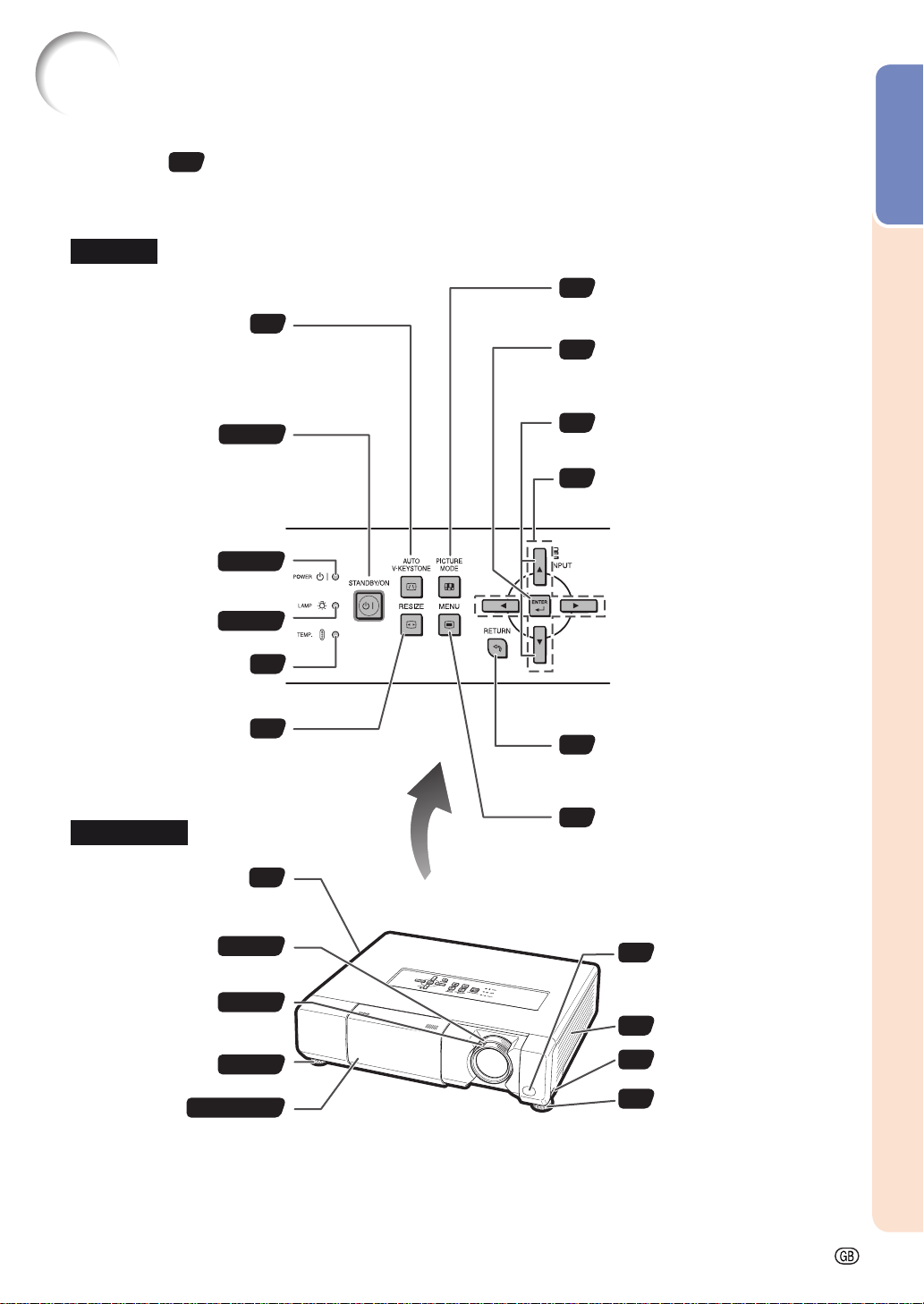
Part Names and Functions
Numbers in refer to the main pages in this operation manual where the topic is explained.
Projector
Top V iew
PICTURE MODE button
27
For selecting the appropriate picture.
AUTO V-KEYSTONE
button
Vertical keystone correction is
performed automatically.
STANDBY/ON button
For turning the power on
and putting the projector
into standby mode.
25
13, 22
ENTER button
34
For setting items selected or adjusted
on the menu.
INPUT buttons (P/R)
26
For switching input mode.
Adjustment buttons (P/R/O/Q)
34
For selecting menu items.
Introduction
Power indicator
Lamp indicator
Temperature warning
indicator
RESIZE button
For switching the picture
size (NORMAL, STRE TCH, etc.).
22, 48
22, 48
Front View
Exhaust vent
Zoom ring
For enlarging/
reducing the picture.
Focus ring
For adjusting the focus.
Adjustment foot
Lens shutter
14, 23
14, 23
14, 23
22, 27, 51
48
29
47
RETURN button
34
For returning to the previous menu
screen during menu operations.
MENU button
34
For displaying adjustment and setting
screens.
Remote control sensor
12
Intake vent
47
HEIGHT ADJUST lever
23
Adjustment foot
23
-9
Page 12
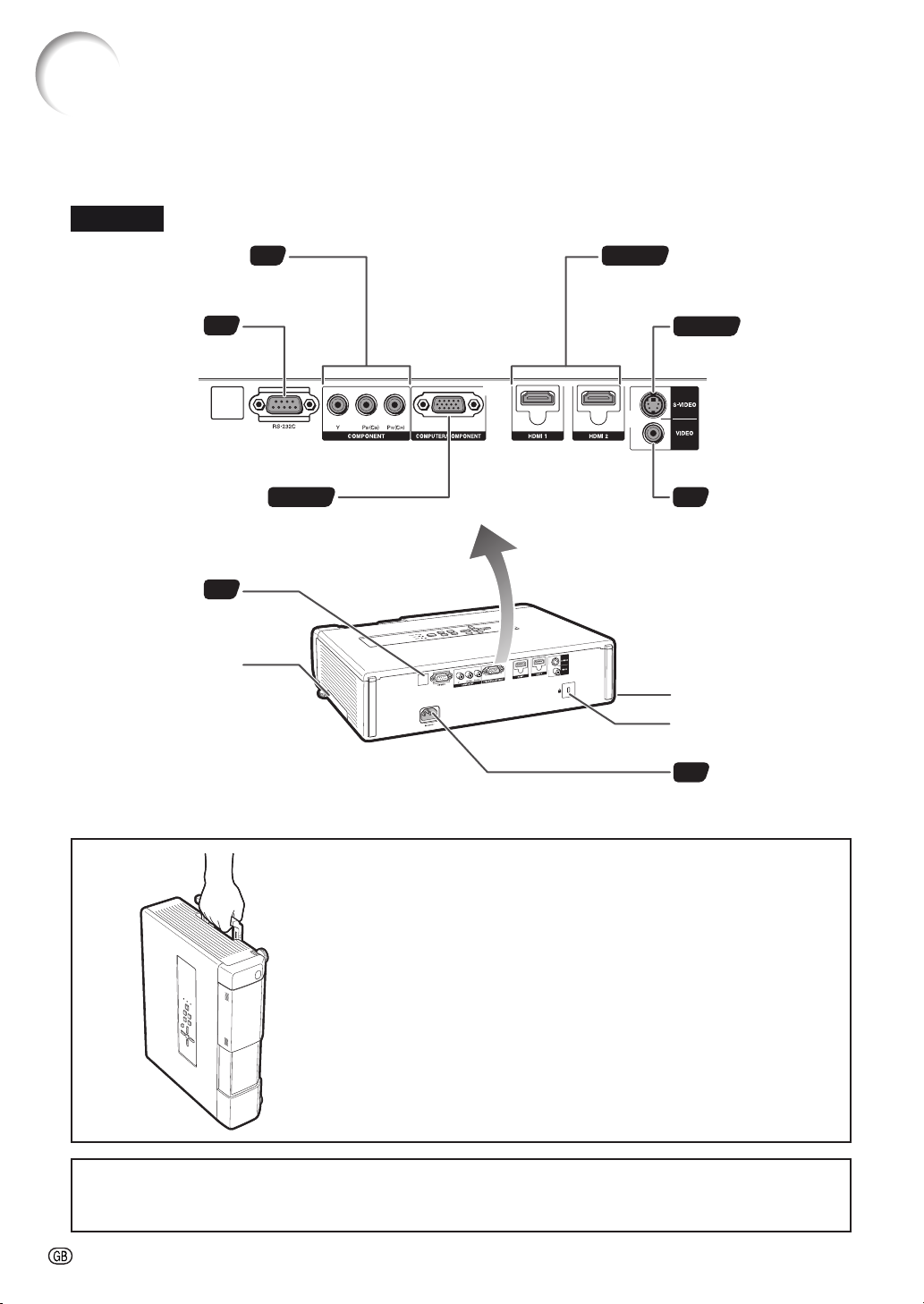
Part Names and Functions (Continued)
Projector (Rear View)
Terminals
COMPONENT terminals
Terminal for connecting video
equipment with component
output terminal.
RS-232C terminal
Terminal for
controlling the
projector using a
computer.
COMPUTER/COMPONENT
input terminal
Terminal for computer RGB and
component signals.
Remote control
sensor
Carrying handle
For carr ying the projector.
21
12
18
18, 20
18, 19
HDMI1, 2 terminals
Terminal for connecting video
equipment with HDMI output
terminal.
18, 19
18
Security bar
Kensington Security
Standard connector
22
S-VIDEO input
terminal
Terminal for
connecting video
equipment with an
S-video terminal.
VIDEO input
terminal
Terminal for
connecting
video equipment.
AC socket
Connect the supplied
power cord.
Using the Carrying Handle
When transporting the projector, carry it by the carrying handle on the side.
Always close the lens shutter to prevent damage to the lens when transporting
•
the projector.
•
Do not lift or carry the projector by the lens as this may damage the lens.
Using the Kensington Lock
•
This projector has a Kensington Security Standard connector for use with a Kensington MicroSaver Security System.
Refer to the information that came with the system for instructions on how to use it to secure the projector.
-10
Page 13
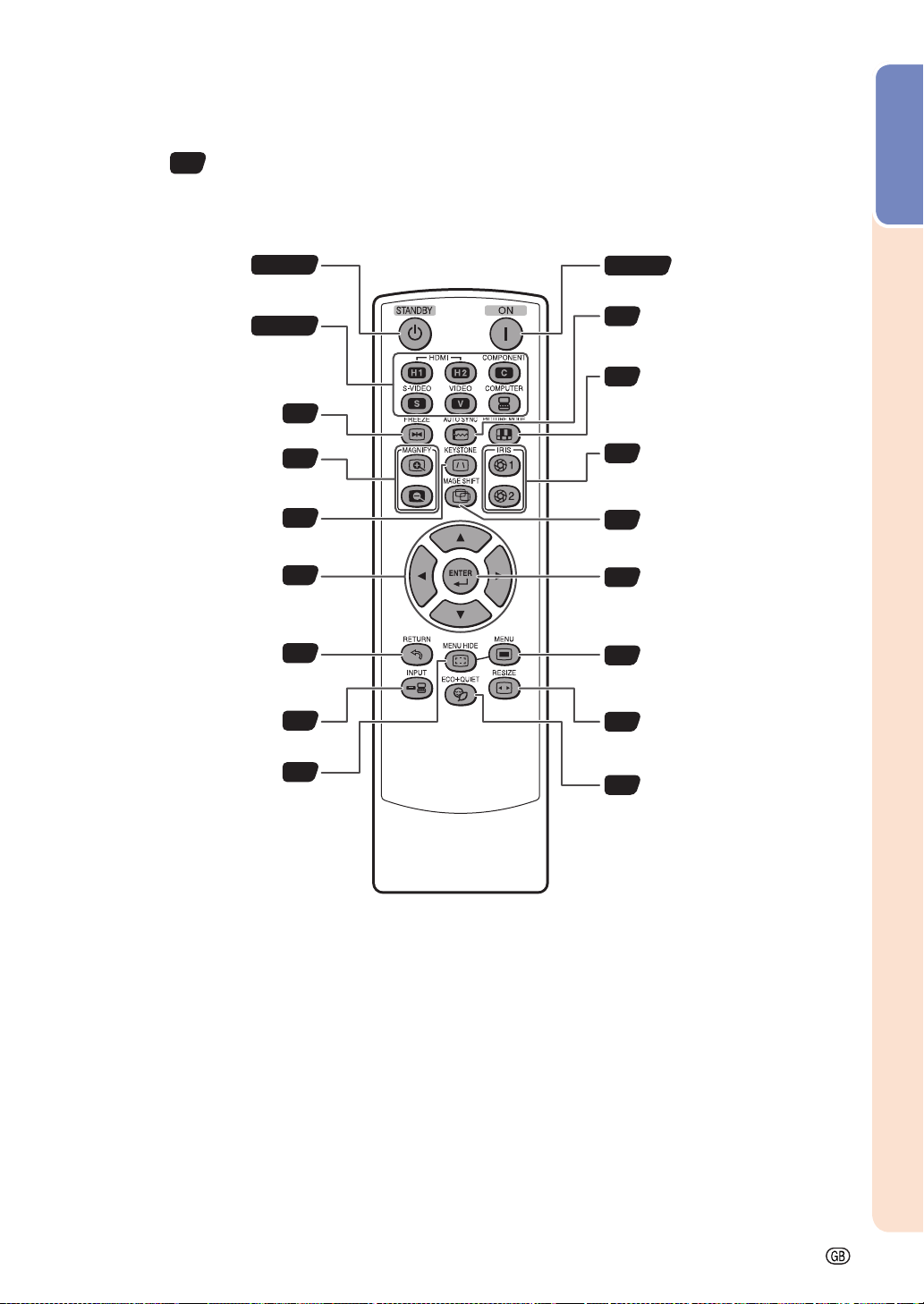
Numbers in refer to the main pages in this operation manual where the topic is explained.
Remote Control
Introduction
STANDBY button
For putting the projector into
the standby mode.
HDMI1, 2, COMPONENT,
S-VIDEO, VIDEO,
COMPUTER buttons
For switching to the respective
input modes.
FREEZE button
For freezing images.
MAGNIFY buttons
For enlarging/reducing part of the
image.
KEYSTONE button
For entering the Keystone mode.
Adjustment
buttons (P/R/O/Q)
For selecting and adjusting menu
items.
RETURN button
For returning to the previous menu
screen during menu operations.
INPUT button
For switching input mode.
MENU HIDE button
For temporarily hiding menu
screen.
14, 22
14, 26
27
28
24
34
34
26
28
13, 22
27
27
28
26
34
34
29
28
ON button
For turning the power on.
AUTO SYNC button
For automatically adjusting images
when connected to a computer.
PICTURE MODE button
For selecting the appropriate
picture.
IRIS 1, 2 buttons
For switching “High Brightness”
and “High Contrast”.
IMAGE SHIFT button
For shifting images horizontally
and vertically.
ENTER button
For setting items selected or
adjusted on the menu.
MENU button
For displaying adjustment and
setting screens.
RESIZE button
For switching the picture size
(NORMAL, STRETCH, etc.).
ECO+QUIET button
For lowering the noise of the
cooling fan and ex tending the
lamp life.
-11
Page 14
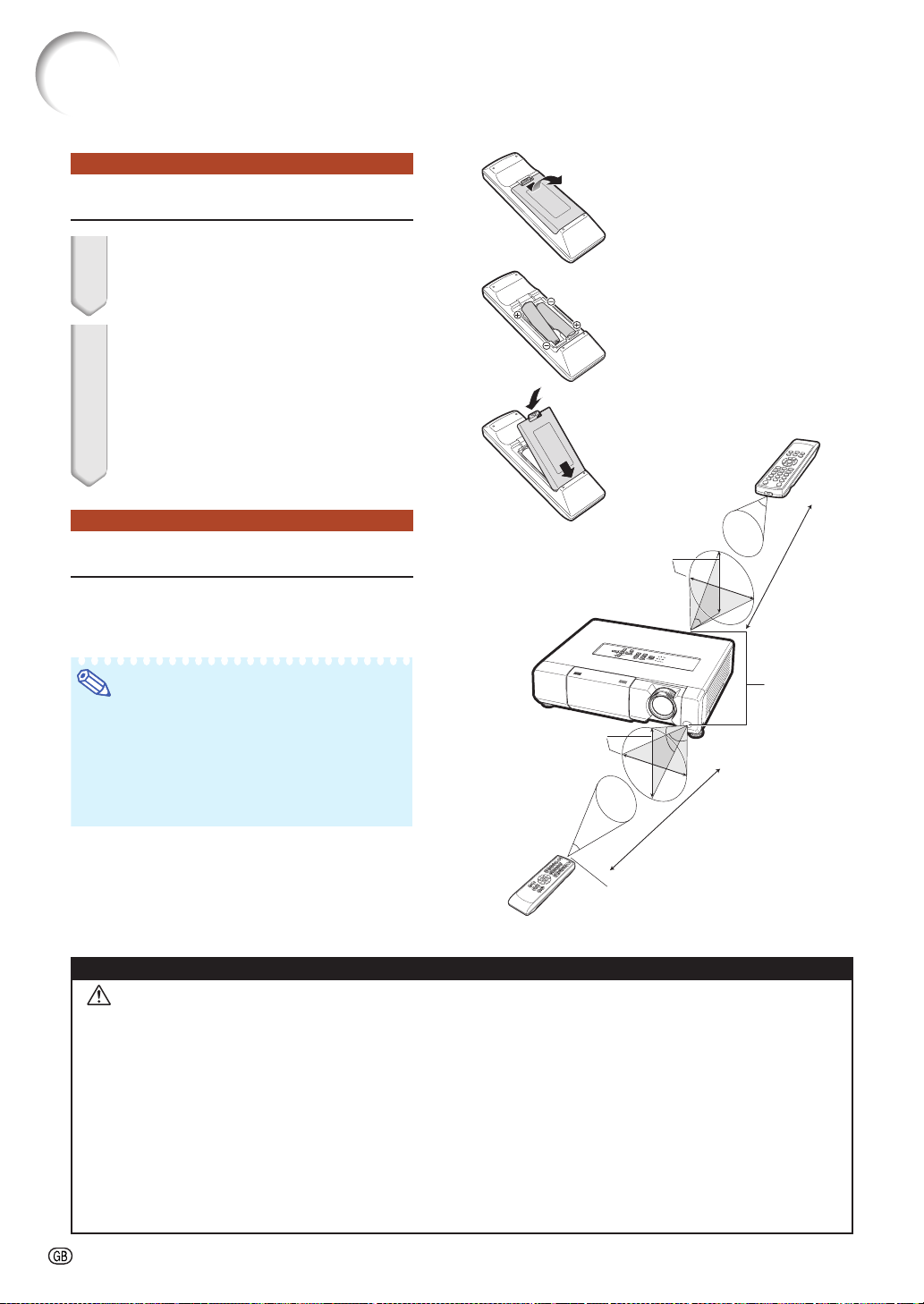
Using the Remote Control
Inserting the Batteries
1 Pull down the tab on the cover
and remove the cover towards
the direction of the arrow.
2 Insert the supplied batteries and
put back the cover.
• Make sure the polarities correctly match
the
m and n marks inside the battery
compartment.
• When putting back the cover, be sure that
the cover clicks in place and settles.
30°
Usable Range
The remote control can be used to control
the projector within the ranges shown in the
illustration.
Note
• Remote control sensor is located on both the
front and rear of the projector.
• The signal from the remote control can be
refl ected off a screen for easy operation. However, the effective distance of the signal may
differ depending on the screen material.
30°
30°
30°
23' (7 m)
Remote
control
sensors
23' (7 m)
When using the remote control:
• Be sure not to drop, expose to moisture or high
temperature.
• The remote control may malfunction under a
fl uorescent lamp. In this case, move the projector away from the fl uorescent lamp.
Incorrect use of the batteries may cause them to leak or explode. Please follow the precautions below
Caution
Danger of explosion if battery is incorrectly replaced.
•
Replace only with alkaline or manganese batteries.
Insert the batteries making sure the polarities correctly match the m and n marks inside the battery compartment.
•
Batteries of different types have different properties, therefore do not mix batteries of different types.
•
Do not mix new and old batteries.
•
This may shorten the life of new batteries or may cause old batteries to leak.
Remove the batteries from the remote control once they have run out, as leaving them in can cause them to leak.
•
Battery fl uid from leaked batteries is harmful to skin, therefore ensure you wipe them fi rst and then remove them
using a cloth.
The batteries included with this projector may run down in a short period, depending on how they are kept. Be
•
sure to replace them as soon as possible with new batteries.
Remove the batteries from the remote control if you will not be using the remote control for a long time.
•
Comply with the rules (ordinance) of each local government when disposing of worn-out batteries.
•
Remote control
Remote control
signal transmitter
-12
Page 15
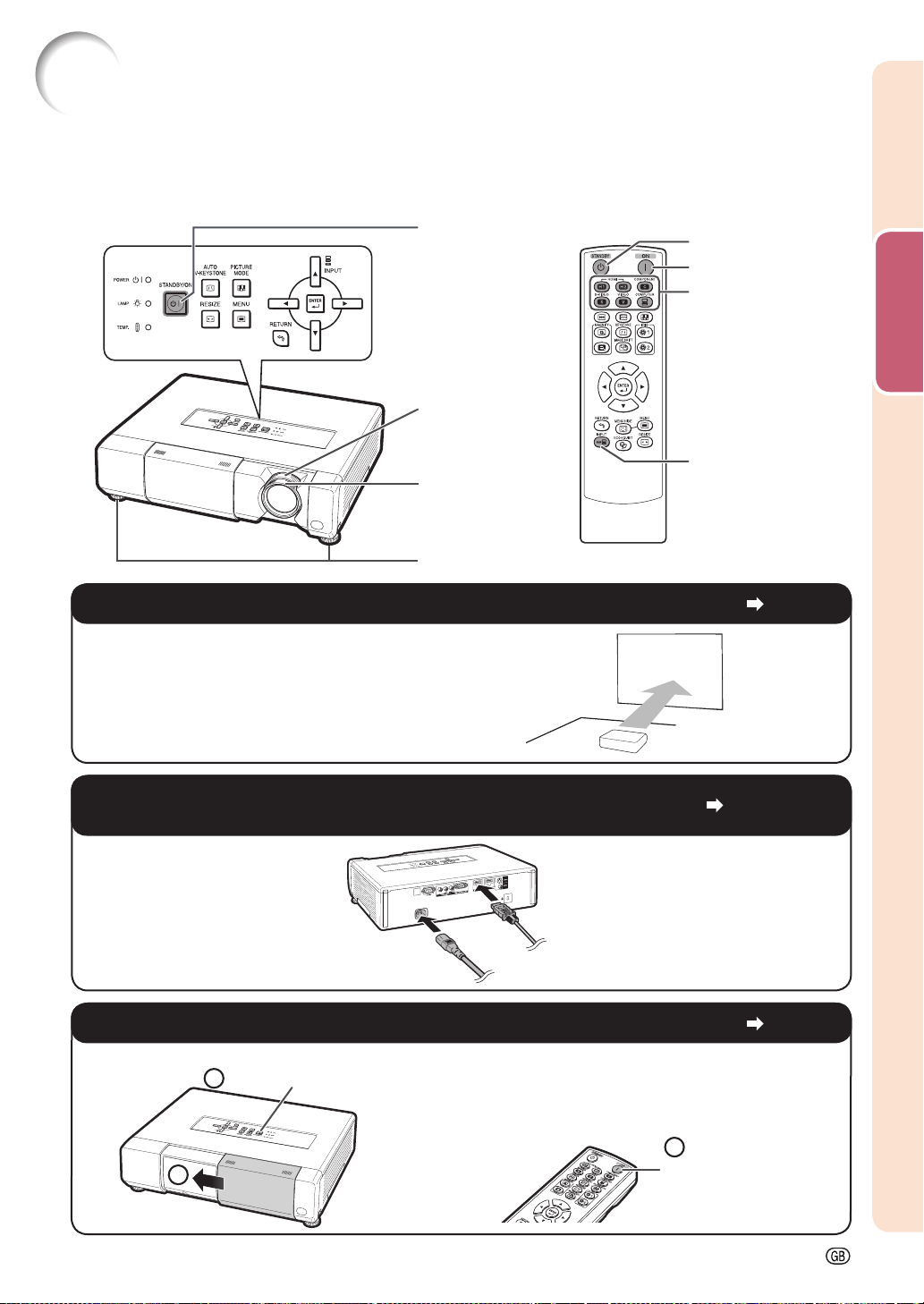
Quick Start
This section provides an example showing how to connect the projector to video equipment that has an HDMI
output terminal with a brief explanation of the steps from connection through to image projection.
For details, see the pages suggested in each step.
3, 7 STANDBY/ON
button
6 Zoom ring
6 Focus ring
6 Adjustment feet
1. Place the projector facing a screen
7 STANDBY button
3 ON button
5 Input Mode
Select buttons
5 INPUT button
Page 15
Quick Start
2.
Connect the projector to the video equipment and plug
the power cord into the AC socket of the projector
3.
Open the lens shutter fully and then turn the projector on
On the projector
2
1
STANDBY/ON button
Press STANDBY/ON on the projector or ON on the
remote control pointing the remote control towards
the projector.
On the remote control
Pages 18-22
2
ON button
Page 22
-13
Page 16
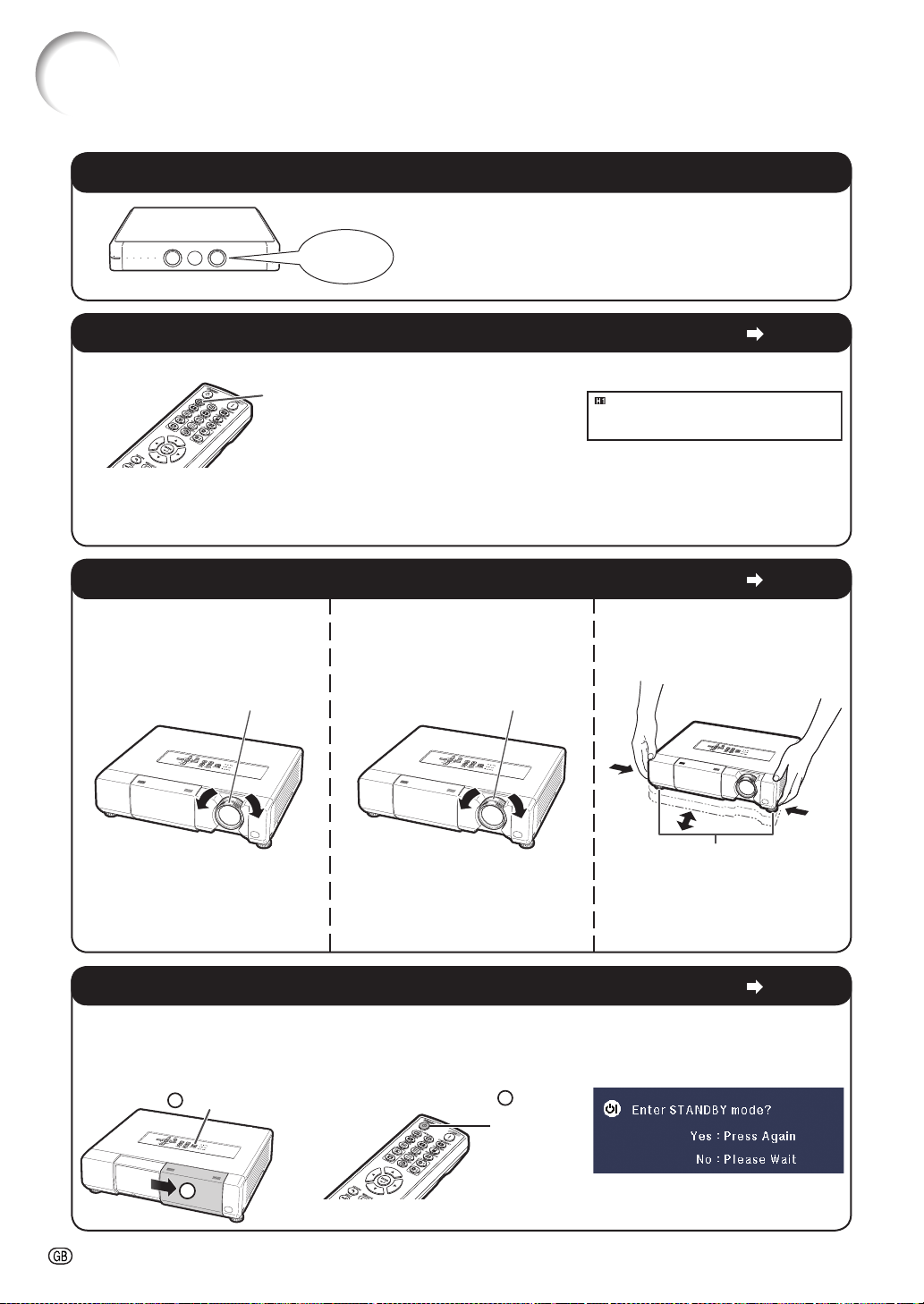
Quick Start (Continued)
4. Turn the video equipment on and start playback
Playback
5. Select the input mode
Press HDMI1 on the remote control to select “HDMI1” for the Input mode.
HDMI1 button
• Press HDMI1, HDMI2, COMPONENT, S-VIDEO, VIDEO and COMPUTER on the remote control to
switch the Input mode.
• Press P or R to select your desired input mode when you press INPUT on the remote control or on the
projector.
HDMI1
Component
1080P
6. Adjust the projector angle, focus and zoom
1. The focus is adjusted by
rotating the focus ring.
Focus ring Zoom ring
2. Zooming is adjusted by
rotating the zoom ring.
3. The projector angle is
adjusted by using the
adjustment feet.
Page 26
Page 23
Adjustment feet
• When the image is distorted
trapezoidally, the keystone
correction is needed.
(See page 24.)
7. Turn the power off
Press STANDBY/ON on the projector or STANDBY on the remote control, then press that button again
while the confi rmation message is displayed, to put the projector into standby mode.
On the remote control
1
STANDBY
button
On-screen display
-14
On the projector
1
STANDBY/ON button
2
Page 22
Page 17
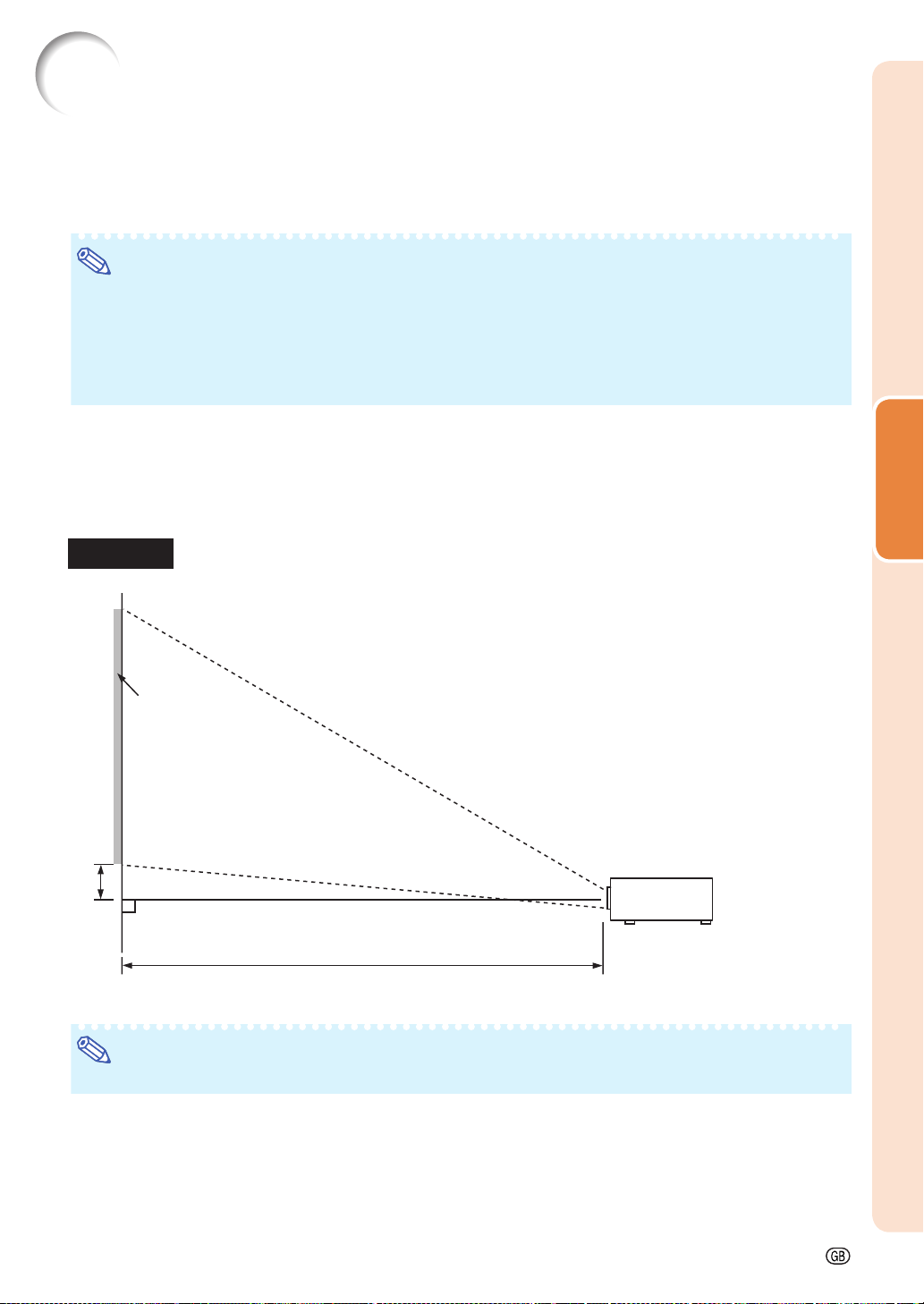
Setting Up the Projector
Setting Up the Projector
For optimal image quality, position the projector perpendicular to the screen with the projector’s feet fl at and
level.
Note
• The projector lens should be centered in the middle of the screen. If the horizontal line passing through
the lens center is not perpendicular to the screen, the image will be distorted, making viewing diffi cult.
• For optimal image, position the screen so that it is not in direct sunlight or room light. Light falling directly
on the screen washes out the colors, making viewing diffi cult. Close the curtains and dim the lights when
setting up the screen in a sunny or bright room.
• A polarizing screen cannot be used with this projector.
Standard Setup (Front Projection)
■ Place the projector at the required distance from the screen according to the desired picture size.
Example of standard setup
Side View
Screen
H
90°
Lens center
Setup
L
Note
• Refer to page 17 for additional information concerning “Screen Size and Projection Distance”.
-15
Page 18
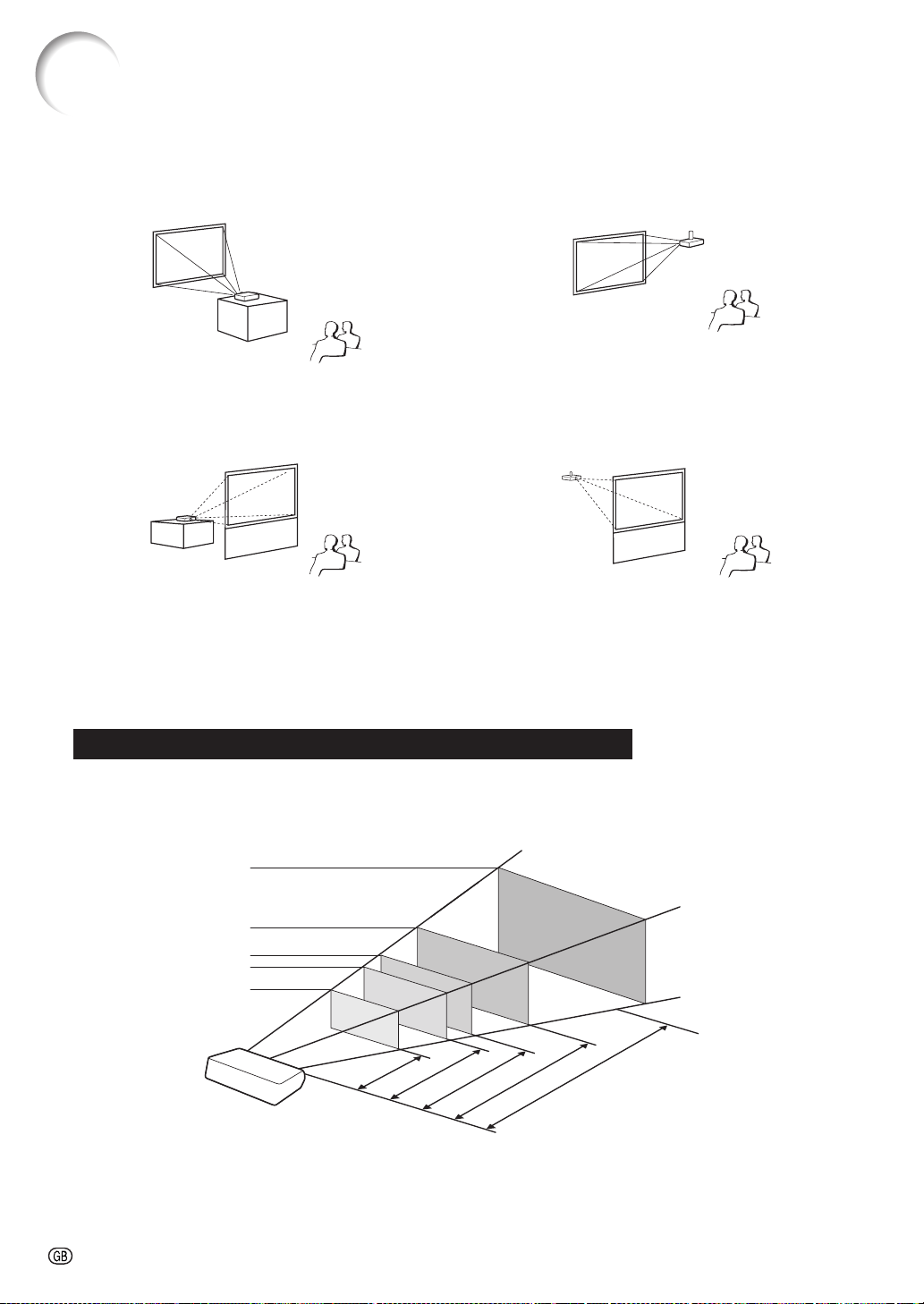
Setting Up the Projector (Continued)
Projection (PRJ) Mode
The projector can use any of the 4 projection modes, shown in the diagram below. Select the mode most appropriate for the projection setting in use. (You can set the PRJ Mode in “SCR-ADJ” menu. See page 44.)
■ Table mounted, front projection
Menu item ➞ “Front”
■ Table mounted, rear projection
(with a translucent screen)
Menu item ➞ “Rear”
■ Ceiling mounted, front projection
Menu item ➞ “Ceiling + Front”
■ Ceiling mounted, rear projection
(with a translucent screen)
Menu item ➞ “Ceiling + Rear”
Ceiling-mount Setup
■ It is recommended that you use the optional Sharp ceiling-mount adaptor and unit for this installation. Before
mounting the projector, contact your nearest Sharp Authorized Projector Dealer or Service Center to obtain
the recommended ceiling-mount adaptor and unit (sold separately).
Indication of the Projection Image Size and Projection Distance
For details, refer to “Screen Size and Projection Distance” on page 17.
Example : When using a wide screen (16:9)
Picture Size
-16
500"
200"
100"
80"
40"
35
20
"
×
"
87
"
×49
70
"
×39
"
4'1" ~ 4'9"
(1.3 m ~ 1.4 m)
174
"
×
98
"
8'3" ~ 9'6"
(2.5 m ~ 2.9 m)
10'4" ~ 11'11"
436
"
20'7" ~ 23'9"
(3.1 m ~ 3.6 m)
(6.3 m ~ 7.2 m)
"
×245
"
51'6"
(15.7 m)
Projection
Distance
Page 19
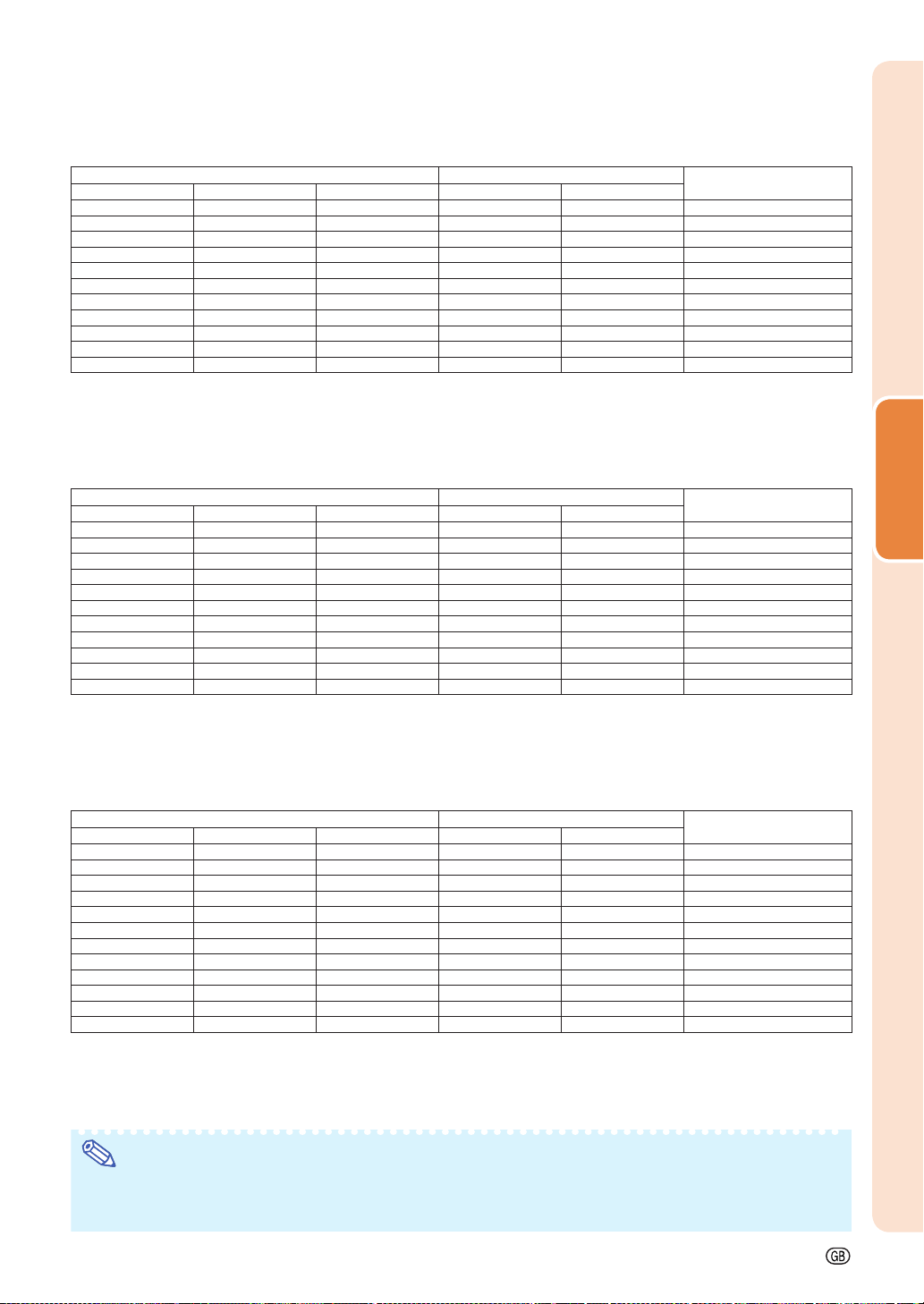
Screen Size and Projection Distance
When using a wide screen (16:9): In case of displaying the 16:9 picture on the whole of the 16:9 screen.
Diag. (x) Width Height Minimum [L1] Maximum [L2]
Picture (Screen) size Projection distance [L]
500" (1270 cm) 436" (1107 cm) 245" (623 cm) 51'6" (15.7 m)
—
400" (1016 cm) 349" (886 cm) 196" (498 cm) 41'2" (12.6 m) 47'6" (14.5 m) 31
300" (762 cm) 261" (664 cm) 147" (374 cm) 30'11" (9.4 m) 35'8" (10.9 m) 23
250" (635 cm) 218" (553 cm) 123" (311 cm) 25'9" (7.9 m) 29'8" (9.1 m) 19
200" (508 cm) 174" (443 cm) 98" (249 cm) 20'7" (6.3 m) 23'9" (7.2 m) 15
150" (381 cm) 131" (332 cm) 74" (187 cm) 15'5" (4.7 m) 17'10" (5.4 m) 11
120" (305 cm) 105" (266 cm) 59" (149 cm) 12'4" (3.8 m) 14'3" (4.3 m) 9
100" (254 cm) 87" (221 cm) 49" (125 cm) 10'4" (3.1 m) 11'11" (3.6 m) 7
80" (203 cm) 70" (177 cm) 39" (100 cm) 8'3" (2.5 m) 9'6" (2.9 m) 6
60" (152 cm) 52" (133 cm) 29" (75 cm) 6'2" (1.9 m) 7'2" (2.2 m) 4
40" (102 cm) 35" (89 cm) 20" (50 cm) 4'1" (1.3 m) 4'9" (1.4 m) 3
x : Picture size (diag.) (in/cm)
L : Projection distance (ft/m)
L1 : Minimum projection distance (ft/m)
L2 : Maximum projection distance (ft/m)
H : Distance from the lens center to the bottom of the image (in/cm)
The formula for picture size and projection distance
[Feet/inches]
L1 (ft) = 0.0314 x / 0.3048
L2 (ft) = 0.0362 x / 0.3048
H (in) = 0.2 x / 2.54
When using a normal screen (4:3) and projecting 4:3 image (NORMAL Mode)
Diag. (x) Width Height Minimum [L1] Maximum [L2]
400" (1016 cm) 320" (813 cm) 240" (610 cm) 50'5" (15.4 m)
300" (762 cm) 240" (610 cm) 180" (457 cm) 37'10" (11.5 m) 43'7" (13.3 m) 28
250" (635 cm) 200" (508 cm) 150" (381 cm) 31'6" (9.6 m) 36'4" (11.1 m) 24
200" (508 cm) 160" (406 cm) 120" (305 cm) 25'3" (7.7 m) 29'1" (8.9 m) 19
150" (381 cm) 120" (305 cm) 90" (229 cm) 18'11" (5.8 m) 21'10" (6.6 m) 14
120" (305 cm) 96" (244 cm) 72" (183 cm) 15'2" (4.6 m) 17'5" (5.3 m) 11
100" (254 cm) 80" (203 cm) 60" (152 cm) 12'7" (3.8 m) 14'6" (4.4 m) 9
80" (203 cm) 64" (163 cm) 48" (122 cm) 10'1" (3.1 m) 11'8" (3.5 m) 7
70" (178 cm) 56" (142 cm) 42" (107 cm) 8'10" (2.7 m) 10'2" (3.1 m) 6
60" (152 cm) 48" (122 cm) 36" (91 cm) 7'7" (2.3 m) 8'9" (2.7 m) 5
40" (102 cm) 32" (81 cm) 24" (61 cm) 5'1" (1.5 m) 5'10" (1.8 m) 3
x : Picture size (diag.) (in/cm)
L : Projection distance (ft/m)
L1 : Minimum projection distance (ft/m)
L2 : Maximum projection distance (ft/m)
H : Distance from the lens center to the bottom of the image (in/cm)
Picture (Screen) size Projection distance [L]
—
The formula for picture size and projection distance
[Feet/inches]
L1 (ft) = 0.03843 x / 0.3048
L2 (ft) = 0.0443 x / 0.3048
H (in) = 0.24477 x / 2.54
When using a normal screen (4:3): In case of setting the 16:9 picture to the full horizontal width of the 4:3 screen.
Diag. (x) Width Height Minimum [L1] Maximum [L2]
500" (1270 cm) 400" (1016 cm) 300" (762 cm) 47'3" (14.4 m)
400" (1016 cm) 320" (813 cm) 240" (610 cm) 37'10" (11.5 m) 43'7" (13.3 m) 28
300" (762 cm) 240" (610 cm) 180" (457 cm) 28'4" (8.6 m) 32'8" (10.0 m) 21
250" (635 cm) 200" (508 cm) 150" (381 cm) 23'8" (7.2 m) 27'3" (8.3 m) 18
200" (508 cm) 160" (406 cm) 120" (305 cm) 18'11" (5.8 m) 21'10" (6.6 m) 14
150" (381 cm) 120" (305 cm) 90" (229 cm) 14'2" (4.3 m) 16'4" (5.0 m) 10
120" (305 cm) 96" (244 cm) 72" (183 cm) 11'4" (3.5 m) 13'1" (4.0 m) 8
100" (254 cm) 80" (203 cm) 60" (152 cm) 9'5" (2.9 m) 10'11" (3.3 m) 7
80" (203 cm) 64" (163 cm) 48" (122 cm) 7'7" (2.3 m) 8'9" (2.7 m) 5 25/32" (15 cm)
70" (178 cm) 56" (142 cm) 42" (107 cm) 6'7" (2.0 m) 7'8" (2.3 m) 5
60" (152 cm) 48" (122 cm) 36" (91 cm) 5'8" (1.7 m) 6'6" (2.0 m) 4
40" (102 cm) 35" (81 cm) 24" (61 cm) 3'9" (1.2 m) 4'4" (1.3 m) 2
x : Picture size (diag.) (in/cm)
L : Projection distance (ft/m)
L1 : Minimum projection distance (ft/m)
L2 : Maximum projection distance (ft/m)
H : Distance from the lens center to the bottom of the image (in/cm)
Picture (Screen) size Projection distance [L]
—
The formula for picture size and projection distance
[Feet/inches]
L1 (ft) = 0.02882 x / 0.3048
L2 (ft) = 0.03323 x / 0.3048
H (in) = 0.18358 x / 2.54
Distance from the lens center to
the bottom of the image [H]
39
3
/8" (100 cm)
1
/2" (80 cm)
5
/8" (60 cm)
11
/16" (50 cm)
3
/4" (40 cm)
13
/16" (30 cm)
29
/64" (24 cm)
7
/8" (20 cm)
19
/64" (16 cm)
23
/32" (12 cm)
5
/32" (8 cm)
[m/cm]
L1 (m) = 0.0314 x
L2 (m) = 0.0362 x
H (cm) = 0.2 x
Distance from the lens center to
the bottom of the image [H]
38 35/64" (98 cm)
29
/32" (73 cm)
3
/32" (61 cm)
17
/64" (49 cm)
29
/64" (37 cm)
9
/16" (29 cm)
41
/64" (24 cm)
45
/64" (20 cm)
3
/4" (17 cm)
25
/32" (15 cm)
55
/64" (10 cm)
[m/cm]
L1 (m) = 0.03843 x
L2 (m) = 0.0443 x
H (cm) = 0.24477 x
Distance from the lens center to
the bottom of the image [H]
36
9
/64" (92 cm)
29
/32" (73 cm)
11
/16" (55 cm)
1
/16" (46 cm)
29
/64" (37 cm)
27
/32" (28 cm)
43
/64" (22 cm)
15
/64" (18 cm)
1
/16" (13 cm)
11
/32" (11 cm)
57
/64" (7 cm)
[m/cm]
L1 (m) = 0.02882 x
L2 (m) = 0.03323 x
H (cm) = 0.18358 x
Setup
Note
• Refer to page 15 concerning “Projection distance [L]” and “Distance from the lens center to the bottom of
the image [H]”.
• Allow a margin of error in the value in the diagrams above.
-17
Page 20
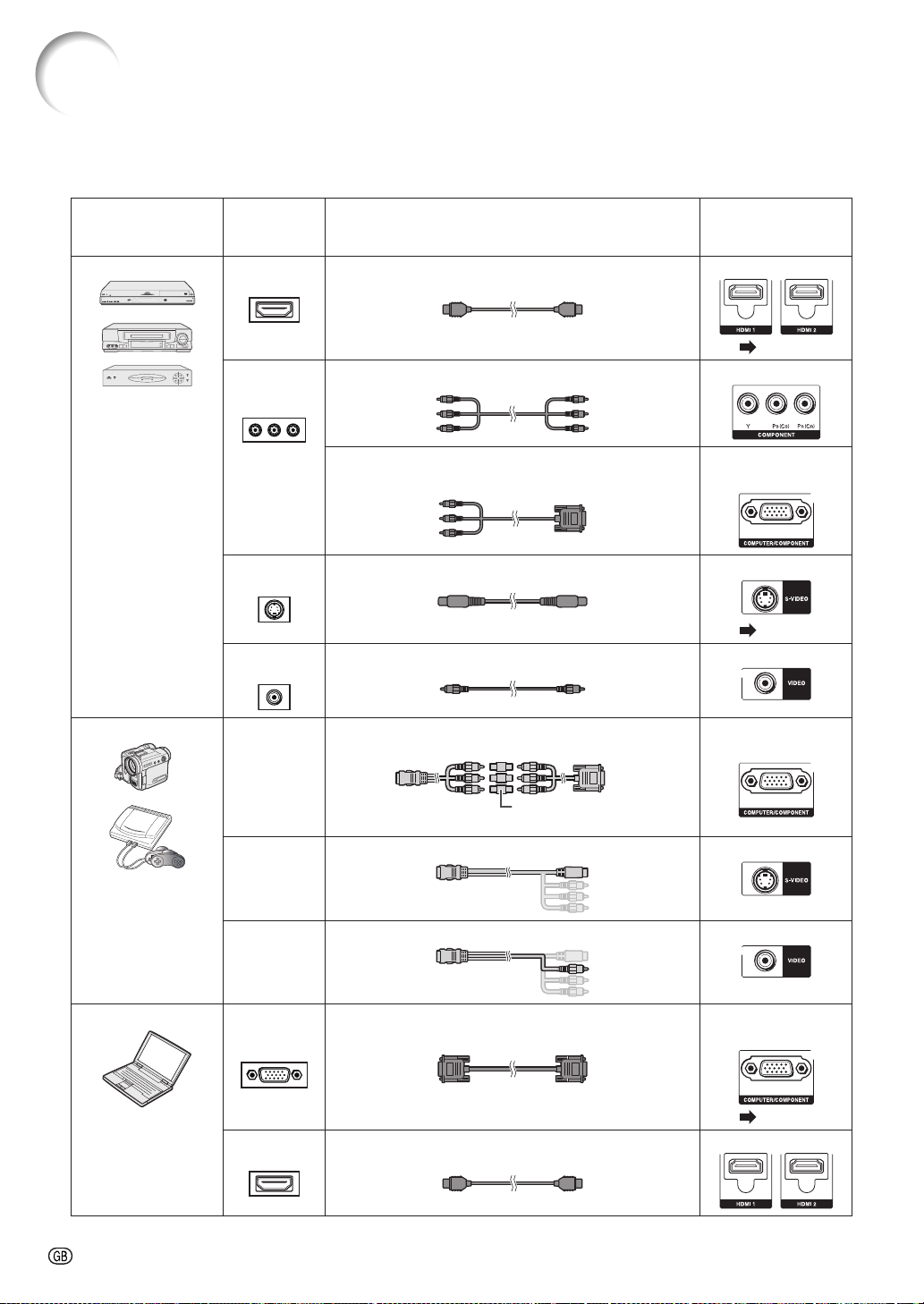
Samples of Cables for Connection
For more details of connection and cables, refer to the operation manual of the connecting equipment.
•
You may need other cables or connectors not listed below.
•
Equipment
Video equipment HDMI output
Terminal on
connected
equipment
terminal
Component
video output
terminal
S-video
output terminal
Video output
terminal
Cable
HDMI cable (commercially available) HDMI1, 2
Component cable (commercially available) COMPONENT
3 RCA to mini D-sub 15 pin cable
(optional, AN-C3CP2)
S-video cable (commercially available) S-VIDEO
Video cable (commercially available) VIDEO
Terminal on the
projector
( Page 19)
COMPUTER/
COMPONENT
( Page 19)
Camera/Video game Component
video
output
terminal
S-video
output
terminal
Video
output
terminal
Computer RGB
output
terminal
HDMI output
terminal
Cables for a camera or a video game/3 RCA to mini
D-sub 15 pin cable (optional, AN-C3CP2)
RCA adaptor plug
(commercially available)
Cables for a camera or a video game S-VIDEO
Cables for a camera or a video game VIDEO
RGB cable (commercially available) COMPUTER/
HDMI cable (commercially available) HDMI1, 2
COMPUTER/
COMPONENT
COMPONENT
( Page 20)
-18
Page 21

Connecting to Video Equipment
Before connecting, be sure to unplug the power cord of the projector from the AC outlet and turn off the devices
to be connected. After making all connections, turn on the projector and then the other devices.
Connecting Equipment with HDMI Output Terminal to the HDMI Terminal on the Projector
HDMI is a new specialized interface capable of delivering a video and audio signal to the terminal using just one cable.
Since this projector does not support an audio signal by itself, use an amplifi er or other audio device.
For video connection, use a cable that conforms to HDMI standards. Using cables that do not conform to HDMI
standards may result in a malfunction.
HDMI-compatible device
To HDMI output terminal
HDMI cable (type A)
(commercially available)
To HDMI1 or 2 terminal
Note
• HDMI (High-Defi nition Multimedia Interface) is a digital AV interface that can deliver a high-defi nition video
signal, multi-channel audio signal, and bi-directional control signal all in just one cable.
• Because it is compatible with the HDCP (High-bandwidth Digital Content Protection) system, the digital
video signal does not degrade when transmitted, and a high-quality image with a simple connection can
be enjoyed.
Connecting to Equipment with S-video Output Terminal
DVD Player, etc.
To S-video output terminal
To S-VIDEO terminal
Connections
S-video cable
(commercially available)
Refer to “Samples of Cables for Connection” on page 18 for connecting other equipment.
-19
Page 22

Connecting to a Computer
Ensure that the computer is the last device to be turned on after all the connections are made.
Connecting to a Computer Using the RGB Cable
Computer
To RGB output terminal
RGB cable
(commercially available)
To COMPUTER/COMPONENT terminal
Note
• Refer to “Computer Compatibility Chart” on page 57 for a list of computer signals compatible with the
projector. Use with computer signals other than those listed may cause some of the functions not to work.
• A Macintosh adaptor may be required for use with some Macintosh computers. Contact your nearest
Macintosh Dealer.
• Depending on the computer you are using, an image may not be projected unless the computer’s external
output port is switched on. (e.g. Press “Fn” and “F5” keys simultaneously when using a SHARP notebook
computer). Refer to the specifi c instructions in your computer’s operation manual to enable your computer’s
external output port.
-20
Page 23

Controlling the Projector by a Computer
When the RS-232C terminal on the projector is connected to a computer, the computer can be used to control
the projector and check the status of the projector.
When connecting to a computer using an RS-232C serial control cable
Computer
To RS-232C terminal
To RS-232C terminal
RS-232C serial control cable (cross type, commercially available)
Note
• The RS-232C function may not operate if your computer terminal is not correctly set up. Refer to the
operation manual of the computer for details.
• For details on RS-232C specifi cations and commands, see page 54.
Info
• Do not connect the RS-232C cable to a port other than the RS-232C terminal on the computer. This may
damage your computer or projector.
• Do not connect or disconnect an RS-232C serial control cable to or from the computer while it is on. This
may damage your computer.
Connections
-21
Page 24

Turning the Projector On/Off
Connecting the Power Cord
Plug the supplied power cord into the
AC socket on the rear of the projector.
The power indicator illuminates red, and the
•
projector enters standby mode.
Power cord
(supplied)
Turning the Projector On
Note that the connections to external equipment and
power outlet should be done before performing the
operations written below. (See pages 19 to 22.)
Open the lens shutter fully and press
STANDBY/ON on the projector or ON
on the remote control.
The power indicator illuminates green.
•
After the lamp indicator illuminates, the projec-
•
tor is ready to start operation.
When the lens shutter is closed, the power
•
indicator blinks alternately green and orange
and the projector does not turn on.
Note
About the Lamp Indicator
•
The lamp indicator illuminates to indicate the
status of the lamp.
Green: The lamp is on.
Blinking in green: The lamp is warming up.
Red: The lamp is shut down abnormal-
ly or the lamp should be replaced.
When switching on the projector, a slight
•
fl ickering of the image may be experienced
within the fi rst minute after the lamp has
been illuminated. This is normal operation as
the lamp's control circuitry is stabilising the
lamp output characteristics. It should not be
regarded as faulty operation.
If the projector is put into standby mode and
•
immediately turned on again, the lamp may
take some time to start projection.
Info
English is the factory default language. If you
•
want to change the on-screen display to another
language, change the language according to the
procedure on page 44.
Power indicator
STANDBY/ON button
Lamp indicator
Lens shutter
STANDBY button
ON button
On-screen display
Turning the Power Off (Putting the Projector into Standby Mode)
Press STANDBY/ON on the projector or
STANDBY on the remote control, then
press that button again while the confi rmation message is displayed, to put the
projector into standby mode.
The projector cannot be turned on while cooling.
•
-22
Direct Power Off function:
•
You can unplug the power cord from the AC outlet
even if the cooling fan is still running.
Info
Page 25

Image Projection
2
Adjusting the Projected Image
1 Adjusting the Focus
You can adjust the focus with the focus ring
on the projector.
Rotate the focus ring to adjust the
focus while watching the projected
image.
2 Adjusting the Picture Size
You can adjust the picture size using the
zoom ring on the projector.
Rotate the zoom ring to enlarge or
shrink the picture size.
3 Adjusting the Height
The height of the projector can be adjusted
using the adjustment feet.
When the screen is above the projector, the
projection image can be made higher by
adjusting the projector.
Zoom ring
Zoom ring
Focus ring
Focus ring
HEIGHT ADJUST lever
HEIGHT ADJUST lever
Lift the projector to adjust its
1
height while lifting the HEIGHT
ADJUST lever.
Remove your hands from the
2
HEIGHT ADJUST lever of the
projector after its height has
been fi nely adjusted.
•
The angle of projection is adjustable up
to 9 degrees from the surface on which
the projector is placed.
Note
•
When adjusting the height of the projector,
trapezoidal distortion occurs. Follow the
procedures in Keystone Correction to correct
the distortion. (See pages 24 and 43.)
Make small
Make small
adjustments.
adjustments.
Info
•
Do not apply too much pressure on the projector
when the front adjustment feet come out.
•
When lowering the projector, be careful not to get
your fi ngers caught in the area between the adjustment feet and the projector.
Hold the projector fi rmly while lifting or carrying.
•
Do not hold by the lens area.
•
Basic Operation
-23
Page 26

2
Image Projection (Continued)
Keystone Correction
This function can correct distortion of an image
projected toward a spherical or cylindrical screen
as well as trapezoidal distortion of an image on a
fl at screen and rotate the image at your arbitrary
angle.
■ Keystone
When the image is projected either from the top or
from the bottom towards the screen at an angle, the
image becomes distorted trapezoidally. The
function for correcting trapezoidal distortion is
called Keystone Correction.
Note
The Keystone Correction can be adjusted up
•
to an angle of approximately ±12 degrees
with “Auto V-Keystone” and up to an angle
of approximately ±40 degrees with “V-Keystone” and approximately ±30 degrees with
“H-Keystone”.
Keystone Correction
H-Keystone Correction:
O, Q button
P, R button
KEYSTONE button
ENTER button
Adjustment buttons
(P/R/O/Q)
RETURN button
For horizontal keystone correction
For vertical keystone correction
Press KEYSTONE to enter the
1
keystone mode.
•
The keystone mode list appears.
KEYSTONE MODE
KEYSTONE
SPHERE
ROTATION
SEL. ENTER
Press P/R to select “KEYSTONE”,
2
END
and then press ENTER.
The keystone menu guide appears.
•
KEYSTONE
END
Selectable buttons
END➞KEYSTONE
P/R/O/Q
ADJUST
➞
TESTPATTERN
➞ENTER
RESET➞RETURN
Press P/R/O/Q to adjust the
3
3
Exits the keystone mode.
Adjusts the keystone correction.
Displays the testpattern.
Returns to a default setting.
H: 0 V: 0
ADJUST
RESETTESTPATTERN
Description
Keystone Correction.
V-Keystone Correction:
Note
To return to the default setting, press RETURN
•
while the on-screen display of the Keystone
mode is on the screen.
Info
•
While adjusting the image using Keystone/
Sphere/Rotation Correction, straight lines
and the edges of the image may appear
jagged.
Press KEYSTONE.
4
The on-screen display of the Keystone
•
mode will disappear.
-24
Page 27

■ Sphere
2
3
4
3
This function can correct distortion of an image
projected toward a spherical or cylindrical screen.
Press KEYSTONE to enter the
1
keystone mode.
The keystone mode list appears. (See
•
page 24.)
Press P/R to select “ROTATION”,
2
2
and then press ENTER.
The rotation menu guide appears.
•
Selectable items Description
RETURN
ADJUST Adjusts the rotation correction.
TESTPATTERN Displays the testpattern.
RESET Returns to a default setting.
Returns to the keystone mode list.
Press P/R to select “SPHERE”,
2
and then press ENTER.
The sphere menu guide appears.
•
Selectable items Description
RETURN
ADJUST Adjusts the sphere correction.
TESTPATTERN Displays the testpattern.
RESET Returns to a default setting.
Press P/R/O/Q to adjust the
3
Returns to the keystone mode list.
Sphere Correction mode.
P, Q button
R, O button
Sphere Correction
Correction of Concave Distortion:
Correction of Convex Distortion:
Note
To return to the default setting, press RETURN while
•
the on-screen display of the Keystone mode is on the
screen.
Press KEYSTONE.
4
The on-screen display of the Sphere
•
Correction mode will disappear.
For correction of concave distortion
For correction of convex distortion
Press P/R/O/Q to adjust the
3
Rotation Correction mode.
P, Q button
R, O button
Rotation Correction
Note
To return to the default setting, press RETURN while the
•
on-screen display of the Keystone mode is on the screen.
Press KEYSTONE.
4
The on-screen display of the Rotation
•
Correction mode will disappear.
Rotates the image clockwise.
Rotates the image counterclockwise.
Auto V-Keystone Correction
This function can perform vertical keystone
correction automatically.
Press AUTO V-KEYSTONE on the projec-
tor to perform vertical keystone correction
which is automatically activated in response
to the installation angle of the projector.
The on-screen display of the Auto V-Keystone “On” ap-
•
pears when AUTO V-KEYSTONE is pressed once.
Pressing AUTO V-KEYSTONE again after the on-screen
•
display of the Auto V-Keystone “On” has appeared
changes the on-screen display of the Auto V-Keystone
“On” to the on-screen display of the Auto V-Keystone
“Off” and the setting of the
Pressing AUTO V-KEYSTONE while adjusting the im-
•
age using Sphere/Rotation Correction changes Sphere/
Rotation Correction mode to Keystone mode.
AUTO V-KEYSTONE button
Auto V-Keystone
to “0”.
Basic Operation
■ Rotation
This function rotates the image at an arbitrary angle.
Press KEYSTONE to enter the
1
keystone mode.
The keystone mode list appears. (See
•
page 24.)
-25
Page 28

Image Projection (Continued)
Switching the Input Mode
Select the appropriate input mode for the connected
equipment.
Press HDMI1, 2, COMPONENT,
S-VIDEO, VIDEO or COMPUTER on
the remote control to select the input
mode.
When you press INPUT on the projector or on
•
the remote control, the INPUT list appears.
Press P/R to switch the INPUT mode.
INPUT list
INPUT
HDMI1
HDMI2
COMPONENT
COMPUTER
S-VIDEO
VIDEO
HDMI1, 2, COMPONENT,
S-VIDEO, VIDEO, COMPUTER
buttons
IMAGE SHIFT button
Adjustment buttons
(P/R/O/Q)
INPUT button
Press P/R/O/Q to adjust the
2
2
vertical and horizontal position
of the image.
H-Image Shift
Selectable items
H-Image Shift Leftward Rightward
\ button | button
Adjusting the Vertical and Horizontal Position of the Image
Press IMAGE SHIFT to enter the
1
image shift mode.
•
The image shift menu guide appears.
IMAGE SHIFT
END
Selectable buttons
END➞IMAGE SHIFT
ADJUST➞P/R/O/Q
RESET➞RETURN
H: 0
ADJUST
RESET
Description
Exits the image shift mode.
Adjusts the image shift.
Returns to a default setting.
V: 0
| button\ button
V-Image Shift
Selectable items
V-Image Shift Downward Upward
" button ' button
' button" button
Note
•
To return to the default setting, press
RETURN when the image shift menu guide
is still on the screen.
Depending on the Resize mode, Picture
•
mode or the input signal resolution, the range
of the image shift may be limited.
-26
Page 29

Displaying the Black Screen Temporarily
Close the lens shutter to temporarily display a black
screen.
Note
When you close the lens shutter, the projector
•
will be turned off automatically after about 30
minutes.
Freezing a Moving Image
Press FREEZE.
1
•
The projected image is frozen.
Press FREEZE again to return to
2
the moving image from the currently connected device.
FREEZE button
AUTO SYNC button
PICTURE MODE button
Basic Operation
Auto Sync (Auto Sync Adjustment)
Auto Sync function works when detecting input signal
after the projector turns on.
Press AUTO SYNC to manually adjust with
Auto Sync function.
Note
When the optimum image cannot be achieved
•
with Auto Sync adjustment, use manual adjustments. (See page 40.)
Selecting the Picture Mode
You can select the appropriate picture mode for the
projected image, such as movie or video game.
Press PICTURE MODE.
When pressing PICTURE MODE, the picture mode
•
changes in the following order:
NaturalStandard Dynamic
Movie2Game Movie1
Note
See page 36 for details on the picture mode.
•
-27
Page 30

2
f
Image Projection (Continued)
Displaying an Enlarged Portion of an Image
MAGNIFY buttons
IRIS 1, 2 buttons
Graphs, tables and other portions of projected images
can be enlarged. This is helpful when providing more
detailed explanations.
Press MAGNIFY on the remote
1
control.
•
Enlarges the image.
•
Pressing
reduces the projected image.
Note
Press
×1 ×2 ×3 ×4 ×9
Press
•
You can change the location of the enlarged image using P, R, O and Q.
Press RETURN on the remote con-
2
or MAGNIFY enlarges or
.
.
trol to cancel the operation.
•
To return to the default setting (×1), press
RETURN when the on-screen display of the
magnify mode is displayed.
Adjustment buttons
(P/R/O/Q)
RETURN button
MENU HIDE button
ECO+QUIET button
Switching the Iris Setting
This function controls the quantity of the projected
light and the contrast of the image.
Press IRIS 1 or 2.
•
Each time the button is pressed while the display is
on, the mode changes in the following order:
IRIS 1
■
■
IRIS 2
For details, see page 37.
•
High Brightness High Contrast
On
Note
Of
-28
Note
•
The selectable magnifi cations differ depending on the input signal.
•
In the following cases, the image will return
to the normal size (×1).
-
When switching the INPUT mode.
-
When RETURN has been pressed while
the on-screen display of the magnify
mode is displayed.
-
When the input signal is changed.
-
When the input signal resolution and refresh rate (vertical frequency) change.
-
When the Resize mode is changed.
-
When the Picture mode is changed.
Hiding the Menu Temporarily (Menu Hide)
When the menu screen is displayed, you can temporarily hide the menu screen by pressing and holding
MENU HIDE on the remote control. This is useful
when, for example, checking the video adjustment
information.
Switching the Eco+Quiet Mode
Press ECO+QUIET to switch the
Eco+Quiet mode between on and off.
•
When the Eco+Quiet Mode is set to “On”, the sound of
the cooling fan will turn down, the power consumption
will decrease, and the lamp life will extend.
Note
•
Refer to “Eco+Quiet” on page 37 for details.
Page 31

Resize Mode
This function allows you to modify or customize the
resize mode to enhance the input image.
Press RESIZE on the projector or on the
remote control.
Note
The RESIZE function that can be selected
•
varies depending on the input signal
(resolution and vertical frequency).
RESIZE button
Resize Mode
RESIZE Output screen image
NORMAL The image is displayed with the original aspect ratio.
STRETCH An image compressed from a 16:9 aspect ratio to a 4:3 aspect ratio
is restored to a 16:9 aspect ratio and displayed at full-screen.
CINEMA ZOOM A CinemaScope image or an image with a 16:9 aspect ratio is
displayed at full-screen
RESIZE button
Basic Operation
-29
Page 32

Image Projection (Continued)
RESIZE Output screen image
ZOOM 14:9 An image with a 14:9 aspect ratio and letterboxing is enlarged while
SMART ZOOM An image with a 4:3 aspect ratio is slightly enlarged.
DOT BY DOT The image is displayed according to the original input signal.
About Copyrights
•
When using the RESIZE function to select an image size with a different aspect ratio to a TV program or
video image, the image will look different from its original appearance. Keep this in mind while choosing an
image size.
The use of the RESIZE or Overscan function to compress or stretch the image for commercial purposes/public
•
displays in a café, hotel, etc. may be an infringement of copyright protected by law for copyright holders.
Please use caution.
maintaining the original aspect ratio.
-30
Page 33

Menu Bar Items
The following shows the items that can be set in the projector.
The selectable items vary depending on the selected input, input signals, or adjustment
values. Items that cannot be selected will be grayed out.
Main menu Sub menu
“Picture” menu
Picture
Picture Mode Standard
SIG-ADJ
Contrast
Bright
Color
Tint
Sharp
Red
Blue
CLR Temp
IRIS1 (Manual)
IRIS2 (Auto)
Eco+Quiet
Advanced
Gamma
C.M.S.1
C.M.S.2
Bright Boost
Film Mode
Detail Enhance
DNR
MNR
Reset
SEL./ADJ.
RETURN
SCR-ADJ
0
0
0
0
0
0
0
0
0
0
High Brightness
On
Off
On
Off
Off
Auto
Off
Off
ENTER
END
“C.M.S.1” menu
C.M.S.1
Select Color
Hue
Saturation
Valu e
Effect
C.M.S.1 On
Reset
Return
SEL./ADJ.
RETURN
0
0
0
0
ENTER
END
Picture
Page 36
PRJ-ADJ
Picture Mode
Page 36
Contrast
Bright
Color
Tint
Sharp
Red
Blue
CLR Temp
Page 36
IRIS1 (Manual)
Page 37
IRIS2 (Auto)
Page 37
Eco+Quiet
Page 37
Advanced
Page 37
Reset
Page 39
+30–30
+30–30
+30–30
+30–30
+30–30
+30–30
+30–30
+2–2
Standard
Natural
Dynamic
Movie1
Movie2
Game
High Brightness
High Contrast
On
Off
On
Off
Gamma
C.M.S.1
C.M.S.2
Bright Boost
Film Mode
Detail
Enhance
DNR
MNR
–2
Page 37
Page 37
Page 37
Page 39
Page 39
Page 39
Page 39
Page 39
+2
Select Color
Hue
Saturation
Value
Effect
C.M.S.1
Reset
Return
Select Color
Hue
Saturation
Value
Effect
C.M.S.2
Reset
Return
On
Off
Auto
Off
+30–30
Off
Level 1
Level 2
Level 3
On
On
Off
Off
On
Off
Useful Features
-31
Page 34

Menu Bar Items (Continued)
“SIG-ADJ” menu
Picture
Clock
Phase
H-Pos
V-Pos
Reset
Resolution
Auto Sync On
Signal Type
Video System
Video Setup
Dynamic Range
SIG-ADJ
Signal Info : 1080P
H : XX.X kHz/ V : XX.X Hz
SEL./ADJ.
RETURN
SCR-ADJ
0
0
0
0
Auto
Auto
0 IRE
Auto
ENTER
END
PRJ-ADJ
Main menu Sub menu
SIG-ADJ Clock
Page 40
Page 40
Phase
Page 40
H-Pos
Page 40
V-Pos
Page 40
Reset
Resolution
Page 40
Auto Sync On
Page 40
Signal Type
Page 40
Video System
Page 41
Video Setup
Page 41
Dynamic Range
Page 41
Signal Info :
Page 41
+150–150
+30–30
+150–150
+60–60
Off
Auto
RGB
Component
Auto
PAL
SECAM
NTSC4.43
NTSC3.58
PAL-M
PAL-N
PAL-60
0 IRE
7.5 IRE
Auto
Standard
Enhanced
-32
Page 35

“SCR-ADJ” menu
Picture
Resize Normal
H-Image Shift
V-Image Shift
Overscan
Auto V-Keystone
Keystone Mode
H-Keystone
V-Keystone
Sphere
Rotation
OSD Display
OSD Brightness
Background
Menu Position
PRJ Mode
Language
SEL./ADJ.
RETURN
SIG-ADJ
SCR-ADJ
0
0
0
0
0
0
On
Keystone
On
Standard
Logo
Upper Left
Front
English
ENTER
END
PRJ-ADJ
Main menu Sub menu
SCR-ADJ
Page 42
Resize
Page 42
–
H-Image Shift
30
Page 42
–
V-Image Shift
30
Page 42
Overscan
Page 42
Auto V-Keystone
Page 43
Keystone Mode
Page 43
–
H-Keystone
60
Page 43
–
100
V-Keystone
Page 43
Sphere
Page 43
Rotation
Page 44
OSD Display
Page 44
OSD Brightness
Page 44
Background
Page 44
Menu Position
Page 44
PRJ Mode
Page 44
Language
Page 44
+30
+30
+60
+100
On
Off
Keystone
Sphere
Rotation
On
Off
Standard
Level 1
Level 2
Logo
Blue
None
Center
Upper Right
Lower Right
Upper Left
Lower Left
Front
Ceiling + Front
Rear
Ceiling + Rear
English
Deutsch
Español
Nederlands
Français
Italiano
Svenska
Português
polski
Magyar
Türkçe
“PRJ-ADJ” menu
Picture
Auto Power Off On
Economy Mode
One Touch Play
System Standby
Input Name
Demo Mode
RS-232C
Fan Mode
Lamp Timer (Life) min ( )
All Reset
SEL./ADJ.
RETURN
SIG-ADJ
SCR-ADJ
hX XX XX%
Off
Off
Off
Off
9600bps
Normal
ENTER
END
PRJ-ADJ
Main menu Sub menu
PRJ-ADJ Auto Power Off
Page 45
Page 45
Economy Mode
Page 45
One Touch Play
Page 45
System Standby
Page 45
Input Name
Page 46
Demo Mode
Page 46
RS-232C
Page 46
Fan Mode
Page 46
All Reset
Page 46
Lamp Timer (Life)
Page 46
On
Off
On
Off
On
Off
On
Off
On
Off
9600bps
38400bps
115200bps
Normal
High
Useful Features
-33
Page 36

Using the Menu Screen
MENU button
('/"/\/|)
ENTER button
RETURN button
Menu Selections (Adjustments)
Adjustment buttons
• This operation can also be performed by using
the buttons on the projector.
1 Press MENU.
• The “Picture” menu screen for the selected input mode is displayed.
2 Press | or \ to select the menu
screen to adjust on the menu
bar.
Adjustment buttons
('/"/\/|)
RETURN button
Example: “Picture” menu screen when
Picture
Picture Mode Standard
Contrast
Bright
Color
Tint
Sharp
Red
Blue
CLR Temp
IRIS1 (Manual)
IRIS2 (Auto)
Eco+Quiet
Advanced
Reset
ENTER button
MENU button
COMPONENT is selected for
input mode
SIG-ADJ
SCR-ADJ
0
0
0
0
0
0
0
0
PRJ-ADJ
High Brightness
On
Off
Menu bar
-34
SEL./ADJ.
RETURN
ENTER
END
Page 37

3 Press ' or " to select the item
you want to adjust.
(Example: Selecting “Bright”)
To adjust the projected
image while viewing it
Press ENTER.
• The selected adjustment item (e.g.
“Bright”) will be displayed at the bottom
of the screen.
• When ' or " is pressed, the next
item will be displayed. (e.g. “Bright” is
replaced with “Color” by pressing ".)
Note
• Press RETURN to return to the previous screen.
4 Press | or \ to adjust the item
selected.
• The adjustment is stored.
• For some menu items, press | to dis-
play its submenu and press ' or "
to select an adjustment item, and then
press ENTER.
Singleadjustment
item
Picture
Picture Mode Standard
Bright
SIG-ADJ
Contrast
Bright
Color
Tint
Sharp
Red
Blue
CLR Temp
IRIS1 (Manual)
IRIS2 (Auto)
Eco+Quiet
Advanced
Reset
SEL./ADJ.
RETURN
SCR-ADJ
0
0
0
0
0
0
0
0
0
High Brightness
On
Off
ENTER
END
PRJ-ADJ
5 Press MENU.
• The menu screen will disappear.
Useful Features
-35
Page 38

Picture Adjustment (“Picture” Menu)
IRIS2 (Auto)
Eco+Quiet
Advanced
Gamma
C.M.S.1 On
Off
Off
Auto
C.M.S.2
Bright Boost
Film Mode
Detail Enhance
Reset
SEL./ADJ.
RETURN
ENTER
END
0
0
Picture
Picture Mode Standard
SIG-ADJ
Contrast
Bright
Color
Tint
Sharp
Red
Blue
CLR Temp
IRIS1 (Manual)
IRIS2 (Auto)
Eco+Quiet
Advanced
Reset
SEL./ADJ.
RETURN
SCR-ADJ
0
0
0
0
0
0
0
0
High Brightness
On
Off
ENTER
END
PRJ-ADJ
DNR
MNR
Off
Off
Menu operation ⇒ Page 34
1 Selecting the Picture Mode
This function allows you to select the picture mode that best suits the room brightness and the type of image being
projected.
Selectable
items
Description
Standard For standard image 0 Off
Natural A balanced color image is obtained. 0 Off
Dynamic A vivid image is obtained. 0 On
Movie1
For viewing images with the brightness
slightly toned down in a darkened
room
Movie2
For viewing images with the brightness
slightly boosted in a darkened room
Game Use this when the audio and image
are not synched or when you want to
create a sharper image.
• You can set or adjust each item in the “Picture” menu to your preference. Any changes you make are retained in memory.
The main default settings of each item when selecting Picture Mode
CLR Temp Bright Boost
IRIS1
(Manual)
High Brightness
High Brightness
High Brightness
IRIS2 (Auto) Eco+Quiet
On Off
Off Off
Off Off
-1 Off High Contrast Off On
-1 Off High Contrast On On
0On
High Brightness
Off Off
Note
• You can also press PICTURE MODE on the remote control to select the picture mode. (See page 27.)
• The default settings are subject to change without notice.
2 Adjusting the Image
Adjustment items
Contrast For less contrast. For more contrast.
Bright For less brightness. For more brightness.
Color For less color intensity. For more color intensity.
Tint For making skin tones purplish. For making skin tones greenish.
Sharp For less sharpness. For more sharpness.
Red For making images less reddish. For making images more reddish.
Blue For making images less bluish. For making images more bluish.
CLR Temp For making images slightly more reddish
-36
(slightly warmer colors).
\ button | button
For making images slightly more bluish
(slightly cooler colors).
Page 39

3 Switching the Iris Setting
This function controls the quantity of the projected light
and the contrast of the image.
■ IRIS1 (Manual)
Selectable items Description
High Brightness This mode gives priority to brightness
over contrast.
High Contrast This mode gives priority to contrast
over brightness.
■ IRIS2 (Auto)
This automatically selects the optimal contrast to match
the image.
Selectable items Description
On This mode gives priority to contrast
with the use of auto adjustment.
Off This mode gives priority to brightness
without the use of auto adjustment.
Menu operation ⇒ Page 34
Correcting Gradation of Video (Gamma Correction)
6
When the darker areas of the image become diffi cult to
see because of the image or the projection environment,
you can correct the gamma setting to make the image
brighter and easier to see.
Selectable items Description
+2
+1
0 Standard setting
–1
–2
Provides a brighter gradation.
Provides a darker gradation.
7 Adjusting the Colors
You can select the color of the projected image to correct
and then adjust it to the desired color by setting “Hue”,
“Saturation”, “Value”, and “Effect”.
Note
• You can also use IRIS 1, 2 on the remote control to change the Iris. (See page 28.)
4 Eco+Quiet
Selectable items Brightness and Power consumption
On Approx. 75%
Off 100%
Note
• When “Eco+Quiet” is set to “On”, the power
consumption will decrease and the lamp life
will extend. (Projection brightness decreases
approximately 25%.)
5 Using the Advanced
“Advanced” allows you to make even fi ner adjustments
to the image so that it appears just the way you want
it to.
To display the Advanced menu, select “Advanced” and
press ENTER.
Note
• Before performing this adjustment, prepare the
image to be adjusted.
• You can perform this adjustment easier in the
still image than in the moving image.
Select “C.M.S.1” or “C.M.S.2”
1
(C.M.S.: Color Management System) in the “Advanced” menu, and
press ENTER.
If there is no data for the stored corrected
•
color, the color selection screen and the
picker is displayed. (Go to step 2.)
Picker
Useful Features
Note
• When the “Advanced” settings are displayed,
select “Advanced” again and press ENTER to
return to the “Picture” menu.
-37
Page 40

Picture Adjustment (“Picture” Menu) (Continued)
Menu operation ⇒ Page 34
•
If there is data for the stored corrected
color, the C.M.S. color adjustment screen
is displayed. (Go to step 3.)
C.M.S.1
Select Color
Hue
Saturation
Value
Effect
C.M.S.1 On
Reset
Return
SEL./ADJ.
RETURN
0
0
0
0
ENTER
END
Use the picker and select the color
2
of the projected image to correct.
The picker can be operated by adjustment buttons (P/R/O/Q) on the
remote control.
•
By enlarging the projected image using
or
MAGNIFY, more fi ne adjustment can
be performed.
Picker
•
By continuing to press the adjustment
buttons (P/R/O/Q), the picker moves
rapidly.
After selecting the color of the projected
image to correct, press ENTER. The
C.M.S. color adjustment screen is
displayed. (Go to step 3.)
Set or adjust each item in the C.M.S.
3
3
color adjustment screen.
C.M.S.1
Select Color
Hue
Saturation
Value
Effect
C.M.S.1 On
Reset
Return
SEL./ADJ.
RETURN
0
0
0
0
ENTER
END
C.M.S. color adjustment screen:
Selectable items Description
Select Color Starts over the selection of the
Hue
Saturation Sets the saturation of the main
Value
*1
Effect
*2
C.M.S.1
(or C.M.S.2)
Reset
Return
*1 To specify the range of color correction, select
“Effect” and press O or Q button.
O button Specifi es smaller range.
Q button Specifi es larger range.
*2 To check the appearance of the projected image,
select “C.M.S.1” (or “C.M.S.2”) and set to “On”
or “Off”.
On
Off The appearance of the projected
color to be corrected.
Sets the hue of the main colors.
colors.
Sets the value of the main colors.
Specifi es the range of color correction.
Checks the appearance of the
projected image after above
correction.
Sets “Hue”, “Saturation”, “Value”,
and “Effect” to their default values.
Completes the correction and closes
the C.M.S. color adjustment screen.
The appearance of the projected
image after above color adjustment
refl ected can be checked.
image in former color adjustment
can be checked.
To complete the C.M.S. color
4
adjustment, select “Return” and
press ENTER.
Note
• The C.M.S. color adjustment can be made to
one color each in “C.M.S.1” and “C.M.S.2”.
-38
Page 41

Menu operation ⇒ Page 34
8 Adjusting the Bright Boost
Bright Boost uses Texas Instruments’ Bright Boost
technology. The image becomes brighter while the color
reproduction is kept at a high level.
Selectable items Description
On
Off
The Bright Boost function is activated.
The Bright Boost function is not activated.
9 Selecting the Film Mode
This function provides high-quality playback of
images originally projected at 24 fps, such as movies
on DVDs.
Selectable items Description
Auto Films are detected automatically.
Off Films are not detected.
0 Setting Detail Enhancement
This function enhances the details in images and,
thereby, creates a greater sense of depth.
\ button
| button
Provides less detail enhancement.
Provides more detail enhancement.
w
Mosquito Noise Reduction (MNR)
The so-called Mosquito Noise (flickering) can be
reduced.
Selectable items Description
Off MNR does not function.
Level 1
Level 2
Level 3
Sets the MNR level for viewing a clearer picture.
Note
Set “MNR” to “Off” in the following cases:
• When the image is blurry.
•
When the contours and colors of moving images
drag.
• When TV broadcasts with weak signals are projected.
• This function can be set when the input signal
is 480
I/480P, 576I/576P, S-VIDEO or VIDEO.
e Resetting All Adjustment Items
To reset all adjustment items to the default settings,
select “Reset” and press ENTER.
q Reducing Image Noise (DNR)
Video digital noise reduction (DNR) provides high quality
images with minimal dot crawl and cross color noise.
Selectable items Description
Off The DNR function is not activated.
Level 1
Level 2
Level 3
Note
Set “DNR” to “Off” in the following cases:
• When the image is blurry.
•
When the contours and colors of moving images
drag.
• When TV broadcasts with weak signals are projected.
• This function can be set when the input signal
is 480
I/480P, 576I/576P, S-VIDEO or VIDEO.
Sets the DNR level for viewing a clearer picture.
Useful Features
-39
Page 42

Computer Image Adjustment (“SIG-ADJ” Menu)
Menu operation ⇒ Page 34
The illustration shown here is for explanation and may
be different from the actual on-screen display.
Picture
Clock
Phase
H-Pos
V-Pos
Reset
Resolution
Auto Sync On
*1
Signal Type
Video System
Video Setup
*2
Dynamic Range
H : XX.X kHz/ V : XX.X Hz
SEL./ADJ.
RETURN
SIG-ADJ
Signal Info : 1080P
SCR-ADJ
0
0
0
0
Auto
Auto
0 IRE
Auto
ENTER
END
PRJ-ADJ
*1 If the input mode is S-VIDEO or VIDEO input, the display
changes to the “Video System” screen.
*2 Displayed when the input mode is HDMI input.
Note
•
Avoid displaying computer patterns which repeat
every other line (horizontal stripes). (Flickering
may occur, making the image hard to see.)
• Information on the currently selected input
signal can be confi rmed in item 8 on page 41.
3
Auto Sync (Auto Sync Adjustment)
Selectable items Description
On Auto Sync adjustment will occur when
Off Auto Sync adjustment is not
the projector is turned on or when
the input signals are switched, when
connected to a computer.
automatically performed.
1 Adjusting the Computer Image
Use the SIG-ADJ function in case of irregularities such as
vertical stripes or fl ickering in portions of the screen.
Selectable items Description
Clock Adjusts vertical noise.
Phase Adjusts horizontal noise (similar to
tracking on your VCR).
H-Pos Centers the on-screen image by
moving it to the left or right.
V-Pos Centers the on-screen image by
moving it up or down.
Note
• You can automatically adjust the computer
image by setting “Auto Sync” in the “SIG-ADJ”
menu to “On”, or pressing AUTO SYNC on the
remote control.
• Depending on the type of input signal, the
adjustment range for each setting may vary or
the adjustment may not be available at all.
• To reset all adjustment items, select “Reset”
and press ENTER.
2 Setting the Resolution
Ordinarily, the type of input signal is detected and the
correct resolution mode is automatically selected. However, for some signals, the optimal resolution mode in
“Resolution” in the “SIG-ADJ” menu may need to be
selected to match the computer display mode.
Note
• Auto Sync adjustment is also performed by
pressing AUTO SYNC on the remote control.
• When setting “Auto Sync” to “Off”, and if
AUTO SYNC is pressed, Auto Sync will be executed in “On” mode. If the button is pressed
again within one minute, Auto Sync will be
executed in “On” mode.
• The Auto Sync adjustment may take some time
to complete, depending on the image of the
computer connected to the projector.
•
When the optimum image cannot be achieved with
Auto Sync adjustment, use manual adjustments.
4 Signal Type Setting
When using an input mode of HDMI1, HDMI2, or COMPUTER, set the signal type to the corresponding input
signal type (RGB or Component).
Selectable items Description
Auto Automatically selects the appropriate
RGB Set when RGB signals are received.
Component Set when component signals are re-
input signal between RGB and Component.
ceived.
-40
Page 43

Menu operation ⇒ Page 34
5 Setting the Video System
The video input system mode is factory preset to “Auto”;
however, a clear picture from the connected audio-visual
equipment may not be received, depending on the video
signal difference. In that case, switch the video signal.
Selectable items
Auto
PAL
SECAM
*NTSC4.43
NTSC3.58
PAL-M
PAL-N
PAL-60
* When reproducing NTSC signals in PAL video equip-
ment.
Note
• The video signal can only be set in VIDEO or
S-VIDEO mode.
• When “Video System” is set to “Auto”, you
may not receive a clear picture due to signal
differences. Should this occur, switch to the
video system of the source signal.
7 Adjusting the Dynamic Range
An optimum picture may not be displayed if an HDMIcapable device’s output signal type and the projector’s
input signal type do not match. If this should occur,
switch “Dynamic Range”.
Selectable items Description
Auto In most circumstances, “Auto” should
Standard When the black levels of the image
Enhanced
be selected.
show banding or appear faded, select
the item that results in the best picture
quality.
8 Signal Info
Input signal information is displayed.
6 Setting the Video Setup
Selectable items Description
0 IRE Sets the black level to 0 IRE.
7.5 IRE Sets the black level to 7.5 IRE.
Note
• This can be used for a 480I signal connected to
the COMPONENT terminal or the COMPUTER/
COMPONENT terminal.
• This can be used for an NTSC3.58 signal connected to the VIDEO or S-VIDEO terminal.
Useful Features
-41
Page 44

Adjusting the Projected Image (“SCR-ADJ” Menu)
Menu operation ⇒ Page 34
The illustration shown here is for explanation and may
be different from the actual on-screen display.
Picture
Resize Normal
H-Image Shift
V-Image Shift
Overscan
Auto V-Keystone
Keystone Mode
H-Keystone
V-Keystone
Sphere
Rotation
OSD Display
OSD Brightness
Background
Menu Position
PRJ Mode
Language
SEL./ADJ.
RETURN
SIG-ADJ
SCR-ADJ
0
0
0
0
0
0
On
Keystone
On
Standard
Logo
Upper Left
Front
English
ENTER
END
PRJ-ADJ
1 Setting the Resize Mode
Note
• For details of the Resize mode, see page 29.
• You can also press RESIZE on the remote
control to set the resize mode. (See page 29.)
2 Adjusting the Image Position
You can move the projected image horizontally or vertically.
■ H-Image Shift
Selectable items
H-Image Shift Leftward Rightward
\ button | button
| button\ button
■ V-Image Shift
Selectable items
V-Image Shift Downward Upward
\ button | button
| button\ button
Note
• Depending on the Resize mode, Picture mode
or the input signal resolution, the range of the
image shift may be limited.
3 Adjusting the Overscan
This function allows you to adjust the Overscan area
(display area).
Selectable items
On
The input area is displayed without screen
edges.
Off The whole input area is displayed.
Note
• You can adjust the Overscan area for the following input signals and the RESIZE function.
- Input signal: 480
720P, 1035
I or 1080I/1080P
- RESIZE function:“NORMAL”, “STRETCH”,
“CINEMA ZOOM” or “ZOOM 14:9”
• If the display area ratio is set too large, noise
may appear at the screen edges. If this happens, set the display area ratio to a smaller
value.
• Also read “About Copyrights” on page 30.
Description
I/480P, 540P, 576I/576P,
-42
Page 45

Menu operation ⇒ Page 34
4 Auto V-Keystone Correction
Select “Auto V-Keystone” in the “SCR-ADJ” menu and
press ENTER. Vertical keystone correction is performed
automatically.
Note
• Pressing ENTER when the on-screen display
of the Auto V-Keystone “On” appears changes
the setting of the Auto V-Keystone to “Off”.
• For details of Keystone mode, see page 24.
• Pressing AUTO V-KEYSTONE while adjusting
the image using Sphere/Rotation Correction
changes Sphere/Rotation Correction mode to
keystone mode.
Auto V-Keystone Correction
5 Keystone Mode Correction
This function can correct distortion of an image projected
toward a spherical or cylindrical screen as well as trapezoidal distortion of an image on a fl at screen and rotate
the image at your arbitrary angle.
Select “Keystone Mode” in the “SCR-ADJ” menu
and press ENTER. Then select a desired item among
“Keystone”, “Sphere”, or “Rotation” and press ENTER.
“Keystone” has been set as a default setting in which
you can adjust “H-Keystone” and “V-Keystone”.
■ Keystone
H-Keystone:
O or Q
Horizontal Keystone Correction
V-Keystone:
O or Q
Vertical Keystone Correction
Makes the upper and lower
sides parallel.
Makes the left and right sides
parallel.
■ Sphere
This function corrects screen distortion created during
spherical or cylindrical screen projection.
Note
• For details of Keystone mode, see page 24.
Info
•
While adjusting the image using Keystone/
Sphere/Rotation Correction, straight lines
and the edges of the image may appear
jagged.
O button
Q button
Sphere Correction
Correction of Convex Distortion:
Correction of Concave Distortion:
Narrower at the center
Wider at the center
Useful Features
-43
Page 46

Adjusting the Projected Image (“SCR-ADJ” Menu) (Continued)
Menu operation ⇒ Page 34
■ Rotation
This function can rotate the image at an arbitrary
angle.
O button
Q button
Rotation Correction
Rotates the image
counterclockwise.
Rotate the image clockwise.
6 Setting On-screen Display
Selectable items Description
On All on-screen displays are displayed.
Off INPUT/FREEZE/AUTO SYNC/RESIZE/
PICTURE MODE/ECO+QUIET/
MAGNIFY/ “An invalid button has been
pressed.” are not displayed.
7 Setting the Brightness of the
Menu Screen
Sets the brightness of the menu screen.
Selectable items Description
Standard Standard brightness
Level 1 Darker than the “Standard”
Level 2 Darker than the “Level 1” brightness
brightness
0 Reversing/Inverting
Projected Images
This function allows the projector to be used in a wider
range of projection styles by allowing the image to be
inverted to suit the projection environment (location).
Selectable items Description
Front Normal image (Projected from the
front of the screen)
Ceiling + Front Inverted image (Projected from the
front of the screen with an inverted
projector)
Rear Reversed image (Projected from the
rear of the screen or with a mirror)
Ceiling + Rear Reversed and inverted image (Pro-
jected with a mirror)
See page 16 for details of Projection (PRJ) Mode.
q Selecting the On-screen Display
Language
The projector can switch the on-screen display language
among 17 languages.
English
Deutsch
Español
Nederlands
Français
Italiano
Svenska
Português
8
Selecting the Background Image
Selectable items Description
Logo SHARP logo screen
Blue Blue screen
None — (Black screen)
9 Selecting the Menu Screen
Position
Select “Menu Position” in the “SCR-ADJ” menu and the
desired position for the menu screen.
Selectable items Description
Center Displayed on the center of the image.
Upper Right
Lower Right
Upper Left
Lower Left
-44
Displayed on the upper right of the image.
Displayed on the lower right of the image.
Displayed on the upper left of the image.
Displayed on the lower left of the image.
polski
Magyar
Türkçe
Page 47

Adjusting the Projector Function (“PRJ-ADJ” Menu)
Menu operation ⇒ Page 34
The illustration shown here is for explanation and may
be different from the actual on-screen display.
Picture
Auto Power Off On
Economy Mode
One Touch Play
System Standby
Input Name
Demo Mode
RS-232C
Fan Mode
Lamp Timer (Life) min ( )
All Reset
SEL./ADJ.
RETURN
SIG-ADJ
SCR-ADJ
hX XX XX%
Off
Off
Off
Off
9600bps
Normal
ENTER
END
PRJ-ADJ
1 Setting Auto Power Off Mode
This function automatically switches the projector to
Standby mode if no signals are received for a set period.
Selectable items Description
On When no input signal is detected for
Off The Auto Power Off function will be
more than 15 minutes, the projector
will automatically enter standby mode.
disabled.
Note
• When the Auto Power Off function is set to
“On”, 5 minutes before the projector enters
standby mode, the message “Enter STANDBY
mode in X min.” will appear on the screen to
indicate the remaining minutes.
2 Setting the Power Save Mode
(Economy Mode)
■ Economy Mode
Selectable items Description
On This enables the Economy mode.
Off You can use the linked functions. RS-
232C can be used to control the projector in standby mode.
3 Setting One Touch Play, System
Standby and Input Name
When a Sharp product equipped with Consumer Electronics Control (HDMI CEC) is connected to the projector
with an HDMI cable, you can use the linked function with
HDMI CEC (“One Touch Play” and “System Standby”).
Note
The CEC function may not work with some CEC
devices. (When the projector is connected to a nonSharp product, the CEC function may not work.)
■ Setting the One-Touch Playback Function
(One Touch Play)
One Touch Play turns on the projector and selects the
input automatically when you turn on or begin playback
on connected HDMI-compliant Sharp Video Products.
Selectable items Description
On This enables One Touch Play.
Off This disables One Touch Play.
Note
•
When enabling One Touch Play, be sure to enable
the CEC setting on the HDMI-compliant Sharp
Video Products connected to the projector.
•
The Economy mode is set to “Off” when One
Touch Play is set to “On”.
•
In the following cases, One Touch Play is not
enabled.
- When playback is paused
- When the screen is turned off (black) after the
lens shutter is closed
- When the cooling fan is running (See page
48.)
- When the lamp is warming up (See page 48.)
■ Setting the System Standby Function
(System Standby)
When you turn off the projector, the HDMI-compliant
video equipment connected to the projector enters
standby mode.
Selectable items Description
On This enables System Standby.
Off This disables System Standby.
Useful Features
Note
•
Set this function to “Off” when you want to use
RS-232C to control the projector from a computer.
• One Touch Play is set to “Off” when the
Economy mode is set to “On”.
Note
• When enabling System Standby, be sure to
enable the CEC setting on the HDMI-compliant
Sharp Video Products connected to the
projector.
-45
Page 48

Picture
Input name
H D M I 1
HDMI1
Reset
Return
SIG-ADJ
SCR-ADJ
PRJ-ADJ
2
Adjusting the Projector Function (“PRJ-ADJ” Menu) (Continued)
Menu operation ⇒ Page 34
■ Setting the Input Terminal Names (Input
Name)
Set the name of the input terminal (up to 14 alphanumerical characters).
Press P/R to select “Input Name”
1
and then press ENTER.
\ or | button
▼ or 、 button
ENTER button
Press P/R to select “Return” and
2
Selects a character column.
Selects a character.
Sets the input terminal name.
then press ENTER to return to the
previous screen.
To return to the previous setting, select
•
“Reset” and then press ENTER.
Note
•
When connecting the projector to a Sharp Video
Product with an HDMI cable using an input
mode of HDMI1 or HDMI2 and the linked function with HDMI CEC (“One Touch Play” or “System Standby”) works normally, the name of the
connected Sharp Video Product is automatically
captured.
•
When the input terminal name has been changed
by a user, the changed name is displayed.
•
To return to the default name, select “Reset”
and press ENTER.
5 Selecting the Transmission
Speed (RS-232C)
Make sure that both the projector and computer are set
for the same baud rate.
Selectable items Description
9600bps
38400bps
115200bps
Transmission speed is slow.
Transmission speed is rapid.
6 Fan Mode Setting
This function changes the fan rotation speed.
Selectable items Description
Normal Suitable for normal environments.
High Select this when using the projector at
• When “Fan Mode” is set to “High”, the fan rotation
speeds up, and the fan noise becomes louder.
7
Returning to the Default Settings
Use “All Reset” to initialize all the adjustments you have
made to the default settings.
Note
The following items cannot be initialized.
• “SIG-ADJ” menu — Resolution
• “SCR-ADJ” menu — Language
• “PRJ-ADJ” menu — Lamp Timer (Life)
8
Lamp Timer (Life)
You can confi rm the cumulative lamp usage time and the
remaining lamp life (percentage).
altitudes of approximately 4,900 feet
(1,500 meters) or more.
4
Setting the Demo Mode
Set the Demo Mode to “On” or “Off”.
Selectable items Description
On This enables Demo Mode.
Off This disables Demo Mode.
-46
Lamp usage condition Remaining lamp life
“Life” 100% 5%
Operated exclusively with
“Eco+Quiet” set to “On”
Operated exclusively with
“Eco+Quiet” set to “Off”
Approx. 3,000
hours
Approx. 2,000
hours
Approx. 150
hours
Approx. 100
hours
Note
• It is recommended that the lamp be changed
when the remaining lamp life becomes 5%.
• The lamp life may vary depending on the usage condition.
Page 49

Maintenance
Cleaning the projector
■ Ensure that you have unplugged the power cord
before cleaning the projector.
■ The cabinet as well as the operation panel is made
of plastic. Avoid using benzene or thinner, as these
can damage the fi nish on the cabinet.
■ Do not use volatile agents such as insecticides on
the projector.
■ Do not attach rubber or plastic items to the projector for long periods.
The effects of some of the agents in the plastic
may cause damage to the quality or fi nish of the
projector.
■ Wipe off dirt gently with a soft fl annel cloth.
■ When the dirt is hard to remove, soak a cloth in a
mild detergent diluted with water, wring the cloth
well and then wipe the projector.
Strong cleaning detergents may discolor, warp or
damage the coating on the projector. Make sure to
test on a small, inconspicuous area on the projector before use.
Mild detergent
Cleaning the lens
■ Use a commercially available blower or lens
cleaning paper (for glasses and camera lenses)
for cleaning the lens. Do not use any liquid type
cleaning agents, as they may wear off the coating
fi lm on the surface of the lens.
■ As the surface of the lens can easily get damaged,
be careful not to scrape or hit the lens.
Cleaning the exhaust and intake vents
■ Use a vacuum cleaner to clean dust from the
exhaust vent and the intake vent.
Wax
Thinner
Mild detergent diluted
with water
Info
• If you want to clean the air vents during projector
operation, ensure you press STANDBY/ON on
the projector or STANDBY on the remote control
and put the projector into standby mode. After
the cooling fan has stopped, clean the vents.
Appendix
-47
Page 50

Maintenance Indicators
■ The warning lights (power indicator, lamp indicator and temperature warning indicator) on the projector
indicate problems inside the projector.
■ If a problem occurs, either the temperature warning indicator or the lamp indicator will illuminate red, and
the projector will enter standby mode. After the projector has entered standby mode, follow the procedures
given below.
Top V iew
Power indicator
Lamp indicator
Temperature warning
indicator
About the temperature warning indicator
If the temperature inside the projector increases, due to blockage of the air vents, or the setting
location, the temperature warning indicator will blink. And if the temperature keeps on rising,
“
” will illuminate in the lower left corner of the picture with the temperature warning indicator blinking.
If this state continues, the lamp will turn off, the cooling fan will run and then the projector will enter
standby mode. When you fi nd the temperature warning indicator blinking, be sure to perform the measures
described on page 49.
About the lamp indicator
■ When the remaining lamp life becomes 5% or less, (yellow) and “Change The Lamp” will be displayed on
the screen. When the percentage becomes 0%, it will change to
and then the projector will automatically enter standby mode. At this time, the lamp indicator will illuminate
in red.
■ If you try to turn on the projector a fourth time without replacing the lamp, the projector will not
turn on.
Indicators on the Projector
Power indicator Red on Normal (Standby)
Green on Normal (Power on)
Red blinks Abnormal (See page 49.)
Green blinks Normal (Cooling)
Green and orange blink
alternately
Lamp indicator Green on Normal
Green blinks The lamp is warming up.
Red on The lamp is shut down abnormally or requires to be changed. (See
Temperature warning
indicator
Off Normal
Red on/Red blinks The internal temperature is abnormally high. (See page 49.)
The lens shutter is closed. (See page 22.)
page 49.)
(red), the lamp will automatically turn off
-48
Page 51

Maintenance indicator
Temperatu re
warning
indicator
Lamp
indicator
Power
indicator
Normal Abnormal
Off Red blinks
Green on
(Green
blinks when
the lamp is
warming up.)
Green on/
Red on
Green blinks
(Cooling)
(On)/
Red on
(Standby)
Red on The lamp does
Red on
(Standby)
Red blinks The power
Problem Cause Possible Solution
The internal
temperature is
abnormally
high.
not illuminate.
Time to change
the lamp.
The lamp does
not illuminate.
indicator blinks
in red when the
projector is on.
Temperatu re s
•
around the
projector are
high.
Blocked air
•
intake
Cooling fan
•
breakdown
Internal circuit
•
failure
Clogged air
•
intake
The lamp is shut
• Disconnect the power cord from the AC
down
abnormally.
Remaining lamp
• Carefully replace the lamp. (See page
life becomes 5%
or less.
Burnt-out lamp
•
Lamp circuit
•
failure
The lamp unit
• If the power indicator blinks in red even
cover is open.
Use the projector in an area with a
•
temperature of lower than 95°F (+35ºC).
Relocate the projector to an area with
•
proper ventilation. (See page 6.)
Take the projector to your nearest Sharp
•
Authorized Projector Dealer or Ser vice
Center (see page 60) for repair.
•
outlet, and then connect it again.
•
50.)
Take the projector to your nearest Sharp
•
Authorized Projector Dealer or Ser vice
Center (see page 60) for repair.
Please exercise care when replacing the
•
lamp.
Securely install the cover.
•
•
when the lamp unit cover are securely
installed, contact your nearest Sharp
Authorized Projector Dealer or Ser vice
Center (see page 60) for advice.
Info
• If the temperature warning indicator illuminates, and the projector enters standby mode, follow the possible solutions above and then wait until the projector has cooled down completely before plugging in the
power cord and turning the power back on. (At least 10 minutes.)
• If the power is turned off for a brief moment due to power outage or some other cause while using the
projector, and the power supply recovers immediately after that, the lamp indicator will illuminate in red
and the lamp may not be lit. In this case, unplug the power cord from the AC outlet, replace the power
cord in the AC outlet and then turn the power on again.
• The cooling fan keeps the internal temperature of the projector constant and this function is controlled
automatically. The sound of the cooling fan may change during operation because the fan speed may
change and this is not a malfunction.
Appendix
-49
Page 52

Regarding the Lamp
Lamp
■ It is recommended that the lamp (sold separately) be replaced when the remaining lamp life becomes
5% or less, or when you notice a signifi cant deterioration in the picture and color quality. The lamp
life (percentage) can be checked with the on-screen display. (See page 46.)
■ Purchase a replacement lamp of type AN-K15LP from your place of purchase, nearest Sharp Authorized Projector Dealer or Service Center.
IMPORTANT NOTE TO U.S. CUSTOMERS:
The lamp included with this projector is backed by a 90-day parts and labor limited warranty. All service
of this projector under warranty, including lamp replacement, must be obtained through a Sharp Authorized Projector Dealer or Service Center. For the name of the nearest Sharp Authorized Projector Dealer
or Service Center, please call toll-free: 1-888-GO-SHARP (1-888-467-4277).
Hg LAMP CONTAINS MERCURY For State Lamp Disposal Information
www.lamprecycle.org or 1-800-BE-SHARP
Caution Concerning the Lamp
■ This projector utilizes a pressurized mercury lamp. A loud sound may indicate lamp failure. Lamp
failure can be attributed to numerous sources such as: excessive shock, improper cooling, surface
scratches or deterioration of the lamp due to a lapse of usage time.
■ The period of time up to failure largely varies depending on the individual lamp and/or the condition
and the frequency of use. It is important to note that failure can often result in the bulb cracking.
■ When the lamp replacement indicator and on-screen display icon are illuminated, it is recommended
that the lamp be replaced with a new one immediately, even if the lamp appears to be operating
normally.
■ Should the lamp break, there is also a possibility that glass particles may spread inside of the projector. In such a case, it is recommended you contact your nearest Sharp Authorized Projector Dealer
or Service Center to assure safe operation.
■ Should the lamp break, the glass particles may spread inside the lamp cage or gas contained in the
lamp may be vented into the room from the exhaust vent. Because the gas in this lamp includes mercury, ventilate the room well if the lamp breaks and avoid all exposure to the released gas. In case of
exposure to the gas, consult a doctor as soon as possible.
U.S.A. ONLY
Replacing the Lamp
Caution
• Do not remove the lamp unit from the projector right after use. The lamp will be very hot and may cause burns
or injury.
• Wait at least one hour after the power cord is disconnected to allow the surface of the lamp unit to fully cool
before removing the lamp unit.
■ Carefully change the lamp by following the instructions described in this section. * If you wish, you
may have the lamp replaced at your nearest Sharp Authorized Projector Dealer or Service Center.
* If the new lamp does not light after replacement, take your projector to the nearest Sharp Authorized Projector
Dealer or Service Center for repair.
-50
Page 53

Removing and Installing the Lamp Unit
Warning!
Info
• Do not touch the glass surface of the lamp
unit or the inside of the projector.
• To avoid injury to yourself and damage to
the lamp, make sure you carefully follow
the steps below.
• Do not loosen other screws except for the
lamp unit cover and lamp unit.
Press STANDBY/ON on the
1
• Do not remove the lamp unit from the projector right after use. The lamp and parts
around the lamp will be very hot and may cause burns or injury.
projector or STANDBY on the
remote control to put the projector into standby mode.
Disconnect the power cord.
2
• Unplug the power cord from the AC
socket.
• Leave the lamp until it has fully cooled
down (about 1 hour).
Optional
accessory
AC socket
AC socket
Lamp unit
AN-K15LP
STANDBY/ON button
STANDBY/ON button
Remove the lamp unit cover.
3
• Close the lens shutter. Loosen the user
service screw (1) that secures the lamp
unit cover. Remove the lamp unit cover
(2).
2
2
1
1
User service screw
User service screw
(for lamp unit cover)
(for lamp unit cover)
Appendix
-51
Page 54

S
S
3
3
Regarding the Lamp (Continued)
Remove the lamp unit.
4
• Loosen the securing screws from the
lamp unit. Hold the lamp unit and pull it
in the direction of the arrow. At this time,
keep the lamp unit horizontal and do not
tilt it.
Insert the new lamp unit.
5
• Press the lamp unit fi rmly into the lamp
unit compartment. Fasten the securing
screws.
Replace the lamp unit cover.
6
• Align the tab on the lamp unit cover
(1) and place it while pressing the cover
(2) to close it. Then tighten the user
service screw (3) to secure the lamp
unit cover.
Info
• If the lamp unit and lamp unit cover are
not correctly installed, the power will
not turn on, even if the power cord is
connected to the projector.
ecuring screws
ecuring screws
Resetting the Lamp Timer
Reset the lamp timer after replacing the lamp.
Info
• Make sure to reset the lamp timer only when
replacing the lamp. If you reset the lamp timer
and continue to use the same lamp, this
may cause the lamp to become damaged
or explode.
1 Connect the power cord and
open the lens shutter fully.
• Plug the power cord into the AC socket
of the projector.
2 Reset the lamp timer.
•
While simultaneously holding down
MENU, ENTER and R on the projector,
press STANDBY/ON on the projector and
keep all four buttons pressed down until
the lamp indicator starts blinking green.
• “LAMP 0000 H” is displayed, indicating
that the lamp timer is reset.
-52
AC socketAC socket
Lamp indicator
STANDBY/
ON button
ENTER
button
R
button
MENU button
Page 55

Connecting Pin Assignments
COMPUTER/COMPONENT input and COMPUTER/COMPONENT output Terminals :
mini D-sub 15 pin female connector
COMPUTER Input/Output
11
1
6
15
Pin No. Signal
1 Video input (red)
2 Video input (green/sync on green)
3 Video input (blue)
4 Not connected
5 Not connected
5
10
6 Earth (red)
7 Earth (green/sync on green)
8 Earth (blue)
9 Not connected
10 GND
11 Not connected
12 Bi-directional data
13 Horizontal sync signal: TTL level
14 Vertical sync signal: TTL level
15 Data clock
RS-232C Terminal: 9-pin D-sub male connector
Pin No. Signal Name I/O Reference
9
8 7 6
4 3 2 1
5
1 Not connected
2 RD Receive Data Input Connected to internal circuit
3 SD Send Data Output Connected to internal circuit
4 Reserved Connected to internal circuit
5 SG Signal Ground Connected to internal circuit
6 Reserved Connected to internal circuit
7 Reserved Connected to internal circuit
8 Reserved Connected to internal circuit
9 Not connected
COMPONENT Input/Output
Pin No. Signal
1 PR (CR)
2 Y
3 PB (CB)
4 Not connected
5 Not connected
6 Earth (PR)
7 Earth (Y)
8 Earth (PB)
9 Not connected
10 Not connected
11 Not connected
12 Not connected
13 Not connected
14 Not connected
15 Not connected
HDMI Terminal
18 2
19 1
Pin No. Name Pin No. Name Pin No. Name
1 T.M.D.S data 2+ 8 T.M.D.S data 0 shield 14 Reserved
2 T.M.D.S data 2 shield 9 T.M.D.S data 0– 15 SCL
3 T.M.D.S data 2– 10 T.M.D.S clock+ 16 SDA
4 T.M.D.S data 1+ 11 T.M.D.S clock shield 17
5 T.M.D.S data 1 shield 12 T.M.D.S clock– 18 +5V power
6 T.M.D.S data 1– 13 CEC 19
7 T.M.D.S data 0+
DDC/CEC ground
Hot plug detection
Appendix
-53
Page 56

RS-232C Specifi cations and Commands
Computer control
A computer can be used to control the projector by connecting an RS-232C cable (null modem, cross type,
commercially available) to the projector. (See page 21 for connection.)
Communication conditions
Set the serial port settings of the computer as follows.
Signal format: Conforms to RS-232C standard. Parity bit: None
Baud rate*: 9,600 bps / 38,400bps / 115,200bps Stop bit: 1 bit
Data length: 8 bits Flow control: None
*Use the same settings for the projector and computer.
Basic format
Send commands from the computer in the following order: command, parameter, and return code. After
processing the command from the computer, the projector sends a response code to the computer.
Command format
C1 C2 C3 C4 P1 P2 P3 P4
Response code format
Normal response
Command 4-digit Parameter 4-digit
Problem response (communication error or incorrect command)
Return code (0DH)
O K
Return code (0DH)
E R R
Return code (0DH)
Info
• If you are controlling the projector from a computer using RS-232C commands, wait at least 30 seconds
after turning the projector on before sending any commands.
• When more than one code is being sent, send each command only after the response code for the previous command from the projector is verifi ed.
• When using the computer control function of the projector, the projector’s operating status cannot be read
by the computer. There fore, confi rm the status by transmitting the display commands for each adjustment
menu and checking the status with the on-screen display. If the projector receives a command other than a
menu display command, it will execute the com mand without displaying the on-screen display.
Commands
Example: To turn on the projector
Computer
POWR
Control Contents Command Parameter
Power On P O W R _ _ _ 1 OK or ERR OK
Projector Condition T A B N _ _ _ 1 0:Normal
Lamp Status T L P S _ _ _ 1 0:Off, 1:On, 2:Retry
Name Model Name Check T N A M _ _ _ 1 XVZ15000
Off P O W R _ _ _ 0 OK OK or ERR
Status
Power Status T P O W _ _ _ 1 1:On, 2:Cooling 0:Standby
Quantity T L P N _ _ _ 1 1
Usage Time (Hour) T L T T _ _ _ 1 0-9999 (Integer)
Usage Time (Minuite) T L T M _ _ _ 1 0, 15, 30, 45
Life (Percentage) T L T L _ _ _ 1 0%-100% (Integer)
Model Name Check M N R D _ _ _ 1 XV-Z15000
Projector Name Setting1 (First 4 characters) *1 P J N 1 * * * * OK or ERR
Projector Name Setting2 (Middle 4 characters) *1 P J N 2 * * * * OK or ERR
Projector Name Setting3 (Last 4 characters) *1 P J N 3 * * * * OK or ERR
Projector Name Check P J N 0 _ _ _ 1 Projector Name
_
_
1
_
T L PS????
→
←
Projector
OK
1
1:Temp High
8:Lamp Life 5% or less
16:Lamp Burnt-out
32:Lamp Ignition Failure
3:Waiting, 4:Lamp Error
Power ON
Return
(or 30-second startup time)
0
0:Normal
1:Temp High
2:Fan Error
4:Lamp Cover Open
8:Lamp Life 5% or less
16:Lamp Burnt-out
32:Lamp Ignition Failure
64:Temp Abnormally High
0:Off, 4:Lamp Error
Standby mode
-54
Page 57

Control Contents Command Parameter
Input Change Computer I R G B _ _ _ 1 OK or ERR ERR
Resize Computer Normal R A S R _ _ _ 1 OK or ERR ERR
ALL Reset A L R E _ _ _ 1 OK or ERR ERR
Computer INPUT Picture Mode Standard R A P S _ _ _ 1 OK or ERR ERR
Component INPUT Picture Mode Standard R B P S _ _ _ 1 OK or ERR ERR
Component I R G B _ _ _ 2 OK or ERR ERR
HDMI1 I R G B _ _ _ 3 OK or ERR ERR
HDMI2 I R G B _ _ _ 4 OK or ERR ERR
S-Video I V E D _ _ _ 1 OK or ERR ERR
Video I V E D _ _ _ 2 OK or ERR ERR
Input RGB Check I R G B ? ? ? ? 1: Computer, 2: Component,
Input Video Check I V E D ? ? ? ? 1: S-Video, 2: Video, ERR ERR
Input Mode Check I M O D ? ? ? ? 1: RGB, 2: Video ERR
Input Check I C H K ? ? ? ? 1: Computer
Stretch R A S R _ _ _ 2 OK or ERR ERR
Dot By Dot R A S R _ _ _ 3 OK or ERR ERR
Cinema Zoom R A S R _ _ _ 5 OK or ERR ERR
Zoom14:9 R A S R _ _ _ 7 OK or ERR ERR
Component Normal R B S R _ _ _ 1 OK or ERR ERR
HDMI1 Normal R C S R _ _ _ 1 OK or ERR ERR
HDMI2 Normal R D S R _ _ _ 1 OK or ERR ERR
S-Video Normal R A S V _ _ _ 1 OK or ERR ERR
Video Normal R B S V _ _ _ 1 OK or ERR ERR
Contrast -30 - +30 R A P I _ * * * OK or ERR ERR
Bright -30 - +30 R A B R _ * * * OK or ERR ERR
Color -30 - +30 R A C O _ * * * OK or ERR ERR
Tint -30 - +30 R A T I _ * * * OK or ERR ERR
Sharp -30 - +30 R A S H _ * * * OK or ERR ERR
Red -30 - +30 R A R D _ * * * OK or ERR ERR
Blue -30 - +30 R A B E _ * * * OK or ERR ERR
CLR Temp -2-+2 R A C T _ _ * * OK or ERR ERR
Picture Reset R A R E _ _ _ 1 OK or ERR ERR
Contrast -30 - +30 R
Bright -30 - +30 R
Color -30 - +30 R
Tint -30 - +30 R
Sharp -30 - +30 R
Red -30 - +30 R
Blue -30 - +30 R
CLR Temp -2-+2 R
Picture Reset R B R E _ _ _ 1
Smart Zoom R A S R _ _ _ 6 OK or ERR ERR
Stretch R B S R _ _ _ 2 OK or ERR ERR
Dot By Dot R B S R _ _ _ 3 OK or ERR ERR
Cinema Zoom R B S R _ _ _ 5 OK or ERR ERR
Zoom14:9 R B S R _ _ _ 7 OK or ERR ERR
Smart Zoom R B S R _ _ _ 6 OK or ERR ERR
Stretch R C S R _ _ _ 2 OK or ERR ERR
Dot By Dot R C S R _ _ _ 3 OK or ERR ERR
Cinema Zoom R C S R _ _ _ 5 OK or ERR ERR
Zoom14:9 R C S R _ _ _ 7 OK or ERR ERR
Smart Zoom R C S R _ _ _ 6 OK or ERR ERR
Stretch R D S R _ _ _ 2 OK or ERR ERR
Dot By Dot R D S R _ _ _ 3 OK or ERR ERR
Cinema Zoom R D S R _ _ _ 5 OK or ERR ERR
Zoom14:9 R D S R _ _ _ 7 OK or ERR ERR
Smart Zoom R D S R _ _ _ 6 OK or ERR ERR
Stretch R A S V _ _ _ 2 OK or ERR ERR
Cinema Zoom R A S V _ _ _ 5 OK or ERR ERR
Zoom14:9 R A S V _ _ _ 7 OK or ERR ERR
Smart Zoom R A S V _ _ _ 6 OK or ERR ERR
Stretch R B S V _ _ _ 2 OK or ERR ERR
Cinema Zoom R B S V _ _ _ 5 OK or ERR ERR
Zoom14:9 R B S V _ _ _ 7 OK or ERR ERR
Smart Zoom R B S V _ _ _ 6 OK or ERR ERR
Natural R A P S _ _ _ 2 OK or ERR ERR
Dynamic R A P S _ _ _ 3 OK or ERR ERR
Movie1 R A P S _ _ _ 4 OK or ERR ERR
Movie2 R A P S _ _ _ 5 OK or ERR ERR
Game R A P S _ _ _ 6 OK or ERR ERR
Natural R B P S _ _ _ 2 OK or ERR ERR
Dynamic R B P S _ _ _ 3 OK or ERR ERR
Movie1 R B P S _ _ _ 4 OK or ERR ERR
Movie2 R B P S _ _ _ 5 OK or ERR ERR
Game R B P S _ _ _ 6 OK or ERR ERR
B
P I _ * * * OK or ERR ERR
B
B R _ * * * OK or ERR ERR
B
C O _ * * * OK or ERR ERR
B
T I _ * * * OK or ERR ERR
B
S H _ * * * OK or ERR ERR
B
RD_* * *
B
BE_* * *
B
CT__* *
Power ON
3: HDMI1, 4: HDMI2, ERR
2: Component
3: HDMI1
4: HDMI2
5: S-Video
6: Video
OK or ERR ERR
OK or ERR ERR
OK or ERR ERR
OK or ERR ERR
Return
Standby mode
(or 30-second startup time)
ERR
ERR
Appendix
-55
Page 58

RS-232C Specifi cations and Commands (Continued)
Control Contents Command Parameter
HDMI1 Picture Mode Standard R C P S _ _ _ 1
Contrast -30 - +30 R C P I _ * * *
Bright -30 - +30 R C B R _ * * *
Color -30 - +30 R C C O _ * * *
Tint -30 - +30 R C T I _ * * *
Sharp -30 - +30 R C S H _ * * *
Red -30 - +30 R C R D _ * * *
Blue -30 - +30 R C B E _ * * *
CLR Temp -2-+2 R C C T _ _ * *
HDMI2 Picture Mode Standard R D P S _ _ _ 1
S-Video INPUT Picture Mode Standard V A P S _ _ _ 1
Video INPUT Picture Mode Standard V B P S _ _ _ 1
RGB Frequency Check Horizontal T F R Q _ _ _ 1 kHz (***.* or ERR) ERR
Lamp Timer Reset *2 L P R E 0 0 0 1 ERR OK, ERR
Picture Reset R C R E _ _ _ 1
Contrast -30 - +30 R D P I _ * * *
Bright -30 - +30 R D B R _ * * *
Color -30 - +30 R D C O _ * * *
Tint -30 - +30 R D T I _ * * *
Sharp -30 - +30 R D S H _ * * *
Red -30 - +30 R D R D _ * * *
Blue -30 - +30 R D B E _ * * *
CLR Temp -2-+2 R D C T _ _ * *
Picture Reset R D R E _ _ _ 1
Contrast -30 - +30 V A P I _ * * *
Bright -30 - +30 V A B R _ * * *
Color -30 - +30 V A C O _ * * *
Tint -30 - +30 V A T I _ * * *
Sharp -30 - +30 V A S H _ * * *
Red -30 - +30 V A R D _ * * *
Blue -30 - +30 V A B E _ * * *
CLR Temp -2-+2 V A C T _ _ * *
Picture Reset V A R E _ _ _ 1
Contrast -30 - +30 V B P I _ * * *
Bright -30 - +30 V B B R _ * * *
Color -30 - +30 V B C O _ * * *
Tint -30 - +30 V B T I _ * * *
Sharp -30 - +30 V B S H _ * * *
Red -30 - +30 V B R D _ * * *
Blue -30 - +30 V B B E _ * * *
CLR Temp -2-+2 V B C T _ _ * *
Picture Reset V B R E _ _ _ 1
Vertical T F R Q _ _ _ 2 Hz (***.* or ERR) ERR
Natural R C P S _ _ _ 2
Dynamic R C P S _ _ _ 3
Movie1 R C P S _ _ _ 4
Movie2 R C P S _ _ _ 5
Game R C P S _ _ _ 6
Natural R D P S _ _ _ 2
Dynamic R D P S _ _ _ 3
Movie1 R D P S _ _ _ 4
Movie2 R D P S _ _ _ 5
Game R D P S _ _ _ 6
Natural V A P S _ _ _ 2
Dynamic V A P S _ _ _ 3
Movie1 V A P S _ _ _ 4
Movie2 V A P S _ _ _ 5
Game V A P S _ _ _ 6
Natural V B P S _ _ _ 2
Dynamic V B P S _ _ _ 3
Movie1 V B P S _ _ _ 4
Movie2 V B P S _ _ _ 5
Game V B P S _ _ _ 6
Power ON
OK or ERR ERR
OK or ERR ERR
OK or ERR ERR
OK or ERR ERR
OK or ERR ERR
OK or ERR ERR
OK or ERR ERR
OK or ERR ERR
OK or ERR ERR
OK or ERR ERR
OK or ERR ERR
OK or ERR ERR
OK or ERR ERR
OK or ERR ERR
OK or ERR ERR
OK or ERR ERR
OK or ERR ERR
OK or ERR ERR
OK or ERR ERR
OK or ERR ERR
OK or ERR ERR
OK or ERR ERR
OK or ERR ERR
OK or ERR ERR
OK or ERR ERR
OK or ERR ERR
OK or ERR ERR
OK or ERR ERR
OK or ERR ERR
OK or ERR ERR
OK or ERR ERR
OK or ERR ERR
OK or ERR ERR
OK or ERR ERR
OK or ERR ERR
OK or ERR ERR
OK or ERR ERR
OK or ERR ERR
OK or ERR ERR
OK or ERR ERR
OK or ERR ERR
OK or ERR ERR
OK or ERR ERR
OK or ERR ERR
OK or ERR ERR
OK or ERR ERR
OK or ERR ERR
OK or ERR ERR
OK or ERR ERR
OK or ERR ERR
OK or ERR ERR
OK or ERR ERR
OK or ERR ERR
OK or ERR ERR
OK or ERR ERR
OK or ERR ERR
OK or ERR ERR
OK or ERR ERR
OK or ERR ERR
OK or ERR ERR
Return
Standby mode
(or 30-second startup time)
Note
• If an underbar (_) appears in the parameter column, enter a space. If an asterisk (*) appears, enter a value
in the range indicated in brackets under CONTROL CONTENTS.
*1
For setting the projector name, send the commands in order of PJN1, PJN2 and PJN3.
*2
The Lamp Timer Reset command can only be sent in standby mode.
-56
Page 59

Computer Compatibility Chart
Computer
• Multiple signal support
Horizontal Frequency: 15–110 kHz, Vertical Frequency: 43–85 Hz, Pixel Clock: 12–170 MHz
• Compatible with sync on green and composite sync signals (TTL level)
PC/MAC Mode Resolution
640 × 400
VGA
SVGA 800 × 600
PC
MAC 13" VGA 640 × 4 80 3 4.9 67
MAC 16" SVGA 832 × 624 49.7 75
MAC 19" XGA 1024 × 768 60.2 75
MAC 21" SXGA 1152 × 870 68.7 75
XGA 1024 × 768
WXGA
WXGA+ 1440 × 900 55.9 60
SXGA
SXGA+ 1400 × 1050
WSXGA+
720 × 400
640 × 480
1280 × 720 45.0 60
1280 × 768 47.8 60
1280 × 800 49.7 60
1360 × 768 47.7 60
1366 × 768 47.8 60
1152 × 864
1280 × 960 60.0 60
1280 × 1024 64.0 6 0
1600 × 900 55.9 6 0
1680 × 1050 65.3 60
1920 × 1080
1920 × 1080
Horizontal frequency
1
*
2
*
[kHz]
27.0 60
31.5 70
37.9 85
27.0 60
31.5 70
37.9 85
26.2 50
31.5 60
34.7 70
37.9 72
37.5 75
43.3 85
31.3 50
35.2 56
37.9 60
46.6 70
48.1 72
46.9 75
53.7 85
40.3 50
48.4 60
56.5 70
60.0 75
68.7 85
55.0 60
66.2 70
67.5 75
64.0 60
65.3 60
66.8 60
67.5 60
*1 When a 1920 × 1080 analog signal is input, the image is compressed before it is displayed on the screen.
*2 Full image display when “Resolution” is set to “1920 × 1080”
Vert ical
frequency[Hz]
Analog
Support
✔
✔
✔
✔
✔✔
✔
✔
✔✔
✔
✔✔
✔✔
✔
✔
✔✔
✔✔
✔
✔✔
✔✔
✔
✔
✔✔
✔✔
✔✔
✔
✔✔
✔
✔
✔
✔
✔
✔✔
✔
✔✔
✔✔
✔✔
✔✔
✔✔
✔✔
✔
✔
✔✔
✔
✔
✔
✔
Digital
Support
Display
Upscale
Down sampled
Intelligent
Compression
Upscale
Note
• This projector may not be able to display images from notebook computers in simultaneous (CRT/LCD)
mode. Should this occur, turn off the LCD display on the notebook computer and output the display data
in “CRT only” mode. Details on how to change display modes can be found in your notebook computer’s
operation manual.
• When “Screen resolution” of the computer is different from the resolution displayed on the projected im-
age, follow the procedures shown below.
– Refer to “Resolution” on the “SIG-ADJ” menu and select the same resolution as the resolution in “Screen
resolution” of the computer.
– Depending on the computer you are using, the output signal may not be faithful to the “Screen reso-
lution” adjustment. Check the settings of the computer's signal output. If the settings cannot be
changed, it is recommended that the resolution be set to “1920 × 1080” or “1280 × 720”.
DTV
Freque ncy (kH z)
I
Horizontal
15.7 6 0
Signal
480
480P 31.5 60
540P 33.8 60
576
I
15.6 5 0
576P 31.3 50
720P 37.5 50
720P 45.0 60
Vert ical
Freque ncy (Hz)
Analog
Support
Digital
Support
✔
✔✔
✔
✔
✔✔
✔✔
✔✔
Signal
1080
1080
1080P
1080P
1080P
1080P
1080P
Freque ncy (kH z)
I
I
Horizontal
Vert ical
Freque ncy (Hz)
28.1 50
33.8 60
27.0 24
28.1 25
33.8 30
56.3 50
67.5 60
Analog
Support
Digital
Support
✔✔
✔✔
✔
✔
✔
✔✔
✔✔
Appendix
-57
Page 60

Troubleshooting
Problem Check Page
• Projector power cord is not plugged into the wall outlet. 22
• Power to the external connected devices is off. –
• The lens shutter is closed. 22, 27
• The selected input mode is wrong. 26, 40, 41
• Cables are incorrectly connected to the projector. 18-22
• Remote control battery has run out. 12
• External output has not been set when connecting notebook computer. –
No picture or projector does
not start
Color is faded or poor.
Picture is blurred;
noise appears.
An unusual sound is
occasionally heard
from the cabinet.
Maintenance
indicator on the
projector illuminates.
Picture is green when receiving
component signals and the video
equipment is connected to the
COMPONENT or COMPUTER/
COMPONENT terminal on the
projector.
Picture is pink when receiv-
ing RGB signals and the video
equipment is connected to the
COMPONENT or COMPUTER/
COMPONENT terminal on the
projector.
The black levels of the
image show banding or
appear faded when HDMI1
or 2 is selected.
Picture is too bright and
whitish.
• The lamp unit cover is not installed correctly. 51, 52
• The selected “Signal Type” is wrong. 40
The video signal format of the video equipment is not set correctly.
•
• “Bright” is set to minimum position. 36
• Image adjustments are incorrectly set. 36
(S-VIDEO or VIDEO input)
• Video input system is incorrectly set.
(COMPONENT, COMPUTER/COMPONENT or HDMI1, 2 input)
• Input signal type is incorrectly set.
• Adjust the focus. 23
• The projection distance exceeds the focus range. 17
(Computer input)
• Perform “SIG-ADJ” Adjustments (“Clock” Adjustment)
• Perform “SIG-ADJ” Adjustments (“Phase” Adjustment)
• Noise may appear depending on the computer.
• The “DNR” (Digital Noise Reduction) or “MNR” (Mosquito Noise Reduc-
tion) setting is not correct.
• There is fog on the lens. If the projector is carried from a cold room into a
warm room, or if it is suddenly heated, condensation may form on the surface
of the lens and the image will become blurred. Please set up the projector at
least one hour before it is to be used. If condensation should form, remove the
power cord from the wall outlet and wait for it to clear.
• If the picture is normal, the sound is due to cabinet shrinkage caused
by a room temperature changes. This will not affect operation or performance.
• See “Maintenance Indicators”. 48
• Change the input signal type setting. 40
• Make adjustments that result in the best picture quality in the “Dynamic
Range” setting.
• Image adjustments are incorrectly set. 36
41
41
40
40
40
–
39
–
–
41
-58
Page 61

Problem Check Page
The cooling fan
becomes noisy.
The lamp does not light up
even after the
projector turns on.
The lamp suddenly turns off
during projection.
The image sometimes
fl ickers.
• When temperature inside the projector increases, the cooling fan runs
faster.
• The lamp indicator is illuminating in red.
Replace the lamp.
• The lens shutter is opened fully.
• Cables are incorrectly connected to the projector or the connected equipment works improperly.
• If this happens frequently, replace the lamp.
–
22, 48, 51
18-21
51
The lamp needs much time
to turn on.
Picture is dark.
One Touch Play is not
enabled.
System Standby is not
enabled.
A response code cannot be
received when the
projector was attempted
to be controlled using
RS-232C commands from
a computer during standby.
The remote control
cannot be used.
• The lamp will eventually need to be changed.
While the remaining lamp life draws to a close, replace the lamp.
• Non-Sharp Video Products are connected.
One Touch Play function may not work when the projector is connected
to non-Sharp Video Products.
• An HDMI cable is not used for connection between the projector and the
Sharp Video Products.
One Touch Play function is enabled when the projector is connected to
the Sharp Video Products with an HDMI cable.
• One Touch Play function of the projector is not set to “On”. 45
• CEC settings of connected Sharp Video Products or other CEC devices
are incorrect.
• One Touch Play is set to “Off” and disabled when the Economy mode is
set to “On”.
• Non-Sharp Video Products are connected.
System Standby function may not work when the projector is connected
to non-Sharp Video Products.
• An HDMI cable is not used for connection between the projector and the
Sharp Video Products.
System Standby function is enabled when the projector is connected to
the Sharp Video Products with an HDMI cable.
• System Standby function of the projector is not set to “On”. 45
• CEC settings of connected Sharp Video Products or other CEC devices
are incorrect.
• In the case of transmitting RS-232C commands from a computer during
standby, it takes a maximum of 30 seconds for the computer to receive
the response code. Set the response code waiting time of the computer
to 30 seconds or more.
• Operate the remote control while pointing it at the projector’s remote
control sensor.
• The remote control may be too far away from the projector.
• If direct sunlight or a strong fl uorescent light is shining on the projector’s
remote control sensor, place the projector where it will not be affected by
strong light.
• The batteries may be depleted or inserted incorrectly. Make sure the batteries are inserted correctly or insert new ones.
51
45
19
45
45
19
54
12
12
12
12
–
–
This unit is equipped with a microprocessor. Its performance could be adversely affected by incorrect
operation or interference. If this should happen, unplug the unit and plug it in again after more than
5 minutes.
Appendix
-59
Page 62

For SHARP Assistance
If you encounter any problems during setup or operation of this projector, fi rst refer to the “Troubleshooting”
section on pages 58 and 59. If this operation manual does not answer your question, please contact the
SHARP Service departments listed below.
U.S.A. Sharp Electronics Corporation
1-888-GO-SHARP (1-888-467-4277)
http://www.sharpusa.com
Canada Sharp Electronics of Canada Ltd.
http://www.sharp.ca
Mexico Sharp Electronics Corporation
(525) 716-9000
http://www.sharp.com.mx
Latin America Sharp Electronics Corp. Latin
(305) 264-2277
www.servicio@sharpsec.com
http://www.siempresharp.com
Germany Sharp Electronics (Europe) GMBH
01805-234675
http://www.sharp.de
U.K. Sharp Electronics (U.K.) Ltd.
08705 274277
Italy Sharp Electronics (Italy) S.P.A.
(39) 02-89595-1
http://www.sharp.it
lcdsupport@sharpsec.com
(905) 568-7140
Mexico Branch
American Group
http://www.sharp.co.uk/customersupport
Benelux SHARP Electronics Benelux BV
0900-SHARPCE (0900-7427723)
9900-0159 Belgium
http://www.sharp.nl
http://www.sharp.be
http://www.sharp.lu
Australia Sharp Corporation of Australia Pty.
1300-135-022
http://www.sharp.net.au
New Zealand Sharp Corporation of New Zealand
Phone: (09) 573-0111
Fax: (09) 573-0112
http://www.sharp.net.nz
Singapore Sharp-Roxy Sales (S) Pte. Ltd.
65-226-6556
ckng@srs.global.sharp.co.jp
http://www.sharp.com.sg
Hong Kong Sharp-Roxy (HK) Ltd.
(852) 2410-2623
dcmktg@srh.global.sharp.co.jp
http://www.sharp.com.hk
Taiwan Sharp Corporation (Taiwan)
0800-025111
http://www.sharp-scot.com.tw
Nederland
Ltd.
France Sharp Electronics France
01 49 90 35 40
hotlineced@sef.sharp-eu.com
http://www.sharp.fr
Spain Sharp Electronica Espana, S.A.
93 5819700
sharplcd@sees.sharp-eu.com
http://www.sharp.es
Switzerland Sharp Electronics (Schweiz) AG
0041 1 846 63 11
cattaneo@sez.sharp-eu.com
http://www.sharp.ch
Sweden Sharp Electronics ( Nordic ) AB
(46) 8 6343600
vision.support@sen.sharp-eu.com
http://www.sharp.se
Austria Sharp Electronics (Europe) GMBH
Branch Offi ce Austria
0043 1 727 19 123
pogats@sea.sharp-eu.com
http://www.sharp.at
-60
Malaysia Sharp-Roxy Sales & Service Co.
(60) 3-5125678
U.A.E. Sharp Middle East Fze
971-4-81-5311
helpdesk@smef.global.sharp.co.jp
Thailand Sharp Thebnakorn Co. Ltd.
02-236-0170
svc@stcl.global.sharp.co.jp
http://www.sharp-th.com
Korea Sharp Electronics Incorporated of
lcd@sharp-korea.co.kr
http://www.sharpkorea.co.kr
India Sharp Business Systems (India)
(91) 11- 6431313
service@sharp-oa.com
Korea
(82) 2-3660-2002
Limited
Page 63

Specifi cations
Model XV-Z15000
Display devices 0.65" DLP® Chip × 1
Resolution 1080P (1920 × 1080)
Lens F number F 2.5 – 2.7
Zoom Manual, ×1.15 (f = 21.0 – 24.2 mm)
Focus Manual
Input terminals HDMI × 2
Computer/Component
(mini D-sub 15 pin)
Component (3RCA) × 1
S-Video (mini DIN 4 pin) × 1
Video (RCA) × 1
Control and
communication
terminals
Projection lamp 250 W
Rated voltage AC 100 – 240V
Rated frequency 50/60 Hz
Input current 3.7 A
Power consumption (Standby) 353 W (7.6 W) with AC 100 V
Operation temperature 41°F to 95°F (+5°C to +35°C)
Cabinet Plastic
Dimensions (main body only) [W × H × D] 15
Weight (appprox.) 12.8 lbs. (5.8 kg)
RS-232C (mini D-sub 9 pin) × 1
× 1
339 W (8.3 W) with AC 240 V
3
/4" × 3 15/16" × 13 13/64"
(400 × 100 × 335 mm)
As a part of policy of continuous improvement, SHARP reserves the right to make design and specifi cation changes for
product improvement without prior notice. The performance specifi cation fi gures indicated are nominal values of production units. There may be some deviations from these values in individual units.
Appendix
-61
Page 64

Dimensions
Units: inches (mm)
/4 (6)13
1
/64 (335)
13
43
/64
1
(42.2)
/16 (100)
15
3
1
/8 (3)
15
5
7
/64
(179.75)
15
M4
M4
/64 (5.75)
3
/4 (400)
2
M4
M4
61
(75)
17
4
(115)
/64
/32
3 23/64
13
1
(45.75)
5
/8
4
(116.25)
(85)
/32 (115)
17
4
/2
1
(38)
1
/64
33
(89)
3
/64 (171.5)
49
6
/16
-62
Page 65

Index
Accessories ............................................................ 8
AC socket ............................................................. 22
Adjustment buttons ............................................. 34
Adjustment feet .................................................... 23
Advanced ............................................................. 37
All Reset ............................................................... 46
Auto Power Off ..................................................... 45
Auto Sync ............................................................. 40
AUTO SYNC button ............................................. 27
AUTO V-KEYSTONE button ................................. 25
Background .......................................................... 44
Batteries ............................................................... 12
Bright .................................................................... 36
Bright Boost ......................................................... 39
Carrying handle .................................................... 10
Ceiling-mount setup ............................................. 16
CINEMA ZOOM .................................................... 29
Clock .................................................................... 40
CLR Temp (Color Temperature) ............................ 36
C.M.S. .................................................................. 37
Color ..................................................................... 36
COMPONENT button ........................................... 26
COMPONENT terminal ......................................... 18
COMPUTER button .............................................. 26
COMPUTER/COMPONENT terminal ............. 18, 20
Contrast ................................................................ 36
Detail Enhance ..................................................... 39
DNR ...................................................................... 39
DOT BY DOT ........................................................ 30
Dynamic ............................................................... 36
Dynamic Range .................................................... 41
Economy Mode .................................................... 45
ECO+QUIET button .............................................. 28
Effect .................................................................... 38
ENTER button ....................................................... 34
Fan Mode ............................................................. 46
Film Mode ............................................................. 39
Focus ring ............................................................. 23
FREEZE button ..................................................... 27
Game .................................................................... 36
Gamma ................................................................. 37
HDMI1, 2 buttons ................................................. 26
HDMI1, 2 terminals ......................................... 18, 19
HEIGHT ADJUST lever ......................................... 23
H-Image Shift ................................................. 26, 42
H-Pos ................................................................... 40
Hue ....................................................................... 38
IMAGE SHIFT button ............................................ 26
INPUT button ........................................................ 26
Input Name ........................................................... 46
IRIS1, 2 ................................................................. 37
IRIS1, 2 buttons .................................................... 28
Kensington Security Standard connector ............ 10
KEYSTONE button ............................................... 24
Lamp indicator ..................................................... 48
Lamp Timer (Life) .................................................. 46
Language (on-screen display language) .............. 44
Lens shutter .............................................. 22, 27, 51
MAGNIFY buttons ................................................ 28
MENU HIDE button .............................................. 28
MENU button ........................................................ 34
MNR ..................................................................... 39
Movie1, 2 .............................................................. 36
Natural .................................................................. 36
ON button ............................................................. 22
One Touch Play .................................................... 45
On-screen Display ................................................ 44
Optional accessories .............................................. 8
OSD Brightness .................................................... 44
Overscan .............................................................. 42
Phase .................................................................... 40
Picture .................................................................. 36
Picture Mode ........................................................ 36
PICTURE MODE button ....................................... 27
Power cord ....................................................... 8, 22
Power indicator .............................................. 22, 48
PRJ-ADJ ............................................................... 45
PRJ mode ....................................................... 16, 44
Remote control ..................................................... 11
Remote control sensors ....................................... 12
Replacing the lamp .............................................. 50
RESIZE button ...................................................... 29
RETURN button .................................................... 34
Rotation .......................................................... 25, 44
RS-232C ............................................................... 46
RS-232C terminal ................................................. 21
Saturation ............................................................. 38
SCR-ADJ .............................................................. 42
Screen Size and Projection Distance ................... 17
Security bar .......................................................... 10
Select Color .......................................................... 38
Sharp .................................................................... 36
SIG-ADJ ............................................................... 40
Signal Info ............................................................. 41
Signal Type ........................................................... 40
SMART ZOOM ..................................................... 30
Sphere ............................................................ 25, 43
Standard ............................................................... 36
STANDBY button .................................................. 22
STANDBY/ON button ........................................... 22
STRETCH ............................................................. 29
S-VIDEO button .................................................... 26
S-VIDEO terminal ........................................... 18, 19
System Standby ................................................... 45
Temperature warning indicator ............................. 48
Tint ........................................................................ 36
Value ..................................................................... 38
VIDEO button ....................................................... 26
Video Setup .......................................................... 41
Video System ....................................................... 41
VIDEO terminal ..................................................... 18
V-Image Shift .................................................. 26, 42
V-Pos .................................................................... 40
ZOOM 14:9 ........................................................... 30
Zoom ring ............................................................. 23
Appendix
-63
Page 66

SHARP CORPORATION
Printed in China
Imprimé en Chine
Impreso en China
Impresso na China
TINS-E012WJZZ
09P01-CH-NM
