
DVD MICRO COMPONENT SYSTEM
MODEL
XL-DV70H
OPERATION MANUAL
Thank you for purchasing this SHARP product.
To obtain the best performance from this product, please read this
manual carefully. It will guide you in operating your SHARP product.
XL-DV70H DVD Micro Component System consisting of XL-DV70H
(main unit) and CP-DV70H (speaker system).
Note:
This product is not compatible with MTP and AAC file systems.
SHARP CORPORATION

XL-DV70H
ENGLISH
Special Notes
WARNINGS
When the ON/STAND-BY button is set at STAND-BY position,
mains voltage is still present inside the unit. When the ON/
STAND- BY button is set at STAND-BY position, the unit may be
brought into operation by the timer mode or remote control.
This unit contains no user serviceable parts. Never remove cov-
ers unless qualified to do so. This unit contains dangerous voltages, always remove mains plug from the socket before any
service operation and when not in use for a long period.
To prevent fire or shock hazard, do not expose this appliance to
dripping or splashing. No objects filled with liquids, such as vases, shall be placed on the apparatus.
Note:
Audio-visual material may consist of copyrighted works which must
not be recorded without the authority of the owner of the copyright.
Please refer to the relevant laws in your country.
CAUTION
This product is classified as a CLASS 1 LASER product.
Use of controls, adjustments or performance of procedures other
than those specified herein may result in hazardous radiation exposure.
As the laser beam used in this compact disc player is harmful to
the eyes, do not attempt to disassemble the cabinet. Refer servicing to qualified personnel only.
Laser Diode Properties
Material: GaAs
General Information
Wavelength: 790 nm/650 nm
Emission Duration: continuous
Laser Output: max. 0.7 mW
ENGLISH
Introduction
Thank you for purchasing this SHARP product. To obtain the best
performance from this product, please read this manual carefully. It
will guide you in operating your SHARP product.
Special Note
Supply of this product does not convey a license nor imply any right
to distribute content created with this product in revenue-generating
broadcast systems (terrestrial, satellite, cable and/or other
distribution channels), revenue-generating streaming applications
(via Internet, intranets and/or other networks), other revenuegenerating content distribution systems (pay-audio or audio-ondemand applications and the like) or on revenue-generating physical
media (compact discs, digital versatile discs, semiconductor chips,
hard drives, memory cards and the like). An independent license for
such use is required. For details, please visit http://mp3licensing.com
MPEG Layer-3 audio coding technology licensed from Fraunhofer
IIS and Thomson.
Accessories
Please confirm that the following accessories are included.
Remote control 1 Remote control 1
FM aerial 1
E-1
“AA” size battery (UM/SUM-3,
R6, HP-7 or similar) 2
Note:
Only the above accessories are included.
Video cable 1

Contents
Page
General Information
Precautions . . . . . . . . . . . . . . . . . . . . . . . . . . . . . . . . . . . . . . . . . 3
Controls and indicators . . . . . . . . . . . . . . . . . . . . . . . . . . . . . .4 - 6
Types of playable discs . . . . . . . . . . . . . . . . . . . . . . . . . . . . . . . 7
Description of discs . . . . . . . . . . . . . . . . . . . . . . . . . . . . . . . . . . . 8
Preparation for Use
System connections . . . . . . . . . . . . . . . . . . . . . . . . . . . . . . .9 - 11
Remote control . . . . . . . . . . . . . . . . . . . . . . . . . . . . . . . . . . . . . . 12
Changing the set up menu . . . . . . . . . . . . . . . . . . . . . . . . .13 - 18
Basic Operation
General control . . . . . . . . . . . . . . . . . . . . . . . . . . . . . . . . . . . . . 19
Setting the clock . . . . . . . . . . . . . . . . . . . . . . . . . . . . . . . . . . . . . 20
DVD Operation
DVD playback
Playback . . . . . . . . . . . . . . . . . . . . . . . . . . . . . . . . . . . . . . . . . . . 21
To resume playback after stopping (resume play) . . . . . . . . . 22
DVD mode operation indicators . . . . . . . . . . . . . . . . . . . . . . . . 22
Basic operation
To locate the beginning of a chapter (track) (skip) . . . . . . . . . 23
Fast forward/Fast backward (search) . . . . . . . . . . . . . . . . . . . . 23
To start playback from the desired point (direct play) . . . . . . 24
Useful operation
Still picture . . . . . . . . . . . . . . . . . . . . . . . . . . . . . . . . . . . . . . . . . 25
Step function (Frame by frame advance playback). . . . . . . . . 25
Slow-motion play . . . . . . . . . . . . . . . . . . . . . . . . . . . . . . . . . . . . 25
To change the angle . . . . . . . . . . . . . . . . . . . . . . . . . . . . . . . . . . 26
To zoom images (zoom). . . . . . . . . . . . . . . . . . . . . . . . . . . . . . . 26
To play the contents between the specified points repeatedly
(A-B repeat) . . . . . . . . . . . . . . . . . . . . . . . . . . . . . . . . . . . . . . . . . 26
To select a subtitle or audio language from the disc menu . . 26
To play repeatedly (repeat play) . . . . . . . . . . . . . . . . . . . . . . . . 27
To change the display on TV screen. . . . . . . . . . . . . . . . . . . . . 27
Various settings
To change the subtitle language. . . . . . . . . . . . . . . . . . . . . . . . 28
To change the audio language (audio output). . . . . . . . . . . . . 28
Page
Video CD and Super Video CD Operation
Video CD and Super Video CD playback
Playback of a video CD (super video CD) with P.B.C. ON . . . 29
Random play . . . . . . . . . . . . . . . . . . . . . . . . . . . . . . . . . . . . . . . 29
To change the audio channel . . . . . . . . . . . . . . . . . . . . . . . . . . 30
Digest selection of disc and tracks . . . . . . . . . . . . . . . . . . . . . 30
To play without activating the playback control function . . . 31
To start playback from the desired point (direct play) . . . . . . 31
CD, CD-R and CD-RW Operation
CD operation
Listening to a CD or MP3/WMA disc . . . . . . . . . . . . . . . . .32 - 33
Advanced CD or MP3/WMA disc playback . . . . . . . . . . . . 33 - 35
MP3/WMA folder mode (only for MP3/WMA files) . . . . . . .36 - 37
DivX and JPEG disc operation
Playback on the DivX and JPEG menu screen. . . . . . . . . . . . . 38
Zoom function . . . . . . . . . . . . . . . . . . . . . . . . . . . . . . . . . . . . . . 39
Rotating a picture . . . . . . . . . . . . . . . . . . . . . . . . . . . . . . . . . . . 39
USB and SD Memory Playback
Playback on USB and SD memory device . . . . . . . . . . . . . . . . 40
To remove USB and SD memory device . . . . . . . . . . . . . .40 - 41
Advanced USB/SD playback . . . . . . . . . . . . . . . . . . . . . . . 41 - 42
Radio Operation
Listening to the radio . . . . . . . . . . . . . . . . . . . . . . . . . . . . . 42 - 43
Advanced Features
Using the Radio Data System (RDS) . . . . . . . . . . . . . . . . . 44 - 48
Timer and sleep operation . . . . . . . . . . . . . . . . . . . . . . . . .48 - 51
Enhancing your system . . . . . . . . . . . . . . . . . . . . . . . . . . . . . . 51
References
Troubleshooting chart . . . . . . . . . . . . . . . . . . . . . . . . . . . . .52 - 53
Maintenance . . . . . . . . . . . . . . . . . . . . . . . . . . . . . . . . . . . . . . . . 53
Specifications . . . . . . . . . . . . . . . . . . . . . . . . . . . . . . . . . . . . . . 54
XL-DV70H
ENGLISH
General Information
E-2

XL-DV70H
ENGLISH
Precautions
General
Please ensure that the equipment is positioned in a well-ventilated
area and ensure that there is at least 10 cm (4") of free space
along the sides, top and back of the equipment.
Use the unit on a firm, level surface free from
vibration.
Keep the unit away from direct sunlight,
strong magnetic fields, excessive dust,
humidity and electronic/electrical
equipment (home computers,
facsimiles, etc.) which generate
electrical noise.
Do not place anything on top of the unit.
General Information
Do not expose the unit to moisture, to temperatures higher than
60˚C (140˚F) or to extremely low temperatures.
If your system does not work properly, disconnect the AC power
lead from the wall socket. Plug the AC power lead back in, and
then turn on your system.
In case of an electrical storm, unplug the
unit for safety.
E-3
Hold the AC power plug by the head when
removing it from the wall socket, as pulling
the lead can damage internal wires.
The AC power plug is used as disconnect
10 cm (4")10 cm (4")
10 cm (4")
10 cm (4")
device and shall always remain readily
operable.
Do not remove the outer cover, as this
may result in electric shock. Refer
internal service to your local SHARP
service facility.
The ventilation should not be impeded by
covering the ventilation openings with
items, such as newspapers, tablecloths,
curtains, etc.
No naked flame sources, such as lighted candles, should be
placed on the apparatus.
Attention should be drawn to the environmental aspects of battery
disposal. Warning for battery “Battery should not be exposed to
excessive heat such as sunshine, fire or the like.
This unit should only be used within the range of 5˚C - 35˚C
(41˚F - 95˚F).
The apparatus is designed for use in moderate climate.
Warning:
The voltage used must be the same as that specified on this unit.
Using this product with a higher voltage other than that which is
specified is dangerous and may result in a fire or other type of
accident causing damage. SHARP will not be held responsible for
any damage resulting from use of this unit with a voltage other than
that which is specified.
Volume control
The sound level at a given volume setting depends on speaker
efficiency, location, and various other factors. It is advisable to avoid
exposure to high volume levels. Do not turn the volume on to full at
switch on and listen to music at moderate levels. Excessive sound
pressure from earphones and headphones can cause hearing loss.

Controls and indicators
1
2
3
XL-DV70H
Front panel
1. CD Compartment . . . . . . . . . . . . . . . . . . . . . . . . . . . . . . 21, 32
2. On/Stand-by Button . . . . 12, 13, 19, 20, 21, 32, 35, 42, 48, 50
3. Timer Indicator . . . . . . . . . . . . . . . . . . . . . . . . . . . . . . . . . . . 50
4. Memory/Disp Button . . . . . . . . . . . . . . . . . . . . . . . . . . . 35, 37
5. Disc or USB or SD Stop Button . . . . . . . . . . . . 21, 22, 27, 35
6. Remote Sensor . . . . . . . . . . . . . . . . . . . . . . . . . . . . . . . . . . . 12
7. Disc Track Down or Fast Reverse, Tuner Preset Down,
Time Down Button . . . . . . . . . . . . . . . . . . . . . . . . . . . . . . . . . .
. . . . . . . . . 20, 23, 29, 30, 32, 33, 34, 37, 42, 43, 46, 48, 49, 50
8. Headphone Socket . . . . . . . . . . . . . . . . . . . . . . . . . . . . . . . . 51
9. DVD/CD Play/Pause Button . . . . . . . . . . . . . . . . . . . . . . . . . . .
. . . . . . . . . . . . . . . . . . . . . 21, 22, 25, 29, 30, 32, 33, 37, 38, 49
10. Tuning Down/Folder Down Button . . . . . . . . . . . . . 37, 42, 43
11. USB/SD Play/Pause Button . . . . . . . . . . . . . . . . . . . . . . 40, 49
12. USB/SD Terminal . . . . . . . . . . . . . . . . . . . . . . . . . . . . . . . . . 40
13. Clock/Timer Button . . . . . . . . . . . . . . . . . . . . . . 20, 48, 49, 50
14. Sleep Button . . . . . . . . . . . . . . . . . . . . . . . . . . . . . . . . . . 50, 51
15. Volume Control . . . . . . . . . . . . . . . . . . . . . . . . . . . . . . . 19, 51
16. Disc Track Up or Fast Forward, Tuner Preset Up,
Time Up Button . . . . . . . . . . . . . . . . . . . . . . . . . . . . . . . . . . . .
. . . . . . . . . 20, 23, 29, 30, 32, 33, 34, 37, 42, 43, 46, 48, 49 ,50
4
5
6
7
17. Tuner (Band) Button . . . . . . . . . . . . . . . 42, 43, 44, 45, 46, 49
18. Tuning Up/Folder Up Button . . . . . . . . . . . . . . . . . . 37, 42, 43
Rear panel
1. FM 75 Ohms Aerial Socket . . . . . . . . . . . . . . . . . . . . . . . 9, 10
2. AM Loop Aerial Terminal . . . . . . . . . . . . . . . . . . . . . . . . 9, 10
3. AC Power Lead . . . . . . . . . . . . . . . . . . . . . . . . . . . . . . . . . 9, 11
4. Video Output Socket . . . . . . . . . . . . . . . . . . . . . . . . . . . . . . 11
5. S-Video Output Socket . . . . . . . . . . . . . . . . . . . . . . . . . . . . 11
6. SCART Output Socket (Audio + Video) . . . . . . . . . . . . . . . 11
7. Speaker Terminals . . . . . . . . . . . . . . . . . . . . . . . . . . . . . . . . 10
Reference page
Reference page
ENGLISH
General Information
E-4

XL-DV70H
ENGLISH
Controls and indicators (continued)
1 2 3 4 5
6 7 98 10 111213 14 15
16
17
18
19 20 21 22 23
Display
1. Memory Indicator . . . . . . . . . . . . . . . . . . . . . . . . . . . . . . 35, 43
2. Chapter Indicator . . . . . . . . . . . . . . . . . . . . . . . . . . . . . . . . . 35
3. Repeat Indicator . . . . . . . . . . . . . . . . . . . . . . . . . 26, 27, 34, 41
4. Random Indicator . . . . . . . . . . . . . . . . . . . . . . . . . . . . . . 34, 41
5. RDS Indicator . . . . . . . . . . . . . . . . . . . . . . . . . . . . . . . . . 44, 46
6. DVD Indicator. . . . . . . . . . . . . . . . . . . . . . . . . . . . . . . . . . . . . 35
7. Track Indicator . . . . . . . . . . . . . . . . . . . . . . . . . . 32, 33, 34, 35
8. VCD Indicator. . . . . . . . . . . . . . . . . . . . . . . . . . . . . . . . . . . . . 29
9. WMA Indicator . . . . . . . . . . . . . . . . . . . . . . . . . . 32, 34, 37, 41
10. MP3 Indicator . . . . . . . . . . . . . . . . . . . . . . . . . . . 32, 34, 37, 41
11. CD Indicator . . . . . . . . . . . . . . . . . . . . . . . . . . . . . . . . . . 32, 33
12. Pause Indicator . . . . . . . . . . . . . . . . . . . . . . . . . . . . . . . . . . . 22
13. Play Indicator . . . . . . . . . . . . . . . . . . . . . . . . 29, 33, 34, 37, 41
14. USB Indicator . . . . . . . . . . . . . . . . . . . . . . . . . . . . . . . . . . . . 41
15. SD Indicator . . . . . . . . . . . . . . . . . . . . . . . . . . . . . . . . . . . . . 41
16. Angle Indicator . . . . . . . . . . . . . . . . . . . . . . . . . . . . . . . . . . . 26
17. JPEG Indicator . . . . . . . . . . . . . . . . . . . . . . . . . . . . . . . . . . . 38
18. Sleep Indicator . . . . . . . . . . . . . . . . . . . . . . . . . . . . . . . . . . . 50
19. Timer Play Indicator . . . . . . . . . . . . . . . . . . . . . . . . . . . . . . . 50
20. Equaliser (ROCK, CLASSIC, POPS, JAZZ) Indicators . . . 19
21. Extra Bass Indicator . . . . . . . . . . . . . . . . . . . . . . . . . . . . . . . 19
22. FM Stereo Mode Indicator . . . . . . . . . . . . . . . . . . . . . . . . . . 43
23. FM Stereo Receiving Indicator . . . . . . . . . . . . . . . . . . . . . . 43
Reference page
General Information
E-5
Speaker system
1. Tweeter
2. Woofer
3. Bass Reflex Duct
4. Speaker Wire
1
3
2
4

10
11
12
13
14
15
16
XL-DV70H
1
2
3
17
18
29
30 31 32
4
19
5
6
7
8
9
20
21
22
23
33
34
35 36
24
25
26
27
28
Remote control
1. Remote Control Transmitter . . . . . . . . . . . . . . . . . . . . . . . . 12
2. On/Stand-by Button . . . . 12, 13, 19, 20, 21, 32, 35, 40, 42, 48
3. Clock Timer Button . . . . . . . . . . . . . . . . . . . . . . . 20, 48, 49, 50
4. Sleep Button . . . . . . . . . . . . . . . . . . . . . . . . . . . . . . . 48, 50, 51
5. Direct Search Button . . . . . . . . . 18, 23, 24, 29, 30, 31, 33, 35
6. Cursor/Tuning Up Button . . . . . . . . . . . 13, 26, 35, 38, 39, 40
7. Sub title and Digest Button . . . . . . . . . . . . . . . . . . . . . . 28, 30
8. Cursor left Button . . . . . . . . . . . 13, 24, 26, 31, 35, 38, 39, 40
9. Set Up Button . . . . . . . . . . . . . . . . . . . . . . . . . . . . . . . . . 13, 14
10. Cursor/Tuning Down Button . . . . . . . . . 13, 26, 35, 38, 39, 40
11. Top Menu Button . . . . . . . . . . . . . . . . . . . . . . . . . . . . . . . . . 29
12. Return Button . . . . . . . . . . . . . . . . . . . . . . . . . . . . . . . . . . . . 29
13. Menu/PBC Button . . . . . . . . . . . . . . . . . . . . . 25, 26, 29, 30, 31
14. Memory/Display Button . . . . . . . . . . . . . . . . . . . 35, 37, 42, 43
15. Zoom Button . . . . . . . . . . . . . . . . . . . . . . . . . . . . . . . . . . 26, 29
16. Picture Mode Button . . . . . . . . . . . . . . . . . . . . . . . . . . . . . . 28
17. RDS ASPM/PTY Button . . . . . . . . . . . . . . . . . . . . . . . . . 44, 46
18. RDS Display Button . . . . . . . . . . . . . . . . . . . . . . . . . . . . . . . 45
19. Enter Button . . . . . . . . . . . . . . . . 13, 18, 24, 26, 31, 35, 38, 40
20. Cursor Right Button . . . . . . . . . 13, 24, 26, 31, 35, 38, 39, 40
21. Random/Step Button . . . . . . . . . . . . . . . . . . . . . . . . 25, 29, 41
22. Audio Button . . . . . . . . . . . . . . . . . . . . . . . . . . . . . . . . . . . . 28
23. Direct Button . . . . . . . . . . . . . . . . . . . . . . . . . . . . . . . . . . 24, 31
24. Slow Button . . . . . . . . . . . . . . . . . . . . . . . . . . . . . . . . . . . . . . 25
25. Equaliser Button . . . . . . . . . . . . . . . . . . . . . . . . . . . . . . . . . . 19
26. X-Bass Button . . . . . . . . . . . . . . . . . . . . . . . . . . . . . . . . . . . . 19
27. Angle Button . . . . . . . . . . . . . . . . . . . . . . . . . . . . . . . . . . 25, 26
28. Volume Up and Down Buttons . . . . . . . . . . . . . . . . . . . . . . 19
29. DVD Chapter Skip/DVD/Video CD/MP3/WMA Fast Reverse/
Video CD/MP3/WMA Track Down, Tuner Preset Down and
Time Down Button . . . . . . . . 20, 23, 29, 30, 32, 33, 34, 37, 42
30. DVD Chapter Skip/DVD/Video CD/MP3/WMA Fast Forward/
Video CD/MP3/WMA Track Up, Tuner Preset Up and Time Up
Button . . . . . . . . . . . . . . . . . . 20, 23, 29, 30, 32, 33, 34, 37, 42
31. Clear/Stop Button . . . . . 21, 22, 27, 29, 30, 33, 34, 35, 40, 42
32. Repeat Button . . . . . . . . . . . . . . . . . . . . . . . . . . . . . . . . . . . . 27
33. Mute Button . . . . . . . . . . . . . . . . . . . . . . . . . . . . . . . . . . . . . . 19
34. DVD/CD Play and Pause Button
. . . . . . . . . . . . . . . . . . . . . . . . 21, 22, 25, 29, 30, 32, 33, 38, 49
35. USB/SD Play and Pause Button . . . . . . . . . . . . . . . . . . 40, 49
36. Tuner (Band) Button . . . . . . . . . . . . . . . . 42, 43, 44, 45, 46, 49
Reference page
ENGLISH
General Information
E-6

XL-DV70H
ENGLISH
Types of playable discs
The DVD player can play back discs bearing any of the following marks:
Disc type Disc contents
DVD Video Disc Audio and video
(movies)
Super Video CD Audio and video
(movies)
or oror
2or2 3 4
Video CD Audio and video
Audio CD Audio
CD-R/CD-RW (*1)
Or CD-R/CD-RW recorded in JPEG
format (*2) (*3)
®
Video disc (Ver 5.2 and below)
DivX
General Information
(*1): The CD-R/CD-RW may not be played back properly depending
on the recording equipment or the disc.
(*2): JPEG or JPG picture discs also play on this unit. However,
pictures may not be clear (depends on resolution and recording
method).
(*3): Maximum JPEG file size is 2Mb.
If photo bigger than this size, a dialog box will appear displaying
“over file size” and will go to the next picture.
For unplayable discs, see page 8.
Types of playable DVD discs vary depending on the region. This unit
can play back only DVDs with the same region number are written on
E-7
the back of the unit.
(movies)
Audio and picture
Audio and video
(movies)
Icons used in this operation manual
Some functions may not be available depending on discs. The
following icons indicate the discs that can be used in the section.
... Indicates DVDs.
... Indicates Super video CDs.
... Indicates video CDs.
... Indicates audio CDs.
... Indicates CD-R/RW with JPEG recording.
... Indicates DivX® Video.
Some operations may not be performed depending on discs even
if they are described in this manual.
During operation, “INVALID KEY” may be displayed on the screen.
This means that the operations described in this manual are not
possible.
Copyright Information:
Unauthorised copying, broadcast, public display, transmission,
public performance and rental (regardless of whether or not such
activities are for profit) of disc contents are prohibited by law.
This system is equipped with copy pretection technology that
causes substantial degradation of images when the contents of a
disc are copied to a videotape.
This system is protected by U.S. patents and other intellectual
property rights, the copyright for which belongs to Macrovision
Corporation. The use of Macrovision’s copy protection technology
in the system is authorised by Macrovision and is intended for
home use only, unless otherwise authorised in writing by
Macrovision. Reverse engineering or disassemby is prohibited.
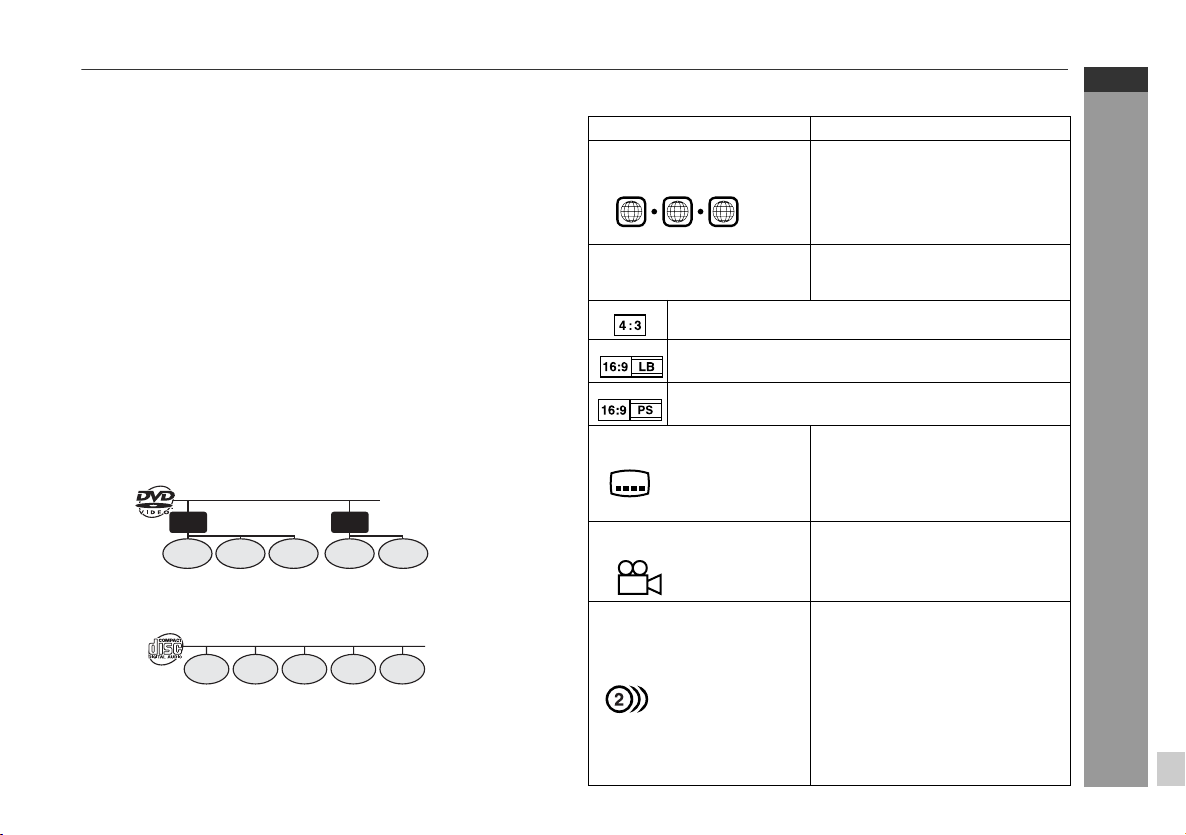
Description of discs
Discs that cannot be played
DVDs without the region
number on the back of the
unit or “ALL”.
DVDs with SECAM system
DVD-ROM
DVD-RAM
DVD-Audio
The discs above cannot be played at all, or no sound is heard
although images appear on the screen or vice versa.
Incorrect operation may damage the speakers and can have an
negative effect on your hearing when played at high volume
settings.
You cannot play illegally produced discs.
Notes:
A disc which has scratches or fingerprints may not play properly.
Refer to “Care of compact discs” (page 53) and clean the disc.
Do not play the discs of special shapes (heart or octagon shaped)
as they can be ejected whilst rotating and cause injury.
Title, chapter and track
DVDs are divided into “titles” and “chapters”. If the disc has more
than one movie on it, each movie is a separate “title”. “Chapters” are
subdivisions of titles.
Title 1 Title 2
Chapter 1
Chapter 2
Chapter 3 Chapter 1 Chapter 2
Audio CDs consist of “tracks”.
A “track” is each tune on an audio CD.
Track 1 Track 2 Track 3 Track 4 Track 5
Note:
Title, chapter, or track numbers may not be recorded on some discs.
CDG
CDV
Photo CD
CD-ROM
SACD
Discs recorded in special
formats, etc.
Icons used on DVD discs
Check the icons on the DVD case before playing your discs.
Display Description
Region number (playable
area number)
2 3 4
Format recorded on the DVD To adopt the video format to the
Recorded in 4:3.
You can enjoy wide images on a wide-screen TV and
letterbox size images on the 4:3 size TV.
You can enjoy wide images on a wide-screen TV and
4:3 images with the side edges cut on the 4:3 size TV.
Type of subtitles recorded Recorded subtitle languages.
Example:
2
1: English
2: French
Number of camera angles Number of angles recorded on the
2
Number of audio tracks and
audio recording systems
Example:
1: Original
<English> (Dolby
Digital 2 Surround)
2: English (Dolby
Digital 5.1
Surround)
DVD discs are programmed with
region numbers indicating
countries in which they can be
played. This system can play discs
with region number on the back of
the unit.
connected TVs (“wide-screen TV”
or “4:3 size TV”).
Language can be selected with the
SUBTITLE button.
DVD.
Angles can be selected with the
ANGLE button.
The number of audio tracks and
audio recording systems are
indicated.
The audio recorded on the DVD
can be switched by using the
AUDIO button.
The number of audio tracks and
recording systems vary
depending on the DVD. Check
them in the DVD's manual.
XL-DV70H
ENGLISH
General Information
E-8

XL-DV70H
ENGLISH
System connections
Make sure to unplug the AC power lead before any connections.
Aerial connection (see page 10)
Right speaker
Preparation for Use
Speaker connection
(see page 10)
E-9
AM loop aerial
FM aerial
AC power connection (see page 11)
Left speaker
Wall socket
(AC 230 V, 50 Hz)
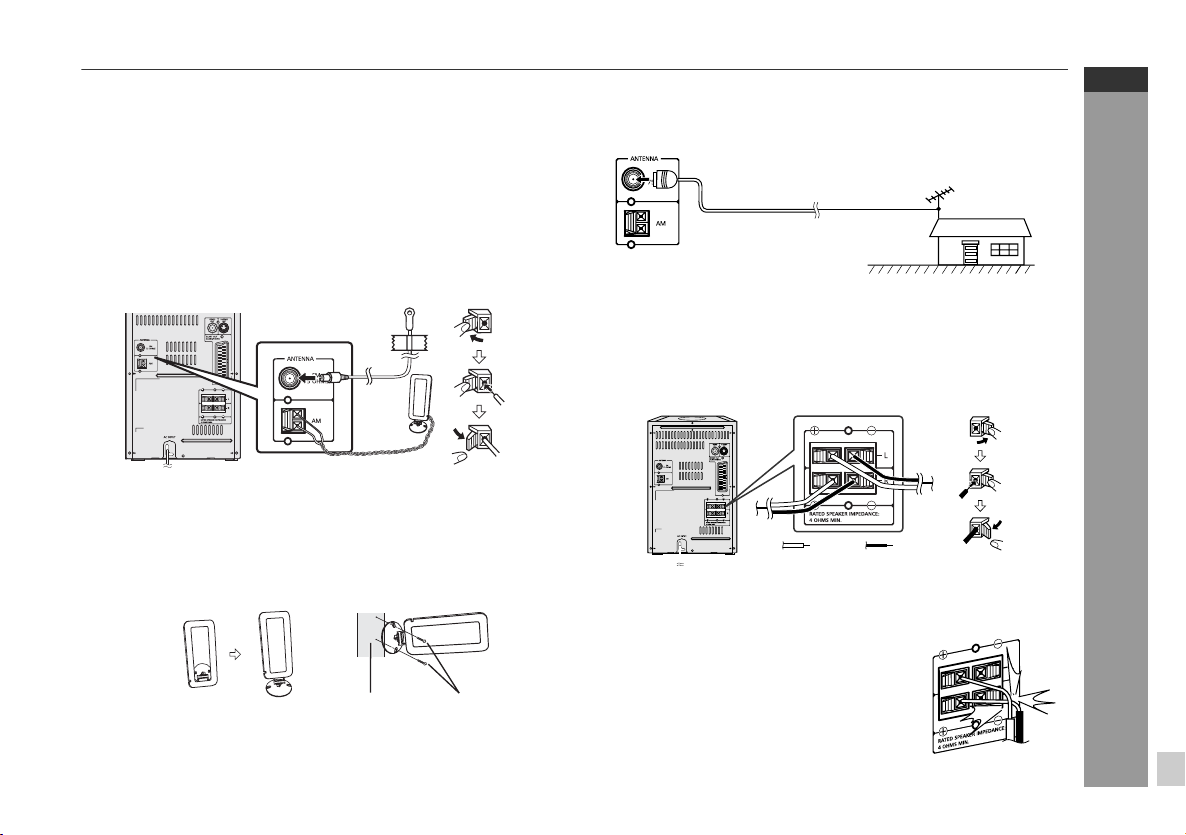
Aerial connection
Supplied FM aerial:
Connect the FM aerial wire to the FM 75 OHMS socket and position
the FM aerial wire in the direction where the strongest signal can be
received.
Supplied AM loop aerial:
Connect the AM loop aerial to the AM loop aerial terminals. Position
the AM loop aerial for optimum reception. Place the AM loop aerial
a shelf, etc., or attach it to a stand or a wall with screws (not
on
supplied).
Note:
Placing the aerial on the unit or near the AC power lead may cause
noise pickup. Place the aerial away from the unit for better reception.
Installing the AM loop aerial:
< Assembling > < Attaching to the wall >
Wall Screws (not supplied)
External FM aerial
Use an external FM aerial if you require better reception.
Consult your dealer.
75 ohms
coaxial cable
Note:
When an external FM aerial is used, disconnect the supplied FM
aerial wire.
External FM aerial
Speaker connection
Connect the black wire to the minus (-) terminal, and the red wire to
the plus (+) terminal.
BlackRed
Caution:
Use speakers with an impedance of 4 ohms or more, as lower
impedance speakers can damage the unit.
Do not mistake the right and the left
channels. The right speaker is the one on the
right side when you face the unit.
Do not let the bare speaker wires touch
each other.
Do not allow any objects to fall into or to be
placed in the bass reflex ducts.
Do not stand or sit on the speakers. You may
be injured.
Incorrect
XL-DV70H
ENGLISH
Preparation for Use
E-10
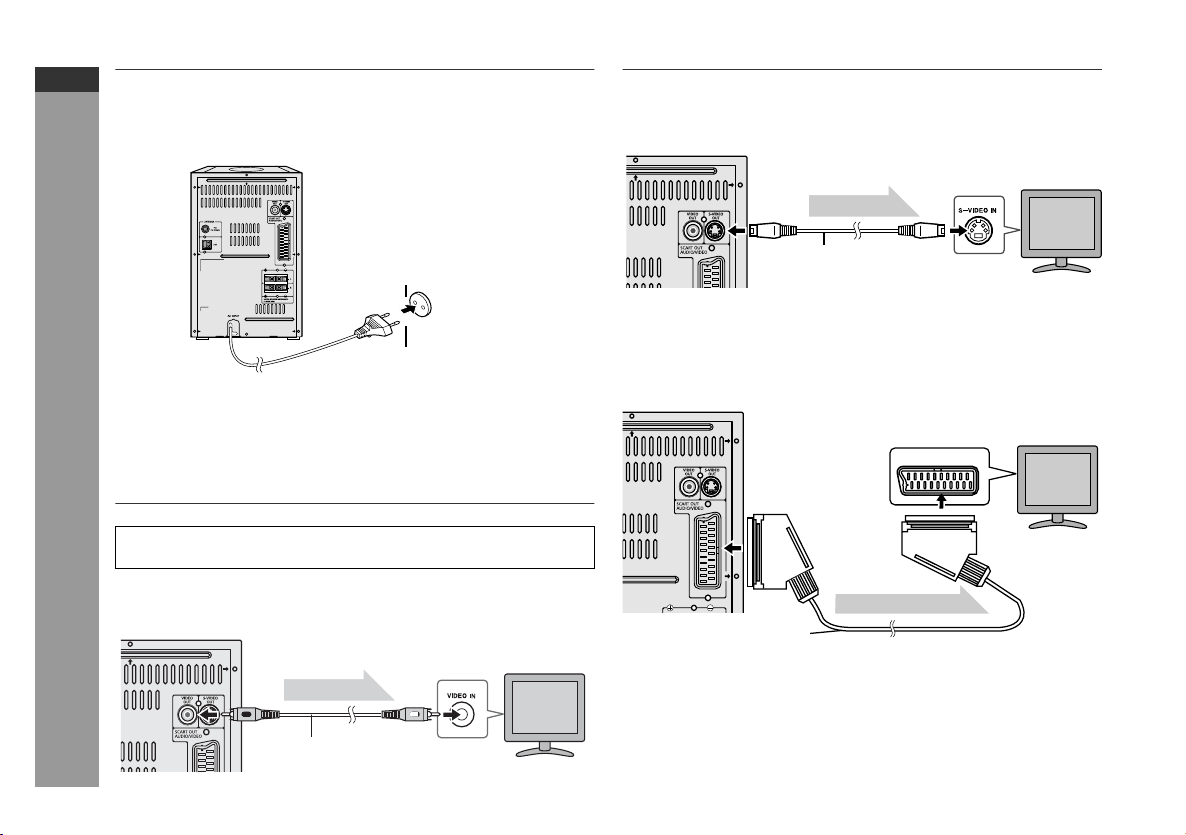
XL-DV70H
ENGLISH
System connections (continued)
AC power connection
After checking all the connections have been made correctly, plug
the AC power lead of this unit into the wall socket. If you plug in the
unit first, the unit will enter the stand-by mode.
If the TV/monitor has S-video input, connect it to
the S-VIDEO OUT socket on the rear of the unit.
To S-video
input socket
Video signal
TV
Note:
Unplug the AC power lead from the wall socket if the unit will not
be in use for a prolonged period of time.
Connecting to a conventional TV/ monitor
Caution:
Preparation for Use
Turn off all other equipment before making connections.
If the TV/monitor has video input, connect it to
the VIDEO OUT socket on the rear of the unit.
E-11
Video signal
VIDEO cable
(supplied)
Wall socket
(AC 230 V, 50 Hz)
To video
input socket
TV
S-video cable
(commercially available)
If the TV/monitor has scart input, connect it to
the SCART OUT socket on the rear of the unit.
TV
To SCART
input socket
Video/Audio signal
SCART cable
(
commercially available)

Remote control
Battery installation
1 Open the battery cover.
2 Insert the batteries according to the direction indicated in
the battery compartment.
When inserting or removing the batteries, push them towards the
battery terminals.
3 Close the cover.
Precautions for battery use:
Replace all old batteries with new ones at the same time.
Do not mix old and new batteries.
Remove the batteries if the unit will not be used for long periods
of time. This will prevent potential damage due to battery leakage.
Notes concerning use:
Replace the batteries if the operating distance is reduced or if the
operation becomes erratic. Purchase 2 “AA” size batteries
(UM/SUM-3, R6, HP-7 or similar).
Periodically clean the transmitter on the remote control and the
sensor on the unit with a soft cloth.
Exposing the sensor on the unit to strong light may interfere with
operation. Change the lighting or the direction of the unit if this
occurs.
Keep the remote control away from moisture, heat, shock, and
vibrations.
Test of the remote control
After installing the unit (see pages 9 - 11), check that the remote
control operates correctly.
Point the remote control directly at the remote sensor on the unit.
The remote control can be used within the range shown below:
Press the ON/STAND-BY button. Does the power turn on? Now, you
can use the unit.
XL-DV70H
ENGLISH
Caution:
Do not use rechargeable batteries (nickel-cadmium battery, etc.).
Installing the batteries incorrectly may cause the unit to
malfunction.
Batteries (battery packed or batteries installed) shall not be
exposed to excessive heat such as sunshine, fire or the like.
Battery removal:
Open the battery cover and pull up the battery to take out.
Preparation for Use
E-12

XL-DV70H
ENGLISH
Changing the set up menu
Preparation for Use
1 Turn on the TV.
2 Set the TV to “AV”, “VIDEO”, etc.
3 Turn on the unit by pressing the
ON/STAND-BY button.
The SHARP startup screen appears.
Note:
Start up screen will be displayed when
both S-Video cable and SCART cable are
connected to the TV. If only the S-Video
cable is connected, the screen may be
blank. To set up S-Video mode, use video
out cable or SCART cable.
4 Press the SETUP button.
5 Press the or button to select a menu.
See the list on page 14 - 18 for setup menu.
6 Press the , , or button to change the setting and
press the ENTER button.
7 After setting is completed, select
“EXIT SETUP”, then press the ENTER
button to return to the main page.
E-13
Notes:
Setting is stored even if the unit is set to the standby mode.
The backup function protects the stored setting for a few hours
should there be a power failure or AC power lead dIsconnection.
System setup can be performed during playback mode.

Setup menu Selectable parameters (* indicates default setting) Description
SYSTEM
SETUP
TV SYSTEM NTSC
PAL*
AUTO
Select the correct colour system (TV standard).
(for details, see page 17)
XL-DV70H
ENGLISH
VIDEO SCART*
LANGUAGE
SETUP
SCREEN
SAVER
TV TYPE 4:3 PS*
PASSWORD _ _ _ _ Change the password (for details, see page 18).
RATING LEVEL 1
DEFAULT RESTORE This resets all settings, except for PARENTAL to the factory
OSD
LANGUAGE
AUDIO
LANG
ON* A screen saver appears.
OFF The screen saver is disabled.
S-VIDEO
4:3 LB
16:9
↓
LEVEL 8*
ENGLISH*
FRENCH
SPANISH
GERMAN
ITALIAN
ENGLISH*
FRENCH
SPANISH
GERMAN
ITALIAN
Select “SCART” mode if connecting unit (SCART Output
Socket) to TV (SCART Input Socket) (for details, see page
11).
Select “S-VIDEO” mode if connecting unit (S-VIDEO Output
Socket) to TV (S-VIDEO Input Socket) (for details, see page
11).
The screen mode should be set according to the connected
TV type (for details, see page 17).
Set a restriction level for DVD viewing (for details, see page
18).
Enter a 4 digit password.
It is set to 0000 by default.
defaults.
You can select the desired OSD (On Screen Display)
language for the setup menu or playback control screen.
Select the language audible from the speakers.
Preparation for Use
E-14

XL-DV70H
ENGLISH
Changing the set up menu (continued)
Setup menu Selectable parameters (* indicates default setting) Description
LANGUAGE
SETUP
SUBTITLE
LANG
MENU
LANG
DivX [R]
VOD
ENGLISH*
FRENCH
SPANISH
PORTUGUESE
GERMAN
ITALIAN
POLISH
CZECH
ENGLISH*
FRENCH
SPANISH
GERMAN
ITALIAN
H
DONE
OME ENTERTAINMEN
Select the subtitle displayed on the TV screen.
Select the disc menu language.
SHARP provide you the DivX registration code that
allows you to rent and purchase videos using the
DivX service. Please go to www.divx.com/vod
more information.
T
for
VIDEO
SETUP
Preparation for Use
E-15
BRIGHTNESS To adjust TV screen brightness level.
12
10
8
6*
4
2
0
CONTRAST To adjust TV screen contrast level.
12
10
8
6*
4
2
0

Setup menu Selectable parameters (* indicates default setting) Description
HUE To adjust TV screen hue level.
+6
+4
+2
0*
-2
-4
-6
XL-DV70H
ENGLISH
EXIT
SETUP
SATURATION To adjust TV screen saturation level.
12
10
8
6
4
2
0*
The setting is completed.
Preparation for Use
E-16
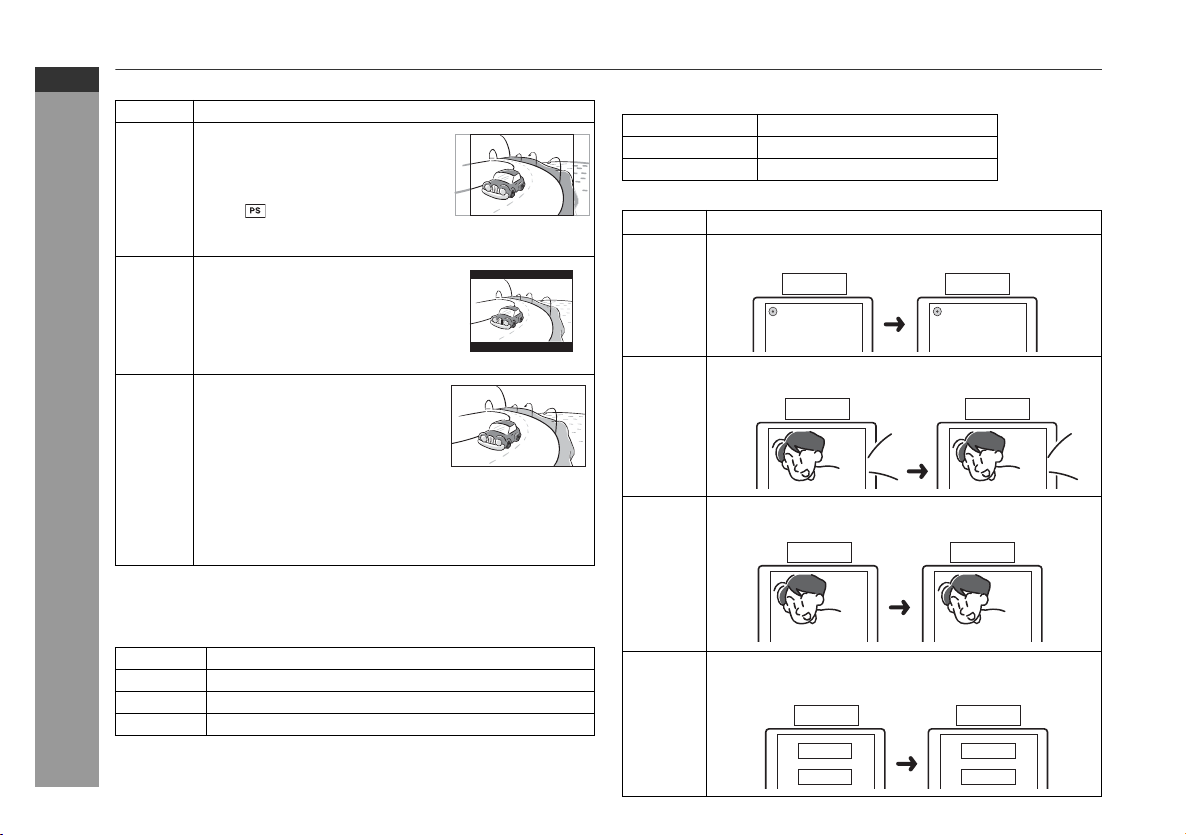
XL-DV70H
English French
Thank you
M
erci
ENGLISH
Changing the set up menu (continued)
TV display setting
Indicator Setting
4:3 PS When playing a wide image (16:9)
disc, the left and right sides of the
image are cut (pan scan) to display
a natural-looking 4:3 size image.
A wide image disc without pan
scan is played back in 4:3
letterbox.
A 4:3 disc is played in 4:3.
4:3 LB When playing a wide image (16:9)
disc, black bands are inserted at
the top and bottom and you can
enjoy full wide images (16:9) on a
4:3 size TV.
A 4:3 disc is played in 4:3.
16:9 A wide image (16:9) is displayed
when playing a wide image (16:9)
disc.
When playing a 4:3 image disc, the image size
depends on the setting of the connected TV.
If you play back a wide image (16:9) disc with this unit
Preparation for Use
connected to a 4:3 TV, the vertically shrunk image is
displayed.
Note:
When playing disc with a fixed video format, it will not change even
if the TV screen size is changed.
TV system setting
Indicator Setting
NTSC Select this mode for the NTSC TV.
PAL Select this mode for the PAL TV.
AUTO Select this mode for the multi-system TV.
Note:
When playing back a DVD disc, please ensure the setting of main
unit system is the same as the disc video system for best picture
E-17
quality.
Refer pages 13 - 14 “Changing the setup menu” and follow the
changing steps provided.
DVD disc type Unit setting
NTSC NTSC
PAL PAL
Language setting
Indicator Setting
OSD
LANG
AUDIO
LANG
SUBTITLE
LANG
MENU
LANG
A language for screen display can be set for the setup
menu, messages, etc.
English French
DISC LOADING DISQUE CHARGEMENT
A language for audio can be set.
You can specify a language for conversation and narration.
A language for subtitle can be set.
The subtitles are displayed in a specified language.
English French
Thank you
Merci
A language for disc menus can be set.
Menu screens are displayed in a specified language.
English French
CAST
STAFF
ACTEURS
PERSONNEL

Rating setting
1 Select “SYSTEM SETUP” on the Setup menu screen (see
steps 1 - 6 on page 13).
2 Before setting “RATING”, ensure password is unlocked “ ”.
The “RATING” level cannot be set if the password is locked
“”.
3 After selecting “RATING” in steps 1 - 6 on page 13, select the
rating level and press the ENTER button to confirm.
4 After entering rating level, select “PASSWORD” to lock the
password key.
5 Enter a 4-digit password using the Direct Search buttons
and press the ENTER button.
*If this is the first time, enter “0000” as factory default password.
Indicator Setting
Level 1 Adult viewing.
Level 2 NO ONE 17 AND UNDER ADMITTED.
Level 3 RESTRICTED Under 17 requires accompanying
parent or adult guardian.
Level 4 Reserve.
Level 5 PARENTS STRONGLY CAUTIONED Some material
may be inappropriate for children under 13.
Level 6 PARENTAL GUIDANCE SUGGESTED Some
material may not be suitable for children.
Level 7 Reserve.
Level 8 GENERAL AUDIENCES All ages admitted.
* Level 1: for most restrictive viewing ===> Level 8: for general
audiences viewing.
The smaller the number, the greater the level of restriction.
Note:
Whilst playing a disc with parental lock, the display may appear
requesting a password in order to watch some restricted scenes. In
such case, enter the password to temporarily change the parental
level.
Password setting
From the setup menu, select “SYSTEM SETUP”, “PASSWORD” and
choose “----- ”.
1 When setting the password for the first time, enter the
factory default password by pressing “0000”. The “ ” will
be unlocked.
2 Enter your new password (maximum 4 digits) using the
Direct Search buttons and press ENTER to return. The “ ”
will be locked.
3 Enter again the same own new password and press ENTER
button to return. The “ ” will be unlocked.
4 To change to another password, repeat steps 2 - 3.
5 Exit setup.
Note:
If you forget your password, cancel the current password by pressing
“0000” using the Direct Search buttons.
XL-DV70H
ENGLISH
Preparation for Use
E-18

XL-DV70H
ENGLISH
General control
To turn the power on
Press the ON/STAND-BY button to turn the power on.
After use:
Basic Operation
Press the ON/STAND-BY button to enter the power stand-by mode.
Auto power off function
In the stop mode of CD/USB/SD operation, the main unit enters the
stand-by mode after 10 minutes of inactivity.
//
//
Volume control
Main unit operation:
When the VOLUME control is turned clockwise, the volume will
increase. When it is turned anti-clockwise, the volume will decrease.
Remote control operation:
Press the VOLUME (+ or –) button to increase or decrease the volume.
...
30 MAXMIN 01
Muting
The volume is muted temporarily when pressing the MUTE button
on the remote control. Press again to restore the volume.
* TV screen displays “MUTE” and unit displays “MUTING” when
press MUTE button.
Equaliser
When the EQUALIZER button on the remote control is pressed, the
current mode setting will be displayed. To change to a different
mode, press the EQUALIZER button repeatedly until the desired
sound mode appears.
FLAT (Display off)
ROCK
CLASSIC
POPS
E-19
Volume auto set-in
If you turn off and on the main unit with volume set to 16 or
higher, the volume will start at 16.
If you turn the unit off then on again with the volume level set to
less than 15, it will turn on again at the level set.
JAZZ
X-BASS
When the X-BASS button on the remote control is pressed, the unit
will enter the extra bass mode which emphasises the bass
frequencies and “X-BASS” will appear. To cancel the extra bass
mode, press the X-BASS button again.

Setting the clock
In this example, the clock is set for the 24-hour (0:00) display.
1 In STAND-BY condition.
2 Press the CLOCK/TIMER button for more than 2 seconds.
3 Within 10 seconds, press the PRESET ( or ) button to
set the hour.
4 Press the CLOCK/TIMER button again.
5 Within 10 seconds, press the PRESET ( or ) button to
set the minute.
6 Press the CLOCK/TIMER button. The clock is set.
XL-DV70H
ENGLISH
To confirm the time display:
Press the CLOCK/TIMER button. The time display will appear for
about 5 seconds.
Notes:
To reset the clock if the power fails or is unplugged, the unit must
be in the STAND-BY mode.
“0:00” or time will flash when the AC power supply is restored after
a power failure or unplugging the unit or when reset button is
pressed.
Readjust the clock as follows:
To readjust the clock:
Perform “Setting the clock” from the beginning.
Basic Operation
E-20

XL-DV70H
ENGLISH
DVD playback
Turn on the TV, and switch the input to the “VIDEO 1”, “VIDEO
2”, etc. accordingly.
DVD Operation
Playback
1 Press the ON/STAND-BY button to turn the power on.
2 “SHARP” startup screen appears on the TV screen.
NO DISC
3 Open the CD compartment.
4 Place the disc on the spindle, label side up.
12 cm (5") 8 cm (3")
or
Be sure to place 8 cm (3") discs in the middle of the disc position.
Disc will automatically play back once you close the CD compartment even if you do not press the DVD/CD / button.
5 If playback does not start in step 4, press the DVD/CD
/ button.
E-21

To interrupt playback
PAUSE 8
Press the DVD/CD / button.
To resume playback from the same point, press the DVD/CD /
button.
To stop playback
DVD/Audio CD/JPEG/VCD/DivX:
Press the CLEAR/STOP button twice.
When the unit is left unoperated for more than 3 minutes after
pressing the CLEAR/STOP button, a screen saver appears when
the screen saver setting is “ON” as in page 14.
Press any button on the main unit or remote control. The startup
screen returns.
Caution:
Close the disc compartment when not in use. Otherwise, dust may
accumulate inside and cause malfunction.
The unit gets slightly warm when used for a long time. It does not
mean the unit is damaged.
When attempting to play disc with scratches or of a different
region number, or unplayable or restricted (*1) discs, an error
message will appear on the TV display and the disc will not play.
(*1) Viewing is prohibited on some DVDs according to the audience
age.
Notes:
Stop positions may be recorded on some discs. When you play
such a disc, playback stops here.
During an operation, “INVALID KEY” may appear indicating that
the operation is disabled by the disc.
The main unit detects loaded discs automatically and then the
indicators light up.
To resume playback after stopping
(resume play)
You can resume playback from the point playback is stopped.
1 Whilst a disc is playing, press the
RESUME
IH
CLEAR/STOP button.
The system stores the point you
stopped.
2 To restart play, press the DVD/CD / button.
To cancel the resume playback:
Press the CLEAR/STOP button.
Notes:
The resume playback feature is disabled on some discs.
Depending on the disc, playback may resume from slightly before
the stopped position.
DVD mode operation indicators
The following are examples of operation indicators that appear
during DVD playback.
Operation TV screen Unit display
When the unit is on without a disc.
Disc data is being read.
First time stop
Second time stop
Play
NO DISC
READING
RESUME 29
STOP 9
PLAY 2
XL-DV70H
ENGLISH
DVD Operation
Pause
E-22

XL-DV70H
ENGLISH
Basic operation
To locate the beginning of a chapter (track)
(skip)
You can move to other tracks with simple operations.
DVD Operation
When playing SVCD or VCD, cancel the P.B.C. (playback control)
(see page 31).
Whilst a disc is playing, press the or button.
Use the button to skip to the next chapter (track).
Use the button to skip to the previous chapter (track).
On SVCD, VCD and Audio CD, press the button to skip
to the beginning of the previous track.
Notes:
Some discs do not display the chapter (track) and the skip feature
is disabled.
On a DVD, skip does not operate between titles.
Alternatively, press the or button on the main unit.
E-23
Fast forward/Fast backward (search)
You can search the desired point as you play the disc.
1 Whilst a disc is playing, press and hold the or
button.
Example: When the button is pressed and hold.
On DVD/SVCD/VCD/DivX, the speed changes as follows:
Forward X 2
PLAY (Normal play)
PLAY (Normal play)
Forward X 2
Backward X 2 Backward X 4 Backward X 8 Backward X 20
Forward X 4 Forward X 8 Forward X 20
On CD, the speed changes as follows:
PLAY
Forward
Backward
PLAY
The disc is forwarded by the button and backward by the
button.
2 Release the or button to return to the normal
playback for CD disc. Whilst for DVD/SVCD/VCD/DivX disc,
during fast forward or fast backward, press the DVD/CD
/ button to return to the normal playback.
Notes:
On some discs, the search is disabled.
On a DVD, search does not operate between titles.
On SVCD, VCD and audio CD, the search can be operated
between tracks.
Whilst searching on a DVD, the sound is not heard and the
subtitles do not appear.
Whilst searching on an SVCD or a VCD, the sound is not heard.
When search is performed during the DVD playback, pictures may
not be forwarded or reversed in the search speed specified in this
manual, depending on the disc or the scene being played.
The search does not operate on JPEG discs.
Whilst searching on an audio CD, MP3 or WMA disc, the sound is
not heard.

To start playback from the desired point (direct
play)
To select and play the desired title and chapter:
1 Whilst in the stop or playback mode, press the DIRECT
button.
TV screen
TT 00/02 CH 000/025 y 01:41:14
2 Select the title or chapter by pressing the or button
and enter the title or chapter number using the Direct
Search buttons.
Example:
To select chapter 1: Press “1”.
To select chapter 12: Press “1” and “2”.
To select chapter 22: Press “2” and “2”.
3 Press the ENTER button after confirm.
Notes:
Direct play feature is disabled on some discs.
Some discs may not display the chapter number.
With DVDs, you can specify the desired point only in the current
title and not in another title.
To play by specifying time (time search):
You can playback from the desired point by specifying the time.
1 Press DIRECT button.
Input desired time here
TV screen
TT 01/03 CH 000/025 y 00:00:00
hour min sec
2 Press button on the remote control to select time
column.
The time will be reset as “00:00:00”.
3 Specify the time with the Direct Search buttons, and then
press the ENTER button.
TT 01/03 CH 000/025 y 01:23:40
To specify 1 hour 23 minutes and 40 seconds, enter “01:23:40”.
If you enter the wrong number, press or for the desired
time.
XL-DV70H
ENGLISH
DVD Operation
E-24

XL-DV70H
2
ENGLISH
Useful operation
DVD Operation
Step function (Frame by frame advance
playback)
You can advance frame by frame.
1 Whilst a disc is playing, press the RANDOM/STEP button.
Each press of the RANDOM/STEP button advances the frame.
2 Press the DVD/CD / button to return to the normal play-
back.
Notes:
Frame playback operates forward only.
Still picture and frame advance features are disabled on some
discs.
The sound is muted during step function.
Slow-motion play
You can slow down the playback speed.
1 Whilst a disc is playing, press the SLOW button repeatedly
to select the desired speed.
The speed changes as follows:
SF 1/2
SF 1/2
PLAY (Normal play)
SB 1/7 SB 1/6 SB 1/5 SB 1/4 SB 1/3 SB 1/
SF 1/3 SF 1/4 SF 1/5 SF 1/6 SF 1/7
E-25
Still picture
You can freeze the picture during playback.
1 Whilst a disc is playing, press the DVD/CD / button.
2 The image or picture will freeze on TV screen.
“PAUSE II” appears on the TV screen.
Note: The sound is muted during still picture.
2 Press the DVD/CD / button to return to the normal
playback.
Notes:
On some disc and some USB/SD with movies inside, the slow-
motion play function are disabled.
The sound is muted during slow-motion play.

To change the angle
You can change the angle of view when playing a DVD disc that
contains scenes recorded from multiple angle.
When “ ” is displayed, in the upper left corner of the TV
screen, press the ANGLE button repeatedly to select the
desired angle number.
Notes:
The angle number is not displayed if angles are not recorded on
Refer to the manual of the disc as the operation may vary
2
the disc.
depending on the disc.
To zoom images (zoom)
You can zoom in and zoom out the image during playback.
1 Whilst a disc is playing, press the ZOOM button.
Each press of the ZOOM button cycles through the zoom setting
as belows:
ZOOM 1
ZOOM 2
ZOOM:OFF
ZOOM 3
ZOOM 1/4
ZOOM 1/2
ZOOM 1/3
2 To shift the view and display the
desired part of a zoomed image,
press the , , or button
repeatedly.
To return to normal view:
Press the ZOOM button repeatedly to select “ZOOM:OFF”.
Notes:
Images may become distorted when zoomed.
Subtitles cannot be zoomed.
For JPEG ZOOM function, please refer page 39 for details.
To play the contents between the specified
points repeatedly (A-B repeat)
You can play the desired portion repeatedly by specifying it during
playback.
1
Whilst a disc is playing, press and hold the REPEAT button.
TV screen
REPEAT A -
This registers the start point (A).
2
Press and hold the REPEAT button again to enter the end
point (B).
TV screen
REPEAT A - B
This starts A-B repeat from the start point (A) to the end point (B).
3
Press and hold the REPEAT button to return to the normal
playback.
Notes:
A-B repeat play is disabled on some discs.
A-B repeat play for DVD is possible only within a title.
A-B repeat play for SVCD/VCD is possible only within a track.
Some scenes on DVD may not allow A-B repeat play.
WMA
Unit display
Unit display
To select a subtitle or audio language from the
disc menu
You can select the desired subtitle or audio language and sound
system [Dolby Digital (5.1ch) or Dolby Digital (2ch)] on your DVD if it
has disc menu.
1 Whilst in the stop or playback mode,
press the MENU/PBC button to display
the disc menu.
1.Highlights
2.Start Movie
2 Press the , , or button to change the setting and
press the ENTER button.
Or use the Direct Search button for some disc.
Notes:
The procedure shown here provides only general steps. The
actual procedure for using the disc menu depends on the disc.
See the disc jacket for details.
The sound is muted when DTS sound is selected.
XL-DV70H
ENGLISH
DVD Operation
E-26

XL-DV70H
P
P
VCD
VCD
VCD
VCD
ENGLISH
Useful operation (continued)
To play repeatedly (repeat play)
To change the display on TV screen
You can play a chapter (track) or a title repeatedly by specifying it
during playback. When playing SVCD or VCD, cancel the P.B.C.
(playback control) (see page 31).
1 Whilst a disc is playing, press the REPEAT button to
Repeat 1.
TV screen
REP: [CHAPTER]
Each time the button is pressed, the repeat play mode changes
in the following order.
The repeat play mode changes as follows on DVD:
REP: [CHAPTER]
REP: [TITLE]
REP: [OFF]
The repeat play mode changes as follows on SVCD/VCD/audio
CD:
DVD Operation
REP: [REP 1]
REP: [REP ALL]
REP: [OFF]
2 To return to the normal playback, press the REPEAT
button repeatedly to select “REPEAT OFF”.
Notes:
After performing repeat play, be sure to press the CLEAR/STOP
button. Otherwise, the disc will play continuously.
On some discs, the repeat play function is disabled.
E-27
“1 PP”
”
“
“no display”
“1 PP”
”
“
“no display”
Unit display
Repeat the currently
playing chapter.
Repeat the currently
playing title.
The normal playback.
Repeat the currently
playing track.
Repeat the currently
playing disc.
The normal playback.
You can display or hide the operation indicators on the TV
screen. Whilst a disc is playing, press the MEMORY/DISP
button. (The display is changed at each press.)
DVD: SVCD/VCD/Audio CD:
DVD
TT 1/28 CH 1/14
C 00:00:52
Elapsed playback time for the total chapter
1/4ENG 5.1CH 1/5 ENG OFF
Current Subtitle and Audio Language
DVD
TT 1/28 CH 1/14
C –00:04:59
Remaining playback time for the current chapter
DVD
TT 1/28 CH 1/14
T 00:01:14
Elapsed playback time for the current title
DVD
TT 1/28 CH 1/14
T –01:27:40
Remaining playback time for the current title
OFF
Current chapter numberCurrent title number
Total number of chapters
Total number of titles
p
VCD
TRK 7/14
C 00:00:44
Elapsed playback time for the current track
VCD
TRK 7/14
C –00:05:42
Remaining playback time for the current track
VCD
TRK 7/14
T 00:23:42
Total elapsed playback time for the disc
VCD
TRK 7/14
T –00:36:24
Total remaining playback time for the disc
OFF
PBC
PBC
PBC
PBC
Note:
The unit display will run in minute and second only even playback
time is over 60 minutes.

Various setting
The subtitle language, audio language and TV type you select during
playback are reset each time you set this unit to the stand-by mode
or switch the input. To keep your own settings, set them in the Set up
menu (see page 13).
To change the audio language (audio output)
During playback, you can change the audio language (audio output).
Whilst a disc is playing, press the
AUDIO button repeatedly to select the
desired audio number.
You can select desired languages.
: [1 ENGLISH 5.1CH]
: [2 ENGLISH 2CH]
Notes:
On some discs, the audio language cannot be changed.
For the audio language and audio system, refer to the manual of
the disc.
The sound is muted when DTS sound is selected.
[ENGLISH]:
XL-DV70H
ENGLISH
To change the subtitle language
You can change the subtitle language or hide subtitles during
playback.
Whilst a disc is playing, press the
SUBTITLE/DIGEST button repeatedly
to select the desired subtitle language.
Notes:
On some discs, the subtitle language cannot be changed.
If no subtitles are recorded on the disc, “OFF” is displayed.
It may take time to switch the subtitle language to the selected
one.
Subtitles cannot be hidden on some DVDs.
[ENGLISH]:
To change the picture mode
You can change the picture mode during playback or stop mode.
Press PICTURE MODE button repeatedly to select the desired
picture.
MONOCHROME STANDARD
BRIGHTNESS
MILD
DVD Operation
E-28

XL-DV70H
Unit displ
ENGLISH
Video CD and Super Video CD operation
The following playback functions are the same as DVD or CD
operations.
To locate the beginning of a chapter (track) (skip) . . . . . . . . . 23
Fast forward/Fast backward (search) . . . . . . . . . . . . . . . . . . . . 23
Still picture. . . . . . . . . . . . . . . . . . . . . . . . . . . . . . . . . . . . . . . . . . 25
Slow-motion play . . . . . . . . . . . . . . . . . . . . . . . . . . . . . . . . . . . . 25
To zoom images (zoom) . . . . . . . . . . . . . . . . . . . . . . . . . . . . . . . 26
To play the contents between the specified points repeatedly
(A-B repeat) . . . . . . . . . . . . . . . . . . . . . . . . . . . . . . . . . . . . . . . . . 26
To play repeatedly (repeat play) . . . . . . . . . . . . . . . . . . . . . . . . 27
To change the subtitle language . . . . . . . . . . . . . . . . . . . . . . . . 28
To change the audio language (audio output) . . . . . . . . . . . . 28
Playback of a video CD (super video CD) with
P.B.C. ON
1 Press the MENU/PBC button with PBC ON.
The menu will appear on the TV and
playback will be paused.
Video CD and Super Video CD Operation
Example
1
2
2 Select the desired menu number using the Direct Search
buttons.
Playback starts.
E-29
After playback stops, the menu will reappear. Select the menu
number to play.
Page
To interrupt playback:
Press the DVD/CD / button.
To resume playback from the same point, press the DVD/CD /
button.
To stop playback:
Press the button twice.
To stop the current operation and return to the menu:
Press the RETURN button.
The P.B.C. function will not work in the following conditions.
Repeat/programmed/direct play or the skip feature is in operation.
Note:
The menu screen cannot be scrolled on some discs.
Random Play
The tracks on the disc(s) can be played in random order
automatically.
1 Whilst in the stop or playback mode, press and hold the
RANDOM/STEP button on the remote control to begin
random play.
TV screen
RANDOM
Unit display
2 To cancel random play, press and hold the RANDOM/STEP
button for the second time.
TV screen
RANDOM: [OFF]
Notes:
If you press the button during random play, you can move
to the track selected next by the random operation. If you press the
button, it will not allow you to move to the previous track. The
beginning of the track being played is located.
In random play, the CD player will select and play tracks
automatically. (You cannot select the order of the tracks.)
Repeat or random function will not work during P.B.C. play. Cancel
the P.B.C. mode before using this function on a video CD by
pressing the MENU/PBC button repeatedly to select “PBC:[OFF]”.
Caution:
After performing repeat or random play, be sure to press the CLEAR/
STOP button. Otherwise, the disc(s) will play continuously.
ay

To change the audio channel
You can select an audio channel.
Whilst a disc is playing, press the AUDIO button repeatedly to
select the desired audio channel.
The audio channel changes as follows on SVCD/VCD:
CHANNEL : [MONO L]
CHANNEL : [MONO R]
CHANNEL : [STEREO]
Notes:
The audio channel may not be changed on some discs.
Audio button cannot function on audio CD.
Digest selection of discs and tracks
Disc digest selection
You can playback a desired track by selecting one from the 9
displayed tracks on the screen.
1 Whilst in the stop mode, press the MENU/PBC button re-
peatedly to select “PBC OFF”. Then press the SUB TITLE/
DIGEST button.
Up to 9 tracks will be displayed on the screen.
TV screen
BROWSE
1
2
3
4
5
6
7
8
9
2 Press the Direct Search buttons on the remote control to
select the desired track.
Playback will be started from the selected track after pressing
the DVD/CD / button.
When there are more than 9 tracks on the video CD:
Each press of the button will display the next 9 tracks.
Press the button to return to the previous display.
To cancel the disc digest:
Press the CLEAR/STOP button.
Notes:
The disc digest function works only during playback.
This function is not available with an audio CD.
Track digest selection
Each track is divided into 9 sections.
You can look at the sections and select the scene you want to start
watching from.This function is convenient when you want to start
from the middle of an undivided track, for example, a movie.
1 During playback, press the SUB TITLE/DIGEST button.
The track being played will be divided into 9 sections and
playback will be paused.
TV screen
9 FRAME _ 1
1
2
4
7
3
5
6
8
9
2 Press the Direct Search buttons on the remote control to
select the scene you want to watch.
Playback will start from the selected scene after pressing the
DVD/CD / button.
To cancel the track digest operation:
Press the CLEAR/STOP button.
XL-DV70H
ENGLISH
Video CD and Super Video CD Operation
E-30

XL-DV70H
TV screen
Unit display
VCD TRK 01/01
PBC 00:00:00
Minutes
Hour Second
00:00:30
VCD
Time search
ENGLISH
E-31
Video CD and Super Video CD operation (continued)
Notes:
The track digest function works only during playback.
This operation is not accepted by a short time track (less than one
minute), still pictures (menu display, photo, etc.).
One track is divided into nine frames of equal playing time.
Caution:
Digest function of discs and tracks will not work during P.B.C. and
programme play. Cancel the P.B.C. mode before using this function
on a video CD with P.B.C.
To play without activating the playback control
function
You can play a video CD (super video CD) with P.B.C. without
activating the playback control function.
In this case, the menu screen will not appear, and the disc will play
in the same way as a video CD (super video CD) without P.B.C.
Whilst in the stop or playback mode,
press the MENU/PBC button to cancel
the P.B.C. mode.
PBC: [OFF]
Video CD and Super Video CD Operation
Note:
Some video CDs (super video CDs) with P.B.C. cannot be played
back when the P.B.C. mode is off.
To start playback from the desired point (direct
play)
To select and play the desired track:
Cancel the P.B.C. (playback control).
Whilst in the stop or playback mode, press the Direct Search
button to select the track number.
VCD
VCD
Press or button to select the digit numbers.
Example:
To select track 14: Press “1” at track first digit and “4” at the track
Notes:
Direct play feature is disabled on some discs.
Some discs cannot play from the specified point.
To play by specifying time (time search):
Cancel the P.B.C. (playback control).
1 During playback, press the DIRECT button.
2 Specify the time by using or button to select desired
change time digits.
Enter minutes and seconds.
To specify 1 hour 23 minutes and 40 seconds, use or
button to select hour “01”, minutes “23” and second “40”.
If you enter the wrong number, press or button to directly
change the digit number.
Press ENTER to confirm.
Notes:
Time search feature is disabled on some discs.
Time search feature is not available on JPEG discs.
TRK 03/14
PBC 00:03:56
second digit.
Press ENTER after confirm.

Listening to a CD or MP3/WMA disc
This system can play back a standard CD, CD-R/RW in the CD format
and CD-R/RW with MP3 or WMA files, but cannot record on them.
Some audio CD-R and CD-RW discs may not be playable due to the
state of the disc or the device that was used for recording.
MP3:
MP3 is a form of compression. It is an acronym which stands
for MPEG Audio Layer 3.
MP3 is a type of audio code which is processed by significant
compression from the original audio source with very little loss
in sound quality.
This system supports MPEG 1 Layer 3 and VBR files.
During VBR file playback, time counter in the display may differ
from its actual playback time.
Bitrate which is supported by MP3 is 32 ~ 320 kbps.
WMA:
WMA files are Advanced System Format files that include audio
files which are compressed with Windows Media Audio codec.
WMA is developed by Microsoft as an audio format file for
Windows Media Player.
“MP3” and “WMA” indicator will light up after the unit reads
information on an MP3 or WMA disc.
Bitrate which is supported by WMA is 64 ~ 160 kbps.
1 Press the ON/STAND-BY button to turn the power on.
2 Open the CD compartment.
3 Place the disc on the spindle, label side up. 8 cm (3") discs
may be played without an adaptor.
12 cm (5") 8 cm (3")
or
4 Close the CD compartment.
5 Disc will automatically play back once the CD compart-
ment is closed even if the DVD/CD / button is not
pressed.
The unit display shows as follows during stop mode.
WMA indicator
(CD) (MP3/WMA)
MP3 indicatorCD indicator
XL-DV70H
ENGLISH
Total number
of tracks on the
disc
To interrupt playback:
Press the DVD/CD / button during playback.
Press the DVD/CD / button again to resume playback.
To listen to the track being played again:
During playback, press the button.
Total playing
time of the disc
Total number
of folders on
the disc
Total number
of tracks
CD, CD-R and CD-RW Operation
E-32

XL-DV70H
ENGLISH
Listening to a CD or MP3/WMA disc
(continued)
Advanced CD or MP3/WMA disc playback
To move to the beginning of the next track:
During playback, press the button.
To skip a number of tracks at one time:
Press the or button repeatedly until the desired track
number is shown.
To start playback a desired track:
Press the or button whilst in the stop mode to select
the track number and then press the DVD/CD / button.
To fast forward:
During playback, press and hold down the button. Release
the button to resume playback.
To fast reverse:
During playback, press and hold down the button. Release
the button to resume playback.
To stop playback:
Press the button or CLEAR/STOP button on the remote control.
Caution:
Do not play discs with special shapes (heart or octagon shaped)
as it may cause malfunctions.
If a disc is damaged, dirty, or loaded upside down, “NO DISC” will
appear on the display.
Keep foreign objects out of the disc compartment.
Subjecting the unit to shock or vibration may cause mistracking.
CD, CD-R and CD-RW Operation
When the unit is not being used, be sure to close the disc
compartment. If it is left open, the lens may be covered with dust
and the unit may not operate properly.
If TV or radio interference occurs during disc operation, move the
unit away from the source of the interference.
E-33
Direct track search
By using the Direct Search buttons, the desired tracks on the current
disc can be played.
Use the Direct Search buttons
on the remote control to select
the desired track whilst playing
or in the stop mode.
Selected track number
Whilst in the stop mode:
Press the Direct Search buttons to select desired track and the
selected track will be played back.
Whilst playing the disc:
The desired track can be selected by simply pressing the Direct
Search buttons and the selected track will be played back.
Notes:
A track number higher than the number of tracks on the disc
cannot be selected.
During random play, direct search is not possible.
For CD-R/RW discs recorded in the MP3 or WMA format, you can
select the track number but cannot select the folder by pressing
the Direct Search buttons.
To stop playback:
Press the CLEAR/STOP button.

P
P
P
Repeat play (REMOTE CONTROL ONLY)
Repeat play can play single track and all track sequence
continuously.
Whilst a disc is playing, each time the button is pressed, the repeat
mode changes in the following order:
In case of an audio CD mode:
REP: [REP 1]
REP: [REP FOLDER]
REP: [REP ALL]
REP: [OFF]
Random play (REMOTE CONTROL ONLY)
The tracks on the disc(s) can be played in random order automatically.
To random play all tracks:
Long press the RANDOM/STEP button on the remote control so
that the random indicator lights up in the display window.
“1 P
”
”
“
“
”
“no display”
Repeat the currently
playing track.
Repeat the currently
playing folder.
Repeat the currently
playing disc.
The normal playback.
To cancel random playback, long press the button again, so that the
random indicator will disappear.
Notes:
If you press the or button during random play, you
can move to the track selected next by the random operation.
In random play, the unit will select and play tracks automatically.
(You cannot select the order of the tracks.)
During random play, repeat function is not possible.
In random function, playback will stop after all the tracks are
played randomly.
Caution:
After performing repeat, be sure to press the CLEAR/STOP button.
Otherwise, it will play continuously.
Note:
( ) When in folder mode, the selected playmode can be used for the
files in the selected folder only.
Notes:
This unit only supports “MPEG-1 Audio Layer-3” format.
(Sampling Frequency is 32, 44.1, 48kHz)
“MPEG-2 Audio Layer-3”, “MPEG-2.5 Audio Layer-3” and MP1,
MP2 format are not supported.
Playback order for MP3 files may differ sometimes depending on
the writing software used during file downloading.
Bitrate which is supported by MP3 is 32~320 kbps, WMA is
64~160 kbps.
For MP3/WMA files, please put “.MP3” “.WMA” extension. Files
cannot be played back if there is no MP3/WMA extension.
Playlists are not supported on this unit.
This unit only supports MP3 ID3-Tag version 1.x.
The display playback time may not be displayed correctly when
playing back a variable bitrate file.
Copyright protected WMA files cannot be played back.
XL-DV70H
ENGLISH
CD, CD-R and CD-RW Operation
E-34

XL-DV70H
ENGLISH
Advanced CD or MP3/WMA disc playback (continued)
To play in the desired order (programmed play)
You can playback the desired tracks in a specific order.
Maximum of 16 tracks can be programmed.
1 Whilst in the stop mode, press the MEMORY/DISP button.
The PROGRAM screen shows as follows on SVCD VCD CD
USB SD:
MEMO
TV screen Unit display
PLAY CLEAR
2 Enter a track and chapter number with the Direct Search
buttons.
The PROGRAM screen shows as follows on DVD:
MEMO
01:12
The PROGRAM screen shows as follows on SVCD VCD CD
USB SD:
MEMO
TV screen Unit display
T C T C T C T C
PLAY CLEAR
0015
0013
0102
TV screen Unit display
PLAY CLEAR
For the next entry, repeat the procedure above to enter oth-
CD, CD-R and CD-RW Operation
er track numbers by pressing Direct Search button after
pressing ENTER button.
If you enter the wrong number, you can change the title/
track number by pressing Direct Search buttons again before pressing ENTER button.
If the track number is 2 digits or more, example track 12, just
press “1” and “2” by Direct Search buttons.
Folder programmed is not possible.
3 Select “PLAY” at the PROGRAM menu by pressing , ,
or button and press ENTER button on remote control
E-35
to start play.
To change the programmed contents:
Repeat the above procedure from step 1.
To cancel the programmed play mode:
Long press the CLEAR/STOP button. The “MEMORY” indicator
will disappear and all the programmed contents will be cleared.
Notes:
If the disc lid is opened, the programmed sequence will be
cancelled.
The programme will be automatically cancelled if you press the
ON/STAND-BY button to enter the stand-by mode or change the
function from CD to another.
During the programme operation, pressing the RANDOM/STEP
button will automatically cancel the programme.
Removing the USB/SD memory device will automatically cancel
the programmed sequence.
Select “CLEAR” at the PROGRAM menu and press ENTER
button, the programmed sequence will be cancelled.

MP3/WMA folder mode (only for MP3/WMA files)
To play back MP3/WMA (Windows Media Audio) file
There are many music sites on the internet that you can download
MP3/WMA (Windows Media Audio) music files. Follow the
instructions from the website on how to download the music files.
You can then play back these downloaded music files by burning
them to a CD-R/RW disc or by connecting a USB Memory Player
device.
Your downloaded song/files are for personal use only. Any other
usage of the song without owner’s permission, is against the law.
About folder playback order
If MP3/WMA files are recorded in several folders, a folder number will
be set to each folder automatically.
These folder can be selected by the TUNING/FOLDER ( or )
button on the main unit or , , or button on the remote
control. If there is no supported file formats inside the selected folder,
the folder is skipped and the next folder will be selected.
Example: How to set folder number if MP3/WMA format files are
recorded as below figure.
1. ROOT folder is set as folder 1.
2. As for folders inside ROOT folder (Folder A and Folder B), the
folder which is recorded earlier on the disc will be set as folder 2.
3. As for folder inside Folder A (Folder C and Folder D), the folder
which is recorded earlier on the disc will be set as folder 3.
4. Because there is no folder in Folder C, Folder D will be set as
folder 4.
5. Folder E that is inside Folder D will be set as folder 5.
6. Folder B inside ROOT folder will be set as folder 6.
* The folder and file order information which is recorded on the disc
depends on the writing software. There may be possibilities that this
unit will play back the files not according to our expected playback
order.
All the files inside the selected folder will be played back.
In case Folder D is selected, file 4, 5 and 6 will be played back. File
7 and 8 in Folder E will not be played back.
ROOT
(FOLDER 1)
FOLDER A
(FOLDER 2)
FOLDER B
(FOLDER 6)
FOLDER C
(FOLDER 3)
FOLDER D
(FOLDER 4)
FILE 9
FILE 10
FILE 1
FILE 2
FILE 3
FILE 4
FILE 5
FILE 6
FOLDER E
(FOLDER 5)
XL-DV70H
ENGLISH
FILE 7
FILE 8
CD, CD-R and CD-RW Operation
E-36

XL-DV70H
Track number Display
Title Display
Album Display Artist Display
( 1)
( 1)
ENGLISH
MP3/WMA folder mode (only for MP3/WMA files) (continued)
Procedure to playback MP3/WMA disc
To playback CD-R/RW.
1 Load an MP3/WMA disc and it will automatically play back
once the CD compartment is closed even if the
DVD/CD / button is not pressed.
After disc is loaded, during stop mode, the disc info will be dis-
played as shown below.
WMA indicator
MP3 indicator
Total number of folders
In case in folder mode, proceed to step 2.
In case track is selected, proceed to step 3.
Total number of tracks
2 Press the TUNING/FOLDER ( or ) button on the main
unit or press the , , or button on the remote
control to select the desired playback folder and track.
FOLDER number Beginning track in FOLDER 3
To start playback with folder mode, go to step 4.
To change the playback folder, press the TUNING/FOLDER (
CD, CD-R and CD-RW Operation
or ) to select another folder.
In case of playback in the folder mode, press the TUNING/
FOLDER ( or ) button, and the desired folder can be selected even though it is in playback mode.
It will continue playback mode in the 1st track of the selected
folder. This function is only visible when connected to TV.
3 Select desired track to be played back by pressing the
or button. Proceed to step 4.
4
Press the DVD/CD
Press the MEMORY/DISP button (ID3 ON/OFF) to display Title,
Artist and Album name if it is recorded on the disc.
Press the MEMORY/DISP button once, operation indicators on
the TV screen will be displayed.
Press the MEMORY/DISP button twice, ID3 display will appear
and operation indicators on the TV screen will disappear.
Press the MEMORY/DISP button three times, the ID3 display
will disappear (ID3 off).
ID3 ON - Title, Artist and Album name is displayed.
ID3 OFF - Title, Artist and Album name is not displayed.
( 1) MP3 ID3-Tag only support version 1.x.
Notes:
WMA meta tag (ID3) are not supported on this unit.
If “ERR DISC” is displayed, it means “Copyright protected WMA
file” or “Not supported playback file” is selected.
/
button and playback will start.
E-37

DivX and JPEG disc operation
The following playback functions are the same as DVD or VCD
operations.
Page
Playback . . . . . . . . . . . . . . . . . . . . . . . . . . . . . . . . . . . . . . . .21, 22
To locate the beginning of a chapter (track) (skip) . . . . . . . . . 23
Fast forward/Fast backward (search) . . . . . . . . . . . . . . . . . . . . 23
Still picture . . . . . . . . . . . . . . . . . . . . . . . . . . . . . . . . . . . . . . . . . 25
Step function. . . . . . . . . . . . . . . . . . . . . . . . . . . . . . . . . . . . . . . . 25
Slow-motion play . . . . . . . . . . . . . . . . . . . . . . . . . . . . . . . . . . . . 25
To zoom images (zoom). . . . . . . . . . . . . . . . . . . . . . . . . . . . . . . 26
To play the contents between the specified points repeatedly
(A-B repeat) . . . . . . . . . . . . . . . . . . . . . . . . . . . . . . . . . . . . . . . . . 26
Playback on the DivX and JPEG menu screen
You can play CD-R/RW recorded in the DivX and JPEG formats.
1 Load a disc containing DivX and JPEG files, the menu
screen appears.
.... indicates folders
.... indicates JPEG data
.... indicates MP3 data
.... indicates DivX or MPEG data
2 Press the or button to select , or and then
press the ENTER button.
3 Select a folder or a track using the , , or button.
Playback starts when you press DVD/CD / or ENTER
button.
The next file picture can be automatically displayed after a
whilst for JPEG format if you select DVD/CD / button to
start playback.
Using the Direct Search buttons, you can open file or folder
directly.
XL-DV70H
ENGLISH
CD, CD-R and CD-RW Operation
E-38

XL-DV70H
ENGLISH
DivX and JPEG disc operation (continued)
Zoom function
Rotating a picture
1 During playback, press the ZOOM button.
2 Each press of the ZOOM button cycles through the zoom
setting as follows:
ZOOM 1 ZOOM 2 ZOOM 3 ZOOM 1/2
ZOOM 1/3ZOOM 1/4ZOOM:OFF
3 To shift the view and display the desired part of a zoomed
image, press the , , or button repeatedly.
Press the button.
Press the b
utton.
Press the b
Press the b
CD, CD-R and CD-RW Operation
utton.
utton.
During playback, press the , , or button.
The image rotates as below:
button : 90° rotation in a clockwise direction.
button : 90° rotation in an anti-clockwise direction.
button : Horizontal mirror image.
button : Vertical mirror image.
E-39
To return to normal view:
Press the ZOOM button again, “ZOOM:OFF” will appear on the
screen.

Playback on USB and SD memory device
To remove USB and SD memory device
XL-DV70H
ENGLISH
Playback on USB and SD memory device
You can play USB/SD recorded in JPEG, MP3 and video formats.
Note:
This product is not compatible with MTP and AAC file systems.
1 Push up the USB door. Connect the USB or SD memory
device. Press the USB/SD / button.
To select USB or SD function, press and hold the USB/SD /
button for more than 2 seconds.
2 Press the or button to select data types recorded in
USB or SD memory device.
3 Press ENTER button to choose folder types.
4 Select desired track to be played back by pressing , ,
or . Then press ENTER or USB/SD / button. This
function is only visible when connected to TV.
To remove USB and SD memory device
1 Press the CLEAR/STOP button on the remote control or
button on the main unit.
2 Disconnect USB/SD memory device from the USB/SD
terminal.
The following functions are the same as DVD or CD operations:
Page
To locate the beginning of a chapter (track) (skip) . . . . . . . . . 23
Fast forward/Fast backward (search) . . . . . . . . . . . . . . . . . . . . 23
To start playback from the desired point . . . . . . . . . . . . . . . . . 31
Random play . . . . . . . . . . . . . . . . . . . . . . . . . . . . . . . . . . . . . . . . 29
Still picture . . . . . . . . . . . . . . . . . . . . . . . . . . . . . . . . . . . . . . . . . 25
Step function . . . . . . . . . . . . . . . . . . . . . . . . . . . . . . . . . . . . . . . 25
Slow-motion play . . . . . . . . . . . . . . . . . . . . . . . . . . . . . . . . . . . . 25
To zoom images (zoom). . . . . . . . . . . . . . . . . . . . . . . . . . . . . . . 26
To play the contents between the specified points repeatedly
(A-B repeat) . . . . . . . . . . . . . . . . . . . . . . . . . . . . . . . . . . . . . . . . . 26
Programmed play . . . . . . . . . . . . . . . . . . . . . . . . . . . . . . . . . . . . 35
Notes:
If USB memory device is not connected, changing TUNER mode
to USB/SD mode will automatically switch the unit to SD mode.
Some video formats are not supported.
USB and SD Memory Playback
E-40

XL-DV70H
P
P
P
ENGLISH
To remove USB and SD memory
device (continued)
Notes:
SHARP will not be held liable for the loss of data whilst the USB
memory device is connected to the audio system.
Files compressed in MP3 and / or WMA format can be played
back when connected to the USB terminal.
This USB memory’s format support FAT 16 or FAT 32.
SHARP cannot guarantee that all USB memory devices will work
on this audio system.
This USB memory cannot be operated via USB hub.
If “NO SONG” is displayed, it means “Copyright protected WMA
file” or “Not supported playback file” is selected.
The USB terminal in this unit is not intended for a PC connection
but is used for music streaming with a USB memory device.
The larger the capacity of the USB storage device, the longer it will
take for the data to be read.
Some USB multi-reader devices may not work correctly with the
USB terminal on this unit.
External storage devices cannot be played back using the USB
terminal on this unit.
This unit only supports “MPEG-1 Audio Layer-3” format.
(Sampling Frequency is 32, 44.1, 48kHz)
“MPEG-2 Audio Layer-3”, “MPEG-2.5 Audio Layer-3” and MP1,
MP2 format are not supported.
Playlists are not supported on this unit.
The display playback time may not be displayed correctly when
playing back a variable bitrate file.
USB cable is not recommended for use in this audio system as
USB and SD Memory Playback
connection to USB memory device. Use of the USB cable will
affect the performance of this audio system.
Advanced USB/SD playback
Repeat play (REMOTE CONTROL ONLY)
Repeat play can play single track and all track sequence
continuously.
Whilst a disc is playing, each time the button is pressed, the repeat
mode changes in the following order:
In case of an USB/SD mode:
REP: [REP 1]
REP: [REP FOLDER]
REP: [REP ALL]
REP: [OFF]
Random play (REMOTE CONTROL ONLY)
The tracks can be played in random order automatically.
To random play all tracks:
Long press the RANDOM/STEP button on the remote control so
that random indicator lights up in the display window.
“1 P
”
”
“
“
”
“no display”
RANDOM
Repeat the currently
playing track.
Repeat the currently
playing folder.
Repeat the currently
playing USB/SD.
The normal palyback
E-41
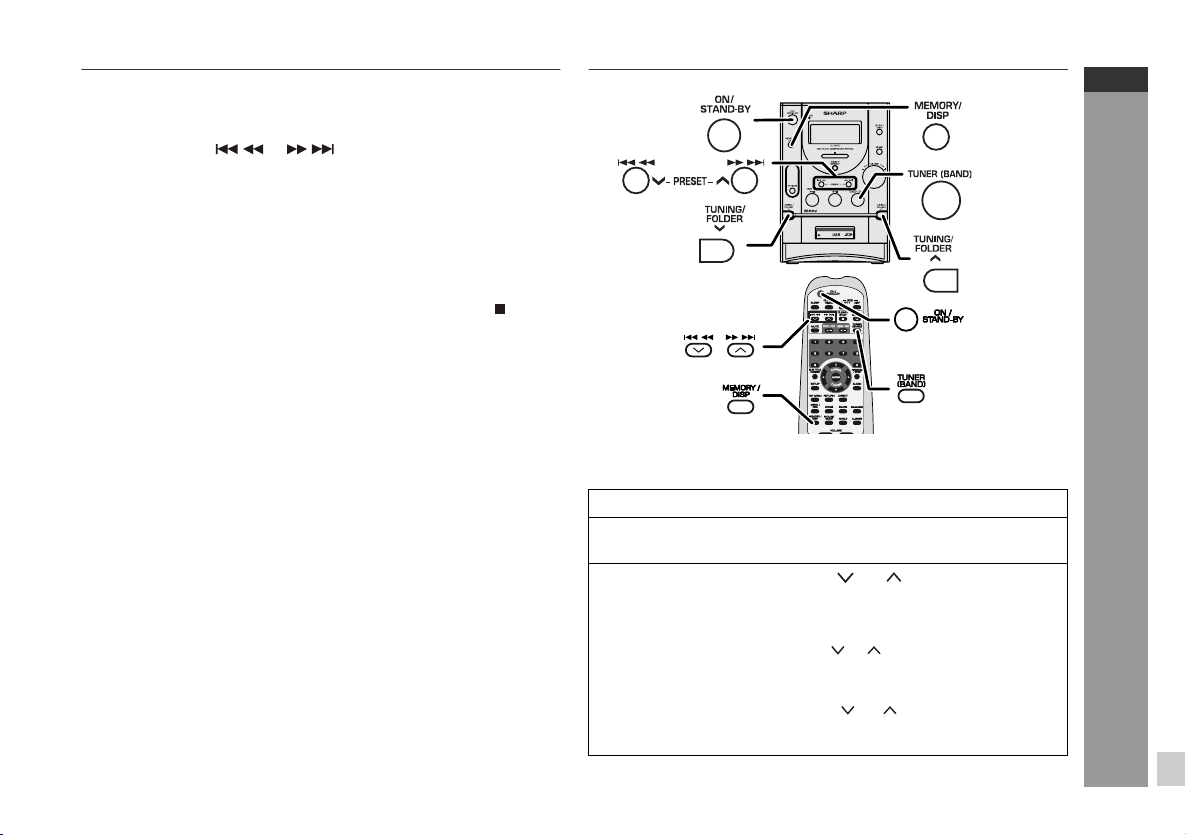
To cancel random playback, press the button again, so that the
random indicator will disappear.
Notes:
If you press the or button during random play, you
can move to the track selected next by the random operation.
In random play, the unit will select and play tracks automatically.
(You cannot select the order of the tracks.)
During random play, repeat function is not possible.
In random function, playback will stop after all the tracks are
played randomly.
Caution:
After performing repeat, be sure to press the CLEAR/STOP button.
Otherwise, it will play continuously.
Notes:
This unit only supports “MPEG-1 Audio Layer-3” format.
(Sampling Frequency is 32, 44.1, 48kHz)
“MPEG-2 Audio Layer-3”, “MPEG-2.5 Audio Layer-3” and MP1,
MP2 format are not supported.
Playback order for MP3 files may differ sometimes depending on
the writing software used during file download.
Bitrate which is supported by MP3 is 32~320 kbps, WMA is
64~160 kbps.
For MP3/WMA files, please put “.MP3” “.WMA” extension. Files
cannot be played back if there is no MP3/WMA extension.
Playlists are not supported on this unit.
This unit only supports MP3 ID3-Tag version 1.x.
The display playback time may not be displayed correctly when
playing back a variable bitrate file.
Copyright protected WMA files cannot be played back.
Listening to the radio
Tuning
1 Press the ON/STAND-BY button to turn the power on.
2 Press the TUNER (BAND) button repeatedly to select the
desired frequency band (FM or AM).
3 Press the TUNING/FOLDER ( or ) button to tune in to
the desired station.
Manual tuning:
Press the TUNING/FOLDER ( or ) button as many times as
required to tune in to the desired station.
Auto tuning:
When the TUNING/FOLDER ( or ) button is pressed for
more than 0.5 seconds, scanning will start automatically and
the tuner will stop at the first receivable broadcast station.
XL-DV70H
ENGLISH
Radio Operation
E-42

XL-DV70H
ENGLISH
Listening to the radio (continued)
Notes:
When radio interference occurs, auto scan tuning may stop
automatically at that point.
Auto scan tuning will skip weak signal stations.
To stop the auto tuning, press the TUNING/FOLDER ( or )
button again.
When an RDS (Radio Data System) station is tuned in, the
frequency will be displayed first, and then the RDS indicator will
light up. Finally, the station name will appear.
Full auto tuning can be achieved for RDS stations “ASPM”, see
page 44.
To receive an FM stereo transmission:
Press the TUNER (BAND) button to display the “ST” indicator.
“ ” will appear when an FM broadcast is in stereo.
If the FM reception is weak, press the TUNER (BAND) button to
extinguish the “ST” indicator. The reception changes to monaural,
and the sound becomes clearer.
Memorising a station
Radio Operation
Up to 20 stations for FM band, 10 stations for AM band can be stored
and recalled at the push of a button. (PRESET ( or ) )
1 Perform steps 1 - 3 in “Tuning” on page 42.
2 Press the MEMORY/DISP button to enter the preset tuning
saving mode.
FM stereo receiving indicator
FM stereo mode indicator
3 Within 10 seconds, press the PRESET ( or ) button to
select the preset channel number.
Store the stations in memory, in order, starting with preset
channel 1.
4 Within 10 seconds, press the MEMORY/DISP button to
store that station in memory.
If the “MEMORY” and preset number indicators disappear
before the station is memorised, repeat the operation from step
2 onwards.
5 Repeat steps 1 - 4 to set other stations, or to change a
preset station.
When a new station is stored in memory, the station previously
memorised for that preset channel number will be erased.
Note:
The backup function protects the memorised stations for a few
hours should there be a power failure or the AC power lead become
disconnected.
To recall a memorised station
Press the PRESET ( or ) button for less than 0.5 seconds to
select the desired station.
E-43

Using the Radio Data System (RDS)
RDS is a broadcasting service which a growing number of FM
stations provide. These FM stations send additional signals
along with their regular programme signals. They send their
station names, and information about the type of programme
such as sport, music, etc.
When tuned to an RDS station, “RDS” and the station name will be
displayed.
Using the Auto Station Programme Memory
(ASPM)
Whilst in the ASPM operation mode, the tuner will automatically
search for new RDS stations. Up to 20 stations can be stored.
If you have already stored some stations in memory, the number of
new stations you can store will be less.
1 Press the TUNER (BAND) button to select the FM band.
2 Press and hold down the RDS (ASPM/PTY) button on the
remote control for at least 3 seconds.
1 Scanning will start (87.50 - 108.00 MHz).
2 When an RDS station is found, “RDS” will appear for a short
time and the station will be stored in memory.
XL-DV70H
ENGLISH
To stop the ASPM operation before it is complete:
Press and hold the RDS (ASPM/PTY) button for more than 3
seconds whilst it is scanning for stations.
The stations which are already stored in memory will be kept there.
Notes:
If the same station is broadcasting on different frequencies, the
strongest frequency will be stored in memory.
Any station which has the same frequency as one stored in
memory will not be stored.
If 20 stations have already been stored in memory, the scan will
be aborted. If you want to redo the ASPM operation, erase the
preset memory.
If the RDS signals are very weak, station names may not be
stored in memory.
Notes:
The same station name can be stored in different channels.
In a certain area or during certain time periods, the station names
may temporarily be different.
Advanced Features
3 After scanning, the number of stations stored in memory
will displayed for 4 seconds and then “END” will appear for
4 seconds.
Note:
ASPM auto scan search will auto stop after 1 cycle from 87.50 MHz
to 108.00 MHz.
E-44

XL-DV70H
ENGLISH
Using the Radio Data System (RDS) (continued)
Notes for RDS operation
If any of the following events occur, it does not mean that the
unit is faulty:
“PS”, “NO PS” and a station name appear alternately, and the unit
does not operate properly.
If a particular station is not broadcasting properly or a station is
conducting tests, the RDS reception function may not work
properly.
When you receive an RDS station whose signal is too weak,
information like the station name may not be displayed.
“NO PS”, “NO PTY” or “NO RT” will flash for about 5 seconds, and
then the frequency will be displayed.
Notes for radio text:
The first 8 characters of the radio text will appear for 4 seconds
and then they will scroll across the display.
If you tune in to an RDS station which is not broadcasting any
radio text, “NO RT” will be displayed when you switch to the radio
text position.
Whilst radio text data is received or when the text contents
change, “RT” will be displayed.
Advanced Features
To show Radio Data System signals on display
Select an FM station with Radio Data System signals.
1 Press the TUNER (BAND) button to select the FM.
2 Press the RDS (DISP) button on the remote control.
The display will switch as follows:
PS PTY RT
Station Frequency
PS (Programme Service):
Whilst searching, “PS” alternately appear on the display.
Then, the station name appears. “NO PS” appears if no signal is
sent.
PT (Programme Type):
Whilst searching, “PTY” alternately appear on the display.
Then, the broadcast programme type appears. “NO PTY” appears
if no signal is sent.
RT (Radio Text):
Whilst searching, “RT” alternately appear on the display.
Then, the next message sent by the station appears. “NO RT”
appears if no signal is sent.
Station Frequency:
The frequency of the selected station appears on the display.
E-45

To recall stations in memory
To specify programmed types and select stations (PTY search):
You can search a station by specifying the programme type (news,
sports, traffic programme, etc. ... see pages 47 - 48) from the stations
in memory.
1 Press the TUNER (BAND) button to select the FM.
2 Press the RDS (ASPM/PTY) button on the remote control.
“SEL PTY” (blinking) will appear for about 6 seconds.
3 Within 6 seconds, press the PRESET ( or ) button to
select the PTY code.
Each time the button is pressed, the PTY code will appear.
4 Whilst the selected PTY code is displayed (within 6
seconds), press the RDS (ASPM/PTY) button again.
The unit searches the 20 preset stations and stops when it finds
a station of the selected category then tunes into the station. The
RDS indicator lights up.
If no programme is found in the 20 preset stations, “NO PTY”
appear on the display and returns to the previous station.
XL-DV70H
ENGLISH
Notes:
If the display has stopped flashing, start again from step 2. If the
unit finds a desired programme type, the corresponding channel
number will lit for about 4 seconds, and then the station name will
remain it
If you want to listen to the same programme type of another
station, press the RDS (ASPM/PTY) button and start again from
step 3. The unit will look for the next station
Advanced Features
E-46

XL-DV70H
ENGLISH
Using the Radio Data System (RDS) (continued)
Descriptions of the PTY (Programme Type) codes signal.
You can search for and receive the following PTY.
NEWS Short accounts of facts, events and publicly
AFFAIRS Topical programme expanding or enlarging upon
INFO Programmes whose purpose is to impart advice in
SPORT Programme concerned with any aspect of sport.
EDUCATE Programme intended primarily to educate, of which
DRAMA All radio plays and serials.
CULTURE Programmes concerned with any aspect of national
SCIENCE Programmes about the natural sciences and
VARIED Used for mainly speech-based programmes usually
POP M Commercial music, which would generally be
Advanced Features
ROCK M Contemporary modern music, usually written and
EASY M Current contemporary music considered to be
E-47
expressed views, reportage and actuality.
the news, generally in different presentation style or
concept, including debate, or analysis.
the widest sense.
the formal element is fundamental.
or regional culture, including language, theatre, etc.
technology.
of light-entertainment nature, not covered by other
categories. Examples include: quizzes, panel
games, personality interviews.
considered to be of current popular appeal, often
featuring in current or recent record sales charts.
performed by young musicians.
“easy-listening”, as opposed to Pop, Rock or
Classical, or one of the specialised music styles,
Jazz, Folk or Country. Music in this category is
often but not always, vocal, and usually of short
duration.
LIGHT M Classical music for general, rather than specialist
appreciation. Examples of music in this category
are instrumental music, and vocal or choral works.
CLASSICS Performances of major orchestral works,
symphonies, chamber music, etc., and including
Grand Opera.
OTHER M Musical styles not fitting into any of the other
categories. Particularly used for specialist music of
which Rhythm & Blues and Reggae are examples.
WEATHER Weather reports and forecasts and meteorological
information.
FINANCE Stock Market reports, commerce, trading, etc.
CHILDREN For programmes targeted at a young audience,
primarily for entertainment and interest, rather than
where the objective is to educate.
SOCIAL Programmes about people and things that
influence them individually or in groups. Includes:
sociology, history, geography, psychology and
society.
RELIGION Any aspect of beliefs and faiths, involving a God or
Gods, the nature of existence and ethics.
PHONE IN Involving members of the public expressing their
views either by phone or at a public forum.
TRAVEL Features and programmes concerned with travel to
near and far destinations, package tours and travel
ideas and opportunities. Not for use for
announcements about problems, delays, or
roadworks affecting immediate travel where TP/TA
should be used.
LEISURE Programmes concerned with recreational activities
in which the listener might participate. Examples
include, Gardening, Fishing, Antique collecting,
Cooking, Food & Wine, etc.
JAZZ Polyphonic, syncopated music characterised by
improvisation.

COUNTRY Songs which originate from, or continue the musical
tradition of the American Southern States.
Characterised by a straightforward melody and
narrative story line.
NATION M Current Popular Music of the Nation or Region in
that country's language, as opposed to
International “Pop” which is usually US or UK
inspired and in English.
OLDIES Music from the so-called “golden age” of popular
music.
FOLK M Music which has its roots in the musical culture of a
particular nation, usually played on acoustic
instruments. The narrative or story may be based
on historical events or people.
DOCUMENT Programme concerned with factual matters,
presented in an investigative style.
TEST Broadcast when testing emergency broadcast
equipment or receivers.
ALARM ! Emergency announcement made under
exceptional circumstances to give warning of
events causing danger of a general nature.
NONE No programme type (receive only).
Timer and sleep operation
Timer playback
Before setting timer:
1 Check that the clock is set to the correct time (refer to page 20).
If it is not set, you cannot use the timer function.
2 For timer playback, load the disc to be played back.
1 Press the ON/STAND-BY button to turn the power on.
2 Press the CLOCK/TIMER button for about 2 seconds.
3 Within 10 seconds, press the CLOCK/TIMER button.
4 Press the PRESET ( or ) button to set hour then press
the CLOCK/TIMER button.
XL-DV70H
ENGLISH
Advanced Features
Continued to the next page
E-48

XL-DV70H
ENGLISH
Timer and sleep operation (continued)
5 Press the PRESET ( or ) button to set minute and then
press the CLOCK/TIMER button.
10 To select CD, press the DVD/CD / button and then
press the CLOCK/TIMER button.
6 Switch input with the PRESET ( or ) button to select
“OFF TIME” and then press the CLOCK/TIMER button.
7 Press the PRESET ( or ) button to set hour and then
press the CLOCK/TIMER button.
8 Press the PRESET ( or ) button to set minute and then
press the CLOCK/TIMER button.
Advanced Features
9 To select the timer playback source, switch input with
PRESET ( or ) button to select “SOURCE” and then
press the CLOCK/TIMER button.
11 To select USB/SD, press the USB/SD / button and then
press the CLOCK/TIMER button.
To select SD during timer setting, unplug the USB device.
12 To select TUNER, press the TUNER (BAND) button and
then press the CLOCK/TIMER button.
or
13 Select a station by pressing the PRESET ( or ) button
and then press the CLOCK/TIMER button to set the station
selected.
or
E-49

14 To select a preset channel number, press the PRESET (
or ) button and then press the CLOCK/TIMER button.
15 Press the SLEEP button for more than 2 seconds to
activate timer function.
The “TIMER” indicator lights up and the unit is ready for timer
playback.
16 Press the ON/STAND-BY button to enter the power stand-
by mode.
XL-DV70
XL-DV70
17 When the preset time is reached, playback will start at the
selected playback source.
The volume will increase gradually until it reaches the preset
volume at 16.
18 When the timer end time is reached, the system will enter
the power stand-by mode automatically.
To cancel Timer function:
Press the SLEEP button for 2 seconds. The “TIMER” indicator will
disappear.
Notes:
After selecting the playback source, when pressing the CLOCK/
TIMER button to confirm, it will then return to current playback
setting.
When the preset time is reached, playback will start at current
setting if no selected playback source is made.
The volume cannot be preset during timer operation. It will always
go to volume 16.
XL-DV70H
ENGLISH
Sleep operation
The radio, compact disc and USB/SD can all be turned off
automatically.
1 Play back the desired sound source.
2 Press the SLEEP button repeatedly to select the time.
(Maximum: 90 minutes - Minimum: 10 minutes)
3 Release the SLEEP button.
“SLEEP” will appear.
4 The unit will enter the power stand-by mode automatically
after the preset time has elapsed.
Advanced Features
E-50

XL-DV70H
y
ENGLISH
Timer and sleep operation (continued)
To confirm the remaining sleep time:
1 Whilst “SLEEP” is indicated, press the SLEEP button.
The remaining sleep time is displayed for about 10 seconds.
You can change the remaining sleep time whilst it is displayed by
pressing the SLEEP button (steps 2 - 3).
To cancel the sleep operation:
To cancel the sleep operation without setting the unit to the stand-by
mode, proceed as follows.
1 Whilst “SLEEP” is indicated, press the SLEEP button to select 0
minute.
To use timer and sleep operation together
Sleep and timer playback:
For example, you can fall asleep listening to the radio and wake up
to CD in the next morning.
1 Set the sleep time (see steps 1 - 4, page 50).
2 Whilst the sleep timer is set, set the timer playback (steps 2 -
10, pages 48 - 49).
Sleep timer setting
Timer playback setting
End time
Enhancing your system
Headphones
Before plugging in or unplugging the headphones, reduce the
volume.
Be sure your headphones have a 3.5 mm (1/8") diameter plug and
impedance between 16 and 50 ohms. The recommended
impedance is 32 ohms.
Plugging in the headphones disconnects the speakers
automatically. Adjust the volume using the VOLUME control.
Advanced Features
90 minutes Desired time
Sleep operation will
automaticall
E-51
stop.
Timer playback start time

Troubleshooting chart
Many potential problems can be resolved by the owner without
calling a service technician.
If something is wrong with this product, check the following before
calling your authorised SHARP dealer or service centre.
General
Symptom Possible cause
The clock is not set to the
correct time.
When a button is pressed,
the unit does not respond.
No sound is heard. Is the volume level set to “0”?
CD player
Symptom Possible cause
Playback does not start. Is the disc loaded upside down?
Playback stops in the
middle or is not performed
properly.
Playback sounds are
skipped, or stopped in the
middle of a track.
Did a power failure occur? Reset
the clock.
Set the unit to the power stand-
by mode and then turn it back on.
If the unit still malfunctions, reset
it.
Are the headphones connected?
Are the speaker wires
disconnected?
Does the disc satisfy the
standards?
Is the disc distorted or
scratched?
Is the unit located near excessive
vibrations?
Is the disc very dirty?
Has condensation formed inside
the unit?
Remote control
Symptom Possible cause
The remote control does
not operate.
Is the AC power lead of the unit
plugged in?
Is the battery polarity correct?
Are the batteries dead?
Is the distance or angle
incorrect?
Does the remote control sensor
receive strong light?
Tuner
Symptom Possible cause
The radio makes unusual
noises continuously.
Is the unit placed near the TV or
computer?
Is the FM aerial or AM loop aerial
placed properly? Move the aerial
away from the AC power lead if it
is located nearby.
Condensation
Sudden temperature changes, storage or operation in an extremely
humid environment may cause condensation inside the cabinet (CD
pickup, etc.) or on the transmitter on the remote control.
Condensation can cause the unit to malfunction. If this happens,
leave the power on with no disc in the unit until normal playback is
possible (about 1 hour). Wipe off any condensation on the transmitter
with a soft cloth before operating the unit.
XL-DV70H
ENGLISH
References
E-52

XL-DV70H
ENGLISH
Troubleshooting chart (continued)
If trouble occurs
When this product is subjected to strong external interference
(mechanical shock, excessive static electricity, abnormal supply
voltage due to lightning, etc.) or if it is operated incorrectly, it may
malfunction.
If such a problem occurs, do the following:
1 Set the unit to the stand-by mode and turn the power on again.
2 If the unit is not restored in the previous operation, unplug and
Note:
If neither operation above restores the unit, clear all the memory by
resetting it.
Before transporting the unit
Remove the CD from the unit. Make sure there is no CD in the disc
tray. Then, set the unit to the power stand-by mode. Carrying the
unit with disc left inside can damage the unit.
Clearing all the memory (reset)
1 Press the ON/STAND-BY button to enter the power stand-by
References
2 Then press and hold the MEMORY/DISP button until “0:00”
Caution:
This operation will erase all data stored in memory including clock,
timer settings, tuner preset and CD programme.
plug in the unit, and then turn the power on.
mode.
appears
Care of compact discs
Compact discs are fairly resistant to damage, however mistracking
can occur due to an accumulation of dirt on the disc surface. Follow
the guidelines below for maximum enjoyment from your CD
collection and player.
Do not write on either side of the disc, particularly the non-label
side from which signals are read. Do not mark this surface.
Keep your discs away from direct sunlight, heat, and excessive
moisture.
Always hold the CDs by the edges. Fingerprints, dirt, or water on
the CDs can cause noise or mistracking. If a CD is dirty or does
not play properly, clean it with a soft, dry cloth, wiping straight out
from the centre, along the radius.
NO YES
Correct
Maintenance
Cleaning the cabinet
Periodically wipe the cabinet with a soft cloth and a diluted soap
solution, then with a dry cloth.
Caution:
Do not use chemicals for cleaning (petrol, paint thinner, etc.). It
may damage the cabinet finish.
Do not apply oil to the inside of the unit. It may cause
malfunctions.
E-53

Specifications
As part of our policy of continuous improvement, SHARP reserves
the right to make design and specification changes for product
improvement without prior notice. The performance specification
figures indicated are nominal values of production units. There may
be some deviations from these values in individual units.
General
Power source AC 230 V, 50 Hz
Power
consumption
Dimensions Width: 144 mm (5-11/16")
Weight 3.1 kg (6.8 lbs.)
( * )This power consumption value is obtained when the unit is in the
power stand-by mode.
Amplifier
Output power MPO: 16 W (8 W + 8 W) (DIN 45 324)
Output terminals Speakers: 4 ohms
USB/SD
Class Mass storage class
Support File MP3/WMA (do not support DRM file)
Format support FAT 16 or FAT 32
Bitrate support MP3 (32 ~ 320 kbps)
Other MP3 lD3 - tag only supports version 1.x
Power on: 21 W
Power stand-by: 0.6 W(*)
Height: 210 mm (8-5/16")
Depth: 244 mm (9-39/64")
RMS: 10 W (5 W + 5 W) (DIN 45 324)
Headphones: 16 - 50 ohms
(recommended: 32 ohms)
WMA (64 ~ 160 kbps)
USB supports version 2.0
DVD player
Signal system PAL/NTSC colour
Supported disc
types
Video signal Horizontal resolution: 500 lines
Audio signal Frequency
DVD (with the same region number on the
back of the unit), SVCD, VCD, audio CD,
CD-R, CD-RW, JPEG, DivX (version 3.0 ~
6.0)
S/N ratio: 70 dB
characteristics
S/N radio CD: 94 dB (1 kHz)
Dynamic range Linear PCM DVD: 95 dB
Total harmonic
distortion ratio
Linear PCM DVD:
20 Hz to 20 kHz
(sampling rate: 48 kHz)
20 Hz to 20 kHz
(sampling rate: 96 kHz)
CD: 20 Hz to 20 kHz
CD: 94 dB
0.01% maximum
Tuner
Frequency range FM: 87.5 - 108 MHz
AM: 522 - 1,620 kHz
Speaker
Type 2-way type speaker system
Maximum input
power
Rated input power 5 W
Impedance 4 ohms
Dimensions Width: 135 mm ( 5-5/16")
Weight 1.6 kg (3.5 lbs.)/each
5 cm (2") tweeter
13 cm (5-1/8") woofer
10 W
Height: 242 mm (9-17/32")
Depth: 205 mm (8-1/16")
XL-DV70H
ENGLISH
References
E-54

…dc
MEMO /

U P
XL-DV70H
DVD MICRO COMPONENT SYSTEM
DOWN
