Page 1
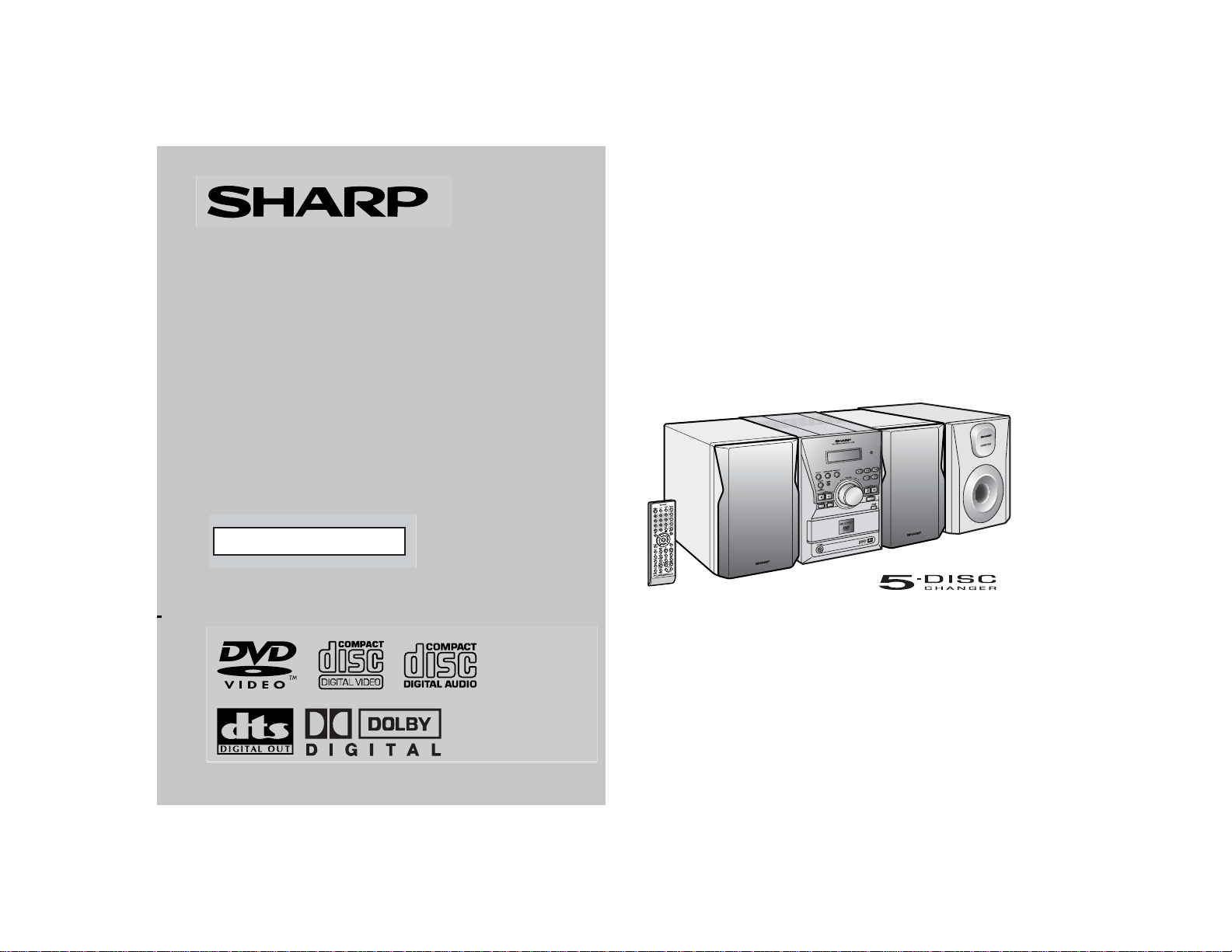
DVD MICRO SYSTEM
MODEL
XL-DV60
OPERATION MANUAL
Thank you for purchasing this SHARP product.
To obtain the best performance from this product, please read this
manual carefully. It will guide you in operating your SHARP product.
XL-DV60 DVD Micro System consisting of XL-DV60 (main unit), CPD V60F (front speakers) and CP-DV60SW (subwoofer).
Page 2
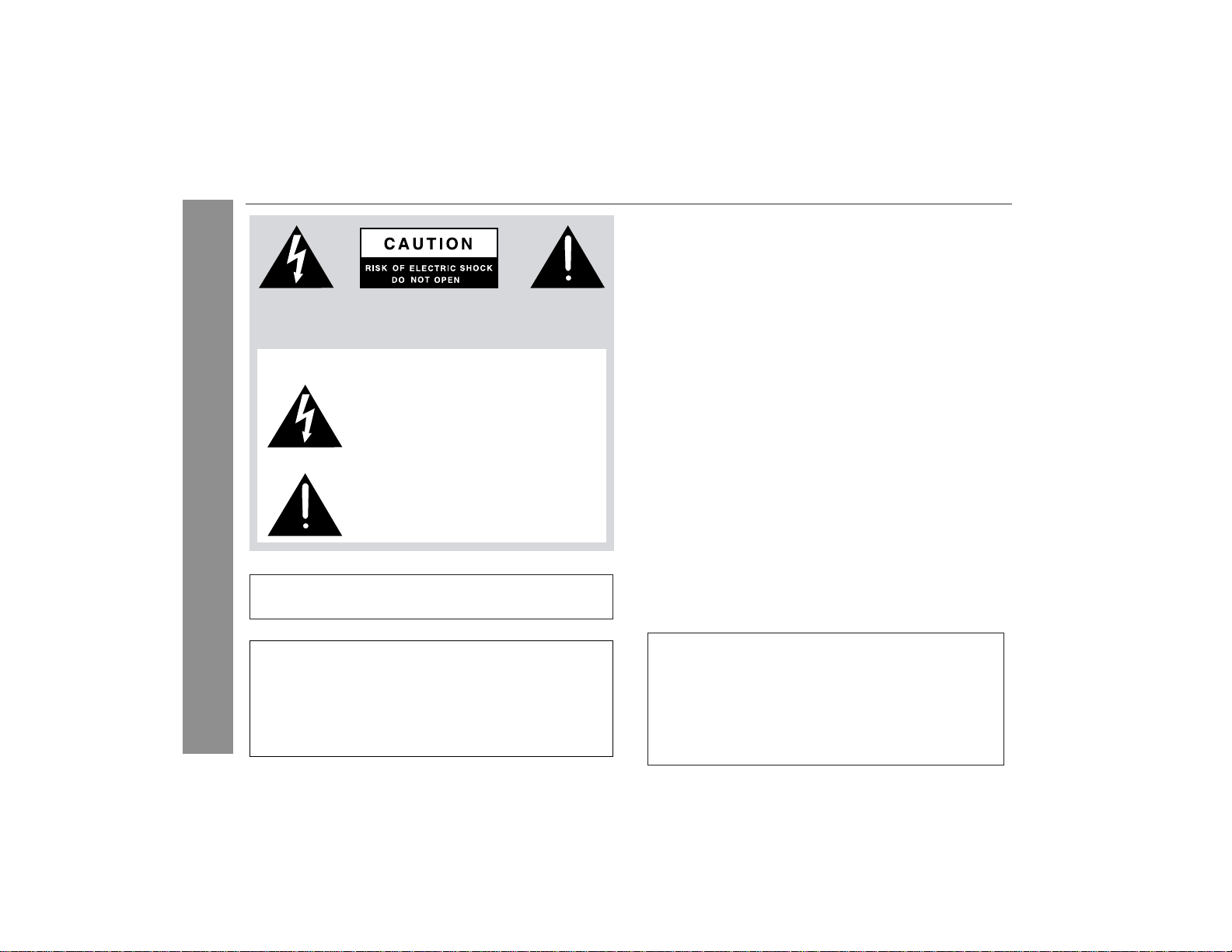
XL-DV60
SPECIAL NOTES
CAUTION: TO REDUCE THE RISK OF ELECTRIC SHOCK,
DO NOT REMOVE COVER (OR BACK).
NO USER-SERVICEABLE PARTS INSIDE. REFER SERVICING TO QUALIFIED SERVICE PERSONNEL.
Explanation of Graphical Symbols:
The lightning flash with arrowhead symbol,
within an equilateral triangle, is intended to
alert the user to the presence of uninsulated
“dangerous voltage” within the product’ s enclosure that may be of sufficient magnitude
to constitute a risk of electric shock to persons.
The exclamation point within an equilateral
triangle is intended to alert the user to the
presence of important operating and maintenance (servicing) instructions in the literature accompanying the appliance.
Important Instruction
WARNING: TO REDUCE THE RISK OF FIRE OR ELECTRIC
SHOCK, DO NOT EXPOSE THIS APPLIANCE TO RAIN OR
MOISTURE.
Note to CATV system installer:
This reminder is provided to call the CATV system installer's attention to Article 820-40 of the National Electrical Code that
provides guidelines for proper grounding and, in particular,
specifies that the cable ground shall be connected to the
grounding system of the building, as close to the point of cable
entry as practical.
Note:
This equipment has been tested and found to comply with the limits
for a Class B digital device, pursuant to Part 15 of the FCC Rules.
These limits are designed to provide reasonable protection against
harmful interference in a residential installation.
This equipment generates, uses, and can radiate radio frequency energy and, if not installed and used in accordance with the instructions,
may cause harmful interference to radio communications.
However, there is no guarantee that interference will not occur in a
particular installation. If this equipment does cause harmful interference to radio or television reception, which can be determined by
turning the equipment off and on, the user is encouraged to try to
correct the interference by one or more of the following measures:
● Reorient or relocate the receiving antenna.
● Increase the separation between the equipment and receiver.
● Connect the equipment into an outlet on a circuit different from that
to which the receiver is connected.
● Consult the dealer or an experienced radio/TV technician for help.
WARNING
FCC Regulations state that any unauthorized changes or modifications
to this equipment not expressly approved by the manufacturer could
void the user's authority to operate this equipment.
CAUTION:
THIS PRODUCT IS A CLASS 1 LASER PRODUCT.
USE OF CONTROLS OR ADJUSTMENTS OR PERFORMANCE OF
PROCEDURES OTHER THAN THOSE SPECIFIED HEREIN MAY
RESULT IN HAZARDOUS RADIATION EXPOSURE.
AS THE LASER BEAM USED IN THIS PRODUCT IS HARMFUL TO
THE EYES, DO NOT ATTEMPT TO DISASSEMBLE THE CABINET.
REFER SERVICING TO QUALIFIED PERSONNEL ONLY.
2
For your assistance in reporting this unit in case of loss or theft,
please record below the model number and serial number which
are located on the rear of the unit.
Please retain this information.
Model number .......................................................
Serial number .......................................................
Date of purchase .......................................................
Place of purchase .......................................................
FOR YOUR RECORDS
Page 3
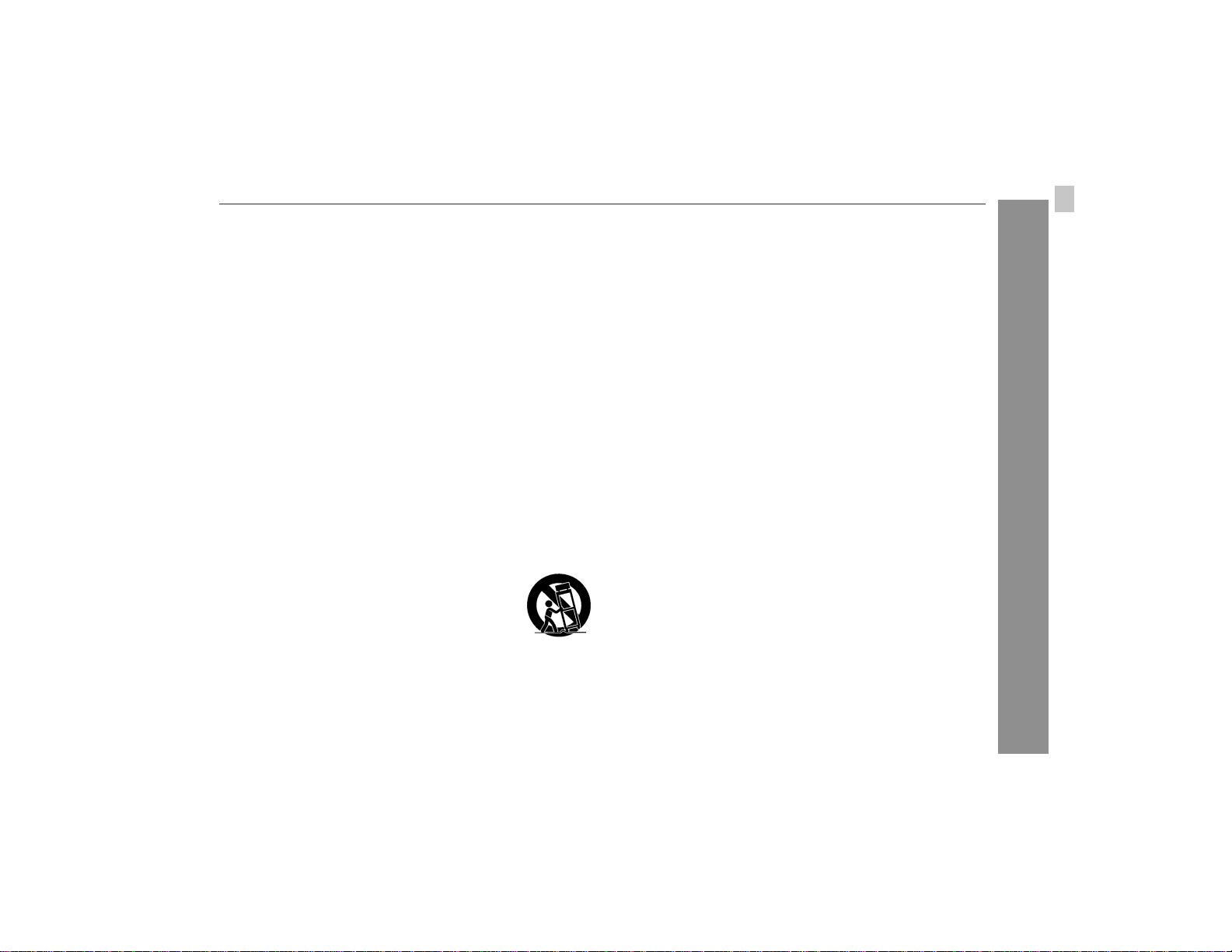
IMPORTANT SAFETY INSTRUCTIONS
XL-DV60
1 Read Instructi ons - All the saf ety and operating instr uctions sho uld
be read before the product is operated.
2 Retain Instructions - The safety and operating instructions should be
retained for future reference.
3 Heed Warnings - All warnin gs on the produc t and in the operat ing
instructions should be adhered to.
4 Follow Instru ctions - All operat ing and use instructi ons should be
followed.
5 Cleaning - Unplug thi s product from the wall outlet bef ore cleaning.
Do not use liquid cle aners or aeroso l cle aners. Use a damp clo th for
cleaning.
6 Attachments - Do not use attachments not recommended by the prod-
uct manufacturer as they may cause hazards.
7 Water and Moisture - Do not use this product near wat er - for ex-
ample, near a bath tub , wash bow l, kitchen sin k, or laundr y tub; in a
wet basement; or near a swimming pool; and the like.
8 Accessories - Do not pla ce this product on an uns table cart, sta nd,
tripod, bracket, or table. The product may fall, causing serious injury to
a child or adult, and serious dam age to the pro duct. Use only with a
cart, stand, tripod , bracket, or table recommend ed by the manufacturer, or sold with the produc t. Any mounting of the product should
follow the manufacturer’s instructions, and should use a mounting accessory recommended by the manufacturer.
9 A product and cart combin ation should be moved wit h
care. Quick stops, excessive force, and uneven surfaces
may cause the product and cart combination to overturn.
10 Ventilation - Slots and openings in the cabinet are provided for venti-
lation and to ens ure reliable ope rat ion of the pro duct and to protec t it
from overheati ng, and these openin gs must not be blo cked or covered. The openings should never be blocked by placing the product on
a bed, sofa, rug, or other sim ilar surfac e. This product sho uld not be
placed in a built-in installation such as a bookcase or rack unless proper
ventilation is pro vided or the manufacturer ’s instructions hav e been
adhered to.
11 Power Sources - This product should be operated only from the type
of power source indicated on the marking label. If you are not sure of
the type of power supply to your home, consult your product dealer or
local power compan y. For produc ts intended to ope rate from batter y
power, or other sources, refer to the operating instructions.
12 Grounding or Pol arization - This produc t may be equipp ed with a
polarized alter nati ng- cur rent lin e plu g (a plu g hav ing one bla de wid er
than the other). Thi s plug will fit int o the power outlet only one way.
This is a safety feature. If you are unable to insert the plug fully into the
outlet, try rev ersing the plug. If the plu g should still fai l to fit, contact
your electrician to replace your obsolete outlet. Do not defeat the safety
purpose of the polarized plug.
Alternate Warnings - This product is equipped with a three-wire
grounding-ty pe plug, a plu g having a thi rd (groundin g) pin. Thi s plug
will only fit into a grounding-type power outlet. This is a safety feature.
If you are unable to insert the plug into the outlet, contact your electrician to replace your obsolete outlet. Do not defeat the safety purpose
of the grounding-type plug.
13 Power-Cord Pro tection - Power-supply cords should be routed so
that they are not likely to be wal ked on or pinche d by items placed
upon or against the m, paying particular att ention to cords at plugs,
convenience receptacles, and the point where they exit from the product.
14 Protective Att achment Plug - The produc t is equipped wit h an at-
tachment plug having overload protection. This is a safety feature. See
Instruction Manual for replacement or resetting of protective device. If
replacement of the plug is required, be sure the service technician has
used a replaceme nt plug specif ied by the manufa cturer that has the
same overload protection as the original plug.
Important Instruction
3
Page 4
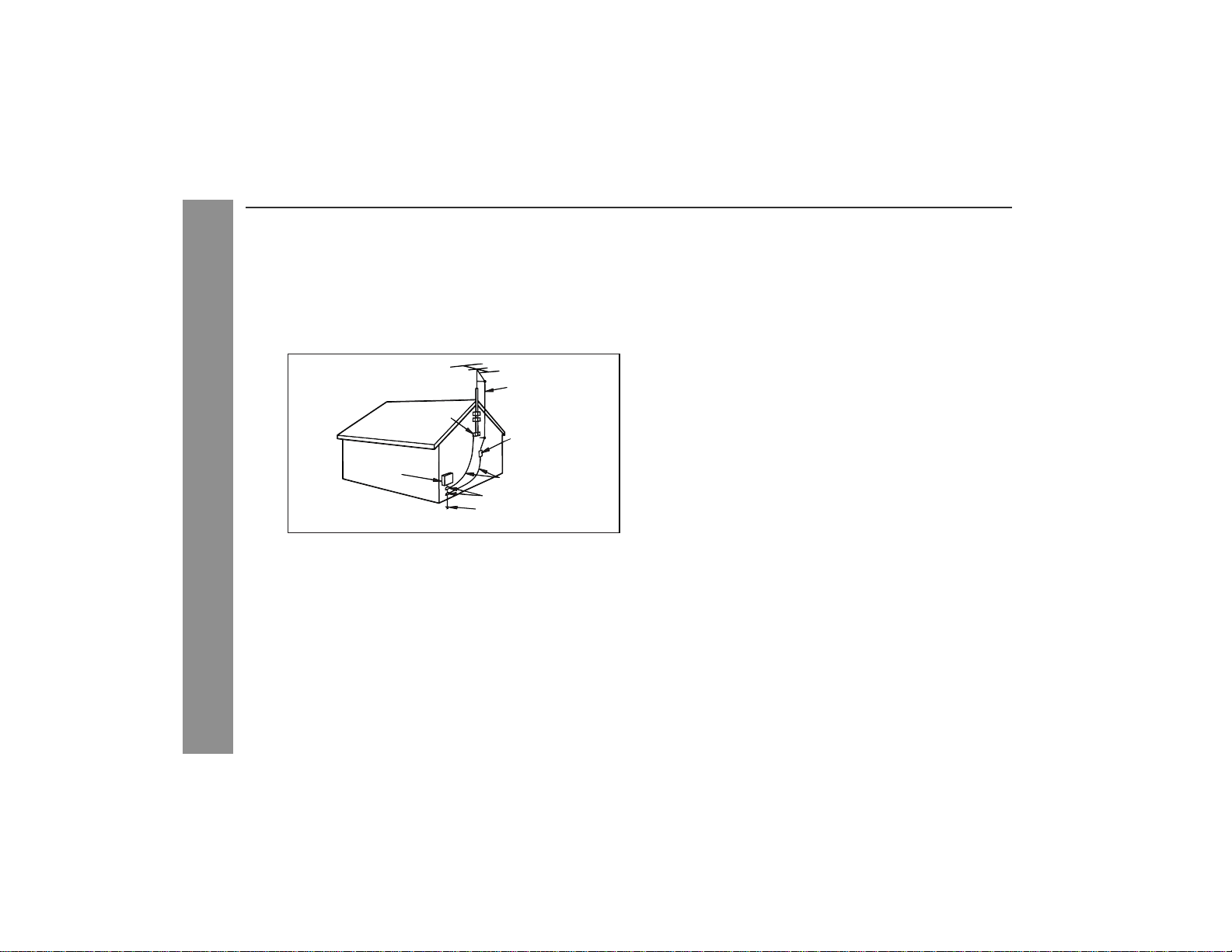
XL-DV60
IMPORTANT SAFETY INSTRUCTIONS
(continued)
15 Outdoor Antenna Grounding - If an outside antenna or cable system
is connected to the produc t, be sure the antenn a or cable system is
grounded so as to provide some protection against voltage surges and
built-up static charges. Article 810 of the National Electrical Code, ANSI/
NFPA 70, provides information with regard to proper grounding of the
mast and supporting structure, grounding of the lead-in wire to an antenna discharge unit, size of grounding conductors, location of antenna
discharge unit, connection to grounding electrodes, and requirements
for the grounding electrode.
Example of antenna gr oundin g as per
National Electrical Code, ANSI /NFPA 70
GROUND
CLAMP
ELECTRIC
SERVICE
EQUIPMENT
NEC - NATIONAL ELECTRICAL CODE
S2898A
ANTEN NA L EAD IN WIRE
ANTEN NA DISCHARGE UNIT
(NEC SECTION 810-20)
GROUNDING CONDUCTORS
(NEC SECTION 810-21)
GROUND CLAMPS
POWER SERVICE GROUNDING
ELECTRODE SYSTEM
(NEC ART 250, PART H)
16 Lightning - For added protectio n for this produc t during a lightn ing
Important Instruction
storm, or when it is lef t unattended and unused for long periods of
time, unplug it from the wall outlet and disconnect the antenna or cable
system. This will pre vent dam age to the produc t due to lig htning and
power-line surges.
17 Power Lines - An outside antenna system should not be located in the
vicinity of overhead power lines or other electric light or power circuits,
or where it can fall into such power lines or circuits. When installing an
outside antenn a system, ext reme car e should be taken to kee p from
touching such pow er lines or circui ts as contact with the m might be
fatal.
18
Overloading - Do not overload wall out lets, ext ension cor ds, or integral
convenience receptacles as this can result in a risk of fire or electric shock.
19 Object and Liq uid Entry - Nev er push object s of any kin d into this
product through openings as they may touch dangerous voltage points
or short-out parts that could result in a fire or electric shock. Never spill
liquid of any kind on the product.
20 Servicing - Do not attempt to service this product yourself as opening
or removing cov ers may expose you to dangerous vol tage or other
hazards. Refer all servicing to qualified service personnel.
21 Damage Requiring Service - Unplug this product from the wall outlet
and refer servic ing to qualif ied ser vice person nel und er the fol low ing
conditions:
a) When the power-supply cord or plug is damaged,
b)If liquid has been spilled, or objects have fallen into the product,
c) If the product has been exposed to rain or water,
d)If the pro duct does not ope rat e nor mal ly by following the ope rating
instructions. Adjust only those controls that are covered by the operating instructions as an improper adjustment of other controls may
result in damage and will often require extensive work by a qualified
technician to restore the product to its normal operation,
e) If the product has been dropped or damaged in any way, and
f) When the product exh ibits a distin ct change in perfor mance - this
indicates a need for service.
22 Replacement Par ts - When rep laceme nt parts are requir ed, be sure
the service techni cian has used replaceme nt parts specified by the
manufacturer or have the same characterist ics as the original part.
Unauthorized substitut ions may result in fire, electric shock, or other
hazards.
23 Safety Check - Upon completion of any service or repairs to this prod-
uct, ask the ser vic e technician to per form safety che cks to determine
that the product is in proper operating condition.
24 Wall or Ceiling Mounting - The product should be mounted to a wall
or ceiling only as recommended by the manufacturer.
25 Heat - The produc t should be sit uated awa y from hea t source s such
as radiators, heat registers, stoves, or other products (including amplifiers) that produce heat.
0304
4
Page 5
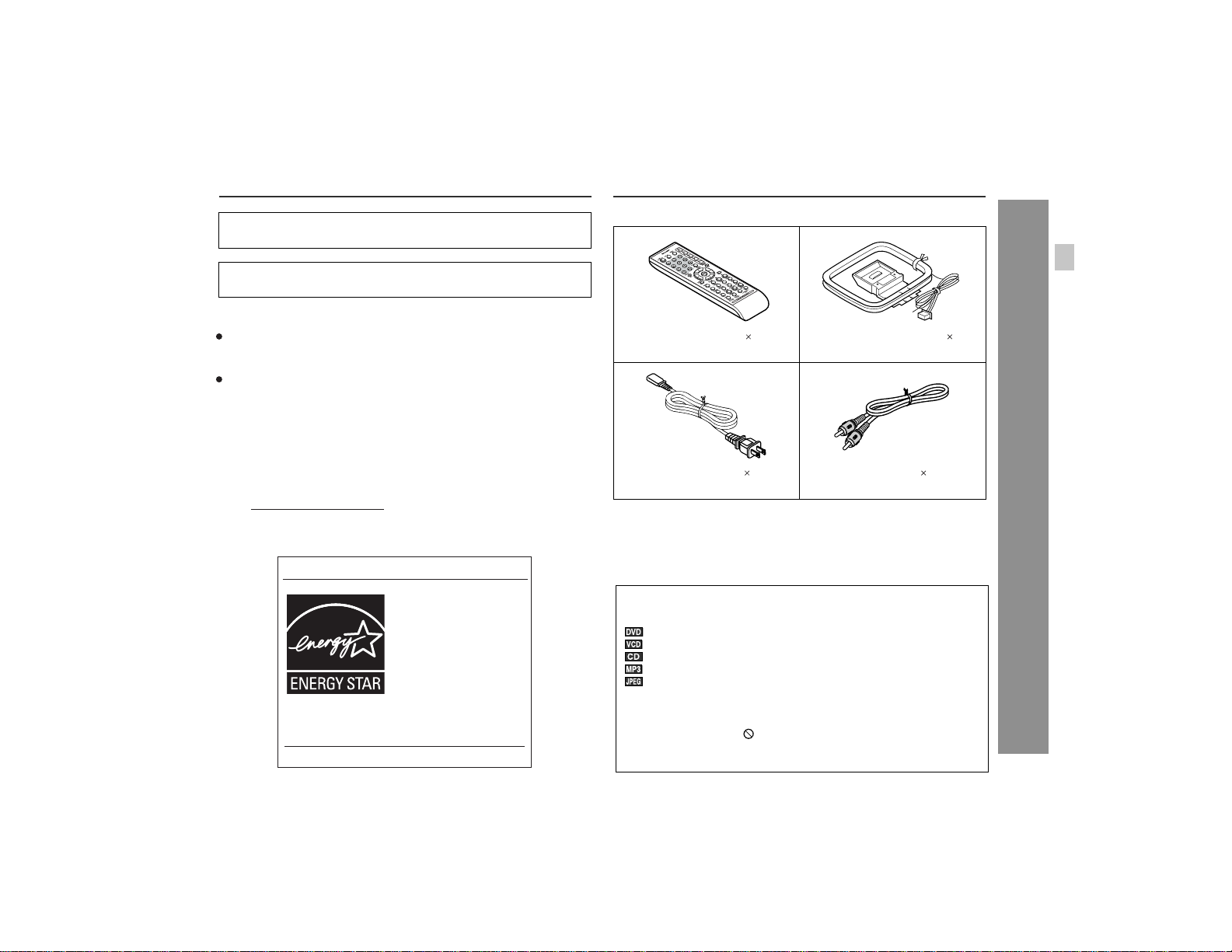
Accessories
XL-DV60
"DTS" and "DTS Digital Out" are trademarks of Digital Theater Systems, Inc.
Manufactured under license from Dolby Laboratories. "Dolby" and
the double-D symbol are trademarks of Dolby Laboratories.
NOTES
Licensed under one or more of U.S. Pat. 4,972,484, 5,214,678,
5,323,396, 5,530,655, 5,539,829, 5,544,247, 5,606,618, 5,610,985,
5,740,317, 5,777,992, 5,878,080 or 5,960,037.
Supply of this product does not convey a license nor imply any
right to distribute content created with this product in revenuegenerating broadcast systems (terrestrial, satellite, cable and/or
other distribution channels), revenue-generating streaming
applications (via Internet, intranets and/or other networks), other
revenue-generating content distribution systems (pay-audio or
audio-on-demand applications and the like) or on revenuegenerating physical media (compact discs, digital versatile discs,
semiconductor chips, hard drives, memory cards and the like). An
independent license for such use is required. For details, please
visit http://mp3licensing.com.
MPEG Layer-3 audio coding technology licensed from Fraunhofer
IIS and Thomson.
ENERGY STAR® Program Information
Products that have earned
the ENERGY STAR
designed to protect the
environment through
superior energy efficiency.
To comply with the ENERGY STAR® standards mentioned above,
please cancel the demonstration mode, as described on page 18.
ENERGY STAR® is a U.S. registered mark.
®
are
Please confirm that the following accessories are included.
Remote control 1 FM/AM loop antenna 1
(RRMCGA007SJSA) (QANTL0009SJZZ)
AC power cord 1 Video cable 1
(QACCU0003SJ00) (QCNWGA004SJZZ)
Caution:
Do not use the supplied AC power cord for other equipment. Fire or
electric shock may result.
Note:
Only the above accessories are included.
Icons used in this operation manual
Some functions may not be available depending on discs. The following icons indicate the discs that can be used in the section.
... Indicates DVDs.
... Indicates video CDs.
... Indicates audio CDs.
... Indicates CD-R/RW with MP3 recording.
... Indicates CD-R/RW with JPEG recording.
! Some operations may not be performed depending on discs
even if they are described in this manual.
! During operation, " " may be displayed on the screen. This
means that the operations described in this manual are prohibited by the disc.
General Information
5
Page 6
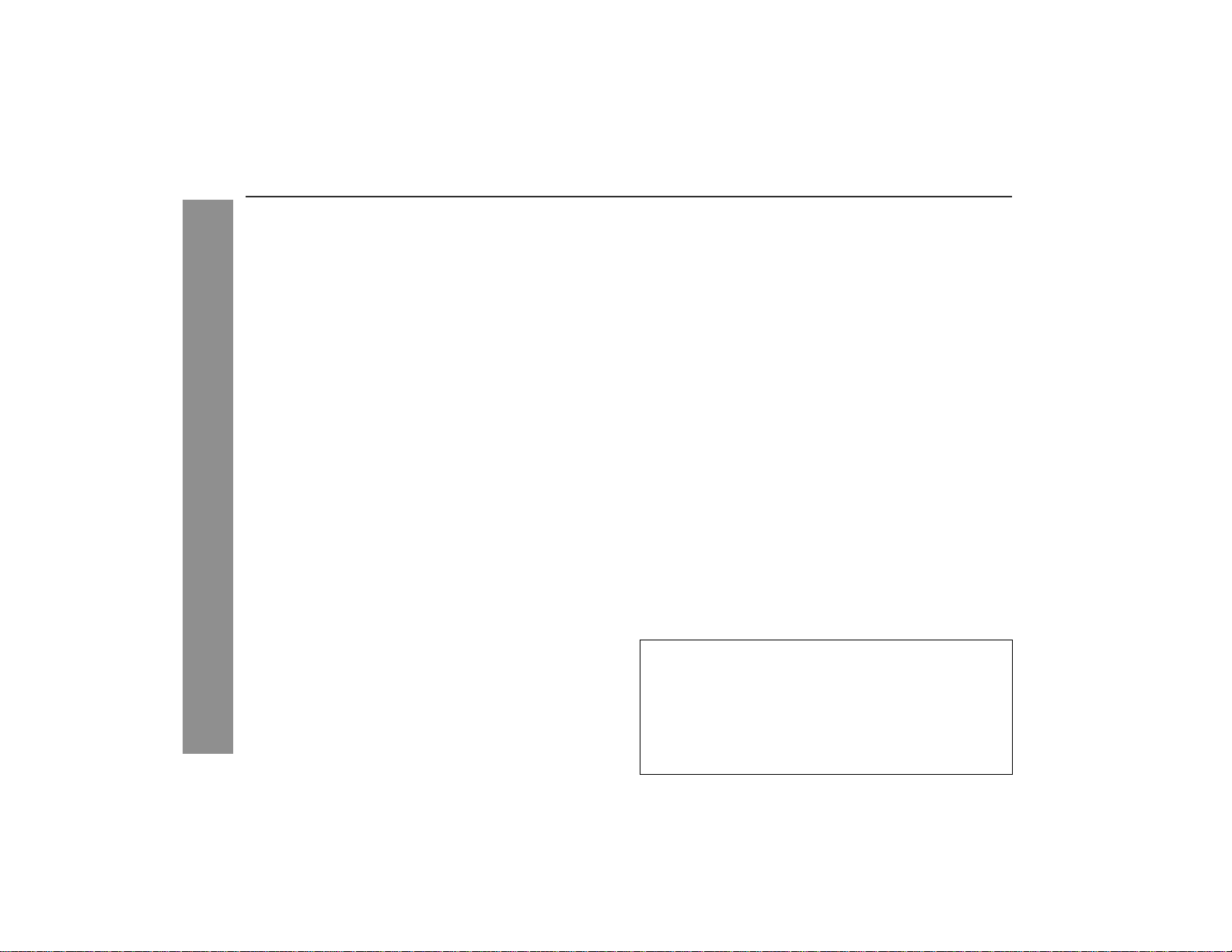
XL-DV60
Contents
" General Information
Precautions . . . . . . . . . . . . . . . . . . . . . . . . . . . . . . . . . . . . . . . . . . 7
Controls and indicators . . . . . . . . . . . . . . . . . . . . . . . . . . . . 8 - 10
Description of discs . . . . . . . . . . . . . . . . . . . . . . . . . . . . . . 11 - 13
" Preparation for Use
System co nnections . . . . . . . . . . . . . . . . . . . . . . . . . . . . . 14 - 18
Remote co n t rol . . . . . . . . . . . . . . . . . . . . . . . . . . . . . . . . . . . . . . 19
General co n t rol . . . . . . . . . . . . . . . . . . . . . . . . . . . . . . . . . . . . . . 2 0
Setting th e clock . . . . . . . . . . . . . . . . . . . . . . . . . . . . . . . . . . . . . 21
" DVD Operatio n
Playing a disc . . . . . . . . . . . . . . . . . . . . . . . . . . . . . . . . . . . 22 - 24
Basic operation
To locate the beginning of a chapter/track (skip) . . . . . . . . . . 25
Fast forward/Fast reverse (search) . . . . . . . . . . . . . . . . . . . . . . 25
To start playback from the desired point (direct play) . . . 26, 27
Still picture/Fr ame advance . . . . . . . . . . . . . . . . . . . . . . . . . . . . 27
Slow-moti on play . . . . . . . . . . . . . . . . . . . . . . . . . . . . . . . . . . . . 27
Useful operation
To change the audio language (audi o output) . . . . . . . . . . . . . 28
To change the subtitle language . . . . . . . . . . . . . . . . . . . . . . . . 29
To change the angle . . . . . . . . . . . . . . . . . . . . . . . . . . . . . . . . . . 29
To select a title, subtitle or audio language, etc.
General Information
from the top menu or menu of the d is c . . . . . . . . . . . . . . . . . . 29
To zoom in on an image (zoom) . . . . . . . . . . . . . . . . . . . . . . . . 30
To brighten an image . . . . . . . . . . . . . . . . . . . . . . . . . . . . . . . . . 31
To improve the image quality . . . . . . . . . . . . . . . . . . . . . . . . . . 31
To change the display on TV screen . . . . . . . . . . . . . . . . . . . . 32
T o play repeatedly (repeat play) . . . . . . . . . . . . . . . . . . . . . . . . 33
To play the contents between the specified points
repeated ly (A-B repeat) . . . . . . . . . . . . . . . . . . . . . . . . . . . . . . . 34
6
Page
" Video CD Operation
Page
Playing a video CD
To play a video CD with P. B. C. (playback control) . . . . . . . . 35
" Audio CD Operation
Playing an audio CD
To play in random order (random play) . . . . . . . . . . . . . . . . . . 36
To start p lay ba ck f rom t he d e s ir e d point (dire c t play) . . . . . . 36
To play in the de s ir ed order (progra m med playback) . . . . . . . 37
" MP3 and JPEG Disc Operation
Playing an MP3 and JPEG disc . . . . . . . . . . . . . . . . . . . . . . 38, 39
" Radio
Listening to the radio . . . . . . . . . . . . . . . . . . . . . . . . . . . . . . 40, 41
" Advanced Features
Changing the initial setting of DVD . . . . . . . . . . . . . . . . . 42 - 47
Timer and sleep operation . . . . . . . . . . . . . . . . . . . . . . . . 48 - 50
Enhancing your system . . . . . . . . . . . . . . . . . . . . . . . . . . . . . . . 51
" References
Troubleshoot in g chart . . . . . . . . . . . . . . . . . . . . . . . . . . . . . 52, 53
Error indicato rs an d wa r nings . . . . . . . . . . . . . . . . . . . . . . . . . 53
Maintenance . . . . . . . . . . . . . . . . . . . . . . . . . . . . . . . . . . . . . . . . 54
Specifications . . . . . . . . . . . . . . . . . . . . . . . . . . . . . . . . . . . . 54, 55
CONSUMER LIMITED WARRANTY . . . . . . . . . . . . . . .Back cover
Copyright Information:
! Unauthorized copying, broadcast, public display, transmission,
public performance and rental (regardless of whether or not
such activities are for profit) of disc contents are prohibited by
law.
! This system is equipped with copy protection technology that
causes substantial degradation of images when the contents of
a disc are copied to a video tape.
Page 7
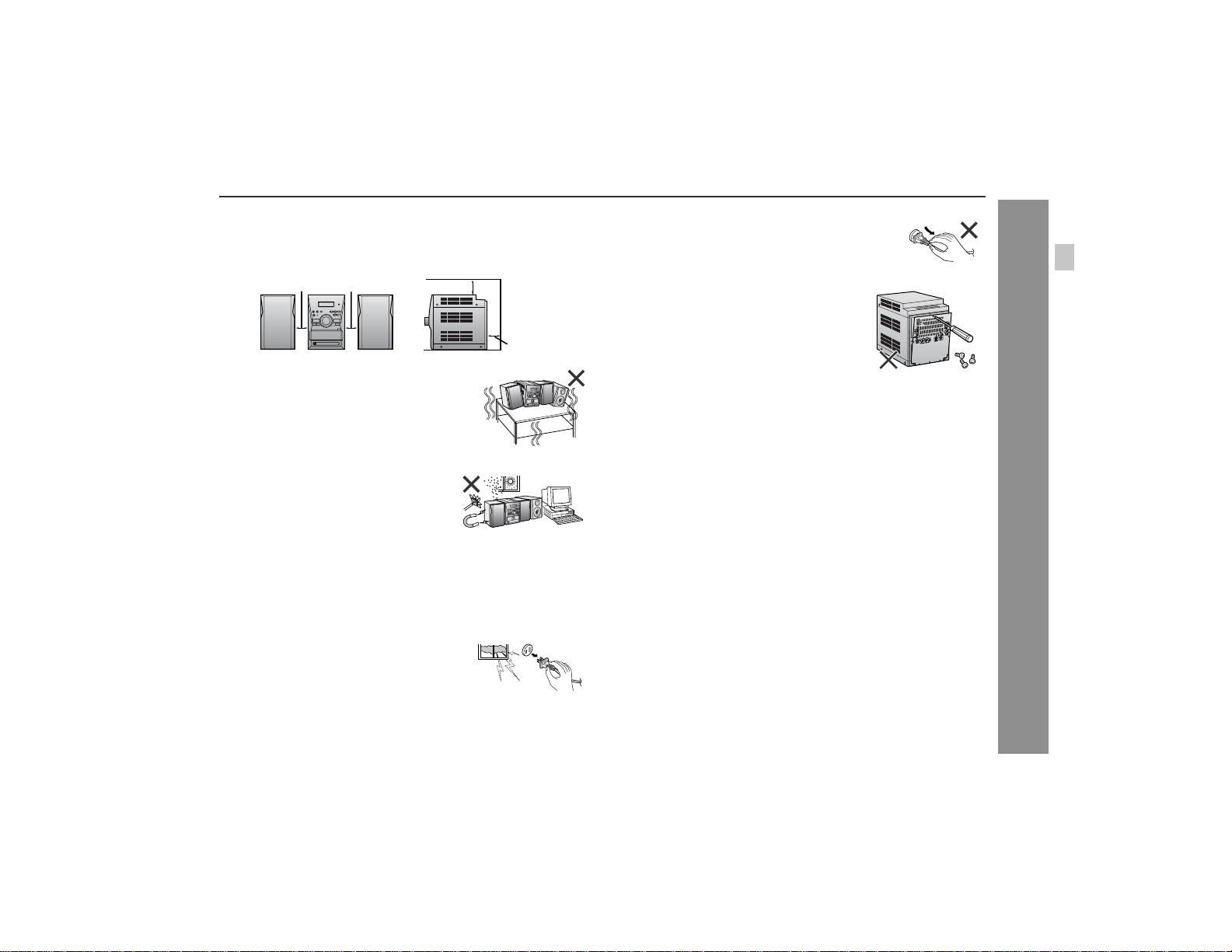
Precautions
XL-DV60
" General
! Please ensure t hat the equipment is positioned in a well-venti-
lated area and ensure that there is at least 4" (10 cm) of free
space along the sides, top and back of the equipment.
4" (10 cm) 4" (10 cm)
! Use the unit on a firm, level surface free from
vibration.
! Keep the unit away from direct sunlight,
strong magnetic fields, excessive dust,
humidity and electronic/electrical equipment (home computers, facsimiles, etc.)
which generate electrical noise.
! Do not place anything on top of the unit.
! Do not expose the unit to moisture, to temperatures higher t han
140°F (60°C) or to extremely low temperatures.
! If your system does not work proper ly, disconnect the AC power
cord from the AC outlet. Plug the AC power cord back in, and
then turn on your system.
! In case of an electrical storm, unplug the
unit for safety.
4" (10 cm)
4" (10 cm)
! Hold the AC power plug by the head when
removing it from the AC outlet, as pulling
the cord can damage internal wires.
! Do not remove the outer cover, as this
may result in electric shock. Refer internal service to your local SHARP service
facility.
! This unit should only be used within the range of 41°F - 95°F
(5°C - 35°C).
Warning:
The voltage used must be the same as that specified on this unit.
Using this product with a higher voltage other than that which is
specified is dangerous and may result in a fire or other type of accident causing damage. SHARP will not be held responsible for any
damage resulting from use of this unit with a voltage other than that
which is specified.
" Volume control
The sound level at a given volume setting depends on speaker efficiency, location and various other factors. It is advisable to avoid
exposure to high volume levels, which occurs while turning the unit
on with the volume control setting up high, or while continually listening at high volumes.
General Information
7
Page 8
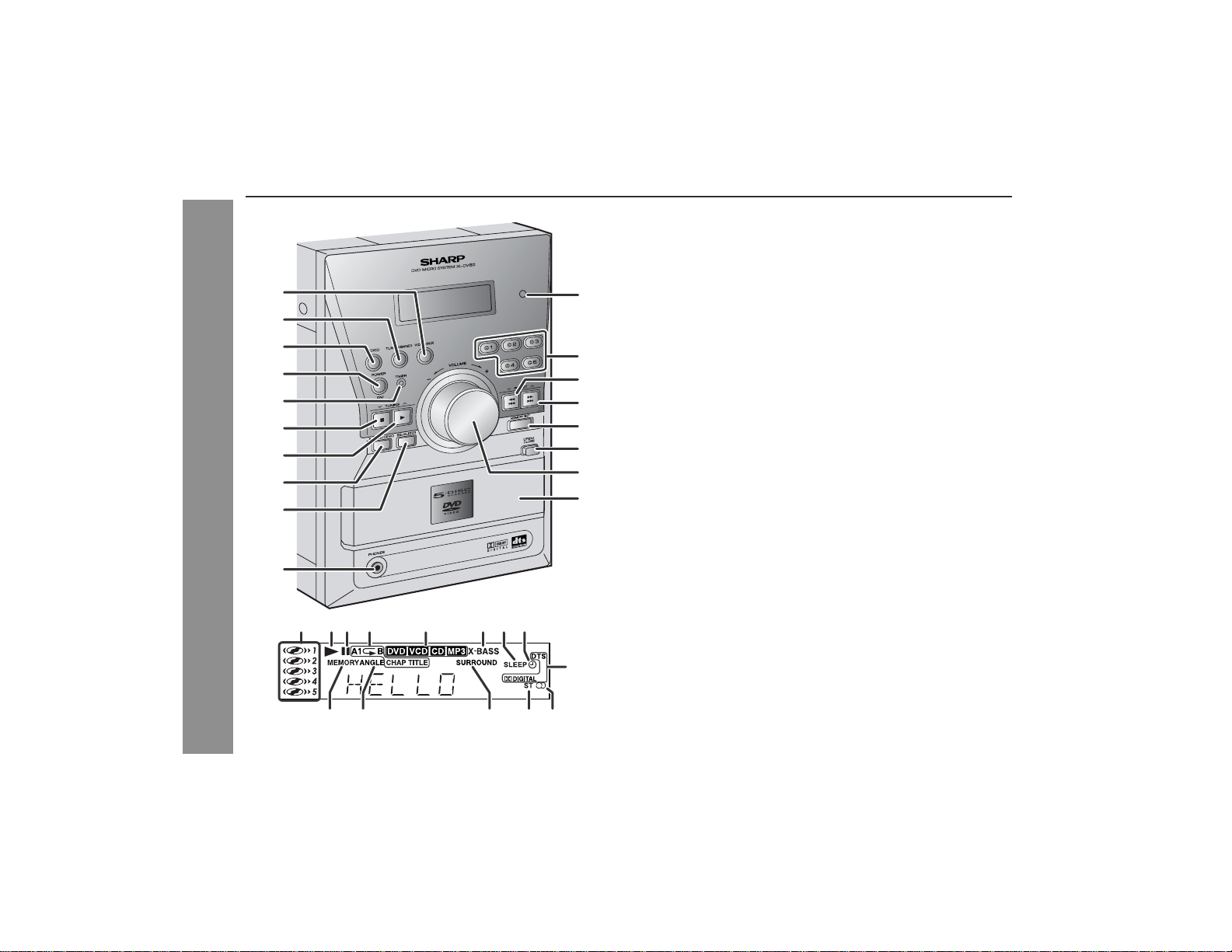
XL-DV60
Controls and indicators
General Information
10
" Front panel
1.Video/Auxiliary Button . . . . . . . . . . . . . . . . . . . . . . . . . . . . . 51
2.Tuner (Band) B utton . . . . . . . . . . . . . . . . . . . . . . . . . . . . . . . 40
3.DVD/CD Button . . . . . . . . . . . . . . . . . . . . . . . . . . . . . . . . . . . 22
1
11
2
3
4
5
6
7
12
13
14
15
16
17
8
18
9
321 4 5678
9
4.Power On/Stand-by Bu tt o n . . . . . . . . . . . . . . . . . . . . . . . . . 1 8
5.Timer Indic ator . . . . . . . . . . . . . . . . . . . . . . . . . . . . . . . . . . . 4 9
6.Stop or Tuning Down Button . . . . . . . . . . . . . . . . . . . . . 23, 40
7.Play or Tuning Up Button . . . . . . . . . . . . . . . . . . . . . . . 23, 40
8.Extra Bass/Demo Mode Button . . . . . . . . . . . . . . . . . . . 18, 20
9.Equalizer M o de Select But ton . . . . . . . . . . . . . . . . . . . . . . . 20
10. Headpho n e Ja ck . . . . . . . . . . . . . . . . . . . . . . . . . . . . . . . . . . 51
11. Remote Sen s or . . . . . . . . . . . . . . . . . . . . . . . . . . . . . . . . . . . 19
12. Disc Numb e r Se l e c t Bu ttons . . . . . . . . . . . . . . . . . . . . . . . . 23
13.Chapter (Track) Skip Down or Fast Reverse,
Tuner Preset Down Button . . . . . . . . . . . . . . . . . . . . . . 25, 41
14.Chapter (Track) Skip Up or Fast Forward,
Tuner Preset Up Button . . . . . . . . . . . . . . . . . . . . . . . . . 25, 41
15. Memory/Set Button . . . . . . . . . . . . . . . . . . . . . . . . . . . . . . . 41
16. Disc Compartment Open/Close Button . . . . . . . . . . . . . . . 22
17. Volume Con t rol . . . . . . . . . . . . . . . . . . . . . . . . . . . . . . . . . . . 20
18. Disc Comp a rtment . . . . . . . . . . . . . . . . . . . . . . . . . . . . . . . . 22
" Display
1.Disc Numbe r Indicators . . . . . . . . . . . . . . . . . . . . . . . . . . . . 2 3
2.Play Indicator . . . . . . . . . . . . . . . . . . . . . . . . . . . . . . . . . . . . 23
3.Pause Indicator . . . . . . . . . . . . . . . . . . . . . . . . . . . . . . . . . . . 23
4.Repeat Play Ind ic a t o rs . . . . . . . . . . . . . . . . . . . . . . . . . . 33, 3 4
5.Disc Type Indicators . . . . . . . . . . . . . . . . . . . . . . . . . . . . . . . 23
6.Extra Bass Indicator . . . . . . . . . . . . . . . . . . . . . . . . . . . . . . . 20
7.Sleep Indic a tor . . . . . . . . . . . . . . . . . . . . . . . . . . . . . . . . . . . 5 0
8.Timer Play Indic ator . . . . . . . . . . . . . . . . . . . . . . . . . . . . . . . 48
9.Sound Mode Indicators . . . . . . . . . . . . . . . . . . . . . . . . . . . . 23
10.Memory Indicator . . . . . . . . . . . . . . . . . . . . . . . . . . . . . . 37, 41
11. Angle Ind ic a t o r . . . . . . . . . . . . . . . . . . . . . . . . . . . . . . . . . . . 29
12.Surround Mode Indicator . . . . . . . . . . . . . . . . . . . . . . . . . . . 20
13. FM Stereo Mode Indicat o r . . . . . . . . . . . . . . . . . . . . . . . . . . 40
14.F M Stereo Receiving Indicator . . . . . . . . . . . . . . . . . . . . . . 40
Reference page
Reference page
13 1410 11 12
8
Page 9
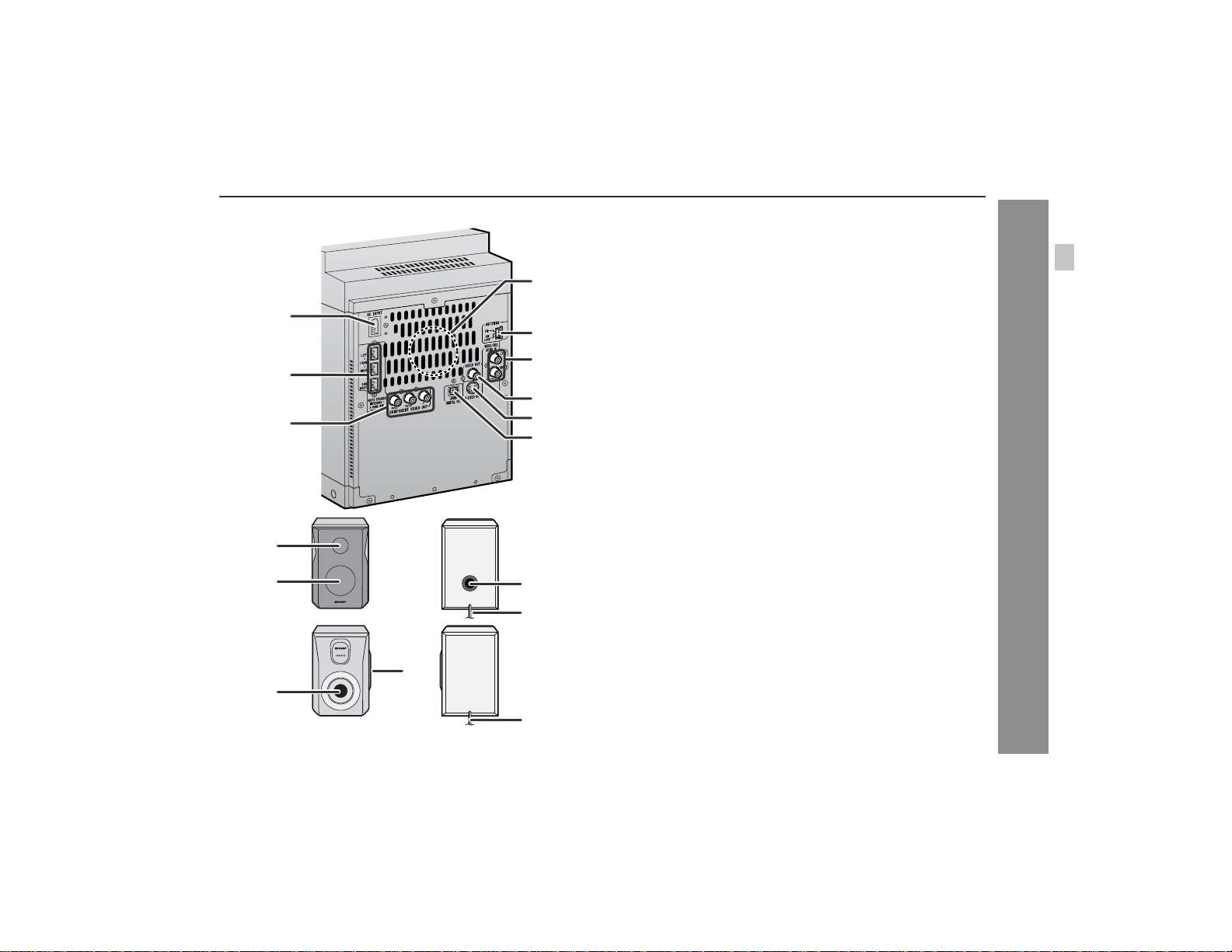
XL-DV60
" Rear panel
1.AC Power Input Jack . . . . . . . . . . . . . . . . . . . . . . . . . . . . . . 18
2.Speaker Terminals . . . . . . . . . . . . . . . . . . . . . . . . . . . . . . . . 15
4
1
5
6
3.Component Video Output Jacks . . . . . . . . . . . . . . . . . . . . . 17
4.Cooling Fan . . . . . . . . . . . . . . . . . . . . . . . . . . . . . . . . . . . . . 18
5.FM/AM Loop Antenna Ja ck . . . . . . . . . . . . . . . . . . . . . . . . . 15
6.Video/Auxiliary (A udio Signal) Input Jac k s . . . . . . . . . . . . 51
7.Video Output Jack . . . . . . . . . . . . . . . . . . . . . . . . . . . . . . . . 16
8.S-video Output Jack . . . . . . . . . . . . . . . . . . . . . . . . . . . . . . 17
9.Optical Digital Audio Output Jack . . . . . . . . . . . . . . . . . . . 51
Reference page
2
7
3
8
9
" Front speaker
1
2
3
1.Semi Dome Tweeter
2.Woofer
3.Bass Reflex Duct
4.Speaker Wire
General Information
4
" Subwoofer
2
1
1.Sub Duct Pipe
2.Subwoofer
3.Speaker Wire
3
9
Page 10
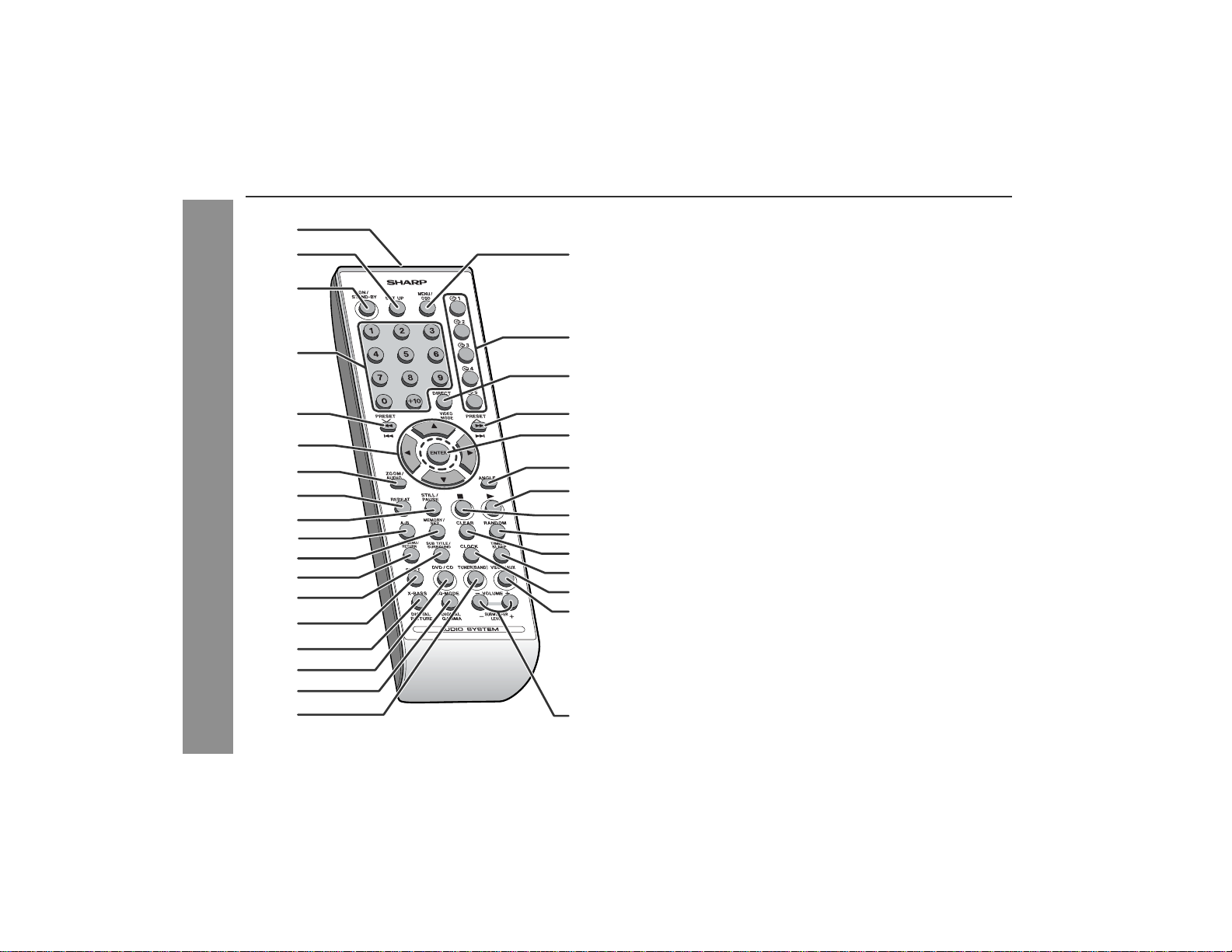
XL-DV60
Controls and indicators (continued)
General Information
10
11
12
13
14
15
16
17
18
1
2
19
3
20
4
21
5
6
7
8
9
22
23
24
25
26
27
28
29
30
31
32
" Remote control
Reference page
1.Remote Co ntrol Transmitt e r . . . . . . . . . . . . . . . . . . . . . . . . 1 9
2.DVD Setup Button . . . . . . . . . . . . . . . . . . . . . . . . . . . . . . . . 42
3.Power On/Stand-by Bu tt o n . . . . . . . . . . . . . . . . . . . . . . . . . 1 9
4.Direct Number Buttons . . . . . . . . . . . . . . . . . . . . . . . . . . . . 2 6
5.Chapter (Track) Skip Down or Fast Reverse,
Tuner Preset Down, Time Down Button . . . . . . . . . 21, 25, 41
6.Cursor Buttons . . . . . . . . . . . . . . . . . . . . . . . . . . . . . . . . 23, 42
7.Zoom or Audio Select Button . . . . . . . . . . . . . . . . . 28, 30, 39
8.Repeat Play But t o n . . . . . . . . . . . . . . . . . . . . . . . . . . . . . . . 3 3
9.Frame Advance or Pa use Button . . . . . . . . . . . . . . . . . 23, 27
10. A - B Repeat B utton . . . . . . . . . . . . . . . . . . . . . . . . . . . . . . . 34
11.Memory/Set Button . . . . . . . . . . . . . . . . . . . . . . . . . 21, 37, 41
12. Top Menu or Return Button . . . . . . . . . . . . . . . . . . . . . . 29, 42
13.Subtitle or Surround Mode Select Button . . . . . . . . . . 20, 29
14.Shift Button . . . . . . . . . . . . . . . . . . . . . . . . . . . . . . . . . . . . . . 20
15.Extra Bass or Digital Picture Select Button . . . . . . . . . 20, 31
16. DVD/CD Button . . . . . . . . . . . . . . . . . . . . . . . . . . . . . . . . . . . 22
17. Equalize r M o de Select or Di gi t a l Ga m ma Button . . . . 20, 31
18. Tuner (Band) Button . . . . . . . . . . . . . . . . . . . . . . . . . . . . . . . 40
19.Menu or On Screen Display Select Button . . . . . . . . . . 29, 32
20. Disc Numb e r Se l e c t Bu ttons . . . . . . . . . . . . . . . . . . . . . . . . 23
21.Direct or Video Mode Select Button . . . . . . . . . . . . . . . 17, 26
22.Chapter (Track) Skip Up or Fast Forward,
Tuner Preset Up, Time Up Button . . . . . . . . . . . . . . 21, 25, 41
23.Enter Button . . . . . . . . . . . . . . . . . . . . . . . . . . . . . . . . . . 23, 42
24. Angle Sele c t B utton . . . . . . . . . . . . . . . . . . . . . . . . . . . . . . . 2 9
25.Play Button . . . . . . . . . . . . . . . . . . . . . . . . . . . . . . . . . . . . . . 23
26.Stop Button . . . . . . . . . . . . . . . . . . . . . . . . . . . . . . . . . . . . . . 23
27. Random Bu tt o n . . . . . . . . . . . . . . . . . . . . . . . . . . . . . . . . . . 36
28.Clear Button . . . . . . . . . . . . . . . . . . . . . . . . . . . . . . . . . . . . . 37
29. Timer/Sl e e p Button . . . . . . . . . . . . . . . . . . . . . . . . . . . . 48, 50
30.Clock Button . . . . . . . . . . . . . . . . . . . . . . . . . . . . . . . . . . . . . 21
31. Video/Auxilia ry Button . . . . . . . . . . . . . . . . . . . . . . . . . . . . . 51
32. Volume or Subwoofer Level Up and Down Button s . . . . . 2 0
10
Page 11
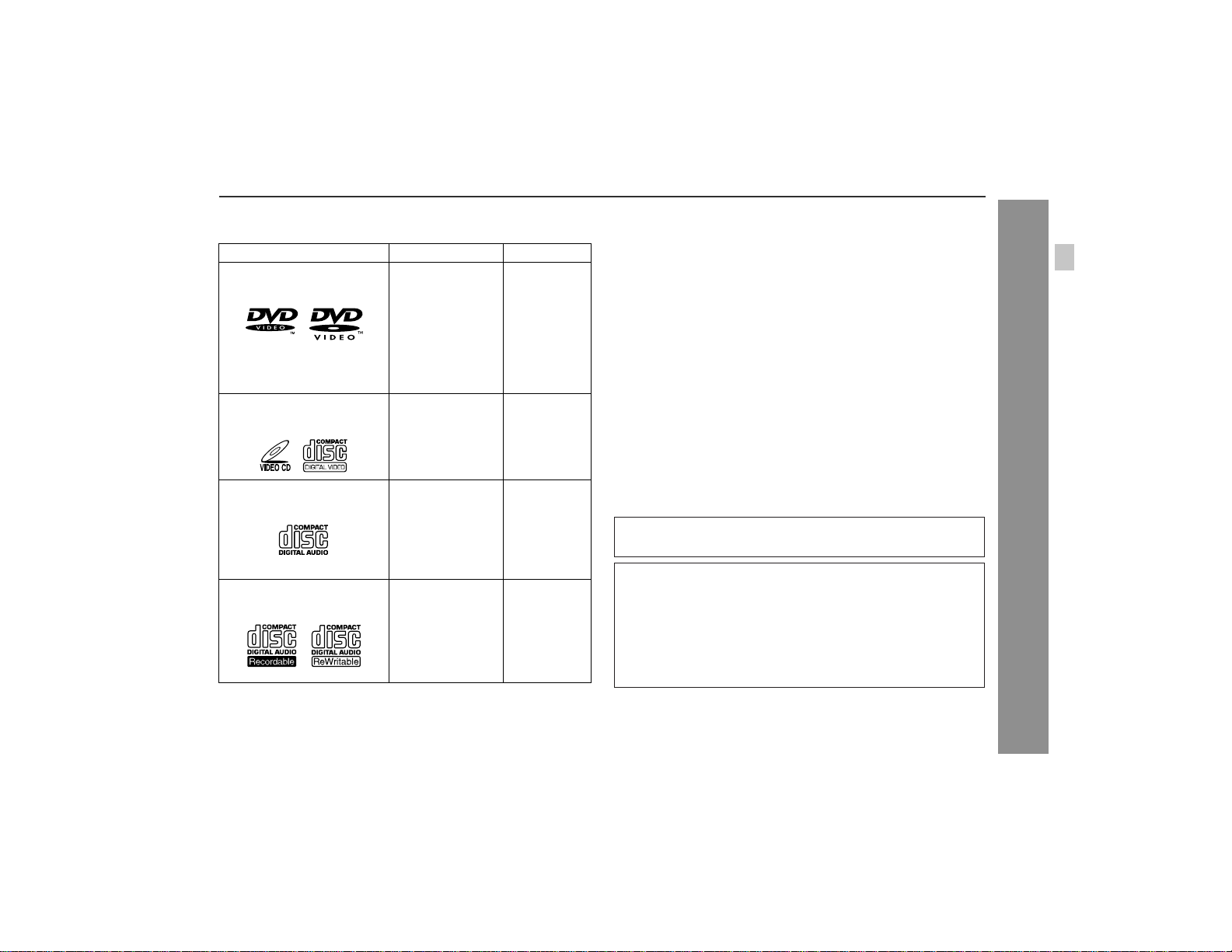
Description of discs
" Types of playable discs
The unit can play back discs bearing any of the following marks:
Disc type Disc contents Disc size
DVD Video Disc for NTSC
system
Or DVD-R/DVD-RW/DVD+R/
DVD+RW recorded in video
mode (*1)
Video CD for NTSC system Audio and video
Audio CD Audio 5" (12 cm)
Or CDV (*2)
CD-R/CD-RW (*3) Audio and picture 5" (12 cm)
Audio and video
(movies)
(movies)
CD-R/CD-RW recorded in MP3 format (*4), JPEG
format (*5)
5" (12 cm)
3" (8 cm)
5" (12 cm)
3" (8 cm)
3" (8 cm)
3" (8 cm)
(*1): Discs including DVD-R/DVD-RW/DVD+R/DVD+RW may not be
played back due to properties and scratches on the disc, dirty
optical pickup lens, etc.
(*2): Only the audio on the CDV can be played.
(*3): The CD-R/CD-RW may not be played back properly depending
on the recording equipment or the disc.
(*4): If the sampling frequency is 44.1 or 48.1 kHz and the fixed bit
rate is 128 kbps or higher, MPEG 1 Audio Layer 3 (MP3) files
can be played. However, some of them may not be played de-
pending on their conditions or formats.
(*5): JPEG or JPG picture discs also play on this unit. However, pic-
tures may not be clear (depends on resolution and recording
method).
! For unplayable discs, see page 13.
Copy Protection:
This unit supports Macrovision copy protection.
On DVD discs that include a copy protection code, if the contents of
the DVD disc are copied using a VCR, the copy protection code prevents the videotape copy from playing normally.
Apparatus Claims of U.S.Patent Nos. 4,631,603, 4,577,216,
4,819,098 and 4,907,093 licensed for limited viewing uses only.
This product incorporates copyright protection technology that is
protected by method claims of certain U.S. patents and other
intellectual property rights owned by Macrovision Corporation
and other rights owners. Use of this copyright protection
technology must be authorized by Macrovision Corporation, and
is intended for home and other limited viewing uses only unless
otherwise authorized by Macrovision Corporation. Reverse
engineering or disassembly is prohibited.
0403E
XL-DV60
General Information
11
Page 12
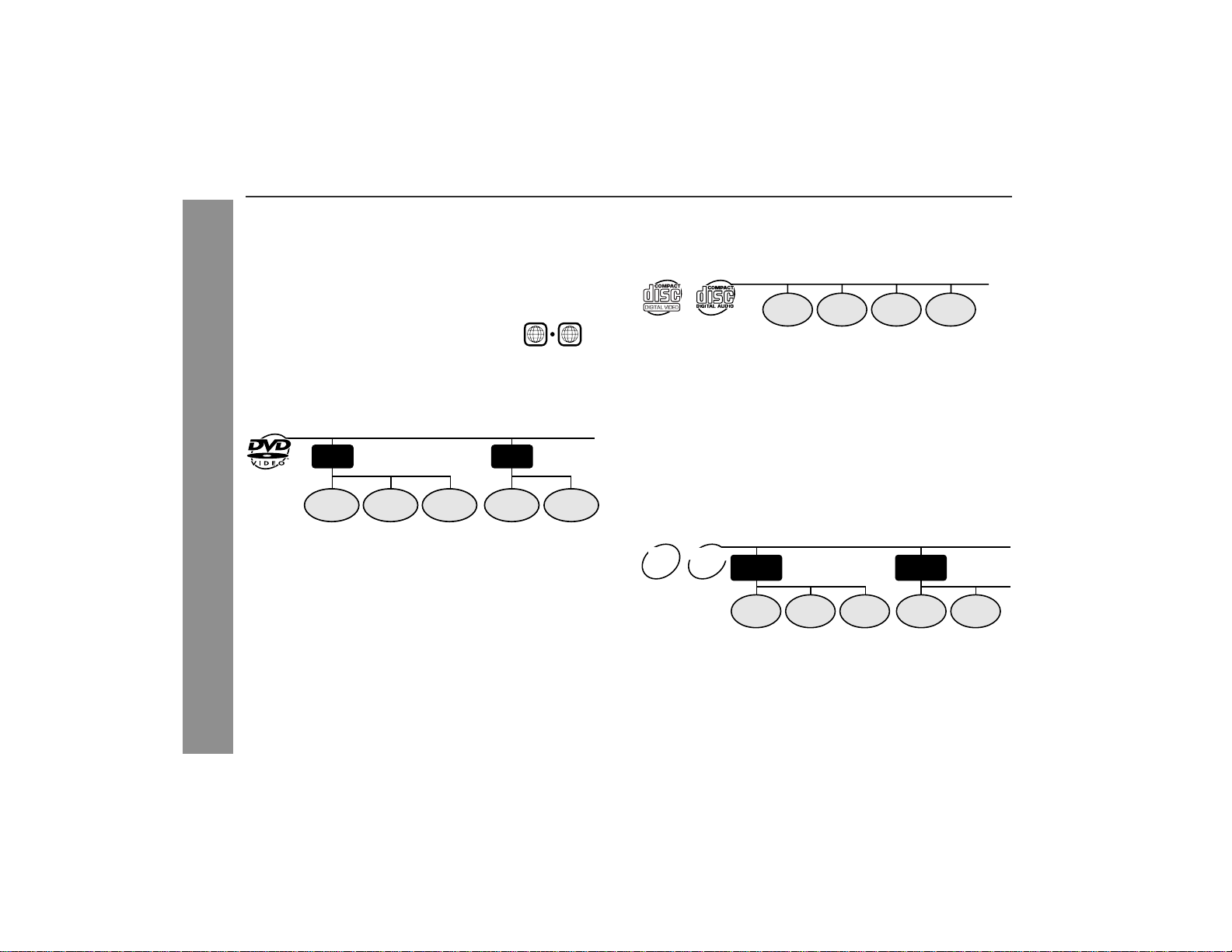
XL-DV60
Description of discs (continued)
" DVD-Video
A popular type of DVD disc of the same size as a CD, mainly containing video images.
Region num be r
DVD discs are programmed with region
numbers indicating countries in which
they can be played. This system can
play discs with region number "1" or
"ALL".
Title and chapter
DVD-Video discs are divided into "titles" and "chapters". If the disc
has more than one movie on it, each movie is a separate "title".
"Chapters" are subdivisions of titles.
Title 1 Title 2
Chapter 1
General Information
" DVD-R/DVD-RW /DVD+R/DVD+RW
! You can play DVD-R/DVD-RW/DVD+R/DVD+RW discs recorded
in the video mode.
! Before playing DVD-R/DVD-RW/DVD+R/DVD+RW discs with
this unit, finalize them with th e equipment used for recording.
Chapter 2 Chapter 3 Chapter 1 Chapter 2
Region number
(playable area number)
1
ALL
" Video CD/audio CD
Track
Video CD and audio CD are composed of "tracks". Tracks are equiv-
alent to songs on a CD.
Track 1 Track 2 Track 3 Track 4
" MP3/JPEG format on CD-R/CD-RW
An MP3 file is audio data compressed in the MPEG 1 audio layer 3
format. MP3 files have the extension ".mp3". (Files with the exten-
sion ".mp3" may not play, or noise may occur during playback if not
recorded in the MP3 format.)
A JPEG file is still image data compressed in the JPEG (Joint Pho-
tographic Experts Group) format. JPEG files have the extension
".jpg".
Folder and file
MP3/JPEG discs consist of "folders" and "files".
MP3
JPEG
disc
disc
Folder 1
File 1
File 2 File 1
Folder 2
File 2File 3
12
Page 13
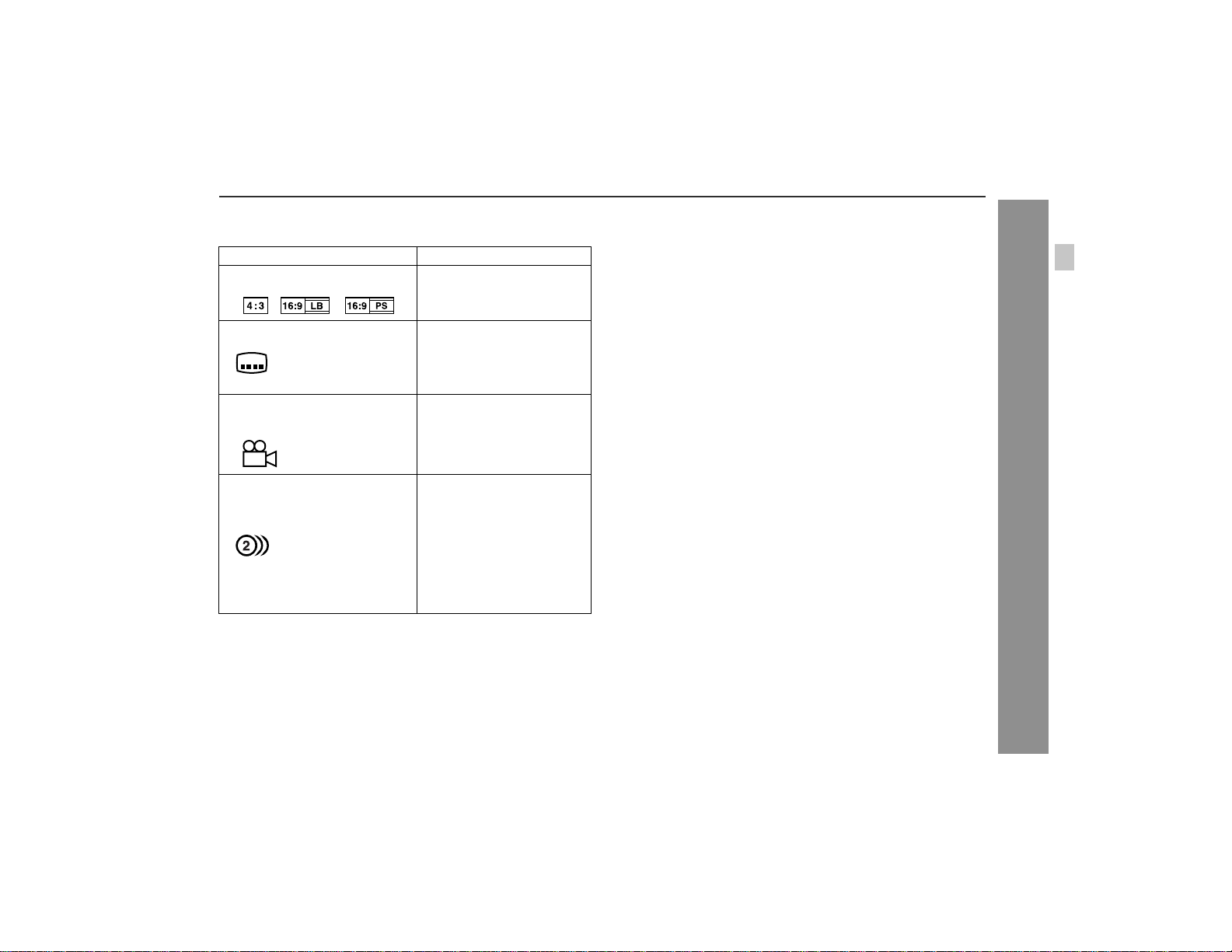
XL-DV60
" Icons used on DVD discs
Check the icons of the DVD jacket before playing your discs.
Display Description
Format recorded on the DVD Select a type according to the
Type of subtitles recorded Recorded subtitle languages.
Example: You can select a subtitle lan-
2
1. English
2. German
Number of camera angles Number of angles recorded on
2
Number of audio tracks and audio recording systems
Example:
1: Original <English>
(Dolby Digital 5.1 Surround)
2. German (Dolby Digital 2 ch)
connected TV type.
guage.
the DVD.
You can view scenes from dif-
ferent angles.
The number of audio tracks
and audio recording systems
are indicated.
! You can change the audio
language.
! Audio and recording sys-
tem vary depending on the
DVD. Check them in the
DVD's manual.
" Discs that cannot be played
! DVDs without the region num-
ber "1" or "ALL".
! DVDs with SECAM system ! Photo CD
! DVDs with MPEG sound ! CD-ROM
! DVD-ROM ! SACD
! DVD-RAM ! Discs recorded in special for-
Notes:
! The discs above cannot be played at all, or no sound is heard
although images appear on the screen or vice versa.
! Faulty playback may damage the speakers and can have an
adverse effect on your hearing when played at high volume settings.
! You cannot play illegally produced discs.
! A disc with scratches or fingerpr ints may not play properly. Refer
to "Care of discs" (page 54) and clean the disc.
! DVD-Audio
! CDG
mats, etc.
General Information
13
Page 14
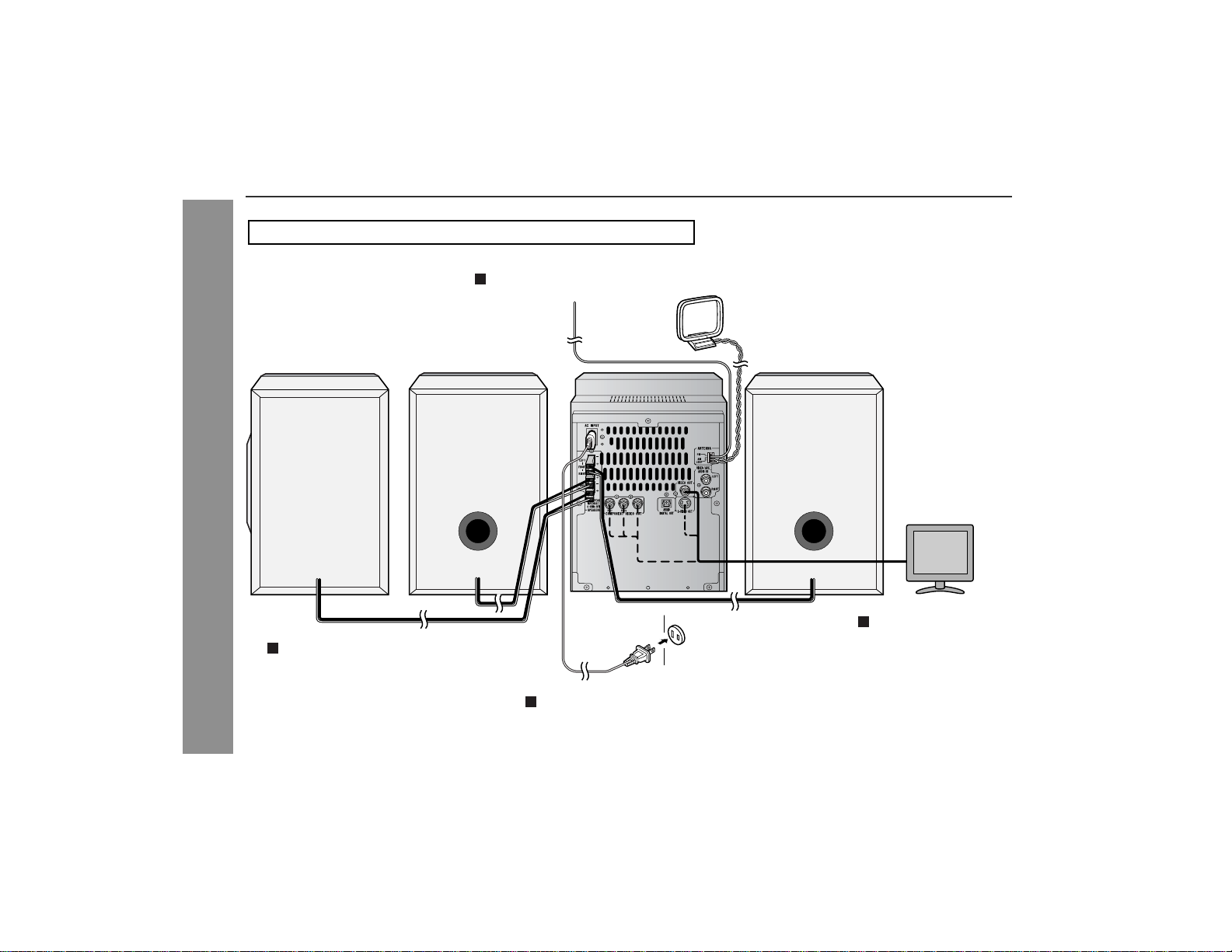
XL-DV60
System connections
Make sure to unplug the AC power cord before making any connections.
FM/AM loop antenna connection (see page 15)
Preparation for Use
FM antenna
Speaker connection (see page 15)
AM loop antenna
Front speaker (left)Front speaker (right)Subwoofer
AC outlet
(AC 120 V, 60 Hz)
Connecting the AC power cord (see page 18)
TV
TV connection
(see pages 16 - 17)
14
Page 15
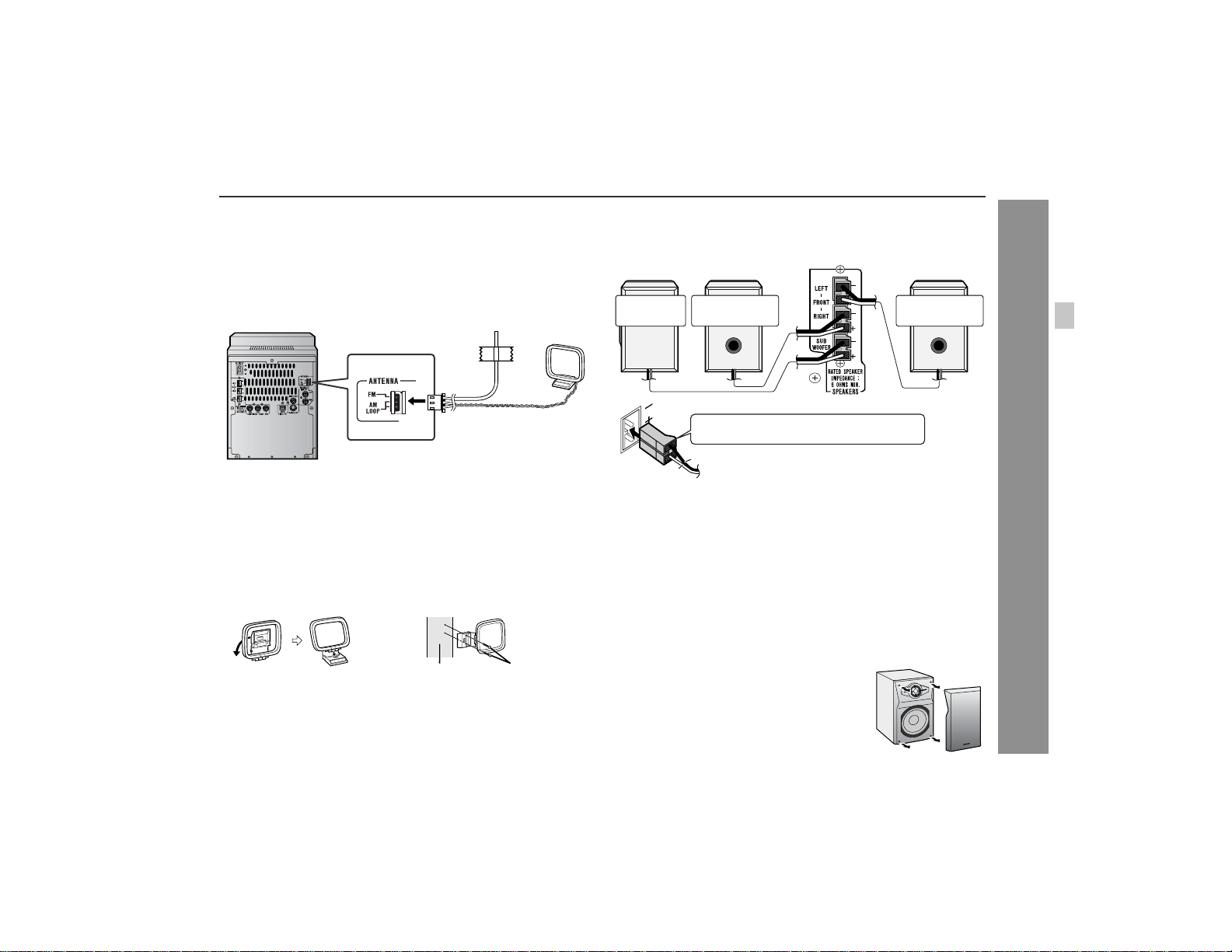
XL-DV60
" FM/AM loop antenna connection
Connect the FM/AM loop antenna to the ANTENNA jack.
Position the FM antenna wire and rotate the AM loop antenna for
optimum reception. Place the AM loop antenna on a s helf, or attach
it to a stand or a wall.
Notes:
! Placing the anten na on the stereo system or near the AC power
cord may cause noise pickup. Place the antenna away from the
stereo system for better reception.
! Do not connect the attac hed FM antenna to an external antenna
as this may cause trouble.
Installing the AM loop antenna:
< Assembling > < Attaching to the wall >
Wall Screws (not supplied)
" Speaker connection
Insert the front speaker plugs (black) into the FRONT terminals.
Insert the subwoofer plug (red) into the SUBWOOFER terminal.
Subwoofer
Caution:
! The supplied speakers are exclusively for the XL-DV60. Do
not connect them to other equipment, and do not connect
other speakers to the XL-DV60. It may cause malfunction.
! Use speakers with an impedance of 6 ohms or more, as lower im-
pedance speakers can damage the unit.
! Do not mistake the right and the left channels. The right speaker
is the one on the right side when you face the unit.
! Do not allow any objects to fall into or to be placed in the bass re-
flex ducts of the speakers.
! Do not stand or sit on the speakers. You may be injured.
Front speaker
(right)
Speaker or subwoofer plug in with the rising
side facing to the right.
Black
Red
Front speaker
(left)
" Front speaker grills are removable
Make sure nothing comes into contact with the
speaker diaphragm when you remove the
speaker grilles.
Preparation for Use
15
Page 16
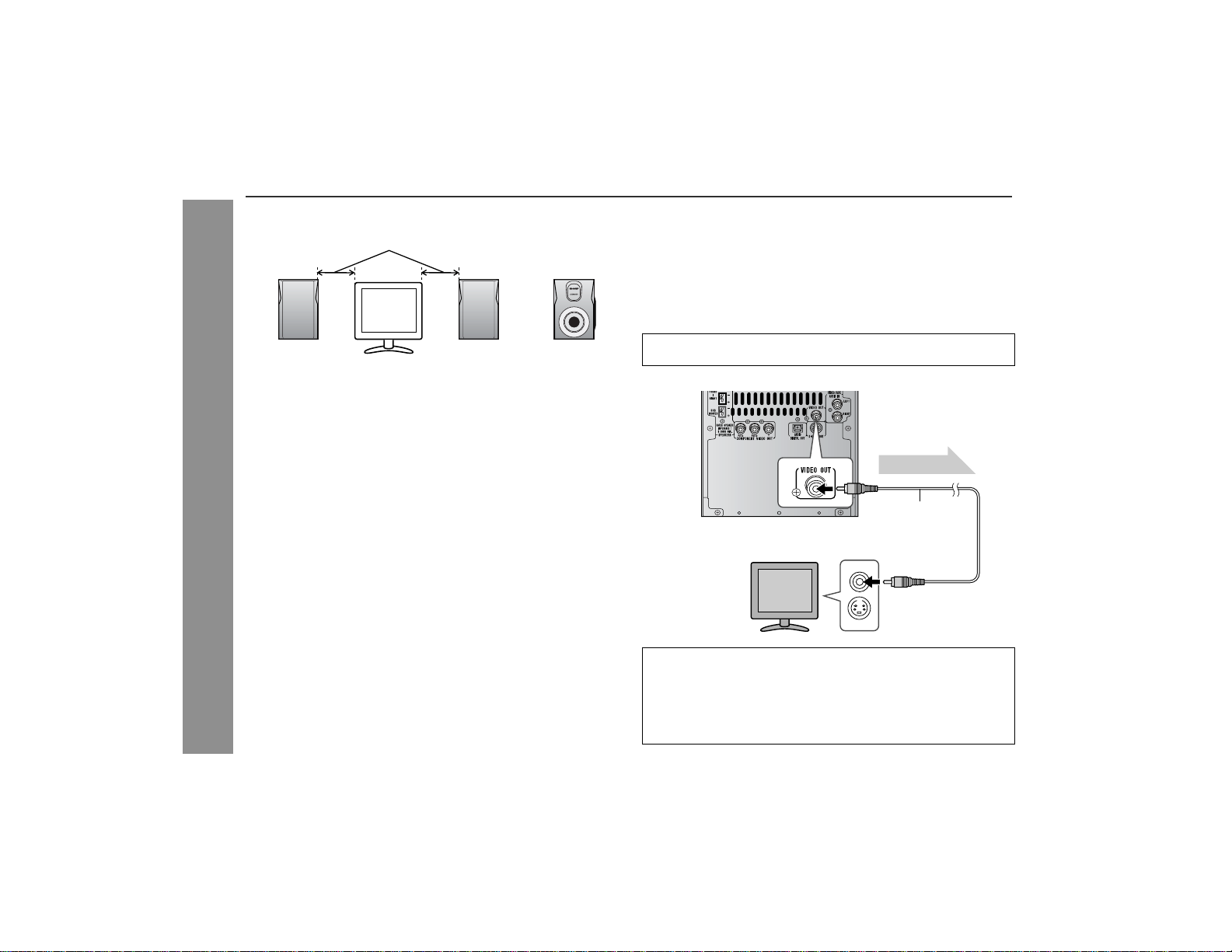
XL-DV60
System connections (continued)
" Placing the speaker system
Same distance
Front speaker
(left)
Notes:
! Place the TV halfway between the front speakers.
! The bass sound from the subwoofer is omni-directional, however,
it is recommended to place it as close as left and right speakers.
! Place the subwoofer on a sturdy and stable surface as it tends to
vibrate while reproducing bass sounds.
! Keep the free space of at least 4" (10 cm) along the right side of
the subwoofer .
Front speaker
(right)
" Magnetically shielded speakers
The speakers are magnetically shielded.
Therefore, they do not affect the display even if you use them near
the TV. However, some color variation may occur, depending on the
Preparation for Use
type of TV used.
If color variation occurs...
Turn off the TV (from the power switch).
After 15 - 30 minutes, turn the TV on again.
If the color variation is still present...
Move the speakers further away from the TV.
If any kind of magnet or an electromagnet is placed too close to the
TV and the system, irregular colors may appear on the TV screen.
Subwoofer
" TV connection
Three types of jacks (VIDEO OUT, S-VIDEO OUT and COMPO-
NENT VIDEO OUT) are available for connection of a TV and this
unit. Connect according to your TV.
Connecting to a TV with a video input jack:
You can enjoy DVD images by connecting your TV and this unit with
the supplied video cable.
Set the video mode to "Interlace" (default setting). For the procedure, refer to "Changing the video mode" on page 17.
Video signal
Video cable
(supplied)
TV
To video
input jack
Notes:
! Change the TV input in accordance with the connected jack.
! Do not connect other equipment (VCR, etc.) between the TV
and this unit. Pictures may be distorted.
! Refer to the operation manual of the equipment to be connect-
ed.
! Insert the plugs fully to avoid fuzzy pictures or noise.
16
Page 17
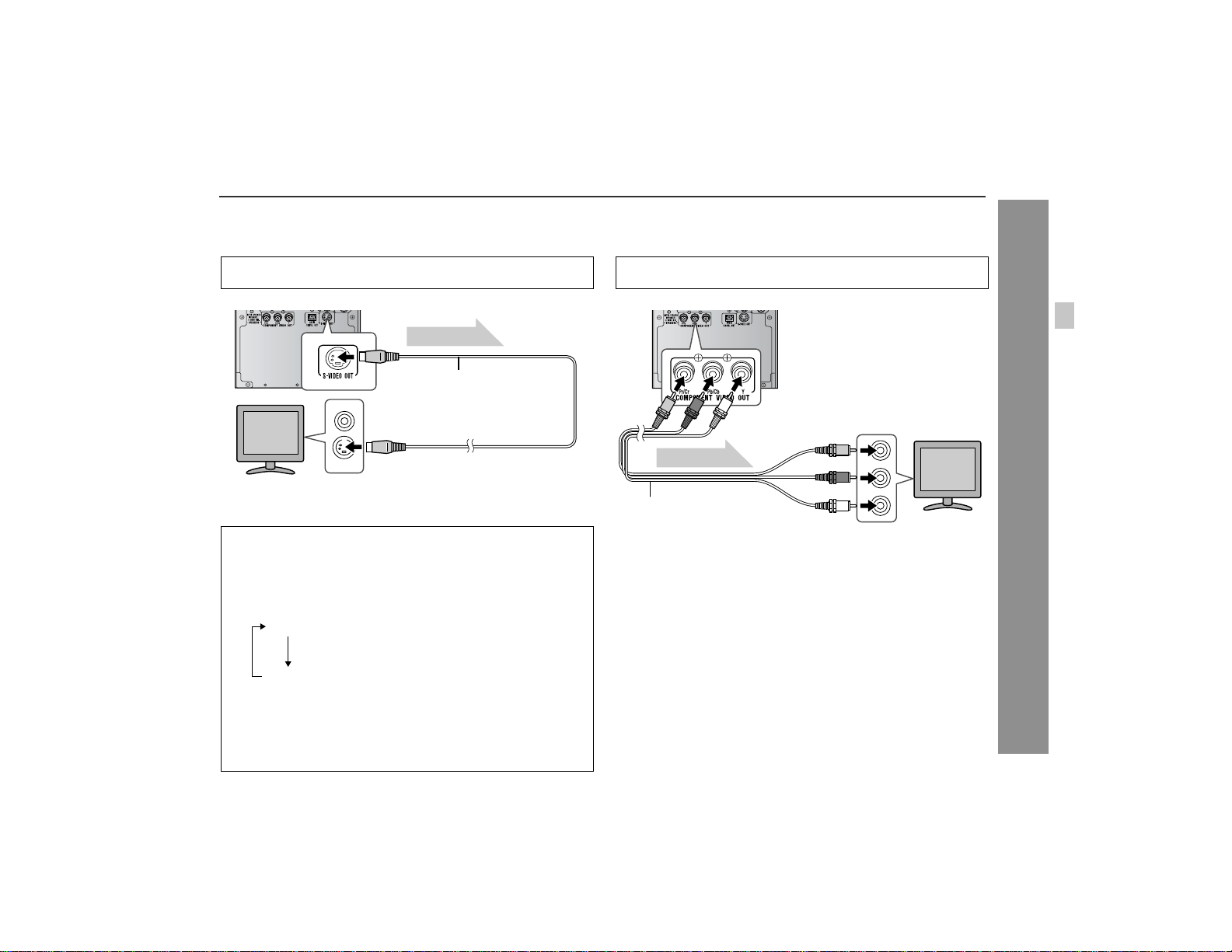
XL-DV60
Connecting to a TV with an S-video input jack:
If your TV is equipped with an S-vi deo input jack, you can enjoy higher
quality images by connecting it with an S-video cable (not supplied).
Set the video mode to "Interlace" (default setting). For the procedure, refer to "Changing the video mode".
Video signal
S-video cable
TV
(commercially available)
To S-video
input jack
Note:
When the video and S-video cables are both connected, the images
from the S-video input jack appears on your TV.
Changing the video mode:
1 Insert a DVD disc (steps 1 - 6, pages 22 - 23).
2 While in the stop mode, press the SHIFT button and DIRECT/
VIDEO MODE button on the remote control.
Each time these buttons are pressed, the mode will change in
the following order:
Interlace
Progressive
Caution:
To enjoy images on a TV, make sure to select the right items
for the following four: video cable, TV's video input jack, and
this unit's video outpu t jack and video mode. Otherwise, im ages do not appear properly.
Select this for a non-progressive scan TV
(use a video cable, S-video cable, or component
video cable).
Select this for a progressive scan TV
(use a component video cable).
Connecting to a TV with component video input jacks:
If your TV is equipped with component video input jacks, purchase a
component video cable to enjoy higher quality images.
For a progressive scan TV, set the video mode to "Progressive".
Select "Interlace" for a non-progressive scan TV.
To component
video input jacks
TV
Video signal
Component video cable
(commercially available)
Notes:
! If your TV has different indications for the component video inputs
(Y, B-Y and P-Y), connect jacks with its matching color.
! Some component video jacks designed for the high-vision sys-
tem are not compatible with DVD. Do not connect this unit to
those component video input jacks. (Images may appear distorted or may not appear due to the system difference.)
What is progressive scanning?
The conventional TV system displays 30 frames of still images per
second to perform a series of movements (interlaced scanning).
Whereas, progressive scanning displays one frame ever y 1/60th of
a second (60 frames per second) to ensure less flickers and highdensity images.
Preparation for Use
17
Page 18

XL-DV60
System connections (continued)
" Connecting the AC power cord
After checking all the connections have been made correctly, connect the AC power cord to the AC power input jack, then plug the A C
power cord of this unit into the AC outlet. If you plug in the unit first,
the unit will enter the demonstration mode.
AC outlet
(AC 120 V, 60 Hz)
Notes:
! Never use a power cord other than the one supplied. Otherwise,
a malfunction or an accident may occur.
! Unplug the AC power cord from the AC outlet if the unit will not be
in use for a prolonged period of time.
Cooling fan:
A cooling fan is built into this unit for better heat radiation. Do not
Preparation for Use
cover the opening in this section with any obstacles to avoid damage to the unit.
" Demonstration mode
When you plug the unit in for the first time,
the unit will enter the demonstration
mode. You will see words scroll.
To cancel the demonstration
mode:
When the unit is in the power stand-
by mode (demonstration mode),
press the X-BASS/DEMO button.
The unit will enter the low power
consumption mode.
To return to the demonstration mode:
When the unit is in the power stand-by mode, press the X-BASS/
DEMO button again.
Note:
When the power is on, the X-BASS/DEMO button can be used to se-
lect the extra bass mode.
" To turn the power on
Press the ON/STAND-BY but-
ton to turn the power on.
After use:
Press the ON/STAND-BY button to enter the power stand-by
mode.
18
Page 19

Remote control
XL-DV60
" Battery installation
Use 2 "AA" size batteries (UM/SUM-3, R6, HP-7 or similar).
Batteries are not included.
1 Remove the battery cover.
2 Insert the batteries according to th e direction indicated in
the battery compartment.
When inserting or removing the batteries, push them toward the
battery terminals.
3 Replace the cover.
Precautions for battery use:
! Replace all old batteries with new ones at the same time.
! Do not mix old and new batteries.
! Remove the batteries if the unit will not be used for long periods
of time. This will prevent potential damage due to battery leakage.
Caution:
! Do not use rechargeable batteries (nickel-cadmium battery, etc.).
! Installing the batter ies incorrectly may cause the unit t o malfunc-
tion.
Notes concerning use:
! Replace the batteries if the operating distance is reduced or if the
operation becomes erratic.
! Periodically clean the transmitter on the remote control and the
sensor on the unit with a soft cloth.
! Exposing the s ensor on t he unit to strong light may interfere with
operation. Change the lighting or the direction of the unit if this
occurs.
! Keep the remote control away from moisture, heat, shock, and
vibrations.
" Test of the remote control
Check the remote control after checking all the connections (see
pages 14 - 18).
Point the remote control directly at the remote sensor on the unit.
The remote control can be used within the range shown below:
Press the ON/STAND-BY button. Does the power turn on? Now, you
can enjoy music.
Remote sensor
Preparation for Use
8" - 20'
(0.2 m - 6 m)
Battery removal:
Remove the battery cover. Push each battery toward the battery
terminal and take them out.
19
Page 20

XL-DV60
20
General control
" Volume control
Main unit operation:
Preparation for Use
When the VOLUME control is turned
clockwise, the volume will increase.
When it is turned counterclockwise,
the volume will decrease.
Remote control operation:
Press the VOLUME (+ or -) button to increase or decrease the volume.
" Subwoofer volume control
Press the SHIFT button on the remote control, and adjust the volume.
.....
.....
30(MAXIMUM
290
30(MAXIMUM
290
" Bass control (X-BASS)
When the power is first turned on,
the unit will enter the extra bass
mode which emphasizes the bass
frequencies, and "X-BASS" will ap-
pear. To cancel the extra bass
mode, press the X-BASS/DEMO (X-
BASS) button.
" Equalizer
When the EQUALIZER (EQ-MODE) button is pressed, the current
mode setting will be displayed. To change to a different mode, press
the EQUALIZER (EQ-MODE) button repeatedly until the desired
sound mode appears.
FLAT
ROCK
CLASSIC
POPS
VOCAL
JAZZ
" Surround
)
To enter the surround mode, press
the SHIFT button and SUB TITLE/
SURROUND button on the remote
control. Repeat this operation to exit.
Note:
When the input source is "TUNER" or "AUX", the surround mode is
not available.
)
The sound is not modified.
For rock music.
For classical music.
For pop music.
Vocals are enhanced.
For jazz.
Page 21

Setting the clock
In this example, the clock is set for the 12-hour (AM 12:00) display.
1 Press the CLO CK button and within 8 seconds, press the
MEMORY/SET button.
2 Within 30 seconds, press the PRESET ( or ) button to
select 12-hour or 24-hour display and then press the MEMORY/SET button.
"AM 12:00" The 12-hour display will appear.
(AM 12:00 - PM 11:59)
"0:00" The 24-hour display will appear.
(0:00 - 23:59)
3 Wi thin 30 seconds, press the P RESET ( or ) button to
adjust the hour and then press the MEMORY/SET button.
Press the PRESET ( or ) button once to advance the time
by 1 hour. Hold it down to advance continuously.
4 Wi thin 30 seconds, press the P RESET ( or ) button to
adjust the minutes and then press t he MEMORY/SET button.
Press the PRESET ( or ) button once to advance the time
by 1 minute. Hold it down to advance continuously.
To confirm the time display:
Press the CLOCK button.
The time display will appear for
about 8 seconds.
Note:
The "CLOCK" or time will flash at the push of the CLOCK button
when the AC power supply is restored after a power failure or
unplugging the unit.
Readjust the clock as follows.
To readjust the clock:
Perform "Setting the clock" from step 1. If the "CLOCK" is not flashing in step 1, step 2 (for selecting the 12-hour or 24-hour display) will
be skipped.
To change the 12-hour or 24-hour display:
1 Clear all the programmed contents. [Refer to "Clearing all the
memory (reset)" on page 53 for details.]
2 Perform "Setting the clock" from step 1.
XL-DV60
Preparation for Use
21
Page 22

XL-DV60
Playing a disc
Tur n on the TV, and switch the input to the "VIDEO 1" or "VIDEO 2",
etc. accordingly .
DVD Operation
1 Press the ON/STAN D -BY butt on to turn the power on.
2 Press the DVD/CD button.
3 Press the OPEN/CLOSE button
to open the disc compartment.
All trays open in tiers.
4 Place the disc on the disc tray 1, label side up.
Be sure to place 3" (8 cm) discs in the middle of the disc trays.
5" (12 cm) 3" (8 cm)
5 To place discs in the trays 2 - 5.
1. Slide in the tray with a disc toward the unit.
2. Place a disc in an empty tray.
22
Page 23

XL-DV60
6 Press the OP EN/CLOSE button to close the dis c compart-
ment.
Discs supporting auto start will start to play once you close the
disc tray even if you do not press the (play) button.
7 If playback does not start, press the (play) button.
Chapter or
track number
The sound mode in use appears during DVD playback.
!
When playing a DTS on this unit, sound is not heard from the
speakers. To listen t o the sound, sel ect another aud io output i n
the "To change the audio la nguage (audi o output)" on page 28.
When the menu appears on the TV screen:
On DVD, select an item by using the cursor ( , , or ) button
and press the ENTER button.
On video CD, select an item by using the direct number buttons.
To interrupt playback:
Press the STILL/PAUSE button on the remote
control.
To resume playback from the same point, press
the (play) button.
To stop playback:
DVD:
Press the button twice.
Play indicator Selected disc type Playing time
Pause indicator
To play from a specified disc:
1. Press the 1 - 5 button.
2. Press the (play) button.
Selected disc number
Note:
If a disc tray with no disc is selected, playback will not start, and only
parentheses of the indicator "( )" disappear.
To remove the discs:
1. In the stop mode, press the OPEN/CLOSE
button.
All trays open in tiers.
2. Remove the disc in the tray 1.
3. Slide in the tray 1 toward the unit. In the
same way, remove discs in the trays 2 - 5.
4. After removing the discs, press the OPEN/
CLOSE button again.
Note:
DVD discs cannot be remov ed in t he resume play mode . Press the
button and then remove the disc.
Compatibility of the progressive scan TV
Some progressive scan TVs are not fully compatible with this product, which may cause image distortion. In this case, switch the video mode from "Progressive" to "Interlace" (see page 17).
DVD Operation
VCD/CD/MP3/JPEG:
Press the button.
23
Page 24

XL-DV60
Playing a disc (continued)
Caution:
! Do not place two discs in one disc tray.
! Do not play discs with special shapes (heart
or octagon shaped) as it may cause malfunctions.
! Do not push the disc compartment while it is moving.
! If the power fails while the disc compartment is open, wait until the
power is restored.
! If the disc compartment is stopped with force, the unit will not func-
tion. If this occurs, press the ON/STAND-BY button to enter the
power stand-by mode and then turn the power on again.
! If a disc is damaged, dirty, or loaded upside down, the disc will
skip or not play.
! When attempting to play discs with scratches or of a different re-
gion number, or unplayable or restricted (*1) discs, an error message will appear on the TV display and the disc will not play.
(*1)Viewing is prohibited on some DVDs according to the audi-
ence age.
Notes:
! When the unit is tur ned on, no operation is possible for 10 sec-
onds as the unit is performing the initial setting.
DVD Operation
! Stop positions may be recorded on some discs. When you play
such a disc, playback stops there.
! During an operation, " " may appear indicating that the opera-
tion is disabled by the disc.
" To resume playback after stopping
(resume play)
You can resume playback from the point playback is stopped.
1 While the disc is playing, press
the button.
The system stores the point you stopped.
2 To restart play, press the
(play) button.
Playback resumes from the point you left off.
To cancel resume play:
Press the button again while " Pre-Stop" is lit.
Notes:
! The resume play feature is disabled on some discs.
! Depending on the disc, playback may resume slightly before the
position where it was stopped.
Pre-Stop
Play
Stop
24
Page 25

Basic operation
" Fast forward/Fast reverse (search)
You can search the desired point as you play the disc.
1 While a disc is playing, hold
down the or button for 2
seconds or more.
The scanning speed will change as follows at each press of the
button.
The speed changed as follows on DVD/video CD/audio CD:
Fast Forward 2x
XL-DV60
" To locate the beginning of a chapter/track (skip)
You can skip the current chapter (track) to the next or previous.
While a disc is playing, press the
or button.
! Press the button to skip to the next chapter (track).
! Press the button to skip to the beginning of the current
chapter (track). Press the button again to skip to the beginning of the previous chapter (track).
Notes:
! Some discs do not display the chapter (track) and the skip feature
is disabled.
! On a DVD, you cannot skip across titles.
! When operating video CD with the P.B.C. function, set the P.B.C.
to off (see page 35).
Next
Fast Reverse 2x
Fast Reverse 8x
Fast Reverse 30x
Play
! The speed cannot be changed on MP3 discs.
! The disc is forwarded by the button and reversed by the
button.
Fast Forward 2x
/
Fast Forward 8x
/
Fast Forward 30x
/
Play
/
2 Press the (play) button to return to the normal playback.
Notes:
! On some discs, the search function is disabled.
! On DVD , search does not operate across titles.
! While searching on a DVD or video CD, the sound is not heard
and the subtitles will not appear.
! When a sear ch is p erformed during DVD playback, pictures may
not be forwarded or reversed in the search speed specified in this
manual, depending on the disc or the scene being played.
DVD Operation
25
Page 26

XL-DV60
Basic operation (continued)
DVD Operation
" To start playback from the desired point
(direct play)
To select and play the desired title and chapter:
1 While in the stop or playback mode, press the DIRECT but-
ton.
2 Within 10 seconds , select the title or chapter by pressing
the cursor ( or ) button and enter the title or chapter
number by using the direct number buttons.
Title number Chapter number
1 / 0801 001 / 010 --:--:--
If the title or chapter number is 2 digits or more, press "+10" and
enter the number.
Example:
To select chapter 1, press "1".
To select chapter 12, press "+10" and "2".
To select chapter 22, press "+10", "+10" and "2".
3 Within 10 seconds, press the ENTER butto n.
Notes:
! Direct play feature is disabled on some discs.
! Some discs may not display the chapter number.
! With DVDs, you can specify the desired point only in the current
title and not in another title.
26
Page 27

XL-DV60
To play by specifying time (time search):
1 While a disc is playing, press the DIRECT button.
2 Within 10 seconds, select the time by pressing the cursor (
or ) button and specify the time by using the direct number
buttons.
Time
1 01/ 08 001 / 010 --:--:--
! To specify 1 hour 23 minutes and 40 seconds, enter
"012340".
! If you enter the wrong number, start over from step 1.
3 Within 10 seconds, press the ENTER butto n.
Notes:
! Some discs cannot play from the specified point.
! Time search feature is disabled on some discs.
" Still picture/Frame advance
You can freeze the image and advance frame by frame.
1 While a disc is playing, press the
STILL/PAUSE button.
Each press of the STILL/PAUSE button advances the frame in
the still mode.
Pause
2 Press the (play) button to return to the normal playback.
" Slow-motion play
You can slow down the playback speed.
1 While a disc is playing, press the STILL/PAUSE button.
2 Hold down the or button
for 2 seconds or more.
Slow Forward
Slow ForwardSlow Backward /
3 Pr ess the (play) button to return to the normal playback.
Note:
On some discs, slow-motion play functions are disabled.
DVD Operation
Note:
Still picture and frame advance features are disabled on some discs.
27
Page 28

XL-DV60
Useful operation
DVD Operation
28
The subtitle language and the audio language you select during
playback are reset each time you set this unit to the stand-by mode
or change the disc. To keep your preferred languages, set them in
the initial setting screen (see page 42).
" To change the audio language (audio output)
During playback, you can change the audio language (audio output).
1 While a disc is playing, press
the SHIFT button, and then
press the ZOOM/AUDIO button.
Audio language information
Audio 1/3: AC-3 5.1 English
2 Repeat step 1 to select the desired audio number.
When playing DVD, the language changes as follows:
Audio 1/3: AC-3 5.1 English
Audio 2/3: AC-3 2 English
When playing video CD, audio CD and MP3, the sound changes as follows:
Mono Left
Mono Right
Stereo
Notes:
! The audio language on some DVDs may not be changed.
! For audio language and audio system, refer to the manual of the
disc.
! When playing a DTS on this unit, sound is not hear d from the
speakers. To listen to the sound, change the audio language.
(Example: Dolby Digital 5.1-channel, Dolby Digital 2-channel,
etc.) However, only the 2.1-channel sound can be reproduced.
Alternatively, connect to a DTS digital surround amplifier, etc.
(see page 51).
1: Original <English>
(Dolby Digital 5.1
2: English
(Dolby Digital 2 ch Surround)
ch
Surround)
Page 29

XL-DV60
" To change the subtitle language
You can change the subtitle language or hide subtitles during playback.
1 While the disc is playing, press
the SUB TITLE/SURROUND button.
2 Within 3 seconds, press the
SUB TITLE/SURROUND button
repeatedly to select the desired
subtitle la n guage.
Notes:
! Some DVDs prohibit changing the subtitle language.
! If no subtitles are recorded on the disc, " " is displayed.
! It may take a little time to switch the subtitle language to the
selected one.
! The subtitle cannot be hidden on some DVDs.
Subtitle 01/09: English
Subtitle 02/09: Spanish
" To change the angle
You can change the angle of view when playing a DVD video disc
that contains scenes recorded from multiple angles.
When " " is displayed in the upper right corner of the TV
screen, press the ANGLE button repeatedly to select the desired angle number.
TV screen On the unit
1
" To select a title, subtitle or audio language, etc.
from the top menu or menu of the disc
You can select a title, subtitle or audio language on your DVD if it
has a disc menu.
1 While the disc is stopped or
played, press the TOP MENU/
RETURN button to display the
top menu or press the MENU/
OSD button to display the menu.
Example
TOP MENU
1. Title
2. Subtitle
3. Audio language
2 Press the cursor ( , , or ) button to change the setting
and press the ENTER button.
You can also use the direct number buttons for some discs.
Notes:
! The procedure shown here provides only general steps. The
actual procedure for using the title menu depends on the disc you
are using. See the disc jacket for details.
! If the disc you are using does not have a title menu, nothing
appears on the screen.
DVD Operation
Notes:
! Some DVDs prohibit changing the angle.
! Refer to the manual of the disc as the operation may vary
depending on the disc.
29
Page 30

XL-DV60
Useful operation (continued)
DVD Operation
" To zoom in on an image (zoom)
You can magnify images during playback.
1 While a disc is playing, press
the ZOOM/AUDIO button.
Each press of the ZOOM button cycles through the zoom settings as follows:
Zoom x 1.5 Zoom x 2 Zoom x 3 Zoom off
Zoom x 1.5
2 To shift the vi ew and display the d esired pa rt of a zo o med
image, press the cursor ( , , or ) button repeatedly.
To return to normal view:
Press the ZOOM button. Repeat this to select "Zoom off".
When you cancel the zoom function, you cannot shift the view.
30
Notes:
! An image may become distorted when zoomed.
! Subtitles cannot be zoomed.
! For the part currently viewed, refer to the indication in the lower
left section of the screen.
Page 31

XL-DV60
" To brighten an image
1 During playback, press the
SHIFT button, and then press
the DIGITAL GAMMA button.
OFF
G
2 Within 10 seconds, press the
cursor ( or ) butto n to set the
level.
Level Setting Level Setting
OFF Normal image ON Brighter
ON Slightly brighter ON A lot brighter
To restore the original brightness:
In step 2, select "OFF".
ON
G
" To improve the image quality
1 During playback, press the
SHIFT button, and then press
the DIGITAL PICTURE button.
OFF
S
2 Within 10 seconds, press the
cursor ( or ) bu tto n to set the
level.
Level Setting Level Setting
OFF Normal ON Clearer
ON Slightly clearer ON A lot clearer
To restore the original image quality:
In step 2, select "OFF".
ON
S
DVD Operation
31
Page 32

XL-DV60
Useful operation (continued)
" To change the display on TV screen
You can display or hide the operation indicators on the TV screen.
While the disc is playing, press the SHIFT button, and then
press the MENU/OSD button. (The display is changed at each
operation of these two buttons.)
DVD Operation
32
When playing DV D, the display changes as follows:
1 1 / 8 2 / 10 00:38:58
Title playing time
Total number of chapters
Current chapter number
Total number of titles
Current title number
Disc number
Disc type
1 / 8 2 / 101 -01:09:50
Remaining playing time of
the current title
1 / 8 2 / 101 00:07:43
1 / 8 2 / 101 -00:02:38
Chapter playing time
Remaining playing time of
the current chapter
DEF 1/9 DEF 1/3 1 / 3
Angle information
Repeat mode information
Audio language information
Subtitle information
Titles, 10 Chapters
DVD
1
VCD 2.0
2
CDDA
3
Data Disc
4
Data Disc
5
8
Tracks,
10
19
Tracks,
35 Files
23 Files
40:47
58:03
When playing video CD and audio CD, the display changes as follows:
3 1 / 19 01:02
L
R
Track playing time
Repeat mode information
PBC information (VCD)
Audio information
3 1 / 19 -03:14
3 1 / 19 58:03
3 1 / 19 -40:37
DVD
1
2
VCD 2.0
3
CDDA
4
Data Disc
5
Data Disc
L
R
L
R
L
R
8
Titles, 10 Chapters
10
Tracks,
19
Tracks,
35 Files
23 Files
Remaining track playing time
Total playing time
Remaining total playing time
40:47
58:03
Note:
On video CD, total playing time or remaining total playing time
appears when P.B.C is off (see page 35).
Page 33

XL-DV60
" To play repeatedly (repeat pla y)
You can play a chapter (track) or a title repeatedly by specifying it
during playback.
1 While the disc is playing, press the REPEAT button.
TV screen On the unit
Chapter Repeat on
Each time the button is pressed, the repeat play mode changes
in the following order.
For DVD, the mode changes as follows:
Chapter Repeat on
Title Repeat on
Repeat off
For video CD/audio CD, the mode changes as follows:
Track Repeat on
Disc Repeat on
Repeat off
For MP3/JPEG discs, the mode changes as follows:
File Rep
Folder Rep
Disc Rep
Rep off
, CHAP
, TITLE
Disappear
1
Disappear
1
Disappear
Repeats the chapter
currently playing.
Repeats the title
currently playing.
The normal playback.
Repeats the track
currently playing.
Repeats the disc
currently playing.
The normal playback.
Repeats the file currently
playing. (Only for MP3)
Repeats the folder
(directory) currently playing.
Repeats the disc
currently playing.
The normal playback.
2 Select "Repeat off" by pressing the REPEAT button repeat-
edly to return to the normal playback.
Caution:
After performing repeat play, be s ure to press the button. Otherwise, the disc will play continuously.
Notes:
! Repeat play is not available on some discs.
! If you press another button during the repeat play, the playback
may be canceled.
! Repeat play is not possible during random play.
! When operating video CD with the P.B.C. function, set the P.B.C.
to off (see page 35).
DVD Operation
33
Page 34

XL-DV60
Useful operation (continued)
" To play the contents between the specified
points repeatedly (A-B repeat)
You can play the desired portion repeatedly by specifying it during
playback.
1 While the disc is playing, press the A-B button.
TV screen On the unit
A-B Set A
This registers the start point (A).
2 Press the A-B button again.
A-B Repeat on
A-B repeat starts from the start point (A) to the end point (B).
3 Press the A-B button to return to the normal playback.
DVD Operation
34
Notes:
! A-B repeat play is disabled on some discs.
! Some sc enes in DVD may not allow A-B repeat play.
! A-B repeat play for DVD is possible only within a title.
! A-B repeat play for video CD and audio CD are possible only
within a track.
Page 35

Playing a video CD
XL-DV60
Playing a disc . . . . . . . . . . . . . . . . . . . . . . . . . . . . . . . . . . . .22 - 24
To locate the beginning of a chapter/tra ck (s k ip) . . . . . . . . . . 25
Fast forward/F ast re verse (search) . . . . . . . . . . . . . . . . . . . . . . 25
Still pictur e /Frame advance . . . . . . . . . . . . . . . . . . . . . . . . . . . 27
Slow-motion play . . . . . . . . . . . . . . . . . . . . . . . . . . . . . . . . . . . . 27
To change the audio language (audio output) . . . . . . . . . . . . 28
To zoom in on a n image (zoom ) . . . . . . . . . . . . . . . . . . . . . . . . 30
To brighten an im a ge . . . . . . . . . . . . . . . . . . . . . . . . . . . . . . . . . 31
To improve the image quality . . . . . . . . . . . . . . . . . . . . . . . . . . 31
To change the display on TV screen . . . . . . . . . . . . . . . . . . . . 32
To play repeatedly (repeat play) . . . . . . . . . . . . . . . . . . . . . . . . 33
To play the contents between the specified points
repeatedly ( A -B re peat) . . . . . . . . . . . . . . . . . . . . . . . . . . . . . . . 3 4
To play in random order (random play) . . . . . . . . . . . . . . . . . . 36
To start p lay ba ck f rom t he d e s ir e d point (dire c t play) . . . . . . 36
To play in the de s ir ed order (progra m med playback) . . . . . . . 37
" To play a video CD with P. B. C.
(playback control)
1 Load a video CD with P.B.C.
The menu will appear on the
TV and playback will be
paused.
Example
1
2
3
2 Select the desired menu number by using the direct num-
ber buttons (1 - +10).
Example:
To select track 14, press "+10" and "4".
! Playback starts.
! After playback stops, the menu will reappear, then select the
menu number you want to play.
To scroll the menu screen (menu screen with more than 1
page):
Press the or button.
To stop playback:
Press the button.
To play without activating the playback control function:
You can play a video CD with P.B.C. without activating the playback
control function.
In this case, the menu screen will not appear, and the disc will play
in the same way as a video CD without P.B.C.
While in the stop mode, press the
MENU/OSD button to cancel the
P.B.C. mode.
Playback starts.
Each time you press the button, the setting switches on and off.
Note:
Some video CDs with P.B.C. cannot be played back when the P.B.C.
mode is off.
PBC offPlay
Video CD Operation
35
Page 36

XL-DV60
Playing an audio CD
Playing a disc . . . . . . . . . . . . . . . . . . . . . . . . . . . . . . . . . . . 22 - 24
To locate the beginning of a chapter/track (skip) . . . . . . . . . . 25
Fast forward/Fast reverse (search) . . . . . . . . . . . . . . . . . . . . . . 25
To change the audio language (audi o output) . . . . . . . . . . . . . 28
To change the display on TV screen . . . . . . . . . . . . . . . . . . . . 32
T o play repeatedly (repeat play) . . . . . . . . . . . . . . . . . . . . . . . . 33
To play the contents between the specified points
repeated ly (A-B repeat) . . . . . . . . . . . . . . . . . . . . . . . . . . . . . . . 34
" To play in random order (random play)
The tracks on the disc can be played in random order automatically.
Audio CD Operation
To cancel random play:
Press the button.
Notes:
! On some discs, this function cannot be used.
! You cannot set the random play while in the playback or pause
! When operating video CD with the P.B.C. function, set the P.B.C.
36
In the stop mode, press the RANDOM button.
TV screen Unit display
RandomPlay
mode.
to off (see page 35).
" To start playback from the desired point
(direct play)
To select and play the desired track:
While in the stop or playback mod e, press the
direct number buttons to select the track number.
TV screen Unit display
Select: 14
If the track number is 2 digits or more, press "+ 10" and enter the
number.
Example:
To select track 14, press "+10" and "4".
To select track 24, press "+10", "+10" and "4".
Notes:
! Direct play feature is disabled on some discs.
! When operating video CD with the P.B.C. function, set the P.B.C.
to off (see page 35).
To play by specifying time (time search):
You can play tracks from the desired time point during playback.
1 While the disc is playing, press the DIRECT button.
3 1 / 19 MAX [04:56]
--:--
Time
2 Specify the time with the direct number buttons.
! Enter minutes and seconds.
! To specify 1 hour 23 minutes and 40 seconds, enter "8340".
! If you enter the wrong number, start over from step 1.
3 Within 10 seconds, press the ENTER butto n.
Note:
Time search feature is disabled on some discs.
Page 37

XL-DV60
" To play in the desired order
(programmed playback)
You can play back the desired tracks in the sequence you want.
Maximum of 40 tracks can be programmed.
1 In the stop mode, press the MEMOR Y/SET button .
Information on all loaded discs is read, and then the programming screen appears.
2 Press the cursor ( or ) button
to select "Add" and press the
ENTER butt o n.
PROGRAM LIST
DISC No.
No. INDEX
Add
Insert
Modify
Delete
Clear All
Exit
3 Press the cursor ( or ) button
to select a disc number and
press the ENTER button.
PROGRAM LIST
DISC No.
No. INDEX
1
Disc-1
Disc-2
Disc-3
Disc-4
Disc-5
4 Press the cursor ( or ) button
to select a track number and
press the ENTER button.
PROGRAM LIST
No. INDEX
DISC No.
1 Disc-2
Track1
Track2
Track3
Track4
Track5
Track6
5 Repeat steps 3 - 4 for other
tracks. Up to 40 tracks can be
programmed.
If you make a mistake, the programmed tracks can be cleared by
pressing the CLEAR button.
PROGRAM LIST
No. INDEX
DISC No.
1 Disc-2 Track2
2 Disc-3 Track12
3 Disc-4 Track8
4
Disc-1
Disc-2
Disc-3
Disc-4
Disc-5
6 Press the cursor ( ) button to
finish programming.
PROGRAM LIST
No. INDEX
DISC No.
1 Disc-2 Track2
2 Disc-3 Track12
3 Disc-4 Track8
7 Use the cursor ( or ) button to
select a track to start with, and
press the (play) button.
! Playback starts from the select-
ed track and ends after the last
track in the program.
! "MEMORY" lights up on the
main unit during programmed
play.
! Programmed tracks are stored until a disc is removed or you
turn the power off.
To change the programmed contents:
1 While stopped, press the MEMORY/SET button to show the pro-
gramming screen.
2 Use the cursor ( or ) button to select an item and then press the
cursor ( ) button.
3 Use the cursor ( or ) button to select the desired command and
then press the ENTER button.
"Add" Adds a track to the program.
"Insert" Inserts a track between programmed tracks. The
"Modify" Modifies the track.
track is inserted above (before) the selected track.
"Delete" Deletes the selected track.
"Clear All" Deletes the program.
"Exit" Turn off the programming screen.
Note:
On some discs, programmed play does not work.
PROGRAM LIST
No. INDEX
DISC No.
1 Disc-2 Track2
2 Disc-3 Track12
3 Disc-4 Track8
Audio CD Operation
37
Page 38

XL-DV60
Playing an MP3 and JPEG disc
MP3 and JPEG Disc Operation
38
Playing a disc . . . . . . . . . . . . . . . . . . . . . . . . . . . . . . . . . . . 22 - 24
To locate the beginning of a chapter/track (skip) . . . . . . . . . . 25
Fast forward/Fast reverse (search) . . . . . . . . . . . . . . . . . . . . . . 25
To change the audio language (audi o output) . . . . . . . . . . . . . 28
T o play repeatedly (repeat play) . . . . . . . . . . . . . . . . . . . . . . . . 33
To play in random order (random play) . . . . . . . . . . . . . . . . . . 36
T o st art playback from the desired point (direct play) . . . . . . 36
You can play CD-R/RW recorded in the MP3 and JPEG formats.
Load a disc containing MP3 and
JPEG files.
A menu screen appears and playback
starts automatically.
Folder
MP3 File
JPEG File
Example of playback sequence
! Playback is performed in the
order of 1 to 11 in this example.
! Files on some discs cannot
be played in order.
When playing JPEG files
! Playback skips to the next file approx. every 5 seconds.
! To return to the menu screen, press the button.
Selecting a folder/file on the menu screen:
In the stop mode, press the cursor ( or ) button to select a folder/
file and press the ENTER button.
Caution:
If you convert MP3 data to "audio CD" data when recording on a
CD-R/RW, play it as an audio CD. The MP3 operation cannot be
performed.
Note:
Up to 20 characters can be displayed for a folder name and a file
name. Underlines, asterisks, and spaces may not be displayed.
ROOT
Playback
1 1/19 00:00:00Stereo
sequence
ROOT
ALBUM01
ALBUM02
ALBUM03
ALBUM04
ALBUM05
ALBUM06
ALBUM07
Folder
3
File
4
5
1
6
2
7
8
9
10
11
Page 39

XL-DV60
" Zoom function
1 While playback, press the
ZOOM/AUDIO button.
2 Hol d down the or button
for 2 seconds or more.
Use the or button to switch the zoom setting as follows:
Zoom 025 Pct Zoom 050 Pct Zoom 100 Pct Zoom 150 Pct Zoom 200 Pct
Zoom on
Zoom 150 Pct
3 To shift the vi ew and display the d esired pa rt of a zo o med
image, press the cursor ( , , or ) button repeatedly.
Press the button.
Press the button.
Press the button.
Press the button.
" Rotating a picture
After pressing the STILL/PAUSE button, press the cursor ( ,
, or ) button.
The image rotates as shown below.
button : 90º rotation in a clockwise direction.
button : 90º rotation in a counterclockwise direction.
button : Vertical mirror image.
MP3 and JPEG Disc Operation
button : Horizontal mirror image.
To return to normal view:
Press the ZOOM/AUDIO button again, "Zoom off" will show on the
screen.
39
Page 40

XL-DV60
Listening to the radio
Radio
" Tuning
1 Press the ON/STAN D -BY butt on to turn the power on.
2 Press the TUNER (BAND) button repeatedly to select the
desired frequency band (FM or AM).
3 Press the TUNING ( or ) button to tune in to the desired
station.
Manual tuning:
Press the TUNING button as many times as required to tune in
to the desired station.
Auto tuning:
When the TUNING button is pressed for more than 0.5 seconds, scanning will start automatically and the tuner will stop at
the first receivable broadcast station.
Notes:
! When radio interference occurs, auto scan tuning may stop auto-
matically at that point.
! Auto scan tuning will skip weak signal stations.
! To stop the auto tuning, press the TUNING button again.
To receive an FM stereo transmission:
Press the TUNER (BAND) button to display the "ST" indicator.
! " " will appear when an FM broadcast is in stereo.
! If the FM reception is weak, press the TUNER (BAND) button to
extinguish the "ST" indicator. The reception changes to monaural, and the sound becomes clearer.
40
FM stereo mode indicator
FM stereo receiving indicator
Page 41

XL-DV60
" Memorizing a station
You can store 40 AM and FM stations in memory and recall them at
the push of a button. (Preset tuning)
1 Perform steps 1 - 3 in "Tuning" on page 40.
2 Press the MEMORY/SET button to en ter th e preset tuning
saving mode.
3 Within 30 s econds, press the PR ESET ( or ) button to
select the preset channel number.
Store the stations in memory, in order, starting with preset
channel 1.
4 Within 30 seconds, press the MEMORY/SET button to store
that station in memory.
If the "MEMORY" and preset number indicators go out before
the station is memorized, repeat the operation from step 2.
5 Repeat steps 1 - 4 to set other stations, or to change a pre-
set station.
When a new station is stored in memory, the station previously
memorized will be erased.
Note:
The backup function protects the memorized stations for a fe w hours
should there be a power failure or the AC power cord get disconnected.
" To recall a memorized station
Press the PRESET ( or ) button for less than 0.5 seconds to select the desired station.
" To scan the preset stations
The stations saved in memory can be scanned aut omatically. (Preset memory scan)
1 Press the PRESET ( or ) button for more than 0.5 seconds.
The preset number will flash and the programmed stations will be
tuned in sequentially, for 5 seconds each.
2 Press the PRESET ( or ) button again when the desired sta-
tion is located.
" To erase entire preset memory
1 Press the ON/STAND-BY button to enter the stand-by mode.
2 While pressing down the TUNER(BAND) button and the 2 but-
ton, press the ON/STAND-BY button until "TUNER CL" appears.
Radio
41
Page 42

XL-DV60
Changing the initial setting of DVD
Advanced Features
1 After pressing the button, press the SET UP button.
2 Press the cursor ( or )
button to select the main
menu and press the ENTER
button.
3 Press the cursor ( or )
button to select the submenu and press the ENTER
button.
To return to the previous display, press the cursor ( ) button, or press the SHIFT button
and then the RETURN button.
Language
Setup
Audio Setup
Video Setup
Display Setup
System Setup
Language Setup
OSD Language
Audio
Subtitle
Disc Menu
Submenu
English
English
English
English
Enter
4 Press the cu rsor ( or ) button to chan ge the setti ng and
press the ENTER button.
! To return to the previous display, press the cursor ( ) button,
or press the SHIFT button and then the RETURN button.
! To change other settings, begin from step 2.
5 Press the SET UP button.
The new setting is memorized.
Note:
Settings are retained even if the unit is set to the stand-by mode.
42
Page 43

XL-DV60
Se t ti n g Se l ec t ab l e p a ram ete r s
(* indicates initial settings.)
Language Setup OSD Language English*
Français
Español
Audio English*
French
Subtitle English*
French
Disc menu English*
French
Audio Setup Digital output BitStream*
LPCM
LPCM output 48 kHz
96 kHz*
Analog output Surround
2.1Ch*
Compression On
Off*
Description Reference
page
Selects the initial or playback setting language. P. 46
Select a language to play. P. 46
Selects the subtitle displayed on the TV screen. P. 46
Selects the disc menu language. P. 46
Select a type of signal sent from the digital audio output jack. P. 51
PCM sound signals recorded in 96 kHz are converted to 48
kHz.
Select a type of signal sent to the speaker.
Surround: 2 channel (video CD/audio CD) or 5.1 channel
(DVD) sound are converted to 2.1 channel
sound (virtual speaker surround sound).
2.1ch: 2 channel (video CD/audio CD) or 5.1 channel
(DVD) sound are converted to 2.1 channel
sound (with the subwoofer sound increased).
Set to on to enjoy the realistic sound as recorded on the
disc.
On: Realistic sound is produced as recorded on
DVD/video CD/audio CD.
Off: The range of signal levels is reduced to moder-
ate sudden increase in playback volume.
Advanced Features
43
Page 44

XL-DV60
Changing the initial setting of DVD (continued)
Advanced Features
Se t ti n g Se l ect abl e pa ram e te r s
(* indicates initial settings.)
Video Setup TV screen 4:3 PS*
4:3 LB
16:9
TV type NTSC*
Auto
Video output Interlace*
Progressive
Picture mode Auto
Film
Video
Smart*
Description Reference
The screen mode should be set according to the connected
TV type.
Selects the correct color system (TV standard).
NTSC: Select this mode for the NTSC TV.
Auto: Select this mode for the multi-system TV.
The video output mode should be set according to the connected TV type.
Interlace: Select this for a non-progressive scan TV
(use a video cable, S-video cable, or component video cable).
Progressive: Select this for a progressive scan TV (use a
component video cable).
For optimize the TV picture when DVD or video CD playback.
Auto: Images are automatically optimized accord-
ing to the video source.
Film: Suitable for progressive video output. Select
this setting for DVD movies, etc.
Video: S uitable for interlaced video output. Select
this setting for DVD karaoke, etc.
Smart: Optimize special effects for progressive vid-
eo output.
page
P. 46
P. 17
44
Page 45

XL-DV60
Se t ti n g Se l ec t ab l e p a ram ete r s
Display Setup Angle mark On*
System Setup Rating Level 1G
(* indicates initial settings.)
Off
Screensaver On
Closed caption On
Please enter a 4-digit
password.
(Default setting: 6629)
Password ---------- Password setting. P. 47
Restore Info ---------- This resets all settings, except for "Rating Level" and "Pass-
Off*
Off*
2
3 PG
4 PG 13
5
6 PG-R*
7 NC-17
8 Adult
No Limit
Description Reference
page
Select whether to display " " (On) or not (Off). P. 29
Select whether to use a screen saver (On) or not (Off).
On: Press the button. After 5 minutes or more of inactiv-
ity, a screen saver appears.
To turn off the screen saver on the screen, press any
button on the main unit or remote control.
Off: Cancel the scr een saver setting.
Select whether to display the closed caption (On) or not
(Off).
On: The closed caption data (subtitles) appear on the TV
screen automatically.
You can see the closed caption data when playing
DVD discs (with "CC" on the jacket) on this unit.
Off: Cancel the closed caption setting.
Sets a restriction level for DVD viewing. P. 47
Advanced Features
P. 47
word", to the factory defaults.
45
Page 46

XL-DV60
Changing the initial setting of DVD (continued)
" Language " Video format
Indicator Setting
OSD Language
A language for screen display can be set, such as for
initial settings or messages.
English
Close
French
Fermer
Indicator Setting
4:3 LB When playing a wide image
(16:9) disc, black bands are
inserted at the top and bottom and you can enjoy full
wide images (16:9) on a 4:3
size TV.
Advanced Features
46
Audio A language for audio can be set.
You can specify a language for conversation and narration.
English
Thank you
Subtitle A language for subtitle can be set.
The subtitles are displayed in a specified language.
English
Thank you
Disc
menu
A language for disc menus can be set.
Menu screens are displayed in a specified language.
English
CAST
STAFF
French
French
Merci
French
ACTEURS
PERSONNEL
Merci
A 4:3 disc is played in 4:3.
4:3 PS When playing a wide image
(16:9) disc, the left and right
sides of the image are cut
(pan scan) to display a natural-looking 4:3 size image.
A wide image disc without
pan scan is played back
in 4:3 letterbox.
A 4:3 disc is played in 4:3.
16:9 A wide image (16:9) is dis-
played when playing a wide
image (16:9) disc.
! When playing a 4:3 image disc, the image size de-
pends on the setting of the connected TV.
! If you play back a wide image (16:9) disc with the
unit connected to a 4:3 TV, images appear
stretched vertically.
Note:
When playing the disc with a fixed video format, it will not change
even if the TV screen size is changed.
Page 47

XL-DV60
" Rating level setting
Indicator Setting
1 G Only DVD software intended for children can be
2
3 PG
4 PG 13
5
6 PG-R
7 NC-17
8 Adult DVD software of any grade (adult/general/children)
No Limit Rating level control is canceled.
Notes:
! To change the rating level, enter a 4-digit password. It is set to
6629 by default.
! While playing a disc with parental lock, the display may appear
requesting a password in order to watch some restricted scenes.
In such a case, enter the password to temporarily change the
parental level.
played back.
Only DVD software intended for general use and
children can be played back.
can be played back.
" To change the password
1 A fter pressing th e button, press the SET UP button.
2 P ress the cursor ( or ) button to select "System Setup"
and press the ENTER button.
3 Pr ess the cursor ( or ) button to select "Password" and
press the ENTER button.
4 Enter a 4-digit old password with the direct number but-
tons on the remote control.
(Default setting: 6629)
5 En ter a 4-digit new password with the d irect number but-
tons on the remote control.
6 En ter the new passw ord again for confirmation .
7 Press the SET UP button.
When you forget your password
1 After pressing the button, press the SET UP button.
2 Press the cursor ( or ) button to select "System Setup" and
press the ENTER button.
3 Press the cursor ( or ) button to select "Restore Info" and press
the ENTER button.
4 Enter 2486 with the direct buttons and then press the ENTER but-
ton.
When reset is done according to this method, all settings, including the settings for password and rating level, will be reset to the
factory defaults.
Advanced Features
47
Page 48

XL-DV60
Timer and sleep operation
Timer playback:
The unit turns on and plays the desired sour ce (DVD, video CD,
audio CD, MP3 disc, tuner) at the preset time.
Sleep operation:
You can set the system to the power stand-by mode at the specified
time.
Advanced Features
" Timer playback
Before setting timer:
1 Press the CLOCK button to check that the clock is set to the cor-
rect time. (Refer to page 21.)
2 Load the discs to be played.
1 Press the ON/STAN D -BY butt on to turn the power on.
2 Press the DVD/CD or TUNER (BAND) button to select the
desired function.
When you select the TUNER (BAND), tune into the desired station.
3 Adjust the volume using the VOLUME buttons.
Do not turn the volume up too high.
4 Press the T IMER/ SLEEP button repeatedly until " " is dis-
played and then within 8 seconds, press the MEMORY/SET
button.
5 Within 30 s econds, press the PR ESET ( or ) button to
specify the hour to start, then press the MEMORY/SET button.
48
Page 49

XL-DV60
6 Within 30 s econds, press the PR ESET ( or ) button to
specify the minute to start, then press the MEMORY/SET
button.
! Settings are displayed in order and the unit will enter the tim-
er stand-by mode.
! Timer set indicator will light up.
To cancel the timer playback:
Press the ON/STAND-BY button to turn the power on.
7 When the preset time is reached, playback will start.
The volume will increase gradually until it reaches the volume
you were listening to before your system entered the timer
stand-by mode.
8 The unit will enter the power stan d-by m ode one h our after
the timer playback starts.
To reset or change the timer setting:
Perform "Timer playback" from the beginning.
Note:
When performing timer playback using another unit connected to the VIDEO/AUX
jacks, select "VIDEO/AUX" in step 2.
At this time, only this unit will be turned on or
enter the power stand-by mode automatically. It will enter the power stand-by mode 1
hour after the playback starts. However, the
other unit will not be turned on or off.
Advanced Features
49
Page 50

XL-DV60
Timer and sleep operation (continued)
" Sleep operation
1 Play back the desired sound source.
2 Press the TIMER/SLEEP button repeatedly until "SLEEP" is
displayed and then within 8 seconds, press the MEMORY/
SET button.
To change the sleep time:
While the sleep time is displayed, press the PRESET ( or )
button.
(Maximum: 3 hours - Minimum: 5 minutes)
3:00 2:00 1:30 1:00
(cancel) 0:05 0:10 0:15 0:30
3 Within 30 seconds, press the MEMORY/SET button.
4 The unit will enter the power stan d-b y mode autom atically
Advanced Features
after the preset time has elapsed.
The volume will be turned down 30 seconds before the sleep
operation finishes.
T o confirm the remaining sleep time:
Press the TIMER/SLEEP button while the sleep timer is set.
The remaining sleep time is displayed for about 8 seconds.
T o cancel the sleep operation:
Press the ON/STAND-BY button while the sleep timer is set.
" To use timer and sleep operation together
Example: To fall asleep and wake up to the same radio station
You can play back the same source only (the function cannot be
switched).
1 Set the sleep time (see left, steps 1 - 3).
2 While the sleep timer is set, set the timer playback (steps 4
- 6, pages 48 - 49).
Sleep timer setting Timer playback setting
5 minutes - 3 hours
Sleep operation will
automatically stop.
Timer playback
start time
50
Page 51

Enhancing your system
XL-DV60
The connection cord is not included. Purchase a commercially available cord as shown below.
VCR, DVD, etc.
White
To the
line output
Red
White
Audio cable
(commercially available)
Dolby Digital/DTS amplifier or
Digital audio recorder etc.
Optical digital cable
(commercially available)
jacks
Red
To the
optical line
input jack
" Listening to the playback sounds from VCR,
DVD, etc.
1 Use a connection cord to connect the VCR, DVD, etc. to the
VIDEO/AUX IN jacks.
When using video equipment, connect the audio output to this
unit and the video output to a television.
2 Press the ON/STAN D-BY b ut ton to turn the power on.
3 Press the VIDEO/ AUX butt on.
4 Play the connected equipment.
Note:
To prevent noise interference, place the unit away from the television.
" Digital connection to a surround amplifier or a
digital audio recorder, etc.
Selecting a sound sig na l type
When connecting other equipment to the digital audio output, adjust the audio output setting accordingly (see page 43).
BitStream
Choose this when connecting the unit to a Dolby Digital/DTS
(5.1ch) surround amplifier. When playing a DVD recorded in Dolby Digital or DTS, bitstream output allows you to enjoy the 5.1ch
surround sound.
LPCM
Choose this for PCM output. When playing a DVD recorded in Dolby Digital, the output converts to 2 channel PCM. When a DVD recorded in DTS is played back, signals are sent in bitstream.
" Headphones
! Before plugging in or unplugging the headphones, reduce the vol-
ume.
! Be sure your headphones have a 1/8" (3.5 mm) diameter plug
and impedance between 16 and 50 ohms. The recommended
impedance is 32 ohms.
! Plugging in the headphones disconnects the speakers automati-
cally. Adjust the volume using the VOLUME control.
Advanced Features
51
Page 52

XL-DV60
Troubleshooting chart
References
52
Many potential problems can be resolved by the owner without calling a service technician.
If something is wrong with this product, check the following before
calling your authorized SHARP dealer or service center.
" General
Symptom Possible cause
The clock is not
set to the correct
time.
When a button is
pressed, the unit
does not respond.
No sound is
heard.
Noise is heard
during playback.
The power is not
turned on.
! Did a power failure occur? Reset the clock.
(Refer to page 21.)
! Set the unit to the power stand-by mode and
then turn it back on.
! If the unit still malfunctions, reset it. (Refer to
page 53.)
! Is the volume level set to "0"?
! Are the headphones connected?
! Are the speaker wires disconnected?
! Is the TV or amplifier volume level set to "0"?
! Move the unit away from any computers or
mobile phones.
! Is the unit unplugged?
" Remote control
Symptom Possible cause
The remote control does not operate.
! Is the AC power cord of the unit plugged in?
! Is the battery polarity correct?
! Are the batteries dead?
! Is the distance or angle incorrect?
! Does the remote control sensor receive
strong light?
" DVD player
Symptom Possi ble cause
No images are
displayed.
Even though a
disc is loaded,
"No Disc" is displayed.
Playback sounds
are skipped.
The control buttons do not function. Music or
video playback is
interrupted.
Pictures and
sound are
skipped.
The unit does not
operate even if
the power is on.
Images cannot
be played back.
(Sound is not
heard.)
! Is the TV turned on?
! Is the input of TV switched?
!
The video mode may not match the jacks you
are using. Change the mode as follows.
While in the stop mo de, pr ess the SHI FT button and DIRECT/VIDEO MODE button on
the remote con trol a f ew times ( see page 17).
! Is the disc loaded upside down?
! Is the disc very dirty?
! Does the disc satisfy the standards?
! Is the unit located near excessive vibrations?
! Is condensation formed inside the unit?
! Is the disc very dirty?
! Does the disc satisfy the standards?
! Is the unit located near excessive vibrations?
! Is condensation formed inside the unit?
! Is the disc very dirty?
! Is the unit located near excessive vibrations?
! Is condensation formed inside the unit?
! Is a disc other than a DVD (region number 1
or ALL), video CD, audio CD, CD-R or CDRW loaded?
! Is a disc other than a DVD (region number 1
or ALL), video CD, audio CD, CD-R or CDRW loaded?
! Is the disc very dirty?
! Is the disc loaded upside down?
! Is the optical pickup dirty?
! Is the TV input set to video (VIDEO1,
VIDEO2, etc.)?
! Is the unit turned on?
Page 53
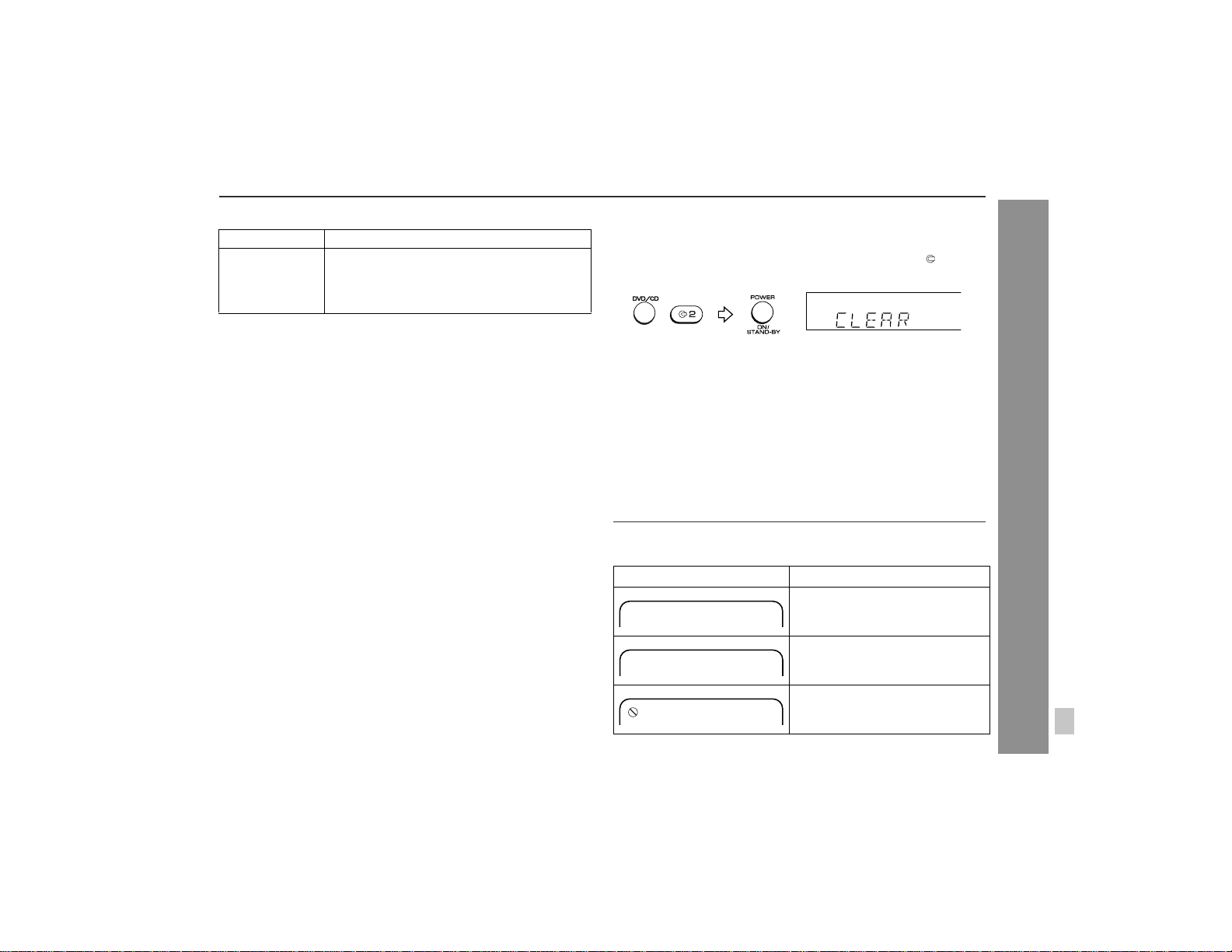
XL-DV60
" Tuner
Symptom Possi ble cause
The radio makes
unusual noises
continuously.
! Is the unit placed near the TV or computer?
! Is the FM antenna or AM loop antenna
placed properly? Move the antenna away
from the AC power cord if it's located nearby.
" Condensation
Sudden temperature changes, storage or operation in an extremely
humid environment may cause condensation inside the cabinet
(laser pickup, etc.) or on the transmitter on the remote control.
Condensation may cause the unit to malfunction. If this happens,
leave the power on with no disc in the unit until normal playback is
possible (about 1 hour). Wipe off any condensation on the transmitter with a soft cloth before operating the unit.
" If trouble occurs
When this product is subjected to strong external interference
(mechanical shock, excessive static electricity, abnormal supply
voltage due to lightning, etc.) or if it is operated incorrectly, it may
malfunction.
If such a problem occurs, do the following:
1 Set the unit to the stand-by mode and turn the power on again.
2 If the unit is not restored in the previous operation, unplug and
plug in the unit, and then turn the power on.
Note:
If neither operation above restores the unit, clear all the memory by
resetting it.
" Clearing all the memory (reset)
1 Press the ON/STAND-BY button to enter the power stand-by
mode.
2 While pressing down the DVD/CD button and the 2 button,
press the ON/STAND-BY button until "CLEAR" appears.
Caution:
When you reset, all data is deleted and the settings retur n to the
default. (DVD initial settings are retained.)
" Before transporting the unit
Remove all discs from the unit. Make sure there is no disc in the di sc
tray. Then, set the unit to the power stand-by mode. Carrying the
unit with discs left inside can damage the unit.
Error indicators and warnings
When you load an unplayab le disc or f ail to perform operations properly, the following messages are displayed on the TV screen.
TV screen Meaning
The disc cannot be played with this
Disc Error
Wrong Region
system or it is loaded in an incorrect way.
The region number of the DVD is
not "1" or "ALL".
References
The disc does not support the operation described in this operation
manual.
53
Page 54

XL-DV60
Maintenance
Specifications
" Cleaning the laser pickup lens
In order to ensure proper operation of the DVD player, preventative
maintenance (cleaning of the laser pickup lens) should be performed periodically. Lens cleaners are commercially available. Contact your local DVD software dealer f or options.
" Cleaning the cabinet
Periodically wipe the cabinet with a soft cloth and a diluted soap
solution, then with a dry cloth.
Caution:
! Do not use chemicals for cleaning (gasoline, paint thinner , etc.). It
may damage the cabinet finish.
! Do not apply oil t o the inside of unit as t his may cause malfunc-
tions.
" Care of discs
Discs are fairly resistant to damage, however mistracking can occur
due to an accumulation of dirt on the disc surface. Follow the guidelines below for maximum enjoyment from your disc collection and
player.
! Do not write on either side of the disc, par ticularly the non-label
References
side from which signals are read. Do not mark this surface.
! Keep your discs away from direct sunlight, heat, and excessive
moisture.
! Always hold the discs by the edges. Fingerprints, dirt, or water on
the discs can cause noise or mistracking. If a disc is dirty or does
not play properly, clean it with a soft, dry cloth, wiping straight out
from the center, along the radius.
NO YES
Correct
As part of our policy of continuous improvement, SHARP reser ves
the right to make design and specification changes for product
improvement without prior notice. The performance specification figures indicated are nominal values of production units. There may be
some deviations from these values in individual units.
" General
Power source AC 120 V, 60 Hz
Power consumption 116 W
Dimensions Width: 6-5/16" (160 mm)
Weight 12.3 lbs. (5.6 kg)
Height: 9-7/16" (240 mm)
Depth: 12-9/16" (319 mm)
" Amplifier
Output power Front speakers: 37.5 watts minimum RMS
Audio output
terminals
Audio input
terminals
Video output
terminals
per channel into 6 ohms from 100 Hz to 20
kHz, 10% total harmonic distortion
Subwoofer: 45 watts minimum RMS into 6
ohms from 70 Hz to 130 Hz, 10% total
harmonic distortion
Front speakers and subwoofer: 6 ohms
Headphones: 16 - 50 ohms
(recommended: 32 ohms)
Optical digital output: Square type 1
Video/Auxiliary (audio signal): 500 mV/47 k
ohms
Video output: RCA type 1
S-video output: S-terminal 1
Component video output: RCA type 3
(Pr/Cr, Pb/Cb, Y)
54
Page 55
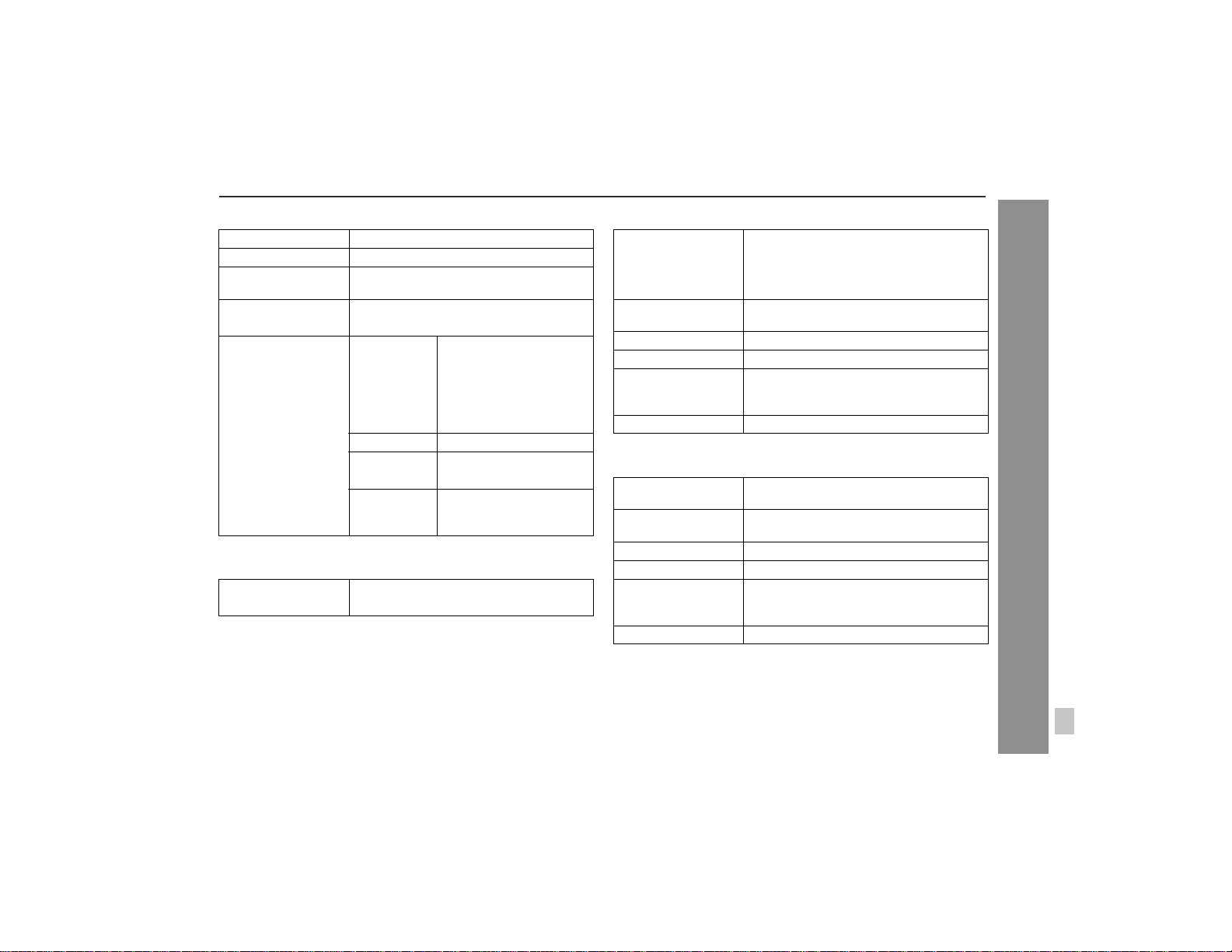
XL-DV60
" DVD player
Type 5-disc multi-play compact disc player
Signal readout NTSC color
Supported disc
types
Video signal Horizontal resolution: 500 lines
Audio signal Frequency
DVD (region number 1, ALL), video CD,
audio CD, CD-R, CD-RW
S/N ratio: 75 dB
characteristics
S/N ratio CD: 95 dB (1 kHz)
Dynamic
range
Total har-
monic distortion ratio
Linear PCM DVD: 30 Hz to
20 kHz (sampling rate: 48
kHz)
30 Hz to 20 kHz
(sampling rate: 96 kHz)
CD: 30 Hz to 20 kHz
Linear PCM DVD: 92 dB
CD: 92 dB
0.14 %
" Tuner
Frequency range FM : 87.5 - 108 MHz
AM: 530 - 1,720 kHz
" Front speaker
Type 2-way type speaker system
Maximum input
power
Rated input power 37.5 W
Impedance 6 ohms
Dimensions Width: 6-1/2" (165 mm)
Weight 5.1 lbs. (2.3 kg)/each
(magnetic shield)
1-9/18" (4 cm) semi dome tweeter
4" (10 cm) woofer
75 W
Height: 9-7/16" (240 mm)
Depth: 9-3/8" (238 mm)
" Subwoofer
Type Subwoofer system (magnetic shield)
Maximum input
power
Rated input power 45 W
Impedance 6 ohms
Dimensions Width: 6-5/16" (160 mm)
Weight 7.3 lbs. (3.3 kg)
5-1/8" (13 cm) woofer
90 W
Height: 9-7/16" (240 mm)
Depth: 11-1/4" (285 mm)
References
55
Page 56

CONSUMER LIMITED WARRANTY
SHARP ELECTRONICS CORPORATION warrants to the first consumer purchaser that this Sharp brand product (the “Product”), when shipped in its original container, will be free from defective workmanship and materials, and agrees that it will, at its option, either repair the defect or replace the defective Product or part thereof
with a new or remanufactured equivalent at no charge to the purchaser for parts or labor for the period(s) set forth below.
This warranty does not apply to any appearance items of the Product nor to the additional excluded item(s) set forth below nor to any Product the exterior of which has
been damaged or defaced, which has been subjected to improper voltage or other misuse, abnormal service or handling, or which has been altered or modified in
design or construction.
In order to enforce the rights under this limited warranty, the purchaser should follow the steps set forth below and provide proof of purchase to the servicer.
The limited warranty described herein is in addition to whatever implied warranties may be granted to purchasers by law. ALL IMPLIED WARRANTIES INCLUDING
THE WARRANTIES OF MERCHANT ABILITY AND FITNESS FOR USE ARE LIMITED TO THE PERIOD(S) FROM THE DA TE OF PURCHASE SET FORTH BELOW .
Some states do not allow limitations on how long an implied warranty lasts, so the above limitation may not apply to you.
Neither the sales personnel of the seller nor any other person is authorized to make any warranties other than those described herein, or to extend the duration of any
warranties beyond the time period described herein on behalf of Sharp.
The warranties described herein shall be the sole and exclusive warranties granted by Sharp and shall be the sole and exclusive remedy available to the purchaser.
Correction of defects, in the manner and for the period of time described herein, shall constitute complete fulfillment of all liabilities and responsibilities of Sharp to the
purchaser with respect to the Product, and shall constitute full satisfaction of all claims, whether based on contract, negligence, strict liability or otherwise. In no event
shall Sharp be liable, or in any way responsible, for any damages or defects in the Product which were caused by repairs or attempted repairs performed by anyone
other than an authorized servicer. Nor shall Sharp be liable or in any way responsible for any incidental or consequential economic or property damage. Some states
do not allow the exclusion of incidental or consequential damages, so the above exclusion may not apply to you.
THIS WARRANTY GIVES YOU SPECIFIC LEGAL RIGHTS. YOU MAY ALSO HAVE OTHER RIGHTS WHICH VARY FROM STATE TO STATE.
Model Specific Section
Your Product Model Number & Description:
Warranty Period for this Product: One (1) year parts and labor from the date of purchase.
Additional Item(s) Excluded from Warranty Coverage (if any): Non-functional accessories, supplies, and consumable items.
Where to Obtain Service: At a Sharp Authorized Servicer located in the United States.
What to do to Obtain Service: Ship prepaid or carry in your Product to a Sharp Authorized Servicer.
SHARP ELECTRONICS CORPORATION
Sharp Plaza, Mahwah, New Jersey 07430-2135
XL-DV60 DVD Micro System
(Be sure to have this information available when you need service for your Product.)
SHARP CORPORATION
T o find a location of the nearest Sharp Authorized Servicer , call Sharp toll free at 1-800-BE-SHARP.
Be sure to have Proof of Purchase available. If you ship the Product, be sure it is insured and
packaged securely.
9906
TO OBTAIN SUPPLY, ACCESSORY OR PRODUCT INFORMATION, CALL 1-800-BE-SHARP.
SHARP ELECTRONICS CORPORATION
Sharp Plaza, Mahwah, New Jersey 07430-2135
SHARP CORPORATION
9906
0005
Printed in China
TINSEA046SJZZ
05B N AO 1
