Page 1

ENGLISH ............................................ Page 2
CALCULATION EXAMPLES.............. Page 18
ESPAÑOL ........................................... Página 10
EJEMPLOS DE CALCULOS.............. Página 18
VX-1652H
VX-2652H
ELECTRONIC PRINTING CALCULATOR
CALCULADORA IMPRESORA ELECTRÓNICA
OPERATION MANUAL
MANUAL DE MANEJO
Page 2

This device complies with Part 15 of the FCC Rules. Operation is subject to the following
two conditions: (1) This device may not cause harmful interference, and (2) this device
must accept any interference received, including interference that may cause undesired
operation.
WARNING - FCC Regulations state that any unauthorized changes or modifications to this
equipment not expressly approved by the manufacturer could void the user’s authority to
operate this equipment.
Note: This equipment has been tested and found to comply with the limits for a Class B
digital device, pursuant to Part 15 of the FCC Rules.
These limits are designed to provide reasonable protection against harmful interference in
a residential installation. This equipment generates, uses, and can radiate radio frequency
energy and, if not installed and used in accordance with the instructions, may cause
harmful interference to radio communications. However, there is no guarantee that
interference will not occur in a particular installation. If this equipment does cause harmful
interference to radio or television reception, which can be determined by turning the
equipment off and on, the user is encouraged to try to correct the interference by one or
more of the following measures:
- Reorient or relocate the receiving antenna.
- Increase the separation between the equipment and receiver.
- Connect the equipment into an outlet on a circuit different from that to which the receiver
is connected.
- Consult the dealer or an experienced radio/TV technician for help.
Caution!
The socket outlet shall be installed near the equipment and shall be easily accessible.
Aviso!
El tomacorriente debe estar instalado cerca del equipo y debe quedar bien accesible.
Page 3

THE KEYBOARD EL TECLADO
FOLD DOWN PAPER HOLDER
SVJETADOR ABATIBLE DEL PAPEL
(A) For use with the paper holder.
Para usar con el sujetador del papel.
(B) Not for use.
No se utiliza.
(A)
(B)
– 1 –
Page 4

ENGLISH
INTRODUCTION
Thank you for your purchase of the SHARP electronic calculator, model VX-1652H/
2652H. Your SHARP calculator is specially designed to save work and increase
efficiency in all business applications and general office calculations. Careful reading
of this manual will enable you to use your new SHARP calculator to its fullest
capability.
OPERATIONAL NOTES
To insure trouble-free operation of your SHARP calculator, we recommend the
following:
1. The calculator should be kept in areas free from extreme temperature changes,
moisture, and dust.
2. A soft, dry cloth should be used to clean the calculator. Do not use solvents or a
wet cloth.
3. Since this product is not waterproof, do not use it or store it where fluids, for
example water, can splash onto it. Raindrops, water spray, juice, coffee, steam,
perspiration, etc. will also cause malfunction.
4. If you are not going to use the calculator for a time period, please pull out the
power cord to cut electricity completely. In this case, the presently stored tax/
discount rate will be cleared.
5. If service should be required on this equipment, use only a SHARP servicing
dealer, a SHARP approved service facility or SHARP repair service where
available.
6. Do not wind the AC cord around the body or otherwise forcibly bend or twist it.
WARNING
THE VOLTAGE USED MUST BE THE SAME AS SPECIFIED ON THIS
CALCULATOR. USING THIS CALCULATOR WITH A VOLTAGE HIGHER THAN
THAT SPECIFIED IS DANGEROUS AND MAY RESULT IN A FIRE OR OTHER
TYPE OF ACCIDENT CAUSING DAMAGE. SHARP WILL NOT BE HELD
RESPONSIBLE FOR ANY DAMAGE RESULTING FROM USE OF THIS
CALCULATOR WITH OTHER THAN THE SPECIFIED VOLTAGE.
– 2 –
Page 5

CONTENTS
Page
• OPERATING CONTROLS ........................................................................................ 3
• INK RIBBON REPLACEMENT ................................................................................. 7
• PAPER ROLL REPLACEMENT ................................................................................8
• ERRORS ................................................................................................................... 9
• SPECIFICATIONS .................................................................................................... 9
• CALCULATION EXAMPLES ...................................................................................18
• TAX RATE CALCULATIONS ................................................................................... 31
• DISCOUNT RATE CALCULATION ......................................................................... 33
OPERATING CONTROLS
POWER SWITCH; PRINT / ITEM COUNT MODE SELECTOR:
“OFF”: Power OFF.
“•”: Power ON. Set to the non-print mode.
(“• • • ... • • • –P” will be printed.)
“P”: Power ON. Set to the print mode.
(“• • • ... • • • +P” will be printed.)
“P•IC”: Power ON. Set to the print and item count mode.
The counter will count the number of times that has been
pressed in addition.
Notes: • Each time is used in subtraction, 1 will be subtracted from
the count.
• The count is printed when the calculated result is obtained.
• Pressing of , or clears the counter.
• The counter has a maximum capacity of 3 digits (up to ±999).
If the count exceeds the maximum, the counter will recount
from zero.
DECIMAL SELECTOR:
Presets the number of decimal places in the answer.
In the “F” position, the answer is displayed in the floating decimal
system.
– 3 –
Page 6

5/4
ROUNDING SELECTOR:
Example: Set decimal selector to “2”.
4 ÷ 9 = 0.444 ... , 5 ÷ 9 = 0.555 ...
4 9 5 9
0.45 0.56
5/4 0.44 0.56
0.44 0.55
Note: The decimal point floats during successive calculation by the use of
or .
If the decimal selector is set to “F” then the answer is always
rounded down ( ).
CONSTANT / ADD MODE SELECTOR:
“K” : The following constant functions will be performed:
Multiplication: The calculator will automatically remember the first
number entered (the multiplicand) and instruction.
Division: The calculator will automatically remember the second
number entered (the divisor) and instruction.
“•”: Neutral
“A”: Use of the Add mode permits addition and subtraction of numbers
without entry of the decimal point. When the Add mode is activated,
the decimal point is automatically positioned according to the decimal selector setting.
Use of , , and will automatically override the Add mode and
decimally correct answers will be printed at the preset decimal
position.
GT
GRAND TOTAL MODE SELECTOR:
“GT”: This selector will accumulate the following:
(“ ✱ +” will be printed.)
1. Addition and subtraction totals obtained with .
2. Product and quotient totals obtained with or .
3. Answers obtained with or .
“•”: Neutral
PAPER FEED KEY
LAST DIGIT CORRECTION KEY
GRAND TOTAL KEY:
Prints and clears the “GT” memory contents.
– 4 –
Page 7
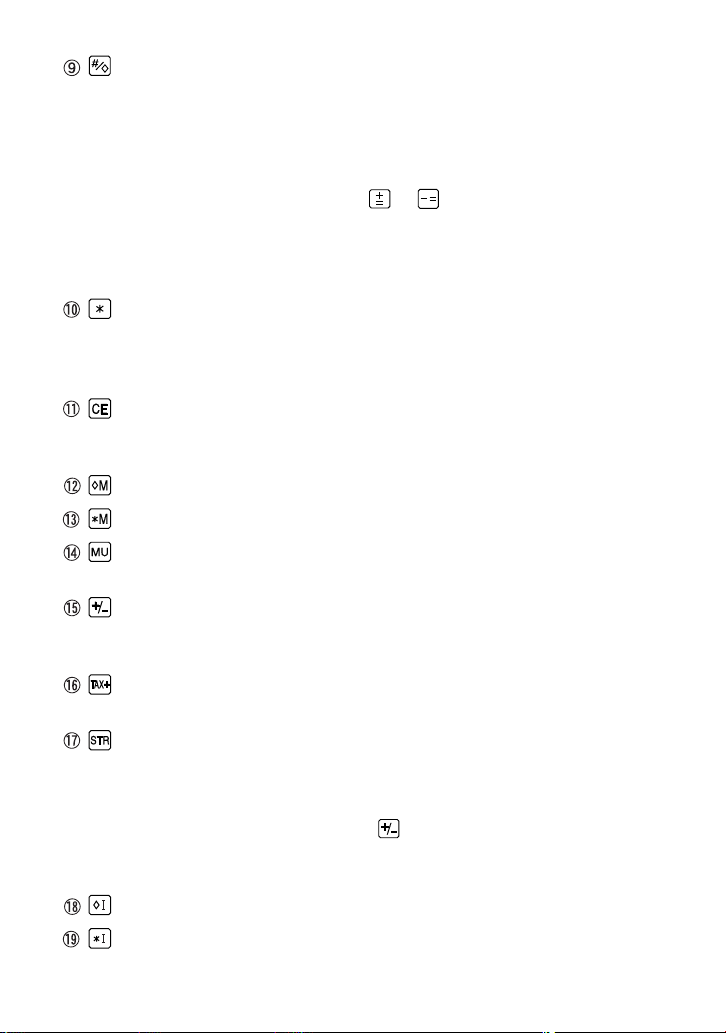
NON-ADD / SUBTOTAL KEY:
Non-Add – When this key is pressed right after entry of a number in the
Print mode, the entry is printed on the left-hand side with “#”.
This key is used to print out numbers not subject to
calculations such as codes, dates, etc.
Subtotal – Used to get subtotal(s) of additions and/or subtractions. When
pressed following or , the subtotal is printed with “◊”
and the calculation may be continued.
By pressing this key even in the Non-print mode, the displayed
number is printed with “P”.
TOTAL KEY:
Prints the total of addition and subtraction with “ ✱ ”.
This key also serves as a clear key for the calculation register and resets
an error condition.
CLEAR ENTRY KEY:
Clears numbers entered prior to use of a function key.
Also used to clear an overflow error caused by an entry.
FIRST RECALL MEMORY KEY
FIRST RECALL AND CLEAR MEMORY KEY
MULTIPLE USE KEY:
Performs mark-ups, percent change and automatic add-on/discount.
CHANGE SIGN KEY:
Changes the algebraic sign of a number (i.e. positive to negative or
negative to positive).
TAX-INCLUDING KEY:
This key is used for calculations with the tax/discount rate.
STORE KEY:
This key is used to store the tax/discount rate.
• A maximum of 4 digits can be stored (decimal point is not counted as a
digit).
• To store a discount rate, press first.
• Only one rate can be stored. If you enter a new rate, the previous rate
will be cleared.
SECOND RECALL MEMORY KEY
SECOND RECALL AND CLEAR MEMORY KEY
– 5 –
Page 8
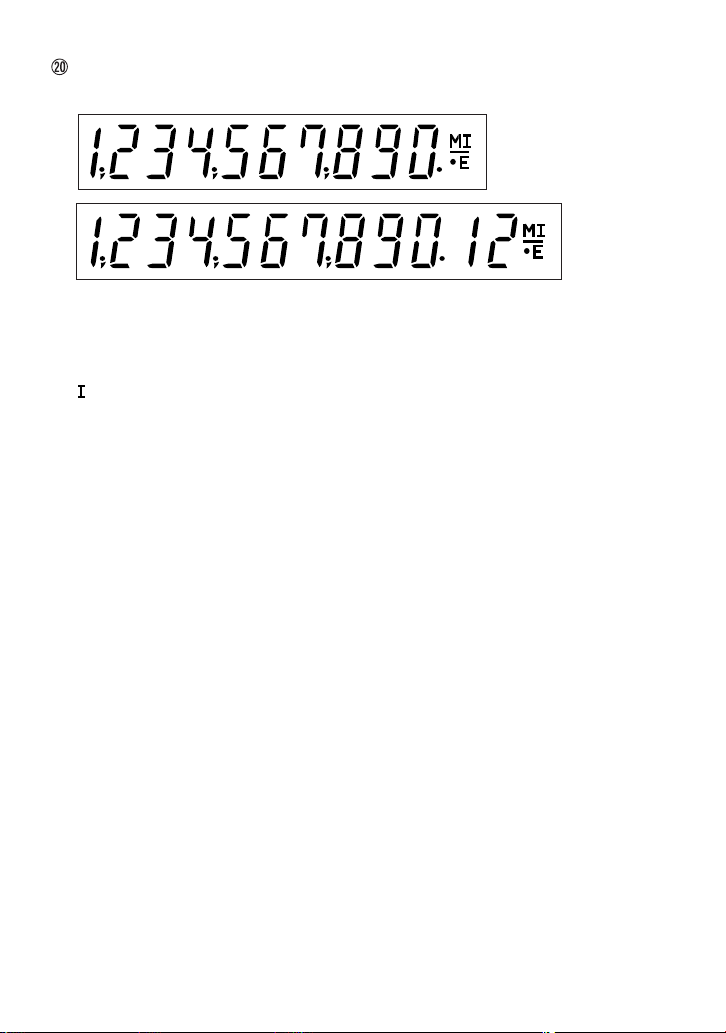
DISPLAY
Display format:
Symbols:
M : First memory symbol
Appears when a number has been stored in First memory.
: Second memory symbol
Appears when a number has been stored in Second memory.
– : Minus symbol
Appears when a number is a negative.
E : Error symbol
Appears when an overflow or other error is detected.
• : Grand total memory symbol
Appears when a number is in the grand total memory.
(VX-1652H)
(VX-2652H)
– 6 –
Page 9
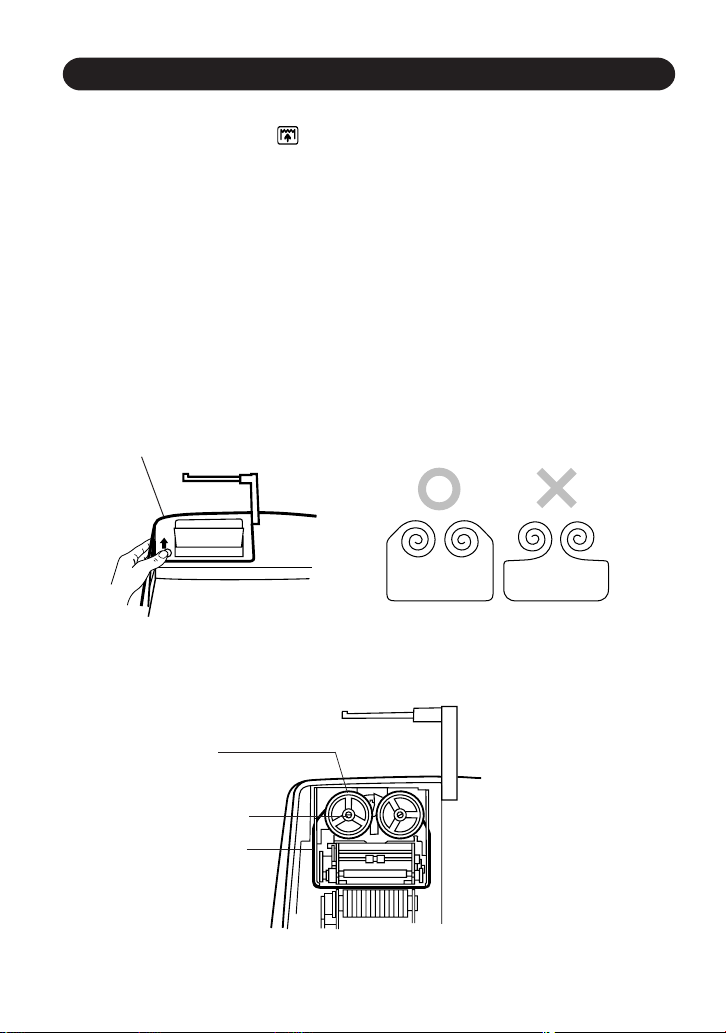
INK RIBBON REPLACEMENT
1. Remove the paper roll from the calculator. (Tear the paper and remove it from the
print mechanism by using .)
2. Set the power switch to OFF.
Make sure that the print wheel has stopped.
3. Remove the printer cover by sliding it towards the back of the calculator. (Fig. 1)
4. Remove the used ribbon.
5. Install the new ribbon.
6. With the black side of the ribbon facing upwards, place one of the reels on the reel
shaft on the right. (Fig. 2) Make sure that the reel is securely in place.
7. Thread the ribbon around the outside of the metal guides. (Fig. 3)
8. Take up any slack by manually turning one of the reels.
9. Replace the printer cover.
10. Replace the paper roll.
Printer cover
Fig. 1
Reel
Reel shaft
Ink ribbon
Ink ribbon
Fig. 2
Fig. 3
– 7 –
Page 10
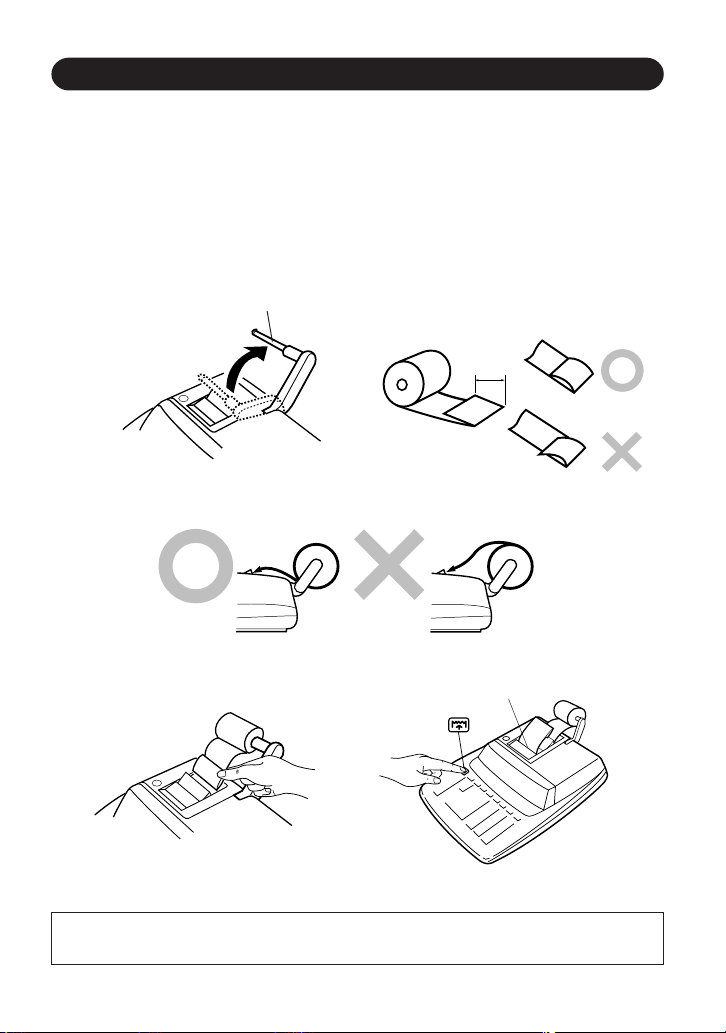
PAPER ROLL REPLACEMENT
1. Lift the paper holder up. (Fig. 1)
2. Fold the leading edge of the paper roll 3 to 5 cm. (Do not fold it slantwise.) (Fig. 2)
3. Insert the paper roll from the left side of the paper holder and make sure the paper
roll is set in the proper direction (with the paper feeding from the bottom). (Fig. 3)
4. Insert the leading edge of the paper into the opening directly behind the print
mechanism. (Fig. 4)
5. Press the paper feed key and feed the paper under the edge of the paper cutter.
(Fig. 5)
Paper holder
3 cm – 5 cm
(1-3/16″ to
1-31/32″)
Fig. 1
Fig. 2
Fig. 3
Paper cutter
Fig. 4
Fig. 5
DO NOT PULL THE PAPER BACKWARDS AS THIS MAY DAMAGE THE
PRINTER MECHANISM.
– 8 –
Page 11
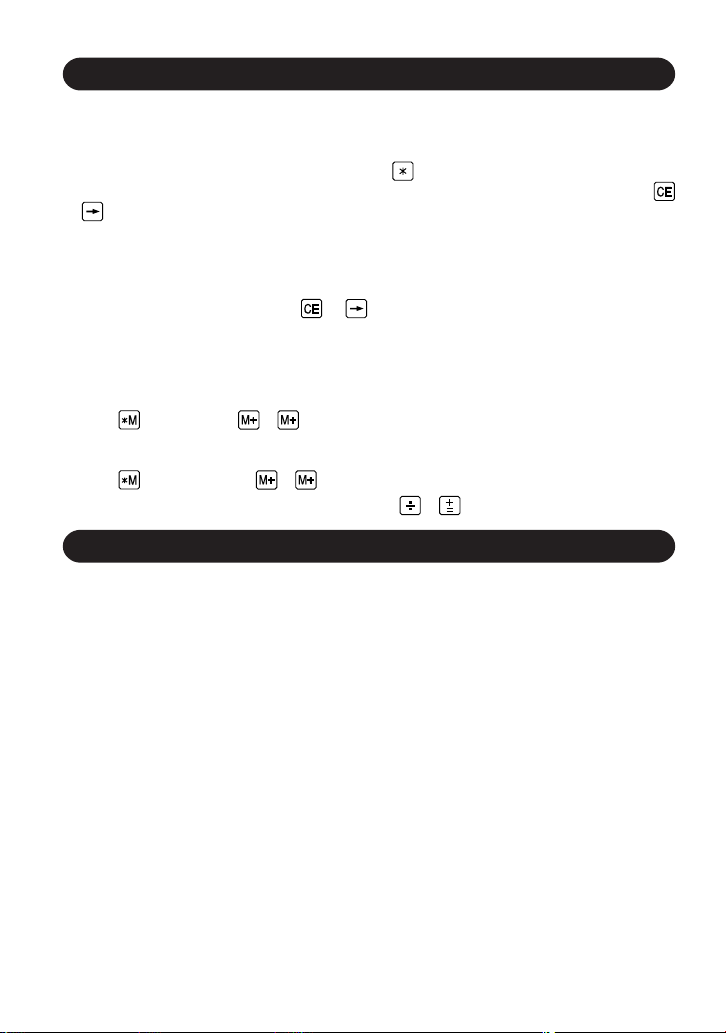
ERRORS
There are several situations which will cause an overflow or an error condition. When
this occurs, the error symbol “E” will be displayed and all keys will electronically lock.
The contents of the memory at the time of the error are retained.
If an “0•E” is displayed at the time of the error, must be used to clear the calculator.
If an “E” with any numerals except zero is displayed, the error may be cleared with
or and the calculation can still be continued.
Error conditions:
1. Entry of more than 10 digits or 9 decimals. (VX-1652H)
Entry of more than 12 digits or 11 decimals. (VX-2652H)
This error can be cleared with or .
2. When the integer portion of an answer exceeds 10 digits. (VX-1652H)
When the integer portion of an answer exceeds 12 digits. (VX-2652H)
3. When the integer portion of the contents of the memory exceeds 10 digits.
(VX-1652H)
(Ex. 9999999999 1 )
When the integer portion of the contents of the memory exceeds 12 digits.
(VX-2652H)
(Ex. 999999999999 1 )
4. When any number is divided by zero. (Ex. 5 0 )
SPECIFICATIONS
Operating capacity: 10 digits (VX-1652H)
Power source: AC: 120V, 60Hz
Calculations: Four arithmetic calculations, constant multiplication and
PRINTING SECTION
Printer: Mechanical printer
Printing speed: Approx. 4.3 lines/sec.
Printing paper: 57 mm (2-1/4") ~ 58 mm (2-9/32") wide
Operation temperature: 0°C ~ 40°C (32°F ~ 104°F)
Power consumption: 126 mA
Dimensions: 250 mm (W) × 345 mm (D) × 78 mm (H)
Weight: Approx. 2.0 kg (4.41 lb.)
Accessories: 1 paper roll, 1 ink ribbon and operation manual
12 digits (VX-2652H)
division, power calculation, add-on/discount calculation,
repeat addition and subtraction, reciprocal calculation, grand
total calculation, item count calculation, markup calculation,
memory calculation, etc.
80 mm (3-5/32") in diameter (max.)
9-27/32" (W) × 13-19/32" (D) × 3-1/16" (H)
– 9 –
Page 12
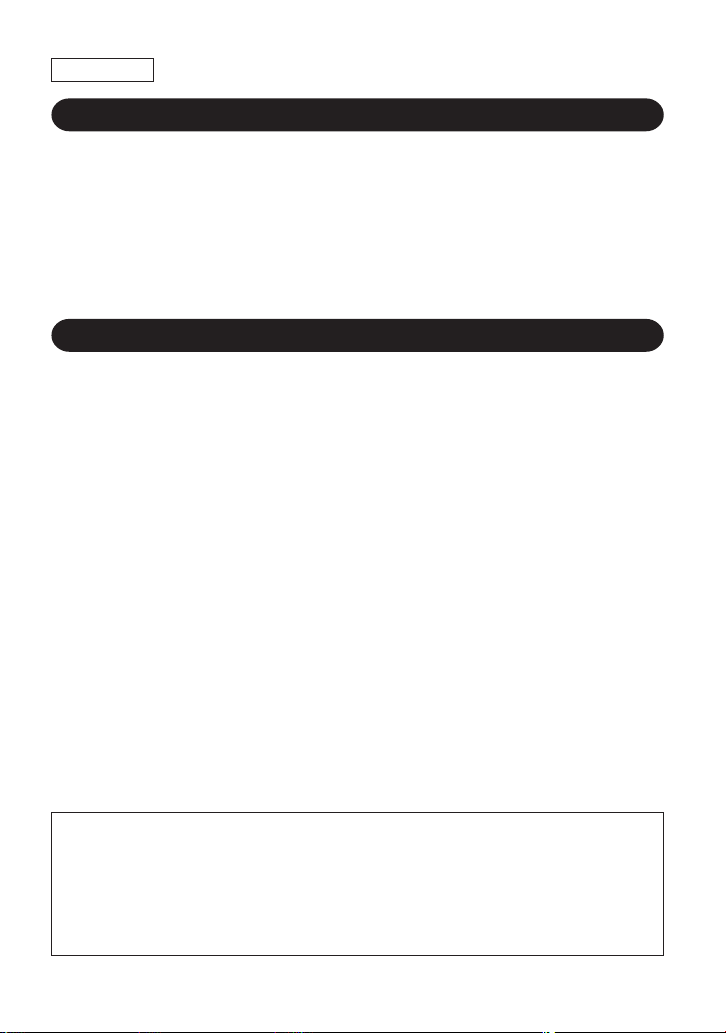
ESPAÑOL
INTRODUCCION
Muchísimas gracias por haber adquirido la calculadora electrónica de SHARP modelo
VX-1652H/2652H. La presente calculadora ha sido expresamente concebida con el
fin de ahorrarle trabajo y lograr una mayor eficacia en todas sus aplicaciones de
negocios y cálculos generales de oficina. Una atenta lectura del presente manual le
permitirá usar su nueva calculadora SHARP al máximo de su capacidad.
NOTAS AL MANEJARLA
A fin de que su calculadora SHARP funcione sin averías, le recomendamos lo
siguiente:
1. Evite dejar la calculadora en ambientes en que haya cambios de temperatura,
humedad y polvo bastante notables.
2. Al limpiar la calculadora, utilice un paño suave y seco. No use disolventes ni
tampoco un paño húmedo.
3. Debido a que este producto no es a prueba de agua, no deberá ser utilizado o
guardado en lugares donde pudiera ser salpicado por líquidos, por ejemplo agua.
Gotas de lluvia, salpicaduras de agua, jugos o zumos, café, vapor, transpiración,
etc. también perjudican el funcionamiento del producto.
4. Si no va a utilizar la calculadora durante algún tiempo, desconecte el cable de
alimentación para cortar completamente la electricidad. En este caso, el tipo de
impuesto/descuento actualmente almacenado se borrará.
5. Si se requiere algún servicio técnico o reparación en este equipo, diríjase sólo a un
distribuidor SHARP de reparaciones, a un centro de servicio autorizado por
SHARP o a un centro de reparaciones SHARP cercano a su localidad.
6. No bobine el cable de CA alrededor de la calculadora, y no lo doble o retuerza a la
fuerza.
AVISO
EL VOLTAJE USADO DEBE SER EL MISMO QUE EL ESPECIFICADO EN ESTA
CALCULADORA. USAR ESTA CALCULADORA CON UN VOLTAJE SUPERIOR
AL ESPECIFICADO RESULTA PELIGROSO Y PUEDE CAUSAR UN INCENDIO
U OTRO TIPO DE ACCIDENTE. SHARP NO SE HACE RESPONSABLE DE
NINGUN DAÑO DEBIDO AL USO DE ESTA CALCULADORA CON UN VOLTAJE
DIFERENTE DEL ESPECIFICADO.
– 10 –
Page 13

INDICE
Página
• CONTROLES DE FUNCIONAMIENTO .................................................................. 11
• CAMBIO DE LA CINTA ENTINTADA ...................................................................... 15
• CAMBIO DEL ROLLO DEL PAPEL ......................................................................... 16
• ERRORES .............................................................................................................. 17
• ESPECIFICACIONES TECNICAS .......................................................................... 17
• EJEMPLOS DE CALCULOS ...................................................................................18
• CALCULOS CON EL TIPO DE IMPUESTO............................................................ 31
• CALCUL CON EL TIPO DE DESCUENTO .............................................................33
CONTROLES DE FUNCIONAMIENTO
INTERRUPTOR DE CORRIENTE; SELECTOR DEL MODO DE
IMPRESION / MODO PARA CONTAR ARTICULOS:
“OFF”: Apagado (OFF)
“•”: Encendido (ON). Fija el modo de no impresión.
(Se imprimirá “• • • ... • • • –P”.)
“P”: Encendido (ON). Fija el modo de impresión.
(Se imprimirá “• • • ... • • • +P”.)
“P•IC”: Encendido (ON). Fija el modo de impresión y de cuenta de
artículos.
El contador contará las veces que se ha apretado en la
suma.
Notas: • Cada vez que se use en la resta, se restará 1 de la
cuenta.
• La cuenta queda impresa cuando se obtiene el resultado
calculado.
• Al apretar , o se borra el contenido del contador.
• El contador tiene una capacidad de un máximo de 3 cifras
(hasta ±999). Si la cuenta excede el máximo, el contador
vuelve a contar partiendo de cero.
SELECTOR DECIMAL:
Prefija el número de lugares decimales de la respuesta.
En la posición “F”, la respuesta aparecerá en la exhibición en el
sistema decimal flotante.
– 11 –
Page 14

5/4
SELECTOR DE REDONDEO:
Ejemplo: Fija el selector decimal en “2”.
4 ÷ 9 = 0,444 ... , 5 ÷ 9 = 0,555 ...
4 9 5 9
0.45 0.56
5/4 0.44 0.56
0.44 0.55
Nota: El punto (= coma) decimal flota mientras se hacen cálculos
sucesivos usando o .
Si el selector decimal se coloca en “F”, la respuesta siempre se
redondea por defecto ( ).
SELECTOR DEL MODO DE CONSTANTE / SUMA:
“K” : Se podrán realizar las siguientes funciones de constantes:
Multiplicación: La calculadora retendrá automáticamente el primer
factor registrado (el multiplicando) y la instrucción .
División: La calculadora retendrá automáticamente el segundo
factor registrado (el divisor) y la instrucción .
“•”: Posición neutra.
“A”: Utilizando el modo de suma se pueden sumar y restar números sin
registrar el punto decimal. Cuando se activa el modo de suma, el
punto decimal se coloca automáticamente de acuerdo con el ajuste
del selector decimal.
El uso de , , y desactivará automáticamente el modo de
suma y las respuestas decimalmente correctas se imprimirán en la
posición decimal prefijada.
GT
SELECTOR DEL MODO DE TOTAL GLOBAL:
“GT”: Este selector hará que se acumule lo siguiente:
(Se imprimirá “ ✱ +”.)
1. Totales de suma y resta obtenidos con .
2. Totales de productos y cocientes obtenidos con o .
3. Resultados obtenidos con o .
“•”: Posición neutra, total global, desactivada.
TECLA DE AVANCE DEL PAPEL
TECLA DE CORRECCION DE LA ULTIMA CIFRA
TECLA DE TOTAL GLOBAL:
Imprime y borra el contenido de la memoria de total global “GT”.
– 12 –
Page 15

TECLA DE NO SUMA / TOTAL PARCIAL:
No-suma – Cuando se aprieta esta tecla inmediatamente después de
haber ingresado un número en el modo de impresión, el
número registrado se imprime a la izquierda, junto con “#”.
Esta tecla se usa para imprimir números que no están
sujetos a cálculos como, por ejemplo, códigos, fechas,
etc.
Total parcial – Se usa para obtener uno o varios totales parciales de
sumas y/o restas.
Cuando se aprieta a continuación de o , se
imprimirá el total parcial junto con “◊”, pudiéndose seguir
con los cálculos.
Al apretar esta tecla, incluso en el modo de no impresión, se
imprimirá el número que aparece en la exhibición con “P”.
TECLA DE TOTAL:
Imprime el total de la suma y resta con “ ✱ ”. Esta tecla también sirve de
tecla de borrado para los registros de cálculos, y anula un estado de error.
TECLA DE BORRADO DE ENTRADAS:
Sirve para cancelar un número introducido antes de utilizar una tecla de
función. Se usa también para cancelar un error por exceso de capacidad
causado por una entrada.
TECLA DE RECUPERACIÓN DE LA PRIMERA MEMORIA
TECLA DE RECUPERACIÓN Y BORRADO DE LA PRIMERA MEMORIA
TECLA DE USO MULTIPLE:
Se usa para llevar a cabo aumentos, cambios de porcentaje y recargos/
descuentos automáticos.
TECLA DE CAMBIO DE SIGNO:
Cambia el signo algebraico de un número (es decir, de positivo a negativo
o de negativo a positivo).
TECLA DE INCLUSION DE IMPUESTO:
Esta tecla se usa para hacer cálculos con el tipo de impuesto/descuento.
– 13 –
Page 16

TECLA DE ALMACENAMIENTO:
Esta tecla se usa para almacenar el tipo de impuesto/descuento.
• Se puede almacenar un máximo de 4 dígitos (el punto decimal no
cuenta como dígito).
• Para almacenar el tipo de descuento, apriete primero.
• Sólo puede almacenar un tipo. Si introduce un nuevo tipo, borrará el
anterior.
TECLA DE RECUPERACIÓN DE LA SEGUNDA MEMORIA
TECLA DE RECUPERACIÓN Y BORRADO DE LA SEGUNDA MEMORIA
EXHIBICION
Formato de la exhibición:
(VX-1652H)
Símbolos:
M: Símbolo de la primera memoria
Aparece cuando se ha almacenado un número en la primera memoria.
:Símbolo de la segunda memoria
Aparece cuando se ha almacenado un número en la segunda memoria.
– :Símbolo menos
Aparece cuando el número es negativo.
E: Símbolo de error
Aparece cuando se detecta un error o se supera la capacidad.
• :Símbolo del total global de la memoria
Aparece cuando un número está en la memoria de total global.
(VX-2652H)
– 14 –
Page 17

CAMBIO DE LA CINTA ENTINTADA
1. Quitar el rollo de papel de la calculadora. (Cortar el papel y sacarlo del
mecanismo impresor usando .)
2. Colocar el interruptor de corriente en la posición marcada OFF.
Asegurarse de que la rueda de impresión se haya detenido.
3. Quitar la tapa de la impresora deslizándola hacia la parte trasera de la
calculadora. (Fig. 1)
4. Quitar la cinta usada.
5. Instalar la cinta nueva.
6. Con el lado negro de la cinta mirando para arriba, colocar uno de los carretes en
el eje del carrete de la izquierda. (Fig. 2) Asegurarse de que el carrete esté
firmemente colocado en su lugar.
7. Pasar la cinta por la parte exterior de las guías metálicas. (Fig. 3)
8. Estirar cualquier parte de cinta floja girando con la mano uno de los carretes.
9. Volver a poner la tapa de la impresora.
10. Volver a poner el rollo de papel.
Tapa de la impresora
Carrete
Eje del carrete
Cinta entintada
Fig. 1
Cinta entintada
Fig. 2
Fig. 3
– 15 –
Page 18

CAMBIO DEL ROLLO DEL PAPEL
1. Levantar el sujetador del papel. (Fig. 1)
2. Doblar la punta del rollo de papel de 3 a 5 cm (no la doble nunca de forma
oblicua). (Fig. 2)
3. Introducir el rollo de papel desde el lado izquierdo del sujetador del papel y
asegurarse de que el rollo de papel esté puesto en la dirección correcta (con el
avance del papel desde el fondo) tal como muestra la figura. (Fig. 3)
4. Introducir la punta doblada en la abertura directamente por detrás del mecanismo
de impresión. (Fig. 4)
5. Apretar la tecla de avance del papel haciendo avanzar el papel por debajo del
borde del cortapapel. (Fig. 5)
Sujetador del papel
3 cm – 5 cm
Fig. 1 Fig. 2
Fig. 3
Fig. 4
Cortapapel
Fig. 5
NO TIRE DEL PAPEL HACIA ATRAS PORQUE SE PUEDE ESTROPEAR EL
MECANISMO IMPRESOR.
– 16 –
Page 19

ERRORES
Existen diversos casos en los que ocurre un exceso de capacidad o una condición de
error. Al producirse esto, aparecerá el símbolo de error “E” quedando
electrónicamente bloqueadas todas las teclas. Los contenidos de la memoria, en el
momento del error, quedan retenidos.
Si, al ocurrir el error, se visualiza el símbolo “0•E”, se deberá usar para borrar la
calculadora. Si se visualiza el símbolo “E” con cualquier número (excepto el cero), se
puede borrar el error con o pudiéndose continuar el cálculo.
Condiciones de error:
1. Entrada de más de 10 cifras o de 9 decimales. (VX-1652H)
Entrada de más de 12 cifras o de 11 decimales. (VX-2652H)
Este error puede borrarse con o .
2. Cuando la parte entera de un resultado excede las 10 cifras. (VX-1652H)
Cuando la parte entera de un resultado excede las 12 cifras. (VX-2652H)
3. Cuando la parte entera de los contenidos de la memoria supera los 10 dígitos.
(VX-1652H)
(Ej. 9999999999 1 )
Cuando la parte entera de los contenidos de la memoria supera los 12 dígitos.
(VX-2652H)
(Ej. 999999999999 1 )
4. Cuando se divide un número cualquiera por un divisor de cero. (Ej. 5 0 )
ESPECIFICACIONES TECNICAS
Capacidad de cálculo: 10 cifras (VX-1652H)
Fuente de alimentación: CA: 120V, 60Hz
Cálculos: Las cuatro operaciones aritméticas, multiplicaciones y
12 cifras (VX-2652H)
divisiones por constante, cálculos de potencia, cálculos
de recargos/descuentos, repetición de sumas y restas,
cálculos recíprocos, cálculos con memoria, cálculos de
cuenta de artículos, cálculos de aumento, impresión de
no suma, cálculos de total global, etc.
SECCION DE LA IMPRESORA
Impresora: Impresora mecánica
Velocidad de impresión: Aprox. 4,3 líneas/seg.
Papel de impresión: 57 mm ~ 58 mm de ancho, 80 mm de diámetro (máx.)
Temperatura: 0°C ~ 40°C
Potencia: 126 mA
Dimensiones: 250 mm (An.) × 345 mm (Pr.) × 78 mm (Al.)
Peso: Aprox. 2,0 kg
Accesorios: 1 rollo de papel, 1 cinta entintada y manual de manejo
– 17 –
Page 20

CALCULATION EXAMPLES
EJEMPLOS DE CALCULOS
1. Set the decimal selector as specified in each example.
The rounding selector should be in the “5/4” position unless otherwise specified.
2. The grand total mode selector and the constant/add mode selector should be in the
“•” position (off position) unless otherwise specified.
3. The print/item count mode selector should be in the “P” position unless otherwise
specified.
4. If an error is made while entering a number, press or and enter the correct
number.
5. Negative values are printed with “–” symbol in red.
1. Colocar el selector decimal según se especifique en cada ejemplo.
El selector de redondeo debe estar en la posición “5/4” salvo que se especifique lo
contrario.
2. El selector de modo de total global y selector del modo de constante/suma debe
estar en la posición “•” (posición de desconexión) salvo que se especifique lo
contrario.
3. El selector del modo de impresión/modo para contar artículos debe estar en la
posición “P” salvo que se especifique lo contrario.
4. Si se hace un error al ingresar un número, apretar ou e ingresar el número
correcto.
5. Los valores negativos se imprimen con el símbolo “–” en rojo.
– 18 –
Page 21

Note: All totals and sub-totals may be used for further calculations. RE-ENTER
the number into the calculator by using the FUNCTION key and continue
the problem.
Nota: Se pueden usar todos los totales y los totales parciales para cálculos
posteriores. VOLVER A INGRESAR el número en la calculadora usando
una tecla de FUNCION y continuar efectuando la operación.
EXAMPLE: EJEMPLO:
(123 + 456) × 2 =
Selector Operation Print Note
Selector Operación Impresión Nota
F 6 4 3 2 1 0
123 123.00 +
456 456.00 +
579.00 ✱
❇ 579.00 × ❇
2 2
.
1,158.00 ✱
Re-entry of total
=
Reingreso del total
REPEAT ADDITION AND SUBTRACTION /
REPETICION DE SUMAS Y RESTAS
123 + 123 + 123 + 456 – 100 – 100 =
Selector Operation Display Print
Selector Operación Exhibición Impresión
(1) (2) (3) (4)
F 6 4 3 2 1 0
123 123. 123
246. 123
369. 123
456 825. 456
100 725. 100
625. 100
625
625.
– 19 –
.
+
.
+
.
+
.
+
.
–
.
–
.
✱
Page 22

ADDITION AND SUBTRACTION WITH ADD MODE /
SUMA Y RESTA CON MODO DE SUMA
12.45 + 16.24 + 19.35 – 5.21 =
(1) (2) *
F 6 4 3 2 1 0
1
(3) (4)
1245 12.45 12.45 +
1624 28.69 16.24 +
1935 48.04 19.35 +
521 42.83 5.21 –
42.83 ✱
42.83
*1 : was not used in the entries.
*1 : La no ha sido usada en los registros.
MIXED CALCULATIONS / CALCULOS MIXTOS
A. (10 + 2) × 5 =
(1) (2) (3) (4)
F 6 4 3 2 1 0
10 10. 10
2 12. 2
12.◊
12. 12.×
5 5
60
60.
.
+
.
+
.
=
.
✱
B. 5 × 2 + 12 =
(1) (2) (3) (4)
F 6 4 3 2 1 0
5 5. 5.×
2 2
10
10.
10. 10
12 22. 12
22
22.
– 20 –
.
=
.
✱
.
+
.
+
.
✱
Page 23

CONSTANT / CONSTANTES
A. 62.35 × 11.11 = ①
62.35 × 22.22 = ②
(1) (2) (3) (4)
F 6 4 3 2 1 0
B. 11.11 ÷ 77.77 = ①
22.22 ÷ 77.77 = ②
(1) (2) (3) (4)
F 6 4 3 2 1 0
62.35 62.35 62.35 ×
11.11 11.11 =K
692.71 ✱ ①
692.71
22.22 22.22 =K
1,385.42 ✱ ②
1,385.42
11.11 11.11 11.11
77.77 77.77 =K
0.143 ✱ ①
0.143
22.22 22.22 =K
0.286 ✱ ②
0.286
÷
POWER / POTENCIA
A. 5.252 =
(1) (2) (3) (4)
F 6 4 3 2 1 0
5.25 5.25 5.25 ×
5.25 =
27.563 ✱
27.563
– 21 –
Page 24

B. 53 =
(1) (2) (3) (4)
F 6 4 3 2 1 0
5 5. 5.×
25
25.
25
125
125.
.
5
=K
.
✱
.
=K
.
✱
F 6 4 3 2 1 0
5 5. 5.×
25. 5.×
125
125.
PERCENT / PORCENTAJES
A. 100 × 25% =
(1) (2) (3) (4)
F 6 4 3 2 1 0
B. 123 ÷ 1368 = (%)
(1) (2) (3) (4)
F 6 4 3 2 1 0
100 100. 100.×
25 25.%
25.00 ✱
25.00
123 123. 123
1368 1,368.%
8.99 ✱
8.99
.
5
=
.
✱
.
÷
– 22 –
Page 25

RECIPROCAL / RECIPROCOS
1
=
7
(1) (2) (3) (4)
5/4
F 6 4 3 2 1 0
7 7. 7
1. 7
0.14285714285 ✱
0.14285714285
(0.142857142 0.142857142 ✱ VX-1652H)
ADD-ON AND DISCOUNT / RECARGOS Y DESCUENTOS
A. 5% add-on to 100. / Un 5% de recargo sobre 100.
(1) (2) (3) (4)
F 6 4 3 2 1 0
100 100. 100.×
5 5.%
5.00
105.00 ✱
105.00
.
÷
.
÷
.
7
=
Increased amount
Incremento
New amount
Nueva cantidad
B. 10% discount on 100. / Un 10% de descuento sobre 100.
(1) (2) (3) (4)
F 6 4 3 2 1 0
100 100. 100.×
10 –10.%
–10.00
90.00 ✱
90.00
– 23 –
Discount
Descuento
Net amount
Cantidad neta
Page 26

MARKUP AND MARGIN /
INCREMENTO PORCENTUAL Y MARGEN
Markup and Profit Margin are both ways of calculating percent profit.
– Profit margin is percent profit vs. selling price.
– Markup is percent profit vs. cost.
– Cost is the cost.
– Sell is the selling price.
– GP is the gross profit.
– Mkup is the percent profit based on cost.
– Mrgn is the percent profit based on selling price.
Tanto la función del incremento porcentual como la del margen de beneficio son
formas de calcular el beneficio porcentual.
– El margen de beneficio es el beneficio porcentual con respecto al precio de venta.
– El incremento porcentual es el beneficio porcentual con respecto al coste.
– Cost es el coste.
– Sell es el precio de venta.
– GP es el beneficio bruto.
– Mkup es el beneficio porcentual basado en el coste.
– Mrgn es el beneficio porcentual basado en el precio de venta.
To find Knowing Operation
Para encontrar Sabiendo Operación
Mrgn Sell, Cost Cost Sell
Mkup Sell, Cost Sell Cost
Sell Cost, Mrgn Cost Mrgn
Cost Sell, Mrgn Sell Mrgn
Sell Cost, Mkup Cost Mkup
Cost Sell, Mkup Sell Mkup
Ex. / Ej.
Cost Sell GP Mkup Mrgn
$200 $250 $50 25% 20%
– 24 –
Page 27

(1) (2) (3) (4)
F 6 4 3 2 1 0
200 200. 200
20 20.%M Mrgn
50.00
.
÷
Cost
250.00 ✱ Sell
50.00 GP GP
PERCENT CHANGE / CAMBIO PORCENTUAL
• Calculate the dollar difference (a) and the percent change (b) between two yearly
sales figures $1,500 in one year and $1,300 in the previous.
• Calcular la diferencia en dólares (a) y el cambio porcentual (b) entre dos cifras de
ventas anuales, $1.500 en un año y $1.300 en el año anterior.
(1) (2) (3) (4)
F 6 4 3 2 1 0
1500 1,500.00 1,500.00 +
1300 200.00 1,300.00 –
200.00 ✱ (a)
15.38 %C (b)
15.38
PERCENT PRORATION /
DISTRIBUCION PROPORCIONAL DE PORCENTAJE
• Calculate the percentage of each of the parts to the
whole.
• Calcular el porcentaje de cada artículo.
Expenses
Gastos
$123 (a)
456 (b)
789 (c)
(D) (d)
%
– 25 –
Page 28

(1) (2) (3) (4)
2
F 6 4 3 2 1 0
*
123 123.00 123.00 +
456 579.00 456.00 +
5/4
789 1,368.00 789.00 +
123 1,368.00 ✱ (D)
123.F
8.99 %P (a)
8.99
M
8.99
8.99 +M
456 456.F
33.33 %P (b)
M
33.33
M
33.33
33.33 +M
789 789.F
57.68 %P (c)
M
57.68
M
57.68
57.68 +M
100.00◊M (d)
M
100.00
100.00 ✱M
100.00
*2 : Press to clear the memory before starting a memory calculation.
*2 : Apretar para cancelar la memoria antes de empezar a efectuar un cálculo con
memoria.
ITEM COUNT CALCULATION /
CALCULO DE CUENTA DE ARTICULOS
Bill No. Number of bills Amount
N° de factura Cantidad de facturas Importe
1 1 $100.55
2 1 $200.00
3 1 $200.00
4 1 $400.55
5 1 $500.65
Total Total (a) (b)
– 26 –
Page 29

(1) (2) (3) (4)
F 6 4 3 2 1 0
100.55 100.55 100.55 +
200 300.55 200.00 +
500.55 200.00 +
400.55 901.10 400.55 +
500.65 1,401.75 500.65 +
005 (a)
1,401.75 ✱ (b)
1,401.75
GRAND TOTAL / TOTAL GLOBAL
100 + 200 + 300
= ①
+) 300 + 400 + 500 = ②
+) 500 – 600 + 700 = ③
Grand total / Total global ④
(1) (2) (3) (4)
F 6 4 3 2 1 0
GT
100 100. 100
200 300. 200
300 600. 300
600
600.
1,200.
600.
2,400.
•
•
•
•
•
•
−
•
•
•
300
400
500
1,200
500
600
700
600
2,400
300 300.
400 700.
500 1,200.
500 500.
600 100.
700 600.
– 27 –
.
+
.
+
.
+
.
✱ + ①
.
+
.
+
.
+
.
✱ + ②
.
+
.
–
.
+
.
✱ + ③
.
✱ G ④
Page 30

MEMORY / MEMORIA
A. 46 × 78 = ①
+) 125
÷
5 = ②
–)72× 8 = ③
Total / Total ④
(1) (2) (3) (4)
3
F 6 4 3 2 1 0
125 125.
*
46 46. 46.×
78 78
M
3,588.
M
3,588
125
5 5
M
25.
72 72.
M
25
72.×
8 8
M
576.
576.–M ③
3,037.◊
M
3,037.
.
=
.
+M ①
.
÷
.
=
.
+M ②
.
=
M ④
– 28 –
Page 31

B. (123 + 45) × (456 – 89) =
(1) (2) (3) (4)
3
F 6 4 3 2 1 0
123 123.
GT
456 456.
*
45 45.
89 367.
M
M
M
M
123
45
456
89.–
.
.
.
+M
+M
+
367.◊
M
367.
168.
61,656.
M
M
367.×
168.◊
168
61,656
M
.
=
.
✱
*3 : Press to clear the memory before starting a memory calculation.
*3 : Apretar para cancelar la memoria antes de empezar a efectuar un cálculo con
memoria.
– 29 –
Page 32

(874 + 557) × (7 + 8)
C.
(1,746 + 876) ÷ (12 + 23)
=
(1) (2) (3) (4)
4
F 6 4 3 2 1 0
1746 1,746.
876 2,622.
*
12 12.
23 23.
M
M
M
M
12
23
1,746
876
2,622.◊
.
.
.
.
+M
+M
+
+
2,622.
M
2,622
35
.
.
÷
✱M
35.
.
35
75.
874 874.
557 557.
7 7.
8 15.
M
MI
MI
MI
MI
75
874
557
=
.
+M
.
+Ι
.
+Ι
.
7
+
.
8
+
15.◊
MI
15.
1,431.
21,465.
75.
286.
75.
MI
MI
MI
MI
I
15.×
1,431.◊
1,431
75.◊
75
286
75
1,431
.
.
.
.
.
Ι
÷
M
=
✱
✱M
✱Ι
1,431.
*4: Press then to clear the contents of the First and Second memories before
starting the operation.
*4: Antes de iniciar la operación, apriete y luego para borrar el contenido de la
primera y de la segunda memoria.
– 30 –
Page 33

TAX RATE CALCULATIONS
CALCULOS CON EL TIPO DE IMPUESTO
EXAMPLE 1: Set a 5% tax rate. Calculate the total amount for adding a 5% tax to
$800.
EJEMPLO 1: Fijar el tipo de impuesto al 5%. Calcular la cantidad total resultante de
añadir el impuesto del 5% a $800.
(1) (2) (3) (4)
F 6 4 3 2 1 0
- - - - - - - - - - - - - - - - - - - - - - - - - - - - - - - - - - - - - - - - - - - - - - - - - - - -
EXAMPLE 2: Calculate the total amount for adding a 5% tax to the sum of $500 and
EJEMPLO 2: Calcular la cantidad total resultante de añadir el impuesto de 5% a la
(1) (2) (3) (4)
F 6 4 3 2 1 0
5 5.
5.000
800 800
840.
$460.
suma de $500 y $460.
500 500. 500
460 960. 460
1,008.
5.000 %
40.TX
840
960
48.TX
1,008
TX
.
.
.
+
.
+
.
✱
.
– 31 –
Page 34

EXAMPLE 3: Calculate the total amount for the sum of $500 with tax already
included and $460 with 5% tax to be added.
EJEMPLO 3: Calcular la cantidad total resultante de sumar $500 con el impuesto ya
incluido y $460 con el impuesto del 5% a añadir.
(1) (2) (3) (4)
F 6 4 3 2 1 0
500 500. 500
460 460
.
+
.
23.TX
.
483
483.
.
483
+
.
983
✱
983.
– 32 –
Page 35

DISCOUNT RATE CALCULATION
CALCULO CON EL TIPO DE DESCUENTO
EXAMPLE: Set an 8% discount rate. Calculate the final amount for an 8% discount
on $800.
EJEMPLO: Fijar el tipo de descuento al 8%. Calcular la cantidad que se obtiene al
hacer un descuento del 8% a $800.
(1) (2) (3) (4)
F 6 4 3 2 1 0
- - - - - - - - - - - - - - - - - - - - - - - - - - - - - - - - - - - - - - - - - - - - - - - - - - - -
8 8. –
–8
8.000 –
800 800
–64
736.
.
000 %
736
TX
.
.
TX
.
– 33 –
Page 36

For your convenience, Genuine Sharp Supplies. Accessories, and
additional Sharp Products can be purchased from the Authorized Sharp
Reseller where you purchased your product or on-line at:
www.sharpplace.com
– 34 –
Page 37

MEMO / NOTAS
– 35 –
Page 38

MEMO / NOTAS
– 36 –
Page 39

Page 40

SHARP ELECTRONICS CORPORATION
Sharp Plaza, Mahwah, New Jersey 07430-2135
www.sharp-usa.com
SHARP CORPORATION
PRINTED IN CHINA / IMPRESO EN CHINA
02BT(TINSZ0517EHZZ)
