Page 1
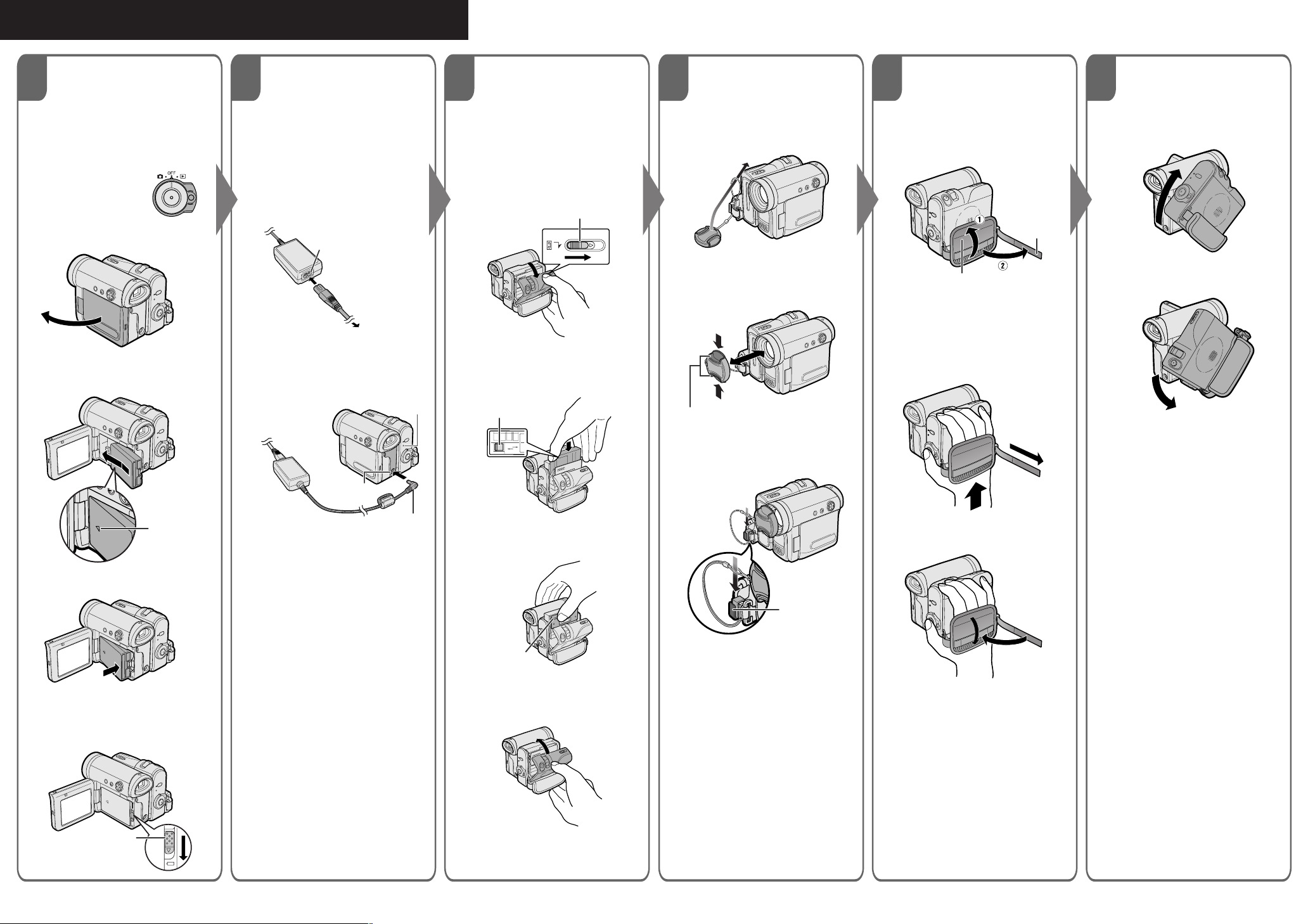
CAMCORDER QUICK START GUIDE
Please consult the supplied operation manual for further details on these and other functions of your camcorder.
12
Attaching and
Removing the
Charging the
Battery Pack
Battery Pack
1 Attach the battery pack to the
Attaching
1 Make sure that the
Power switch is set to
OFF.
camcorder, and make sure that the
Power switch is set to OFF.
2 Connect the supplied power cord to
the AC power socket on the AC
adapter, and insert the AC plug into
a power outlet.
2 Open the LCD monitor to a 90°
angle to the camcorder body.
90°
AC power socket
To power
outlet
3 Insert the DC plug into the DC IN
3 Slide the battery pack in the
direction of the arrow with the “m”
mark facing out.
jack of the camcorder.
• The POWER/CHARGE (RED)
indicator lights up red.
POWER/CHARGE (RED)
indicator
3
Inserting and
Removing a Cassette
Inserting
1 Attach the power source to the
camcorder, then slide and hold
the cassette compartment door
release as you open the cassette
compartment door.
Cassette compartment door release
2 Insert a commercially available
Mini DV cassette fully with the
window facing outwards, and
with the erasure protect tab
facing upwards.
Erasure protect tab
E
V
A
S
C
E
R
45 6
Using the Lens
Cap
Attach the strap of the lens cap to the
hand strap as shown below.
When attaching or removing the lens
cap, grasp the indents on both sides of
the cap.
Adjusting the
Hand Strap
Open the hand strap flap (1) and
1
grip strap (2).
Hand strap flap
Using the Grip
Rotate the grip 135° forward or 105°
downward so that you can record
images easily from high or low angle.
135°
Grip strap
2 Loosen the grip strap, pass your
right hand through the hand strap,
and put your thumb close to the
Record Start/Stop button and your
index finger on the Power Zoom
control. Then, pull the grip strap
tight until it fits snugly.
105°
Indents
When recording, remove the lens cap
and attach the lens cap cord to the
fastener so that the cap will not get in
the way.
Note:
• The grip cannot rotate when a tripod is
attached.
“m” mark
4 Push the battery pack in the
direction of the arrow until it clicks.
Removing
Slide the battery release in the direction
of the arrow, and then take the battery
pack out.
Battery release
DC IN jack
DC plug
• The POWER/CHARGE (RED)
indicator turns off when the battery
is charged.
3 Press the “PUSH” mark gently
until the cassette holder clicks
into place.
“PUSH” mark
4 Wait for the cassette holder to
fully retract. Close the compartment door by pressing the centre
until it clicks into place.
Removing
Perform step 1 above, then take out the
cassette.
Fastener
3 Seal the Velcro
grip strap and the hand strap flap.
®
fasteners of the
Web-site: www.sharp.co.uk/customersupport Help Line UK:08705 274277, Ireland:(01) 676 0648
TINSEA081WJN1
04P03-M-G
Page 2
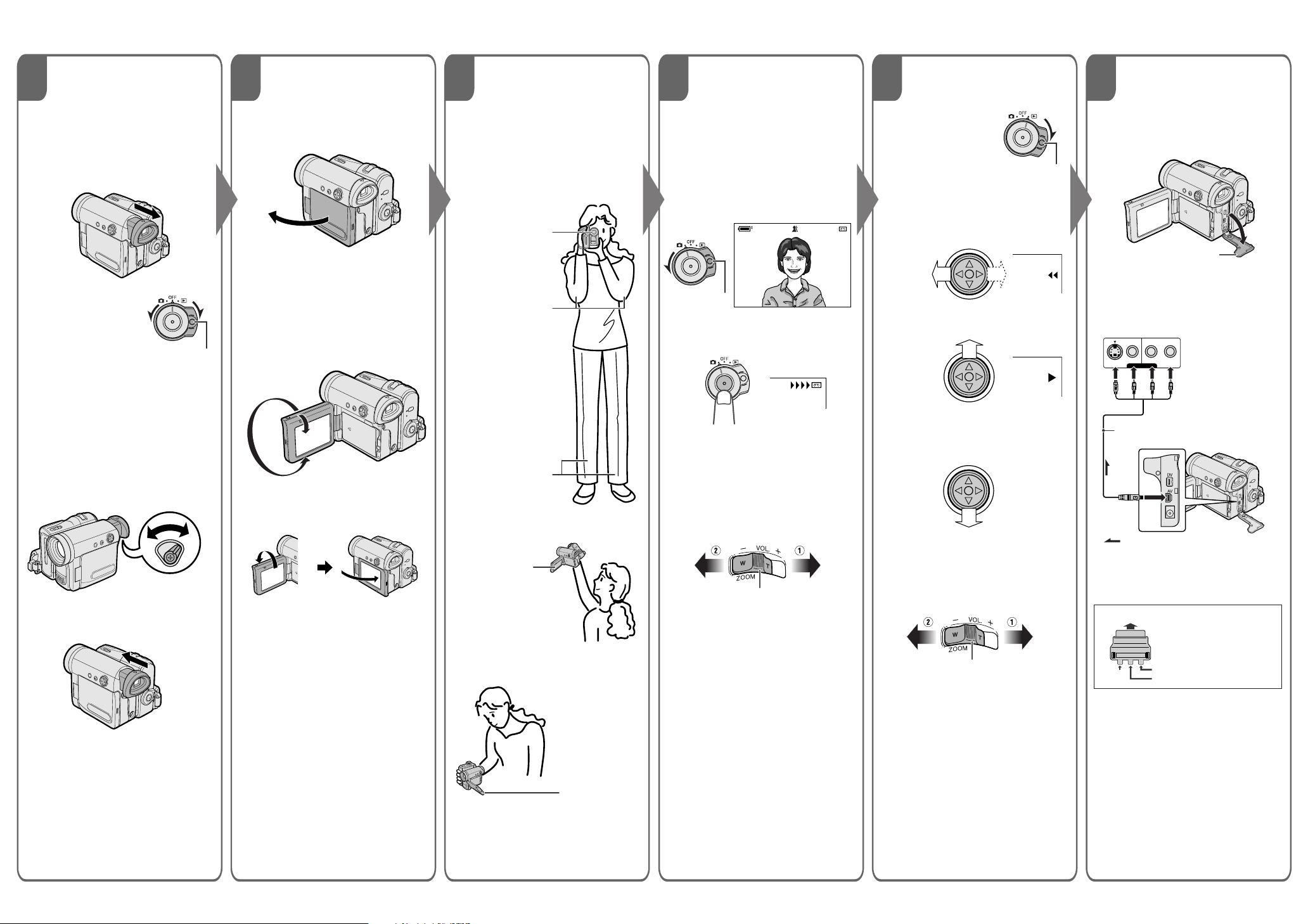
BASIC OPERATIONS
7 8 10 12911
Using the
Viewfinder
Using the LCD
Monitor
Tips on Recording
Positions
Easy Camera
Recording
Playback
Watching
Playback on a TV
1 Hold down the Lock
You can record the subject using the
electronic viewfinder. You can also
watch playback through the viewfinder.
1 Pull out the viewfinder completely.
2 Hold down the Lock
button and set the
Power switch to v
or w.
Lock button
Adjusting the dioptre
Adjust the dioptre according to your
eyesight when the picture in the
viewfinder or the characters on the onscreen display is not clear.
While looking through the viewfinder,
turn the dioptre adjustment dial until the
indicators in the viewfinder are clearly
visible.
Closing the viewfinder
Push in the viewfinder completely.
Dioptre adjustment dial
1 Open the LCD monitor to a 90°
angle to the camcorder body.
90°
Note:
• The viewfinder automatically turns
off when the LCD monitor is
opened.
2 Adjust the LCD monitor to an angle
that allow easy viewing of the onscreen picture.
• The LCD monitor rotates 270°
vertically.
180°
90°
• You can also fold the LCD monitor
into the camcorder with the screen
facing out for watching playback
on the monitor.
Holding the camcorder
Put your right hand through the hand
strap, and place your left hand under
the camcorder for support.
Basic posture
Place the viewfinder
eyecup firmly against
against your sides.
your eye.
Place your elbows
Balance your
weight on both
legs.
Shooting from a high angle
Turn the LCD
monitor so that the
screen faces
downward.
Shooting from a low angle
1 Insert a cassette into the
camcorder.
2 Hold down the Lock button and
set the Power switch to v.
• The picture from the lens now
displays.
PAUSE
Lock button
AU T OAUTO
3 Press the Record Start/Stop
button to begin recording.
REC
To pause recording
Press the Record Start/Stop button
again.
Zooming
Push the Power Zoom control to T (1)
(telephoto) or W (2) (wide angle) side.
Power Zoom control
button and set the
Power switch to w.
Lock button
2 Press j (or k) on the Opera-
tion button to rewind (or fast
forward) the tape to the desired
point.
3 Press m to begin playback.
To stop playback
Press l.
Volume Control
Push the Volume control to the L or +
side to increase (1) or decrease (2)
the volume.
Volume control
1 Open the terminal cover on the
camcorder.
Terminal cover
2 Connect the camcorder to your
TV (or VCR) with the supplied
audio/video/S-video cable, as
shown.
TV or VCR
VIDEO
L-AUDIO-R
(MONO)
S-VIDEO
AV-IN
Audio/video/S-video cable (supplied)
To AV
terminal
:
The arrow shows the signal flow.
• If your TV or VCR has a 21-pin EuroSCART connector, use a commercially
available RCA/21-pin Euro-SCART
conversion connector.
21-pin Euro-SCART on TV or VCR
0
VIDEO AUDIO
AUDIO
(L/MONO)
(R)
Video
Black: To S-video input socket
Yellow: To video input jack
White: To audio input (L) jack
Red: To audio input (R) jack
RCA/21-pin Euro-SCART
conversion connector
Audio R
Audio L
Turn the LCD
monitor so that the
screen faces
upward.
Web-site: www.sharp.co.uk/customersupport Help Line UK:08705 274277, Ireland:(01) 676 0648
3 Turn on the TV and set it to the
“AV” or “VIDEO” channel. (See
the operation manual of your TV.)
• When connecting to a TV via a
VCR, turn on the VCR and set it
to the “AV” or “LINE” input
channel. Operate the TV as you
normally do to view the signal
from the VCR. (See the operation
manuals of your TV and VCR.)
4 Set the Power switch on the
camcorder to w, and begin
playback.
