Sharp VL-PD6H User Manual
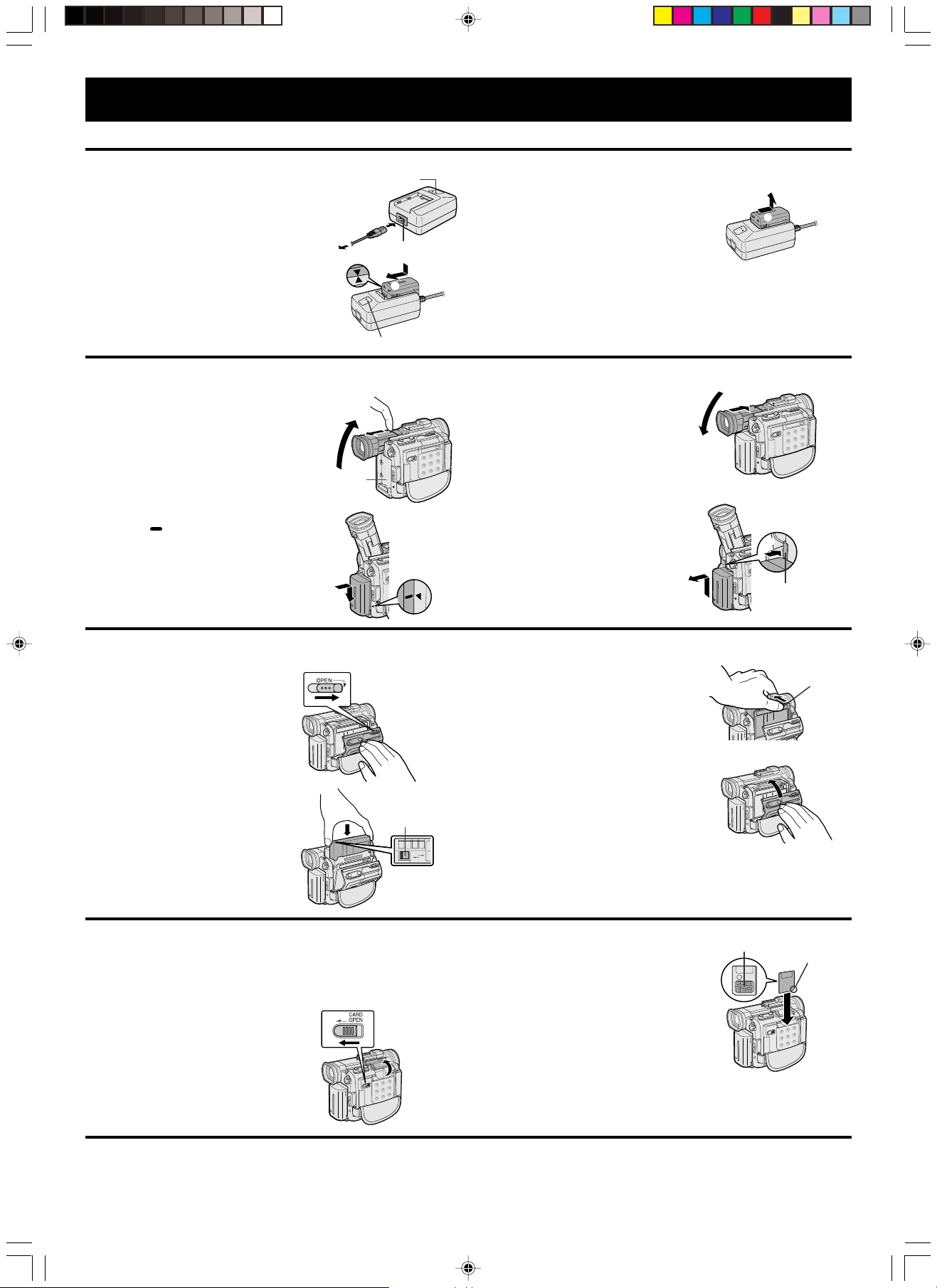
CAMCORDER QUICK OPERATION GUIDE
Please consult the supplied operation manual for further details on these and other functions of your camcorder.
Charging the Battery Pack
POWER indicator
1 Connect the power cord to the AC
power socket on the AC adapter/
battery charger, and insert the AC
plug into a power outlet.
• The POWER indicator lights up.
2 Align the ƒ mark on the battery
pack with the ∂ mark on the
charger (Q) and guide the battery
into the groove. Pressing the battery
(W), slide it in the direction of the
arrow (E) until it locks into place.
• The CHARGE indicator lights up.
To power
outlet
Q
CHARGE indicator
AC power socket
W
EE
Attaching and Removing the Battery Pack
Attaching the Battery Pack
1 Make sure that the Power switch is
set to OFF.
2 Place your finger in the indented
section and pull out the viewfinder
horizontally (Q), and then lift it up
(W).
3 Align the mark on the side of the
battery pack with the ß mark on the
camcorder (Q), and slide the battery
pack down completely until it locks
into place (W).
W
Power source
connection panel
Q
Q
W
3 When the battery is fully charged,
the CHARGE indicator goes off.
Slide the battery pack in the
direction of the arrow (Q) and
remove it (W). Then, remove the AC
plug of the power cord from the
power outlet.
4 Lower the viewfinder (Q), and push
it in completely (W).
Removing the Battery Pack
Perform steps 1 and 2 at left under
Attaching the Battery Pack, then
press the power source PUSH release
button (Q), and slide the battery pack
up and take it out (W).
W
Q
W
Q
Q
W
Power source
PUSH release
button
Inserting and Removing a Mini DV Cassette
Inserting a Cassette
1 Supply power to the camcorder, then
slide the cassette compartment door
release and open the cassette
compartment door.
• A confirmation sound is made, and
the cassette holder extends and
opens automatically.
2 Insert the cassette fully with the
window facing outwards, and with
the erasure protect tab facing
upwards.
Cassette compartment
door release
Erasure
protect tab
SAVE
SAVE
REC
REC
Inserting and Removing a SmartMedia Card
Inserting a SmartMedia Card
1 Make sure that the Power switch is
set to OFF.
2 Slide the card slot door release in
the direction of the arrow.
• The card slot door is opened.
Card slot door
release
3 Press the PUSH mark gently until
the cassette holder clicks into place.
• A confirmation sound is made, and
the cassette holder retracts
automatically.
4 Wait for the cassette holder to fully
retract. Close the compartment door
by pressing the centre until it clicks
into place.
Removing a Cassette
Perform step 1 at left under Inserting a
Cassette, then take out the cassette.
3 Insert a SmartMedia card into the
slot with the contact area facing in
and with the chipped corner facing
down, and push it in as far as it will
go.
4 Close the card slot door.
Removing a SmartMedia Card
Perform steps 1 and 2 at left under
Inserting a SmartMedia Card, and
then pull the SmartMedia card straight
out.
Contact area
PUSH mark
Chipped
corner
Web-site: www.sharp.co.uk/support Help Line UK : 08705 274277
Ireland: (01) 676 0648
TINSE0368TAZZ
VL-PD6H/Guide 01.4.24, 1:07 PM1
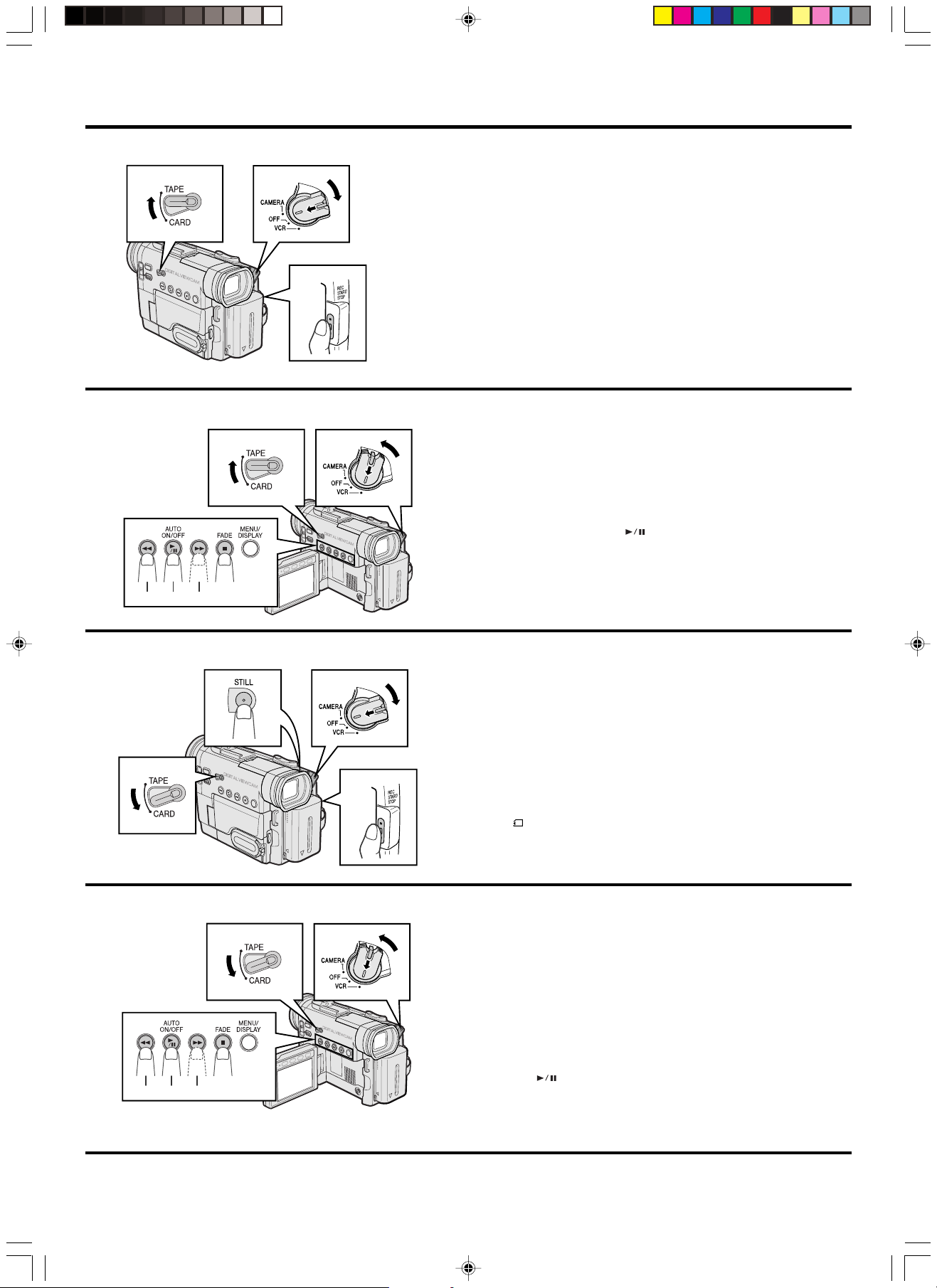
BASIC OPERATIONS
Tape Recording
23
Tape Playback
4
23
1 Remove the lens cap. Pull out the viewfinder horizontally with your
finger.
2 Set the Media Selection switch to TAPE.
3 Hold down the Lock button and set the Power switch to CAMERA.
• The picture from the lens is now displayed in the viewfinder.
• The camcorder is now ready to record (Recording Standby mode).
4 Press the REC START/STOP button to begin recording.
To pause recording
Press the REC START/STOP button again. Recording pauses, and the
camcorder enters Recording Standby mode.
To turn the power off
Set the Power switch to OFF without pressing the Lock button.
1 Open the LCD monitor and adjust the angle.
2 Set the Media Selection switch to TAPE.
3 Hold down the Lock button and set the Power switch to VCR.
4 Press the Rewind (C) (or Fast Forward [B]) button to rewind (or fast
forward) the tape to the desired point.
5 Press the Play/Still button ( ) to begin playback.
To stop playback
Press the Stop button (A).
4 5 4
Card Recording
4
2
Card Playback
23
1 Remove the lens cap. Pull out the viewfinder horizontally with your
3
finger.
2 Set the Media Selection switch to CARD.
3 Hold down the Lock button and set the Power switch to CAMERA.
• The picture from the lens is now displayed in the viewfinder.
4 Press the STILL button.
5
• A still image of the subject is displayed.
• To cancel the displayed image, press the STILL button again.
5 Press the REC START/STOP button to begin recording.
• The indicator flashes red while data is being recorded on the
SmartMedia card, and returns to white when recording completes.
1 Open the LCD monitor and adjust the angle.
2 Set the Media Selection switch to CARD.
3 Hold down the Lock button and set the Power switch to VCR.
• The images recorded on the SmartMedia card are displayed in a thumbnail
format.
4 Press the C (Previous Image Selection) or B (Next Image Selection)
button to move the selection frame to the desired image.
• Each time you press the buttons, the selection frame moves backward or
forward.
5 Press the (Set) button.
4 5 4
• The selected image is displayed in full-screen.
To return to a thumbnail of images
Press the Stop button (A).
Web-site: www.sharp.co.uk/support Help Line UK : 08705 274277
Ireland: (01) 676 0648
VL-PD6H/Guide 01.4.24, 1:07 PM2
