
SHARR
LIQUID CRYSTAL VIDEO CAMERA H PAL
OPERATION MANUAL
Before using this
this manual carefully, especially page 2.
VIEWCAM,
please read
SHARP

WARNING:
This Camcorder must be supplied with D.C. 6.0 volts only from a BT-77,
BT-80, or BT-BH85 battery, the AC adaptor (UADP-0179GEZZ) or the optional
car adaptor.
CAUTION:
As there are no user-serviceable parts inside the Camcorder or AC adaptor, do NOT remove their cabinets as touching parts inside could result in electric shock. Please refer
servicing to a qualified dealer or a Camcorder service centre approved by Sharp.
This
VIEWCAM
using other VCRs or audio dubbing cannot be played back on this unit.
Your
VIEWCAM
programmes prerecorded in LP mode.
If you record on a tape on which PCM sound has already been recorded, the audio track of the
new
VIEWCAM
VCR. If this occurs, set the VCR’s audio monitor select switch to the “Normal” position.
NOTE
This
VIEWCAM
The LCD Panel comprises 89622 TFT Transistors. Due to the high density of transistors, it is
possible that some pixels may fail.
-
BT-70, BT-BH70,
VR-PlOOCH
does not have a PCM recording or playback function. PCM recording made
is designed to record in SP mode only. It will not perform normal playback for
recording may not come out when the tape is played back on a PCM-capable
is a high technology product.

C0yjratuLhi.m
With so many brands available, the choice was difficult.
But after enjoying the top quality and high performance of this Sharp
on
a
Wise !Detision!
VIEWCAM,
you’ll know you were right.
The purchase of this
tion manual to get the most out of your Sharp
have any trouble during operation.
VIEWCAM
will further enhance your home video enjoyment. Before operating, please read this opera-
VIEWCAM.
VARIABLE-ANGLE SHOOTING AND INSTANT
REPLAY WITH 10.2 cm COLOUR LCD MONITOR AND BUILT-IN SPEAKER
2.
8 x 2-SPEED POWER ZOOM
3.
PROGRAMME AE (SCENE MENU) FOR
4
SHOOTING SITUATIONS-SPORT, SNOW/
SAND, TWILIGHT, AND PARTY
Hi-Fi MONAURAL
’
CAT’S EYE-MINIMUM ILLUMINATION 4 LUX*
(See the note at the bottom of page 43.)
6.
NEUROAUTOEXPOSURE
7.
DIGITAL AUTO WHITE BALANCE
8.
DIGITAL FULL RANGE AUTO FOCUS
Important:
Copyright may exist in material you wish to record. Copying such material without permission of the relevant licensees or owners of the copyright is prohibited by law. Sharp
is not in a position to authorize the recording of copyright
works and nothing in this operation manual should be read
or implied at giving that authority.
Also, please save it for future reference, since it will be useful if you
9.
ON-SCREEN MENU DISPLAY
10,
16:9
WIDE SCREEN COMPATIBILITY
11.
INFRARED REMOTE CONTROL
12.
EDIT SEARCH
13.
QUICK RETURN
14.
FLYING ERASE HEAD FOR EDITING
15
AUTOHEADCLEANER
16
WARNING INDICATORS-LOW BATTERY, LOW
LIGHT, TAPE END, ETC.
17
3-WAY POWER SOURCE: AC, RECHARGEABLE
BATTERY, AND CAR BATTERY (with optional
VR-Pl OOCH)
Power Supply:
This unit can be operated by connecting it to either the AC
adaptor, battery pack or optional car battery adaptor/
charger. The AC adaptor incorporates the AUTO VOLTAGE (AC 1 lO-24OV, 50/60 Hz) function.
FEATURES..
PRECAUTIONS..
PART
MONITOR DISPLAY..
WARNING
PREPARATION..
INSTALLING THE MEMORY BACKUP BATTERY..
INSTALLING THE BATTERY IN THE
REMOTE CONTROL..
USING THE AC ADAPTOR/BATTERY CHARGER
POWERING THE
USING THE CAR BATTERY ADAPTOR/BATTERY
CHARGER (OPTIONAL ACCESSORY) .......................
ATTACHING AND DETACHING THE
BATTERY PACK
INSERTING AND REMOVING A CASSETTE.. ................
SETTING THE DATE AND TIME.. ...................................
PICTURE/VOLUME/BACKLIGHT ADJUSTMENTS
USING THE HAND STRAP..
BASIC OPERATIONS
CAMERA RECORDING
EASY CAMERA RECORDING WITH FULL AUTO..
ZOOMING
QUICK RETURN
EDIT SEARCH
SETTING THE
TIPS ON
HINTS FOR BETTER SHOOTING
RECORDING THE DATE AND TIME.. ............................
REMAINING RECORDING TIME DISPLAY.................... 24
TURNING OFF THE LCD MONITOR BACKLIGHT
.....................................................................
..............................................................
NAMES
..................................................................
INDICATORS..
......................................................................
RECORDING POSITIONS ...............................
.......................................................
..............................................................
.............................................................
................................................................
VIEWCAM
..............................................
..................................................
VIEWCAM
..........................................................
FROM AN AC OUTLET
...........................................
...................................................
TO FULL AUTO MODE..
...................................
........ IO
..........
.....
.........
........ 18
.......
.........
1
PLAY BACK
2
PLAYBACK..
6
VOLUME CONTROL ......................................................
9
VIDEO SEARCH..
9
10
10
11
12
12
13
14
15
16
17
18
19
20
20
21
22
22
23
24
STILL..
TAPE COUNTER FEATURE
USING THE INFRARED REMOTE CONTROL
USEFUL FEATURES FOR CAMERA RECORDING
SELF RECORDING..
AUTO/MANUAL FOCUS
SCENE MENU (PROGRAMME AE)
BACKLIGHT COMPENSATION (BLC)
GAIN-UP (CAT’S EYE)
MACRO SHOTS
WIDE SCREEN
LIGHTING..
CONNECTIONS FOR PLAYBACK ON A TV
CONNECTION
CONNECTION TO TV VIA VCR
USING THE AV PACK (OPTIONAL ACCESSORY).
CONNECTION TO TV WITHOUT
AUDIO/VIDEO JACKS.................................................
EDITING
EDITING..
RECORDING FROM AN EXTERNAL SOURCE..
FLUORESCENT LAMP BACKLIGHT
REPLACING THE FLUORESCENT
LAMP BACKLIGHT......................................................
BEFORE REQUESTING SERVICE..
SPECIFICATIONS
......................................................................
...................................................................
............................................................................
...........................................................
...........................................
.......................................................
................................................
...................................................
.............................................................
...............................................................
.......................................................................
TO TV
....................................................
.....................................
...........................................................................
.......................................................................
............................................................
25
25
25
26
26
................ 29
................................ 32
........................... 33
..................
..............................
................................ 42
27
.......
30
30
31
33
34
34
35
36
36
36
....... 37
38
39
39
............ 40
4 1
41
43
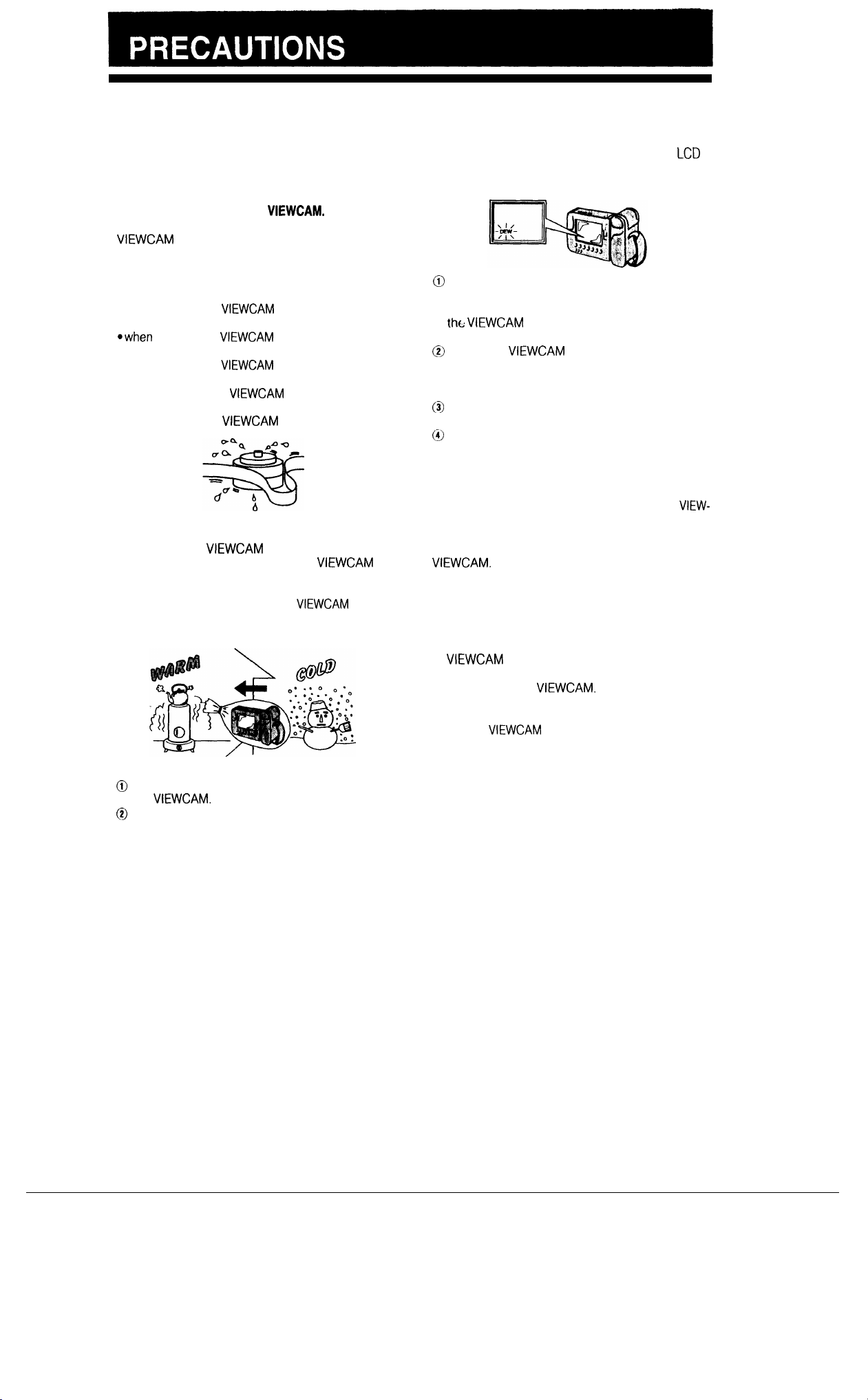
DEW FORMATION
l
What is “dew formation?”
When cold water is poured into a glass, dew drops
form on the glass. This clinging of water drops is
called dew formation.
l
When dew forms in your
Dew will
VIEWCAM
head. This causes damage both to the head and
the tape. When dew formation occurs, recording
and playback may not function properly.
Dew is likely to form
*when moving the
gradually form on the head drum of your
and make the video tape stick to the
in the following circumstances:
VIEWCAM
a warm place,
@when
placing the
VIEWCAM
is then heated rapidly,
*when moving the
VIEWCAM
conditioned room,
l when placing the
air blowing from an air conditioner,
l
when placing the
l
How to prevent trouble due to dew formation.
When using the
formation is likely to occur; allow the
and the video tape to acclimate to the surroundings
for about one hour.
VIEWCAM
VIEWCAM
For example, when bringing the
after skiing, place it
adapt to room conditions for some period of time.
VIEWCAM.
from a cold place to
in a cold room which
outdoors from an air
VIEWCAM
in a plastic bag and allow it to
in the direct path of
in a humid room.
in a place where dew
VIEWCAM
VIEWCAM
indoors
l
“Dew” warning feature
If dew forms, the word
“DEW” flashes on the
LCD
monitor, and the power will automatically turn off in
approximately 10 seconds.
@
If the word “DEW” flashes on the LCD monitor,
remove the cassette, leave the cassette compartment open, and wait several hours to allow
tht: VIEWCAM
temperature.
@I
To use the
after waiting for several hours. Be sure that the
word “DEW” has disappeared from the monitor
screen.
(9
Do not insert a cassette while the word “DEW” is
flashing; this may result in damage to the tape.
@I
Since dew f
minutes before the dew warning feature engages.
l
How to continually maintain good recording
If used in a variety of places, eventually your
to acclimate to the surrounding
VIEWCAM
orms gradually, it may take 10 to 15
again, turn on the power
VIEW-
CAM may not function properly due to accumulation of dirt on the head drum. Please pay special
attention to the following points when using your
VIEWCAM.
1)
Dew formation on the head drum.
2) Worn video tapes:
Using a damaged or soiled video tape may also
soil the head drum, causing the picture to be
blurred or nothing to be recorded on the video
tape.
Do not use such
3)
VIEWCAM
in extremely humid or dusty places may cause
damage to your
use in a humid or dusty place. Use
a video tape.
VIEWCAM.
Plastic bag
@
Be sure to tightly seal the plastic bag containing
the
VIEWCAM.
@I
Remove the bag when the air temperature
inside it reaches the temperature of the surroundings
l
When the video heads become clogged.
Using the
VIEWCAM
when the video tape is dirty
may cause the head to clog, producing noise on
the recorded image or preventing the image from
being recorded at all.
Under such circumstances, contact the nearest
SHARP service centre or your dealer for further
advice.
(Video head cleaning can be easily done by using
a commercially available cleaning tape. However,
excessive use of the cleaning tape may also cause
damage to the video heads. Please read the instructions accompanying the cleaning tape carefully, before using it.)
2

USE & CARE
l
After operation, remove the battery pack from
the unit.
l
Do not aim the lens at the sun.
00
not allow
lens or LCD panel, whether recording is in prog-
ress or not, as it may damage the CCD sensor or
LCD panel surface. Be particularly careful when
recording outside.
@When shooting in dark places, avoid sudden
brightly lit objects or light sources, such as the sun.
Otherwise, the image may white out. Should this
happen, point the camera in a different direction
until the picture returns to normal.
l
Avoid magnetic sources.
Using the
motors, televisions, or other magnetic sources may
adversely affect recorded images.
l
Remember to remove the cassette tape, turn off
the power, and remove the battery pack when
the
VIEWCAM
direct sunlight to strike the
VIEWCAM
near strong fluorescent lights,
is not in use.
VIEWCAM
l
Watch the temperature and humidity.
You
can use your
at 35% to 80% relative
unit
in an unventilated car in the summer,
VIEWCAM
at 0°C to +
humidfty.
40°C
and
Do not store the
in direct
sunlight, or near strong heat sources; this can
result in severe damage to the unit’s casing and
circuitry. Be careful when handling the unit after it
has been left in a hot place, such as the ones described above.
*Avoid situations where water, sand, dust or
other foreign matter could get on or inside the
VIEWCAM.
Such substances could cause mal-
functions.
Do not use your
VIEWCAM
in areas with excessive
smoke or steam.
Do not leave your
VIEWCAM
in areas with excessive dust or moisture.
Such environments can cause mildew to form on
this unit’s lenses. Be sure to provide ample ventilation.
l
Using the
VIEWCAM
near a broadcasting station or other powerful transmission source may
cause buzzing or picture deterioration.
*Avoid
shocks and dropping.
Do not drop or otherwise subject the
VIEWCAM
to
hard shocks or strong vibrations. Bumping or striking the unit during recording will generate noise in
the recorded image.
l
Some small, portable tripods may be difficult to
attach and may not be sturdy enough to sup
port your
VIEWCAM.
Be sure to use only a
strong, stable tripod.
l
When you use the
some other cold environment, the
VIEWCAM
at a ski resort or in
VIEWCAM
may chill down enough that its LCD monitor
screen is less bright than normal for a while
after it is turned on. This Is not a malfunction.
If this occurs, put the
VIEWCAM
in a warmer location for some time before use. To prevent excessive cooling, wrap the
VIEWCAM
in a thick
cloth (a blanket, etc.).

CARE
Cleaning and maintenance
*Many plastic parts are used in the
cal cleaners. These may cause discolouration and damage to the casing.
l
Clean the casing with a soft,
cloth dampened with a diluted, neutral detergent. Then wipe it again with a soft, dry cloth.
l Use the supplied cleaning cloth to wipe finger marks and other soiling off the LCD monitor and lens protec-
VIEWCAM
dry cloth.
casing. Do not use thinners, benzenes or other strong chemi-
I
If the casing is particularly dirty, wipe the casing with a tightly wrung
tor. Or, use the optional cleaning kit to clean the lens protector even better.
l If the lens needs cleaning, first remove the lens protector by turning it anti-clockwise. Then clean the lens
with the supplied cleaning cloth, the optional cleaning kit, or compressed air and lens papers designed for
photographic lenses.
BATTERY PACK
Battery pack consumption
@Recording with many starts and stops, frequent
zooming, and recording in low temperatures will
somewhat shorten actual recording times.
Accordingly, be sure to turn off the power when not
recording. Use of an auxiliary battery pack is recommended to prevent undesirable interruptions in
your recording.
l Do not use an insufficiently charged or weak bat-
tery pack. Such battery packs may cause the
power to automatically stop during
VIEWCAM
op-
eration
Battery power is consumed even when the
If the
CAM’s power is turned off
VIEWCAM
VIEW-
will
not be used, remove the battery pack. (See page
Note:
l
Please use the SHARP BT-77, BT-70, BT-BH70, BT-80, or
BT-BH85 battery packs. They are designed specifically
for use with this
VIEWCAM.
Extending battery pack life
This
VIEWCAM
uses a Ni-Cd (nickel-cadmium) type
or Ni-MH (nickel-metal hydride) type battery pack.
1) We recommend that you use the battery pack
until
\ts
charge is fully drained and the
VIEWCAM
is inoperable before recharging the pack.
2) Recharge the battery pack right before recording.
A battery pack stored for an extended time will
naturally discharge, resulting in decreased recording time.
3) Do not try to recharge a fully charged battery
pack before it has been discharged, as this will
cause deterioration of the battery’s capacity.
4) Store the battery pack in a dry, cool place.
How to use the marker on
the battery pack
This marker is provided so that
you can remember if your battery is charged or not. Set the
switch to the “no mark” position when charging is completed. Set the switch to the
“red mark” position when the
battery is depleted.
Temperature during charging
@The
Ni-Cd (nickel-cadmium) type BT-77, BT-70
and BT-80 battery packs can be charged at temperatures of 0°C to
40°C,
but, to utilize the battery’s
full capacity, it is recommended that charging take
place at temperatures of 10% to 35°C.
*The
Ni-MH (nickel-metal hydride) type BT-BH70
and BT-BH85 battery packs can be charged at
temperatures of
Caution:
l
For safety, keep the battery pack in its protective cover
when it is not being used. If the metal parts of the battery
pack come in contact with other metal items, there is a
danger that a short circuit may occur.
10°C
to 30°C.

VIDEO CASSETTE TAPES
To protect recordings against erasure
When a previously recorded cassette is used again for recording, the previously recorded material is erased. To protect a recording against accidental erasure, slide the tab on
the cassette to cover the hole. (A red mark will be exposed.)
To record, slide the tab to open the hole.
Notes:
. Do not insert anything into the erasure-protection hole in the cas-
sette.
l
Only use those tapes with the
.
Because this unit is designed to operate with
back ME tapes will result in “noisy” pictures. Therefore, we
recommend that you use MP-type tapes whenever possible.
l Do not put anything into the holes on the bottom of the cassette.
l Do not store or place your video tapes in direct sunlight, near
heaters, or in places with excessive moisture or dust.
l Do not keep video cassette tapes near magnetic objects as they
may erase the recording.
l Do not drop or subject the tapes to excessive shocks.
l Uneven tape winding will damage the tape. If the tape is not prop-
erly wound, reinsert it in the
l Store the cassettes in their cases and stand them on edge.
USING YOUR VIEWCAM ABROAD
Television system signals and electrical system voltages and frequencies vary substantially from country to
country. When you are abroad, please check the sections below before using the AC adaptor or connecting
the
VIEWCAM
to a TV.
q
mark.
VIEWCAM
MP
tapes, playing
and rewind the tape.
The AC adaptor is compatible with 50 Hz and 60 Hz electrical systems in the range of 110 V to 240 V AC.
This can be used with 12 V and 24 V negative-ground cars only. Do not use it with positive-ground electrical
systems.
In any country, you can always watch the video picture by using the LCD monitor. However, if you want to
watch the picture on a TV screen, the TV must be PAL system compatible. PAL is used in the following countries:
Germany, Great Britain, Sweden, Denmark, Austria, Belgium, Switzerland, Italy, Spain, Holland, Finland, Portu-
gal, Norway, Hong Kong, Thailand, Australia, New Zealand, Singapore, Kuwait, China, etc.
Note:
To connect the
VIEWCAM
to a TV which does not have
audiolvid-
eo jacks, you must use the AV pack as well as the RF converter
and
75-ohm
coaxial cable, available as optional accessories
(see page 38).

For details on the use of each control, refer to the page number indicated in the brackets.
Zoom lens
Lens protector*
Microphone
Cassette compartment door [
l Before mounting the optional wide or telephoto conversion lens, remove the
lens protector by turning it anti-clockwise.
Take care when attaching or removing the lens protector, as it is made of glass.
Inside the cassette compartment door
Cassette EJECT button
141
[
*-
141
Inside the
compartment cover
Lithium battery
compartment [ 1
A.?9
BATTERY EJECT release
Retractab,e stand [291
Cassette compartment
door OPEN release [
I------
PICTURE/VOLUME
ADJUSTment
lith\um
battery
Cl]
button [
VI
141
161
When camera module is rotated
Fluorescent lamp
compartment cover
1411
Fluorescent lamp
compartment
[41]
MENU display button [
151
6

-Power Zoom Wide/Telephoto
control buttons [
RECord
START/STOP button (in
CAMERA mode) [
Record button (in VCR mode)
191
181
[40]
TAPE INFORMATION
button
[20, 271
AUDIO/VIDEO Input/
Output jack
EARphone jack [ 18,251
PLUG IN POWER
MICrophone
(*See below.)
;........................“...........................................................*..““....~~~*.~“.....................;
CAMERA
Aw4 .
“”
n
” ’
b
, ‘
ill
:
i
. . . . . . . . . . . . . . .
_
* . ..““”
:I ,
. :
!
‘“*
:
:
..~....~..~r....r~~.*..*....‘~..*~.,...........................................................................*..........!
. *
Note: *
I6
The b&on
” ‘: * ~‘,Ws OR
~~MEt\lU button,
pagW’[i5,16,4@+
Speaker
Hand strap [
[36]
L
Operate switch
(CAMERA/VCR select switch) [18,
I_-
jack
RewindlReverse Play button
Search button
ES261
1
..L.‘....................“......
I
. . .
111
Search
Quick Return/ Auto/Manual
Manual Focus
tr
button
Fa
r31
L&311
functions listed above
the
\Jse
of these functions as well as instructions on the functions which are made available when the
PICTUREWCILUME
24,271
P51
..*“...**L..-...
ej
Focus button
[311
are
those which are directly related to recording and playback operations. De-
ADJUST button, or TAPE
Fast
I I
. . . . . . . . . . . . . . . . . . . .I. . . . . . . . .
J
. . . . . . . . . . ..-.“.....
I
.I
MODE DISPLAY button
Forward/
. . . ..-“....I..-.....
Edit
Se&h @/
Manual Focus
,,,ear bution
[ZO, 31)
INFORMAT!ON buttbn+it&r)retSsed, qre$
*n*“&tv’a
Stop button Pause/Still
..I........
Scene Menu Compensation/
button
b‘?”
y
s,t
:.” I)
‘*l \x _w 1 z *p I rs
[21, 251
I
. . . . . . . . . . . . . . . . . . .
t
. . . . ..I............
[32]
<’ ) * “q%& ~,$
“”
. . . . . . . .
i
Backtig
At
Gain-up button
(331
given on later
[25]
251
171
:
:
I
I
..I.
;
i
:
f
:
:
:
:
/
*About the PLUG IN POWER MIC Jack
This external microphone jack outputs a DC voltage of 3.0 V.
the sports housing optional accessory for this
use condenser-type microphone. The use of other types of microphones may result in damage to the microphone or the
VIEWCAM.
VIEWCAM,
7
It is for use with the microphone supplied with
or with any 3.5 mm diameter plug, 2.5-4.0 volt DC

RECord
START/STOP button
Tripod socket
Power ZOOM Telephoto/Wide
-
control buttons
REWind/Reverse
VOLUME Down button
PLAY button
Search button
STOP button
___
-
___
-
-
PAUSE/STILL button
-
Fast Forward/Forward Search
button
---VOLUME Up button
Notes:
l To use the infrared remote control, make sure that the re-
mote control menu item (“REMOTE”) is set to “ON”. The
remote control cannot be used to operate the
when this item is set to “OFF”. See page 29.
l
The REC START/STOP button on the remote control has
no effect when the
VIEWCAM’s
Operate switch is set to
VIEWCAM
VCR.
8

-Recording mode indicators
Lighting (LIGHT)/Backlight
compensation
(-)/Backlight-off indicators
PictureNolume adjustment indicators
Remaining recording time indicator
Clogged heads warning
Low battery/Dew warnings
Note:
Only the date/time indicators are recorded on the tape along with the subject.
(m)/Gain-up
Date/Time indicators
Zoom indicators
Tape warnings
II_---_
0 > > i :* :*
(Continuous flashing)
The VIEWCAM is in Recording
Standby mode, and is not recording
’
Recording
EDIT/AUTO indicators
Recording/playback operation-related button indicators are normally displayed in white. They are displayed
in green when selected functions are
in progress. The functions of each
button are further explained on later
pages.
WARNING INDICATORS
Except for the “CHANGE THE CASSETTE.” warning, the backlight warning, and warnings during Self Recording mode, the indicators light in large characters for the first 3 seconds, and then blink in regular-size characters.
DEW
BATTERY IS
TOO LOW.
‘INSERT
A
CASSETTE.
CASSETTE NOT
RECORDABLE.
THE TAPE
ENDS SOON.
CHANGE THE
CASSETTE.
REPLACE
THE LAMP.
9
0
Dew has formed inside the
the dew disappears (see page 2).
About 10 seconds after this warning appears the
power is turned off, and the display goes off too.
\\ I//
-B/ATWE,R\Y-
\I/
I
/?.I-
-~A~s~E~T~-
\\\II//
-FRPT,EFT,.TAJS-
\\II/
-T/APE, TN\D-
TAPE END
Display characters
remain large.
The battery is almost depleted.
Replace it with a fully charged battery.
The video heads are clogged and should be cleaned (see page
I
2).
There is no tape cassette in the
Load a cassette.
The red erasure prevention tab in the video cassette has been
slid to the record-protect position, preventing recording.
The tape is about to end. Get ready to load a new cassette.
The tape has reached its end.
Load a new cassette.
The fluorescent lamp behind the LCD monitor is close to the end
of its service life. Replace it with a new one (see page 41).
The LCD monitor turns off about 1 minute after this warning is
played.
During Self Recording mode, every warning indicator is replaced
by a
check the meaning of the warning, rotate the monitor back to the
normal position.
VIEWCAM.
“@”
indicator displayed in the centre of the monitor. To
Wait for a few hours until
VIEWCAM.
VIEWCAM’s
dis-
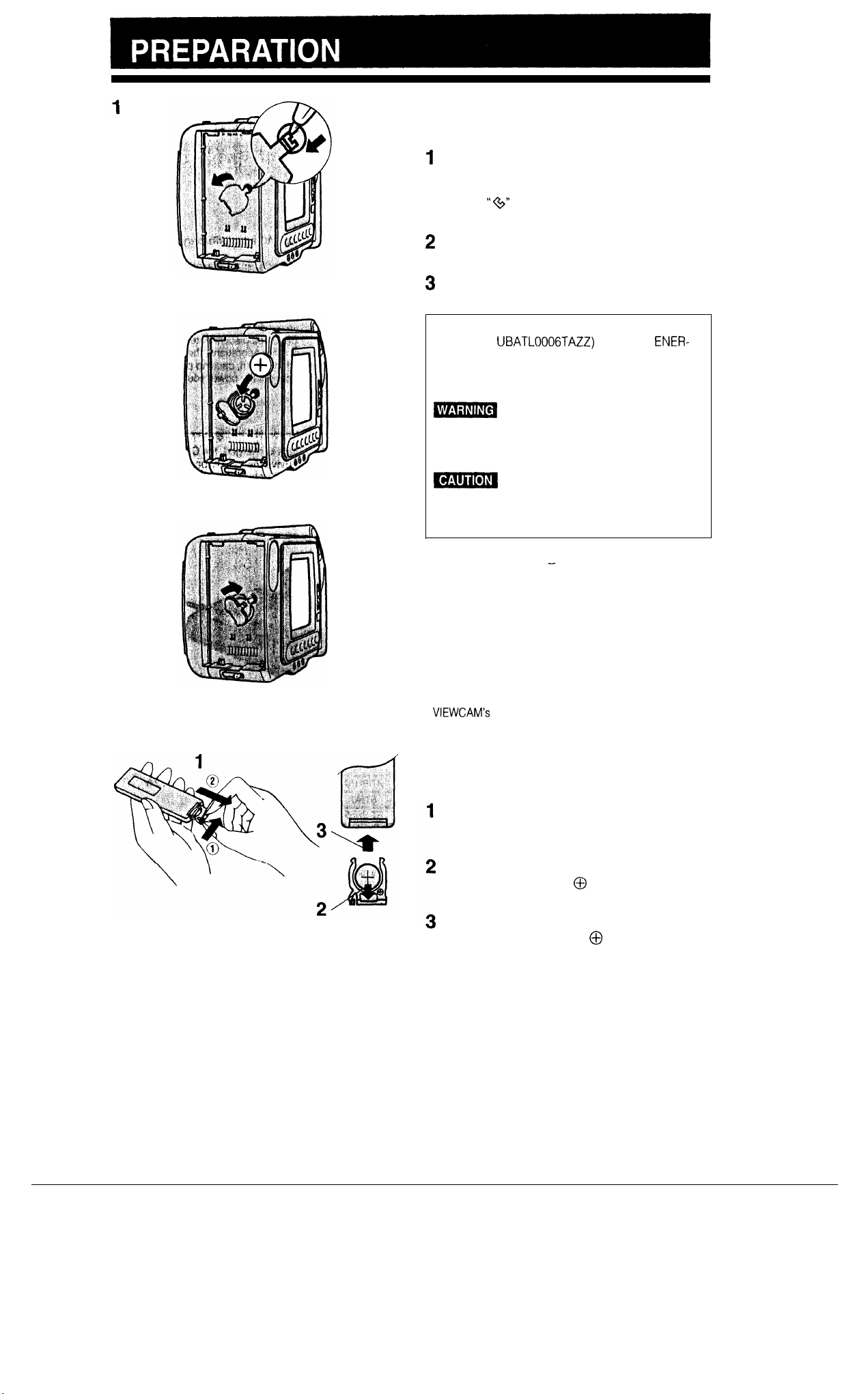
INSTALLING THE MEMORY
BACKUP BATTERY
Open the lithium battery compartment cover on
1
the battery mounting panel: using a pointed object such as the point of a pen, push the cover
release
outward.
2
Insert the lithium battery, with the + side facing
outward.
Close the cover: press the cover in until it clicks
3
into place.
“@”
down and to the left, and then pull
2
3
REPLACE BATTERY WITH SHARP TYPE CR2025
(PART NO. UBATL0006TAZZ) OR SONY
GYTEC TYPE CR2025 ONLY. USE OF A DIFFERENT BATTERY MAY PRESENT A RISK OF FIRE
OR EXPLOSION.
B
CHILDREN. IF SWALLOWED, CONSULT A PHYSICIAN IMMEDIATELY FOR EMERGENCY
TREATMENT.
B
TREATED OR INSTALLED WITH POLARITY REVERSED. DO NOT RECHARGE, DISASSEMBLE
OR DISPOSE OF IN FIRE.
Cautions:
l Be sure that the + and
when the battery is installed.
l Do not short-circuit, recharge, disassemble or heat the
battery.
l Should the battery leak, wipe the battery compartment
and its cover clean, and then insert a new battery.
Notes:
l The lithium battery is used to back up the calendar and
other memory functions.
. The battery will last one year of normal usage.
l Replace the battery with a new CR2025 cell when the
VIEWCAM’s
time.
KEEP THIS BATTERY AWAY FROM
BATTERY MAY EXPLODE IF MIS-
-
poles are correctly oriented
time indicator starts to fall behind the correct
ENER-
INSTALLING THE BATTERY IN
THE REMOTE CONTROL
To open the battery compartment, press the tab
on the left side toward the centre, and slide the
tray out.
Install the supplied CR2025 lithium battery with
its + side matching the @ marked side of the
battery holder.
Replace the lid by sliding it in the direction of the
arrow. Make sure that the @ side faces the
back of the remote control.
10

r-OPERATE indicator (red)
Lights to indicate that the AC power cord is
connected to a live mains outlet.
CHARGE indicator (orange)
Lights when a battery pack is being charged.
The lamp goes off when the battery pack is fully
charged or removed.
r
DC OUT jack
Use the supplied 2 m DC OUT
cable to power the
from the AC adaotor.
VIEWCAM
REFRESH button
See HOW TO REFRESH THE
BATTERY PACK below.
CHARGING THE BATTERY PACK
/
1
Disconnect the DC OUT cable from the AC adap-
tar/battery charger if it is connected. Insert the AC
plug into a wall outlet.
The OPERATE indicator will light.
Align the v mark on the side of the battery pack with
the A mark on the charger, and guide the battery
pack into the groove. While pressing the battery pack
down, slide it to the side until it locks into place. The
CHARGE indicator will light.
USING THE AC ADAPTOR/
BATTERY CHARGER
Precautions:
l If used near a radio, the AC adaptor/battery charger may
interfere with reception.
l Prevent flammables, liquids, and metal objects from en-
tering the unit.
l This is a sealed unit. Do not attempt to open or modify it.
l Do not damage, drop, or subject the unit to vibration.
l Do not leave the unit in direct sunlight.
l Avoid using the unit in humid or extremely hot places.
l If the power source becomes disconnected during re-
cording, playback, or other operations, the tape will remain wrapped around the drum, causing possible damage to the tape. Reconnect the power source to the main
/
unit immediately
2
When the battery pack is charged, the CHARGE
cator will go off. Remove the battery pack by sliding it
out, and then pull the AC plug out of the wall outlet.
Note:
l
Remove the battery pack from the charger and remove the
plug from the wail outlet after chargrng is completed.
\
indi-
BATTERY PACK REFRESHING
This VIEWCAM uses a Ni-Cd (nrckel-cadmium) or NI-MH (nickel-
metal hydride) type battery which requires “refreshing” from
time; otherwise the operating time of the battery pack may be
shortened. Please refresh your battery pack(s) once for every ten
rechargings.
HOW TO REFRESH THE
l
Refreshing should be performed near the battery’s depletron (the
low battery warning indicator “BATTERY” flashes on the LCD
monitor).
1. Connect the AC adaptor/battery charger to an AC outlet and install the battery pack on it. (The OPERATE and CHARGE indicators light.)
2. Press the REFRESH button. (The CHARGE indicator starts blinking.)
The CHARGE indicator blinks
When refreshing is completed, charging starts automatically, and
the indicator is continuously lit.
BAllERY
PACK
whrle
the battery is being refreshed
time
11
Charging and Refresh Times
Battery
to
Notes:
’
l
l The battery pack and charger warm up
l
Caution:
l
PaoR
BT-77
BT-70 approx. 1 hr.
BT-BH70 approx. 1 hr. 25 min
BT-80
BT-BH85
Do not refresh a fully-charged battery pack.
not a malfunction
The charging time depends on the ambient temperature and the
condition of the battery pack.
Charge only SHARP model BT-77, BT-70, BT-BH70, BT-80. or
BH85 battery packs. Other types of batteries may burst, causing
personal injury and damage
Charge
Tim
approx. 1 hr IO min.
approx. 2 hr 20
approx. 2 hr 50 min
min.
RMmahTinw
approx. 2 hr.
durrng
charging.
This
is
BT-
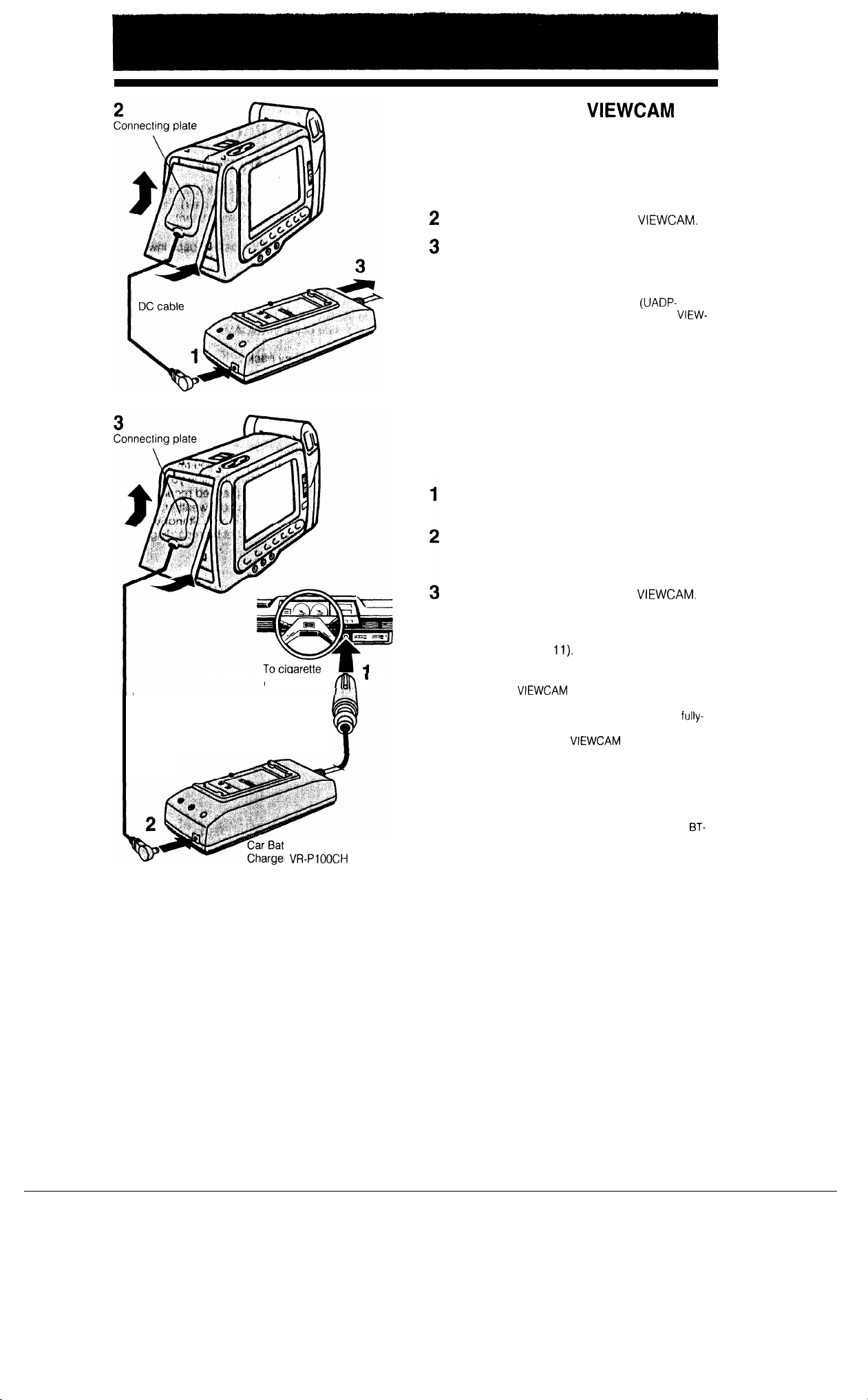
POWERING THE
FROM
1
Plug the DC cable of the connecting plate sup-
AN AC OUTLET
VIEWCAM
plied with the AC adaptor into the DC OUT jack
on the AC adaptor.
2
Mount the connecting plate on the
3
Insert the AC plug into a wall outlet. The OPER-
VIEWCAM.
ATE indicator on the AC adaptor will light.
Caution:
l The supplied AC adaptor/battery charger
0179GEZZ) is specially designed for use with the
CAM, and should not be used as a power supply for
other camcorders,
(UADP-
VIEW-
USING THE CAR BATTERY
ADAPTOR/BATTERY CHARGER
(OPTIONAL ACCESSORY)
Insert the plug into the cigarette lighter socket.
The OPERATE indicator will light.
DC cable
light& socket
tery Adaptor/Battery
r
accessory)
VR-PlOOCH
I
(optional
Plug the DC cable from the supplied connecting
plate into the DC OUT jack on the car battery
adaptor/battery charger.
Mount the connecting plate on the
VIEWCAM.
The battery pack can be recharged by using the
car battery adaptor/battery charger in basically
the’same manner as the AC adaptor/battery
charger (see page
Note:
l If you power the
extended period of time, the battery will be drained and
restarting the engine may be difficult. An average
charged car battery has a capacity of 50 ampere-hour,
which will allow 20 hours of
leaving half the battery’s capacity.
Cautions:
l Use in only DC 12V or 24V negative ground system cars
Positive-ground car batteries CANNOT BE USED. Check
your car operation manual or consult a local car dealer.
l
Charge only SHARP model BT-77, BT-70, BT-BH70,
80, or BT-BH85 battery packs. Other types of batteries
may burst, causing personal injury and damage.
11).
VIEWCAM
from the car battery for an
fully-
VIEWCAM
usage while still
BT-
12
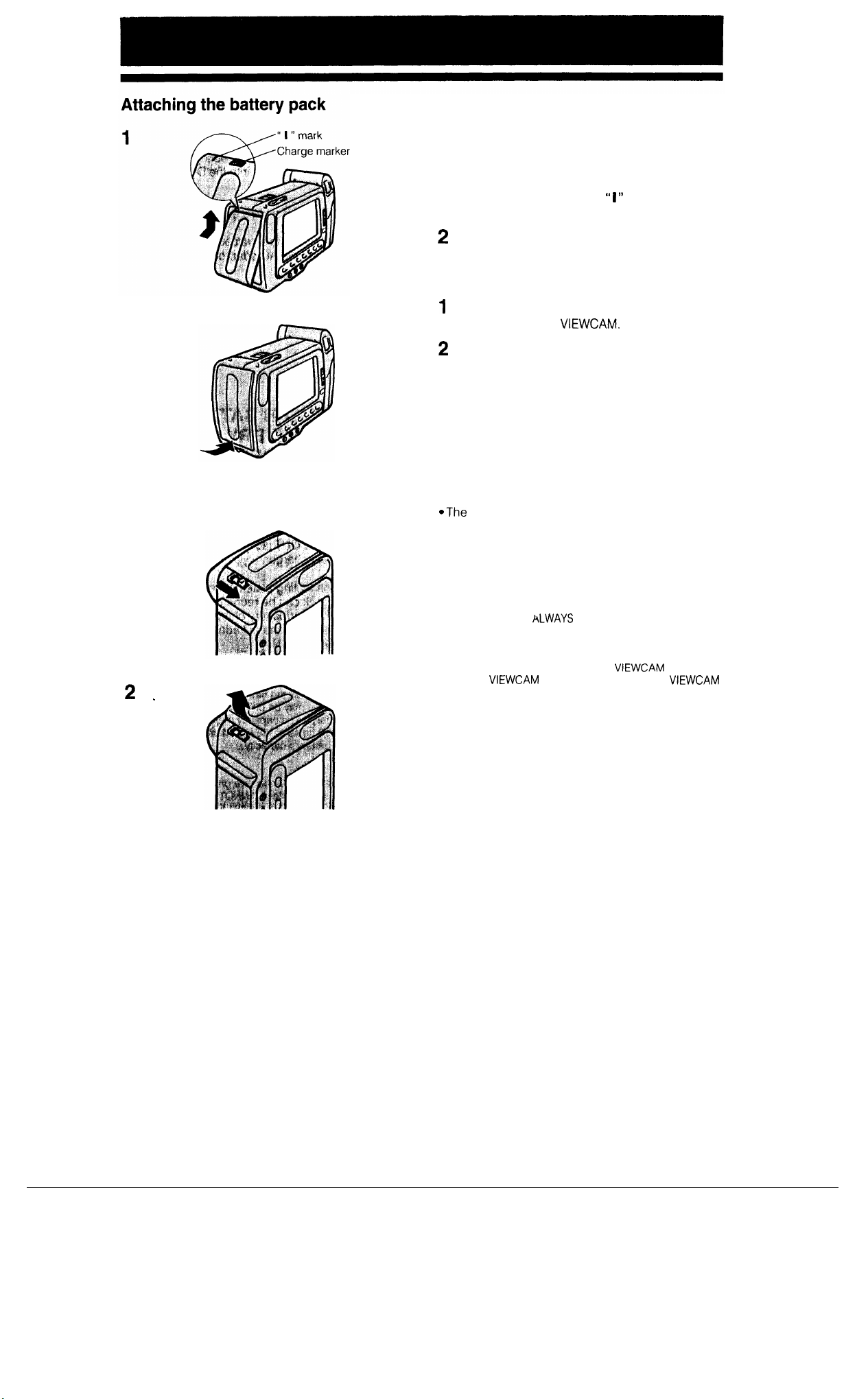
2
Detaching the battery pack
1
ATTACHING AND DETACHING
THE BATTERY PACK
Attaching the Battery Rack
1
Insert the top of the battery pack (the end with
the charge marker and the
upper part of the battery compartment.
2
Press the lower part of the battery pack inward
until it clicks into place.
Detaching the Battery Pack
1
Slide the BATTERY EJECT release toward the
monitor side of the
2
Remove the battery pack.
Caution:
l
When you slide the BATTERY EJECT release, be sure to
hold the battery pack lightly with your fingers so it does
not fall.
Battery pack handling
l
Make sure that the battery packs you take with you
will provide two to three times the time you estimate will be required for the planned recording.
l Recording time is reduced in cold weather.
@The
battery is drained in Recording Standby mode.
Turn off the power if you will not be recording again
quite soon.
VIEWCAM.
“ I ”
mark) into the
2 _
Cautions:
l If you remove the battery pack during recording or play-
back, the tape will remain wound around the video head
drum and may be damaged. BEFORE REMOVING THE
BATTERY PACK,
THE POWER OFF. Should the power source (battery or
adaptor) become disconnected during operation, reconnect it again immediately.
l Remove the battery pack from the
nect the
will not be used for a long time.
VIEWCAM
ALWAYS
STOP THE TAPE AND TURN
from the AC adaptor if the
VIEWCAM
or discon-
VIEWCAM
13
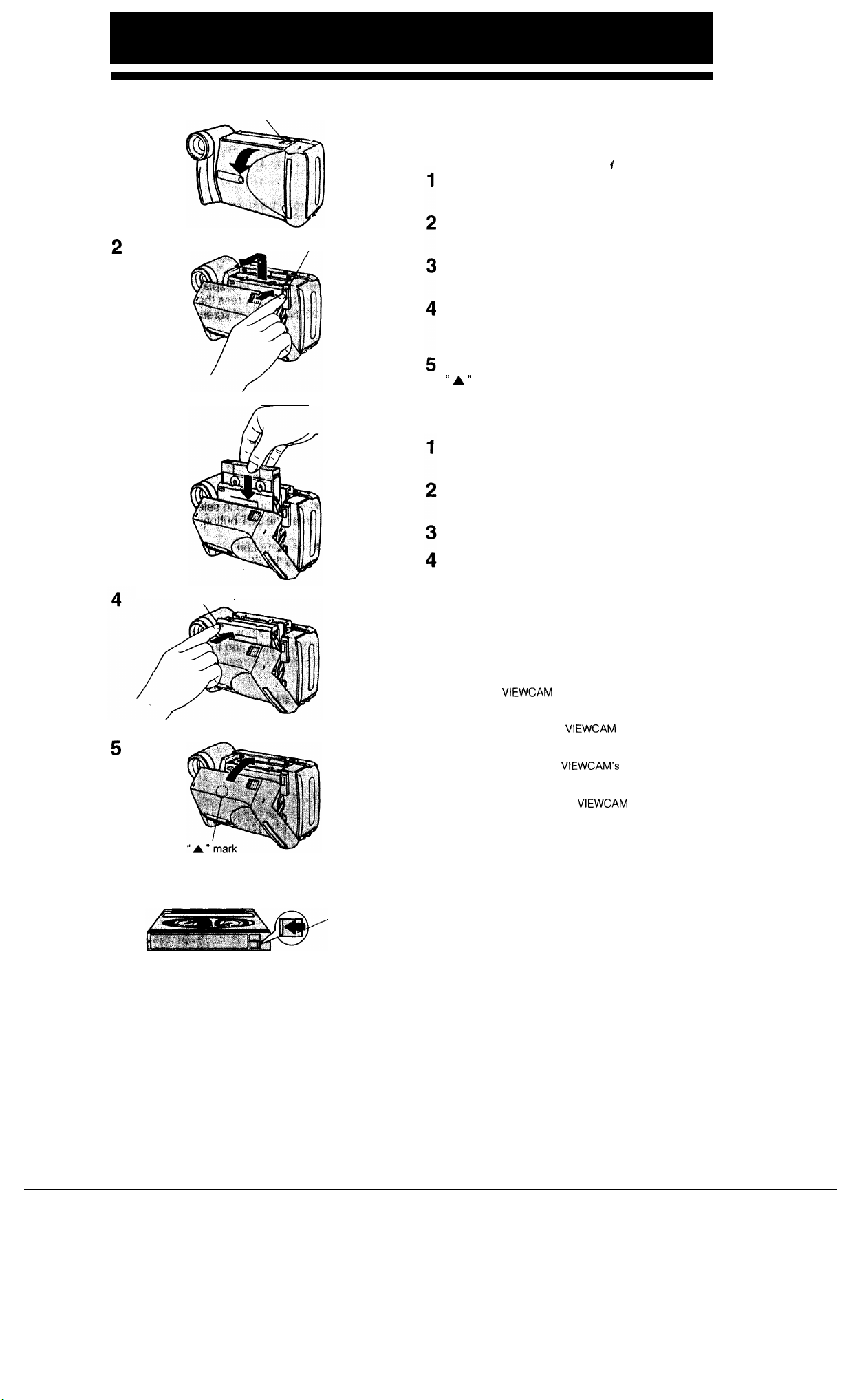
1
Cassette compartment
door OPEN release
INSERTING AND REMOVING A
CASSETTE
9
3
EJECT button
Inserting a Cassette
f
Slide the OPEN release to open the cassette
compartment door.
Press the EJECT button. The cassette compartment extends automatically.
Insert the tape cassette with the window facing
outwards.
Press the “PUSH” mark until the compartment
clicks into place. The cassette compartment
retracts automatically.
Close the compartment door by pressing at the
“ A ”
mark with your finger tip until the door
clicks into place.
Removing a Cassette
Slide the OPEN release to open the cassette
compartment door.
Press the EJECT button to extend the cassette
compartment.
Take out the cassette.
5
“PUSH” mark
Red
indicator
Close the cassette compartment and the compartment door.
Cautions:
. Do not try to close the door while the cassette compart-
ment is being extended or retracted.
l Be careful not to get your fingers caught in the cassette
compartment.
l Do not apply force to the cassette compartment except
for pressing the “PUSH” mark to close it.
l Do not tilt the
cassette is being inserted or removed. It may damage
the tape.
l Remove the cassette if the
a long time.
l If you do not press the cassette compartment closed cor-
rectly in step 4 above, the
tion mechanism might eject the cassette. If this happens,
repeat the insertion procedure.
l Do not attempt to pick up the
compartment door.
VIEWCAM
or hold it upside-down when a
VIEWCAM
VIEWCAM’s
will not be used for
cassette protec-
VIEWCAM
by the cassette
To protect recordings from accidental erasure
Slide the red projection on the tape cassette in the
direction of the arrow until the red indicator is visible.
When you want to record on the tape again, slide the
red projection in the reverse direction.
14
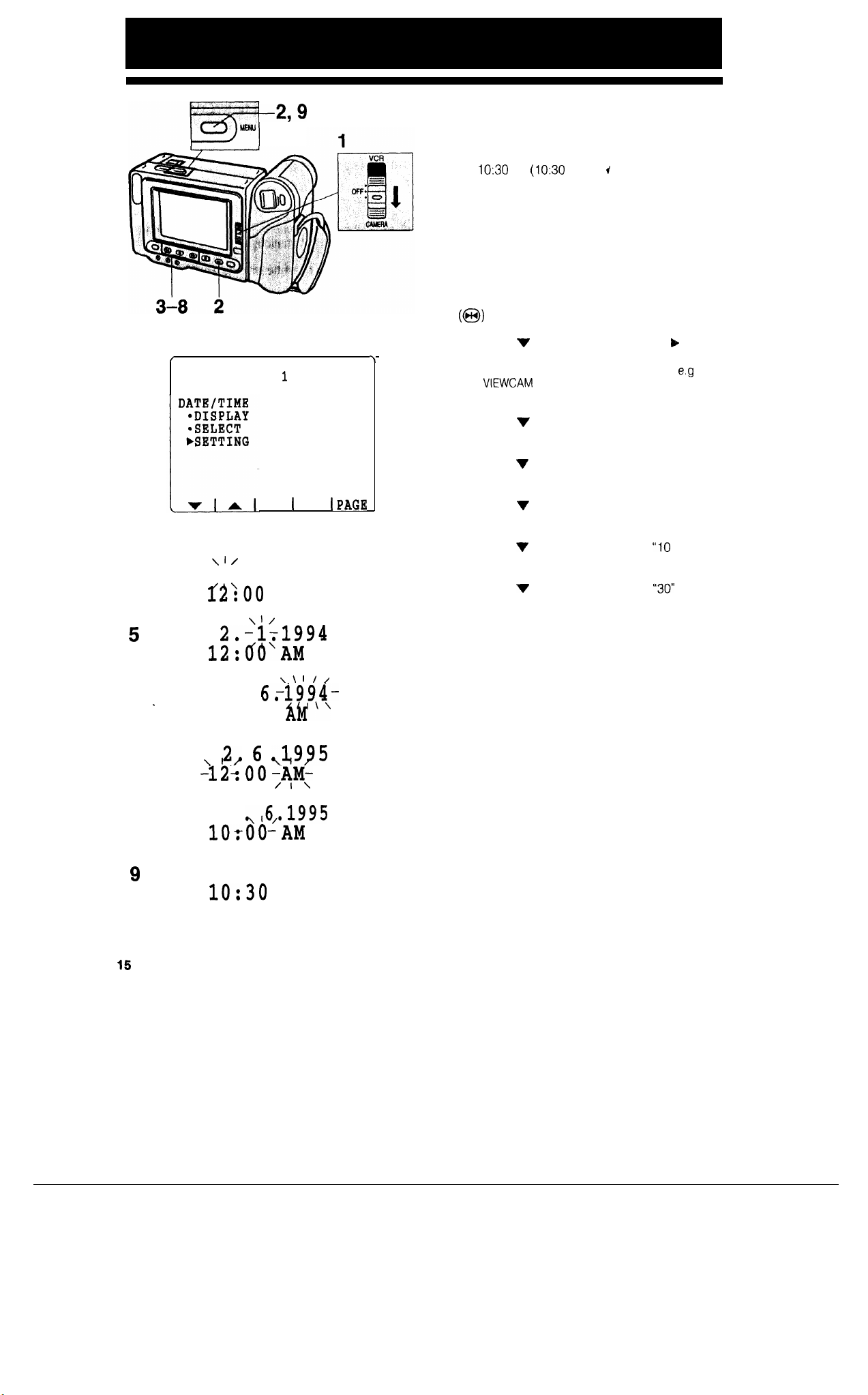
2
-2,9
/
MENU
1
OFF
DATE+TIME
\
SETTING THE DATE AND TIME
Example:
Setting the date to 2 June 1995 (2. 6.1995) and the
time to
lo:30
am (IO:30 AM).
Notes:
. Check that the memory backup lithium battery has been
installed before setting the date and time
l The date and time, once set, are stored in memory
Set the Operate switch to CAMERA.
1
2
Press the MENU button to display MENU
If MENU 2 is displayed, press the PAGE button
(@)
to get MENU 1 on the screen.
3
Press the ‘I or A button to move the ) pointer
to “SETTING”, and then press the SET button.
l When the memory backup is not operating,
the
VIEWCAM
pointer automatically points at this item.
Press the v or A button to select “2.” (day),
4
and press the SET button.
Press the V or A button to select “6.” (month),
5
and press the SET button.
is first received from the factory, the
I
1.
e.g
when
4
5
6
7
8
9
_
SET
\I /
IPAGE
1
-1, 1.1994
f2'00
2.-ls1994
AM
\‘/
12:do‘AM
\\
I!
/
2.
6,i994-
12:oo
\
12) 6 Jig?5
-12-:00-AM-
/I\
2
lOrOO-AM
/I\
AW
/I\
..,,6,.1995
2. 6.1995
lo:30
AM
Press the V or A button to select “1995”
6
(year), and press the SET button.
7
Press the V or A button to select “IO AM”
(hour), and press the SET button.
Press the V or A button to select
8
utes), and press the SET button.
The date and time settings are now complete.
9
Press the MENU button, and the menu will disap-
pear from the monitor screen.
Notes:
l The menu display is automatically cancelled if no settings
are made within approximately 5 minutes after the MENU
button is pressed.
l The internal clock starts operating when the SET button IS
pressed in step 8 above.
“30”
(min-
15
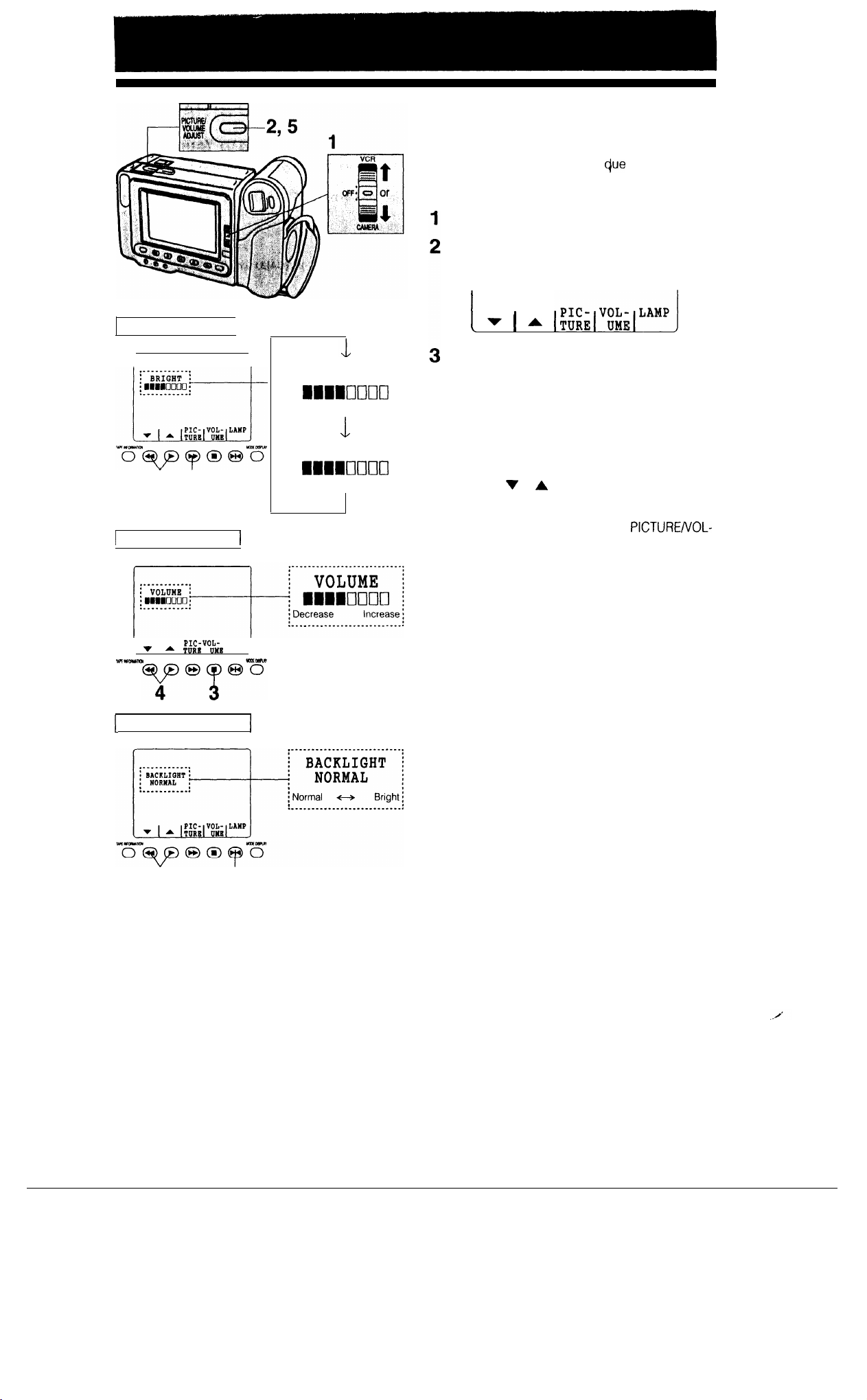
PICTURE/VOLUME/BACKLIGHT
ADJUSTMENTS
Picture Adjustment
4 3
1
Volume Adjustment
1
BRIGHT
11110000
Darker Brighter
L
COLOUR
11110000
Decrease
Increase
If the picture is difficult to watch
lighting, etc., or the sound difficult to hear, adjust the
picture and volume.
Set the Operate switch to CAMERA or VCR.
Press the PICTURE/VOLUME ADJUST button to
display the picture/volume/backlight control indicators at the bottom of the monitor screen.
1 ~
l *
,~;mi17:;,“““‘J
To adjust the picture,
ton until the item you wish to adjust (BRIGHT or
COLOUR) is displayed.
To adjust the volume,
ton to display the volume indicator.
To adjust the backlight,
to display the backlight indicator.
4
Press the v or A button to adjust the picture,
volume, or backlight to your preference.
5
When you are finished, press the
UME ADJUST button again to turn off the adjustment indicators.
c@e
to ambient
press the PICTURE but-
press the VOLUME but-
press the LAMP button
PICTURE/VOL-
PIG- VOL-
v
IvII*(Rlrm
A TURll UYB
LAMP
0
1
Backlight Adjustment
4
3
Notes:
l In bright daylight, the picture will be easier to watch if you
set the backlight (“BACKLIGHT”) to “BRIGHT”.
l The picture adjustments have been factory preset to neu-
tral settings, and the backlight mode (“BACKLIGHT”) has
been factory preset to normal (“NORMAL”).
l When the colour is adjusted, the picture on the screen will
differ from the picture actually recorded. Do not change
the colour setting unless it is necessary.
1
16

REC START/STOP button
USING THE HAND STRAP
Fitting the Grip Strap to Your Hand
Hold the
strap down until the velcro patches open. Then put
your thumb on the REC START/STOP button, pull the
strap tight until it fits snugly, and seal the velcro closures
Caution:
l Do not swing the
VIEWCAM
VIEWCAM
towards
your
chest, and pull the
by its hand strap.
17
HANDLING OF THE LCD MONITOR
l
Do not let anything press against the monitor
screen, and do not expose it to shock, as it may
break.
*Do
not put the
surface, with the monitor screen facing down.
l Use the provided cleaning cloth or other soft cloth
to clean the screen.
*The image may become blurred when the screen
or areas adjacent to the screen are pressed.
VIEWCAM
on a table, or any other

1
The Picture from the lens
now’displayed
monitor
on the LCD
Unlike conventional camcorders, this model frees
you from having to peer into a small viewfinder. You
can watch the subject on the large LCD monitor
screen for easier, more enjoyable video-shooting.
EASY CAMERA RECORDING
WITH FULL AUTO
Before you start recording, perform the operations
described on pages IO through 17 to prepare your
IS
VIEWCAM
for recording.
Set the Operate switch to CAMERA.
OFF:
.
CAMERA
Make sure that the Full Auto mode indicator
1
“AUTO” is displayed on the monitor screen.
Note:
l If, at this time, “AUTO” does not appear, set the
VIEWCAM
dure described on page 21.
Press the REC START/STOP button to start re-
cording.
to Full Auto mode by following the proce-
TO PAUSE RECORDING
((,,---
PAUSE
-1
+
Press the REC START/STOP button again. Recording pauses, and the
cording Standby mode.
Notes:
l To leave Camera mode, set the Operate switch to OFF.
l The speaker is turned off during recording. To monitor
the sound from the microphone during recording, plug a
monaural earphone into the EAR jack. You can adjust the
volume by following the procedure described on page
16.
l If the
VIEWCAM
more than approximately 5 minutes, the power
automatically turned off to save battery power and to protect the tape from being damaged. To continue recording after this, set the Operate switch to OFF, and then
back to CAMERA again.
l If you will not be recording again for a while, turn off the
power by sliding the Operate switch to OFF. This will
make the battery last longer.
VIEWCAM
IS kept in Recording Standby mode for
is engaged in Re-
WIII
be
18

ZOOMING
Zooming allows you to move visually closer to or
farther from a subject without physically changing
your position.
To
Zoom
In
Press the Power Zoom
close-up view.
To Zoom Out
Press the Power Zoom
get a wide field of view.
The on-screen display will show you the current
zoom setting.
Zooming in (when you want to centre attention on the subject)
“T”
“W”
(telephoto) button to get a
(wide angle) button to
Wide angle
L;
*SELF REC
*SCREEN
MENU
2
AUTO CORRECT
NORMAL
Zooming out (when you want to show the surroundings)
You can select from two different zoom speeds to
match the type of subject you are recording.
Selecting the Zoom Speed
1
Set the Operate switch to CAMERA.
2
Press the MENU button to display MENU 2. If
MENU 1 is displayed, press the PAGE button
(@I)
to get MENU 2 on the screen.
3
Press the V or A button to move the
pointer to “ZOOM SPEED”.
4
Press the SET button to select the desired zoom
speed (NORMAL or SLOW).
5
When setting is completed, press the MENU button to turn off the menu display.
1
295
I
.
NORMAL
r
Telephoto
“b”

\\\
\
I /
///
UICK RETURN
///
I
\\\\
QUICK RETURN
When you have been playing back what you have
recorded, and wish to quickly return to the end of
the last recorded scene, use the quick-return function.
Set the Operate switch to CAMERA.
Press the TAPE INFORMATION button to display
the quick-return button indicator (“RETURN”) in
the bottom left of the monitor screen.
Press the RETURN button (@I). The tape will
begin winding or rewinding to the end of the last
recorded scene.
When the tape reaches the end of the last re-
corded scene, the
Standby mode.
VIEWCAM
enters Recording
23 4
Edit search
@
L-MODE DISPLAY button
Edit Search @ button
Edit Search 0 button
Note:
l
When the TAPE INFORMATION button is pressed, if
cassette has been removed
no recording has been made since the cassette was
loaded, the RETURN button indicator will not appear and
the quick return function will not be available.
since the last recording, or if
the
EDIT SEARCH
This
VIEWCAM
from Camera Recording mode to VCR mode, for the
point on the tape where you wish to start recording
next.
USING THE EDIT SEARCH
FUNCTION
In Recording Standby mode, make sure that the
auto/manual videography indicators or other operation indicators are not displayed on the monitor. (If
they are displayed on the monitor, turn them off by
pressing the MODE DISPLAY button.) Then hold
down the Edit Search @ button ((H)) or Edit Search
0
button (@I) for more than one second. When
you find the point where you want to begin recording, release the button.
lets you search, without switching
\
Edit search
\REW
PLAY
PLAY FF
@
/
Notes:
l Some picture noise appears during reverse edit search.
l Forward edit search is performed at the same speed as
normal playback, and reverse edit search at three times
the normal playback speed.
l Edit search cannot be performed with the remote control.
J
20

L
TAPEWCfWATlCN
FOCUS
SETTING THE
VIEWCAM
TO
FULL AUTO MODE
This
VIEWCAM
white balance, auto exposure, and auto shutter
speed functions. Setting the
mode by turning all these functions on lets you record high-quality pictures easily.
While the
the MODE DISPLAY button to display the auto/
manual videography indicators on the monitor.
is equipped
VIEWCAM
with
auto focus, auto
VIEWCAM
is in Camera mode, press
to Full Auto
2
AUTO
Press the Auto/Manual Focus button
select “FOCUS”. The auto focus function is now
operating.
Press the Scene Menu button
‘SCENE MENU”. The auto white balance, auto
exposure, and auto shutter speed functions are
now operating.
Press the MODE DISPLAY button. The auto/
manual videography indicators disappear, and
the “AUTO” indicator appears on the monitor.
(@)
(a)
to
to select
21

Place your feet at a
angle and take a firm
stance
High Angle
and still see the
monitor screen.
This
Ground
Rest on both
elbows to
the
VIEWCAM.
45”
is convenient
Levew
stabilize
Basic Posture
When kneeling, put one
knee on the ground for
the best stability.
Look at the
monitor with
both eyes
Press your
elbows against
your
Low Angle
sides.
Kneeling
TIPS ON RECORDING
POSITIONS
The rotating LCD monitor screen
video recording in relaxed postu es.
l
You can record using more natural body postures
since you can see the subject on-screen, without
having to hold the
VIEWCAM
*The LCD monitor also makes high-angle and
angle shots easy.
l In hand-held recording, the
steadied to prevent image shake.
*Use a tripod for very stable recording.
Basic Recording Positions
Put the fingers of your right hand through the hand
strap, and place your right thumb close to the REC
START/STOP and Power Zoom buttons. Place your
left thumb in the indentation on the left side of the
LCD monitor.
Notes:
l
Take care not to touch the monitor screen with your fingers, as perspiration and dirt will smudge it.
l
Unless you intend to create a special effect, keep the
VIEWCAM
l
Take care not to touch the microphone with your fingers
when the
the audio track.
level with the horizontal plane.
VIEWCAM
is recording. It will cause noise on
ets you enjoy easy
/
against your eye.
VIEWCAM
has to be
low-
HINTS FOR BETTER
SHOOTING
Position the subject in the centre of the screen.
Notes:
l
When you are using auto focus, whatever is in the centre
of the screen is kept
in
focus.
More hints for shooting better videos
*Before zooming, think about how to best frame the
shot: Stop zooming when the shot is well framed.
*When image shake is noticeable during zoomed-in
telephoto shooting, use a tripod, or press the
Power Zoom
“W”
(wide angle) button to zoom out.
Screw the tripod into the tripod socket on the bot-
tom of the
l Horizontal panning (lateral movement) and tilting
VIEWCAM.
(vertical movement) should be done slowly to
emphasize the wide expanse of a scene or the
height of a building, and to make them easy to
watch on playback.
*Use wide-angle settings for fast-moving subjects.
Note:
l
It
may take
longer to focus when zooming and panning
are used frequently.
Position the subject in the Focus manually when you
centre.
l
Avoid backlit subjects. For the best picture, have the
light source behind you.
l When the background is brighter than the subject, the
subject often becomes too dark. If you need to record
with this lighting, use the backlight compensation (BLC)
function to improve the picture (see page 33).
Light from behind
, I
need to position the subject
off centre (see page 31).
, ,
Backlighting
I
22

297
RECORDING THE DATE AND
MENU
DATE/TIME
*DISPLAY
l
SBLECT
FSBTTING
v
I A
*DISPLAY OFF
*SELECT
OFF
DATE
lo:30
IsET I
DATE
2. 6.1995
AM
IPAGE)
Follow the procedure shown
date and time, or the date only, along with the sub-
ject.
1
Set the Operate switch to CAMERA. The
CAM enters Recording Standby mode.
2
Press the MENU button to display MENU
If MENU 2 is displayed, press the PAGE button
(@I) to get MENU 1 on the monitor.
3
Press the v or A button to move the
pointer to “DISPLAY”.
4
Press the SET button to select “AUTO”, “ON”, or
“OFF”
.
When “ON” is selected, the date/time is contin-
uously displayed and recorded along with the
subject.
When “AUTO” is selected, the date/time is dis-
played and recorded for 10 seconds at the beginning of the first recording that day.
When “OFF” is selected, the date/time is nei-
ther displayed nor recorded.
Note:
l Select “AUTO” if continuous date/time display annoys
you during recording.
belpw
to record the
VIEW-
1.
“k”
23
7
MENU
2.
6.1995
LO:30
an
5
Press the ‘I or A button to move the
pointer to “SELECT”.
6
Press the SET button to select “DATE +TIME” or
“DATE”. Both the date and the time are displayed and recorded when “DATE + TIME” is selected; only the date is displayed and recorded
when “DATE” is selected.
1181’::.!
7
Press the MENU button to turn off the menu dis-
play, and then press the REC START/STOP button to start recording.
I
LDATE+TIME+DATE-l
“b”
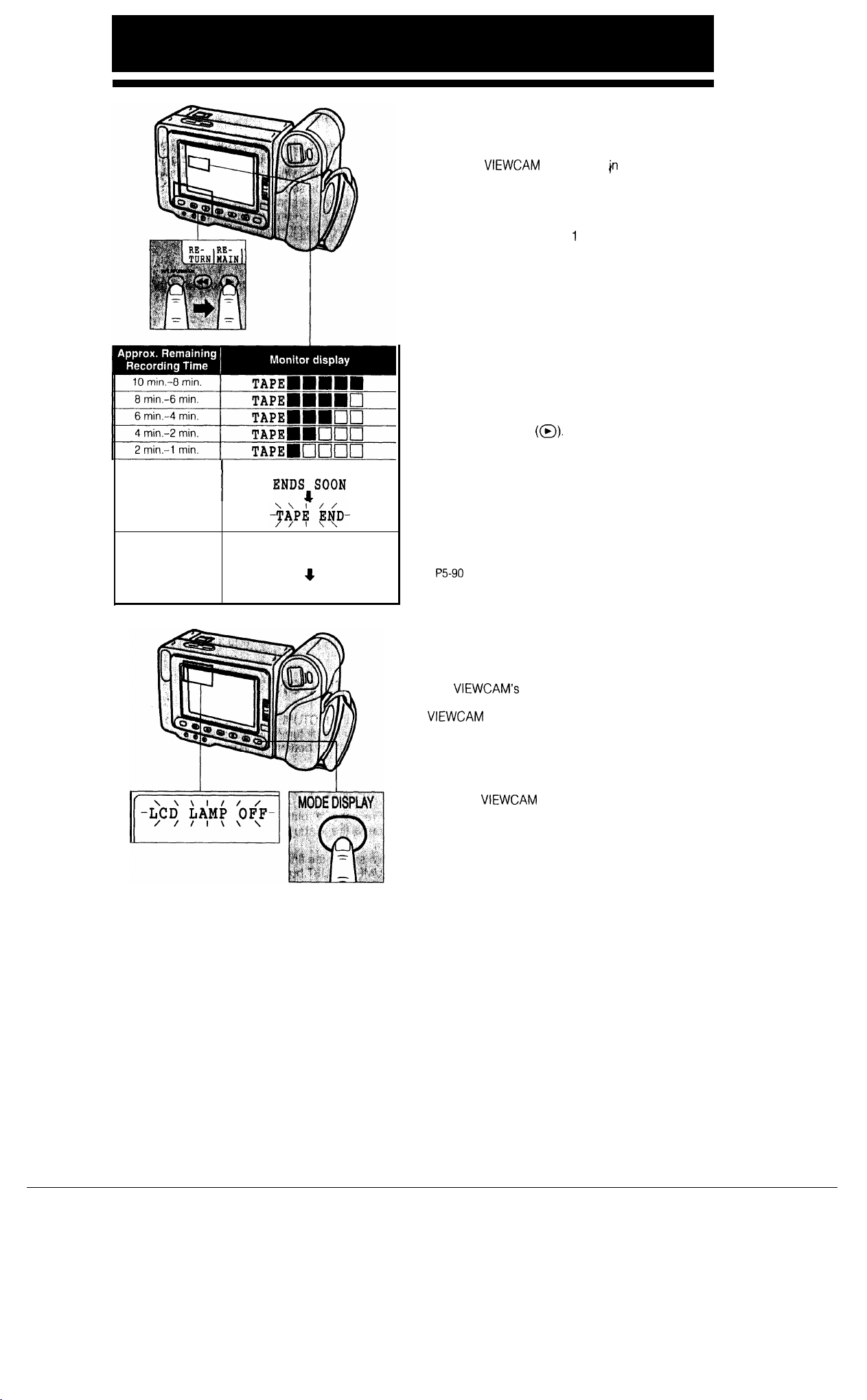
REMAINING RECORDING TIME
DISPLAY
1 min.-O min.
0 min.
(The tape has
reached its end.)
I
THE TAPE
I
CHANGE THE
ENDs200N
l
CASSETTE.
4
TAPE END
When the
about 10 minutes before the tape reaches its end,
an on-screen indicator will begin to show how much
time you have left. You might want to get a new tape
ready at this time.
From about 10 minutes to 1 minute before the tape
ends, a bar indicator is displayed. About one minute before the tape ends, a large “THE TAPE ENDS
SOON.” display appears, which, 3 seconds later,
changes to “TAPE END” in flashing regular-size
characters. When the tape finally reaches the end,
“CHANGE THE CASSETTE.” is displayed in large
characters for 3 seconds, and then changes to
“TAPE END” in smaller characters.
If you wish to turn off the graphics indicator (e.g.
because it interferes with your view of the picture),
press the TAPE INFORMATION button to display the
REMAIN button indicator on the monitor, and press
the REMAIN button
Press the REMAIN button once again to re-display
the indicator.
Notes:
l Before the first bar indicator appears, pressing the TAPE
INFORMATION button will not display the REMAIN button
indicator.
l The time-remaining indicators only show approximate
time left. Also, they vary slightly depending on the length
of tape used. (This function’s design is based on the
P5-90
VIEWCAM
tape standard.)
is recording in Camera mode,
(a).
TURNING OFF THE LCD
MONITOR BACKLIGHT
This
VIEWCAM’s
lamp for backlighting (see page 41). When the
VIEWCAM
reduce battery consumption, you can turn off the
lamp when backlighting is not necessary; e.g. when
you are watching a playback picture on a connected
TV’s screen.
While the
hold down the MODE DISPLAY button. Three seconds later, “LCD LAMP OFF” starts flashing in the
upper left corner of the monitor screen. Keep the
MODE DISPLAY button down for 3 more seconds,
and the backlight turns off.
To turn it on again, press the MODE DISPLAY button
or the REC START/STOP button, or set the Operate
switch to OFF and then back to CAMERA or VCR.
Also, the backlight automatically turns on to display
warning indicators, such as the dew, tape-end and
low battery warnings.
LCD monitor uses a fluorescent
is powered from the battery, in order to
VIEWCAM
is in Camera or VCR mode,
24
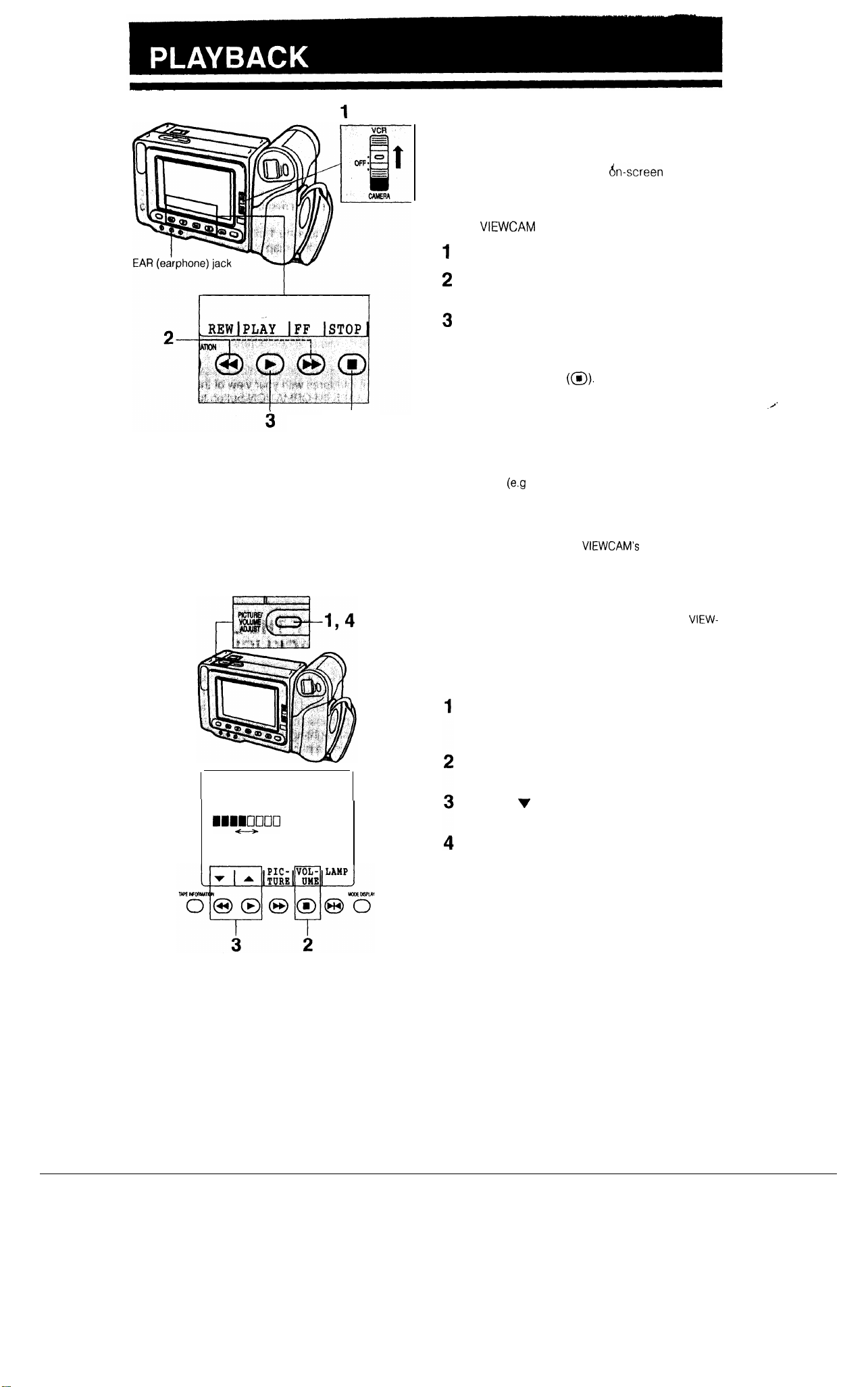
1
PLAYBACK
The LCD monitor makes it possible to play back and
see what you have just recorded. Nothing needs to
be connected, allowing instant
&-screen
playback
You can hear the sound through the built-in speaker
or via your own earphone.
You can also watch prerecorded 8 mm video tapes
on this
VIEWCAM
Set the Operate switch to VCR.
1
Press the REW (or FF) button to rewind (or fast
2
(“On-the-Go Playback”).
forward) the tape.
3
Press the PLAY button.
TO STOP PLAYBACK
Press the STOP button
(@).
STOP ‘button
Auto Tape Rewind
The tape is automatically rewound when playback
reaches the end of the tape.
Notes:
l If you wish to turn off the operation button indicators on
the monitor
the picture), press the MODE DISPLAY button. The buttons will still function as indicated even after their indicators are turned off.
l A monaural earphone with a 3.5 mm diameter plug can
be plugged directly into the
jack.
l When an earphone is plugged into the EAR jack, the
speaker automatically turns off.
l To use the infrared remote control, make sure that the
remote control menu item (“REMOTE”) is set to “ON”.
The remote control cannot be used to operate the
CAM when this menu item is set to “OFF”. See page 29
(e.g
because they interfere with your view of
VIEWCAM’s
EAR (earphone)
VIEW-
VOLUME CONTROL
Press the PICTURE/VOLUME ADJUST button to
display the picture/volume/backlight control indicators at the bottom of the monitor screen.
Press the VOLUME button to display the volume
indicator (“VOLUME”).
25
VOLUME
BBmlocl
Decrease Increase
Press the v button to decrease the volume, or
press the A button to increase the volume.
When you are finished, press the PICTURE/VOL-
UME ADJUST button to turn off the adjustment
indicators.

Reverse Search Forward Search
button
button
VIDEO SEARCH
Searching for and Playing Back a
Scene Near the One
Played Back
During playback, press the Forward Search
Reverse Search
reverse) playback picture is displayed on-screen.
When you find the desired scene, press the PLAY
button to return to normal playback.
[a])
Searching for and Playing Back a
Scene Far from the Current One
If the
VIEWCAM
STOP button to stop the tape. Depending on the
direction of search, press the FF button
forward or the REW button
When you estimate that the tape is near the scene
you want, press and hold down the Forward Search
(@)
(or Reverse Search
ward (or reverse) playback picture is displayed
screen. If the desired scene is still rather far from
that point, release the Forward Search (or Reverse
Search) button to return to Fast Forward (or Rewind)
mode, and repeat the operation. When you finally
find the desired scene, press the STOP button and
then the PLAY button to start normal playback.
is in Playback mode, press the
Cuvrently
button. The fast forward (or
(a)
to rewind the tape.
[a])
button. The fast for-
Being
(@)
(@)
to fast
(or
on-
Notes:
l The sound is turned off during these searches.
l Some picture noise appears during these searches. This
is not a malfunction.
STILL
This function makes it possible to freeze the picture.
Press the STILL button (@I) during playback. To
return to normal playback, press the STILL button
once again, or press the PLAY button
Notes:
9
The sound is turned off during Still mode.
l To protect the tape, the
to ordinary playback after 5 minutes in Still mode.
l The LCD monitor has a special function that suppresses
picture noise during still playback. However, when the
VIEWCAM
TV screen during still playback.
is connected to a TV, noise may appear on the
VIEWCAM
(a).
automatically returns
26
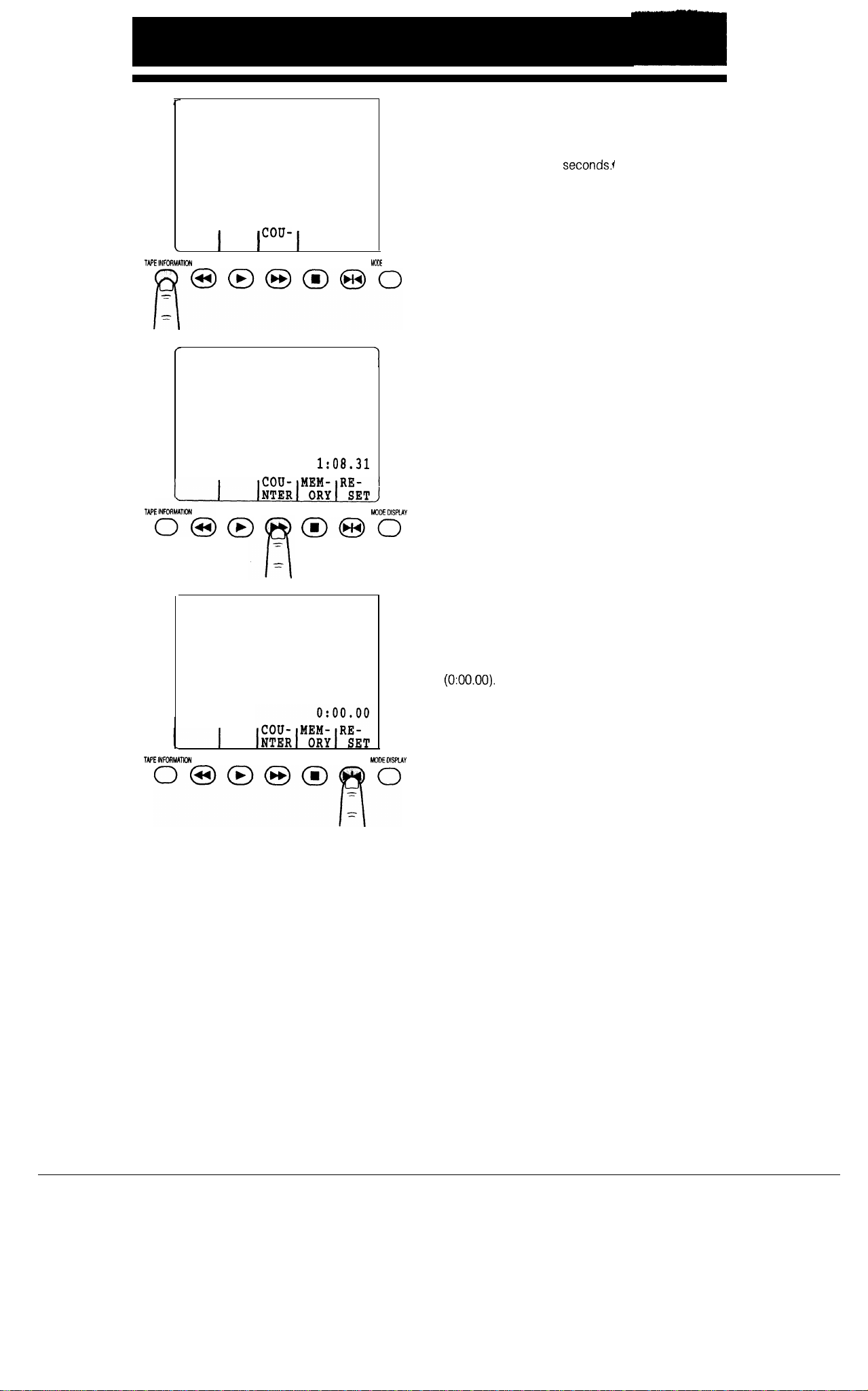
TAPE COUNTER FEATURE
Counter Display
The counter display shows elapsed recording time
in hours, minutes and
count even while it is not being displayed.) It is
available in both Camera and VCR modes.
seconds1
(It continues to
\.
TAPElNFORMATlON
/
TAPEINFORMATiON
00
cou-
I
NTER
I
MODE
DISPLAY
1
1:08.31
MODEMSPLAY
b
0
@@O
Press the TAPE INFORMATION button to turn the
counter control button indicators on and off at the
bottom of the monitor screen.
USING THE COUNTER
Press the COUNTER button to turn the tape counter
display on or off on the monitor screen.
During playback, write down the counter readings of
the scenes that you want to return to later for easy,
fast replay.
Note:
. The counter reading may differ slightly from the actual
time. This is especially noticeable when the tape has
been rewound or fast forwarded a number of times, in
which case there can be a difference of several seconds.
TO RESET THE COUNTER TO ZERO
The RESET button indicator is displayed only when
the counter display is on.
During recording or playback, press the RESET button where you want to reset the counter to zero
(O:OO.OO).
nary Counter mode or Counter Memory mode (see
page 28).
The counter can be reset in either Ordi-
27
TAPEINFORMATION
MOMDISPLAY
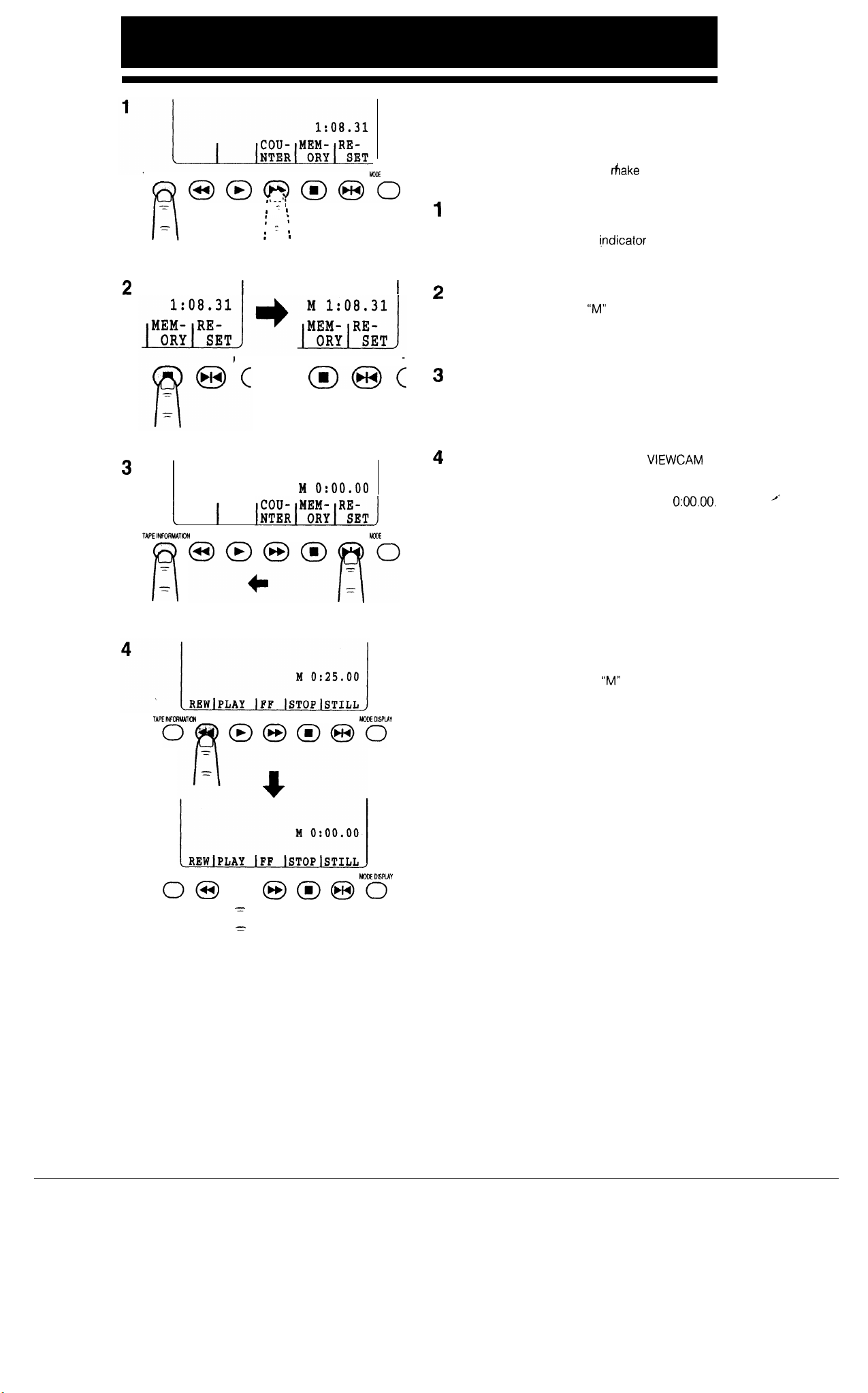
TAPE
INFORMATION
@@pWZ@O
2
,
_ ..__
I
I '
I
:'
,
:-_-.
,
*
: '
I
MODE MODE
@@(
3
M o:oo.oo
TAPEINFOFtMATtON
'z‘
_=
n
TAPElNFCiWlC+4 MC0EDlSPL4V
opjpoooo
MODE
DISPLAY
MODE
DISPLAY
USING THE COUNTER MEMORY
Use the counter memory when you want to return to
the beginning of a particular scene.
The position where the counter memory was reset
(O:OO.OO) is stored in memory to
return the tape to that point.
1
Press the TAPE INFORMATION button to display
the counter control button indicators on the monitor. If the MEMORY button
appear, press the COUNTER button to make the
counter display appear.
I
2
Press the MEMORY button to set the counter to
Counter Memory mode.
the left of the counter. Then press the TAPE IN-
FORMATION button to turn off the counter control button indicators.
During playback (or recording), reset the counter
3
to zero at the beginning of a scene that you want
to return to later. Then press the TAPE INFORMATION button to turn off the counter control
button indicators.
4
Stop playback (or recording). If the
in Camera mode, set the Operate switch to VCR.
Then press the REW button. The tape will auto-
matically stop when the counter reaches
Press the PLAY button to view the desired scene.
Notes:
. The FF (Fast Forward) button can be used in the same
way.
l This function does not work during video searches.
make
it easier to
i,ndicator
“M”
does not
will be displayed to
VIEWCAM
TO CANCEL COUNTER MEMORY
MODE
Press the TAPE INFORMATION button to display the
counter control button indicators. Then press the
MEMORY button to turn off the
counter display. The Counter Memory mode is
turned off, and the counter returns to Ordinary
Counter mode.
To turn off the Counter mode, press the COUNTER
button. The counter display will turn off.
“M”
to the left of the
is
O:OO.OO.
TAPE
INFORMATION
063
-=:
=
A
MODEDIWAY
28
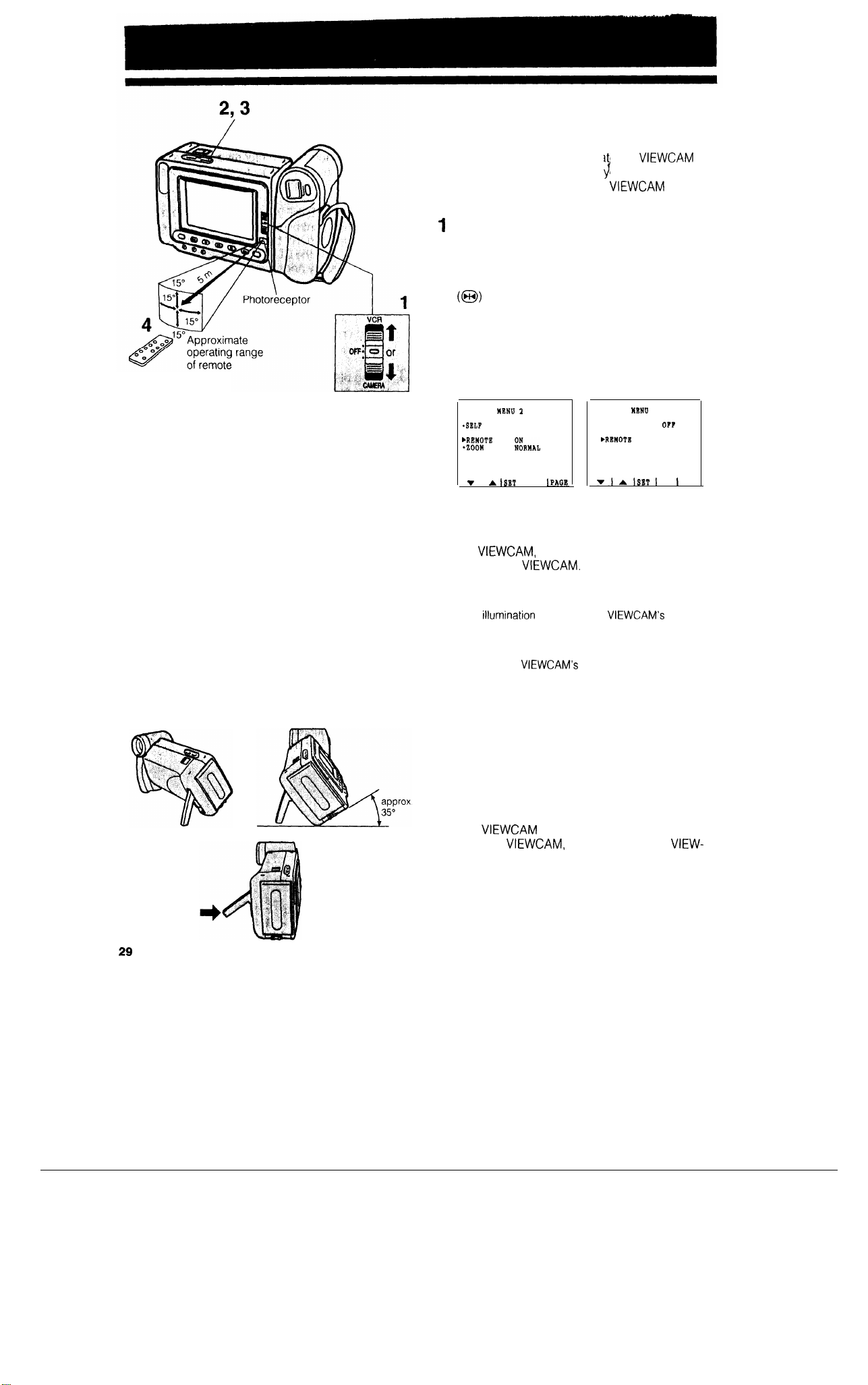
control
USING THE INFRARED
REMOTE CONTROL
the
Use the
remote control to opera e
from a distance, such as when
yourself in a scene, or when the
nected to a TV for use as a VCR.
1
Set the Operate switch to CAMERA or VCR.
2
When CAMERA is selected
Press the MENU button to display MENU 2.
If MENU 1 is displayed, press the PAGE button
(@I)
to get MENU 2 on the monitor screen.
When VCR is selected
Press the MENU button to display the menu.
Make sure that the “REMOTE” menu item is set
3
to “ON”.
In Camera mode
MENU 1
*SELF
RBC
AUTO CORRECT
S
PEED
NORMAL
ERMAL
l
SCRBBN'
,RBWOTB
*zoon
VIEWCAM
ou want to record
$
VIEWCAM
In VCR mode
l
BDIT
,RBMOTB
is con-
UBNU
OFF
ON
-
I A
ISBT
Press
the
4
Aim the remote control at the photoreceptor of
the
VIEWCAM,
operate the
IPAGB
I
MENU button to turn
and press control buttons to
VIEWCAM.
rir!SBTI
I
off the menu.
Notes:
. Be careful not to allow direct sunlight or bright light from
interior
rllumination
ceptor, as this may prevent the remote control from
operating properly.
l Be sure that there are no obstacles between the remote
control and the
l When the “REMOTE” item setting is changed in either
Camera or VCR mode, the setting for the other mode is
automatically set to the same.
l The lithium battery normally lasts about 6 months. It can
be shorter under some operating conditions. When the
lithium battery is dead and the remote control does not
operate, replace the battery with a new one by following
the instructions on page 10.
to fall onto the
VIEWCAM’s
VIEWCAM’s
photoreceptor.
photore-
USING THE STAND
Pull out the stand and lock it into position when you
put the
stabilize the
CAM’s camera part stands vertically as shown.
VIEWCAM
VIEWCAM,
on a table or other flat surface. To
make sure that the
VIEW-
29
Cautions:
l Protect the stand from strong forces. Otherwise it may
break.
l Press the stand in the direction of the arrow to fold it in,
as shown.

The Self Recording function lets you monitor the recording while you are part of the scene. Set the
“SELF REC” menu item to “AUTO CORRECT” to turn
the on-screen picture right way up. Then rotate the
monitor
180”
to face the same direction as the camera lens.
When the monitor is turned back to the normal position, the image returns to normal. The screen image
is automatically inverted when the monitor rotation is
between
140”
and
200”.
Normal Recording mode Self Recording mode
<<<<<o
Examples of recording in Self Recording mode
I
Indoor
I
Tripod adaptor
for 180”
recording
W-31 FA
(optional
accessory)
I
Recording yourself and your friends together at a
party, using the remote control, while monitoring
yourselves on the
1
Outdoor
1
VIEWCAM’s
screen.
Note:
l You will need the VR-31 FA tripod adaptor for
180”
record-
ing (optional accessory) and a tripod when recording in
Self Recording mode.
Make sure that the “SELF REC” item has been set to
“AUTO CORRECT” on
l
*ZOO16
Notes:
l In Self Recording mode, it is not possible to record using
manual recording modes, change picture adjustments,
display menus, record the date and time, or use the
quick-return feature. Also, the recording mode indicator
is displayed as a mirror image, as shown in the
illustration.
l When you wish to keep the image normal instead of in-
verted even after rotating the monitor, select “NO CORRECT” instead of “AUTO CORRECT” for “SELF REC” on
the MENU 2 display.
WELF
*ZOOM SPEED NORMAL
l In Self Recording mode, all standard warning indicators
on the monitor are replaced by a flashing “@” indicator in
the centre of the monitor. To check the meaning of the
warning, turn the monitor back to the normal position.
MENU 2.
ELF REC
SPEED NORMAL
MC!
AUTO CORRECT
NO CORRECT
Tripod adaptor
for 180
recording
VR-31 FA
(optional
accessory)
Recording yourself and your family together on a
picnic, using the remote control.
Cautions:
l Do not rotate the monitor to the Self Recording position
while the
l For recording in Self Recording mode, be sure to rotate
the monitor, NOT the lens. If you hold the
VIEWCAM
is recording or playing back.
VIEWCAM
upside-down with its lens at the bottom, the subject will
be recorded upside-down.
30

Subject has horizontal stripes
AUTO/MANUAL FOCUS
AUTO FOCUS
The
VIEWCAM’s
focus on most types of subjects. In Auto Focus
mode, the
ever is in the centre of the scene. Therefore, always
keep the subject in the centre of the screen.
Notes:
l If no subject is in the centre of the monitor, the focus area
will expand and the subject nearest the centre will be fo-
cused on.
. If no subject is displayed on the monitor, the
will automatically zoom out until some subject comes into
the frame.
MANUAL FOCUS
The auto focus may not be able to focus on the subject in the situations shown in the chart. In such situations, set the
focus manually.
Press the MODE DISPLAY button to display the
auto/manual videography indicators on the monitor.
Auto Focus feature is designed to
VIEWCAM
automatically focuses on what-
VIEWCAM
to Manual Focus mode and
VIEWCAM
Notes:
l While recording in Manual Focus mode, you may not be
able to focus correctly if the subject is within approximately 1.5 m of the
zoom control toward wide angle, and then try focusing
again.
l If you focus on a subject without first setting the zoom
power to the maximum, the subject may go out of focus
when you zoom further in on it later.
l If the lens is dirty or fogged, you may not be able to
obtain correct focus.
VIEWCAM.
In such a case, shift the
31
[
lFOCUSl ~S;;;;l”“c
Press the Power Zoom
“T”
button to set the zoom
j
power to the maximum.
Press the FOCUS button
(@J)
to set the
VIEW-
CAM to Manual Focus mode (“MAN’L FOCUS”)
Press the MAN’L FOCUS F
(a)
and N
(@)
but-
tons to focus on the subject.
Press the MODE DISPLAY button to turn off the
auto/manual videography indicators.
Press the Power Zoom buttons to frame the sub-
ject as you desire.
TO GO
BACK TO AUTO FOCUS
Press the MODE DISPLAY button and then press the
MAN’L FOCUS button
(@)
to set the
VIEWCAM
to
Auto Focus mode (“FOCUS”).

SCENE MENU
(PROGRAMME AE)
SPORT
SNOW*SAND
I
TWILIGHT
I
PARTY
I
You can set this
that will bring the best results for a specific type of
shooting situation. Just select one of the four scene
settings shown below. The
cally set the exposure, white balance, and shutter
speed to produce the optimum picture quality for the
selected situation.
The shutter speed is set to %I sec. for a clear, unblurred pic-
/
To record a fast-moving subject.
When the background is too bright.
When you want to faithfully record the
red of the setting
rounding twilight. surrounding twilight.
1
When the illumination is from a spot- Brightness is adjusted to reduce white flaring (overexposure)
light or candles.
I
sun, and the
sur-
ture of fast-moving objects, The white balance is set for out-
door sunlight.
The aperture is adjusted to maintain the appropriate bright-
ness.
The white balance is set for outdoor sunlight.
The white balance is fixed to optimize the reds of the sunset.
Light sensitivity and contrast are reduced to reproduce the
from faces when the spotlight is too bright.
Press the MODE DISPLAY button to display the
1
auto/manual videography indicators.
2
Press the Scene Menu button
scene setting that best fits the recording situation.
VIEWCAM
to the
VIEWCAM
Fhooting
will automati-
(@)
to select the
mode
/*
I
I
1
TAPE INFORMATION
2
TAPE INFORMATION
I
WOE OISPIAY
MODE
MSRAY
Each time you press the Scene Menu button
the scene indicator changes as shown below.
SPORT -+
SNOW*SAND -+
SCENE MENU (Auto mode)
TWILIGHT + PARTY
(@),
(
TO GO BACK TO AUTO MODE
Select “SCENE MENU” in step 2 above, and then
press the MODE DISPLAY button to turn off the auto/
manual videography indicators.
Notes:
l Once “SPORT” has been selected with the Scene Menu
button, recording under the light of fluorescent lamps,
mercury lamps, or sodium lamps may cause colour shifts
or fluctuations in picture brightness.
l Even if you turn off the mode display, the selected shoot-
ing mode will remain in effect.
l When “TWILIGHT” is selected, the picture may not be
satisfactory if the lighting is very dim.
l We recommend that you use Auto mode (“SCENE
MENU”) to record outdoor parties.
32

BACKLIGHT COMPENSATION
(BLC)
1 WI""" j
2
NE BLC
d-J
MODE
DW'IAV
When the subject is backlit,
ened if it is recorded normally. The
backlight compensation (BLC) feature can improve
the picture.
This function cannot be used when the “LIGHT” indicator (warning of too little ambient illumination) is
displayed in the top left of the
1
Press the MODE DISPLAY button to display the
auto/manual videography indicators on the
monitor.
2
Make sure that “BLC” is displayed above the
button, and then press the @I button.
The backlight compensation indicator
appears in the top left of the monitor, indicating
that the BLC function is now working.
To turn off the BLC function, press the BLC button (@I) again. The
theimage
VIEWCAM’s
“m”
indicator disappears.
will be dark-
VIEWCAM’s
monitor.
@I
I’m”
GAIN-UP (CAT’S EYE)
2
NE GAIN
NU
J-J
-UP
WE MSPUV
When you are recording in a dark or poorly illumi-
nated location, the “LIGHT” indicator (warning of too
little ambient illumination) is displayed in the top left
of the
VIEWCAM’s
you record a brighter picture.
1
Press the MODE DISPLAY button to display the
auto/manual videography indicators on the moni-
tor.
2
Make sure that “GAIN-UP” is displayed above
the @J button, and then press the @J button.
The “LIGHT” display changes to the gain-up
(cat’s eye) display
gain-up function is now working.
To turn off the gain-up function, press the
UP button
changes to the “LIGHT” indicator.
Notes:
l
If the
VIEWCAM
engaged in Gain-up
gage automatically.
l There is more picture noise in Gain-up mode.
monitor. The gain-up function lets
“QXD”,
(@)
again. The
is
moved to a bright location after it is
mode, the Gain-up mode will disen-
indicating that the
“w”
indicator
GAIN-

-2, 5
MACRO SHOTS
This
VIEWCAM
small objects such as flowers and insects, or make
title frames for your videos. When you want to record a magnified image of a subject which is within
approximately
in on the subject. Instead, zoom out all the way by
holding down the Power Zoom
move the
obtain the desired image on the monitor.
The
VIEWCAM
ject when the lens is set for the widest angle.
Notes:
l When you are recording a macro shot, be sure that the
subject receives sufficient illumination.
l It is recommended that you use a tripod for recording
macro shots, to prevent camera shake.
lets you shoot closeup images of
1.5
m of the
VIEWCAM
will automatically focus on the sub-
VIEWCAM,
closer to the subject until you
do not zoom
“W”
button, and then
WIDE SCREEN
The top and the bottom of the picture are masked
with black bands to produce an effective screen
aspect ratio of
of a movie shown in a theatre.
1
Make sure that the Operate switch is set to CAMERA and the
mode.
16:9,
which has the wide-screen feel
VIEWCAM
is in Recording Standby
2
/
MENU
2
*SELF REC AUTO CORRECT
,SCREEN
WIDE
*REMOTE
*ZOOM SPEED
NORMAL
\
3
4
5
TAPElNFORMAl0N
oT/v@“”
3 4
Normal mode
Wide Screen mode
2
MODEDISPUV
TO RETURN TO NORMAL PICTURE
Display MENU 2 on the monitor, and select “NORMAL” for “SCREEN”.
Notes:
l The Wide Screen mode cannot be set or disengaged
during camera recording.
l The Wide Screen function cannot be used when the
VIEWCAM
Press the MENU button to display MENU 2.
If MENU 1 is displayed, press the PAGE button
(@I) to get MENU 2 on the monitor screen.
Move the
the v or A button.
Press the SET button to select “WIDE”.
Press the MENU button to turn off the menu.
The monitor now displays the picture with the top
and bottom portions masked out.
“b”
pointer to “SCREEN” by pressing
is in VCR mode.
34

LIGHTING
100,000
10,000
1,000
10,000
9,000
8,000
7,000
6,500
6,000
5,500
5,000
4,500
3,500
3,200
2,800
2,500
2,000
Blue sky
Clear day at noon (100,000)
Clear day at 10 am (65,000)
Clear day at 3 pm (35,000)
Cloudy day at noon (32,000)
Cloudy day at 10 am (25,000)
Cloudy day, one hour after sunrise (2,000)
Clear day, one hour before sunset (1,000)
Fluorescent light near window (1,000)
Factory floor (700-800)
Sales counter in department store (500-700)
Bowling alley (500)
Library (400-500)
Office with fluorescent lighting (400-500)
Fluorescent desk lamp (400)
Flashlight at 1 m (250)
100
Shop stairway (100)
10
During intermission at movie theatre (15-35)
Cigarette lighter at 30 cm
Candles on
Candlelight
Clear day
Cloudy day
Rainy day
Daylight fluorescent light
Camera flashbulb
Blue photolamp
White fluorescent light
Off-white fluorescent light
Tungsten photolamp
Halogen lamp
Tungsten lamp
iodine lamp
Acetylene lamp
Kerosene lamp
Candlelight
brrthday
cake at 20 cm (10-15)
Blue
White
(15-20)
For clear, good-quality recording, 500 to 100,000
is needed. Recording is also possible with less
light, but the picture quality
ma9
suffer. Adequate
lighting is also essential for correct white balance.
Reference
Lighting is not only one of the most important areas
in producing home videos, but also one of the most
overlooked. Good lighting can often mean the difference between a great picture and a poor one.
Lighting is also essential for correct white balance.
In most outdoor, daytime scenes, natural lighting is
adequate for home videos. Indoors, the situation
becomes more complicated. Artificial lighting is required, and halogen lamps provide the most natural
artificial light while maintaining a constant colour
temperature over a long operating life.
Good lighting is difficult to achieve. There are many
problems waiting to catch the unwary. Simply
mounting one light or several lights on either side of
the
VIEWCAM
will only make your subject look flat
and two-dimensional. To make a subject more interesting, use the lighting to model your subject and to
add or create emphasis in a scene.
Notes:
l The figures in the charts are approximations.
l The auto white balance operates automatically within the
range of “AUTO” shown in the chart. However, it
isfactorily operate from
2,500K
up to
8,00OK,
picture may take on a red or blue tint.
will
sat-
although the
Lighting indicator (“LIGHT”)
When the “LIGHT” indicator appears on the monitor,
it means that there is not enough illumination for recording. Either move to a brighter location, or supply more light. You can also use the Gain-up mode
for recording (see page 33).
LIGHT
lux
35

TV
L
Yellow: To VIDEO IN jack
CI
White: To AUDIO IN (L) jack
I
Audio/video cable
(supplied accessory)
Although you can enjoy playback on the LCD moni-
2
tor, you can also watch played-back tapes on your
TV screen.
Caution:
l
Make sure that the
be connected have been turned off before you make connections Making connections with any of the components left turned on may cause picture noise or malfunc-
tion.
Note:
l When the
the picture on the TV screen may flicker if the volume on
the
the volume down.
VIEWCAM
VIEWCAM
VIEWCAM,
is connected to a TV for playback,
is set to maximum. Should this occur, turn
TV
arfd
other equipment to
CONNECTION TO TV
1
Connect the
plied audio/video cable, as shown.
2
Set the input select switch on the TV to
1
(For details, consult the operation manual supplied with your TV.)
VIEWCAM
to your TV with the sup-
“AV”.
TV
II
* *
.I
Yellow: To VIDEO IN jack
White: To AUDIO IN (L) jack
CONNECTION TO TV VIA VCR
1
c
onnect
the
VIEWCAM
plied audio/video cable, as shown.
2
Set the input select switch on the TV to
set the input select switch on the VCR to “EX-
TERNAL SOURCE”.
AUTOMATIC SWITCHING OF
THE
AUDIO/i/IDE0
INPUT/OUTPUT MODE
The AUDIO/VIDEO jack’s mode is normally set to
input. It automatically switches to output when the
VIEWCAM
is playing back.
to your VCR with the sup-
“AV”,
and
JACK’S
Audio/video cable
(supplied accessory)
36

VIDEO jack
RF DC OUT jack
AUDIO
jack
MONITOR IN jack
USING THE AV PACK
(OPTIONAL ACCESSORY)
This
VIEWCAM
VIDEO jack) for connection wit
equipment. To connect the
does not have audio/video jacks, you must use the
AV pack as well as the RF converter and 75ohm coaxial cable, available as optional accessories (see
page 38). The AV pack can also be used to connect
the
VIEWCAM
audio/video jacks.
ATTACHING THE AV PACK
Install the AV pack on the
battery pack normally mounts. Push the AV pack
firmly against the
plate until it clicks into place.
Mount a battery pack (or the connecting plate
from the adaptor/battery charger) on the AV
pack in the same way that you mounted the battery pack on the
has an audio/vi
to a VCR for editing or to a TV with
VIEWCAM’s
VIEWCAM
eo jack (AUDIO/
other audio/video
8
VIEWCAM
VIEWCAM
to a TV which
battery mounting
(see page 13).
where the
37
DETACHING THE AV PACK
1
Slide the BATT. EJECT release on the AV pack
and remove the battery pack (or the connecting
plate from the adaptor/battery charger).
2
Slide the BATTERY EJECT release on the
CAM and remove the AV pack.
VIEW-
About the MONITOR IN jack
The MONITOR IN jack on the AV pack is used to
input video pictures from an external source. When
you connect the
(for example, a video printer for prints of screen
images, etc.), you can check the video image on the
VIEWCAM’s
nect a TV or other external monitor.
Caution:
l
Do not leave a cable plugged into the MONITOR IN jack
when you watch played-back tapes on a TV or other monitor connected to the
Notes:
l
It
is not
possible to record video images from an external
source by using the MONITOR IN jack.
l
The video input through the MONITOR IN jack takes priority over played-back video and images from the lens.
Therefore, unplug the cable from the MONITOR IN jack
when it is not being used.
VIEWCAM
LCD screen. There is no need to con-
to other video equipment
VIEWCAM.

(
Playback
Connect to
door or indoor
antenna or cable
1
1
out-
Monitor
L-J
To ANTENNA IN
1
/(optional
RF converter
(optional
accessory)
\RF
I4
1
AV pack
accessof
.Y)
OUT
Coaxial cable
(optional
accessory)
CONNECTION TO TV WITHOUT
AUDIO/VIDEO JACKS
Use the AV pack, RF converter, and
cable, available as optional
1
Follow the procedure described under
acces
“ATTACHING THE AV PACK” on page 37 and
install the AV pack (with a battery pack or the
connecting plate mounted) on the
2
To view the output from your camcorder on the
TV, you must select an unused channel on your
TV and tune it to the output of the RF converter
(factory preset to channel 0).
3
Unplug the antenna cable from the TV and plug
it into the ANTENNA IN terminal on the RF converter.
4
Plug the
75ohm
coaxial cable into RF OUT terminal on the RF converter and the 75-ohm coaxial antenna terminal on the TV.
Plug the RF converter cable into the audio and
5
video
jacks on the AV pack.
75ohm
ories.
&
VIEWCAM.
coaxial
If your TV’s antenna input is connected to a VCR
Disconnect the cable between the TV and VCR, and insert
the RF converter between them, as shown below.
EL
ANT
OUT,
I
VCR
I I
Slide the
6
7
Load a video cassette (cassette window facing
outward), and then press the PLAY button
Precautions:
l Use only the VR-X30RF RF converter (optional accessory)
with this
l The RF converter is a sealed unit. Do not attempt to open
or modify it. Do not damage, drop or subject the unit to
vibration.
l Unplug the RF converter during lightning storms.
Notes:
l To resume normal TV operation, set the Operate switch to
OFF on the
from the AV pack if it is still mounted on the
l The picture may be disturbed during video search or still
picture playback. This does not imply a defect in the
VIEWCAM.
VIEWCAM’s
VIEWCAM.
VIEWCAM,
Operate switch to VCR.
(a).
or unplug the RF converter cable
VIEWCAM.
38
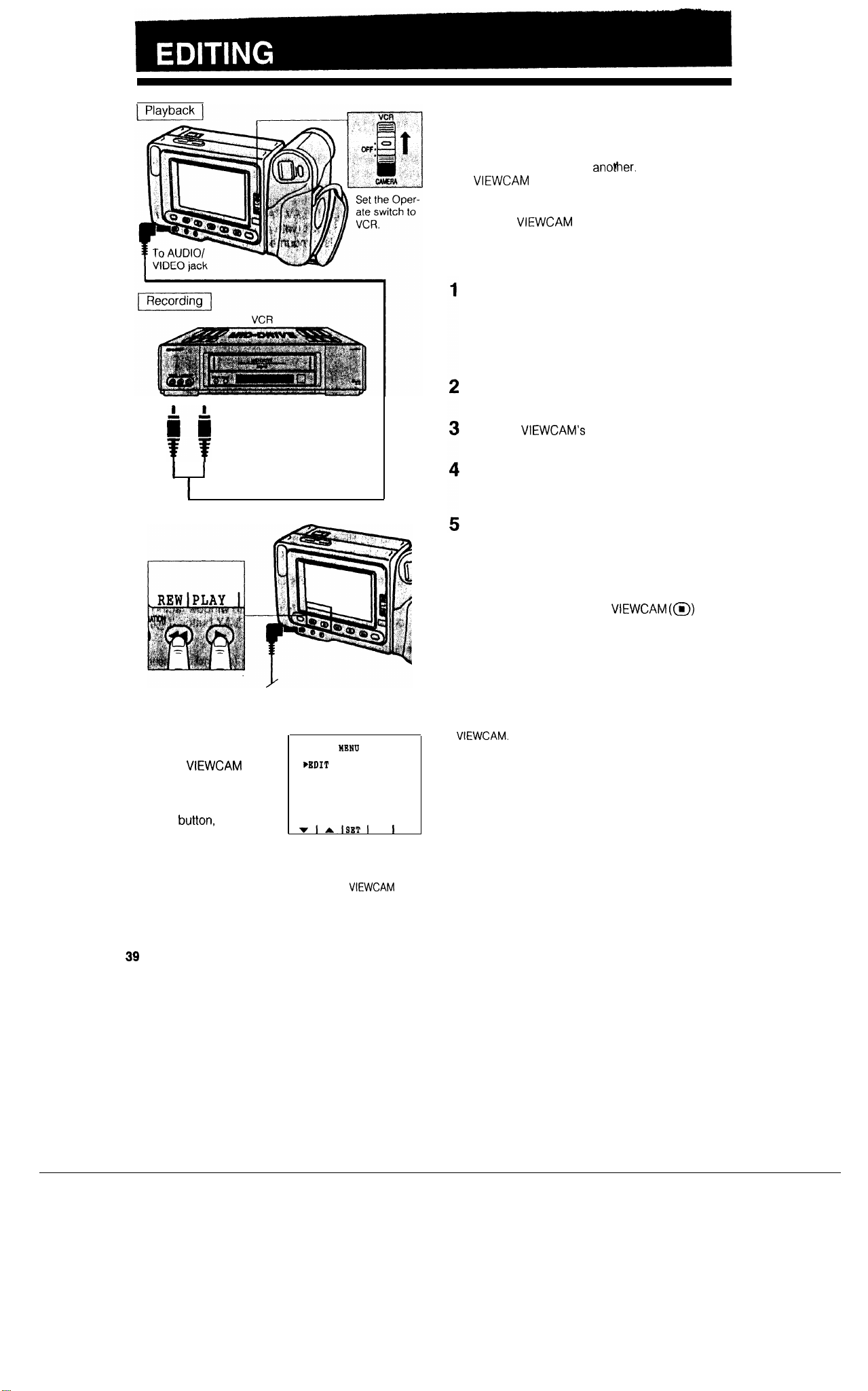
&ilYellow: To VIDEO IN jack
White: To AUDIO IN (L) jack
EDITING
Video editing lets you refine your videos by removing unwanted sequences from your tape, or transposing one sequence with
This
VIEWCAM
gramme on the built-in LCD monitor without having
to connect it to an external TV or video monitor.
Connect the
audio/video cable, as shown.
lets you monitor the source pro-
VIEWCAM
CUTTING UNWANTED SEQUENCES
Play back the tape to be edited, and locate the
beginning and end of the sequence you wish to
cut. Write down the tape counter readings at the
beginning and end of that sequence. Then
rewind the tape to the beginning of the portion
that you wish to keep.
Load a blank tape cassette into the recording
VCR.
Press the VIEWCAM’s PLAY button and the
VCR’s REC (Record) button at the same time.
ano!!her.
to a VCR with the supplied
I
I
Audio/video cable
(supplied accessory)
MENU EDIT SETTING
Picture quality inevitably
declines during dubbing
from the
VCR. To minimize the
quality reduction, display
the menu by pressing the
MENU
“EDIT” item to “ON”. Use
this when editing videos.
VIEWCAM
button,
and set the
to a
PEDIT
l
r!rlSETI
MENU
REHOTB
ON
ON
Press the VCR’s Pause/Still button to pause recording when the source tape reaches the beginning of the sequence to be cut.
Press the VCR’s Pause/Still (or Play) button to
resume recording when the source tape reaches
the end of the sequence to be cut.
TO STOP EDITING
Press the Stop buttons on the
the VCR.
Notes:
l
Make sure that you press the Pause/Still button at exactly
the right moments in steps 4 and 5 above. Otherwise,
some of the transitions between edited sequences may
be slightly off.
l
The picture may be disturbed during video search or still
picture playback. This does not imply a defect in the
VIEWCAM.
1
VIEWCAM (@)
and
Notes:
l
The “EDIT” setting is ineffective when the
cording.
l
After you finish dubbing, set the “EDIT” menu item back
to “OFF”.
39
VIEWCAM
is re-

1
Recording
1
RECORDING FROM AN
EXTERNAL SOURCE
or edit video
You can use this
from another source, such as a V
disc player.
Connect the
using the supplied audio/video cable, as shown.
VIEWCAM
VIEWCAM
to
to the source equipment,
ret
rd
2
R,
TV, or video
TV with monitor output
Yellow: To VIDEO OUT
?
White: To AUDIO OUT
Video disc player
jack
(L) jack
TO RECORD FROM AN EXTERNAL
SOURCE
Set the Operate switch to VCR.
Start sending audio/video signals from the
source equipment connected to the
Check the
ture is properly received.
Press the Record (REC START/STOP) button on
the
Note:
l To pause recording, press the PAUSE button (@I) on the
VIEWCAM.
VIEWCAM’s
VIEWCAM
to start recording.
Press the button again to resume recording.
monitor to see if the pic-
VIEWCAM.
TO STOP RECORDING
Press the STOP button
--
(@)
on the
VIEWCAM.
40
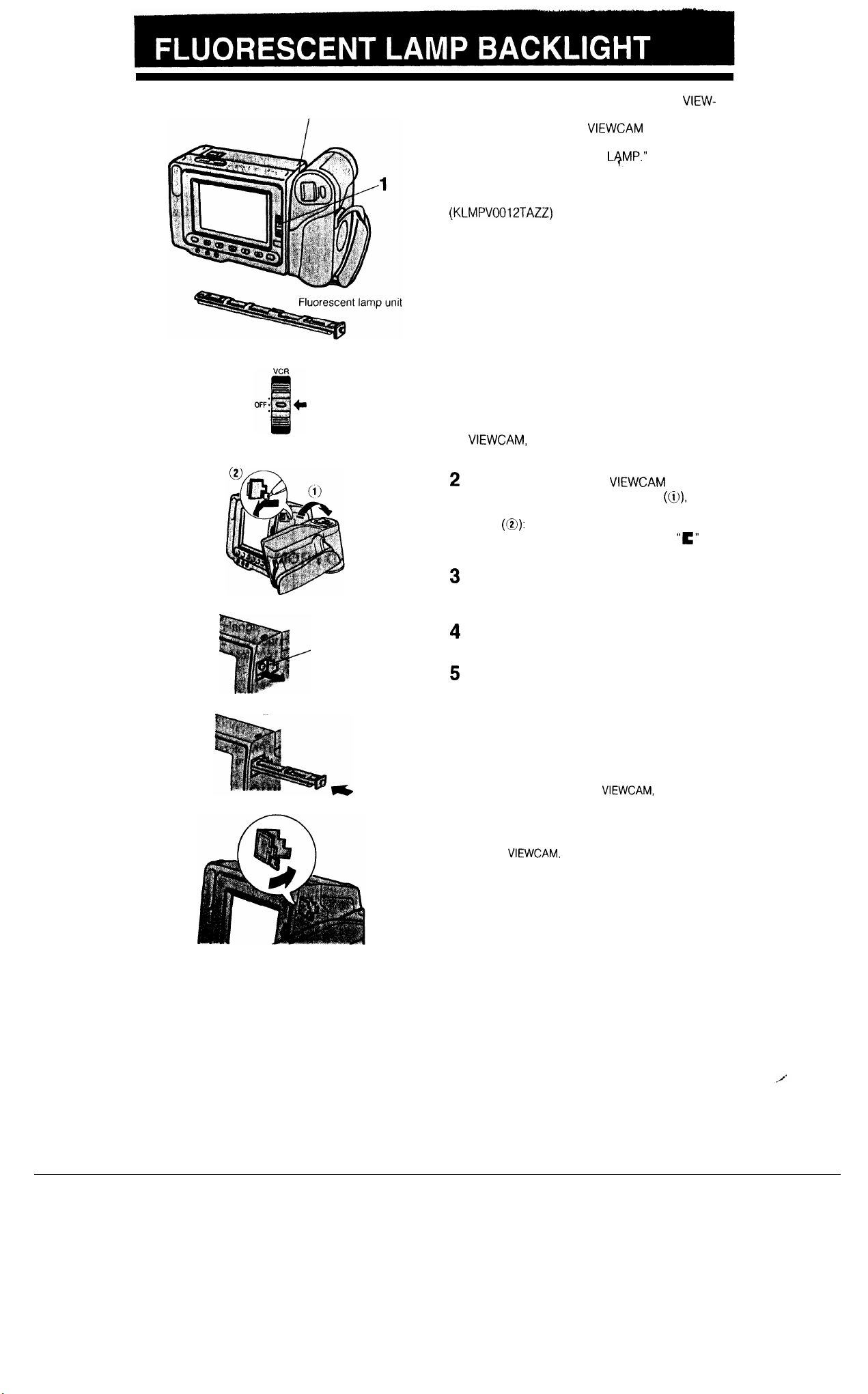
2-5
The fluorescent lamp backlight used in this
CAM will eventually need replacing.
If you continue to use the
rescent lamp has almost reached the end of its service life, the “REPLACE THE
appear in the centre of the monitor screen, and the
monitor will turn off approximately one minute later.
When this occurs, purchase a replacement lamp
(KLMPV0012TAZZ) from your dealer or a SHARP Full
Line Parts Distributor, and replace the old lamp.
VIEWCAM
L+MP.”
VIEW-
when the fluo-
indicator will
REPLACING THE FLUORESCENT LAMP BACKLIGHT
1
CAMERA
2
Set the Operate switch to OFF to turn off the
VIEWCAM,
lamp unit to cool down.
2
Rotate the lens part of the
forward in the direction of the arrow
then remove the fluorescent lamp compartment
cover
point of a pen, push the cover release
ward the monitor side, and then pull outward.
and wait about 15 minutes for the
VIEWCAM
(0):
using a pointed object such as the
halfway
(a),
“C”
and
to-
41
3
Carefully hold the end (white knob) of the fluores-
cent lamp unit with tweezers, and pull the lamp
unit out.
3
White knob
4
5
4
Insert the replacement fluorescent lamp unit into
the compartment. See note below.
5
Replace the fluorescent lamp compartment
cover.
Notes:
l Be sure to insert the replacement fluorescent lamp
straight in, in the direction of the arrow, into the compartment. Do not press diagonally as it may cause contact
failure.
l The fluorescent light may flicker when first turned on.
Should this occur, turn off the
on
again.
Cautions:
l The fluorescent lamp is hot during and immediately after
use of the
turning the power off before attempting to change the
lamp, to allow time for it to cool down.
l Attempting to change the fluorescent lamp while it is still
hot may result in burns or other injuries.
VIEWCAM.
Wait at least 15 minutes after
VIEWCAM,
and then turn it

Before calling for service,
please check the following troubleshooting table.
Safety devices are functioning.
No power
Power
Power goes off soon
after coming on.
Power on but no image
on monitor.
Cannot record.
Poor colour
Recording
Fuzzy picture
Monitor picture too
dark.
No image appears on
connected TV’s
screen.
Playback
Infrared remote control does not function.
Cassette cannot be inserted.
Cassette won’t eject.
No tape movement in Fast Forward mode.
No tape movement in Rewind mode.
Notes:
l This unit is equipped with a microprocessor. Its performance could be adversely affected by external electrical noise or interference. If this
should happen, turn off the power and disconnect the unit from any power sources, including lithium batteries, etc. Then reconnect the
power sources (to resume operation).
l
If the characters displayed on the monitor screen appear to malfunction, disconnect the power source and remove the lithium battery, then
reconnect the power source, insert the lithium battery, and turn the power on again. When the characters on the monitor become normal,
set the date and time; then resume operation.
Poor colour
VIEWCAM
play back in colour on
connected TV.
Video noise in image.
does not
Battery pack is not charged
Power source is not properly connected
I
Depleted battery pack
Dew in
VIEWCAM.
I-----
VfEWCAM
I
1
Erasure protectron hole is covered.
1
Inappropriate picture adjustments
Inappropriate scene (Scene Menu) setting
I
Dust or other foreign matter on lens,
Not properly focused.
“SPORT” selected for scene setting (Scene
Menu).
Improperly connected to TV.
TV is not tuned to RF converter’s output
channel (VHF channel 0 or 1)
TV’s
TV is equipped with AV input terminals.)
I
Inappropriate picture adjustments
Dirty video heads
Worn video heads
Old or worn tape
“OFF” is selected for “REMOTE” on menu
display.
Remote control’s lithium battery has run
down.
Remote control being used beyond its
operating range.
Intense daylight falling on
photoreceptor.
I
Obstacle between remote control and
VIEWCAM’s
I
Cassette is not right side up, or is
backwards.
I
VIEWCAM is in Recording mode.
I
Tape already completely wound.
Tape already completely rewound.
is in VCR mode.
TV/AV
switch is not at TV position. (If
VIEWCAM’s
photoreceptor.
Disconnect AC adaptor cord; then plug it
into wall outlet again
Charge battery pack
Connect power source properly (pp 11,
12, 13)
1
Use a fully charged battery pack (p. 11).
1
Wait until dew dries
Set Operate switch to CAMERA
1
Slide red projectron to open hole (p. 5).
1
Adjust picture (p. 16).
Press Scene Menu button to select appropriate scene setting
I
Clean lens.
Adjust focus manually or set VIEWCAM to
Auto Focus mode (pp. 21,31).
I
Select “SCENE MENU” (Auto mode) for
scene setting (p 32).
Reconnect properly (p. 36)
Tune TV to RF converter’s output channel
(VHF channel 0 or 1)
Set TV’s
TV/AV
(P.
36)
I
Adjust picture
Call for service
Call for service.
Use a new tape cassette (p. 5).
Select “ON” for “REMOTE” on menu
play
(P.
29).
Replace remote control’s lithium battery
with a new one
Use remote control within its operating
range (p 29)
Avoid letting intense daylight fall on
CAM’s photoreceptor
I
Remove obstacle or use remote control
from different angle (p. 29).
I
Check cassette positioning and reinsert
I
(P.
14).
Press REC START/STOP (or Stop) button to
stop tape, and try again (p. 18).
Rewind tape to desired point (p. 25).
Fast forward tape to desired point
(p.
11)
dufficiently
(p.
(p.
(p.
switch to TV position
(p.
16).
(p.
10).
2).
32).
38).
(p.
(p. 11).
(p.
29).
18).
VIEW-
(p.
dis-
25).
42

Signal System:
Recording System:
Cassette:
Recording/Playback Time:
Tape Speed:
Pickup Device:
PAL standard
8 mm format, 2 rotary heads, helical scanning system
8 mm video tape, MP type
90 minutes
(P5-90)
20.05 1 mm/second
6.4 mm
(l/q”)
CCD image sensor
(with approx. 320,000 pixels including optical black)
Lens:
8 x power zoom lens (F1.8, f = 4.5-36 mm), and full-range auto focus
Lens Filter Diameter:
Monitor:
Speaker Output:
Microphone:
External Microphone Input:
Colour Temperature Compensation:
Minimum
Illuminations
Video Output Level
Audio Output Level
Power Requirement,
Power Consumption:
37 mm
10.2 cm (4”) full-colour LCD screen (TFT active matrix)
200
mW
Electret
monaural microphone
-
63
dBs,
plug-in power microphone (DC 2.5-4.0 V)
Auto white balance
4
lux*
(with gain-up)
1
.OVp-p
75-ohm unbalanced
-
8
dBs,
impedance less than 2.2 kohms
DC 6.0 V
8.0 W (during camera recording in Full Auto mode with zoom motor off,
backlight in normal mode)
Operating Temperature:
Operating Humidity:
Storage Temperature:
Dimensions (approx.):
Weight (approx.):
0°C to + 40°C
35% to 80%
-20°C to
+6O”C
199 x 123 x 85.4 mm (W/H/D)
900 g (without battery pack, lithium battery and video cassette)
AC Adaptor/Battery Charger Specifications
Power Requirement: AC 1
IO-240
V,
50/60
Hz
DC Output: 6.0 V
Power Consumption: 23 W
Dimensions (approx.): 70 x 44.3 x 165 mm (W/H/D)
Weight (approx.): 340 g
i
-AC ADAPTOR/
BAT
BATTERY PACK BT-77
AUDIO/VIDEO CABLE
L
TE
RY
CHARGER
WEPOATEZ
VOUS AU MODE D EMPLOI
LITHIUM BATTERY x2
Some accessories may not be available in Australia/New Zealand.
Calls charged at
Call 0055
36883-Australia
25@
per 21.4
Charges advtsed at the start of each call
set
Design and specifications are subject to change without notice.
*Minimum illumination:
Since there is no widely accepted testing procedure for determining minimum illumination capability, lux ratings are comparable only between models from the same manufacturer.
43
DC OUTPUT CABLE
I
only-for details.
INFRARED REMOTE
CONTROL
CLEANING CLOTH

SHARP CORPORATION
Osaka,
Japan
Printed in Japan
TI
NSEOl73TAZZ
T9711
-A
-
