Sharp ViewCam VL-WD250S Operation Manual
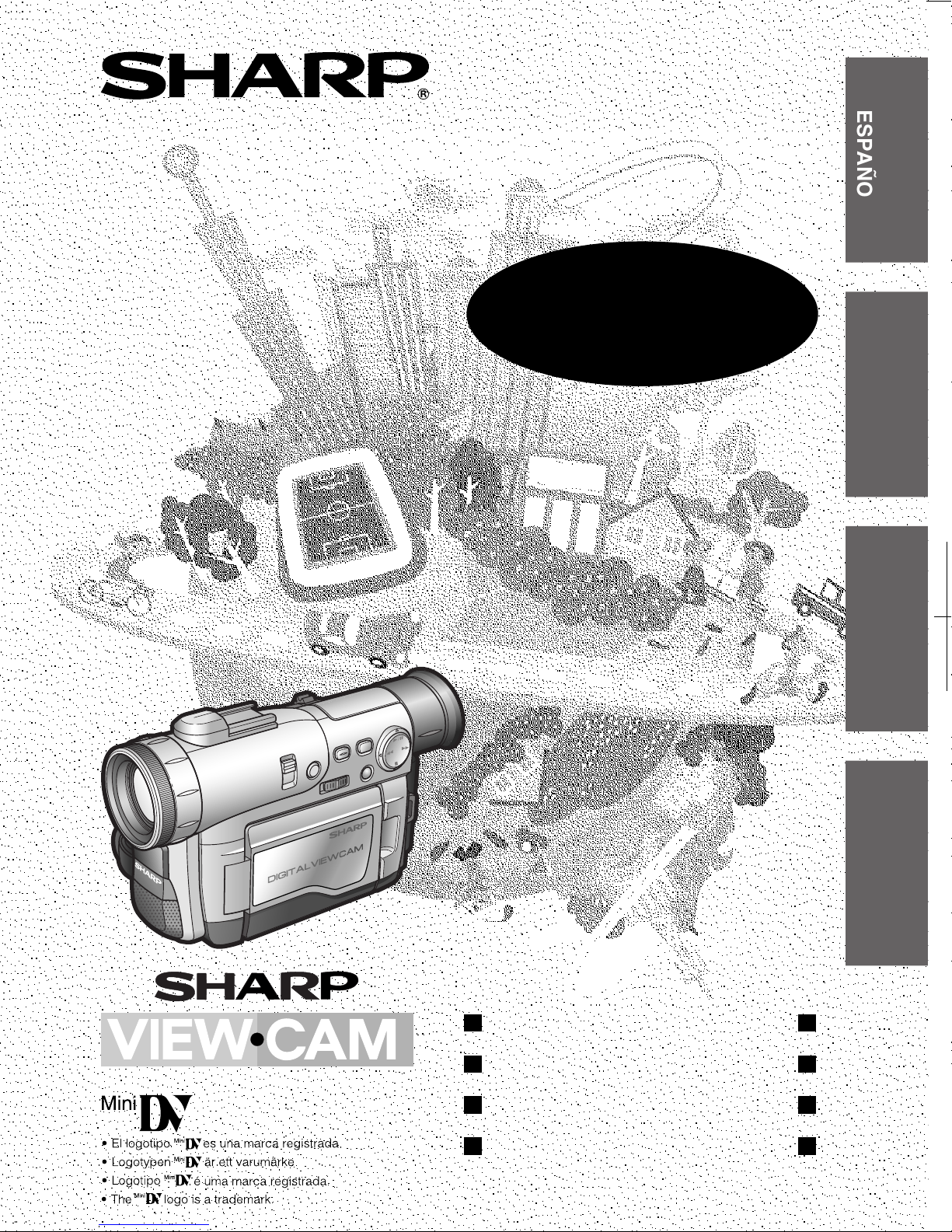
MANUAL DE MANEJO BRUKSANVISNING
CAMCORDER CON PANTALLA DE CRISTAL LÍQUIDO
VIDEOKAMERA MED FLYTANDE KRISTALLSKÄRM
CAMCORDER COM VISOR DE CRISTAL LÍQUIDO
LIQUID CRYSTAL DISPLAY CAMCORDER
MANUAL DE MANEJO
MANUAL DE OPERAÇÃO
BRUKSANVISNING
OPERATION MANUAL
ESPAÑOL
VL-WD250S
SVENSKA
PORTUGUÊS
ENGLISH
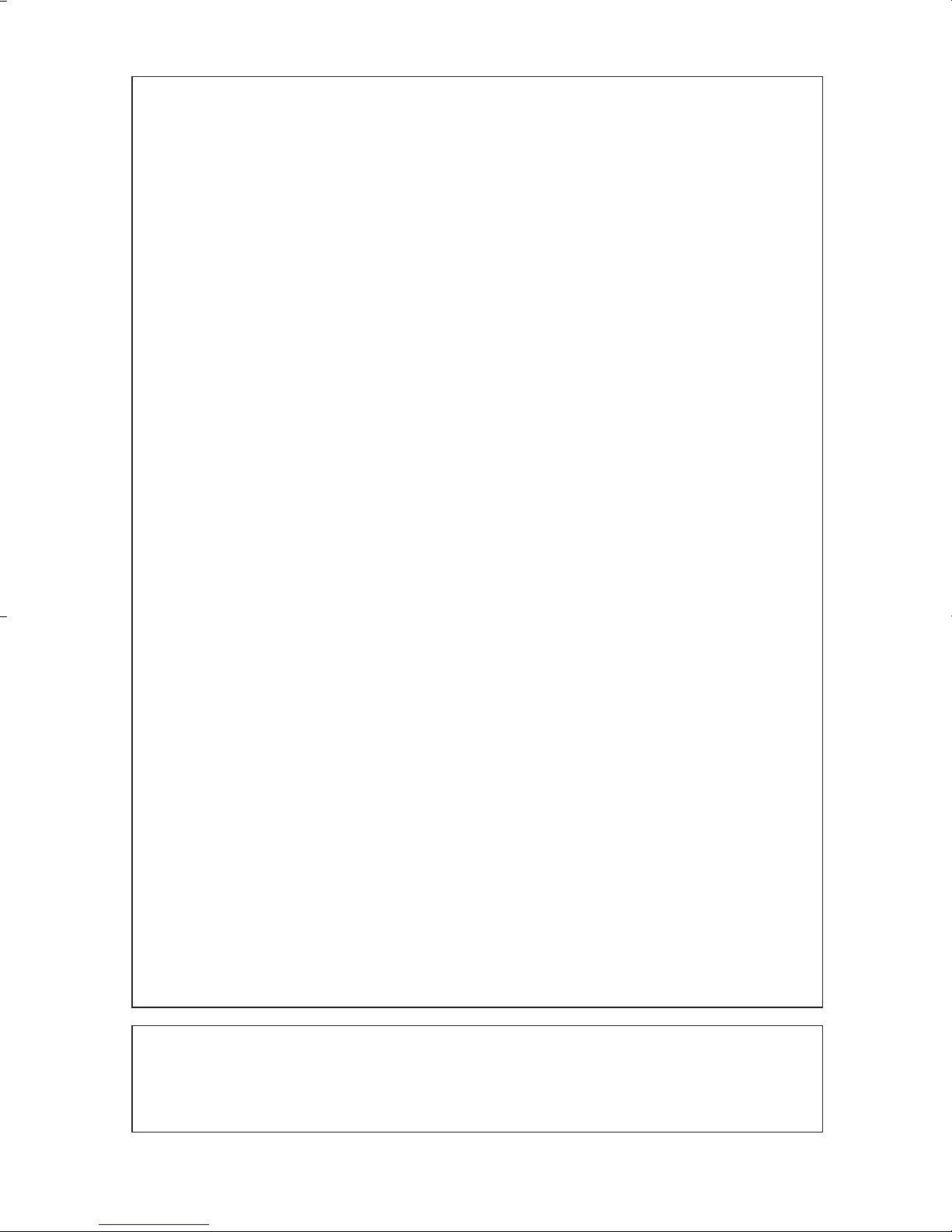
This equipment complies with the requirements of Directives 89/336/
EEC and 73/23/EEC as amended by 93/68/EEC.
Dieses Gerät entspricht den Anforderungen der EG-Richtlinien 89/336/
EWG und 73/23/EWG mit Änderung 93/68/EWG.
Ce matériel répond aux exigences contenues dans les directives 89/336/
CEE et 73/23/CEE modifiées par la directive 93/68/CEE.
Dit apparaat voldoet aan de eisen van de richtlijnen 89/336/EEG en 73/
23/EEG, gewijzigd door 93/68/EEG.
Dette udstyr overholder kravene i direktiv nr. 89/336/EEC og 73/23/EEC
med tillæg nr. 93/68/EEC.
Quest’ apparecchio è conforme ai requisiti delle direttive 89/336/EEC e
73/23/EEC, come emendata dalla direttiva 93/68/EEC.
« В„Н·Щ‹ЫЩ·ЫБ ·ıЩfi ·МЩ·ФНТflМВЩ·И ЫЩИЪ ··ИЩfiЫВИЪ Щ˘М Ф‰Б„И˛М ЩБЪ
EıТ˘·˙НfiЪ EМ˘ЫБЪ 89/336/EOK Н·И 73/23/EOK, ¸˘Ъ ФИ Н·МФМИЫПФfl
·ıÙÔfl ÛıÏÎÁÒ˛ËÁÍ·Ì ·¸ ÙÁÌ Ô‰Á„fl· 93/68/EOK.
Este equipamento obedece às exigências das directivas 89/336/CEE e
73/23/CEE, na sua versão corrigida pela directiva 93/68/CEE.
Este aparato satisface las exigencias de las Directivas 89/336/CEE y 73/
23/CEE, modificadas por medio de la 93/68/CEE.
Denna utrustning uppfyller kraven enligt riktlinjerna 89/336/EEC och 73/
23/EEC så som kompletteras av 93/68/EEC.
Dette produktet oppfyller betingelsene i direktivene 89/336/EEC og 73/
23/EEC i endringen 93/68/EEC.
Tämä laite täyttää direktiivien 89/336/EEC ja 73/23/EEC vaatimukset,
joita on muutettu direktiivillä 93/68/EEC.
POZOR! P¿ED SEJMUTÍM KRYTU NUTNO VYJMOUT SÍfiOVOU
VIDLICI ZE SÍfiOVÉ ZÁSUVKY.
UPOZORNÊNÍ: OPRAVU SMÍ PROVÁDÊT POUZE ODBORN„ SERVIS.
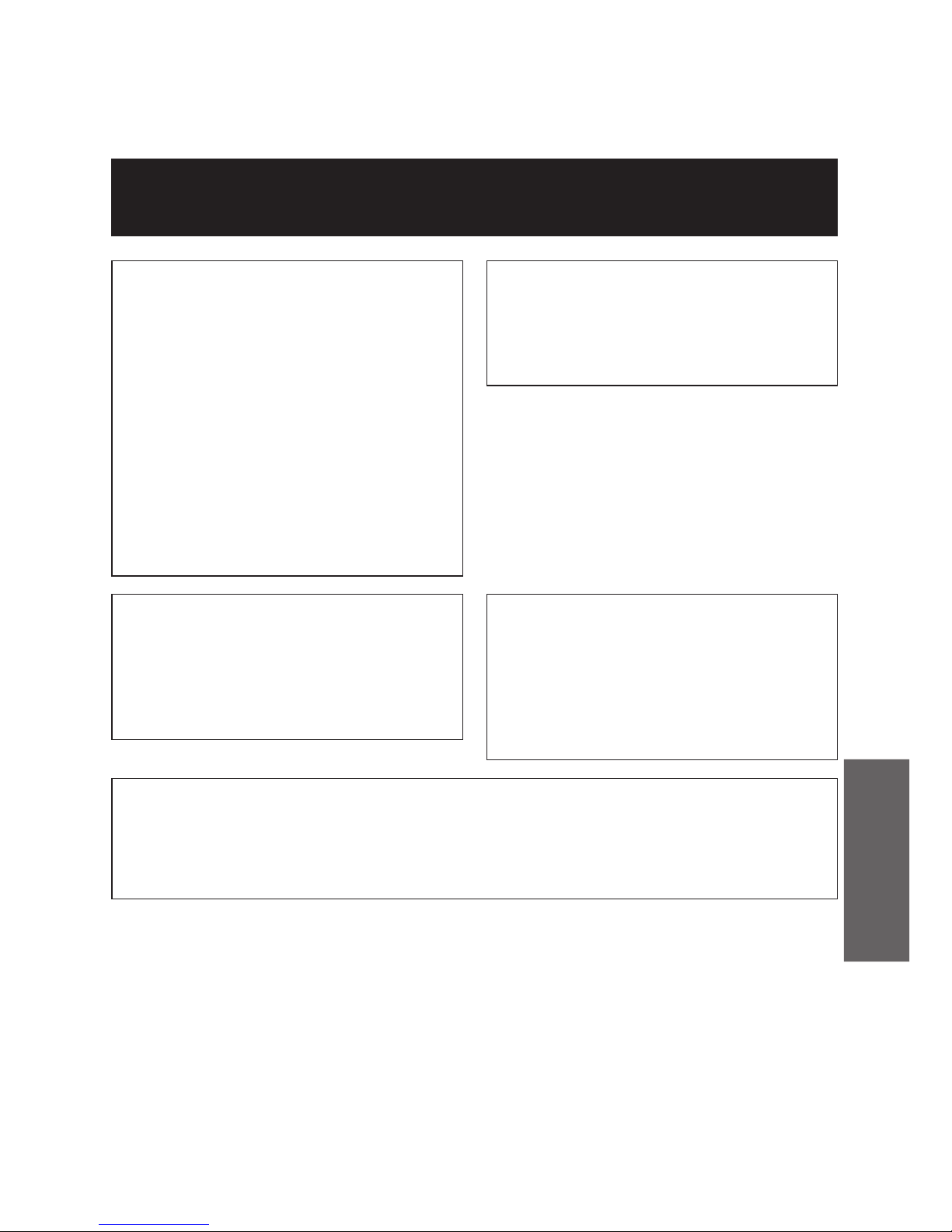
ENGLISH
Before using the camcorder, please read this operation manual carefully,
especially page v.
WARNING
TO PREVENT SHOCK
HAZARD, DO NOT EXPOSE
THIS APPLIANCE TO RAIN
OR MOISTURE.
This equipment should be used with
the recommended AC adapter/battery
charger or battery pack.
CAUTION
To prevent electric shocks and fire
hazards, do NOT use any other power
source.
CAUTION
To prevent shock, do not open the
cabinet. No user serviceable parts
inside. Refer servicing to qualified
dealer or service centre.
Important:
Audio-visual material may consist of
copyrighted works which must not be
recorded without the authority of the
owner of the copyright. Please refer to
relevant laws in your country.
Power supply:
This unit can be operated by
connecting it to either the AC adapter/
battery charger or battery pack. The
AC adapter/battery charger
incorporates the AUTO VOLTAGE (AC
110–240 V, 50/60 Hz) function.
NOTE
The LCD panel of this camcorder is a very high technology product with more than
61,000 thin-film transistors*, giving you fine picture detail. Occasionally, a pixel may
appear on the screen as a fixed point of blue, green, red, or black. Please note that
this does not affect the performance of your camcorder.
OPERATION MANUAL
ENGLISH
*Specifications are subject to change without notice.
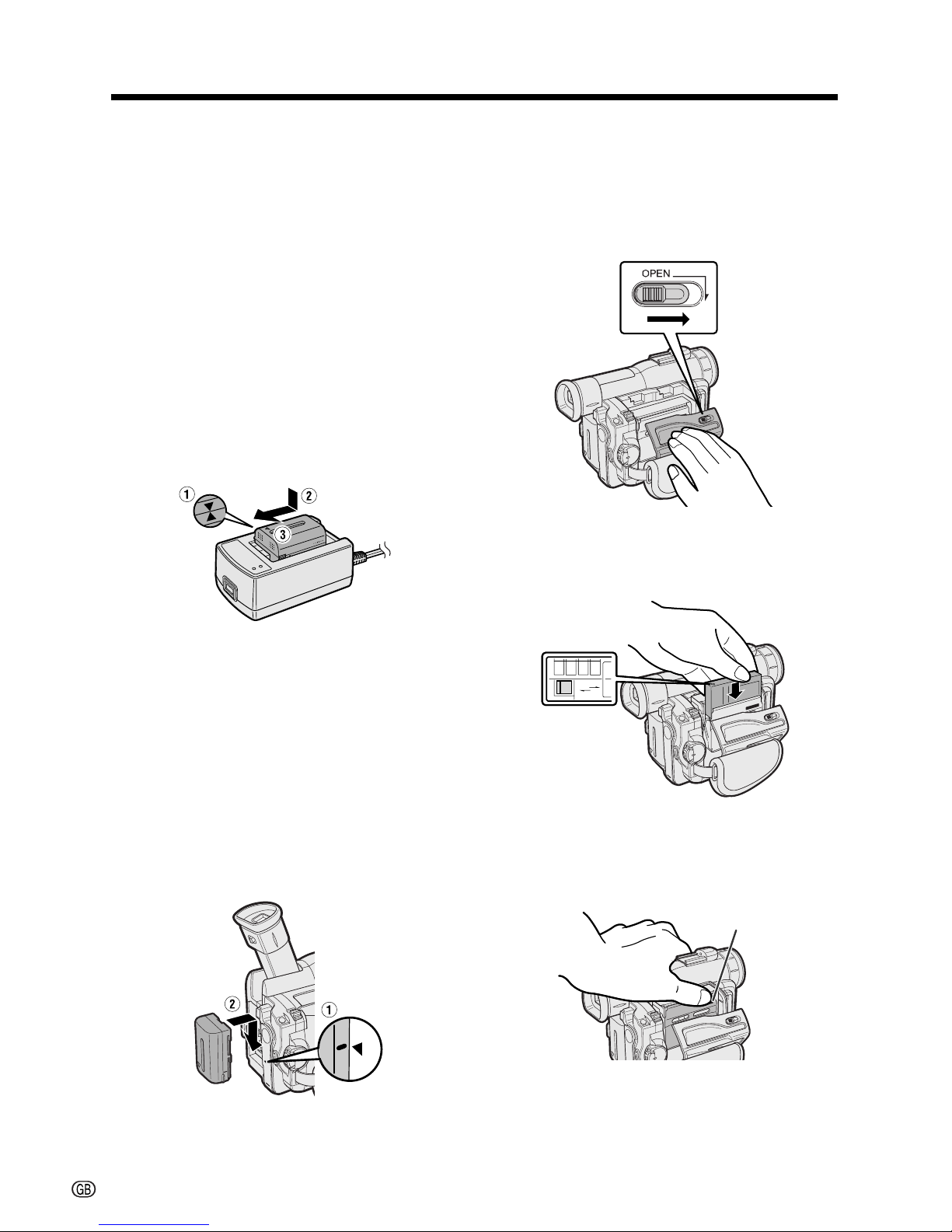
i
Quick Operation Guide
Please consult this operation manual
further for details on these and other
functions of your camcorder.
SAVE
REC
SAVE
REC
Charging the Battery Pack
1 Connect the supplied power cord to the
AC power socket on the AC adapter/
battery charger, and insert the AC plug
into a power outlet.
2 Align the s mark on the battery pack
with the a mark on the charger (1) and
guide the battery into the groove.
Pressing the battery (2), slide it in the
direction of the arrow (3) until it locks
into place.
Inserting a Mini DV Cassette
1 Attach the power source to the
camcorder, then slide the cassette
compartment door release and open the
cassette compartment door.
2 Insert the cassette fully with the window
facing outwards, and with the erasure
protect tab facing upwards.
3 Press the W mark gently until the
cassette holder clicks into place. Close
the compartment door by pressing the
centre until it clicks into place.
Attaching the Battery Pack
1 Make sure that the Power switch is set
to OFF.
2 Lift up the viewfinder.
3 Align the - mark on the side of the
battery pack with the q mark on the
camcorder (1), and slide the battery
pack down completely until it locks into
place (2).
W mark
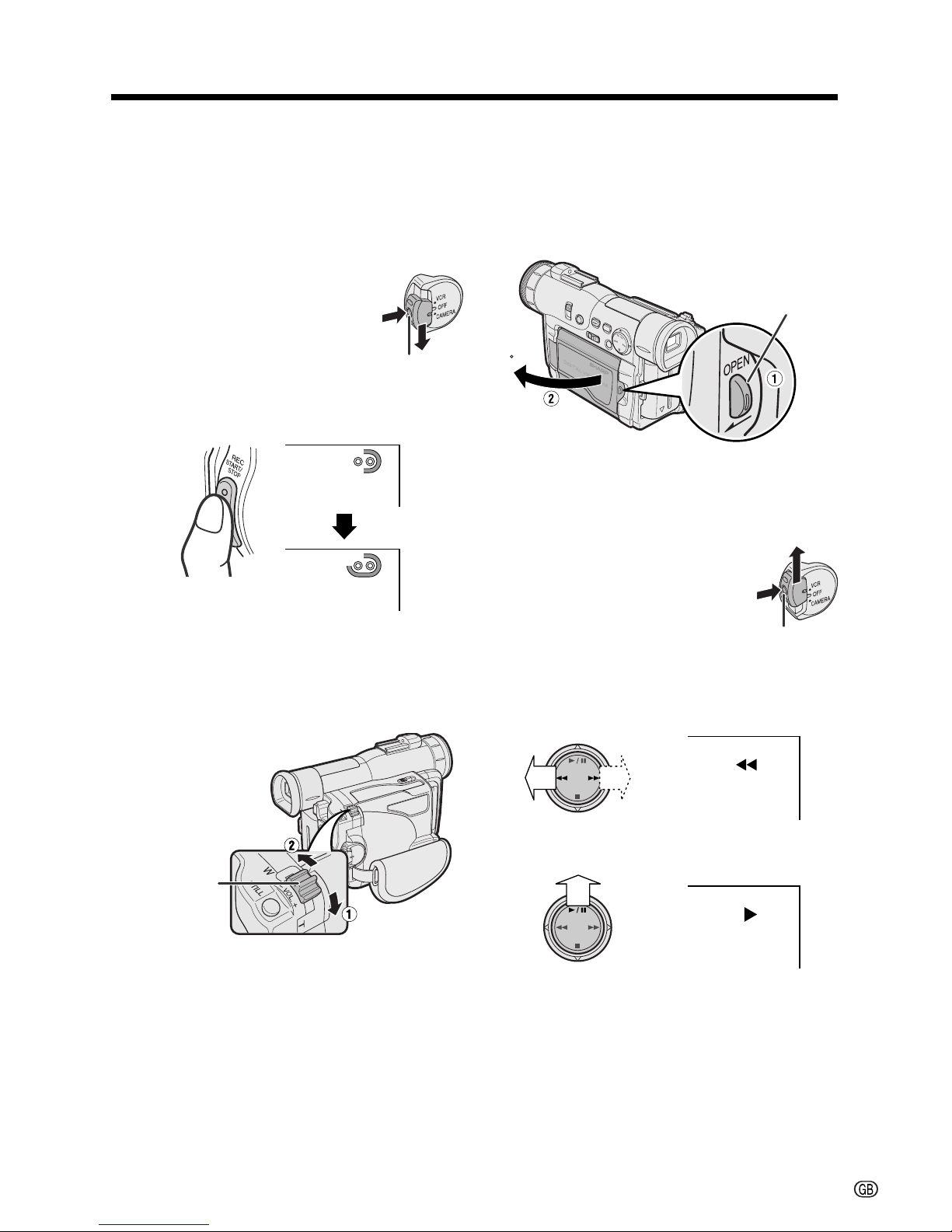
ii
Easy Camera Recording
1 Make sure that a cassette is inserted.
2 Remove the lens cap, and lift up the
viewfinder.
3 Hold down the Lock button
and set the Power switch to
CAMERA.
4 Press the REC START/STOP button to
begin recording.
Lock button
REC
Power Zoom
control
Tape Playback
1 Press the LCD monitor OPEN release
button (1), and open the LCD monitor
to a 90° angle to the camcorder body
(2).
2 Adjust the LCD monitor to an angle that
allows easy viewing on the on-screen
picture.
90
3 Hold down the Lock button
and set the Power switch to
VCR.
4 Press e (or r) on the Operation
button to rewind (or fast forward) the
tape to the desired point.
5 Press y to begin playback.
AUDIO
12
+
AUDIO
12
+
To stop playback
Press d.
Zooming
Push the Power Zoom control to T (1)
(telephoto) or W (2) (wide angle) side.
LCD monitor OPEN
release button
Lock button

iii
Supplied Accessories
Battery pack
BT-L221
AC adapter/
battery charger
Power cord
DC cable
Remote control
AA battery for
remote control K 2
CR2025 type
lithium battery
Audio/video cable
(RCA type)
S-video cable DV cable
Earphones connecting
cable Lens cap
Shoulder strap
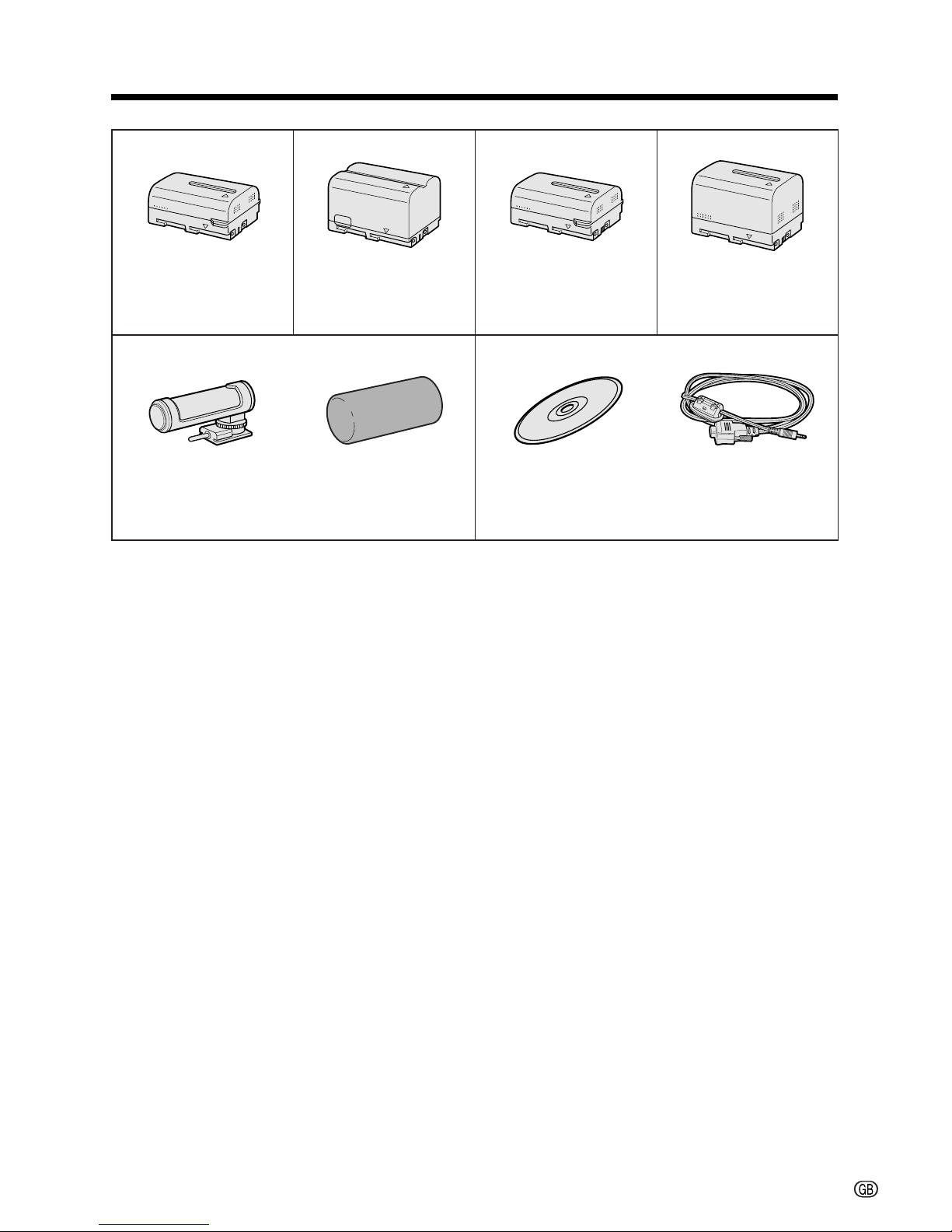
iv
Optional Accessories
Standard-life
battery pack
BT-L221
Extended-life
battery pack
BT-L441
Standard-life intelligent
battery pack
BT-LS222
Extended-life intelligent
battery pack
BT-LS442A
Zoom microphone
VR-5MC
PixLab Video Capture Software
(Lite Version)
VR-PK50E
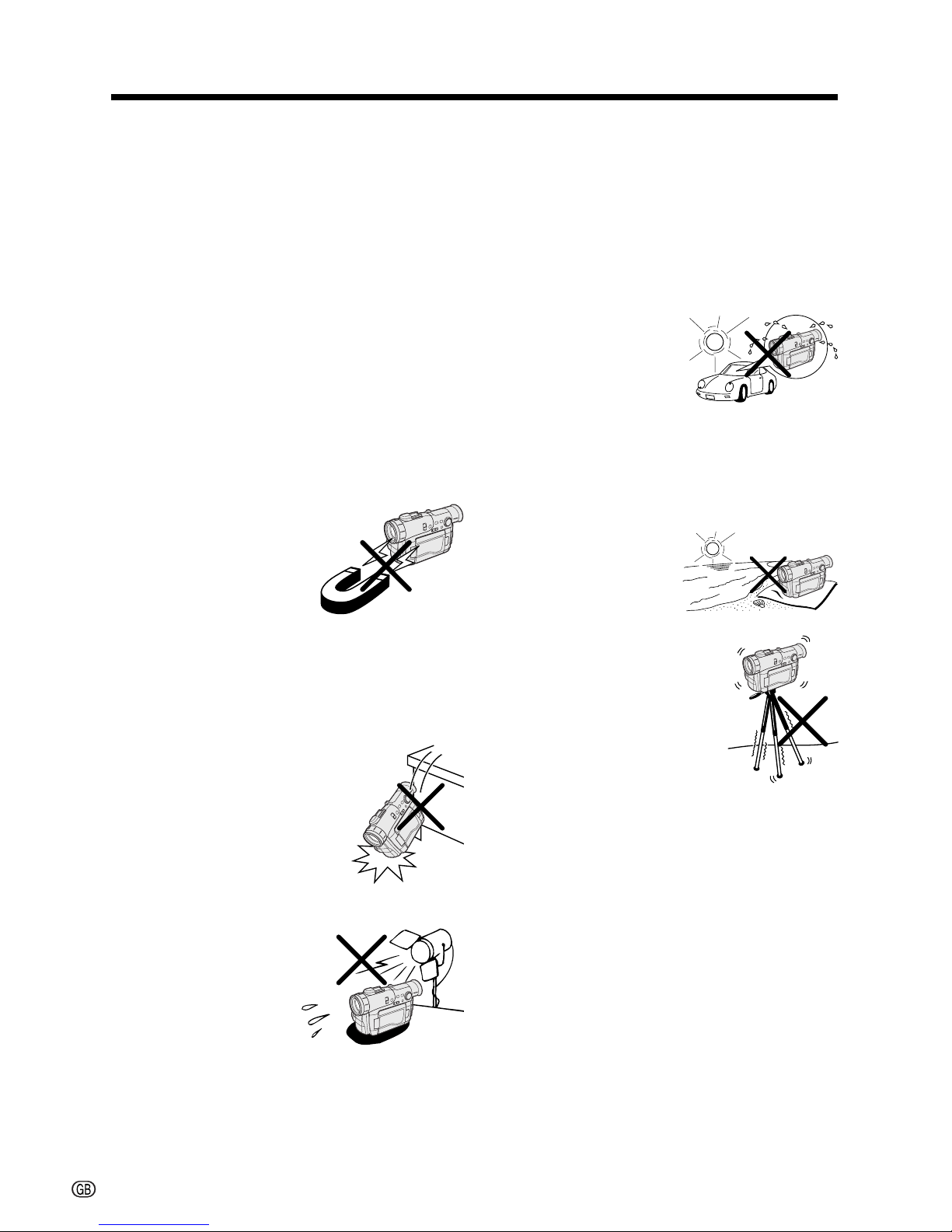
v
Precautions
• When the camcorder is not in use, remem-
ber to remove the cassette tape, turn off
the power, and disconnect the camcorder
from the power source.
• Do not aim the lens at the sun.
Do not allow direct sunlight to strike the
camcorder lens or LCD monitor screen,
whether or not recording is in progress, as it
may damage the CCD sensor or LCD screen
surface. Be particularly careful when
recording outside.
• When shooting in dark places, avoid sudden
brightly lit objects or light sources, such as
the sun. Otherwise, the image may white out.
Should this happen, point the lens in a
different direction until the picture returns to
normal.
• Avoid magnetic sources.
Using the camcorder near
strong fluorescent lights,
motors, televisions, or
other magnetic sources
may adversely affect
recorded images.
• Using the camcorder near a broadcasting
station or other powerful transmission
source may cause buzzing or picture
deterioration.
• Avoid shocks and dropping.
Do not drop or otherwise
subject the camcorder to
hard shocks or strong
vibrations. Bumping or
striking the unit during
recording will generate noise
in the recorded image.
• Avoid placing the
camcorder in close
proximity to lighting
equipment.
The heat from
incandescent lights
may deform the
camcorder, or cause it
to malfunction.
• Always respect prohibitions or restrictions
on the use of electronic equipment on
commercial flights or in other sensitive
areas.
• Be aware of the temperature and humidity.
You can use your camcorder at 0°C to
L40°C, and at 30% to 80% relative humidity.
Do not store the unit in an unventilated car in
the summer, in direct
sunlight, or near strong
heat sources; this can
result in severe damage
to the unit casing and
circuitry.
• Avoid situations where water, sand, dust or
other foreign matter could get on or inside
the camcorder, and do not use or leave
your camcorder in areas with excessive
smoke, steam or moisture.
Such environments can
cause malfunctions or
cause mildew to form
on the lenses. Be sure
to keep the unit in a
well-ventilated location.
• Some small, portable
tripods may be difficult to
attach and may not be
sturdy enough to support
your camcorder. Be sure to
use only a strong, stable
tripod.
• When using your camcorder in a cold
environment, the LCD monitor screen often
appears less bright immediately after the
power is turned on. This is not a malfunction. To prevent the camcorder from
becoming too cold, wrap it in a thick cloth
(a blanket, etc.).
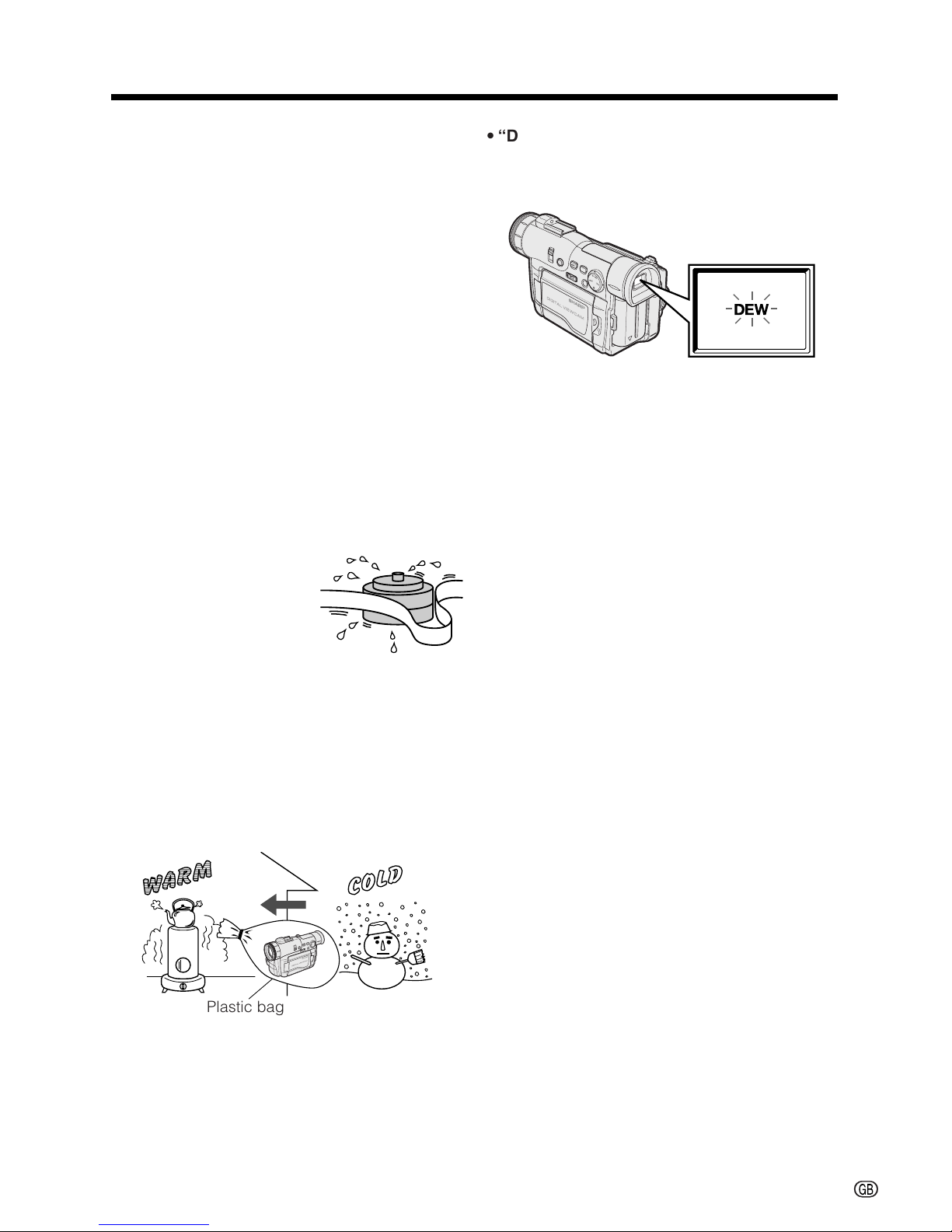
vi
Dew Formation
• What is “dew formation”?
When cold water is poured into a glass, dew
drops form on the glass. This clinging of
water drops is called dew formation.
• When dew forms in your camcorder.
Dew will gradually form on the head drum of
your camcorder and make the video tape
stick to the head. This causes damage both
to the head and the tape. When dew formation occurs, recording and playback may not
function properly.
Dew is likely to form in the following circumstances:
—When moving the camcorder from a cold
place to a warm place.
—When placing the camcorder in a cold
room which is then heated rapidly.
—When moving the camcorder outdoors from
an air conditioned room.
—When placing the
camcorder in the direct
path of air blowing from
an air conditioner.
—When placing the
camcorder in a humid
room.
• How to prevent trouble due to dew
formation.
When using the camcorder in a place where
dew formation is likely to occur, allow the
camcorder and the video tape to acclimate to
the surroundings for about one hour.
For example, when bringing the camcorder
indoors after skiing, place it in a plastic bag.
Plastic bag
• “Dew” warning feature
If dew forms, the word “DEW” flashes on the
screen, and the power will automatically turn
off in approximately 10 seconds.
1 Be sure to tightly seal the plastic bag
containing the camcorder.
2 Remove the bag when the air temperature
inside it reaches the temperature of the
room.
1 If “DEW” flashes, remove the cassette, leave
the cassette compartment open, and wait for
a few hours to allow the camcorder to
acclimate to the surrounding temperature.
2 To use the camcorder again, turn on the
power after waiting for a few hours. Be sure
that “DEW” has disappeared.
3 Do not insert a cassette while “DEW” is
flashing; this may result in damage to the
tape.
4 Since dew forms gradually, it may take 10 to
15 minutes before the dew warning feature
engages.
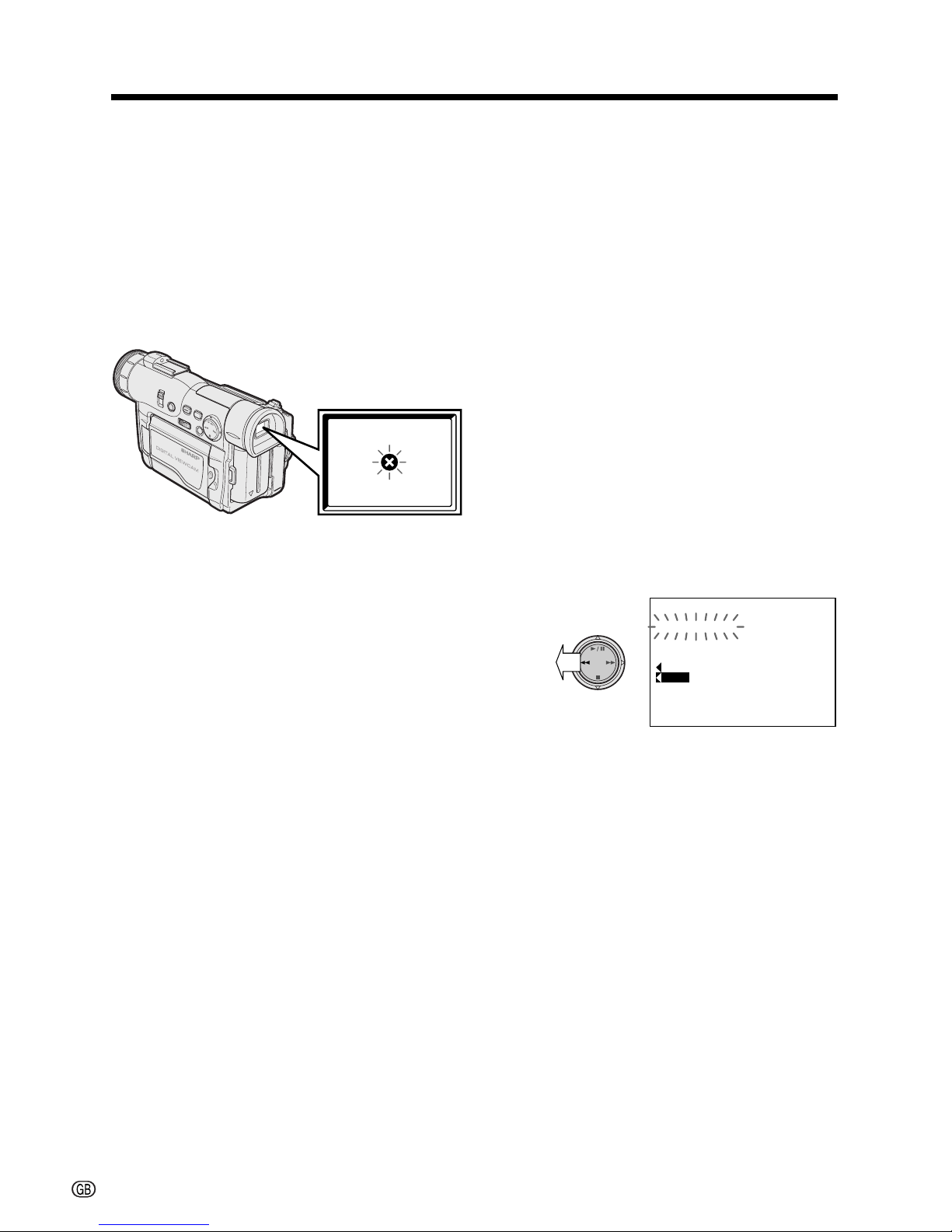
vii
Dirty Video Heads
Using the camcorder when the video tape is
dirty may cause the heads to clog, producing
noise on the recorded image or preventing the
image from being recorded at all.
If the video heads become clogged, the
v indicator appears on the screen. Contact
the nearest SHARP service centre or your
dealer for further advice.
Using a Cleaning Tape
(Commercially Available)
Video head cleaning can be done by using a
commercially available cleaning tape.
Notes:
• Excessive use of the cleaning tape, however,
may cause damage to the video heads. Please
read the instructions accompanying the
cleaning tape carefully before using it.
• The fast forward and rewind functions cannot be
used when the cleaning tape is in the
camcorder.
1 Insert a cleaning tape into the
camcorder.
2 Set the camcorder to VCR mode.
• The video head cleaning screen appears.
3 Press e on the Operation button to
begin video head cleaning.
• “NOW CLEANING” flashes during cleaning.
After about 20 seconds, video head
cleaning automatically finishes, and
“EJECT THE CASSETTE.” is displayed.
4 Remove the cleaning tape.
To cancel cleaning, press e.
CLEANI NG
CLEANI NGNOW
START
STOP
Precautions
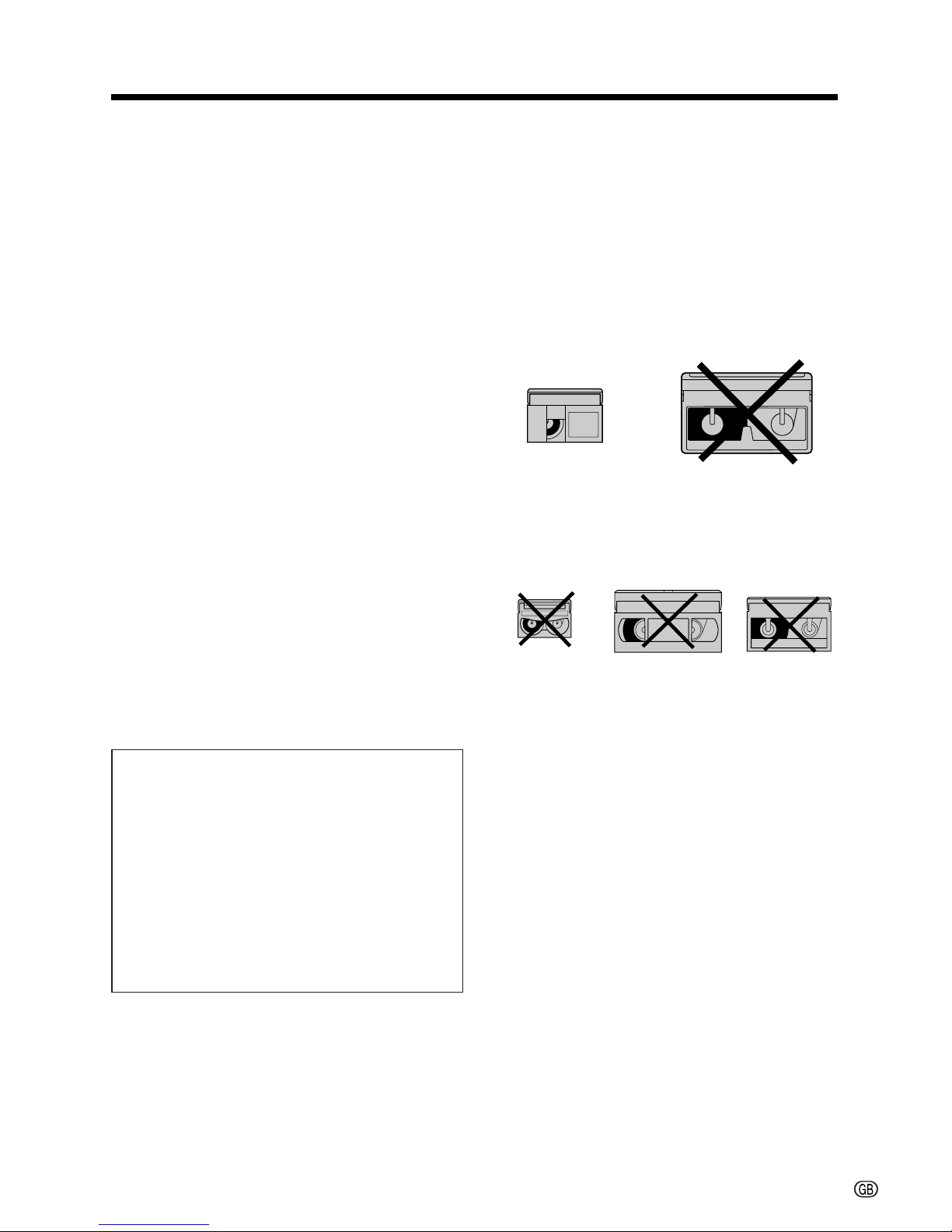
viii
DV Technology
Digital video, DV, is a revolutionary technology
that enables recording and playback of high
quality images with the use of special digital
features previously unavailable with conventional analog formats.
• High horizontal resolution
Detailed, accurate images with the highest
level of horizontal resolution for home use.
• Clear colour reproduction with virtually no
colour contamination
Provides three times the colour resolution of
conventional VCRs (based on Sharp models).
Clear images with virtually no distracting
colour contamination (which usually appears
as red).
• Standard use of TBC (Time Base Corrector)
to prevent jittery images
Ensures stable images with a high signal-tonoise ratio.
• PCM digital recording
PCM digital recording gives you high-quality
stereo sound that puts you in the middle of
the action.
The “DV” trademark can only be used on
digital VCR products which have been
evaluated and have met the specifications set
by the HD Digital VCR Conference for
Standardization of Consumer Use Digital
VCR Formats.
This product incorporates copyright protection technology that is protected by method
claims of certain U.S. patents and other
intellectual property rights owned by
Macrovision Corporation and other rights
owners. Use of this copyright protection
technology must be authorized by
Macrovision Corporation, and is intended for
home and other limited viewing uses only
unless otherwise authorized by Macrovision
Corporation. Reverse engineering or disassembly is prohibited.
DV and conventional video cassette
tapes
There are two kinds of DV-format video
cassette tapes: the Mini DV cassette and the
larger DV cassette used for extended playback
and recording. This camcorder only operates
with Mini DV cassettes. DV cassettes cannot
be used. Be sure to use Mini DV cassettes with
the i mark.
8 mm, VHS, and Beta cassettes cannot be
used for playback or recording with this
camcorder.
Note:
• This camcorder reproduces the highest picture
quality when used with an ME tape. It is
recommended you use an ME tape for highquality recording and playback.
Mini DV cassette DV cassette
8 mm cassette VHS cassette Beta cassette
About Your Camcorder
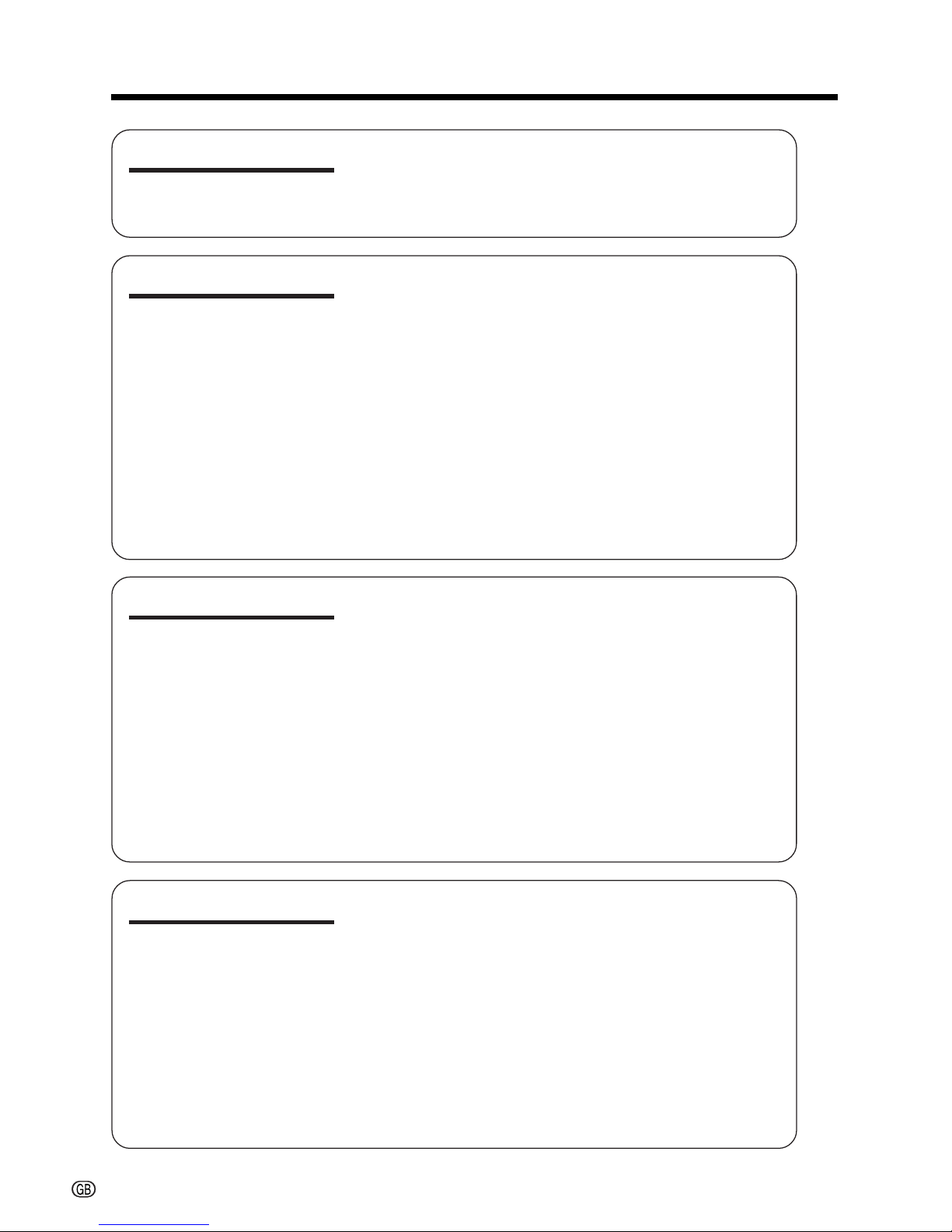
ix
Part Names ............................................................... 1
Quick Reference List ................................................. 4
On-screen Display Index ........................................... 5
Warning Indicators .................................................... 6
Contents
Operation References
Preparation
Basic Operations
Useful Features
Charging the Battery Pack ........................................ 7
Attaching and Removing the Battery Pack................ 8
Powering the Camcorder from an AC Outlet ............. 9
Inserting and Removing a Mini DV Cassette .......... 10
Installing the Lithium Memory Battery ..................... 11
Selecting the Language for the On-screen
Display .................................................................. 12
Setting the Date and Time ...................................... 13
Displaying the Date and Time of Recording ............ 14
Adjusting the Hand Strap ........................................ 15
Using the Lens Cap ................................................ 15
Attaching the Shoulder Strap .................................. 15
Using the Viewfinder ............................................... 16
Using the LCD Monitor ............................................ 17
Camera Recording
Easy Camera Recording in Full Auto Mode ............ 18
Zooming .................................................................. 19
Tips on Recording Positions ................................... 19
Remaining Recording Time Display ........................ 20
Remaining Battery Power Display ........................... 20
Playback
Playback.................................................................. 21
Volume Control ........................................................ 21
Watching the Playback on a TV .............................. 22
Video Search .......................................................... 23
Still .......................................................................... 23
Using the Controls .................................................. 24
Selecting the User Mode ......................................... 25
Using the Menu Screens ......................................... 26
Camera Recording
Recording in LP (Long Play Recording) Mode ........ 27
Selecting the 16-bit Audio Recording Mode ............ 28
Digital Image Stabilization (DIS) ............................. 28
Setting the Digital Zoom .......................................... 29
Gamma Brightness Compensation ......................... 30
Gain-up ................................................................... 31
Night Recording (Cat’s Eye) .................................... 32
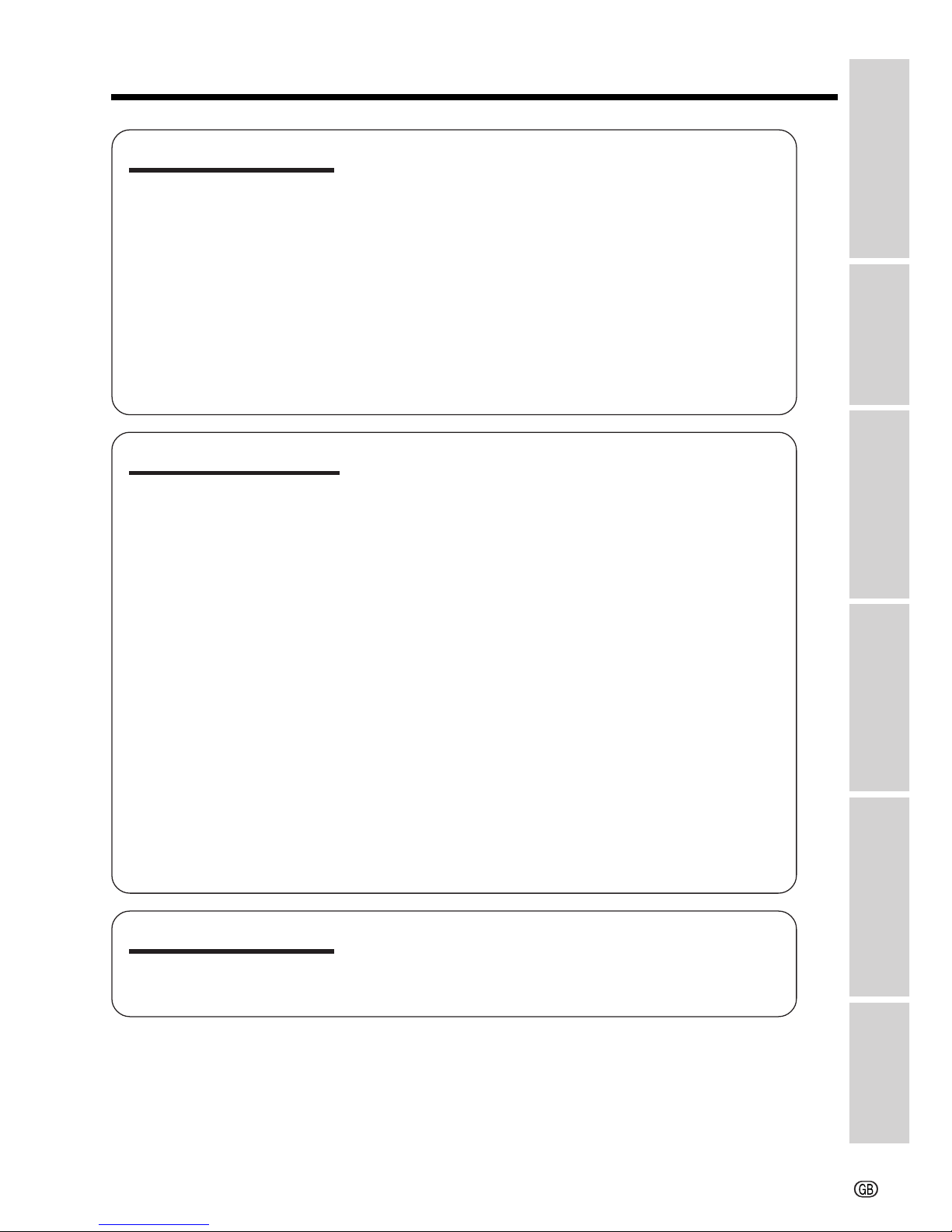
x
Useful Features
Fade In and Fade Out ............................................. 33
Quick Return ........................................................... 34
Edit Search ............................................................. 34
Still Recording ......................................................... 35
Still Recording Effect (PHOTO SHOT) .................... 36
Auto Focus .............................................................. 37
Macro Shots ............................................................ 37
Using the Remote Control ....................................... 37
Letting the Subject Monitor the Shot ....................... 39
Playback
Playback Functions with the Remote Control ......... 40
Using the Time Code .............................................. 41
Advanced Features
Camera Recording
Manual Exposure .................................................... 42
Manual Focus.......................................................... 43
Setting the Shutter Speed ....................................... 45
White Balance Lock ................................................ 47
Scene Menu (Program AE) ..................................... 48
Digital Picture Effects .............................................. 49
Setting the Confirmation Sounds ............................ 49
Using the Zoom Microphone
(Optional Accessory) ............................................ 50
Playback
Playback Zoom ....................................................... 51
Gamma Playback .................................................... 52
Playback Effects ...................................................... 53
Picture Effect Playback ........................................... 54
Editing ..................................................................... 55
Editing with the DV Terminal (IEEE1394) ................ 56
Audio Dubbing Feature ........................................... 57
Selecting the Audio Playback Mode ........................ 59
Picture/Backlight Adjustments................................. 60
Configuring Software for PC Connection ................ 61
Appendix
Useful Information ................................................... 63
Demonstration Mode ............................................... 67
Before Requesting Service ..................................... 68
Specifications .......................................................... 70
Appendix
Preparation
Useful Features
Operation References
Basic Operations
Advanced Features
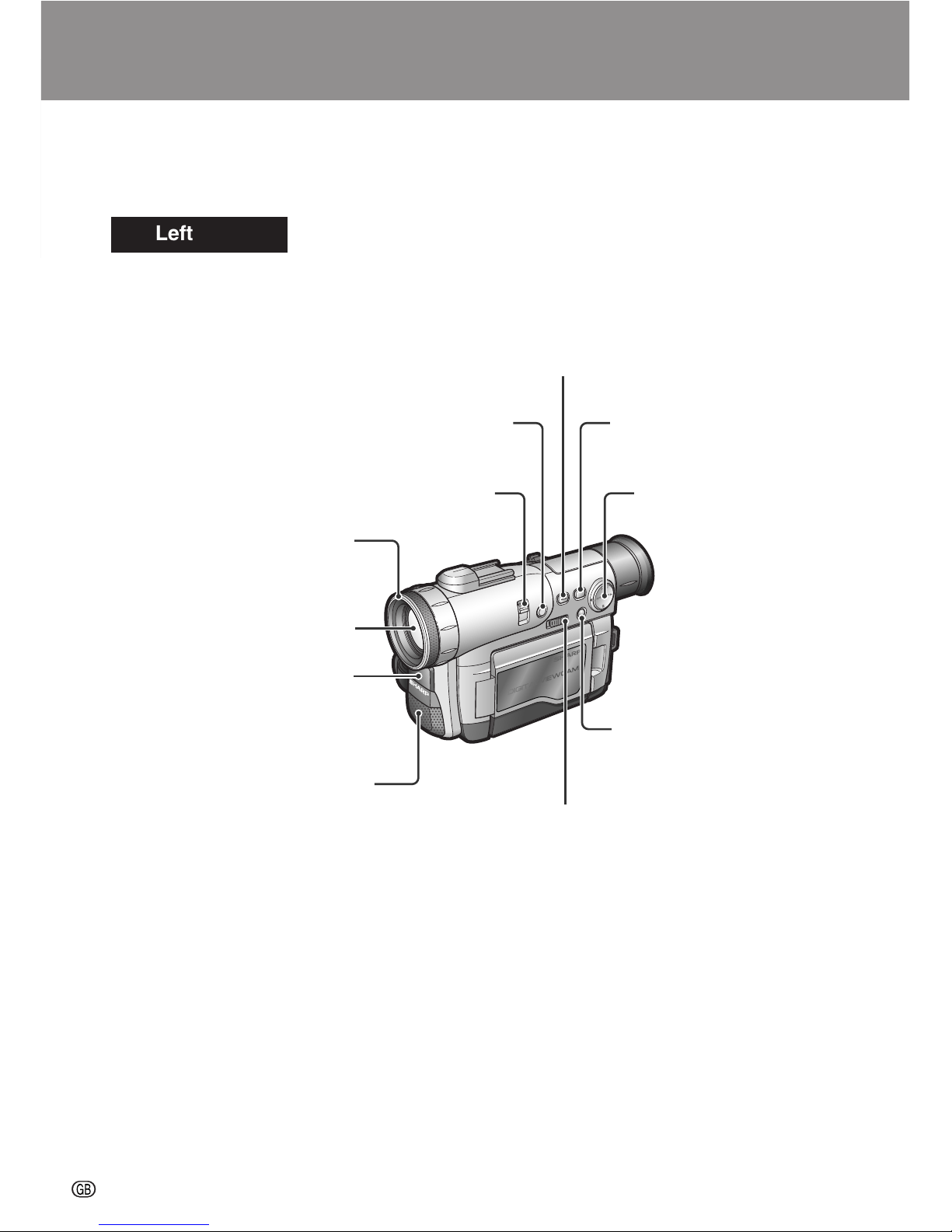
Operation References
Operation References
1
Part Names
For details on the use of each part, refer to the page number indicated in brackets.
Left view
W/B (White Balance) button [p. 47]
CAT’S EYE switch [p. 32]
Lens hood
Zoom lens
Remote sensor [p. 37]
Stereo microphone
[p. 57]
GAMMA/BRIGHTER button
[pp. 30, 31, 52]
AUTO ON/OFF button
[p. 25]
Operation button [p. 24]
MENU/DISPLAY button
[p. 24]
Operation References
DIS (Digital Image Stabilization) switch
[p. 28]

Operation References
2
Left view
Zoom microphone
mounting hole [p. 50]
LCD monitor [p. 17]
LCD monitor
OPEN release
button [p. 17]
Lithium battery
compartment door
[p. 11]
Viewfinder [p. 16]
Dioptre adjustment
[p. 16]
Power source
PUSH release
button [pp. 8, 9]
Power source
mounting surface
[pp. 8, 9]
Shoulder strap loop [p. 15]
Bottom view
Tripod socket
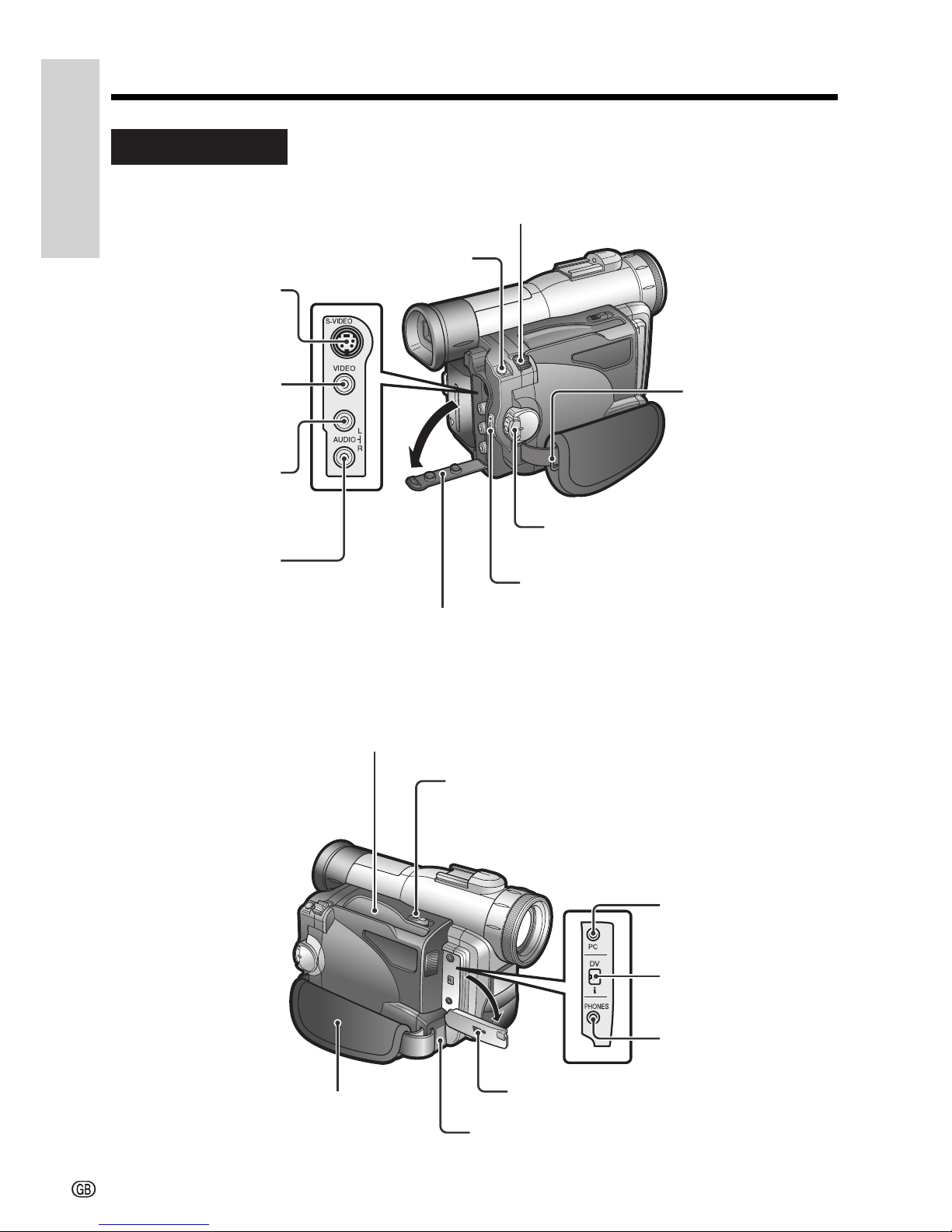
Operation References
Operation References
3
Right view
S-VIDEO socket
[pp. 22, 55]
VIDEO jack
[pp. 22, 55]
AUDIO L jack
[pp. 22, 55]
AUDIO R jack
[pp. 22, 55]
STILL button
[pp. 35, 36]
Power Zoom Wide angle/
Telephoto control [p. 19]/
VOLume control [p. 21]
Jack cover
[pp. 22, 55]
RECord START/STOP button
[p. 18]
Power switch (CAMERA/VCR
select switch) [p. 24]
Cassette compartment door [p. 10]
Cassette compartment door release [p. 10]
PC connection jack
[p. 61]
DV terminal [p. 56]
EarPHONES jack
[p. 21]
Jack cover [pp. 21, 56, 61]
Speaker [p. 21]
Hand strap [p. 15]
Shoulder strap
loop [p. 15]
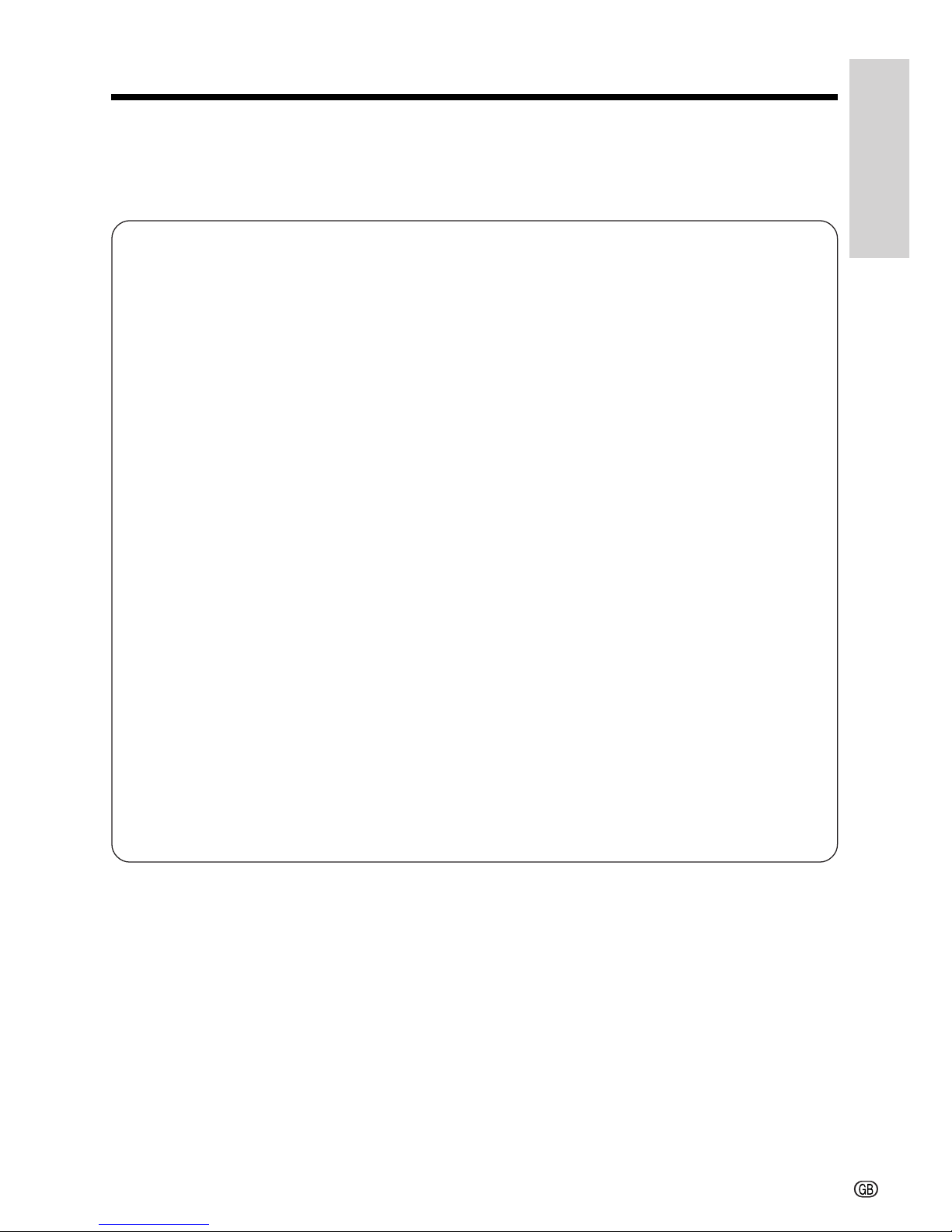
Operation References
4
Quick Reference List
Below are some examples of camcorder’s features.
•To record the subject with higher-quality audio.
— See page 28 (Selecting the 16-bit Audio Recording Mode)
•To record powerful close-up images.
— See page 29 (Setting the Digital Zoom)
•To record a backlit subject.
— See page 30 (Gamma Brightness Compensation) or page 42 (Manual
Exposure)
•To record subjects in very dim conditions, e.g. a nocturnal animal.
— See page 32 (Night Recording)
•To quickly return the tape to the end of the last recorded scene after playback.
— See page 34 (Quick Return)
•To record yourself in the scene while monitoring the shot.
— See page 39 (Letting the Subject Monitor the Shot)
•To focus on an off-centred subject.
— See page 43 (Manual Focus)
•To turn off the confirmation sounds which are made when you operate the
camcorder.
— See page 49 (Setting the Confirmation Sounds)
•To enlarge any part of the picture during playback.
— See page 51 (Playback Zoom)
•To brighten the dark portion of the playback images without changing the bright
portion.
— See page 52 (Gamma Playback)
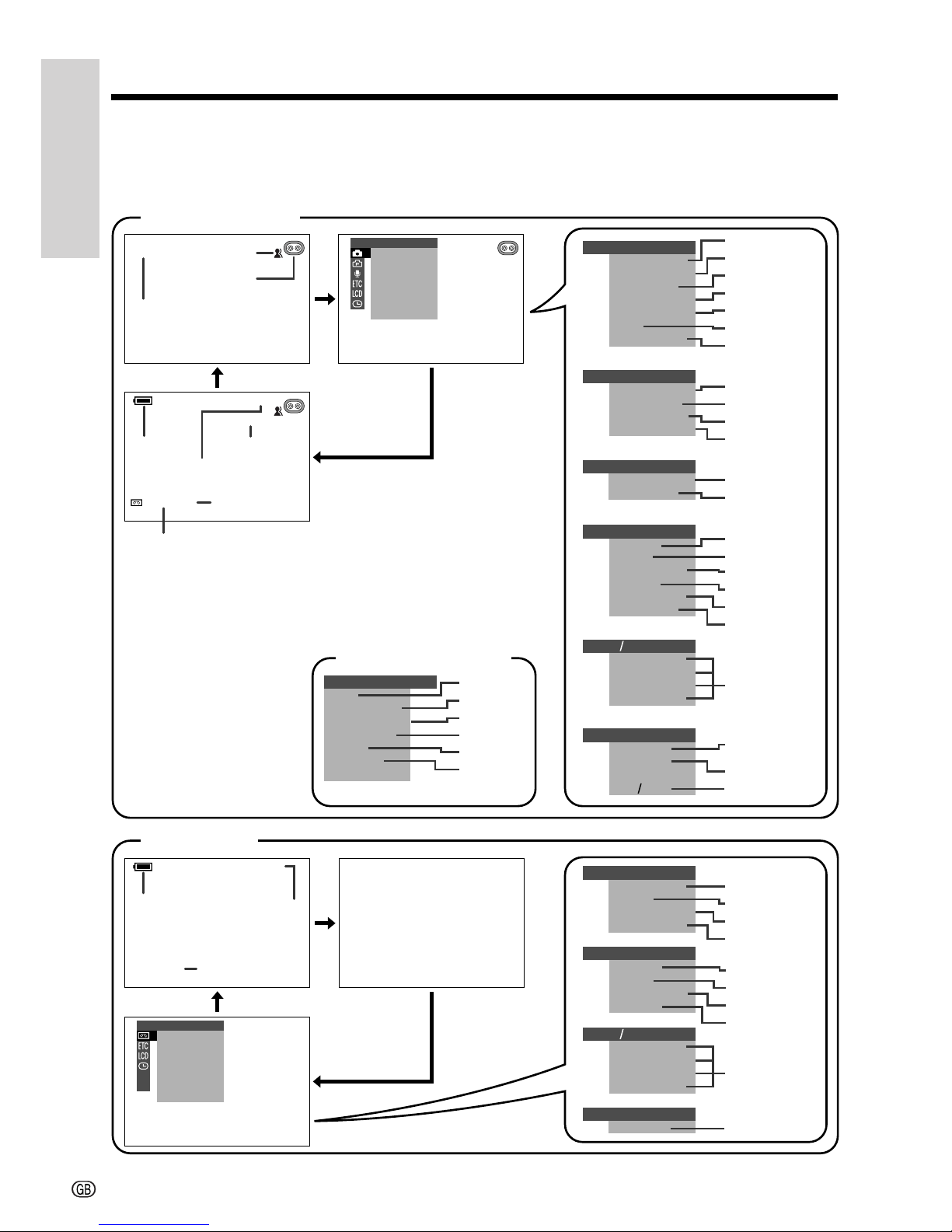
Operation References
Operation References
5
On-screen Display Index
For details on the use of each function, refer to the page number indicated.
AUTO
AUTO
LIGHT
SP
12bit
30
min
M
AN. FOCUS
EXPOSURE
SHUT. SPEED
PI C. EFFECT
SCENE MENU
FADE
QK. RETURN
MANUAL SET
PHOTO SNAP
DGTL ZOOM
SNAP EFF.
TAPE SPEED
CAMERA SE T
AUD I O MODE
ZOOM MIC
AUD I O SE T
DISPLAY
SETT ING
12H 24H
CLOCK SET
AUDI O DUB
PIC.
EFFECT
AUDI O
PB EFFECT
PLAYBACK SET
DISPLAY
CLOCK SET
M
AN. FOCUS
EXPOSURE
SHUT. SPE ED
PIC. EFFECT
SCENE MENU
FADE
QK. RE TURN
MANUAL SE T
AUDI O DUB
PIC.
EFFECT
AUDI O
PB EFFECT
PLAYBACK SET
REMOTE
SOUND
TIME CODE
TC OUT
D EMO MO DE
LANGUAGE
OTHERS
FADE
PHOT O
SNAP
SOUND
DISPLAY
EFF.
SNAP
QK. RETURN
MENU
REMOTE
SOUND
TIME CODE
TC OUT
OTHERS
AUDIO
12
+
SP
LCD BRI GHT
LCD COLO
UR
BACKL IGHT
BRIGHT
VF
VF SET
LCD
LCD BRI GHT
LCD COLO
UR
BACKL IGHT
BRIGHT
VF
VF SET
LCD
CAMERA mode
VCR mode
p. 28
p. 18
pp. 18, 25
p. 20
pp. 31, 32
p. 28
p. 20
p. 27
p. 33
p. 34
p. 35
p. 36
p. 49
p. 14
p. 43
p. 45
p. 42
p. 49
p. 48
p. 33
p. 34
p. 60
p. 14
p. 20
p. 59
p. 27
p. 58
p. 59
p. 54
p. 53
Easy mode (p. 25)
p. 35
p. 36
p. 29
p. 27
p. 28
p. 50
p. 37
p. 49
p. 13
p. 14
Note: See pages 24 to 26 for the procedure to display the desired screen.
p. 41
p. 67
p. 12
p. 37
p. 49
p. 41
p. 41
p. 60
p. 14
p. 41
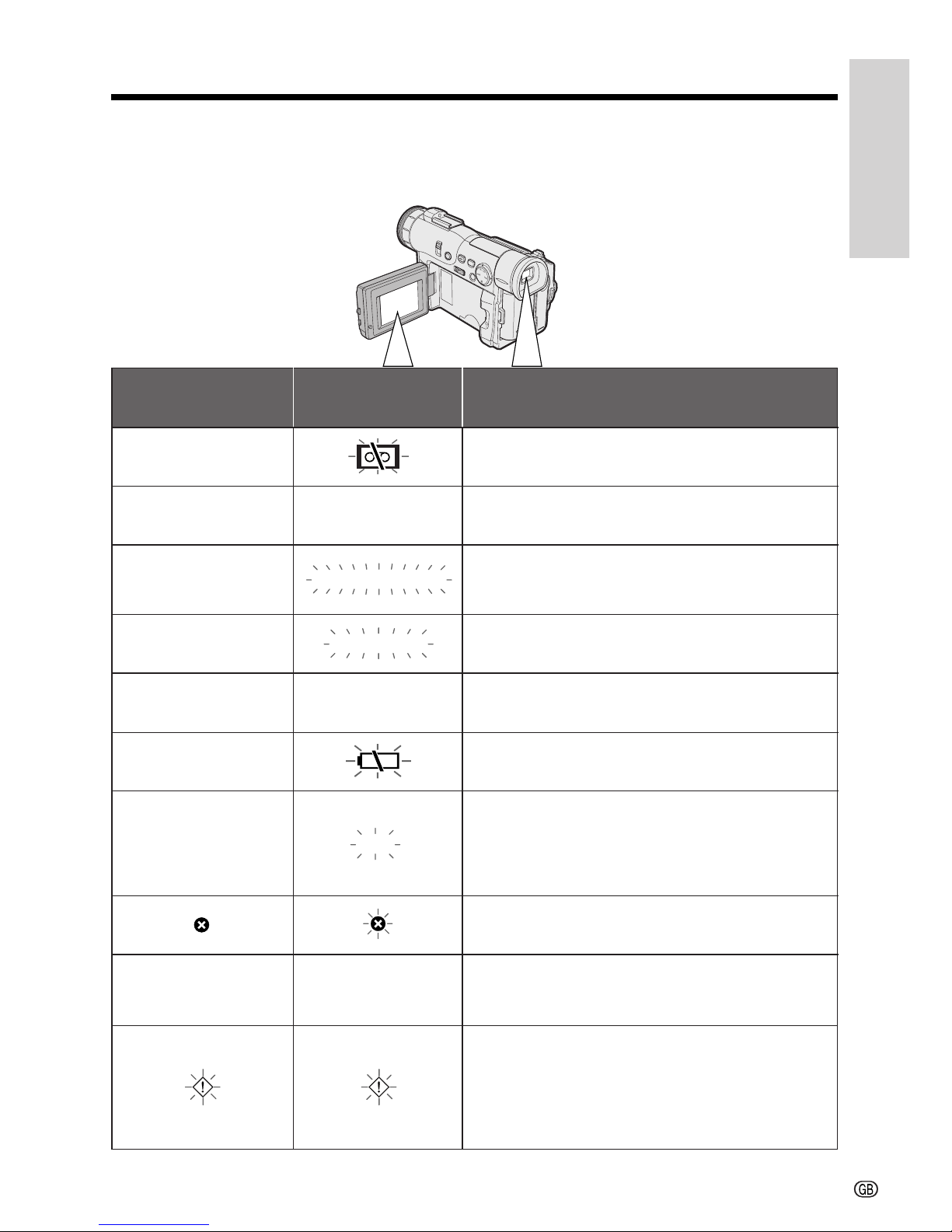
Operation References
6
Warning Indicators
If a warning indicator appears on the screen, follow the specified instructions.
Displayed for the first
3 seconds
Displayed after
3 seconds
Description of warning
There is no video cassette in the camcorder.
Insert a cassette (see page 10).
INSERT
A CASSETTE.
BATTERY IS
TOO LOW.
PROTECT. TAB
CHANGE THE
CASSETTE.
EJECT THE
CASSETTE.
EJECT THE
CASSETTE.
CASSETTE NOT
RECORDABLE.
The video cassette is defective and should be
removed (see page 10).
The erasure protect tab on the video cassette
has been slid to the record-protect position,
preventing recording (see page 64).
The tape is about to end. Prepare a new
cassette (see page 10).
THE
ENDS SOON.
TAPE
DEW
LAMP LAMP
DEW
The tape has reached the end. Replace it with a
new cassette (see page 10).
The battery is almost depleted. Replace it with a
fully charged battery pack (see page 8).
Dew has formed inside the camcorder. Wait for
a few hours until the dew disappears (see
page vi).
About 10 seconds after this warning appears,
the camcorder automatically turns off.
The video heads are clogged and should be
cleaned (see page vii).
The fluorescent lamp behind the LCD monitor is
close to the end of its service life. Call your local
authorized Sharp dealer to have it replaced.
When the vertical rotation of the LCD monitor is
between 135° and 180° in CAMERA mode, all
warnings will be indicated by F displayed in
the centre of the viewfinder and the LCD
screen. To check the type of warning, rotate the
monitor back to within 135°.
TAPE END
TAPE END
Note:
•N indicates a flashing display.
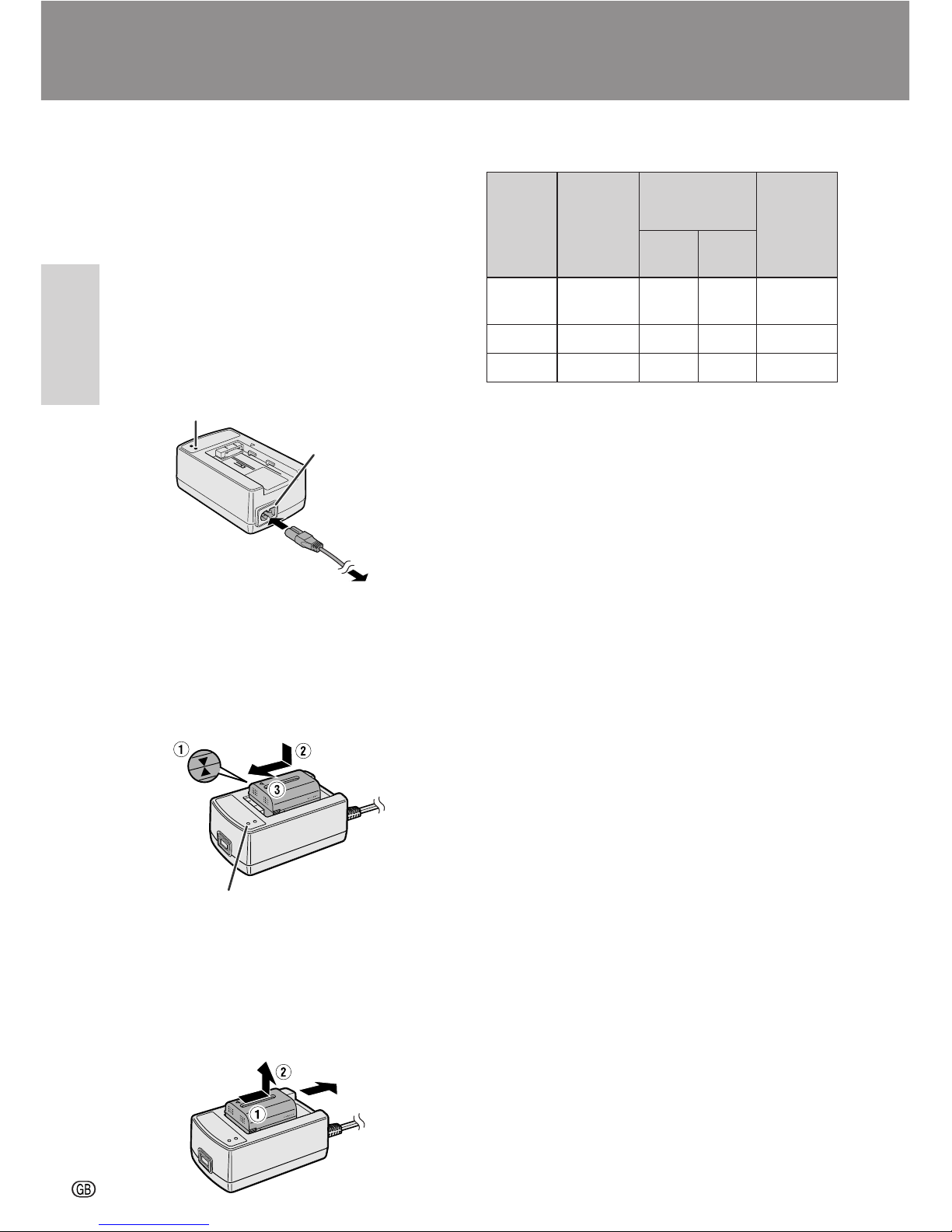
Preparation
Preparation
7
Preparation
Charging the Battery Pack
Charge the battery pack with the supplied AC
adapter/battery charger before use.
POWER indicator
Note:
• Remove the DC cable from the AC adapter/
battery charger when charging the battery pack.
1 Connect the supplied power cord to the
AC power socket on the AC adapter/
battery charger, and insert the AC plug
into a power outlet.
• The POWER indicator lights up.
To power
outlet
AC power
socket
2 Align the s mark on the battery pack
with the a mark on the charger (1) and
guide the battery into the groove.
Pressing the battery (2), slide it in the
direction of the arrow (3) until it locks
into place.
• The CHARGE indicator lights up.
• The CHARGE indicator turns off when
the battery is fully charged.
3 Slide the battery pack in the direction of
the arrow (1), and remove it (2). Then,
remove the AC plug of the power cord
from the power outlet.
CHARGE indicator
Charging time and maximum continuous
recording and playback times
• The chart specifies the approximate times in minutes.
Notes:
• Charge the battery pack between 10°C and 30°C.
The battery pack may not charge properly at
temperatures too low or too high.
• The battery pack and charger become warm
during charging. This is not a malfunction.
• Using the zoom (see page 19) and other
functions or turning the power on and off
frequently will increase power consumption. This
may result in a decrease of more than 50% in the
actual recording time compared to the maximum
continuous recording time listed above.
• The charging time and recording time may vary
depending on the ambient temperature and the
condition of the battery pack.
• See page 65 for more information on using the
battery pack.
Caution:
• Charge only SHARP model BT-L221, BT-L441, BTLS222 or BT-LS442A battery packs. Other types of
battery packs may burst, causing personal injury
and damage.
Extending battery pack life
Even when the battery pack is not used, the capacity
of the battery pack will naturally deteriorate over time.
To limit the deterioration of the capacity, it is
recommended to perform the following procedure at
least once every six months:
1 Charge the battery pack until the CHARGE
indicator of the charger turns off.
2 Attach the battery pack to the camcorder, and set
the Power switch to CAMERA without inserting a
cassette. Allow the battery power to fully
discharge by leaving it on the camcorder until the
camcorder power automatically turns off.
3 Remove the battery pack and store it between
10°C and 20°C.
Battery
pack
BT-L221
BT-LS222
BT-L441
BT-LS442A
Charging
time
Max. continuous
recording time
LCD
closed
LCD
open
Max.
continuous
playback
time on
LCD
100 120 100 100
160 240 200 200
190 280 240 240
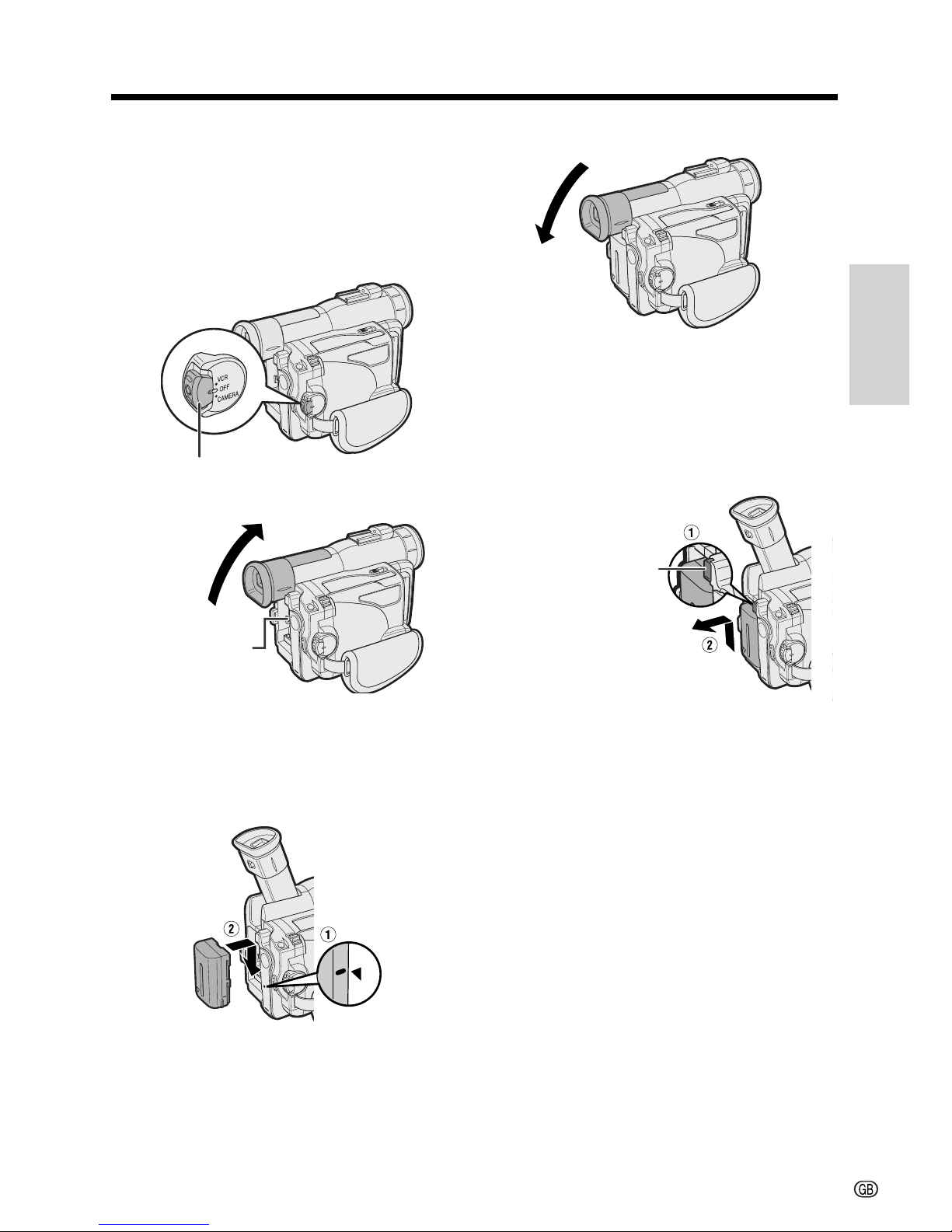
Preparation
8
Attaching and Removing the
Battery Pack
Attaching the Battery Pack
1 Make sure that the Power switch is set
to OFF.
Power switch
2 Lift up the viewfinder.
Power source
mounting surface
3 Align the - mark on the side of the
battery pack with the q mark on the
camcorder (1), and slide the battery
pack down completely until it locks into
place (2).
4 Lower the viewfinder.
Removing the Battery Pack
1 Perform steps 1 and 2 above.
Power source PUSH
release button
2 Press the power source PUSH release
button (1), and slide the battery pack
up and take it out (2).
Cautions:
• BEFORE REMOVING THE BATTERY PACK,
ALWAYS STOP RECORDING OR PLAYBACK
AND TURN THE POWER OFF. If you remove the
battery pack during recording or playback, the
tape will remain wound around the video head
drum, potentially causing damage to the tape.
• Remove the battery pack from the camcorder if
you will not use the camcorder for a long period
of time.
• Use only SHARP model BT-L221, BT-L441, BTLS222 or BT-LS442A battery packs with this
camcorder. Use of other batteries may present a
risk of fire or explosion.
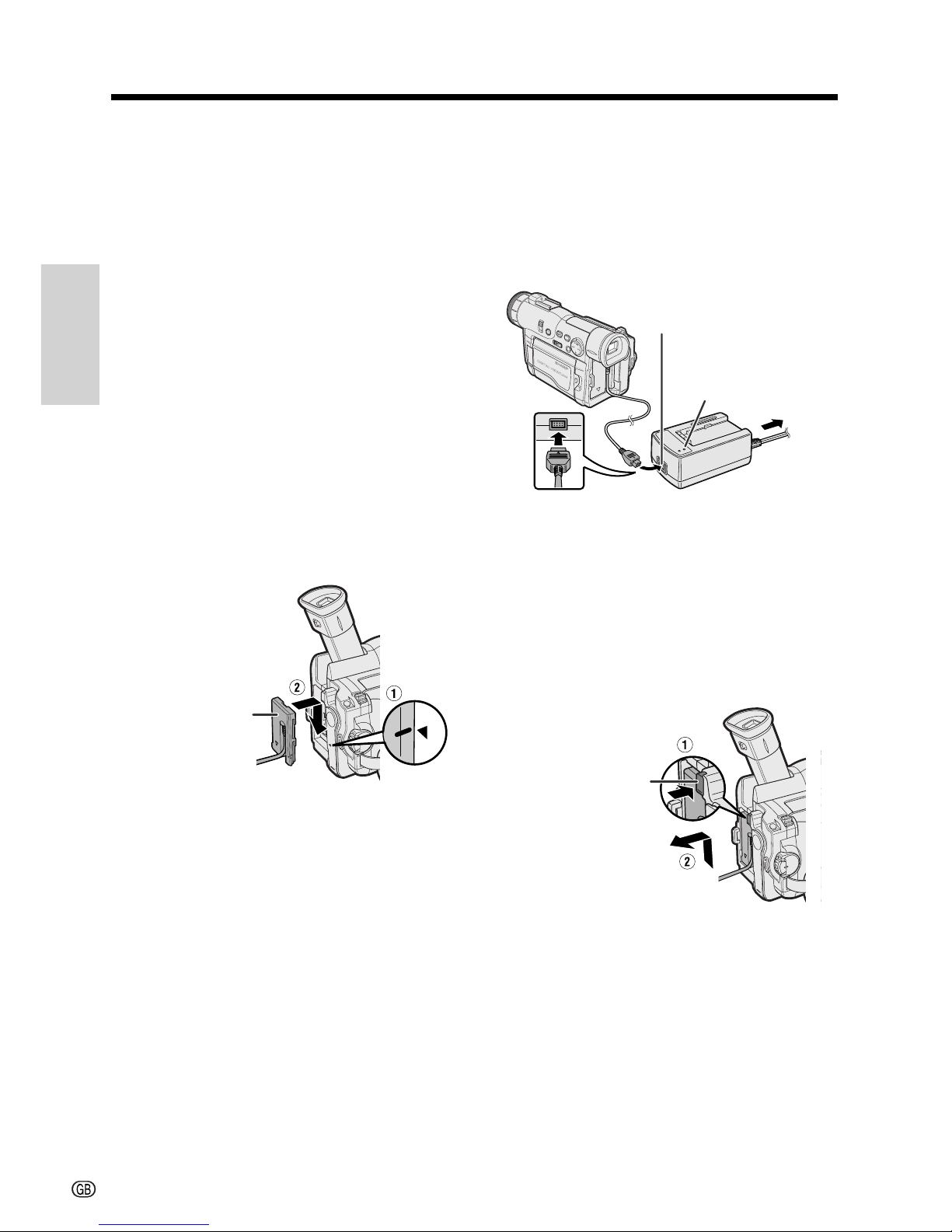
Preparation
Preparation
9
Powering the Camcorder
from an AC Outlet
You can also power the camcorder from a
power outlet by using the supplied AC adapter/
battery charger and DC cable.
Caution:
• The supplied AC adapter/battery charger is
specially designed for use with this camcorder,
and should not be used as a power supply for
other camcorders.
1 Make sure that the Power switch is set
to OFF.
2 Lift up the viewfinder.
3 Align the = mark on the side of the
DC cable connecting plate with the q
mark on the camcorder (1), and slide
the connecting plate down completely
until it locks into place (2).
4 Lower the viewfinder.
DC cable
connecting
plate
5 Insert the DC cable plug into the DC
OUT jack on the AC adapter. Connect
the supplied power cord to the AC
adapter, and insert the AC plug into a
power outlet.
• The POWER indicator on the AC adapter
lights up, and the camcorder is supplied
power.
Note:
• When the AC adapter/battery charger is used to
power the camcorder, it cannot be used to
charge the battery pack.
DC OUT jack
POWER
indicator To power
outlet
Removing the DC cable from the
camcorder
Perform steps 1 and 2 above. Press the power
source PUSH release button (1), and slide the
connecting plate up and take it out (2).
Cautions:
• BEFORE REMOVING THE DC CABLE,
ALWAYS STOP RECORDING OR PLAYBACK
AND TURN THE POWER OFF. If you remove the
DC cable during recording or playback, the tape
will remain wound around the video head drum,
potentially causing damage to the tape.
• Disconnect the camcorder from the AC adapter
if you will not use the camcorder for a long
period of time.
Power source PUSH
release button
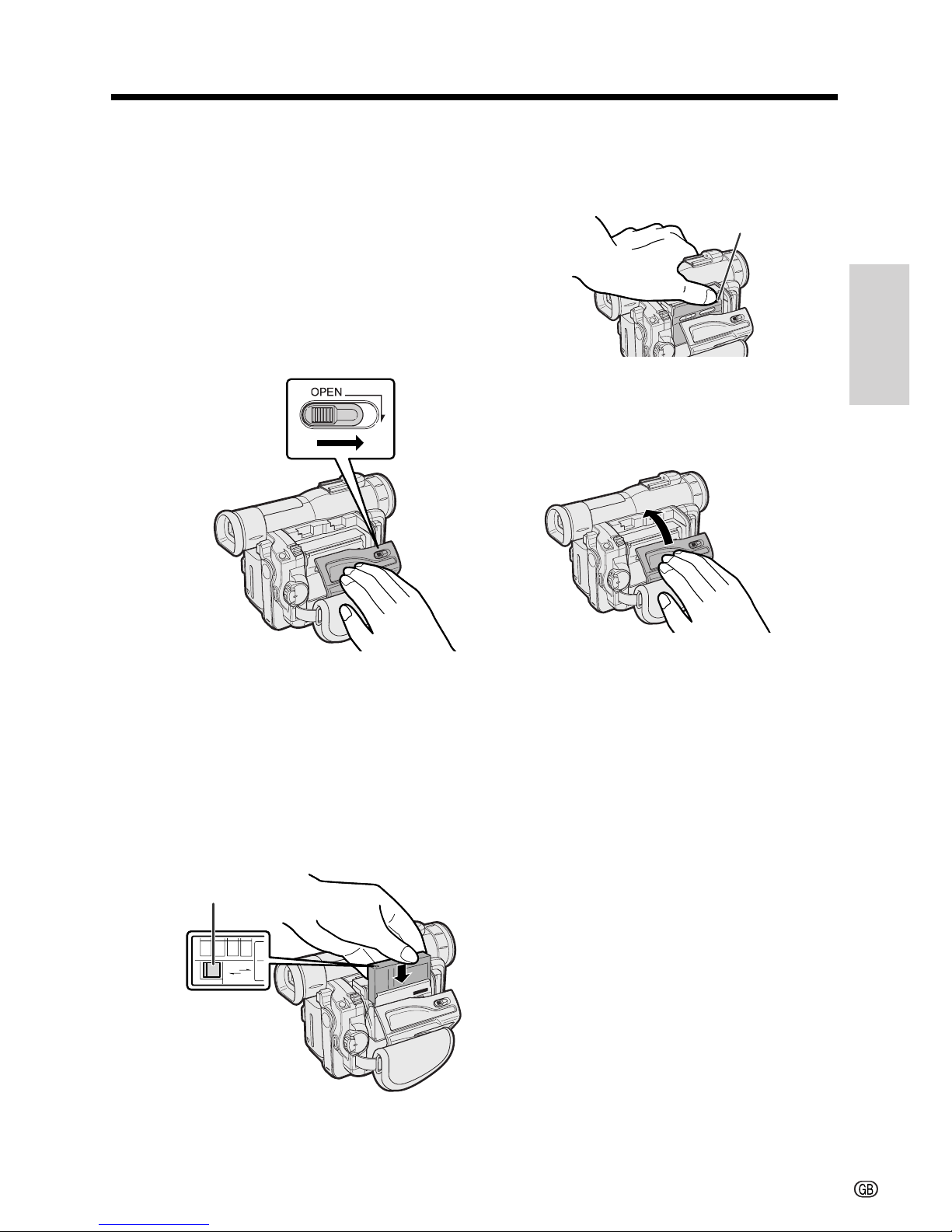
Preparation
10
SAVE
REC
SAVE
REC
Inserting and Removing a
Mini DV Cassette
Inserting a Cassette
1 Attach the power source to the
camcorder, then slide the cassette
compartment door release and open the
cassette compartment door.
• A confirmation sound is made, and the
cassette holder extends and opens
automatically.
Cassette compartment
door release
Note:
• If the hand strap is pulled too tight, it can
obstruct the opening of the cassette
compartment door and the cassette holder
may be unable to extend. Should this occur,
loosen the hand strap and open the
cassette compartment door completely.
Erasure protect tab
3 Press the W mark gently until the
cassette holder clicks into place.
• A confirmation sound is made, and the
cassette holder retracts automatically.
2 Insert the cassette fully with the window
facing outwards, and with the erasure
protect tab facing upwards.
4 Wait for the cassette holder to fully
retract. Close the compartment door by
pressing the centre until it clicks into
place.
Removing a Cassette
Perform step 1 above, then take out the
cassette.
Cautions:
• Do not try to close the cassette compartment
door while the cassette holder is extending or
retracting.
• Be careful not to get your fingers caught in the
cassette holder.
• Do not apply force to the cassette holder except
when pressing the W mark to close it.
• Do not tilt the camcorder or hold it upside down
when you are inserting or removing a cassette. It
may damage the tape.
• Remove the cassette if you will not use the
camcorder for a long period of time.
• If you do not correctly close the cassette holder in
step 3, the cassette protection mechanism of the
camcorder might eject the cassette. If this happens,
repeat the insertion procedure.
• Do not attempt to pick up the camcorder by the
cassette compartment door.
Notes:
• If the battery power is too low, you may not be able
to eject the cassette. Replace the battery pack with
a fully charged one.
• See page 64 for more information on the video
cassette tapes intended for use with this camcorder.
W mark
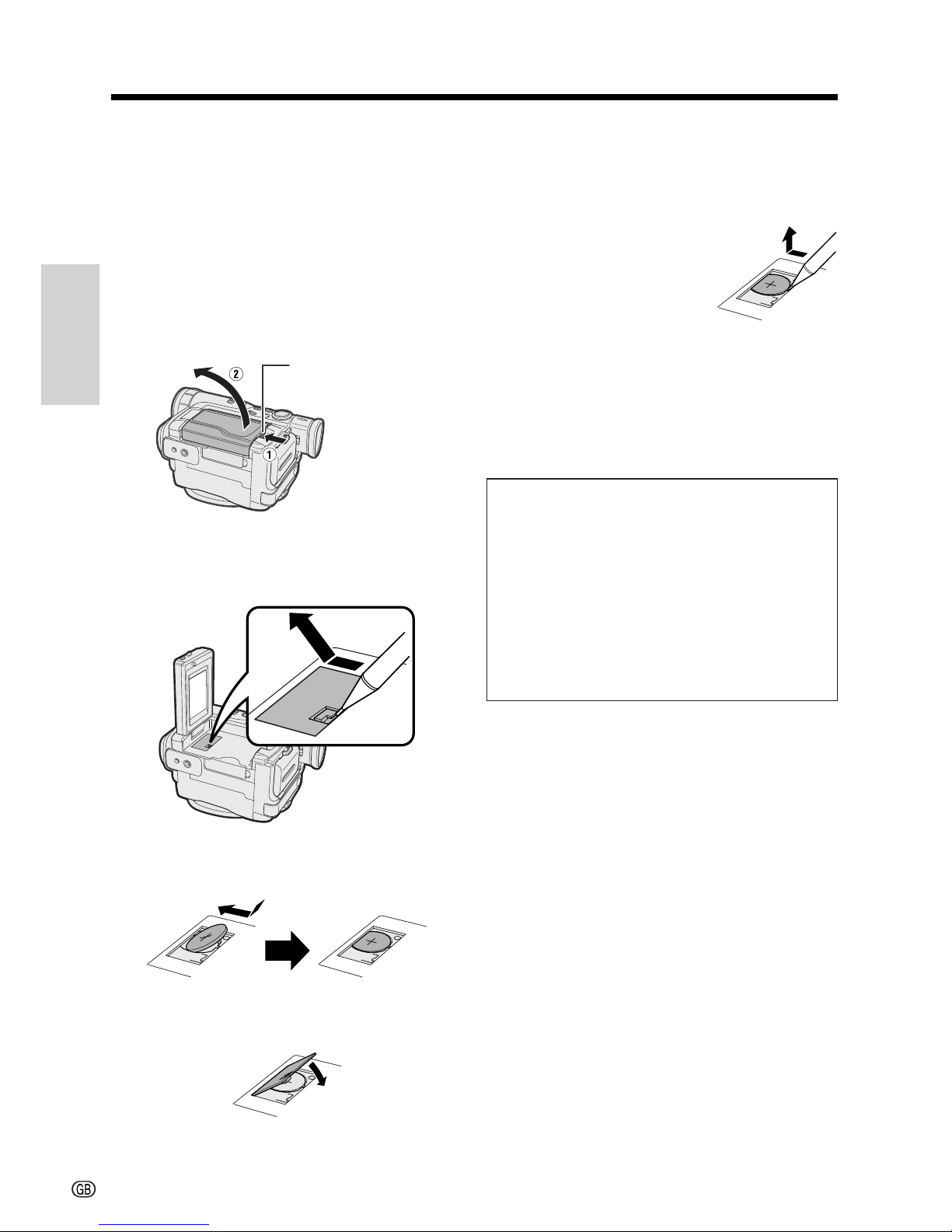
Preparation
Preparation
11
Installing the Lithium Memory
Battery
Installing the Lithium Battery
The supplied lithium battery is used to store the
memory of the date and time settings.
1 Press the LCD monitor OPEN release
button (1) and open the LCD monitor
(2).
2 Open the lithium battery compartment
door using the tip of a ballpoint pen or
other pointed object.
LCD monitor OPEN
release button
3 Insert the lithium battery into the
compartment with the H side facing out.
4 Replace the compartment door, and
close it firmly until it clicks into place.
5 Close the LCD monitor until it clicks into
place.
Removing the lithium battery
Perform steps 1 and 2 above.
Lift up the battery using a
pointed object, and take it out.
Note:
• Replace the battery with a new CR2025 lithium
battery when the time indicator of the camcorder
starts to fall behind the correct time.
Notes on the Use of the Lithium
battery
CAUTION: Danger of explosion if battery is
incorrectly replaced. Replace only with the
same or equivalent type CR2025 recommended
by the equipment manufacturer.
X KEEP THIS BATTERY AWAY FROM
CHILDREN. IF SWALLOWED, CONSULT A
PHYSICIAN IMMEDIATELY FOR EMERGENCY
TREATMENT.
Z BATTERY MAY EXPLODE IF MIS-
USED OR INSTALLED WITH POLARITY
REVERSED. DO NOT RECHARGE, DISASSEMBLE OR DISPOSE OF IN FIRE.
• Do not short-circuit, recharge, disassemble, or
heat the lithium battery.
• Should the lithium battery leak, wipe the battery
compartment clean, and then insert a new
battery.
• The lithium battery will last about one year under
normal usage.
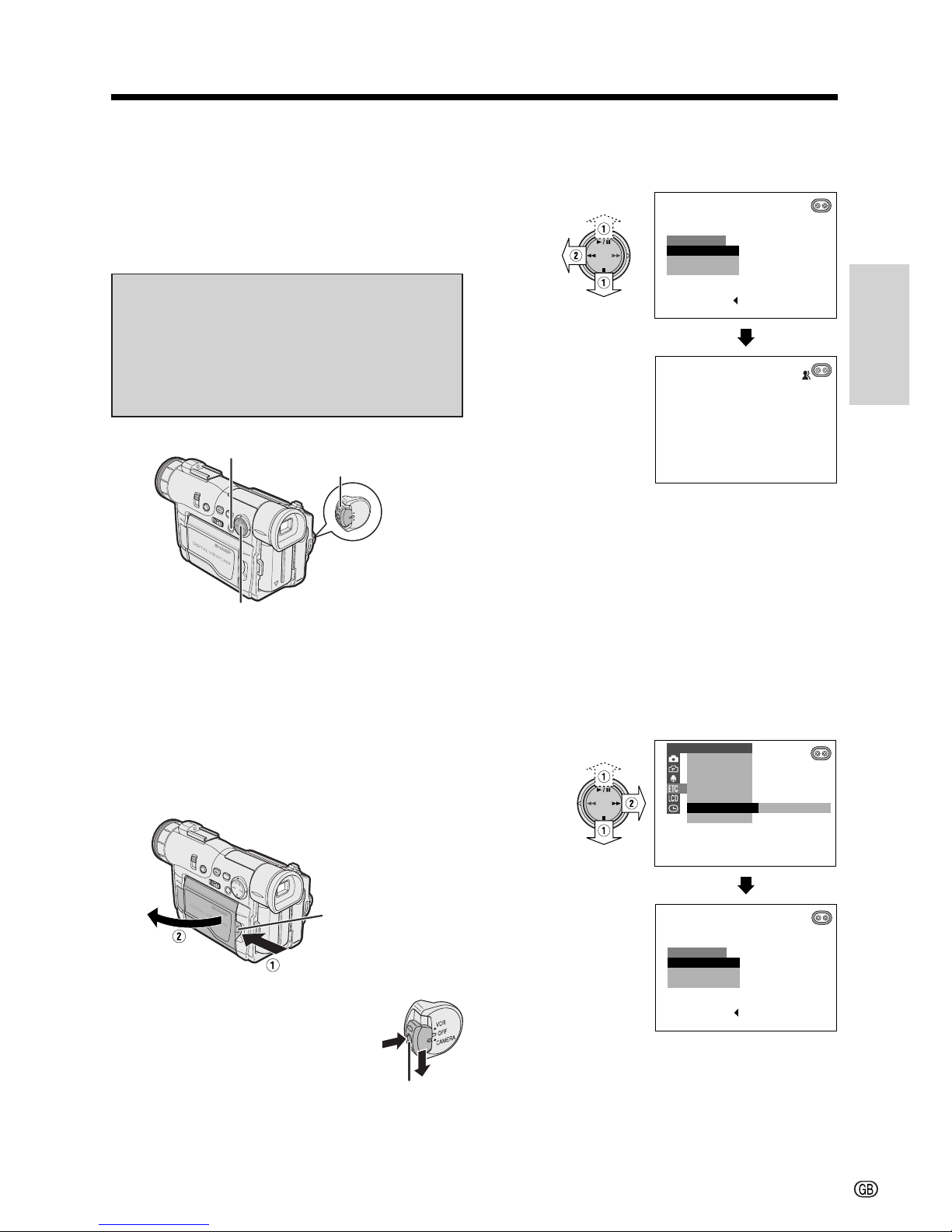
Preparation
12
ENGL ISH
LANGUAGE
DEUTS CH
FRAN
Ç
AIS
AUTO
SET [ BUTTON]
Selecting the Language for
the On-screen Display
This camcorder allows you to choose from
among English, German or French for the onscreen display language.
MENU/DISPLAY button
Power switch
Operation button
Setting the Language
When using the camcorder for the first time,
select the desired language for the on-screen
display by performing the procedure below.
LCD monitor
OPEN release
button
1 Press the LCD monitor OPEN release
button (1) and open the LCD monitor
(2).
3 Press d or y (1) on the operation
button to select the desired language,
then press e (2).
Changing the Language
1 Set the camcorder to CAMERA mode.
2 Press the MENU/DISPLAY button until
the menu screen appears.
3 Select I, then press r on the
Operation button. Select “LANGUAGE”
(“SPRACHE” or “LANGUE”) (1), then
press r (2).
• The language selection screen appears.
4 Perform step 3 in “Setting the
Language”.
• The menu screen is displayed in the
language selected.
ENGL ISH
LANGUAGE
DEUTS CH
FRAN
Ç
AIS
REMOT E
SOUND
TIME CODE
TC OUT
D EMO MOD E
LANGUAGE
ENGL ISH
OTHERS
SET [ BUTTON]
2 Hold down the Lock button
and set the Power switch to
CAMERA.
• The language selection screen
appears on the LCD screen.
Lock button
Note:
• The English, German and French portions
of this operation manual are based on the
use of on-screen displays in their respective languages. The portions of this manual
in other languages, however, are based on
the use of English on-screen displays.
5 Press the MENU/DISPLAY button to
turn off the menu screen.
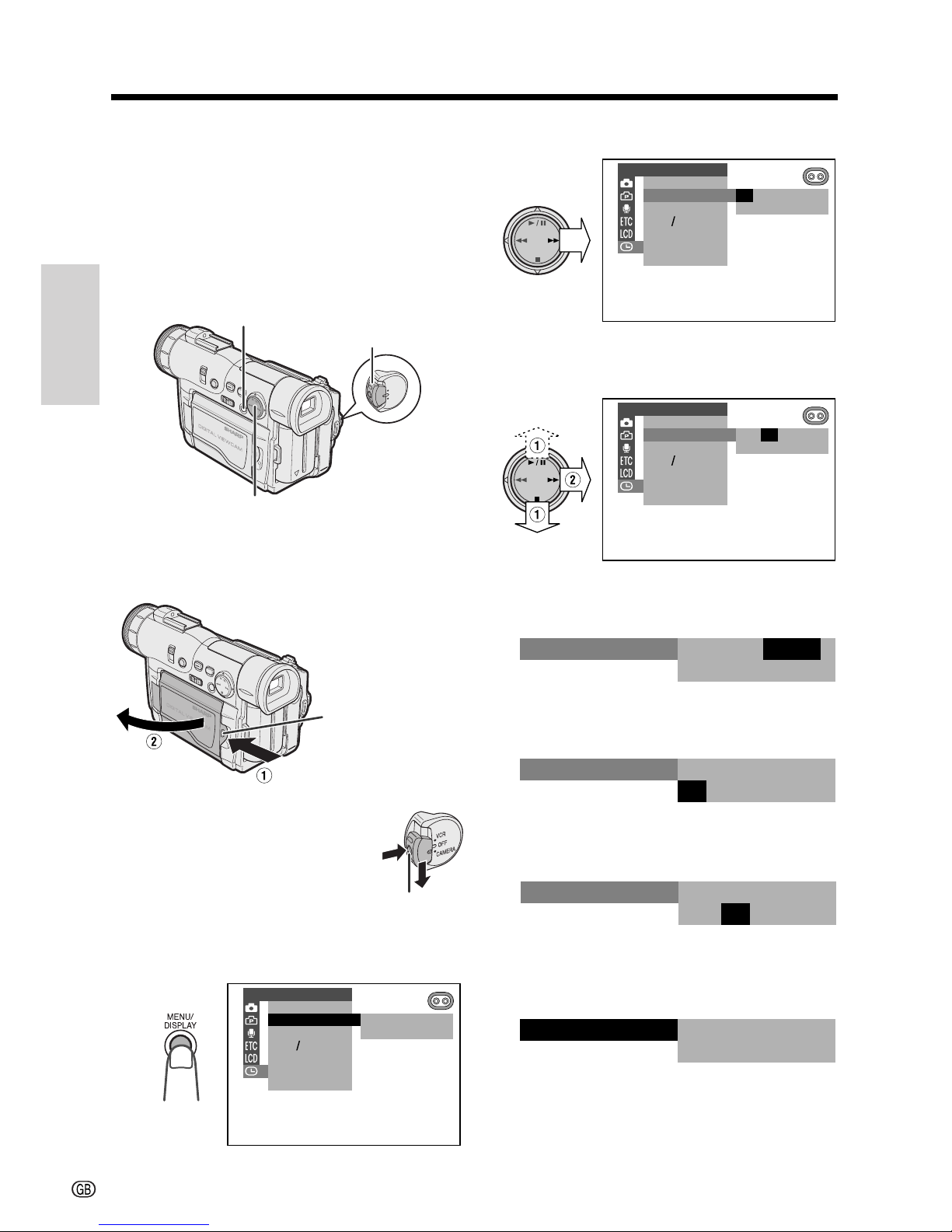
Preparation
Preparation
13
MENU/DISPLAY button
Power switch
Operation button
LCD monitor OPEN
release button
DISPLAY
SETT ING
12H 24H
CLOCK SET
SETT ING
000
:
1 2001.1.
DISPLAY
SETT ING
12H 24H
CLOCK SET
000
:
1 2001.2.
SETT ING
000
:
6 2001.2.
SETT ING
Setting the Date and Time
Example: Setting the date to 2 June 2002 (2. 6.
2002) and the time to 10:30 am (10:30).
Note:
• Before performing the procedure below, make
sure that the lithium battery has been installed
(see page 11).
1 Press the LCD monitor OPEN release
button (1) and open the LCD monitor
(2).
2 Hold down the Lock button
and set the Power switch to
CAMERA.
4 Press r on the Operation button.
5 Press d or y (1) to select “2” (day),
and then press r (2).
Lock button
6 Press d or y to select “6” (month),
and then press r.
0 00
:
SETT ING
6 2002.2.
10 00
:
SETT ING
6 2002.2.
10 30
:
SETT ING
6 2002.2.
7 Press d or y to select “2002” (year),
and then press r.
8 Press d or y to select “10” (hour),
and then press r.
9 Press d or y to select “30” (minute),
and then press e.
• The internal clock now starts operating.
10 Press the MENU/DISPLAY button to
turn off the menu screen.
3 Press the MENU/DISPLAY button until
the menu screen appears.
DISPLAY
SETT ING
12H 24H
CLOCK SET
SETT ING
000
:
1 2001.1.
