Sharp ViewCam VL-NZ50E Operation Manual
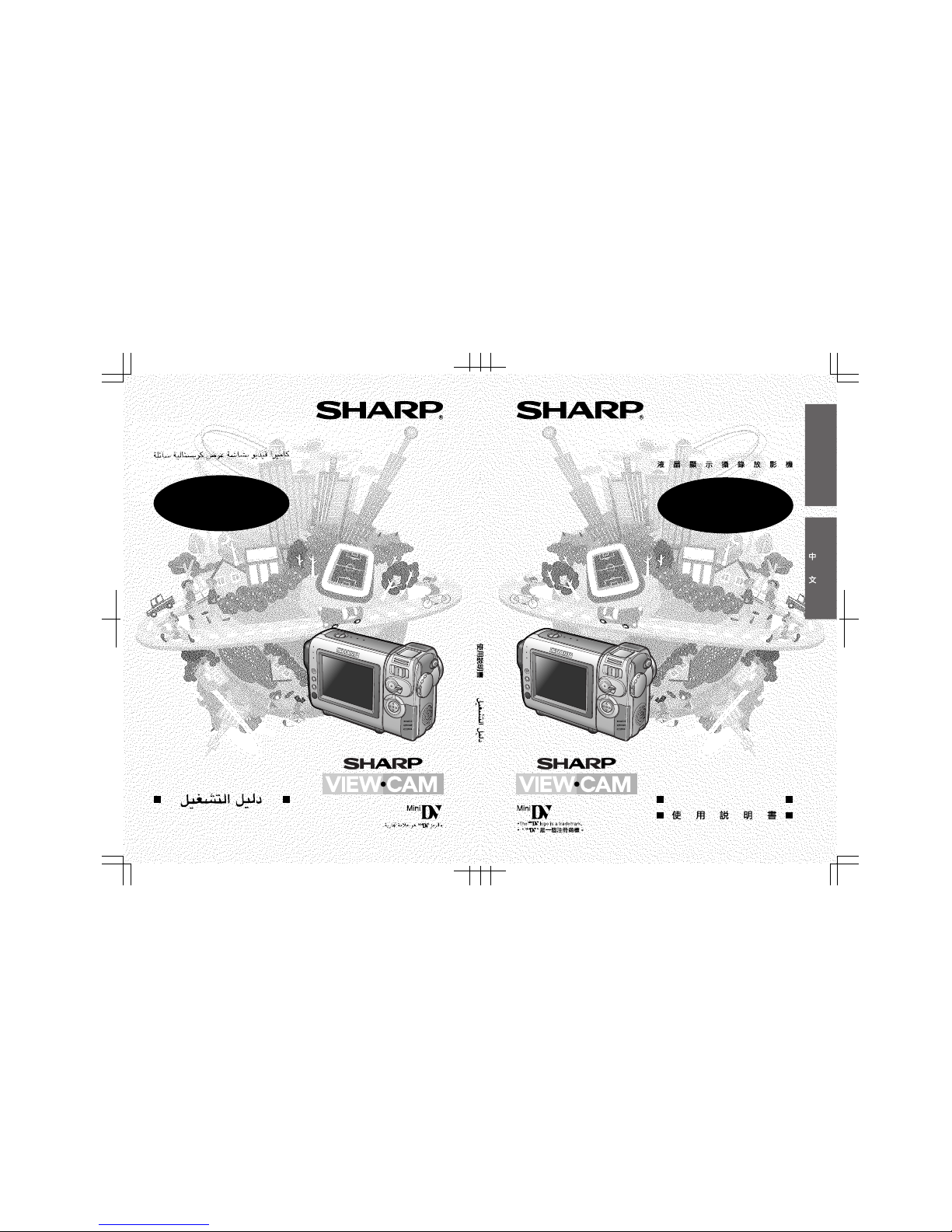
LIQUID CRYSTAL DISPLAY CAMCORDER
VL-NZ50E
ENGLISH
OPERATION MANUAL
OPERATION MANUAL
VL-NZ50E/hyou; 02/2/21/18:00
VL-NZ50E
VL-NZ50E
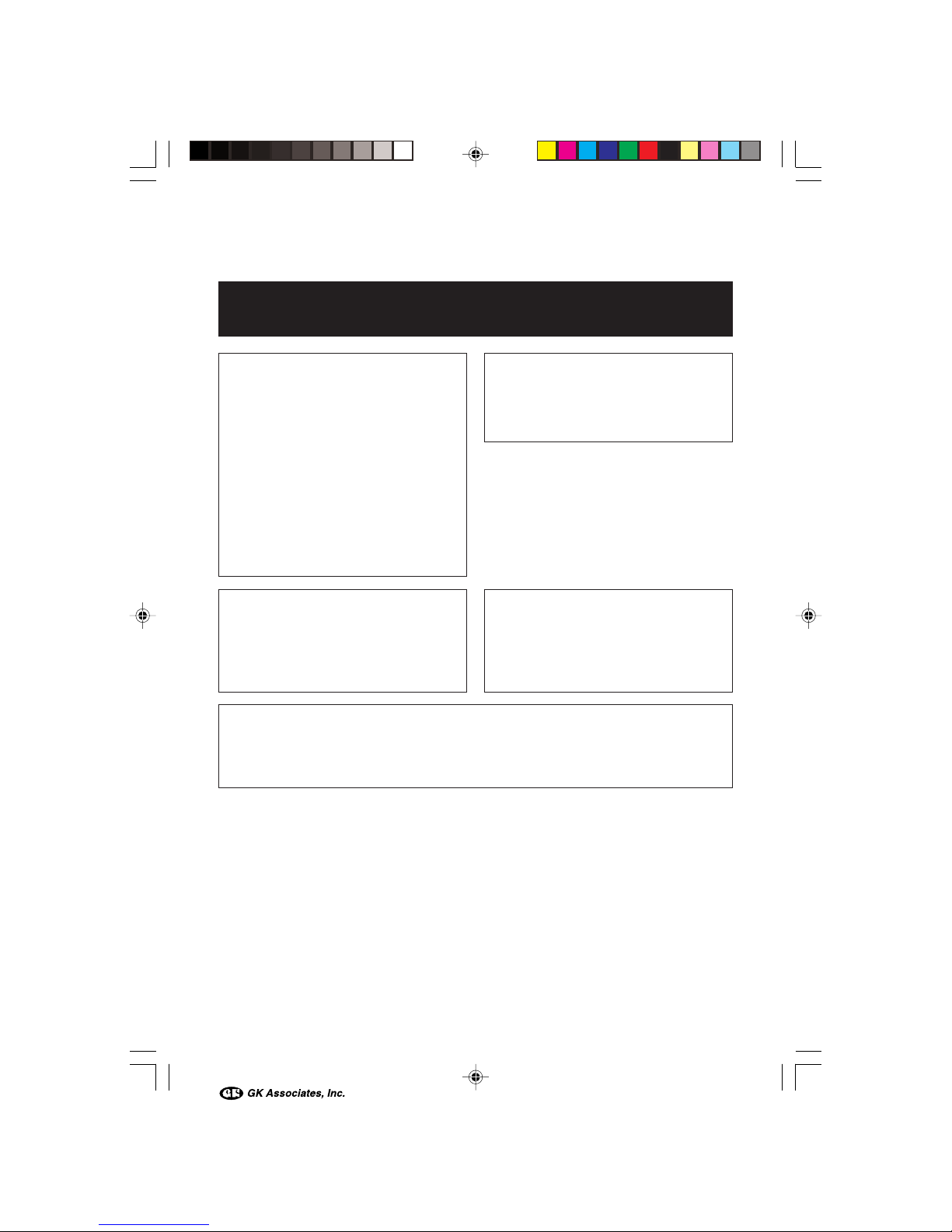
Before using the camcorder, please read this operation manual carefully,
especially page iv.
ENGLISH
OPERATION MANUAL
WARNING
TO PREVENT SHOCK
HAZARD, DO NOT EXPOSE
THIS APPLIANCE TO RAIN
OR MOISTURE.
This equipment should be used with
the recommended AC adapter or
battery pack.
CAUTION
To prevent electric shocks and fire
hazards, do NOT use any other power
source.
CAUTION
To prevent shock, do not open the
cabinet. No user serviceable parts
inside. Refer servicing to qualified
dealer or service centre.
Important:
Audio-visual material may consist of
copyrighted works which must not be
recorded without the authority of the
owner of the copyright. Please refer to
relevant laws in your country.
Power supply:
This unit can be operated by
connecting it to either the AC adapter
or battery pack. The AC adapter
incorporates the AUTO VOLTAGE (AC
110–240 V, 50/60 Hz) function.
NOTE
The LCD panel of this camcorder is a very high technology product with more than
120,000 thin-film transistors*, giving you fine picture detail. Occasionally, a pixel may
appear on the screen as a fixed point of blue, green, red, or black. Please note that
this does not affect the performance of your camcorder.
*Specifications are subject to change without notice.
VL-NZ50E-E-**tobira 02.4.8, 10:33 AM1

WARNING:
This Camcorder must be supplied only with DC 7.4 volts from a BT-L225 or BTL445 battery or the AC adapter (UADP-0342TAZZ).
CAUTION:
As there are no user-serviceable parts inside the Camcorder or AC adapter, do
NOT remove their cabinets as touching parts inside could result in electric
shock. Please refer servicing to a qualified dealer or a Camcorder service
centre approved by Sharp.
Information for Australia/New Zealand Only
ENGLISH
NOTE
This Camcorder is a high technology product.
The LCD Panel comprises 123,200 TFT Transistors. Due to the high density of
transistors, it is possible that some pixels may fail.
Important:
Copyright may exist in material you wish to record.
Copying such material without permission of the relevant licensees or owners of the
copyright is prohibited by law.
Sharp is not in a position to authorize the recording of copyright works and nothing
in this operation manual should be read or implied as giving that authority.
VL-NZ50E-E-**tobira 02.4.8, 10:33 AM2
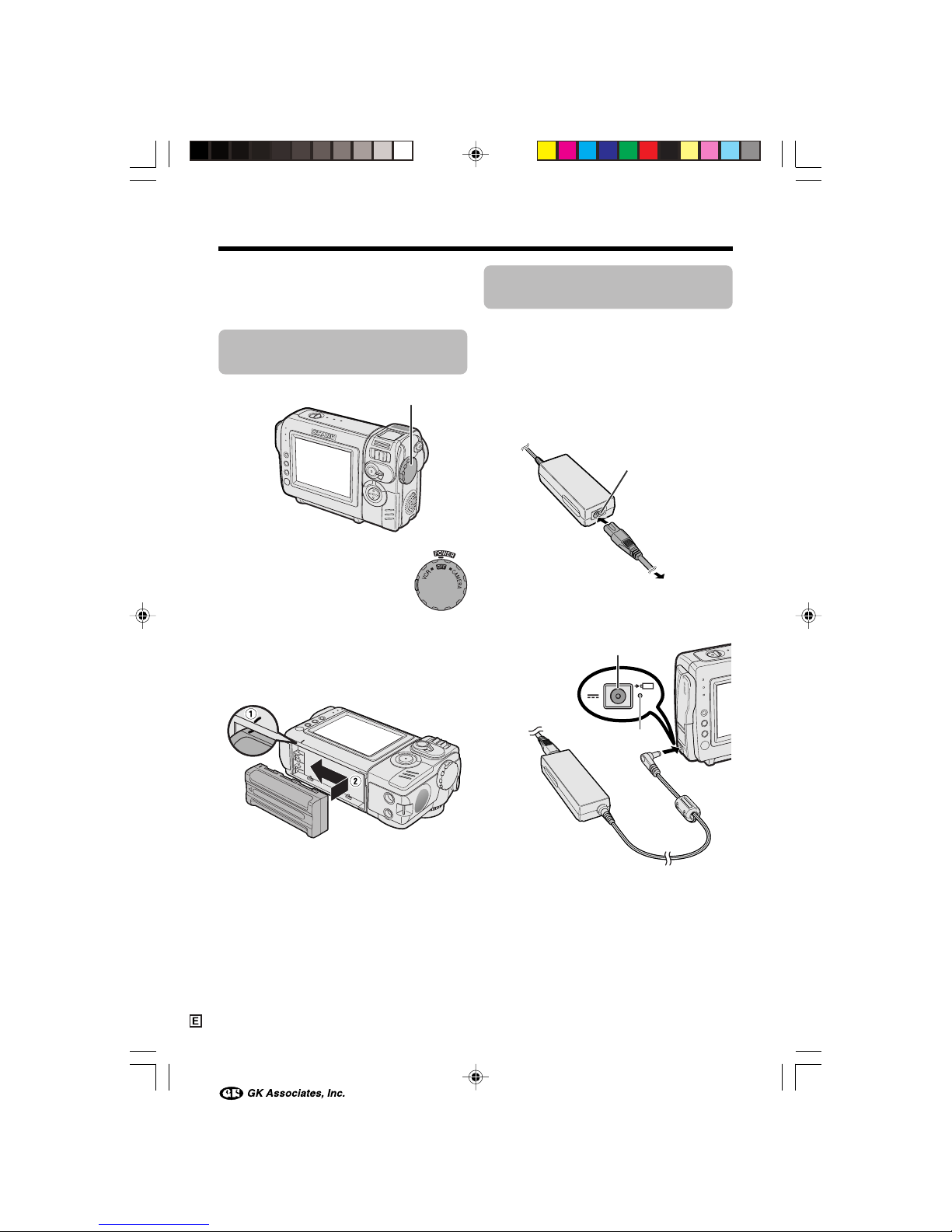
i
Quick Operation Guide
Please consult this operation manual
further for details on these and other
functions of your camcorder.
Attaching the Battery
Pack
1 Make sure that the Power
switch is set to OFF.
2 Align the = mark on the side of the
battery pack with the = mark on the
camcorder (1), and slide the battery
pack in the direction of the arrow
completely until it locks into place (2).
Charging the Battery
Pack
1
Attach the battery pack on the
camcorder, and make sure that the
Power switch is set to OFF.
2 Connect the supplied power cord to the
AC power socket on the AC adapter, and
insert the AC plug into a power outlet.
3 Insert the DC plug into the DC input
jack.
• The charge indicator lights up.
• The charge indicator turns off when the
battery is charged.
4 Remove the DC plug from the DC input
jack, then remove the AC plug from the
power outlet.
Power switch
AC power socket
To power
outlet
DC input jack
Charge indicator
VL-NZ50E-E-*i-x 02.4.8, 10:35 AM1
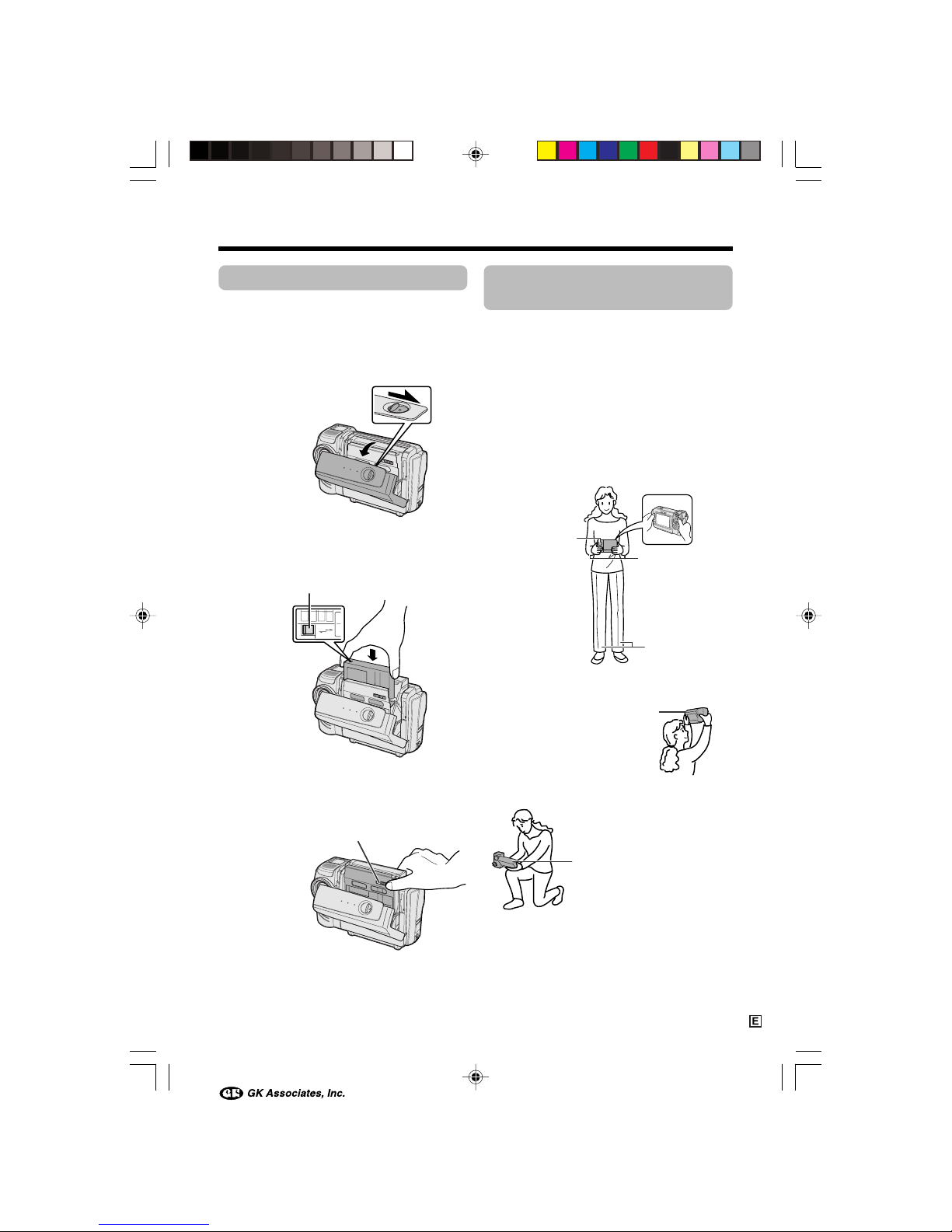
ii
Tips on Recording
Positions
To create images that are easy to watch during
playback, try to record with an upright posture
and steady hand to prevent a shaky image.
Holding the camcorder
Place your right thumb close to the REC
START/STOP button and Power Zoom control.
Place your left thumb on the thumb rest on the
left side of the screen.
Basic posture
Shooting from a high angle
Shooting from a low angle
Inserting a Cassette
1
Attach the power source to the
camcorder, then slide the cassette
compartment door release and open the
cassette compartment door.
• After confirmation sound, the cassette
holder extends and opens automatically.
2 Insert a commercially available cassette
fully with the window facing outwards,
and with the erasure protect tab facing
upwards.
3 Press the W mark gently until the
cassette holder clicks into place.
• After confirmation sound, the cassette
holder retracts automatically.
4 Wait for the cassette holder to fully
retract. Close the compartment door by
pressing the centre until it clicks into
place.
SAVE
REC
Cassette compartment
door release
“W” mark
Balance your
weight on both
legs.
Place your elbows
against your sides.
Take care not to
cover the lens or
microphone with
your finger.
Turn the LCD monitor so that
the screen faces upward.
Turn the LCD monitor so that the
screen faces downward.
Erasure protect tab
VL-NZ50E-E-*i-x 02.4.8, 10:35 AM2
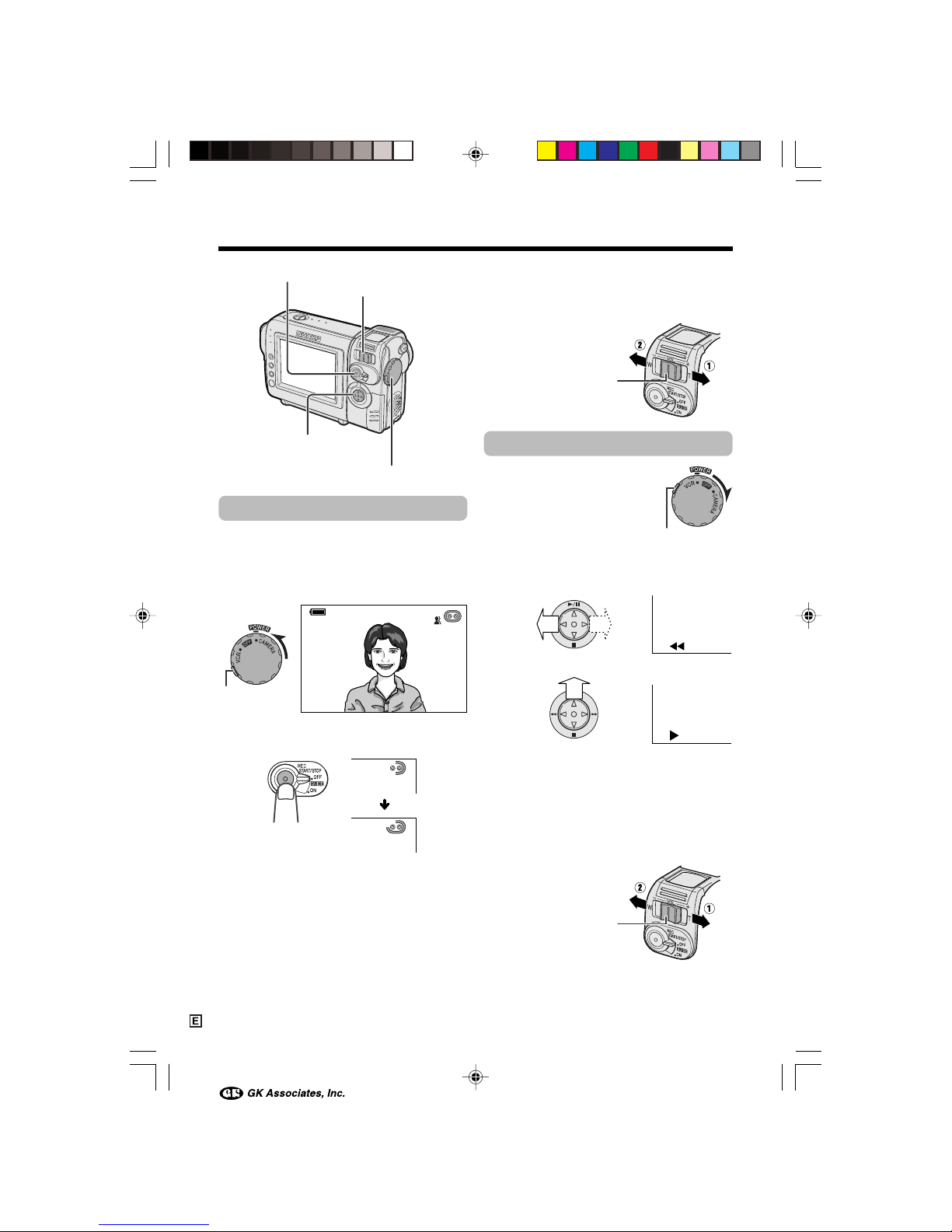
iii
Quick Operation Guide
Easy Camera Recording
1 Insert a cassette into the camcorder.
2 Hold down the Lock button and set the
Power switch to CAMERA.
• The picture from the lens now displays.
3 Press the REC START/STOP button to
begin recording.
To pause recording
Press the REC START/STOP button again.
AUT O
REC
Zooming
Push the Power Zoom control to T (1) (telephoto) or W (2) (wide angle) side.
Playback
1 Hold down the Lock button
and set the Power switch to
VCR.
2 Press j (or k) on the Operation button
to rewind (or fast forward) the tape to the
desired point.
3 Press m to begin playback.
To stop playback
Press l.
Volume Control
Push the Volume control to the L or + side to
increase (1) or decrease (2) the volume.
Power Zoom control
Volume control
Lock button
Power Zoom control/Volume control
Power switch
Operation button
REC START/STOP button
Lock button
VL-NZ50E-E-*i-x 02.4.8, 10:35 AM3
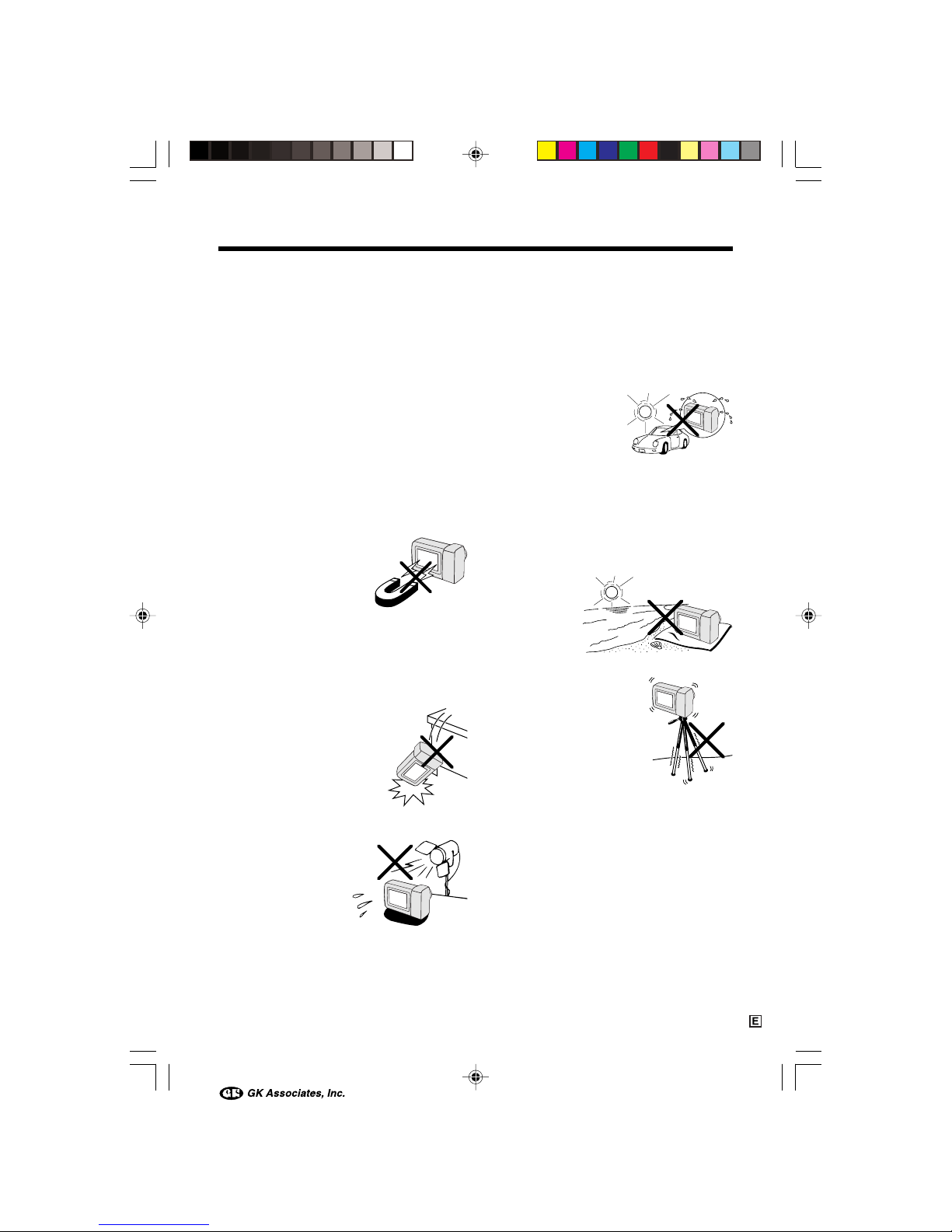
iv
Precautions
• When the camcorder is not in use, remem-
ber to remove the cassette tape, turn off
the power, and disconnect the camcorder
from the power source.
• Do not aim the lens at the sun.
Do not allow direct sunlight to strike the
camcorder lens or LCD monitor screen,
whether or not recording is in progress, as it
may damage the CCD sensor or LCD screen
surface. Be particularly careful when recording outside.
• When shooting in dark places, avoid sudden
brightly lit objects or light sources, such as
the sun. Otherwise, the image may white out.
Should this happen, point the lens in a different direction until the picture returns to normal.
• Avoid magnetic sources.
Using the camcorder near
strong fluorescent lights,
motors, televisions, or other
magnetic sources may adversely affect recorded images.
• Using the camcorder near a broadcasting
station or other powerful transmission
source may cause buzzing or picture deterioration.
• Avoid shocks and dropping.
Do not drop or otherwise
subject the camcorder to
hard shocks or strong vibrations. Bumping or striking the
unit during recording will
generate noise in the recorded image.
• Avoid placing the
camcorder in close
proximity to lighting
equipment.
The heat from incandescent lights may deform the camcorder, or
cause it to malfunction.
• Always respect prohibitions or restrictions
on the use of electronic equipment on
commercial flights or in other sensitive areas.
• Be aware of the temperature and humidity.
You can use your camcorder at 0°C to
L40°C, and at 30% to 80% relative humidity.
Do not store the unit in
an unventilated car in
the summer, in direct
sunlight, or near strong
heat sources; this can
result in severe damage
to the unit casing and
circuitry.
• Avoid situations where water, sand, dust or
other foreign matter could get on or inside
the camcorder, and do not use or leave
your camcorder in areas with excessive
smoke, steam or moisture.
Such environments can cause malfunctions
or cause mildew to form on
the lenses. Be
sure to keep the
unit in a wellventilated location.
• Some small, portable tri-
pods may be difficult to attach and may not be sturdy
enough to support your
camcorder. Be sure to use
only a strong, stable tripod.
• When using your
camcorder in a cold environment, the LCD monitor screen often appears less bright immediately after the
power is turned on. This is not a malfunction. To prevent the camcorder from becoming too cold, wrap it in a thick cloth (a
blanket, etc.).
VL-NZ50E-E-*i-x 02.4.8, 10:35 AM4
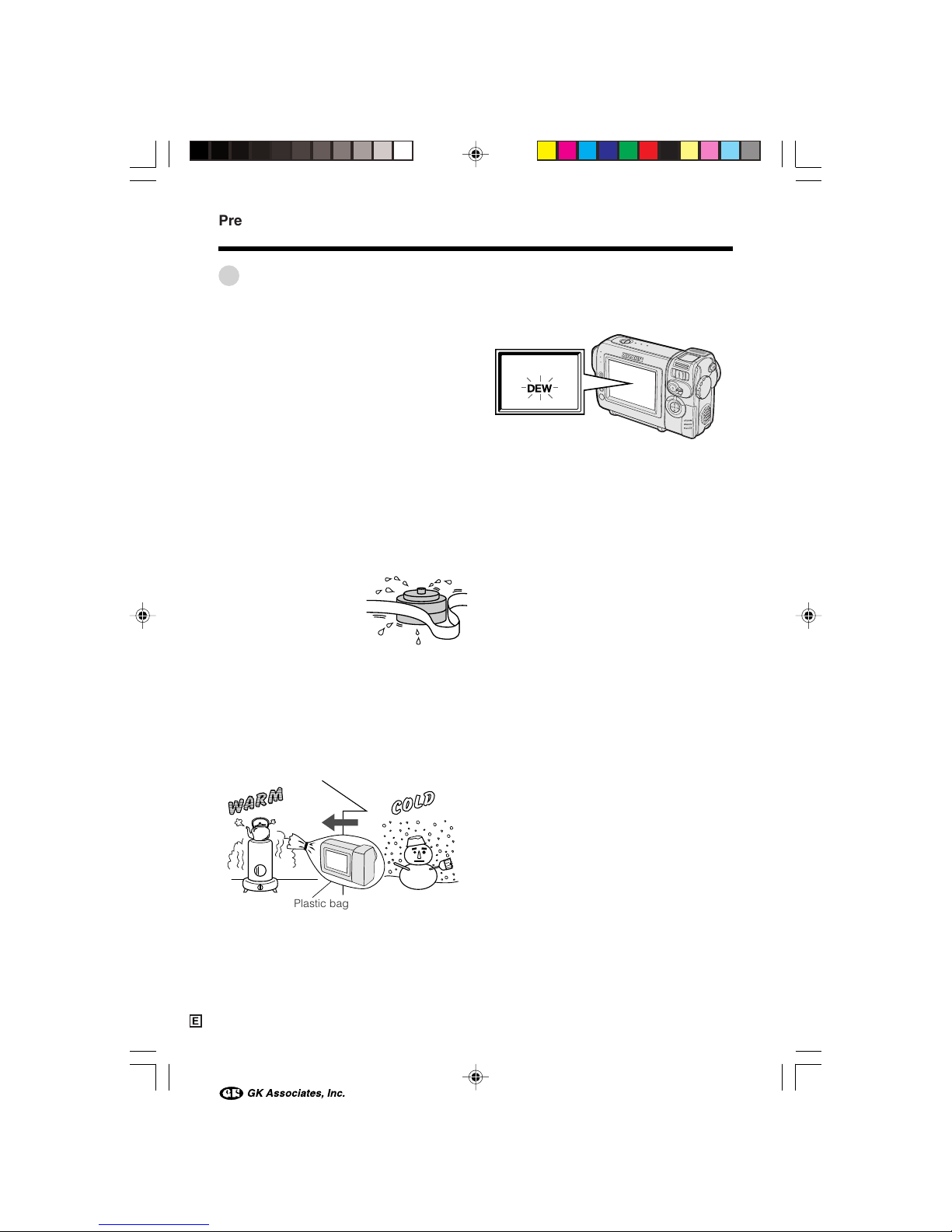
v
Dew Formation
• What is “dew formation”?
When cold water is poured into a glass, dew
drops form on the glass. This clinging of
water drops is called dew formation.
• When dew forms in your camcorder.
Dew will gradually form on the head drum of
your camcorder and make the video tape
stick to the head. This causes damage both
to the head and the tape. When dew forms,
recording and playback may not function
properly.
Dew is likely to form in the following circumstances:
—When moving the camcorder from a cold
place to a warm place.
—When placing the camcorder in a cold
room which is then heated rapidly.
—When moving the camcorder outdoors from
an air conditioned room or car.
—When placing the
camcorder in the direct
path of air blowing from
an air conditioner.
—When placing the
camcorder in a humid
room.
• “Dew” warning feature
If dew forms, the word “DEW” flashes on the
screen, and the power will automatically turn
off in approximately 10 seconds.
1If “DEW” flashes, remove the cassette,
leave the cassette compartment open, and
wait for a few hours to allow the camcorder
to acclimatise to the surrounding temperature.
2To use the camcorder again, turn on the
power after waiting for a few hours. Be sure
that “DEW” has disappeared.
3Do not insert a cassette while “DEW” is
flashing; this may result in damage to the
tape.
4Since dew forms gradually, it may take 10
to 15 minutes before the dew warning
feature engages.
• How to prevent trouble.
When using the camcorder in a place where
dew is likely to form, allow the camcorder and
the video tape to acclimatise to the surroundings for about one hour.
For example, when bringing the camcorder
indoors after skiing, place it in a plastic bag.
1Be sure to tightly seal the plastic bag
containing the camcorder.
2Remove the bag when the air temperature
inside it reaches the temperature of the
room.
Plastic bag
Precautions
VL-NZ50E-E-*i-x 02.4.8, 10:35 AM5
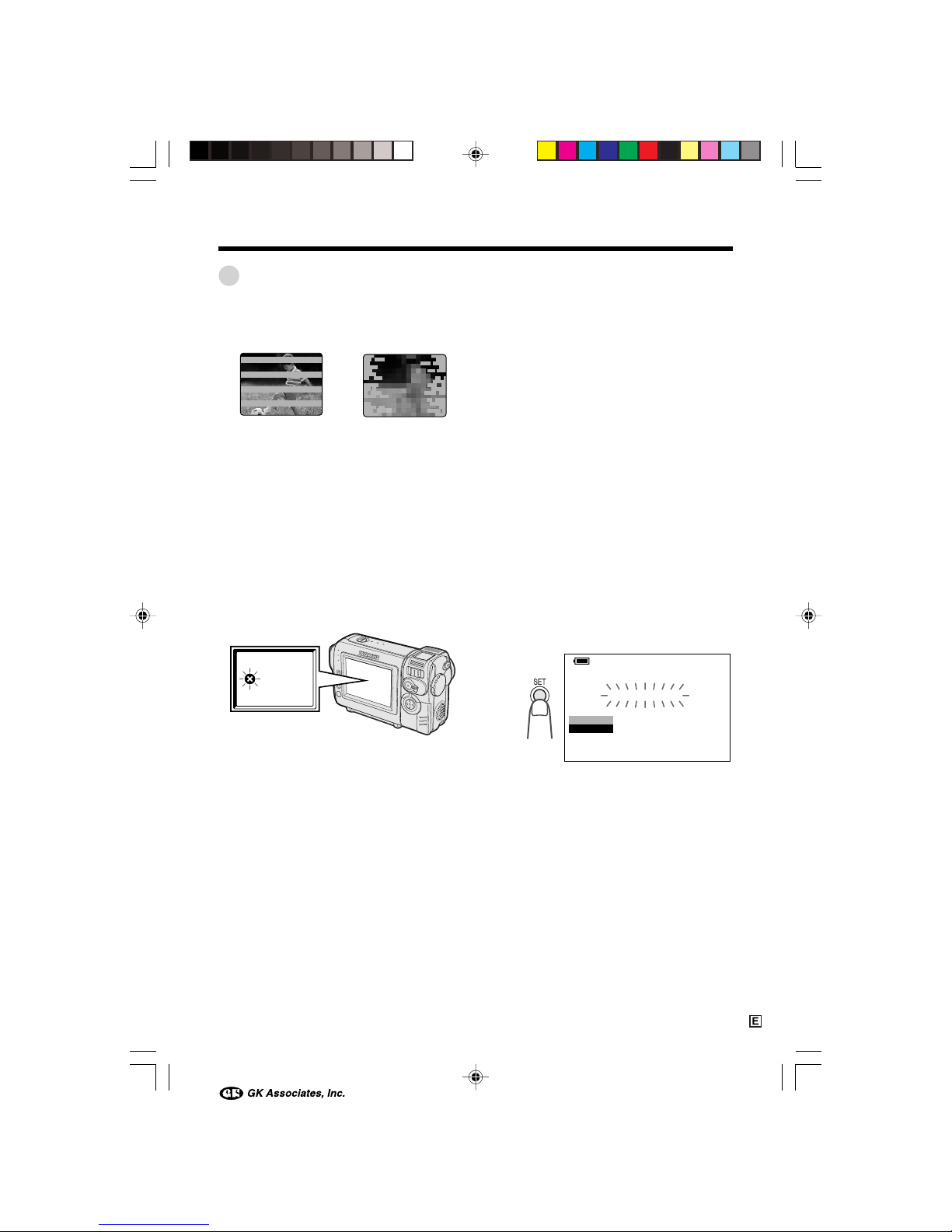
vi
Dirty Video Heads
When the video heads have become clogged
with dirt (dust and tape coating particles),
• mosaic-like noise appears on the playback
picture. (see above illustration)
• playback pictures do not move.
• during playback, the whole screen becomes
blue.
Using a Cleaning Tape (Commercially
Available)
You can clean the video head with a commercially available cleaning tape.
Notes:
• Excessive use of the cleaning tape may cause
damage to the video heads. Please read the
instructions accompanying the cleaning tape
carefully before using it.
• The fast forward and rewind functions cannot be
used when the cleaning tape is in the
camcorder.
• If the video heads again become clogged with
dirt soon after cleaning, this might be caused by
a damaged tape. In this case, stop using that
cassette immediately.
1 Insert a cleaning tape into the
camcorder.
2 Set the camcorder to VCR mode.
• The video head cleaning screen
appears.
3 Press the SET button to begin video
head cleaning.
• “NOW CLEANING” flashes during
cleaning.
• After about 20 seconds, video head
cleaning automatically finishes, and
“EJECT THE CASSETTE.” displays.
4 Remove the cleaning tape.
To cancel cleaning, press the SET button.
CLEANING
STOP
START
CLEANINGNOW
Causes of video head clogging
• High-temperature and high-humidity environment
• A lot of dust in the air
• Damaged tape
• Worn tape
• Long-time use
• Dew formation
If the video heads become clogged, the
v indicator appears on the screen. Contact
the nearest SHARP service centre or your
dealer for further advice.
Mosaic noiseStriped noise
VL-NZ50E-E-*i-x 02.4.8, 10:35 AM6
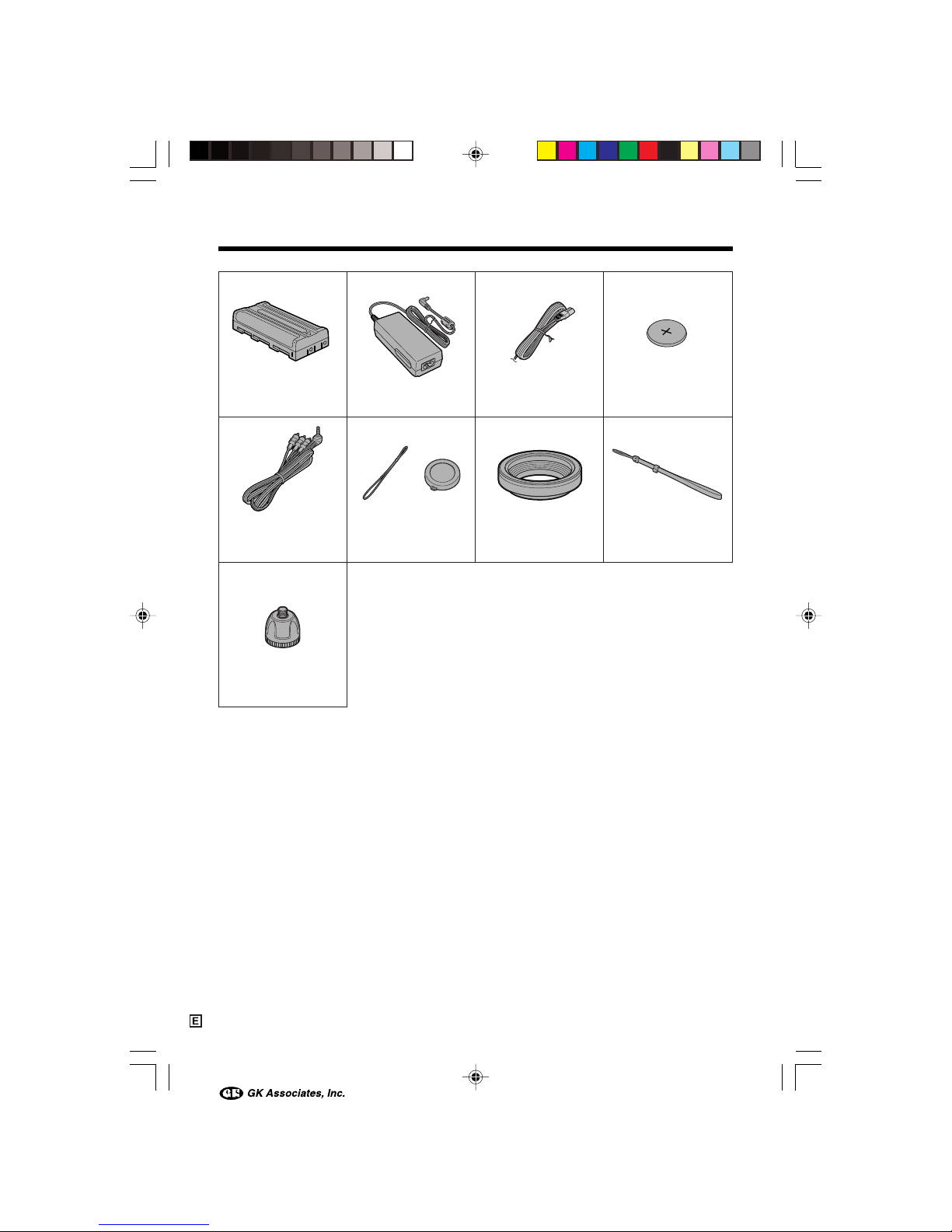
vii
Supplied Accessories
Battery pack
BT-L225 Power cord
Audio/video cable Lens cap
Lens hood Wrist strap
Tripod adapter
CR2025 type
lithium batteryAC adapter
VL-NZ50E-E-*i-x 02.4.8, 10:35 AM7
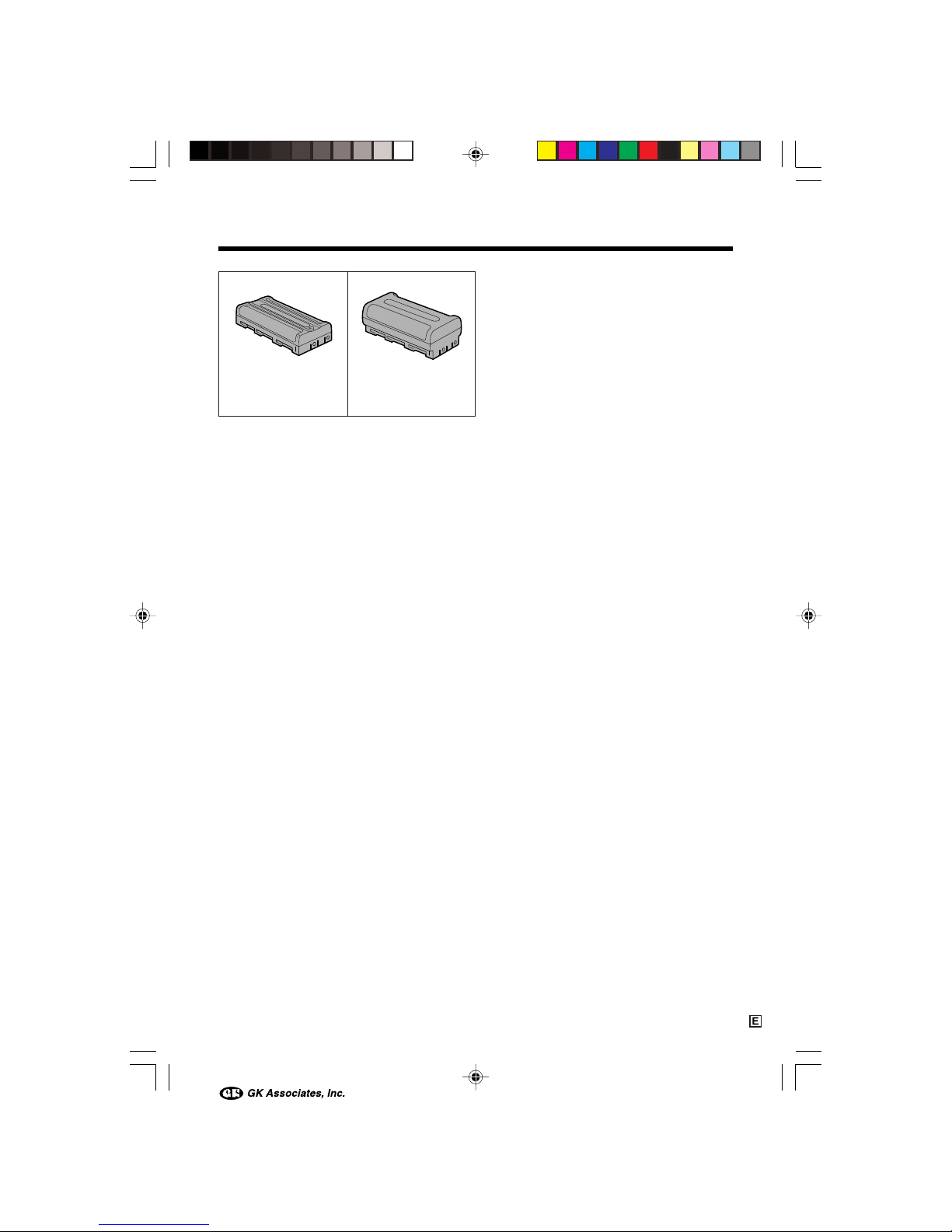
viii
Optional Accessories
Note:
• Some of these accessories may not be available in selected areas.
Standard-life
battery pack
BT-L225
Extended-life
battery pack
BT-L445
VL-NZ50E-E-*i-x 02.4.8, 10:36 AM8

ix
Contents
Part Names .................................................................... 1
On-screen Display Index ............................................... 4
Warning Indicators ......................................................... 6
Operation References
Preparation
Basic Operations
Useful Features
Attaching and Removing the Battery Pack .................... 7
Charging the Battery Pack ............................................. 8
Powering the Camcorder from an AC Outlet ................. 9
Inserting and Removing a Cassette ............................ 10
Installing the Lithium Battery ........................................ 11
Setting the Date and Time ........................................... 12
Attaching the Lens Hood ............................................. 13
Attaching the Wrist Strap ............................................. 13
Using the Lens Cap ..................................................... 14
Tips on Recording Positions ........................................ 15
Camera Recording
Easy Camera Recording in Full Auto Mode ................. 16
Zooming ....................................................................... 17
Auto Focus ................................................................... 17
Macro Shots ................................................................. 17
Remaining Recording Time Display ............................ 18
Remaining Battery Power Display ............................... 18
Playback
Playback ...................................................................... 19
Volume Control ............................................................. 19
Video Search................................................................ 20
Still ............................................................................... 20
Watching Playback on a TV ......................................... 21
Using the Menu Screens.............................................. 22
Camera Recording
Displaying the Recording Guide.................................. 23
Setting the Digital Zoom .............................................. 24
Gamma Brightness Compensation .............................. 25
Gain-up ........................................................................ 26
Fade In and Fade Out .................................................. 27
Quick Return ................................................................ 28
Edit Search................................................................... 28
VL-NZ50E-E-*i-x 02.4.8, 10:36 AM9
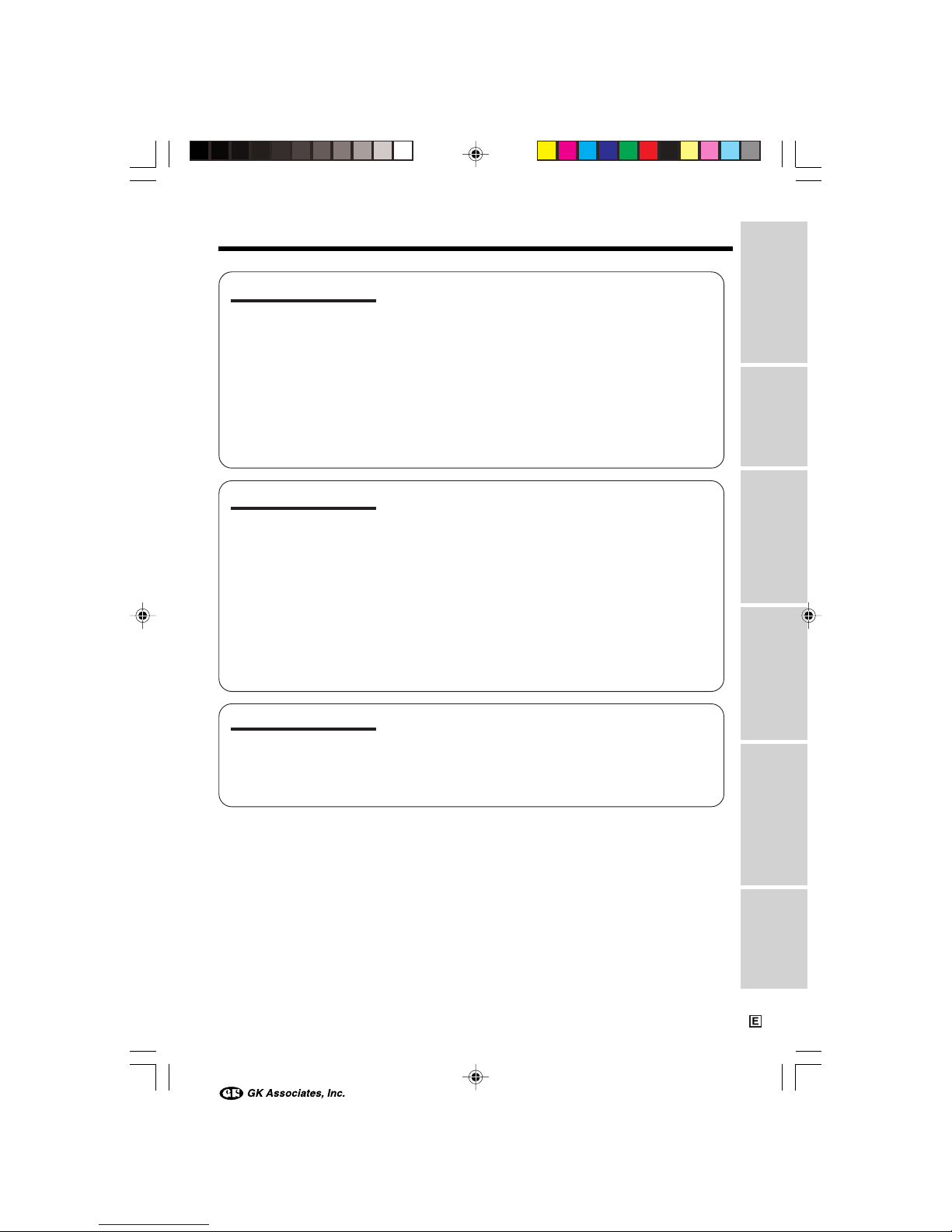
x
Useful Features
Still Recording .............................................................. 29
Attaching the Supplied Tripod Adapter ....................... 29
Wide Screen (16:9) ...................................................... 30
Digital Image Stabilization (DIS) .................................. 30
Self Recording ............................................................. 31
Recording in LP (Long Play Recording) Mode ............ 32
Selecting the 16-bit Audio Recording Mode................ 33
Playback
Using the Remote Control (Not supplied) .................... 34
Displaying the Date and Time of Recording ................ 35
Gamma Playback ........................................................ 35
Picture Effect Playback ................................................ 36
Advanced Features
Camera Recording
Manual Focus .............................................................. 37
Manual Exposure ......................................................... 38
White Balance Lock ..................................................... 39
Setting the Camcorder to Full Auto Mode.................... 39
Digital Picture Effects ................................................... 40
Scene Menu (Program AE) .......................................... 41
Playback
Using the Time Code ................................................... 42
Editing .......................................................................... 43
Editing with the DV Terminal (IEEE1394) ..................... 44
Audio Dubbing Feature................................................ 45
Selecting the Audio Playback Mode ............................ 47
Appendix
Preparation
Useful Features
Operation References
Basic Operations
Advanced Features
Picture/Backlight Adjustments ..................................... 48
Turning off the Confirmation Sound ............................. 49
Useful Information ........................................................ 50
Demonstration Mode ................................................... 55
Before Requesting Service .......................................... 56
Specifications .............................................................. 58
Appendix
VL-NZ50E-E-*i-x 02.4.8, 10:36 AM10

Operation References
Operation References
1
Operation References
Part Names
For details on the use of each part, refer to the page number indicated in brackets.
Front view
Lithium battery
compartment door
[p. 11]
Stereo microphone
Zoom lens
Cassette holder [p. 10]
Cassette compartment door [p. 10]
Cassette compartment door release [p. 10]
DC input jack
[pp. 8, 9]
VL-NZ50E-E-001-006 02.4.8, 10:39 AM1
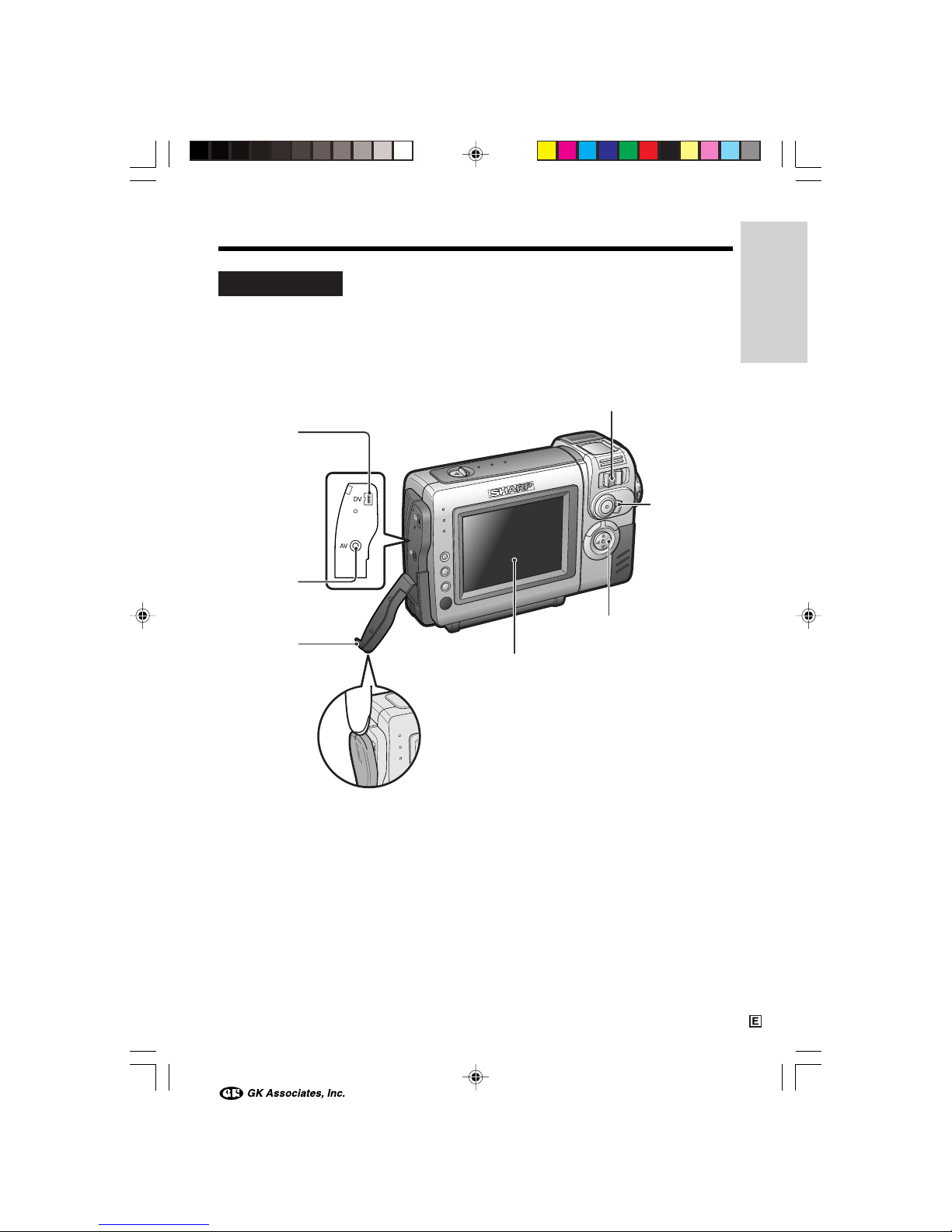
Operation References
2
Rear view
DV terminal
[p. 44]
AV jack
[pp. 21, 43]
GUIDE ON/OFF
switch [p. 23]
Operation button
Jack cover
[pp. 21, 43, 44]
Power Zoom Wide angle/
Telephoto control [p. 17]/
VOLume control [p. 19]
LCD monitor
VL-NZ50E-E-001-006 02.4.8, 10:39 AM2
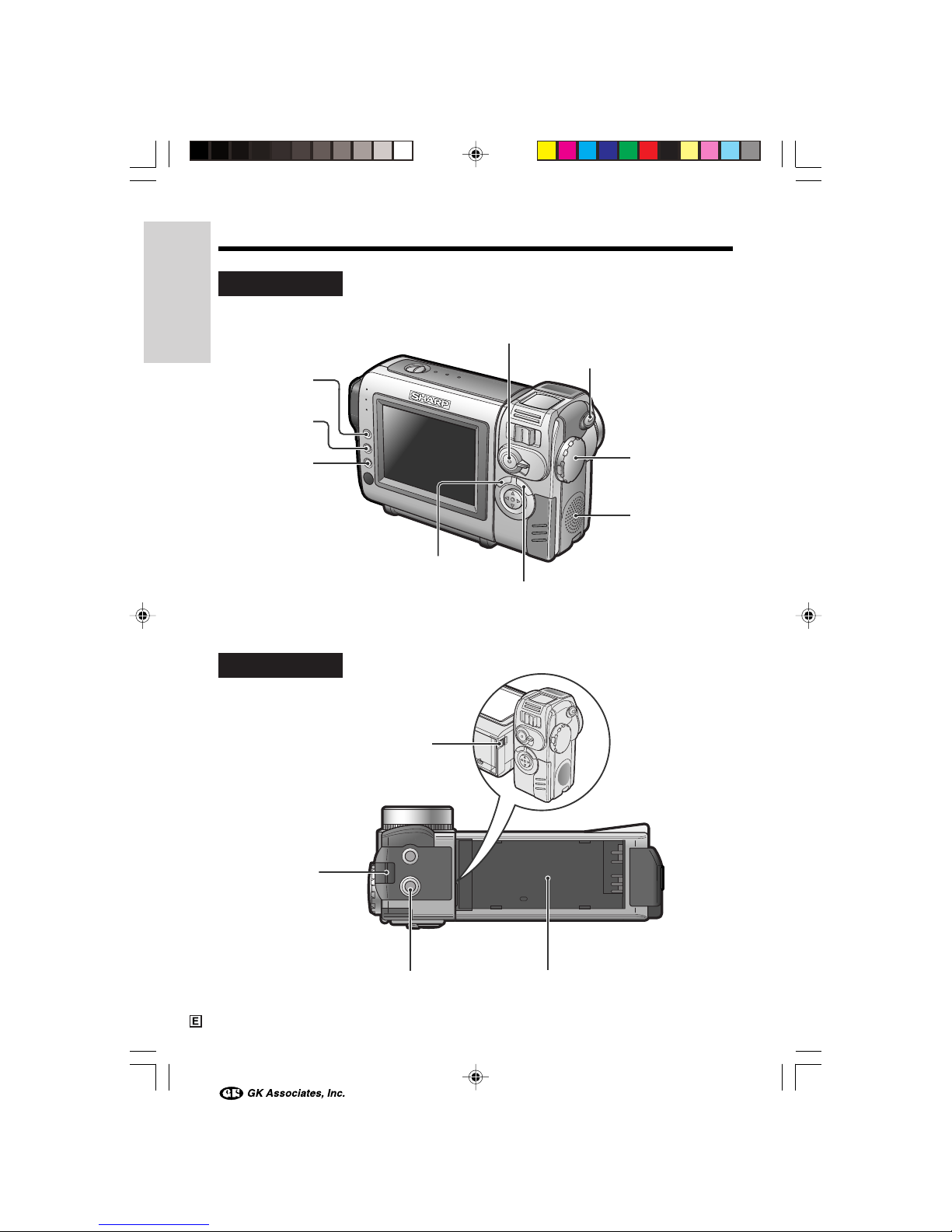
Operation References
Operation References
3
Rear view
Bottom view
Wrist strap loop
[p. 13]
Battery release [p. 7]
Battery mounting surface
[p. 7]
Tripod adapter socket
[p. 29]
GAMMA/
BRIGHTER button
[pp. 25, 26, 35]
FADE button
[p. 27]
SET button
[p. 22]
STILL button [p. 29]
Power switch
(CAMERA/VCR
select switch)
[pp. 16, 19]
Speaker
MANUAL button
[p. 5]
RECord START/STOP
button [p. 16]
MENU button [pp. 5, 22]
VL-NZ50E-E-001-006 02.4.8, 10:39 AM3
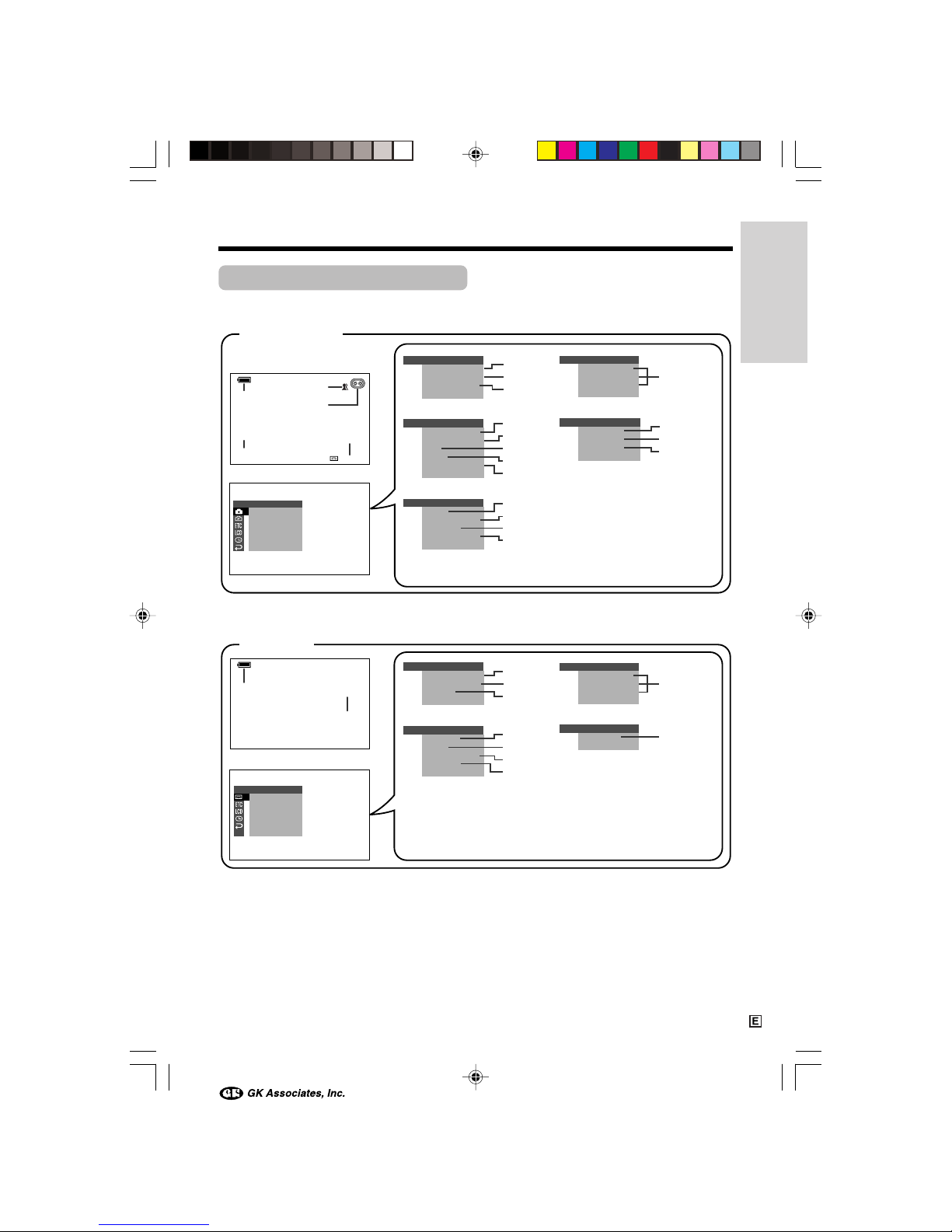
Operation References
4
On-screen Display Index
For details on the use of each function, refer to the page number indicated.
AUT O
30
min
CLOCK SET
DISPLAY
RETURN
LCD SE T
BACKL IGHT
LCD BRI GHT
LCD COLOUR
RETURN
LCD SE T
BACKL IGHT
LCD BRI GHT
LCD COLOUR
RETURN
AU DIOAUDIO
21+21
+
CLOCK SET
DISPLAY
SETT I NG
12H 24H/
RETURN
EFFECT
PLAYBACK
PIC.
AUDI O DUB
AUDI O
RET URN
SET
OTHERS
BEEP
REMOTE
T IME CODE
TC OUT
RETURN
EFFECTPIC.
SCENE MENU
QK.
RETURN
RETURN
EFFECT
PLAYBACK
PIC.
AUDI O DUB
AUDI O
RETURN
SET
SETT ING 1
DGTL ZOOM
TAPE
DIS
SPEED
16 9:
AUDI O MODE
RETURN
EFFECTPIC.
SCENE MENU
QK.
RET URN
RET URN
OTHERS
BEEP
T IME CODE
TC OUT
DEMO
RETURN
MOD E
SETT ING 1
SETT ING 2
CAMERA mode
VCR mode
p. 18
pp. 16, 39
p. 30
p. 16
p. 18
p. 18
p. 47
p. 40
p. 41
p. 28
p. 24
p. 32
p. 30
p. 30
p. 33
p. 49
p. 42
p. 42
p. 55
p. 48
p. 35
p. 12
p. 13
p. 36
p. 46
p. 47
p. 34
p. 49
p. 42
p. 42
p. 48
p. 35
Note:
• See page 22 for procedures on how to display the desired screen.
VL-NZ50E-E-001-006 02.4.8, 10:39 AM4
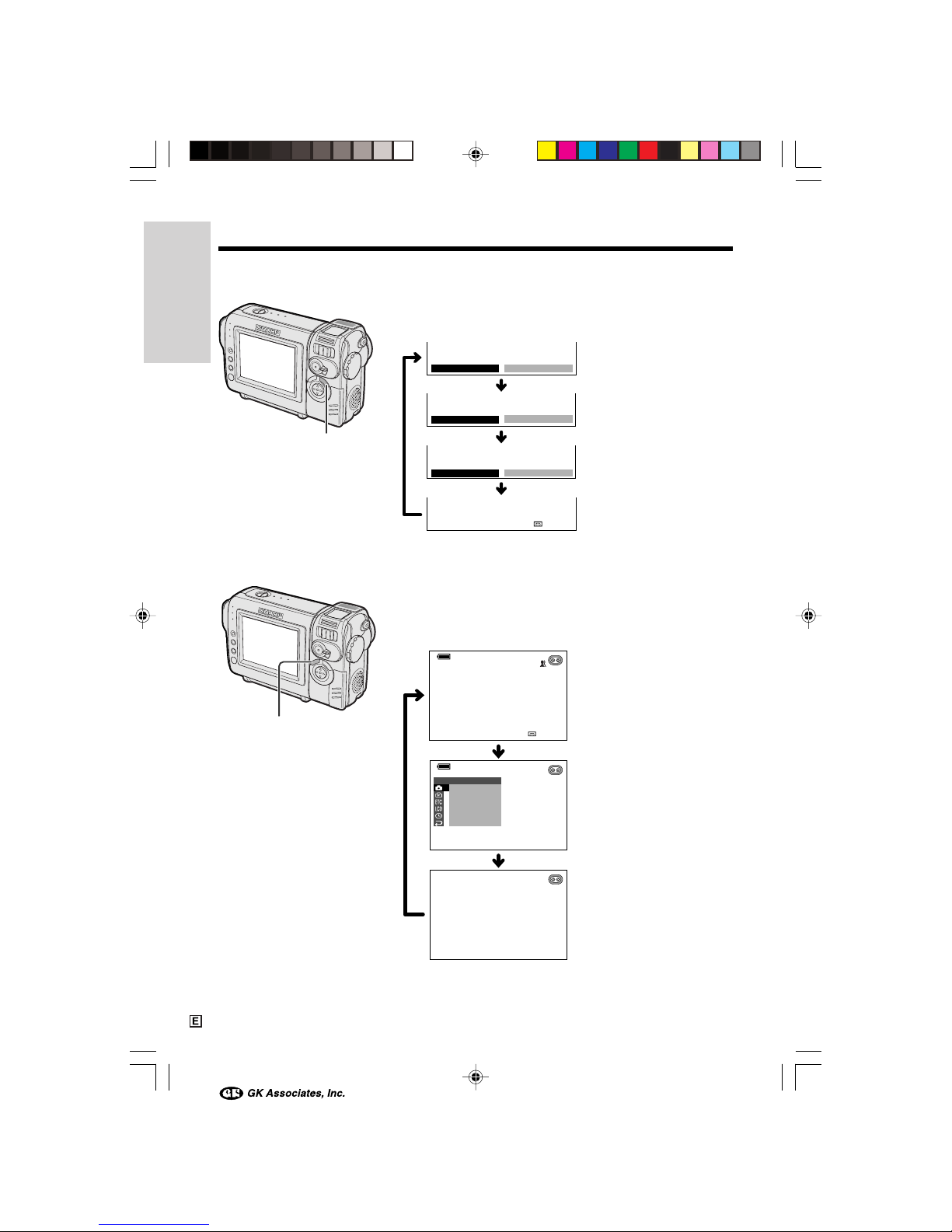
Operation References
Operation References
5
Manual screens
On-screen indicators on/off
Each time you press the MANUAL button, the screen
changes as shown below.
Focus setting screen
(p. 37)
Normal screen
Menu screen
Indicators off
White balance screen
(p. 39)
Exposure setting screen
(p. 38)
Indicators on
Each time you press the MENU button, the screen
changes as shown below.
• The example screens shown are for CAMERA mode.
AUT O
30
min
EFFECT
SETT ING
PIC.
SCENE MENU
QK.
RETURN
RETURN
1
AUTO
AUTO
EXPOSURE
AUTO
W
HITE BAL.
AUT O
30
min
MAN. FOCUS AUTO
AUTO
AUTO
MANUAL button
MENU button
VL-NZ50E-E-001-006 02.4.8, 10:39 AM5
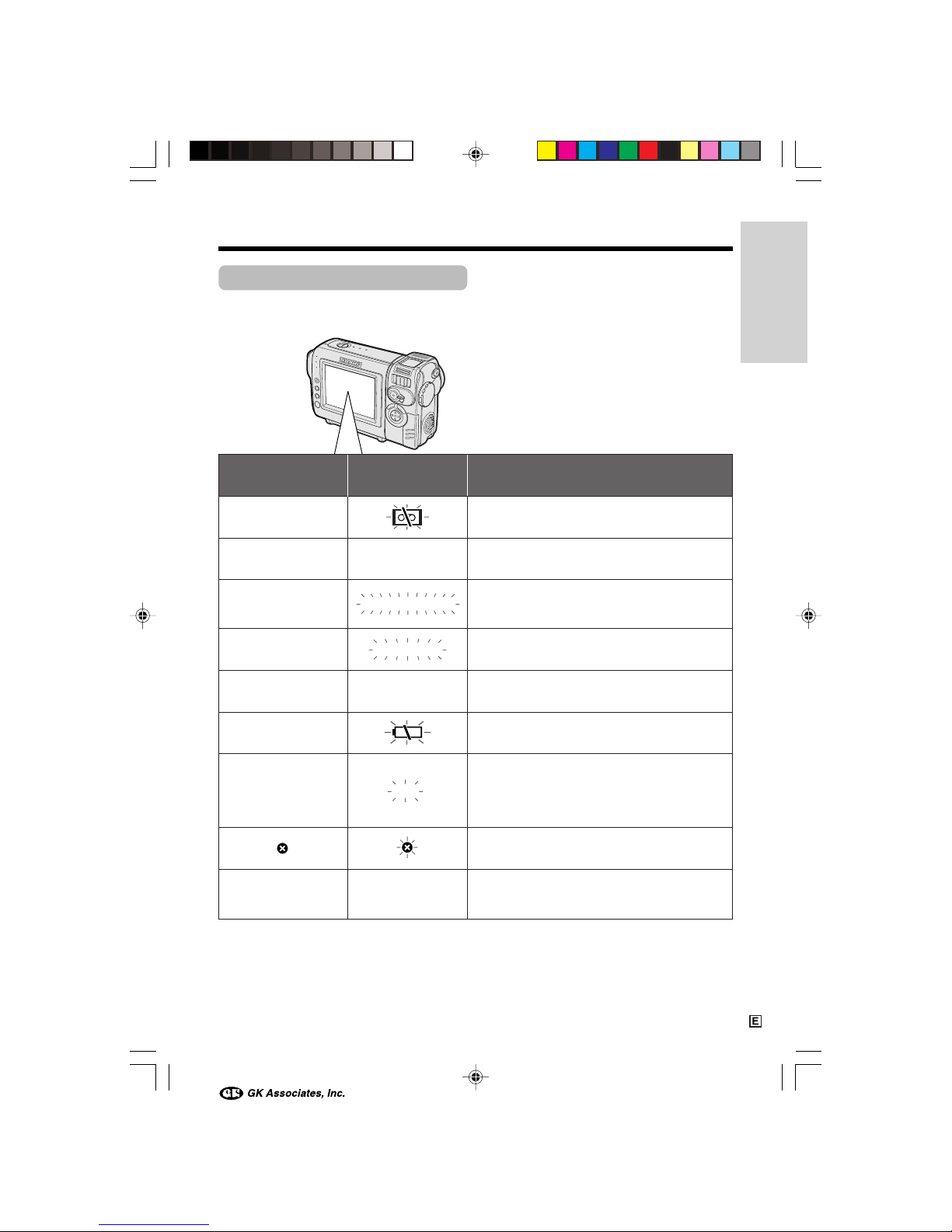
Operation References
6
Warning Indicators
If a warning indicator appears on the screen, follow the specified instructions.
Displayed for the first
3 seconds
Displayed after
3 seconds
Description of warning
There is no video cassette in the camcorder.
Insert a cassette (see page 10).
INSERT
A CASSETTE.
BATTERY IS
TOO LOW.
PROTECT. TAB
CHANGE THE
CASSETTE.
EJECT THE
CASSETTE.
EJECT THE
CASSETTE.
CASSETTE NOT
RECORDABLE.
The video cassette is defective and should be
removed (see page 10).
The erasure protect tab on the video cassette
has been slid to the record-protect position,
preventing recording (see page 52).
The tape is about to end. Prepare a new
cassette (see page 10).
THE
ENDS SOON.
TAPE
DEW
LAMP LAMP
DEW
The tape has reached the end. Replace it with a
new cassette (see page 10).
The battery is almost depleted. Replace it with a
fully charged battery pack (see page 7).
Dew has formed inside the camcorder. Wait a
few hours for the dew to dry away (see
page v).
About 10 seconds after this warning appears,
the camcorder automatically turns off.
The video heads are clogged and should be
cleaned (see page vi).
The fluorescent lamp behind the LCD monitor is
close to the end of its service life. Call your local
authorized Sharp dealer to have it replaced.
TAPE END
TAPE END
Note:
• N indicates a flashing display.
VL-NZ50E-E-001-006 02.4.8, 10:39 AM6
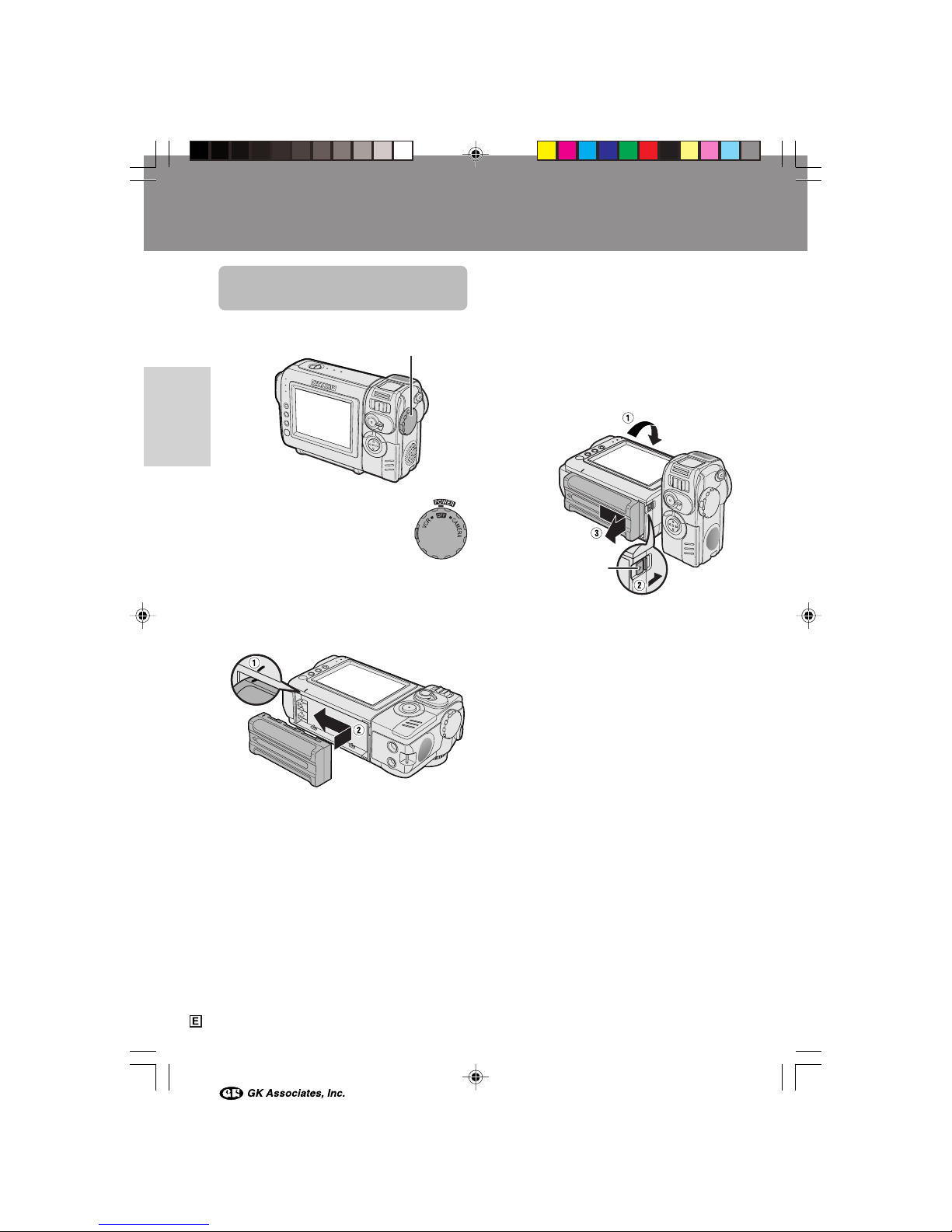
Preparation
7
Preparation
Preparation
Removing
1 Make sure that the Power switch is set
to OFF.
2 Rotate the monitor section of the
camcorder (1), then press the battery
release (2). Slide the battery pack in
the direction of the arrow and take it out
(3).
Cautions:
• BEFORE REMOVING THE BATTERY PACK,
ALWAYS STOP RECORDING OR PLAYBACK
AND TURN THE POWER OFF. Removing the
battery pack while shooting or during playback
may damage the tape by causing it to wrap
around the video head drum.
• Remove the battery pack from the camcorder if
you will not use the camcorder for a long period
of time.
• Make sure that the battery pack is firmly
attached during operation. If it is not, the battery
pack may come off or camcorder operation may
fall because of the poor contact pressure.
• To prevent damage to the battery pack when
removing, be sure to firmly hold the battery pack
while pressing the release.
• Use only SHARP model BT-L225 or BT-L445
battery packs with this camcorder. Use of other
batteries may create a risk of fire or explosion.
Attaching and Removing
the Battery Pack
Attaching
1 Make sure that the Power
switch is set to OFF.
2 Align the = mark on the side of the
battery pack with the = mark on the
camcorder (1), and slide the battery
pack in the direction of the arrow
completely until it locks into place (2).
Battery release
Power switch
VL-NZ50E-E-007-015 02.4.8, 10:42 AM7
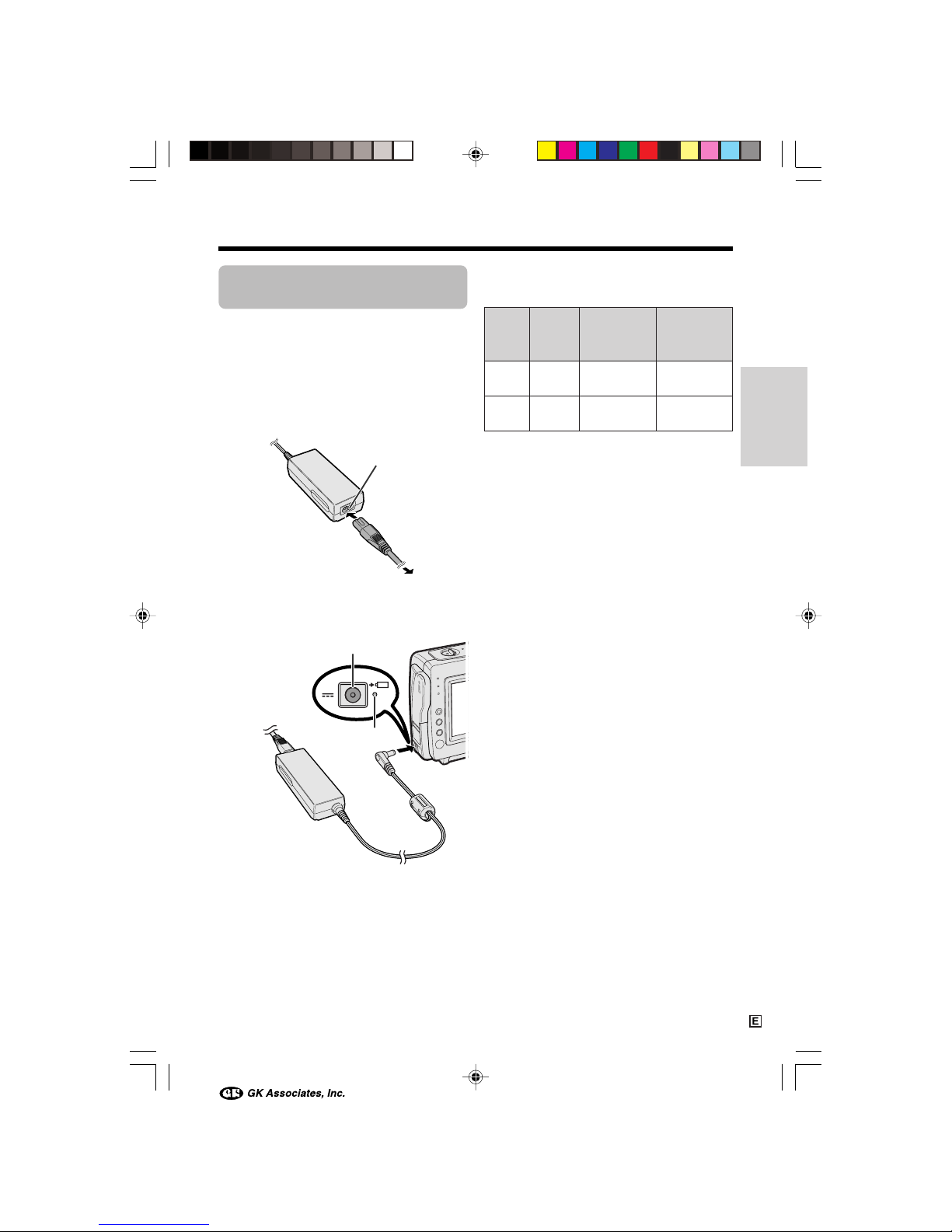
8
Preparation
Notes:
• Charge the battery pack between 10°C and
30°C. The battery pack may not charge
properly at temperatures too low or too high.
• The battery pack and charger become warm
during charging. This is not a malfunction.
• Using the zoom (see page 17) and other
functions or turning the power on and off
frequently will increase power consumption.
This may result in a decrease in the actual
recording time compared to the maximum
continuous recording time listed above.
• The charging time and recording time may
vary depending on the ambient temperature
and the condition of the battery pack.
• See page 53 for more information on using the
battery pack.
Caution:
• Charge only SHARP model BT-L225 or BT-L445
battery packs. Other types of battery packs may
burst, causing personal injury and damage.
Extending battery pack life
Even when the battery pack is not used, the
capacity of the battery pack will naturally
deteriorate over time. To limit the deterioration
of the capacity, it is recommended to perform
the following procedure at least once every six
months:
1Fully charge the battery pack.
2Attach the battery pack to the camcorder,
and set the Power switch to CAMERA
without inserting a cassette. Allow the
battery power to fully discharge by leaving
it on the camcorder until the camcorder
power automatically turns off.
3Remove the battery pack and store it
between 10°C and 20°C.
BT-L225
Charging
time
Battery
pack
Max. continuous
recording time
Max. continuous
playback time
BT-L445
approx.
2hr.
approx.
3hr. 30min.
approx.
1hr. 30min.
approx.
1hr. 30min.
approx.
3hr.
approx.
3hr.
Charging time and maximum continuous recording and playback times
Charging the Battery
Pack
1
Attach the battery pack on the
camcorder, and make sure that the
Power switch is set to OFF.
2 Connect the supplied power cord to the
AC power socket on the AC adapter, and
insert the AC plug into a power outlet.
3 Insert the DC plug into the DC input
jack.
• The charge indicator lights up.
• The charge indicator turns off when the
battery is charged.
4 Remove the DC plug from the DC input
jack, then remove the AC plug from the
power outlet.
Charge indicator
DC input jack
AC power socket
To power
outlet
VL-NZ50E-E-007-015 02.4.8, 10:42 AM8
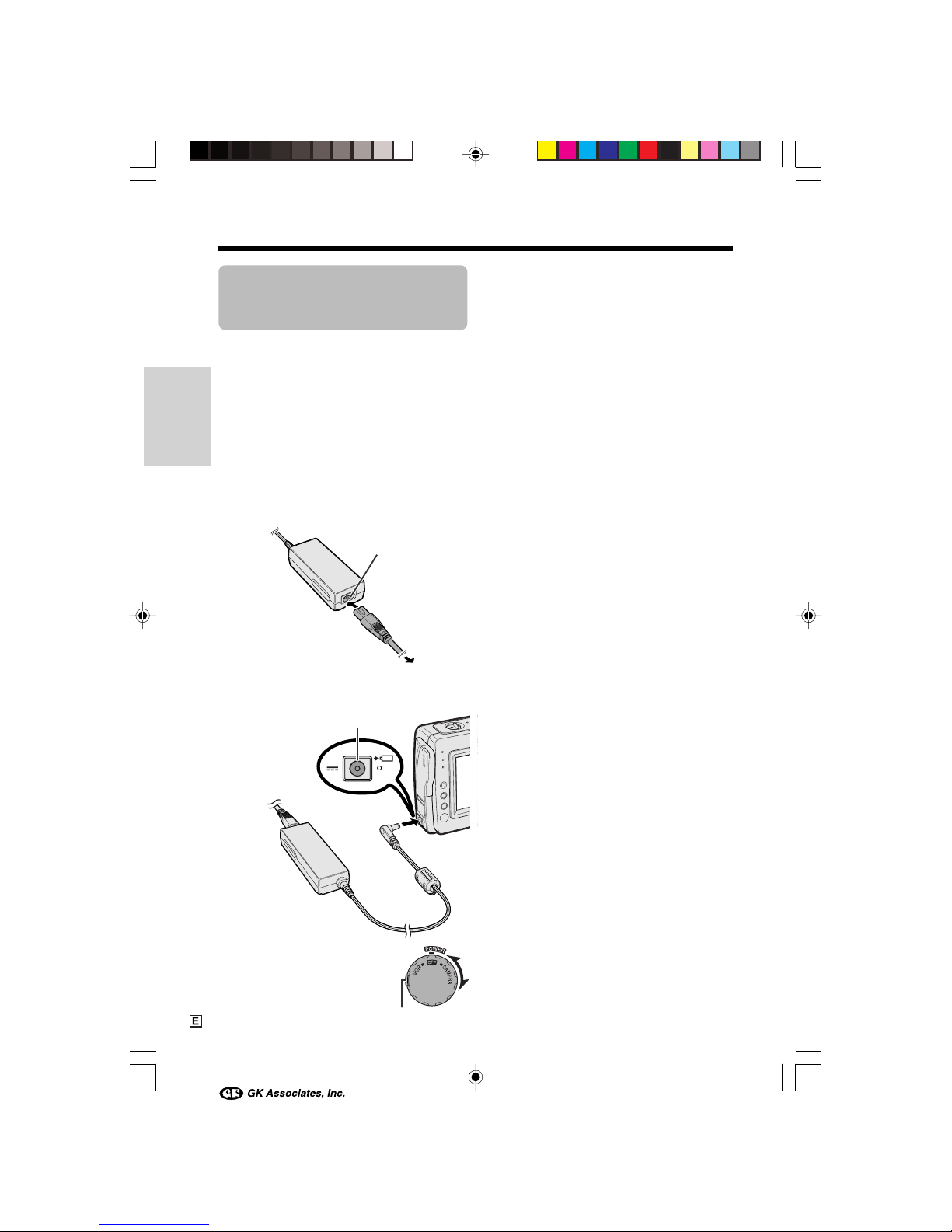
Preparation
9
Preparation
Powering the
Camcorder from an AC
Outlet
You can also power the camcorder from a
power outlet by using the supplied AC adapter.
Caution:
• The supplied AC adapter is specially designed
for use with this camcorder, and should not be
used as a power supply for other camcorders.
1 Make sure that the Power switch is set
to OFF.
2 Connect the supplied power cord to the
AC power socket on the AC adapter, and
insert the AC plug into a power outlet.
3 Insert the DC plug into the DC input
jack.
• The camcorder is supplied power.
4 Hold down the Lock button
and set the Power switch to
CAMERA or VCR.
DC input jack
Lock button
Note:
• When using the AC adapter to power the
camcorder, the battery pack is not charged.
Cautions:
• BEFORE REMOVING THE DC PLUG, ALWAYS
STOP RECORDING OR PLAYBACK AND TURN
THE POWER OFF. Removing the DC plug while
shooting or during playback may damage the
tape by causing it to wrap around the video
head drum.
• Disconnect the camcorder from the AC adapter
if you will not use the camcorder for a long
period of time.
To power
outlet
AC power socket
VL-NZ50E-E-007-015 02.4.8, 10:42 AM9
