Sharp Viewcam VL-NZ10S, Viewcam VL-NZ8S Operation Manual
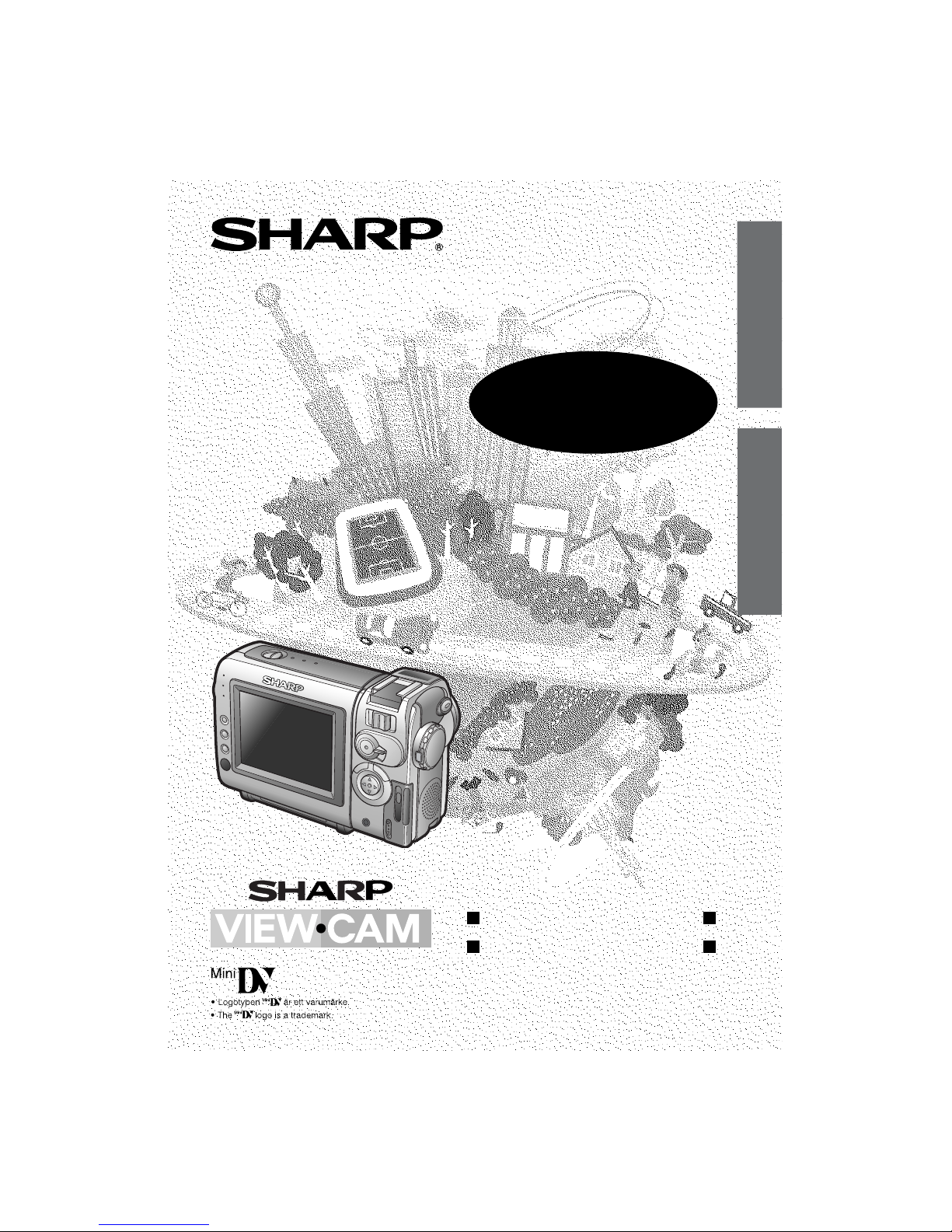
VIDEOKAMERA MED FLYTANDE KRISTALLSKÄRM
LIQUID CRYSTAL DISPLAY CAMCORDER
BRUKSANVISNING
OPERATION MANUAL
VL-NZ8S
VL-NZ10S
SVENSKA
ENGLISH
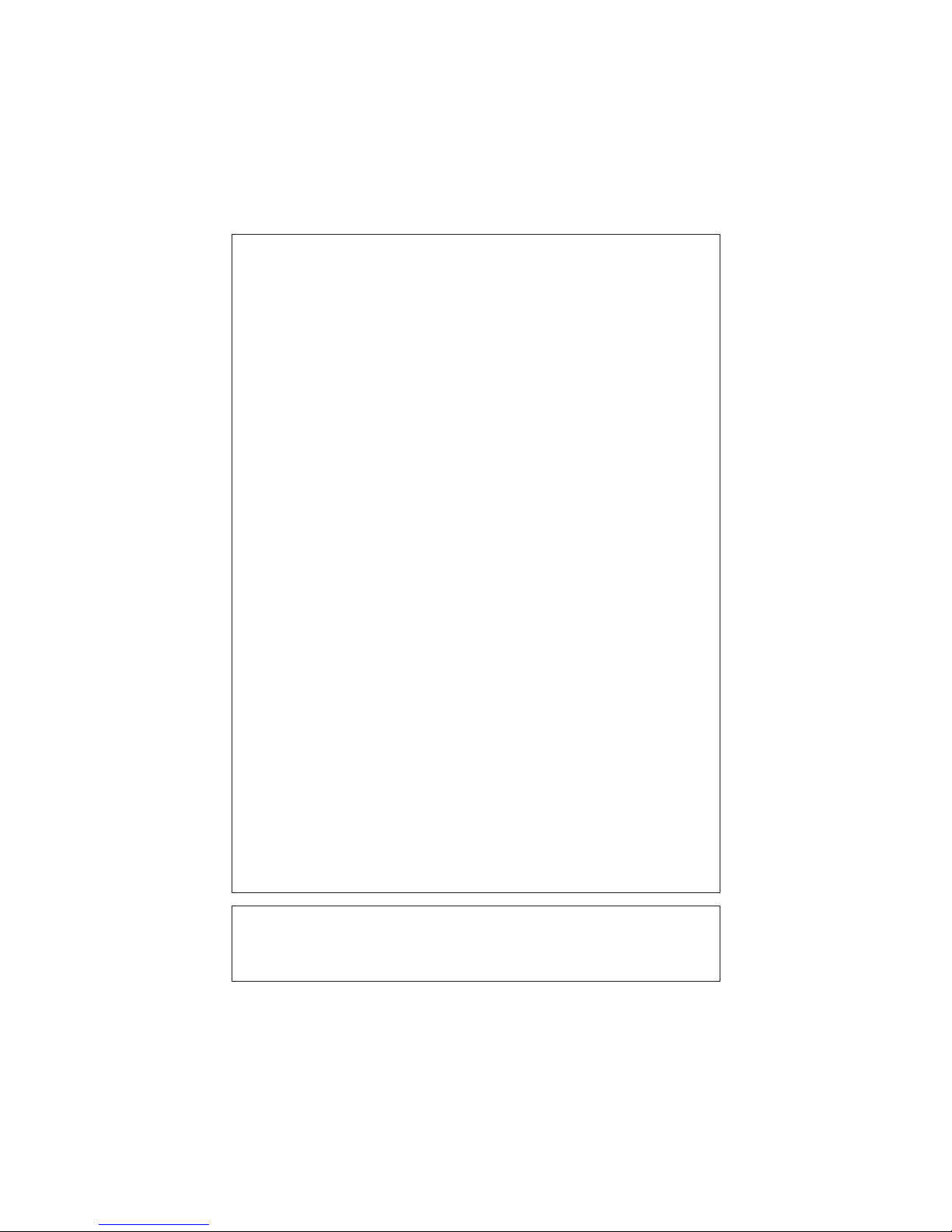
This equipment complies with the requirements of Directives 89/336/
EEC and 73/23/EEC as amended by 93/68/EEC.
Dieses Gerät entspricht den Anforderungen der EG-Richtlinien 89/336/
EWG und 73/23/EWG mit Änderung 93/68/EWG.
Ce matériel répond aux exigences contenues dans les directives 89/336/
CEE et 73/23/CEE modifiées par la directive 93/68/CEE.
Dit apparaat voldoet aan de eisen van de richtlijnen 89/336/EEG en 73/
23/EEG, gewijzigd door 93/68/EEG.
Dette udstyr overholder kravene i direktiv nr. 89/336/EEC og 73/23/EEC
med tillæg nr. 93/68/EEC.
Quest’ apparecchio è conforme ai requisiti delle direttive 89/336/EEC e
73/23/EEC, come emendata dalla direttiva 93/68/EEC.
« В„Н·Щ‹ЫЩ·ЫБ ·ıЩfi ·МЩ·ФНТflМВЩ·И ЫЩИЪ ··ИЩfiЫВИЪ Щ˘М Ф‰Б„И˛М ЩБЪ
EıТ˘·˙НfiЪ EМ˘ЫБЪ 89/336/EOK Н·И 73/23/EOK, ¸˘Ъ ФИ Н·МФМИЫПФfl
·ıÙÔfl ÛıÏÎÁÒ˛ËÁÍ·Ì ·¸ ÙÁÌ Ô‰Á„fl· 93/68/EOK.
Este equipamento obedece às exigências das directivas 89/336/CEE e
73/23/CEE, na sua versão corrigida pela directiva 93/68/CEE.
Este aparato satisface las exigencias de las Directivas 89/336/CEE y 73/
23/CEE, modificadas por medio de la 93/68/CEE.
Denna utrustning uppfyller kraven enligt riktlinjerna 89/336/EEC och 73/
23/EEC så som kompletteras av 93/68/EEC.
Dette produktet oppfyller betingelsene i direktivene 89/336/EEC og 73/
23/EEC i endringen 93/68/EEC.
Tämä laite täyttää direktiivien 89/336/EEC ja 73/23/EEC vaatimukset,
joita on muutettu direktiivillä 93/68/EEC.
POZOR! P¿ED SEJMUTÍM KRYTU NUTNO VYJMOUT SÍfiOVOU
VIDLICI ZE SÍfiOVÉ ZÁSUVKY.
UPOZORNÊNÍ: OPRAVU SMÍ PROVÁDÊT POUZE ODBORN„ SERVIS.
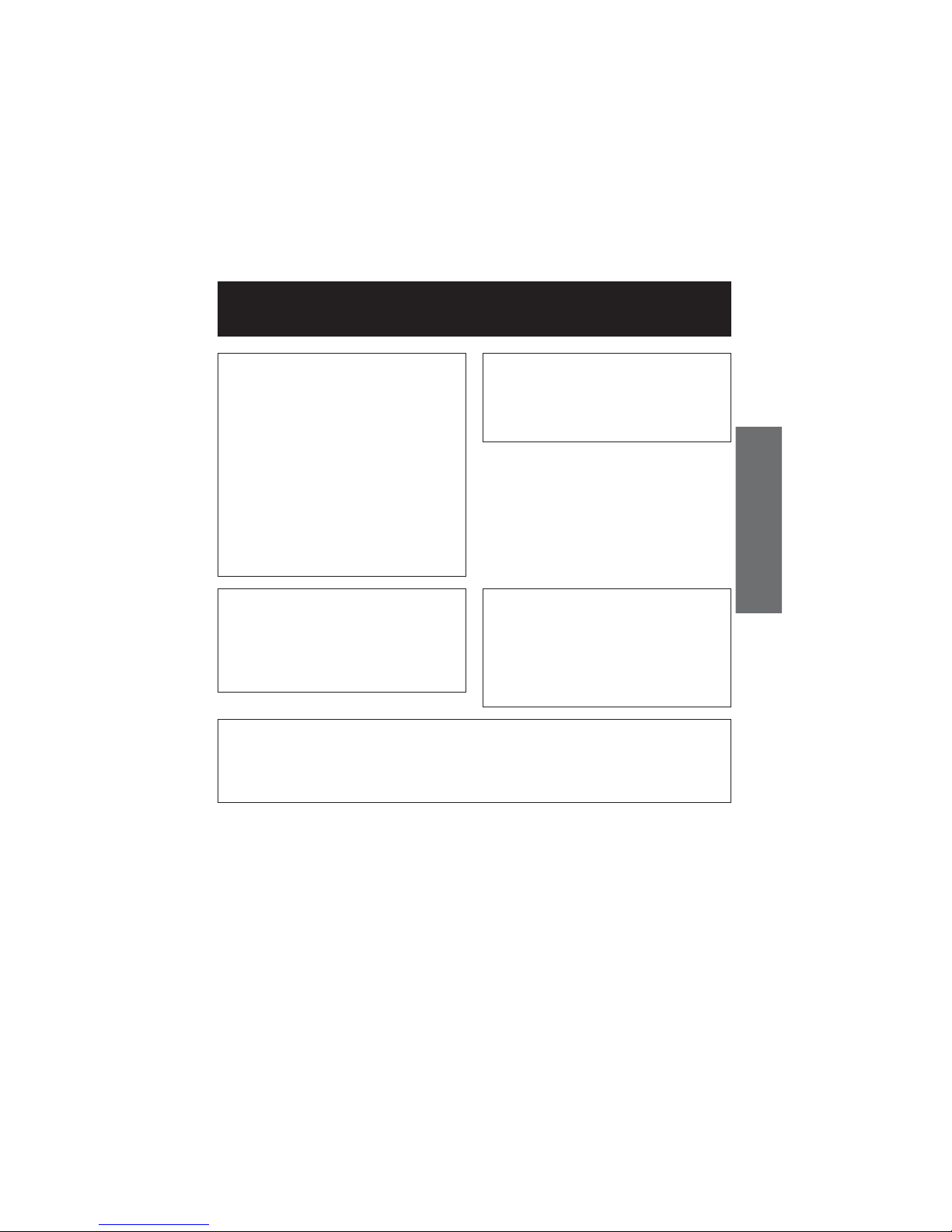
ENGLISH
Before using the camcorder, please read this operation manual carefully,
especially page vii.
ENGLISH
OPERATION MANUAL
WARNING
TO PREVENT SHOCK
HAZARD, DO NOT EXPOSE
THIS APPLIANCE TO RAIN
OR MOISTURE.
This equipment should be used with
the recommended AC adapter/battery
charger or battery pack.
CAUTION
To prevent electric shocks and fire
hazards, do NOT use any other power
source.
CAUTION
To prevent shock, do not open the
cabinet. No user serviceable parts
inside. Refer servicing to qualified
dealer or service centre.
Important:
Audio-visual material may consist of
copyrighted works which must not be
recorded without the authority of the
owner of the copyright. Please refer to
relevant laws in your country.
Power supply:
This unit can be operated by
connecting it to either the AC adapter/
battery charger or battery pack. The
AC adapter/battery charger
incorporates the AUTO VOLTAGE (AC
110–240 V, 50/60 Hz) function.
NOTE
The LCD panel of this camcorder is a very high technology product with more than
120,000 thin-film transistors*, giving you fine picture detail. Occasionally, a pixel may
appear on the screen as a fixed point of blue, green, red, or black. Please note that
this does not affect the performance of your camcorder.
Trademarks
• Microsoft and Windows are either registered trademarks or trademarks of Microsoft Corporation in the
United States and/or other countries.
• Adobe Acrobat Reader is a trademark of Adobe Systems Incorporated.
• DPOF is a trademark of CANON INC., Eastman Kodak Company, Fuji Photo Film Co., Ltd. and
Matsushita Electric Industrial Co., Ltd.
• All other brand or product names are registered trademarks or trademarks of their respective
holders.
*Specifications are subject to change without notice.
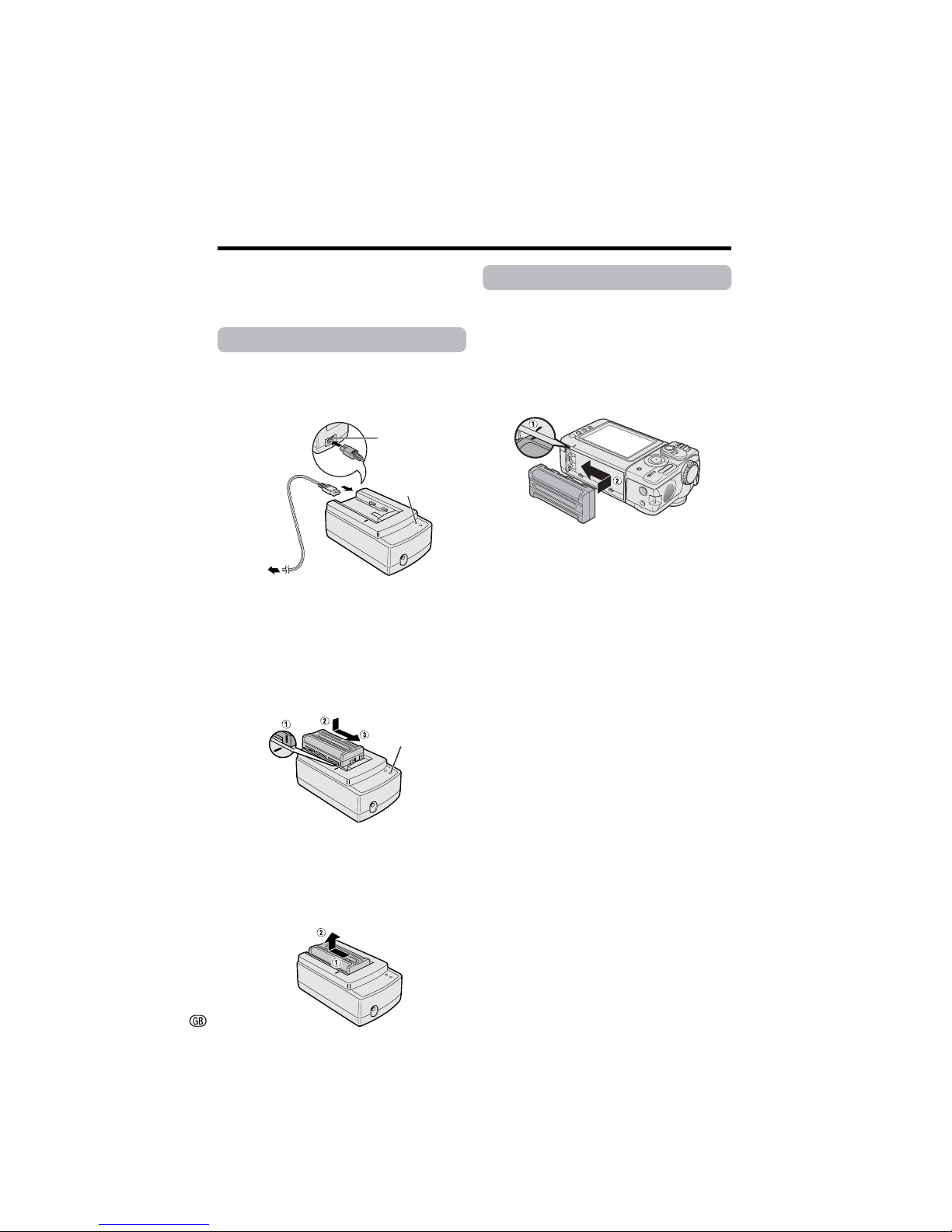
i
Please consult this operation manual
further for details on these and other
functions of your camcorder.
Quick Operation Guide
Attaching the Battery Pack
1 Make sure that the Power switch is set
to OFF.
2 Align the = mark on the side of the
battery pack with the = mark on the
camcorder (1), and slide the battery
pack in the direction of the arrow
completely until it locks into place (2).
Charging the Battery Pack
1 Connect the supplied power cord to the
AC power socket on the AC adapter/
battery charger, and insert the AC plug
into a power outlet.
• The POWER indicator lights up.
2 Align the = mark on the battery pack
with the = mark on the charger (1)
and guide the battery into the groove.
Pressing the battery (2), slide it in the
direction of the arrow (3) until it locks
into place.
• The CHARGE indicator lights up.
• The CHARGE indicator turns off when
the battery is fully charged.
3 Slide the battery pack in the direction of
the arrow (1), and remove it (2). Then
remove the AC plug of the power cord
from the power outlet.
To power
outlet
POWER indicator
AC power socket
CHARGE indicator
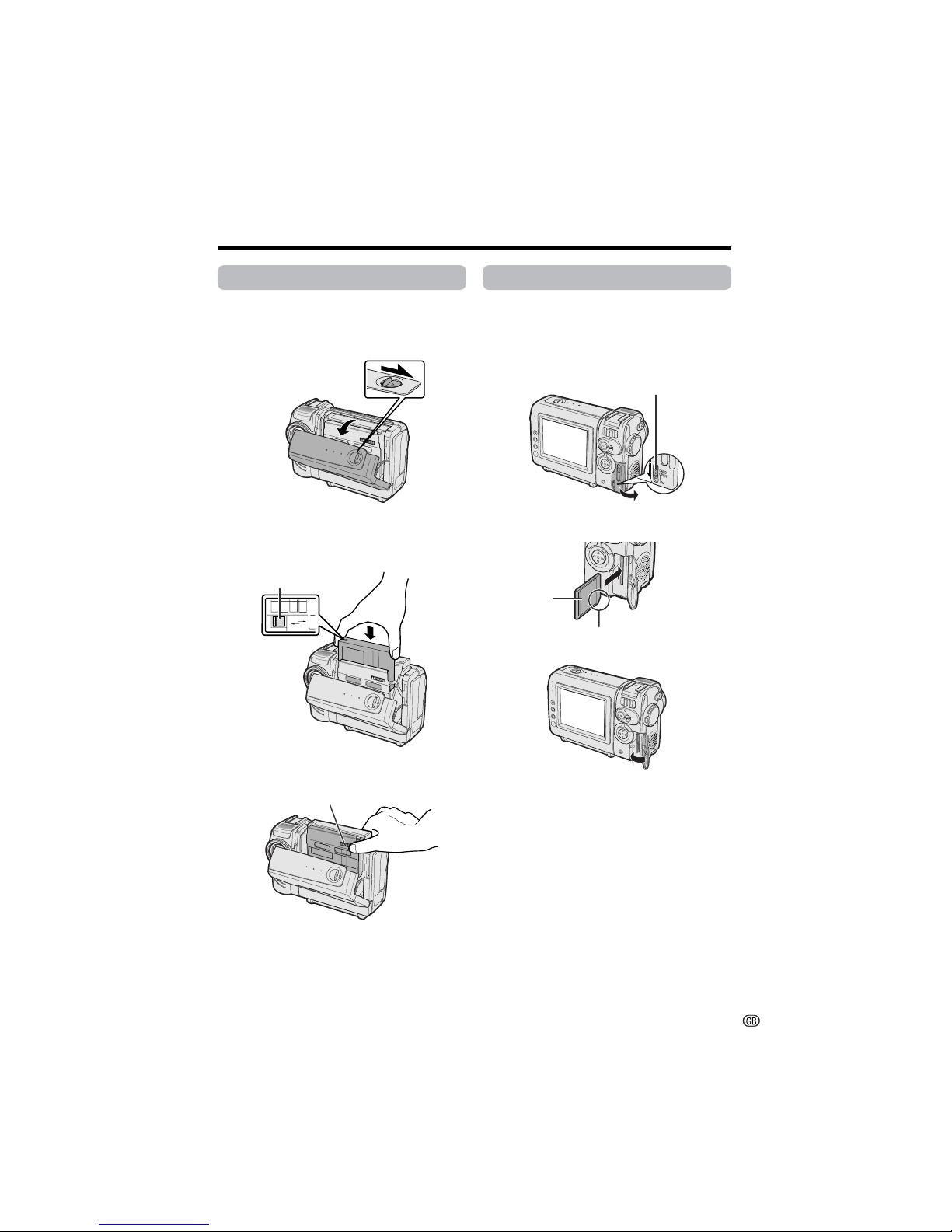
ii
Inserting a Cassette
1 Attach the power source to the
camcorder, then slide the cassette
compartment door release and open the
cassette compartment door.
2 Insert a commercially available cassette
fully with the window facing outwards,
and with the erasure protect tab facing
upwards.
3 Press the W mark gently until the
cassette holder clicks into place.
4 Wait for the cassette holder to fully
retract. Close the compartment door by
pressing the centre until it clicks into
place.
S
AV
E
REC
Inserting a Card
1 Make sure that the Power switch is set
to OFF.
2 Slide the card slot cover release and
open the card slot cover in the direction
of the arrow.
3 Insert a card into the slot as shown
below, and push it in as far as it will go.
4 Close the card slot cover.
Note:
• You can use an SD Memory Card (commercially available) and a MultiMediaCard (only
supplied with VL-NZ10) for storing still
images with this camcorder, not a
SmartMediaE card or Memory StickE media.
In this operation manual, “card” refers to the
SD Memory Card or the MultiMediaCard.
Cassette compartment
door release
W mark
Erasure protect tab
Card slot cover release
Clipped corner
Label
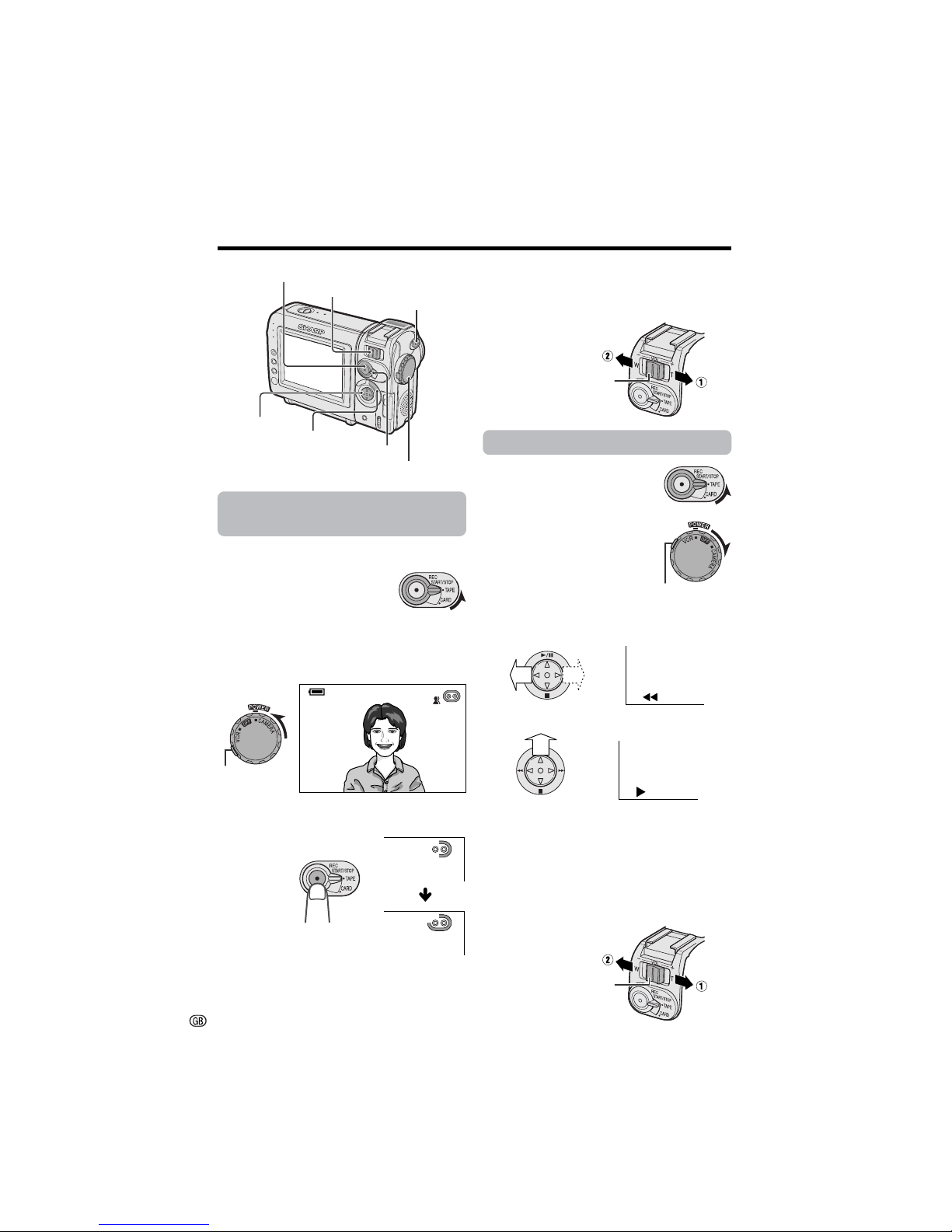
iii
Quick Operation Guide
Easy Camera Recording on
Tape
1 Insert a cassette into the camcorder.
2 Set the Media Selection
switch to TAPE.
3 Hold down the Lock button and set the
Power switch to CAMERA.
• The picture from the lens is now
displayed on the screen.
4 Press the REC START/STOP button to
begin recording.
To pause recording
Press the REC START/STOP button again.
Zooming
Push the Power Zoom control to T (1) (telephoto) or W (2) (wide angle) side.
Tape Playback
1 Set the Media Selection
switch to TAPE.
2 Hold down the Lock button
and set the Power switch
to VCR.
3 Press j (or k) on the Operation button
to rewind (or fast forward) the tape to the
desired point.
4 Press m to begin playback.
To stop playback
Press l.
Volume Control
Push the Volume control to the L or + side to
increase (1) or decrease (2) the volume.
AUT O
REC
Power Zoom control
Power switch
STILL button
REC START/STOP button
Lock button
Lock button
Volume control
Power Zoom control/Volume control
Operation button
MULTI button
Media Selection switch
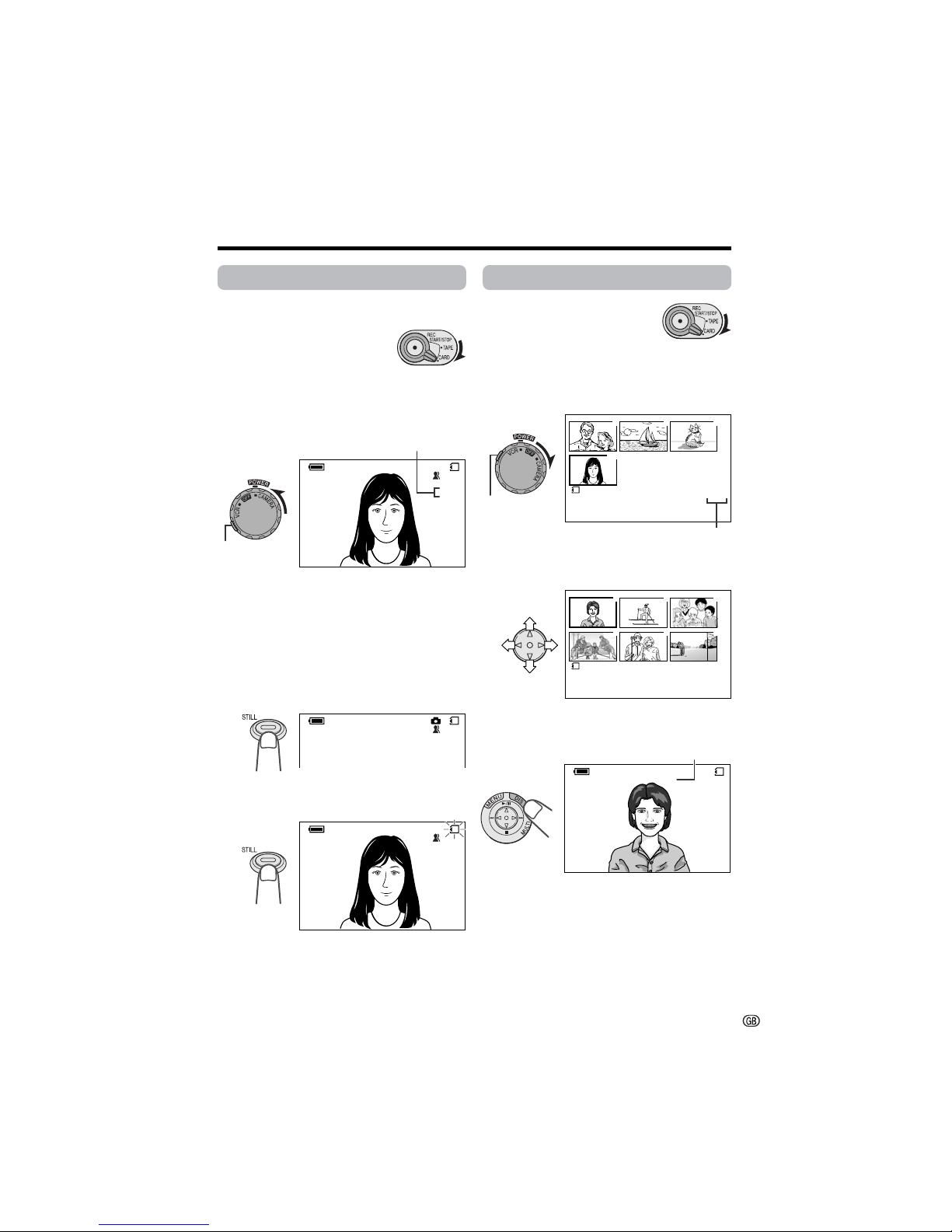
iv
Card Recording
1 Insert a card into the camcorder.
2 Set the Media Selection
switch to CARD.
3 Hold down the Lock button and set the
Power switch to CAMERA.
• The picture from the lens is now
displayed.
4 Adjust the Power Zoom control to frame
the subject as you desire.
5 Press the STILL button half-way down to
focus on the subject.
• The camcorder automatically focuses on
the subject. When it is set, you will hear
a sound and see T mark, then the
camcorder locks the focus.
6 Press the STILL button fully to begin
recording.
• The S indicator flashes red while data
is being recorded on the card, and
returns to white when recording
completes.
Card Playback
1 Set the Media Selection
switch to CARD.
2 Hold down the Lock button and set the
Power switch to VCR.
• The images recorded on the card are
displayed in a thumbnail format.
3 Press j, k, l or m on the Operation
button to move the selection frame to
the desired image.
4 Press the MULTI button.
• The selected image is displayed in fullscreen.
AUT O
NORMAL
CARD
/994
AUT O
NORMAL
/994
CARD
7
01
89
0100
-
00
2/2PAGE
1
NORMAL
PLAYBACK
3000-001
NO RMA L
01/3
1000
-
001
NORMAL
01/1
CARD
NORMAL
/994
CARD
1
4
2
5
3
6
1000
-
00
2/1PAGE
1
NORMAL
PLAYBACK
Number of shots taken/remaining
Lock button
Lock button
Page number/total thumbnail pages
Image file name
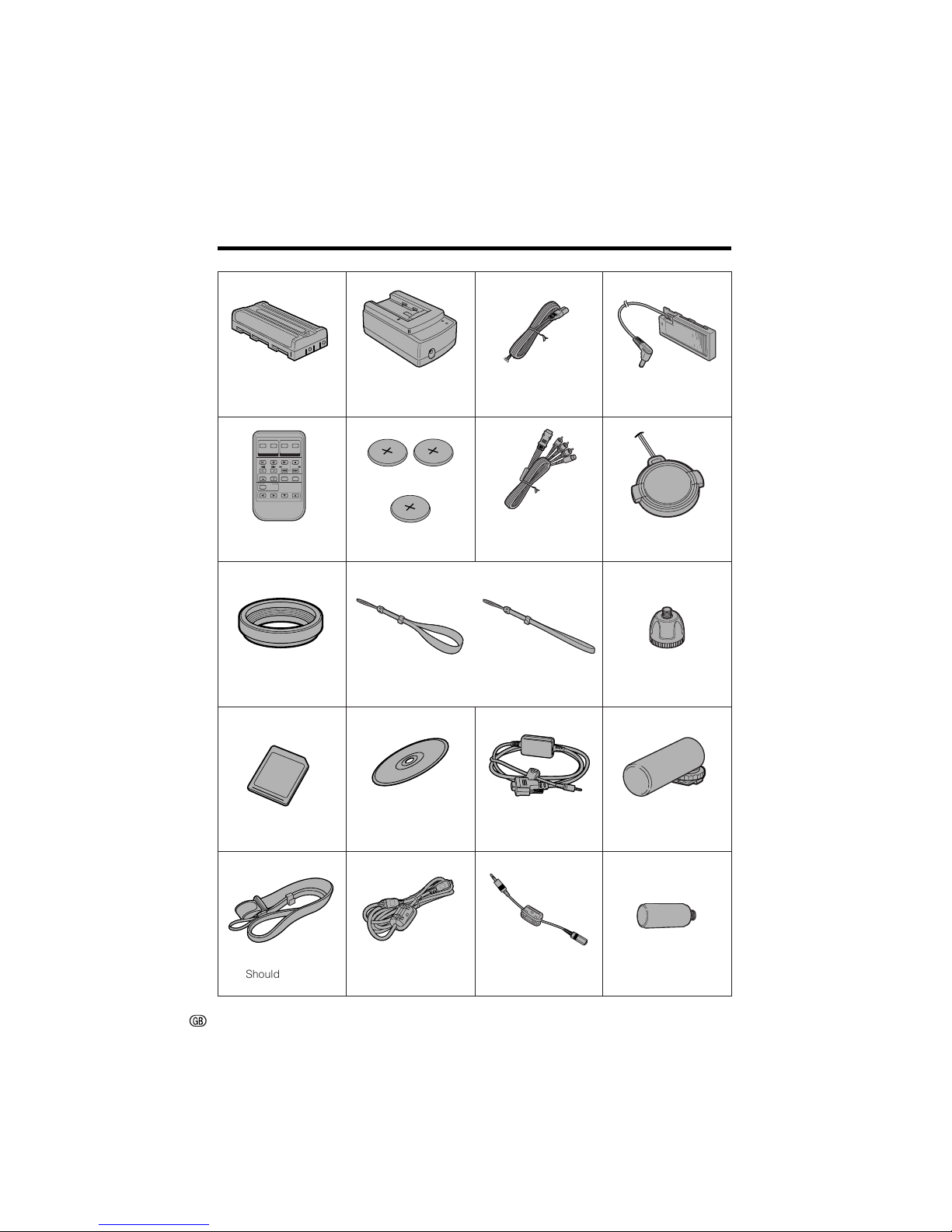
v
Supplied Accessories
Battery pack
BT-L225
AC adapter/
battery charger Power cord DC cable
Remote control
RRMCG0104TASA
CR2025 type
lithium battery
Audio/video/S-video
cable Lens cap
Lens hood Hand strap Tripod adapter
PixLab Video Capture
Software (Lite Version)
CDSKA0059TA01
PC connecting cable
QCNW-1914TAZZ
Zoom microphone
RMICC0107TAZZ
8 MB MultiMediaCard
CDSKA0063TA01
Shoulder strap
UBNDS0029TAZZ
DV cable
*
*
2 for VL-NZ10
1 for VL-NZ8
For VL-NZ10 For VL-NZ8
***
*
Parts with “*” mark is not supplied with VL-NZ8. Contact the nearest SHARP service
centre or your dealer for purchasing specified parts.
Earphones connecting
cable Grip handle
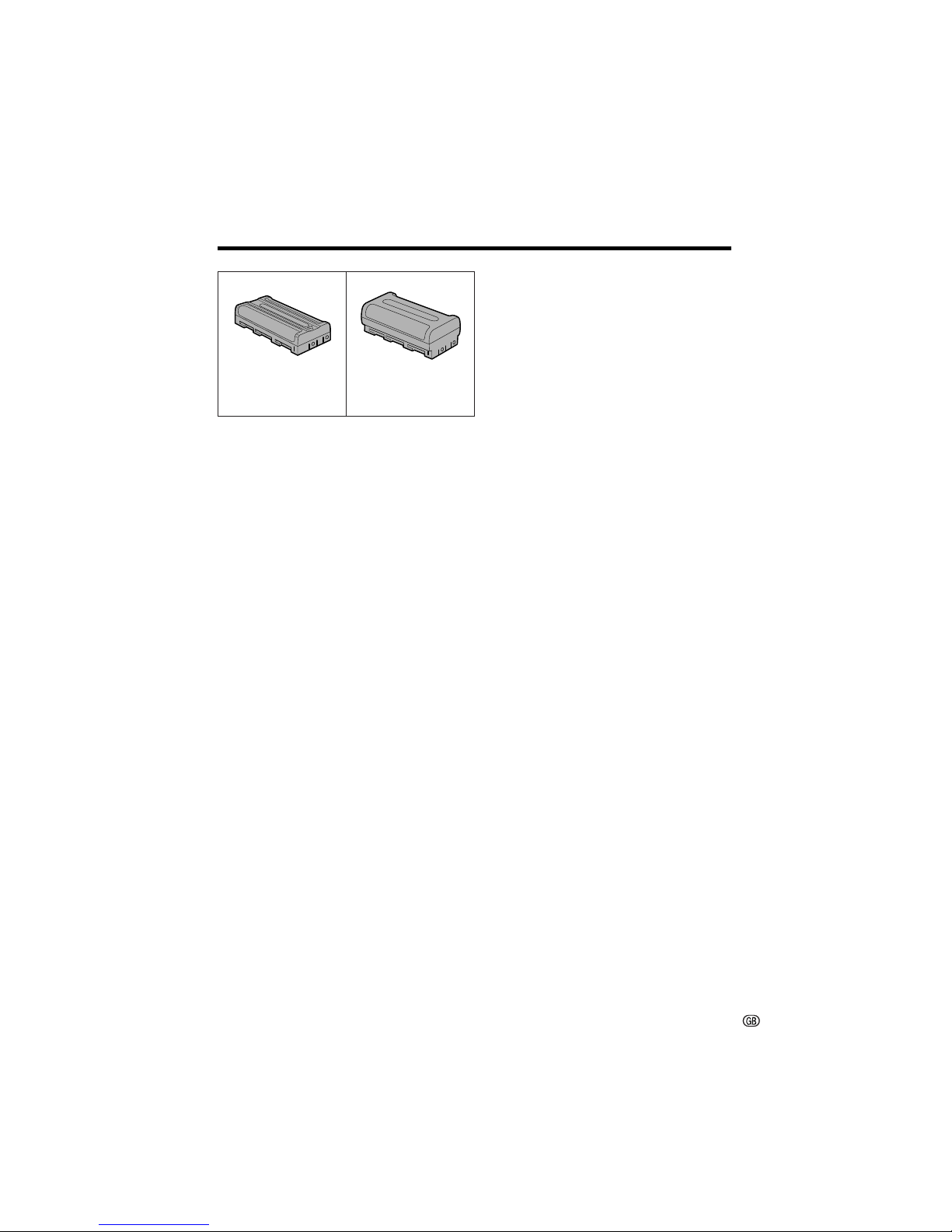
vi
Optional Accessories
Standard-life
battery pack
BT-L225
Extended-life
battery pack
BT-L445
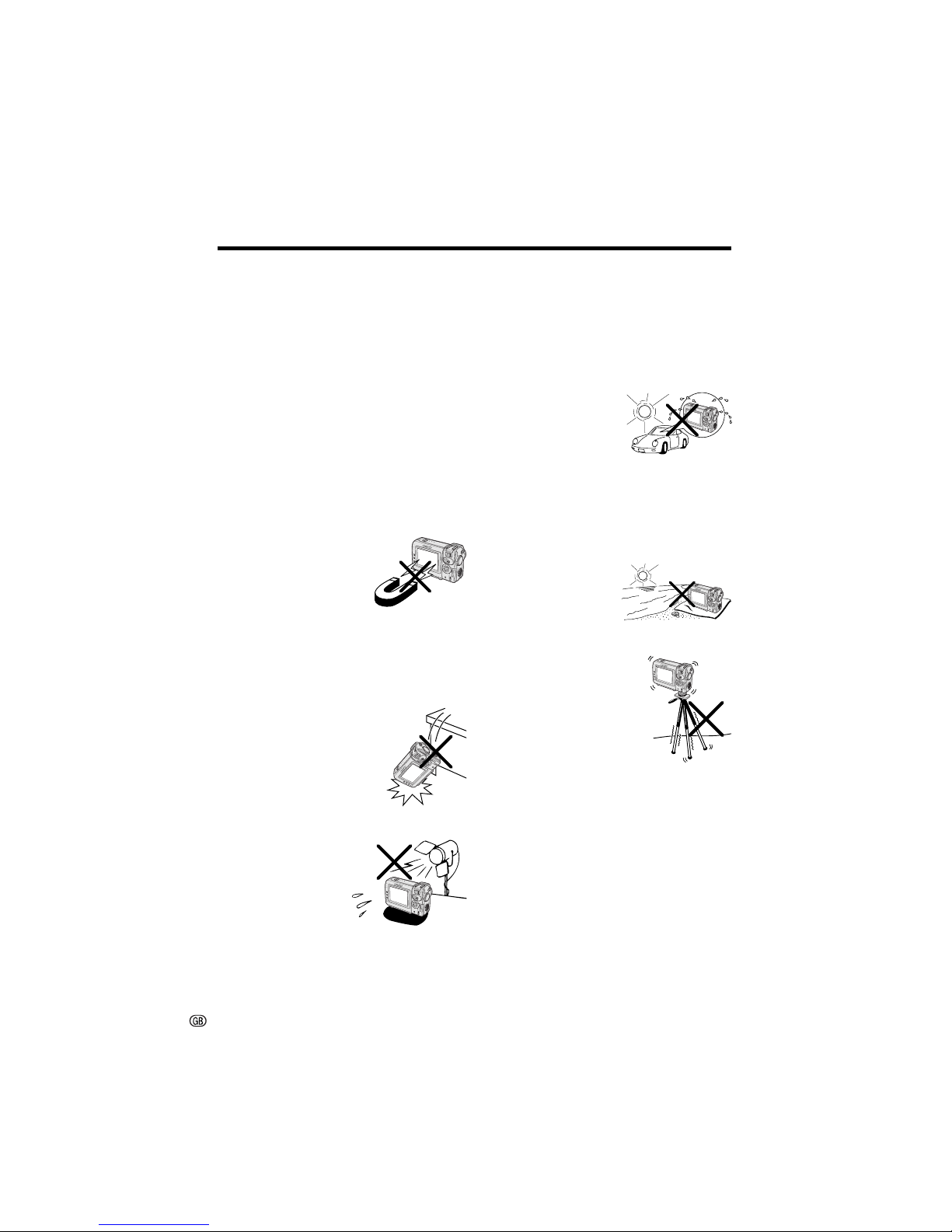
vii
Precautions
• When the camcorder is not in use, remember to remove the cassette tape, turn off
the power, and disconnect the camcorder
from the power source.
• Do not aim the lens at the sun.
Do not allow direct sunlight to strike the
camcorder lens or LCD monitor screen,
whether or not recording is in progress, as it
may damage the CCD sensor or LCD screen
surface. Be particularly careful when recording outside.
• When shooting in dark places, avoid sudden
brightly lit objects or light sources, such as
the sun. Otherwise, the image may white out.
Should this happen, point the lens in a different direction until the picture returns to normal.
• Avoid magnetic sources.
Using the camcorder near
strong fluorescent lights,
motors, televisions, or other
magnetic sources may adversely affect recorded images.
• Using the camcorder near a broadcasting
station or other powerful transmission
source may cause buzzing or picture deterioration.
• Avoid shocks and dropping.
Do not drop or otherwise
subject the camcorder to
hard shocks or strong vibrations. Bumping or striking the
unit during recording will
generate noise in the recorded image.
• Avoid placing the
camcorder in close
proximity to lighting
equipment.
The heat from incandescent lights may deform the camcorder, or
cause it to malfunction.
• Always respect prohibitions or restrictions
on the use of electronic equipment on
commercial flights or in other sensitive areas.
• Be aware of the temperature and humidity.
You can use your camcorder at 0°C to
L40°C, and at 30% to 80% relative humidity.
Do not store the unit in
an unventilated car in
the summer, in direct
sunlight, or near strong
heat sources; this can
result in severe damage
to the unit casing and
circuitry.
• Avoid situations where water, sand, dust or
other foreign matter could get on or inside
the camcorder, and do not use or leave
your camcorder in areas with excessive
smoke, steam or moisture.
Such environments can
cause malfunctions or
cause mildew to form
on the lenses. Be sure
to keep the unit in a
well-ventilated location.
• Some small, portable tri-
pods may be difficult to attach and may not be sturdy
enough to support your
camcorder. Be sure to use
only a strong, stable tripod.
• When using your
camcorder in a cold environment, the LCD monitor screen often appears less bright immediately after the
power is turned on. This is not a malfunction. To prevent the camcorder from becoming too cold, wrap it in a thick cloth (a
blanket, etc.).
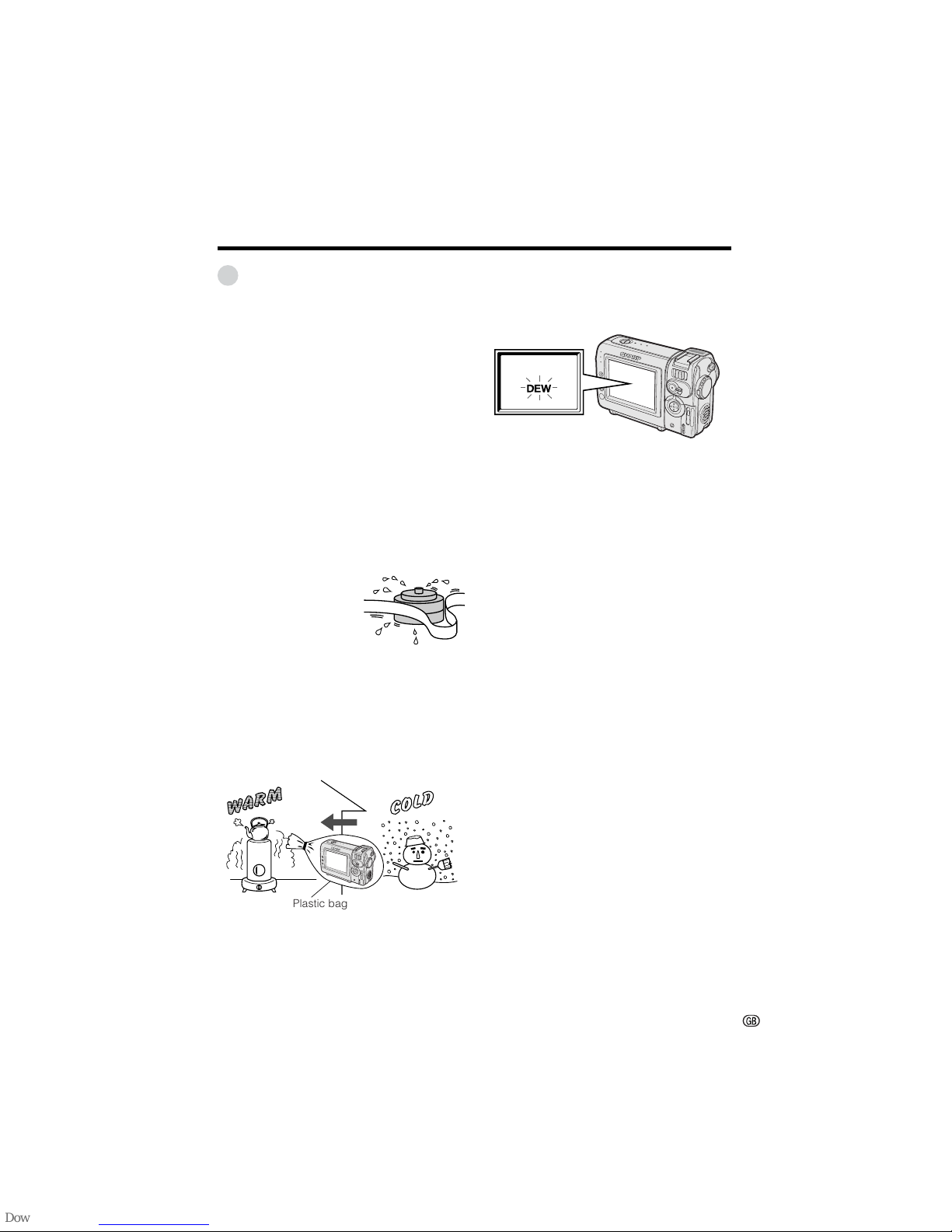
viii
Dew Formation
• What is “dew formation”?
When cold water is poured into a glass, dew
drops form on the glass. This clinging of
water drops is called dew formation.
• When dew forms in your camcorder.
Dew will gradually form on the head drum of
your camcorder and make the video tape
stick to the head. This causes damage both
to the head and the tape. When dew forms,
recording and playback may not function
properly.
Dew is likely to form in the following circumstances:
—When moving the camcorder from a cold
place to a warm place.
—When placing the camcorder in a cold
room which is then heated rapidly.
—When moving the camcorder outdoors from
an air conditioned room or car.
—When placing the
camcorder in the direct
path of air blowing from
an air conditioner.
—When placing the
camcorder in a humid
room.
• “Dew” warning feature
If dew forms, the word “DEW” flashes on the
screen, and the power will automatically turn
off in approximately 10 seconds.
1 If “DEW” flashes, remove the cassette, leave
the cassette compartment open, and wait for
a few hours to allow the camcorder to
acclimatise to the surrounding temperature.
2 To use the camcorder again, turn on the
power after waiting for a few hours. Be sure
that “DEW” has disappeared.
3 Do not insert a cassette while “DEW” is
flashing; this may result in damage to the
tape.
4 Since dew forms gradually, it may take 10 to
15 minutes before the dew warning feature
engages.
• How to prevent trouble.
When using the camcorder in a place where
dew is likely to form, allow the camcorder and
the video tape to acclimatise to the surroundings for about one hour.
For example, when bringing the camcorder
indoors after skiing, place it in a plastic bag.
1 Be sure to tightly seal the plastic bag
containing the camcorder.
2 Remove the bag when the air temperature
inside it reaches the temperature of the room.
Plastic bag
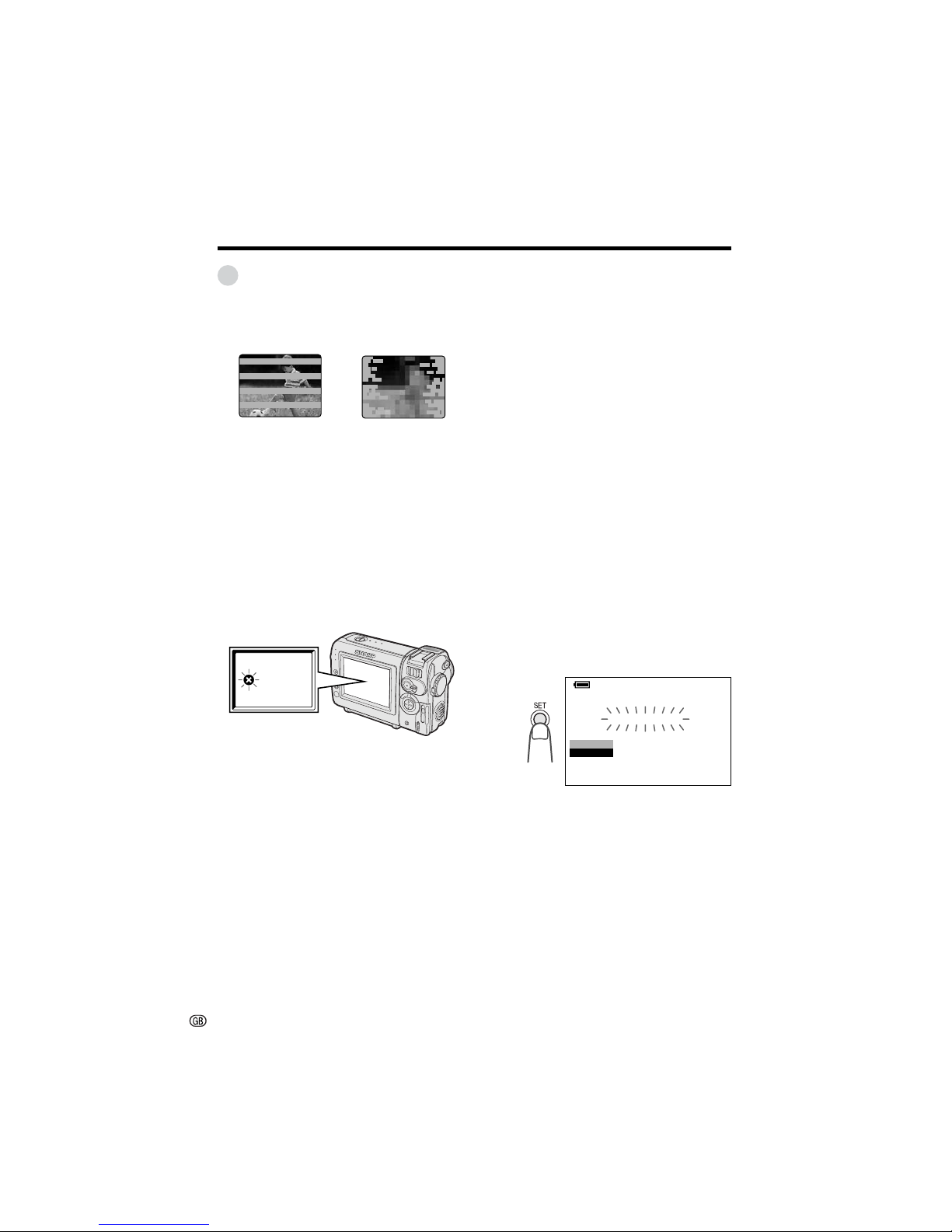
ix
Dirty Video Heads
When the video heads have become clogged
with dirt (dust and tape coating particles),
• mosaic-like noise appears on the playback
picture. (see above illustration)
• playback pictures do not move.
• during playback, the whole screen becomes
blue.
Using a Cleaning Tape (Commercially
Available)
Available mode: TAPE-VCR
You can clean the video head with a commercially available cleaning tape.
Notes:
• Excessive use of the cleaning tape may cause
damage to the video heads. Please read the
instructions accompanying the cleaning tape
carefully before using it.
• The fast forward and rewind functions cannot be
used when the cleaning tape is in the
camcorder.
• If the video heads again become clogged with
dirt soon after cleaning, this might be caused by
a damaged tape. In this case, stop using that
cassette immediately.
1 Insert a cleaning tape into the
camcorder.
2 Set the camcorder to TAPE-VCR mode.
• The video head cleaning screen
appears.
3 Press the SET button to begin video
head cleaning.
• “NOW CLEANING” flashes during
cleaning.
• After about 20 seconds, video head
cleaning automatically finishes, and
“EJECT THE CASSETTE.” displays.
4 Remove the cleaning tape.
CLEANING
STOP
START
CLEANINGNOW
Causes of video head clogging
• High-temperature and high-humidity environment
• A lot of dust in the air
• Damaged tape
• Worn tape
• Long-time use
• Dew formation
If the video heads become clogged, the
v indicator appears on the screen. Contact
the nearest SHARP service centre or your
dealer for further advice.
To cancel cleaning, press the SET button.
Precautions
Mosaic noiseStriped noise
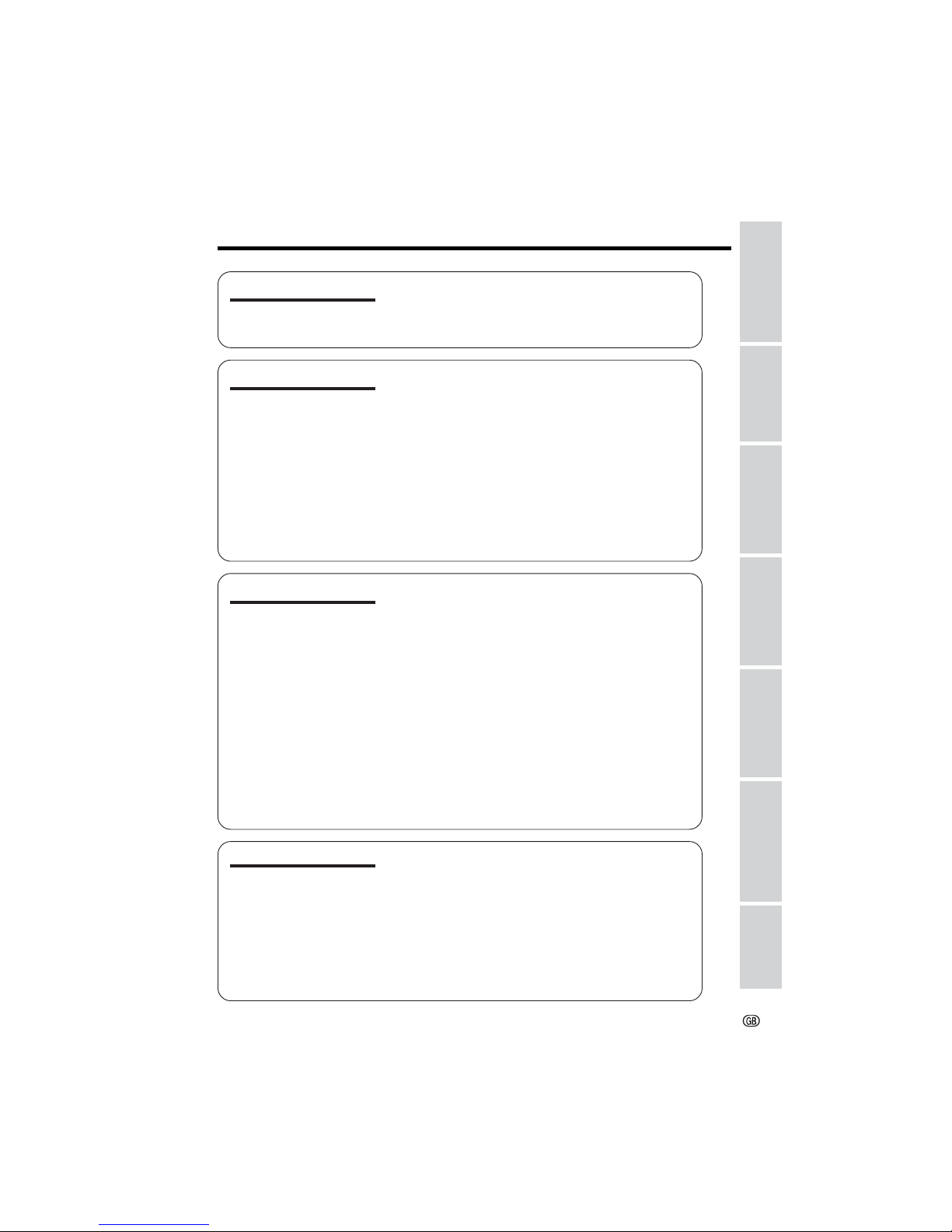
x
Part Names ............................................................... 1
Quick Reference List................................................. 4
On-screen Display Index .......................................... 5
Warning Indicators .................................................... 7
Contents
Operation References
Preparation
Basic Operations
Useful Features
Charging the Battery Pack ........................................ 9
Attaching and Removing the Battery Pack ............. 10
Powering the Camcorder from an AC Outlet ...........11
Inserting and Removing a Cassette ........................ 12
Inserting and Removing a Card .............................. 13
Installing the Lithium Batteries .................................14
Selecting the Language for the On-screen
Display ................................................................... 15
Setting the Area, Date and Time .............................. 16
Attaching the Lens Hood ........................................ 17
Attaching the Straps ............................................... 17
Using the Lens Cap ................................................ 18
Tips on Recording Positions ................................... 18
Camera Recording
Selecting the Camcorder Mode .............................. 19
Easy Camera Recording on Tape
in Full Auto Mode ................................................... 20
Zooming ...................................................................21
Auto Focus ...............................................................21
Macro Shots ............................................................ 21
Remaining Recording Time Display ........................ 22
Remaining Battery Power Display .......................... 22
Playback
Tape Playback ........................................................ 23
Using Earphones (Commercially Available) ............23
Volume Control ........................................................ 24
Still .......................................................................... 24
Video Search............................................................24
Watching Playback on a TV .....................................25
Using the Menu Screens..........................................26
Camera Recording
Displaying the Recording Guide..............................27
Setting the Digital Zoom .......................................... 28
Using the Zoom Microphone
(Only supplied with VL-NZ10) .............................. 29
Windbreak ................................................................ 30
Gamma Brightness Compensation ......................... 31
Gain-up ....................................................................32
Appendix
Preparation
Useful Features
Operation References
Basic Operations
Advanced Features
Digital Still Camera
Features
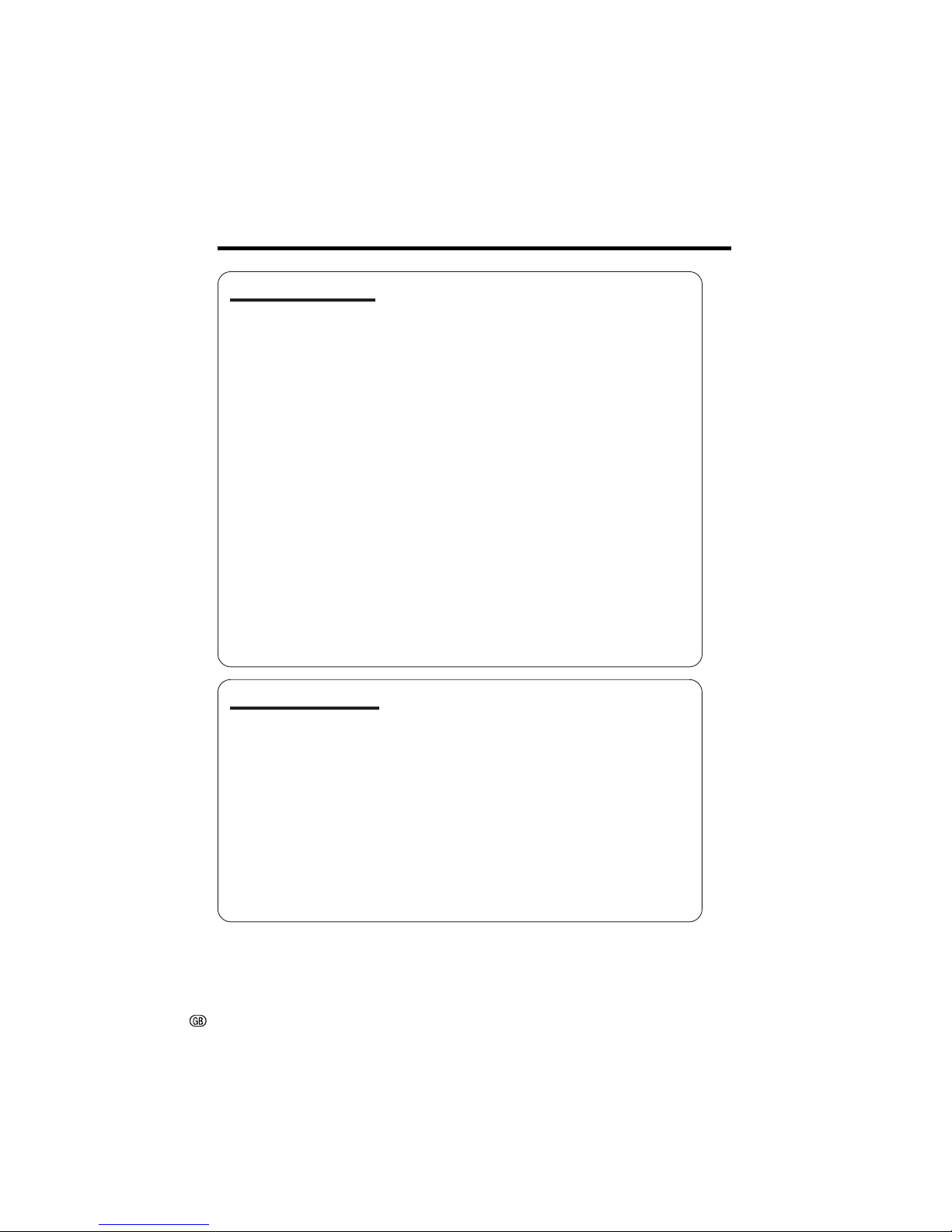
xi
Useful Features
Quick Return ............................................................33
Edit Search...............................................................33
Fade In and Fade Out .............................................. 34
Still Recording ......................................................... 35
Recording a Still Life ............................................... 36
Wide Screen (16:9) ..................................................37
Digital Image Stabilization (DIS) ..............................37
Self Recording ........................................................ 38
Recording in LP (Long Play Recording) Mode ........39
Selecting the 16-bit Audio Recording Mode............40
Turning off the On-screen Indicators ...................... 40
Attaching the Supplied Tripod Adapter .................. 41
Attaching the Supplied Grip Handle ........................ 41
Playback
Using the Remote Control
(Only supplied with VL-NZ10) .............................. 42
Tape Playback Functions with the Remote Control
(Only supplied with VL-NZ10) .............................. 43
Playback Zoom with the Remote Control
(Only supplied with VL-NZ10) .............................. 44
Displaying the Date and Time of Recording ............ 45
Gamma Playback ................................................... 46
Multiple Strobe Playback ........................................ 47
Copying an Image from Tape to Card ..................... 48
Playback Effects ...................................................... 49
Picture Effect Playback ........................................... 50
Advanced Features
Camera Recording
Digital Picture Effects ............................................... 51
Scene Menu (Program AE) ......................................52
Manual Focus ......................................................... 53
Setting the Camcorder to Full Auto Mode................54
Adjusting White Balance .......................................... 55
Manual Exposure .................................................... 56
Setting the Shutter Speed ....................................... 57
Playback
Using the Time Code ...............................................59
Editing ..................................................................... 60
Editing with the DV Terminal (IEEE1394) ................. 61
Audio Dubbing Feature........................................... 62
Selecting the Audio Playback Mode ........................ 64
Configuring Software for PC Connection .................65
Contents
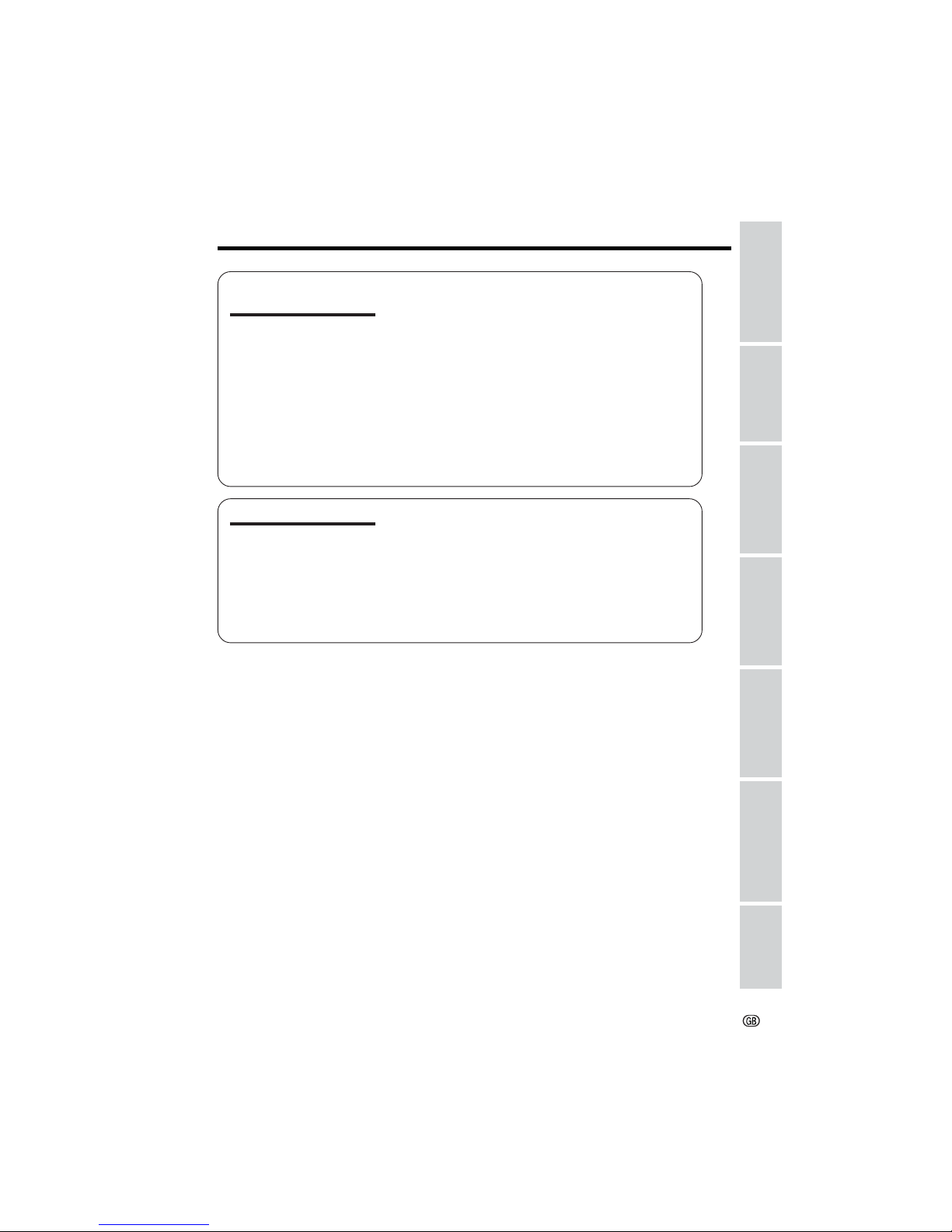
xii
Appendix
Preparation
Useful Features
Operation References
Basic Operations
Advanced Features
Digital Still Camera
Features
Digital Still Camera
Features
Camera Recording
Card Recording ....................................................... 67
Selecting the Picture Quality ................................... 68
Recording with the Self-timer .................................. 69
Formatting a Card ................................................... 70
Playback
Card Playback ........................................................ 71
Delete Protection......................................................72
Deleting Stored Images ...........................................73
Slide Show Playback ............................................... 75
Copying an Image from Card to Tape ..................... 76
Print Order................................................................77
Transferring Data on Card to Computer ................. 79
Picture/Backlight Adjustments .................................80
World Clock............................................................. 81
Selecting Summer Time ...........................................83
Setting the Confirmation Sounds ............................. 83
Setting the Camcorder to Factory Presettings ........ 84
Useful Information ................................................... 85
Demonstration Mode ............................................... 92
Before Requesting Service ......................................93
Specifications ......................................................... 95
Appendix
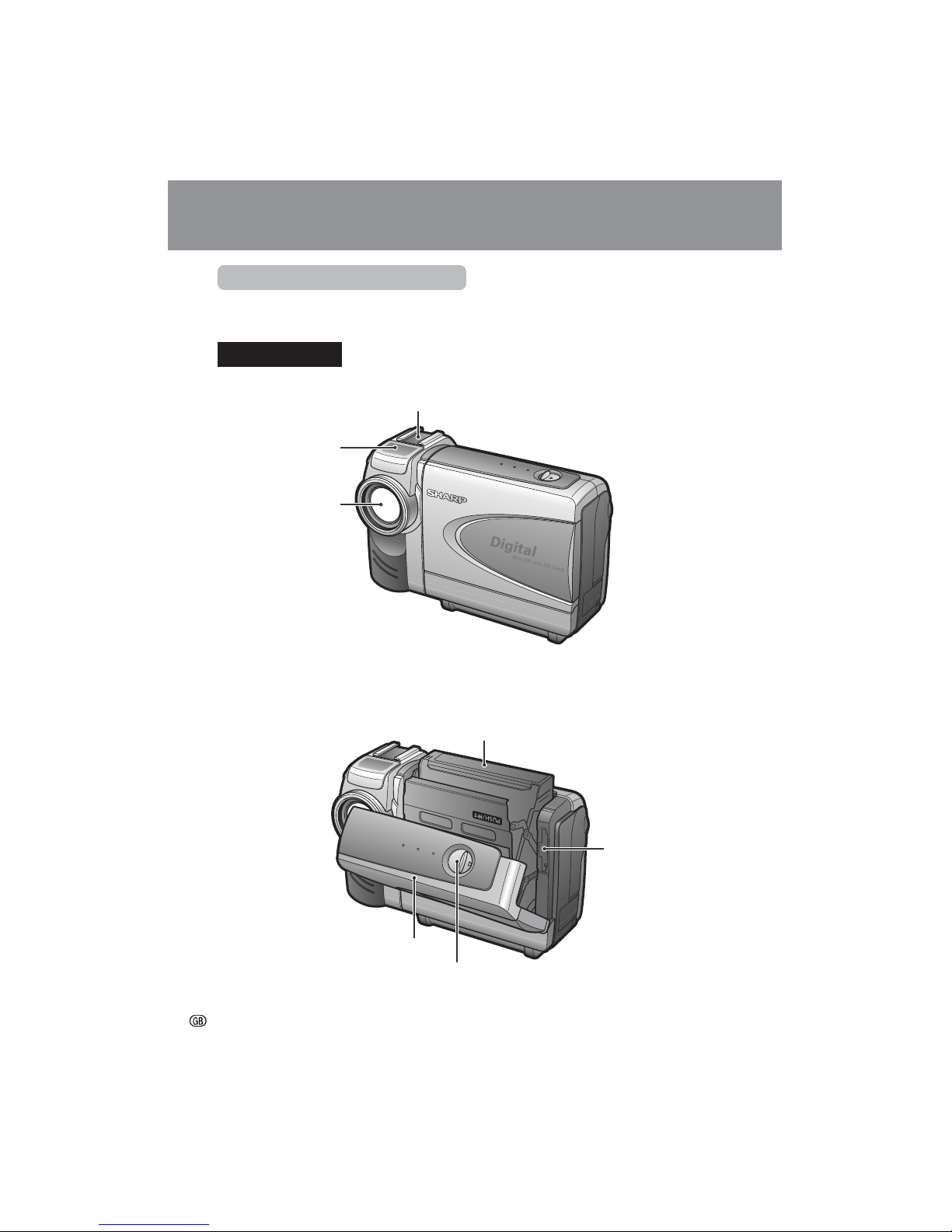
Operation References
Operation References
1
Operation References
Part Names
For details on the use of each part, refer to the page number indicated in brackets.
Front view
Lithium battery
compartment door
[p. 14]
Accessory shoe [p. 29]
Stereo microphone
Zoom lens
Cassette holder [p. 12]
Cassette compartment door [p. 12]
Cassette compartment door release [p. 12]
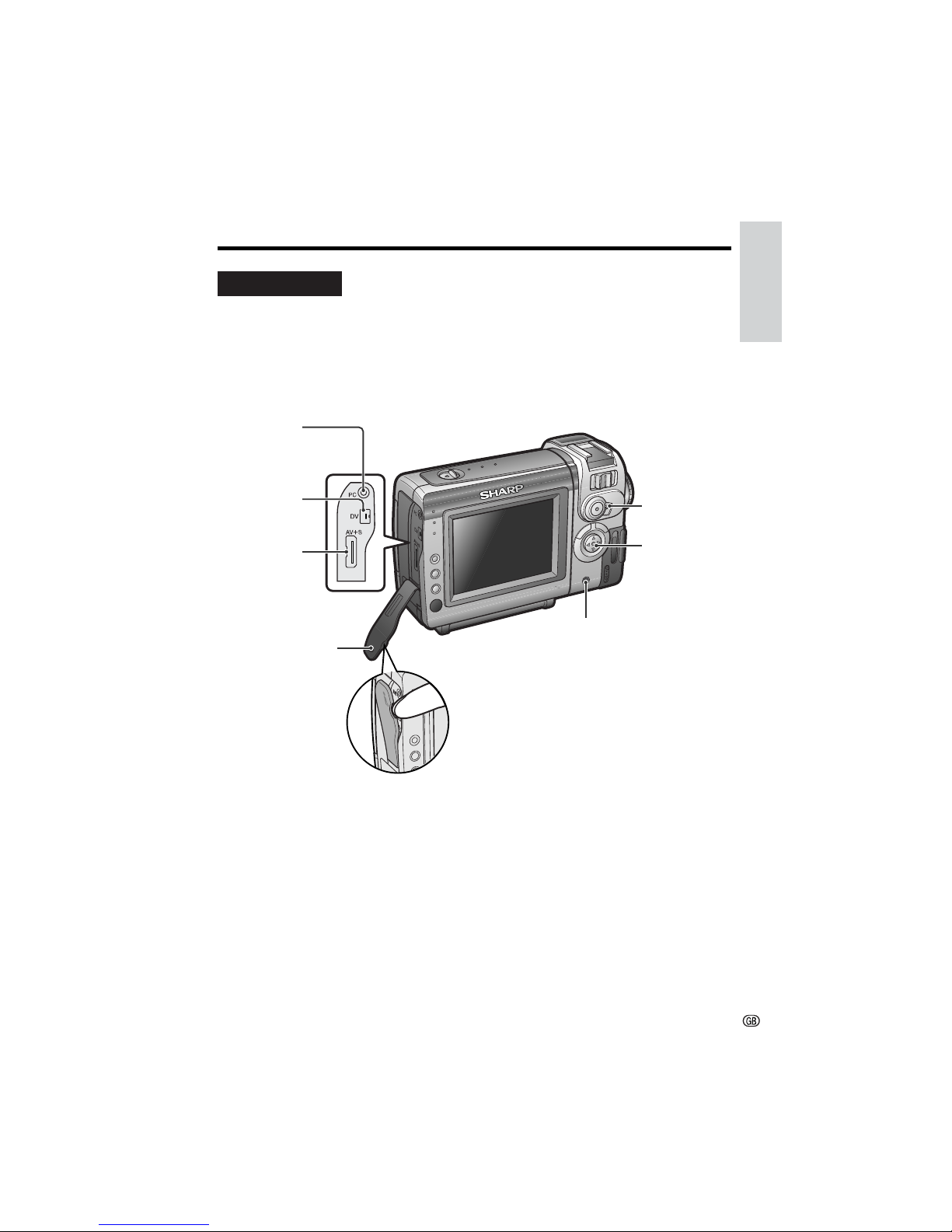
Operation References
2
Rear view
PC connection
jack [p. 65]
DV terminal
[p. 61]
AVLS terminal
[pp. 25, 60]
Media Selection
switch (TAPE/
CARD selection
switch) [p. 19]
Operation button
EarPHONES jack [p. 23]
Jack cover
[pp. 25, 60, 61, 65]
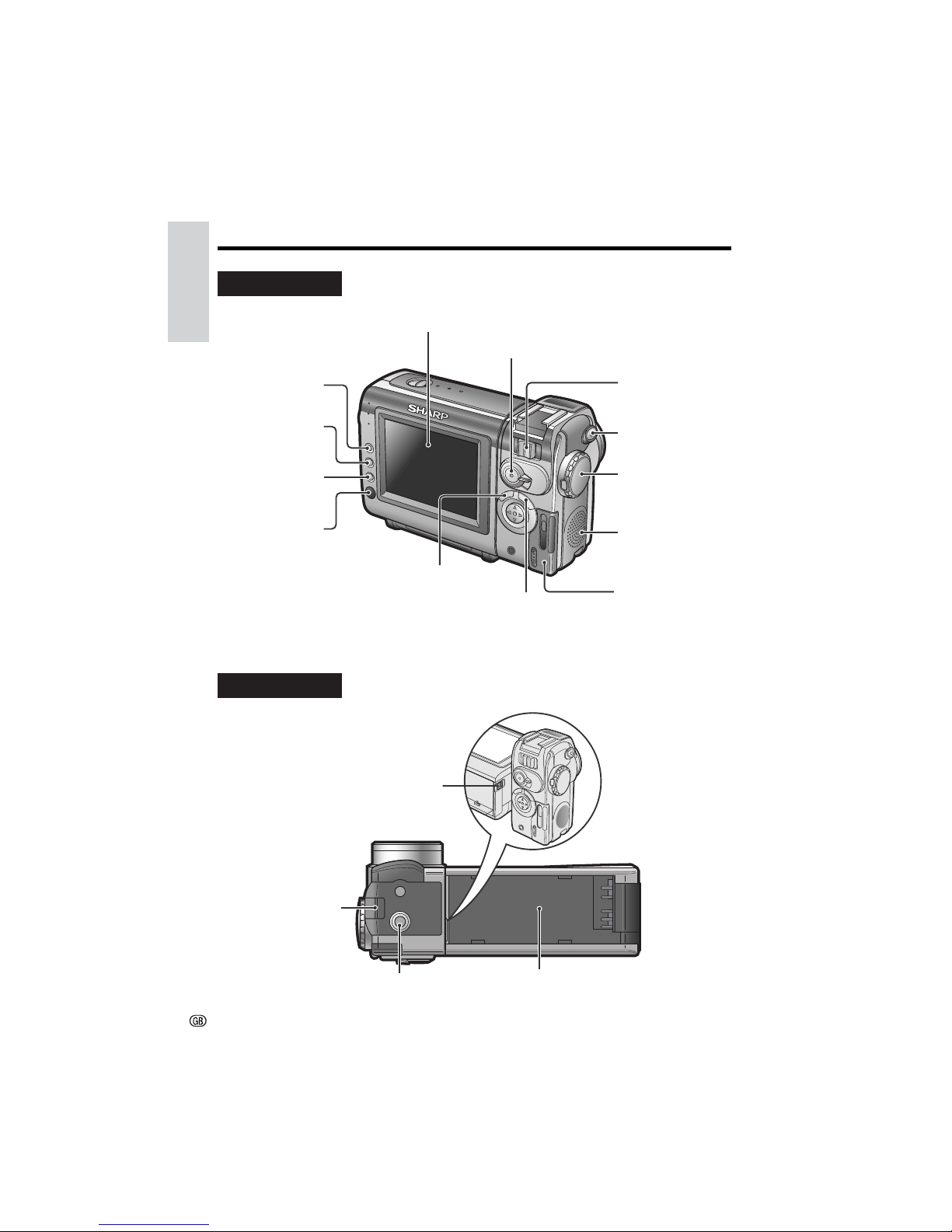
Operation References
Operation References
3
Rear view
Bottom view
Strap loop [p. 17]
Power source release [pp. 10, 11]
Power source mounting surface
[pp. 10, 11]
Tripod adapter socket [p. 41]
GAMMA/
BRIGHTER button
[pp. 31, 32, 46]
FADE button
[p. 34]
SET button
[p. 26]
Remote sensor
[p. 42]
Power Zoom Wide
angle/Telephoto
control [p. 21]/
VOLume control
[p. 24]
STILL button
[pp. 36, 47, 48, 67]
Power switch
(CAMERA/VCR
select switch) [p. 19]
Speaker
Card slot cover
[p. 13]
MENU button [p. 26]
DIS button [p. 37]/
MULTI button [p. 71]
LCD monitor
RECord START/STOP
button [p. 20]
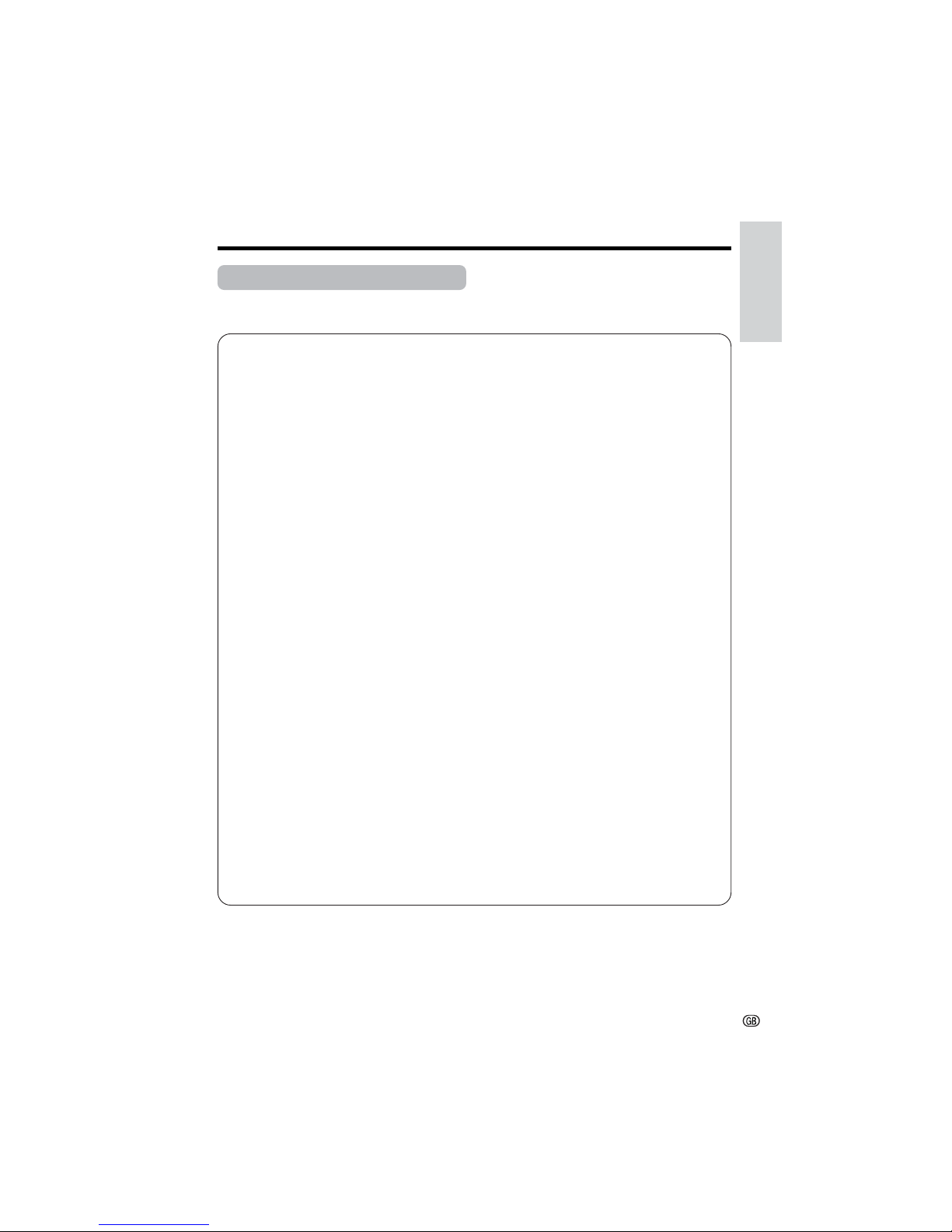
Operation References
4
Quick Reference List
Below are some examples of camcorder’s features.
• To record powerful close-up images.
—See page 28 (Setting the Digital Zoom)
• To record a backlit subject.
—See page 31 (Gamma Brightness Compensation) or page 56 (Manual Exposure)
• To quickly return the tape to the end of the last recorded scene after playback.
—See page 33 (Quick Return)
• To record yourself in the scene while monitoring the shot.
—See page 38 (Self Recording)
• To record the subject with higher-quality audio.
—See page 40 (Selecting the 16-bit Audio Recording Mode)
• To enlarge any part of the picture during playback.
—See page 44 (Playback Zoom with the Remote Control)
• To brighten the dark portion of the playback images without changing the bright
portion.
—See page 46 (Gamma Playback)
• To focus on an off-centred subject.
—See page 53 (Manual Focus)
• To record still images on a card so that the images may be easily read into a
computer.
—See page 67 (Card Recording)
• To turn off the confirmation sounds which are made when you operate the
camcorder.
—See page 83 (Setting the Confirmation Sounds)
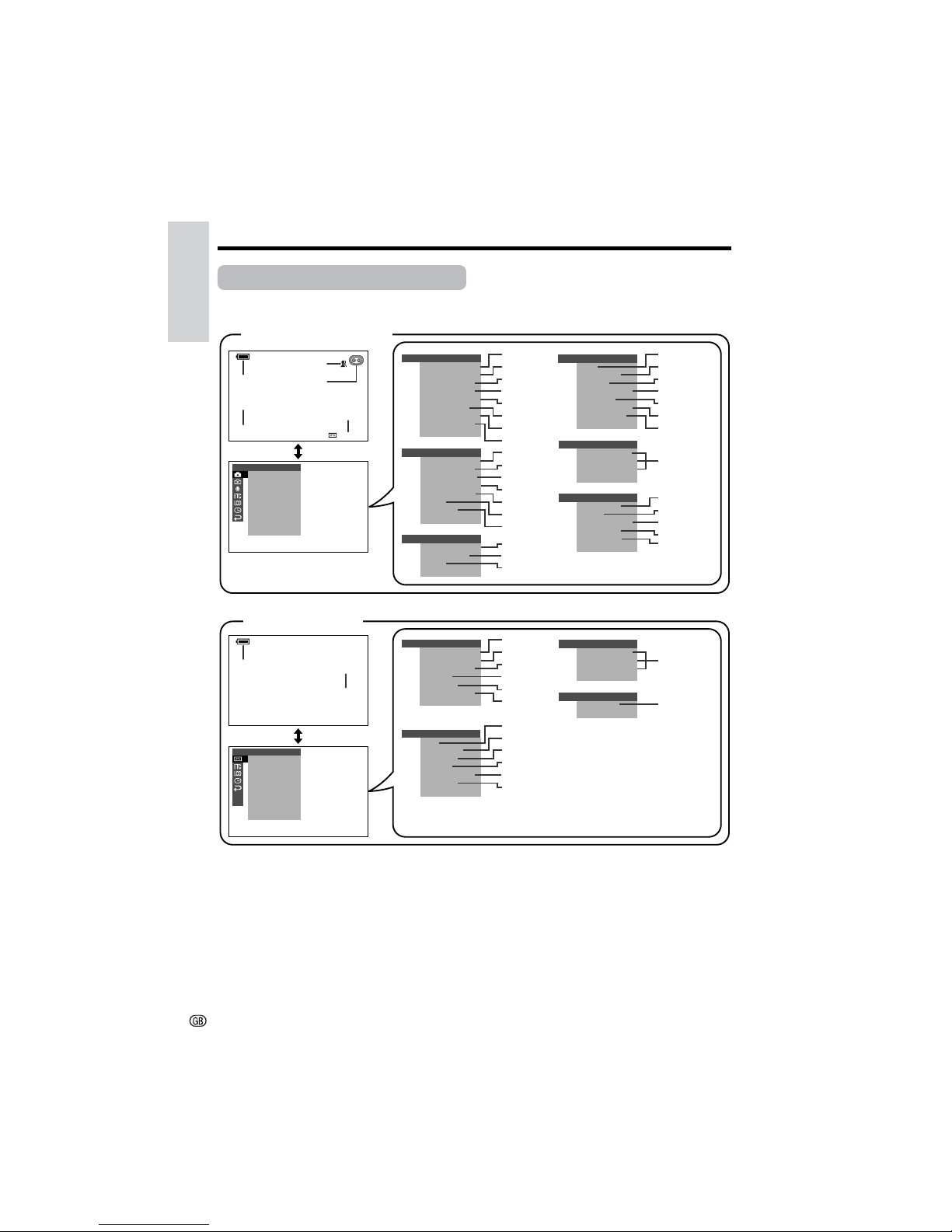
Operation References
Operation References
5
On-screen Display Index
For details on the use of each function, refer to the page number indicated.
AUT O
30
min
EFFECT
MAN UA L
PIC.
SCENE MENU
FULL AUTO
MAN . FO CUS
W
HITE
EXPOSURE
SHUT. SPE ED
QK.
RETURN
RETURN
BAL.
SET
EFFECT
MANU AL
PIC.
SCENE MENU
FULL AUTO
MAN . FO CUS
W
HITE
EXPOSURE
SHUT. SPE ED
QK.
RETURN
RETURN
BAL.
SET
CAMER A
PHOTO SNAP
SNAP EFF.
DGTL Z OOM
TAPE SPEED
REC
16 9:
M
OT ION
RETURN
GUIDE
SET
AUDI O
AUD I O MODE
ZOOM MIC
W
IND
RETURN
SET
OTHERS
OSD
DEFAULT
SOUND
T IME CODE
TC OUT
DEMO
LANGUAGE
RETURN
MOD E
LCD SE T
BACKL IGHT
LCD BRI GHT
LCD COLOUR
RETURN
CLOCK SE T
DISPLAY
S UMR T I M E
SETT I NG
AREA
12H 24H/
RETURN
EFFECT
PLAYBACK
PIC.
M
ULTI
FRAME
AUDI O DUB
AUDI O
PB
M
OT ION
RETURN
EFFECT
SET
OTHERS
OSD
DEFAULT
SOUND
REMOTE
T IME CODE
TC OUT
RETURN
CLOCK SE T
DISPLAY
RETURN
LCD SE T
BACKL IGHT
LCD BRI GHT
LC D CO LOUR
RETURN
EFFECT
PLAYBACK
PIC.
M
ULTI
FRAME
AUDI O DUB
AUDI O
PB
M
OT ION
RETURN
EFFECT
SET
AU DI OAUDIO
21+21
+
TAPE-CAMERA mode
TAPE-VCR mode
p. 22
p. 54
p. 37
p. 20
p. 22
p. 51
p. 52
p. 54
p. 53
p. 55
p. 56
p. 57
p. 33
p. 35
p. 35
p. 28
p. 39
p. 27
p. 37
p. 36
p. 40
p. 29
p. 30
p. 40
p. 84
p. 83
p. 59
p. 59
p. 92
p. 15
p. 80
p. 45
pp. 16, 81
p. 83
p. 16
p. 17
p. 22
p. 64
p. 50
pp. 47, 48
p. 63
p. 64
p. 48
p. 49
p. 40
p. 84
p. 42
p. 83
p. 59
p. 59
p. 80
p. 45
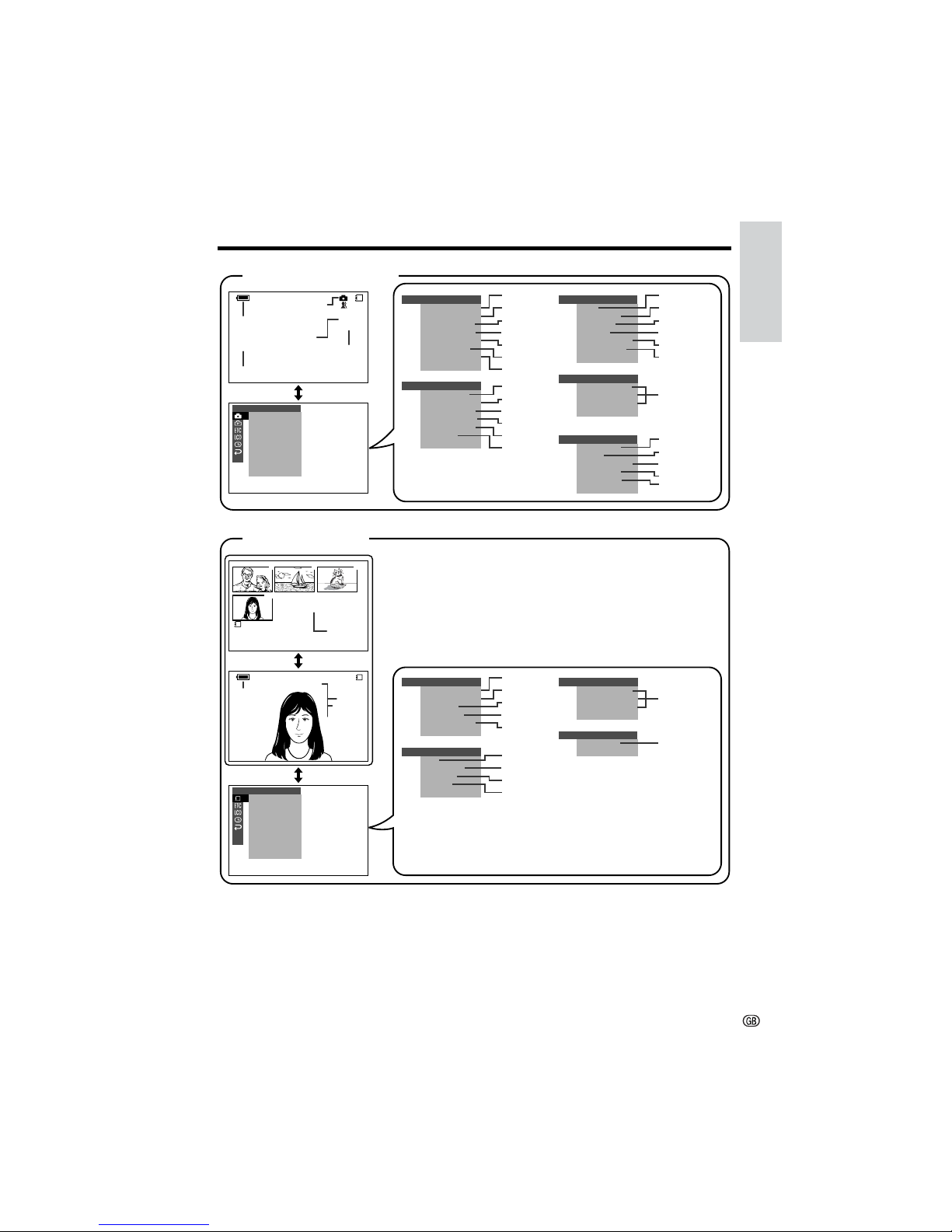
Operation References
6
AUT O
EFFECT
MANU AL
PIC.
SCENE MENU
FULL AUTO
MAN . FO CUS
W
HITE
EXPOSURE
SHUT. SPE ED
RETURN
BAL.
SET
LCD SE T
BACKL IGHT
LCD BRI GHT
LCD COL OUR
RETURN
CLOCK SE T
DISPLAY
SUMR
SETT I NG
AREA
TIME
12H 24H/
RETURN
OTHERS
OSD
DEFAULT
SOUND
REMOTE
RETURN
CLOCK SE T
DISPLAY
RETURN
LCD SE T
BACKL IGHT
LCD BRI GHT
LC D CO LOUR
RETURN
NORMAL
CARD
/0194
EFFECT
MAN UA L
PIC.
SCENE MENU
FULL AUTO
MAN . FO CUS
W
HITE
EXPOSURE
SHUT. SPE ED
RETURN
BAL.
SET
7
01
89
0100
-
00
2/2PAGE
1
NORMAL
PLAYB ACK
EFFECT
PLAYBACK
PIC.
SL IDE
DELETE
PROTE CT
SHOW
PRI .
RETURN
ORDER
SET
CAMER A
REC MODE
SELF T IMER
REC
M
OT ION
RETURN
GUIDE
SNAP EFF.
DGTL Z OOM
SET
OTHERS
OSD
DEFAULT
FORMAT
SOUND
DEMO
LANGUAGE
RETURN
MOD E
EFFECT
PLAYBACK
PIC.
SL IDE
DELETE
PROTE CT
SHOW
PRI .
RETURN
ORDER
SET
0100-001
NO RMA L
01/3
00-001
NORMAL
CARD
01/01
CARD-CAMERA mode
CARD-VCR mode
Note:
• See page 26 for procedures on how to display the desired screen.
p. 22
p. 54
p. 67
p. 67
p.68
p. 51
p. 52
p. 54
p. 53
p. 55
p. 56
p. 57
p. 68
p. 69
p. 35
p. 28
p. 27
p. 36
p. 40
p. 84
p. 70
p. 83
p. 92
p. 15
p. 80
p. 45
pp. 16, 81
p. 83
p. 16
p. 17
p. 50
p. 75
pp. 73, 74
p. 72
pp. 77, 78
p. 40
p. 84
p. 42
p. 83
p. 80
p. 45
p. 71
p. 22
p. 71
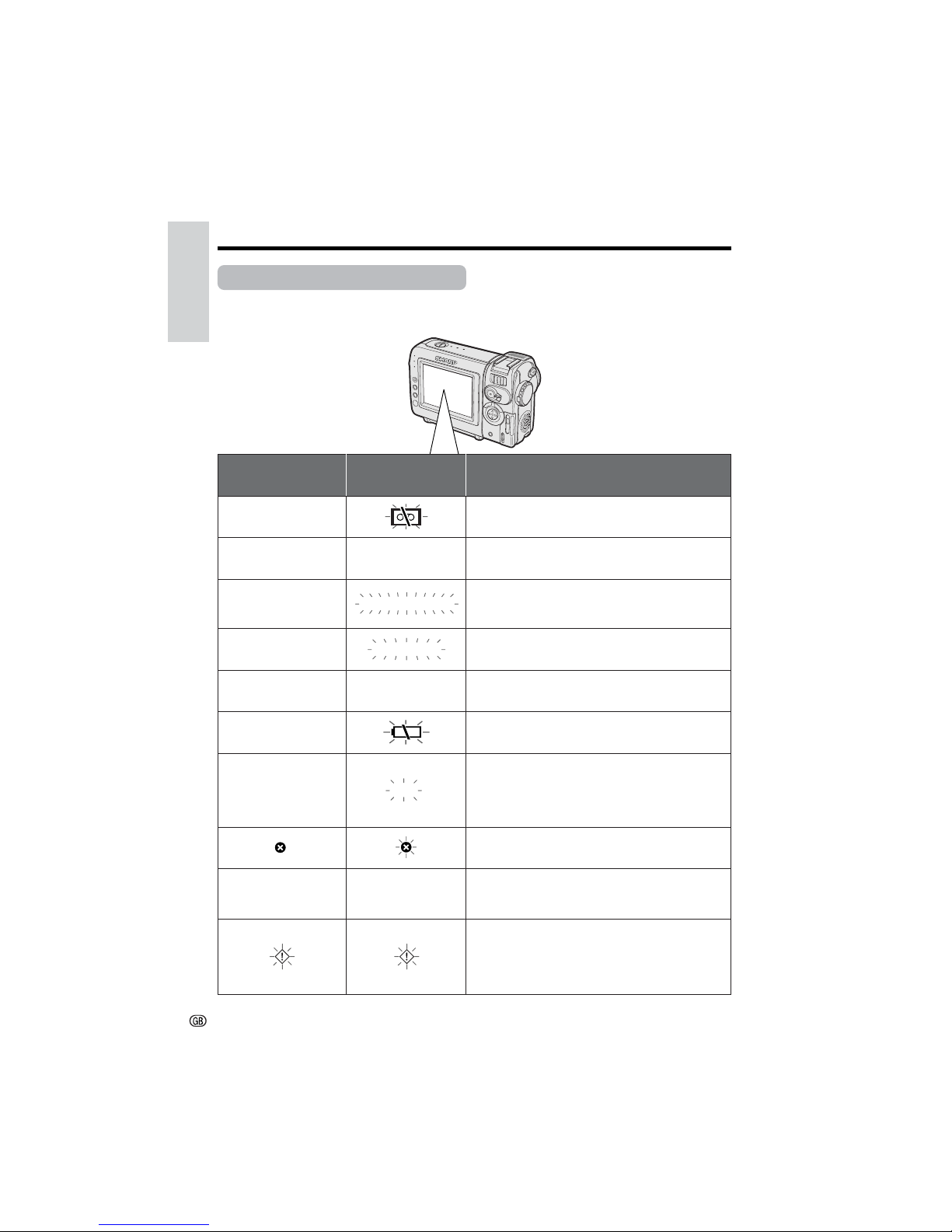
Operation References
Operation References
7
DEW
Warning Indicators
If a warning indicator appears on the screen, follow the specified instructions.
Displayed for the first
3 seconds
Displayed after
3 seconds
Description of warning
There is no video cassette in the camcorder.
Insert a cassette (see page 12).
The video cassette is defective and should be
removed (see page 12).
The erasure protect tab on the video cassette
has been slid to the record-protect position,
preventing recording (see page 87).
The tape is about to end. Prepare a new
cassette (see page 12).
The tape has reached the end. Replace it with a
new cassette (see page 12).
The battery is almost depleted. Replace it with a
fully charged battery pack (see page 10).
Dew has formed inside the camcorder. Wait a
few hours for the dew to dry away (see
page viii).
About 10 seconds after this warning appears,
the camcorder automatically turns off.
The video heads are clogged and should be
cleaned (see page ix).
The fluorescent lamp behind the LCD monitor is
close to the end of its service life. Call your local
authorized Sharp dealer to have it replaced.
When the setting screen of a manual function
displays, all warnings will be indicated by F in
the centre of the LCD screen. To check the type
of warning, complete the manual setting and
return to normal screen.
INSERT
A CASSETTE.
EJECT THE
CASSETTE.
EJECT THE
CASSETTE.
CASSETTE NOT
RECORDABLE.
PROTECT. TAB
THE
ENDS SOON.
TAPE
TAPE END
CHANGE THE
CASSETTE.
TAPE END
BATTERY IS
TOO LOW.
DEW
LAMP
LAMP
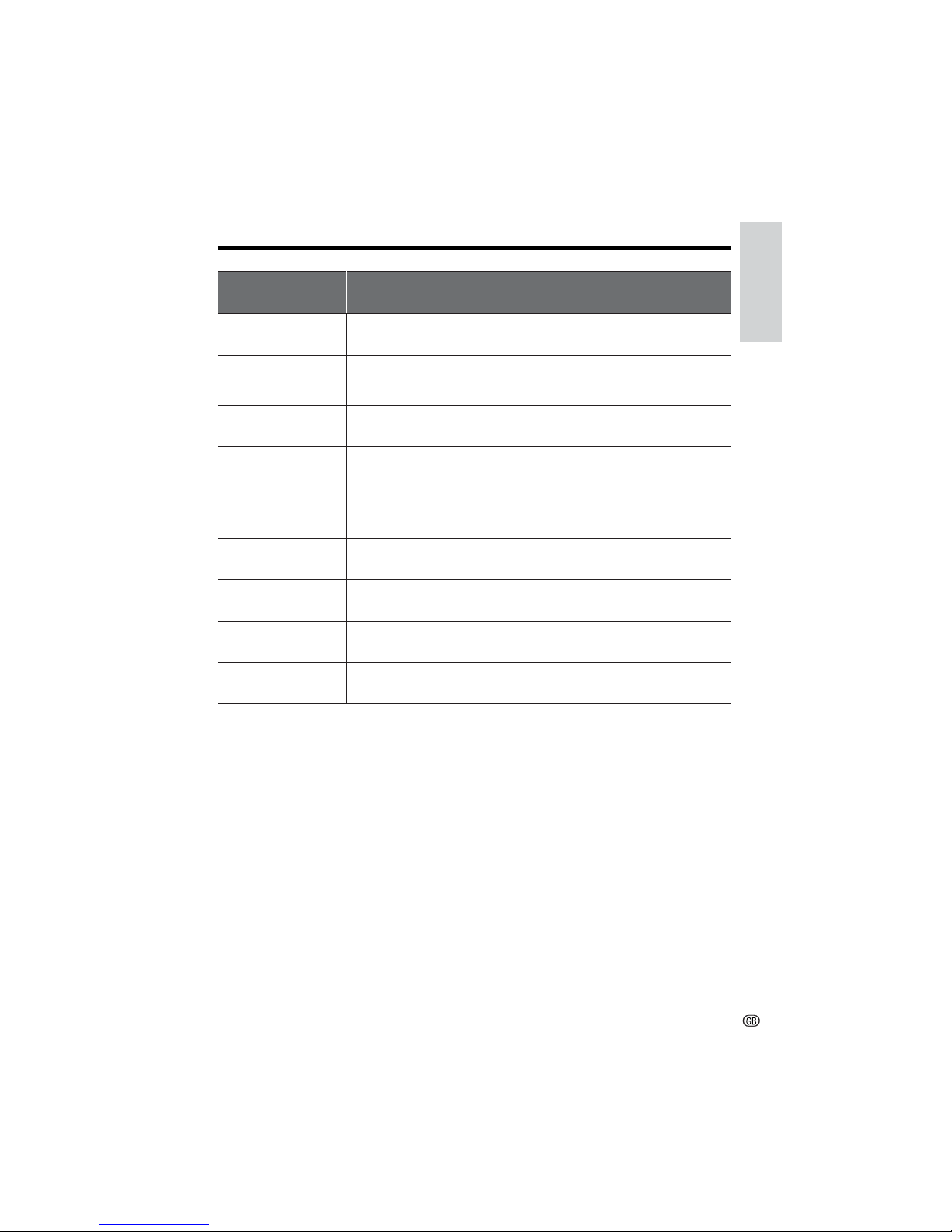
Operation References
8
Note:
•N indicates a flashing display.
Displayed for
5 seconds
Description of warning
The card is not inserted or is inserted improperly. Check that it is
properly inserted (see page 13).
The capacity of the card is full and cannot store any more images.
Delete unnecessary images (see page 73) or replace the card with a
new one (see page 13).
The card has no images recorded in the format the camcorder can
recognize.
The images in the card are corrupted or recorded in a format which is
not compatible with this camcorder. Format the card to use it with this
camcorder (see page 70).
The card has not been formatted with this camcorder. Format the card
(see page 70).
The card is write-protected (see page 89).
You are trying to delete a protected image. Cancel the protection
setting (see page 72).
The selected image cannot be read by this camcorder. Format the
card to use it with this camcorder (see page 70).
The card cannot record any data due to a problem with the card or
data on the card. Replace the card (see page 13).
NO
MEMORY CARD
MEMORY
FULL
CARD
NO DATA ON
MEMORY CARD
MEMORY CARD
ERROR
FORMAT
MEMORY CARD
MEMORY CARD
PROTECTED
PROTECTED
DATA
MEMORY CARD
READ ERROR
CANNOT
STORE DATA
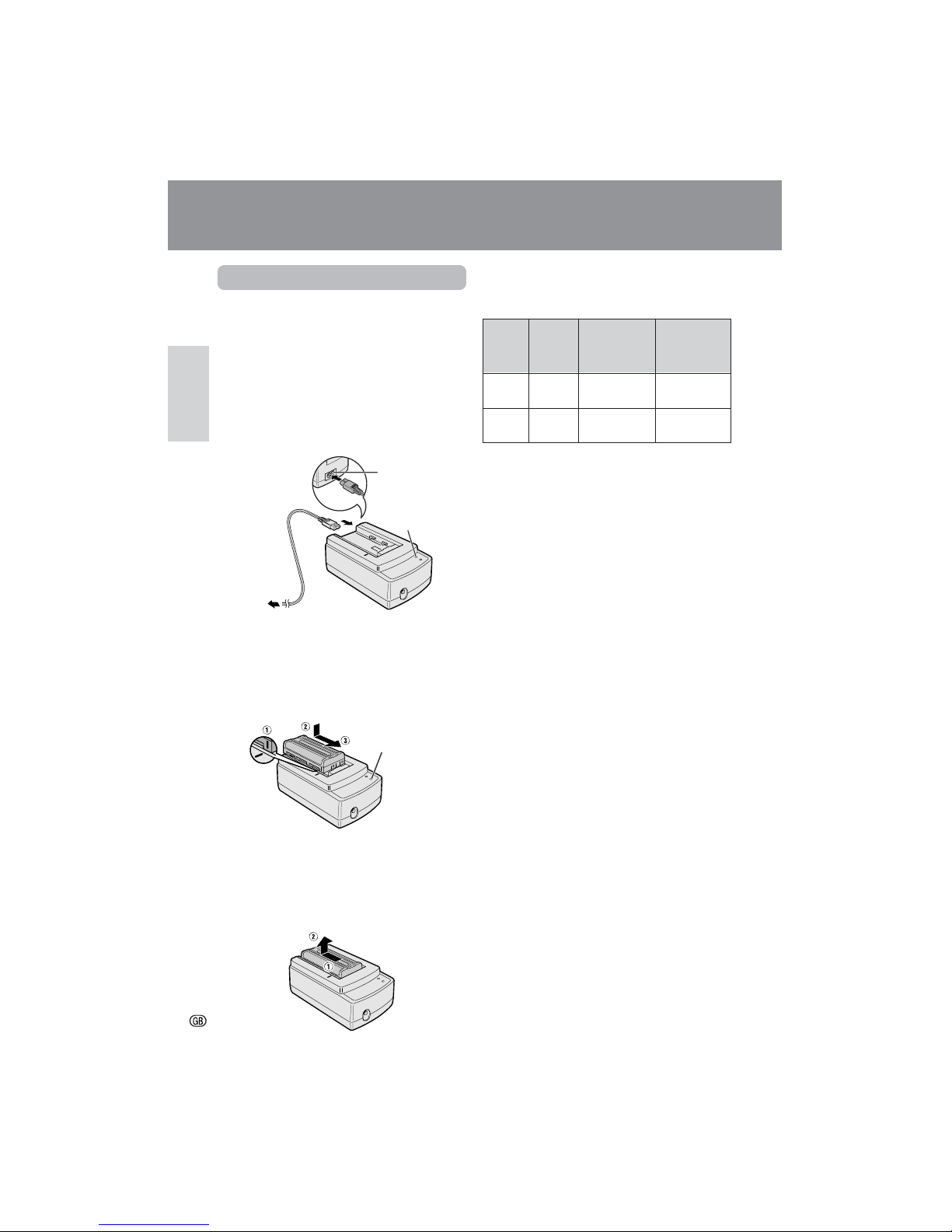
Preparation
Preparation
9
Preparation
Charging the Battery Pack
Charge the battery pack with the supplied AC
adapter/battery charger before use.
Note:
• Remove the DC cable from the AC adapter/
battery charger when charging the battery pack.
1 Connect the supplied power cord to the
AC power socket on the AC adapter/
battery charger, and insert the AC plug
into a power outlet.
• The POWER indicator lights up.
2 Align the = mark on the battery pack
with the = mark on the charger (1)
and guide the battery into the groove.
Pressing the battery (2), slide it in the
direction of the arrow (3) until it locks
into place.
• The CHARGE indicator lights up.
• The CHARGE indicator turns off when
the battery is charged.
3 Slide the battery pack in the direction of
the arrow (1), and remove it (2). Then
remove the AC plug of the power cord
from the power outlet.
Charging time and maximum continuous recording and playback times in
TAPE modes
BT-L225
Charging
time
Battery
pack
Max. continuous recording
time
Max. continu-
ous playback
time
BT-L445
approx.
1hr. 20min.
approx.
2hr. 20min.
approx.
1hr. 30min.
approx.
1hr. 30min.
approx.
3hr.
approx.
3hr.
Notes:
• Charge the battery pack between 10°C and
30°C. The battery pack may not charge
properly at temperatures too low or too high.
• The battery pack and charger become warm
during charging. This is not a malfunction.
• Using the zoom (see page 21) and other
functions or turning the power on and off
frequently will increase power consumption.
This may result in a decrease in the actual
recording time compared to the maximum
continuous recording time listed above.
• The charging time and recording time may
vary depending on the ambient temperature
and the condition of the battery pack.
• The maximum recording and playback time will
increase somewhat when you leave the battery
on the charger for 1 hour extra after the
CHARGE indicator turns off.
• See page 90 for more information on using the
battery pack.
Caution:
• Charge only SHARP model BT-L225 or BT-L445
battery packs. Other types of battery packs may
burst, causing personal injury and damage.
CHARGE indicator
POWER indicator
To power
outlet
AC power socket
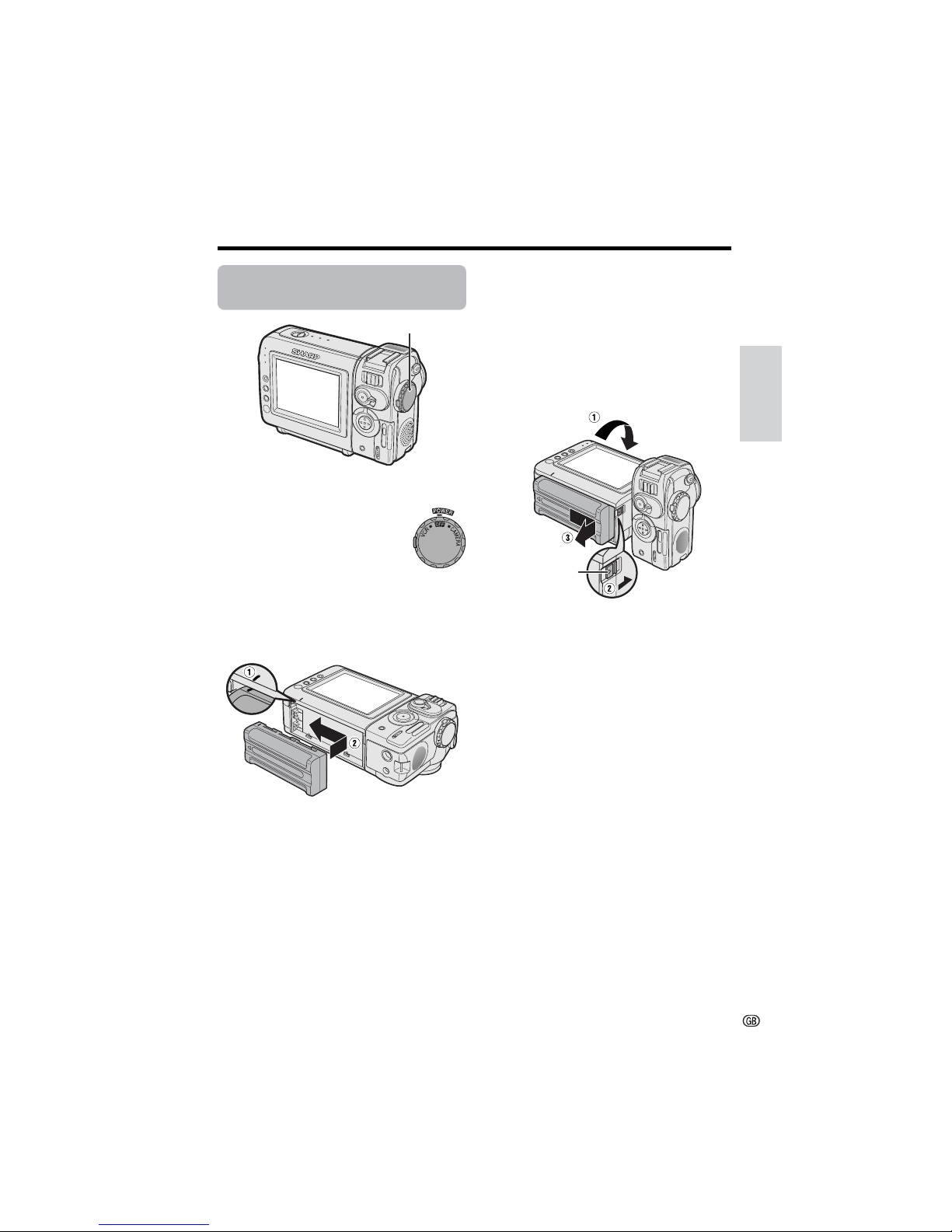
Preparation
10
Attaching and Removing
the Battery Pack
Attaching the Battery Pack
1 Make sure that the Power
switch is set to OFF.
2 Align the = mark on the side of the
battery pack with the = mark on the
camcorder (1), and slide the battery
pack in the direction of the arrow
completely until it locks into place (2).
Removing the Battery Pack
1 Make sure that the Power switch is set
to OFF.
2 Rotate the monitor section of the
camcorder (1), then press the power
source release (2). Slide the battery
pack in the direction of the arrow and
take it out (3).
Cautions:
• BEFORE REMOVING THE BATTERY PACK,
ALWAYS STOP RECORDING OR PLAYBACK
AND TURN THE POWER OFF. Removing the
battery pack while shooting or during playback
may damage the tape by causing it to wrap
around the video head drum or destroy the card,
rendering it unreadable and unwritable.
• Remove the battery pack from the camcorder if
you will not use the camcorder for a long period
of time.
• Make sure that the battery pack is firmly
attached during operation. If it is not, the battery
pack may come off or camcorder operation may
fall because of the poor contact pressure.
• To prevent damage to the battery pack when
removing, be sure to firmly hold the battery pack
while pressing the release.
• Use only SHARP model BT-L225 or BT-L445
battery packs with this camcorder. Use of other
batteries may create a risk of fire or explosion.
Power switch
Power source
release
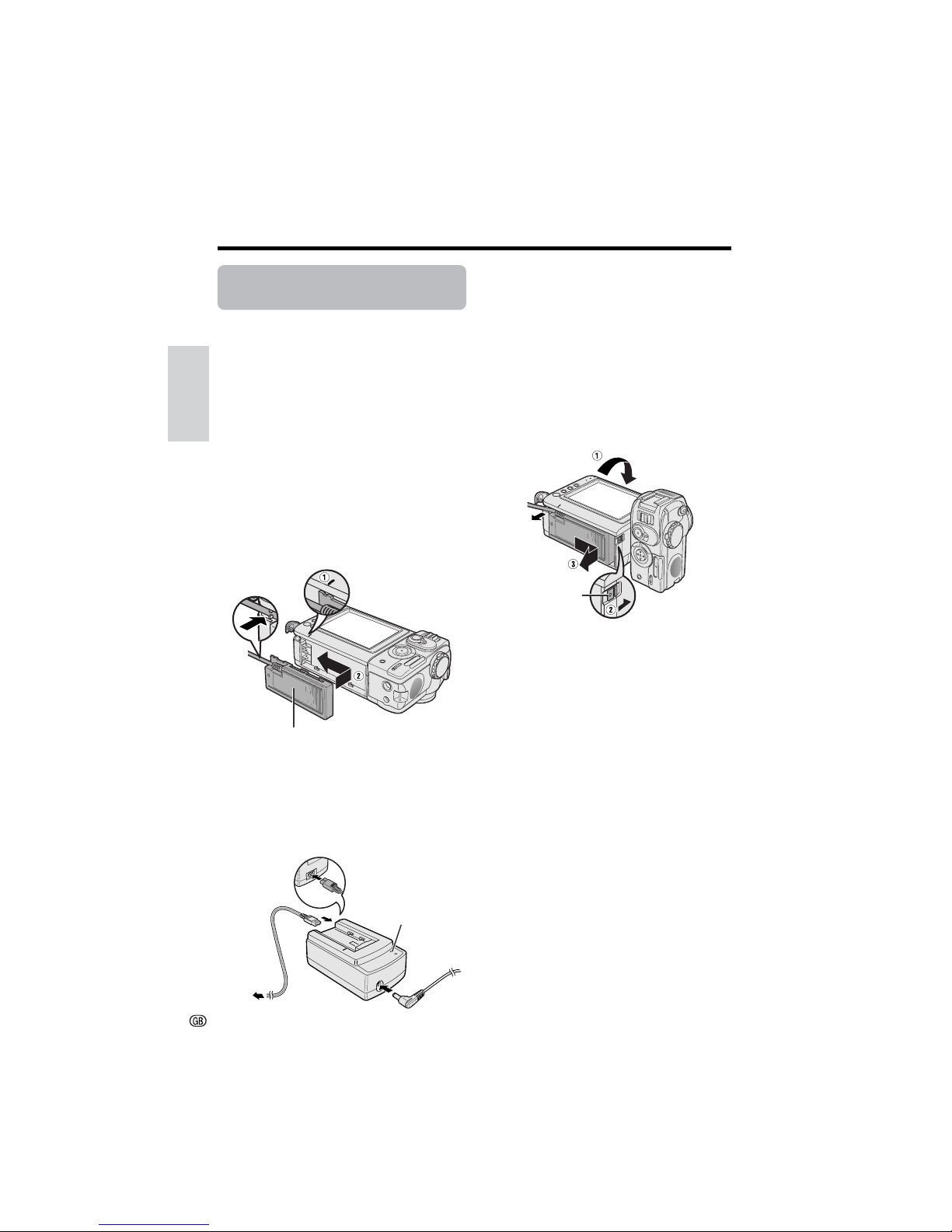
Preparation
Preparation
11
Powering the Camcorder
from an AC Outlet
You can also power the camcorder from a
power outlet by using the supplied AC adapter/
battery charger and DC cable.
Caution:
• The supplied AC adapter/battery charger is
specially designed for use with this camcorder,
and should not be used as a power supply for
other camcorders.
1 Make sure that the Power switch is set
to OFF.
2 Align the notch on the side of the DC
cable connecting plate with the = mark
on the camcorder (1), and slide the
connecting plate in the direction of the
arrow completely until it locks into place
(2).
3 Insert the DC cable plug into the DC
OUT jack on the AC adapter. Connect
the supplied power cord to the AC
adapter, and insert the AC plug into a
power outlet.
• The POWER indicator on the AC adapter
lights up, and the camcorder is supplied
power.
Note:
• When using the AC adapter/battery charger to
power the camcorder, it cannot be used to
charge the battery pack.
Removing the DC cable from the
camcorder
Make sure that the Power switch is set to OFF.
Rotate the monitor section of the camcorder
(1), then press the power source release (2).
Slide the battery pack in the direction of the
arrow and take it out (3).
Cautions:
• BEFORE REMOVING THE DC CABLE,
ALWAYS STOP RECORDING OR PLAYBACK
AND TURN THE POWER OFF. Removing the DC
cable while shooting or during playback may
damage the tape by causing it to wrap around
the video head drum or destroy the card,
rendering it unreadble and unwritable.
• Disconnect the camcorder from the AC adapter
if you will not use the camcorder for a long
period of time.
• The supplied DC cable is designed for use only
with the supplied AC adapter/battery charger.
Do not use it with the other equipment, as this
may damage the cable or the equipment.
DC cable connecting plate
POWER indicator
Power source
release
To power
outlet
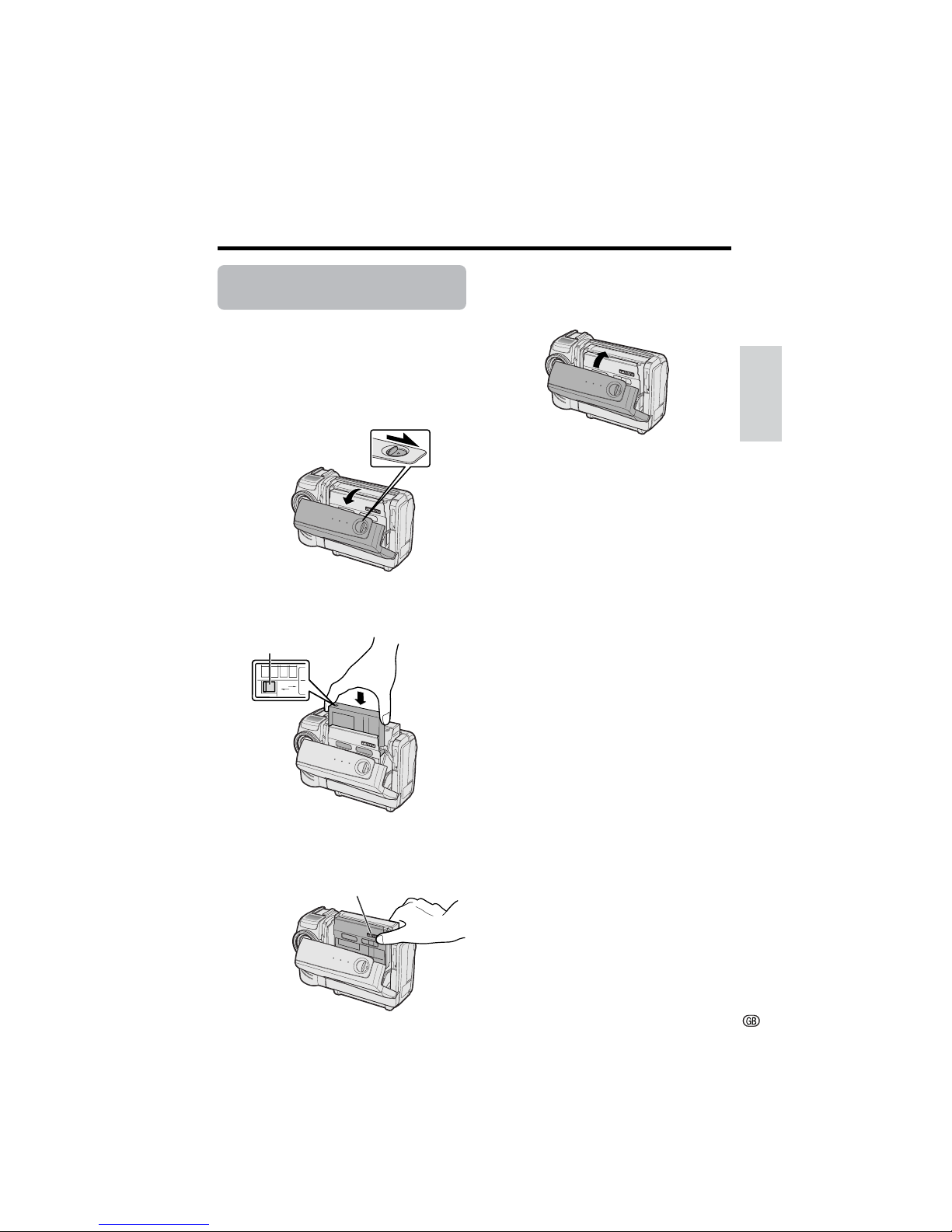
Preparation
12
Inserting and Removing a
Cassette
Inserting a Cassette
1 Attach the power source to the
camcorder, then slide the cassette
compartment door release and open the
cassette compartment door.
• After confirmation sound, the cassette
holder extends and opens automatically.
2 Insert a commercially available cassette
fully with the window facing outwards,
and with the erasure protect tab facing
upwards.
3 Press the W mark gently until the
cassette holder clicks into place.
• After confirmation sound, the cassette
holder retracts automatically.
4 Wait for the cassette holder to fully
retract. Close the compartment door by
pressing the centre until it clicks into
place.
Removing a Cassette
Perform step 1 above, then take out the
cassette.
Cautions:
• Do not try to close the cassette compartment
door while the cassette holder is extending or
retracting.
• Be careful not to get your fingers caught in the
cassette holder.
• Do not apply force to the cassette holder except
when pressing the W mark to close it.
• Do not tilt the camcorder or hold it upside down
when you are inserting or removing a cassette. It
may damage the tape.
• Remove the cassette if you will not use the
camcorder for a long period of time.
• If you do not correctly close the cassette holder
in step 3, the cassette protection mechanism of
the camcorder might eject the cassette. If this
happens, repeat the insertion procedure.
• Do not attempt to pick up the camcorder by the
cassette compartment door.
Notes:
• If the battery power is too low, you may not be
able to eject the cassette. Replace the battery
pack with a fully charged one.
• See page 87 for more information on the video
cassette tapes intended for use with this
camcorder.
S
AV
E
REC
Cassette compartment
door release
W mark
Erasure protect tab
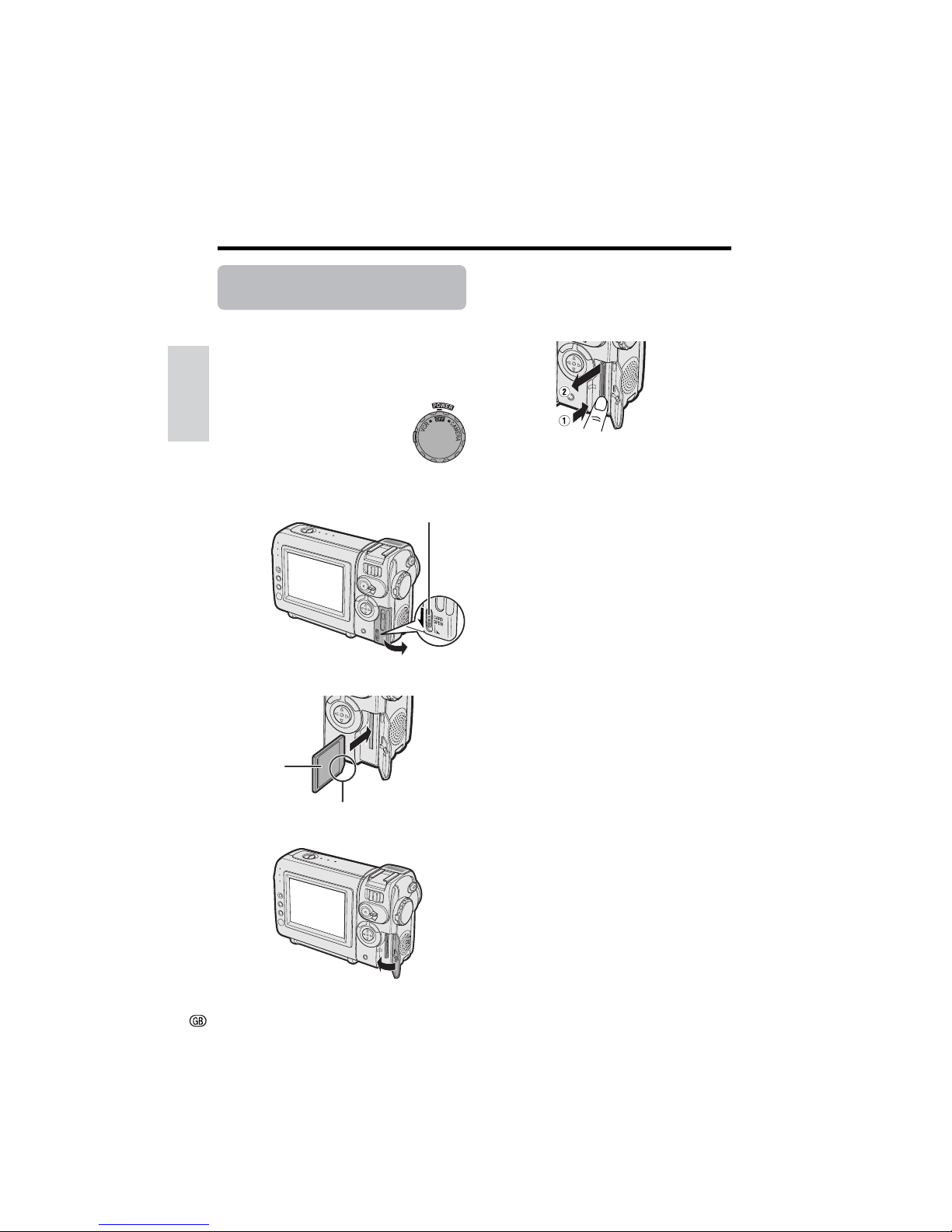
Preparation
Preparation
13
Inserting and Removing a
Card
You can use an SD Memory Card (commercially available) or a MultiMediaCard (only
supplied with VL-NZ10) for storing still images.
Removing a Card
Perform steps 1 and 2 above, push the card
(1) and pull the card straight out (2) as shown
below.
Notes:
• You can use only the SD Memory Card or the
MultiMediaCard (see page 86).
• The MultiMediaCard supplied with VL-NZ10 is
preformatted for immediate use.
• See pages 88 and 89 for more information on the
cards intended for use with this camcorder.
Caution:
• Do not remove the card from the camcorder
while recording data on the card (S indicator
flashes during recording). This may delete the
recorded image or damage the card.
Inserting a Card
1 Make sure that the Power
switch is set to OFF.
2 Slide the card slot cover release and
open the card slot cover in the direction
of the arrow.
3 Insert a card into the slot as shown
below, and push it in as far as it will go.
4 Close the card slot cover.
Card slot cover release
Label
Clipped corner
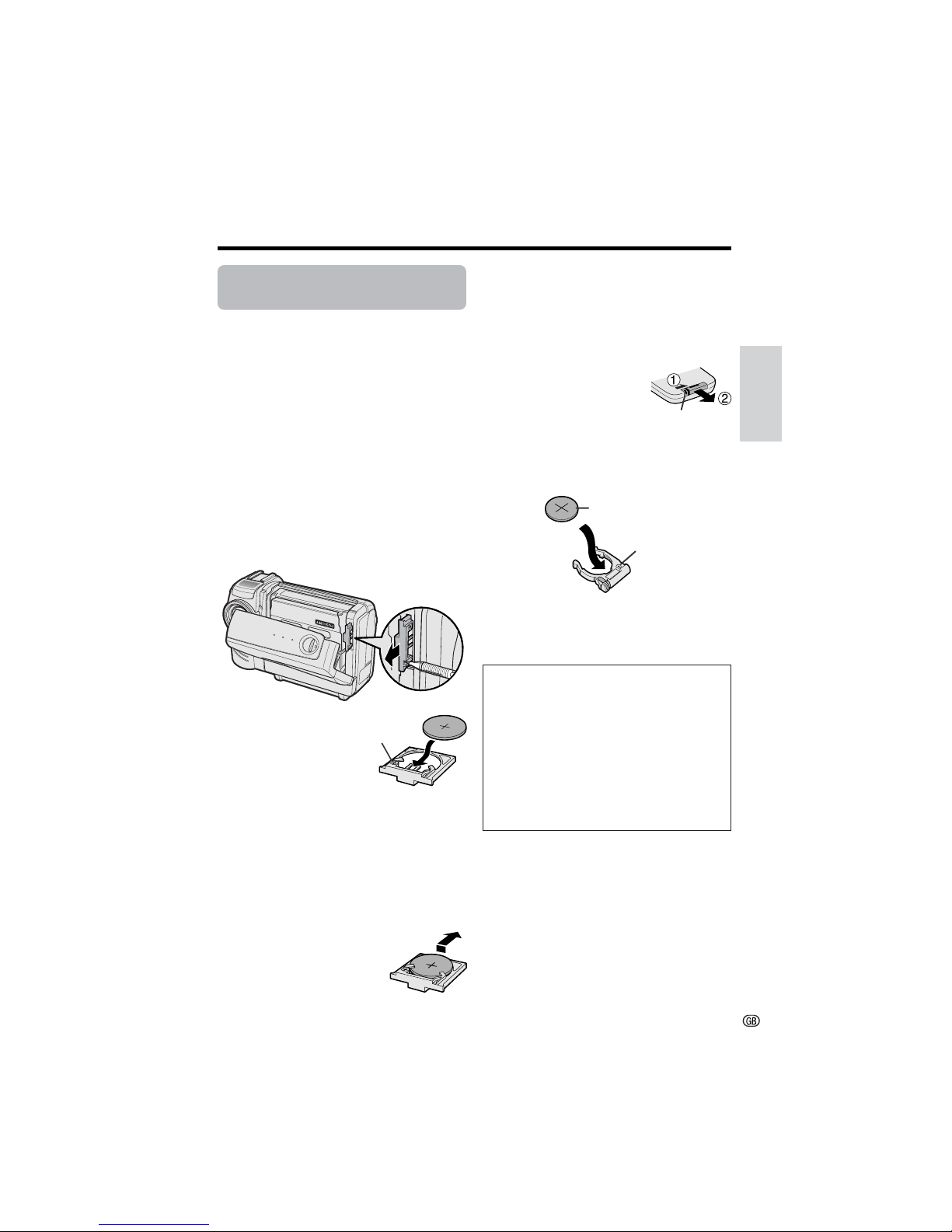
Preparation
14
Installing the Lithium
Batteries
Installing the Memory Battery
A lithium battery is used to store the memory of
the date and time settings.
1 Slide the cassette compartment door
release and open the cassette compartment door.
Note:
• The cassette holder will extend and open
when the camcorder is connected to a
power source. Be sure to close the cassette
holder before proceeding to the next step
(see page 12).
2 Pull out the lithium battery holder using
a pointed object such as the tip of a
ballpoint pen.
3 Insert the lithium
battery into the
battery holder with the
H side of the battery
facing the m side of
the holder.
4 Push the battery holder back into
position. Press the W mark gently,
then close the cassette compartment
door by pressing the centre until it clicks
into place.
Removing the lithium battery
Perform steps 1 and 2 above,
then lift out the battery from the
battery holder.
CAUTION: Danger of explosion if battery is
incorrectly replaced. Replace only with the
same or equivalent type CR2025 recommended by the equipment manufacturer.
X KEEP THIS BATTERY AWAY
FROM CHILDREN. IF SWALLOWED,
CONSULT A PHYSICIAN IMMEDIATELY FOR
EMERGENCY TREATMENT.
Z BATTERY MAY EXPLODE IF
MIS-USED OR INSTALLED WITH POLARITY
REVERSED. DO NOT RECHARGE, DISASSEMBLE OR DISPOSE OF IN FIRE.
• Do not short-circuit, recharge, disassemble, or
heat the lithium battery.
• Should the lithium battery leak, wipe the battery
compartment clean, and then insert a new
battery.
• The lithium battery will last about one year under
normal usage.
Installing the Battery to Remote
Control (Only supplied with VLNZ10)
A lithium battery is used to power the remote
control unit.
1 Hold the remote control
facing down, and pull
out the battery holder
while pressing the tab
toward the centre.
2 Insert the lithium battery into the battery
holder with the H side of the battery
facing the m side of the holder.
3 Insert the battery holder back into
position.
Notes on the Use of the Lithium battery
Lithium battery
holder
m mark
H side
m mark
Ta b
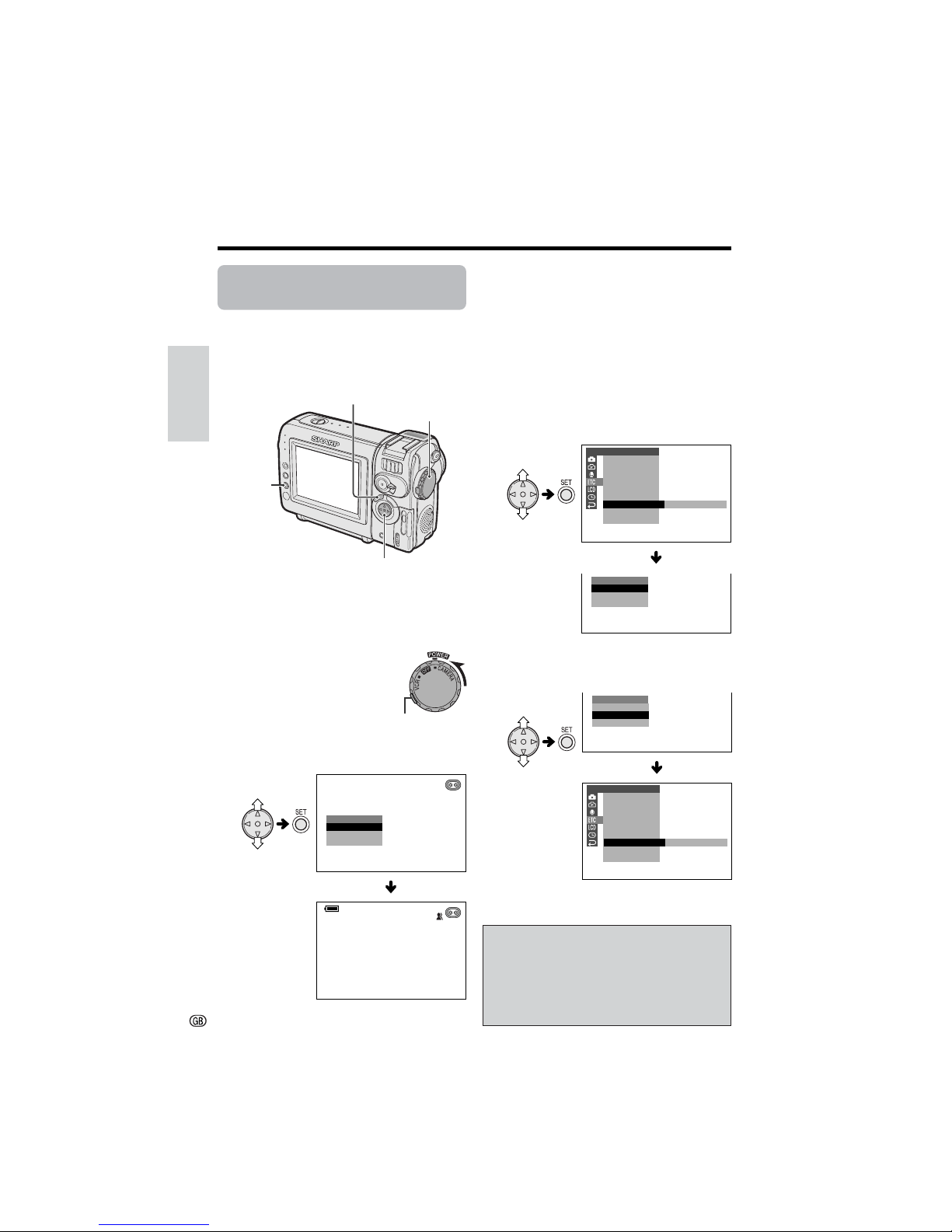
Preparation
Preparation
15
Selecting the Language for
the On-screen Display
Available modes:
TAPE-CAMERA, CARD-CAMERA
This camcorder allows you to choose English,
German or French as the on-screen display
language.
Setting the Language
When using the camcorder for the first time,
select your on-screen display language by
following the steps below.
1 Hold down the Lock button
and set the Power switch to
CAMERA.
• The language selection
screen appears.
2 Press l or m on the operation button
to select the desired language, then
press the SET button.
Changing the Language
1 In TAPE-CAMERA or CARD-CAMERA
mode, press the MENU button until the
menu screen appears.
2 Press l or m on the operation button
to select I, then press the SET button.
3 Press l or m to select “LANGUAGE”
(“SPRACHE” or “LANGUE”), then press
the SET button.
• The language selection screen appears.
4 Press l or m to select the desired
language, then press the SET button.
• The menu screen displays in the
language selected.
5 Press the MENU button to turn off the
menu screen.
ENGLI SH
LANGUAGE
DEUTSCH
FRAN
Ç
AIS
AUT O
ENGLI SH
LANGUAGE
DEUTSCH
FRAN
Ç
AIS
OTHERS
OSD
DEFAULT
SOUND
T IME CODE
TC OUT
DEMO
LA NGUAGE
RETURN
MOD E
ENGLI SH
ENGLI SH
DEUTSCH
SPRAC HE
FRAN
Ç
AIS
SONSTI GES
OSD
VORGABEN
TON
T IME CODE
TC AUS
DEMO - BETR.
SPRACHE
ZUR
Ü
CK
DEUTSCH
Note:
• The English, German and French portions
of this operation manual are based on the
use of on-screen displays in their respective languages. The portions of this manual
in other languages, however, are based on
the use of English on-screen displays.
MENU button
Power switch
Operation button
Lock button
SET button
