Sharp ViewCam VL-NZ100S Operation Manual
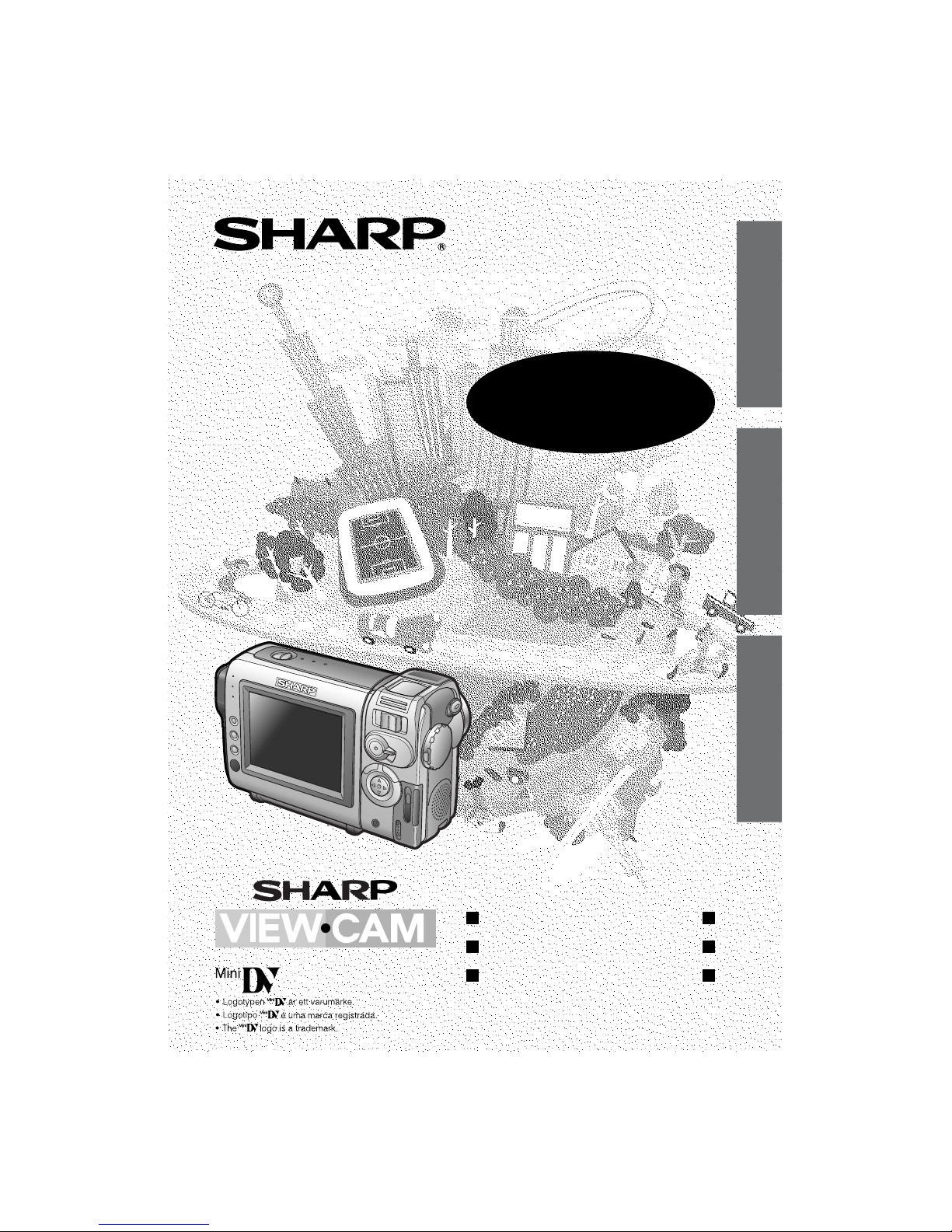
VIDEOKAMERA MED FLYTANDE KRISTALLSKÄRM
CAMCORDER COM VISOR DE CRISTAL LÍQUIDO
LIQUID CRYSTAL DISPLAY CAMCORDER
MANUAL DE OPERAÇÃO
BRUKSANVISNING
OPERATION MANUAL
VL-NZ100S
SVENSKA
ENGLISH
PORTUGUÊS

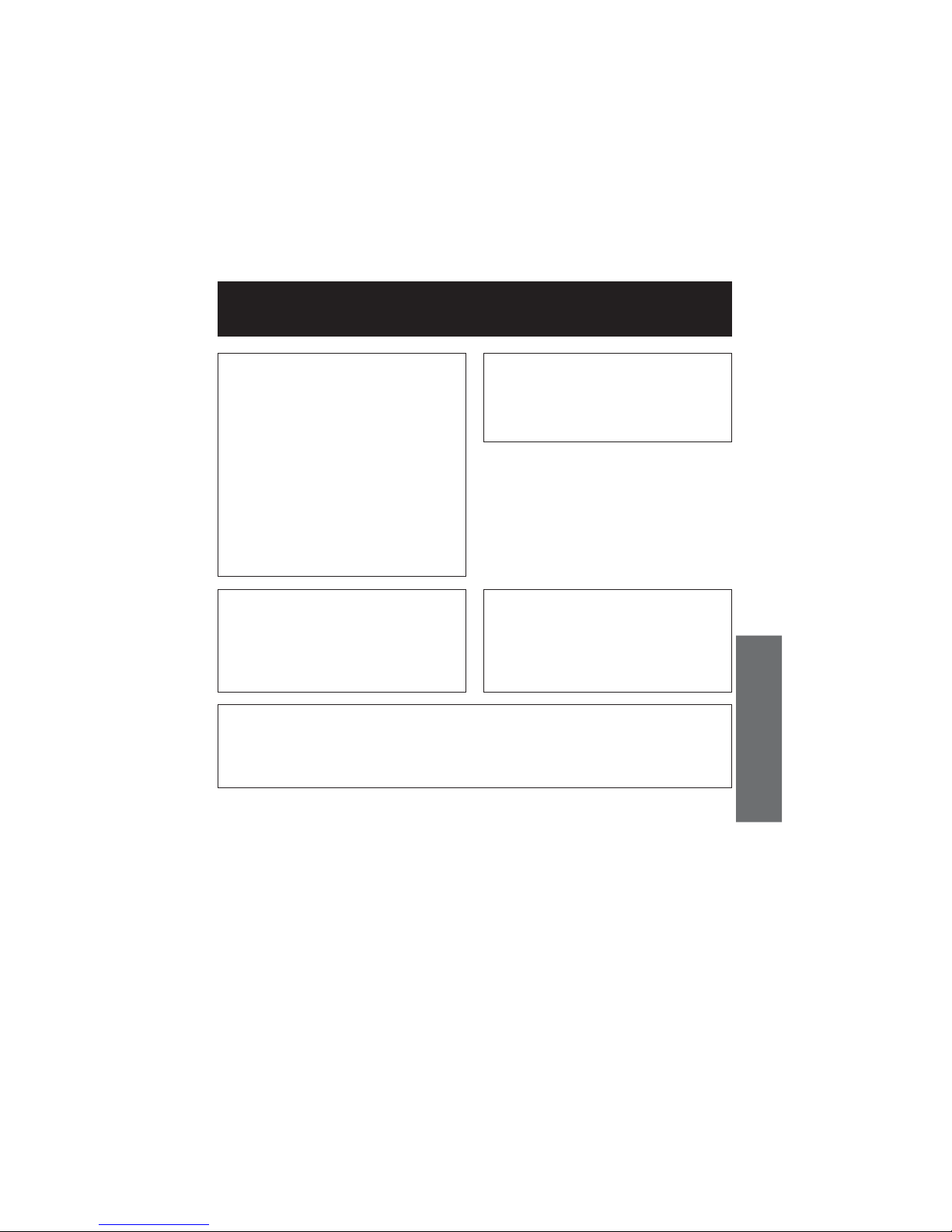
ENGLISH
Before using the camcorder, please read this operation manual carefully,
especially page vii.
ENGLISH
OPERATION MANUAL
WARNING
TO PREVENT SHOCK
HAZARD, DO NOT EXPOSE
THIS APPLIANCE TO RAIN
OR MOISTURE.
This equipment should be used with
the recommended AC adapter or
battery pack.
CAUTION
To prevent electric shocks and fire
hazards, do NOT use any other power
source.
CAUTION
To prevent shock, do not open the
cabinet. No user serviceable parts
inside. Refer servicing to qualified
dealer or service centre.
Important:
Audio-visual material may consist of
copyrighted works which must not be
recorded without the authority of the
owner of the copyright. Please refer to
relevant laws in your country.
Power supply:
This unit can be operated by
connecting it to either the AC adapter
or battery pack. The AC adapter
incorporates the AUTO VOLTAGE (AC
110–240 V, 50/60 Hz) function.
NOTE
The LCD panel of this camcorder is a very high technology product with more than
120,000 thin-film transistors*, giving you fine picture detail. Occasionally, a pixel may
appear on the screen as a fixed point of blue, green, red, or black. Please note that
this does not affect the performance of your camcorder.
Trademarks
• Microsoft and Windows are either registered trademarks or trademarks of Microsoft Corporation in the
United States and/or other countries.
• DPOF is a trademark of CANON INC., Eastman Kodak Company, Fuji Photo Film Co., Ltd. and
Matsushita Electric Industrial Co., Ltd.
• All other brand or product names are registered trademarks or trademarks of their respective
holders.
*Specifications are subject to change without notice.
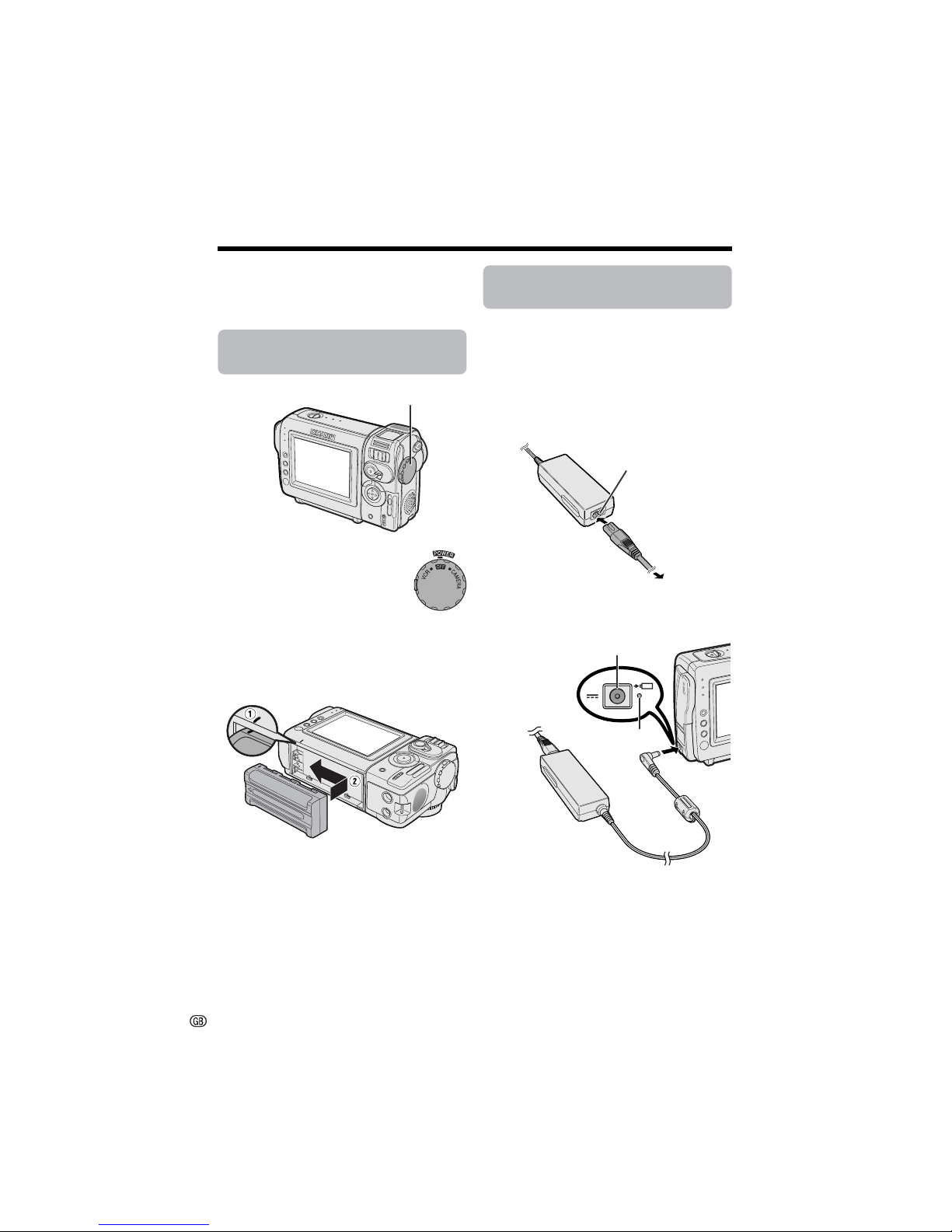
i
Quick Operation Guide
Please consult this operation manual
further for details on these and other
functions of your camcorder.
Attaching the Battery
Pack
1 Make sure that the Power
switch is set to OFF.
2 Align the = mark on the side of the
battery pack with the = mark on the
camcorder (1), and slide the battery
pack in the direction of the arrow
completely until it locks into place (2).
Charging the Battery
Pack
1 Attach the battery pack on the
camcorder, and make sure that the
Power switch is set to OFF.
2 Connect the supplied power cord to the
AC power socket on the AC adapter, and
insert the AC plug into a power outlet.
3 Insert the DC plug into the DC input
jack.
• The charge indicator lights up.
• The charge indicator turns off when the
battery is charged.
4 Remove the DC plug from the DC input
jack, then remove the AC plug from the
power outlet.
Charge indicator
DC input jack
Power switch
To power
outlet
AC power socket
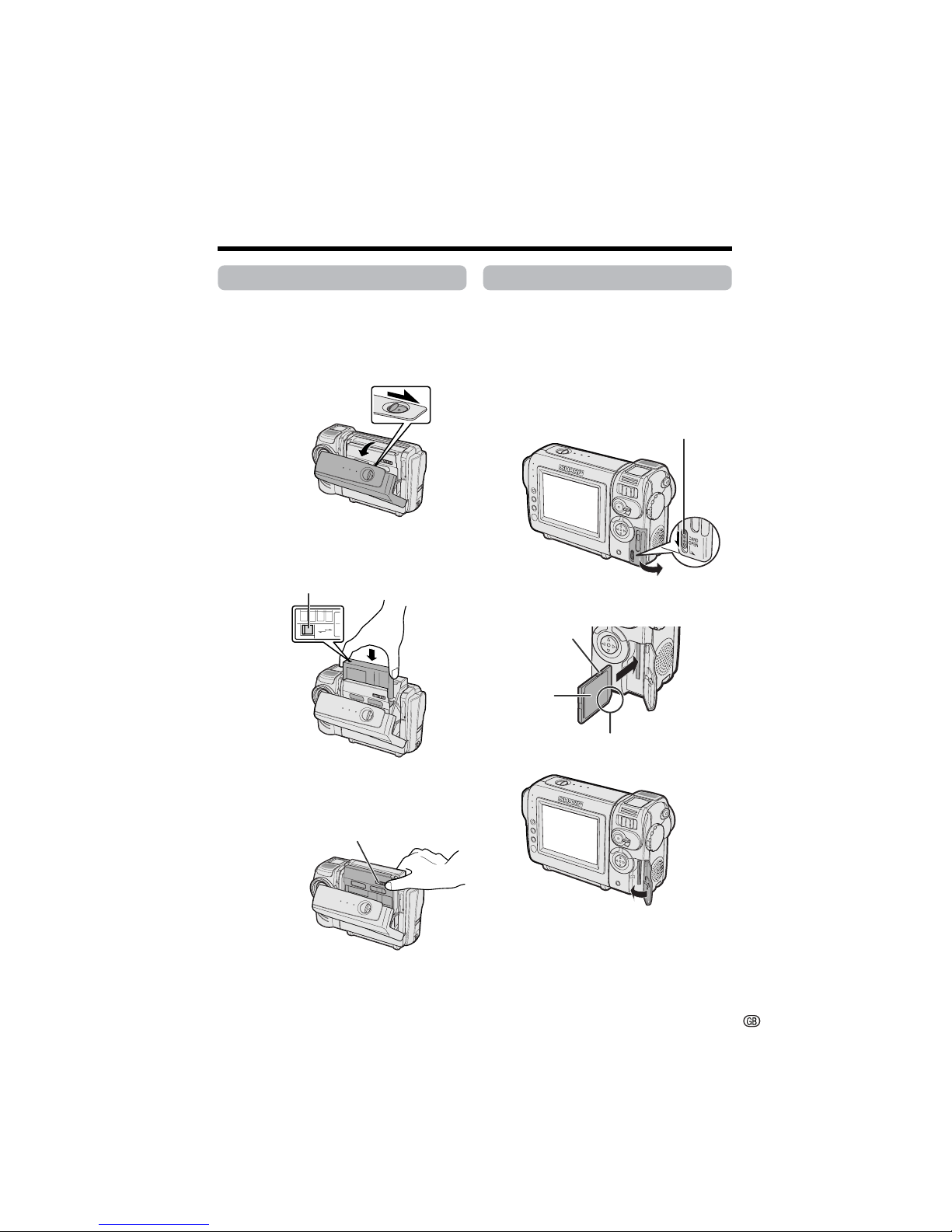
ii
Inserting a Cassette
1 Attach the power source to the
camcorder, then slide the cassette
compartment door release and open the
cassette compartment door.
• After confirmation sound, the cassette
holder extends and opens automatically.
2 Insert a commercially available cassette
fully with the window facing outwards,
and with the erasure protect tab facing
upwards.
3 Press the W mark gently until the
cassette holder clicks into place.
• After confirmation sound, the cassette
holder retracts automatically.
4 Wait for the cassette holder to fully
retract. Close the compartment door by
pressing the centre until it clicks into
place.
S
AV
E
REC
Inserting a Card
You can use an SD Memory Card or a
MultiMediaCard for storing still images.
1 Make sure that the Power switch is set
to OFF.
2 Slide the card slot cover release and
open the card slot cover in the direction
of the arrow.
3 Insert a card into the slot as shown
below, and push it in as far as it will go.
4 Close the card slot cover.
Note:
• You cannot use a SmartMedia™ card or
Memory Stick™ media. In this operation
manual, “card” refers to the SD Memory Card
or the MultiMediaCard.
Cassette compartment
door release
Erasure protect tab
“W” mark
Card slot cover release
Label
Clipped corner
Write-protect
switch
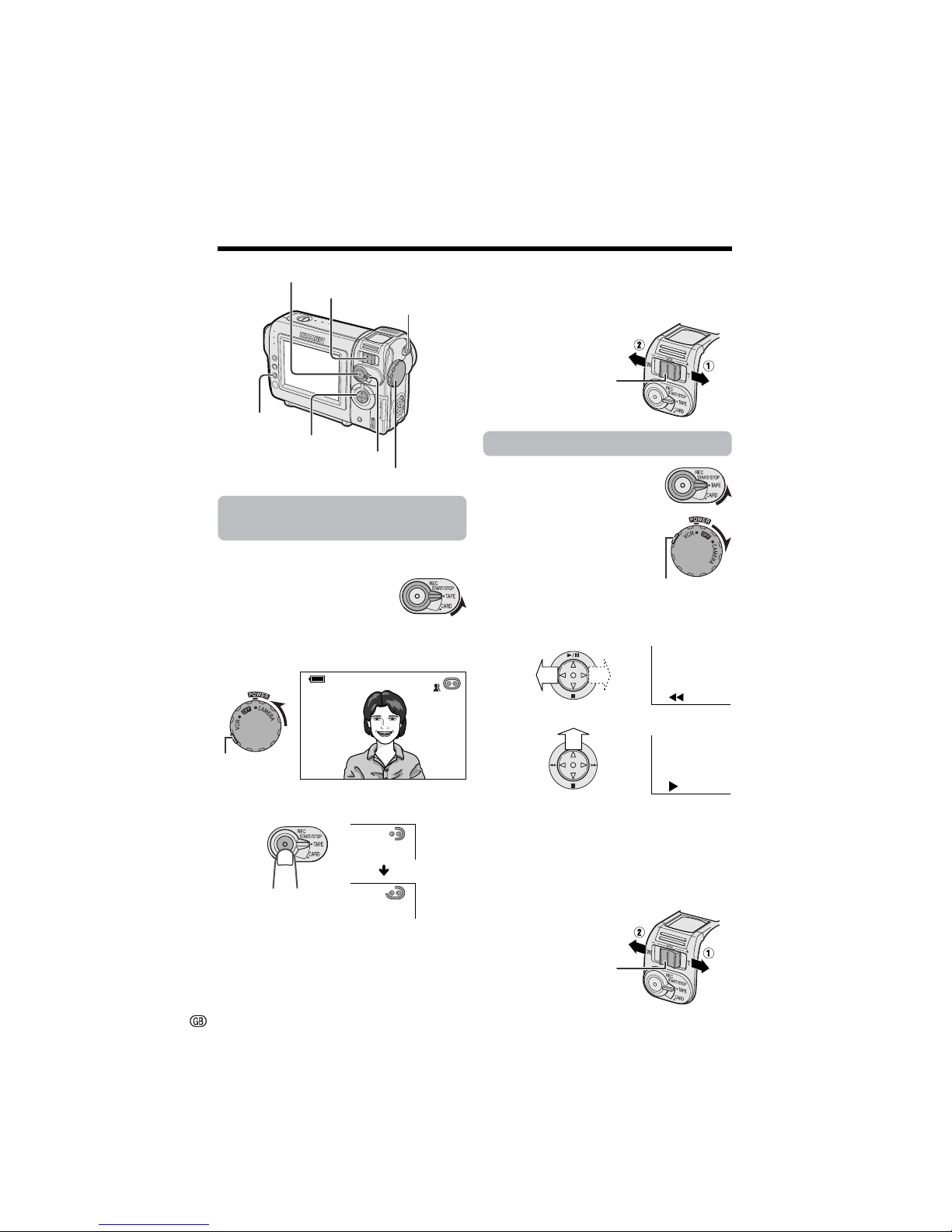
iii
Quick Operation Guide
Easy Camera Recording
on Tape
1 Insert a cassette into the camcorder.
2 Set the Media Selection
switch to TAPE.
3 Hold down the Lock button and set the
Power switch to CAMERA.
• The picture from the lens now displays.
4 Press the REC START/STOP button to
begin recording.
To pause recording
Press the REC START/STOP button again.
AUT O
REC
Zooming
Push the Power Zoom control to T (1) (telephoto) or W (2) (wide angle) side.
Tape Playback
1 Set the Media Selection
switch to TAPE.
2 Hold down the Lock button
and set the Power switch to
VCR.
3 Press j (or k) on the Operation button
to rewind (or fast forward) the tape to the
desired point.
4 Press m to begin playback.
To stop playback
Press l.
Volume Control
Push the Volume control to the L or + side to
increase (1) or decrease (2) the volume.
Power switch
STILL button
REC START/STOP button
Power Zoom control/Volume control
Operation button
Media Selection switch
Power Zoom control
Volume control
Lock button
SET button
Lock button
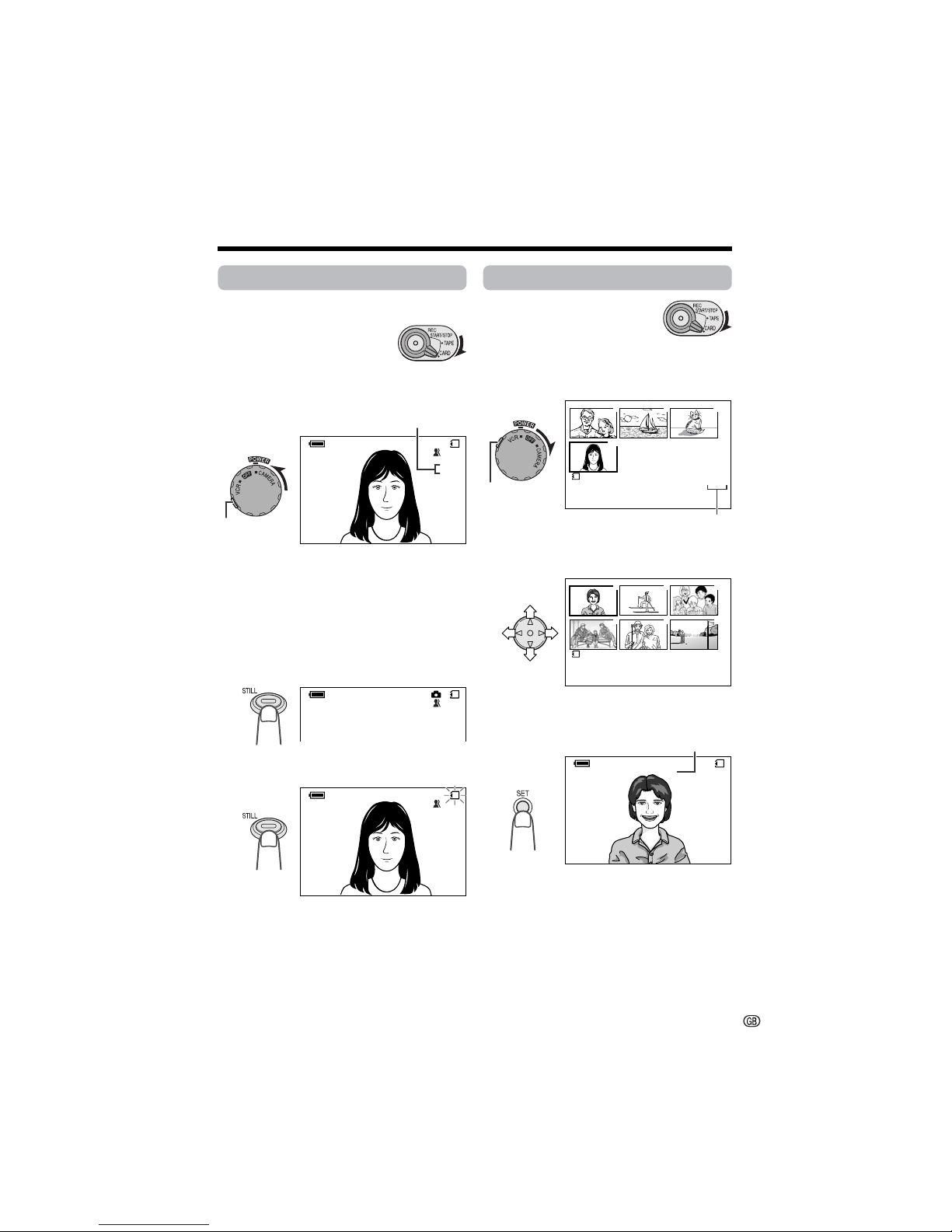
iv
Card Recording
1 Insert a card into the camcorder.
2 Set the Media Selection
switch to CARD.
3 Hold down the Lock button and set the
Power switch to CAMERA.
• The picture from the lens now displays.
4 Adjust the Power Zoom control to frame
the subject as you desire.
5 Press the STILL button half-way down to
focus on the subject.
• The camcorder automatically focuses on
the subject. When it is set, you will hear
a sound and see T mark, then the
camcorder locks the focus.
6 Press the STILL button fully to begin
recording.
• The S indicator flashes red while data
is being recorded on the card, and
returns to white when recording
completes.
AUT O
NORMAL
CARD
/981
7
01
89
0100
-
00
2/2PAGE
1
NORMAL
PLAYBACK
1
4
2
5
3
6
1000
-
00
2/1PAGE
1
NORMAL
PLAYBACK
AUT O
NORMAL
/981
CARD
NORMAL
/981
CARD
3000-001
NO RMA L
01/3
1000
-
001
NORMAL
01/1
CARD
Card Playback
1 Set the Media Selection
switch to CARD.
2 Hold down the Lock button and set the
Power switch to VCR.
• The images recorded on the card are
displayed in a thumbnail format.
3 Press j, k, l or m on the Operation
button to move the selection frame to
the desired image.
4 Press the SET button.
• The selected image displays in fullscreen.
Number of shots taken/remaining
Lock button
Lock button
Page number/total thumbnail pages
Image file name
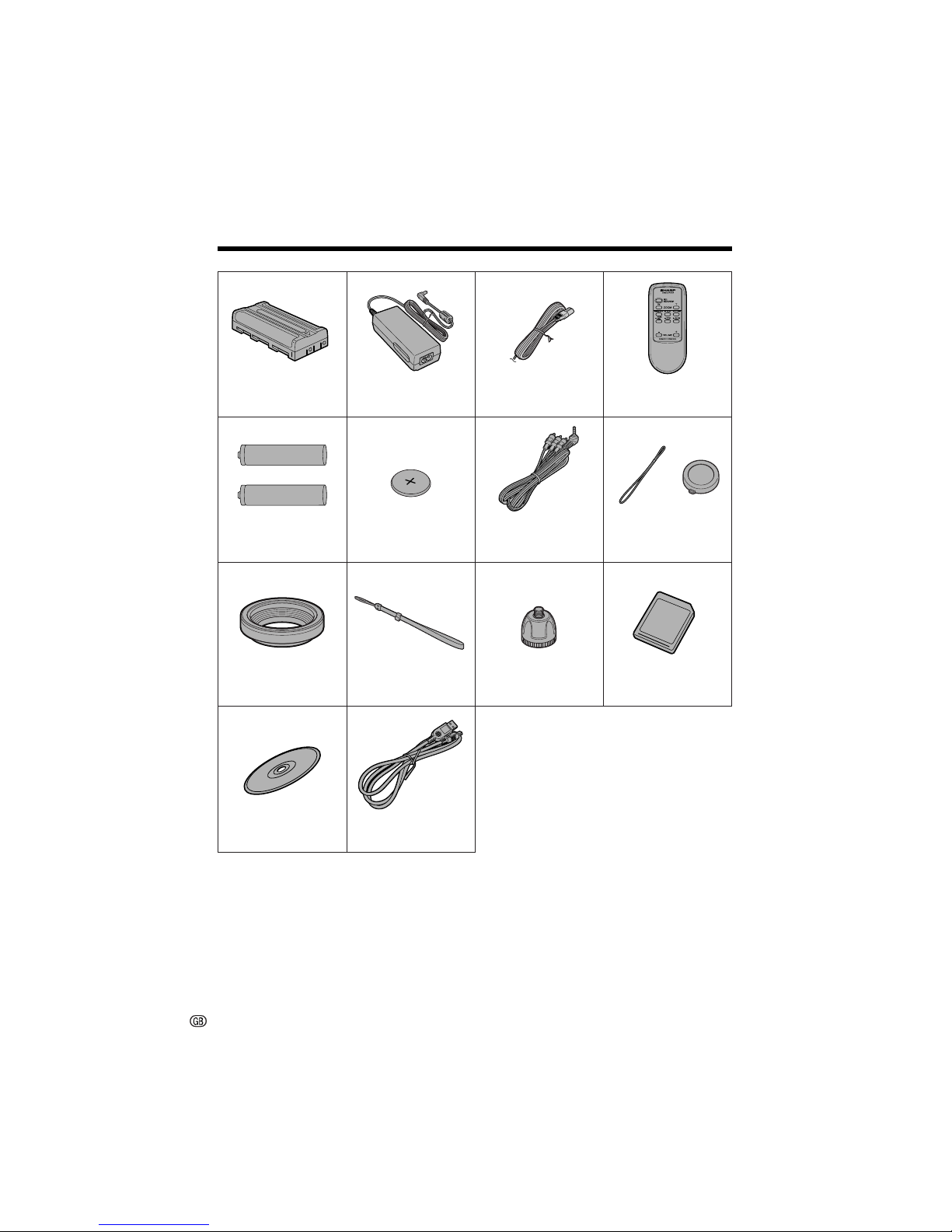
v
Supplied Accessories
Battery pack
BT-L225 Power cord
Audio/video cable Lens cap
Lens hood Wrist strap Tripod adapter
USB driver USB cable
SD Memory Card
(8 MB)
CR2025 type
lithium battery
AA batteryK2
Remote controlAC adapter
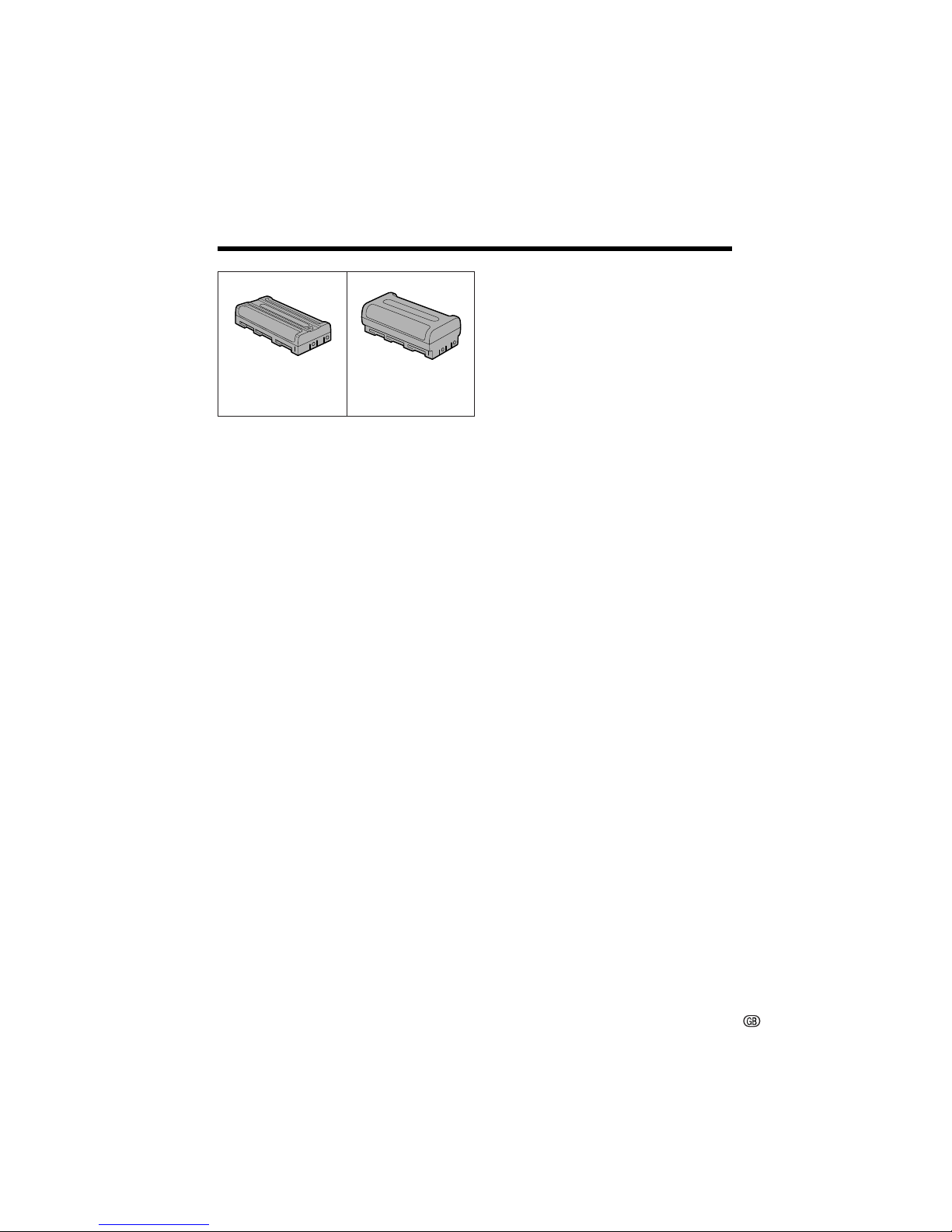
vi
Optional Accessories
Standard-life
battery pack
BT-L225
Extended-life
battery pack
BT-L445
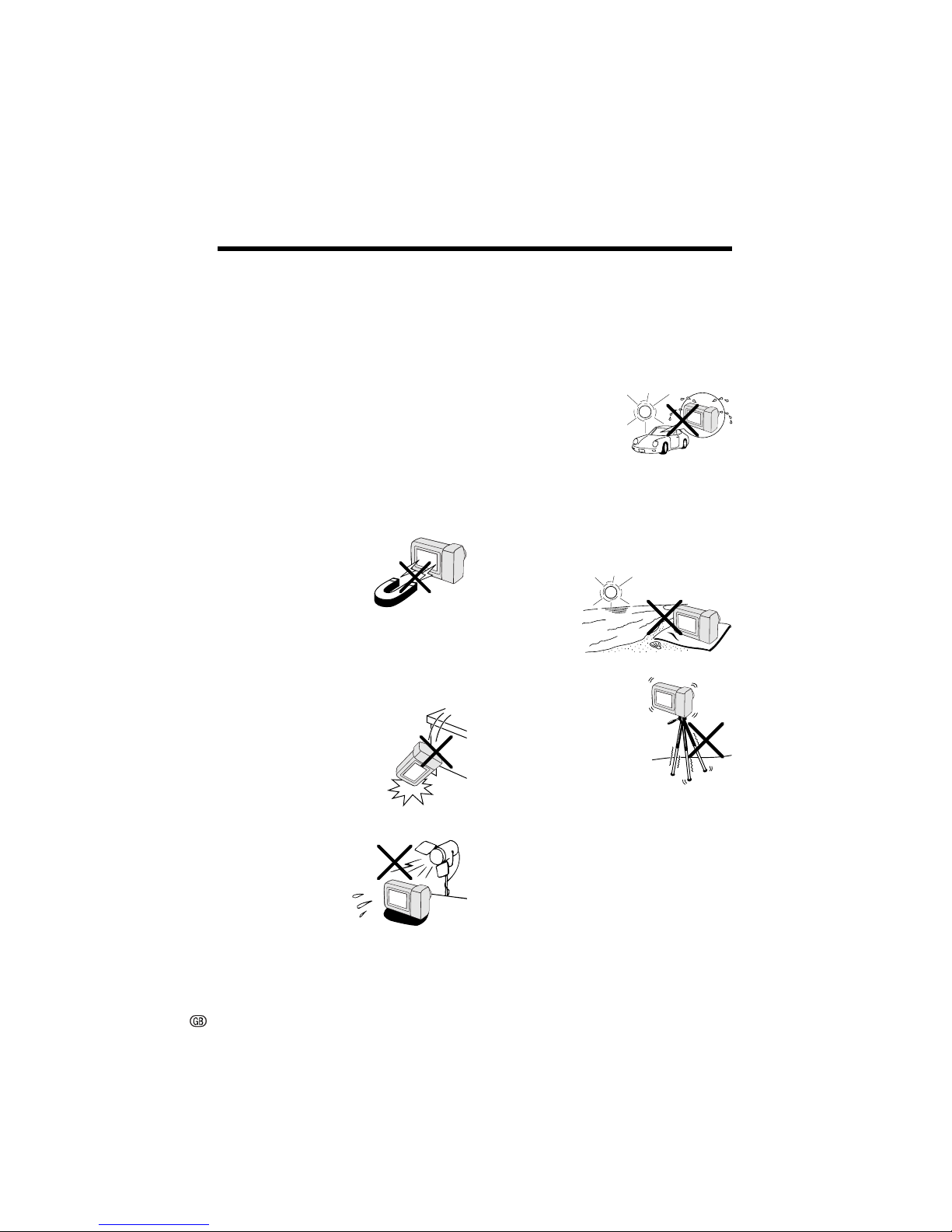
vii
Precautions
• When the camcorder is not in use, remember to remove the cassette tape, turn off
the power, and disconnect the camcorder
from the power source.
• Do not aim the lens at the sun.
Do not allow direct sunlight to strike the
camcorder lens or LCD monitor screen,
whether or not recording is in progress, as it
may damage the CCD sensor or LCD screen
surface. Be particularly careful when recording outside.
• When shooting in dark places, avoid sudden
brightly lit objects or light sources, such as
the sun. Otherwise, the image may white out.
Should this happen, point the lens in a different direction until the picture returns to normal.
• Avoid magnetic sources.
Using the camcorder near
strong fluorescent lights,
motors, televisions, or other
magnetic sources may adversely affect recorded images.
• Using the camcorder near a broadcasting
station or other powerful transmission
source may cause buzzing or picture deterioration.
• Avoid shocks and dropping.
Do not drop or otherwise
subject the camcorder to
hard shocks or strong vibrations. Bumping or striking the
unit during recording will
generate noise in the recorded image.
• Avoid placing the
camcorder in close
proximity to lighting
equipment.
The heat from incandescent lights may deform the camcorder, or
cause it to malfunction.
• Always respect prohibitions or restrictions
on the use of electronic equipment on
commercial flights or in other sensitive areas.
• Be aware of the temperature and humidity.
You can use your camcorder at 0°C to
L40°C, and at 30% to 80% relative humidity.
Do not store the unit in
an unventilated car in
the summer, in direct
sunlight, or near strong
heat sources; this can
result in severe damage
to the unit casing and
circuitry.
• Avoid situations where water, sand, dust or
other foreign matter could get on or inside
the camcorder, and do not use or leave
your camcorder in areas with excessive
smoke, steam or moisture.
Such environments can cause malfunctions
or cause mildew to form on
the lenses. Be
sure to keep the
unit in a wellventilated location.
• Some small, portable tri-
pods may be difficult to attach and may not be sturdy
enough to support your
camcorder. Be sure to use
only a strong, stable tripod.
• When using your
camcorder in a cold environment, the LCD monitor screen often appears less bright immediately after the
power is turned on. This is not a malfunction. To prevent the camcorder from becoming too cold, wrap it in a thick cloth (a
blanket, etc.).
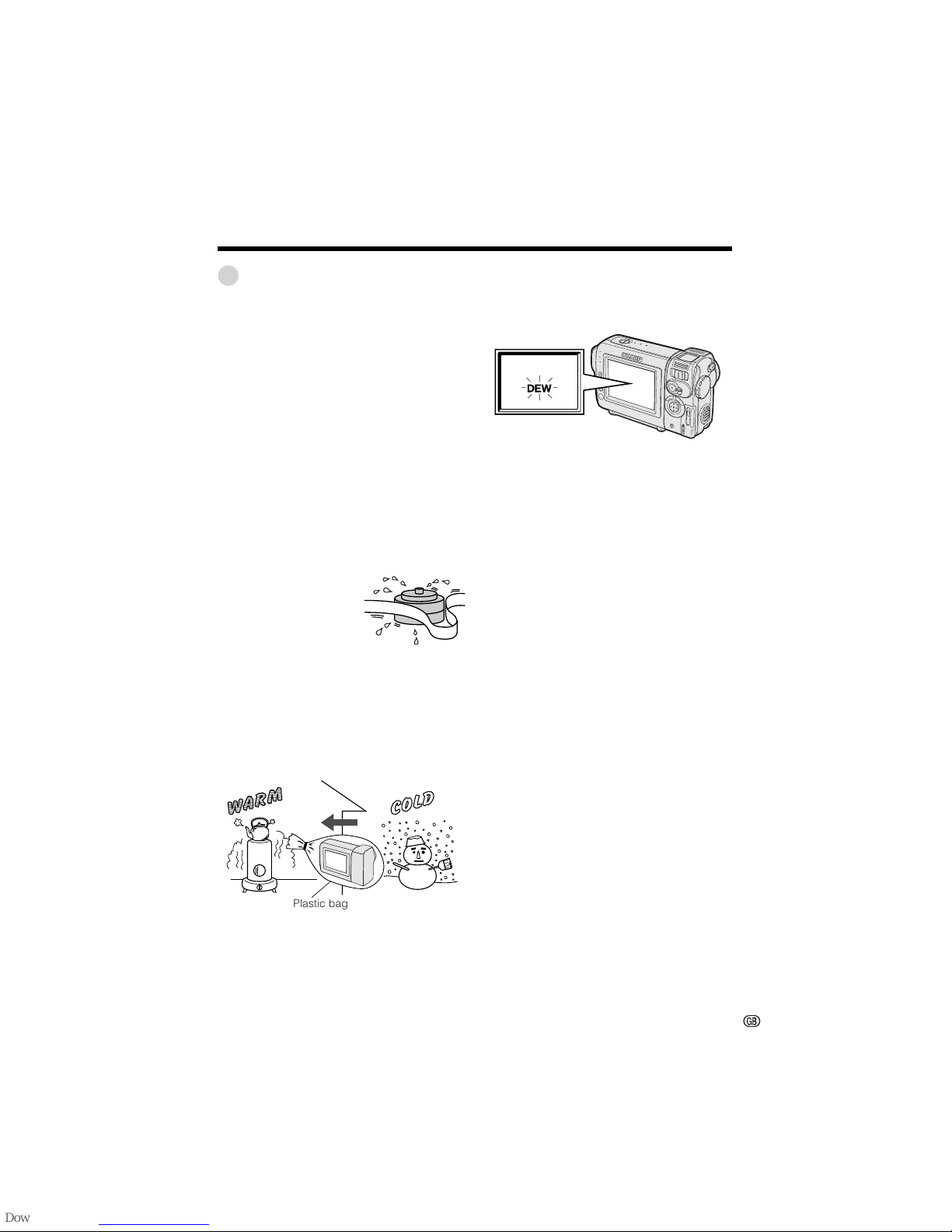
viii
Dew Formation
• What is “dew formation”?
When cold water is poured into a glass, dew
drops form on the glass. This clinging of
water drops is called dew formation.
• When dew forms in your camcorder.
Dew will gradually form on the head drum of
your camcorder and make the video tape
stick to the head. This causes damage both
to the head and the tape. When dew forms,
recording and playback may not function
properly.
Dew is likely to form in the following circumstances:
—When moving the camcorder from a cold
place to a warm place.
—When placing the camcorder in a cold
room which is then heated rapidly.
—When moving the camcorder outdoors from
an air conditioned room or car.
—When placing the
camcorder in the direct
path of air blowing from
an air conditioner.
—When placing the
camcorder in a humid
room.
• “Dew” warning feature
If dew forms, the word “DEW” flashes on the
screen, and the power will automatically turn
off in approximately 10 seconds.
1If “DEW” flashes, remove the cassette,
leave the cassette compartment open, and
wait for a few hours to allow the camcorder
to acclimatise to the surrounding temperature.
2To use the camcorder again, turn on the
power after waiting for a few hours. Be sure
that “DEW” has disappeared.
3Do not insert a cassette while “DEW” is
flashing; this may result in damage to the
tape.
4Since dew forms gradually, it may take 10
to 15 minutes before the dew warning
feature engages.
• How to prevent trouble.
When using the camcorder in a place where
dew is likely to form, allow the camcorder and
the video tape to acclimatise to the surroundings for about one hour.
For example, when bringing the camcorder
indoors after skiing, place it in a plastic bag.
1Be sure to tightly seal the plastic bag
containing the camcorder.
2Remove the bag when the air temperature
inside it reaches the temperature of the
room.
Plastic bag
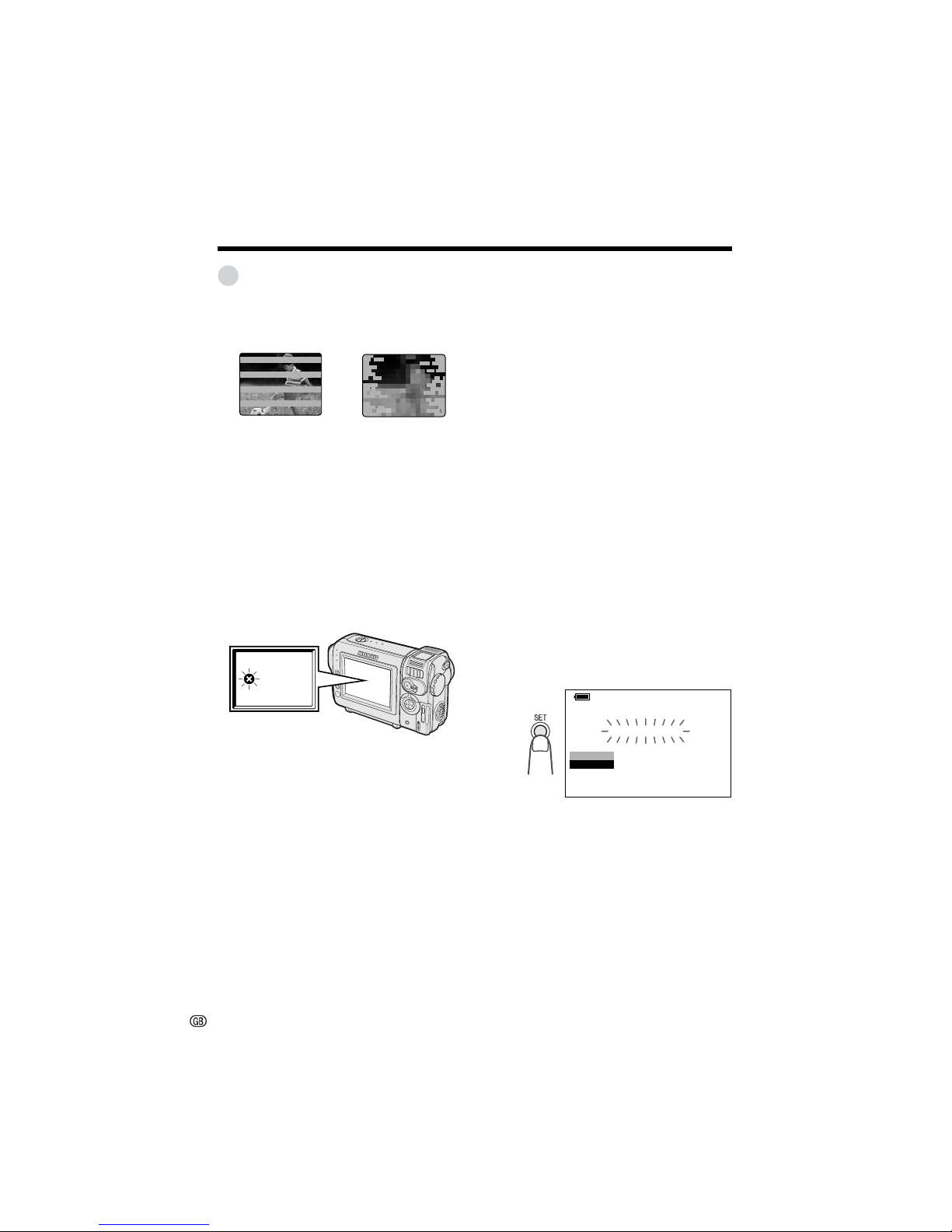
ix
Dirty Video Heads
When the video heads have become clogged
with dirt (dust and tape coating particles),
• mosaic-like noise appears on the playback
picture. (see above illustration)
• playback pictures do not move.
• during playback, the whole screen becomes
blue.
Using a Cleaning Tape (Commercially
Available)
Available mode:
TAPE-VCR
You can clean the video head with a commercially available cleaning tape.
Notes:
• Excessive use of the cleaning tape may cause
damage to the video heads. Please read the
instructions accompanying the cleaning tape
carefully before using it.
• The fast forward and rewind functions cannot be
used when the cleaning tape is in the
camcorder.
• If the video heads again become clogged with
dirt soon after cleaning, this might be caused by
a damaged tape. In this case, stop using that
cassette immediately.
1 Insert a cleaning tape into the
camcorder.
2 Set the camcorder to TAPE-VCR mode.
• The video head cleaning screen
appears.
3 Press the SET button to begin video
head cleaning.
• “NOW CLEANING” flashes during
cleaning.
• After about 20 seconds, video head
cleaning automatically finishes, and
“EJECT THE CASSETTE.” displays.
4 Remove the cleaning tape.
CLEANI NG
STOP
START
CLEANINGNOW
Causes of video head clogging
• High-temperature and high-humidity environment
• A lot of dust in the air
• Damaged tape
• Worn tape
• Long-time use
• Dew formation
If the video heads become clogged, the
v indicator appears on the screen. Contact
the nearest SHARP service centre or your
dealer for further advice.
To cancel cleaning, press the SET button.
Precautions
Mosaic noiseStriped noise
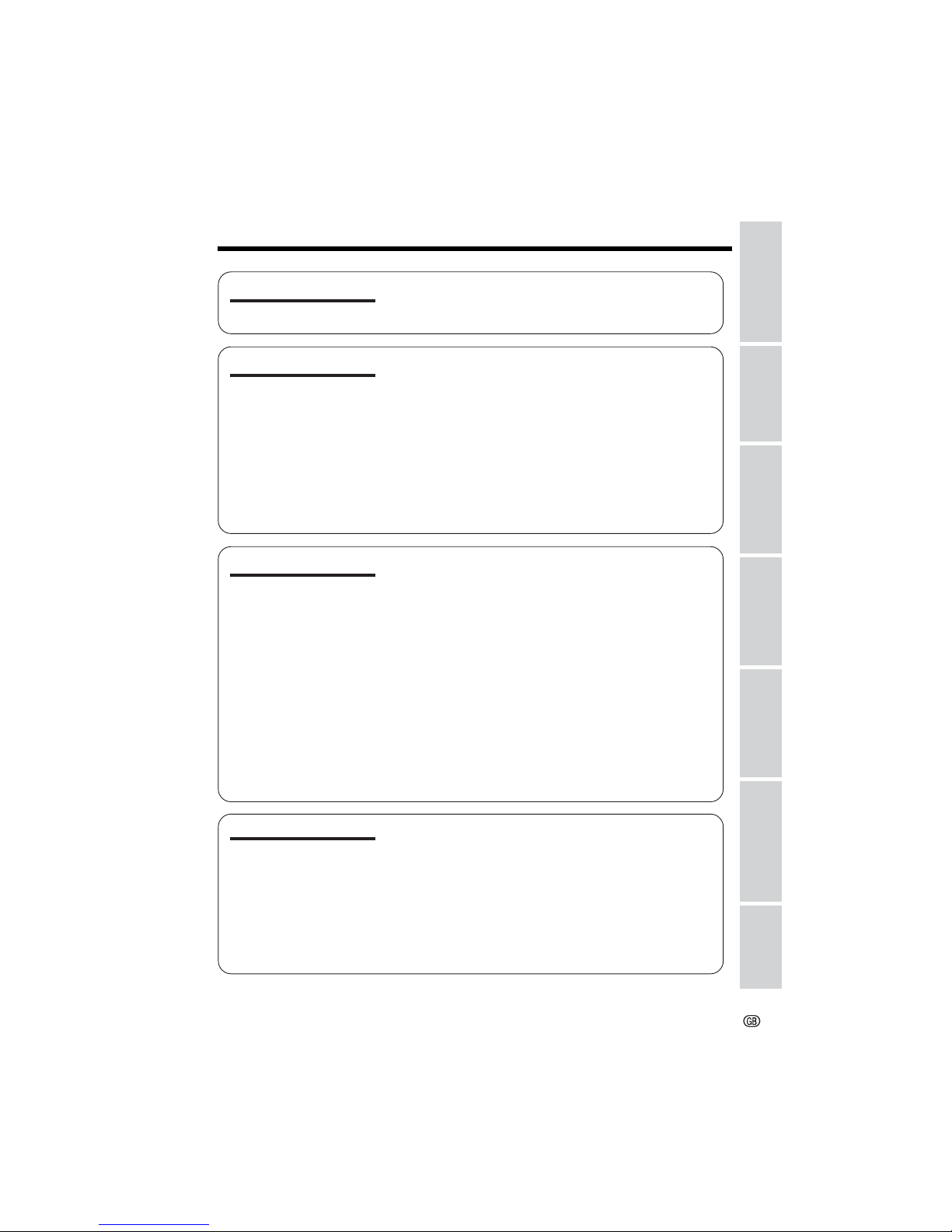
x
Contents
Appendix
Preparation
Useful Features
Operation References
Basic Operations
Advanced Features
Digital Still Camera
Features
Part Names .................................................................... 1
On-screen Display Index ............................................... 4
Warning Indicators ......................................................... 7
Operation References
Preparation
Basic Operations
Useful Features
Attaching and Removing the Battery Pack .................... 9
Charging the Battery Pack ........................................... 10
Powering the Camcorder from an AC Outlet ............... 11
Inserting and Removing a Cassette ............................ 12
Inserting and Removing a Card ................................... 13
Installing the Lithium Battery ........................................ 14
Selecting the Language for the On-screen Display..... 15
Setting the Date and Time ........................................... 16
Attaching the Lens Hood ............................................. 17
Attaching the Wrist Strap ............................................. 17
Using the Lens Cap ..................................................... 17
Tips on Recording Positions ........................................ 18
Camera Recording
Selecting the Camcorder Mode ................................... 19
Easy Camera Recording on Tape
in Full Auto Mode ....................................................... 20
Zooming ....................................................................... 21
Auto Focus ................................................................... 21
Macro Shots ................................................................. 21
Remaining Recording Time Display ............................ 22
Remaining Battery Power Display ............................... 22
Playback
Tape Playback ............................................................. 23
Using Earphones (Commercially Available) ................ 23
Volume Control ............................................................. 24
Still ............................................................................... 24
Video Search................................................................ 24
Watching Playback on a TV ......................................... 25
Using the Menu Screens.............................................. 26
Camera Recording
Displaying the Recording Guide.................................. 27
Setting the Digital Zoom .............................................. 28
Gamma Brightness Compensation .............................. 29
Gain-up ........................................................................ 30
Fade In and Fade Out .................................................. 31
Quick Return ................................................................ 32
Edit Search................................................................... 32
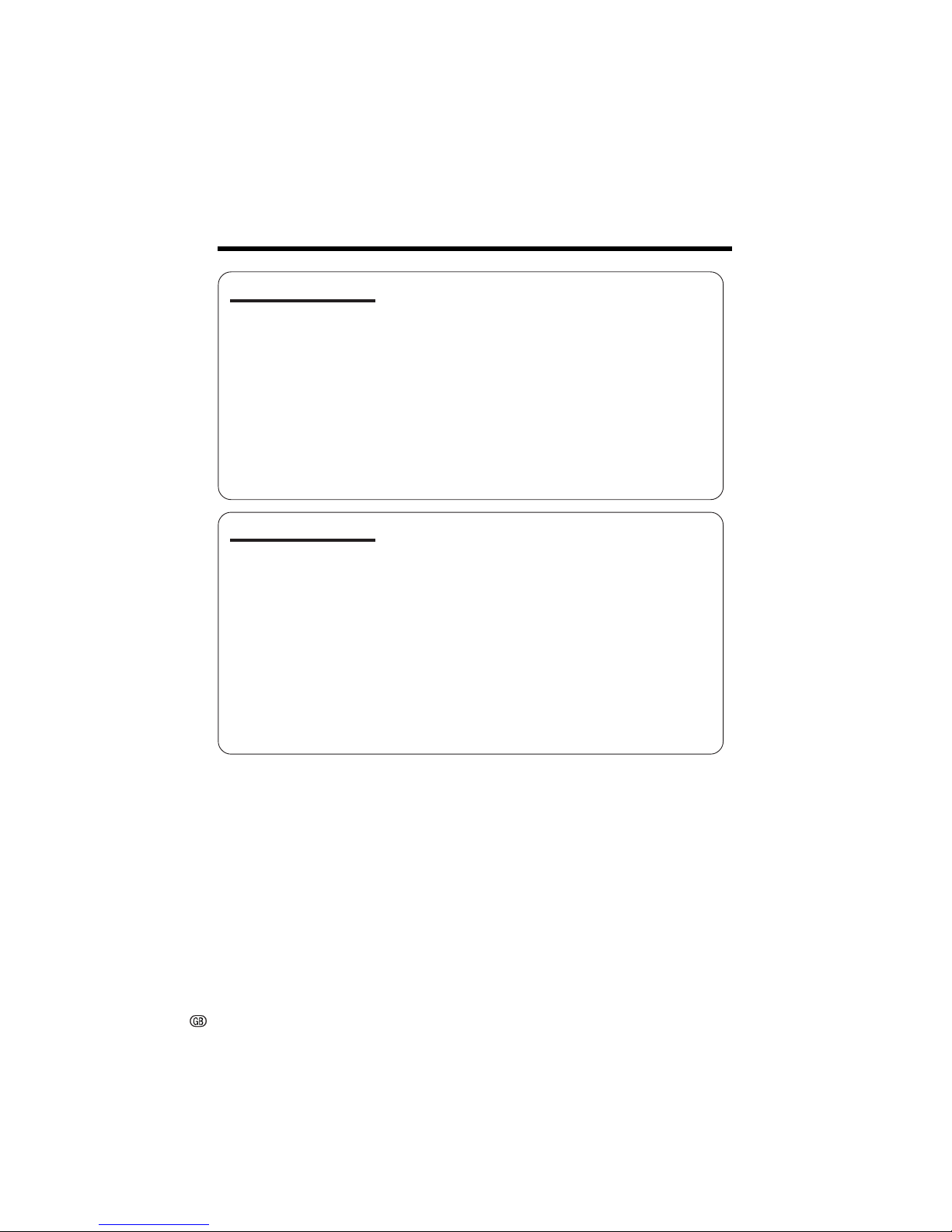
xi
Contents
Useful Features
Still Recording on Tape ................................................ 33
Attaching the Supplied Tripod Adapter ....................... 33
Wide Screen (16:9) ...................................................... 34
Digital Image Stabilization (DIS) .................................. 34
Self Recording ............................................................. 35
Recording in LP (Long Play Recording) Mode ............ 36
Selecting the 16-bit Audio Recording Mode................ 37
Playback
Using the Remote Control ............................................ 38
Displaying the Date and Time of Recording ................ 39
Slow ............................................................................. 39
Gamma Playback ........................................................ 40
Copying an Image from Tape to Card ......................... 40
Picture Effect Playback ................................................ 41
Advanced Features
Camera Recording
Manual Focus .............................................................. 42
Manual Exposure ......................................................... 43
White Balance Lock ..................................................... 44
Setting the Camcorder to Full Auto Mode.................... 44
Digital Picture Effects ................................................... 45
Scene Menu (Program AE) .......................................... 46
Playback
Using the Time Code ................................................... 47
Editing .......................................................................... 48
Recording from an External Source ............................. 49
Using the Camcorder as a Converter .......................... 50
Editing with the DV Terminal (IEEE1394) ..................... 51
Selecting the Audio Playback Mode ............................ 52
Audio Dubbing Feature................................................ 53
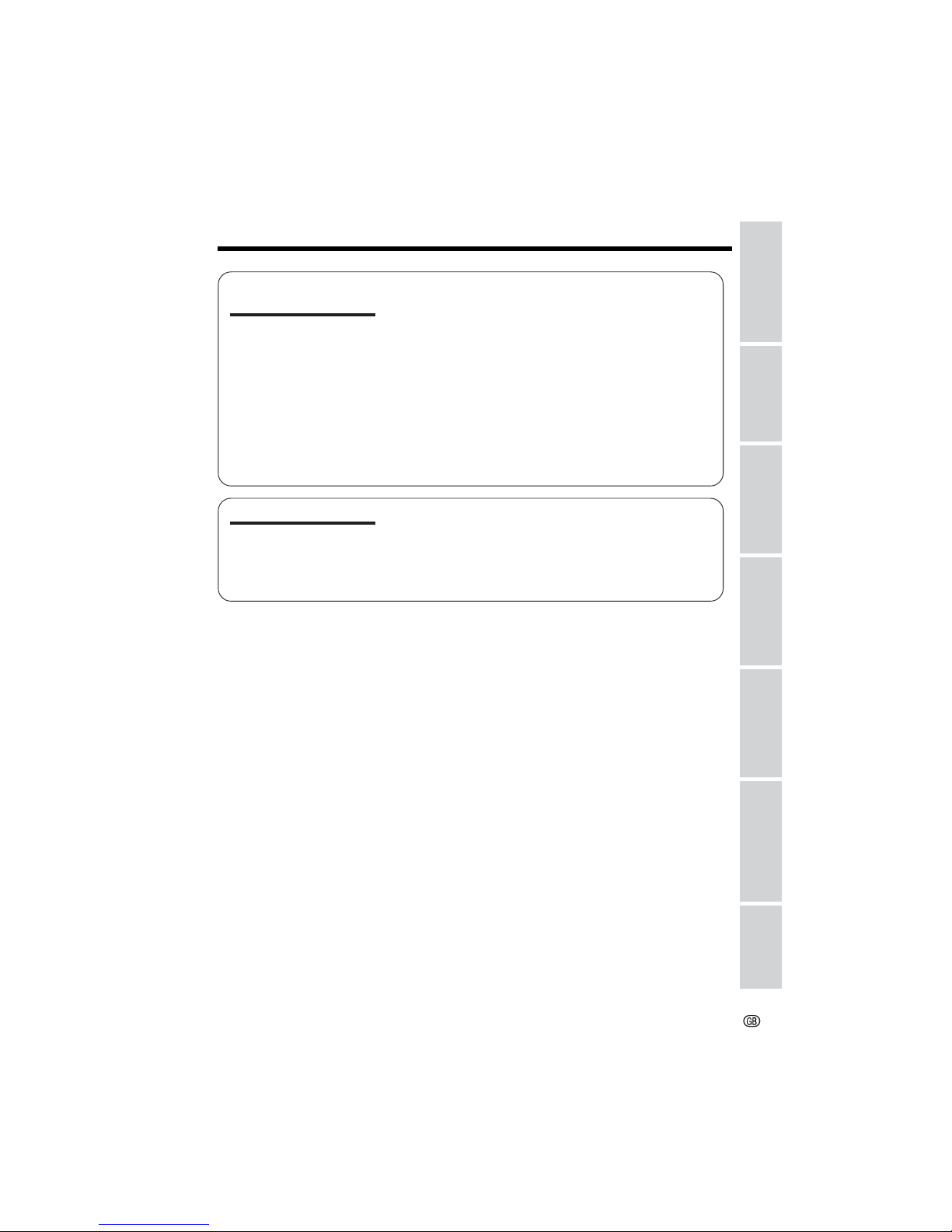
xii
Appendix
Preparation
Useful Features
Operation References
Basic Operations
Advanced Features
Digital Still Camera
Features
Digital Still Camera
Features
Camera Recording
Card Recording ........................................................... 55
Selecting the Picture Quality ........................................ 56
Recording with the Self-timer ....................................... 57
Formatting a Card ........................................................ 58
Playback
Card Playback ............................................................. 59
Delete Protection.......................................................... 60
Deleting Stored Images ............................................... 61
Print Order.................................................................... 63
Transferring Data on Card to Computer ...................... 65
Installing the USB driver ......................................... 65
Slide Show Playback ................................................... 67
Picture/Backlight Adjustments ..................................... 68
Turning off the Confirmation Sound ............................. 69
Useful Information ........................................................ 70
Demonstration Mode ................................................... 77
Before Requesting Service .......................................... 78
Specifications .............................................................. 80
Appendix
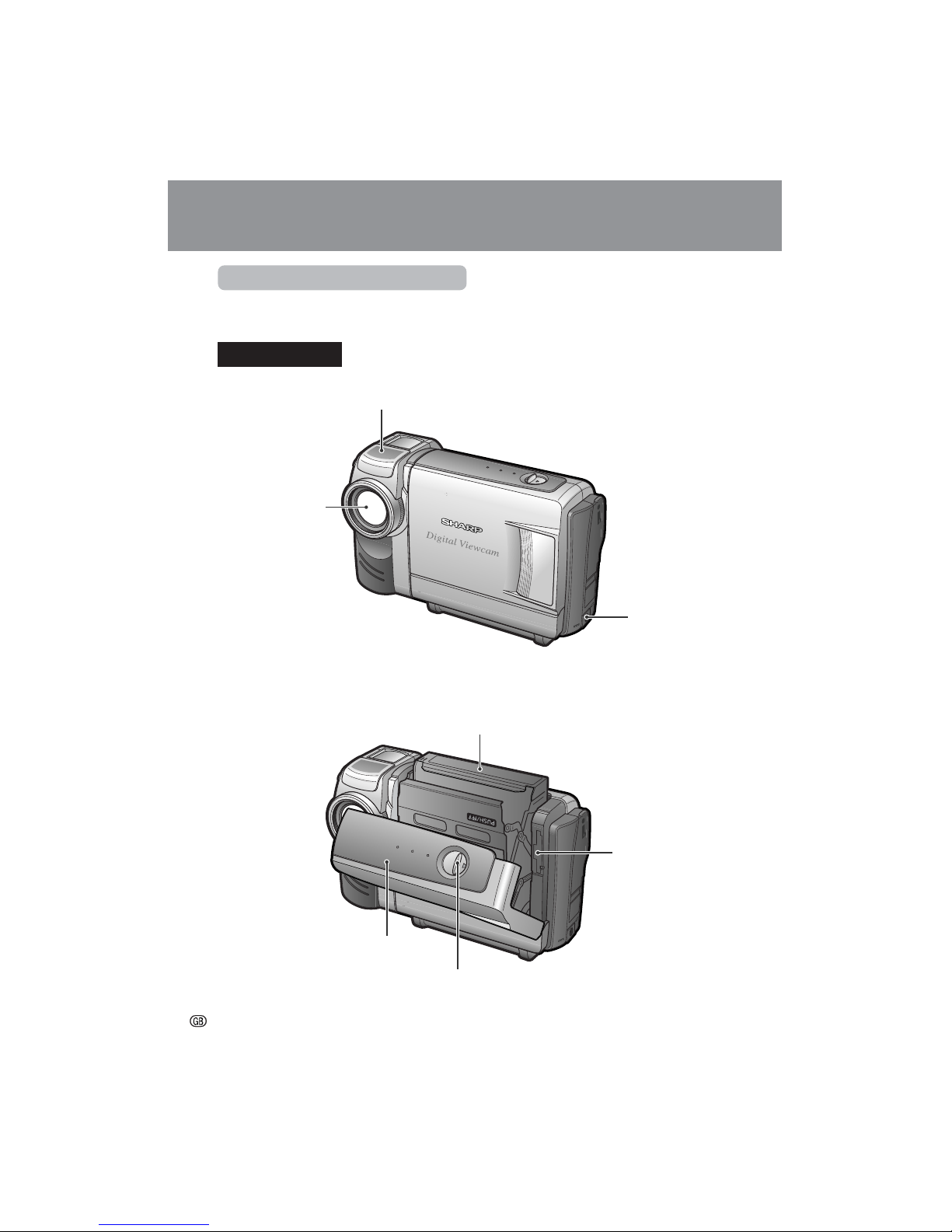
Operation References
Operation References
1
Operation References
Part Names
For details on the use of each part, refer to the page number indicated in brackets.
Front view
Lithium battery
compartment door
[p. 14]
Stereo microphone
Zoom lens
Cassette holder [p. 12]
Cassette compartment door [p. 12]
Cassette compartment door release [p. 12]
DC input jack
[pp. 10, 11]
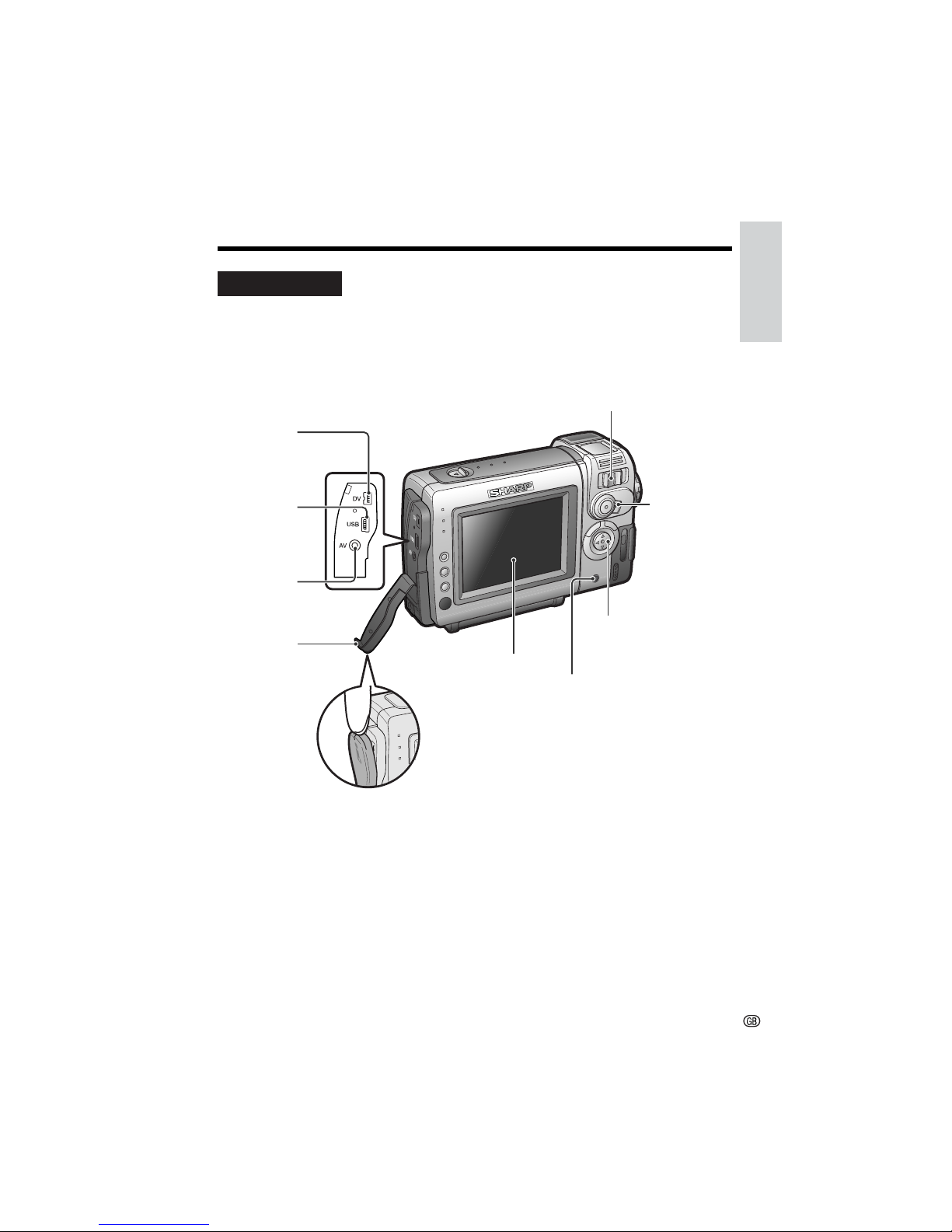
Operation References
2
Rear view
USB terminal
[pp. 65, 66]
DV terminal
[pp. 50, 51]
AV jack
[pp. 25, 48–50]
Media Selection
switch (TAPE/
CARD selection
switch) [p. 19]
Operation button
Jack cover
[pp. 25,
48–51, 65]
Power Zoom Wide angle/
Telephoto control [p. 21]/
VOLume control [p. 24]
LCD monitor
EarPHONES jack [p. 23]
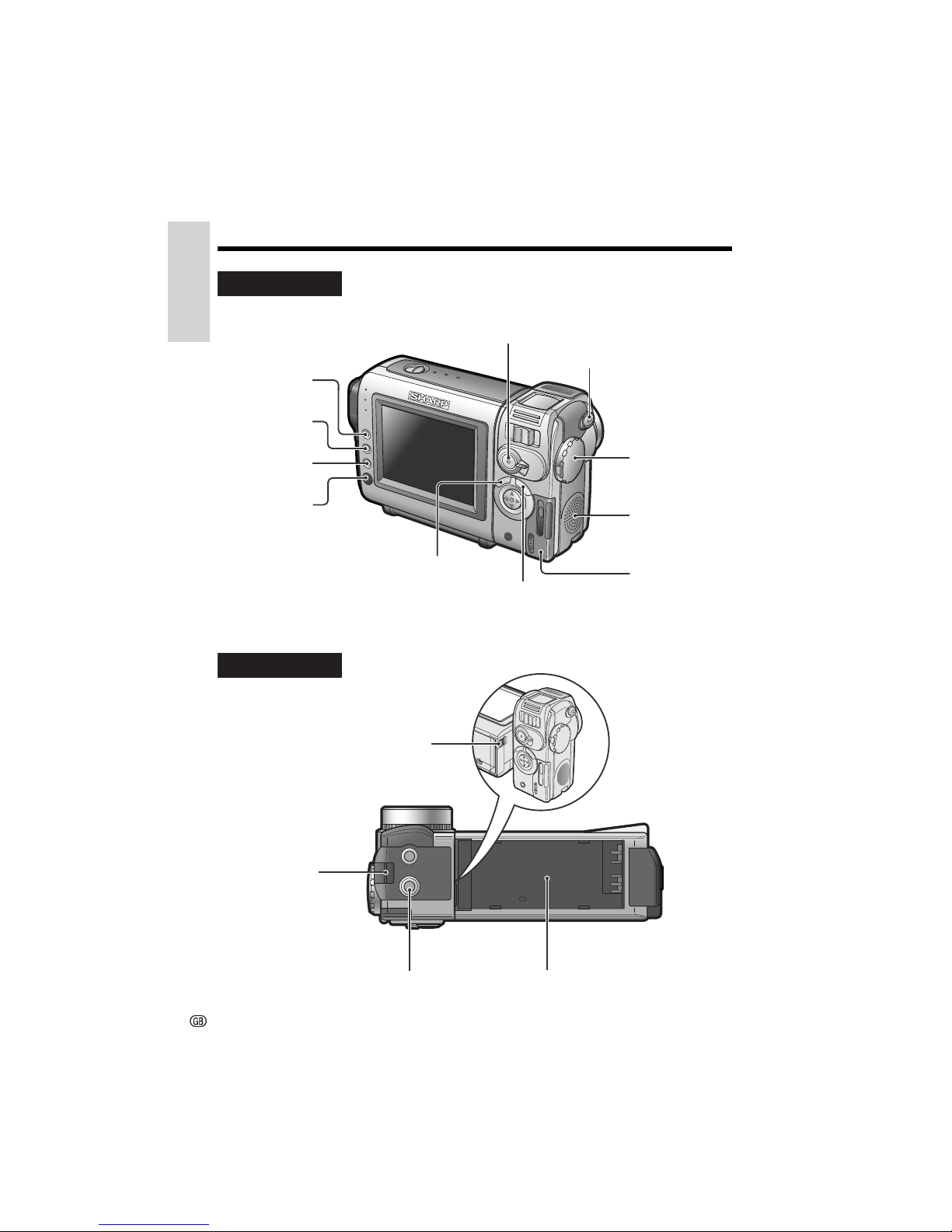
Operation References
Operation References
3
Rear view
Bottom view
Wrist strap loop
[p. 17]
Battery release [p. 9]
Battery mounting surface
[p. 9]
Tripod adapter socket
[p. 33]
GAMMA/
BRIGHTER button
[pp. 29, 30, 40]
FADE button
[p. 31]
SET button
[p. 26]
Remote sensor
[p. 38]
STILL button [pp. 33, 40, 55]
Power switch
(CAMERA/VCR
select switch) [p. 19]
Speaker
Card slot cover
[p. 13]
MANUAL button
[p. 6]
RECord START/STOP
button [p. 20]
MENU button [pp. 6, 26]
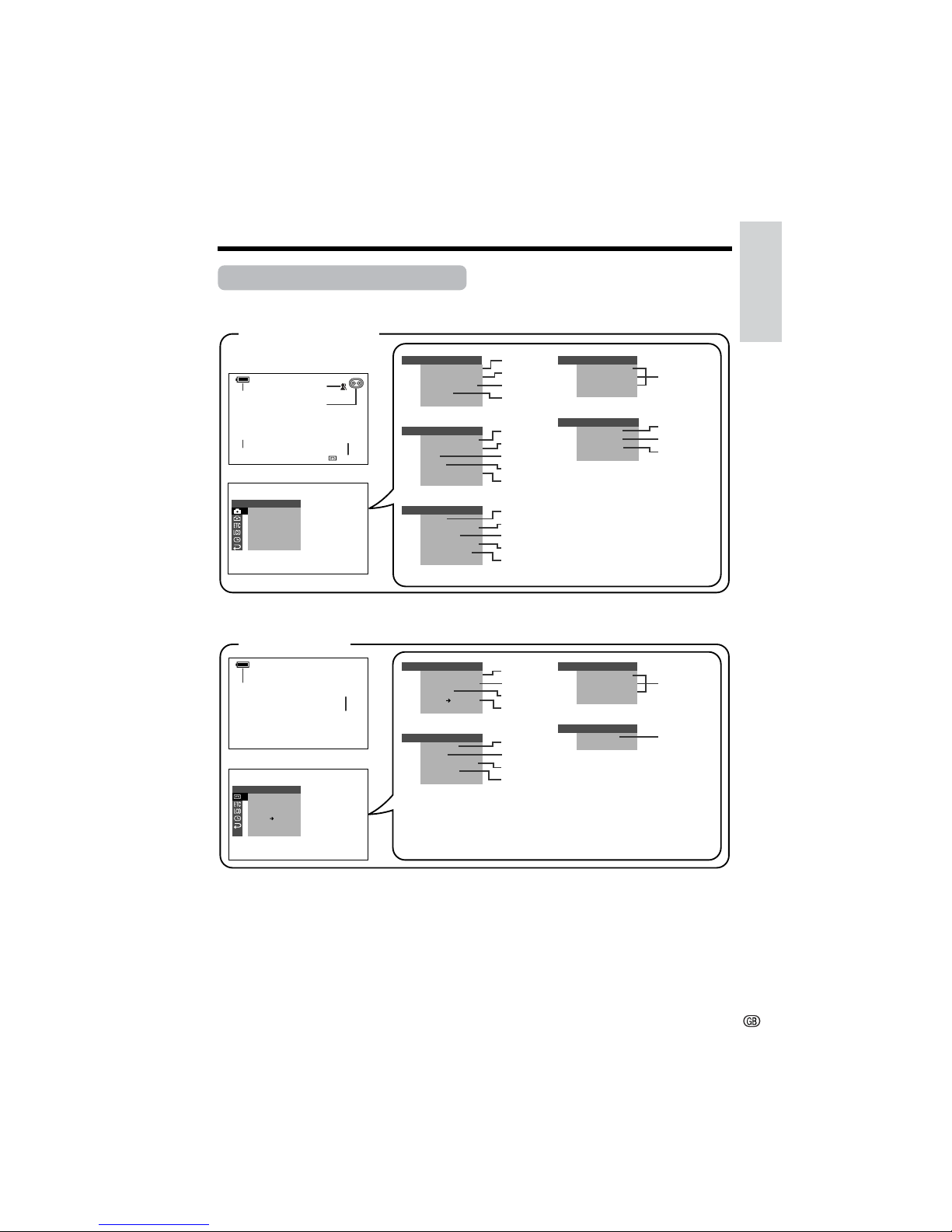
Operation References
4
On-screen Display Index
For details on the use of each function, refer to the page number indicated.
AUT O
30
min
CLOCK SET
DISPLAY
RETURN
LCD SE T
BACKL IGHT
LCD BRI GHT
LC D COL OUR
RETURN
LCD SE T
BACKL IGHT
LCD BRI GHT
LC D COL OUR
RETURN
AU DIOAUDIO
21+21
+
CLOCK SET
DISPLAY
SETT I NG
12H 24H/
RETURN
EFFECT
PLAYBACK
PIC.
AUDI O DUB
AUDI O
ANLG DGTL
RETURN
SET
OTHERS
BEEP
REMOTE
T IME CODE
TC OUT
RETURN
EFFECTPIC.
SCENE MENU
QK.
RETURN
GU IDE
RETURN
EFFECT
PLAYBACK
PIC.
AUDI O DUB
AUDI O
ANLG DGTL
RETURN
SET
SETT ING 1
DGTL ZOOM
TAPE
DIS
SPEED
16 9:
AUDI O MODE
RETURN
EFFECTPIC.
SCENE MENU
QK.
RETURN
GU I DE
RETURN
OTHERS
BEEP
T IME CODE
TC OUT
DEMO
LA NGUAGE
RETURN
MOD E
SETT ING 1
SETT ING 2
TAPE-CAMERA mode
TAPE-VCR mode
p. 22
pp. 20, 44
p. 34
p. 20
p. 22
p. 22
p. 52
p. 45
p. 46
p. 32
p. 27
p. 28
p. 36
p. 34
p. 34
p. 37
p. 69
p. 47
p. 47
p. 77
p. 15
p. 68
p. 39
p. 16
p. 17
p. 41
p. 54
p. 52
p. 50
p. 38
p. 69
p. 47
p. 47
p. 68
p. 39
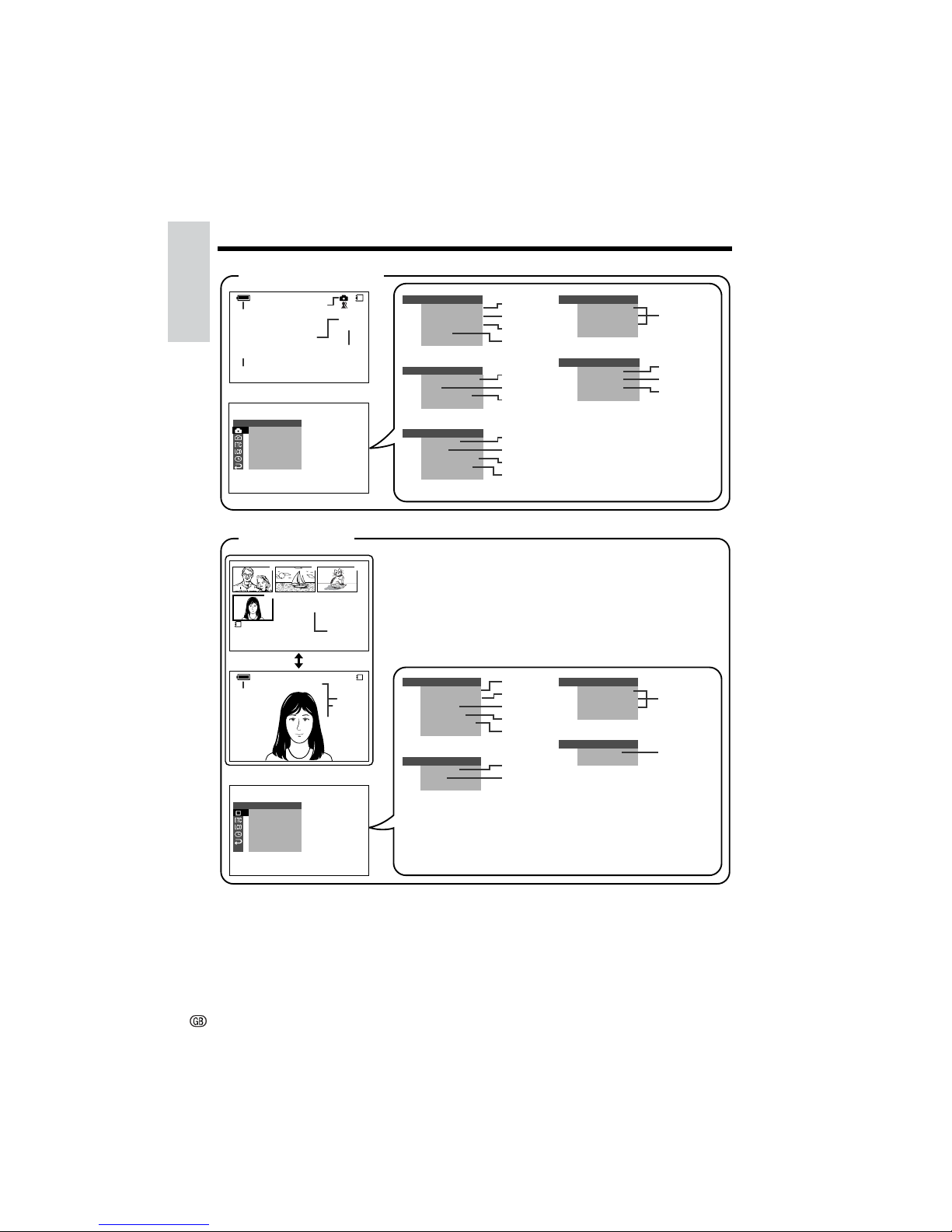
Operation References
Operation References
5
AUT O
LCD SE T
BACKL IGHT
LCD BRI GHT
LC D COL OUR
RETURN
OTHERS
BEEP
REMOTE
RETURN
CLOCK SET
DISPLAY
RETURN
LCD SE T
BACKL IGHT
LCD BRI GHT
LCD COLOUR
RETURN
NORMAL
CARD
/0180
7
01
89
0100
-
00
2/2PAGE
1
NORMAL
PLAYB ACK
EFFECT
PLAYBACK
PIC.
SL IDE
DELETE
PROTE CT
SHOW
PRI .
RETURN
ORDER
SET
0100-001
NO RMA L
01/3
00-001
NORMAL
CARD
01/01
EFFECTPIC.
SCENE MENU
SELF
RETURN
GU I DE
TIMER
DGTL ZOOM
DIS
REC MODE
RETURN
OTHERS
FORMAT
BEEP
DEMO
LA NGUAGE
RETURN
MOD E
CLOCK SET
DISPLAY
SETT I NG
12H 24H/
RETURN
EFFECTPIC.
SCENE MENU
SELF
RETURN
GU IDE
TIMER
EFFECT
PLAYBACK
PIC.
SL IDE
DELETE
PROTE CT
SHOW
PRI .
RETURN
ORDER
SET
SETT ING 1
SETT ING 1
SETT ING 2
CARD-CAMERA mode
CARD-VCR mode
Note:
• See page 26 for procedures on how to display the desired screen.
p. 22
p. 44
p. 22
p. 59
p. 45
p. 46
p. 57
p. 27
p. 28
p. 34
p. 56
p. 58
p. 69
p. 77
p. 15
p. 68
p. 39
p. 16
p. 17
p. 41
p. 67
pp. 61, 62
p. 60
p. 63
p. 38
p. 69
p. 68
p. 39
p. 59
p. 55
p. 55
p. 56
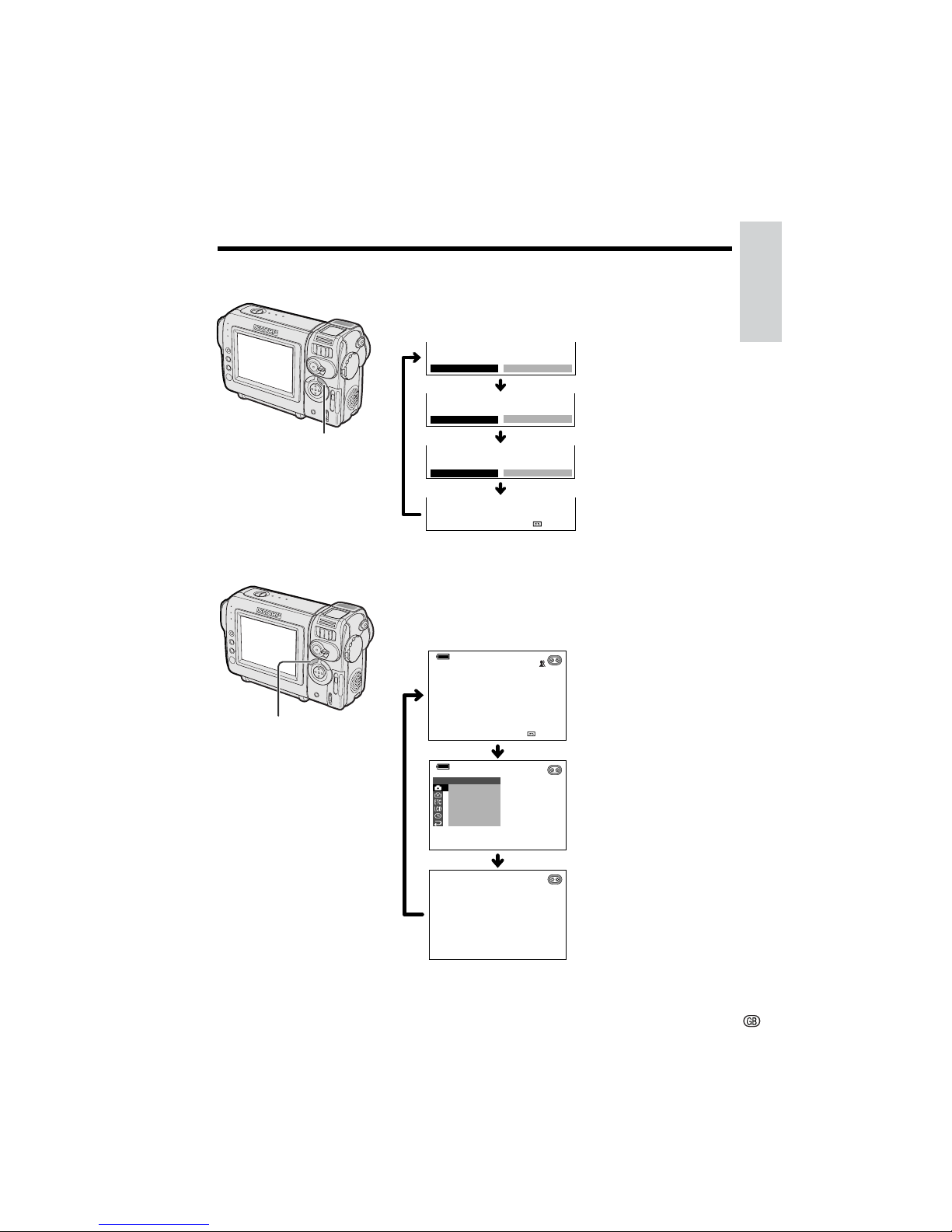
Operation References
6
Manual screens
On-screen indicators on/off
Each time you press the MANUAL button, the screen
changes as shown below.
Focus setting screen
(p. 42)
Normal screen
Menu screen
Indicators off
White balance screen
(p. 44)
Exposure setting screen
(p. 43)
Indicators on
Each time you press the MENU button, the screen
changes as shown below.
• The example screens shown are for TAPE-CAMERA
mode.
AUT O
30
min
EFFECT
SETT ING
PIC.
SCENE MENU
QK.
RETURN
GU IDE
RETURN
1
AUTO
AUTO
EXPOSURE
AUTO
W
HITE BAL.
AUT O
30
min
MAN. FOCUS AUTO
AUTO
AUTO
MANUAL button
MENU button
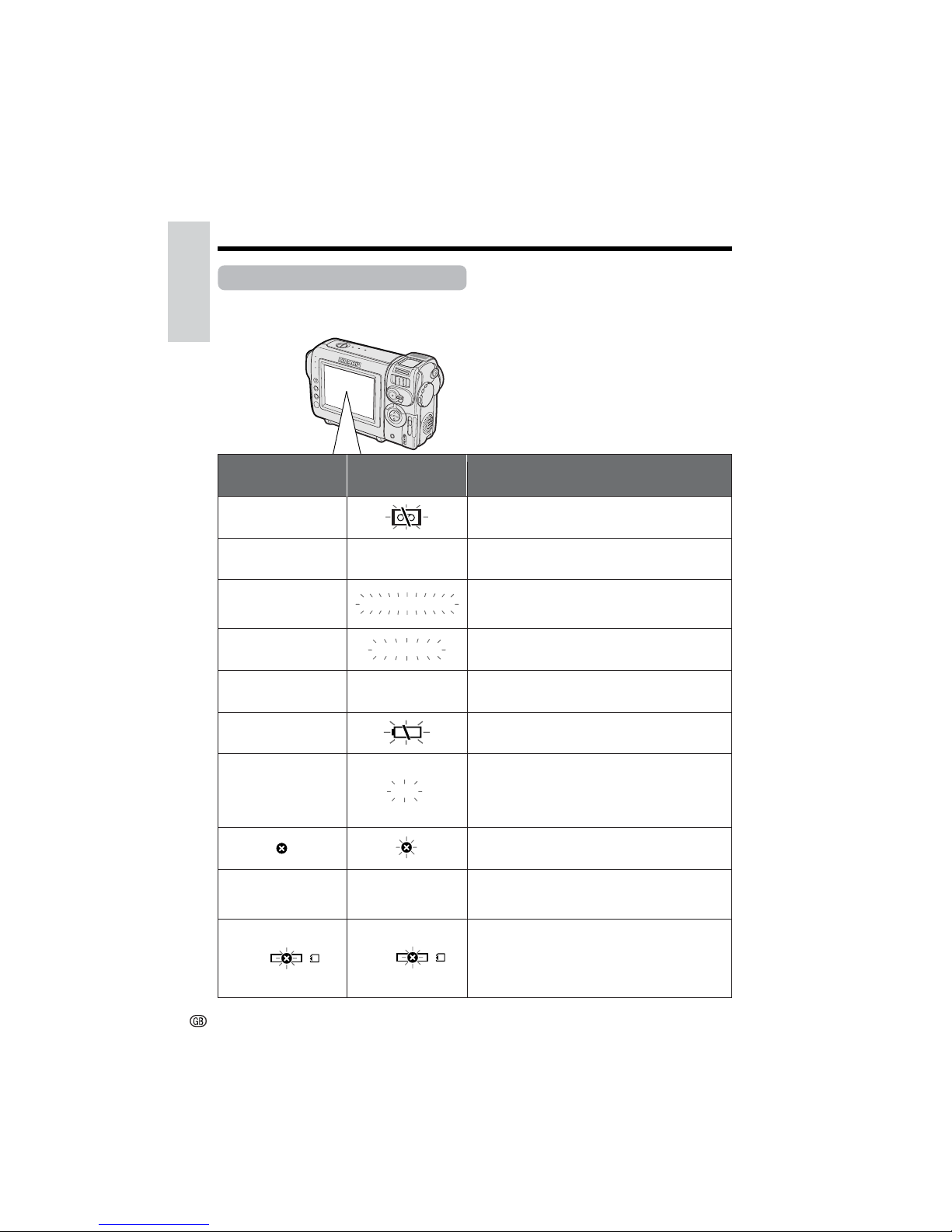
Operation References
Operation References
7
Warning Indicators
If a warning indicator appears on the screen, follow the specified instructions.
Displayed for the first
3 seconds
Displayed after
3 seconds
Description of warning
There is no video cassette in the camcorder.
Insert a cassette (see page 12).
INSERT
A CASSETTE.
BATTERY IS
TOO LOW.
PROTECT. TAB
CHANGE THE
CASSETTE.
EJECT THE
CASSETTE.
EJECT THE
CASSETTE.
CASSETTE NOT
RECORDABLE.
The video cassette is defective and should be
removed (see page 12).
The erasure protect tab on the video cassette
has been slid to the record-protect position,
preventing recording (see page 72).
The tape is about to end. Prepare a new
cassette (see page 12).
THE
ENDS SOON.
TAPE
DEW
LAMP LAMP
DEW
The tape has reached the end. Replace it with a
new cassette (see page 12).
The battery is almost depleted. Replace it with a
fully charged battery pack (see page 9).
Dew has formed inside the camcorder. Wait a
few hours for the dew to dry away (see
page viii).
About 10 seconds after this warning appears,
the camcorder automatically turns off.
The video heads are clogged and should be
cleaned (see page ix).
The fluorescent lamp behind the LCD monitor is
close to the end of its service life. Call your local
authorized Sharp dealer to have it replaced.
TAPE END
TAPE END
The battery is almost depleted when the
camcorder transfers data through the USB
cable. Use the AC adapter or fully charged
battery pack as the power source (see pages
9–11, 66).
USB
USB
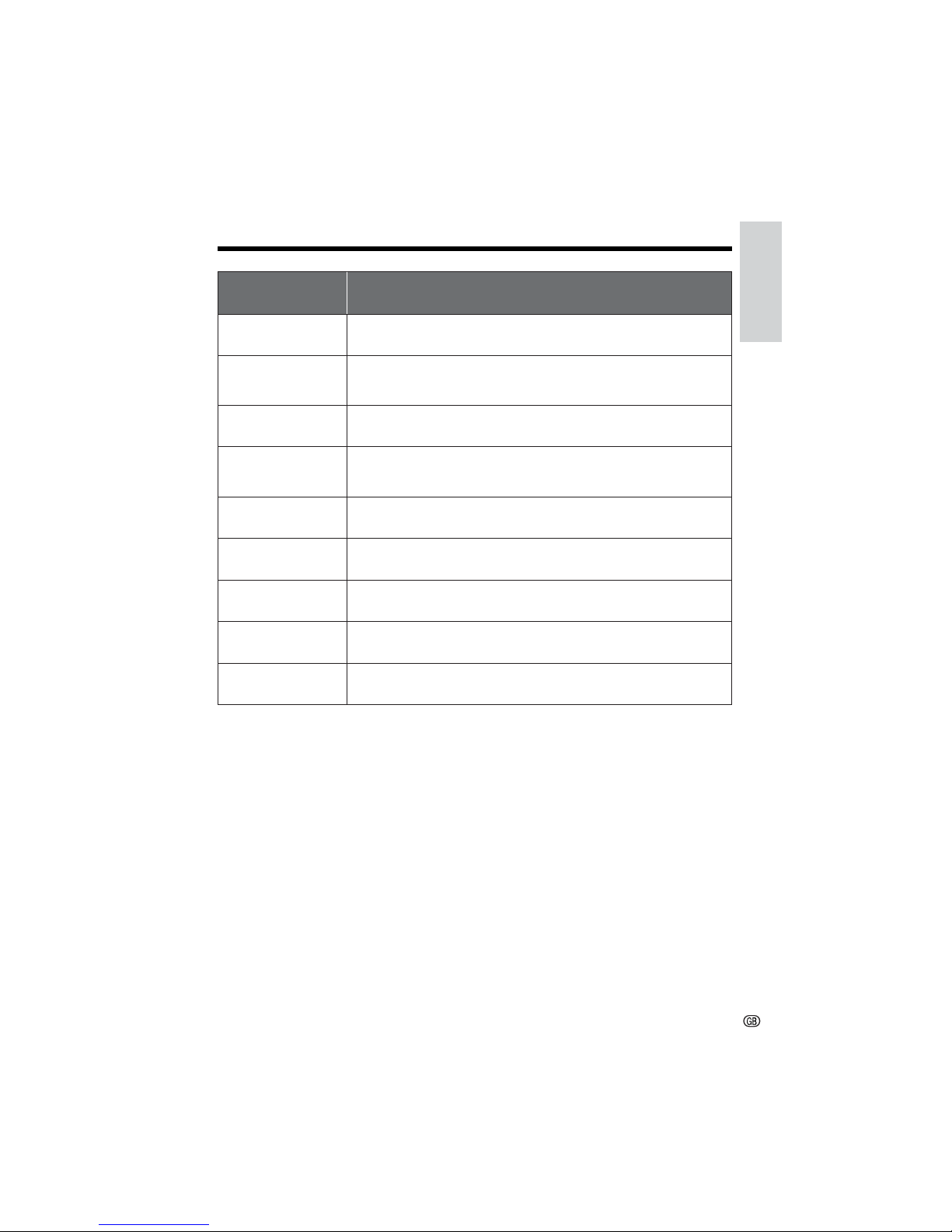
Operation References
8
Note:
• N indicates a flashing display.
Displayed for
5 seconds
Description of warning
The card is not inserted or is inserted improperly. Check that it is
properly inserted (see page 13).
The capacity of the card is full and cannot store any more images.
Delete unnecessary images (see page 61) or replace the card with a
new one (see page 13).
The card has no images recorded in the format the camcorder can
recognize.
The images in the card are corrupted or recorded in a format which is
not compatible with this camcorder. Format the card to use it with this
camcorder (see page 58).
The card has not been formatted with this camcorder. Format the card
(see page 58).
The card is write-protected (see pages 13, 74).
You are trying to delete a protected image. Cancel the protection
setting (see page 60).
The selected image cannot be read by this camcorder. Format the
card to use it with this camcorder (see page 58).
The card cannot record any data due to a problem with the card or
data on the card. Replace the card (see page 13).
NO
MEMORY CARD
MEMORY
FULL
CARD
NO DATA ON
MEMORY CARD
MEMORY CARD
ERROR
FORMAT
MEMORY CARD
MEMORY CARD
PROTECTED
PROTECTED
DATA
MEMORY CARD
READ ERROR
CANNOT
STORE DATA
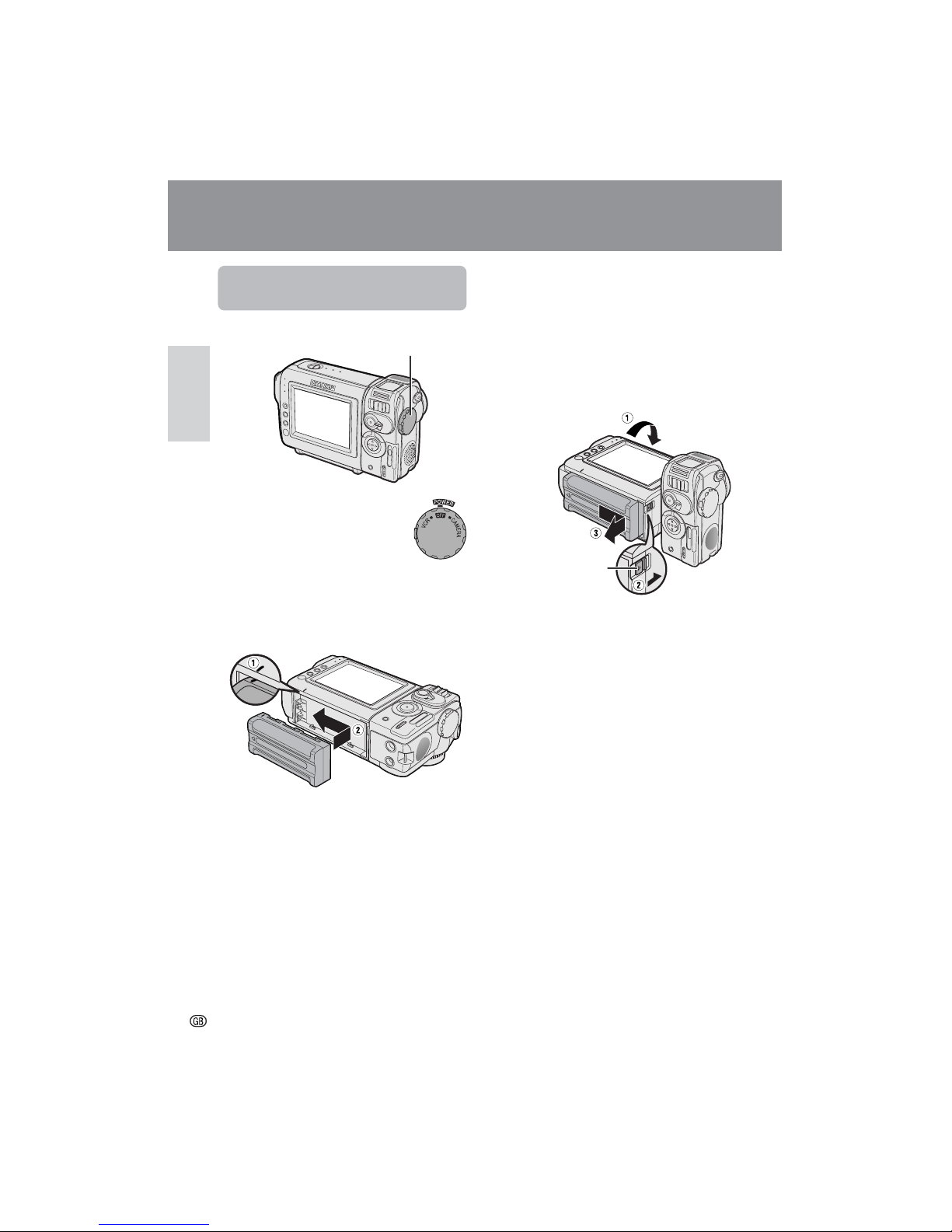
Preparation
Preparation
9
Preparation
Removing
1 Make sure that the Power switch is set
to OFF.
2 Rotate the monitor section of the
camcorder (1), then press the battery
release (2). Slide the battery pack in
the direction of the arrow and take it out
(3).
Cautions:
• BEFORE REMOVING THE BATTERY PACK,
ALWAYS STOP RECORDING OR PLAYBACK
AND TURN THE POWER OFF. Removing the
battery pack while shooting or during playback
may damage the tape by causing it to wrap
around the video head drum or destroy the card,
rendering it unreadable and unwritable.
• Remove the battery pack from the camcorder if
you will not use the camcorder for a long period
of time.
• Make sure that the battery pack is firmly
attached during operation. If it is not, the battery
pack may come off or camcorder operation may
fall because of the poor contact pressure.
• To prevent damage to the battery pack when
removing, be sure to firmly hold the battery pack
while pressing the release.
• Use only SHARP model BT-L225 or BT-L445
battery packs with this camcorder. Use of other
batteries may create a risk of fire or explosion.
Attaching and Removing
the Battery Pack
Attaching
1 Make sure that the Power
switch is set to OFF.
2 Align the = mark on the side of the
battery pack with the = mark on the
camcorder (1), and slide the battery
pack in the direction of the arrow
completely until it locks into place (2).
Battery release
Power switch
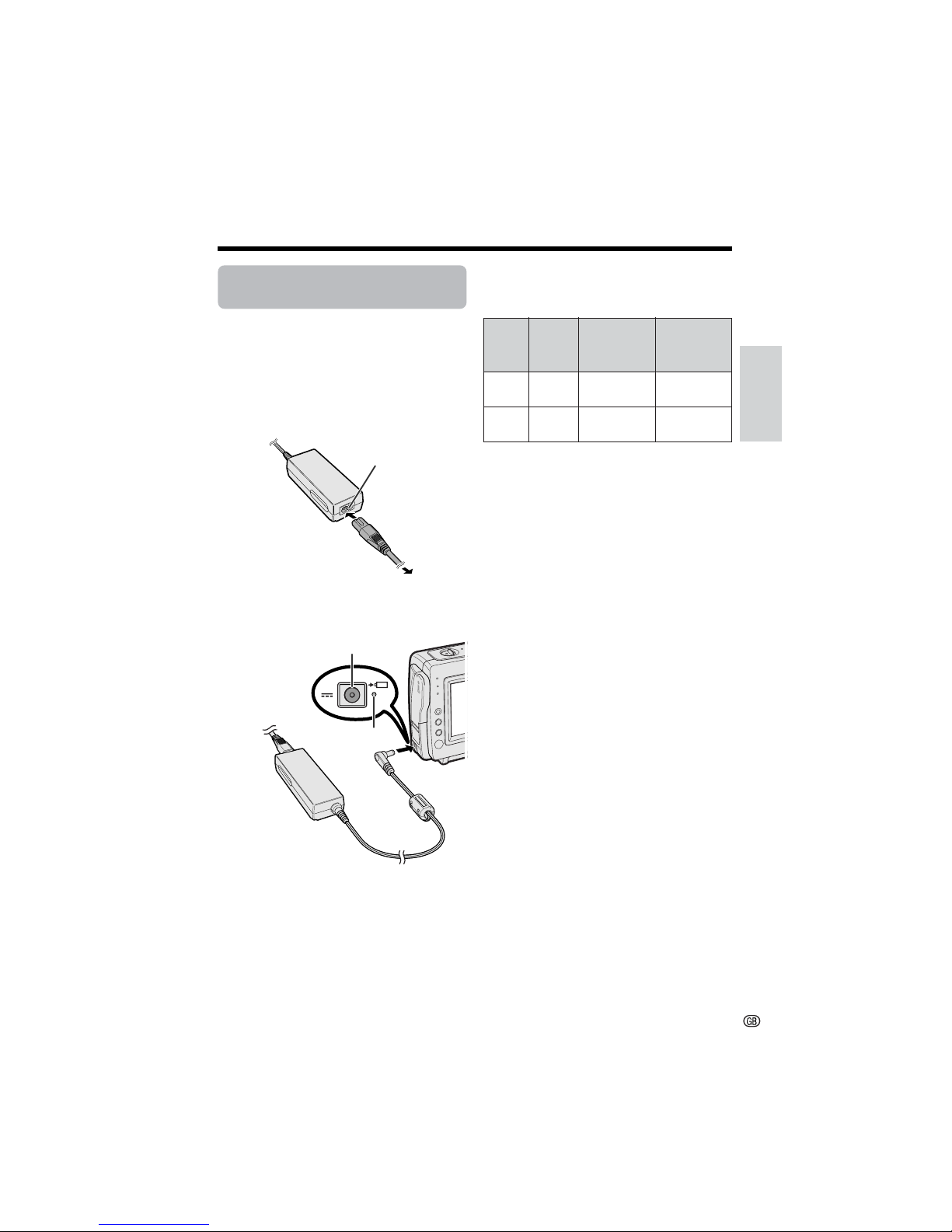
Preparation
10
Notes:
• Charge the battery pack between 10°C and
30°C. The battery pack may not charge
properly at temperatures too low or too high.
• The battery pack and charger become warm
during charging. This is not a malfunction.
• Using the zoom (see page 21) and other
functions or turning the power on and off
frequently will increase power consumption.
This may result in a decrease in the actual
recording time compared to the maximum
continuous recording time listed above.
• The charging time and recording time may
vary depending on the ambient temperature
and the condition of the battery pack.
• See page 75 for more information on using the
battery pack.
Caution:
• Charge only SHARP model BT-L225 or BT-L445
battery packs. Other types of battery packs may
burst, causing personal injury and damage.
Extending battery pack life
Even when the battery pack is not used, the
capacity of the battery pack will naturally
deteriorate over time. To limit the deterioration
of the capacity, it is recommended to perform
the following procedure at least once every six
months:
1Fully charge the battery pack.
2Attach the battery pack to the camcorder,
and set the Power switch to CAMERA
without inserting a cassette. Allow the
battery power to fully discharge by leaving
it on the camcorder until the camcorder
power automatically turns off.
3Remove the battery pack and store it
between 10°C and 20°C.
BT-L225
Charging
time
Battery
pack
Max. continuous
recording time
Max. continuous
playback time
BT-L445
approx.
2hr.
approx.
3hr. 30min.
approx.
1hr. 30min.
approx.
1hr. 30min.
approx.
3hr.
approx.
3hr.
Charging time and maximum continuous recording and playback times in
TAPE modes
Charging the Battery
Pack
1 Attach the battery pack on the
camcorder, and make sure that the
Power switch is set to OFF.
2 Connect the supplied power cord to the
AC power socket on the AC adapter, and
insert the AC plug into a power outlet.
3 Insert the DC plug into the DC input
jack.
• The charge indicator lights up.
• The charge indicator turns off when the
battery is charged.
4 Remove the DC plug from the DC input
jack, then remove the AC plug from the
power outlet.
Charge indicator
DC input jack
AC power socket
To power
outlet
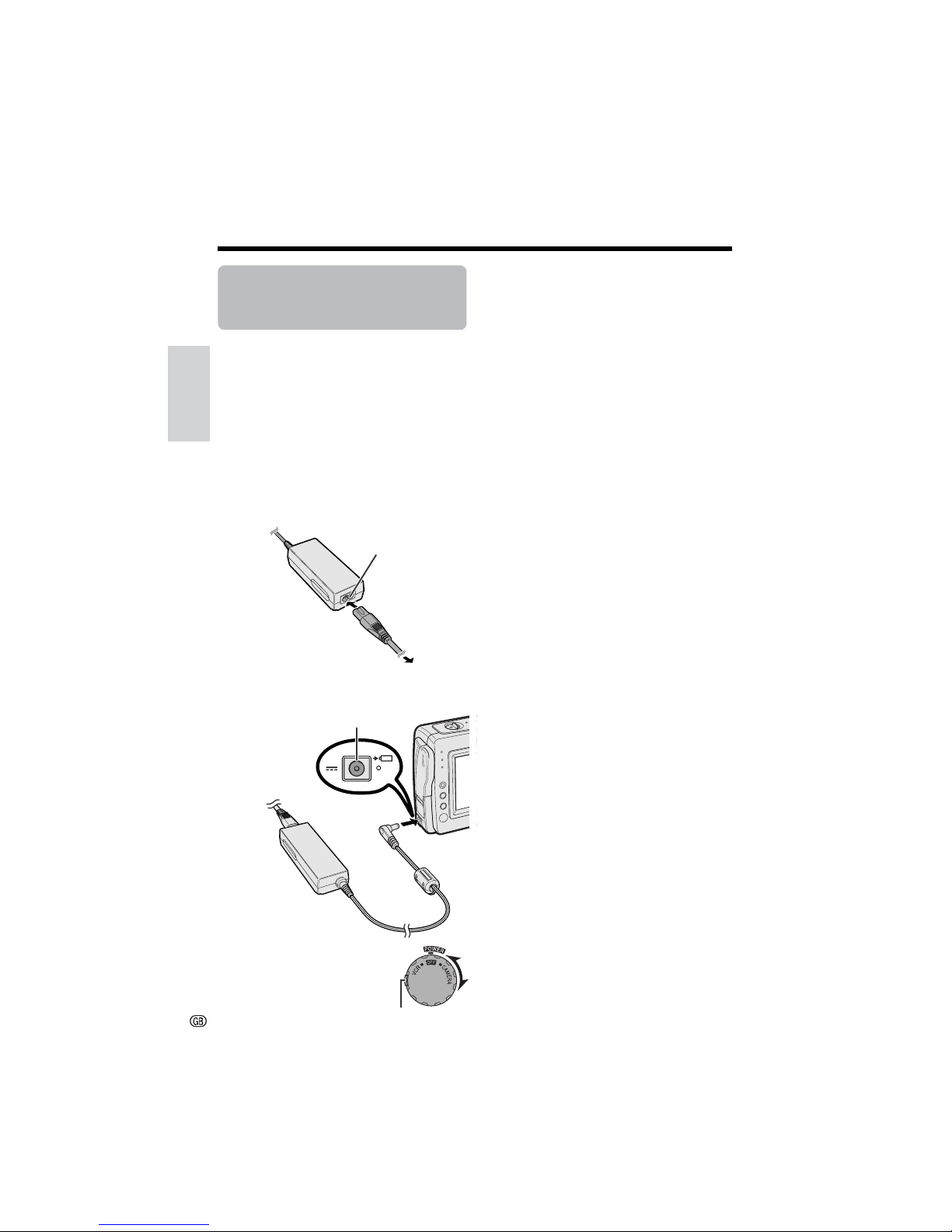
Preparation
Preparation
11
Powering the
Camcorder from an AC
Outlet
You can also power the camcorder from a
power outlet by using the supplied AC adapter.
Caution:
• The supplied AC adapter is specially designed
for use with this camcorder, and should not be
used as a power supply for other camcorders.
1 Make sure that the Power switch is set
to OFF.
2 Connect the supplied power cord to the
AC power socket on the AC adapter, and
insert the AC plug into a power outlet.
3 Insert the DC plug into the DC input
jack.
• The camcorder is supplied power.
4 Hold down the Lock button
and set the Power switch to
CAMERA or VCR.
DC input jack
Lock button
Note:
• When using the AC adapter to power the
camcorder, the battery pack is not charged.
Cautions:
• BEFORE REMOVING THE DC PLUG, ALWAYS
STOP RECORDING OR PLAYBACK AND TURN
THE POWER OFF. Removing the DC plug while
shooting or during playback may damage the
tape by causing it to wrap around the video
head drum or destroy the card, rendering it
unreadble and unwritable.
• Disconnect the camcorder from the AC adapter
if you will not use the camcorder for a long
period of time.
To power
outlet
AC power socket
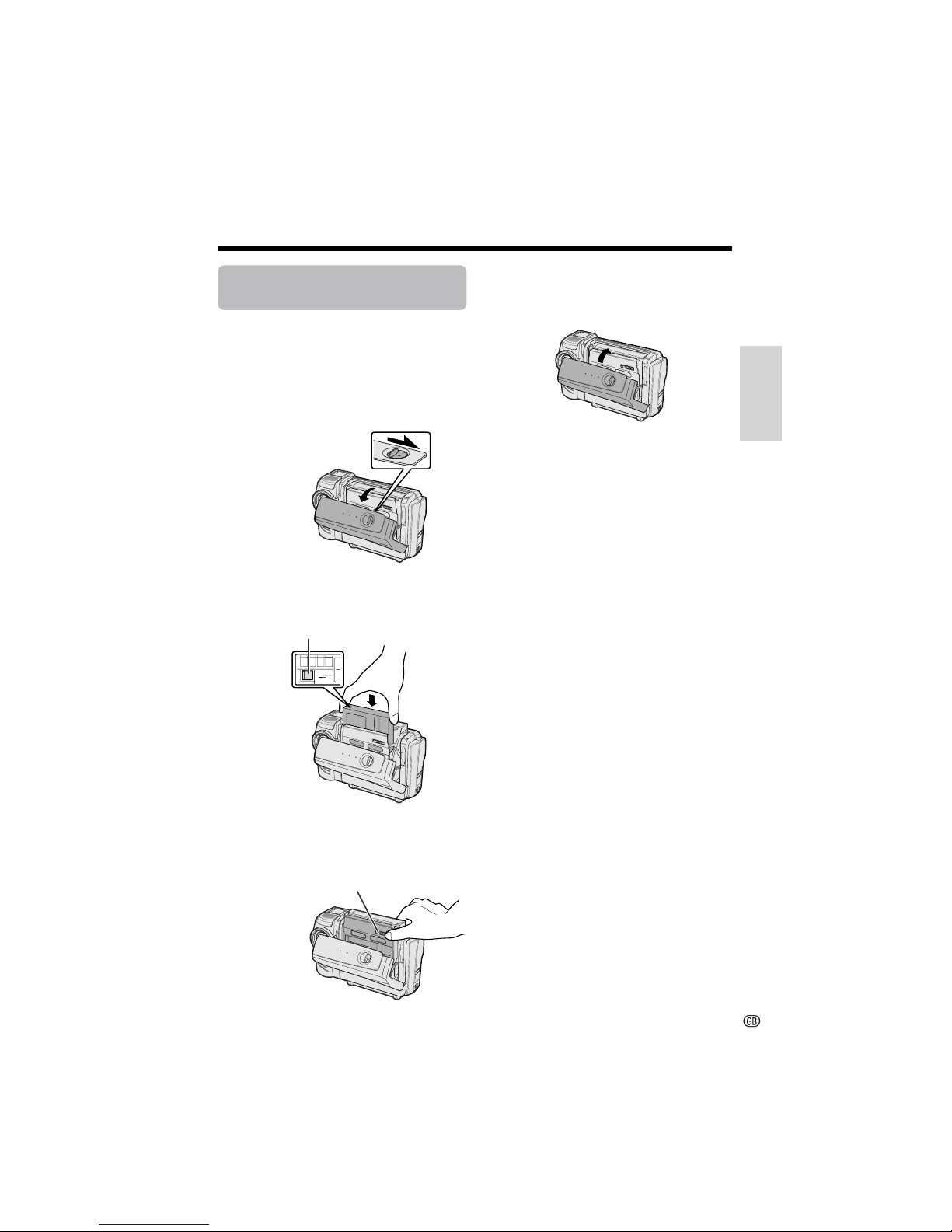
Preparation
12
Inserting and Removing
a Cassette
Inserting
1 Attach the power source to the
camcorder, then slide the cassette
compartment door release and open the
cassette compartment door.
• After confirmation sound, the cassette
holder extends and opens automatically.
2 Insert a commercially available cassette
fully with the window facing outwards,
and with the erasure protect tab facing
upwards.
3 Press the W mark gently until the
cassette holder clicks into place.
• After confirmation sound, the cassette
holder retracts automatically.
4 Wait for the cassette holder to fully
retract. Close the compartment door by
pressing the centre until it clicks into
place.
Removing
Perform step 1 above, then take out the
cassette.
Cautions:
• Do not try to close the cassette compartment
door while the cassette holder is extending or
retracting.
• Be careful not to get your fingers caught in the
cassette holder.
• Do not apply force to the cassette holder except
when pressing the W mark to close it.
• Do not tilt the camcorder or hold it upside down
when you are inserting or removing a cassette. It
may damage the tape.
• Remove the cassette if you will not use the
camcorder for a long period of time.
• If you do not correctly close the cassette holder
in step 3, the cassette protection mechanism of
the camcorder might eject the cassette. If this
happens, repeat the insertion procedure.
• Do not attempt to pick up the camcorder by the
cassette compartment door.
Notes:
• If the battery power is too low, you may not be
able to eject the cassette. Replace the battery
pack with a fully charged one.
• See page 72 for more information on the video
cassette tapes intended for use with this
camcorder.
S
AV
E
REC
Cassette compartment
door release
“W” mark
Erasure protect tab
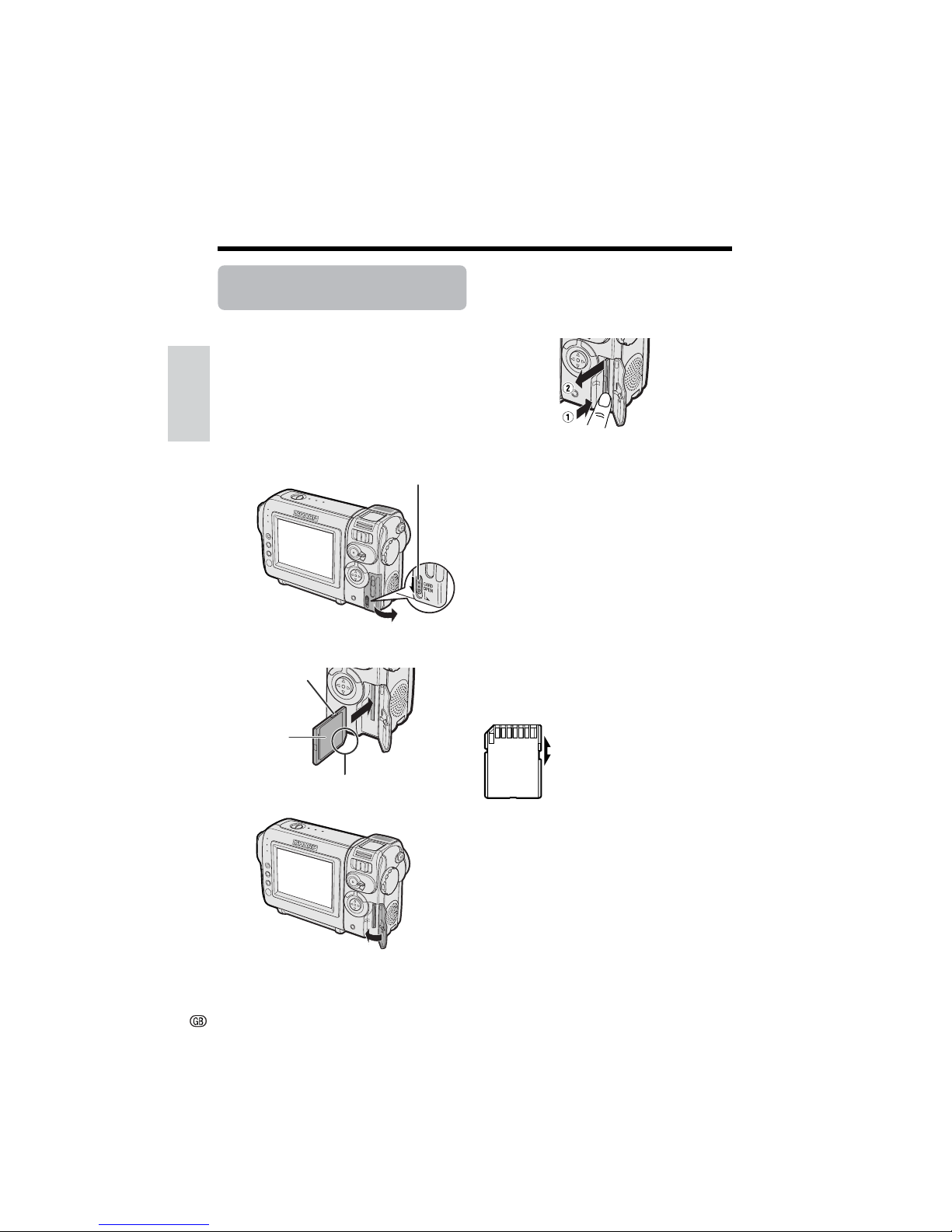
Preparation
Preparation
13
Inserting and Removing
a Card
You can use an SD Memory Card or a
MultiMediaCard for storing still images.
Inserting
1 Make sure that the Power switch is set
to OFF.
2 Slide the card slot cover release and
open the card slot cover in the direction
of the arrow.
3 Insert a card into the slot as shown
below, and push it in as far as it will go.
4 Close the card slot cover.
Removing
Perform steps 1 and 2 above, push the card
(1) and pull the card straight out (2) as shown
below.
Notes:
• You can use only the SD Memory Card or the
MultiMediaCard (see page 71).
• The supplied card is preformatted for immediate
use.
• See pages 73 and 74 for more information on the
cards intended for use with this camcorder.
Caution:
• Do not remove the card from the camcorder
while recording data on the card (S indicator
flashes during recording). This may delete the
recorded image or damage the card.
About the write-protect switch
SD Memory Card has a write-protect switch.
When the switch is set to the locked position,
you cannot record/delete data or format the
card. Set it to the unlocked position to record/
delete data or format the card.
Card slot cover release
Label
Clipped corner
Back view
Locked position
Unlocked position
Write-protect
switch
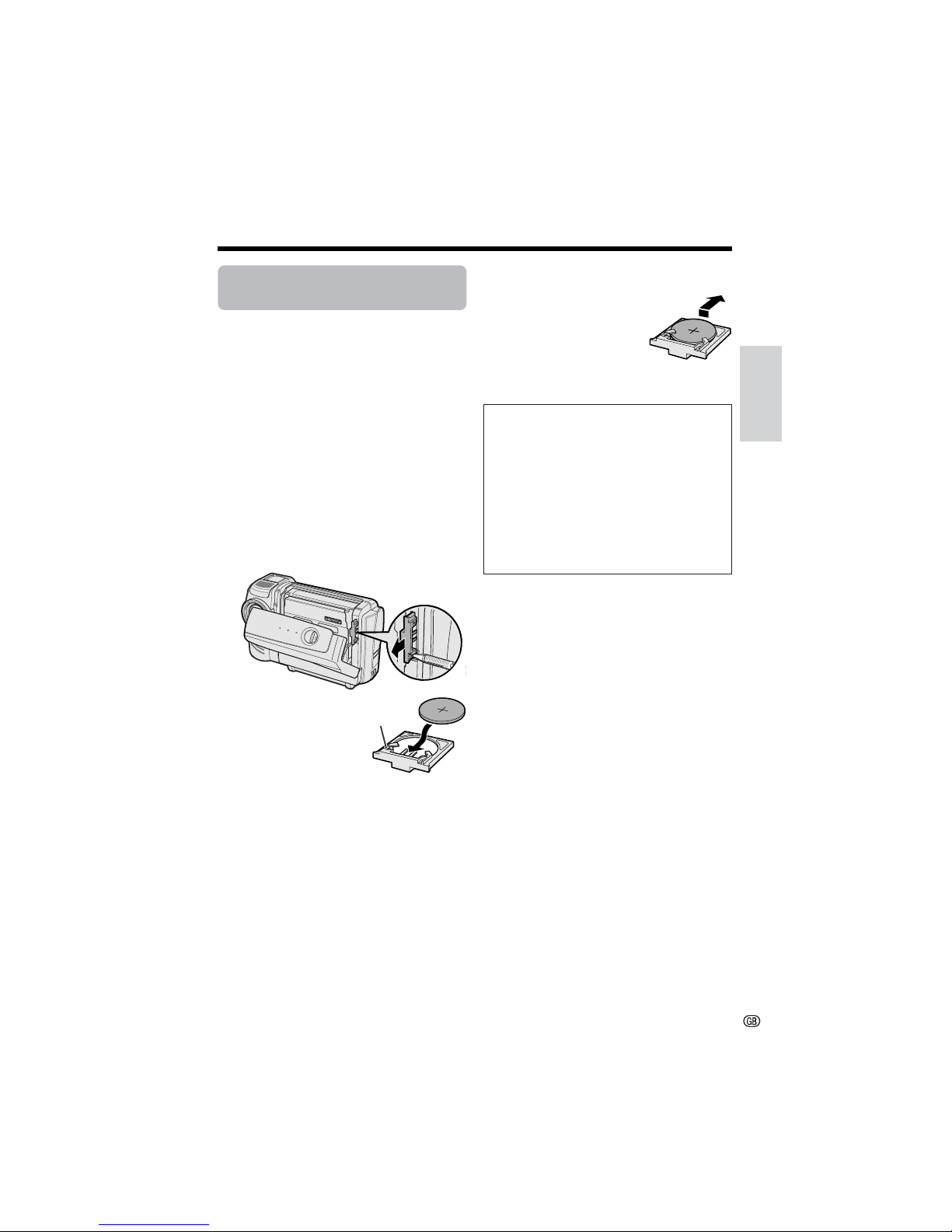
Preparation
14
Installing the Lithium
Battery
Installing
The supplied lithium battery is used to store the
memory of the date and time settings.
1 Slide the cassette compartment door
release and open the cassette compartment door.
Note:
• The cassette holder will extend and open
when the camcorder is connected to a
power source. Be sure to close the cassette
holder before proceeding to the next step
(see page 12).
2 Pull out the lithium battery holder using
a pointed object such as the tip of a
ballpoint pen.
3 Insert the lithium
battery into the
battery holder with
the H side of the
battery facing the
m side of the
holder.
4 Push the battery holder back into
position. Press the W mark gently,
then close the cassette compartment
door by pressing the centre until it clicks
into place.
Removing
Perform steps 1 and 2 above,
then lift out the battery from
the battery holder.
Notes on the Use of the Lithium battery
• Do not short-circuit, recharge, disassemble, or
heat the lithium battery.
• Should the lithium battery leak, wipe the battery
compartment clean, and then insert a new
battery.
• The lithium battery will last about one year under
normal usage.
CAUTION: Danger of explosion if battery is
incorrectly replaced. Replace only with the
same or equivalent type CR2025 recommended by the equipment manufacturer.
X KEEP THIS BATTERY AWAY
FROM CHILDREN. IF SWALLOWED,
CONSULT A PHYSICIAN IMMEDIATELY FOR
EMERGENCY TREATMENT.
Z BATTERY MAY EXPLODE IF
MIS-USED OR INSTALLED WITH POLARITY
REVERSED. DO NOT RECHARGE, DISASSEMBLE OR DISPOSE OF IN FIRE.
Lithium battery
holder
“m” mark
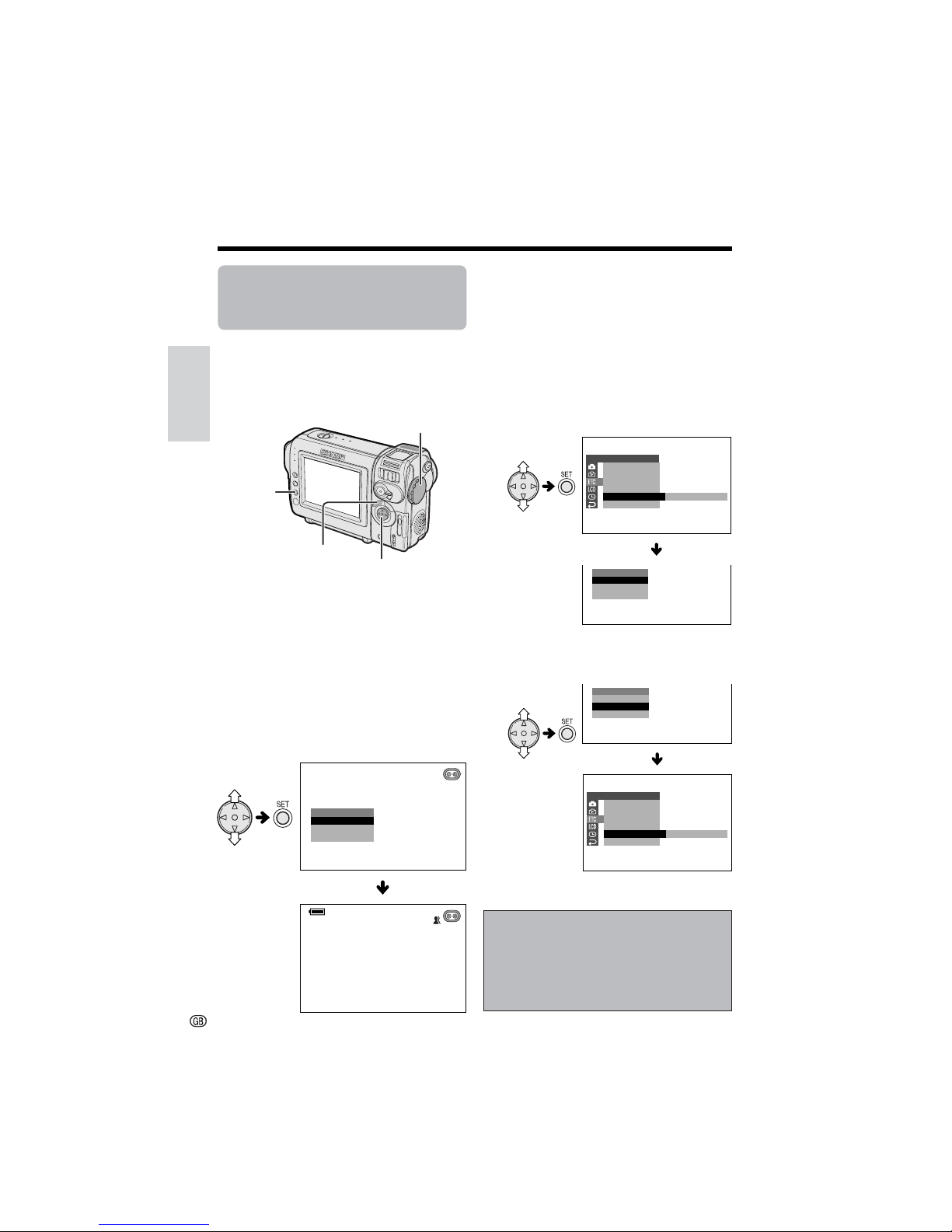
Preparation
Preparation
15
Selecting the Language
for the On-screen
Display
Available modes:
TAPE-CAMERA, CARD-CAMERA
This camcorder allows you to choose English,
German or French as the on-screen display
language.
Setting
When using the camcorder for the first time,
select your on-screen display language by
following the steps below.
1 Hold down the Lock button and set the
Power switch to CAMERA.
• The language selection screen appears.
2 Press l or m on the operation button
to select the desired language, then
press the SET button.
Changing
1 In TAPE-CAMERA or CARD-CAMERA
mode, press the MENU button until the
menu screen appears.
2 Press l or m on the operation button
to select I, then press the SET button.
3 Press l or m to select “LANGUAGE”
(“SPRACHE” or “LANGUE”), then press
the SET button.
• The language selection screen appears.
4 Press l or m to select the desired
language, then press the SET button.
• The menu screen displays in the
language selected.
5 Press the MENU button to turn off the
menu screen.
ENGLI SH
LANGUAGE
DEUTSCH
FRAN
Ç
AIS
AUT O
ENGLI SH
OTHERS
BEEP
T IME CODE
TC OUT
DEMO
LANGUAGE
RETURN
MOD E
ENGLI SH
LANGUAGE
DEUTSCH
FRAN
Ç
AIS
ENGLI SH
DEUTSCH
SPRAC HE
FRAN
Ç
AIS
SONSTI GES
PIEPTON
T IME CODE
TC AUS
DEMO - BETR.
SPRACHE
ZUR
Ü
CK
DEUTSCH
Note:
• The English, German and French portions
of this operation manual are based on the
use of on-screen displays in their respective languages. The portions of this manual
in other languages, however, are based on
the use of English on-screen displays.
Operation button
SET button
Power switch
MENU button
