Sharp Viewcam VL-H410X Operation Manual
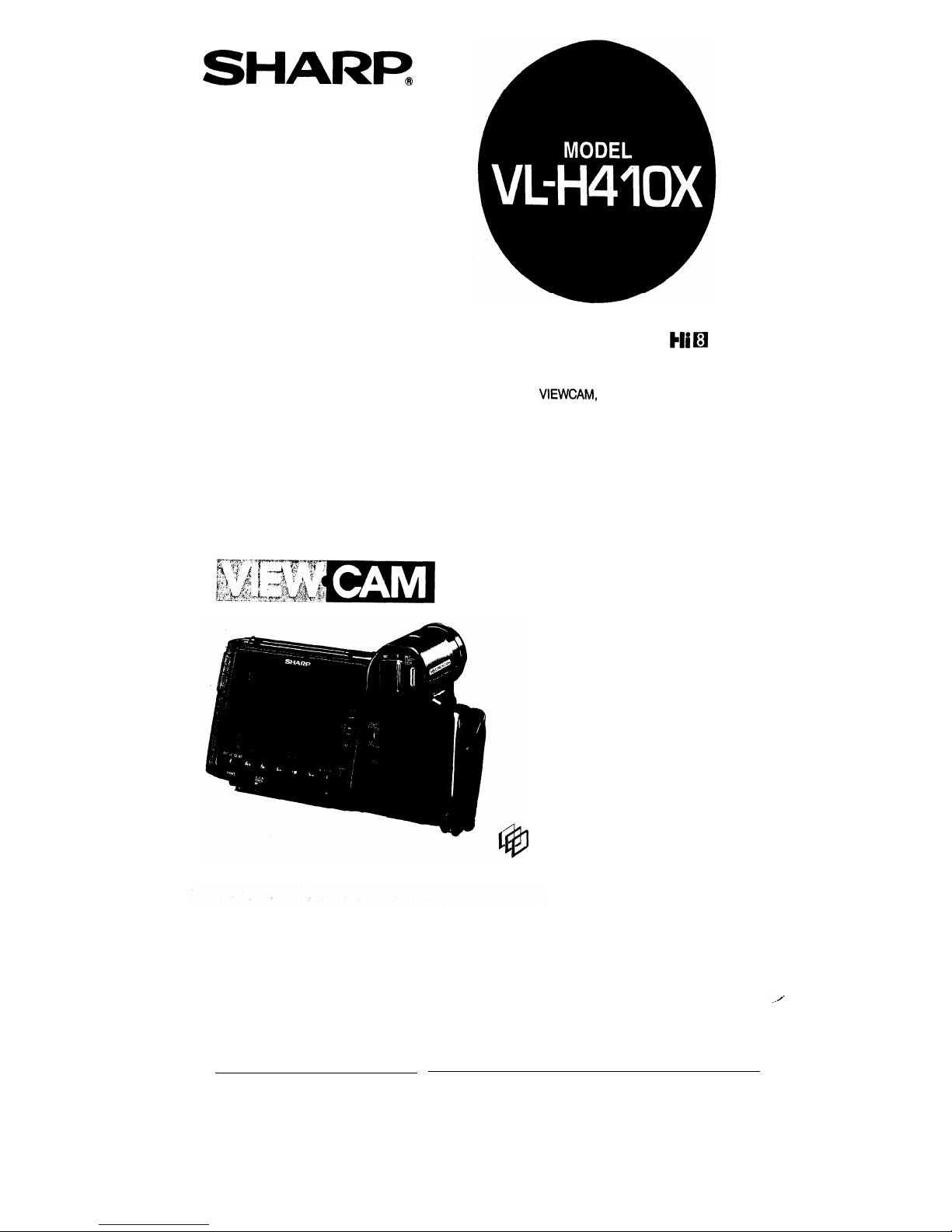
SHARP,
LIQUID CRYSTAL VIDEO CAMERA
kli H
PAL
OPERATION MANUAL
Before using this VIEWCAM, please read this manual
carefully, especially page 2.
SHARP
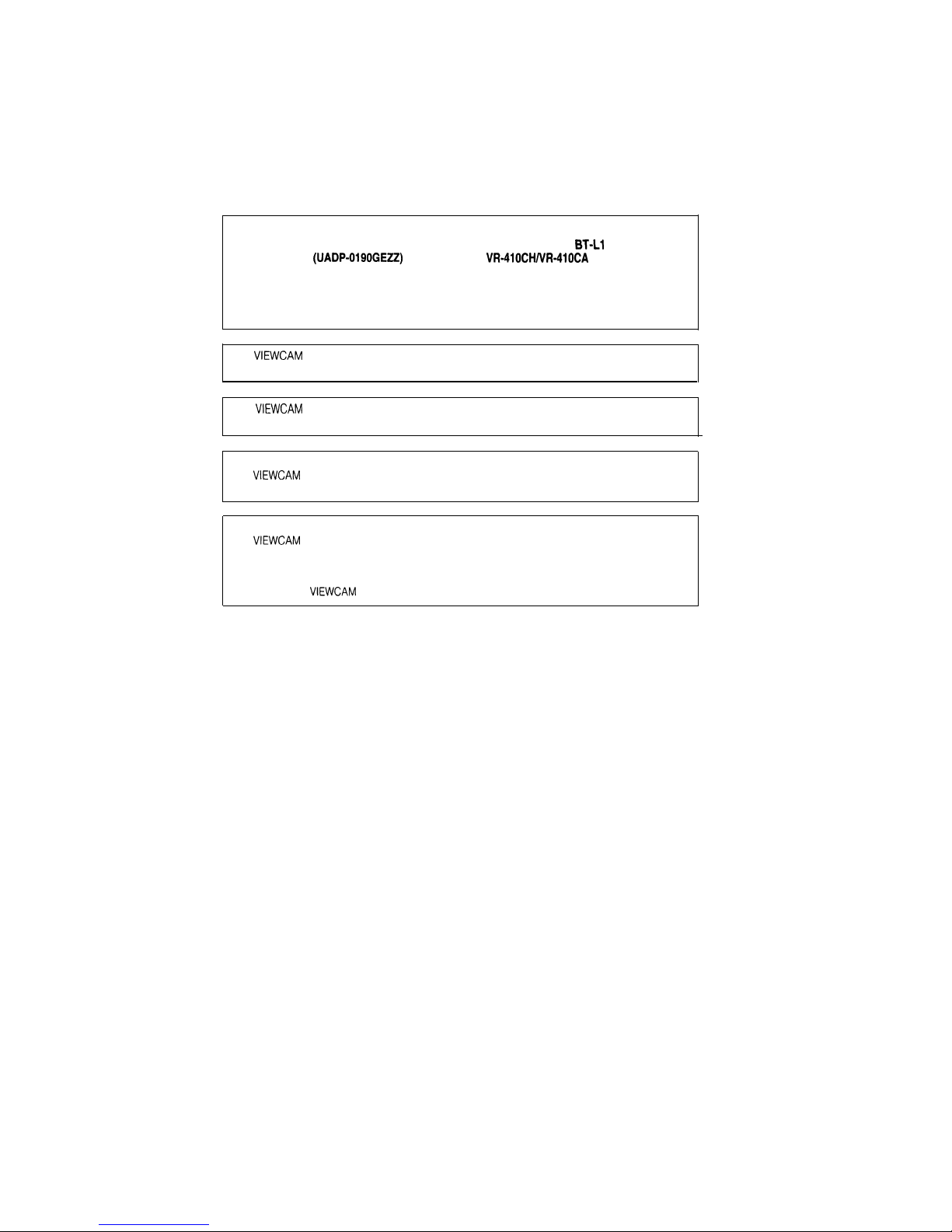
WARNING:
This Camcorder must be supplied with D.C. 3.6
volts only from a
BT-U
or BT-l.11 battery,
the AC adaptor
(UADP-019OGEZZ)
or the optional
VR-41OCHNR-410CA
car adaptor.
CAUTION:
As there are no user-serviceable parts inside the Camcorder or AC adaptor, do NOT
remove their cabinets as touching parts inside could result in electric shock. Please refer
servicing to a qualified dealer or a Camcorder service centre approved by Sharp.
This
VIEWCAM
does not have a PCM recording or playback function. PCM recording made
using other VCRs or audio dubbing cannot be played back on this unit.
Your
VIEWCAM
is designed to record in SP mode only. It will not perform normal playback for
programmes prerecorded in LP mode.
If you record on a tape on which PCM sound has already been recorded, the audio track of the
new
VIEWCAM
recording may not come out when the tape is played back on a PCM-capable
VCR. If this occurs, set the VCR’s audio monitor select switch to the “STANDARD” position.
NOTE
This
VIEWCAM
is a high technology product.
The LCD Panel comprises of 89622 TFT Transistors. Due to the high density of transistors, it is
possible that some pixels may fail.
The Pixel appear on the screen like blue-, red-, green- or black dots. Please note that this has
no effect on the
VIEWCAM
functions.
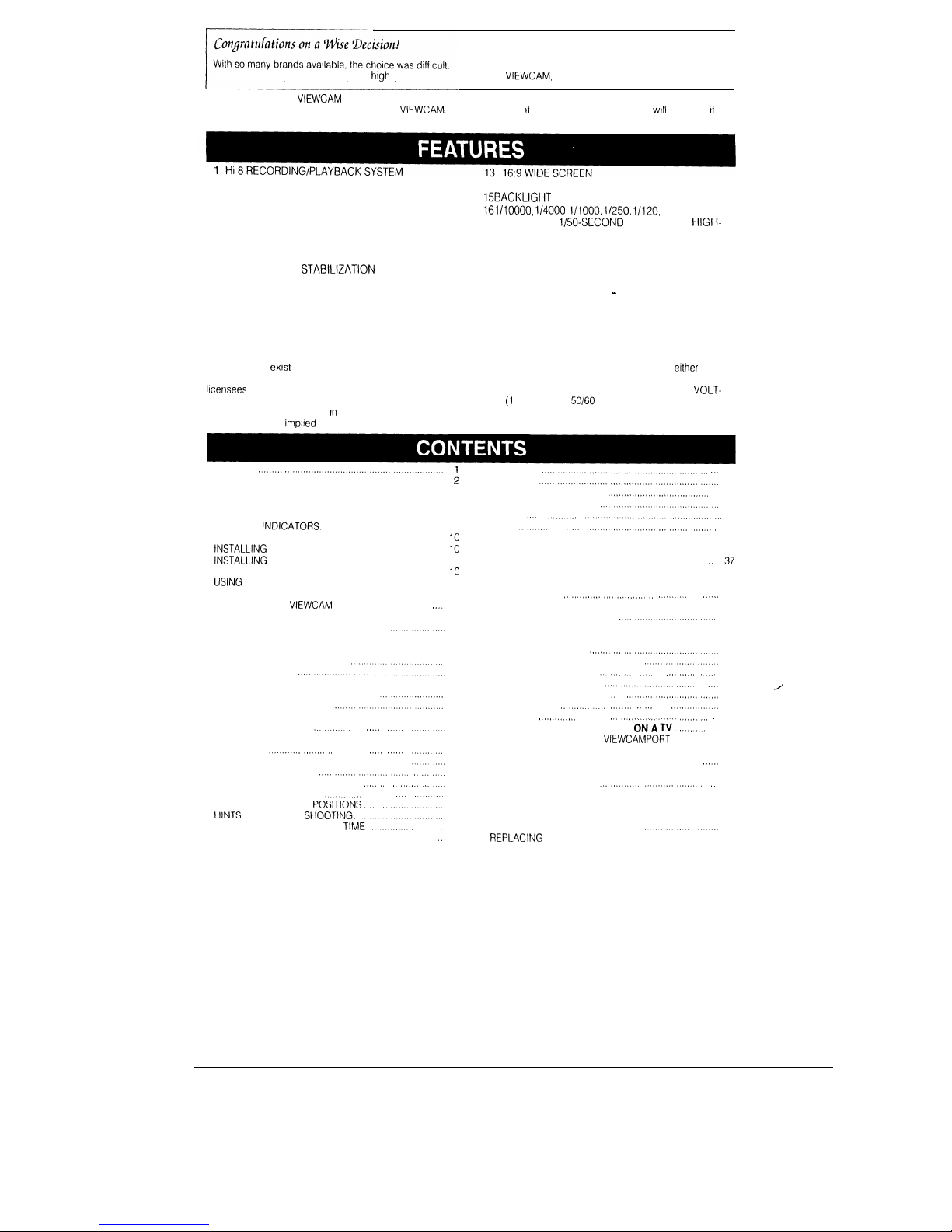
But after enjoying the top quality and
high
performance of this Sharp
VIEWCAM,
you’ll know you were right.
The purchase of this
VIEWCAM
will further enhance your home video enjoyment. Before operating, please read this opera-
tion manual to get the most out of your Sharp
VIEWCAM.
Also, please save tt for future reference, since it
wtll
be useful tf you
have any trouble during operation
1
2
3
4
5
6
7
8
9
10
11
12
FREE-ANGLE SHOOTING AND INSTANT REPLAY
WITH 10.2 cm COLOUR LCD MONITOR AND
BUILT-IN SPEAKER
EASY TV/VCR CONNECTION AND CONTINUOUS
CHARGING WITH VIEWCAMPORT UNIT
16x DIGITAL ZOOM (OPTICAL 8x POWER ZOOM)
DIGITAL 2x QUICK ZOOM (2x EXTEND ZOOM)
DIGITAL IMAGE
STABILIZATION
DIGITAL STILL/STROBE/SNAP RECORDING
Hi-Fi STEREO SOUND
NEURO AUTO EXPOSURE
DIGITAL AUTO WHITE BALANCE
DIGITAL FULL RANGE AUTO FOCUS
INFRARED REMOTE CONTROL
14 PROGRAM SEARCH/QUICK RETURN
15BACKLIGHT COMPENSATION
161/10000, l/4000, l/1000, l/250, l/120,
AND
STANDARD
l/50-SECOND
SWITCHABLE
HIGH-
SPEED ELECTRONIC SHUTTER FOR BLUR-FREE
STILL IMAGES
17 FADE IN AND FADE OUT
18FLYING ERASE HEAD FOR EDITING
19 EDIT SEARCH
20 WARNING INDICATORS - LOW BATTERY, LOW
LIGHT, TAPE END, ETC.
21 3-WAY POWER SOURCE: AC, RECHARGEABLE
BATTERY AND CAR BATTERY (WITH OPTIONAL
VR-410CH or VR-410CA)
Important:
Copyright may exist in material you wish to record.
Copying such material without permission of the relevant
ltcensees
or owners of the copyright is prohibtted by law
Sharp is not in a position to authorize the recording of
copyright works and nothing In this operation manual
should be read or implled at giving that authority
Power Supply:
This unit can be operated by connecting it to
etther
the AC
adaptor, battery pack or optional car battery adaptor/
charger. The AC adaptor incorporates the AUTO
VOLT-
AGE (1 IO-240V AC,
50/60
Hz) function.
FEATURES
..........
.............................................................
PRECAUTIONS..
...................
..........
...............................
:
PART NAMES ........................................
.........................
6
MONITOR DISPLAY.. ........................
.........................
9
DISPLAY LOCATIONS
...............
.......
..........
9
WARNING INDICATOf%.
.............. ..............
9
PREPARATION
...............
...........
.............
IO
lNSTALLlNG THE MEMORY BACKUP BATTERY.
....
10
lNSTALLlNG
THE BATTERY IN THE
REMOTE CONTROL..
......................
......
...
..... 10
USlNG
THE AC ADAPTOR/BATTERY CHARGER
.........
11
CHARGING ON THE VIEWCAMPORT UNIT.
....
12
POWERING THE
VIEWCAM
FROM AN AC OUTLET
...
13
USING THE CAR BATTERY ADAPTOR/BATTERY
CHARGER (OPTIONAL ACCESSORY)
...........
13
INSERTING AND REMOVING A BATTERY PACK
......
14
INSERTING AND REMOVING A CASSETTE
.............
15
SETTING THE DATE AND TIME
...........................
16
WORLD CLOCK
...................................
17
PICTURE/VOLUME/BACKLIGHT ADJUSTMENTS
.......
20
ATTACHING THE SHOULDER STRAP
..................
21
USING THE HAND STRAP..
....................................
21
BASIC OPERATIONS
CAMERA RECORDING
...........
.... .....
............
22
EASY CAMERA RECORDING WITH FULL AUTO
.......
22
ZOOMING.
.......................
.....
......
............
23
DIGITAL 2x QUICK ZOOM (EXTEND ZOOM).
........
24
AUTO/MANUAL FOCUS
...............................
........
25
QUICK RETURN..
......................... ......
...............
26
EDIT SEARCH
............
.............
....
.........
26
TIPS ON RECORDING
POSlTlONS
...
..............
27
HlNTS
FOR BETTER
SHOOTlNG..
.......................
27
RECORDING THE DATE AND TlME.
............
28
REMAINING TAPE AND BATTERY
......
.................
.::
29
TURNING OFF THE LCD MONITOR BACKLIGHT
.......
30
1
PLAYBACK..
...............................................................
...
31
PLAYBACK
.....................................................................
31
PROGRAM SEARCH..
........
......................................
32
VIDEO SEARCH
............ ...................................
33
STILL.
....
.......
......................................
33
SLOW
........ ....
.................................
33
TAPE COUNTER FEATURE
.............................
34
USING THE INFRARED REMOTE CONTROL..
.....
36
USEFUL FEATURES FOR CAMERA RECORDING.
..
.37
SELF RECORDING
..............................................
37
USING THE DIGITAL IMAGE STABILIZATION (DIS)
FEATURE.
............................
........ ....
38
RECORDING A FIVE-SECOND STILL IMAGE
(SNAPSHOT RECORDING).
.....................
38
STILL AND STROBE RECORDING
.......................
39
BACKLIGHT COMPENSATION (BLC)
..................
40
GAIN-UP (CAT’S EYE)
.......................................
40
WHITE BALANCE LOCK.
.........
......................
41
HIGH-SPEED SHUTTER..
............
...
.......... .....
42
MACRO SHOTS
... ...
.............................
...
43
FADE IN AND FADE OUT
...
.............................
43
WIDE SCREEN..
.............
........
.....
.............
44
LIGHTING..
........
................
CONNECTIONS FOR PLAYBACK
ON’A ii..
45
........
:::
46
CONNECTION TO TV VIA
VIEWCAMPORT
..........
46
CONNECTION TO TV VIA VCR
.....
......................
46
USING THE AV PACK (OPTIONAL ACCESSORY).
.....
47
CONNECTION TO TV WITHOUT
AUDIO/VIDEO JACKS.
.............
...................
.,
48
EDITING
...
............
.................
........................
49
EDITING
... .....
.............................
49
RECORDING FROM AN EXTERNAL SOURCE
........
50
FLUORESCENT LAMP BACKLIGHT
............
........
5 1
REPLAClNG THE FLUORESCENT LAMP BACKLIGHT
51
BEFORE REQUESTING SERVICE..
............ ................52
SPECIFICATIONS..
......
.......
.......................... ................
53
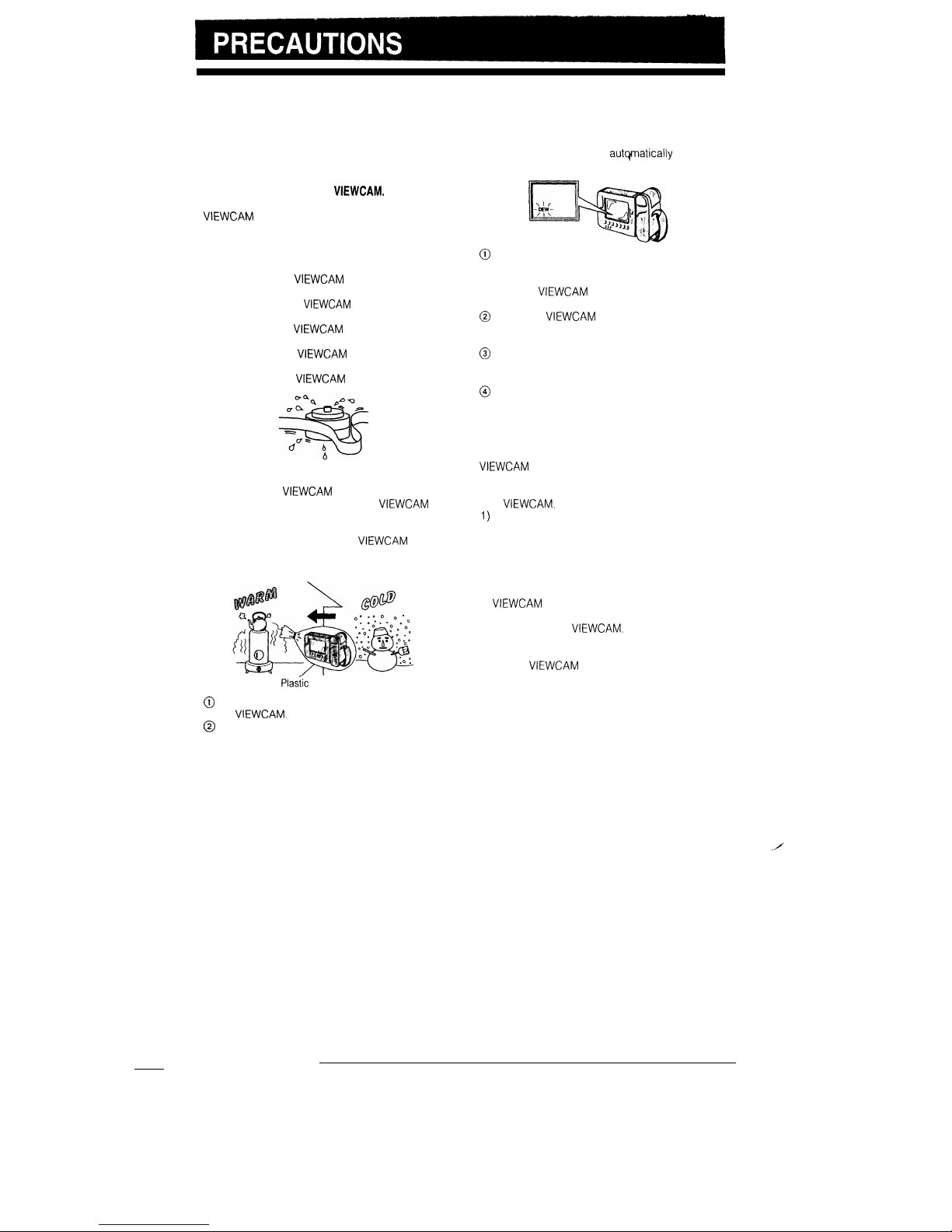
DEW FORMATION
l
What is “dew formation?”
When cold water is poured into a glass, dew drops
form on the glass. This clinging of water drops is
called dew formation.
l
When dew forms in your
VIEWCAM.
Dew will gradually form on the head drum of your
VIEWCAM
and make the video cassette stick to the
head. This causes damage both to the head and
the tape. Recording and playback may not function
properly.
Dew is likely to form in the following circumstances:
*when moving the
VIEWCAM
from a cold place to
a warm place,
l
when placing the
VIEWCAM
in a cold room which
is then heated rapidly,
*when moving the
VIEWCAM
outdoors from an air
conditioned room,
l when placing the
VIEWCAM
in the direct path of
air blowing from an air conditioner,
l
when placing the
VIEWCAM
in a humid room.
l
How to prevent trouble due to dew formation.
When using the
VIEWCAM
in a place where dew
formation is likely to occur, allow the
VIEWCAM
and the video cassette to acclimate to the
surroundings for about one hour.
For example, when bringing the
VIEWCAM
indoors
after skiing, place it in a plastic bag and allow it to
adapt to room conditions for some period of time.
Plasiic
bag
@
Be sure to tightly seal the plastic bag containing
the
VIEWCAM.
@
Remove the bag when the air temperature
Under such circumstances, contact the nearest
inside it reaches the temperature of the SHARP service centre or your dealer for further
surroundings.
advice.
l
“Dew” warning feature
If dew forms, the word “DEW” flashes on the LCD
monitor, and the power will
autQmatically
turn off in
approximately 10 seconds.
@
If the word “DEW” flashes on the LCD monitor,
remove the video cassette, leave the cassette
compartment open, and wait several hours to
allow the
VIEWCAM
to acclimate to the
surrounding temperature.
@
To use the
VIEWCAM
again, turn on the power
after waiting for several hours. Be sure that the
word “DEW” has disappeared from the monitor.
@
Do not insert a video cassette while the word
“DEW” is flashing; this may result in damage to
the tape.
@
Since dew forms gradually, it may take 10 to 15
minutes until the word “DEW” appears on the
monitor
l
How to continually maintain good recording
If used in a variety of places, eventually your
VIEWCAM
may not function properly due to
accumulation of dirt on the head drum. Please pay
special attention to the following points when using
your
VIEWCAM.
1)
Dew formation on the head drum.
2) Worn video cassettes:
Using a damaged or soiled video cassette may
also soil the head drum, causing the picture to
be blurred or nothing to be recorded on the
video cassette. Do not use such a video
cassette
3)
VIEWCAM
use in a humid or dusty place. Use in
extremely humid or dusty places may cause
damage to your
VIEWCAM.
l
When the video heads become clogged.
Using the
VIEWCAM
when the video cassette is
dirty may cause the head to clog, producing noise
on the recorded image or preventing the image
from being recorded at all.
(Video head cleaning can be easily done by using
a commercially available cleaning tape. However,
excessive use of the cleaning tape may also cause
damage to the video heads. Please read the
instructions accompanying the cleaning tape
carefully, before using it.)
,./’
2
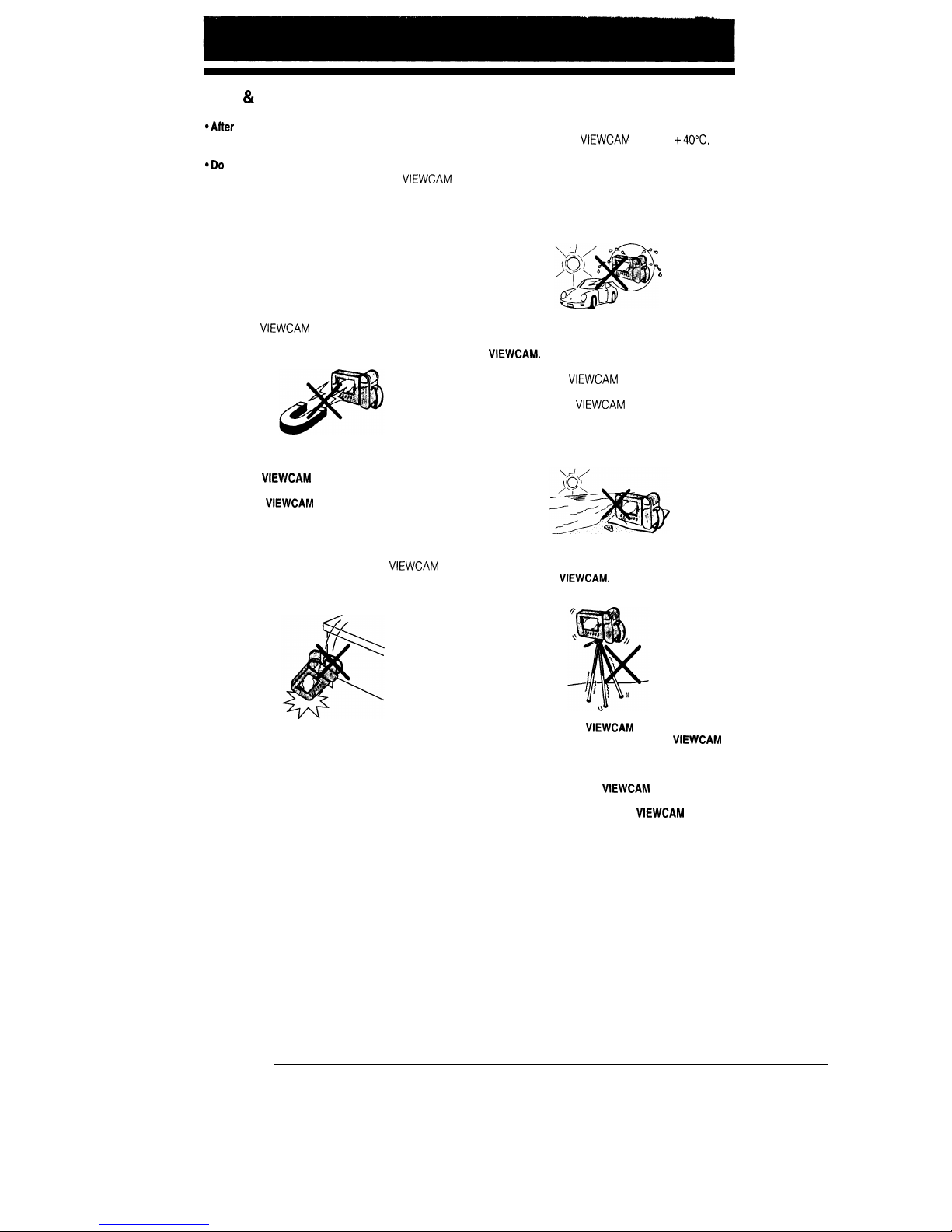
USE 81 CARE
@After
operation, remove the battery pack from
the unit.
*Do
not aim the lens at the sun.
Do not allow direct sunlight to strike the
VIEWCAM
lens or LCD panel, whether recording is in
progress or not, as it may damage the CCD sensor
or LCD panel surface. Be particularly careful when
recording outside.
*When shooting in dark places, avoid sudden
brightly lit objects or light sources, such as the sun.
Otherwise, the image may white out. Should this
happen, point the camera in a different direction
until the picture returns to normal.
l
Avoid magnetic sources.
Using the
VIEWCAM
near strong fluorescent lights,
motors, televisions, or other magnetic sources may
adversely affect recorded images.
l
Remember to remove the video cassette, turn
off the power, and remove the battery pack
when the
VIEWCAM
is not in use.
l
Using the
VIEWCAM
near a broadcasting
station or other powerful transmission source
may cause buzzing or picture deterioration.
l
Avoid shocks and dropping.
Do not drop or otherwise subject the
VIEWCAM
to
hard shocks or strong vibrations. Bumping or striking the unit during recording will generate noise in
the recorded image.
l
Watch the temperature and humidity.
You can use your
VIEWCAM
at 0°C to
+4O”C,
and
at 35% to 80% relative humidity. Do not store the
unit in an unventilated car in the summer, in direct
sunlight, or near strong heat sources; this can
result in severe damage to the unit’s casing and
circuitry. Be careful when handling the unit after it
has been left in a hot place, such as the ones
described above.
b
b
*Avoid situations where water, sand, dust or
other foreign matter could get on or inside the
VIEWCAM.
Such substances could cause
malfunctions.
Do not use your
VIEWCAM
in areas with excessive
smoke or steam.
Do not leave your
VIEWCAM
in areas with
excessive dust or moisture.
Such environments can cause mildew to form on
this unit’s lenses. Be sure to provide ample
ventilation.
l
Some small, portable tripods may be diff icuit
to attach and may not be sturdy enough to
support your
VIEWCAM.
Be sure to use only a
strong, stable tripod.
l
When you use the
VIEWCAM
at a ski resort or in
some other cold environments, the
VIEWCAM
may chill down enough that its LCD monitor
screen is less bright than normal for a while
after it is turned on. This is not a malfunction.
If this occurs, put the
VIEWCAM
in a warmer
location for some time before use. To prevent
excessive cooling, wrap the
VIEWCAM
in a thick
cloth (a blanket, etc.).
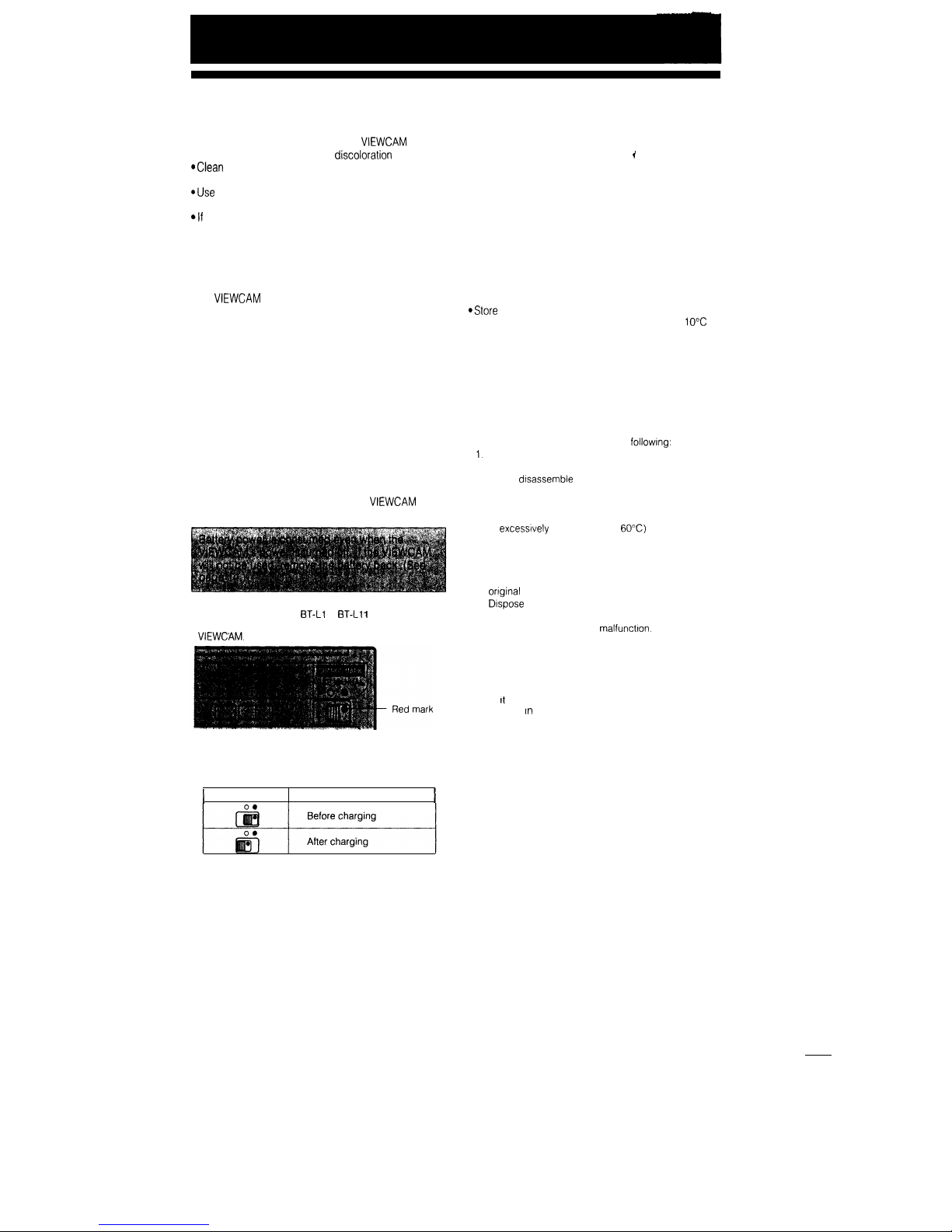
CARE
Cleaning and maintenance
*Many plastic parts are used in the
VIEWCAM
casing. Do not use thinners, benzenes or other strong chemical
cleaners. These may cause
discoloration
and damage to the casing.
1
*Clean
the casing with a soft, dry cloth. If the casing is particularly dirty, wipe the casing with a tightly wrung
cloth dampened with a diluted, neutral detergent. Then wipe it again with a soft, dry cloth.
.Use the supplied cleaning cloth to wipe finger marks and other soiling off the LCD monitor and lens
protector. Or, use the optional cleaning kit to clean the lens protector even better.
@If
the lens needs cleaning, first remove the lens protector by turning it anti-clockwise. Then clean the lens
with the supplied cleaning cloth, the optional cleaning kit, or compressed air and lens papers designed for
photographic lenses.
BATTERY PACK
This
VIEWCAM
uses a lithium-ion type battery pack.
It is not necessary to store the lithium-ion battery
pack in a full-discharged state. Also, if stored in the
charged state, the battery will self-discharge
naturally, resulting in decrease recording time.
Charge the battery pack soon (a day) before use.
Battery pack consumption
l Recording with many starts and stops, frequent
zooming, and recording in low temperatures will
somewhat shorten actual recording times.
Accordingly, be sure to turn off the power when not
recording. Use of an auxiliary battery pack is
recommended to prevent undesirable interruptions
in your recording.
l Do not use an insufficiently charged or weak
battery pack. Such battery packs may cause the
power to automatically stop during
VIEWCAM
operation.
Note:
Please use the SHARP
BT-L1
or
BT-L1 1
battery packs.
They are designed specifically for use with this
VIEWCAM.
How to use the marker on the battery pack
The marker is provided to indicate the battery’s
charge condition. Slide the switch to indicate the
battery charge condition as follows:
I
Position
Charge conditions
I
Temperature during charging
*Store
the battery pack in a dry, cool place.
l Charge the battery pack at temperature of
10°C to
30°C.
For long battery lifetime
*Charge the battery pack (lithium-ion type) at least
once every six months.
l Do not leave the battery pack being charged for
long periods of time.
Cautions:
l If the battery pack is misused, there is danger of fire or
explosion. Pay close attention to the followlng:
1.
2.
3.
4.
5.
6.
7.
8.
9.
Do not dispose of in fire.
Do not short-circuit the terminal by metallic contact.
Do not disassemble or repair yourself.
Do not use any battery charger other than those
designed for this battery pack.
Do not place the battery pack under direct sunlight or
in excessively hot places (over 60%) such as the
dash board of cars.
Do not expose to moisture, water or sea water.
Do not drop or subject to strong force
Keep the battery pack out of reach of children and in
onginal package until ready to use.
Dtspose
of used batteries promptly.
l The battery pack will become warm during charging and
use. This IS normal and not a malfunction.
l The battery pack has a limited service life. If the period of
use becomes noticeably shorter with a normal charge,
this indicates the end of the battery pack’s service life.
Replace it with a new battery pack.
l For safety, keep the battery pack in its protective cover
when It is not being used. If the metal parts of the battery
pack come tn contact with other metal items, there IS a
danger that a short circuit may occur.
. Do not carry the battery in your pocket or a bag together
with metal objects (keys, coins, jewelry, etc).
l Do not insert objects (metal etc.) into the battery
compartment of this product or into the rechargeable
battery.
Do not get the terminals dirty If the rechargeable
terminals are dirty, the operating time may be shortened
or it may not be possible to charge the battery.
4
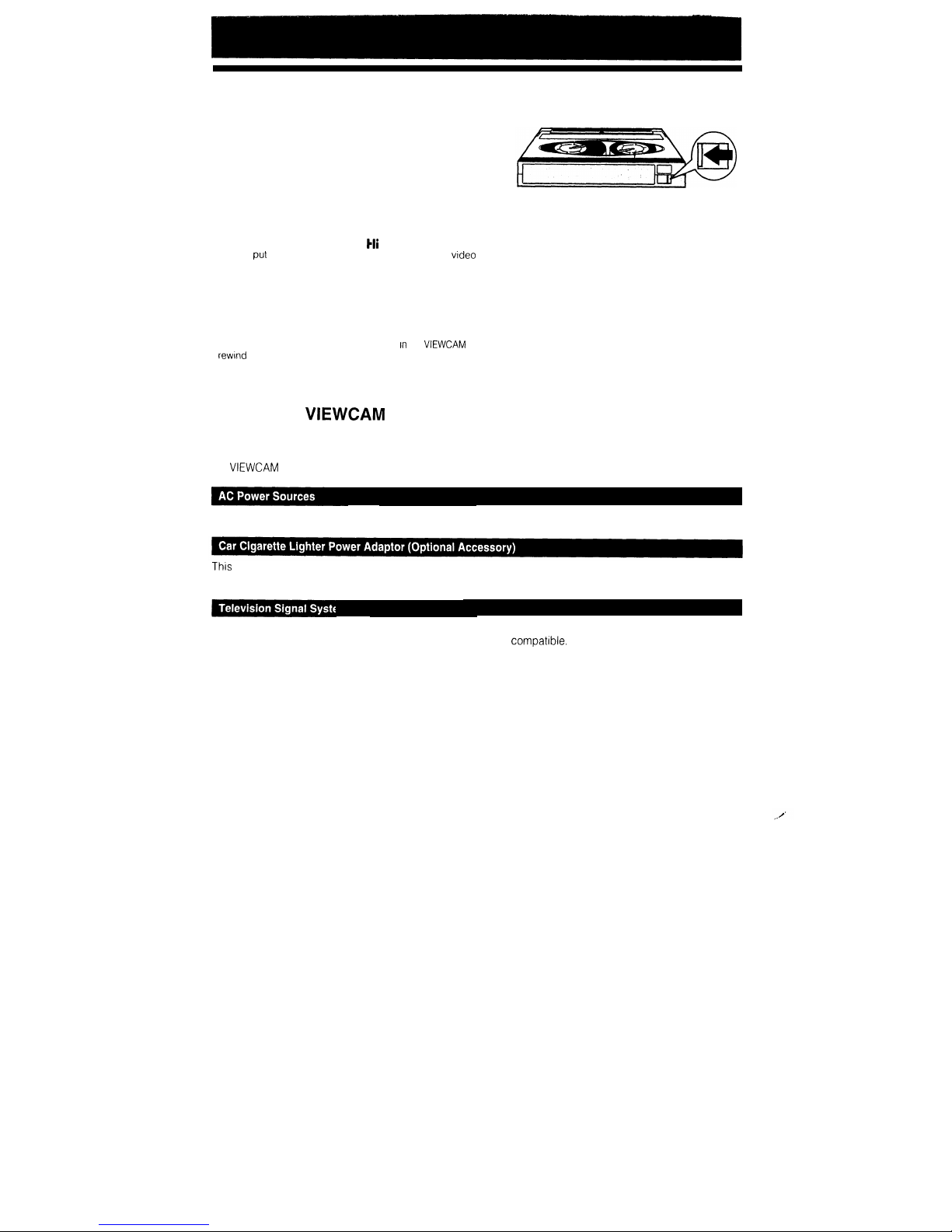
VIDEO CASSETTE TAPES
To protect recordings against erasure
When a previously recorded video cassette is used again for
recording, the previously recorded material is erased.
To protect a recording against accidental erasure, slide the
tab on the video cassette to cover the hole. (A red mark will
be exposed.) To record again, slide the tab to open the hole.
Notes:
l Do not insert anything into the erasure-protection hole in the
video cassette.
l
Only use those video cassettes with the
)i[i
q
or the q mark.
l Do not
put
anything into the holes on the bottom of the vtdeo
cassette
l Do not store or place your video cassettes in direct sunlight, near
heaters, or in places with excessive moisture or dust
l Do not keep video cassettes near magnetic objects as they may
erase the recording
l
Do not drop or subject the
video cassettes
to excessive shocks.
l Uneven tape winding will damage the video cassettes. If the video
cassette is not properly wound, reinsert it In the
VIEWCAM
and
rewind
the
tape.
l Store the video cassettes in their cases and stand them on edge
Using Your
VIEWCAM
Abroad
Television system signals and electrical system voltages and frequencies vary substantially from country to
country When you are abroad, please check the sections below before using the AC adaptor or connecting
the
VIEWCAM
to a TV.
The AC adaptor is compatible with 50 Hz and 60 Hz electrical systems in the range of 110 V to 240 V AC
This
can be used with 12 V and 24 V negative-ground cars only. Do not use it with positive-ground electrical
systems.
In any country, you can always watch the video picture by using the LCD monitor. However, if you want to
watch the picture on a TV screen, the TV must be PAL system compatible. PAL is used in the following
countries:
Germany, Great Britain, Sweden, Denmark, Austria, Belgium, Switzerland, Italy, Spain, Holland, Finland,
Portugal, Norway, Hong Kong, Thailand, Australia, New Zealand, Singapore, Kuwait, China, etc.
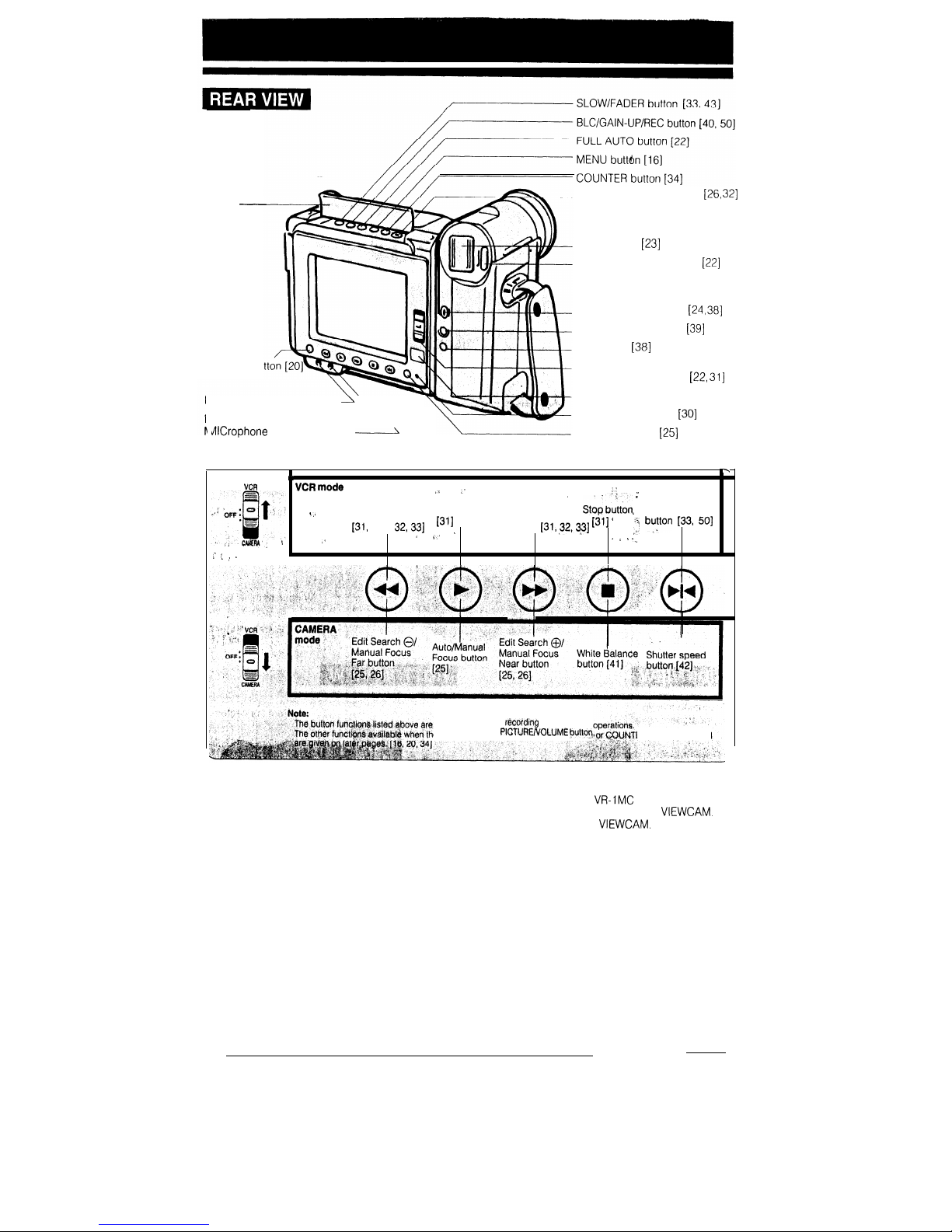
Cover
-
PICTURE/
VOLUME bu
PHONES (Headphone) jack
PLUG IN POWER
\
Krophone
jack (See below)
-_---J
RETURN/SEARCH button
[26, 321
Zoom button
[23]
REC START/STOP button
[22]
SNAP/EXTEND button
[24, 381
STILL/STROBE button
[39]
DIS button
[38]
Operate switch
(CAMERA/VCR select)
[22, 311
Photoreceptor
LAMP OFF indicator
[30]
MODE DISPLAY
[25]
\
Y
VCR
VCR mode
jE
*-
“_
”
Rewind/Reverse
\,I
Search button
Play button
Fast Forward/
*
,
Pause/Still
[311
Forward Search
stop bittoo ’
131, 32,331
1
button
[31, ?2,3?] [3’1
’
a *’
1‘ by!ton [33B 5oj
AERA, f
,‘
’ /
/ ‘.,
:. : : I
directly related to
r&cording
and playback
e MENU button,
PICTUFWVCXUME butt%,
ER button is pressed
*About the PLUG IN POWER MIC Jack
This external microphone jack outputs a DC voltage of 4.0 V. It is for use with the
VR-1MC
stereo microphone
optional accessory or the microphone supplied with the sports case optional accessory for this
VIEWCAM.
The
use of other types of microphones may result in damage to the microphone or the
VIEWCAM.
7
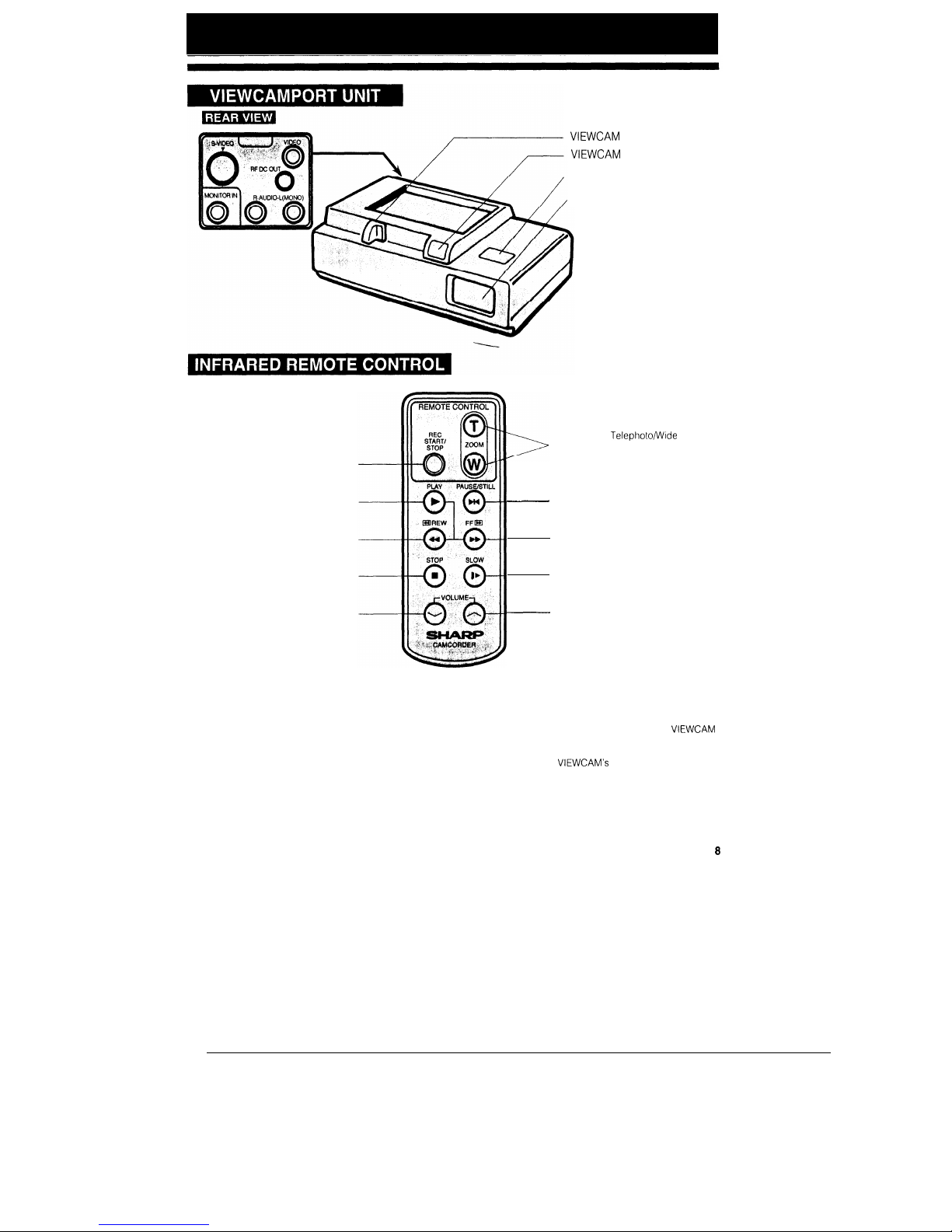
VIEWCAM securing lever
VIEWCAM release button
AC adaptor release button
LED-lamp window
Record START/STOP
button
PLAY
button
Rewind/Reverse Search
button
STOP
button
VOLUME down
button
Power Zoom Telephoto/Wide
control buttons
____
PAUSE/STILL button
Fast Forward/Forward Search
button
SLOW button
~
VOLUME up button
Notes:
l To use the infrared remote control, make sure that the
remote control menu item (“REMOTE”) is set to “ON” The
remote control cannot be used to operate the
VIEWCAM
when this item IS set to “OFF” See page 36
l
The REC START/STOP button on the remote control has
no effect when the
VIEWCAM’s
Operate switch is set to
VCR.
8
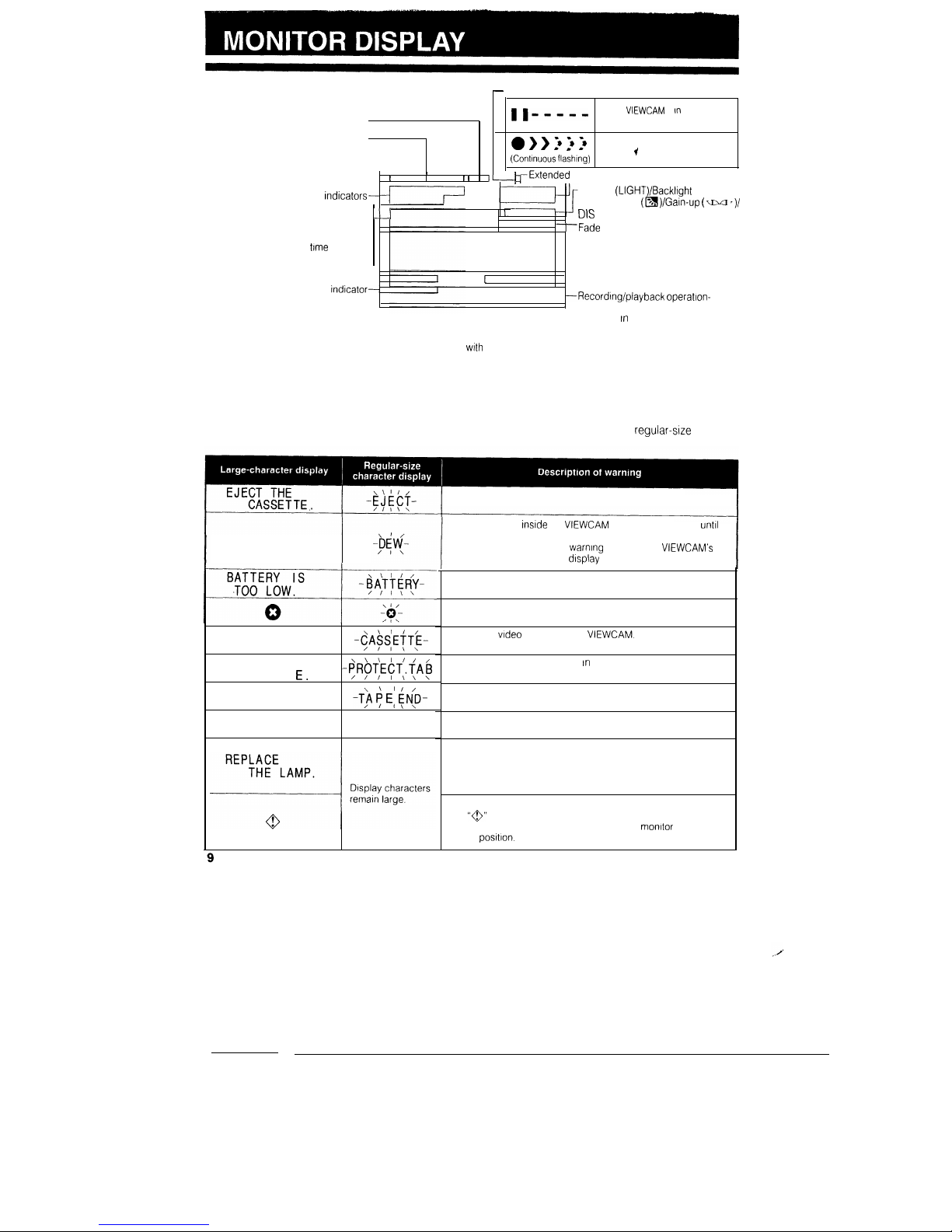
DISPLAY LOCATIONS
-
Recording mode indicators
Hi8 indicator
Backlight-off indicators
World clock/Summer time indicator
II-_-__
The
VIEWCAM
is In Recording
Standby mode, and is not recording
0 > > i i 5
(Continuous flashing)
I
Recording
1
I
, ,
1-11
1
rExtended
zoom display
Date/Time
indicators-
Picture/Volume adjustment indicators
__I
Zoom indicators
Tape warnings
Remaining recording time indicator
Clogged heads warning
Low battery/Dew warnings-+
FULL AUTO
indicator-
Lighting (LIGHT)/Backlight
compensation
(a)/Gain-up
(au ‘)I
DIS
indicator/EDIT indicators
r
--Fade
indicators
--Large-character warning
displays/Quick Return Indicators
I
J---Tape counter display
--Recording/playback
operatlon-
.
related button indicators are normally
Note:
Only the date/time indicators are recorded on the tape along
with
the subject.
displayed In white. They are
displayed in green when selected
functions are operating. The
functions of each button are further
explained on later pages.
WARNING INDICATORS
Except for the “CHANGE THE CASSETTE.” warning, the backlight warning, and warnings during Self Recording mode, the indicators light in large characters for the first 3 seconds, and then blink in regular-size
characters.
DEW
INSERT
A CASSETTE.
-$A$S:E~TF-
CASSETTE NOT
RECORDABL
Em
-$~$(E$T:. (A$
THE TAPE
ENDS SOON.
-Tj t E: (ND-
CHANGE THE
CASSETTE.
TAPE END
The video cassette IS defective and should be removed.
Dew has formed
instde
the
VIEWCAM
Wait for a few hours
until
the dew disappears (see page 2).
About 10 seconds after this warning appears, the
VIEWCAM’s
power is turned off, and the display goes off too
The battery is almost depleted
Replace it with a fully charged battery
The video heads are clogged and should be cleaned
(see page 2)
There is no video cassette in the
VIEWCAM.
Load a video cassette
The red erasure prevention tab In the video cassette has been
slid to the record-protect position, preventing recording.
The tape is about to end. Get ready to load a new video cassette
The tape has reached its end
Load a new video cassette
The fluorescent lamp behind the LCD monitor is close to the end
of its service life Replace it with a new one (see page 51)
The LCD monitor turns off about 1 minute after this warning IS
displayed.
During Self Recording mode, every warning indicator is replaced
by a
“@”
indicator displayed in the centre of the monitor. To
check the meaning of the warning, rotate the monitor back to the
normal
positlon.
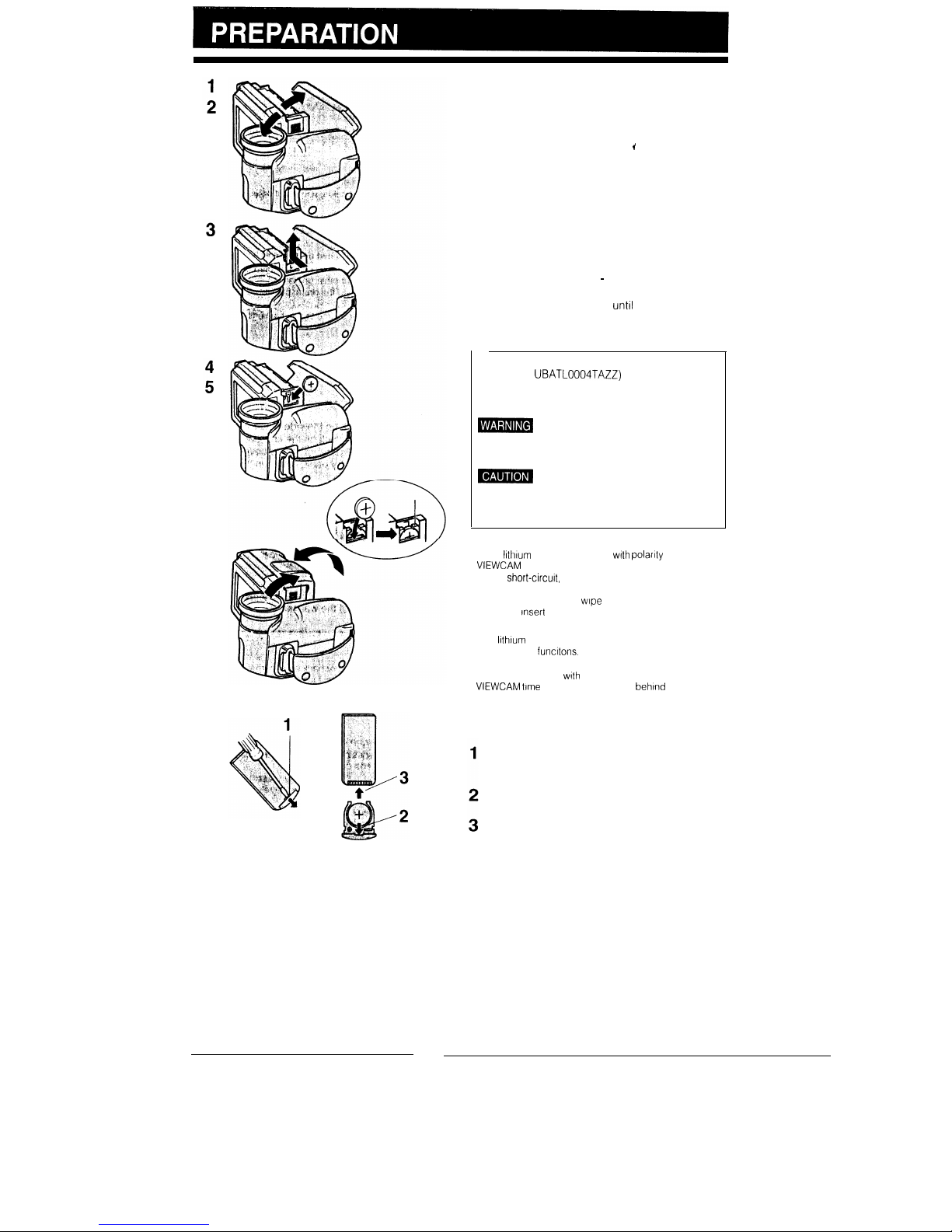
6
INSTALLING THE MEMORY
BACKUP BATTERY
The lithium battery is used to back up the calendar
and other memory functions.
I
1
2
3
4
5
6
_
Slide the OPEN release in the direction of the
arrow and open the cassette compartment door.
Holding the LCD monitor side towards you,
rotate the lens section vertical to the monitor
section.
Remove the lithium battery compartment cover in
the direction of the arrow.
Insert the lithium battery firmly into place with the
+ side facing out.
Be sure that the + and - poles are correctly
oriented.
Reattach the cover firmly
unttl
it clicks into place
Rotate the lens section and return it to the normal
position
REPLACE BATTERY WITH SHARP TYPE CR2025
(PART NO.
UBATL0004TAZZ)
OR SONY
ENERGYTEC TYPE CR2025 ONLY. USE OF A
DIFFERENT BATTERY MAY PRESENT A RISK OF
FIRE OR EXPLOSION.
B
KEEP THIS BATTERY AWAY FROM
CHILDREN. IF SWALLOWED, CONSULT A
PHYSICIAN IMMEDIATELY FOR EMERGENCY
TREATMENT.
B
BATTERY MAY EXPLODE IF
MISTREATED OR INSTALLED WITH POLARITY
REVERSED DO NOT RECHARGE,
DISASSEMBLE OR DISPOSE OF IN FIRE
Cautions:
l If the
Irthtum
battery is installed
with
polanty reversed, the
VIEWCAM
will not turn on.
. Do not
short-circutt,
recharge, disassemble or heat the
battery
l Should the battery leak,
wrpe
the battery compartment
clean and
Insert
a new battery.
Notes:
l The
lrthrum
battery is used to back up the calendar and
other memory
functtons.
l The battery will last one year of normal usage
l Replace the battery
with
a new CR2025 cell when the
VIEWCAM
time indicator starts to fall behind correct time
INSTALLING THE BATTERY IN
THE REMOTE CONTROL
Open the lid of the battery compartment by
sliding it out with an object such as a slotted
screwdriver.
Install the supplied CR2025 lithium battery with
the + side facing upward.
Replace the lid by sliding it in the direction of the
arrow.
10
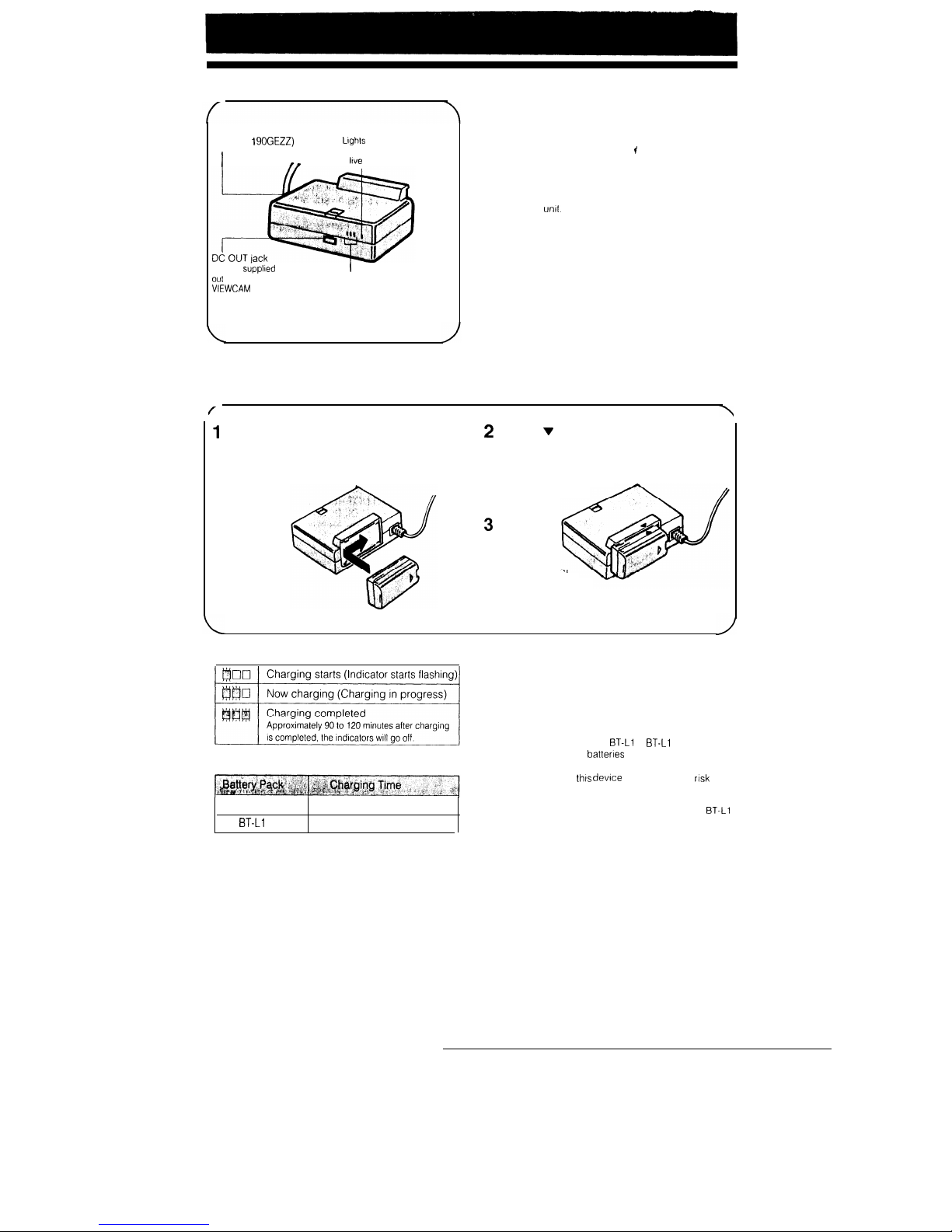
Use the sdpplled
2 m DC
out
cable to power the
VIEWCAM from the AC
adaptor
I
CHARGE indicator
AC adaptor/battery charger
OPERATE indicator
(UADP-0 1
SOGEZZ)
Lights
to indicate that the AC
I
power cord is connected to
a
love
power outlet
Charging the Battery Pack
USING THE AC ADAPTOR/
BATTERY CHARGER
Precautions:
I
l If used near a radio, the AC adaptor/battery charger may
interfere with reception.
l Prevent flammables, liquids, and metal objects from
entering the
unit.
l This is a sealed unit. Do not attempt to open or modify it.
l Do not damage, drop, or subject the unit to vibration.
l Do not leave the unit in direct sunlight.
l Avoid using the unit in humid or extremely hot places.
l If the power source becomes disconnected during
recording, playback, or other operations, the tape will
remain wrapped around the drum, possibly causing
damage to the tape.
Reconnect the power source to the main unit
immediately.
/
\
1
if the DC OUT cable is connected to the AC
2
Align the V mark on the side of the battery
adaptor/battery charger, disconnect it.
pack with the A mark on the charger, and
Insert the AC plug into a wall outlet.
guide the battery pack into the groove.
*The OPERATE indicator will light up.
Pressing the battery pack, slide it in the
direction of the arrow
until it locks into
place.
3
When the
battery
pack is
charged, all
three CHARGE
indicators will light
up. Remove the battery pack and then pull
the AC plug out of the wall outlet.
CHARGE indicators and charging time
Charging time using AC adaptor/battery charger
BT-L 1
90 minutes approx.
BT-L1
1
120 minutes approx.
Notes:
l It is normal for the battery pack and charger to warm up
during charging. This is not a malfunction.
l Charging time depends on the ambient temperature and
the condition of the battery pack
Cautions:
l Charge only SHARP model
BT-L1
or
BT-L1
1 battery
packs Other types of battenes may burst, causing
personal injury and damage
l The battery used in
thus
device may present the
nsk
of a
rise in surface temperature and/or the release of
flammable vapors.
Do not incinerate or mutilate. Replace battery with
BT-L1
and BT-L1 1 only. Use of another battery may present a
risk of fire or explosion.
11
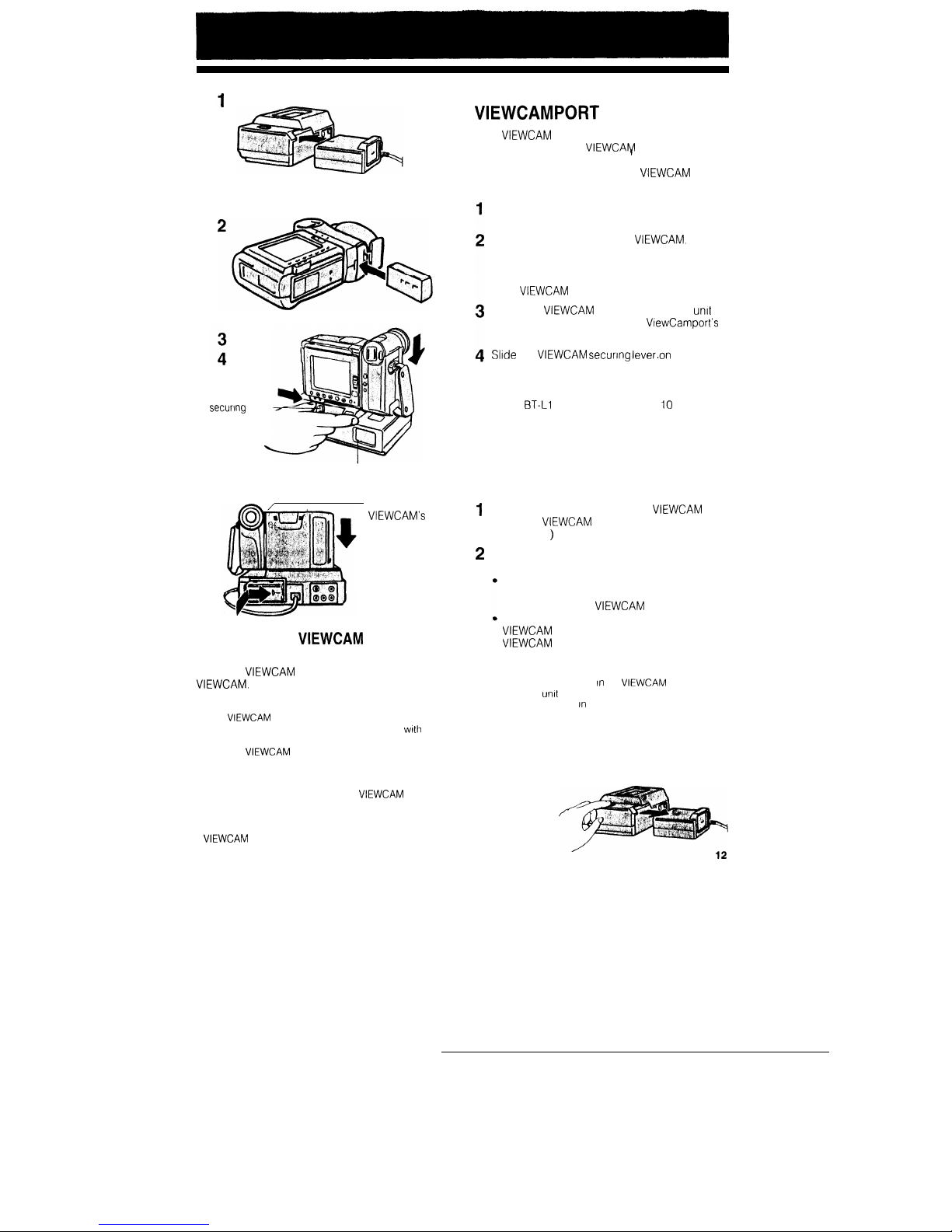
AC
adaptor
VI
EWCAM
securing
lever
.
LED lamp window
CHARGING ON THE
VIEWCAMPORT
UNIT
If the
VIEWCAM
is attached to the ViewCamport unit,
the battery pack in the
VIEWCAfy’l
can be charged
automatically and continuously.
The ViewCamport unit keeps your
VIEWCAM
ready
to operate at any time.
Attach the AC adaptor to the ViewCamport unit
and insert the AC plug into a wall outlet.
Insert the battery pack in the
VIEWCAM.
(See
page 14.)
l Make sure that the Operate switch is set to
OFF, otherwise charging is not possible when
the
VIEWCAM
is in the VCR or CAMERA mode
Attach the
VIEWCAM
to the ViewCamport
unit
with the LCD monitor facing the
ViewCamport’s
LED lamp window side.
Slide
the
VIEWCAM secunng lever.on
the
ViewCamport unit in the direction of the arrow to
the lock position. Charging starts automatically.
l
The charge indicator will not light up in this case
The
BT-L1
battery will take about 10 hours to
fully charge.
Charging Two Battery Packs
Successively
You can charge two battery packs successively with
the ViewCamport unit.
1
2
Insert the first battery pack in the
VIEWCAM
and
attach the
VIEWCAM
to the ViewCamport unit.
(See above
)
Attach the second battery pack to the AC
adaptor/battery charger as shown at left.
Turn off the
VIEWCAM’s
power.
Removing the
VIEWCAM
from the
ViewCamport Unit
Press the
VIEWCAM
release button and remove the
VIEWCAM.
Note:
If the
VIEWCAM
is
removed from
the ViewCamport unit,
the battery pack inside will naturally discharge
wrth
time,
even after it has been fully charged We recommend you
place the
VIEWCAM
on the ViewCamport unit even when
it is not in use.
Cautions:
l Do not use excessive force with the
VIEWCAM
and/or
ViewCamport unit. Doing so may cause damage or
malfunction.
l Do not move the ViewCamport unit by lifting the
VIEWCAM
while it is still attached to the ViewCamport
unit.
The battery pack on the AC adaptor/battery
charger will be charged first and then the
battery pack in the
VIEWCAM
will be charged.
The charge level of the battery pack in the
VIEWCAM
can be monitored by removing the
VIEWCAM
from the ViewCamport unit and
setting it to Camera or VCR mode.
Note:
Charging the battery pack In the
VIEWCAM
on the
ViewCamport
unit
will take longer than charging by the
AC adaptor. If you are In a hurry, we recommend you use
the AC adaptor.
Removing the AC Adaptor from the
ViewCamport Unit
Press the AC adaptor release button and pull out the
adaptor.
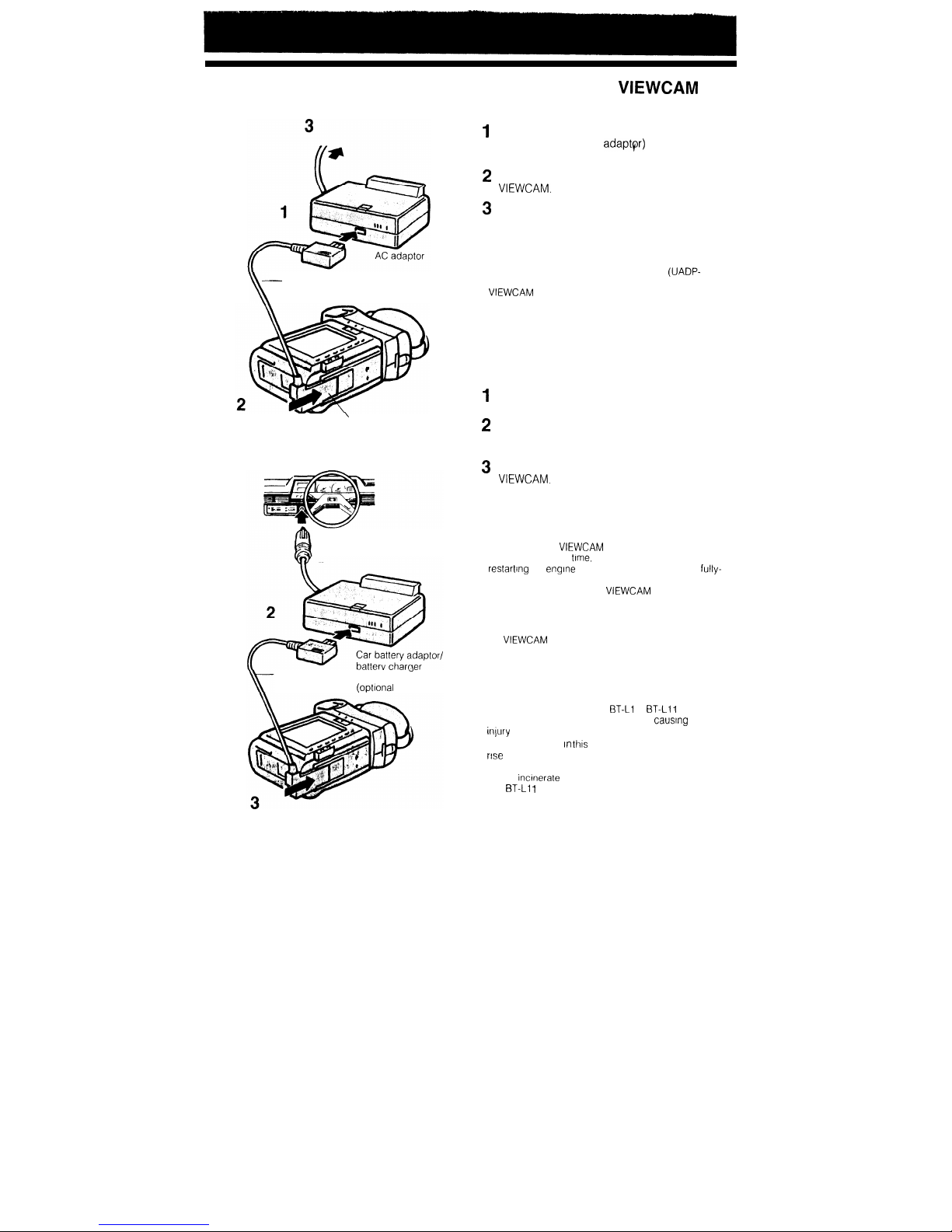
-
DC cable
\
’
Connecting plate
1
To cigarette lighter socket
DC cable
VR-41bCH
d
(supplied)
(opttonal accessory)
POWERING THE
VIEWCAM
FROM AN AC OUTLET
1
Plug the DC cable of the connecting plate
(supplied with the AC adaptpr) into the DC OUT
jack on the AC adaptor.
2
Mount the connecting plate on the bottom of the
VIEWCAM.
3
Insert the AC plug into a wall outlet.
l The OPERATE indicator on the AC adaptor will
light up.
Caution:
The supplied AC adaptor/battery charger
(UADP-
0190GEZZ) is specially designed for use with the
VIEWCAM
It should not be used as a power supply for
other camcorders
USING THE CAR BATTERY
ADAPTOR/BATTERY CHARGER
(OPTIONAL ACCESSORY)
1
Insert the plug into the cigarette lighter socket
and the OPERATE indicator will light up.
2
Plug the DC cable from the connecting plate
(supplied) into the DC OUT jack on the car
battery adaptor/battery charger.
3
Mount the connecting plate on the bottom of the
VIEWCAM.
The battery pack can be charged
using the car battery adaptor/battery charger in
basically the same manner as the AC
adaptor/battery charger (see page 11).
Note:
If you power the
VIEWCAM
from the car battery for an
extended period of
ttme,
the battery will be drained and
restartrng
the engine may be difficult. An average
fully-
charged car battery has a capacity of 50 ampere-hours,
which will allow 20 hours of
VIEWCAM
usage while still
leaving half the battery’s capacity
Cautions:
l Do not put the strong force to the DC cable connected to
the
VIEWCAM
as this will cause a malfunction.
l Use in with 12 V or 24 V DC negative ground system
cars
Posttive-ground car batteries CANNOT BE USED.
Check your car operation manual or consult a local car
dealer
l Charge only SHARP model
BT-L1
or
BT-L1
1
battery
packs Other battery types may burst,
caustng
personal
intury
and damage
l The battery used
tn thts
device may present the risk of a
rtse
in surface temperature and/or the release of
flammable vapors.
Do not
incrnerate
or mutilate. Replace battery with BT-L1
and
BT-L1
I
only. Use of another battery may present a
risk of fire or explosion
13
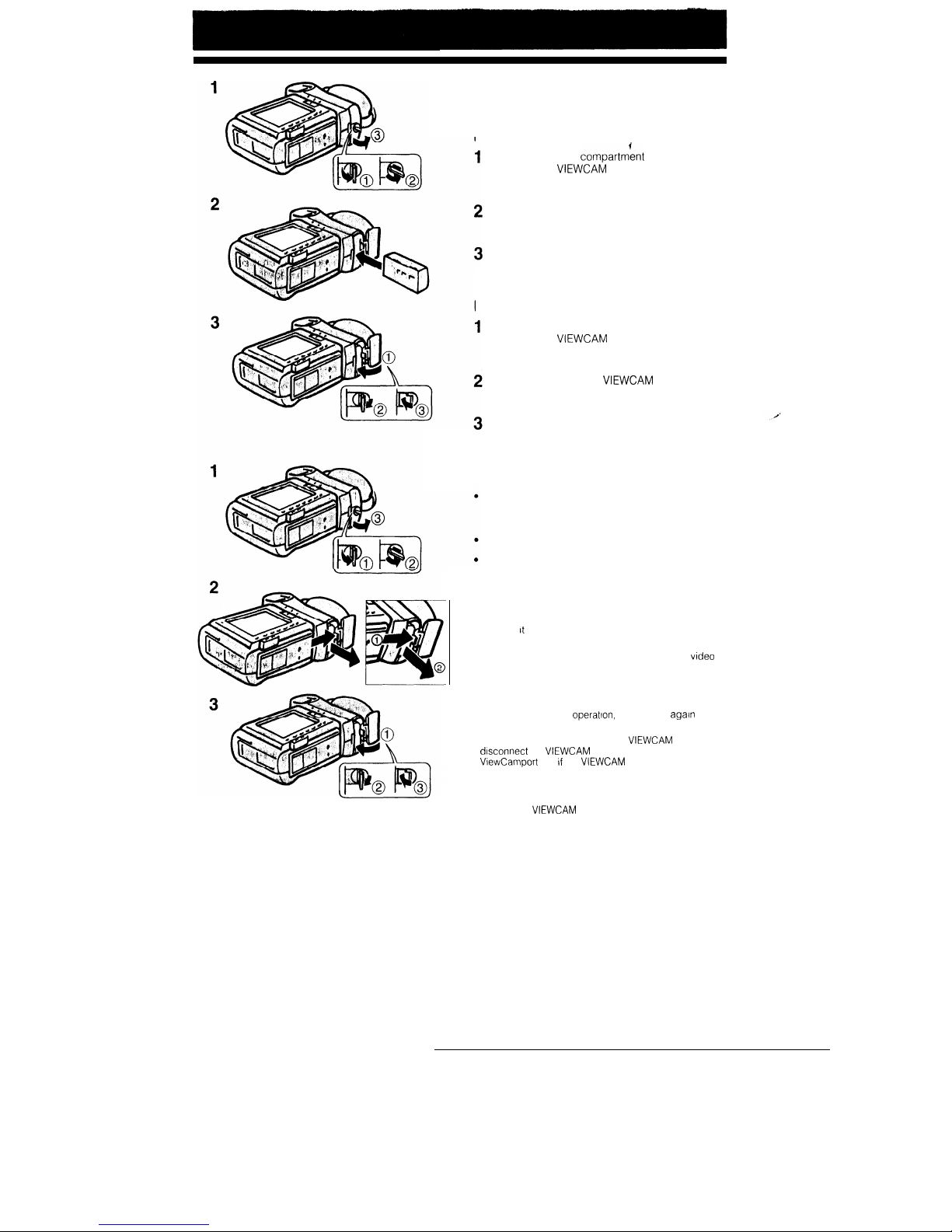
INSERTING AND REMOVING
THE BATTERY PACK
Inserting
Pull up the battery compartmknt latch on the
bottom of the
VIEWCAM
and turn it counter-
clockwise to open the battery compartment.
Insert the battery pack into the compartment and
push it until it clicks into the notch.
Close the cover and turn the latch clockwise to
secure it firmly.
Removing
Pull up the battery compartment latch on the
bottom of the
VIEWCAM
and turn it counter-
clockwise to open the battery compartment.
Press the notch, tilt the
VIEWCAM
so the opening
faces down and remove the battery pack.
Close the cover and turn the latch firmly
clockwise to secure it.
Battery pack handling
Make sure that you take enough battery packs
with you to provide two to three times your
estimated recording time.
Recording time will be reduced in cold weather
The battery will drain in the Recording Standby
mode. Turn off the power if you will not be
recording again soon.
Cautions:
l Do not expose the battery compartment cover to strong
force, as it may come off.
l If you remove the battery pack durrng recording or
playback, the tape will remain wound around the
vrdeo
head drum and may be damaged.
BEFORE REMOVING THE BATTERY PACK, ALWAYS
STOP THE TAPE AND TURN THE POWER OFF
Should the power source (battery or adaptor) become
disconnected during
operatron,
reconnect it again
immediately.
l Remove the battery pack from the
VIEWCAM
or
dtsconnect the
VIEWCAM
from the AC adaptor or
ViewCamport unit If the
VIEWCAM
will not be used for a
long time.
. Be sure to close the battery compartment cover firmly,
especially during operations If not, the battery pack may
come off or
VIEWCAM
operation may fail because of the
poor contact pressure.
14
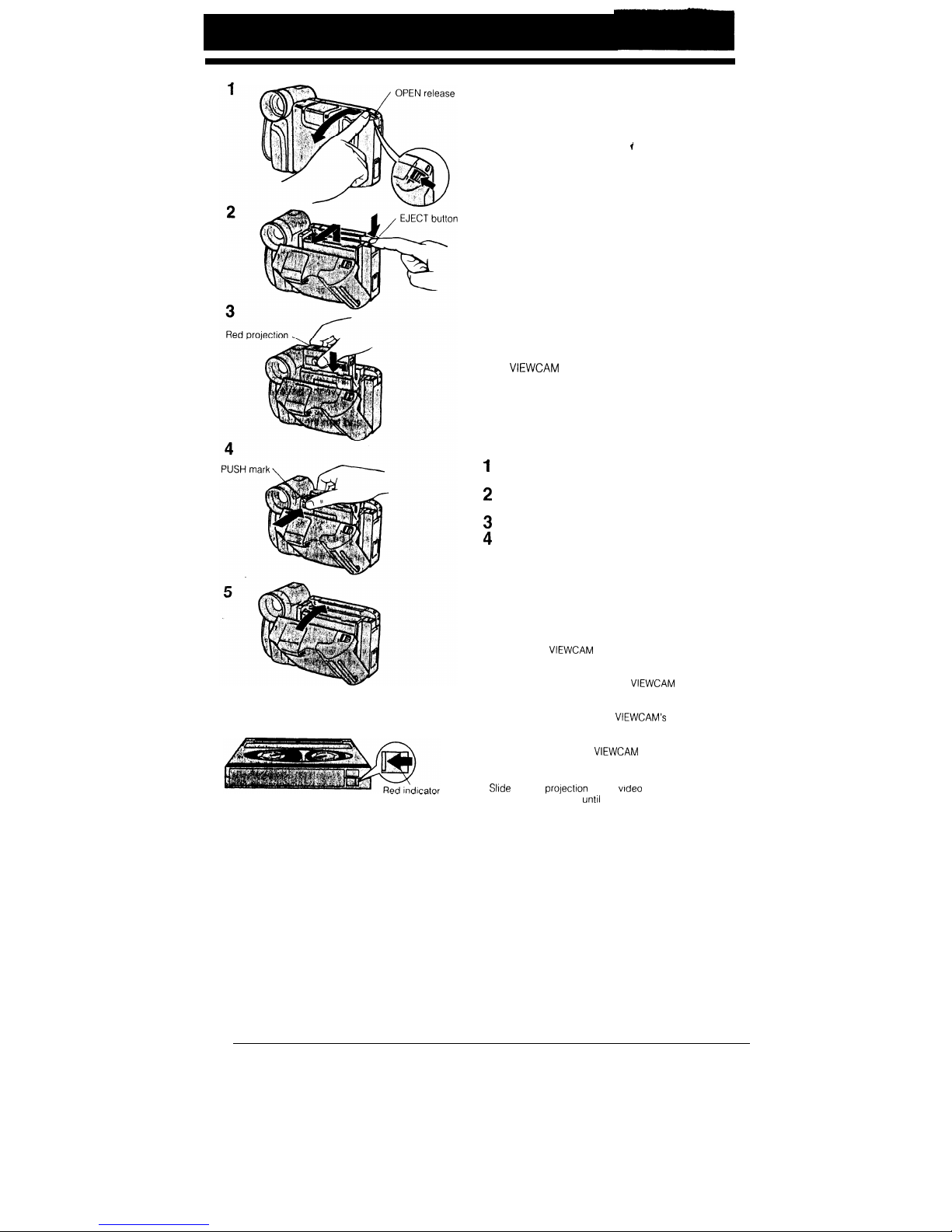
15
INSERTING AND REMOVING A
CASSETTE
Inserting a Cassette
,
1
2
3
4
5
Slide the OPEN release to open the cassette
compartment door.
Press the EJECT button.
l The cassette compartment extends
automatically.
Insert the video cassette with the window facing
outward.
l Make sure that the red projection is set to
OPEN and that there is no slack in the tape.
Press the “PUSH” mark until the compartment
clicks into place.
l The cassette compartment retracts
automatically. (Do not force the compartment
to close and avoid catching your fingers as the
compartment closes.) Do not turn the
VIEWCAM
power on or off at this time.
Close the compartment door by pressing its
centre until the cover clicks into place.
l Make sure that the cassette compartment has
properly retracted before closing the door.
Removing a Cassette
1
Slide the OPEN release to open the cassette
compartment door.
2
Press the EJECT button to extend the cassette
compartment.
3
Take out the cassette.
4
The cassette compartment retracts, then close
the compartment door.
Cautions:
l Do not try to close the door while the cassette
compartment is being extended or retracted.
l Be careful not to get your fingers caught in the cassette
compartment.
l Do not apply force to the cassette compartment except
when pressing the “PUSH” mark to close it.
l Do not tilt the
VIEWCAM
or hold it upside-down when a
video cassette is being inserted or removed, this may
damage the video cassette.
l Remove the video cassette if the
VIEWCAM
will not be
used for a long time.
l If you do not press the cassette compartment closed
correctly in step 4 above, the
VIEWCAM’s
cassette
protectron mechanism might eject the cassette. Repeat
the Insertion procedure.
l Do not attempt to lift the
VIEWCAM
by the cassette
compartment door.
To protect recordings from accidental erasure
Slide
the red profection on the vrdeo cassette in the
direction of the arrow
until
the red indicator IS visible
To record on the tape again, slide the red projection in
the reverse directton.
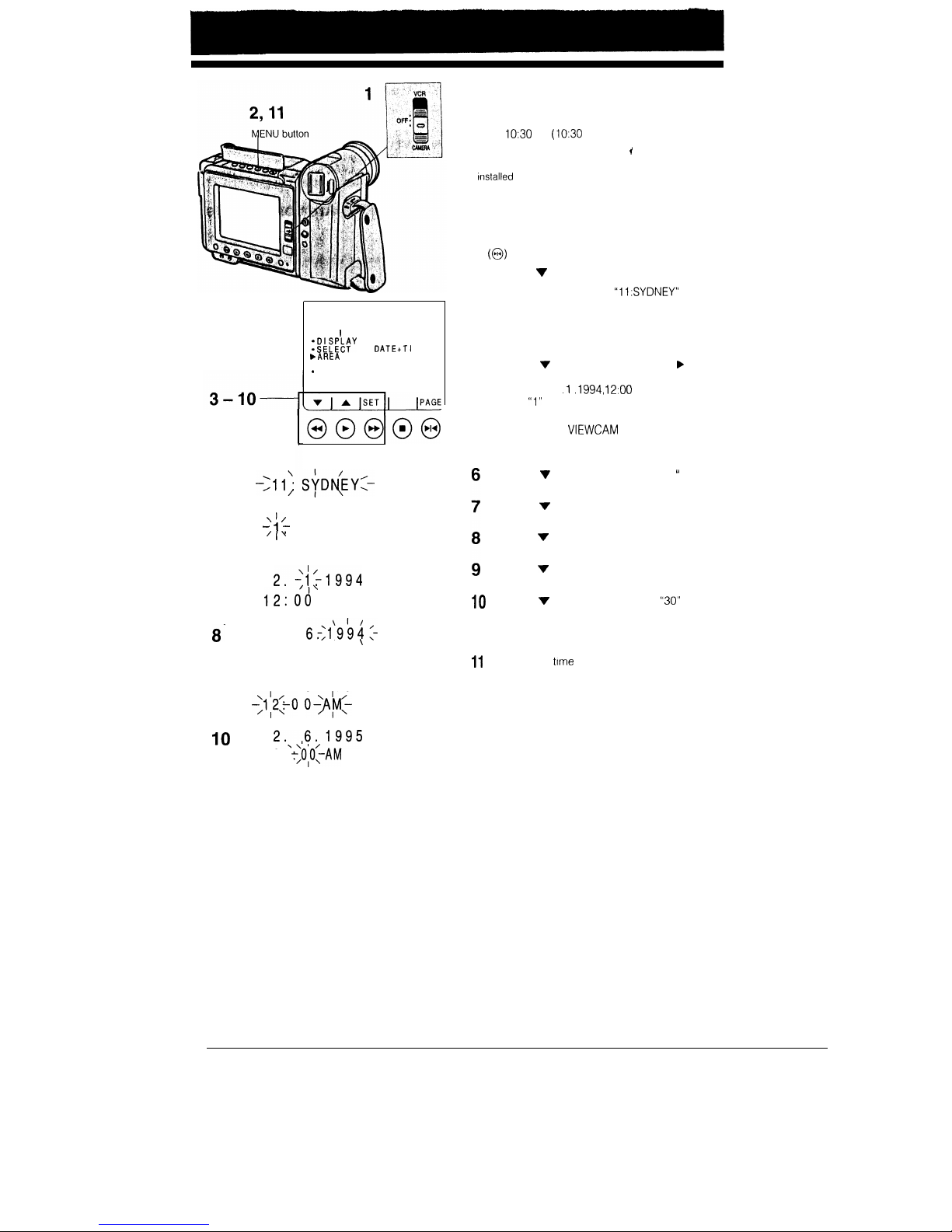
4
6
7
8-
9
IO
11
'11)
\'/
- 1
/Y
MENU 1
DATE/T 1 ME
: ;:gcy
bAREA
l
SUMR TIME
*
SETT I NG
OFF
DATEtTI
ME
OFF
StD(EY:-
1.1994
12:00 AM
2.$;1994
12:Od
AM
2.
6;:1'9&-
12:00 A'M'
'
2.
6.1995
-;1:2:+0 0+/q-
2.,,6.1995
1 0
+,O,OI-AM
2.
6.1995
10:
30 AM
SETTING THE DATE AND TIME
Example:
Setting the date to 2 June 1995 (2. 6. 1995) and the
time to
IO:30
am (IO:30 AM) in Sydney.
Notes:
I
l Check that the memory backup lithium battery has been
tnstalled
before setting the date and time.
l The date and time, once set, are stored in memory.
1
2
3
4
5
Set the Operate switch to CAMERA.
Press the MENU button to display MENU 1.
If MENU 2 is displayed, press the PAGE button
(0)
to get MENU 1 on the monitor.
Press the V or A button to select AREA.
Press the SET button until “11:SYDNEY”
appears.
l
See the Time Zone Chart on page 19 for time
zone numbers and representative city for each
zone.
Press the v or A button to move the F pointer
to “SETTING”, and then press the SET button.
(At this time, “1 .l
.1994, 12:OO
AM” is displayed
with the
“1”
flashing.)
l When the memory backup is not operating,
e.g. when the
VIEWCAM
is first received from
the factory, the pointer automatically points at
this item.
Press the v or A button to select “2. ” (day),
and press the SET button.
Press the v or A button to select “6.” (month),
and press the SET button.
Press the v or A button to select “1995”
(year), and press the SET button.
Press the v or A button to select “10 AM”
(hour), and press the SET button.
10
Press the v or A button to select
“30”
(minutes), and
press the SET button.
l The internal clock starts operating when the
SET button is pressed.
11
The date and
time
settings are now complete
Press the MENU button, and the menu will
disappear from the monitor.
Note:
The menu display is automatically cancelled if no settings
are made within 5 minutes after the MENU button is
pressed.
16
