Page 1

● S-VHS PLAYBACK
● IGR Hi-Fi
● 6 HEAD EXTENDED PLAY
● NTSC SIMPLE PLAYBACK
VC-GH611GM
VC-GH61GM
VIDEO CASSETTE RECORDER OPERATION MANUAL
● AUTO CLOCK
● AUTO TUNING
● VPS/PDC
● SHARP SUPER PICTURE
VC-GH611GM
®
TINS-A083UMZZCoverGB 11/11/02 11:23 am Page 1
Page 2

(i)
Dear SHARP customer
Thank you for buying this SHARP VCR. Given proper care, it will provide years of entertainment for the whole
family. Please read this operation manual carefully before attempting to operate the VCR.
Copyright
● Audio-visual material may consist of copyrighted works which must not be recorded without the authority of the
owner of the copyright. Please refer to the relevant laws in your Country.
● No part of this publication may be reproduced, stored or transmitted in any form without prior permission from
SHARP ELECTRONICS (EUROPE) GmbH.
SHOWVIEW is a registered trademark of Gemstar Development Corporation.
The SHOWVIEW system is manufactured under license from Gemstar Development Corporation.
THIS MANUAL COVERS A RANGE OF MODELS.
ALL OF THE FEATURES MENTIONED MAY NOT NECESSARILY APPLY TO YOUR VCR.
TINS-A083UMZZCoverGB 11/11/02 11:23 am Page 2
Page 3

MENU SET
CLEARSHOWVIEW
DISPLAY
STANDBY
DPSS
INPUT SELECT
CHANNEL
VIDEO CASSETTE RECORDER
SLOW
MODE OSD
INPUT
SELECT
CH
CH
OPERATE VOL
VOL
TV
TIMER
ON/OFF
AUDIO
OUT
SKIP
SEARCH
ZERO
BACK
TAPE
SPEED
TV/VCR
+
REC
PAUSE/STILL
REW FF
PLAY / X2
STOP
231
4
7
5
8
0
6
9
AM/PM
(ii)
REMOTE CONTROL
3. CHILD LOCK
15. VOLUME — / ±
21. MODE OSD
23. CHANNEL K / L
19. MENU SELECT
K/L/H/J
27. PAUSE/STILL
8. AM/PM or
26. PLAY/X2
22. DISPLAY
16. ZERO BACK
5. AUDIO OUT
9. REWIND 25. FAST FORWARD
11. STOP
12. TAPE SPEED
13. SLOW
28. DPSS
[ ]
/
SLOW SPEED — / ±
2. INPUT SELECT
6. MENU
18. SET
20. CLEAR
10. RECORD
17. SKIP SEARCH
14. BASIC SHARP TV
CONTROLS
1. STANDBY
4. TIMER ON/OFF
7. S
HOWVIEW
24. INPUT SELECT
29. TV/VCR
/
VCR FRONT PANEL/REMOTE CONTROL EQUIVALENT FUNCTIONS
If you prefer, or if the remote control batteries fail, you will need to use the VCR front panel controls. The only
differences in function are shown below:
FUNCTION
OSD
Moving UP/DOWN menu
Moving LEFT/RIGHT menu
OPERATION WITH
REMOTE CONTROL
[
K / L] buttons
[HH/ JJ] buttons
OPERATION WITH
VCR FRONT PANEL
CHANNEL K / L buttons.
Press
FAST FORWARD/REWIND.
TINS-A083UMZZCoverGB 11/11/02 11:23 am Page 3
Page 4

NL
P
DK
E
This equipment complies with the requirements of Directives 89/336/EEC
and 73/23/EEC as amended by 93/68/EEC.
Dieses Gerät entspricht den Anforderungen der EG-Richtlinien 89/336/EWG
und 73/23/EWG mit Änderung 93/68/EWG.
Ce matériel répond aux exigences contenues dans les directives
89/336/CEE et 73/23/CEE modifiées par la directive 93/68/CEE.
Dit apparaat voldoet aan de eisen van de richtlijnen 89/336/EEG en
73/23/EEG, gewijzigd door 93/68/EEG.
Dette udstyr overholder kravene i direktiv nr. 89/336/EEC og 73/23/EEC med
tillæg nr.93/68/EEC.
Quest’ apparecchio è conforme ai requisiti delle direttive 89/336/EEC e
73/23/EEC, come emendata dalla direttiva 93/68/EEC.
Este equipamento obedece às exigências das directivas 89/336/CEE e
73/23/CEE, na sua versão corrigida pela directiva 93/68/CEE.
Este aparato satisface las exigencias de las Directivas 89/336/CEE y
73/23/CEE modificadas por medio de la 93/68/CEE.
Denna utrustning uppfyller kraven enligt riktlinjerna 89/336/EEC och
73/23/EEC med ändringar i 93/68/EEC.
Detta produktet oppfyller betingelsene i direktivene 89/336/EEC og
73/23/EEC i endringen 93/68/EEC.
Tämä laite täyttää direktiivien 89/336/EEC ja 73/23/EEC vaatimukset, joita on
muutettu direktiivillä 93/68/EEC.
GB
D
F
I
GR
S
N
FIN
TINS-A083UMZZCoverGB 11/11/02 11:23 am Page 4
Page 5

SHARP ELECTRONICS (EUROPE) GmbH
Sonninstraße 3, 20097 Hamburg, Germany
SHARP CORPORATION
100% of the pulp
used in making
this paper comes
from sustainable
forests
TINS-A083UMZZCoverGB 11/11/02 11:23 am Page 5
Page 6

CONTENTS
BEFORE USING YOUR VCR
Important notes on your VCR .......................................................................................................2
Unpacking the accessories ........................................................................................................... 3
INSTALLING YOUR VCR
Connecting the cables ................................................................................................................. 4
Tuning the TV into the VCR............................................................................................................ 5
Auto installation .............................................................................................................................. 6
BASIC OPERATION
Scart lead connection (not supplied) ......................................................................................... 7
Important notes on your VCR and video tapes .........................................................................7
How to playback a video tape ....................................................................................................7
How to playback a video tape ....................................................................................................8
Sharp Super Picture .................................................................................................8
Pausing and slow motion........................................................................................ 8
Fast forwarding/rewinding a video tape.............................................................. 9
Immediate recording................................................................................................................... 10
Tape speed selection............................................................................................ 10
How to use the S
HOW
V
IEW
®
system to make a recording ........................................................11
How to set a delayed recording ................................................................................................13
Checking, changing and cancelling a recording ............................................ 15
ADVANCED OPERATION
Audio and your VCR .................................................................................................................... 16
Playback of a video tape ...........................................................................................................18
Checking the amount of tape remaining .......................................................... 18
Playing back a video tape repeatedly ..............................................................18
Playing back an S-VHS tape................................................................................. 19
Playing back an NTSC tape .................................................................................19
LCD Display ...................................................................................................................................20
Tape counter and zero back ............................................................................... 20
Searching the video tape ...........................................................................................................21
Skip searching the video tape ............................................................................. 21
Digital programme search system (DPSS)........................................................... 21
Recording from other equipment ..............................................................................................22
Colour ............................................................................................................................................23
Blue mute ...................................................................................................................................... 23
SPECIAL FEATURES ON YOUR VCR
Child lock....................................................................................................................................... 24
Decoder switching operation.....................................................................................................25
CUSTOMISED INSTALLATION
Manually tuning a channel ......................................................................................................... 26
Broadcast and CATV channels ..................................................................................................27
Manually sorting channels........................................................................................................... 28
Sorting the channels into your preferred order.................................................. 28
Deleting channels.................................................................................................. 29
Re-naming channels .............................................................................................30
Changing the on-screen display language.............................................................................. 31
Manually setting the clock .......................................................................................................... 31
MORE INFORMATION ABOUT YOUR VCR
VCR digital display ......................................................................................................................32
Selecting the output from the VCR ............................................................................................ 32
On-screen display......................................................................................................................... 33
Specifications................................................................................................................................ 34
Troubleshooting ............................................................................................................................35
VCR reset....................................................................................................................................... 37
TINS-A083UMZZEnglish.book Page 1 Monday, November 11, 2002 9:39 AM
Page 7

GB-2
BEFORE USING YOUR VCR
IMPORTANT NOTES ON YOUR VCR
IDEAL VCR LOCATION
PLACE THE VCR..
• ... on a flat level surface away from radiators
or other heat sources and out of direct
sunlight.
• ... and video tapes away from magnetic
sources such as speakers or microwave ovens.
• ... at least 8” (20cm) away from the TV.
• ... away from curtains, carpets or other
materials and allow ventilation space around
the VCR.
DO NOT...
• ... block the air-vent openings.
• ... expose the VCR to excessive dust,
mechanical vibration or shock.
• ... place any heavy object or liquid on top of
the VCR. If liquid drops inside the VCR unplug
immediately and contact your SHARP dealer.
Do not use the VCR.
• ... insert or drop anything into the tape
compartment or through the
air-vents, as this could result in serious
damage, fire or an electric shock.
POWER SOCKETS
• To avoid overheating or even fire, insert the
plug correctly into the socket.
DO NOT...
• ... overload power sockets, this may cause a
fire or electric shock.
• ... pull the power cord to disconnect the plug
from the mains.
• ... bind the power cords together.
• This VCR is not equipped with a mains power
switch. Accordingly, nominal current to drive
the clock is drawn at all times when the AC
power cord is plugged into a wall socket. If
the VCR is not to be used for an extended
period be sure to unplug the cord.
TINS-A083UMZZEnglish.book Page 2 Monday, November 11, 2002 9:39 AM
Page 8

GB-3
BEFORE USING YOUR VCR
UNPACKING THE ACCESSORIES
To fit the batteries into the remote control
Remove the battery cover on the back of the remote control.
Fit the batteries:
—
to
—
and
±
to
±
terminals. Place the
battery cover back into position.
CHECK ALL THESE ACCESSORIES ARE SUPPLIED WITH YOUR VCR. CONTACT YOUR DEALER IF
ANY ARE MISSING.
(TYPE AA/R6/UM3)
BATTERIES (X2)
for the remote control unit.
RF CONNECTION
CABLE
connects the VCR to the TV.
Remote Control
• Remote Control must be pointed towards the VCR to operate.
• Do not expose to liquid or shock.
• May not function if the VCR is in direct sunlight or any other strong light.
• Replace both alkaline batteries (type AA/R6/UM3) if the remote control
fails.
• Remove the batteries and keep in a safe place if you do not plan to use
the VCR for several months.
• Remove and dispose of flat batteries safely and promptly.
• Incorrect use of batteries may cause them to leak or burst.
VIDEO CASSETTE RECORDER
REMOTE
CONTROL
For a more
detailed
picture of
your remote
control refer
to page (ii)..
Battery cover
TINS-A083UMZZEnglish.book Page 3 Monday, November 11, 2002 9:39 AM
Page 9

GB-4
INSTALLING YOUR VCR
CONNECTING THE CABLES
✔
The VCR is correctly connected.
AERIAL
IN
ENTREE
ANTENNE
AERIAL
OUT
SORTIE
ANTENNE
LINE1(I)IN
/OUT
SON/VIDEO
(L1/I)
AA013
LINE2(II)IN/DECODER CANAL PLUS/L2(II)
A
UD
IO
O
UT
SORTIE SON
L G
R D
Connect your existing aerial
cable to the
AERIAL IN
socket on your VCR.
Optional:
Connect your
Satellite receiver or decoder to
the VCR using a scart lead to
LINE 2 IN/DECODER
socket on the VCR.
Connect the VCR to the
mains
Optional
SCART (not supplied). If you
have a scart lead connect it to your TV and
LINE 1 IN/OUT
socket on the VCR.
Connect your TV
to the VCR using
the supplied rf
connection cable,
i.e. connect the
VCR
AERIAL
OUT
socket to
the TV
AERIAL
IN
socket.
AERIAL OR
CATV CABLE
DECODER UNIT
OR SATELLITE SYSTEM
BACK OF
TELEVISION
TINS-A083UMZZEnglish.book Page 4 Monday, November 11, 2002 9:39 AM
Page 10

GB-5
INSTALLING YOUR VCR
TUNING THE TV INTO THE VCR
This model automatically tunes the TV channels for your area, then using Teletext information
sorts the TV channels into a standard order and sets the clock. If the VCR has not previously
been tuned-in, instructions will be given on screen to guide you through this procedure.
1.
Ensure your VCR is still in the STANDBY mode.
2.
Switch on the TV. Select an unused
channel on your TV for your VCR (there
may be a dedicated video channel refer
to your TV operation manual).
3.
Press
STOP
. The VCR will search and
display the ideal RF channel.
•
If you are connected via a scart lead, go to step 5.
CAUTION:
4.
Tune the selected channel on your TV
(refer to your TV manual) until the
menu screen appears.
5.
Press
SET
to store the RF channel
setting and continue with the
installation.
If the above screen does not appear, follow the
procedure
RESET THE VCR
NOTE:
✔
The TV is tuned to the VCR.
• If the clear button is pressed at this point it will not allow the TV to be tuned to the VCR.
Refer to RF through ON/OFF below.
• If you have a preferred channel, the RF channel can be set manually (21-69) after
Step 3 using [
K
/
L
] keys.
RF THROUGH ON/OFF:
• If you wish to connect your VCR to the TV with only a scart lead, the RF Output on your
VCR can be turned OFF and ON at Point 3 by pressing the
CLEAR
button then
continuing with the installation. This will help minimise interference.
Example:
AUTO I NSTALLATI ON
PRESS SET KEY TO START .
SET : ENTER MENU: EX I T
Blue
Background
with White
Text
TINS-A083UMZZEnglish.book Page 5 Monday, November 11, 2002 9:39 AM
Page 11

GB-6
INSTALLING YOUR VCR
AUTO INSTALLATION
6.
Press [
K
/
L
] to select your language
and press
SET
to confirm.
7.
Press [
K
/
L
] to select your country and
press
SET
to confirm.
8.
Ensure your AERIAL/SCART cable is
connected to your VCR and then press
SET
to confirm.
Auto installation may take a few minutes
On completion the MOVE menu will appear showing the preset channel order. By pressing the
Mode OSD
button, the VCR will change to a blue background. This may help you see which
channels your VCR has tuned in. Press
MENU
to exit.
If the clock is not automatically set, the clock screen will appear, refer to
MANUALLY
SETTING THE CLOCK
.
If you wish to customise the channel order refer to
MANUALLY SORTING CHANNELS
.
All the programmes should now be correctly tuned in and the clock
set.
Refer to the
CUSTOMISED INSTALLATION
chapter if
• Your VCR could not tune automatically - due to for example poor reception.
• You wish to re-arrange the channel order.
• You wish to change the time on the clock or if the VCR could not set the time.
6.
LANGUAGE
ENGL I SH SVENSKA
DEUTSCH NEDERLANDS
FRANÇA I S DANSK
I TAL I ANO NORSK
ESPAÑOL SUOMI
: CHANGE
SET : ENTER MENU: EX I T
TINS-A083UMZZEnglish.book Page 6 Monday, November 11, 2002 9:39 AM
Page 12

GB-7
BASIC OPERATION
SCART LEAD CONNECTION (NOT SUPPLIED)
A scart lead can be connected at any time. It is recommended to connect your TV and VCR
in this way as it will provide improved picture and sound quality. Please refer to the connection
diagram on page 4.
IMPORTANT NOTES ON YOUR VCR AND VIDEO
TAPES
VIDEO TAPES
• If you use only good quality video tapes, generally it will not be necessary to clean the
video heads.
• If poor quality tapes are used, or if a tape is loaded after changing VCR location, oxide
from the tape may "clog" the video heads. This will cause the playback picture to be
"snowy", or even disappear.
• To remove minor contamination run a video tape in visual search mode. If this fails, you
will need to have the heads cleaned by a SHARP Service Facility. Please note, if cleaning
is necessary it is not covered by the guarantee.
• Use video tapes which carry the mark.
HOW TO PLAYBACK A VIDEO TAPE
PLAYBACK
1.
Switch on your TV and select the video channel.
2.
Carefully push a pre-recorded video
tape into the tape compartment. This
will switch the VCR on.
3.
To start playback, press
PLAY/X2
(
w
) once.
BEFORE YOU PLAYBACK A VIDEO TAPE
Condensation forms in the VCR when it is moved out of or into a warm place.
If you try to playback or record, the video tape and VCR may be damaged.
Turn the VCR on and wait for about two hours until the VCR reaches room
temperature before operating.
• If the record-protection tab has
been removed, the VCR will start
playback as soon as the video tape
has been loaded.
SECAMPAL
Record protection tab
TINS-A083UMZZEnglish.book Page 7 Monday, November 11, 2002 9:39 AM
Page 13
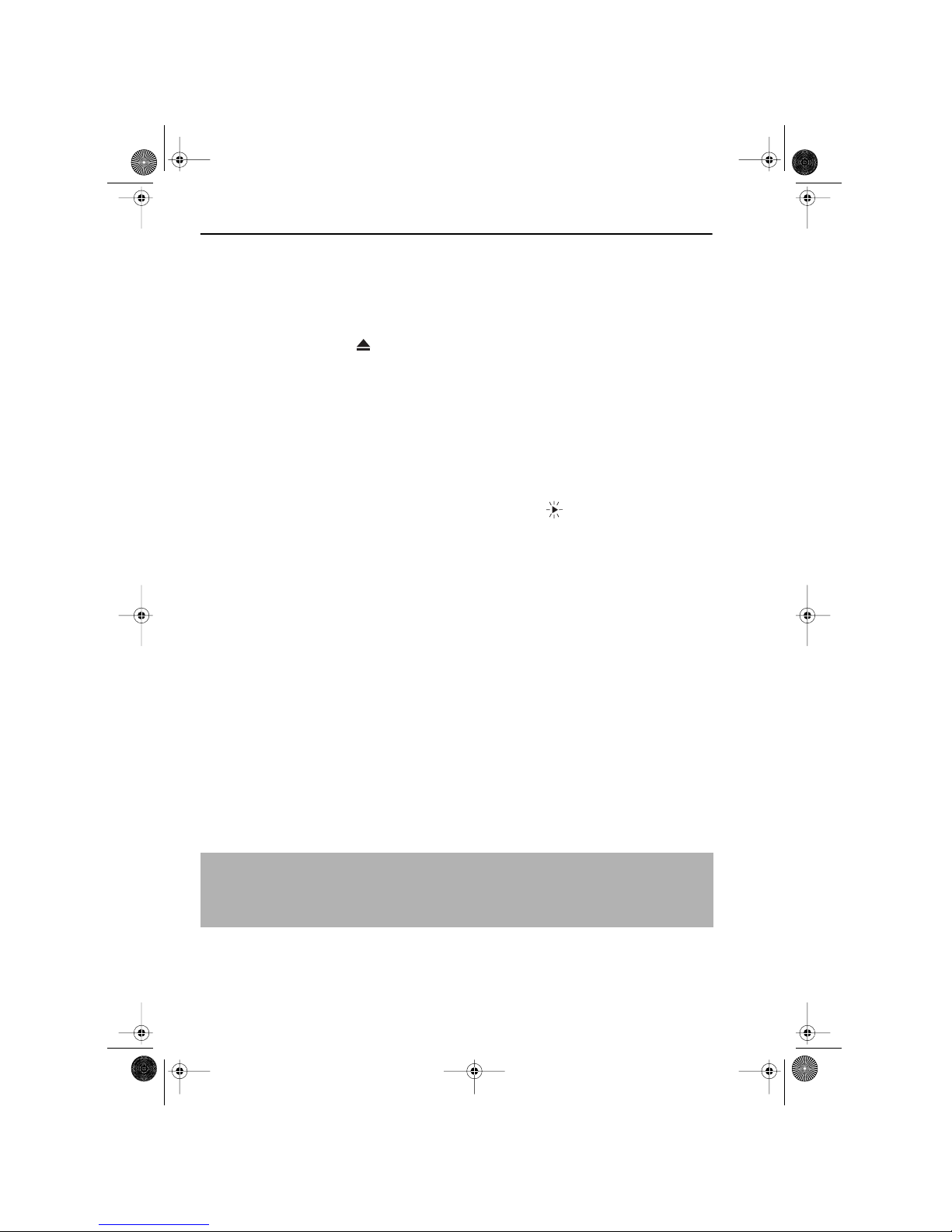
GB-8
BASIC OPERATION
HOW TO PLAYBACK A VIDEO TAPE
• For double speed playback (without sound), press
PLAY/X2
(
w
) again.
• To revert to normal playback, press
PLAY/X2
(
w
) again.
• To stop the video tape, press
STOP
(
r
).
• To eject the tape press
EJECT
on the VCR.
SHARP SUPER PICTURE
SHARP SUPER PICTURE
should enhance the picture quality during playback. It is
normally set to ON. To turn
SHARP SUPER PICTURE
on or off press
SUPER P.
on the VCR
front panel.
PICTURE DISTURBANCE DURING PLAYBACK
This VCR has an automatic tracking system which reduces picture disturbance when you start
to playback a video tape. When auto-tracking is in operation flashes on the on-screen
display. If the picture still has disturbance you may need to manually track the video tape:
During PLAYBACK of a video tape.
• Press
CHANNEL
K
or
L
to position picture interference off the TV screen. (Manual
Tracking)
• Press
CHANNEL K and L buttons together to start Auto Tracking.
PAUSING AND SLOW MOTION
1.
Press PLAY/X2 (w) to start the video tape playing.
2. To pause the video tape, press PAUSE/STILL (II) .
• To minimise jitter whilst in pause mode press
CHANNEL K or L.
• Press
PLAY/X2 (w) to resume playback.
3. To playback in slow motion (without sound) press Iw SLOW on the remote control. Slow
motion speed can be adjusted using the
— or ± buttons next to the Iw SLOW button.
Picture disturbance can be improved by using the
CHANNEL K or L during slow
motion playback.
• Press
PLAY/X2 (w)to resume playback.
NOTES:
• When using SLOW MOTION function some mechanical noise may be heard.
• There will be picture interference and possibly a change to black and white picture
using Pause and Slow functions.
• PAUSE mode will disengage after about 5 minutes.
TINS-A083UMZZEnglish.book Page 8 Monday, November 11, 2002 9:39 AM
Page 14

GB-9
BASIC OPERATION
HOW TO PLAYBACK A VIDEO TAPE
FAST FORWARDING/REWINDING A VIDEO TAPE
1.
Press STOP (r) to stop the video tape.
2. Press FAST FORWARD (q)/REWIND (e) on the remote control or on the VCR
front panel.
3. To stop fast forward/rewind, press STOP (r).
FORWARD/REVERSE VISUAL SEARCH
1.
During playback for continuous search mode, press FAST FORWARD (q)/
REWIND (e) on the remote control, or on the VCR front panel.
2. To decrease the speed, press FAST FORWARD (q) /REWIND (e) on the
remote control or VCR front panel again.
3. Press PLAY/X2 (w) to resume playback.
NOTE:
• There will be picture interference and possibly a change to black and white picture
using Visual Fast Forward/Rewind functions.
TINS-A083UMZZEnglish.book Page 9 Monday, November 11, 2002 9:39 AM
Page 15

GB-10
BASIC OPERATION
IMMEDIATE RECORDING
SELECTION OF A CHANNEL
Select the channel by using the number buttons on the remote control, or select the
next/previous channel by pressing
CHANNEL [K or L].
To change between single digit and 2-digit channel numbers, press AM/PM .
For example, for channel 24, press AM/PM then press 2 4.
TAPE SPEED SELECTION
Your VCR has three tape speeds: SP (Standard
Play), LP (Long Play) and EP (Extended Play). Press
the
TAPE SPEED button on the remote control
to select the desired setting.
It is recommended that EP recordings are only
played back on the VCR on which they were
originally recorded.
You can record the channel you are watching or a different channel.
1. Insert a video tape into your VCR.
2. Select the channel you wish to record on the VCR.
3. To start recording, press REC (Æ).
4. To pause during recording, press PAUSE/STILL (II).
5. To continue recording, press REC (Æ).
6. To stop recording, press STOP (r) once.
SIMPLE TIMED RECORDING:
1. To specify a stop time, press REC (Æ).
2. Each additional press of REC (Æ) will delay the
stop time by 10 minutes.
3. To stop recording at any time, press STOP (r)
once.
NOTES:
• If the tape ends before the recording is complete the VCR will stop recording, rewind,
eject the tape and place the VCR into Standby mode, or just eject the tape and place
the VCR in Standby/timer mode if the VCR is in timer record mode.
• If the VCR ejects the video tape when you press
REC (Æ) the tape is record protected.
i.e. record protection tab has been removed.
Cassette
Length
Recording
Time
E-240 In Minutes
SP 240
LP 480
EP 720
STOP 15:30
TINS-A083UMZZEnglish.book Page 10 Monday, November 11, 2002 9:39 AM
Page 16

GB-11
BASIC OPERATION
HOW TO USE THE SHOWVIEW® SYSTEM TO MAKE A
RECORDING
• If appears on the VCR display, press TIMER ON/OFF before starting.
• Check that the clock is displaying the correct time.
The S
HOWVIEW® system allows you to program the
VCR to record up to eight programmes using the
S
HOWVIEW numbers published in TV listings.
1. Press [SHOWVIEW] on the remote control
2. Enter the SHOWVIEW number from the TV
listing using the
NUMBER BUTTONS.
NOTE:
3.
Press [K/L] to select ONCE, WEEKLY, DAILY
4. If you want to make additional recordings at the same time each day or week, then use
[
H/J] to select the WEEKLY, or DAILY option as appropriate.
5. Press SET to confirm.
NOTE:
The first time that you use the SHOWVIEW system to
make a recording on each channel Preset, (PR)
may be highlighted on the menu.
6. Enter the channel you wish to record using
the
NUMBER BUTTONS, for example if
you wish to record channel 2 press
0 2. The
VCR will remember this for the future.
NOTES:
• An ERROR message will appear if you have entered a number that is not a current
S
HOWVIEW number. If this happens press CLEAR to delete the numbers as required and
enter the correct S
HOWVIEW number
• Check that the menu list agrees with the times shown in the TV listing. If it does not press
CLEAR to return to the SHOWVIEW system menu, and re-enter the correct SHOWVIEW
number
You may also access the SHOWVIEW system menu by the following procedure:
i. Press MENU.
ii. The SHOWVIEW system option will be highlighted. Press SET to confirm.
Continue from step 2 above.
→
SHOWVIEW NO. -
ONCE WE EK L Y D A I L Y
1/2
DATE PR START STOP
21/06 02 12:00 13:00 SP*
--/-- -- -:-- -:-- ---
--/-- -- -:-- -:-- ---
--/-- -- -:-- -:-- ---
PR : BBC2
: SELECT : CHANGE
SET : ENTER MENU: EX I T
TINS-A083UMZZEnglish.book Page 11 Monday, November 11, 2002 9:39 AM
Page 17

GB-12
BASIC OPERATION
HOW TO USE THE SHOWVIEW® SYSTEM TO MAKE A
RECORDING
7. If your VCR has long play facility and you wish
to change the
RECORDING SPEED, use
the [
H/J] to highlight SP. Press [K/L] to
select standard play (SP), long play (LP) or
Extended Play (EP) as required.
8. [See NOTE below]. For VPS/PDC setting use
[
H/J] to highlight the final column. Using
the [
K/L] will select VPS/PDC ON or OFF
(
✱ = ON - = OFF).
9. Press SET to confirm the programme. The
S
HOWVIEW system menu will reappear. If you
wish to enter further S
HOWVIEW system
recordings repeat this procedure.
10. When you have completed entering timer
settings, press
MENU to remove the menu
from the TV screen.
11. Press TIMER ON/OFF once to place the VCR
in TIMER STAND-BY mode. will be shown on
the display.
NOTES:
• VPS/PDC is a signal broadcast by some TV stations which adjusts the start and stop time
of your VCR recording. This ensures that if there is a change in broadcast time for your
programme the VCR will still record the whole programme. It is essential that the start
time as it appears in the TV listing is used to program the VCR, as this information is used
to identify the VPS/PDC signal corresponding to your programme.
• If flashes a video tape has not been inserted into the VCR.
• If the video tape is ejected when the VCR tries to record the record protection tab has
been removed.
• During recording, press
STOP (r) to cancel the recording. If there are further
recordings to be made, the VCR will return to TIMER STAND-BY.
1/2
DATE PR START STOP
21/060212:0013:00SP*
--/-- -- -:-- -:-- ---
--/-- -- -:-- -:-- ---
--/-- -- -:-- -:-- ---
TAPE
SPEED :SP / LP
: SELECT : CHANGE
SET : ENTER MENU: EX I T
1/2
DATE PR START STOP
21/060212:0013:00SP-
--/-- -- -:-- -:-- ---
--/-- -- -:-- -:-- ---
--/-- -- -:-- -:-- ---
VPS/PDC ✱ :ON - :OFF
: SELECT : CHANGE
SET : ENTER MENU: EX I T
TINS-A083UMZZEnglish.book Page 12 Monday, November 11, 2002 9:39 AM
Page 18

GB-13
BASIC OPERATION
HOW TO SET A DELAYED RECORDING
You can make a maximum of eight delayed recordings up to a year in advance.
The example shown is for 24-hour clock operation. 12-hour clock operation can be selected
from the manual clock setting menu.
12-hour clock am/pm can be selected using the
AM/PM button on the remote control.
• If appears on the VCR display, press TIMER ON/OFF before starting.
• Check that the clock is displaying the correct time.
SETTING A RECORDING
For example: Recording a programme on channel 3 from 21:05 to 22:30 on July 9th.
1. Press STOP (r) to switch on the VCR.
2. Press MENU .
3. Press [K/L] to select TIMER. Press SET to
confirm.
4. The position which is initially highlighted is the
next available timer record entry. Press
SET to
confirm this.
• The display will automatically show today's
date.
Either: If this is the date you wish to make the
recording on, press
SET to confirm this.
Or: enter the recording date using the [
K/L]
or the
NUMBER BUTTONS. Enter two digits
for the day, then two for the month. For
example for July 9th, press
0 9 (9th), then 0 7
(July).
5. Then press SET to confirm.
6. If you want to make additional recordings at
the same time each day or week, use [
K/L]
or select D (daily) or W (weekly). Then press
SET
to confirm.
7. Enter the channel using the [K/L] or the
NUMBER BUTTONS. For example to
record a programme on channel 3, press
0 3.
Then press
SET to confirm.
MENU SCREEN
TIMER
MOD E
SET UP
: SELECT
SET : ENTER MENU: EX I T
1/2
DATE PR START STOP
21/060212:0013:00SP*
9/07 -- -:-- -:-- ---
--/-- -- -:-- -:-- ---
--/-- -- -:-- -:-- ---
1/2
DATE PR START STOP
21/060212:0013:00SP*
9/07D -- -:-- -:-- ---
--/-- -- -:-- -:-- ---
--/-- -- -:-- -:-- ---
TINS-A083UMZZEnglish.book Page 13 Monday, November 11, 2002 9:39 AM
Page 19

GB-14
BASIC OPERATION
HOW TO SET A DELAYED RECORDING
8. Enter the start time using the [K/L] or the
NUMBER BUTTONS hours first then minutes
(when entering less than 10 minutes add a '0'
before the number), for example for 21:05 start,
press
2 1 0 5. Then press SET to confirm.
9. Enter the stop time, for example for 22:30 stop,
press
2 2 3 0.
10. If your VCR has long play facility and you wish to
change the
RECORDING SPEED, use the
[
H/J] to highlight SP. Press [K/L] to select
standard play (SP), long play (LP) or extended
play (EP) as required.
11. [See note below]. For VPS/PDC setting use the
[H/J] to highlight the final column. Using the
[
K/L] will select VPS/PDC ON or OFF
( * = ON - = OFF).
12. Press SET to confirm.
• The MENU now shows all the timer settings you
have entered. If you wish to make additional
timer recordings, repeat this procedure.
13. When you have completed entering timer
settings, press
MENU to remove the menu
from the TV screen.
14. Press TIMER ON/OFF once to place the VCR
in TIMER STAND-BY mode. will be shown on the display.
NOTES:
• VPS/PDC is a signal broadcast by some TV stations which adjusts the start and stop time
of your VCR recording. This ensures that if there is a change in broadcast time for your
programme the VCR will still record the whole programme. It is essential that the start
time as it appears in the TV listing is used to program the VCR, as this information is used
to identify the VPS/PDC signal corresponding to your programme.
• If flashes a video tape has not been inserted into the VCR.
• If the video tape is ejected when the VCR tries to record the record protection tab has
been removed.
• During recording, press
STOP (r) to cancel the recording. If there are further
recordings to be made, the VCR will return to TIMER STAND-BY.
1/2
DATE PR START STOP
21/060212:0013:00SP*
9/07D03 21:05 -:-- SP*
--/-- -- -:-- -:-- ---
--/-- -- -:-- -:-- ---
1/2
DATE PR START STOP
21/060212:0013:00SP*
9/07D03 21:05 -:-- LP *
--/-- -- -:-- -:-- ---
--/-- -- -:-- -:-- ---
1/2
DATE PR START STOP
21/060212:0013:00SP*
9/07D03 21:05 22:30 LP-
--/-- -- -:-- -:-- ---
--/-- -- -:-- -:-- ---
TINS-A083UMZZEnglish.book Page 14 Monday, November 11, 2002 9:39 AM
Page 20

GB-15
BASIC OPERATION
HOW TO SET A DELAYED RECORDING
CHECKING, CHANGING AND CANCELLING A RECORDING
CHECKING A RECORDING
1. If in TIMER STANDBY mode, press
TIMER ON/OFF to exit.
2. Press STOP to switch on the VCR.
3. Press MENU.
4. Press [K/L] to select TIMER. Press SET to
confirm.
• All the delayed recordings in the VCR’s memory
will be shown.
• You can check the settings and change or cancel them.
CHANGING A RECORDING
1. Follow steps 1 to 4 of CHECKING A
RECORDING.
2. If you wish to change a delayed recording,
press [
K/L] to highlight the recording, then
press
SET.
3. Press [H/J] to highlight the setting to be
changed and correct it by using the [
K/L] or
the
NUMBER BUTTONS.
4. When all corrections are complete press SET, then press MENU.
CANCELLING A RECORDING
1. Follow steps 1 to 4 of CHECKING A
RECORDING.
2. If you wish to cancel a delayed recording, press
[
K/L] to highlight the recording to be
cancelled, then press
CLEAR.
3. Press MENU.
NOTE:
• If there are some programmes to be recorded, do not forget to press TIMER ON/OFF
button to return the VCR to TIMER STAND-BY mode.
MENU SCREEN
TIMER
MOD E
SET UP
: SELECT
SET : ENTER MENU: EX I T
1/2
DATE PR START STOP
21/060212:0013:00SP*
--/-- -- -:-- -:-- ---
--/-- -- -:-- -:-- ---
--/-- -- -:-- -:-- ---
1/2
DATE PR START STOP
21/060212:0013:00SP*
--/-- -- -:-- -:-- ---
--/-- -- -:-- -:-- ---
--/-- -- -:-- -:-- ---
TINS-A083UMZZEnglish.book Page 15 Monday, November 11, 2002 9:39 AM
Page 21

GB-16
ADVANCED OPERATION
AUDIO AND YOUR VCR
HI-FI STEREO SOUND
Stereo sound is possible from this VCR if you have a stereo TV connected to the VCR with a
scart lead, or audio equipment connected with audio phono leads. The VCR is normally set
so that stereo sound is possible. The sound output from the VCR is controlled by the
AUDIO OUT button on the remote control. If you wish to change the sound output you can
use the
AUDIO OUT button as follows:
• Press
AUDIO OUT once. The LEFT audio channel will be sent to BOTH speakers. L will
appear on the VCR display.
• Press
AUDIO OUT twice. The RIGHT audio channel will be sent to BOTH speakers. R will
appear on the VCR display.
• Press
AUDIO OUT three times. The MONO track will be sent to BOTH speakers. L and R
will disappear from the VCR display.
• Pressing
AUDIO OUT a fourth time, normal Hi-Fi stereo sound will be heard. L and R will
appear on the VCR display.
IGR Hi-Fi STEREO SOUND
Your VCR can receive and record IGR sound. The VCR is normally set so that IGR sound is
possible if it is present on the receiving signal, otherwise the VCR will automatically switch to
receive the mono signal.
NOTES:
• If the tape being played back does not carry sound recorded on Hi-Fi tracks, L and R
will not appear on the display.
• lf the sound contains ‘crackling’ or ‘popping’ noises the sound quality may be
improved by adjusting the tracking using CHANNEL
K/L .
• If the poor quality is for a long period the VCR will automatically select the mono track
and the sound will be in mono.
• Not all TV transmitters provide IGR sound. In this case the VCR automatically switches to
receive the mono signal.
TINS-A083UMZZEnglish.book Page 16 Monday, November 11, 2002 9:39 AM
Page 22

GB-17
ADVANCED OPERATION
AUDIO AND YOUR VCR
CONNECTING TO AUDIO EQUIPMENT
The diagram below shows how to connect your VCR to audio equipment. When connected
in this way stereo sound is possible from the speakers.
AERIAL
IN
ENTREE
ANTENNE
AERIAL
OUT
SORTIE
ANTENNE
LINE1(I)IN
/OUT
SON/VIDEO
(L1/I)
AA013
LINE2(II)IN/DECODER CANAL PLUS/L2(II)
AUDIO OUT
SORTIE SON
L G
R D
+
BACK OF
EXISTING AERIAL
CABLE
RF CONNECTION CABLE
AERIAL OUT
AUDIO OUT
AMPLIFIER
L and R
TELEVISION
AERIAL IN
AUDIO PHONO LEADS
(NOT SUPPLIED)
TINS-A083UMZZEnglish.book Page 17 Monday, November 11, 2002 9:39 AM
Page 23

GB-18
ADVANCED OPERATION
PLAYBACK OF A VIDEO TAPE
CHECKING THE AMOUNT OF TAPE REMAINING
When you load a video tape into the VCR it can calculate approximately the amount of
video tape remaining in hours and minutes. This is useful in determining whether or not there is
sufficient tape left to make a recording.
When a video tape is playing, the amount of tape remaining is calculated for you
automatically.
To display the amount of video tape remaining:
1. Load the video tape into the VCR
2. Press DISPLAY on the remote control as many times as necessary until “R” appears on
the VCR display. The tape will wind forward and then return to its original position. The
tape remaining will be shown on the VCR display in hours and minutes.
For example, if 1 hour 23 minutes is left on the tape:
NOTES:
PLAYING BACK A VIDEO TAPE REPEATEDLY
You can set your VCR to automatically rewind at the end of playing a video tape and replay
the entire tape again. REPEAT will appear on the on-screen display when selected.
To use this feature:
1. Press MENU to display the main menu on the
screen.
2. Press [K/L] to select MODE.
3. Press SET.
4. Press [K/L] to select REPEAT.
5. Press [H/J] to select ON.
6. Press SET.
7. Press MENU to return to normal screen.
• Do not interrupt the tape remaining calculation.
• If less than 5 minutes of tape remains the display will flash.
MODE MENU SCREEN
BLUE MUTE AUTOOFF
➝REPEAT ON OFF
: SELECT : CHANGE
S E T : E N T E R MENU : EX I T
TINS-A083UMZZEnglish.book Page 18 Monday, November 11, 2002 9:39 AM
Page 24

GB-19
ADVANCED OPERATION
PLAYBACK OF A VIDEO TAPE
PLAYING BACK AN S-VHS TAPE
S-VHS (super -VHS) pre-recorded tapes give you a better quality playback picture with
increased detail and depth.
Your VCR will automatically recognise which type of tape is being used, VHS or S-VHS and
playback the appropriate standard accordingly.
NOTES:
PLAYING BACK AN NTSC TAPE
NTSC (National Television Standards Committee) is a different TV standard to PAL and is used
in some Non-European Countries. Your VCR can playback pre-recorded NTSC tapes onto a
PAL system TV, but cannot record an NTSC signal onto a video tape.
Note that..
• You cannot record NTSC signals or dub NTSC tapes onto other VCR’s from this VCR.
• You cannot use Slow speed, Still frame, Double Speed, Frame Advance or Tape
Remaining with a pre-recorded NTSC tape.
• On some televisions, the picture may appear in black and white or there may be no
picture. This does not indicate a fault with your VCR.
• On some televisions, the picture may shrink vertically causing black bands to appear at
the top and bottom of your screen.
• On some televisions, the played-back picture may roll vertically, this does not indicate a
fault with your VCR.
• All of the VCR’s playback functions can be used during S-VHS playback, SLOW,
PLAY/X2, VISUAL SEARCH, etc.
• Your VCR is S-VHS playback only, it will not record S-VHS.
• Some picture noise may be observed on the screen in Long Play (LP) mode.
TINS-A083UMZZEnglish.book Page 19 Monday, November 11, 2002 9:39 AM
Page 25

GB-20
ADVANCED OPERATION
LCD DISPLAY
TIME OF DAY
Shows current time of day, if the clock is set.
Press the
DISPLAY button until the time of day
appears. For example, 21:20 appears:
CHANNEL STATUS
Shows the current VCR channel preset. Press the
DISPLAY button until the channel number appears,
for example:
TAPE COUNTER AND ZERO BACK
Tape counter measures the current position of the video tape in real time. ZERO BACK uses the
tape counter to determine a specific point on a tape you may wish to return to.
1. Press the DISPLAY button until tape counter
appears, for example:
2. To identify the current position on a video tape
press the
CLEAR button and the tape counter
will appear:
When you wish to return to this position on the video tape, press
ZERO BACK. The tape will
rewind/advance to this point.
NOTE:
DISPLAY BRIGHTNESS
The LCD display brightness can be changed to suit the ambient lighting in the room. Switch
on the VCR (ensure the menu screen is not on) then press and hold the
DISPLAY button for
approximately 2 seconds. This will reduce the brightness of the VCR display. Repeat the
process to change the display back to the previous setting.
• The tape counter will only operate on recorded sections of tape.
TINS-A083UMZZEnglish.book Page 20 Monday, November 11, 2002 9:39 AM
Page 26

GB-21
ADVANCED OPERATION
SEARCHING THE VIDEO TAPE
SKIP SEARCHING THE VIDEO TAPE
You can search the tape in 30 second time intervals. To do this follow the procedure below:
1. Press PLAY/X2 (w) to start the video tape playing.
2. Press SKIP SEARCH on the remote control.
The number of times you press
SKIP SEARCH
determines the forward search time.
• After searching, normal playback
will resume automatically.
DIGITAL PROGRAMME SEARCH SYSTEM (DPSS)
Your VCR records a marker signal on the tape at the start of each recording. These signals can
be used later to locate the starting point of a recording.
Press
DPSS to locate a previous programme or the next programme.
For example,
1. Load the video tape into the VCR.
2. Press DPSS three times. DPSS 3 will appear on the on-screen display, and the VCR
will fast forward to locate the third recording after the current one.
3. Press DPSS once. DPSS -1 will appear on the on-screen display and the VCR will
rewind to locate the beginning of the current recording.
4. To cancel the search before it has finished, press STOP (r) or PLAY/X2 (w).
NOTES:
• Recordings must be longer than 3 minutes.
• The starting point of playback may vary.
• This feature will only work with video tapes recorded on a VCR with the DPSS feature.
1 press = 30 seconds.
2 presses = 1 minute.
3 presses = 1 minute 30 seconds.
4 presses = 2 minutes.
/
-1
+1
+2
+3
RECORDING 5
RECORDING 4
RECORDING 3
RECORDING 2
RECORDING 1
DPSS Signals
Current tape position
Fast ForwardRewind
DPSS
Number
TINS-A083UMZZEnglish.book Page 21 Monday, November 11, 2002 9:39 AM
Page 27

GB-22
ADVANCED OPERATION
RECORDING FROM OTHER EQUIPMENT
You can record video and audio signals from various sources, for example a camcorder, onto
a video tape using your VCR.
For example, recording from a camcorder connected to LINE 2 IN/DECODER on your VCR:
1.
Load tape into the VCR.
2.
Press
INPUT SELECT
on the
remote control until the VCR display
shows
L2
.
3.
If you wish to record from a source
connected to LINE 1 IN/OUT,
select
L1
.
4.
If you wish to record from a source
connected with audio phono leads
to the sockets on the front of the
VCR and S-VIDEO connection lead,
select
L3
.
5.
Press
REC
to start the recording.
NOTES:
• There are many different ways of connecting external equipment to your VCR. Please
refer to your equipment operation manuals for further information.
AERIAL
IN
ENTREE
ANTENNE
AERIAL
OUT
SORTIE
ANTENNE
LINE1(I)IN
/OUT
SON/VIDEO
(L1/I)
AA013
LINE2(II)IN/DECODER CANAL PLUS/L2(II)
AUDIO OUT
SORTIE SON
L G
R D
Optional SCART connection (not supplied).
Mono/Stereo Camcorder
INPUT SELECT
CHANN
REW FF
0
9
AERIAL
IN
ENTREE
ANTENNE
LINE1(I)IN
/OUT
SON/VIDEO
(L1/I)
Input Select
TINS-A083UMZZEnglish.book Page 22 Monday, November 11, 2002 9:39 AM
Page 28

GB-23
ADVANCED OPERATION
COLOUR
If the VCR is playing poor quality recording, the picture may turn black and white. Selecting
PAL/MESECAM may improve this (depending on the recording), although coloured speckles
may appear on black and white recordings.
1.
Press
MENU
to display the main menu on the
screen.
2.
Press [
K
/
L
] to select MODE.
3.
Press
SET
.
4.
Press [
K
/
L
] to select COLOUR.
5.
Press [
H
/
J
] to select AUTO/PAL or MESECAM.
6.
Press
SET
and then
MENU
to return to the
normal screen.
BLUE MUTE
The TV screen will be blue if a TV channel with no signal is selected, an unrecorded section of
tape is played or the quality of the recording on the tape is poor. Select OFF to disable this
feature.
1.
Follow steps 1 to 3 from COLOUR.
2.
Press [
K
/
L
] to select BLUE MUTE.
3.
Press [
H
/
J
] to select OFF.
4.
Press
SET
and then
MENU
to return to the normal screen.
MODE MENU SCREEN
COLOUR AUTO PAL MESECAM
BLUE MUTE AUTO OFF
REPEAT ON OFF
TINS-A083UMZZEnglish.book Page 23 Monday, November 11, 2002 9:39 AM
Page 29

GB-24
SPECIAL FEATURES ON YOUR VCR
CHILD LOCK
You can lock your VCR with this feature. It will work even when the VCR is in standby,
preventing children from operating the VCR.
TO ENGAGE CHILD LOCK
Press and hold on the remote control for about 2 seconds.
flashes and then remains lit on the VCR display confirming that CHILD LOCK
has been activated.
Regardless of what other operating buttons are touched, the VCR will continue to operate in
its present mode. If CHILD LOCK is activated during playback, once the tape reaches its end,
the VCR will automatically rewind the tape, eject it, and turn the power off.
TO DISENGAGE CHILD LOCK
Press and hold for about 2 seconds.
starts flashing and then disappears. CHILD LOCK is disengaged.
NOTES:
• If you attempt to change modes by pressing another button while CHILD LOCK is on,
the indicator will flash on the VCR display.
• If power is interrupted for more than 1 hour (due to power failure etc), CHILD LOCK may
disengage.
TINS-A083UMZZEnglish.book Page 24 Monday, November 11, 2002 9:39 AM
Page 30

GB-25
SPECIAL FEATURES ON YOUR VCR
DECODER SWITCHING OPERATION
If you connect a separate decoder to the VCR connected to L2 as previously shown, you will
need to set the decoder function to ON in order to record the descrambled signal and/or
watch it on your TV. Now, when the VCR receives a scrambled signal it is output via LINE 2
terminal to the decoder. The decoder then outputs the descrambled signal back to LINE 2
terminal and the signal can be recorded. The VCR outputs the descrambled signal to your TV
through the LINE1 terminal and you can watch the descrambled picture.
When making recordings using a separate decoder connected as shown remember to leave
the decoder function ON.
If you connect a decoder unit to the VCR, the decoder unit provides a switching signal which
will automatically allow your TV to display the descrambled signal routed through the VCR. To
use this feature make sure that the VCR is connected to both TV and decoder unit by SCART
leads. Then:
• Press STANDBY to place the VCR in Stand-by mode, OR
• Press [TV/VCR] on the remote control to place the VCR in ‘VCR mode’. ‘VCR’ will
appear on the display.
If you switch the decoder function ON when connected to a decoder unit as shown you will
NOT be able to watch the descrambled picture in TV mode or in VCR mode.
TINS-A083UMZZEnglish.book Page 25 Monday, November 11, 2002 9:39 AM
Page 31

GB-26
CUSTOMISED INSTALLATION
MANUALLY TUNING A CHANNEL
Normally it will not be necessary to tune in a broadcast channel manually except in unusual
circumstances such as poor signal.
Ensure the video channel is selected on the TV.
1. Press MENU.
2. Press [K/L] to select SET UP. Press SET
to confirm.
3. CHANNEL PRESET will be
highlighted. Press
SET.
4. Press [K/L] to select CHANNEL.
5. Press to select CH or CC. This will
determine whether off air (CH) or cable
(CC) is tuned first. Note that both off air
and cable will be tuned regardless of the
setting.
6. Press [H/J] to start tuning in either
direction. Tuning will stop when a channel
is received. If it is not the desired channel,
press [
H/J] to continue tuning.
7. Press [K/L] to select FINE TUNING.
Press and hold [
H/J] until the sharpest
colour picture is obtained.
9. Press [K/L] to select SKIP. The SKIP function determines whether the channel can be
selected when using the
CHANNEL K/L instead of the NUMBER BUTTONS.
Press [
H/J] to select ON or OFF for this option.
10. Press SET to confirm.
11. Press MENU to leave this function.
IMPORTANT NOTE:
8. If you connect an independent decoder, you must press [K/L] to select DECODER,
then select [
H/J] to turn the decoder function ON.
INSTALLATION
CHANNEL PRESET
CHANNEL SORT
CLOCK
LANGUAGE
➔
PRESET 1 ARD1
CHANNEL CH2 1
FINE TUNING
▲
▲
DECODER ON OF F
SKIP ON OF F
TINS-A083UMZZEnglish.book Page 26 Monday, November 11, 2002 9:39 AM
Page 32

GB-27
CUSTOMISED INSTALLATION
BROADCAST AND CATV CHANNELS
•
Available in Italy ▲ Available in Switzerland
NOTES:
• The VCR has 84 programmable channel positions, each of which can be set to any of
the broadcast and CATV channels shown in the table. If you select CC on the menu,
cable will be tuned first. Note that both cable and non-cable will be tuned regardless
of the setting.
Station Real Station Real
Signals Channel Signals Channel
Numbers Numbers
2/A
• CH:02 S01/S21 ' CH:75
3/B
• CH:03 S02/S22 ' CH:76
4 CH:04 C
•/S03/S23 ' CH:77
V 5/D
• CH:05 S24 ' CH:78
H 6/3
• CH:06 S25 ' CH:79
F 7/F
• CH:07 C S1 CH:80
8 CH:08 A 55 CH:65
9/G
• CH:09 T M1/S1 CC:01
10/H
• CH:10 V MS/S2 CC:02
11/H1
• CH:11 : :
12/H2
• CH:12 M10/S10 CC:10
S11 CH:13 U1/S11 CC:11
21 CH:21 : :
22 CH:22 U10/S20 CC:20
U : : S21 CC:21
H: : : :
F 68 CH:68 S40 CC:40
69 CH:69 S41 CC:41
TINS-A083UMZZEnglish.book Page 27 Monday, November 11, 2002 9:39 AM
Page 33

GB-28
CUSTOMISED INSTALLATION
MANUALLY SORTING CHANNELS
SORTING THE CHANNELS INTO YOUR PREFERRED ORDER
When your VCR tunes in broadcast channels automatically it sorts them into a standard order
using teletext information. You can change the order of the channels with the following
procedure.
1. Press MENU.
2. Press [K/L] to select SET UP. Press SET to
confirm.
3. Press [K/L] to select CHANNEL SORT.
Press
SET to confirm.
4. The MOVE position will be highlighted. Press
SET to confirm.
5. Press [K/L/H/J] to highlight the channel to
be moved. Press
SET to confirm.
6. Press [K/L/H/J] to highlight the new
position for the channel. Press
SET to confirm.
7. If any more channels are to be moved, repeat
procedure from step 5.
8. When all the channels are in your preferred
order, press
CLEAR to return to the
CHANNEL SORT menu or press MENU to
return to a normal screen.
NOTE:
If, when moving channels the picture becomes unclear and the on-screen display is
unreadable, the MODE OSD button can be used to toggle between a blue background
and the normal picture.
The blue background will be shown until either another channel is selected or the MODE
OSD button is pressed again.
5.
MOVE 1/5
1ARD 1 7 1 3
2ZDF 8 1 4
3RTL1 9 15
4RTL2 10 1 6
5 NDR3 11 17
61218
6.
MOVE 1/5
1 NDR3 713
2ARD 1 8 1 4
3ZDF 9 1 5
4RTL1 10 1 6
5RTL2 11 1 7
61218
MENU SCREEN2.
MENU
SHOWVIEW
TIMER
MOD E
SET UP
TINS-A083UMZZEnglish.book Page 28 Monday, November 11, 2002 9:39 AM
Page 34

GB-29
CUSTOMISED INSTALLATION
MANUALLY SORTING CHANNELS
DELETING CHANNELS
If there is a channel you wish to delete from the VCR memory you can follow the procedure
below.
1. Press MENU.
2. Press [K/L] to select SET UP. Press SET to
confirm.
3. Press [K/L] to select CHANNEL SORT.
Press
SET to confirm.
4. Press [K/L] to select CANCEL. Press SET to
confirm.
5. Press [K/L/H/J] to highlight the channel to
be cancelled.
6. Press SET twice to cancel the channel.
7. When all the channels you wish have been
cancelled, press
CLEAR to return to the
CHANNEL SORT menu or press MENU to
return to a normal screen.
NOTE:
If, when deleting channels the picture becomes unclear and the on-screen display is
unreadable, the MODE OSD button can be used to toggle between a blue background
and the normal picture.
The blue background will be shown until either another channel is selected or the MODE
OSD button is pressed again.
CANCEL 1 / 5
1ARD1 7 13
2ZDF 8 14
3RTL1 9 15
4RTL2 10 16
5CH5 11 17
6 12 18
5.
6.
MENU SCREEN2.
MENU
SHOWVIEW
TIMER
MOD E
SET UP
CANCEL 1 / 5
1ARD1 7 13
2ZDF 8 14
3 NDR3 9 15
4RTL1 10 16
5RTL2 11 17
6CH5 12 18
TINS-A083UMZZEnglish.book Page 29 Monday, November 11, 2002 9:39 AM
Page 35

GB-30
CUSTOMISED INSTALLATION
MANUALLY SORTING CHANNELS
RE-NAMING CHANNELS
When your VCR tunes in broadcast channels automatically, it names them using teletext
information. You can change the name of a channel with the following procedure.
1. Press MENU.
2. Press [K/L] to select SET UP.
Press
SET to confirm.
3. Press [K/L] to select CHANNEL SORT.
Press
SET to confirm.
4. Press [K/L] to highlight NAME.
Press
SETto confirm.
5. Press [K/L/H/J] to highlight the channel to
be named.
Press
SET to confirm.
6. Press [K/L/H/J] to rename the channel.
Press
SET to confirm.
7. If any more channels are to be renamed,
repeat procedure from step 5.
8. When all the channels are named correctly,
press
CLEAR to return to the CHANNEL
SORT menu or press MENU to return to a
normal screen.
NOTE:
If, when re-naming channels the picture becomes unclear and the on-screen display is
unreadable, the MODE OSD button can be used to toggle between a blue background
and the normal picture.
The blue background will be shown until either another channel is selected or the MODE
OSD button is pressed again.
5.
6.
NAME 1/5
1ARD 1 7 1 3
2ZDF 8 14
3RTL1 9 15
4 CH4 10 16
5CH5 11 1 7
6CH6 12 1 8
NAME 1/5
1ARD 1 7 1 3
2ZDF 8 14
3RTL1 9 15
4 RTL2 10 16
5CH5 11 1 7
6CH6 12 1 8
MENU SCREEN2.
MENU
SHOWVIEW
TIMER
MOD E
SET UP
TINS-A083UMZZEnglish.book Page 30 Monday, November 11, 2002 9:39 AM
Page 36

GB-31
CUSTOMISED INSTALLATION
CHANGING THE ON-SCREEN DISPLAY LANGUAGE
Changing the language used by the on-screen display will not change the operation of the
VCR or make it suitable for any other broadcast standard.
1. Press MENU.
2. Press [K/L] to select SET UP. If the display is
not in a language you can understand, this is
the fourth option from the top. Press
SET to
confirm.
3. Press [K/L] to select LANGUAGE (the last
option).
4. Then press SET to confirm.
5. Press [K/L / H/J] to select your language. Then press SET to confirm.. Press MENU to
return to a normal screen.
MANUALLY SETTING THE CLOCK
The clock will normally be set using teletext information when your VCR automatically tunes in
the broadcast channels. If for any reason teletext signals are not present your VCR will not be
able to set the clock. This procedure will allow you to set the clock manually.
1. Press MENU. Press [K/L] to select SET UP.
Press
SET to confirm.
2. Press [K/L] to select CLOCK. Press SET to
confirm.
3. Press [K/L] to select either 12 or 24 hour
clock.
4. Press [H/J] to select TIME. Enter the time using
the
NUMBER BUTTONS or
[
K/L]. If the minutes are less than 10, enter the leading 0. If using the 12 hour clock
enter AM or PM by pressing on the remote control.
5. Press [H/J] to select DATE. Enter the date using the NUMBER BUTTONS or
[
K/L]. For example, for 1st April enter 01 04.
6. Press [H/J] to select YEAR. Enter the last two digits of the year using the NUMBER
BUTTONS or [K/L]. For example, for 2002 enter 02. For the year 2003 enter 03.
7. Select * for AUTO CLOCK on/off (* is ON, - is OFF). Then press SET to confirm.
NOTE:
• If AUTO CLOCK is set to OFF (- is OFF) then you will need to update the clock for
daylight saving.
LANGUAGE
ENGL I SH SVENSKA
DEUTSCH NEDERLANDS
FRANÇ A I S DANSK
I TAL I ANO NORSK
ESPAÑOL SUOMI
CLOCK
MODE T I ME DAT E YEAR
24H 0:00 1/01 02 *
MODE : 24H / 1 2H
: SELECT : CHANGE
SET : ENTER MENU: EX I T
TINS-A083UMZZEnglish.book Page 31 Monday, November 11, 2002 9:39 AM
Page 37

GB-32
MORE INFORMATION ABOUT YOUR VCR
VCR DIGITAL DISPLAY
1. TIMER indicator.
2. VCR MODE indicators.
3. VIDEO TAPE indicator.
4. RECORD indicator.
5. AUDIO OUTPUT indicators.
6. CHILD LOCK indicator.
7. TAPE SPEED indicators.
8. VIDEO PROGRAMMING SYSTEM/PROGRAMME DELIVERY CONTROL
indicator.
9. DECODER indicator.
10. CLOCK, TAPE COUNTER, TAPE STATUS AND CHANNEL INPUT
STATUS indicator.
NOTE:
SELECTING THE OUTPUT FROM THE VCR
If your VCR is connected to your TV with a scart lead, when you start to play a video tape the
VCR will automatically switch its output so that the playback picture is shown on the TV. In this
case ‘VCR’ will appear on the VCR display.
You can manually override this by pressing
[TV/VCR] on the remote control. Now the TV
broadcast channel will be seen on the TV screen and ‘VCR’ will disappear from the VCR
display.
• Pressing
[TV/VCR] again will return the TV picture to the playback picture.
• Some models do not have all the features shown, therefore, they will not appear on the
display.
TINS-A083UMZZEnglish.book Page 32 Monday, November 11, 2002 9:39 AM
Page 38

GB-33
MORE INFORMATION ABOUT YOUR VCR
ON-SCREEN DISPLAY
All the information you need on the VCR status will be summarised on the on-screen display.
If you are recording, playing back a tape or watching a broadcast on the video channel you
can call up three standard on-screen displays. The display can be selected by pressing the
MODE OSD button on the remote control, 1,2,3 or 4 times.
1. AUTO, the current mode and channel
number will be displayed for 3 seconds when an
operation or number button is pressed.
2. FULL., all the active features will also be shown
on screen.
3. COUNTER, this display will show the tape
counter and amount of tape remaining.
4. DISPLAY OFF, this will remove the display
from the screen.
NOTES:
• The default time and date will not be displayed if the clock has not been set.
• The VCR will return to display
1. each time it is switched on.
• If you are recording from this VCR to another, make sure you remove the display from
the screen otherwise it will be recorded.
1.
■ 1CH59
STEREO
SP L R
Programme number and channel
Tape Status
Audio output mode
Tape speed
Tape remaining
Time
Date
Tape counter
2.
■ 1CH59
SUPER P . ON
STEREO
SP L R
22:00 REM1:05
9/07 02 0:00.00
REM 1:05
0:00.00
3.
TINS-A083UMZZEnglish.book Page 33 Monday, November 11, 2002 9:39 AM
Page 39

GB-34
MORE INFORMATION ABOUT YOUR VCR
SPECIFICATIONS
• Specifications are subject to change without notice as part of our policy of continuous
improvement.
• No liability is accepted for any inaccuracies or omissions in this publication, although
every possible care has been taken to make it complete and as accurate as possible.
Format: VHS PAL standard
Number of heads: 6
Video signal system: PAL/MESECAM colour or monochrome signal:
625 lines
Hi-Fi audio recording
system:
Deep layer recording system conforming to
stereo Hi-Fi VHS standard.
Maximum playing time: 240 min. with E-240 video cassette in Standard
Play (SP) mode.
480 min. with E-240 video cassette in Long Play
(LP) mode.
720 min. with E-240 video cassette in Extended
Play (EP) mode.
Tape width: 12.7 mm
Tape speed: 23.39 mm/s Standard Play (SP)
11.70 mm/s Long Play (LP)
7.8 mm/s Extended Play (EP)
Antenna: 75 Ω unbalanced
Reception channels: VHF channel 2-12 + S1-S41, UHF channel 21-69
RF output signal: UHF channel 21-69
Power requirement: AC 230V, 50 Hz
Power consumption: 18 W approx. (Standby < 3W)
Operating temperature: 5 ˚C to 40 ˚C
Storage temperature: -20 ˚C to 55 ˚C
Video input: 1.0 Vp-p, 75 Ω
Video output: 1.0 Vp-p, 75 Ω
Audio input: Line1&2: -3.8 dBs, 10 kΩ; Line 3: -3.8 dBs, 47kΩ
Audio output: Line1&2: -3.8 dBs, 1kΩ; Audio Out: -3.8 dBs, 1kΩ
Hi-Fi audio: Dynamic range:~ 90 dBs typ. (SP);
Frequency response: 20 Hz - 20 kHz;
Wow and flutter: < 0.005% Wrm (JIS A)
Dimensions: 360(W) x 220(D) x 93(H) mm
Weight: 2.6 kg (approx.)
Supplied accessories: 75 Ω RF Connection cable, operation manual,
remote control, AA/R6/UM3 battery (x2)
TINS-A083UMZZEnglish.book Page 34 Monday, November 11, 2002 9:39 AM
Page 40

GB-35
MORE INFORMATION ABOUT YOUR VCR
TROUBLESHOOTING
AREA PROBLEM POSSIBLE CAUSE/CURE
INSTALLATION TV will not tune in to
the VCR.
• Check all the cables are correctly
connected.
• Check your TV manual for correct tuning of
your TV.
Auto Installation
screen does not
appear when the
VCR is switched on
OR Auto Installation is
not complete.
• Reset the VCR and complete AUTO
INSTALLATION again. (Refer to VCR Reset at
the back of the book.)
POWER
Display is not working. • Make sure the power cord is plugged in.
• Make sure the wall socket has power (plug
another appliance in).
VCR will not operate -
appears in VCR
display.
• Press the
TIMER ON/OFF
button to
disengage timer.
VCR will not respond
to any commands.
• Check CHILD LOCK is not engaged.
• Safety device operating: unplug VCR for 2
hours.
PLAYBACK
No picture appears. • Make sure the TV is set to the video channel.
• Check all connecting cables.
Playback picture is
snowy.
• Adjust the tracking using
CHANNEL
K
/
L
buttons.
• Try another tape.
• The video heads may have been
contaminated - refer to a SHARP Service
Facility.
Playback recording
does not playback in
stereo.
• Ensure the VCR is connected to a stereo TV
and SCART lead.
• Programme may not carry stereo.
RECORDING
Tape is automatically
ejected when
pressing
REC
(
Æ
) or
TIMER ON/OFF
buttons.
• The record-protection tab has been
removed.
The S
HOW
V
IEW
system
does not record
desired programme.
• Broadcast does not carry VPS/PDC signal
which alters recording time.
• Check VPS/PDC mode is switched to ON.
• Ensure date and time are correctly set on the
VCR.
Module 22F.fm Page 35 Monday, November 11, 2002 9:48 AM
Page 41

GB-36
MORE INFORMATION ABOUT YOUR VCR
TROUBLESHOOTING
AREA PROBLEM POSSIBLE CAUSE/CURE
REMOTE
CONTROL
The VCR can not be
operated by remote
control
• Remote control is too far away from the main
unit.
• Point the remote control at the VCR.
• Batteries are flat - replace both.
• Batteries have not been inserted correctly.
• VCR is positioned in strong light.
TAPE
TRANSPORT/
MECHANISM
Tape can not be
loaded.
• Make sure there is no other tape in the VCR.
• Make sure you are loading the tape
correctly.
Rewind is not
possible.
• Make sure the taoe is not at the start.
OTHER
PROBLEMS
Picture does not
change even though
CHANNEL K
/
L
buttons are pressed.
• Make sure the VCR is not in Timer or Menu
mode.
Desired channel
position can not be
selected.
• The channel position has been set to be
skipped. Cancel the SKIP mode for that
channel.
No colour or poor TV
picture on normal
viewing.
• Make sure all the cables are connected
properly.
• Make sure the VCR power cord is properly
plugged in.
Not possible to view
picture or playback
through AERIAL OUT.
• Make sure the RF OUTPUT has not been
switched off. (Refer to note on RF THROUGH
ON/OFF in the TUNING THE TV TO THE VCR
section of the manual.
Desired channel has
interference.
• Possible weak signal strength, the same
channel with a better signal strength may
have been tuned in on another VCR preset
channel. Example;
VCR preset 1 = ZDF and
VCR preset 14 = ZDF
(Refer to Manually Sorting Channels section
to move the channel to your desired
position.)
• TV aerial may need adjusting.
No picture appears. • Make sure the TV is on the video channel.
• Check all connecting cables.
Module 22F.fm Page 36 Monday, November 11, 2002 9:48 AM
Page 42

GB-37
MORE INFORMATION ABOUT YOUR VCR
VCR RESET
1. Press the STOP button on the front of the VCR.
2. Press and hold MENU and the CHANNEL UP K buttons together for 10 seconds.
✔ VCR RESET IS NOW COMPLETE
Please continue with your previous procedure.
RF CHANNEL TUNING
If you have a preferred RF output channel, this can be set manually (21-69) by following the
procedure below:
1. Press the STANDBY button.
2. Press and hold the MENU button on the VCR front panel for 3 seconds.
3. Wait for a flashing channel number to appear on the VCR display.
4. The channel number can now be changed by using the
MENU SELECT
[K/L]
buttons.
5. Press the SET button to store.
6. Your TV will now require tuning to the new
channel.
(White text with
blue background)
RF THROUGH ON/OFF:
If you wish to connect your VCR to the TV with only a scart lead, the RF Output on your VCR
can be turned OFF and ON by pressing the
CLEAR button then the SET button on the
remote control at point 3 of the
RF CHANNEL TUNING above. This will help minimise
interference.
VCR RF
SET : ENTER MENU : EX I T
TINS-A083UMZZEnglish.book Page 37 Monday, November 11, 2002 9:39 AM
