Page 1
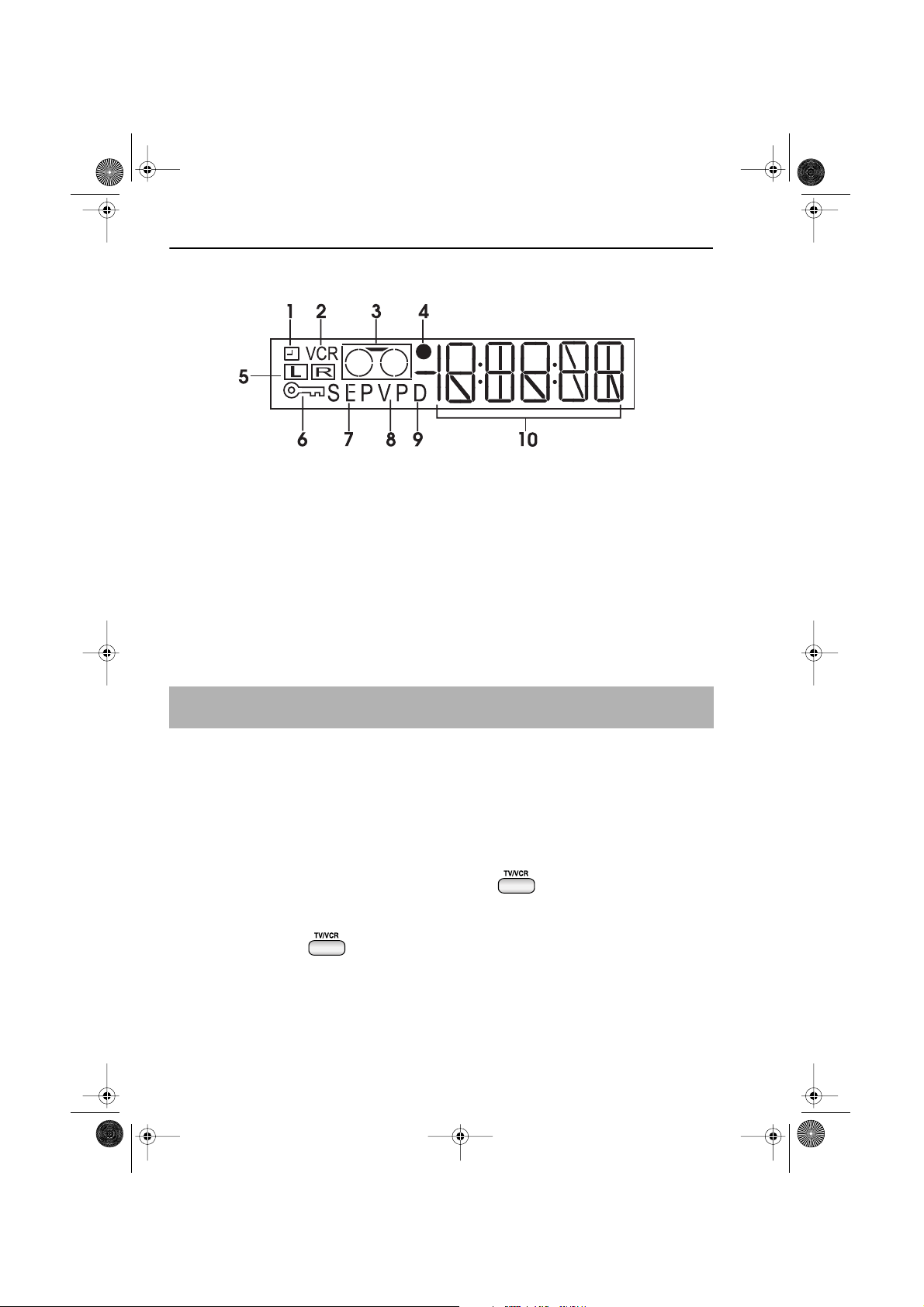
TINS-A082UMN1.book Page 42 Monday, November 4, 2002 2:33 PM
MORE INFORMATION ABOUT YOUR VCR
VCR DISPLAY
1. TIMER RECORD indicator.
2. VCR MODE indicator.
3. TAPE MOTION STATUS
indicator
4. RECORDING indicator.
5. AUDIO OUTPUT indicator.
6. CHILD LOCK indicator.
7. TAPE SPEED indicator.
8. VIDEO PROGRAMMING
SYSTEM/PROGRAMME
DELIVERY CONTROL indicator.
9. DECODER indicator.
10. CLOCK, TAPE COUNTER,
TAPE STATUS AND CHANNEL
PRESET STATUS .
NOTE:
• Some models do not have all the features shown, therefore, they will not appear on the
display.
SELECTING THE OUTPUT FROM THE VCR
If your VCR is connected to your TV with a scart lead, when you start to play a video tape the
VCR will automatically switch its output so that playback picture is shown on the TV.
In this case ‘VCR’ will appear on the VCR display.
You can manually override this by pressing the
Now the TV broadcast channel will be seen on the TV screen and ‘VCR’ will disappear from
the VCR display.
TV/VCR button on the remote control.
• Pressing
TV/VCR again will return the TV picture to the playback picture.
www.sharp.co.uk/support
42
Page 2
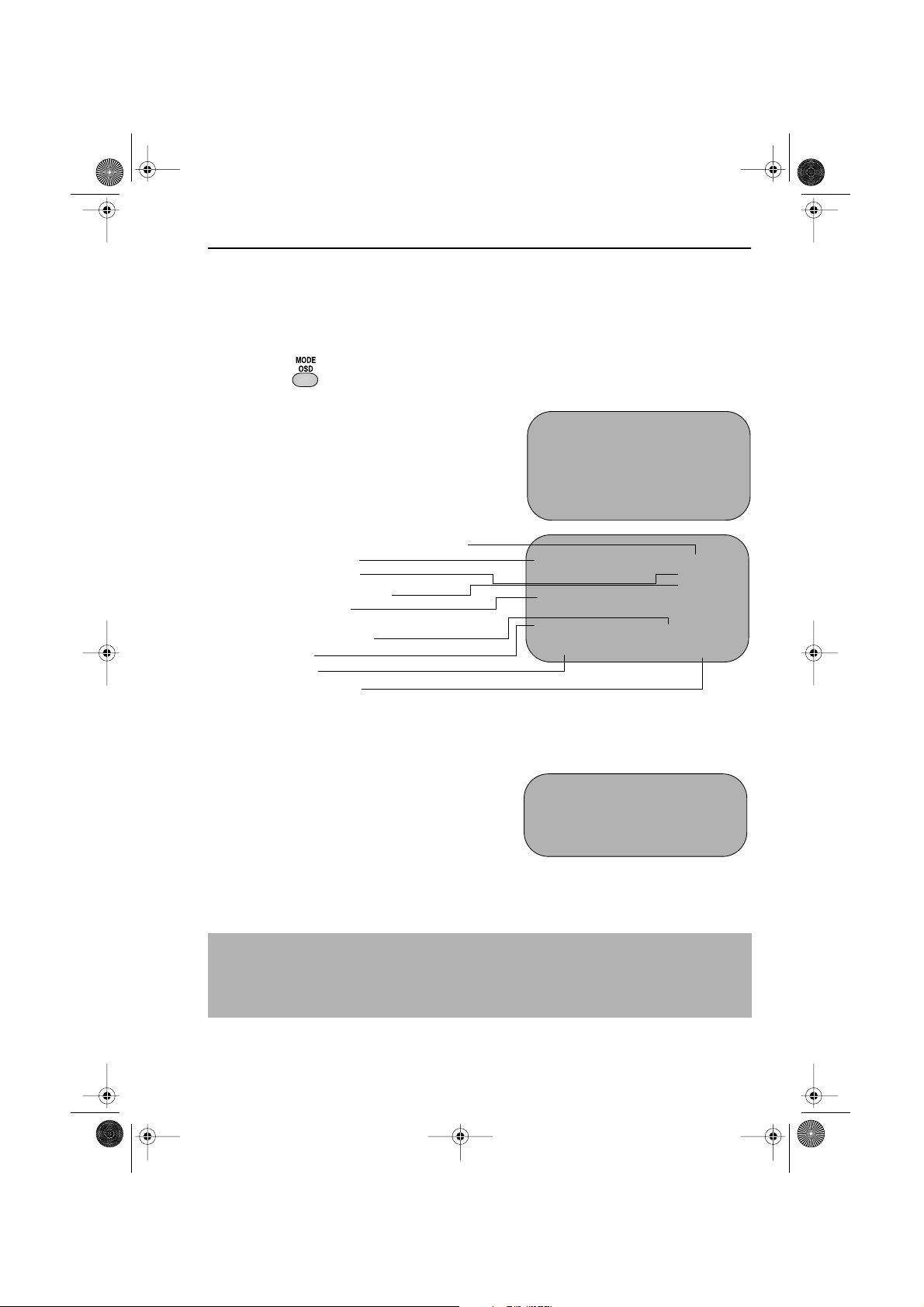
TINS-A082UMN1.book Page 43 Monday, November 4, 2002 2:33 PM
MORE INFORMATION ABOUT YOUR VCR
ON-SCREEN DISPLAY
All the information you need on the VCR status will be summarised on the on-screen display.
If you are recording, playing back a tape or watching a broadcast on the video channel you
can call up three standard on-screen displays. The display can be selected by pressing the
MODE OSD button on the remote control, 1,2,3 or 4 times.
1. AUTO, the current mode and channel
number will be displayed for 3 seconds when an
operation or number button is pressed.
2. FULL, all the active features will also be
shown on screen.
Programme number and channel
Tape Status
NICAM signal
Audio output mode
Tape speed
Tape remaining
Time
Date
Tape counter
3. COUNTER, this display will show the tape
counter and amount of tape remaining.
4. DISPLAY OFF, this will remove the display
from the screen.
1.
■ 1CH59
SP L R
NICAM
STEREO
2.
■ 1CH59
SUPER P . ON N I CAM
SP L R
22:00 REM1:05
9/07 02 0:00.00
STEREO
3.
REM1:05
0:00.00
NOTES:
• The default time and date will not be displayed if the clock has not been set.
• The VCR will return to display
• If you are recording from this VCR to another, make sure you remove the display from
the screen otherwise it will be recorded.
1. each time it is switched on.
www.sharp.co.uk/support
43
Page 3
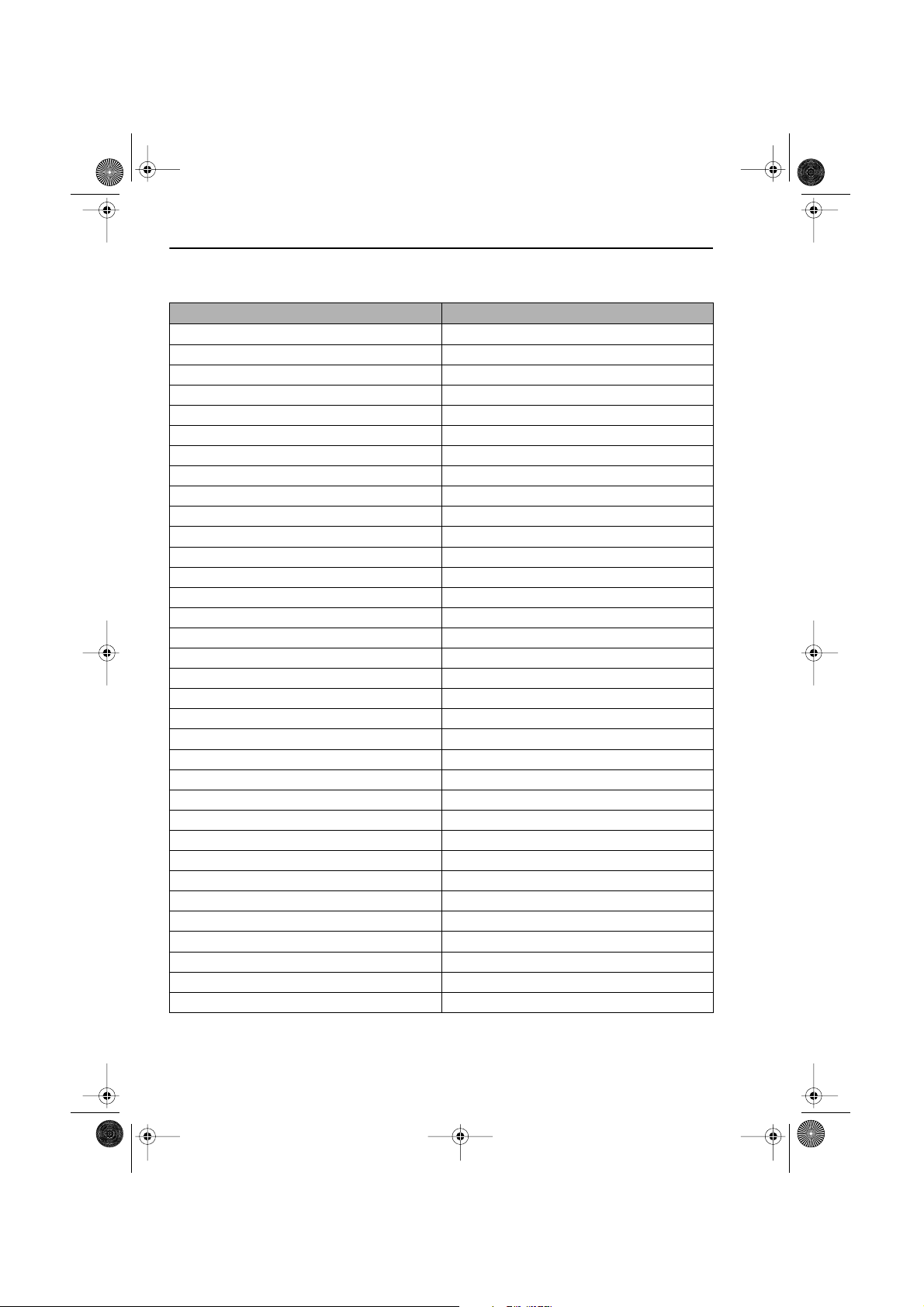
TINS-A082UMN1.book Page 44 Monday, November 4, 2002 2:33 PM
MORE INFORMATION ABOUT YOUR VCR
PRESET DIGITAL CHANNELS
SKY DIGITAL PRESET LIST ITV DIGITAL
SKY 1 ITV 2
UK GOLD SKY 1
UK LIVING UK GOLD
GRANADA + GRANADA PLUS
BRAVO BBC CHOICE
PARAMOUNT SKY PREMIER 1
SCI-FI SKY MOVIE MAX
SKY TRAVEL SKY SPORTS 1
UK STYLE SKY SPORTS 2
UK DRAMA SKY SPORTS 3
BBC CHOICE EURO SPORTS
SKY PREMIER 1 MTV
SKY MOVIE MAX BBC NEWS 24
SKY CINEMA BBC PARLIAMENT
SKY SPORTS 1 E4
SKY SPORTS 2 UK HORIZON
SKY SPORTS 3 BBC KNOWLEDGE
EURO SPORT CARTOON NETWORK
MTV CARLTON
VH1 FILM 4
SKY NEWS
BBC NEWS 24
BBC PARLIAMENT
NBC
CNN
ITV NEWS
DISCOVERY
UK HORIZON
DISCOVERY ANIMAL PLANET
BBC KNOWLEDGE
CARTOON NETWORK
NICKELODEON
FOX KIDS
DISNEY
www.sharp.co.uk/support
44
Page 4
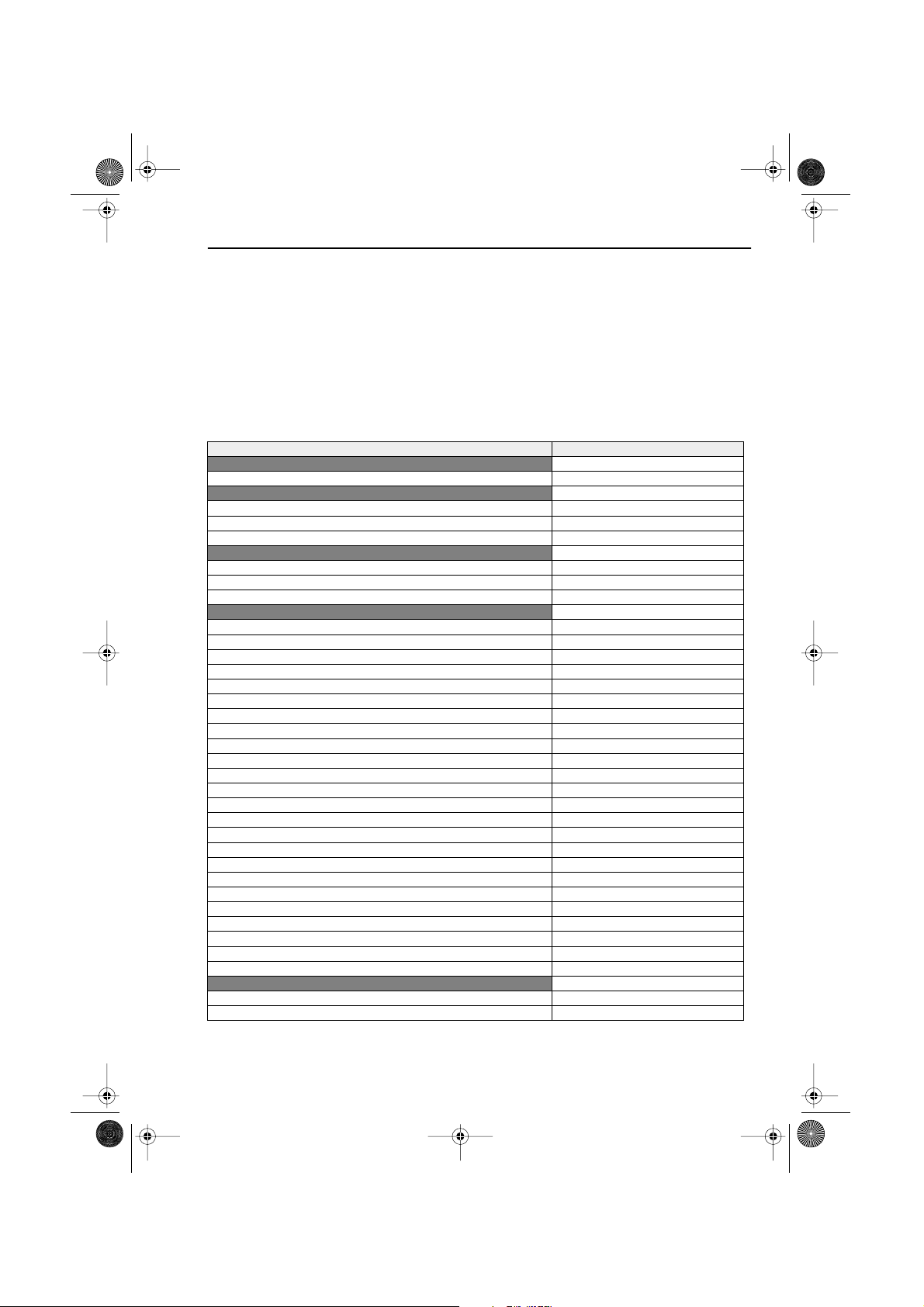
TINS-A082UMN1.book Page 45 Monday, November 4, 2002 2:33 PM
MORE INFORMATION ABOUT YOUR VCR
MANUFACTURERS CODES FOR SATELLITE RECEIVERS
The following table is a list of satellite manufacturers’ code numbers. Your VCR will use one of
these in order to recognise your satellite receiver. The code number must be entered at point
12. during installation with a satellite receiver.
Look up your make of satellite receiver.
NUMBER BUTTONS to enter the first code number listed. For example number 8
Use the
should be entered
SATELLITE/CABLE BOX CONTROL ONLY).
Most Manufacturers 35
PACE 30
PIONEER 37
PHILIPS 38
AB
SAT 31
TPS SAT (SAGEM) 33
TPS SAT (SAGEM) 34
AB SAT 31
ALBA 4
AMSTRAD/FIDELITY/ANKARO/HANSEATIC 9, 10, 11
ARMSTRONG 2, 7, 11, 12, 13
CHANNEL MASTER 11
ECHOSTAR/TECHNISAT/POLYTRON/RADEX 2, 8
FERGUSON 4
FUBA/TRIASAT/TRIAX/FREECOM 18
GALAXIS/NEC FORMAT/ALDES/PROSAT/SKYMASTER/ANARKO
GRUNDIG 2, 4, 26
HIRSCHMANN 2
KATHREIN
MATSUI 27
NOKIA 2, 3, 4, 8
PACE/MANHATTAN/SABA 4, 25, 28, 30, 32
PALSAT/NAGAI/PALCOM 18
PHILLIPS/VISIOPASS/SONOLOR 2, 7, 12, 13, 26
SALORA/LUXOR 3, 4
SCHWAIGER/SIEMENS/TELEDIREKT 29
SEG 18
TELEVES 4, 9, 10, 11
TPS 33, 34
WISI/TECH 1, 2, 8, 14, 19, 20, 21, 25
ZHENDER
G.I.JERROLD
SCIENTIFIC ATALANTA 5
0 0 8. Continue from point 13. (AUTO INSTALLATION -
MANUFACTURER CODES
SKY DIGI BOX
ITV DIGITAL
OTHER DIGITAL SATELLITE SYSTEMS
ANALOGUE SATELLITE SYSTEMS
15, 16
2, 4, 6, 7, 12, 13, 17, 22, 24
1, 2, 6, 8, 14, 17, 18, 19, 20, 21, 22
CABLE TV
23
www.sharp.co.uk/support
45
Page 5
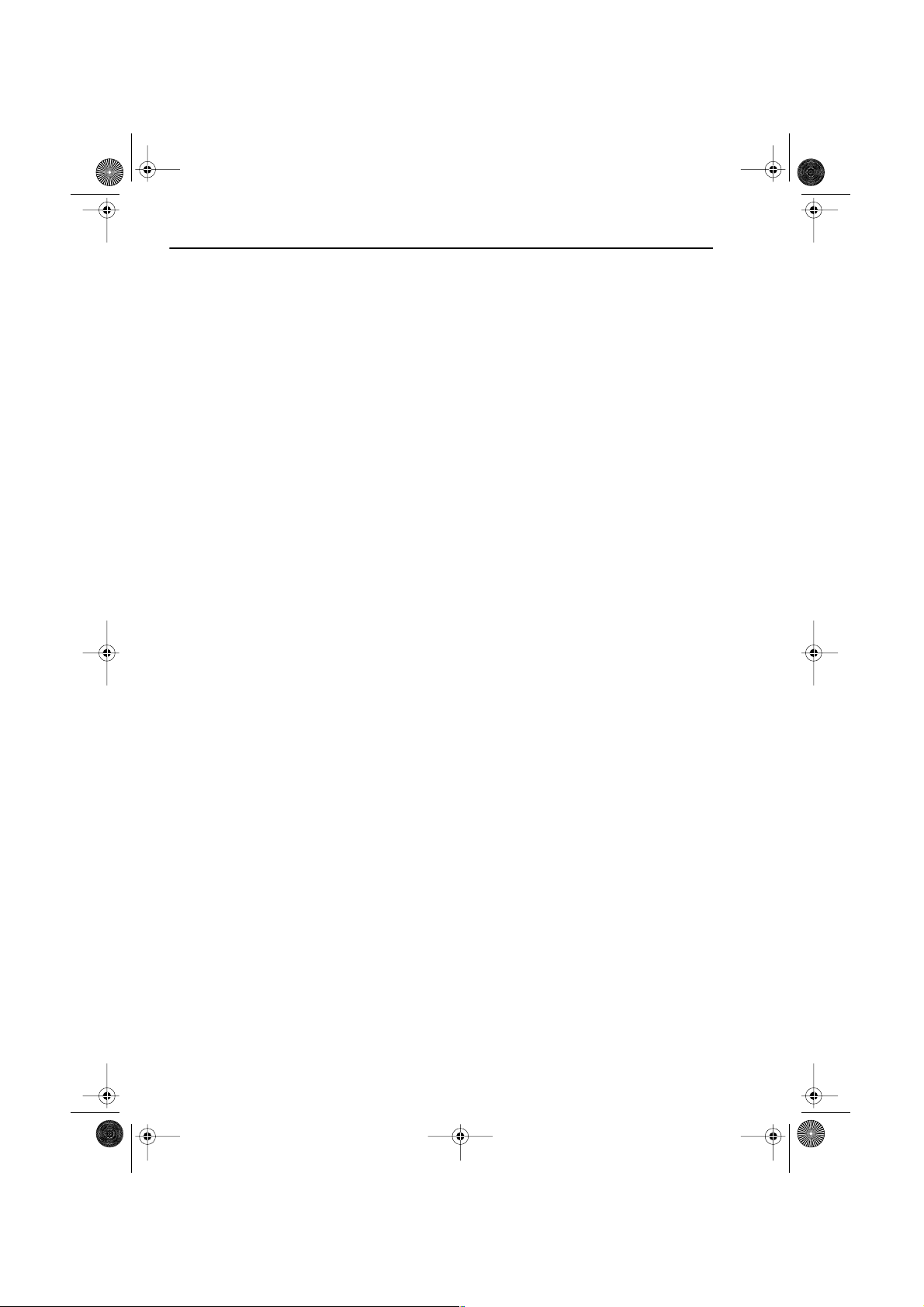
TINS-A082UMN1.book Page 46 Monday, November 4, 2002 2:33 PM
MORE INFORMATION ABOUT YOUR VCR
SPECIFICATIONS
Format: VHS PAL standard
Number of heads: 6
Video signal system: PAL colour or monochrome signal: 625 lines
Hi-Fi audio recording
system:
Maximum playing time: 240 min. with E-240 video cassette in Standard
Tape width: 12.7 mm
Tape speed: 23.39 mm/s Standard Play (SP)
Antenna: 75 Ω unbalanced
Reception channels: UHF channel 21-69
RF output signal: UHF channel 21-69
Power requirement: AC 230-240V, 50 Hz
Power consumption:
Operating temperature: 5 ˚C to 40 ˚C
Storage temperature: -20 ˚C to 55 ˚C
Video input: 1.0 Vp-p, 75 Ω
Video output: 1.0 Vp-p, 75 Ω
Audio input: Line1&2: -3.8 dBs, 10 kΩ, Line 3: -3.8 dBs, 47 kΩ
Audio output: Line1&2: -3.8 dBs, 1 kΩ, Audio out: -3.8 dBs, 1 kΩ
Hi-Fi audio: Dynamic range: ~90dBs typ. (SP);
Dimensions: 430(W) x 220(D) x 93(H) mm
Weight: 2.8 kg (approx.)
Supplied accessories: 75 Ω RF Connection cable, operation manual,
• Specifications are subject to change without notice as part of our policy
of continuous improvement.
• No liability is accepted for any inaccuracies or omissions in this
publication, although every possible care has been taken to make it
complete and as accurate as possible.
Deep layer recording system conforming to
stereo Hi-Fi VHS standard.
Play (SP) mode
480 min. with E-240 video cassette in Long Play
(LP) mode
720 min. with E-240 video cassette in Extended
Play (EP) mode
11.70 mm/s Long Play (LP)
7.8mm/s Extended Play (EP)
19 W approx. (Standby power consumption < 3W)
Frequency response: 20 Hz - 20 kHz;
Wow and Flutter:<0.005% Wrm (JIS A)
remote control, AA/R6/UM3 battery (x2)
www.sharp.co.uk/support
46
Page 6
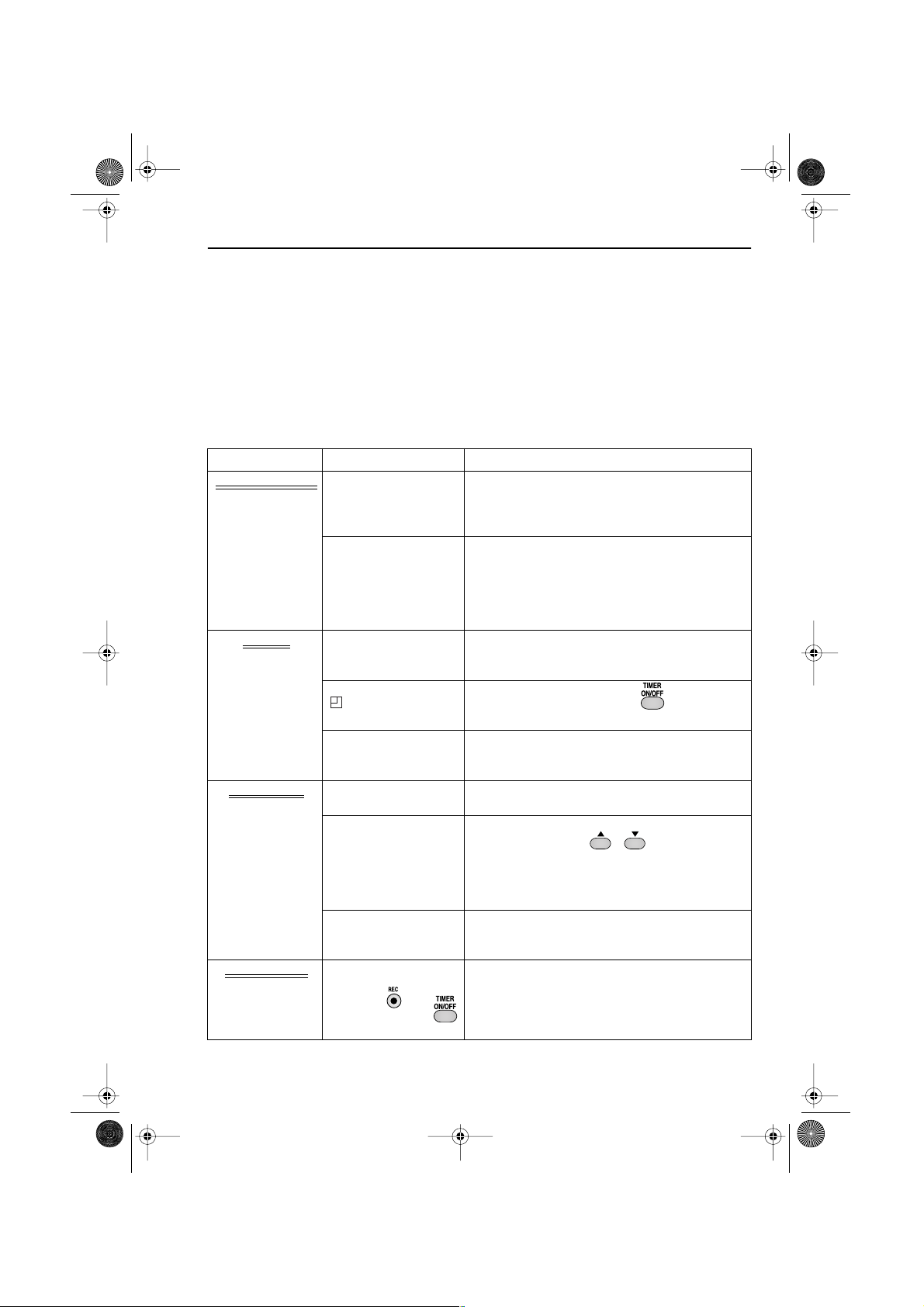
TINS-A082UMN1.book Page 47 Monday, November 4, 2002 2:33 PM
MORE INFORMATION ABOUT YOUR VCR
TROUBLESHOOTING
BEFORE REQUESTING SERVICE!
The following conditions do not always denote trouble. Therefore, perform the checks
described below before calling for service. If the problem cannot be corrected by the use of
this guide, remove the mains plugs from the wall socket and contact the dealer or supplier
from whom the unit was purchased in order to obtain service. Where this is not possible, please
contact the telephone number listed below, you will then be given details of how to obtain
service.
Tel.
08705 274277
be charged at local rate.
AREA PROBLEM POSSIBLE CAUSE/CURE
INSTALLATION TV will not tune in to
POWER
PLAYBACK
RECORDING
(office hours)
the VCR.
Auto Installation
screen does not
appear when the VCR
is switched on OR Auto
Installation is not
complete.
Display is not working. • Make sure the power cord is plugged in.
VCR will not operate -
display.
VCR will not respond to
any commands.
No picture appears. • Make sure the TV is set to the video channel.
Playback picture is
snowy.
Playback/Recording
does not play back in
Stereo
Tape is automatically
ejected when pressing
the
TIMER ON/OFF
buttons.
or (01) 676 0648
appears in VCR
REC or
if telephoning from Ireland
• Check all the cables are correctly
connected.
• Check your TV manual for correct tuning of
your TV.
• Reset the VCR and complete AUTO
INSTALLATION again. (Refer to VCR Reset at
the back of the book.)
• Make sure the wall socket has power (check
by plugging another appliance in).
• Press the TIMER ON/OFF button to
disengage timer.
• Check the CHILD LOCK is not engaged.
• Safety device operating: unplug VCR for 2
hours.
• Check all connecting cables.
• Adjust the tracking using the
VCR CHANNEL
• Try another tape.
• The video heads may have been
contaminated - refer to a SHARP Service
Facility.
• Ensure the VCR is connected to a stereo TV
with a SCART lead.
• Programme may not carry stereo.
• The record-protection tab has been
removed from the cassette.
- Please note: All calls will
/
buttons
.
www.sharp.co.uk/support
47
Page 7
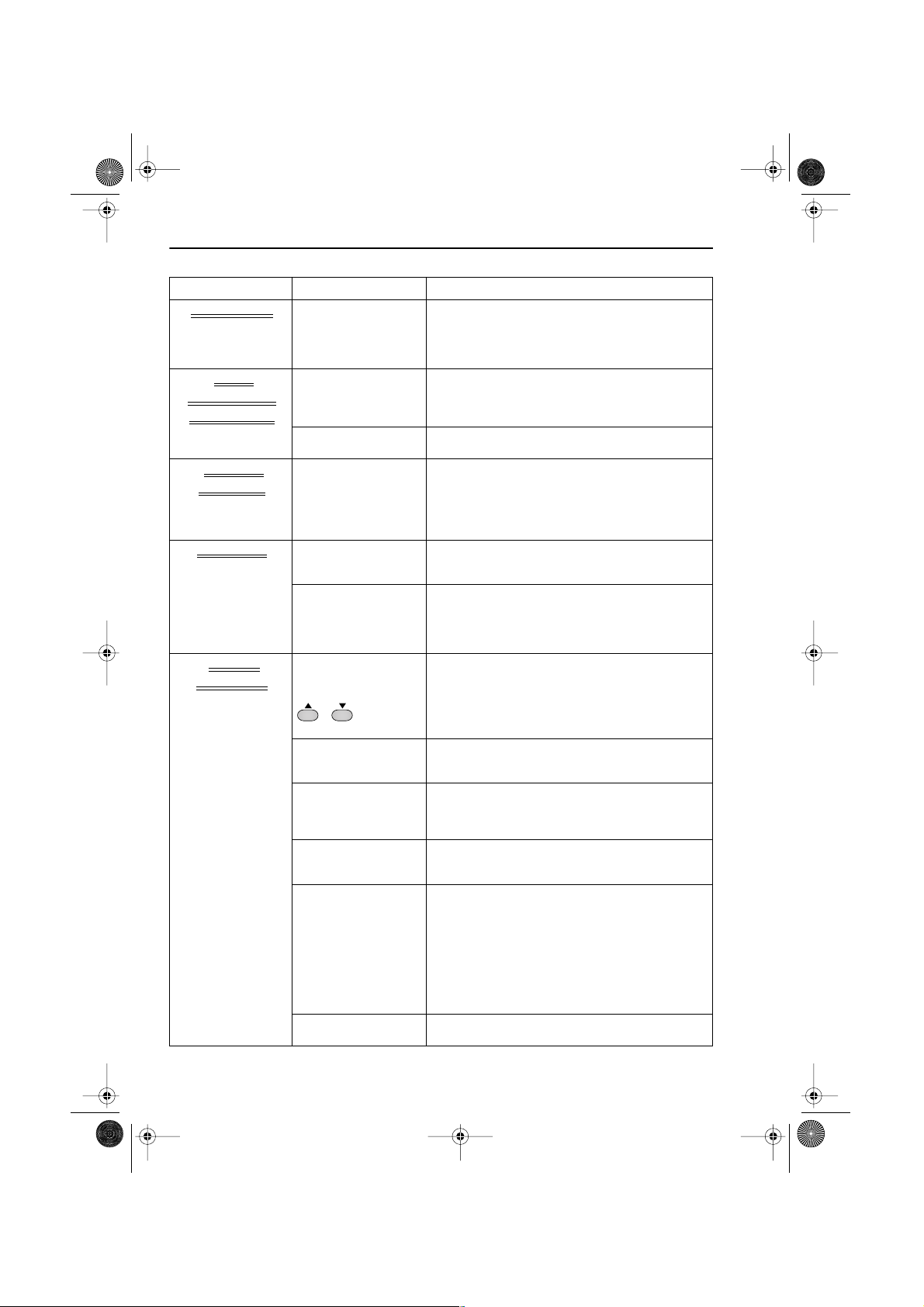
TINS-A082UMN1.book Page 48 Monday, November 4, 2002 2:33 PM
MORE INFORMATION ABOUT YOUR VCR
TROUBLESHOOTING
AREA PROBLEM POSSIBLE CAUSE/CURE
RECORDING The VIDEO Plus+
TAPE
TRANSPORT/
MECHANISM
REMOTE
CONTROL
SATELLITE
OTHER
PROBLEMS
system does not
record desired
programme.
Tape can not be
loaded.
Rewind is not
possible.
The VCR can not be
operated by remote
control.
Satellite receiver
does not respond to
VCR commands.
Desired satellite
channel can not be
selected by the VCR.
Picture does not
change even though
the VCR CHANNEL
/
buttons
pressed.
Desired channel
position can not be
selected.
No colour or poor TV
picture on normal
viewing.
Not possible to view
picture or playback
through AERIAL OUT.
Desired channel has
interference.
No picture appears. • Make sure the TV is on the video channel.
• Broadcast does not carry VPS/PDC signal
which alters recording time.
• Check VPS/PDC mode is switched ON.
• Ensure date and time are correctly set on the
VCR.
• Make sure there is no other tape in the VCR.
• Make sure you are loading the tape
correctly.
• Make sure the tape is not at the start.
• Remote control is too far away from the main
unit.
• Point the remote control at the VCR.
• Batteries are flat - replace both.
• Batteries have not been inserted correctly.
• VCR is positioned in strong light.
• Adjust the position or angle of the satellite
receiver.
• Re-install all channels ensuring that the
satellite receiver is not in any special channel
setting mode and that the desired channel is
below channel 199 for Analogue systems and
999 for Digital Satellite systems.
• Make sure the VCR is not in Timer or Menu
mode.
are
• The channel position has been set to be
skipped. Cancel the SKIP mode for that
channel.
• Make sure all the cables are connected
properly.
• Make sure the VCR power cord is properly
plugged in.
• Make sure the RF OUTPUT has not been
switched off. (Refer to page 48, RF CHANNEL
TUNING and RF THROUGH ON/OFF)
• Possible weak signal strength, the same
channel with a better signal strength may
have been tuned in on another VCR preset
channel. Example;
VCR preset 1 = BBC1 and
VCR preset 14 = BBC1
(Refer to Manually Sorting Channels section
to move the channel to your desired
position.)
• TV aerial may need adjusting.
• Check all connecting cables.
www.sharp.co.uk/support
48
Page 8

CHANNEL
K
TINS-A082UMN1.book Page 49 Monday, November 4, 2002 2:33 PM
MORE INFORMATION ABOUT YOUR VCR
VCR RESET
1. Press the STOP button on the front of the VCR.
STOP
2. Press and hold MENU and CHANNEL UP buttons together on the front of
the VCR for 10 seconds.
✔ VCR RESET IS NOW COMPLETE
Please continue with your previous procedure.
RF CHANNEL TUNING
If you have a preferred RF output channel this can be set manually between channels 21 and
69 by following the procedure below.
1. Press the STANDBY button.
2. Press and hold the MENU button for 3 seconds.
3. Wait for a flashing channel number to appear on the VCR display.
4. The channel number can now be changed by using the MENU SELECT /
buttons.
5. Your TV will now require tuning to the new
channel. (The screen opposite should be
displayed on the TV)
6. Press the SET button to store.
SET
(White text
blue background)
VCR RF
SET : ENTER MENU : E X I T
RF THROUGH ON/OFF:
If you wish to connect your VCR to the TV with only a scart lead, the RF Output on your VCR
can be turned OFF and ON. To do this press the
remote control at point 3 from
RF CHANNEL TUNING above or at point 4 of AUTO
CLEAR then SET buttons on the
TUNING on page 6. This will help minimise interference.
www.sharp.co.uk/support
49
SET
Page 9
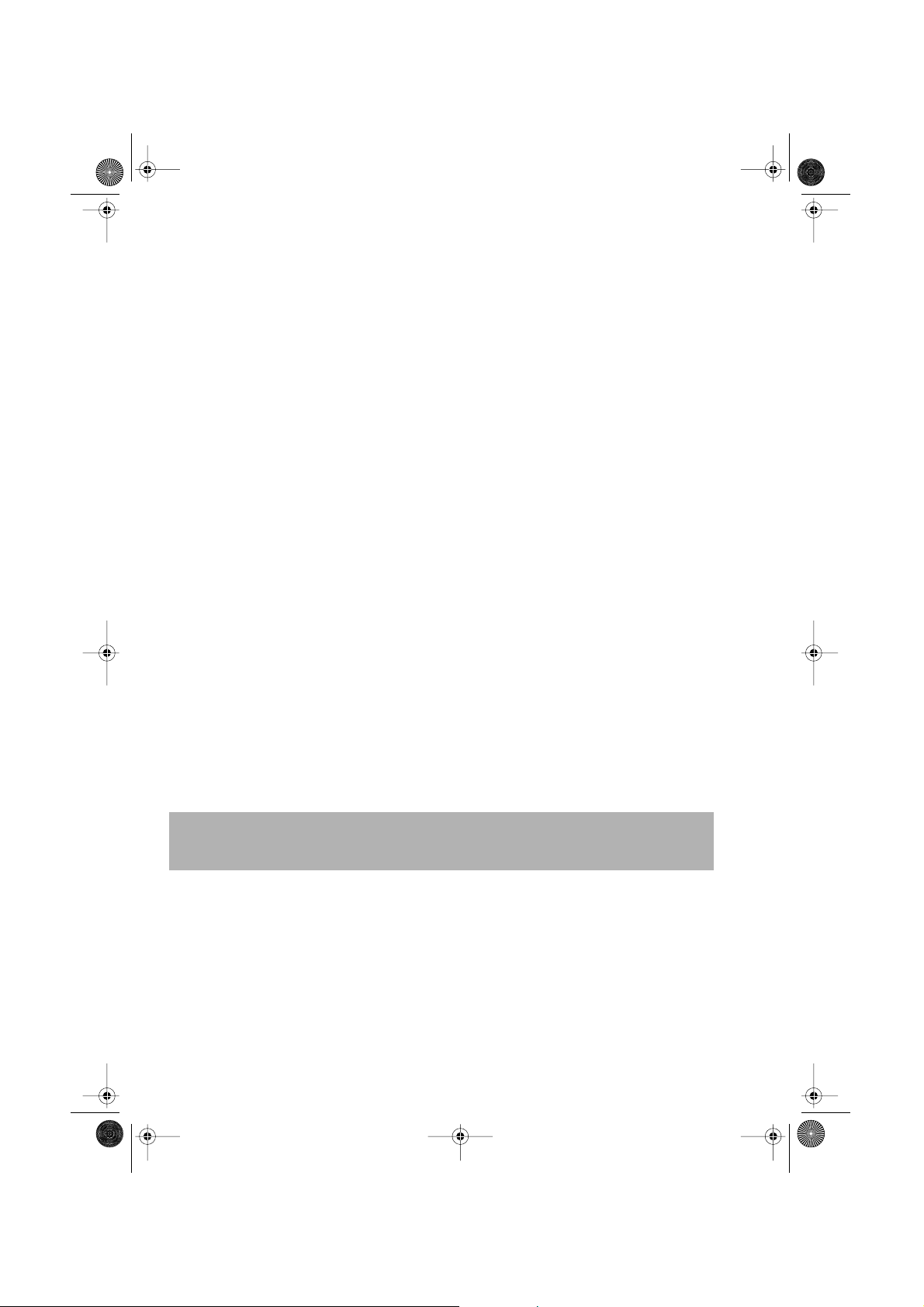
TINS-A082UMN1.book Page 50 Monday, November 4, 2002 2:33 PM
GUARANTEE
SHARP Electronics (UK) Ltd. (hereafter called Sharp) guarantee to provide for
the repair, or at its option the replacement, of this product subject to the
conditions listed below:
1. This guarantee shall only apply to faults which are due to inferior
workmanship or materials. It does not cover faults or damage by
accident, misuse, fair wear and tear, neglect, tampering with the
product, or repair other than by a Service Facility appointed by SHARP.
2. As this product is intended for private domestic use only, the guarantee
will not apply if the product is used in the course of a business, trade or
profession.
3. To benefit from this guarantee, any fault which occurs must be notified
to SHARP, or its appointed Service Facility within one year from the date
this product was purchased. Proof of purchase must be provided.
4. The guarantee does not cover carriage costs, batteries or video tapes.
5. In the unlikely event of this product requiring repair, please contact the
supplier from whom it was purchased. Where this is not possible, please
contact the SHARP Helpline on the telephone number given below.
6. This guarantee is offered as an additional benefit to your statutory rights
and does not affect these rights in any way.
7. No person has any authority to vary the terms or conditions of this
guarantee.
If you have any difficulty operating this product, or would like information on
other SHARP products, please telephone the SHARP Helpline on the number
given below.
SHARP Helpline: Tel: 08705-274277 (office hours)
or (01) 676 0648 if telephoning from Ireland
Please note that all calls are charged at local rate.
In the unlikely event of this equipment requiring repair during the guarantee
period, you will need to provide proof of the date of purchase to the
repairing company. Please keep your invoice or receipt which is supplied at
the time of purchase.
www.sharp.co.uk/support
50
Page 10

TINS-A082UMN1.book Page 51 Monday, November 4, 2002 2:33 PM
CONNECTING TO THE MAINS
This VCR is suitable only for connection to UK
mains. The unit is fitted with a moulded 3-pin
mains plug with a 3-amp fuse. The VCR does not
have a mains power switch. When connected
to the mains, the unit will draw current at all
times to power the clock. Be sure to unplug the
VCR when it is not to be used for several months.
TO REPLACE THE FUSE:
You must use a 3-amp fuse, marked (ASTA) or (BSI) to BS-1362. Remove the fuse
cover as shown. Replace the fuse and re-fit the fuse cover securely into the plug.
ASA
Never connect the plug to the
mains without the fuse cover
fitted.
TO REPLACE THE MAINS PLUG:
If the plug fitted is unsuitable for the mains socket in your home, cut off the plug, remove the
fuse and dispose of the cut-off plug safely.
Severe electric shock may occur if you connect the cut-off
plug to a mains socket. If a new plug is fitted, observe the
wiring code supplied by the plug manufacturer (and given
below.) If you have any doubt, consult a qualified
electrician.
The wires in the mains cable are colour coded as follows: blue = neutral, brown = live.
As the colours of the wires may not correspond with the terminals in your plug, connect the
wires following plug manufacturer's guide:
• blue wire to the terminal marked N or coloured black or blue.
• brown wire to the terminal marked L or coloured red or brown.
• Ensure neither the brown nor the blue wire is connected
to the earth terminal in your plug.
• Do not allow water to come into contact with the power
supply cord or plug.
• A damaged power supply cord or loose plug may cause
electric shock.
• Contact your SHARP dealer or a qualified electrician. Do
not use the VCR.
www.sharp.co.uk/support
51
Page 11

SHARP ELECTRONICS (U.K.) Ltd.
TINS-A082UMN1
Printed in U.K.
This equipment complies with the requirements of Directives 89/336/EEC and 73/23/EEC
as amended by 93/68/EEC.
• Specifications are subject to change without notice as part of our policy of continuous
improvement.
• No liability is accepted for any inaccuracies or omissions in this publication, although
every possible care has been taken to make it complete and as accurate as possible.
CALLING FOR SERVICE
SHARP Customer Helpline: Tel: 08705 274277 during office hours
(or (01) 676 0648 if telephoning from Ireland)
● If you are unable to resolve a problem using the TROUBLESHOOTING guide, do not
remove the cabinet or attempt to service this VCR yourself.
● For service please contact your dealer. If this is not possible, please call our Customer
Information Centre for details of your nearest Sharp Service Centre.
● In the unlikely event of this equipment requiring repair during the guarantee period, you
will need to provide proof of the date of purchase to the repairing company. Please keep
your invoice or receipt which is supplied at the time of purchase.
● Certain replacement parts and accessories may be obtained from our main parts
distributor who can be contacted at: Willow Vale Electronics Limited
Tel. 0121 766 5414. Most credit/debit cards accepted.
Alternatively, please visit our web-site:
www.sharp.co.uk/support
100% of the pulp used
in making this paper comes
from sustainable forests
TINS-A082UMN1Cover 4/11/02 2:38 pm Page 4
