Page 1
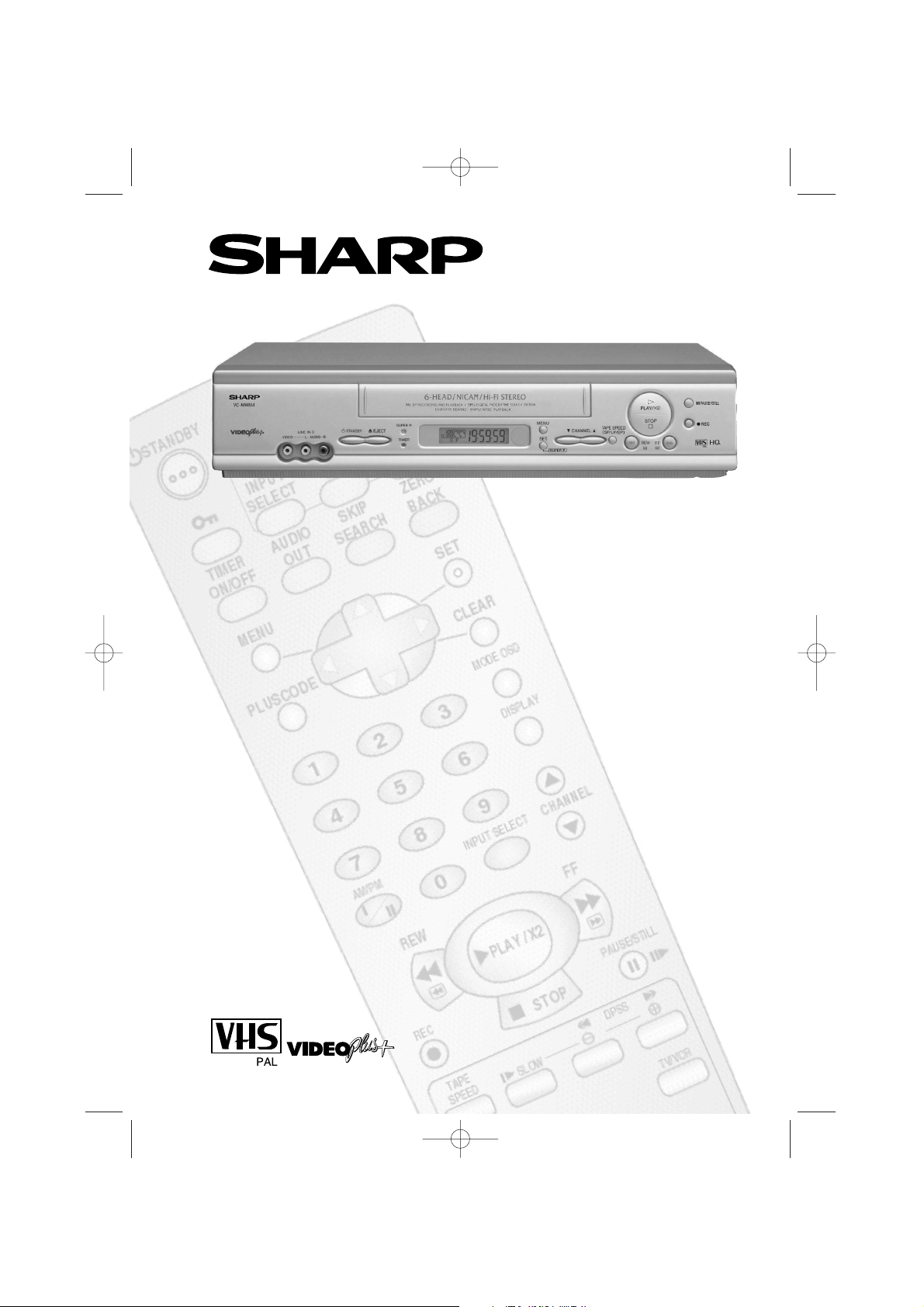
● S-VHS SIMPLE PLAYBACK
● NTSC SIMPLE PLAYBACK
● AUTO INSTALLATION
● SHARP SUPER PICTURE
● NICAM Hi-Fi STEREO
● 6 HEAD EXTENDED PLAY
● CHILD LOCK
VC-MH814HM
VC-MH814LM
VIDEO CASSETTE RECORDER
OPERATION MANUAL
TINS-3993UMZZ HM Final Cov copy 11/5/01 2:24 pm Page 1
Page 2
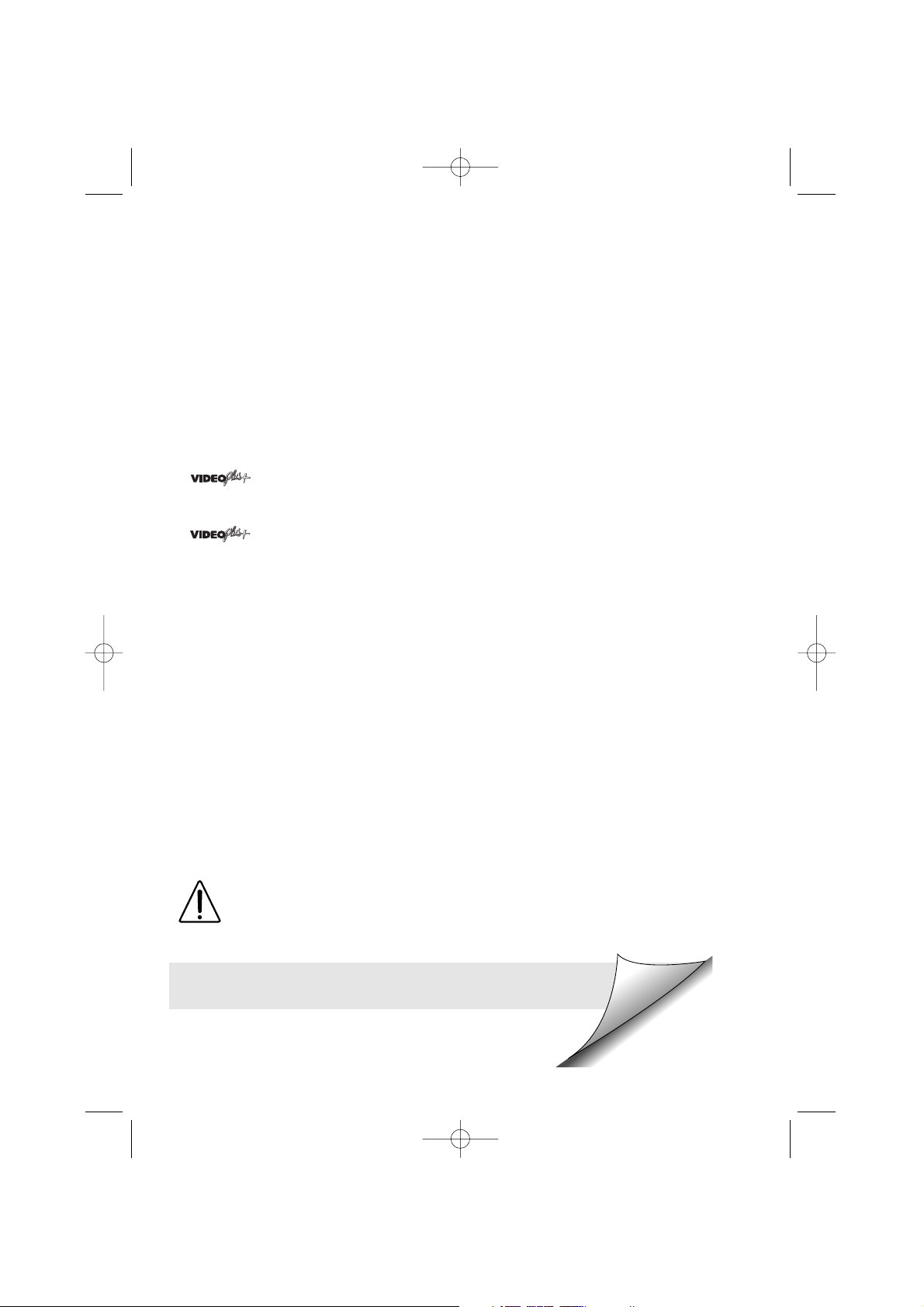
SAFETY WARNINGS
Observe all warnings for your safety and to ensure trouble free use
of your VCR.
INFORMATION
Additional information complements instructions.
Dear SHARP Customer
Thank you for buying this SHARP VCR. Given proper care it will provide years of
entertainment for the whole family. Please read this operation manual carefully before
attempting to operate the VCR.
Copyright
● Audio-visual material may consist of copyrighted works which must not be recorded
without the authority of the owner of the copyright. Please refer to the relevant laws in
your country.
● No part of this publication may be reproduced, stored or transmitted in any form without
prior permission from SHARP Electronics (UK) Ltd.
●
®
and PlusCode®are registered trademarks of Gemstar Development
Corporation.
● system is manufactured under license from Gemstar Development Corporation.
This manual covers a range of models, not all of the features
included will be relevant to your VCR.
If you require any advice or assistance regarding your Sharp
product, please visit our web-site www.sharp.co.uk/support.
Customers without Internet access may telephone
08705 274277 during office hours (or (01)676 0648 if
telephoning from Ireland).
(i)
TINS-3993UMZZ HM Final Cov copy 11/5/01 2:24 pm Page 2
Page 3
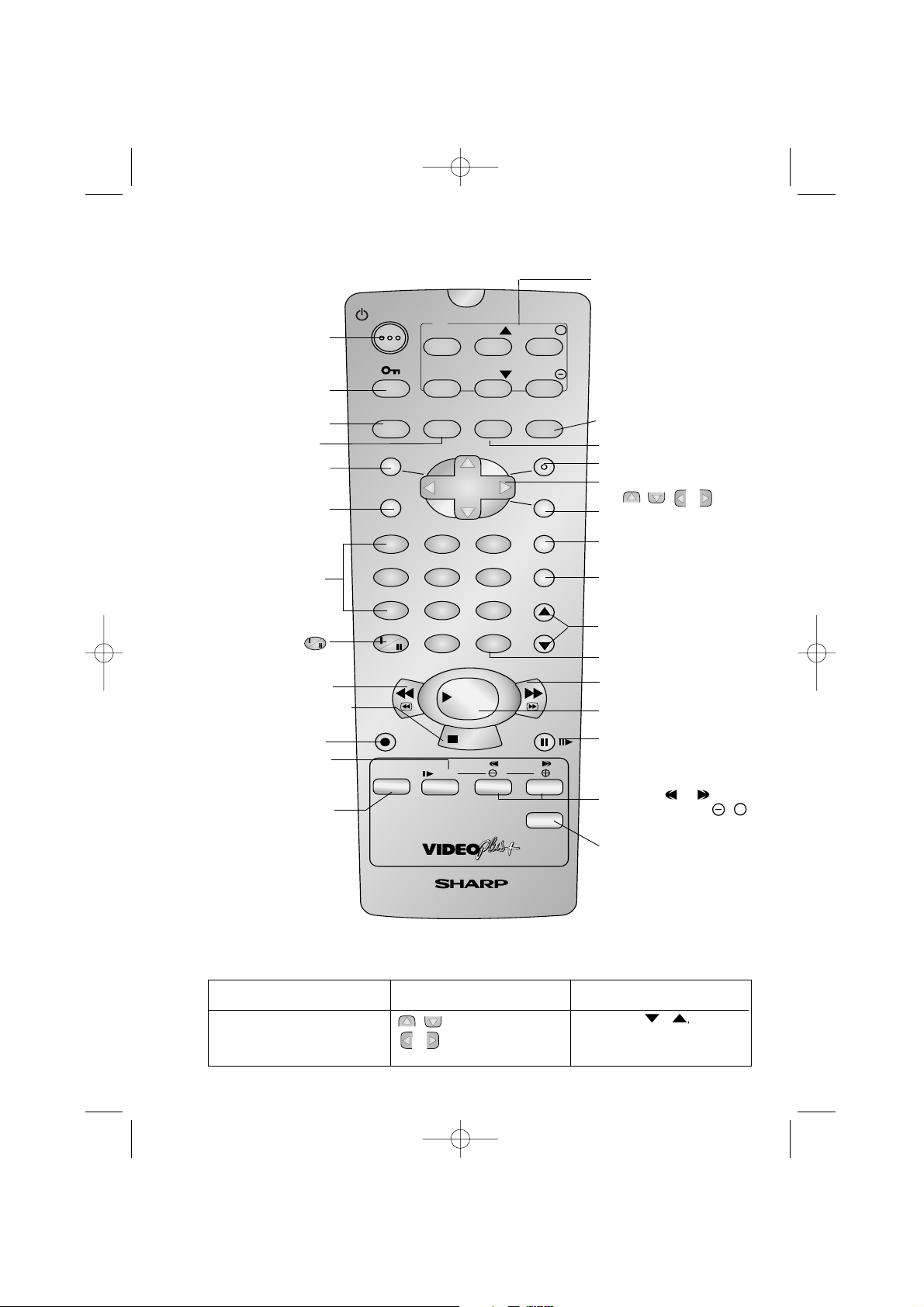
VCR REMOTE CONTROL
VCR FRONT PANEL/REMOTE CONTROL EQUIVALENT FUNCTIONS.
If you prefer, or if remote control batteries fail, you will need to use the VCR front panel controls. The only
differences in function are shown below:
FUNCTION OSD
On-Screen Display
Moving UP/DOWN menu
Moving LEFT/RIGHT menu
OPERATION WITH REMOTE
CONTROL
[ / ] Menu Select buttons
[ / ] Menu Select buttons
OPERATION WITH VCR
FRONT PANEL
CHANNEL / buttons.
Press the FF or REW buttons
on the front of the VCR.
/
(ii)
2. CHILD LOCK
MENU SET
CLEAR
DISPLAY
STANDBY
DPSS
INPUT SELECT
CHANNEL
AM/PM
VIDEO CASSETTE RECORDER
SLOW
PLUSCODE
MODE OSD
INPUT
SELECT
CH
CH
OPERATE VOL
VOL
TV
TIMER
ON/OFF
AUDIO
OUT
SKIP
SEARCH
ZERO
BACK
TAPE
SPEED
TV/VCR
+
REC
PAUSE/STILL
REW FF
PLAY / X2
STOP
231
4
7
5
8
0
6
9
20. MODE ON SCREEN
DISPLAY
18. MENU SELECT
/ / /
26. PAUSE/STILL
8. AM/PM or
25. PLAY/X2
21. DISPLAY
4. AUDIO OUT
9. REWIND
24. FAST FORWARD
12.SLOW
13. TAPE SPEED
27. DPSS
SLOW SPEED
/
+
7. NUMBER
BUTTONS
17. SET
19. CLEAR
10. STOP
(The STOP button is
also used to switch on the VCR.)
16. SKIP SEARCH
1. STANDBY
3. TIMER ON/OFF
6. PLUSCODE
23. INPUT SELECT
28. TV/VCR
/
14. BASIC SHARP TV
CONTROLS
11. RECORD
22. CHANNEL UP AND
DOWN
5. MENU
15. ZERO BACK
TINS-3993UMZZ HM Final Cov copy 11/5/01 2:24 pm Page 3
Page 4
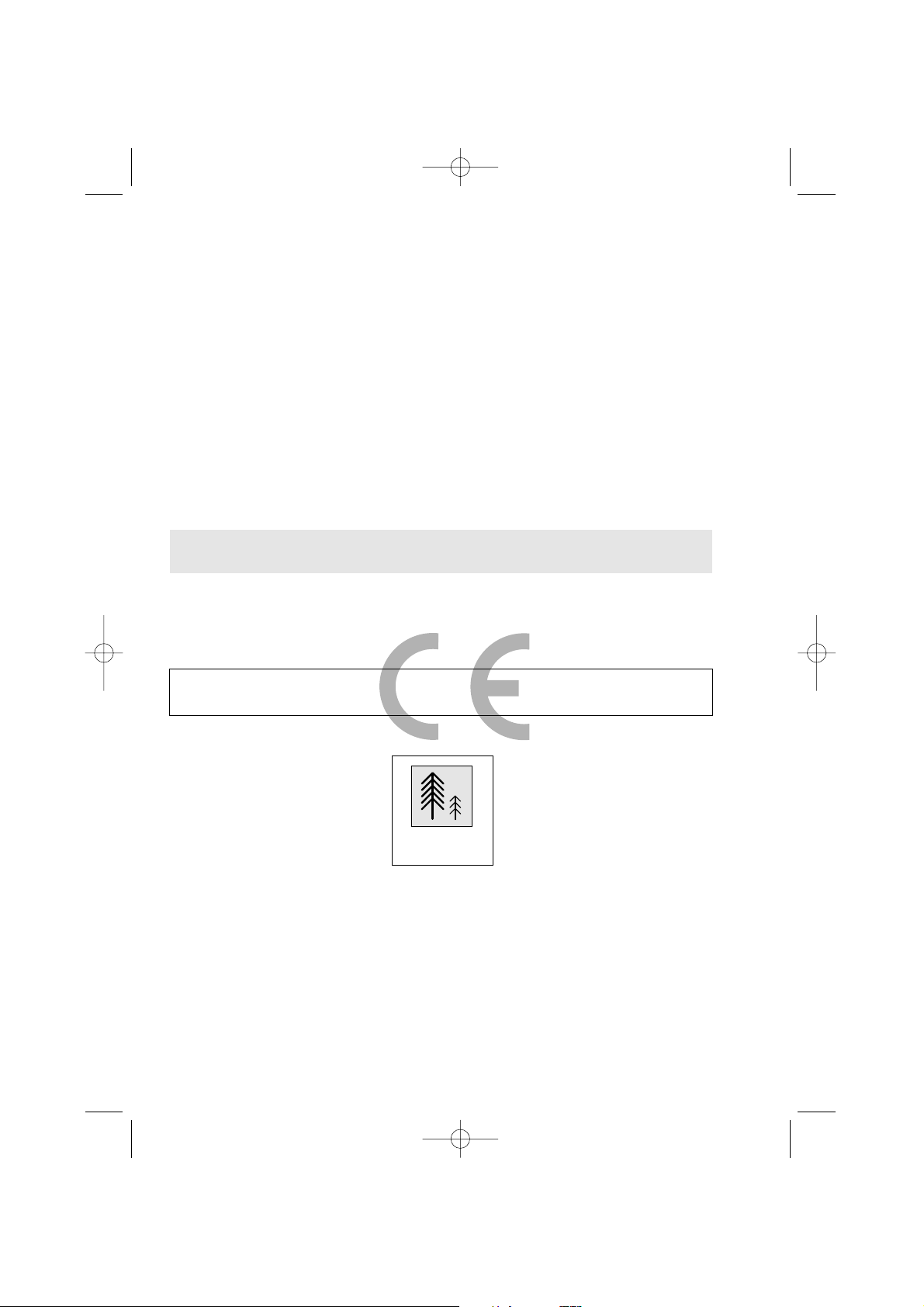
SHARP ELECTRONICS (U.K.) Ltd.
TINS-3993UMZZ
Printed in U.K.
This equipment complies with the requirements of Directives 89/336/EEC and 73/23/EEC
as amended by 93/68/EEC.
• Specifications are subject to change without notice as part of our policy of continuous
improvement.
• No liability is accepted for any inaccuracies or omissions in this publication, although
every possible care has been taken to make it complete and as accurate as possible.
CALLING FOR SERVICE
SHARP Customer Helpline: Tel: 08705 274277 during office hours
(or (01) 676 0648 if telephoning from Ireland)
● If you are unable to resolve a problem using the TROUBLESHOOTING guide, do not
remove the cabinet or attempt to service this VCR yourself.
● For service please contact your dealer. If this is not possible, please call our Customer
Information Centre for details of your nearest Sharp Service Centre.
● In the unlikely event of this equipment requiring repair during the guarantee period, you
will need to provide proof of the date of purchase to the repairing company. Please keep
your invoice or receipt which is supplied at the time of purchase.
● Certain replacement parts and accessories may be obtained from our main parts
distributor who can be contacted at: Willow Vale Electronics Limited
Tel. 0121 766 5414. Most credit/debit cards accepted.
Alternatively, please visit our web-site:
www.sharp.co.uk/support
100% of the pulp used
in making this paper comes
from sustainable forests
TINS-3993UMZZ HM Final Cov copy 11/5/01 2:24 pm Page 4
Page 5
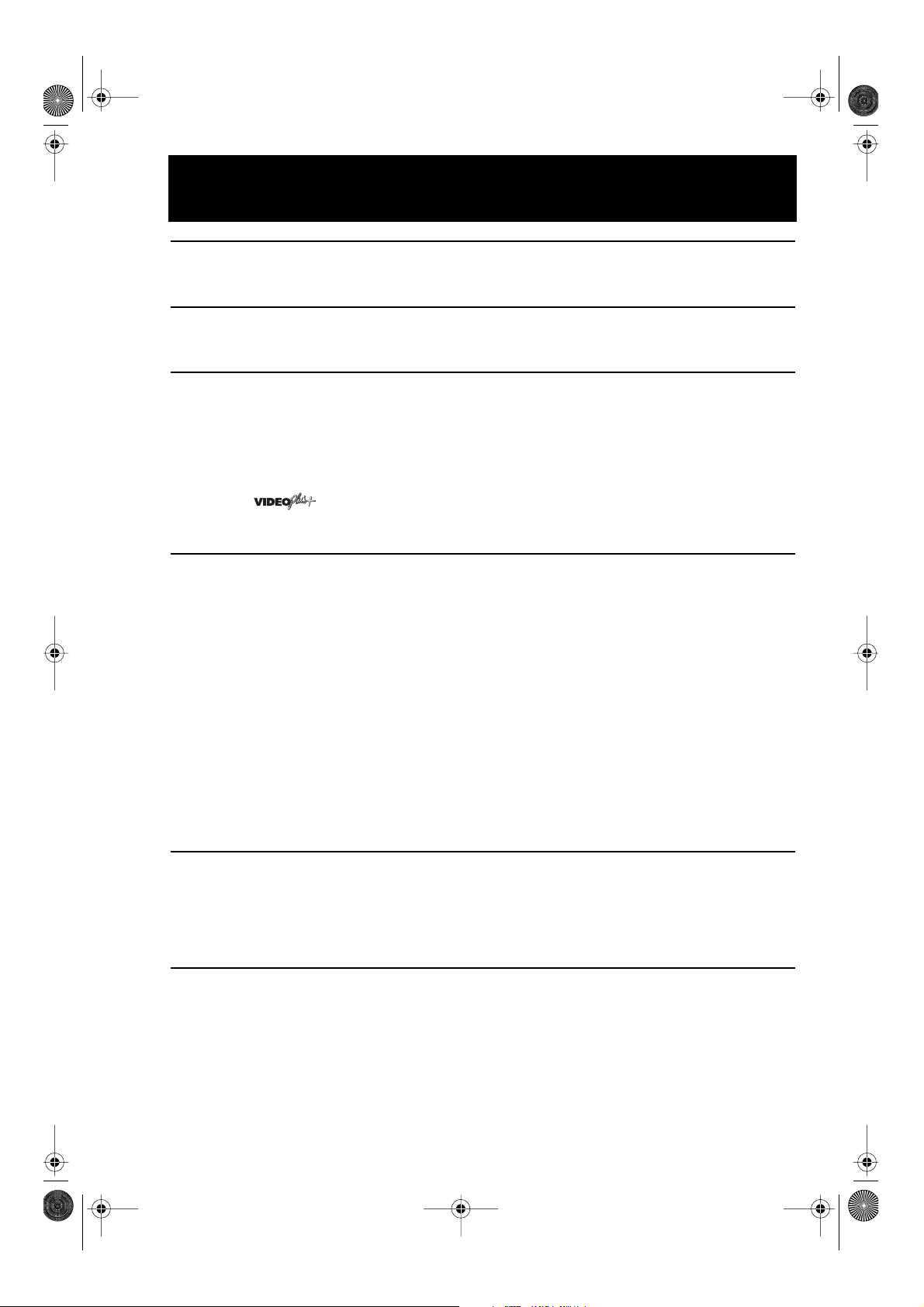
TINS-3993UMZZ.book Page 1 Friday, May 11, 2001 12:37 PM
CONTENTS
BEFORE USING YOUR VCR
Important notes on your VCR ....................................................................................................... 2
Unpacking the accessories........................................................................................................... 3
INSTALLING YOUR VCR
Connecting the cables ................................................................................................................. 4
Auto Tuning ..................................................................................................................................... 5
BASIC OPERATION
Scart lead connection (Not supplied)......................................................................................... 9
Important notes on your VCR and video tapes ......................................................................... 9
How to playback a video tape....................................................................................................9
Pausing and slow motion...................................................................................... 10
Fast forwarding/rewinding a video tape............................................................ 11
Immediate recording................................................................................................................... 11
Tape speed selection ........................................................................................... 12
How to use to make a recording ............................................................................ 13
How to set a delayed recording ................................................................................................ 15
ADVANCED OPERATION
Audio and your VCR.................................................................................................................... 18
Playback of a video tape ........................................................................................................... 20
Checking the amount of tape remaining.......................................................... 20
Playing back a video tape repeatedly .............................................................. 20
Playing back an S-VHS tape ................................................................................ 21
Playing back an NTSC tape ................................................................................. 21
LCD Display ................................................................................................................................... 22
Tape counter and zero back......................................................................................................22
Blue mute ...................................................................................................................................... 23
Colour ............................................................................................................................................ 23
Searching the video tape ........................................................................................................... 24
Skip searching the video tape............................................................................. 24
Digital programme search system (DPSS) .......................................................... 24
Recording from other equipment .............................................................................................. 25
Child lock ...................................................................................................................................... 26
Decoder switching operation.....................................................................................................27
CUSTOMISED INSTALLATION
Manually tuning a channel......................................................................................................... 28
Manually sorting channels .......................................................................................................... 29
Sorting the channels into your preferred order.................................................. 29
Deleting channels ................................................................................................. 30
Manually setting the clock.......................................................................................................... 31
MORE INFORMATION ABOUT YOUR VCR
VCR display................................................................................................................................... 32
Selecting the output from the VCR............................................................................................ 32
On-screen display ........................................................................................................................ 33
Specifications................................................................................................................................ 34
Troubleshooting ............................................................................................................................ 35
VCR reset....................................................................................................................................... 37
RF channel tuning ........................................................................................................................ 37
Guarantee .................................................................................................................................... 38
Connecting to the mains ............................................................................................................ 39
Calling for service .........................................................................................................Back cover
1
Page 6
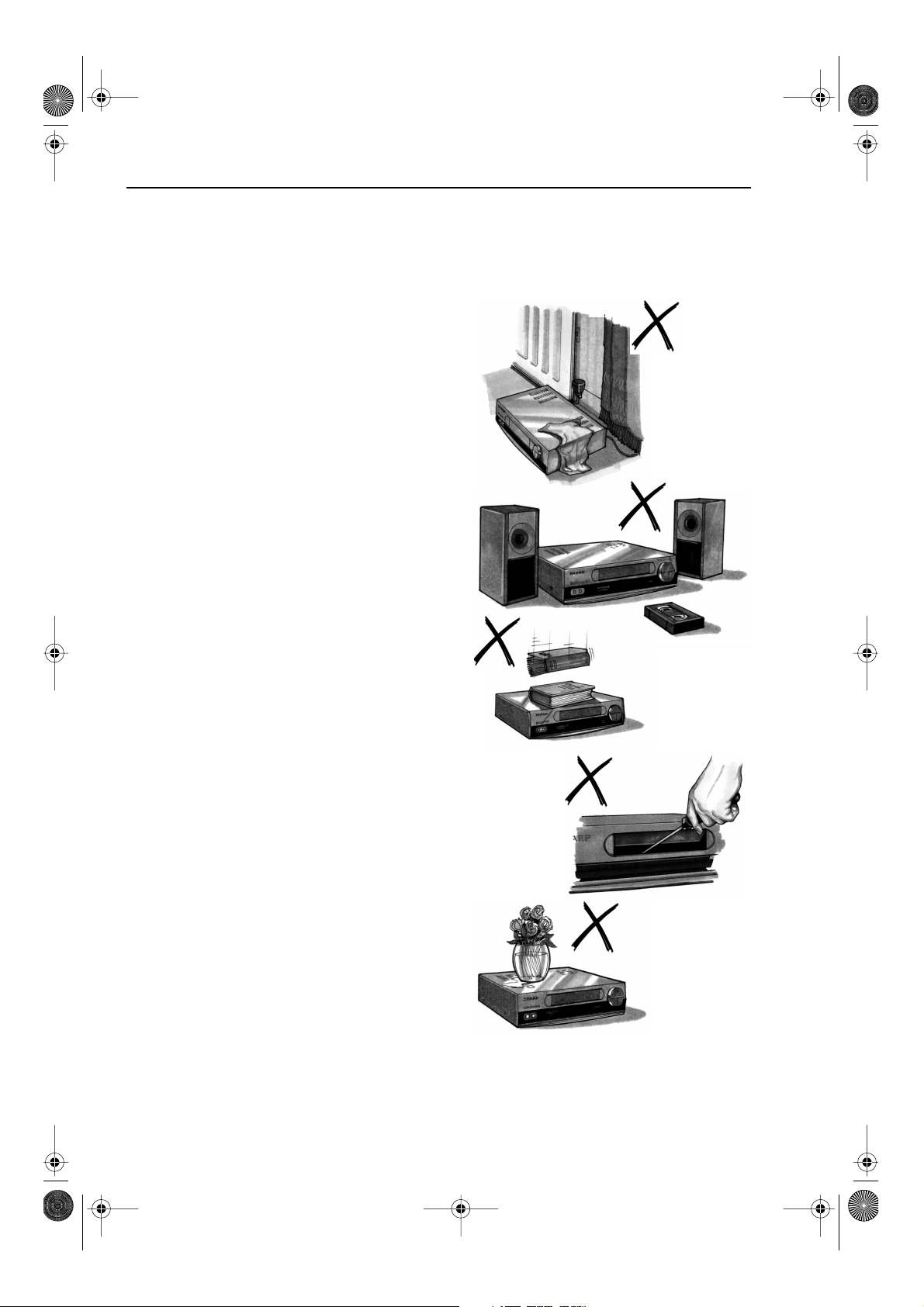
2
TINS-3993UMZZ.book Page 2 Friday, May 11, 2001 12:37 PM
BEFORE USING YOUR VCR
IMPORTANT NOTES ON YOUR VCR
IDEAL VCR LOCATION
PLACE THE VCR..
• ... on a flat level surface away from radiators
or other heat sources and out of direct
sunlight.
• ... and video tapes away from magnetic
sources such as speakers or microwave
ovens.
• ... at least 8” (20cm) away from the TV.
• ... away from curtains, carpets or other
materials and allow ventilation space around
the VCR.
DO NOT...
• ... block the air-vent openings.
• ... expose the VCR to excessive dust,
mechanical vibration or shock.
• ... place any heavy object or liquid on top of
the VCR. If liquid drops inside the VCR unplug
immediately and contact your SHARP
dealer. Do not use the VCR.
• ... insert or drop anything into the tape
compartment or through the
air-vents, as this could result in serious
damage, fire or an electric shock.
POWER SOCKETS
• To avoid overheating or even fire, insert the
plug correctly into the socket.
DO NOT...
• ... overload power sockets, this may cause a
fire or electric shock.
• ... pull the power cord to disconnect the plug
from the mains.
• ... bind the power cords together.
• This VCR is not equipped with a mains power
switch. Accordingly, nominal current to drive
the clock is drawn at all times when the AC
power cord is plugged into a wall socket. If
the VCR is not to be used for an extended period be sure to unplug the cord.
Page 7
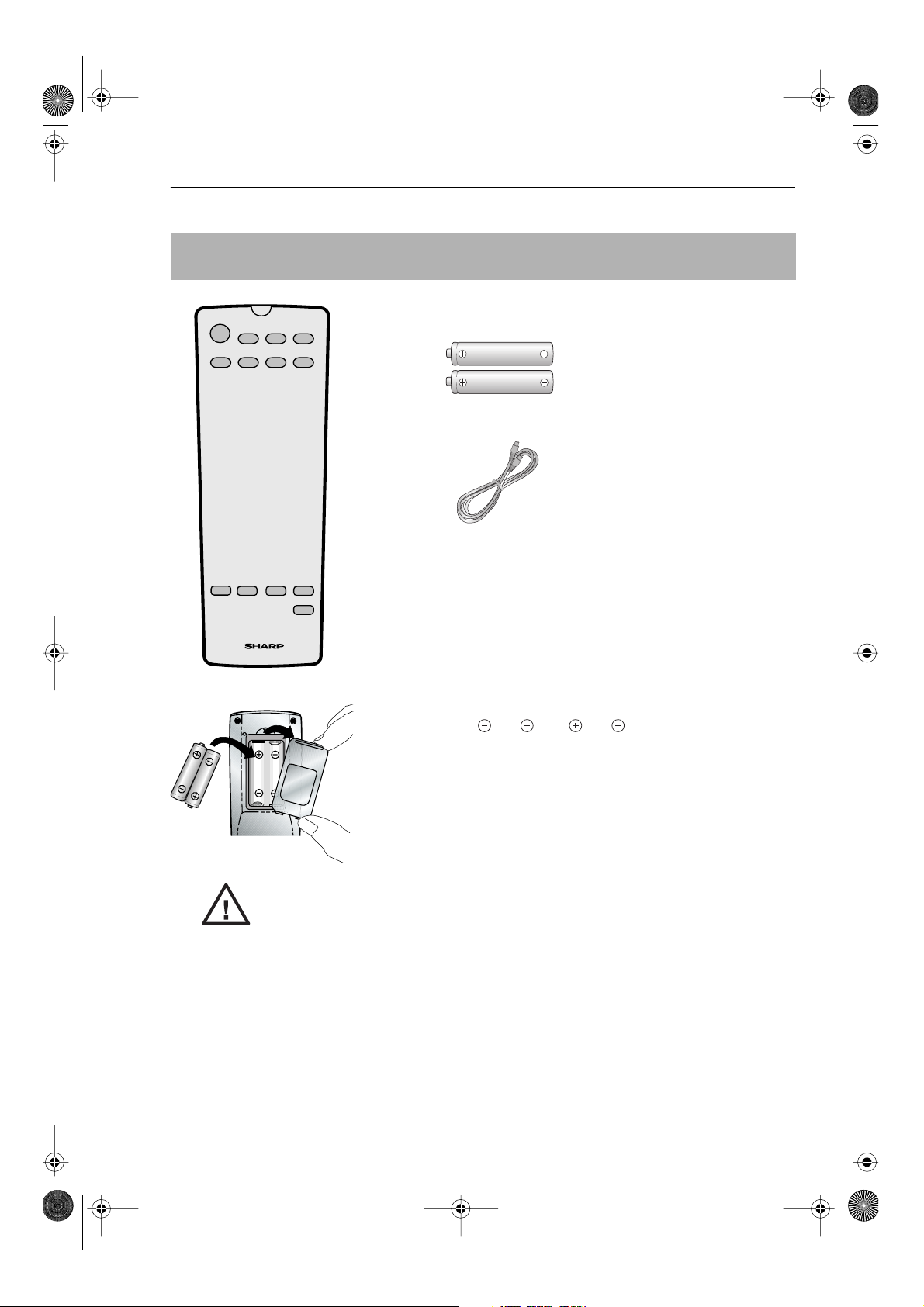
3
TINS-3993UMZZ.book Page 3 Friday, May 11, 2001 12:37 PM
BEFORE USING YOUR VCR
UNPACKING THE ACCESSORIES
CHECK ALL THESE ACCESSORIES ARE SUPPLIED WITH YOUR VCR. CONTACT YOUR DEALER IF
ANY ARE MISSING.
REMOTE
CONTROL
For a more
detailed
picture of
your remote
control refer
to page (ii).
(TYPE AA/R6/UM3)
BATTERIES (X2)
for the remote control unit.
RF CONNECTION CABLE
connects the VCR to the TV.
Battery cover
Remote Control
• Remote Control must be pointed towards the VCR to operate.
• Do not expose to liquid or shock.
• May not function if the VCR is in direct sunlight or any other strong light.
• Replace both alkaline batteries (type AA/R6/UM3) if the remote control
• Remove the batteries and keep in a safe place if you do not plan to use
• Remove and dispose of flat batteries safely and promptly.
• Incorrect use of batteries may cause them to leak or burst.
To fit the batteries into the remote control
Remove the battery cover on the back of the remote control.
Fit the batteries: to and to terminals. Place the
battery cover back into position.
fails.
the VCR for several months.
Page 8
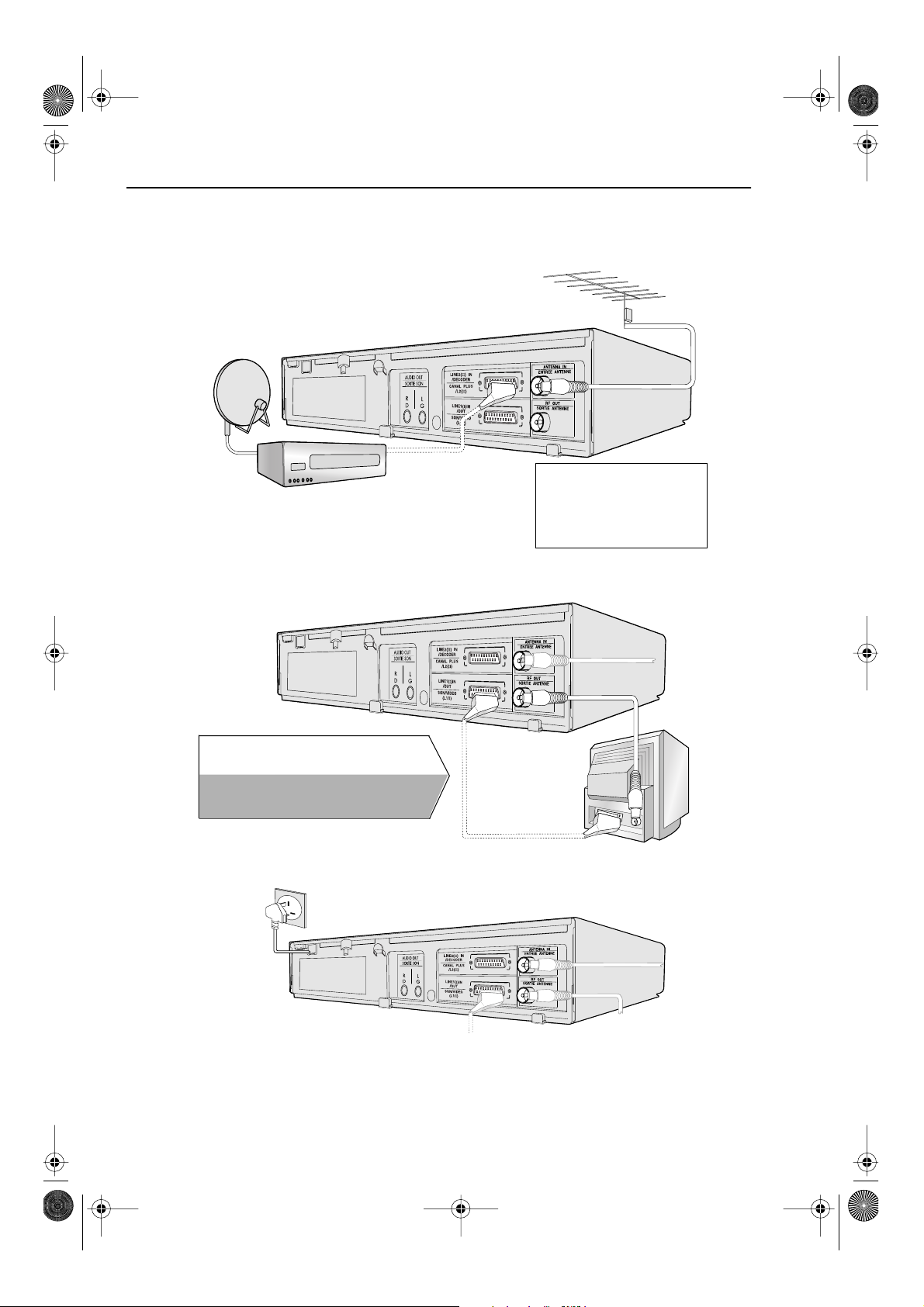
TINS-3993UMZZ.book Page 4 Friday, May 11, 2001 12:37 PM
INSTALLING YOUR VCR
CONNECTING THE CABLES
Connect your existing aerial
1
cable to the
ANTENNA IN
socket on your VCR.
DECODER UNIT
OR SATELLITE SYSTEM
EXISTING AERIAL
OR CATV CABLE
Connect your TV to the VCR using the
2
supplied RF connection cable, i.e.
connect the VCR
the TV
AERIAL IN
Optional
have a scart lead connect it to your TV and
LINE 1 IN/OUT
- The advantage of a Scart connection is
improved picture and sound quality during
playback.
Connect the
3
RF OUT
socket.
SCART (not supplied). If you
socket to
socket on the VCR.
VCR to the
mains.
SCART LEAD
(Not Supplied)
Optional:
Satellite receiver or decoder to
the VCR using a scart lead to
LINE 2 IN/DECODER
socket on the VCR.
BACK OF
TELEVISION
Connect your
AERIAL
RF
CONNECTION
CABLE
SCART LEAD
✔
The VCR is correctly connected.
4
AERIAL
RF CONNECTION
CABLE
Page 9
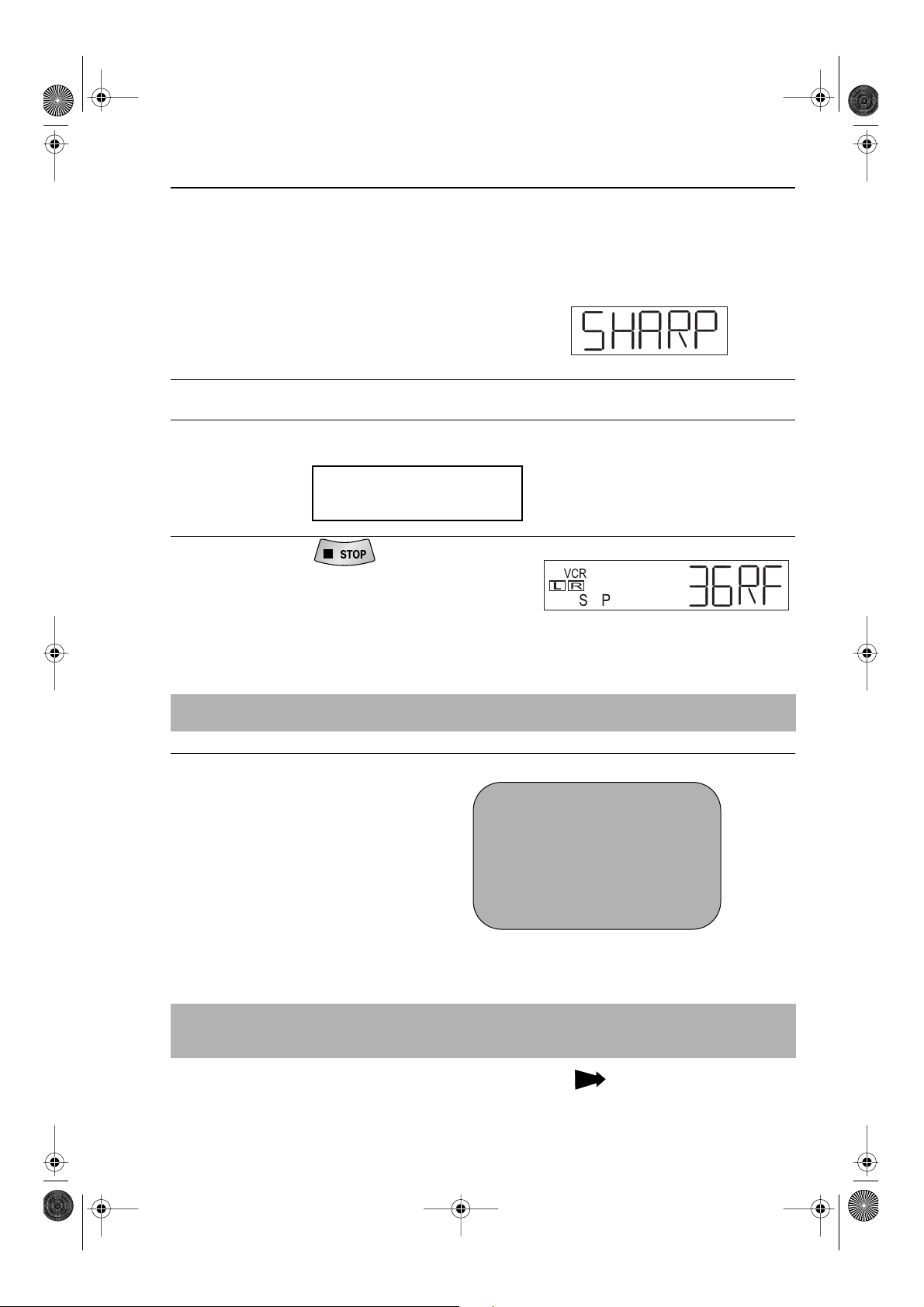
TINS-3993UMZZ.book Page 5 Monday, June 4, 2001 11:22 AM
INSTALLING YOUR VCR
AUTO TUNING
PROCEDURE
This model automatically tunes the TV channels for your area. If the VCR has not previously
been tuned-in, instructions will be given on screen to guide you through this procedure.
1.
Ensure your VCR is still in the STANDBY mode.
2.
Switch on the
3.
Select the next available or unused channel on your TV, this will become the dedicated
video channel.
Example of
TV channels
Press the
4.
search and display an ideal RF channel.
Wait for the flashing channel number to appear
on the VCR display, this number will be between
21 and 69.
•
If you are connected via a scart lead, go to step 6.
TV
.
1 = BBC1 4 = Channel 4
2 = BBC2 5 = Channel 5
3 = ITV ? = VCR
button. The VCR will
STOP
CAUTION:
If the clear button is pressed at this point it will not allow the TV to be tuned to the VCR. Refer
to RF through ON/OFF on page 37.
5.
Tune the selected channel on your TV.
(Refer to your TV manual for
instructions on how to tune in your TV).
Store this as your VCR channel.
PRESS SET KEY TO START .
TV SCREEN
AUT O I NS T AL L AT I ON
Blue
background
with
White Text
SET : EN TER MENU : EX I T
NOTE:
If the AUTO INSTALLATION screen doesn’t appear when you switch on your VCR or you wish
to reset your VCR and start the installation again, refer to
book.
VCR RESET
at the back of the
See next page to continue
5
Page 10
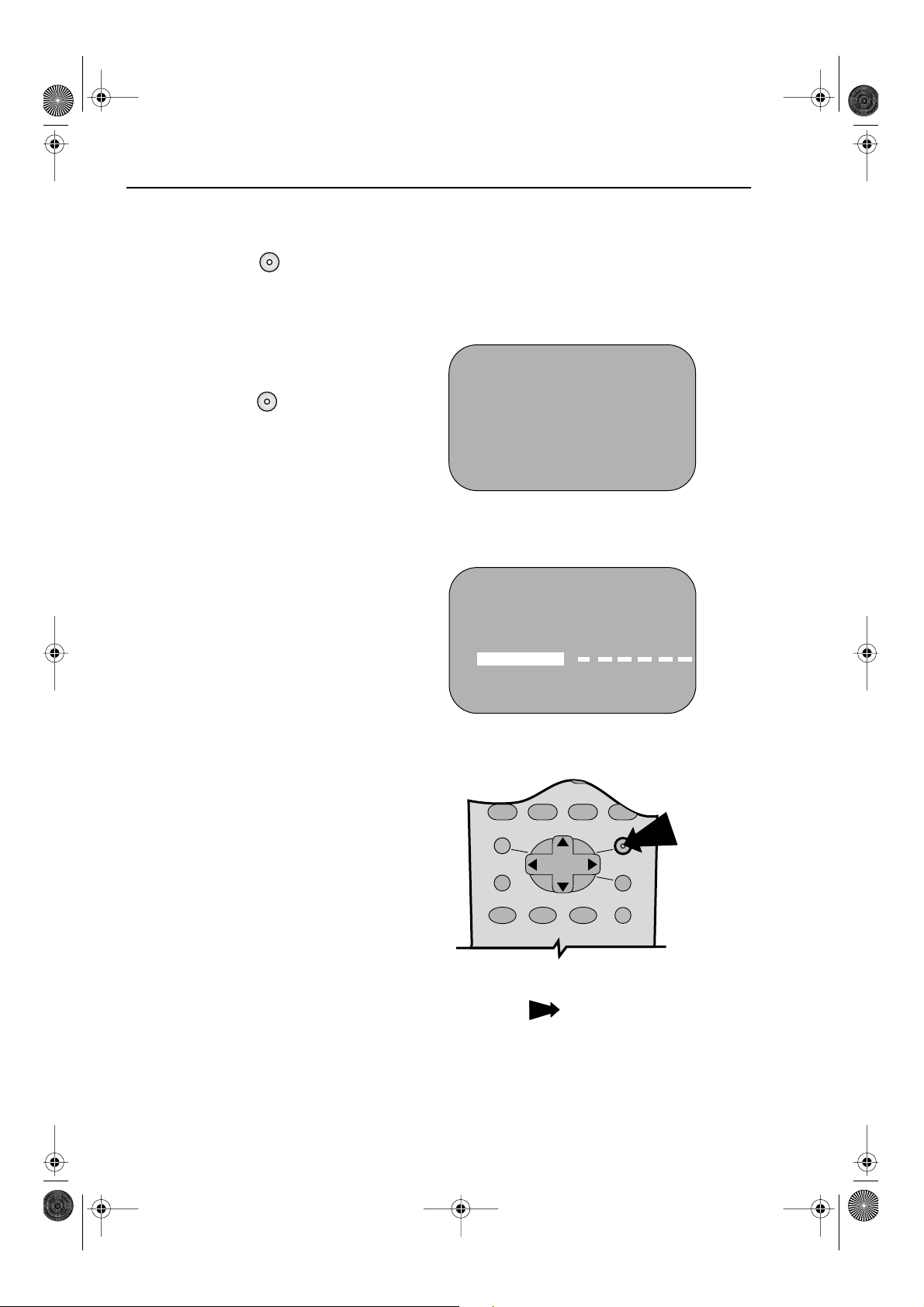
TINS-3993UMZZ.book Page 6 Monday, June 4, 2001 11:22 AM
INSTALLING YOUR VCR
AUTO TUNING CONTINUED
6.
Press the
installation.
Ensure your Aerial/Scart cables are
7.
connected to your VCR and then
press the
Auto install will now search for and tune in
all available channels.
(This may take a few minutes.)
SET
SET
SET
button to store the RF channel setting and continue with the
SET
button to confirm.
7.
PL EASE BE SURE THE
AER I AL / S CART CABL E I S
CONNECT ED TO YOUR VCR .
PRESS SET TO CONT I NUE
SET : ENTER MENU : EX I T
1CH22
AUTOMAT I C T UN I NG .
PL EASE WA I T .
SET : ENTER MENU : EX I T
Button positions for your reference.
REMOTE CONTROL
See next page to continue
6
SET
Page 11
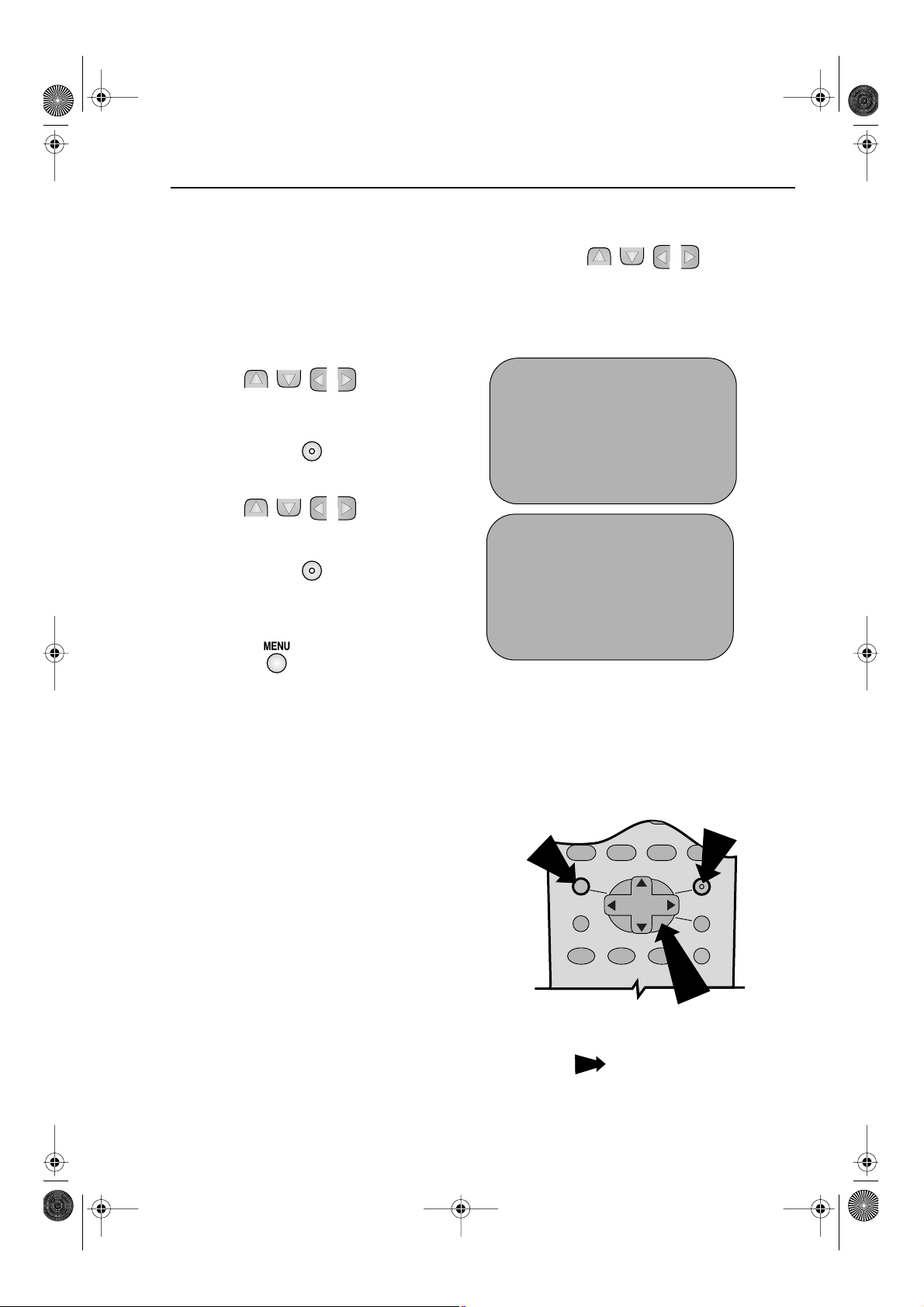
TINS-3993UMZZ.book Page 7 Monday, June 4, 2001 11:22 AM
INSTALLING YOUR VCR
On completion the
tune in. By pressing
help you see which channel your VCR has tuned in. Using the [ / /
buttons scroll through the channels to find BBC1. Some channels may be duplicated but with
more interference than others. Search for the best quality picture and using the procedure
below, move this channel to Preset 1. Repeat this procedure for BBC2 - Preset 2, ITV - Preset 3,
etc.
MOVE MENU
MODE OSD
will appear showing all the channels the VCR was able to
button, the VCR will change to a blue background. This may
/
] menu select
1.
Press [ / /
1.
the channel to be moved.
2.
Press the
3.
Press [ / /
the new position for the channel.
4.
Press the
5.
If any more channels are to be
moved,
repeat procedure from step 3.
6.
Press the button to exit if you are
happy with the channel order.
SET
SET
/
] to highlight
SET
button to confirm.
/
] to highlight
SET
button to confirm.
1 CH 2 1 713
2CH32 8 14
3CH43 9 15
4CH54 10 16
5CH65 11 1 7
61218
CL EAR :CHANNEL SORT
: SELECTED
SET : ENTER MENU : EX I T
3.
1CH32 7 13
2CH43 8 14
3CH54 9 15
4CH65 10 1 6
5 CH 2 1 11 17
61218
SELECTED :CH5
: SELECTED
SET : ENTER MENU : EX I T
MOVE 1/5
MOVE 1/5
All the programmes should now
be correctly tuned!
If you wish to, delete or change the
channel order at a later date please refer
to
MANUALLY SORTING
CHANNELS
book.
towards the back of this
See next page to continue
7
MENU
SET
MENU SELECT
BUTTONS
Page 12
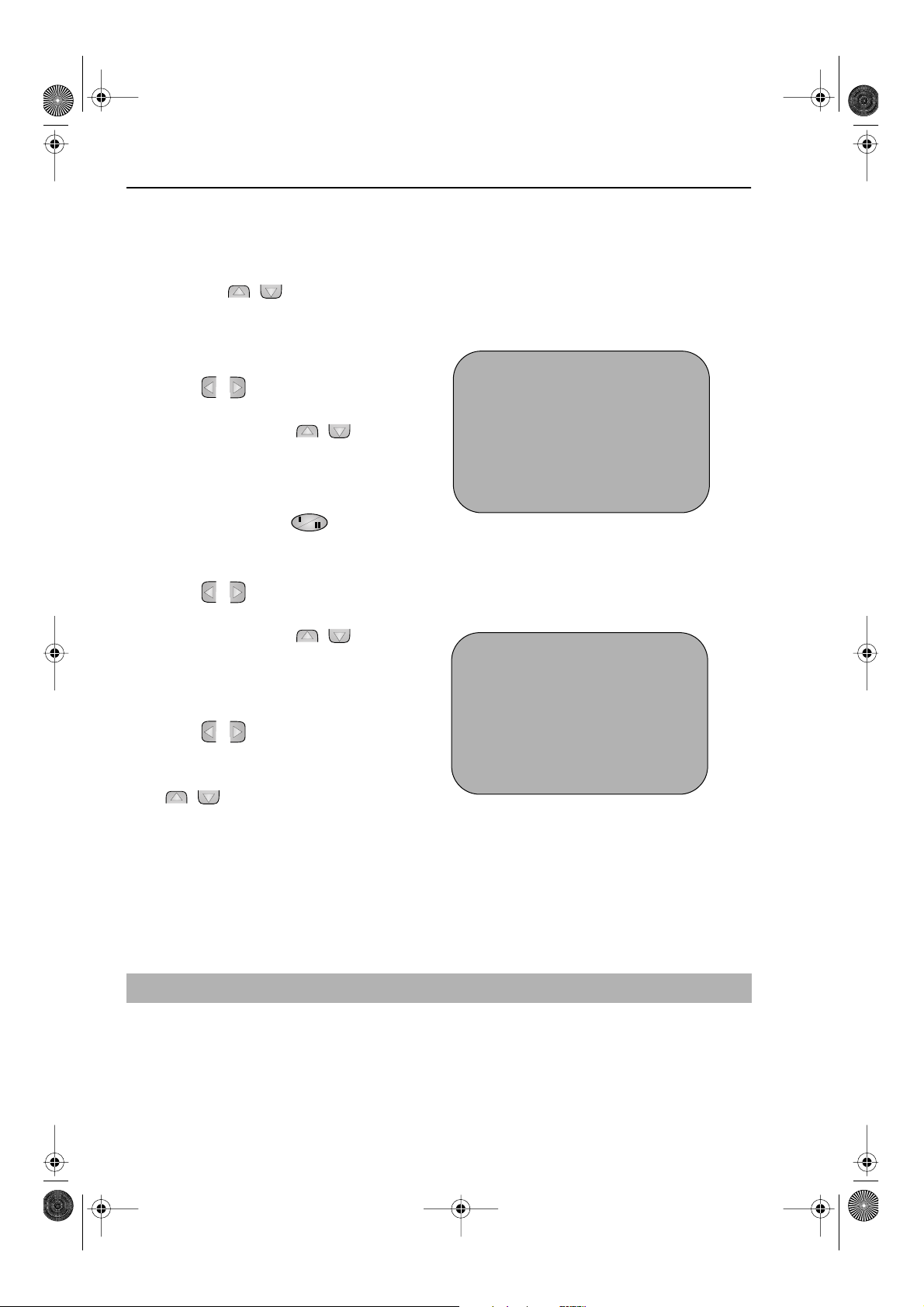
TINS-3993UMZZ.book Page 8 Monday, June 4, 2001 11:22 AM
INSTALLING YOUR VCR
The clock setting screen will now appear.
To set the time and date follow the steps
below:
1.
Press the [ / ] menu select
buttons to select either 12 or 24 hour
clock operation.
24 hour example:
Press [
2.
the time using the
BUTTONS
buttons. If the minutes or hours are
less than 10, enter the leading 0. If
using the 12 hour clock enter AM or
PM by pressing the
button on the remote control.
3.
Press [
the date using the
BUTTONS
buttons. For example, for 1st April
01 04
enter
4.
Press [
the last two digits of the year using
NUMBER BUTTONS
the
[ / ] buttons. For example, for
2001 enter
02
enter
] to select TIME. Enter
/
NUMBER
or the [ / ]
AM/PM
/
] to select DATE. Enter
NUMBER
or the [ / ]
.
/
] to select YEAR. Enter
. For the year 2002
01
.
AM/PM
or the
CLOCK
MODE T I ME DATE Y EAR
24H 15:0501/0401
MODE : 24H / 1 2H
: SELECT : CHANGE
SET : ENTER MENU : EX I T
12 hour example:
CLOCK
MODE T I ME DAT E YEAR
12H 03:05PM 01/04 01
MODE : 24H / 1 2H
: SELECT : CHANGE
SET : ENTER MENU : EX I T
5.
Press the
and date.
SET
button to store the time
NOTE:
• You will need to update the clock for Winter/Summer daylight saving.
✔
All the programmes should now be correctly tuned in and the clock set.
8
Page 13
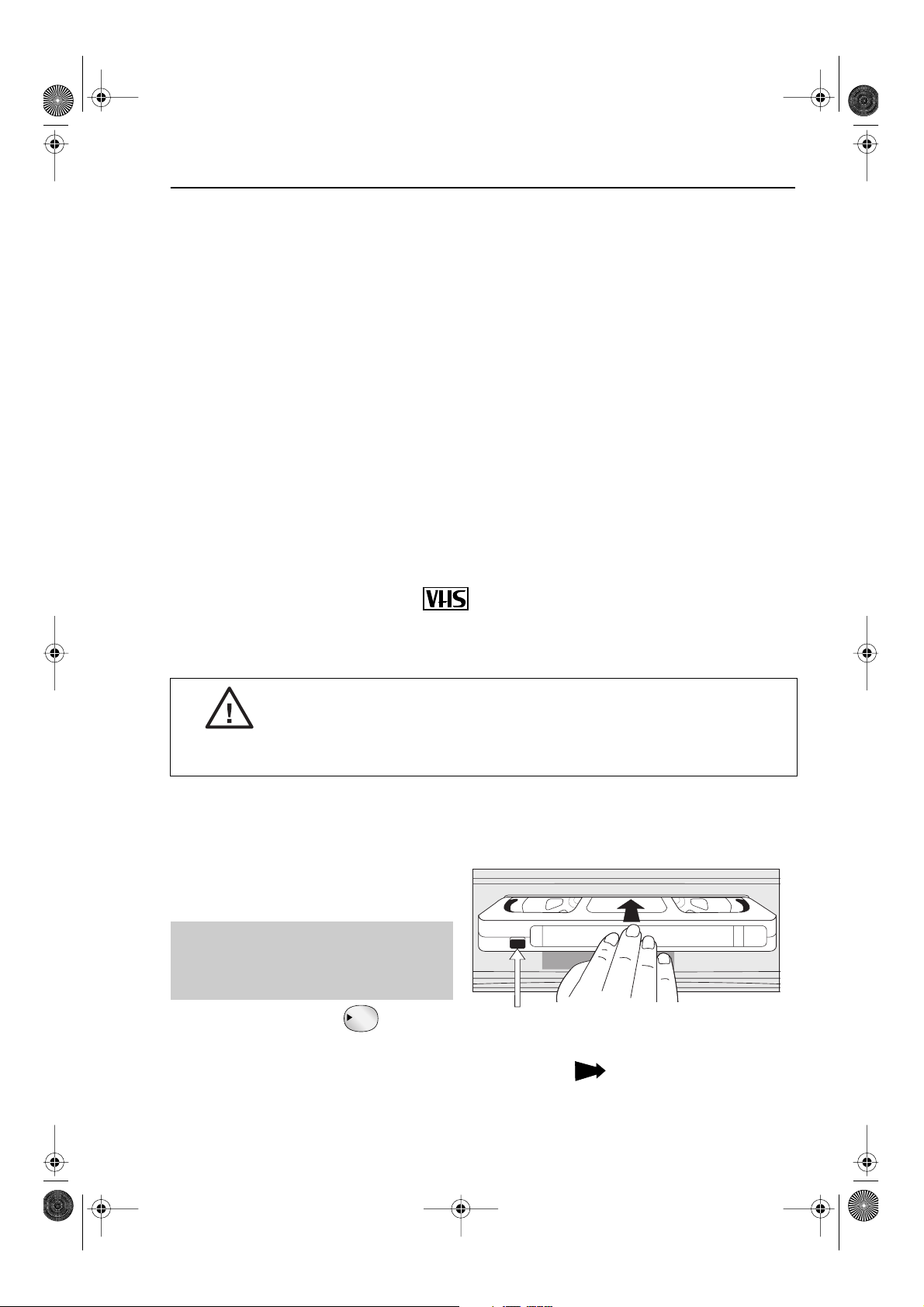
TINS-3993UMZZ.book Page 9 Friday, May 11, 2001 12:37 PM
BASIC OPERATION
SCART LEAD CONNECTION (NOT SUPPLIED)
A scart lead can be connected at any time. It is recommended to connect your TV and VCR
in this way as it will provide improved picture and sound quality. Please refer to the connection
diagram on page 4.
IMPORTANT NOTES ON YOUR VCR AND VIDEO
TAPES
VIDEO TAPES
• If you use only good quality video tapes, generally it will not be necessary to clean the
video heads.
• If poor quality tapes are used, or if a tape is loaded after changing VCR location, oxide
from the tape may "clog" the video heads. This will cause the playback picture to be
"snowy", or even disappear.
• To remove minor contamination run a video tape in visual search mode. If this fails, you
will need to have the heads cleaned by a SHARP Service Facility. Please note, if cleaning
is necessary it is not covered by the guarantee.
• Use video tapes which carry the mark.
SECAMPAL
HOW TO PLAYBACK A VIDEO TAPE
BEFORE YOU PLAYBACK A VIDEO TAPE
Condensation forms in the VCR when it is moved out of or into a warm place.
If you try to playback or record, the video tape and VCR may be damaged.
Turn the VCR on and wait for about two hours until the VCR reaches room
temperature before operating.
PLAYBACK
1.
Switch on your TV and select the video channel.
2. Carefully push a pre-recorded video
tape into the tape compartment.
This will switch the VCR on.
• If the record-protection tab has
been removed, the VCR will start
playback as soon as the video tape
has been loaded.
3. Press the PLAY/X2 button to
start playback.
PLAY / X2
See next page to continue
Record protection tab
9
Page 14

TINS-3993UMZZ.book Page 10 Friday, May 11, 2001 12:37 PM
BASIC OPERATION
HOW TO PLAYBACK A VIDEO TAPE
• For double speed playback (without sound), press the PLAY/X2 button again.
• To revert to normal playback, press the
• To stop the video tape, press
• To eject the tape press
STOP .
EJECT on the VCR.
PLAY/X2 button again.
PLAY / X2
PLAY / X2
SHARP SUPER PICTURE should enhance the picture quality during playback. It is
normally set to ON. To turn
on the VCR front panel.
SHARP SUPER PICTURE on or off press SUPER P.
PICTURE DISTURBANCE DURING PLAYBACK
This VCR has an automatic tracking system which reduces picture disturbance when you start
to playback a video tape. When auto-tracking is in operation flashes on the on-screen
display. If the picture still has disturbance you may need to manually track the video tape:
During PLAYBACK of a video tape.
• Press
CHANNEL or to position picture interference off the TV screen.
(Manual Tracking)
• Press
CHANNEL and buttons together to start Auto Tracking.
PAUSING AND SLOW MOTION
Press the PLAY/X2 button to start the video tape playing.
1.
PLAY / X2
PAUSE/STILL
2. To pause the video tape, press PAUSE/STILL .
• To minimise jitter whilst in pause mode press
• Press the
PLAY/X2 button to resume playback.
PLAY / X2
CHANNEL or .
SLOW
3. To playback in slow motion (without sound) press the SLOW button on the remote
control. Slow motion speed can be adjusted using the or buttons next to the slow
button. Picture disturbance can be improved by using the
during slow motion playback.
• Press the
PLAY/X2 button to resume playback.
PLAY / X2
CHANNEL or
7809
INPUT SELECT
CHANNELAM/PM
REW FF
PLAY / X2
REC
TAPE
SPEED
SLOW
STOP
DPSS
NOTES:
• When using SLOW MOTION function some mechanical noise may be heard.
• There will be picture interference and possibly a change to black and white picture
using Pause and Slow functions.
• PAUSE mode will disengage after about 5 minutes.
10
PAUSE/STILL
TV/VCR
Page 15

0
TINS-3993UMZZ.book Page 11 Friday, May 11, 2001 12:37 PM
BASIC OPERATION
HOW TO PLAYBACK A VIDEO TAPE
FAST FORWARDING/REWINDING A VIDEO TAPE
1.
Press STOP to stop the video tape.
2. Press the FAST FORWARD /REWIND buttons on the remote control or on the
VCR front panel.
3. To stop fast forward/rewind, press STOP .
FORWARD/REVERSE VISUAL SEARCH
During playback to select search mode, press the
1.
FAST FORWARD or REWIND buttons on
the remote control, or on the VCR front panel.
2. Press the PLAY/X2 button to resume playback.
OR
3. To decrease the speed, during visual search mode
FAST FORWARD or REWIND again.
press
FF REW
PLAY / X2
FF REW
FF REW
REMOTE CONTROL
4. Press the PLAY/X2 button.
PLAY / X2
NOTE:
• There will be picture interference and possibly a change to black and white picture
using Visual Fast Forward/Rewind functions.
IMMEDIATE RECORDING
SELECTION OF A CHANNEL
Select the channel you wish to record by using the
control, or select the next/previous channel by pressing the
buttons on the remote control or on the VCR front panel.
To change between single digit and 2-digit channel numbers, press the button.
For example, for channel 24, press the button then press
NUMBER BUTTONS
CHANNEL /
2 4.
on the VCR remote
11
Page 16

TINS-3993UMZZ.book Page 12 Friday, May 11, 2001 12:37 PM
BASIC OPERATION
IMMEDIATE RECORDING CONTINUED
TAPE SPEED SELECTION
Your VCR has three tape speeds: SP (Standard Play), LP
(Long Play) and EP (Extended Play).
Press the
control or on the VCR front panel to select the desired
setting.
It is recommended that EP recordings are only played back on the VCR on which they were
originally recorded.
You can record the channel you are watching or a different channel.
TAPE SPEED button on the remote
1. Insert a video tape into your VCR.
Cassette
Length
Recording
Time
E-240 In Minutes
SP 240
LP 480
EP 720
0
2. Select the channel you wish to record on the VCR as
above.
3. To start recording, press REC .
4. To pause during recording, press PAUSE/STILL .
5. To continue recording, press REC .
6. To stop recording, press STOP once.
SIMPLE TIMED RECORDING:
REMOTE CONTROL
1. Press REC .
2. To specify a stop time, each additional press of
REC will delay the stop time by 10
minutes.
3. To stop recording at any time, press
STOP once.
REMOTE CONTROL
STOP 15:30
0
NOTES:
• If the tape ends before the recording is complete the VCR will stop recording, rewind,
eject the tape and place the VCR into STANDBY mode, or just eject the tape and place
the VCR in STANDBY timer mode if the VCR is in timer record mode.
• If the VCR ejects the video tape when you press
i.e. record protection tab has been removed.
12
REC the tape is record protected.
Page 17

TINS-3993UMZZ.book Page 13 Friday, May 11, 2001 12:37 PM
BASIC OPERATION
HOW TO USE TO MAKE A RECORDING
Before you start!
• If the Timer Standby symbol appears on the VCR display and the red timer standby
indicator is illuminated, press the
• Check that the VCR clock is displaying the correct time.
VIDEOPLUS+ allows you to program the VCR to record up to eight programmes using the
VIDEOPLUS+ numbers published in TV listings (refer to your daily newspaper or TV magazine).
1. Press the PLUSCODE button on the
remote control.
2. Enter the VIDEOPLUS+ number from the TV
listing using the
NUMBER BUTTONS.
NOTE:
• An ERROR message will appear if you have entered a number that is not a current
VIDEOPLUS+ number. If this happens press
required and enter the correct VIDEOPLUS+ number.
TIMER ON/OFF button to remove the symbol.
P L US CODE NO . -
→
ONCE WE E K L Y D A I L Y
CLEAR to delete the numbers as
3.
Press the [ / ] menu select buttons to select
ONCE, WEEKLY, DAILY.
• If you want to make additional recordings at the same
time each day or week, then use
[/]to select the
WEEKLY, or DAILY option as appropriate.
4. Press the SET button to confirm.
SET
NOTE:
ON/OFF OUT
MENU SET
PLUSCODE
456
REMOTE CONTROL
SEARCH BACK
231
CLEAR
MODE OSD
DISPLAY
• Check that the menu list agrees with the times shown in the TV listing. If it does not press
CLEAR to return to the VIDEOPLUS+ menu, and re-enter the correct VIDEOPLUS+
number.
The first time that you use VIDEOPLUS+ to make a
recording on each channel Preset, (PR) may be
highlighted on the On-Screen Display.
5. Enter the channel number you wish to record
using the
example if you wish to record channel 2 press
0 2. The VCR will remember this for the future.
NUMBER BUTTONS, for
DATE PR START STOP
21/06 02 12:00 13:00 SP
--/-- -- -:-- -:-- --
--/-- -- -:-- -:-- --
--/-- -- -:-- -:-- --
PR : BBC 2
: SELECT : CHANGE
SET : ENTER MENU : EX I T
1/2
See next page to continue
13
Page 18

TINS-3993UMZZ.book Page 14 Friday, May 11, 2001 12:37 PM
BASIC OPERATION
HOW TO USE TO MAKE A RECORDING
6. If you wish to change the RECORDING
SPEED, use the [/]to highlight SP. Press
[ / ] to select standard play (SP), long
play (LP) or extended play (EP) as required.
SET
7. Press the SET button to confirm the
programme. The VIDEOPLUS+ menu will
reappear. If you wish to enter further
VIDEOPLUS+ recordings repeat this procedure.
8. When you have completed entering the timer
settings, press the
remove the menu from the TV screen.
MENU button to
9. Ensure that the tape on which you
wish to record is inserted into the VCR,
then press the TIMER ON/OFF
button once to place the VCR in TIMER
6.
DATE PR START STOP
21/060212:0013:00SP
--/-- -- -:-- -:-- --
--/-- -- -:-- -:-- --
--/-- -- -:-- -:-- --
SP / LP :
: SELECT : CHANGE
SET : ENTER MENU : EX I T
TAPE
SPEED
7.
P L US CODE NO . -
→
ONCE WE E K L Y D A I L Y
1/2
STANDBY mode. will be shown on
the display and the red timer standby
indicator will be illuminated.
NOTES:
• You may also access the VIDEOPLUS+ menu by the following procedure:
i. Press the MENU button.
ii. The VIDEOPLUS+ option will be highlighted. Press the SET button to confirm.
Continue from step 2 of this procedure.
• If the symbol and the red indicator light flashes a video tape has not been inserted
into the VCR.
• If the video tape is ejected when the VCR tries to record the record protection tab has
been removed.
• During recording, press
recordings to be made, the VCR will return to Timer Standby.
STOP to cancel the recording. If there are further
SET
14
Page 19

15
TIMER
AUDIO
S
TINS-3993UMZZ.book Page 15 Monday, June 4, 2001 11:24 AM
BASIC OPERATION
HOW TO SET A DELAYED RECORDING
You can make a maximum of eight delayed recordings up to a year in advance.
The example shown is for 24-hour clock operation. To change to12-hour clock operation refer
to the
MANUALLY SETTING THE CLOCK
12-hour clock am/pm can be selected using the
control.
Before you start!
• If the Timer Standby symbol appears on the VCR display and the red timer standby
indicator is illuminated, press the
symbol.
• Check that the VCR clock is displaying the correct time.
TIMER ON/OFF
SETTING A RECORDING
For example: Recording a programme on channel 3 from 21:05 to 22:30 on July 9th.
section of this manual.
AM/PM
button on the remote
button to remove the
1.
2.
3.
4.
5.
6.
STOP
Press
is switched on.
Press the
Press the[ / ] menu select buttons to
select
confirm.
Press the
display will now show today’s date.
If you wish to change the date use the
[ / ]or
use the number buttons, enter two digits for
the day, then two for the month. For example
for July 9th, press
When the correct date for your recording is
shown, press the
move to the next setting.
If you want to make additional recordings at
the same time each day or week, use the
[ / ] buttons to select D (daily) or W
(weekly). Then press to move to the next
setting.
Enter the channel number using the
[ / ]or the
example to record a programme on channel
3, press 0 3. Then press to move to the next
setting.
MENU
TIMER
SET
. Press the
SET
NUMBER BUTTONS
to ensure that the VCR
button
button
0 9
(9th), then
menu select button to
.
SET
SET
again, the on-screen
button to
0 7
NUMBER BUTTONS
. If you
(July).
. For
ON/OFF
OUT
SEARCH BACK
MENU SET
PLUSCODE
231
REMOTE CONTROL
3.
V I D EOPLUS +
TIMER
MOD E
SET UP
MENU SCREEN
CLEAR
MODE OSD
MEN U
MENU
SELECT
BUTTONS
4.
DATE PR START STOP
21/060212:0013:00SP
9/07 -- -:-- -:-- --
--/-- -- -:-- -:-- --
--/-- -- -:-- -:-- --
1/2
5.
DATE PR START STOP
21/060212:0013:00SP
9/07D -- -:-- -:-- --
--/-- -- -:-- -:-- --
--/-- -- -:-- -:-- --
1/2
See next page to continue
Page 20

16
TINS-3993UMZZ.book Page 16 Monday, June 4, 2001 11:24 AM
BASIC OPERATION
HOW TO SET A DELAYED RECORDING
7.
Enter the start time using the[ / ] or
NUMBER BUTTONS
minutes (when entering less than 10 hours or
minutes add a '0' before the number), for
example for 21:05 start, press
Then press to move to the next setting.
Enter the stop time, for example for 22:30 stop,
8.
press 2 2 3 0 .
9.
If you wish to change the
SPEED
Press[ / ]to select standard play (SP),
long play (LP) or extended play (EP) as
required.
Press the
10.
• The MENU now shows all the timer settings you
have entered. If you wish to make additional
timer recordings, repeat this procedure.
When you have completed entering timer
11.
settings, press the
remove the menu from the TV screen.
Ensure that the tape on which you wish to
12.
, use the
SET
SET
[/]
, hours first then
2 1 0 5
RECORDING
to highlight SP.
button to confirm.
MENU
button to
.
record is inserted into the VCR, then press
the
TIMER ON/OFF
button
once to
place the VCR in TIMER STANDBY mode
will be shown on the display and the timer
standby indicator will be illuminated
.
7.
DATE PR START STOP
21/060212:0013:00SP
9/07D03 21:05 -:-- SP
--/-- -- -:-- -:-- --
--/-- -- -:-- -:-- --
9.
DATE PR START STOP
21/060212:0013:00SP
9/07D03 21:05 22:30 LP
--/-- -- -:-- -:-- --
--/-- -- -:-- -:-- --
.
1/2
1/2
NOTES:
• If the symbol and the red indicator light flashes a video tape has not been inserted
into the VCR.
• If the video tape is ejected when the VCR tries to record the record protection tab has
been removed.
• During recording, press
recordings to be made, the VCR will return to Timer Standby.
STOP
to cancel the recording. If there are further
Page 21

TINS-3993UMZZ.book Page 17 Monday, June 4, 2001 11:24 AM
BASIC OPERATION
HOW TO CHECK, CHANGE AND CANCEL A DELAYED
RECORDING
Before you start!
• If the Timer Standby symbol appears on the VCR display
and the red timer standby indicator is illuminated, press the
TIMER ON/OFF
CHECKING A RECORDING
Press
1.
2.
3.
• All the delayed recordings in the VCR’s
4.
• If you wish to change or cancel any settings,
STOP
Press the
Press[ / ]to select
SET
memory will be shown.
If the settings are correct press the
button to exit.
follow the procedures below.
MENU
SET
button to confirm.
CHANGING A RECORDING
Follow steps 1 to 3 of
1.
RECORDING
2.
To change a delayed recording, press
[ / ] to highlight the recording, then press
the
Press
3.
changed and correct it by using the[ / ]
or the
When all corrections are complete press the
4.
SET
MENU
SET
SET
[/]
NUMBER BUTTONS
SET
button to confirm, then press the
button
above.
button
to highlight the setting to be
button to remove the symbol.
to switch on the VCR.
button.
TIMER
CHECKING A
to select.
to exit.
. Press the
MENU
.
17
MENU SCREEN
TIMER
MOD E
SET UP
: SELECT
SET : ENTER MENU : EX I T
DATE PR START STOP
21/060212:0013:00SP
--/-- -- -:-- -:-- --
--/-- -- -:-- -:-- --
--/-- -- -:-- -:-- --
1/2
CANCELLING A RECORDING
1.
Follow steps 1 to 3 of
RECORDING
To cancel a delayed recording, press
2.
[ / ]to highlight the recording to be
cancelled, then press
3.
Press the
MENU
CHECKING A
above.
CLEAR
button
.
to exit.
DATE PR START STOP
21/060212:0013:00SP
--/-- -- -:-- -:-- --
--/-- -- -:-- -:-- --
--/-- -- -:-- -:-- --
NOTE:
• If there are some programmes to be recorded, do not forget to press
button to return the VCR to Timer Standby mode.
1/2
TIMER ON/OFF
Page 22

SETS
TINS-3993UMZZ.book Page 18 Friday, May 11, 2001 12:37 PM
ADVANCED OPERATION
AUDIO AND YOUR VCR
HI-FI STEREO SOUND
Stereo sound is possible from this VCR if you have a stereo TV connected to the VCR with a
scart lead, or audio equipment connected with audio phono leads. The VCR is normally set
so that stereo sound is possible. The sound output from the VCR is controlled by the
AUDIO OUT button on the remote control. If you wish to change the sound output you
can use the
AUDIO OUT button as follows:
• Press the
speakers.
• Press the
speakers.
• Press the
speakers.
• Pressing the
heard.
AUDIO OUT button once. The LEFT audio channel will be sent to BOTH
L will appear on the VCR display.
AUDIO OUT button again. The RIGHT audio channel will be sent to BOTH
R will appear on the VCR display.
AUDIO OUT button a third time and the MONO track will be sent to BOTH
L and R will not appear on the VCR display.
AUDIO OUT button a fourth time, normal Hi-Fi stereo sound will be
L and R will appear on the VCR display.
NICAM Hi-Fi STEREO SOUND
Your VCR can receive and record NICAM sound. The VCR is normally set so that NICAM sound
is possible if it is present on the receiving signal, otherwise the VCR will automatically switch to
receive the mono signal. NICAM sound can be turned off. If you wish to do this follow the
procedure below:
1. Press the MENU button to display the
main menu on the screen.
2. Press the [ / ] menu select buttons to
select MODE then press the
confirm.
• The MODE menu will be displayed with NICAM
selected.
3. Press [ / ]to select OFF.
ET
SET button to
➝NICAM AUTO OF F
COLOUR AUTO PAL
4. Press the SET button to confirm and return to the main menu screen.
5. Press the MENU button to exit to normal screen.
NOTES:
• If the tape being played back does not carry sound recorded on Hi-Fi tracks, L and R
will not appear on the display.
• lf the sound contains ‘crackling’ or ‘popping’ noises the sound quality may be
improved by adjusting the tracking using the
• If the poor quality is for a long period the VCR will automatically select the mono track
and the sound will be in mono.
• NICAM sound may not be stereo.
VCR CHANNEL / buttons.
18
Page 23

TINS-3993UMZZ.book Page 19 Friday, May 11, 2001 12:37 PM
ADVANCED OPERATION
AUDIO AND YOUR VCR
CONNECTING TO AUDIO EQUIPMENT
The diagram below shows how to connect your VCR to audio equipment. When connected
in this way stereo sound is possible from the speakers.
BACK OF
TELEVISION
EXISTING AERIAL
CABLE
AUDIO OUT
L and R
AUDIO PHONO LEADS
(NOT SUPPLIED)
RF CONNECTION CABLE
AERIAL IN
RF-OUT
+
AMPLIFIER
19
Page 24

TINS-3993UMZZ.book Page 20 Friday, May 11, 2001 12:37 PM
ADVANCED OPERATION
PLAYBACK OF A VIDEO TAPE
CHECKING THE AMOUNT OF TAPE REMAINING
When you load a video tape into the VCR it can calculate approximately the amount of
video tape remaining in hours and minutes. This is useful in determining whether or not there is
sufficient tape left to make a recording.
When a video tape is playing, the amount of tape remaining is calculated for you
automatically.
To display the amount of video tape remaining:
1. Load the video tape into the VCR
2. Press DISPLAY on the remote control as many times as necessary until “R” appears on
the VCR display. The tape will wind forward for a few seconds and then return to its
original position. The tape remaining will be shown on the VCR display in hours and
minutes.
By pressing the
change between standard play, long play and extended play.
For example,
in standard play 1 hour 23 minutes is left on the tape:
TAPE SPEED button on the remote control the remaining time will
in long play 2 hours 46 minutes is left on the tape:
in extended play 4 hours 9 minutes is left on the tape:
NOTES:
• If tape remaining function is interrupted, the remaining time will not be displayed.
• If less than 5 minutes of tape remains the display will flash.
PLAYING BACK A VIDEO TAPE REPEATEDLY
You can set your VCR to automatically rewind at the end of playing a video tape and replay
the entire tape again. REPEAT will appear on the on-screen display when selected.
To use this feature:
1. Press the MENU button to display the
main menu on the screen.
2. Press the[ / ]menu select buttons to
select MODE.
SET
3. Press the SET button.
4. Press [ / ]to select REPEAT.
5. Press [/]to select ON or OFF.
SET
MODE MENU SCREEN
BLUE MUTE AUTO OF F
➝REPEAT ON OFF
: SELECT : CHANGE
S E T : E N T E R M E N U : E X I T
6. Press the SET button to confirm and return
to the main menu screen.
7. Press the MENU button to exit to normal
screen.
20
Page 25

TINS-3993UMZZ.book Page 21 Friday, May 11, 2001 12:37 PM
ADVANCED OPERATION
PLAYBACK OF A VIDEO TAPE
PLAYING BACK AN S-VHS TAPE
S-VHS (super -VHS) pre-recorded tapes give you a better quality playback picture with
increased detail and depth.
Your VCR will automatically recognise which type of tape is being used, VHS or S-VHS and
playback the appropriate standard accordingly.
NOTES:
• All of the VCR’s playback functions can be used during S-VHS playback, SLOW,
PLAY/X2, VISUAL SEARCH, etc.
• Your VCR is S-VHS playback only, it will not record S-VHS.
• Some picture noise may be observed on the screen in Long Play (LP) mode.
PLAYING BACK AN NTSC TAPE
NTSC (National Television Standards Committee) is a different TV standard to PAL and is used
in some Non-European Countries. Your VCR can playback pre-recorded NTSC tapes onto a
PAL system TV, but cannot record an NTSC signal onto a video tape.
Note that..
• You cannot record NTSC signals or dub NTSC tapes onto other VCR’s from this VCR.
• You cannot use Slow speed, Still frame, Double Speed, Frame Advance or Tape
Remaining with a pre-recorded NTSC tape.
• On some televisions, the picture may appear in black and white or there may be no
picture. This does not indicate a fault with your VCR.
• On some televisions, the picture may shrink vertically causing black bands to appear at
the top and bottom of your screen.
• On some televisions, the played-back picture may roll vertically, this does not indicate a
fault with your VCR.
21
Page 26

TINS-3993UMZZ.book Page 22 Friday, May 11, 2001 12:37 PM
ADVANCED OPERATION
LCD DISPLAY
TIME OF DAY
Shows current time of day, if the clock is set.
Press the
appears. For example, 21:20 appears:
DISPLAY button until the time of day
CHANNEL STATUS
Shows the current VCR channel preset. Press the
DISPLAY button until the channel number
appears, for example:
TAPE COUNTER AND ZERO BACK
Tape counter measures the current position of the video tape in real time. ZERO BACK uses the
tape counter to determine a specific point on a tape you may wish to return to.
1. Press the DISPLAY button until tape
counter appears, for example:
2. To identify the current position on a video tape
press the
counter will appear:
When you wish to return to this position on the video tape, press ZERO BACK button.
The tape will rewind/advance to this point.
CLEAR button and the tape
NOTE:
• The tape counter will only operate on recorded sections of tape.
DISPLAY BRIGHTNESS
The LCD display brightness can be changed to suit the ambient lighting in the room. Switch
on the VCR (ensure the menu screen is not on) then press and hold the DISPLAY button for
approximately 2 seconds. This will reduce the brightness of the VCR display. Repeat the
process to change the display back to the previous setting.
22
Page 27

TINS-3993UMZZ.book Page 23 Friday, May 11, 2001 12:37 PM
ADVANCED OPERATION
BLUE MUTE
The TV screen will be blue if a TV channel with no signal is selected, an unrecorded section of
tape is played or the quality of the recording on the tape is poor. Select OFF in the mode
menu to disable this feature.
1. Press the MENU button to display the
main menu on the screen.
2. Press the[ / ] menu select buttons to
select MODE.
SET
MODE MENU SCREEN
NICAM AUTO OFF
COLOUR AUTO PAL
BLUE MUTE AUTO OF F
REPEAT ON OFF
3. Press the SET button.
4. Press the [ / ] menu select buttons to
select BLUE MUTE.
5. Press [/] menu select buttons to select
AUTO or OFF.
SET
MENU SET
6. Press SET to confirm and then MENU
to return to the normal screen
PLUSCODE
231
CLEAR
MODE OSD
REMOTE CONTROL
COLOUR
If the VCR is playing poor quality recording, the picture may turn black and white. Selecting
PAL may improve this (depending on the recording), although coloured speckles may appear
on black and white recordings.
1. Follow steps 1 to 3 from BLUE MUTE above.
2. Press the [ / ] menu select buttons to select COLOUR.
3. Press [/] menu select buttons to select AUTO or PAL.
4. Press SET to confirm and then MENU to return to the normal screen.
SET
23
Page 28

TINS-3993UMZZ.book Page 24 Friday, May 11, 2001 12:37 PM
ADVANCED OPERATION
SEARCHING THE VIDEO TAPE
SKIP SEARCHING THE VIDEO TAPE
You can search the tape in 30 second time intervals. To do this follow the procedure below:
1. Press PLAY/X2 to start the video tape
playing.
2. Press the SKIP SEARCH button on the
remote control.
The number of times you press
determines the forward search time.
• After searching, normal playback
will resume automatically
DIGITAL PROGRAMME SEARCH SYSTEM (DPSS)
Your VCR records a marker signal on the tape at the start of each recording. These signals can
be used later to locate the starting point of a recording.
DPSS / to locate a previous programme or the next programme.
Press
For example,
1. Load the video tape into the VCR.
2. Press DPSS three times. DPSS 3 will appear on the on-screen display, and the VCR
will fast forward to locate the third recording after the current one.
3. Press DPSS once. DPSS -1 will appear on the on-screen display and the VCR will
rewind to locate the beginning of the current recording.
PLAY / X2
1 press = 30 seconds.
2 presses = 1 minute.
3 presses = 1 minute 30 seconds.
4 presses = 2 minutes.
SKIP SEARCH
DPSS Signals
Fast ForwardRewind
DPSS
Number
Current tape position
4. To cancel the search before it has finished, press STOP or PLAY/X2 .
PLAY / X2
NOTES:
• Recordings must be longer than 3 minutes.
• The starting point of playback may vary.
• This feature will only work with video tapes recorded on a VCR with the DPSS feature.
24
Page 29

7
TINS-3993UMZZ.book Page 25 Friday, May 11, 2001 12:37 PM
ADVANCED OPERATION
RECORDING FROM OTHER EQUIPMENT
You can record video and audio signals from various external sources, such as a camcorder,
onto a video tape using your VCR.
For example, recording from a camcorder connected to LINE 2 IN/DECODER on your VCR:
Optional Scart connection (not supplied)
Mono/Stereo Camcorder
1.
Connect your signal source (eg.
Camcorder, Digital Camera etc) to the
desired scart socket on the back of the
VCR using the manufacturers
recommended cable (not supplied).
2.
Ensure that the tape on which you wish to
record is inserted into the VCR.
Press the
3.
on the remote control until the VCR
display shows
Press
4.
OTHER CONNECTIONS
POSSIBLE!
• If you wish to record from a source
connected to LINE 1 IN/OUT, select
Press
• If you wish to record from a source
connected with audio phono leads to the
sockets on the front of the VCR, select
Press
INPUT SELECT
L2
.
to start recording.
REC
REC
REC
to start recording.
to start recording.
button
L1
.
L3
Input Select
8
9
➘
0
25
REMOTE CONTROL
.
NOTE:
• There are many different ways of connecting external equipment to your VCR. Please
refer to your equipment operation manuals for further information.
Page 30

TINS-3993UMZZ.book Page 26 Friday, May 11, 2001 12:37 PM
ADVANCED OPERATION
CHILD LOCK
You can lock your VCR with this feature. It will work even when the VCR is in STANDBY,
preventing children from operating the VCR.
TO ENGAGE CHILD LOCK
Press and hold the
flashes and then remains lit on the VCR display confirming that CHILD LOCK
has been activated.
Regardless of what other operating buttons are touched, the VCR will continue to operate in
its present mode. If CHILD LOCK is activated during playback, once the tape reaches its end,
the VCR will automatically rewind the tape, eject it, and turn the power off.
CHILD LOCK
button on the remote control for about 2 seconds.
TO DISENGAGE CHILD LOCK
Press and hold the
starts flashing and then disappears. CHILD LOCK is disengaged.
CHILD LOCK
button for about 2 seconds.
NOTES:
• If you attempt to change modes by pressing another button while CHILD LOCK is on,
the indicator will flash on the VCR display.
• If power is interrupted for more than 60 seconds (due to power failure etc), CHILD LOCK
may disengage.
26
Page 31

TINS-3993UMZZ.book Page 27 Friday, May 11, 2001 12:37 PM
ADVANCED OPERATION
DECODER SWITCHING OPERATION
If you have a separate decoder connected to the VCR’s L2 input as previously shown in the
“Connecting the Cables” section, you will need to set the decoder function to ON in order to
record the descrambled signal and/or watch it on your TV. Now, when the VCR receives a
scrambled signal it is output via LINE 2 terminal to the decoder. The decoder then outputs the
descrambled signal back to LINE 2 terminal and the signal can be recorded. The VCR outputs
the descrambled signal to your TV through the LINE1 terminal and you can watch the
descrambled picture.
When making recordings using a separate decoder connected as shown remember to
leave the decoder function ON.
If you connect a decoder unit to the VCR, the decoder unit provides a switching signal which
will automatically allow your TV to display the descrambled signal routed through the VCR. To
use this feature make sure that the VCR is connected to both TV and decoder unit by SCART
leads. Then:
• Press STANDBY
• Press TV/VCR on the remote control to place the VCR in ‘VCR mode’. ‘VCR’ will
appear on the display.
to place the VCR in STAND-BY mode. OR
27
Page 32

TINS-3993UMZZ.book Page 28 Friday, May 11, 2001 12:37 PM
CUSTOMISED INSTALLATION
MANUALLY TUNING A CHANNEL
• It should not be necessary to tune in a broadcast channel manually except in unusual
circumstances such as poor signal.
To manually tune in a channel follow the procedure below.
Press
1.
2.
3.
4.
5.
MENU
Press the [ / ] menu select buttons
to select SET UP. Press
CHANNEL PRESET
Press
SET
Press [ / ] to select
VC-MH814LM only
.
to confirm.
SET
will be highlighted.
.
CHANNEL
.
IMPORTANT NOTE:
Press to select CH or CC. This will
determine whether off air (CH) or cable
(CC) is tuned first. Note that both off air
and cable will be tuned regardless of the
setting.
6. Press [/] to start tuning in either
direction. Tuning will stop when a channel
is received. If it is not the desired channel,
press
[/] to continue tuning.
7. Press [ / ] to select FINE
TUNING. Press and hold [/]until
the sharpest colour picture is obtained.
IMPORTANT NOTE:
8. If you connect an independent decoder,
you must press [ / ] to select
DECODER, then select
decoder function ON.
[/] to turn the
9. Press [ / ] to select SKIP.
The SKIP function determines whether the
channel can be selected when using the
CHANNEL / instead of the
NUMBER BUTTONS.
10. Press [/] to select ON or OFF for
this option.
11. Press SET to confirm.
12. Press MENU to leave this function.
CHANNEL PRESET
CHANNEL SORT
CLOCK
➔
PRESET 1
CHANNE L CH 2 1
FINE TUNING
SKIP ON OF F
CABLE RECEPTION
VC-MH814LM only
Station
Signals VHF
A
B
C
D
E
F
G
H
J
Real
Channel
Numbers
01
02
03
04
05
06
07
08
09
Remote Control
ON/OFF OUT
MENU SET
PLUSCODE
SEARCH BACK
CLEAR
MODE OSD
231
▲
▲
28
Page 33

TINS-3993UMZZ.book Page 29 Friday, May 11, 2001 12:37 PM
CUSTOMISED INSTALLATION
MANUALLY SORTING CHANNELS
SORTING THE CHANNELS INTO YOUR PREFERRED ORDER
Press the MENU button.
1.
2. Press the [ / ] menu select buttons to
SET
select SET UP. Press the
confirm.
SET button to
3. Press [ / ] to select CHANNEL SORT. Press
SET
SET button to confirm.
the
2.
5.
MENU SCREEN
V I D EOPLUS
TIMER
MOD E
SET UP
4. The MOVE position will be highlighted. Press the
SET
SET button to confirm.
5. Press [ / / / ] to highlight the channel
SET
to be moved. Press the
confirm.
SET button to
6. Press [ / / / ] to highlight the new
SET
position for the channel. Press the
button to confirm.
SET
7. If any more channels are to be moved, repeat
procedure from step 5.
8. When all the channels are in your preferred
order, either press the
return to the CHANNEL SORT menu or press the
MENU button to leave the MENU function.
CLEAR button to
NOTES:
If when moving channels the picture becomes
unclear and the on-screen display is unreadable,
the MODE OSD button can be used to toggle
between a blue background and the normal
picture.
The blue background will be shown until either
another channel is selected or the MODE OSD
button is pressed again.
1CH43 7 13
2CH54 8 14
3CH65 9 1 5
4CH21 10 1 6
5CH50 1 1 1 7
6 CH 3 2 12 18
MOVE 1/5
6.
1 CH 3 2 713
2CH43 8 14
3CH54 9 1 5
4CH65 10 1 6
5CH21 11 1 7
6CH50 1 2 1 8
MENU
MOVE 1/5
SET
MENU SELECT
BUTTONS
Remote Control
29
Page 34

TINS-3993UMZZ.book Page 30 Friday, May 11, 2001 12:37 PM
CUSTOMISED INSTALLATION
MANUALLY SORTING CHANNELS
DELETING CHANNELS
If there is a channel you wish to delete from the VCR memory, you can follow the procedure
below.
1. Press the MENU button.
2. Press the [ / ] menu select buttons to
SET
select SET UP. Press the
confirm.
SET button to
3. Press [ / ] to select CHANNEL SORT. Press
SET
SET button to confirm.
the
4. Press [ / ] to select CANCEL. Press the
SET
SET button to confirm.
5. Press [ / / / ] to highlight the channel
to be cancelled.
6. Press the SET button twice to cancel the
channel.
SET
7. When all the channels you wish have been
cancelled, either press the
to return to the CHANNEL SORT menu or press
MENU button to leave the MENU
the
function.
CLEAR button
2.
MENU SCREEN
V I D EOPLUS
TIMER
MOD E
SET UP
5.
1 CH 5 0 713
2CH32 8 14
3CH43 9 15
4CH54 10 1 6
5CH65 11 1 7
6CH21 1 2 1 8
CANCE L 1 / 5
6.
1CH32 7 13
2CH43 8 14
3CH54 9 1 5
4CH65 10 1 6
5CH21 1 1 1 7
61218
CANCE L 1 / 5
NOTES:
If when deleting channels the picture becomes
unclear and the on-screen display is unreadable,
the MODE OSD button can be used to toggle
between a blue background and the normal
picture.
The blue background will be shown until either
another channel is selected or the MODE OSD
button is pressed again.
30
MENU
Remote Control
SET
MENU SELECT
BUTTONS
Page 35

TINS-3993UMZZ.book Page 31 Friday, May 11, 2001 12:37 PM
CUSTOMISED INSTALLATION
MANUALLY SETTING THE CLOCK
This procedure will allow you to set the clock manually.
1. Press the MENU button.
2. Press the [ / ] menu select buttons to
select SET UP. Press the
confirm.
SET
SET button to
3. Press [ / ] to select CLOCK. Press the
SET
SET button to confirm.
4. Press [ / ] to select either 12 or 24 hour
clock.
3.
SET UP
CHANNE L P RESE T
CHANNE L SOR T
CLOCK
: SELECT : CHANGE
SET : ENTER MENU : EX I T
5. Press [/] to select TIME. Enter the time
using the
[ / ] buttons. If the minutes or hours are
less than 10, enter the leading 0. If using the 12
hour clock enter AM or PM by pressing the
AM/PM button on the remote control.
NUMBER BUTTONS or the
6. Press [/] to select DATE. Enter the date
using the
[ / ] buttons. For example, for 1st April
enter
NUMBER BUTTONS or the
01 04.
7. Press [/] to select YEAR. Enter the last two
digits of the year using the
BUTTONS or [ / ]. For example, for
2001 enter
8. Press the SET button to confirm.
01. For the year 2002 enter 02.
SET
NUMBER
4.
CLOCK
MODE T I ME DA T E Y EAR
24H 0:00 01/04 01
MODE : 24H / 1 2H
: SELECT : CHANGE
SET : ENTER MENU : EX I T
Remote Control
MENU
SET
*
NOTE:
• You will need to update the clock for Summer/Winter daylight saving.
31
MENU SELECT
BUTTONS
Page 36

TINS-3993UMZZ.book Page 32 Friday, May 11, 2001 12:37 PM
MORE INFORMATION ABOUT YOUR VCR
VCR DISPLAY
1. TIMER RECORD indicator.
2. VCR MODE indicator.
3. TAPE MOTION STATUS
indicator
4. RECORDING indicator.
5. AUDIO OUTPUT indicator.
6. CHILD LOCK indicator.
7. TAPE SPEED indicator.
8. VIDEO PROGRAMMING
SYSTEM/PROGRAMME
DELIVERY CONTROL indicator.
9. DECODER indicator.
10. CLOCK, TAPE COUNTER,
TAPE STATUS AND CHANNEL
PRESET STATUS .
NOTE:
• Some models do not have all the features shown, therefore, they will not appear on the
display.
SELECTING THE OUTPUT FROM THE VCR
If your VCR is connected to your TV with a scart lead, when you start to play a video tape the
VCR will automatically switch its output so that playback picture is shown on the TV.
In this case ‘VCR’ will appear on the VCR display.
You can manually override this by pressing the
Now the TV broadcast channel will be seen on the TV screen and ‘VCR’ will disappear from
the VCR display.
• Pressing
TV/VCR again will return the TV picture to the playback picture.
TV/VCR button on the remote control.
32
Page 37

TINS-3993UMZZ.book Page 33 Friday, May 11, 2001 12:37 PM
MORE INFORMATION ABOUT YOUR VCR
ON-SCREEN DISPLAY
All the information you need on the VCR status will be summarised on the on-screen display. If
you are recording, playing back a tape or watching a broadcast on the video channel you
can call up three standard on-screen displays. The display can be selected by pressing the
MODE OSD button on the remote control, 1,2,3 or 4 times.
1. AUTO, the current mode and channel number
will be displayed for 3 seconds when an
operation or number button is pressed.
2. FULL, all the active features will also be
shown on screen.
Programme number and channel
Tape Status
NICAM signal
Audio output mode
Tape speed
Tape remaining
Time
Date
Tape counter
3. COUNTER, this display will show the tape
counter and amount of tape remaining.
4. DISPLAY OFF, this will remove the display
from the screen.
1.
■ 1CH59
SP L R
NICAM
ST EREO
2.
■ 1CH59
SUPER P . ON N I CAM
SP L R
22:00 REM1:05
9/07 01 0:00.00
ST EREO
3.
REM1:05
0:00. 00
NOTES:
• The default time and date will not be displayed if the clock has not been set.
• The VCR will return to display
• If you are recording from this VCR to another, make sure you remove the display from
the screen otherwise it will be recorded.
1. each time it is switched on.
33
Page 38

TINS-3993UMZZ.book Page 34 Friday, May 11, 2001 12:37 PM
MORE INFORMATION ABOUT YOUR VCR
SPECIFICATIONS
Format: VHS PAL standard
Number of heads: SIX
Video signal system: PAL colour or monochrome signal: 625 lines
Hi-Fi audio recording
system:
Maximum playing time: 240 min. with E-240 video cassette in Standard
Tape width: 12.7 mm
Tape speed: 23.39 mm/s Standard Play (SP)
Antenna: 75 Ω unbalanced
Reception channels: UHF channel 21-69
RF output signal: UHF channel 21-69
Power requirement: AC 230-240V, 50 Hz
Power consumption:
Operating temperature: 5 ˚C to 40 ˚C
Storage temperature: -20 ˚C to 55 ˚C
Video input: 1.0 Vp-p, 75 Ω
Video output: 1.0 Vp-p, 75 Ω
Audio input: Line1&2: -3.8 dBs, 10 kΩ, Line 3: -3.8 dBs, 47 kΩ
Audio output: Line1&2: -3.8 dBs, 1 kΩ, Audio out: -3.8 dBs, 1 kΩ
Hi-Fi audio: Dynamic range: ~90dBs typ. (SP);
Dimensions: 430(W) x 300(D) x 91.5(H) mm
Weight: 4.3 kg (approx.)
Supplied accessories: 75 Ω RF Connection cable, operation manual,
• Specifications are subject to change without notice as part of our policy
of continuous improvement.
Deep layer recording system conforming to
stereo Hi-Fi VHS standard.
Play (SP) mode
480 min. with E-240 video cassette in Long Play
(LP) mode
720 min. with E-240 video cassette in Extended
Play (EP) mode
11.70 mm/s Long Play (LP)
7.8mm/s Extended Play (EP)
(VHF Channel A-J VC-MH814LM only)
17 W approx. (Standby power consumption 2.5W)
Frequency response: 20 Hz - 20 kHz;
Wow and Flutter:<0.005% Wrm (JIS A)
remote control, AA/R6/UM3 battery (x2)
• No liability is accepted for any inaccuracies or omissions in this
publication, although every possible care has been taken to make it
complete and as accurate as possible.
34
Page 39

TINS-3993UMZZ.book Page 35 Friday, May 11, 2001 12:37 PM
TROUBLESHOOTING
TROUBLESHOOTING
BEFORE REQUESTING SERVICE!
The following conditions do not always denote trouble. Therefore, perform the checks
described below before calling for service. If the problem cannot be corrected by the use
of this guide, remove the mains plugs from the wall socket and contact the dealer or supplier
from whom the unit was purchased in order to obtain service. Where this is not possible,
please contact the telephone number listed below, you will then be given details of how to
obtain service.
Tel.
08705 274277
be charged at local rate.
AREA PROBLEM POSSIBLE CAUSE/CURE
INSTALLATION TV will not tune in to
POWER
(office hours)
the VCR.
Auto Installation
screen does not
appear when the VCR
is switched on OR Auto
Installation is not
complete.
Display is not working. • Make sure the power cord is plugged in.
VCR will not operate -
display and the red
timer standby
indicator is illuminated.
or (01) 676 0648
appears in VCR
if telephoning from Ireland
• Check all the cables are correctly
connected.
• Check your TV manual for correct tuning of
your TV.
• Reset the VCR and complete AUTO
INSTALLATION again. (Refer to VCR Reset at
the back of the book.)
• Make sure the wall socket has power (check
by plugging another appliance in).
• Press the TIMER ON/OFF button to
disengage timer.
- Please note: All calls will
PLAYBACK
RECORDING
VCR will not respond to
any commands.
No picture appears. • Make sure the TV is set to the video channel.
Playback picture is
snowy.
Playback/Recording
does not play back in
Stereo
Tape is automatically
ejected when pressing
the
REC or
TIMER ON/OFF
buttons.
• Check the CHILD LOCK is not engaged.
• Safety device operating: unplug VCR for 2
hours.
• Check all connecting cables.
• Adjust the tracking using the
/
buttons
VCR CHANNEL
• Try another tape.
• The video heads may have been
contaminated - refer to a SHARP Service
Facility.
• Ensure the VCR is connected to a stereo TV
with a SCART lead.
• Programme may not carry stereo.
• The record-protection tab has been
removed from the cassette.
35
.
Page 40

TINS-3993UMZZ.book Page 36 Friday, May 11, 2001 12:37 PM
TROUBLESHOOTING
TROUBLESHOOTING
AREA PROBLEM POSSIBLE CAUSE/CURE
RECORDING VIDEOPLUS+ does
TAPE
TRANSPORT/
MECHANISM
REMOTE
CONTROL
OTHER
PROBLEMS
not record desired
programme.
Tape can not be
loaded.
Rewind is not
possible.
The VCR can not be
operated by remote
control.
Picture does not
change even though
the VCR CHANNEL
/
buttons
pressed.
Desired channel
position can not be
selected.
No colour or poor TV
picture on normal
viewing.
Not possible to view
picture or playback
through RF OUT.
Desired channel has
interference.
No picture appears. • Make sure the TV is on the video channel.
• Broadcast does not carry VPS/PDC signal
which alters recording time.
• Check VPS/PDC mode is switched ON.
• Ensure date and time are correctly set on the
VCR.
• Make sure there is no other tape in the VCR.
• Make sure you are loading the tape
correctly.
• Make sure the tape is not at the start.
• Remote control is too far away from the main
unit.
• Point the remote control at the VCR.
• Batteries are flat - replace both.
• Batteries have not been inserted correctly.
• VCR is positioned in strong light.
• Make sure the VCR is not in Timer or Menu
mode.
are
• The channel position has been set to be
skipped. Cancel the SKIP mode for that
channel.
• Make sure all the cables are connected
properly.
• Make sure the VCR power cord is properly
plugged in.
• Make sure the RF OUTPUT has not been
switched off. (Refer to page 38, RF CHANNEL
TUNING and RF THROUGH ON/OFF)
• Possible weak signal strength, the same
channel with a better signal strength may
have been tuned in on another VCR preset
channel. Example;
VCR preset 1 = BBC1 and
VCR preset 14 = BBC1
(Refer to Manually Sorting Channels section
to move the channel to your desired
position.)
• TV aerial may need adjusting.
• Check all connecting cables.
36
Page 41

37
TINS-3993UMZZ.book Page 37 Monday, June 4, 2001 11:26 AM
VCR RESET
1.
Press the
2.
Press and hold
front of the VCR
STOP
STOP
button on the front of the VCR.
MENU
and
for 10 seconds.
✔
VCR RESET IS NOW COMPLETE
CHANNEL DOWN
buttons together on the
Please continue with your previous procedure.
RF CHANNEL TUNING
If you have a preferred RF output channel this can be set manually between channels 21 and
69 by following the procedure below.
1.
Press the
Press and hold the
2.
Wait for a flashing channel number to appear on the VCR display.
3.
4.
The channel number can now be changed by using the
buttons.
5.
Your TV will now require tuning to the new
channel. (The screen opposite should be
displayed on the TV)
6.
Press the
STANDBY
MENU
SET
SET
button to store.
button.
button for 3 seconds.
VCR CHANNEL
VCR RF
/
(White text
blue background)
SET : EN TER MENU : EX I T
RF THROUGH ON/OFF:
If you wish to connect your VCR to the TV with only a scart lead, the RF Output on your VCR can
be turned OFF and ON. To do this press the
remote control at point 3 from
TUNING
on page 5. This will help minimise interference.
RF CHANNEL TUNING
CLEAR
then
above.
SET
SET
buttons on the
or
at point 4 of
AUTO
Page 42

6.
2.
1.
38
TINS-3993UMZZ.book Page 38 Monday, June 4, 2001 11:26 AM
7.
3.
4.
5.
GUARANTEE
SHARP Electronics (UK) Ltd. (hereafter called Sharp) guarantee to provide for
the repair, or at its option the replacement, of this product subject to the
conditions listed below:
This guarantee shall only apply to faults which are due to inferior
workmanship or materials. It does not cover faults or damage by
accident, misuse, fair wear and tear, neglect, tampering with the
product, or repair other than by a Service Facility appointed by SHARP.
As this product is intended for private domestic use only, the guarantee
will not apply if the product is used in the course of a business, trade or
profession.
To benefit from this guarantee, any fault which occurs must be notified
to SHARP, or its appointed Service Facility within one year from the date
this product was purchased. Proof of purchase must be provided.
The guarantee does not cover carriage costs, batteries or video tapes.
In the unlikely event of this product requiring repair, please contact the
supplier from whom it was purchased. Where this is not possible, please
contact the SHARP Helpline on the telephone number given below.
This guarantee is offered as an additional benefit to your statutory rights
and does not affect these rights in any way.
No person has any authority to vary the terms or conditions of this
guarantee.
If you have any difficulty operating this product, or would like information on
other SHARP products, please telephone the SHARP Helpline on the number
given below.
SHARP Helpline: Tel: 08705-274277 (office hours)
or (01) 676 0648 if telephoning from Ireland
Please note that all calls are charged at local rate.
In the unlikely event of this equipment requiring repair during the guarantee
period, you will need to provide proof of the date of purchase to the
repairing company. Please keep your invoice or receipt which is supplied at
the time of purchase.
Page 43

TINS-3993UMZZ.book Page 39 Friday, May 11, 2001 12:37 PM
CONNECTING TO THE MAINS
This VCR is suitable only for connection to UK
mains. The unit is fitted with a moulded 3-pin
mains plug with a 3-amp fuse. The VCR does not
have a mains power switch. When connected
to the mains, the unit will draw current at all times
to power the clock. Be sure to unplug the VCR
when it is not to be used for several months.
TO REPLACE THE FUSE:
You must use a 3-amp fuse, marked (ASTA) or (BSI) to BS-1362. Remove the fuse
cover as shown. Replace the fuse and re-fit the fuse cover securely into the plug.
ASA
Never connect the plug to the
mains without the fuse cover
fitted.
TO REPLACE THE MAINS PLUG:
If the plug fitted is unsuitable for the mains socket in your home, cut off the plug, remove the
fuse and dispose of the cut-off plug safely.
Severe electric shock may occur if you connect the cut-off
plug to a mains socket. If a new plug is fitted, observe the
wiring code supplied by the plug manufacturer (and given
below.) If you have any doubt, consult a qualified
electrician.
The wires in the mains cable are colour coded as follows: blue = neutral, brown = live.
As the colours of the wires may not correspond with the terminals in your plug, connect the
wires following plug manufacturer's guide:
• blue wire to the terminal marked N or coloured black or blue.
• brown wire to the terminal marked L or coloured red or brown.
• Ensure neither the brown nor the blue wire is connected
to the earth terminal in your plug.
• Do not allow water to come into contact with the power
supply cord or plug.
• A damaged power supply cord or loose plug may cause
electric shock.
• Contact your SHARP dealer or a qualified electrician. Do
not use the VCR.
39
