Page 1

●SATELLITE/CABLE BOX
CONTROL
●NTSC SIMPLE PLAYBACK
●LOW POWER FEATURE
● CHILD LOCK
●SHARP SUPER PICTURE
●POST CODE SECURITY
●AUTO SORTING & CLOCK SET
●VIRTUAL DOLBY SURROUND
SOUND
●NEXT VIEW LINK
●PDC
●16:9 PLAYBACK/RECORDING
●GAMMA CORRECTION
●AUDIO DUB
●AUTO HEAD CLEANER
VC-MH742HM
VC-MH742HM
VIDEO CASSETTE RECORDER
OPERATION MANUAL
742hmcover 10/8/99 1:54 pm Page 1
Page 2

SAFETY WARNINGS
Observe all warnings for your safety and to ensure trouble free use
of your VCR.
INFORMATION
Additional information complements instructions.
Dear SHARP Customer
Thank you for buying this SHARP VCR. Given proper care it will provide years of
entertainment for the whole family. Please read this operation manual carefully before
attempting to operate the VCR.
Copyright
● Audio-visual material may consist of copyrighted works which must not be recorded
without the authority of the owner of the copyright. Please refer to the relevant laws in
your country.
● No part of this publication may be reproduced, stored or transmitted in any form without
prior permission from SHARP Electronics (UK) Ltd.
●
®
and PlusCode®are registered trademarks of Gemstar Development
Corporation.
● system is manufactured under license from Gemstar Development Corporation.
● NEXTVIEW
TM
●
● QSOUND and the QLogo are registered trademarks of QSound Labs, Inc.
THIS MANUAL COVERS A RANGE OF MODELS. ALL OF THE
FEATURES MENTIONED MAY NOT NECESSARILY APPLY TO YOUR
VCR.
(i)
Manufactured under license from Dolby Laboratories. “Dolby”, “Pro Logic”, and
the double-D symbol are trademarks of Dolby Laboratories.
QSOUND
R
742hmcover 10/8/99 1:54 pm Page 2
Page 3

19. RECORD
20. A.DUB
21. TIMER ON/OFF
22. MODE ON SCREEN DISPLAY
23. DISPLAY
24. INPUT SELECT
25. AUDIO OUT
26. ZERO BACK
27. DPSS //SLOW SPEED /
28. SHARP SUPER PICTURE
29. GAMMA
30. SET
31. MENU SELECT / / /
32. CLEAR
33. TAPE SPEED
34. SURROUND
35. DIRECT TV RECORD
36. TV BRAND SET
37. CHILD LOCK
VCR REMOTE CONTROL
(Door Closed)
(Door Open)
1. TV OPERATE
2. INPUT SELECT
3. VCR STANDBY
4. REWIND
5. PLAY/X2
6. STOP
7. TV/VCR
8. CHANNEL /
9. VOLUME /
10. CHANNEL / (VCR)
11. FAST FORWARD
12. PAUSE/STILL
13. NUMBER BUTTONS
14. AM/PM .
15. SLOW
16. SKIP SEARCH
17. MENU
18. SV/V+
VCR FRONT PANEL/REMOTE CONTROL EQUIVALENT FUNCTIONS.
If you prefer, or if remote control batteries fail, you will need to use the VCR front panel controls. The only
differences in function are shown below:
FUNCTION
OSD
Moving DOWN/UP menu
Moving LEFT/RIGHT menu
OPERATION WITH REMOTE
CONTROL
[]buttons
[ ] buttons
CHANNEL / buttons.
Rotate the shuttle dial counter
clockwise / clockwise
/
/
/
13.
21.
31.
33.
32.
35.
34.
30.
29.
28.
27.
26.
25.
23.
24.
22.
15.
16.
17.
18.
19.
14.
1.
3.
4.
5.
6.
7.
2.
8.
10.
11.
12.
9.
20.
(ii)
36.
+
+
TV
Operation
buttons
37.
742hmcover 10/8/99 1:54 pm Page 3
Page 4

SHARP ELECTRONICS (U.K.) Ltd.
TINS-3561UMZZ
Printed in U.K.
This equipment complies with the requirements of Directives 89/336/EEC and 73/23/EEC
as amended by 93/68/EEC.
• Specifications are subject to change without notice as part of our policy of continuous
improvement.
• No liability is accepted for any inaccuracies or omissions in this publication, although
every possible care has been taken to make it complete and as accurate as possible.
CALLING FOR SERVICE
● If you are unable to resolve a problem using the TROUBLESHOOTING guide, do not
remove the cabinet or attempt to service this VCR yourself.
● For service please contact your dealer. If this is not possible, please call our Customer
Information Centre for details of your nearest Sharp Service Centre.
● Please note that for repairs during the guarantee period, you will need to produce
proof of purchase.
● SCART leads can be obtained from the SHARP Parts Centre: Willow Vale Electronics
Limited, Tel. Manchester 0161 682 1415/ Reading 01189 876444. Most credit/debit
cards accepted.
SHARP Customer Helpline: Tel: 0990 274277
742hmcover 10/8/99 1:54 pm Page 4
Page 5

742.book Page 1 Tuesday, August 10, 1999 1:06 PM
CONTENTS
BEFORE USING YOUR VCR
Important notes on your VCR .............................................................................................................. 2
Unpacking the accessories ..................................................................................................................3
INSTALLING YOUR VCR
Connecting the cables ........................................................................................................................ 4
Tuning the TV into the VCR................................................................................................................... 5
Auto installation ..................................................................................................................................... 6
BASIC OPERATION
Important notes on your VCR and video tapes .............................................................................. 11
How to playback a video tape ......................................................................................................... 11
Gamma selection ............................................................................................................................... 14
Immediate recording.......................................................................................................................... 15
Direct TV recording ............................................................................................................................. 16
How to use to make a recording ................................................................................... 17
How to set a delayed recording .......................................................................................................19
ADVANCED OPERATION
Audio and your VCR (HiFi VCR’S ONLY) ........................................................................................... 22
Audio dubbing (Hi-Fi VCR’s only) ...................................................................................................... 24
Virtual Dolby surround sound .............................................................................................................26
Installation of a sky digibox receiver .................................................................................................27
Playback of a video tape ..................................................................................................................32
Digital display....................................................................................................................................... 34
Blue mute ............................................................................................................................................. 35
Colour ...................................................................................................................................................35
16:9 playback and recording ............................................................................................................35
Searching the video tape ..................................................................................................................36
Digital programme search system (DPSS) ........................................................................................37
Remote control operation of TV ........................................................................................................ 38
Recording from other equipment .....................................................................................................39
Decoder switching operation............................................................................................................ 40
SPECIAL FEATURES ON YOUR VCR
Post code security ............................................................................................................................... 41
Low power feature.............................................................................................................................. 42
Child lock.............................................................................................................................................. 42
CUSTOMISED INSTALLATION
Manually tuning a channel ................................................................................................................ 43
Connecting a Satellite receiver/cable box to your VCR ............................................................... 44
Satellite receiver/cable box installation ...........................................................................................45
Manually sorting channels ................................................................................................................. 46
Manually setting the clock ................................................................................................................. 49
MORE INFORMATION ABOUT YOUR VCR
VCR digital display ..............................................................................................................................50
Selecting the output from the VCR ................................................................................................... 50
On-screen display ............................................................................................................................... 51
Manufacturers codes for satellite receivers .....................................................................................52
Specifications....................................................................................................................................... 53
Troubleshooting ...................................................................................................................................54
VCR reset.............................................................................................................................................. 55
Guarantee ........................................................................................................................................... 56
Connecting to the mains ................................................................................................................... 57
Pausing and slow motion............................................................................................12
Fast forwarding/rewinding a video tape..................................................................13
Checking, changing and cancelling a recording ..................................................21
Sky digibox installation ................................................................................................29
BskyB digital channel mapping ................................................................................. 31
Checking the amount of tape remaining ................................................................32
Playing back a video tape repeatedly ....................................................................32
Playing back an NTSC tape .......................................................................................33
Skip searching the video tape ...................................................................................36
Sorting the channels into your preferred order ........................................................46
Deleting channels........................................................................................................ 47
Re-naming channels ...................................................................................................48
GB-1
Page 6

742.book Page 2 Tuesday, August 10, 1999 1:06 PM
BEFORE USING YOUR VCR
IMPORTANT NOTES ON YOUR VCR
IDEAL VCR LOCATION
PLACE THE VCR..
• ... on a flat level surface away from radiators
or other heat sources and out of direct
sunlight.
• ... and video tapes away frommagnetic
sources such as speakers or microwave ovens.
• ... at least 8” (20cm) away from the TV.
• ... away from curtains, carpets or other
materials and allow ventilation space around
the VCR.
DO NOT...
• ... block the air-vent openings.
• ... expose the VCR to excessive dust,
mechanical vibration or shock.
• ... place any heavy object or liquid on top of
the VCR. If liquid drops inside the VCR unplug
immediately and contact your SHARP dealer.
Do not use the VCR.
• ... insert or drop anything into the tape
compartment or through the
air-vents, as this could result in serious
damage, fire or an electric shock.
POWER SOCKETS
• To avoid overheating or even fire, insert the
plug correctly into the socket.
DO NOT...
• ... overload power sockets, this may cause a
fire or electric shock.
• ... pull the power cord to disconnect the plug
from the mains.
• ... bind the power cords together.
• This VCR is not equipped with a mains power
switch. Accordingly, nominal current to drive
the clock is drawn at all times when the AC
power cord is plugged into a wall socket. If
the VCR is not to be used for an extended
period be sure to unplug the cord.
BEFORE YOU PLAYBACK A VIDEO TAPE
Condensation forms in the VCR when it is moved out of or into a warm place.
If you try to playback or record, the video tape and VCR may be damaged.
Turn the VCR on and wait for about two hours until the VCR reaches room
temperature before operating.
If problems persist contact the SHARP Helpline on tel: 0990-274277
GB-2
Page 7

742.book Page 3 Tuesday, August 10, 1999 1:06 PM
BEFORE USING YOUR VCR
UNPACKING THE ACCESSORIES
CHECK ALL THESE ACCESSORIES ARE SUPPLIED WITH YOUR VCR. CONTACT YOUR DEALER IF
ANY ARE MISSING.
TV OPERATE
your remote
control refer
TV/ VCR
CHANNEL
REMOTE
CONTROL
For a more
detailed
picture of
to page (ii).
VIDEO CASSETTE RECORDER
Battery cover
Remote Control
• Remote Control must be pointed towards the VCR to operate.
• Do not expose to liquid or shock.
• May not function if the VCR is in direct sunlight or any other strong light.
• Replace both alkaline batteries (type AA/R6/UM3) if the remote control
• Remove the batteries and keep in a safe place if you do not plan to use
• Remove and dispose of flat batteries safely and promptly.
• Incorrect use of batteries may cause them to leak or burst.
(TYPE AA/R6/UM3)
BATTERIES (X2)
for the remote control unit.
RF CONNECTION
CABLE
connects the VCR to the TV.
To fit the batteries into the remote control
Remove the battery cover on the back of the remote control.
Fit the batteries: to and to . terminals. Place the
battery cover back into position.
fails.
the VCR for several months.
If problems persist contact the SHARP Helpline on tel: 0990-274277
GB-3
Page 8

742.book Page 4 Tuesday, August 10, 1999 1:06 PM
INSTALLING YOUR VCR
CONNECTING THE CABLES
Connect your existing aerial
1
cable to the
ANTENNA IN
socket on your VCR.
DECODER UNIT
OR SATELLITE SYSTEM
AERIAL OR
CATV CABLE
LINE2(II) IN
/DECODER
CANAL PLUS
/L2(II)
LINE1(I)IN
/OUT
SON/VIDEO
(L1/I)
ANTENNA IN
ENTREE ANTENNE
RF OUT
SORTIE ANTENNE
Connect your TV to the VCR
2
using the supplied RF
connection
cable, i.e.
connect the
VCR
RF OUT
socket to the TV
AERIAL IN
socket.
Optional
have a scart lead connect it to your TV and
LINE 1 IN/OUT
- The advantage of a Scart connection is
improved picture and sound quality during
playback.
Connect the VCR
3
to the mains.
SCART (not supplied). If you
socket on the VCR.
LINE2(II) IN
/DECODER
CANAL PLUS
/L2(II)
LINE1(I)IN
/OUT
SON/VIDEO
(L1/I)
LINE2(II) IN
/DECODER
CANAL PLUS
/L2(II)
LINE1(I)IN
/OUT
SON/VIDEO
(L1/I)
Optional:
Satellite receiver or decoder to
the VCR using a scart lead to
LINE 2 IN/DECODER
socket on the VCR.
ANTENNA IN
ENTREE ANTENNE
RF OUT
SORTIE ANTENNE
BACK OF
TELEVISION
ANTENNA IN
ENTREE ANTENNE
RF OUT
SORTIE ANTENNE
Connect your
The VCR is correctly connected.
✔
If problems persist contact the SHARP Customer Helpline on tel: 0990-274277
GB-4
Page 9

1
3
742.book Page 5 Tuesday, August 10, 1999 1:06 PM
INSTALLING YOUR VCR
TUNING THE TV INTO THE VCR
IMPORTANT NOTE:
If is illuminated on the VCR display, the VCR is in STANDBY mode.
If not the VCR is in LOW POWER mode. To change between LOW POWER and
STANDBY mode press the STANDBY button on the VCR front panel.
.
Ensure your VCR is still in the STANDBY mode
1.
(not low power).
2.
Switch on the TV.
Press and hold the
3.
for 3 seconds, (The VCR is now tuning itself in).
The VCR will search and display an ideal RF
channel. (Wait for the flashing channel
number to appear in the VCR display.)
4.
Select an unused preset channel on your TV
for your VCR (there may be a dedicated
video preset channel refer to your TV
operation manual).
Tune the selected preset channel on your TV
5.
(refer to your TV manual) until the menu
screen appears. Store this as your VCR preset
channel.
Press
6.
place the VCR back into STANDBY.
to store the RF channel and to
SET
button on the VCR
MENU
.
Example:
4.
preset 1 = BBC1 preset 2 = BBC2
preset 3 = ITV preset 4 = Channel 4
preset 5 = Channel 5 preset ? = VCR
5.
MENU SCREEN
TIMER
MODE
SET UP
MN : SELECT
SET :ENTER MENU :EXI T
NOTE:
• If you have a preferred channel, the RF channel can be set manually (21-69) after
Step 3 using [ / ] keys.
If problems persist contact the SHARP Customer Helpline on tel: 0990-274277
The TV is tuned to the VCR.
✔
GB-5
Page 10

Module 03M.fm Page 6 Thursday, August 12, 1999 3:01 PM
INSTALLING YOUR VCR
AUTO INSTALLATION
DIGITAL SATELLITE
IF YOU WISH TO CONNECT YOUR VCR TO A SKY DIGIBOX RECEIVER
GO TO “
INSTALLATION OF A SKY DIGIBOX RECEIVER
SATELLITE RECEIVER / CABLE BOX CONTROL
If you have a satellite receiver or cable box connected to your VCR you can automatically
install the satellite channels using this feature. The installation procedure for cable boxes is the
same as for satellite receivers (for cable box connections refer to your cable box manual).
Follow steps 1-4 below before INSTALLATION PROCEDURE:
1.
Connect your satellite receiver to the VCR as previously shown.
Place the satellite receiver near the VCR (ideally on the top). This ensures that the
2.
reflected infrared signals from the VCR which control the satellite receiver can reach it
unimpeded.
3.
Ensure all the channels you wish to be tuned are within channel positions 1-999 on your
satellite receiver as the VCR will only tune the first 999 channels - refer to your satellite
receiver operation manual for instructions on moving channels.
Ensure the receiver is not in any special mode.
4.
• The satellite channels can now be tuned in as part of the auto-installation procedure.
You will be prompted for further information from the on-screen displays.
• SHARP cannot guarantee this feature will work with all satellite receivers and cable
boxes.
• See the list of satellite receiver manufacturers codes at the end of this manual.
All information relevant to satellite receiver control will display this symbol.
” .
INSTALLATION PROCEDURE
These models automatically tune the TV channels for your area, then using Teletext
information sort the TV channels into a standard order and set the clock.
Turn the TV on and select the video channel.
(As previously explained)
Press
1.
Step through the on screen instructions by
2.
pressing the
See next page to continue
to switch on the VCR.
STOP
SET
button.
If problems persist contact the SHARP Customer Helpline on tel: 0990-274277
GB-6
REW
MENU SET
SV/V+
PLAY / X 2
STOP
PAUSE
/STILL
CLEAR
FF
1
2
Page 11
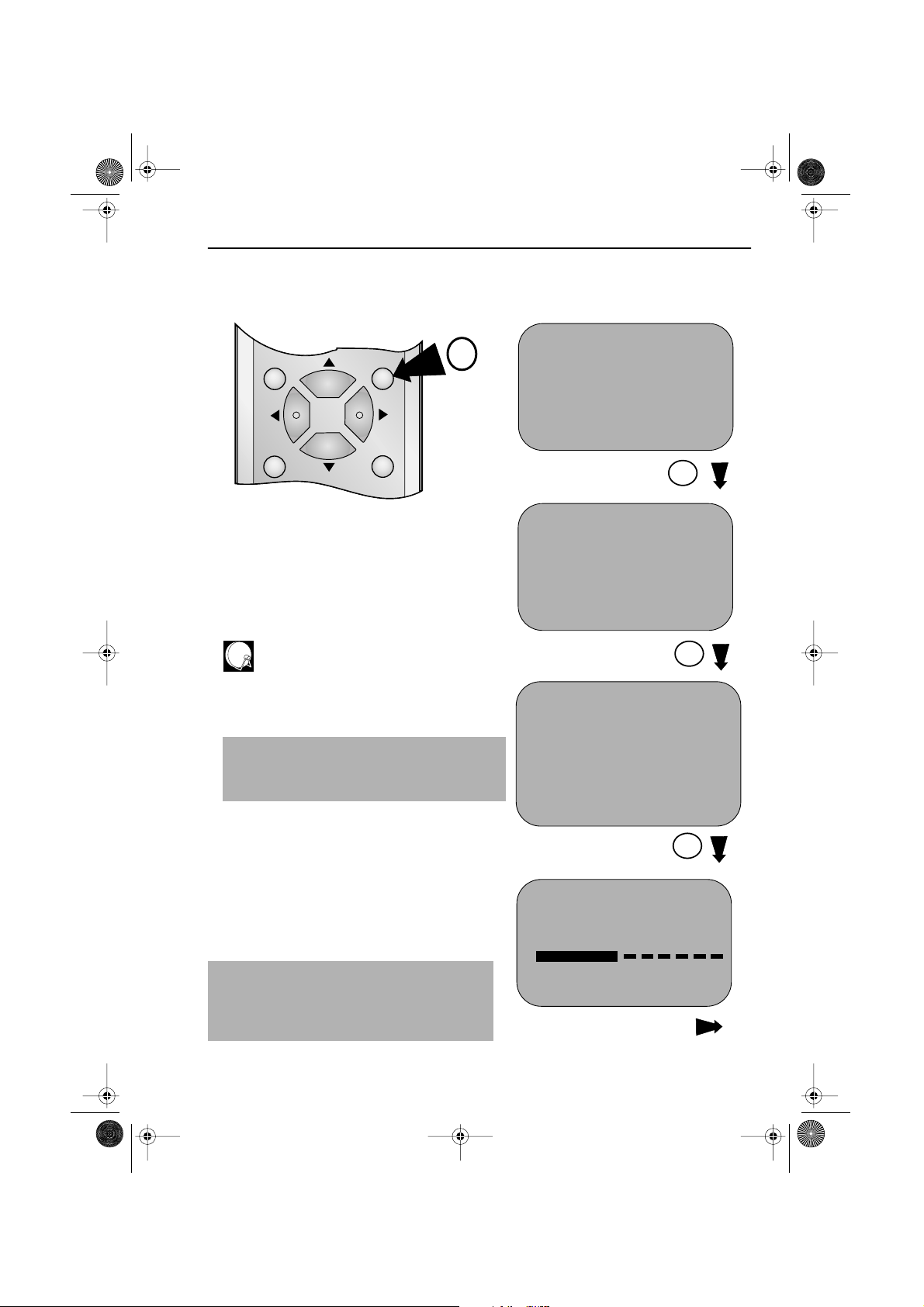
742.book Page 7 Tuesday, August 10, 1999 1:06 PM
INSTALLING YOUR VCR
AUTO INSTALLATION
MENU SET
SV/V+
CLEAR
2
AUTO INSTALLAT ION
PRESS SET KEY TO START
SET : ENTER MENU: EXI T
Press the
SET
button.
2
SAT CONTROL WILL BE HIGHLIGHTED.
3.
If you
to the VCR continue from point
If you
connected to the VCR leave SAT CONTROL
set to OFF and press
The VCR will attempt to copy the TV preset list
(NexTView, Smart Link, Easy Link and
Megalogic compatible TV’s only). During the
copying process the display will show the TV
presets that are being copied. If the VCR is
unable to copy the TV preset list the terrestrial
channels will be automatically installed. (Auto
install may take a few minutes.)
have a satellite receiver connected
do
5
.
do
have a satellite receiver
not
SET
.
NOTES:
• If the AUTO INSTALLATION screen doesn’t
appear when you switch on your VCR or
you wish to reset your VCR and start the
installation again, refer to
the back of the book.
VCR RESET
at
PL EASE BE SURE THE
AER I AL / SCART CABLE I S
CONNECTED TO YOUR VCR .
SET : ENTER MENU: EXI T
Press the
SAT CONTROL ON OF F
SET : ENTER MENU: EXI T
Press the
AUTOMATIC SORTING.
PL EASE WA I T .
SET : ENTER MENU: EXI T
See next page to continue
SET
button.
SAT RECE I VER
SET
button.
2
:CHANGE
M
N
2
1CH22
If problems persist contact the SHARP Customer Helpline on tel: 0990-274277
GB-7
Page 12

742.book Page 8 Tuesday, August 10, 1999 1:06 PM
INSTALLING YOUR VCR
AUTO INSTALLATION
➔
On completion, the
showing the standard channel order.
Press
4.
MENU
the channel order, if not and you wish to
change the order refer to
MOVE MENU
to exit if you are happy with
SORTING CHANNELS
If the clock is not automatically set, the
clock screen will appear, refer to
MANUALLY SETTING THE CLOCK
for help on setting the time and date.
To check the clock has been set correctly
press the
appears on the VCR display.
If you are NOT connecting a Satellite/Cable box control your VCR is now correctly tuned in.
DISPLAY
button until the time
Points 5-11.
(Satellite/Cable Box Control only)
Select Channel 1 on your satellite receiver.
5.
will appear
MANUALLY
.
1BBC1 7 13
2BBC2 8 14
3ITV 9 15
4CH4 10 16
5CH5 11 17
61218
S ELECTED : BBC1
MN OP :SELECTED
SET : ENTER MENU: EXI T
4
SAT CONTROL ON OF F
INPUT RFIN L2
SAT NO. 001
PLEASE CONNECT-----
SAT L2 VCR
MN : SELECT
SET : ENTER MENU: EXI T
MOVE 1/5
MENU SET
SV/V+
SAT RECE I VER
----------- R
M
N
CLEAR
:CHANGE
Press [ / ], to set SAT CONTROL to ON.
6.
6
If problems persist contact the SHARP Customer Helpline on tel: 0990-274277
GB-8
SV/V+
MENU SET
CLEAR
Page 13

742.book Page 9 Tuesday, August 10, 1999 1:06 PM
INSTALLING YOUR VCR
AUTO INSTALLATION
7. Press [ / ], to select INPUT. L2 will be
highlighted.
If
the VCR is not connected to the satellite
receiver as shown in
CABLES.
i. Your satellite receiver should be connected to
the Antenna (RF in on the back of the VCR)
select RF IN using [ / ] You will need to tune
the VCR into the Digibox.
Refer to
RECEIVER/CABLE BOX TO YOUR VCR for
connection diagram.
ii. Press [ / ] to select CHANNEL.
CONNECTING A SATELLITE
Press [ ]. The current channel will be
displayed as a background to the on-screen
display. If this is not a satellite channel press [ ]
again. Continue until you see a satellite
channel.
CONNECTING THE
7
MENU SET
SV/V+
CLEAR
9
8. Press [ / ] to select SAT NO. Turn to the
table at the end of this manual. Look for the
make of your satellite receiver and use the
NUMBER BUTTONS to enter the first
code number listed. For example number 8
should be entered 0 0 8. Your satellite should
now change to preset channel 12.
MENU SET
SV/V+
9. If your satellite receiver has changed to preset
channel 12, press
VCR will automatically install both satellite and
terrestrial channels. (This may take a few
minutes).
The VCR will attempt to copy the TV preset list
(NexTView, Smart Link, Easy Link and
Megalogic compatible TV’s only). During the
copying process the display will show the TV
presets that are being copied. If the VCR is
unable to copy the TV preset list the terrestrial
and satellite channels will be automatically
installed. (Auto install may take a few minutes.)
If problems persist contact the SHARP Customer Helpline on tel: 0990-274277
SET to confirm and the
CLEAR
8
GB-9
Page 14

742.book Page 10 Tuesday, August 10, 1999 1:06 PM
INSTALLING YOUR VCR
AUTO INSTALLATION
10.
On completion the MOVE menu will appear
showing the preset channel order.
Press
MENU to exit if you are happy with the
channel order, if not and you wish to change
the order refer to
MANUALLY SORTING
CHANNELS.
If the clock is not automatically set, the clock
screen will appear, refer to
MANUALLY
SETTING THE CLOCK for help on setting
the time and date.
To check the clock has been set correctly
press the
appears on the VCR display.
DISPLAY button until the time
NOTES:
• If your satellite receiver has not changed to preset channel 12 enter the next code
number on the list. Continue until the receiver shows preset channel 12, then continue
from point 9.
• If your satellite receiver is not listed at the end of this manual or after entering all the
numbers listed for your receiver, the satellite receiver preset channel has still not changed
to 12, enter
12. If it has, continue from point 9. If not, press to select
until your receiver changes to preset 12, then continue from point 9.
• If there is still no response from your satellite receiver, try adjusting its position to improve
the Infra Red VCR to satellite receiver reception.
• Auto-installation will stop when the satellite receiver reaches preset channel 999, or when
all the 84 VCR preset channels have been used.
• The VCR will place all found terrestrial channels starting at preset 1, then all satellite
channels from the first available preset channel after the terrestrial channels.
0 0 1, and look to see if the satellite receiver has changed to preset channel
10
MENU SET
SV/V+
0 0 2 and re-check. Continue
CLEAR
All the programmes should now be correctly tuned in and the clock
set.
If you replace your satellite receiver, you will need to follow the complete autoinstallation procedure to tune your VCR to the satellite receiver. This is because your
new satellite receiver will not over-write the previous satellite channels in your VCR.
If you connect a satellite receiver to the VCR for the first time, after auto-installation, see
SATELLITE RECEIVER / CABLE BOX INSTALLATION.
If problems persist contact the SHARP Customer Helpline on tel: 0990-274277
GB-10
Page 15

742.book Page 11 Tuesday, August 10, 1999 1:06 PM
BASIC OPERATION
IMPORTANT NOTES ON YOUR VCR AND VIDEO
TAPES
VIDEO TAPES
• If you use only good quality video tapes, generally it will not be necessary to clean the
video heads.
• If poor quality tapes are used, or if a tape is loaded after changing VCR location, oxide
from the tape may "clog" the video heads. This will cause the playback picture to be
"snowy", or even disappear.
• To remove minor contamination run a video tape in visual search mode. If this fails, you
will need to have the heads cleaned by a SHARP Service Facility. Please note, if cleaning
is necessary it is not covered by the guarantee.
• Use video tapes which carry the mark.
SECAMPAL
HOW TO PLAYBACK A VIDEO TAPE
BEFORE YOU PLAYBACK A VIDEO TAPE
Condensation forms in the VCR when it is moved out of or into a warm place.
If you try to playback or record, the video tape and VCR may be damaged.
Turn the VCR on and wait for about two hours until the VCR reaches room
temperature before operating.
PLAYBACK
1.
Switch on your TV and select the video channel.
2. Carefully push a pre-recorded video
tape into the tape compartment.
This will switch the VCR on.
• If the record-protection tab has
been removed, the VCR will start
playback as soon as the video tape
has been loaded.
3. To start playback, press PLAY/
X2 ().
If problems persist contact the SHARP Customer Helpline on tel: 0990-274277
Record protection tab
GB-11
Page 16
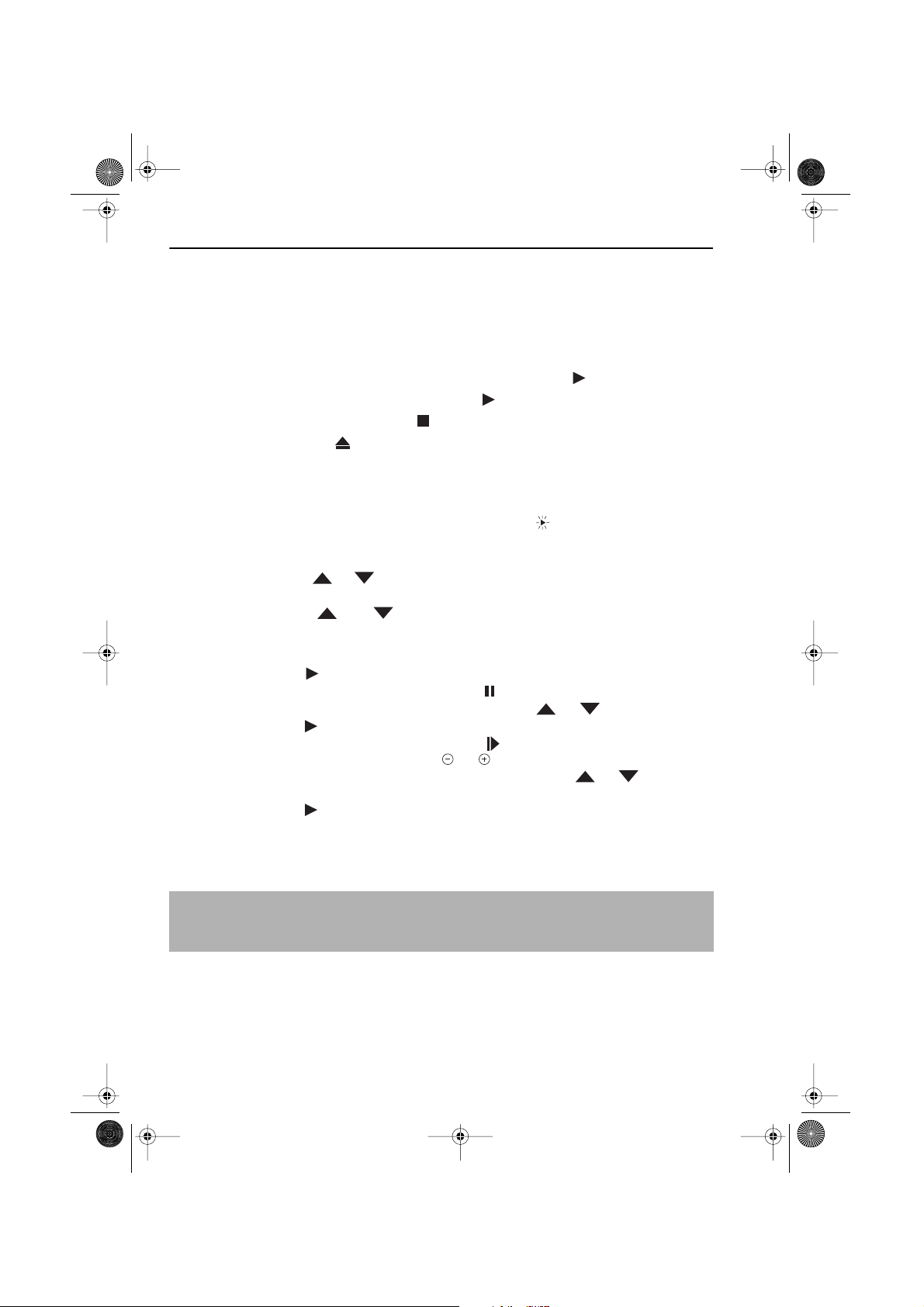
742.book Page 12 Tuesday, August 10, 1999 1:06 PM
BASIC OPERATION
HOW TO PLAYBACK A VIDEO TAPE
SHARP SUPER PICTURE should enhance the picture quality during playback. It is
normally set to ON. To turn
VCR front panel.
SHARP SUPER PICTURE on or off press SUPER P. on the
• For double speed playback (without sound), press
• To revert to normal playback, press
• To stop the video tape, press
• To eject the tape press
EJECT on the VCR.
PLAY/X2 ( ) again.
STOP ().
PLAY/X2 ( ) again.
PICTURE DISTURBANCE DURING PLAYBACK
This VCR has an automatic tracking system which reduces picture disturbance when you start
to playback a video tape. When auto-tracking is in operation flashes on the on-screen
display. If the picture still has disturbance you may need to manually track the video tape:
During PLAYBACK of a video tape.
• Press
• Press
CHANNEL or to position picture interference off the TV screen. (Manual
Tracking)
CHANNEL and buttons together to start Auto Tracking.
PAUSING AND SLOW MOTION
Press PLAY/X2 ( ) to start the video tape playing.
1.
2. To pause the video tape, press PAUSE/STILL () .
• To minimise jitter whilst in pause mode press
• Press
PLAY/X2 ( ) to resume playback.
CHANNEL or .
3. To playback in slow motion (without sound) press SLOW on the remote control. Slow
motion speed can be adjusted using the or buttons next to the slow button.
Picture disturbance can be improved by using the
motion playback.
• Press
PLAY/X2 ( )to resume playback.
CHANNEL or during slow
NOTES:
• There will be picture interference and possibly a change to black and white picture
using Pause and Slow functions.
• PAUSE mode will disengage after about 5 minutes.
If problems persist contact the SHARP Customer Helpline on tel: 0990-274277
GB-12
Page 17

742.book Page 13 Tuesday, August 10, 1999 1:06 PM
BASIC OPERATION
HOW TO PLAYBACK A VIDEO TAPE
FAST FORWARDING/REWINDING A VIDEO TAPE
Press STOP ( ) to stop the video tape.
1.
2. Press FAST FORWARD ()/REWIND ( ) on the remote control or rotate the
shuttle dial clockwise for Fast Forward and counter clockwise for Rewind then release.
3. To stop fast forward/rewind, press STOP ().
FORWARD/REVERSE VISUAL SEARCH
COUNTERCLOCKWISE CLOCKWISE
REVERSE VISUAL SEARCH x 3
REVERSE VISUAL SEARCH x 7
Visual Search can be operated during playback by either the Fast Forward/Rewind buttons
on the remote control or by using the shuttle dial on the VCR front panel.
Remote Control Operation
(ANTI)
PLAYBACK
PLAY/X2
VISUAL SEARCH x 3
VISUAL SEARCH x 7
1. Press FAST FORWARD ()/REWIND ( ) during playback.
2. To decrease the speed, press FAST FORWARD ()/REWIND ( ) again.
3. Press PLAY/X2 ( ) to resume playback.
OR: Shuttle Dial Operation
As the Shuttle dial is rotated a soft click can be felt. During playback, rotating the dial one click
clockwise will make the VCR enter Visual search x 3 mode. An additional click clockwise or
counter clockwise will change the operation as illustrated above.
The start position shown above is only an example. The Shuttle dial can be operated from any
position.
Press
PLAY/X2 ( ) to resume playback at any time, or rotate the shuttle dial clockwise/
counter clockwise until the playback function is selected.
NOTE:
• There will be picture interference and possibly a change to black and white picture
using Visual Fast Forward/Rewind functions.
If problems persist contact the SHARP Customer Helpline on tel: 0990-274277
GB-13
Page 18

742.book Page 14 Tuesday, August 10, 1999 1:06 PM
BASIC OPERATION
GAMMA SELECTION
Gamma is an image quality enhancement function that gives a richer image by brightening
the darker and more obscure portions of the image without altering the brightness of the
brighter portions, thereby making the entire image easier to see.
• When you are watching a recording with frequent dark scenes, such as a film or concert,
or when you are watching a recording in a bright room, this feature makes the darker
scenes easier to see and gives the impression of greater depth in the image.
VC-MH742
GAMMA SUPER P.
LINE IN 3
VIDEO L - AUDIO - R
To switch
DELUXE
POST CODE SECURITY
GAMMA correction on and off press GAMMA button on the VCR front panel or
the remote control.
NOTE:
• GAMMA correction is a playback function only.
If problems persist contact the SHARP Customer Helpline on tel: 0990-274277
GB-14
Page 19

742.book Page 15 Tuesday, August 10, 1999 1:06 PM
BASIC OPERATION
IMMEDIATE RECORDING
SELECTION OF A CHANNEL
Select the channel by using the number buttons on the remote control, or select the
next/previous channel by pressing
To change between single digit and 2-digit channel numbers, press
For example, for channel 24, press
You can record the channel you are watching or any other preset channel.
1. Insert a video tape into your VCR.
2. Select the channel you wish to record on the VCR.
3. To start recording, press REC ().
4. To pause during recording, press PAUSE/STILL ().
5. To continue recording, press REC ().
6. To stop recording, press STOP ( ) once.
SIMPLE TIMED RECORDING:
1. To specify a stop time, press REC ().
2. Each additional press of REC ( ) will delay
the stop time by 10 minutes.
3. To stop recording at any time, press
STOP ( ) once.
CHANNEL [or].
AM/PM .
AM/PM then press 2 4.
STOP 15:30
NOTES:
• If the tape ends before the recording is complete the VCR will stop recording, rewind,
eject the tape, and place the VCR into Standby mode.
• If the VCR ejects the video tape when you press
protected. i.e. record protection tab has been removed.
If problems persist contact the SHARP Customer Helpline on tel: 0990-274277
GB-15
REC ( ) the tape is record
Page 20

742.book Page 16 Tuesday, August 10, 1999 1:06 PM
BASIC OPERATION
DIRECT TV RECORDING
This feature can only be used with nexTView, Smart Link, Easy
Link and Megalogic compatible tv’s.
By pressing the DIRECT TV REC button on the remote control, the VCR will record the
signal currently being displayed on the TV regardless of the signal source.
This feature can be started when the VCR is in STANDBY or OPERATE mode, but NOT
mode.
• If appears on the VCR display, press
• Ensure a video tape is inserted in the VCR and the Hi-Fi Rec Level Control is in its central
position..
TIMER ON/OFF before starting.
1. To start the recording, press DIRECT TV REC.
2. To pause during recording, press PAUSE ( ).
3. To continue recording, press REC ( ).
4. To stop recording, press STOP ( ).
NOTES:
• A fully wired scart must be used for DIRECT TV RECORD operation.
• If DIRECT TV RECORD could not start, the TV should indicate the reason why.
(Refer to the TV operation manual).
Low Power
TIMER RECORDING
It is possible to program the VCR using three different methods :-
1. NexTView
2. Videoplus
3. Manually (DELAYED RECORDING)
HOW TO USE NexTView TO MAKE A RECORDING
• If appears on the VCR display, press TIMER ON/OFF before starting.
• Check that the clock is displaying the correct time.
Some broadcasts transmit an Electronic Program Guide (EPG) in which case, using the TV con-
trols, the program you wish to record can be selected and used to program the VCR automatically. This feature is compatible with NexTView TV’s. Refer to your TV operation manual for
further information. After transfer of the timer information to the VCR, the timer menu will be displayed for approximately 5 seconds, after which press
VCR in STANDBY mode. will be shown on the display.
NOTES:
• The timer menu will not be displayed if this procedure is carried out while the VCR is in
STANDBY mode.
• VPS/PDC is a signal broadcast by some TV stations which adjusts the start and stop time
of your VCR recording. This ensures that if there is a change in broadcast time for your
programme the VCR will still record the whole programme. It is essential that the start
time as it appears in the TV listing is used to program the VCR, as this information is used
to identify the VPS/PDC signal corresponding to your programme.
• If flashes a video tape has not been inserted into the VCR.
• During recording, press STOP ( ) to cancel the recording. If there are further recordings
to be made, the VCR will return to TIMER STANDBY.
If problems persist contact the SHARP Customer Helpline on tel: 0990-274277
GB-16
TIMER ON/OFF
once to place the
Page 21

742.book Page 17 Tuesday, August 10, 1999 1:06 PM
BASIC OPERATION
HOW TO USE TO MAKE A RECORDING
• If appears on the VCR display, press TIMER ON/OFF before starting.
• Check that the clock is displaying the correct time.
VIDEOPLUS+ allows you to program the VCR to record up to eight programmes using the
VIDEOPLUS+ numbers published in TV listings...
1. Press [SV/V+] on the remote control.
2. Enter the VIDEOPLUS+ number from the TV
listing using the
NUMBER BUTTONS.
NOTE:
• An ERROR message will appear if you have entered a number that is not a current
VIDEOPLUS+ number. If this happens press
and enter the correct VIDEOPLUS+ number
Press [ / ] to select ONCE, WEEKLY, DAILY.
3.
4. If you want to make additional recordings at the same time each day or week, then use
[ / ] to select the WEEKLY, or DAILY option as appropriate.
5. Press SET to confirm.
NOTE:
• Check that the menu list agrees with the times shown in the TV listing. If it does not press
CLEAR to return to the VIDEOPLUS+ menu, and re-enter the correct VIDEOPLUS+
number
PLUSCODE N O . -
→
ONCE WE E KL Y DA I L Y
CLEAR to delete the numbers as required
The first time that you use VIDEOPLUS+ to make a
recording on each channel Preset, (PR) may be
highlighted on the menu.
6. Enter the channel you wish to record using
the
NUMBER BUTTONS, for example if
you wish to record channel 2 press
VCR will remember this for the future.
0 2. The
DATE PR START STOP
21/06 02 12:00 13:00 SP*
--/-- -- -:-- -:-- ---
--/-- -- -:-- -:-- ---
--/-- -- -:-- -:-- ---
PR : BBC2
OP : SELECT MN :CHANGE
SET : ENTER MENU: EXI T
NOTES:
You may also access the VIDEOPLUS+ menu by the following procedure:
i. Press MENU.
ii. The VIDEOPLUS+ option will be highlighted. Press SET to confirm.
Continue from step 2 above.
If problems persist contact the SHARP Customer Helpline on tel: 0990-274277
GB-17
1/2
Page 22

742.book Page 18 Tuesday, August 10, 1999 1:06 PM
BASIC OPERATION
HOW TO USE TO MAKE A RECORDING
7.
If your VCR has long play facility
to change the
RECORDING SPEED, use
the [ / ] to highlight SP. Press [ / ]
to select standard play (SP) or long play (LP)
as required.
8. [See NOTE below]. For VPS/PDC setting use
[ / ] to highlight thefinal column. Using
the [ / ] will select VPS/PDC ON or OFF
(
✱ = ON - = OFF).
9. Press SET to confirm the programme. The
VIDEOPLUS+ menu will reappear. If you wish
to enter furtherVIDEOPLUS+ recordings repeat
this procedure.
10. When you have completed entering timer
settings, press
from the TV screen.
MENU to remove the menu
11. Press TIMER ON/OFF once to place the VCR
in TIMER STANDBY mode. will be shown on
the display.
and you wish
DATE PR START STOP
21/060212:0013:00SP*
--/-- -- -:-- -:-- ---
--/-- -- -:-- -:-- ---
--/-- -- -:-- -:-- ---
SP/ L P :
OP : SELECT MN :CHANGE
SET : ENTER MENU: EXI T
DATE PR START STOP
21/060212:0013:00SP-
--/-- -- -:-- -:-- ---
--/-- -- -:-- -:-- ---
--/-- -- -:-- -:-- ---
VPS/PDC ✱ :ON - :OFF
OP :SELECT MN : CHANGE
SET : ENTER MENU: EXI T
TAPE
SPEED
1/2
1/2
NOTES:
• VPS/PDC is a signal broadcast by some TV stations which adjusts the start and stop time
of your VCR recording. This ensures that if there is a change in broadcast time for your
programme the VCR will still record the whole programme. It is essential that the start
time as it appears in the TV listing is used to program the VCR, as this information is used
to identify the VPS/PDC signal corresponding to your programme.
• If flashes a video tape has not been inserted into the VCR.
• If the video tape is ejected when the VCR tries to record the record protection tab has
been removed.
• During recording, press
recordings to be made, the VCR will return to TIMER STANDBY.
If problems persist contact the SHARP Customer Helpline on tel: 0990-274277
STOP ( ) to cancel the recording. If there are further
GB-18
Page 23

742.book Page 19 Tuesday, August 10, 1999 1:06 PM
BASIC OPERATION
HOW TO SET A DELAYED RECORDING
You can make a maximum of eight delayed recordings up to a year in advance.
The example shown is for 24-hour clock operation. 12-hour clock operation can be selected
from the manual clock setting menu.
12-hour clock am/pm can be selected using the
• If appears on the VCR display, press
• Check that the clock is displaying the correct time.
SETTING A RECORDING
For example: Recording a programme on channel 3 from 21:05 to 22:30 on July 9th.
1. Press STOP ( ) to switch on the VCR.
2. Press MENU .
3. Press [ / ] to select TIMER. Press SET to
confirm.
4. The position which is initially highlighted is the
next available timer record entry. Press
confirm this.
• The display will automatically show today's
date.
Either:
If this is the date you wish to make the
recording on, press
Or:
enter the recording date using the[ /
] or the
digits for the day, then two for the month. For
example for July 9th, press
(July).
NUMBER BUTTONS. Enter two
SET to confirm this.
0 9 (9th), then 0 7
5. Then press SET to confirm.
6. If you want to make additional recordings at
the same time each day or week, use [ /
] or select D (daily) or W (weekly). Then
press
SET to confirm.
7. Enter the channel using the [ / ] or the
NUMBER BUTTONS. For example to
record a programme on channel 3, press 0 3.
Then press
SET to confirm.
AM/PM button on the remote control.
TIMER ON/OFF before starting.
MENU SCREEN
TIMER
MODE
SET to
SET UP
MN : SELECT
SET : ENTER MENU: EXI T
DATE PR START STOP
21/060212:0013:00SP*
9/07 -- -:-- -:-- ---
--/-- -- -:-- -:-- ---
--/-- -- -:-- -:-- ---
DATE PR START STOP
21/060212:0013:00SP*
9/07D -- -:-- -:-- ---
--/-- -- -:-- -:-- ---
--/-- -- -:-- -:-- ---
1/2
1/2
If problems persist contact the SHARP Customer Helpline on tel: 0990-274277
GB-19
Page 24

742.book Page 20 Tuesday, August 10, 1999 1:06 PM
BASIC OPERATION
HOW TO SET A DELAYED RECORDING
8. Enter the start time using the [ / ] or the
NUMBER BUTTONS hours first then minutes
(when entering less than 10 minutes add a '0'
before the number), for example for 21:05 start,
press
2 1 0 5. Then press SET to confirm.
9. Enter the stop time, for example for 22:30 stop,
press
2 2 3 0.
10.
If your VCR has long play facility
change the
[ / ] to highlight SP. Press [ / ] to
select standard play (SP) or long play (LP) as
required.
RECORDING SPEED, use the
and you wish to
11. [See note below]. For VPS/PDC setting use the
[/] to highlight the final column. Using
the [ / ] will select VPS/PDC ON or OFF
(* = ON - = OFF).
12. Press SET to confirm.
• The MENU now shows all the timer settings you
have entered. If you wish to make additional
timer recordings, repeat this procedure.
13. When you have completed entering timer
settings, press
from the TV screen.
MENU to remove the menu
14. Press TIMER ON/OFF once to place the VCR
in TIMER STAND-BY mode. will be shown on
the display.
DATE PR START STOP
21/060212:0013:00SP*
9/07D03 21:05 -:-- SP-
--/-- -- -:-- -:-- ---
--/-- -- -:-- -:-- ---
DATE PR START STOP
21/060212:0013:00SP*
9/07D03 21:05 -:-- LP -
--/-- -- -:-- -:-- ---
--/-- -- -:-- -:-- ---
DATE PR START STOP
21/060212:0013:00SP*
9/07D03 21:05 22:30 LP-
--/-- -- -:-- -:-- ---
--/-- -- -:-- -:-- ---
1/2
1/2
1/2
NOTES:
• VPS/PDC is a signal broadcast by some TV stations which adjusts the start and stop time
of your VCR recording. This ensures that if there is a change in broadcast time for your
programme the VCR will still record the whole programme. It is essential that the start
time as it appears in the TV listing is used to program the VCR, as this information is used
to identify the VPS/PDC signal corresponding to your programme.
• If flashes a video tape has not been inserted into the VCR.
• If the video tape is ejected when the VCR tries to record the record protection tab has
been removed.
• During recording, press
recordings to be made, the VCR will return to TIMER STANDBY.
If problems persist contact the SHARP Customer Helpline on tel: 0990-274277
STOP ( ) to cancel the recording. If there are further
GB-20
Page 25

742.book Page 21 Tuesday, August 10, 1999 1:06 PM
BASIC OPERATION
HOW TO SET A DELAYED RECORDING
CHECKING, CHANGING AND CANCELLING A RECORDING
CHECKING A RECORDING
1. If in TIMER STANDBY mode, press
TIMER ON/OFF to exit.
2. Press STOP to switch on the VCR.
3. Press MENU.
4. Press [ / ] To select TIMER. Press SET to
confirm
• All the delayed recordings in the VCR’s memory
will be shown.
• You can check the settings and change or
cancel them.
CHANGING A RECORDING
1. Follow steps 1 to 4 of CHECKING A
RECORDING.
2. If you wish to change a delayed recording,
press [ / ] to highlight the recording,
then press
SET.
3. Press [ / ] to highlight the setting to be
changed and correct it by using the[ / ]
NUMBER BUTTONS.
or the
4. When all corrections are complete press SET,
then press
CANCELLING A RECORDING
MENU.
1. Follow steps 1 to 4 of CHECKING A
RECORDING.
2. If you wish to cancel a delayed recording, press
[ / ] to highlight the recording to be
cancelled, then press
CLEAR.
3. Press MENU.
MENU SCREEN
TIMER
MODE
SET UP
MN : SELECT
SET : ENTER MENU: EXI T
DATE PR START STOP
21/060212:0013:00SP*
--/-- -- -:-- -:-- ---
--/-- -- -:-- -:-- ---
--/-- -- -:-- -:-- ---
DATE PR START STOP
21/060212:0013:00SP*
--/-- -- -:-- -:-- ---
--/-- -- -:-- -:-- ---
--/-- -- -:-- -:-- ---
1/2
1/2
NOTE:
• If there are some programmes to be recorded, do not forget to press TIMER ON/OFF
button to return the VCR to TIMER STAND-BY mode.
If problems persist contact the SHARP Customer Helpline on tel: 0990-274277
GB-21
Page 26

742.book Page 22 Tuesday, August 10, 1999 1:06 PM
ADVANCED OPERATION
AUDIO AND YOUR VCR (HIFI VCR’S ONLY)
HI-FI STEREO SOUND
Stereo sound is possible from this VCR if you have a stereo TV connected to the VCR with a
scart lead, or audio equipment connected with audio phono leads. The VCR is normally set
so that stereo sound is possible. The sound output from the VCR is controlled by the
AUDIO OUT button on the remote control. If you wish to change the sound output you can
use the
AUDIO OUT button as follows:
• Press
• Press
• Press
• Pressing
AUDIO OUT once. The LEFT audio channel will be sent to BOTH speakers. L will
appear on the VCR display.
AUDIO OUT twice. The RIGHT audio channel will be sent to BOTH speakers. R will
appear on the VCR display.
AUDIO OUT three times. The MONO track will be sent to BOTH speakers. L and R
will disappear from the VCR display.
AUDIO OUT a fourth time, normal Hi-Fi stereo sound will be heard. L and R will
appear on the VCR display.
NICAM Hi-Fi STEREO SOUND
Your VCR can receive and record NICAM sound. The VCR is normally set so that NICAM sound
is possible if it is present on the receiving signal, otherwise the VCR will automatically switch to
receive the mono signal. NICAM sound can be turned off. If you wish to do this follow the
procedure below:
1. Press MENU to display the main menu on the
screen.
2. Press [ / ] to select MODE.
➝NICAM AUTO OFF
COLOUR AUT O PAL
3. Press SET. NICAM will be selected.
4. Press [ / ] to select OFF.
5. Press SET, to return to the menu screen.
6. Press MENU, to exit to normal screen.
NOTES:
• If the tape being played back does not carry sound recorded on Hi-Fi tracks, L and R
will not appear on the display.
• lf the sound contains ‘crackling’ or ‘popping’ noises the sound quality may be
improved by adjusting the tracking using CHANNEL / .
• If the poor quality is for a long period the VCR will automatically select the mono track
and the sound will be in mono.
• NICAM sound may not be stereo.
If problems persist contact the SHARP Customer Helpline on tel: 0990-274277
GB-22
Page 27

742.book Page 23 Tuesday, August 10, 1999 1:06 PM
ADVANCED OPERATION
AUDIO AND YOUR VCR (HiFi VCR’S ONLY)
CONNECTING TO AUDIO EQUIPMENT
The diagram below shows how to connect your VCR to audio equipment. When connected
in this way stereo sound is possible from the speakers.
EXISTING AERIAL
BACK OF
TELEVISION
RF CONNECTION CABLE
CABLE
ANTENNA IN
ENTREE ANTENNE
RF OUT
SORTIE ANTENNE
AERIAL IN
RF-OUT
AUDIO OUT
LINE2(II) IN
/DECODER
CANAL PLUS
/L2(II)
LINE1(I)IN
/OUT
SON/VIDEO
(L1/I)
L and R
AUDIO PHONO LEADS
(NOT SUPPLIED)
+
AMPLIFIER
If problems persist contact the SHARP Customer Helpline on tel: 0990-274277
GB-23
Page 28

742.book Page 24 Tuesday, August 10, 1999 1:06 PM
ADVANCED OPERATION
AUDIO DUBBING (HI-FI VCR’S ONLY)
RECORDING SOUND ON TO A VIDEO TAPE (AUDIO DUBBING)
This feature enables you to add narration or background music to a pre-recorded tape.
• The audio signal will be recorded on the mono track. The Hi-Fi track will remain
unchanged..
Connect your audio
equipment to AUDIO IN
L-R terminals on the front
of your VCR.
If a microphone is to be used, connect
it to your audio equipment.
1. Connect the audio source to the AUDIO
IN L-R terminals on the front of the VCR as
shown above.
2. Insert the pre-recorded tape into the
VCR.
3. Press PLAY/X2 ( ), to view the
recording.
4. If you wish to listen to the original Hi-Fi
track while you are recording the new
dubbed audio track you will need to set
AUDIO MIX to ON in the mode menu.
5. Press PAUSE/STILL ( ) when you
reach the point on the tape where you
want audio dubbing to start.
6. Press A.DUB (A.DUB will be shown on
your TV)
NOTE: The input source will be
automatically changed to L3 (Front
phono jacks)
7. Press PAUSE/STILL ( ) , to start audio
dubbing.
8. Press STOP ( ) , to finish audio dubbing
(
A.DUB will disappear from your TV)
+
AUDIO SOURCE.
II A. DUB L3
SP
If problems persist contact the SHARP Customer Helpline on tel: 0990-274277
GB-24
Page 29

742.book Page 25 Tuesday, August 10, 1999 1:06 PM
ADVANCED OPERATION
AUDIO DUBBING (HI-FI VCR’S ONLY)
1. Press MENU, to display the main menu
on the screen.
2. Press [ / to select MODE.
3. Press SET.
4. Press [ / ] to select AUDIO MIX.
5. Press [ / ] to select ON.
6. Press SET, to return to the menu screen.
7. Press MENU, to exit to the normal screen.
NOTES: .
• Do not start audio dubbing until AUTO or MANUAL tracking has been completed as the
audio signal will not be recorded correctly.
• Because the audio signal is recorded onto the mono track any previous recording on
this track will be erased.
• If AUDIO MIX in the mode menu is set to OFF, no sound will be heard during audio
dubbing.
MODE MENU SCREEN
AUDIO MIX ON OF F
➞
16. 9 AUT O OF F
▲▼ :SELECT :CHANGE
SET :ENTER MENU :EXIT
▲
▲
PLAYING BACK AN AUDIO DUBBED TAPE
• If you want to listen to the original and the new dubbed audio signal simultaneously, you will
need to set AUDIO MIX to ON.
• You can change the audio output by pressing the AUDIO OUT button on the remote
control. Refer to the table below.
AUDIO MIX AUDIO OUT MODE VCR DISPLAY RESULT
Original Hi-Fi audio (L&R
channels) and dubbed audio
ON
If problems persist contact the SHARP Customer Helpline on tel: 0990-274277
Hi-Fi and Mono audio
GB-25
Original Hi-Fi audio (L channel)
plus dubbed audio
Original Hi-Fi audio (R channel)
plus dubbed audio
Page 30

742.book Page 26 Tuesday, August 10, 1999 1:06 PM
ADVANCED OPERATION
AUDIO AND YOUR VCR
VIRTUAL DOLBY SURROUND SOUND
Your VCR is fitted with Virtual Dolby Surround sound processing capable of simulating
a virtual surround effect using only stereo speakers.
Your VCR can receive and record a Dolby Pro Logic soundtrack and replay as a
Virtual Dolby Surround sound via your TV stereo speakers.
Audio Modes
Press SURROUND on the remote control to select between the surround modes.
AUDIO OUTPUT
SETTING
L and R on Virtual Dolby Off
SURROUND MODE AUDIO OUTPUT
Surround sound off Normal Hifi
sound only
Virtual Dolby Surround ON.
Virtual Dolby On
Surround On
Surround effect for tapes and
broadcasts encoded with
Dolby Surround.
Special surround effect ON.
Surround effect for tapes and
broadcasts not encoded with
Dolby Surround.
NOTES:
• If you have a television with a Pro Logic decoder or a external Pro Logic decoder
ensure your VCR is in Virtual Dolby Off mode for best results.
• Ensure your VCR is connected to the television via a SCART lead.
If problems persist contact the SHARP Customer Helpline on tel: 0990-274277
GB-26
Page 31

742.book Page 27 Tuesday, August 10, 1999 1:06 PM
ADVANCED OPERATION
INSTALLATION OF A SKY DIGIBOX RECEIVER
1. Connect your Sky Digibox receiver to the VCR as shown in connecting the cables.
2. Place the receiver near the VCR (ideally on the top). This ensures that the reflected
infrared signals from the VCR which control the satellite receiver can reach it unimpeded.
3. Ensure the receiver is not in Standby or any special mode.
• The preset Sky channels can now be tuned in as part of the installation procedure.
INSTALLATION PROCEDURE
Turn the TV on and select the video channel . (As previously explained)
1.
Press STOP to switch on the VCR.
2.
Step through the on screen instructions by
pressing the
SET button.
REW
PLAY / X 2
STOP
FF
PAUSE
/STILL
1
AUTO I NSTALLAT I ON
PRESS SET KEY TO START
SET : ENTER MENU: EXI T
Press the SET button.
2
MENU SET
SV/V+
CLEAR
2
NOTE:
• If the AUTO INSTALLATION screen doesn’t
appear when you switch on your VCR or
you wish to reset your VCR and start the
installation again, refer to
the back of the book.
If problems persist contact the SHARP Customer Helpline on tel: 0990-274277
VCR RESET at
GB-27
PL EASE BE SURE THE
AER I AL / SCART CABLE I S
CONNECTED TO YOUR VCR .
SET : ENTER MENU: EXI T
Press the SET button.
2
See next page to continue
Page 32

742.book Page 28 Tuesday, August 10, 1999 1:06 PM
ADVANCED OPERATION
INSTALLATION OF A SKY DIGIBOX RECEIVER
SAT CONTROL WILL BE HIGHLIGHTED.
3.
Leave SAT CONTROL set to OFF and press
SET.
SAT CONTROL ON OF F
SAT RECE I VER
The VCR will attempt to copy the TV preset list
(NexTView, Smart Link, Easy Link and
Megalogic compatible TV’s only). During the
copying process the display will show the TV
presets that are being copied. If the VCR is
unable to copy the TV preset list the terrestrial
channels will be automatically installed. (Auto
install may take a few minutes.)
On completion, the MOVE MENU will appear
showing the standard channel order.
Press MENU to exit if you are happy with
4.
the channel order, if not and you wish to
change the order refer to
MANUALLY
SORTING CHANNELS.
If the clock is not automatically set, the
clock screen will appear, refer to
MANUALLY SETTING THE CLOCK
for help on setting the time and date.
To check the clock has been set correctly
press the
appears on the VCR display.
DISPLAY button until the time
:CHANGE
M
SET : ENTER MENU: EXI T
Press the SET button.
AUTOMATIC SORTING.
PL EASE WA I T .
SET : ENTER MENU: EXI T
1BBC1 7 13
2BBC2 8 14
3ITV 9 15
4CH4 10 16
5CH5 11 17
61218
S ELECTED : BBC1
MN OP :SELECTED
SET : ENTER MENU: EXI T
4
MOVE 1/5
MENU SET
SV/V+
N
2
1CH22
CLEAR
If problems persist contact the SHARP Customer Helpline on tel: 0990-274277
GB-28
Page 33

742.book Page 29 Tuesday, August 10, 1999 1:06 PM
ADVANCED OPERATION
INSTALLATION OF A SKY DIGIBOX RECEIVER
SKY DIGIBOX INSTALLATION
Press MENU.
5.
6. Press [ / ] to select SET UP. Press
SET to confirm.
7. CHANNEL PRESET will be highlighted.
Press
SET to confirm.
8. Press [ / ] to select SAT RECEIVER.
Press
SET to confirm. The satellite receiver
screen will appear.
Press [ / ], to set SAT CONTROL to
9.
ON.
10. Press [ / ], to select INPUT. L2 will
be highlighted.
If
the VCR is not connected to the Digibox
as shown in
CONNECTING THE
CABLES.
i. Your satellite receiver should be connected
to the Antenna (RF in on the back of the
VCR) select RF IN using [ / ] You will need
to tune the VCR into the Digibox.
ii. Press [ / ] to select CHANNEL.
Press [ ]. The current channel will be
displayed as a background to the on-screen
display. If this is not a satellite channel press
[ ] again. Continue until you see a satellite
channel.
MAN U A L T U N I NG
SAT RECE I VER
SAT PROGRAM S EARCH
SAT CONTROL ON OFF
➔INPUT RFIN L2
SAT NO. 001
PLEASE CONNECT-----
SAT L2 VCR
MN : SELECT
SET : ENTER MENU: EXI T
-----------R
9
+
10
SAT RECE I VER
:CHANGE
M
N
MENU SET
SV/V+
CLEAR
11. Press [ / ] to select SAT NO. Using
the
NUMBER BUTTONS enter 128.
12. When the arrows have moved from VCR to
SAT on the on screen display, press
confirm.
If problems persist contact the SHARP Customer Helpline on tel: 0990-274277
SET to
GB-29
MENU SET
SV/V+
12
CLEAR
11
Page 34

742.book Page 30 Tuesday, August 10, 1999 1:06 PM
ADVANCED OPERATION
INSTALLATION OF A SKY DIGIBOX RECEIVER
13. Press [ / ] to select MANUAL
TUNE.
14. Press SET to confirm
15. PRESET will be highlighted. Press
[ / ] to choose the required VCR
preset channel.
16. Press [ / ] to select SOURCE.
Then press [ / ] to select
SAT.
17. Then press [ / ] to select
CHANNEL. Using the channel guide on
the following page enter the satellite
channel using the
BUTTONS.
NUMBER
MAN U A L T U N I NG
SAT RECE I VER
SAT PROGRAM S EARCH
➔
PRESET ST106 1
SOURCE CH SAT
CHANNEL CH2 1
FINE TUNING
DECODER ON OFF
SKIP ON OF F
▲
▲
18. Wait for the VCR to display ST*** next to
the Preset channel number (This will take
a few seconds), Press
SET to confirm.
20
MENU SET
18
19. Repeat procedure from point 16 until all
desired satellite channels are stored in to
the VCR.
SV/V+
CLEAR
20. Press MENU to exit
21. Please return to HOW TO PLAYBACK
A VIDEO TAPE, at the front of the
manual.
IMPORTANT NOTE:
• If there is no response from your Sky Digibox, try adjusting its position to improve the Infa
Red VCR to satellite receiver reception.
sist contact the SHARP Customer Helpline on tel: 0990-274277
GB-30
Page 35

742.book Page 31 Tuesday, August 10, 1999 1:06 PM
ADVANCED OPERATION
INSTALLATION OF A SKY DIGIBOX RECEIVER
BSKYB DIGITAL CHANNEL MAPPING
PRESET NO:
101
102
103
104
105
106
109
110
112
115
118
121
124
127
130
133
136
139
142
145
148
151
160
178
181
301 - 305
308 - 311
315
316
324
401
402
403
410
413
416
501
504
507
CHANNEL
BBC1
BBC2
ITV
CH4
CH5
SKY ONE
UK GOLD
UK GOLD 2
LIVING
DISNEY
GRANADA PLUS
CHALLENGE TV
BRAVO
PARAMOUNT
SCI-FI
HOME & LEISURE
BREEZE
MEN & MOTORS
SKY SHOP
SKY TRAVEL
UK STYLE
UK ARENA
BBC CHOICE
TARA
TRAVEL
SKY PREMIER
SKY MOVIE MAX
SKY CINEMA
SKY CINEMA 2
FILM FOUR
SKY SPORTS 1
SKY SPORTS 2
SKY SPORTS 3
MUTV
SKY SPORTS NEWS
THE RACING
SKY NEWS
BLOOMBERG
BBC NEWS 24
PRESET NO:
508
510
513
531
532
533
534
535
538
541
544
547
550
570
601
602
604
607
610
631
632
638
641
644
660
673
688
700
701 - 752
931
932
933
977
980
981
998
CHANNEL
BBC PARLAMENT
CNBC
CNN
DISCOVERY
DISCOVERY +1HOUR
TRAVEL & ADV
CIVILISATION
SCI-TREK
NATIONAL
GEOGRAPHIC
HISTORY
UK HORIZONS
[.TV]
ANIMAL PLANET
CNBC SPORTS
CARTOON NETWORK
CARTOON NWK
+1HOUR
NICKELODEON
TROUBLE
FOX KIDS
MTV
M2
VH1
THE BOX
UK PLAY
QVC
SHOP!
TV TRAEL SHOP
PREVIEW CHANNEL
SKY BOX OFFICE
BBC CHOICE (SC0)
BBC CHOICE (W)
BBC CHOICE (N. IRL)
TELEVISION X
AFTER MIDNIGHT
AFTER MIDNIGHT
SKY GUIDE INFO
If problems persist contact the SHARP Customer Helpline on tel: 0990-274277
GB-31
Page 36

M
742.book Page 32 Tuesday, August 10, 1999 1:06 PM
ADVANCED OPERATION
PLAYBACK OF A VIDEO TAPE
CHECKING THE AMOUNT OF TAPE REMAINING
When you load a video tape into the VCR it can calculate approximately the amount of
video tape remaining in hours and minutes. This is useful in determining whether or not there is
sufficient tape left to make a recording.
When a video tape is playing, the amount of tape remaining is calculated for you
automatically.
To display the amount of video tape remaining:
1. Load the video tape into the VCR
2. Press DISPLAY on the remote control as many times as necessary until “R” appears on
the VCR display. The tape will wind forward and then return to its original position. The
tape remaining will be shown on the VCR display in hours and minutes.
By pressing the
change between long play and standard play.
TAPE SPEED button on the remote control the remaining time will
For example,
in standard play 1 hour 23 minutes is left on the tape:
in long play 2 hour 46 minutes is left on the tape:
EC
MER
MER
EC
EC
IMER
IMER
M
MPM
STOP
LP
SP
PM
STOP
SP
LP
PR
AV
VCR
VPSPDC
DEC
PR
AV
VCR
VPS PDC
DEC
NOTES:
• Do not interrupt the tape remaining calculation.
• If less than 5 minutes of tape remains the display will flash.
• This feature does not work with NTSC tapes.
PLAYING BACK A VIDEO TAPE REPEATEDLY
You can set your VCR to automatically rewind at the end of playing a video tape and replay
the entire tape again. REPEAT will appear on the on-screen display when selected.
To use this feature:
1. Press MENU to display the main menu on the
screen.
2. Press [ / ] to select MODE.
3. Press SET.
4. Press [ / ] to select REPEAT.
5. Press [ / ] to select ON.
6. Press SET.
7. Press MENU to return to normal screen.
MODE MENU SCREEN
BLUE MUTE AUTO OFF
➝REPEAT ON OFF
AUD I O M I X AU TO OF F
16:9 ON OF F
MN : SELECT OP :CHANGE
S E T : E N T ER M EN U : E X I T
If problems persist contact the SHARP Customer Helpline on tel: 0990-274277
GB-32
Page 37

742.book Page 33 Tuesday, August 10, 1999 1:06 PM
ADVANCED OPERATION
PLAYBACK OF A VIDEO TAPE
PLAYING BACK AN NTSC TAPE
NTSC (National Television Standards Committee) is a different TV standard to PAL and is used
in some Non-European Countries. Your VCR can playback pre-recorded NTSC tapes onto a
PAL system TV, but cannot record an NTSC signal onto a video tape.
Note that..
• You cannot record NTSC signals or dub NTSC tapes onto other VCRs from this VCR.
• You cannot use Slow speed, Still frame, Double Speed, Frame Advance or Tape
Remaining with a pre-recorded NTSC tape.
• On some televisions, the picture may appear in black and white or there may be no
picture. This does not indicate a fault with your VCR.
• On some televisions, the picture may shrink vertically causing black bands to appear at
the top and bottom of your screen.
• On some televisions, the played-back picture may roll vertically, this does not indicate a
fault with your VCR.
If problems persist contact the SHARP Customer Helpline on tel: 0990-274277
GB-33
Page 38

742.book Page 34 Tuesday, August 10, 1999 1:06 PM
ADVANCED OPERATION
DIGITAL DISPLAY
TIME OF DAY
Shows current time of day, if the clock is set.
Press
DISPLAY until the time of day appears. For
example, 21:20 appears:
OPERATION MODE
Shows status of tape. Press DISPLAY until the display
appears, for example:
TAPE COUNTER AND ZERO BACK
Tape counter measures the current position of the video tape in real time. ZERO BACK uses the
tape counter to determine a specific point on a tape you may wish to return to.
PR
PR
1. Press DISPLAY until tape counter appears, for
example:
2. To identify the current position on a video tape
press
CLEAR and the tape counter will appear:
When you wish to return to this position on the video tape, press
ZERO BACK. The tape will
rewind/advance to this point.
NOTE:
• The tape counter will only operate on recorded sections of tape.
PR
PR
If problems persist contact the SHARP Customer Helpline on tel: 0990-274277
GB-34
Page 39

742.book Page 35 Tuesday, August 10, 1999 1:06 PM
ADVANCED OPERATION
BLUE MUTE
The TV screen will be blue if a TV channel with no signal is selected, an unrecorded section of
tape is played or the quality of the recording on the tape is poor. Select OFF to disable this
feature.
1. Press MENU to display the main menu on the
screen.
2. Press [ / ] to select MODE.
3. Press SET.
MODE MENU SCREEN
NICAM AUTO OF F
COLOUR AU TO PAL
BLUE MUTE AUTO OFF
A UD I O M I X ON OFF
1 6:9 AUTO OFF
4. Press [ / ] to select BLUE MUTE.
5. Press [ / ] to select OFF.
6. Press SET and then MENU to return to the
normal screen.
COLOUR
If the VCR is playing poor quality recording, the picture may turn black and white. Selecting
PAL may improve this (depending on the recording), although coloured speckles may appear
on black and white recordings.
1. Follow steps 1 to 3 from BLUE MUTE.
2. Press [ / ] to select COLOUR.
3. Press [ / ] to select AUTO/PAL.
4. Press SET and then MENU to return to the normal screen.
16:9 PLAYBACK AND RECORDING
This feature allows the PLAYBACK and RECORDING of wide screen format signals (16.9) which
should automatically change the picture size setting on a wide screen TV. To allow the
operation of this feature, ensure 16:9 mode is set to AUTO in the MODE menu.
A scart connection must be used between the VCR (SOCKET L1) and the TV.
During PLAYBACK of a 16:9 encoded tape the TV should switch to (Widescreen) 16:9 mode.
1. Follow steps 1 to 3 from BLUE MUTE.
2. Press [ / ] to select 16:9.
3. Press [ / ] to select AUTO/PAL.
4. Press SET and then MENU to return to the normal screen.
If problems persist contact the SHARP Customer Helpline on tel: 0990-274277
GB-35
Page 40

742.book Page 36 Tuesday, August 10, 1999 1:06 PM
ADVANCED OPERATION
SEARCHING THE VIDEO TAPE
SKIP SEARCHING THE VIDEO TAPE
You can search the tape in 30 second time intervals. To do this follow the procedure below:
1. Press PLAY/X2 ( ) to start the video tape playing.
2. Press SKIP SEARCH on the remote control.
The number of times you press
determines the forward search time.
• After searching, normal playback
will resume automatically
SKIP SEARCH
1 press = 30 seconds.
2 presses = 1 minute.
3 presses = 1 minute 30 seconds.
4 presses = 2 minutes.
If problems persist contact the SHARP Customer Helpline on tel: 0990-274277
GB-36
Page 41

742.book Page 37 Tuesday, August 10, 1999 1:06 PM
ADVANCED OPERATION
SEARCHING THE VIDEO TAPE
DIGITAL PROGRAMME SEARCH SYSTEM (DPSS)
Your VCR records a marker signal on the tape at the start of each recording. These signals can
be used later to locate the starting point of a recording.
Press
DPSS to locate a previous programme or the next programme.
For example,
1. Load the video tape into the VCR.
2. Press DPSS three times. A 3 will appear on the on-screen display, and the VCR will
fast forward to locate the third recording after the current one.
3. Press DPSS once. A -1 will appear on the on-screen display and the VCR will rewind
to locate the beginning of the current recording.
/
Fast ForwardRewind
RECORDING 5
DPSS
Number
RECORDING 1
-1
RECORDING 2
DPSS Signals
RECORDING 4
RECORDING 3
+1
+2
+3
Current tape position
4. To cancel the search before it has finished, press STOP ( ) or PLAY/X2 ( ) .
NOTES:
• Recordings must be longer than 3 minutes..
• The starting point of playback may vary.
• This feature will only work with video tapes recorded on a VCR with the DPSS feature.
If problems persist contact the SHARP Customer Helpline on tel: 0990-274277
GB-37
Page 42

742.book Page 38 Tuesday, August 10, 1999 1:06 PM
ADVANCED OPERATION
REMOTE CONTROL OPERATION OF TV
In addition to operating the VCR the remote control will also operate basic functions on TVs,
including brands other than SHARP.
SETTING UP THE VCR REMOTE
CONTROL TO OPERATE THE TV
1.
Switch on the TV. Open the door on the
remote control and point the unit at the TV.
2.
Hold down
remote control then the appropriate
button for the TV from the list shown, for 2
seconds. For example for a SHARP TV, press
TV BRAND SET
The TV will enter standby mode to confirm
3.
the correct code has been entered.
To turn the TV on from standby mode hold
4.
TV BRAND SET
seconds.
TV BRAND SET
and
.
1
1
and
for about 2
on the VCR
CONTROLLING THE TV WITH THE VCR REMOTE CONTROL
TV OPERATE
•
TV INPUT SELECT
•
•
TV CH
•
TV VOL
• Certain models of TV do not use standard codes for their brand. In this case hold down
TV BRAND SET
mode (You will need to reset when remote control batteries are replaced).
• SHARP cannot guarantee the VCR remote control will operate your TV.
Switches the TV to and from Standby Mode.
Determines which input to the TV is to be displayed on the
screen.
/
/ Increases or decreases the volume.
+
Changes the TV channels.
, then press each of the buttons in the list until the TV enters stand-by
TV BRAND BUTTON TV BRAND BUTTON
SHARP 1 TOSHIBA 9
PHILIPS 2 PANASONIC 0 or
THOMSON 3 or 4 HITACHI INPUT SELECT
GRUNDIG 5 SANYO MODE OSD
FERGUSON 6 JVC DISPLAY
ITT NOKIA 7 MITSUBISHI AUDIO OUT
SONY 8
If problems persist contact the SHARP Customer Helpline on tel: 0990-274277
GB-38
Page 43

LINE2(II) IN
/DECODER
CANAL PLUS
/L2(II)
742.book Page 39 Tuesday, August 10, 1999 1:06 PM
ADVANCED OPERATION
RECORDING FROM OTHER EQUIPMENT
You can record video and audio signals from various sources, for example a camcorder, onto
a video tape using your VCR.
For example, recording from a camcorder connected to LINE 2 IN/DECODER on your VCR:
Optional Scart connection (not supplied)
ANTENNA IN
ENTREE ANTENNE
RF OUT
SORTIE ANTENNE
Mono/Stereo Camcorder
LINE2(II) IN
/DECODER
CANAL PLUS
/L2(II)
LINE1(I)IN
/OUT
SON/VIDEO
(L1/I)
1.
Load tape into the VCR.
2.
3.
4.
INPUT SELECT
Press
until the VCR display shows
on the remote control
L2
.
If you wish to record from a source connected to
LINE 1 IN/OUT, select
L1
.
If you wish to record from a source connected
with audio phono leads to the sockets on the
front of the VCR (if fitted), select
L3
.
LINE IN 3
L - AUDIO - R
VIDEO
NOTE:
• There are many different ways of connecting external equipment to your VCR. Please
refer to your equipment operation manuals for further information.
If problems persist contact the SHARP Customer Helpline on tel: 0990-274277
GB-39
Page 44

742.book Page 40 Tuesday, August 10, 1999 1:06 PM
ADVANCED OPERATION
DECODER SWITCHING OPERATION
If you connect a separate decoder to the VCR connected to L2 as previously shown,
you will need to set the decoder function to ON in order to record the descrambled
signal and/or watch it on your TV. Now, when the VCR receives a scrambled signal
it is output via LINE 2 terminal to the decoder. The decoder then outputs the
descrambled signal back to LINE 2 terminal and the signal can be recorded. The
VCR outputs the descrambled signal to your TV through the LINE1 terminal and you
can watch the descrambled picture.
When making recordings using a separate decoder connected as shown remember
to leave the decoder function ON.
If you connect a decoder unit to the VCR, the decoder unit provides a switching
signal which will automatically allow your TV to display the descrambled signal
routed through the VCR. To use this feature make sure that the VCR is connected to
both TV and decoder unit by SCART leads. Then:
• Press STANDBY to place the VCR in Stand-by mode, OR
• Press [TV/VCR] on the remote control to place the VCR in ‘VCR mode’. ‘VCR’
will appear on the display.
If you switch the decoder function ON when connected to a decoder unit as shown
you will NOT be able to watch the descrambled picture in TV mode or in VCR mode.
If problems persist contact the SHARP Customer Helpline on tel: 0990-274277
GB-40
Page 45

742.book Page 41 Tuesday, August 10, 1999 1:06 PM
SPECIAL FEATURES ON YOUR VCR
POST CODE SECURITY
This feature should allow the Police to identify you as the owner of the VCR if it is stolen. Each
time the VCR is turned on your postcode will be displayed for 5 seconds. Your postcode
cannot be changed or removed without first entering the correct PIN - number.
If you wish to use this function, follow the procedure below.
Press
MENU
1.
2.
Press [ / ] to select SET UP. Press
confirm.
Press [ / ] to select POST CODE. Press
3.
to confirm.
SET
Enter your desired PIN number using the
4.
NUMBER BUTTONS
This must be a 4 digit number in the range
0000 - 9999.
5. Using the [ / / / ] key, enter your
Postcode. Press
6. Record your PIN number in the box provided
for future reference.
.
SET to confirm.
SET
to
or the [ / ] key.
P I N NUMBER POS T CODE
---- ---- ---
SELECT : OP CHANGE MN
ENTER :SET EX IT :MENU
POST CODE
NOTE:
• Your Postcode can be changed at any time, but you must first enter your correct PIN
number. If the wrong PIN number is entered, an ERROR message will appear. Re-enter
the correct number.
If you wish to change your PIN number at any time:
1. Follow steps 1 to 3 above.
2. Enter your current PIN number. Press SET to confirm
3. Press to re-select PIN number.
4. Enter your new PIN number. Press SET to confirm.
IMPORTANT:- Please keep your Operation Manual separate from your
VCR.
If problems persist contact the SHARP Customer Helpline on tel: 0990-274277
GB-41
Page 46

742.book Page 42 Tuesday, August 10, 1999 1:06 PM
SPECIAL FEATURES ON YOUR VCR
LOW POWER FEATURE
To meet new power regulations your VCR can be placed in LOW POWER mode. In LOW
POWER mode the VCR power consumption is reduced to below 1 Watt.
LOW POWER MODE
Press STAND BY ( ) to place the VCR in STANDBY mode.
1.
2. Press STAND BY ( ) again to place the VCR in LOW POWER mode. The VCR digital
display will appear blank.
The VCR power consumption will now be below 1 Watt.
DISENGAGING LOW POWER MODE
Either Press STAND BY ( ) to return the VCR to STANDBY mode.
Or Press
NOTES:
• With poor signal conditions an increase in noise may be observed on the screen in LOW
POWER mode.
• When entering STANDBY, noise may be observed.
• If a signal is input from an AV source, the VCR may not go into true LOW POWER mode.
STOP ( ) on the remote control to use the VCR.
CHILD LOCK
You can lock your VCR with this feature. It will work even when the VCR is in standby,
preventing children from operating the VCR.
TO ENGAGE CHILD LOCK
Press and hold on the remote control for about 2 seconds.
flashes and then remains lit on the VCR display confirming that CHILD LOCK
has been activated.
Regardless of what other operating buttons are touched, the VCR will continue to operate in
its present mode. If CHILD LOCK is activated during playback, once the tape reaches its end,
the VCR will automatically rewind the tape, eject it, and turn the power off.
TO DISENGAGE CHILD LOCK
Press and hold for about 2 seconds.
starts flashing and then disappears. CHILD LOCK is disengaged.
NOTES:
• If you attempt to change modes by pressing another button while CHILD LOCK is on,
the indicator will flash on the VCR display.
• If power is interrupted for more than 60 seconds (due to power failure etc), CHILD LOCK
may disengage.
If problems persist contact the SHARP Customer Helpline on tel: 0990-274277
GB-42
Page 47

742.book Page 43 Tuesday, August 10, 1999 1:06 PM
CUSTOMISED INSTALLATION
MANUALLY TUNING A CHANNEL
Normally it will not be necessary to tune in a broadcast channel manually except in unusual
circumstances such as poor signal.
Ensure the video channel is selected on the TV.
1. Press MENU. Press [ / ] to select
SET UP. Press
2. CHANNEL PRESET will be
highlighted. Press
3. MANUAL TUNING will be
highlighted. Press
4. PRESET will be highlighted. Press
[ / ] to choose the required VCR
preset channel.
5. If you have SATELLITE CONTROL set to ON
continue from point
continue from point
6. Press [ / ] to select SOURCE. The
choose the required source:
• If you wish to tune a satellite or cable
channel press to [ / ] select
Then press [ / ] to select
CHANNEL. Enter preset satellite
channel using
[ / ] to step through each preset
satellite channel until the channel you wish is displayed.
Continue from point
• If you wish to tune a terrestrial channel press to [ / ] select CH.
Continue from point
7. Press [ / ] to select channel.
8. Press [ / ] to start tuning in either direction. Tuning will stop when a channel is
received. If it is not the desired channel, press [ / ] to continue tuning.
9. Press [ / ] to select FINE TUNING. Press and hold [ / ] until the sharpest
colour picture is obtained.
SET to confirm.
SET to confirm.
SET to confirm.
6. Otherwise
7.
SAT.
NUMBER BUTTONS or
10.
7.
➔
CHANNEL PRESET
CHANNEL SORT
CLOCK
POS TCODE
PRESET 1 BBC1
SOURCE CH SAT
CHANNEL CH2 1
FINE TUNING
DECODER ON OFF
SKIP ON OF F
▲
▲
IMPORTANT NOTE:
10. Press [ / ] to select the DECODER. This is preset to OFF. If you connect a
satellite receiver into VCR L2, as shown previously, leave decoder OFF. If you connect a
decoder, as shown previously, you must use [ / ] to turn the decoder function
ON. Refer to
DECODER SWITCHING OPERATION.
11. Press [ / ] to select SKIP. The SKIP function determines whether the channel can
be selected when using
CHANNEL [ / ] instead of the NUMBER BUTTONS.
12. Press [ / ]to select ON or OFF for this option. Press SET to confirm.
13. Press MENU to leave this function.
If problems persist contact the SHARP Customer Helpline on tel: 0990-274277
GB-43
Page 48

742.book Page 44 Tuesday, August 10, 1999 1:06 PM
CUSTOMISED INSTALLATION
CONNECTING A SATELLITE RECEIVER/CABLE BOX
TO YOUR VCR
AERIAL OR
Connect your existing aerial
1
cable to the
ANTENNA IN
socket on the satellite
receiver.
SATELLITE RECEIVER/
CABLE BOX
Connect ANTENNA OUT
2
socket on the satellite
receiver to the
IN socket on the VCR with
RF connection cable (not
supplied).
ANTENNA
CANAL PLUS
LINE2(II) IN
/DECODER
/L2(II)
LINE1(I)IN
/OUT
SON/VIDEO
(L1/I)
CATV CABLE
ANTENNA IN
ENTREE ANTENNE
RF OUT
SORTIE ANTENNE
Connect the VCR RF OUT
3
socket to the TV
AERIAL IN
socket with RF connection
cable (not supplied).
Optional
you have a scart lead connect it to
your TV and
socket on the VCR.
- The advantage of a Scart
connection is improved picture and
sound quality during playback.
Connect the VCR plug to
4
the mains socket. The VCR is
SCART (not supplied). If
LINE 1 IN/OUT
now in STANDBY mode.
If problems persist contact the SHARP Customer Helpline on tel: 0990-274277
GB-44
CANAL PLUS
CANAL PLUS
ANTENNA IN
LINE2(II) IN
/DECODER
/L2(II)
LINE1(I)IN
/OUT
SON/VIDEO
(L1/I)
LINE2(II) IN
/DECODER
/L2(II)
LINE1(I)IN
/OUT
SON/VIDEO
(L1/I)
ENTREE ANTENNE
RF OUT
SORTIE ANTENNE
ANTENNA IN
ENTREE ANTENNE
RF OUT
SORTIE ANTENNE
Page 49

742.book Page 45 Tuesday, August 10, 1999 1:06 PM
CUSTOMISED INSTALLATION
SATELLITE RECEIVER/CABLE BOX INSTALLATION
If you wish to connect a satellite receiver to your VCR after auto-installation without a satellite
receiver it is not necessary to completely re-install all channels. Follow the procedure below:
The installation procedure for cable boxes is the same as for satellite receivers. Sharp
cannot guarantee this feature will operate with all makes of satellite receiver or cable
box. (See end of this manual for manufacturers codes.)
Follow the procedure below:
1 Press MENU.
2 Press [ / ] to select SET UP. Press
SET to confirm.
3 CHANNEL PRESET will be
highlighted. Press
SET to confirm.
4 Press [ / ] to select SAT
RECEIVER. Press SET to confirm. The
satellite receiver screen will appear.
5 Follow points 6-10 in AUTO
INSTALLATION (satellite/cable box
control only).
6 Then press [ / ] to select SAT
PROG SEARCH. Press SET to confirm.
The satellite channels will be installed. (This
may take a few minutes).
7 Then press MENU.
If problems persist contact the SHARP Customer Helpline on tel: 0990-274277
4.
MAN U A L T U N I NG
SAT RECE I VER
SAT PROGRAM S EARCH
6.
MAN U A L T U N I NG
SAT RECE I VER
SAT PROGRAM S EARCH
GB-45
Page 50

742.book Page 46 Tuesday, August 10, 1999 1:06 PM
CUSTOMISED INSTALLATION
MANUALLY SORTING CHANNELS
SORTING THE CHANNELS INTO YOUR PREFERRED ORDER
When your VCR tunes in broadcast channels automatically it sorts them into a standard order
using teletext information. You can change the order of the channels with the following
procedure.
1. Press MENU.
2. Press [ / ] to select SET UP. Press SET to
confirm.
3. Press [ / ] to select CHANNEL SORT. Press
SET to confirm.
4. The MOVE position will be highlighted. Press
SET to confirm.
5. Press [ / / / ] to highlight the
channel to be moved. Press
SET to confirm.
6. Press [ / / / ] to highlight the new
position for the channel. Press
SET to confirm.
7. If any more channels are to be moved,repeat
procedure from step 5.
8. When all the channels are in your preferred
order, press
function.
MENU to leave the MENU
MENU SCREEN2.
MODE
SET UP
5.
1BBC1 7 13
2BBC2 8 14
3ITV 9 15
4CH4 10 16
5CH 5 11 17
61218
MOVE 1/5
6.
1CH 5 713
2BBC 1 8 14
3BBC 2 9 15
4ITV 10 16
5CH4 11 17
61218
MOVE 1/5
If problems persist contact the SHARP Customer Helpline on tel: 0990-274277
GB-46
Page 51

742.book Page 47 Tuesday, August 10, 1999 1:06 PM
CUSTOMISED INSTALLATION
MANUALLY SORTING CHANNELS
DELETING CHANNELS
If there is a channel you wish to delete from the VCR memory you can follow the procedure
below.
1. Press MENU.
2. Press [ / ] to select SET UP. Press SET to
confirm.
3. Press [ / ] to select CHANNEL SORT. Press
SET to confirm.
4. Press [ / ] to select CANCEL. Press SET to
confirm.
5. Press [ / / / ] to highlight the
channel to be cancelled.
6. Press SET twice to cancel the channel.
7. When all the channels you wish have been
cancelled, press
MENU.
MENU SCREEN2.
TIMER
MODE
SET UP
5.
1BBC1 7 13
2BBC2 8 14
3CH 5 9 15
4ITV 10 16
5CH4 11 17
6 12 18
CANCE L 1 / 5
6.
1BBC1 7 13
2BBC2 8 14
3ITV 9 15
4CH4 10 16
5 11 17
6 12 18
CANCE L 1 / 5
If problems persist contact the SHARP Customer Helpline on tel: 0990-274277
GB-47
Page 52

742.book Page 48 Tuesday, August 10, 1999 1:06 PM
CUSTOMISED INSTALLATION
MANUALLY SORTING CHANNELS
RE-NAMING CHANNELS
When your VCR tunes in broadcast channels automatically, it names them using teletext
information. You can change the name of a channel with the following procedure.
1. Press MENU.
2. Press [ / ] to select SET UP.
Press
SET to confirm.
3. Press [ / ] to select CHANNEL SORT.
Press
SET to confirm.
4. Press [ / ] to highlight NAME.
Press
SET to confirm.
5. Press [ / / / ] to highlight the
channel to be named.
Press
SET to confirm.
6. Press [ / / / ) to rename the
channel.
Press
SET to confirm.
7. If any more channels are to be renamed,
repeat procedure from step 5.
8. When all the channels are named correctly,
press
MENU to leave the MENU function.
:
MENU SCREEN2.
MODE
SET UP
5.
1BBC1 7
2BBC2 8
3ITV 9
4CH 4 10
5CH5 11
6 12
:
6.
1BBC1 7
2BBC2 8
3ITV 9
4CH 7 10
5CH5 11
6 12
NAME 1/5
NAME 1/5
If problems persist contact the SHARP Customer Helpline on tel: 0990-274277
GB-48
Page 53

742.book Page 49 Tuesday, August 10, 1999 1:06 PM
CUSTOMISED INSTALLATION
MANUALLY SETTING THE CLOCK
The clock will normally be set using teletext information when your VCR automatically tunes in
the broadcast channels. If for any reason teletext signals are not present your VCR will not be
able to set the clock. This procedure will allow you to set the clock manually.
1. Press MENU. Press [ / ] to select SET UP.
Press
SET to confirm.
2. Press [ / ] to select CLOCK. Press SET to
confirm.
3. Press [ / ] to select either 12 or 24 hour
clock.
4. Press [ / ] to select TIME. Enter the time
using the
[ / ]. If the minutes are less than 10, enter
the leading 0. If using the 12 hour clock enter
AM or PM by pressing on the remote
control.
NUMBER BUTTONS or
5. Press [ / ] to select DATE. Enter the date
using the
[ / ]. For example, for 1st April enter
01 04.
NUMBER BUTTONS or
6. Press [ / ] to select YEAR. Enter the last two
digits of the year using the
BUTTONS or [ / ]. For example, for
1999 enter
99. For the year 2000 enter 00.
NUMBER
7. Select * for AUTO CLOCK on/off (* is ON, - is
OFF). Then press SET to confirm.
MODE T I ME DA TE YE AR
24H 0:00 1/01 00 *
MODE: 2 4H/ 1 2H
OP : SELECT MN :CHANGE
SET : ENTER MENU: EXI T
CLOCK
NOTE:
• If AUTO CLOCK is set to OFF (- is OFF) then you will need to update the clock for
daylight saving.
If problems persist contact the SHARP Customer Helpline on tel: 0990-274277
GB-49
Page 54

742.book Page 50 Tuesday, August 10, 1999 1:06 PM
MORE INFORMATION ABOUT YOUR VCR
VCR DIGITAL DISPLAY
12 3456
L
R
STOP
SPAMPM LP
13
12
11
14
1. AUDIO OUTPUT indicators.
2. TIMER indicator.
3. PLAY indicator.
4. RECORDING indicator.
5. STOP indicator.
6. VCR TAPE indicator.
7. PRESET indicator.
8. VCR mode indicator.
9. VIDEO PROGRAMMING SYSTEM/
PROGRAMME DELIVERY
CONTROL indicator.
10. DECODER indicator.
11. LONG PLAY indicator.
12. STANDARD PLAY indicator.
13. CHILD LOCK indicator.
14. AM/PM indicators.
PR
VCR
V PS PDC
DEC
NOTE:
• Some models do not have all the features shown, therefore, they will not appear on the
display.
7
8
9
10
SELECTING THE OUTPUT FROM THE VCR
If your VCR is connected to your TV with a scart lead, when you start to play a video tape the
VCR will automatically switch its output so that the playback picture is shown on the TV. In this
case ‘VCR’ will appear on the VCR display.
You can manually override this by pressing
broadcast channel will be seen on the TV screen and ‘VCR’ will disappear from the VCR
display.
NOTE: Pressing [TV/VCR] again will return the TV picture to the playback picture.
If problems persist contact the SHARP Customer Helpline on tel: 0990-274277
[TV/VCR] on the remote control. Now the TV
GB-50
Page 55

742.book Page 51 Tuesday, August 10, 1999 1:06 PM
MORE INFORMATION ABOUT YOUR VCR
ON-SCREEN DISPLAY
All the information you need on the VCR status will be summarised on the on-screen display.
If you are recording, playing back a tape or watching a broadcast on the video channel you
can call up three standard on-screen displays. The display can be selected by pressing the
MODE OSD button on the remote control, 1,2,3 or 4 times.
1. AUTO, the current mode and channel
number will be displayed for 3 seconds when an
operation or number button is pressed.
2. FULL., all the active features will also be shown
on screen.
Programme number and channel
Tape Status
SUPER P. On/Off
NICAM signal
Audio output mode
Tape speed
Audio Mix
Tape remaining
Time
Date
Tape counter
1.
■ 1CH59
SP L R
2.
■ 1CH59
SUPER P . ON N I CAM
SP L R
MIX
22:00 REM1:05
9/07 99 0:00.00
NICAM
ST EREO
ST EREO
3. COUNTER, this display will show the tape
counter and amount of tape remaining.
3.
4. DISPLAY OFF, this will remove the display
from the screen.
REM 1:05
0:00.00
NOTES:
• The default time and date will be displayed if the clock has not been set.
• The VCR will return to display
• If you are recording from this VCR to another, make sure you remove the display from
the screen otherwise it will be recorded.
If problems persist contact the SHARP Customer Helpline on tel: 0990-274277
1. each time it is switched on.
GB-51
Page 56

742.book Page 52 Tuesday, August 10, 1999 1:06 PM
MORE INFORMATION ABOUT YOUR VCR
MANUFACTURERS CODES FOR SATELLITE RECEIVERS
The following table is a list of satellite manufacturers’ code numbers. Your VCR will use one of
these in order to recognise your satellite receiver. The code number must be entered at point
9. during installation with a satellite receiver.
Look up your make of satellite receiver.
Use the
should be entered
NUMBER BUTTONS to enter the first code number listed. For example number 8
0 0 8. Continue from point 9. (AUTO INSTALLATION).
MANUFACTURER CODES
AB SAT 123
ALBA 6,9,12,14,16,32,39,45,57,72,79,85
ALLSAT 9,14,85
AMSTRAD/FIDELITY ANKARO HANSEATIC 35,38,41,47,48,49,51,52,55,63,65,76,80,90,109,110
ARMSTRONG 2,9,12,20,22,36,41,59,73,74,82
BEST/DISKEXPRESS 75
BUSH 9,12,14,72,79
CAMBRIDGE 53
CHANNEL MASTER 12,41
DNT 2,29,31,54,58,64,87,102,118
ECHOSTAR/TECHNISAT/DNT/POLYTRON/RADEX 2,29,31,54,58,64,87,102,118
FERGUSON 9,14,16,45,85
FUBA/TRIASAT/TRIAX/FREECOM 19,37,69,71,94,104,117
G.I.JERROLD 106
GALAXIS/ALDES/PROSAT/SKYMASTER/ANARKO 86,99,78
GRUNDIG 2,16,23,44,70,91,114,119
HIRSCHMANN 2,11,24,25,30,97
HUTH 56,61,73,89
JOHANSSON/WINNERSAT 40
KATHREIN 2,9,10,16,17,18,20,22,25,26,27,36,40,59,67,68,74,82,84,88,92,100,105,108,112
LENKO 117
MASPRO 10,26,68,84,116
MATSUI 115
MORGAN 73
NETWORK 9,14
NIKKO 21,28,93,96
NOKIA 2,3,5,7,8,15,16,29,31,42,46,54,58,64,66,75,87,102,103,111, 129(dBox)
PACE/MANHATTAN/SABA 6,9,14,16,32,45,57,85,120,122,124
PALSAT/NAGAI/PALCOM 27,94
PHILLIPS/VISIOPASS/SONOLOR 2,9,20,22,36,59,74,82,114,123
SALORA/LUXOR 3,5,7,8,15,16,42,46,66,75,103
SATSIE/ STANON 9,12,14,39,72,79
SCHWAIGER/SIEMENS/TELEDIREKT 85,121
SCIENTIFIC ATALANTA 13
SEG 9,12,14,19,37,39,69,71,72,79,94,104,117
STRONG/TRISTAR 18
TATUNG/NIKKO/QUADREL 21,28,93,96
TELEVES 9,14,16,35,38,41,45,47,48,49,51,52,63,65,76,80,85,90,109,11
TPS 125,126
UNIDEN 84
VORTEC/SAMSUNG 11
WISI/TECH 1,2,4,31,33,34,43,50,60,77,81,95,98,101,107,113
ZHENDER 1,2,4,17,18,25,27,31,33,34,40,43,50,60,67,77,81,88,92,94,95,98,100,101,105,107,108
Sky Digi Box 128
On Digital 122
If problems persist contact the SHARP Customer Helpline on tel: 0990-274277
GB-52
Page 57

Module 21 .fm Page 53 Tuesday, August 10, 1999 2:22 PM
MORE INFORMATION ABOUT YOUR VCR
SPECIFICATIONS
Format: VHS PAL standard
Number of heads: Four heads
Video signal system: PAL colour or monochrome signal: 625 lines
Hi-Fi audio recording
system: Deep layer recording system conforming to
stereo Hi-Fi VHS standard.
Maximum playing time: 480 min. with E-240 video cassette in Long Play
(LP) mode
Tape width: 12.7 mm
Tape speed: 23.39 mm/s Standard Play (SP): 11.70 mm/s
Long Play (LP)
Antenna: 75 Ω unbalanced
Reception channels: UHF channel 21-69
RF output signal: UHF channel 21-69
Power requirement: AC 230V - 240V, 50 Hz
Power consumption: 20 W approx (Low power consumption ≤ 1W)
Operating temperature: 5 ˚C to 40 ˚C
Storage temperature: -20 ˚C to 55 ˚C
Video input: 1.0 Vp-p, 75 Ω
Video output: 1.0 Vp-p, 75 Ω
Audio input: Line1&2: -3.8 dBs, 10 k Ω, Line 3: -3.8 dBs, 47 k Ω
Audio output: Line1&2: -3.8 dBs, 1 k Ω Audio Out: -3.8 dBs, 1 k Ω
Hi-Fi audio: Dynamic range:~ 90 dBs typ. (SP); Frequency
response: 20 Hz - 20 kHz; Wow and
flutter: < 0.005% Wrm (JIS A)
Dimensions: 430(W) x 281(D) x 92(H) mm
Weight: 4 kg (approx)
Supplied accessories: 75 Ω RF Connection cable, operation manual,
remote control, AA/R6/UM3 battery (x2)
• Specifications are subject to change without notice as part of our policy of continuous
improvement.
• No liability is accepted for any inaccuracies or omissions in this publication, although
every possible care has been taken to make it complete and as accurate as possible.
If problems persist contact the SHARP Customer Helpline on tel: 0990-274277
GB-53
Page 58

742.book Page 54 Tuesday, August 10, 1999 1:06 PM
TROUBLESHOOTING
TROUBLESHOOTING
PROBLEM ANSWER
Display is not working. • Make sure the VCR is not in LOW POWER mode.
VCR will not operate -
appears in VCR display.
• Make sure the power cord is plugged in.
• Make sure the wall socket has power (plug another
appliance in).
• Press the TIMER ON/OFF button to disengage timer.
VCR will not respond to
any commands.
Tape cannot be loaded. • Make sure there is no other tape in the VCR.
VCR cannot be operated
by remote control.
No picture appears. • Make sure TV is set to the video channel.
Rewind is not possible. • Make sure tape is not at the start.
Picture does not change
even though CHANNEL
/ buttons are
pressed.
Desired channel position
cannot be selected.
No colour or poor TV
picture on normal viewing.
Playback picture is snowy. • Adjust the tracking using CHANNEL / buttons.
Tape is automatically
ejected when pressing
REC ( ) or TIMER
ON/OFF buttons.
Playback/ recording does
not playback in stereo.
VIDEOPLUS+ does not
record desired
programme.
Satellite receiver does not
respond to VCR
commands.
• Check CHILD LOCK is not engaged.
• Safety device operating: unplug VCR for 2 hours.
• Make sure you are loading the tape correctly.
• Remote control is too far away from the main unit.
• Point the remote control at the VCR.
• Batteries are flat - replace both.
• Batteries have not been inserted correctly.
• VCR is positioned in strong light.
• Check all connecting cables.
• Make sure VCR is not in timer or menu mode.
• The channel position has been set to be skipped. Cancel
the skip mode for that channel.
• Make sure all the cables are connected properly.
• Make sure VCR power cord is properly plugged in.
• Try another tape.
• The video heads may have been contaminated - refer to
a SHARP Service Facility.
• The record-protection tab has been removed.
• Ensure VCR is connected to a stereo TV and SCART lead.
• Programme may not carry stereo.
• Broadcast does not carry VPS/PDC signal which alters
recording time.
• Check VPS/PDC mode is switched to ON.
• Ensure date and time are correctly set on the VCR.
• Adjust the position or angle of the satellite receiver.
Desired satellite channel
cannot be selected by the
VCR.
If problems persist contact the SHARP Customer Helpline on tel: 0990-274277
• Re-install all channels ensuring that the satellite receiver is
not in any special channel setting mode and that the
desired channel is below channel 999 on your satellite
receiver.
GB-54
Page 59

742.book Page 55 Tuesday, August 10, 1999 1:06 PM
VCR RESET
1. Press STOP to switch on the VCR.
2. Press and hold MENU and CHANNEL buttons together on the front of the VCR
for 10 seconds.
3. The AUTO INSTALLATION screen should now be showing on your TV.
4. Follow the on-screen display to proceed with auto installation.
Refer to the CUSTOMISED INSTALLATION chapter if
• Your VCR could not tune automatically - due to for example poor reception.
• You wish to re-arrange the channel order.
• You wish to change the time on the clock or if the VCR could not set the time.
✔
All the programmes should now be correctly tuned in and the clock set.
If problems persist contact the SHARP Customer Helpline on tel: 0990-274277
GB-55
Page 60

742.book Page 56 Tuesday, August 10, 1999 1:06 PM
GUARANTEE
SHARP Electronics (UK) Ltd (hereafter called Sharp) guarantee to provide for the
repair, or at its option the replacement, of this product subject to the conditions listed
below:
1. This guarantee shall only apply to faults which are due to inferior workmanship or
materials. It does not cover faults or damage by accident, misuse, fair wear and
tear, neglect, tampering with the product, or repair other than by a Service
Facility appointed by SHARP.
2. As this product is intended for private domestic use only, the guarantee will not
apply if the product is used in the course of a business, trade or profession.
3. To benefit from this guarantee, any fault which occurs must be notified to SHARP,
or its appointed Service Facility within one year from the date this product was
purchased. Proof of purchase must be provided.
4. The guarantee does not cover carriage costs, batteries or video tapes.
5. In the unlikely event of this product requiring repair, please contact the supplier
from whom it was purchased. Where this is not possible, please contact the
SHARP Customer Information Centre on the telephone number given below.
6. This guarantee is offered as an additional benefit to your statutory rights and
does not affect these rights in any way.
7. No person has any authority to vary the terms or conditions of this guarantee.
If you have any difficulty operating this product, or would like information on other
SHARP products, please telephone the SHARP Customer Information Centre on the
number given below.
SHARP Customer Helpline Tel: 0990 274277
Please note that all calls are charged at local rate.
If problems persist contact the SHARP Customer Helpline on tel: 0990-274277
GB-56
Page 61

742.book Page 57 Tuesday, August 10, 1999 1:06 PM
CONNECTING TO THE MAINS
This VCR is suitable only for connection to UK
mains. The unit is fitted with a moulded 3-pin
mains plug with a 3-amp fuse. The VCR does not
have a mains power switch. When connected
to the mains, the unit will draw current at all
times to power the clock. Be sure to unplug the
VCR when it is not to be used for several months.
TO REPLACE THE FUSE:
You must use a 3-amp fuse, marked (ASTA) or (BSI) to BS-1362. Remove the
fuse cover as shown. Replace the fuse and re-fit the fuse cover securely into the plug.
TO REPLACE THE MAINS PLUG:
If the plug fitted is unsuitable for the mains socket in your home, cut off the plug, remove the
fuse and dispose of the cut-off plug safely.
Severe electric shock may occur if you connect the cut-off
plug to a mains socket. If a new plug is fitted, observe the
wiring code supplied by the plug manufacturer (and given
below.) If you have any doubt, consult a qualified
electrician.
ASA
Never connect the plug to the
mains without the fuse cover
fitted.
The wires in the mains cable are colour coded as follows: blue = neutral, brown = live.
As the colours of the wires may not correspond with the terminals in your plug, connect the
wires following plug manufacturer's guide:
• blue wire to the terminal marked N or coloured black or blue.
• brown wire to the terminal marked L or coloured red or brown.
• Ensure neither the brown nor the blue wire is connected
to the earth terminal in your plug.
• Do not allow water to come into contact with the power
supply cord or plug.
• A damaged power supply cord or loose plug may cause
electric shock.
• Contact your SHARP dealer or a qualified electrician. Do
not use the VCR.
If problems persist contact the SHARP Customer Helpline on tel: 0990-274277
GB-57
