Page 1
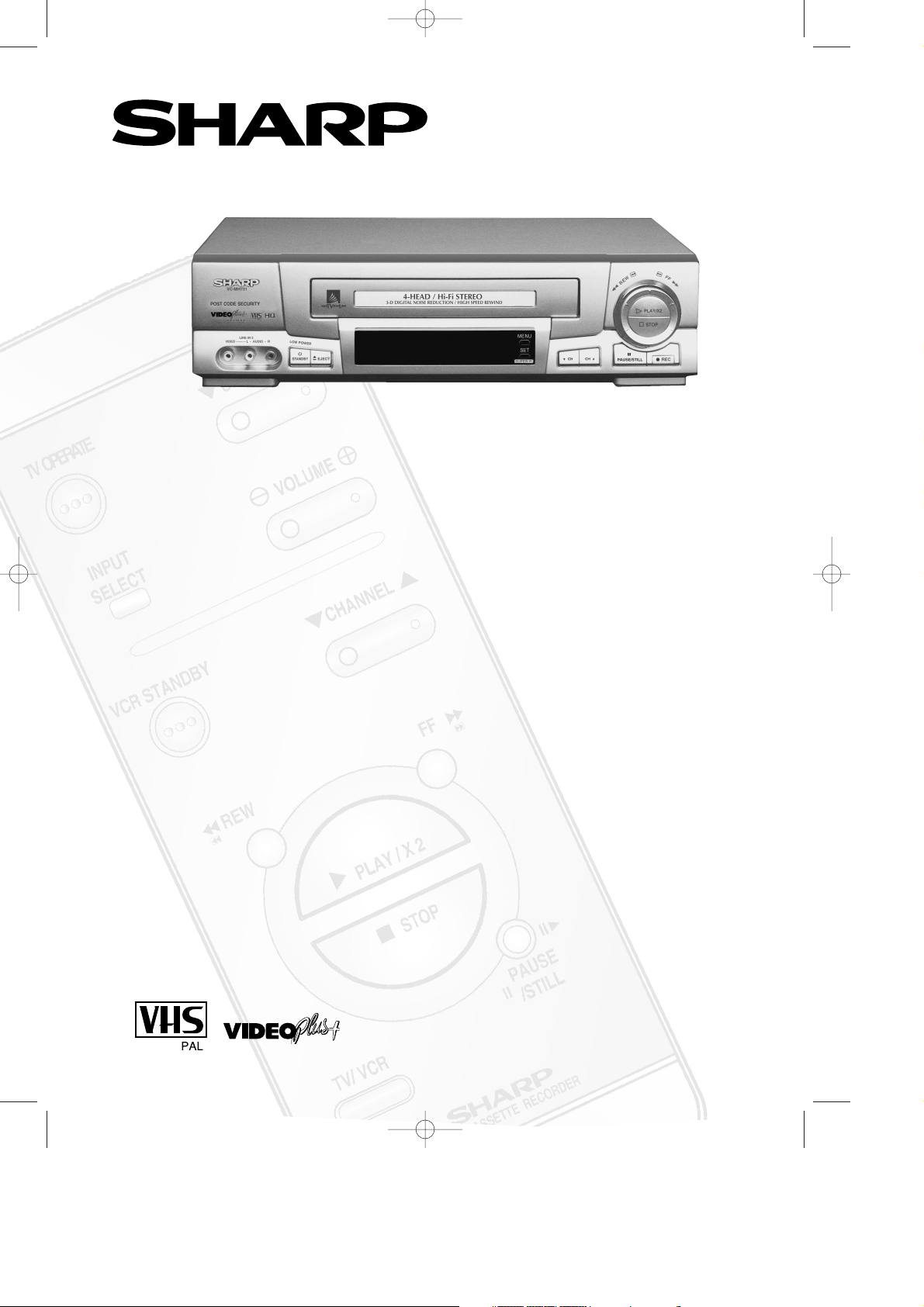
●SATELLITE/CABLE BOX
CONTROL
●NTSC SIMPLE PLAYBACK
●LOW POWER FEATURE
● CHILD LOCK
●SHARP SUPER PICTURE
●POST CODE SECURITY
●AUTO SORTING & CLOCK SET
●NEXT VIEW LINK
●PDC
●16:9 PLAYBACK/RECORDING
●DIGITAL NOISE REDUCTION
(VC-MH731HM)
●AUDIO DUB (VC-MH731HM)
●AUTO HEAD CLEANER
VC-MH731HM
VC-M331HM
VC-MH731HM
VIDEO CASSETTE RECORDER
OPERATION MANUAL
vc-m331/mh731hm 3/2/99 1:34 pm Page 1
Page 2
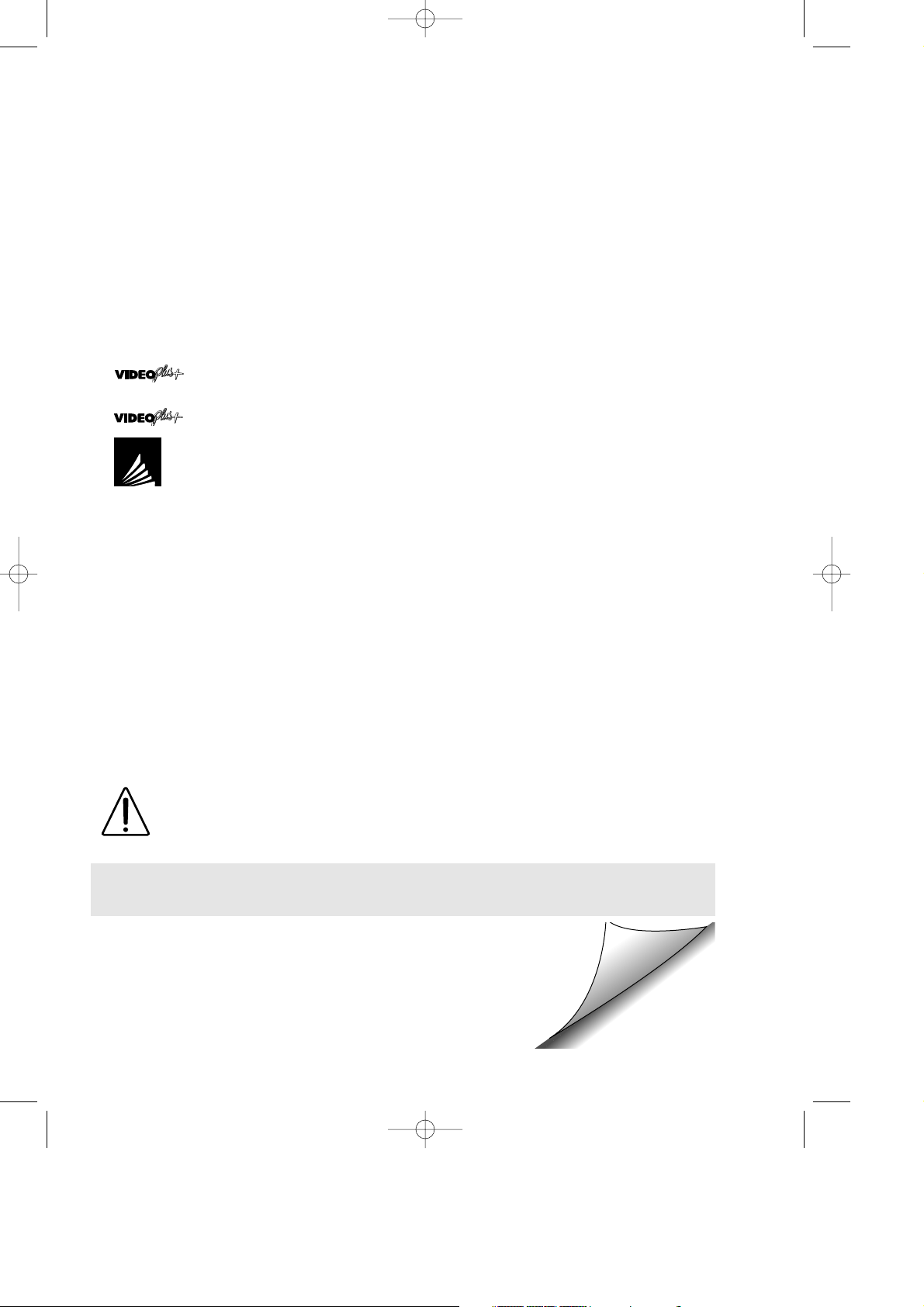
SAFETY WARNINGS
Observe all warnings for your safety and to ensure trouble free use
of your VCR.
INFORMATION
Additional information complements instructions.
Dear SHARP Customer
Thank you for buying this SHARP VCR. Given proper care it will provide years of
entertainment for the whole family. Please read this operation manual carefully before
attempting to operate the VCR.
Copyright
● Audio-visual material may consist of copyrighted works which must not be recorded
without the authority of the owner of the copyright. Please refer to the relevant laws in
your country.
● No part of this publication may be reproduced, stored or transmitted in any form without
prior permission from SHARP Electronics (UK) Ltd.
● and PlusCode are trademarks of Gemstar Development Corporation.
● system is manufactured under license from Gemstar Development Corporation.
● NEXTVIEW
TM
THIS MANUAL COVERS A RANGE OF MODELS. ALL OF THE
FEATURES MENTIONED MAY NOT NECESSARILY APPLY TO YOUR
VCR.
(i)
vc-m331/mh731hm 3/2/99 1:34 pm Page 2
Page 3
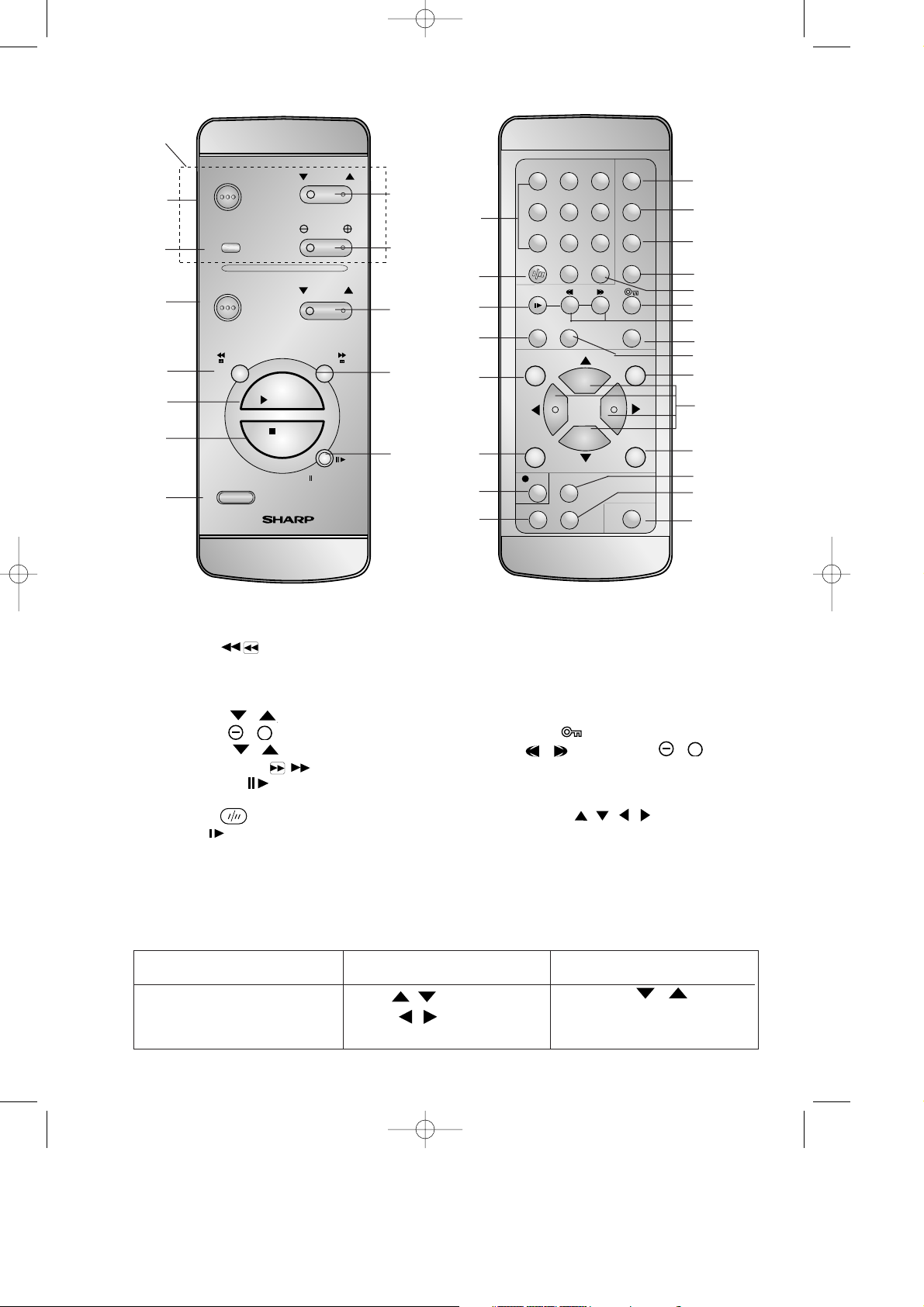
18. SV/V+
19. RECORD
20. DIRECT TV RECORD
21. TIMER ON/OFF
22. MODE ON SCREEN DISPLAY
23. DISPLAY
24. AUDIO OUT
25. INPUT SELECT
26. CHILD LOCK
27. DPSS //SLOW SPEED /
28. SHARP SUPER PICTURE
29. SKIP SEARCH
30. SET
31. MENU SELECT / / /
32. CLEAR
33. TAPE SPEED
34. AUDIO DUB
35. TV BRAND SET
VCR REMOTE CONTROL
REW
FF
PAUSE
/STILL
TV/ VCR
VCR STANDBY
CHANNEL
VOLUME
INPUT
SELECT
TV OPERATE
CHANNEL
VIDEO CASSETTE RECORDER
STOP
PLAY / X 2
TIMER
ON/OFF
MODE OSD
DISPLAY
AUDIO OUT
SUPER P.
AM/PM
SKIP SEARCH
SLOW
ZERO BACK
INPUT SELECT
123
45
78
0
6
9
MENU SET
CLEAR
SV/V+
TAPE SPEEDREC
DPSS
-
+
TV BRAND SET
A. DUB
DIRECT TV REC
(Door Closed)
(Door Open)
1. TV OPERATE
2. INPUT SELECT
3. VCR STANDBY
4. REWIND
5. PLAY/X2
6. STOP
7. TV/VCR
8. CHANNEL /
9. VOLUME /
10. CHANNEL / (VCR)
11. FAST FORWARD
12. PAUSE/STILL
13. NUMBER BUTTONS
14. AM/PM .
15. SLOW
16. ZERO BACK
17. MENU
/
/
VCR FRONT PANEL/REMOTE CONTROL EQUIVALENT FUNCTIONS.
If you prefer, or if remote control batteries fail, you will need to use the VCR front panel controls. The only
differences in function are shown below:
FUNCTION
OSD
Moving DOWN/UP menu
Moving LEFT/RIGHT menu
OPERATION WITH REMOTE
CONTROL
[]buttons
[ ] buttons
CHANNEL / buttons.
Turn shuttle ring LEFT/RIGHT.
/
/
13.
21.
30.
31.
34.
33.
32.
29.
28.
27
26.
25.
24.
23.
22.
15.
16.
17.
18.
19.
14.
1.
3.
4.
5.
6.
7.
2.
8.
10.
11.
12.
9.
20.
(ii)
35.
+
+
TV
Operation
buttons
vc-m331/mh731hm 3/2/99 1:34 pm Page 3
Page 4
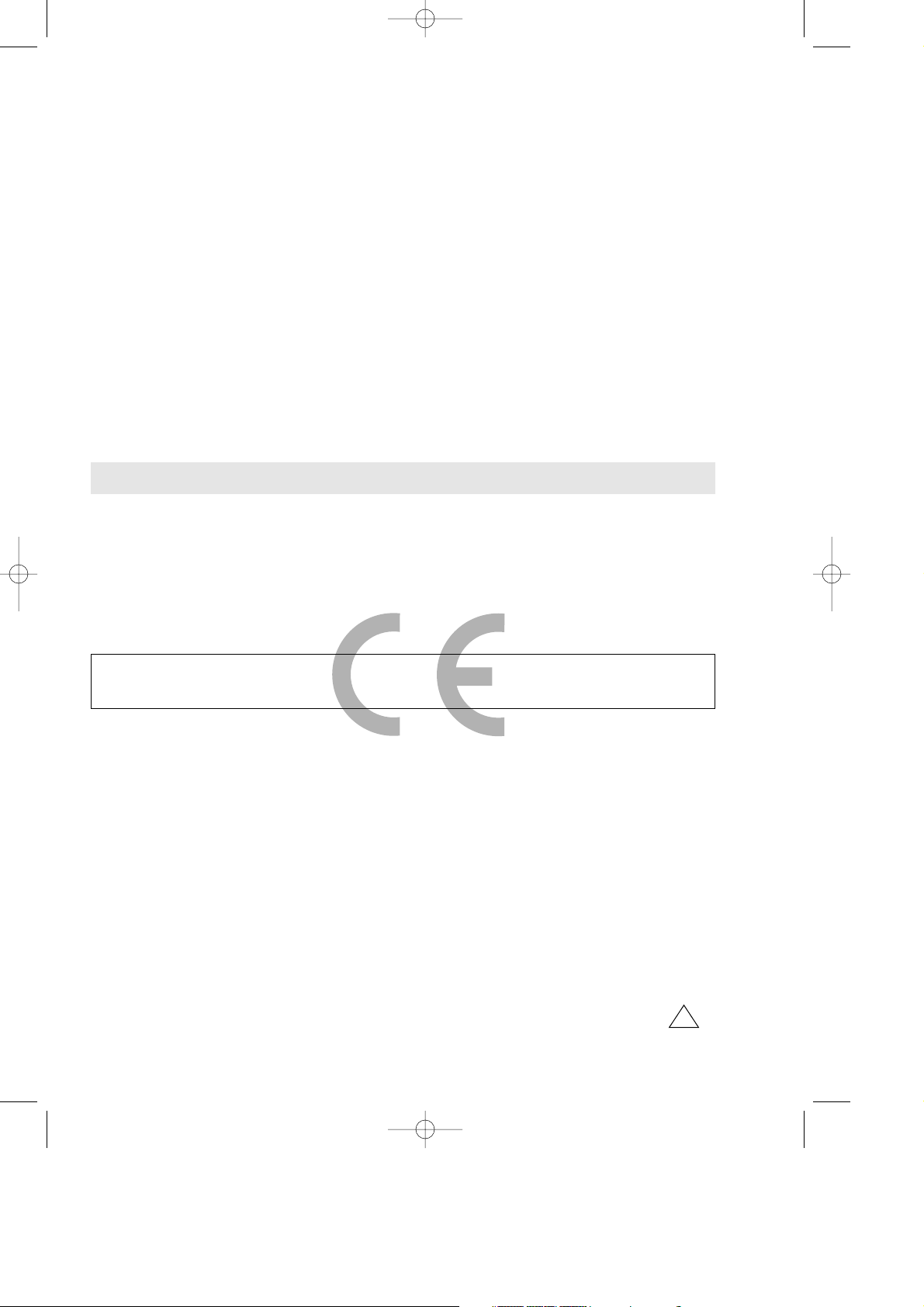
SHARP ELECTRONICS (U.K.) Ltd.
TINS-3298UMZZ
Printed in U.K.
This equipment complies with the requirements of Directives 89/336/EEC and 73/23/EEC
as amended by 93/68/EEC.
• Specifications are subject to change without notice as part of our policy of continuous
improvement.
• No liability is accepted for any inaccuracies or omissions in this publication, although
every possible care has been taken to make it complete and as accurate as possible.
CALLING FOR SERVICE
● If you are unable to resolve a problem using the TROUBLESHOOTING guide, do not
remove the cabinet or attempt to service this VCR yourself.
● For service please contact your dealer. If this is not possible, please call our Customer
Information Centre for details of your nearest Sharp Service Centre.
● Please note that for repairs during the guarantee period, you will need to produce
proof of purchase.
● SCART leads can be obtained from the SHARP Parts Centre: Willow Vale Electronics
Limited, Tel. Manchester 0161 682 1415/ Reading 01189 876444. Most credit/debit
cards accepted.
SHARP Customer Information Centre: Tel: 0990 274277
1
vc-m331/mh731hm 3/2/99 1:34 pm Page 4
Page 5
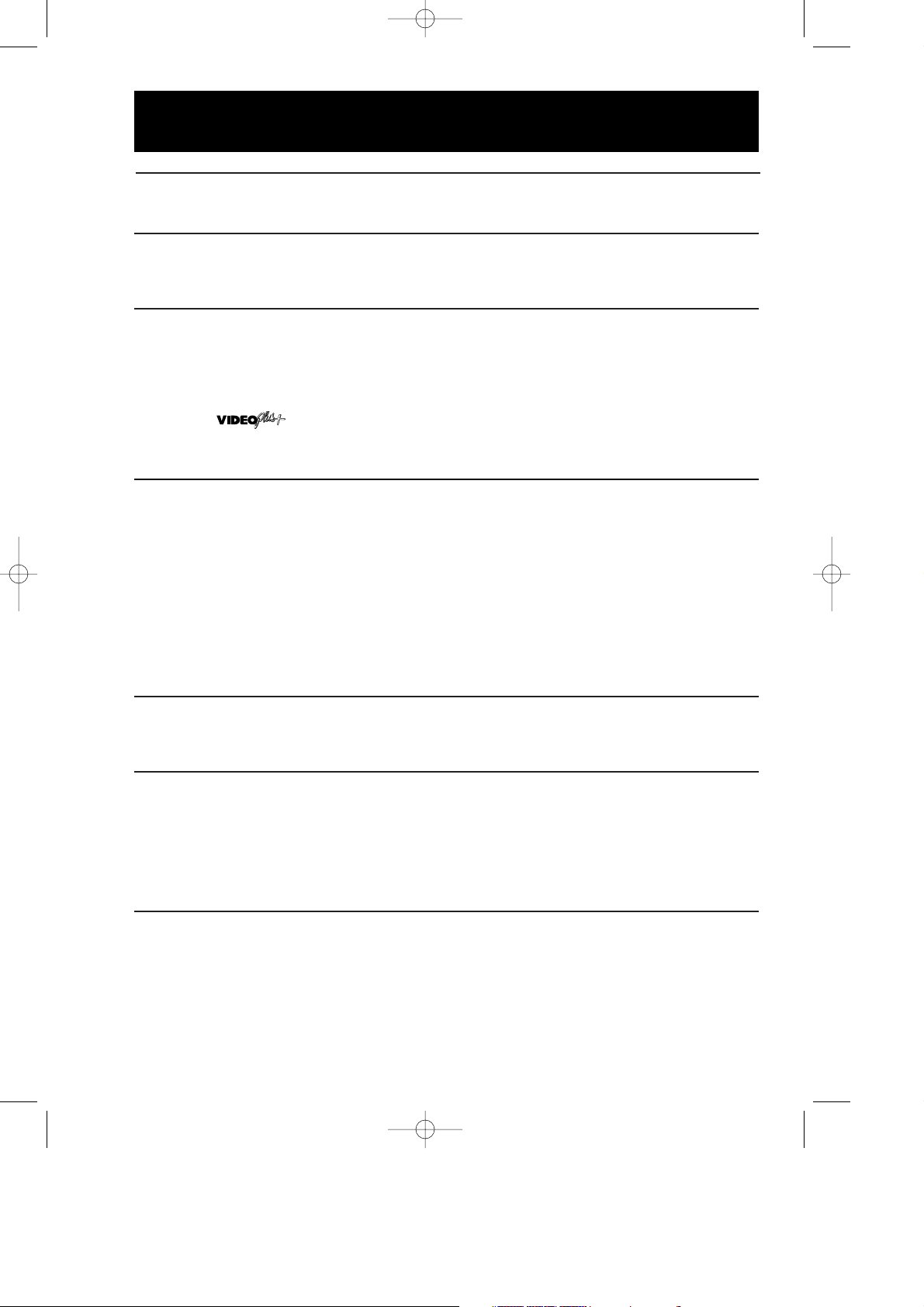
1
CONTENTS
ADVANCED OPERATION
BASIC OPERATION
Important notes on your VCR and Video Tapes . . . . . . . . . . . . . . . . . . . . . . . . . . . . . .9
How to play back a video tape . . . . . . . . . . . . . . . . . . . . . . . . . . . . . . . . . . . . . . . . .9
Pausing and Slow motion . . . . . . . . . . . . . . . . . . . . . . . . . . . .10
Fast Forwarding/Rewinding . . . . . . . . . . . . . . . . . . . . . . . . . .11
Immediate Recording . . . . . . . . . . . . . . . . . . . . . . . . . . . . . . . . . . . . . . . . . . . . . . .12
Direct TV Recording . . . . . . . . . . . . . . . . . . . . . . . . . . . . . . . . . . . . . . . . . . . . . . . .13
How to use to make a recording . . . . . . . . . . . . . . . . . . . . . . . . . . . . . . .14
How to set a delayed recording . . . . . . . . . . . . . . . . . . . . . . . . . . . . . . . . . . . . . . . .16
Checking, changing and cancelling a recording . . . . . . . . . . . .18
Audio and your VCR . . . . . . . . . . . . . . . . . . . . . . . . . . . . . . . . . . . . . . . . . . . . . . .19
Audio Dubbing . . . . . . . . . . . . . . . . . . . . . . . . . . . . . . . . . . . . . . . . . . . . . . . . . . .21
Playback of a video tape . . . . . . . . . . . . . . . . . . . . . . . . . . . . . . . . . . . . . . . . . . . .23
Checking the amount of tape remaining . . . . . . . . . . . . . . . . . .23
Playing back a Video tape repeatedly . . . . . . . . . . . . . . . . . . .23
Playing back an NTSC tape . . . . . . . . . . . . . . . . . . . . . . . . . .24
Digital display . . . . . . . . . . . . . . . . . . . . . . . . . . . . . . . . . . . . . . . . . . . . . . . . . . . .25
Mode Selection . . . . . . . . . . . . . . . . . . . . . . . . . . . . . . . . . . . . . . . . . . . . . . . . . . .26
Searching the video tape . . . . . . . . . . . . . . . . . . . . . . . . . . . . . . . . . . . . . . . . . . . .27
Skip searching the Video tape . . . . . . . . . . . . . . . . . . . . . . . . .27
Digital programme search system (DPSS) . . . . . . . . . . . . . . . . . . . . . . . . . . . . . . . . .28
Recording from other equipment . . . . . . . . . . . . . . . . . . . . . . . . . . . . . . . . . . . . . . .30
Important notes on your VCR . . . . . . . . . . . . . . . . . . . . . . . . . . . . . . . . . . . . . . . . . . .2
Unpacking the accessories . . . . . . . . . . . . . . . . . . . . . . . . . . . . . . . . . . . . . . . . . . . .3
BEFORE USING YOUR VCR
SPECIAL FEATURES ON YOUR VCR
CUSTOMISED INSTALLATION
Manual Tuning . . . . . . . . . . . . . . . . . . . . . . . . . . . . . . . . . . . . . . . . . . . . . . . . . . .33
Satellite Receiver/Cable Box Installation . . . . . . . . . . . . . . . . . . . . . . . . . . . . . . . . . .34
Manually Sorting channels . . . . . . . . . . . . . . . . . . . . . . . . . . . . . . . . . . . . . . . . . . .35
Sorting the channels into your preferred order . . . . . . . . . . . . . .35
Deleting the channels . . . . . . . . . . . . . . . . . . . . . . . . . . . . . . .36
Re-naming channels . . . . . . . . . . . . . . . . . . . . . . . . . . . . . . . .37
Manually setting the clock . . . . . . . . . . . . . . . . . . . . . . . . . . . . . . . . . . . . . . . . . . . .38
MORE INFORMATION ABOUT YOUR VCR
INSTALLING YOUR VCR
Connecting the cables . . . . . . . . . . . . . . . . . . . . . . . . . . . . . . . . . . . . . . . . . . . . . . .4
Tuning the TV into the VCR . . . . . . . . . . . . . . . . . . . . . . . . . . . . . . . . . . . . . . . . . . . .5
Auto installation . . . . . . . . . . . . . . . . . . . . . . . . . . . . . . . . . . . . . . . . . . . . . . . . . . . .6
VCR digital display . . . . . . . . . . . . . . . . . . . . . . . . . . . . . . . . . . . . . . . . . . . . . . . .39
Selecting the Output from the VCR . . . . . . . . . . . . . . . . . . . . . . . . . . . . . . . . . . . . . .39
On-screen display . . . . . . . . . . . . . . . . . . . . . . . . . . . . . . . . . . . . . . . . . . . . . . . . .40
Connecting to the mains . . . . . . . . . . . . . . . . . . . . . . . . . . . . . . . . . . . . . . . . . . . . .41
Manufacturers codes for Satellite Receivers . . . . . . . . . . . . . . . . . . . . . . . . . . . . . . . .42
Troubleshooting . . . . . . . . . . . . . . . . . . . . . . . . . . . . . . . . . . . . . . . . . . . . . . . . . . .43
Guarantee . . . . . . . . . . . . . . . . . . . . . . . . . . . . . . . . . . . . . . . . . . . . . . . . . . . . . .44
Specifications . . . . . . . . . . . . . . . . . . . . . . . . . . . . . . . . . . . . . . . . . . . . . . . . . . . .45
Post Code Security . . . . . . . . . . . . . . . . . . . . . . . . . . . . . . . . . . . . . . . . . . . . . . . . .31
Low Power Feature . . . . . . . . . . . . . . . . . . . . . . . . . . . . . . . . . . . . . . . . . . . . . . . . .32
Child Lock . . . . . . . . . . . . . . . . . . . . . . . . . . . . . . . . . . . . . . . . . . . . . . . . . . . . . . .32
vc-m331/mh731hm 3/2/99 1:34 pm Page 5
Page 6
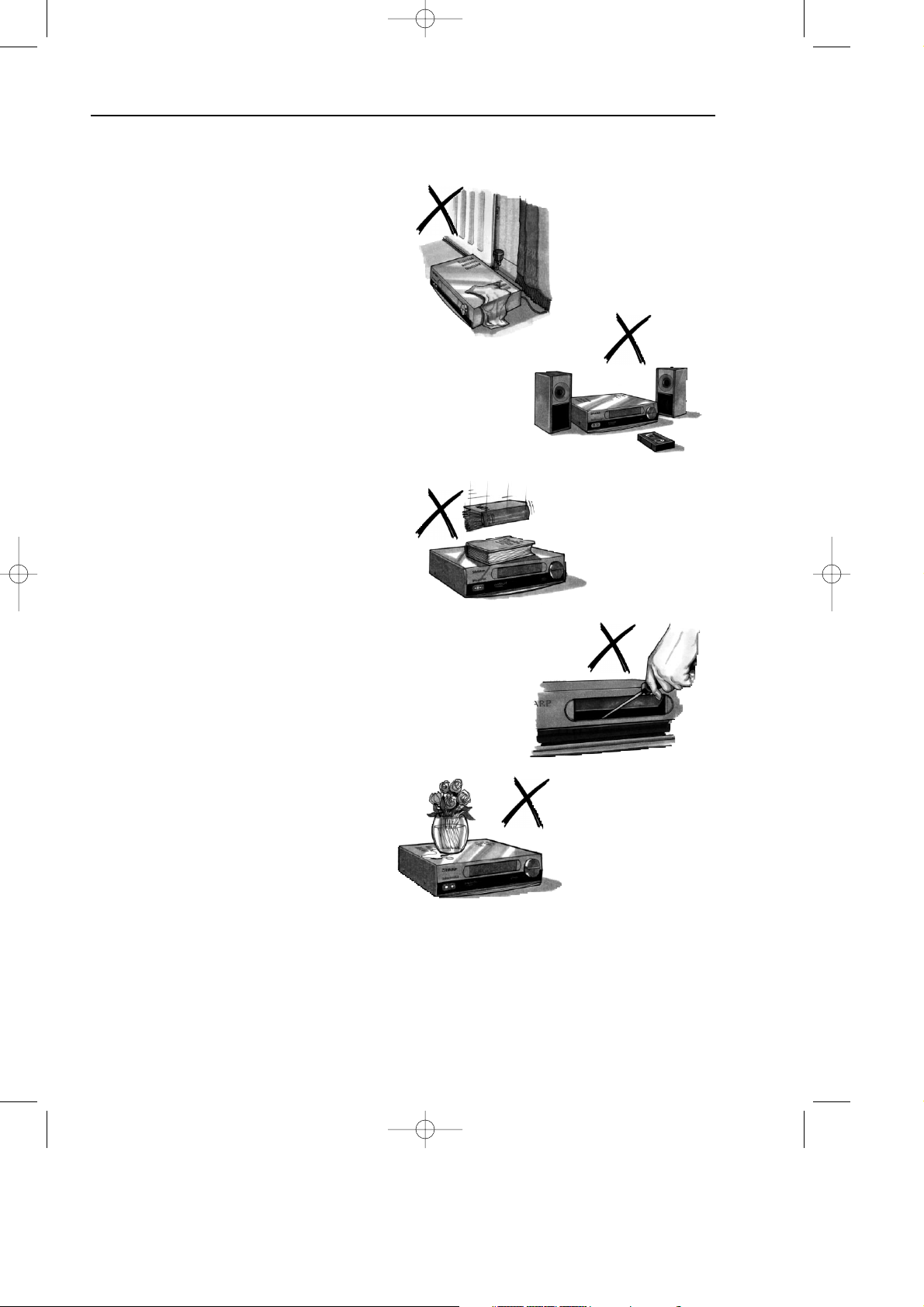
2
BEFORE USING YOUR VCR
IMPORTANT NOTES ON YOUR VCR
IDEAL VCR LOCATION
PLACE THE VCR..
● ..on a flat level surface away from
radiators or other heat sources and out of
direct sunlight.
● ..and video tapes away from magnetic
sources such as speakers or microwave
ovens.
● ..at least 8” (20cm) away from the TV.
● ..away from curtains, carpets or other
materials and allow ventilation space
around the VCR.
DO NOT..
● ..block the air-vent openings.
● ..expose the VCR to excessive dust,
mechanical vibration or shock.
● ..place any heavy object or liquid on top
of the VCR. If liquid drops inside the VCR
unplug immediately and contact your
SHARP dealer. Do not use the VCR.
● ..insert or drop anything into the tape
compartment or through the
air-vents, as this could result in serious
damage, fire or an electric shock.
POWER SOCKETS
● To avoid overheating or even fire, insert
the plug correctly into the socket
DO NOT..
● ..overload power sockets, this may cause
a fire or electric shock.
● ..pull the power cord to disconnect the
plug from the mains.
● ..bind the power cords together.
● This VCR is not equipped with a mains power switch. Accordingly, nominal current to
drive the clock is drawn at all times when the AC power cord is plugged into a wall
socket. If the VCR is not to be used for an extended period be sure to unplug the cord.
vc-m331/mh731hm 3/2/99 1:34 pm Page 6
Page 7
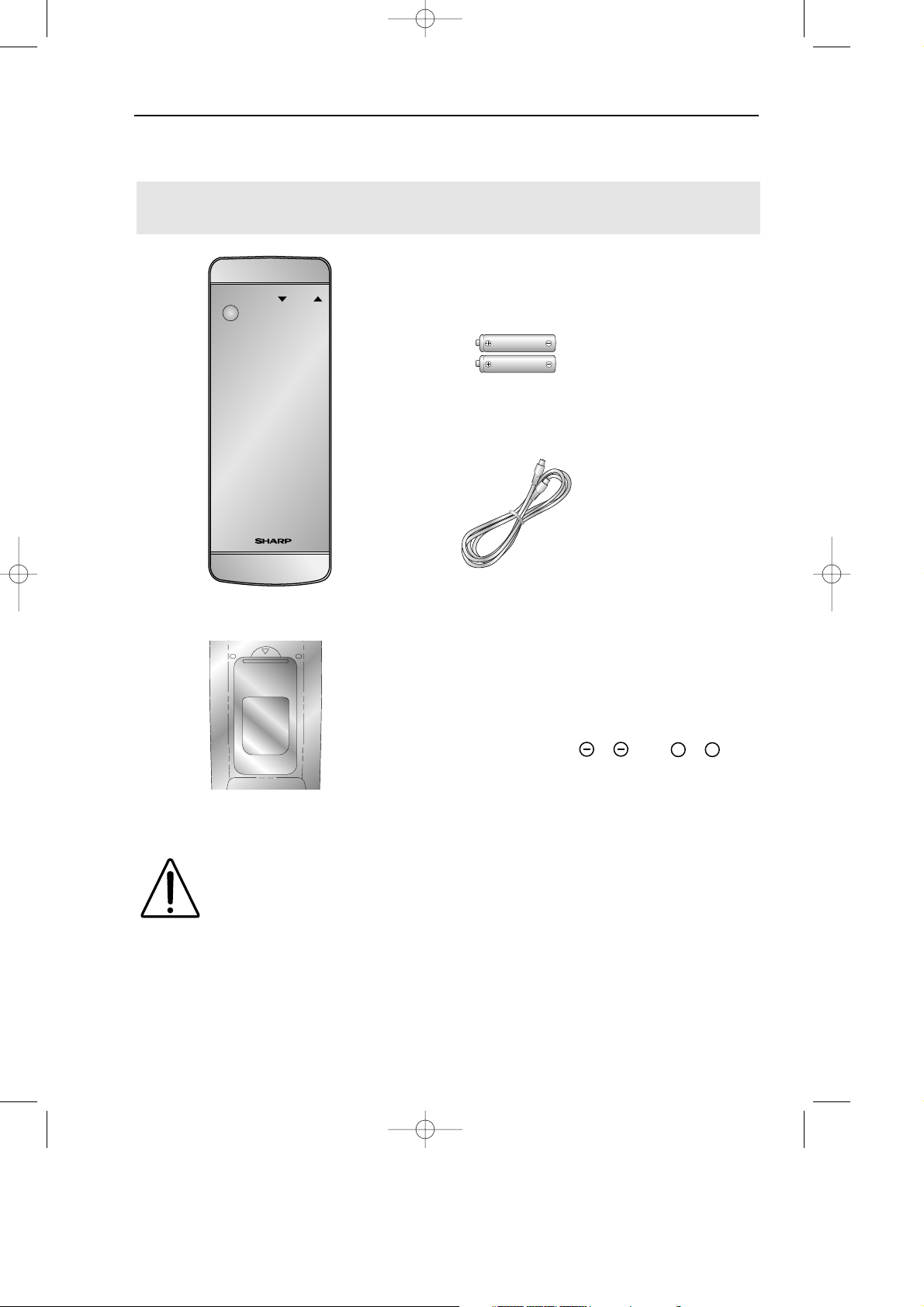
3
BEFORE USING YOUR VCR
UNPACKING THE ACCESSORIES
(TYPE AA/R6/UM3)
BATTERIES (X2)
for the remote control
unit.
RF CONNECTION CABLE
connects the VCR to the TV.
Remote Control
● Remote Control must be pointed towards the VCR to operate.
● Do not expose to liquid or shock.
● May not function if the VCR is in direct sunlight or any other strong light.
● Replace both alkaline batteries (type AA/R6/UM3) if the remote control
fails.
● Remove the batteries and keep in a safe place if you do not plan to use the
VCR for several months.
● Remove and dispose of flat batteries safely and promptly.
● Incorrect use of batteries may cause them to leak or burst.
Battery cover
To fit the batteries into the remote
control
Remove the battery cover on the back of
the remote control.
Fit the batteries: to and to
terminals. Place the battery cover back
into position.
+
+
CHECK ALL THESE ACCESSORIES ARE SUPPLIED WITH YOUR VCR. CONTACT
YOUR DEALER IF ANY ARE MISSING.
TV OPERATE
CHANNEL
VIDEO CASSETTE RECORDER
REMOTE
CONTROL
For a more
detailed
picture of
your remote
control refer
to page (ii).
vc-m331/mh731hm 3/2/99 1:34 pm Page 7
Page 8
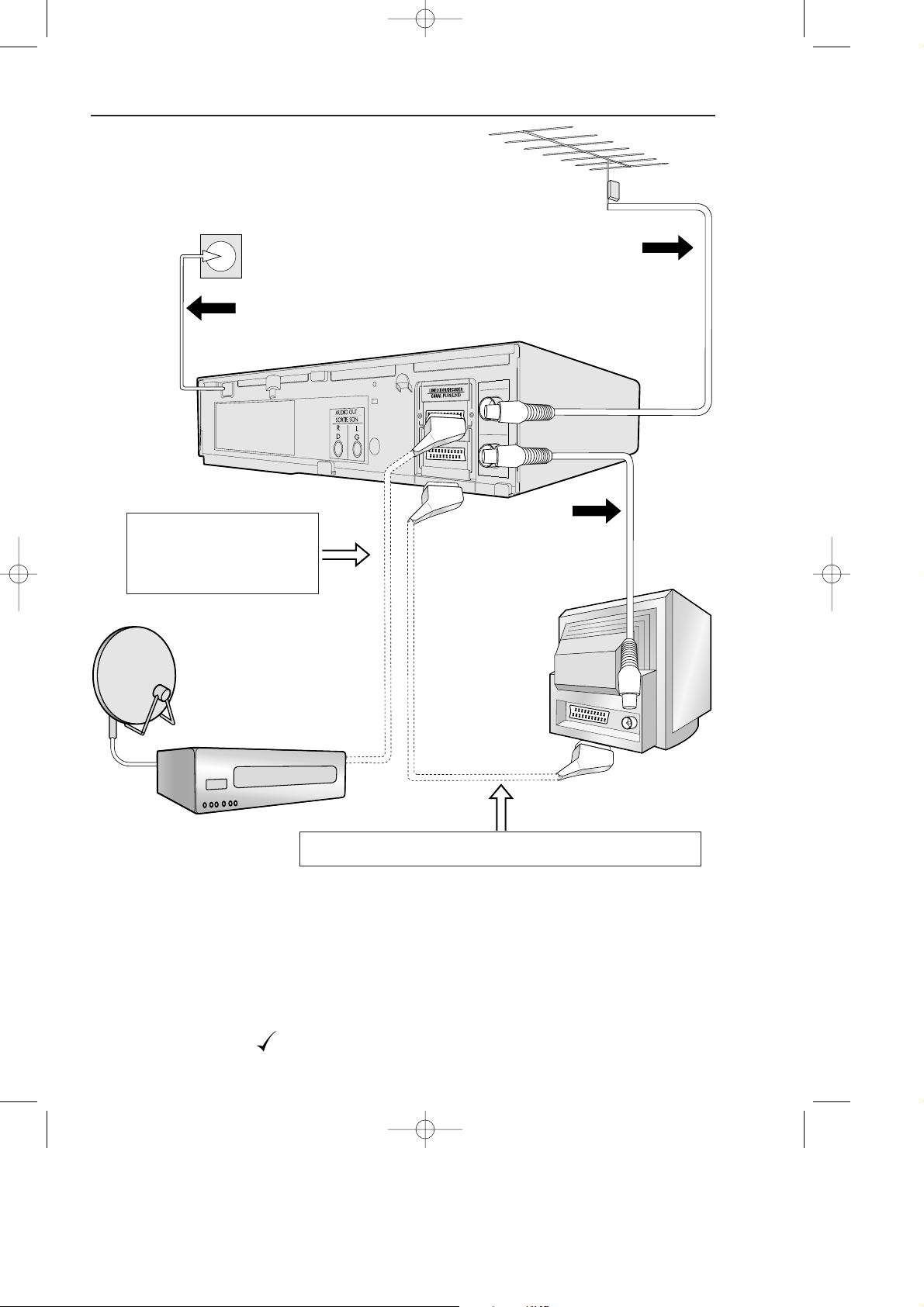
4
RF OUT
SORTIE ANTENNE
ANTENNA IN
ENTREE ANTENNE
The VCR is correctly connected.
Connect your existing aerial cable to
the ANTENNA IN socket on your
VCR.
INSTALLING YOUR VCR
CONNECTING THE CABLES
Optional:
Connect your Satellite
receiver or decoder to the VCR
using a scart lead to LINE 2
IN/DECODER socket on the
VCR.
Connect your TV to the VCR using
the supplied RF connection cable,
i.e. connect the VCR RF OUT
socket to the TV AERIAL IN socket.
BACK OF
TELEVISION
Connect the VCR to the
mains
2
3
1
DECODER UNIT OR
SATELLITE SYSTEM
AERIAL OR
CATV CABLE
Optional
SCART (not supplied). If you have a scart lead connect it to your
TV and LINE 1 IN/OUT socket on the VCR.
● To obtain stereo sound output, connect your stereo TV to the “AUDIO OUT” terminals
using audio phono leads, or to the line 1 IN/OUT terminal using scart leads as shown.
● Sound from RF OUT terminal is mono only
● If your tv has more than 1 scart socket, refer to your TV operation manual for correct scart
connection to the VCR
● For NEXTVIEW LINK operation, a fully wired scart cable must be used.
vc-m331/mh731hm 3/2/99 1:34 pm Page 8
Page 9
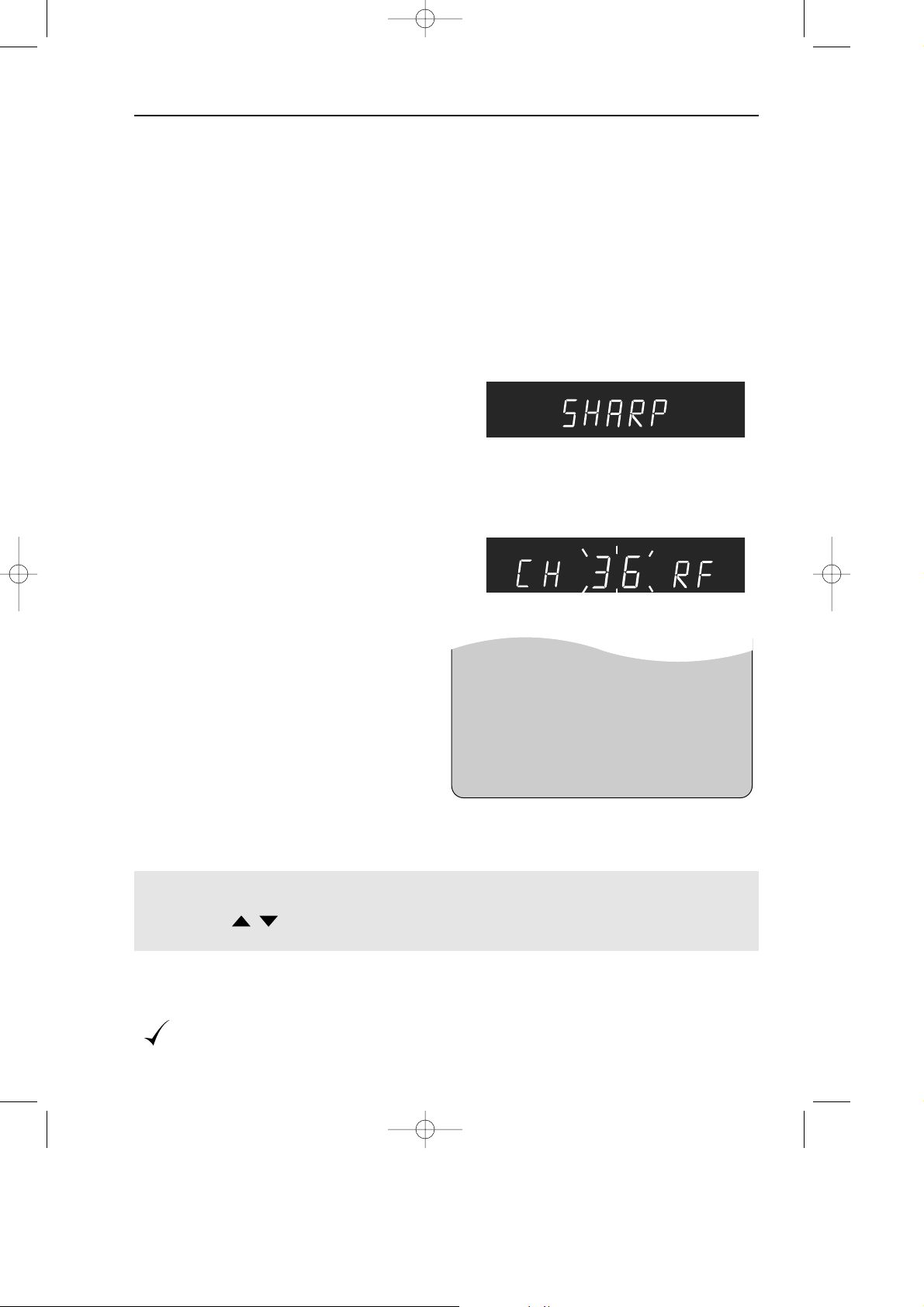
5
INSTALLING YOUR VCR
TUNING THE TV INTO THE VCR
The TV is tuned to the VCR.
1. Ensure your VCR is still in the STANDBY
mode (not low power).
2. Switch on the TV. Select an unused
channel on your TV for your VCR (there
may be a dedicated video channel refer
to your TV operation manual).
3. Press and hold the MENU button for 3
seconds. The VCR will search and
display the ideal RF channel.
4. Tune the selected channel on your TV
(refer to your TV manual) until the menu
screen appears.
5.
Press SET to store the RF channel and to
place the VCR back into STANDBY.
NOTE:
If you have a preferred channel, the RF channel can be set manually (21-69) after
Step 3 using
[]
keys.
/
IMPORTANT NOTE: By pressing the STANDBY button, the VCR will toggle
between STANDBY and LOW POWER modes. The VCR display will not be
illuminated in low power mode.
e.g.
TIMER
MODE
SET UP
▲▼ :SELECT
SET :ENTER MENU :EXIT
MENU SCREEN
VCR
If problems persist contact SHARP Consumer Information Centre 0990-274277
vc-m331/mh731hm 3/2/99 1:34 pm Page 9
Page 10
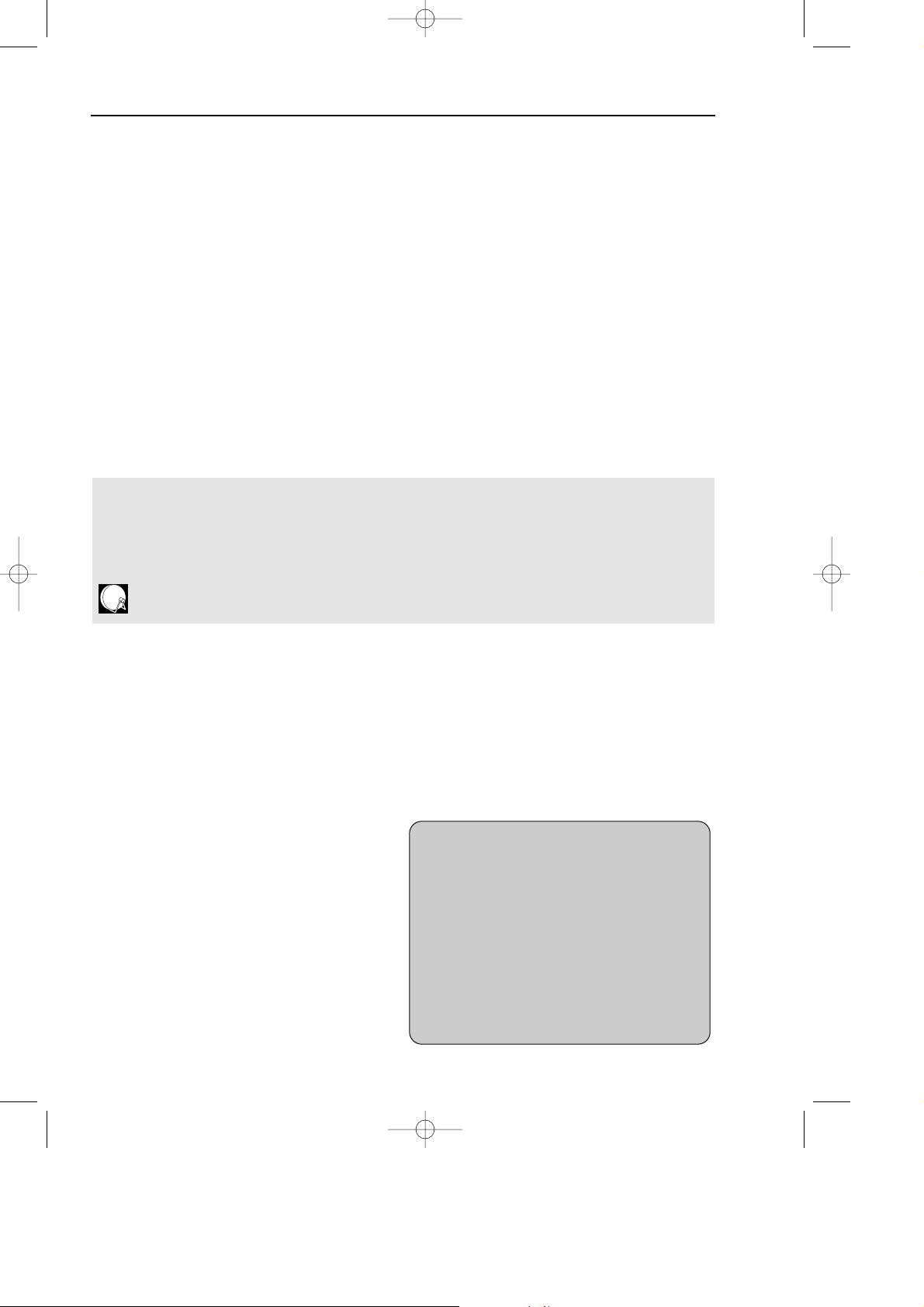
6
INSTALLING YOUR VCR
AUTO INSTALLATION
SATELLITE RECEIVER / CABLE BOX CONTROL
If you have a satellite receiver or cable box connected to your VCR you can automatically
install the satellite channels using this feature. The installation procedure for cable boxes is the
same as for satellite receivers (for cable box connections refer to your cable box manual).
Follow steps 1-4 below before INSTALLATION PROCEDURE:
1.Connect your satellite receiver to the VCR as previously shown.
2.Place the satellite receiver near the VCR (ideally on the top). This ensures that the reflected
infrared signals from the VCR which control the satellite receiver can reach it unimpeded.
3.Ensure all the channels you wish to be tuned are within channel positions 1-99 on your
satellite receiver as the VCR will only tune the first 99 channels - refer to your satellite
receiver operation manual for instructions on moving channels.
4.Ensure the receiver is not in any special mode.
AUTO INSTALLATION
PRESS SET KEY TO START.
ENTER :SET EXIT :MENU
INSTALLATION PROCEDURE
These models automatically tune the TV channels for your area, then using Teletext
information sort the TV channels into a standard order and set the clock.
If the VCR has not previously been tuned-in,
instructions will be given on screen to guide
you through this procedure.
If the screen opposite appears when the video
is first switched on, press SET to confirm and
start from point 4 on the next page.
If the screen opposite does
not
appear when
the video is first switched on, start from point 1
on the next page.
● The satellite channels can now be tuned in as part of the auto-installation procedure. You
will be prompted for further information from the on-screen displays.
● SHARP cannot guarantee this feature will work with all satellite receivers and cable boxes.
● See the list of satellite receiver manufacturers codes at the end of this manual.
All information relevant to satellite receiver control will display this symbol.
● Ensure the VCR is connected as previously shown.
● Turn the TV on and select the video channel.
● Press STOP to switch on your VCR.
vc-m331/mh731hm 3/2/99 1:34 pm Page 10
Page 11
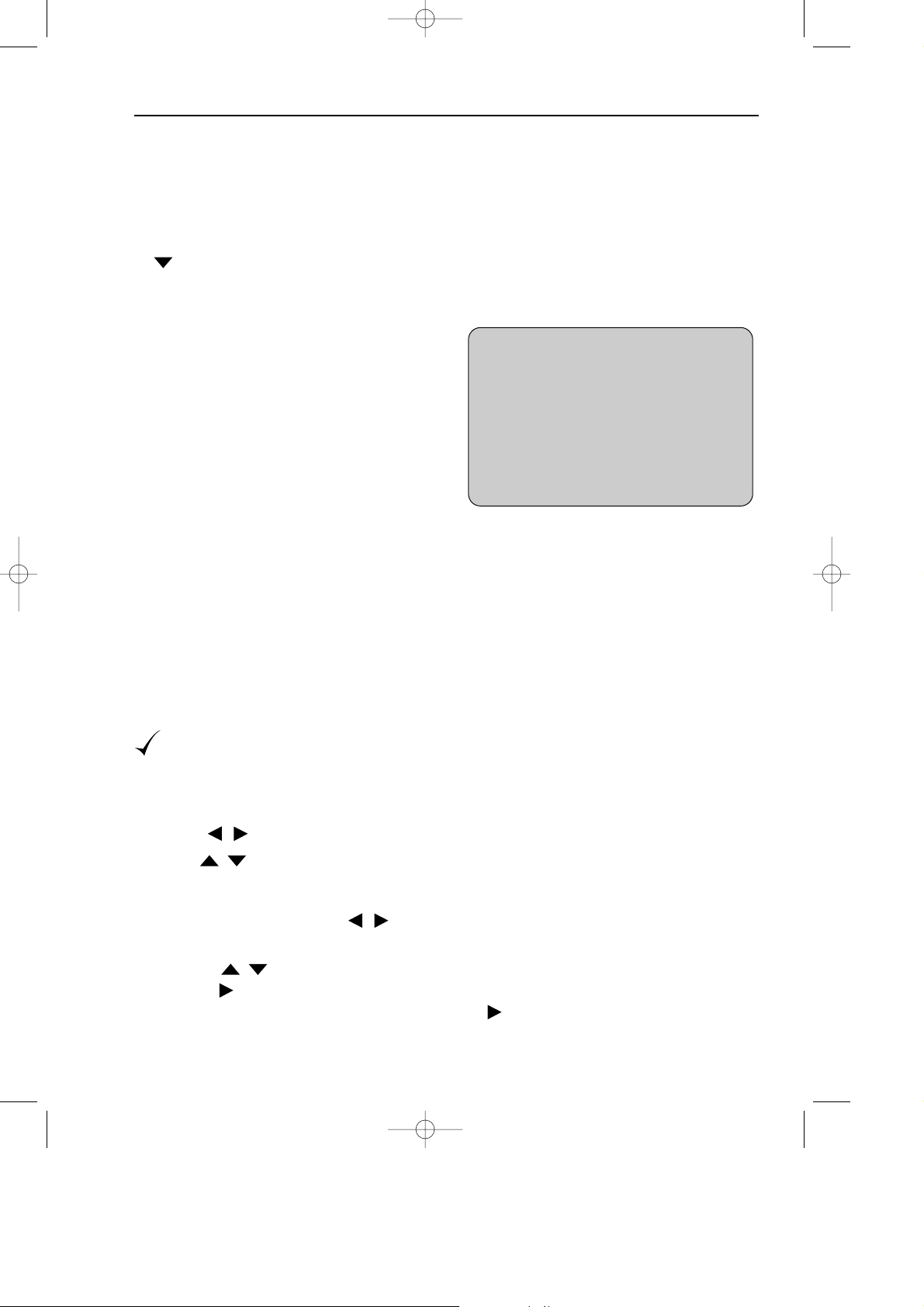
7
INSTALLING YOUR VCR
AUTO INSTALLATION
5.
SAT RECEIVER
SAT CONTROL ON OFF
INPUT RFIN L2
CHANNEL CH21
SAT NO. 001
PLEASE CONNECT . . .
SAT L2 VCR
_ _ _ _ _ _ _ _ _
➞
: SELECT : CHANGE
SET: ENTER MENU: EXIT
VCR RESET
1.Press STOP to switch on the VCR.
2.Press and hold MENU and CHANNEL
buttons together on the front of the VCR
for 10 seconds.
3.The AUTO INSTALLATION screen should now
be showing on your TV. Press SET to confirm.
4.Ensure your AERIAL/SCART cable is
connected to your VCR and then press SET
to confirm.
5.SAT CONTROL will be highlighted.
● If you dohave a satellite receiver connected to
the VCR continue from point 6.
● If you
do not
have a satellite receiver
connected to the VCR leave SAT CONTROL
set to OFF and press SET.
▲
▼
▲
▼
The VCR will attempt to copy the TV preset list (NexTView, Smart Link, Easy Link and
Megalogic compatible TV’s only). During the copying process the display will show the TV
presets that are being copied. If the VCR is unable to copy the TV preset list the terrestrial
channels will be automatically installed. (Auto install may take a few minutes.) On
completion the MOVE menu will appear showing the preset channel order. Press MENU to
exit. If the clock is not automatically set, the clock screen will appear, refer to Manually
Setting The Clock. To check the clock has been set correctly, press DISPLAY until the time
appears on the display. If you wish to customise the channel order refer to Manually Sorting
Channels.
Points 6-11. (Satellite/Cable Box Control only)
6.Select Channel 1 on your satellite receiver.
7.Press [] to set SAT CONTROL to ON.
8.Press [] to select INPUT. L2 will be highlighted. If the VCR is not connected to the
satellite receiver as shown previously.
(i) Then if your satellite receiver is connected to the Antenna (RF in on the back of the
VCR) select RF IN using []. You will need to tune the VCR into the Satellite
receiver.
(ii) Press [] to select CHANNEL.
(iii) Press []. The current channel will be displayed as a background to the on-screen
display. If this is not a satellite channel press []again. Continue until you see a
satellite channel.
///
/
All the programmes should now be correctly tuned in and the clock set.
vc-m331/mh731hm 3/2/99 1:34 pm Page 11
Page 12
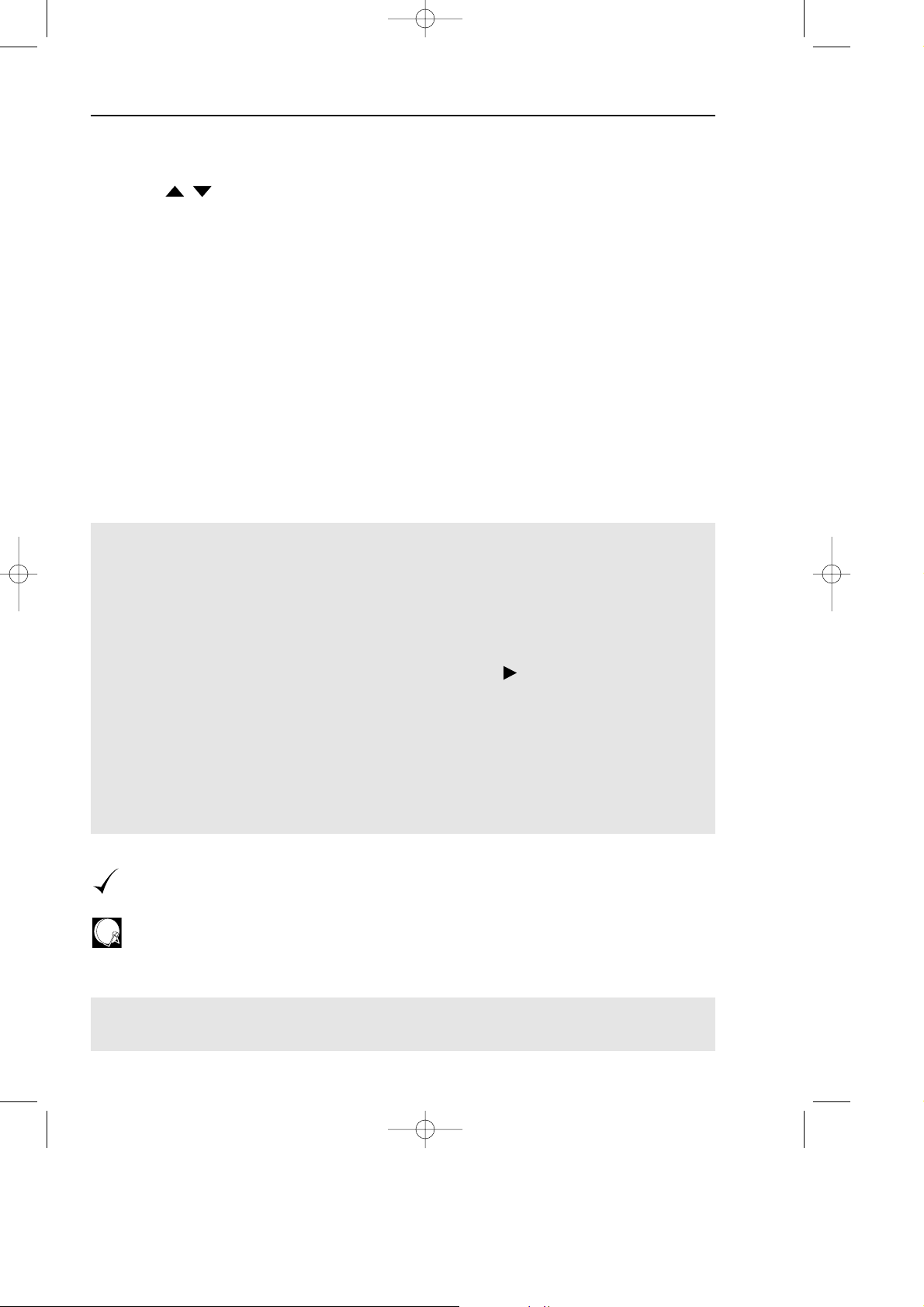
8
INSTALLING YOUR VCR
AUTO INSTALLATION
9. Press [] to select SAT NO. Turn to the table at the end of this manual. Look for
the make of your satellite receiver and use the NUMBER BUTTONS to enter the first
code number listed. For example number 8 should be entered 0 0 8. Your satellite
should now change to preset channel 12.
10.If your satellite receiver has changed to preset channel 12, the VCR will automatically
install both satellite and terrestrial channels. Press SET to confirm.
11.The VCR will attempt to copy the TV preset list (NexTView, Smart Link, Easy Link and
Megalogic compatible TV’s only). During the copying process the display will show
the TV presets that are being copied. If the VCR is unable to copy the TV preset list the
terrestrial and satellite channels will be automatically installed. (Auto install may take a
few minutes.) On completion the MOVE menu will appear showing the preset
channel order. Press MENU to exit. If the clock is not automatically set, the clock screen
will appear, refer to MANUALLY SETTING THE CLOCK. To check the clock has been
set correctly, press DISPLAY until the time appears on the display. If you wish to customise
the channel order refer to MANUALLY SORTING CHANNELS.
All the programmes should now be correctly tuned in and the clock set.
If you connect a satellite receiver to the VCR
for the first time,
after auto-installation, see
SATELLITE RECEIVER / CABLE BOX INSTALLATION.
If you
replace
your satellite receiver, you will need to follow the
complete
auto-
installation procedure to tune your VCR to the satellite receiver. This is because your
new satellite receiver will not over-write the previous satellite channels in your VCR.
NOTES:
● If your satellite receiver has not changed to preset channel 12 enter the next code
number on the list. Continue until the receiver shows preset channel 12, then continue
from point 10.
● If your satellite receiver is not listed at the end of this manual or after entering all the
numbers listed for your receiver, the satellite receiver preset channel has still not changed
to 12, enter 0 0 1, and look to see if the satellite receiver has changed to preset
channel 12. If it has, continue from point 10. If not, press to select 0 0 2 and recheck. Continue until your receiver changes to preset 12, then continue from point 10.
● If there is still no response from your satellite receiver, try adjusting its position to
improve the Infa Red VCR to satellite receiver reception.
● Auto-installation will stop when the satellite receiver reaches preset channel 99, or when
all the 84 VCR preset channels have been used.
● The VCR will place all found terrestrial channels starting at preset 1, then all satellite
channels from the first available preset channel after the terrestrial channels.
vc-m331/mh731hm 3/2/99 1:34 pm Page 12
Page 13
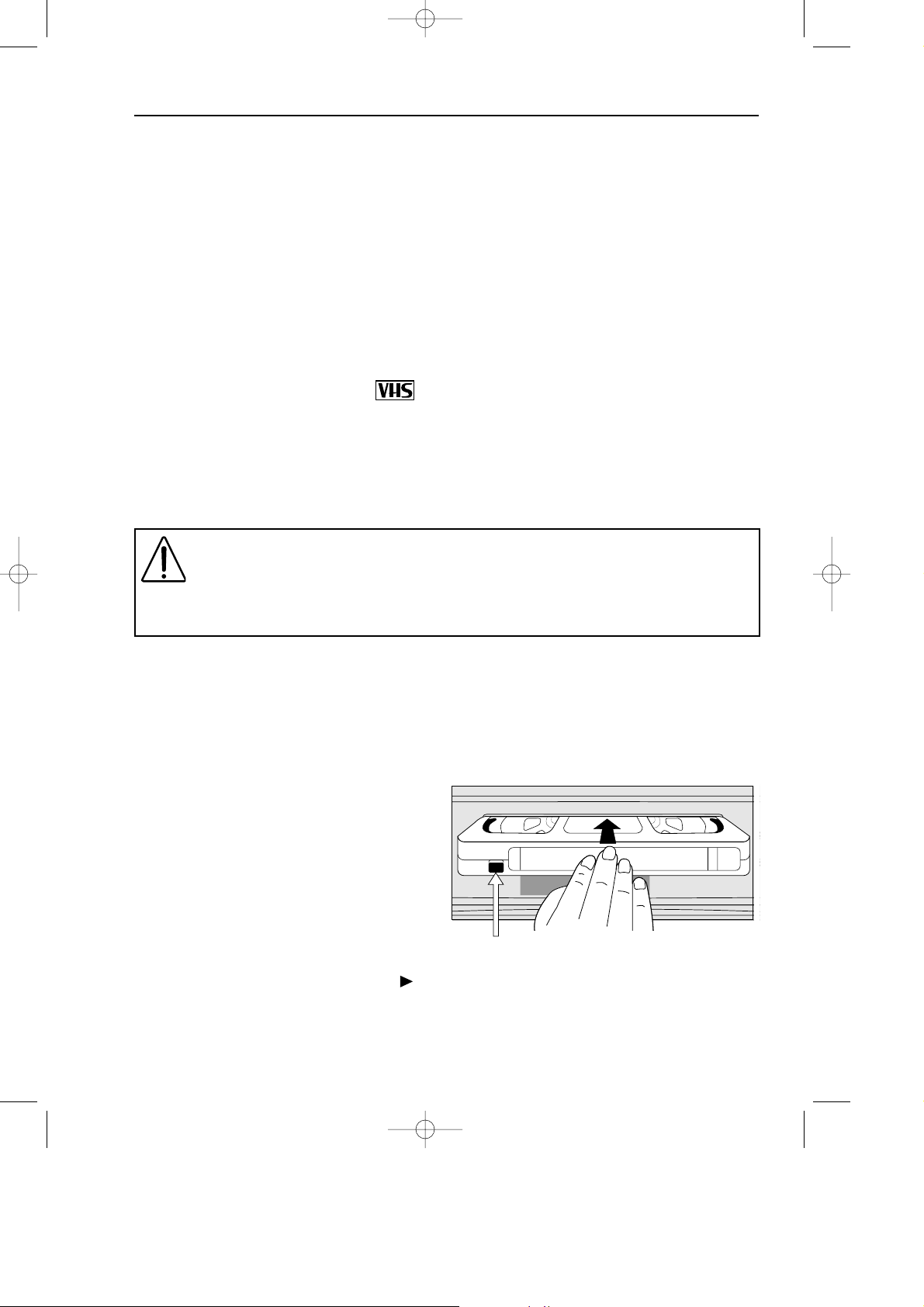
9
BASIC OPERATION
IMPORTANT NOTES ON YOUR VCR AND VIDEO TAPES
VIDEO TAPES
● If you use only good quality video tapes, generally it will not be necessary to clean the
video heads.
● If poor quality tapes are used, or if a tape is loaded after changing VCR location, oxide
from the tape may "clog" the video heads. This will cause the playback picture to be
"snowy", or even disappear.
● To remove minor contamination run a video tape in visual search mode. If this fails, you
will need to have the heads cleaned by a SHARP Service Facility. Please note, if cleaning
is necessary it is not covered by the guarantee.
● Use video tapes which carry the mark.
SECAMPAL
BEFORE YOU PLAYBACK A VIDEO TAPE
Condensation forms in the VCR when it is moved out of or into a warm place. If
you try to playback or record, the video tape and VCR may be damaged. Turn the
VCR on and wait for about two hours until the VCR reaches room temperature
before operating.
PLAYBACK
1.Switch on your TV and select the video
channel.
2.Carefully push a pre-recorded video tape
into the tape compartment. This will switch
the VCR on.
● If the record-protection tab has been
removed, the VCR will start playback as
soon as the video tape has been loaded.
3.To start playback, press PLAY/X2 ().
Record-protection tab
HOW TO PLAYBACK A VIDEO TAPE
vc-m331/mh731hm 3/2/99 1:34 pm Page 13
Page 14
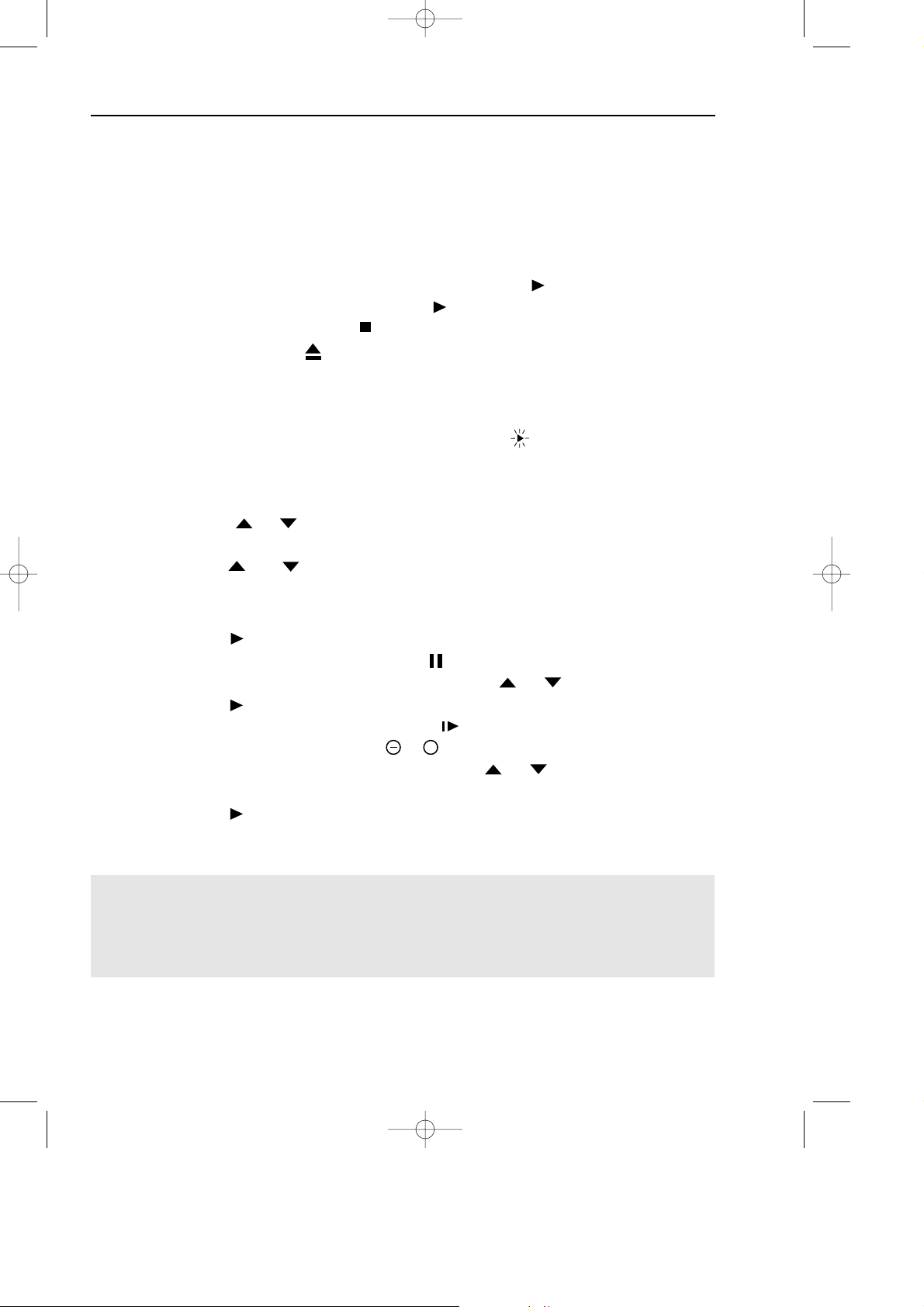
10
● For double speed playback (without sound), press PLAY/X2 ( ) again.
● To revert to normal playback, press PLAY/X2 ( ) again.
● To stop the video tape, press STOP ( ).
● To eject the tape press EJECT on the VCR.
BASIC OPERATION
HOW TO PLAYBACK A VIDEO TAPE
SHARP SUPER PICTURE should enhance the picture quality during playback. It is
normally set to ON. To turn SHARP SUPER PICTURE on or off press SUPER P. (SET) on
the VCR front panel.
PICTURE DISTURBANCE DURING PLAYBACK
This VCR has an automatic tracking system which reduces picture disturbance when you start
to playback a video tape. When auto-tracking is in operation flashes on the on-screen
display. If the picture still has disturbance you may need to manually track the video tape:
During PLAYBACK of a video tape.
● Press CHANNEL or to position picture interference off the TV screen. (Manual
Tracking)
● Press CHANNEL and buttons together to start Auto Tracking.
PAUSING AND SLOW MOTION
1.Press PLAY/X2 ( ) to start the video tape playing.
2.To pause the video tape, press PAUSE/STILL ( ).
● To minimise jitter whilst in pause mode press CHANNEL or .
● Press PLAY/X2 ( ) to resume playback.
3.To playback in slow motion (without sound) press SLOW on the remote control. Slow
motion speed can be adjusted using the or buttons next to the slow button. Picture
disturbance can be improved by using the CHANNEL or during slow motion
playback.
● Press PLAY/X2 ( ) to resume playback.
+
NOTES:
● There will be picture interference and possibly a change to black and white picture
using Pause and Slow functions.
● PAUSE mode will disengage after about 5 minutes.
vc-m331/mh731hm 3/2/99 1:34 pm Page 14
Page 15
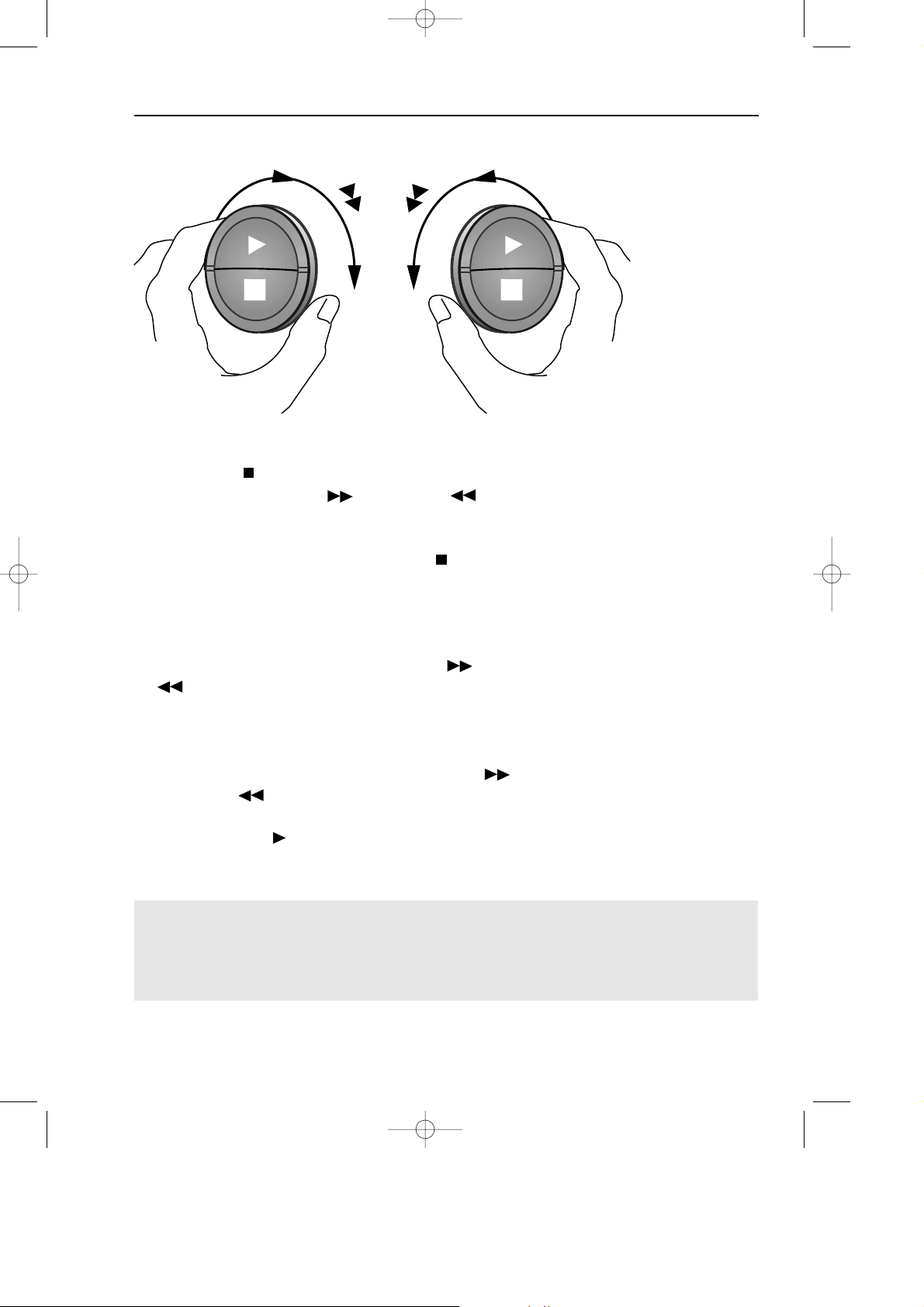
11
BASIC OPERATION
HOW TO PLAYBACK A VIDEO TAPE
NOTE:
● There will be picture interference and possibly a change to black and white picture
using Visual Fast Forward/Rewind functions.
FAST FORWARDING/REWINDING A VIDEO TAPE
1.Press STOP ( ) to stop the video tape.
2.Press FAST FORWARD ( )/ REWIND ( ) on
the remote control or turn the shuttle ring on the VCR to
the right/left and release.
3.To stop fast forward/rewind, press STOP () .
FORWARD/REVERSE VISUAL SEARCH
1.During playback, press FAST FORWARD ()/REWIND
( ) on the remote control, or turn the shuttle ring fully to the
right/ left.
2.To lock search mode turn the shuttle far right/left and
release.
3.To decrease the speed, press FAST FORWARD ( )
/REWIND ( ) again, or turn the shuttle to the halfway
position.
4.Press PLAY/X2 ( ) to resume playback.
vc-m331/mh731hm 3/2/99 1:34 pm Page 15
Page 16

12
BASIC OPERATION
IMMEDIATE RECORDING
NOTES:
● If the tape ends before the recording is complete the VCR will stop recording and
rewind, or eject if the VCR is in timer record mode.
● If the VCR ejects the video tape when you press RECORD ( ) the tape is record
protected. i.e. record protection tab has been removed.
You can record the channel you are watching or a different channel.
1. Insert a video tape into your VCR.
2.Select the channel you wish to record on the VCR.
3. To start recording, press RECORD ().
4.To pause during recording, press PAUSE/STILL ().
5.To continue recording, press RECORD ().
6.To stop recording, press STOP once.
SIMPLE TIMED RECORDING:
1. To specify a stop time, press RECORD ( ).
2. Each additional press of RECORD ()
will delay the stop time by 10 minutes.
3. To stop recording at any time, press
STOP ( ) once.
STOP 15:30
SELECTION OF A CHANNEL
Select the channel by using the number buttons on the remote control, or select the
next/previous channel by pressing CHANNEL or .
To change between single digit and 2-digit channel numbers, press .
For example, for channel 24, press then press 2 4.
vc-m331/mh731hm 3/2/99 1:34 pm Page 16
Page 17

13
NOTES:
● It maybe possible to start/stop DIRECT TV REC from the TV remote control, refer to TV
operation manual for details.
● If DIRECT TV RECORD could not start, the TV should indicate the reason why.
BASIC OPERATION
DIRECT TV RECORDING
THIS FEATURE CAN ONLY BE USED WITH NexTView, Smart Link, Easy Link
and Megalogic COMPATIBLE TV’S.
By pressing the DIRECT TV REC button, the VCR will record the signal currently being
displayed on the TV regardless of the signal source.
This feature can be started when the VCR is in STANDBY or OPERATE mode, but NOT Low
Power mode.
Ensure a video tape is inserted in the VCR.
1.To start the recording, press DIRECT TV REC
2.To pause during recording, press PAUSE ( ).
3. To continue recording, press REC ( ).
4. To stop recording, press STOP ( ).
TIMER RECORDING
It is possible to program the VCR using three different methods :-
1.NexTView
2.SHOWVIEW
3.Manually
Some broadcasters transmit an Electronic Program Guide (EPG), in which case using the TV
controls the program you wish to record can be selected and used to program the VCR
automatically. This feature is compatible with NexTView, Smart Link, Easy Link and
Megalogic TV’s. Refer to your TV operation manual for further information.
vc-m331/mh731hm 3/2/99 1:34 pm Page 17
Page 18

BASIC OPERATION
HOW TO USE TO MAKE A RECORDING
NOTES:
You may also access the VIDEOPLUS+ menu by the following procedure
i. Press MENU.
ii. The VIDEOPLUS+ option will be highlighted. Press SET to confirm.
Continue from step 2 above.
VIDEOPLUS+ allows you to program the VCR to record up to eight programmes using the
VIDEOPLUS+ numbers published in TV listings.
1.Press [SV/V+]on the remote control.
2.Enter the VIDEOPLUS+ number from the TV
listing using the NUMBER BUTTONS.
3.Press []to select ONCE, WEEKLY, DAILY.
4.If you want to make additional recordings at the same time each day or week, then use
[] to select the WEEKLY, or DAILY option as appropriate.
5.Press SET to confirm.
/
/
➝PLUSCODE -
ONCE WEEKLY DAILY
The first time that you use VIDEOPLUS+ to
make a recording on each channel Preset,
(PR) may be highlighted on the menu.
6.Enter the channel you wish to record
using the NUMBER BUTTONS, for
example if you wish to record channel 2
press 0 2. The VCR will remember this
for the future.
NOTE:
● An ERROR message will appear if you have entered a number that is not a current
VIDEOPLUS+ number. If this happens press CLEAR to delete the numbers as required
and enter the correct VIDEOPLUS+ number
NOTE:
● Check that the menu list agrees with the times shown in the TV listing. If it does not press
CLEAR to return to theVIDEOPLUS+ menu, and re-enter the correct VIDEOPLUS+ number.
• If appears on the VCR display, press TIMER ON/OFF before starting.
• Check that the clock is displaying the correct time and date.
14
vc-m331/mh731hm 3/2/99 1:34 pm Page 18
1
D
2
-
-
-
P
S
A
1
R
▲
-
-
-
E
T
/
/
/
/
▲
T
P
E
0
6
0
-
-
-
-
-
-
-
-
-
B
B
:
E
S
:
N
E
:
A
T
S
R
:
2
1
2
:
-
:
-
:
-
-
2
C
T
C
E
L
R
E
T
T
R
0
0
-
-
-
-
-
-
▲
M
P
T
S
O
0
3
1
:
-
:
-
:
-
:
:
▼
C
:
E
U
N
E
/
S
P
*
0
-
-
-
-
-
-
-
-
-
-
-
-
-
-
-
A
N
G2E
H
I
T
X
Page 19

15
7.
If your VCR has long play facility
and
you wish to change the RECORDING
SPEED, use the []to highlight
SP. Press
[
] to select standard
play (SP) or long play (LP) as required.
8. [See NOTE below]. For VPS/PDC
setting use []to highlight the
final column. Using the [] will
select VPS/PDC ON or OFF (*= ON
- = OFF).
9. Press SET to confirm the programme.
The VIDEOPLUS+ menu will reappear.
If you wish to enter further
VIDEOPLUS+ recordings repeat this
procedure.
10. When you have completed entering
timer settings, press MENU to remove
the menu from the TV screen.
11. Press TIMER ON/OFF once to place
the VCR in TIMER STANDBY mode.
will be shown on the display.
/
///
D
2
-
-
-
T
S
A
1
-
-
-
A
E
T
/
/
/
/
P
T
E
0
-
-
-
E
6
-
-
-
:
:
S
S
E
P
0
-
-
-
P
E
N
R
2
-
-
-
E
L
T
E
E
E
S
1
D
C
R
T
2
-
-
-
T
A
:
:
:
:
:
R
0
-
-
-
S
T
0
-
-
-
P
▲
M
S
1
L
▼
N
T
3
-
-
-
P
U
O
:
:
:
:
:
:
P
0
-
-
-
C
E
S
-
-
-
A
I
1
P
-
-
-
N
T
/
*
-
-
-
G
2
E
0
-
-
-
H
X
/
E
▲
▲
NOTES:
● VPS/PDC is a signal broadcast by some TV stations which adjusts the start and stop time
of your VCR recording. This ensures that if there is a change in broadcast time for your
programme the VCR will still record the whole programme. It is ESSENTIAL that the start
time as it appears in the TV listing is used to program the VCR, as this information is
used to identify the VPS/PDC signal corresponding to your programme.
● If flashes a video tape has not been inserted into the VCR.
● If the video tape is ejected when the VCR tries to record the record protection tab has
been removed.
● During recording, press STOP ( ) to cancel the recording. If there are further
recordings to be made, the VCR will return to TIMER STANDBY.
D
2
-
-
-
V
S
A
1
-
-
-
P
E
T
/
/
/
/
S
T
E
0
-
-
-
/
6
-
-
-
P
:
:
D
S
E
P
0
-
-
-
C
E
N
R
2
-
-
-
L
T
0
E
E
S
1
N
C
R
T
2
-
-
-
T
A
:
:
:
:
:
R
0
-
-
-
*
▲
M
T
0
-
-
-
E
S
1
F
U
T
3
-
-
-
F
O
:
:
:
:
:
:
:
P
0
-
-
-
-
C
E
S
-
-
-
A
I
1
P
-
-
-
N
T
/
-
-
-
-
G
2
E
0
-
-
-
H
X
O
▼
N
▲
▲
BASIC OPERATION
HOW TO USE TO MAKE A RECORDING
vc-m331/mh731hm 3/2/99 1:34 pm Page 19
Page 20

16
BASIC OPERATION
HOW TO SET A DELAYED RECORDING
You can make a maximum of eight delayed recordings up to a year in advance.
The example shown is for 24-hour clock operation. 12-hour clock operation can be selected
from the manual clock setting menu.
12-hour clock am/pm can be selected using the AM/PM button on the remote control.
• If appears on the VCR display, press TIMER ON/OFF before starting.
• Check that the clock is displaying the correct time.
SETTING A RECORDING
For example: Recording a programme on channel 3 from 21:05 to 22:30 on July 9th.
1. Press STOP ( ) to switch on the VCR.
2. Press MENU.
3.Press []to select TIMER. Press
SET to confirm.
4.The position which is initially highlighted
is the next available timer record entry.
Press SET to confirm this.
● The display will automatically show
today's date.
Either:
If this is the date you wish to
make the recording on, press SET to
confirm this.
Or:
enter the recording date using the
NUMBER BUTTONS. Enter two digits
for the day, then two for the month. For
example for July 9th, press 0 9 (9th), then
0 7 (July).
5.Then press SET to confirm.
6.If you want to make additional recordings
at the same time each day or week, use
[] to select D (daily) or W
(weekly). Then press SET to confirm.
7.Enter the channel using the NUMBER
BUTTONS. For example to record a
programme on channel 3, press 0 3.
Then press SET to confirm.
TIMER
MODE
SET UP
▲▼ :SELECT
SET :ENTER MENU :EXIT
MENU SCREEN
vc-m331/mh731hm 3/2/99 1:34 pm Page 20
D
2
-
-
A
/
1
/
9
/
/
-
R
0
0
:
2
0
6
0
2
-
-
:
-
-
7
0
-
-
-
:
-
-
-
-
-
-
-
:
-
-
-
-
-
S1T
P
O
S
0
3
:
0
-
-
-
:
-
-
-
-
:
-
-
-
-
:
-
T
R
A
S1T
P
E
T
T
R
A
S1T
P
E
T
D
2
-
-
A
0
/
1
0
/
9
/
/
-
R
0
0
:
2
0
6
2
-
-
:
-
-
D
7
-
-
-
:
-
-
-
-
-
-
-
-
:
-
-
-
-
S1T
P
O
S
0
3
:
0
S
-
-
:
-
-
-
-
:
-
-
-
-
:
-
2
/
1
*
P
-
-
-
-
-
-
2
/
1
*
P
*
P
-
-
-
-
Page 21

17
8. Enter the start time using the NUMBER
BUTTONS - hours first then minutes
(when entering less than 10 minutes add
a '0' before the number), for example
for 21:05 start, press 2 1 0 5. Then
press SET to confirm.
9. Enter the stop time, for example for
22:30 stop, press 2 2 3 0.
10.
If your VCR has long play facility
and
you wish to change the RECORDING
SPEED, use the []to highlight
SP. Press []to select standard
play or long play as required.
11.[See NOTE below]. For VPS/PDC
setting use []to highlight the
final column. Using the [] will
select VPS/PDC ON or OFF (*= ON
- = OFF).
12.Press SET to confirm.
●The MENU now shows all the timer
settings you have entered. If you wish to
make additional timer recordings, repeat
this procedure.
13.When you have completed entering timer
settings, press MENU to remove the
menu from the TV screen.
14.Press TIMER ON/OFF once to place
the VCR in TIMER STAND-BY mode.
will be shown on the display.
BASIC OPERATION
HOW TO SET A DELAYED RECORDING
NOTES:
● VPS/PDC is a signal broadcast by some TV stations which adjusts the start and stop time
of your VCR recording. This ensures that if there is a change in broadcast time for your
programme the VCR will still record the whole programme. It is ESSENTIAL that the start
time as it appears in the TV listing is used to program the VCR, as this information is
used to identify the VPS/PDC signal corresponding to your programme.
● If flashes a video tape has not been inserted into the VCR.
● If the video tape is ejected when the VCR tries to record the record protection tab
has been removed.
● During recording, press STOP ( ) to cancel the recording. If there are further
recordings to be made, the VCR will return to TIMER STANDBY.
● It is possible to set the timer using a NEXTVIEW TV, refer to TV operation manual for details.
vc-m331/mh731hm 3/2/99 1:34 pm Page 21
D
2
-
-
D
2
-
D
2
-
-
2
/
1
T
R
A
T
S
P
E
T
A
0
/
1
0
/
9
/
/
-
R
0
0
:
2
1
0
6
2
5
0
:
1
2
0
D
7
3
-
-
:
-
-
-
-
-
-
-
-
-
-
:
-
-
T
R
A
T
S
P
E
T
A
/
1
/
9
/
/
-
-
E
T
A
0
/
1
0
/
9
/
/
-
R
0
0
:
2
1
0
6
0
2
5
0
:
1
2
0
D
7
0
3
-
-
:
-
-
-
-
-
-
P
0
6
0
D
7
-
-
-
-
-
-
-
-
-
-
:
-
-
T
R
A
T
S
R
0
0
:
2
1
2
5
0
:
1
2
3
-
-
:
-
-
-
-
:
-
-
S1T
S
1
2
S
1
2
P
O
*
P
S
0
3
:
0
*
P
S
-
-
:
-
-
-
-
-
-
:
-
-
-
-
-
-
:
-
2
/
1
P
T
O
*
P
S
0
3
:
0
*
P
L
3
2
:
0
-
-
-
-
-
:
-
-
-
-
-
-
:
-
2
/
1
P
T
O
*
P
S
0
3
:
0
-
P
L
3
2
:
0
-
-
-
-
-
:
-
-
-
-
-
-
:
-
Page 22

18
BASIC OPERATION
HOW TO SET A DELAYED RECORDING
CHECKING, CHANGING AND CANCELLING A RECORDING
CHECKING A RECORDING
1.If in TIMER STANDBY mode, press TIMER
ON/OFF to exit.
2.Press STOP to switch on the VCR.
3. Press MENU.
4.Press []to select TIMER. Press
SET to confirm.
● All the delayed recordings in the VCRs
memory will be shown.
● You can check the settings and change or
cancel them.
CHANGING A RECORDING
1.Follow steps 1 to 4 of CHECKING A
RECORDING.
2.If you wish to change a delayed
recording, press []to highlight
the recording, then press SET.
3.Press [] to highlight the setting to
be changed and correct it by using the
[]or the NUMBER BUTTONS.
4.When all corrections are complete press
SET, then press MENU.
CANCELLING A RECORDING
1.Follow steps 1 to 4 of CHECKING A
RECORDING.
2.If you wish to cancel a delayed
recording, press []to highlight
the recording to be cancelled, then press
CLEAR.
3.Press MENU.
NOTE:
● If there are some programmes to be recorded, do not forget to press TIMER ON/OFF
button to return the VCR to TIMER STAND-BY mode.
TIMER
MODE
SET UP
▲▼ :SELECT
SET :ENTER MENU :EXIT
MENU SCREEN
vc-m331/mh731hm 3/2/99 1:34 pm Page 22
D
2
-
-
-
D
2
-
-
-
2
/
1
S
P
E
T
A
/
1
/
-
/
/
-
E
T
A
0
/
1
-
/
-
-
/
-
-
/
-
R
1
0
6
0
2
-
-
-
-
-
-
-
-
-
-
-
-
S1T
P
R
0
6
2
-
-
-
-
-
-
-
-
-
T
R
A
T
0
:
2
:
-
:
:
-
R
A
0
:
2
-
:
-
-
:
-
-
:
-
T
S
O
P
0
3
1
:
0
-
-
-
:
-
-
-
:
-
-
-
:
T
0
-
-
-
S1T
P
O
0
3
:
-
-
:
-
-
:
-
-
:
*
P
S
0
-
-
-
-
-
-
-
-
-
-
-
-
-
-
-
2
/
1
*
P
S
0
-
-
-
-
-
-
-
-
-
-
-
-
Page 23

19
➝NICAM AUTO OFF
COLOUR AUTO PAL
ADVANCED OPERATION
AUDIO AND YOUR VCR (HiFi VCR’S Only)
HI-FI STEREO SOUND
Stereo sound is possible from Hi-Fi VCR’s if you have a stereo TV connected to the VCR
with a scart lead, or audio equipment connected with audio phono leads. The VCR is
normally set so that stereo sound is possible. The sound output from the VCR is controlled by
the AUDIO OUT button on the remote control. If you wish to change the sound output you
can use the AUDIO OUT button as follows:
● Press AUDIO OUT once. The LEFT audio channel will be sent to BOTH speakers. L will
appear on the VCR display.
● Press AUDIO OUT twice. The RIGHT audio channel will be sent to BOTH speakers. R
will appear on the VCR display.
● Press AUDIO OUT three times. The MONO track will be sent to BOTH speakers. L and
R will disappear from the VCR display.
● Pressing AUDIO OUT a fourth time, normal Hi-Fi stereo sound will be heard. L and R
will appear on the VCR display.
NOTES:
● If the tape being played back does not carry sound recorded on Hi-Fi tracks, L and R
will not appear on the display.
● If the sound contains ‘crackling’ or ‘popping’ noises the sound quality may be improved
by adjusting the tracking using CHANNEL / .
● If the poor quality is for a long period the VCR will automatically select the mono track
and the sound will be in mono.
● NICAM sound may not be stereo.
NICAM Hi-Fi STEREO SOUND
Your VCR can receive and record NICAM sound. The VCR is normally set so that NICAM
sound is possible if it is present on the receiving signal, otherwise the VCR will automatically
switch to receive the mono signal. NICAM sound can be turned off. If you wish to do this
follow the procedure below:
1.Press MENU to display the main menu on
the screen.
2.Press []to select MODE.
3.Press SET. NICAM will be selected.
4.Press [] to select OFF.
5.Press SET to return to the menu screen.
6.Press MENU to exit to normal screen.
/
/
vc-m331/mh731hm 3/2/99 1:34 pm Page 23
Page 24

20
CONNECTING TO AUDIO EQUIPMENT
The diagram below shows how to connect your VCR to audio equipment. When connected
in this way stereo sound is possible from the speakers.
RF OUT
SORTIE ANTENNE
ANTENNA IN
ENTREE ANTENNE
+
BACK OF
TELEVISION
AMPLIFIER
RF OUT
AUDIO PHONO
LEADS
(NOT SUPPLIED)
AUDIO OUT
L and R
AERIAL IN
RF CONNECTION CABLE
EXISTING AERIAL
CABLE
ADVANCED OPERATION
AUDIO AND YOUR VCR (HiFi VCR’S Only)
vc-m331/mh731hm 3/2/99 1:34 pm Page 24
Page 25

21
1. Connect the audio source to the AUDIO IN
L-R terminals on the front of the VCR as
shown above.
2. Insert the pre-recorded tape into the VCR.
3. Press PLAY/X2 ( ) to view the recording.
4. If you wish to listen to the original Hi-Fi track
while you are recording the new dubbed
audio track you will need to set AUDIO MIX
to ON in the MODE menu.
5. Press PAUSE/STILL ( ) when you reach
the point on the tape where you want audio
dubbing to start.
6. Press A.DUB (A.DUB will be shown on
your TV)
NOTE: The input source will be automatically
changed to L3 (Front phono jacks)
7. Press PAUSE/STILL ( ) to start audio dubbing.
8. Press STOP ( ) to finish audio dubbing (A.DUB
will disappear from your TV)
ADVANCED OPERATION
AUDIO DUBBING (HiFi VCR’S Only)
+
Connect your audio
equipment to AUDIO IN L-R
terminals on the front of your
VCR.
If a microphone is to be used,
connect it to your audio equipment.
AUDIO SOURCE
.
RECORDING SOUND ON TO A VIDEO TAPE (AUDIO DUBBING)
This feature enables you to add narration or background music to a pre-recorded tape.
● The audio signal will be recorded on the mono track. The Hi-Fi track will remain
unchanged.
II A. D U B L 3
SP
vc-m331/mh731hm 3/2/99 1:34 pm Page 25
Page 26

22
➝AUDIO MIX ON OFF
16.9 AUTO OFF
DNR ON OFF
▲ ▼ :SELECT :CHANGE
SET :ENTER MENU :EXIT
NOTES:
● Do not start audio dubbing until AUTO or MANUAL tracking has been completed as the
audio signal will not be recorded correctly.
● Because the audio signal is recorded onto the mono track any previous recording on
this track will be erased.
● If AUDIO MIX in the mode menu is set to OFF, no sound will be heard during audio
dubbing.
1. Press MENU to display the main menu
on the screen.
2. Press []to select MODE.
3. Press SET.
4. Press []to select AUDIO MIX.
5. Press [] to select ON.
6. Press SET to return to the menu screen.
7. Press MENU to exit to the normal
screen.
/
/
/
AUDIO MIX AUDIO OUT MODE VCR DISPLAY RESULT
Hi-Fi and Mono audio
Original Hi-Fi audio (L&R
CHANNELS) and dubbed audio
Original Hi-Fi audio (L CHANNEL)
plus dubbed audio
Original Hi-Fi audio (R
CHANNEL) plus dubbed audio
PLAYING BACK AN AUDIO DUBBED TAPE
● If you want to listen to the original and the new dubbed audio signal simultaneously, you
will need to set AUDIO MIX to ON.
● You can change the audio output by pressing the AUDIO OUT button on the remote
control. Refer to the table below.
LRL
R
ON
MODE MENU SCREEN
ADVANCED OPERATION
AUDIO DUBBING (HiFi VCR’S Only)
▲
▼
vc-m331/mh731hm 3/2/99 1:34 pm Page 26
Page 27

23
ADVANCED OPERATION
PLAYBACK OF A VIDEO TAPE
Pr
CHECKING THE AMOUNT OF TAPE REMAINING
When you load a video tape into the VCR it can calculate approximately the amount of video tape
remaining in hours and minutes. This is useful in determining whether or not there is sufficient tape
left to make a recording.
When a video tape is playing, the amount of tape remaining is calculated for you automatically.
To display the amount of video tape remaining:
1.Load the video tape into the VCR.
2.Press DISPLAY on the remote control as many times as necessary until “R” appears on
the VCR display. The tape will wind forward and then return to its original position. The
tape remaining will be shown on the VCR display in hours and minutes.
For example, if 1 hour 23 minutes is left on
the tape:
1.Press MENU to display the main menu
on the screen.
2.Press []to select MODE.
3.Press SET.
4.Press []to select REPEAT.
5.Press [] to select ON.
6.Press SET.
7.Press MENU to return to normal screen.
/
/
NOTES
● Do not interrupt the tape remaining calculation.
● If less than 5 minutes of tape remains the display will flash.
PLAYING BACK A VIDEO TAPE REPEATEDLY
You can set your VCR to automatically rewind at the end of playing a video tape and replay
the entire tape again. REPEAT will appear on the on-screen display when selected.
To use this feature:
BLUE MUTE AUTO OFF
➝REPEAT ON OFF
AUDIO MIX ON OFF
16.9 AUTO OFF
DNR ON OFF
▲ ▼ :SELECT :CHANGE
SET :ENTER MENU :EXIT
MODE MENU SCREEN
▲
▼
vc-m331/mh731hm 3/2/99 1:34 pm Page 27
Page 28

24
PLAYING BACK AN NTSC TAPE
NTSC (National Television Standards Committee) is a different TV standard to PAL and is
used in some Non-European Countries. Your VCR can playback pre-recorded NTSC tapes
onto a PAL system TV, but cannot record an NTSC signal onto a video tape.
Note that..
● You cannot record NTSC signals or dub NTSC tapes onto other VCRs from this VCR.
● You cannot use Slow speed, Still frame, Double Speed, Frame Advance or Tape
Remaining with a pre-recorded NTSC tape.
● On some televisions, the picture may appear in black and white or there may be no
picture. This does not indicate a fault with your VCR.
● On some televisions, the picture may shrink vertically causing black bands to appear at
the top and bottom of your screen.
● On some televisions, the played-back picture may roll vertically, this does not indicate a
fault with your VCR.
ADVANCED OPERATION
PLAYBACK OF A VIDEO TAPE
vc-m331/mh731hm 3/2/99 1:34 pm Page 28
Page 29

25
ADVANCED OPERATION
DIGITAL DISPLAY
NOTE:
● The tape counter will only operate on recorded sections of tape.
TAPE COUNTER AND ZERO BACK
Tape counter measures the current position of the video tape in real time. ZERO BACK uses
the tape counter to determine a specific point on a tape you may wish to return to.
1.Press DISPLAY until tape counter
appears, for example:
2.To identify the current position on a
video tape press CLEAR and the tape
counter will appear:
When you wish to return to this position on the video tape, press ZERO BACK. The tape
will rewind/advance to this point.
Pr
PrPrPr
TIME OF DAY
Shows current time of day, if the clock is set.
Press DISPLAY until the time of day
appears. For example, 21:20 appears:
OPERATION MODE
Shows status of tape. Press DISPLAY until
the display appears, for example:
vc-m331/mh731hm 3/2/99 1:34 pm Page 29
Page 30

26
ADVANCED OPERATION
MODE SELECTION
MENU
VIDEOPLUS
+
TIMER
MODE
SET UP
:SELECT
SET :ENTER MENU : EXIT
➝NICAM AUTO OFF
COLOUR AUTO PAL
BLUE MUTE AUTO OFF
REPEAT ON OFF
AUDIO MIX ON OFF
16:9 AUTO OFF
DNR ON OFF
:SELECT : CHANGE
SET :ENTER MENU :EXIT
Press MENU to display the main menu on
the screen. The main menu has four options
including MODE.
1.To access the mode menu highlight MODE
using the []buttons, then press
SET.
2.Highlight the option to be changed using
the []buttons. Press [] to
select AUTO, ON or OFF as appropriate,
press SET then MENU to return to the
normal screen.
NICAM.
(Hi-Fi Models only)
Selecting OFF
will disable the NICAM sound reception.
COLOUR. If the VCR is playing a poor
quality recording, the picture may turn black
and white. Selecting PAL may reduce this
(depending on the recording), although
coloured speckles will appear on black and
white recordings.
BLUE MUTE. This enables the blue background
colour. That is, the TV screen will be blue if a TV
channel with no signal is selected, an
unrecorded section of tape is played or the
quality of the recording on the tape is poor.
Select OFF to disable this feature.
/
/
/
2.
1.
▼
▼
▼
▼
▼
▼
REPEAT. If you want to play back repeatedly an entire video tape, this feature will
automatically rewind at the end of the tape and replay. This function enables or disables
this feature.
AUDIO MIX When this function is switched ON the VCR will playback both Hi-Fi and
Mono audio tracks.
DNR. DIGITAL NOISE REDUCTION will reduce the black and white and colour noise in the
picture. Select OFF to disable this feature. (Hi-Fi models only)
16:9 PLAYBACK AND RECORDING.
This feature allows the PLAYBACK and RECORDING of wide screen format signals (16.9)
which should automatically change the picture size setting on a wide screen TV. To allow the
operation of this feature, ensure 16:9 mode is set to AUTO in the MODE menu.
A scart connection must be used between the VCR (SOCKET L1) and the TV.
During PLAYBACK of a 16:9 encoded tape the TV should switch to (Widescreen) 16:9 mode.
NOTES:
● Not all pre recorded tapes are compatible with 16:9 playback.
● This feature must be supported by TV’s equipped with 16:9 switching.
● 16:9 format recording can only be made from L2 scart input.
● Standard Play (SP) gives the best picture quality; long play (LP) provides the longest recording time.
vc-m331/mh731hm 3/2/99 1:34 pm Page 30
Page 31

27
ADVANCED OPERATION
SEARCHING THE VIDEO TAPE
1 press = 30 seconds.
2 presses = 1 minute.
3 presses = 1 minute 30 seconds.
4 presses = 2 minutes.
2.Press SKIP SEARCH on the remote
control. The number of times you press
SKIP SEARCH determines the forward
search time.
● After searching, normal playback will
resume automatically.
SKIP SEARCHING THE VIDEO TAPE
You can search the tape in 30 second time intervals. To do this follow the procedure below:
1.Press PLAY/X2 ( ) to start the video tape playing.
vc-m331/mh731hm 3/2/99 1:34 pm Page 31
Page 32

28
NOTES:
● Recordings must be longer than 3 minutes.
● The starting point of playback may vary.
● This feature will only work with video tapes recorded on a VCR with the DPSS feature.
DIGITAL PROGRAMME SEARCH SYSTEM (DPSS)
Your VCR records a marker signal on the tape at the start of each recording. These signals
can be used later to locate the starting point of a recording.
Press DPSS to locate a previous programme or the next programme.
For example,
1.Load the video tape into the VCR
2.Press DPSS three times. A 3 will appear on the on-screen display, and the VCR will
fast forward to locate the third recording after the current one.
3.Press DPSS once. A -1 will appear on the on-screen display and the VCR will rewind
to locate the beginning of the current recording.
4.To cancel the search before it has finished, press STOP ( ) or PLAY/X2 ().
-1
+1
+2
+3
RECORDING 5
RECORDING 4
RECORDING 3
RECORDING 2
RECORDING 1
DPSS
number
DPSS Signals
Current tape position
Rewind
Fast Forward
ADVANCED OPERATION
SEARCHING THE VIDEO TAPE
/
vc-m331/mh731hm 3/2/99 1:34 pm Page 32
Page 33

29
ADVANCED OPERATION
REMOTE CONTROL OPERATION OF TV
In addition to operating the VCR the remote control will also operate basic functions
on TVs, including brands other than SHARP.
SETTING UP THE VCR REMOTE
CONTROL TO OPERATE THE TV
1.Switch on the TV. Open the door on the
remote control and point the unit at the TV.
2.Hold down TV BRAND SET on the VCR
remote control then the appropriate
button for the TV from the list shown, for 2
seconds. For example for a SHARP TV,
press TV BRAND SET and 1.
3.The TV will enter standby mode to confirm
the correct code has been entered.
4.To turn the TV on from standby mode hold
TV BRAND SET and 1 for about 2
seconds.
CONTROLLING THE TV WITH THE VCR REMOTE CONTROL
● TV OPERATE Switches the TV to and from Standby Mode.
● TV INPUT SELECT Determines which input to the TV is to be displayed on the
screen.
● TV CH
/
Changes the TV channels.
● TV VOL / Increases or decreases the volume.
+
● Certain models of TV do not use standard codes for their brand. In this case hold down
TV BRAND SET, then press each of the buttons in the list until the TV enters stand-by
mode (You will need to reset when remote control batteries are replaced).
● SHARP cannot guarantee the VCR remote control will operate your TV.
TV BRAND BUTTON TV BRAND BUTTON
SHARP 1 TOSHIBA 9
PHILLIPS 2 PANASONIC 0 or
THOMSON 3or4 HITACHI INPUT SELECT
GRUNDIG 5 SANYO MODE OSD
FERGUSON 6 JVC DISPLAY
ITT NOKIA 7 MITSUBISHI AUDIO OUT
SONY 8
vc-m331/mh731hm 3/2/99 1:34 pm Page 33
Page 34

30
ADVANCED OPERATION
RECORDING FROM OTHER EQUIPMENT
STANDBY
LINE IN 3
VIDEO
L • AUDIO • R
You can record video and audio signals from various sources, for example a camcorder,
onto a video tape using your VCR.
For example, recording from a camcorder connected to LINE 2 IN/DECODER on your VCR:
Optional SCART connection (not supplied).
Mono/Stereo camcorder
NOTE:
● There are many different ways of connecting external equipment to your VCR. Please
refer to your equipment operation manuals for further information.
RF OUT
SORTIE ANTENNE
ANTENNA IN
ENTREE ANTENNE
1.Load tape into the VCR.
2.Press INPUT SELECT on the remote
control until the VCR display shows L2.
3. If you wish to record from a source
connected to LINE 1 IN/OUT, select L1.
4. If you wish to record from a source
connected with audio phono leads to the
sockets on the front of the VCR (if fitted),
select L3
.
5. Press REC to start the recording.
vc-m331/mh731hm 3/2/99 1:34 pm Page 34
Page 35

31
SPECIAL FEATURES ON YOUR VCR
POST CODE SECURITY
If you wish to change your PIN number at any time:
1. Follow steps 1 to 3 above.
2.Enter your current PIN number. Press SET to confirm.
3.Press to re-select PIN number.
4.Enter your new PIN number. Press SET to confirm.
IMPORTANT:- Please keep your Operation Manual separate from your VCR.
/
1.Press MENU.
2.Press [] to select SET UP. Press
SET to confirm.
3.Press [] to select POST CODE.
Press SET to confirm.
4.Enter your desired PIN number using the
NUMBER BUTTONS or the []
key. This must be a 4 digit number in the
range 0000 - 9999.
5.Using the [
/
] key, enter
your Postcode. Press SET to confirm.
6.Record your PIN number in the box
provided for future reference.
/
///
/
POST CODE
PIN NUMBER POST CODE
____ ____ ___
SELECT : CHANGE
ENTER :SET EXIT :MENU
This feature should allow the Police to identify you as the owner of the VCR if it is stolen.
Each time the VCR is turned on your postcode will be displayed for 5 seconds on your TV.
Your postcode cannot be changed or removed without first entering the correct PIN - number.
If you wish to use this function, follow the procedure below.
▼
▼
▼
▼
NOTE:
Your Postcode can be changed at any time, but you must first enter your correct PIN number.
If the wrong PIN number is entered, an ERROR message will appear. Re-enter the correct
number.
vc-m331/mh731hm 3/2/99 1:34 pm Page 35
Page 36

32
SPECIAL FEATURES ON YOUR VCR
LOW POWER FEATURE
CHILD LOCK
You can lock your VCR with this feature. It will work even when the VCR is in standby,
preventing children from operating the VCR.
TO ENGAGE CHILD LOCK
Press and hold on the remote control for about 2 seconds.
flashes and then remains lit on the VCR display confirming that CHILD LOCK
has been activated.
Regardless of what other operating buttons are touched, the VCR will continue to operate in
its present mode. If CHILD LOCK is activated during playback, once the tape reaches its
end, the VCR will automatically rewind the tape, eject it, and turn the power off.
TO DISENGAGE CHILD LOCK
Press and hold for about 2 seconds.
starts flashing and then disappears. CHILD LOCK is disengaged.
NOTES:
● If you attempt to change modes by pressing another button while CHILD LOCK is on, the
indicator will flash on the VCR display.
● If power is interrupted for more than 60 seconds (due to power failure etc), CHILD LOCK
may disengage.
To meet new power regulations your VCR can be placed in LOW POWER mode. In LOW
POWER mode the VCR power consumption is reduced to below 1 Watt.
LOW POWER MODE
1.Press STANDBY
()
to place the VCR in STANDBY mode.
2.Press STANDBY ( ) again to place the VCR in LOW POWER mode. The VCR digital
display will appear blank.
The VCR power consumption will now be below 1 Watt.
DISENGAGING LOW POWER MODE
Either Press STANDBY ( ) to return the VCR to STANDBY mode.
Or Press STOP ( ) to use the VCR.
NOTES:
● With poor signal conditions an increase in noise may be observed on the screen in LOW
POWER mode.
● When entering STANDBY, noise may be observed.
● If a signal is input from an AV source, the VCR may not go into true LOW POWER mode.
● When disengaging LOW POWER mode from the VCR press the STANDBY button.
vc-m331/mh731hm 3/2/99 1:35 pm Page 36
Page 37

33
CUSTOMISED INSTALLATION
MANUAL TUNING
8.Press [] to select FINE TUNING.
(Not available if tuning a satellite
channel)
. Press and hold [] until
the sharpest colour picture is obtained.
Go to point 10.
9.Press [
]
to select CHANNEL. Enter
preset satellite numbers using NUMBER
BUTTONS or [] to step through
each preset satellite channel.
///
/
Normally it will not be necessary to manually tune broadcast programmes except in unusual
circumstances such as poor signal or to suit your preferences.
Ensure the video channel is selected on the TV.
1.Press MENU. Then press [] to select SET UP. Press SET.
2.CHANNEL PRESET will be highlighted. Press SET to confirm.
3.MANUAL TUNING will be highlighted. Press SET to confirm.
4.PRESET will be highlighted. Press [] to choose the required VCR preset channel.
5.Press [] to select SOURCE (if you have previously installed a satellite receiver). Press
[]to choose the required source. If you select SAT go to point 9.
6.Press [
]
to select CHANNEL.
If you selected CH as the source you have the option to tune terrestrial channels.
7.Then press [] to start tuning in either direction. Tuning will stop when a programme
is received. If it is not the desired programme, press [] to continue tuning.
/
/////
/
➝PRESET 1 BBC1
SOURCE CH SAT
CHANNEL CH21
FINE TUNING
DECODER ON OFF
SKIP ON OFF
▲▼ :SELECT :CHANGE
SET :ENTER MENU :EXIT
▲
▼
▼
▼
vc-m331/mh731hm 3/2/99 1:35 pm Page 37
Page 38

34
CUSTOMISED INSTALLATION
MANUAL TUNING continued
The VCR has 84 programmable channel positions each of which can be set to any of the
broadcast channels.
IMPORTANT NOTE:
10. Press [] to select DECODER. This is preset to OFF. If you wish to connect a
satellite receiver to the VCR as shown previously, leave this set to OFF. If you wish to
connect a decoder use [ ] to turn the decoder function ON.
/
/
11. Press [] to select SKIP.
The SKIP function determines whether the channel can be selected when using
CHANNEL [
/
] instead of the NUMBER BUTTONS.
12. Press [] to select ON or OFF for this option. Press SET to confirm.
13. Press MENU to leave this function.
/
/
If you wish to connect a satellite receiver / cable box to your VCR
after
auto-
installation it is not necessary to completely re-install all channels. The installation procedure
for cable boxes is the same as for satellite receivers. Sharp cannot guarantee this feature will
operate with all makes of satellite receiver or cable box. (See end of this manual for manufacturers
codes.)
Follow the procedure below:
1.Press MENU.
2.Press [] to select SET UP. Press SET to confirm.
3.CHANNEL PRESET will be highlighted. Press SET to confirm.
4.Press [] to select SAT RECEIVER.
Press SET to confirm. The satellite receiver
screen will appear.
5.Follow points 5-11 in Auto Installation.
(Satelitte/Cable Box control only).
6.Then press [] to select SAT
PROGRAM SEARCH. Press SET to confirm.
The satellite channels will be installed.
(This may take a few minutes)
7.Then press MENU.
MANUAL TUNING
SAT RECEIVER
SAT PROGRAM SEARCH
MANUAL TUNING
SAT RECEIVER
SAT PROGRAM SEARCH
4.
6.
SATELLITE RECEIVER / CABLE BOX INSTALLATION
NOTE:
● On leaving this menu, the VCR will attempt to transfer the channel information to a
NexTView, Smart Link, Easy Link or Megalogic compatible TV. Please wait for the VCR to
complete this operation. (Refer to your TV operation manual for more information).
vc-m331/mh731hm 3/2/99 1:35 pm Page 38
Page 39

35
CUSTOMISED INSTALLATION
MANUALLY SORTING CHANNELS
SORTING THE CHANNELS INTO YOUR PREFERRED ORDER
When your VCR tunes in broadcast channels automatically it sorts them into a standard
order using teletext information. You can change the order of the channels with the following
procedure.
1.Press MENU.
2. Press [] to select SET UP. Press
SET to confirm.
3.Press []to select CHANNEL
SORT. Press SET to confirm.
4.The MOVE position will be highlighted.
Press SET to confirm.
5.Press []to highlight the
channel to be moved. Press SET to
confirm.
6.Press [] to highlight the
new position for the channel. Press SET
to confirm.
7.If any more channels are to be moved,
repeat procedure from step 5.
8.When all the channels are in your
preferred order, press MENU to leave the
MENU function.
/
/
MOVE 1/5
1 CH5 713
2BBC1 8 14
3BBC2 9 15
4ITV 10 16
5CH4 11 17
6 12 18
MOVE 1/5
1BBC1 7 13
2BBC2 8 14
3ITV 9 15
4CH4 10 16
5 CH5 11 17
6 12 18
MODE
SET UP
5.
6.
MENU SCREEN
2.
NOTE:
● On leaving this menu, the VCR will attempt to transfer the channel information to a
NexTView, Smart Link, Easy Link or Megalogic compatible TV. Please wait for the VCR to
complete this operation. (Refer to your TV operation manual for more information).
vc-m331/mh731hm 3/2/99 1:35 pm Page 39
Page 40

36
CUSTOMISED INSTALLATION
MANUALLY SORTING CHANNELS
1.Press MENU.
2. Press [] to select SET UP. Press
SET to confirm.
3.Press []to select CHANNEL
SORT. Press SET to confirm.
4.Press []to select CANCEL. Press
SET to confirm.
5.Press [] to highlight the
channel to be cancelled.
6.Press SET twice to cancel the channel.
7.When all the channels you wish have
been cancelled, press MENU.
/
/
/
DELETING CHANNELS
If there is a channel you wish to delete from the VCR memory you can follow the procedure
below.
TIMER
MODE
SET UP
5.
5.
CANCEL 1/5
1BBC1 7 13
2BBC2 8 14
3CH5 915
4ITV 10 16
5CH4 11 17
612 18
:SELECT
SET :ENTER MENU :EXIT
6.
▼
▼
CANCEL 1/5
1BBC1 7 13
2BBC2 8 14
3ITV 9 15
4CH4 10 16
511 17
612 18
:SELECT
SET :ENTER MENU :EXIT
▼
▼
2.
MENU SCREEN
NOTE:
● On leaving this menu, the VCR will attempt to transfer the channel information to a
NexTView, Smart Link, Easy Link or Megalogic compatible TV. Please wait for the VCR to
complete this operation. (Refer to your TV operation manual for more information).
vc-m331/mh731hm 3/2/99 1:35 pm Page 40
Page 41

37
CUSTOMISED INSTALLATION
MANUALLY SORTING CHANNELS
RE-NAMING CHANNELS
When your VCR tunes in broadcast channels automatically, it names them using teletext
information. You can change the name of a channel with the following procedure.
1.Press MENU.
2. Press [] to select SET UP. Press
SET to confirm.
3.Press []to select CHANNEL
SORT. Press SET to confirm.
4.Press []to highlight NAME. Press
SET to confirm.
5.Press [] to highlight the
channel to be named. Press SET to
confirm.
6.Press [] to rename the
channel. Press SET to confirm.
7.If any more channels are to be renamed,
repeat procedure from step 5.
8.When all the channels are named
correctly, press MENU to leave the
MENU function.
/
/
/
5.
6.
NAME 1/5
1BBC1 7
2BBC2 8
3ITV 9
4CH4 10
5CH5 11
6 12
MODE
SET UP
NAME 1/5
1BBC1 7
2BBC2 8
3ITV 9
4CH4 10
5CH5 11
6 12
MENU SCREEN
2.
NOTE:
● On leaving this menu, the VCR will attempt to transfer the channel information to a
NexTView, Smart Link, Easy Link or Megalogic compatible TV. Please wait for the VCR to
complete this operation. (Refer to your TV operation manual for more information).
vc-m331/mh731hm 3/2/99 1:35 pm Page 41
Page 42

38
CUSTOMISED INSTALLATION
MANUALLY SETTING THE CLOCK
The clock will normally be set using teletext information when your VCR automatically tunes
in the broadcast channels. If for any reason teletext signals are not present your VCR will
not be able to set the clock. This procedure will allow you to set the clock manually.
1.Press MENU. Press [] to select
SET UP. Press SET to confirm.
2.Press [] to select CLOCK. Press
SET to confirm.
3.Press [] to select either 12 or 24
hour clock.
4.Press [] to select TIME. Enter the
time using the NUMBER BUTTONS or
[]. If the minutes are less than 10,
enter the leading 0. If using the 12 hour
clock enter AM or PM by pressing
on the remote control.
5.Press [] to select DATE. Enter the
date using the NUMBER BUTTONS. For
example, for 1st April enter 01 04.
6.Press [] to select YEAR. Enter the
last two digits of the year using the
NUMBER BUTTONS. For example,
for1998 enter 98. For the year 2000
enter 00.
7.Select * for AUTO CLOCK on/off (* is
ON, - is OFF). Then press SET to
confirm.
/
///
/
/
CLOCK
MODE TIME DATE YEAR
24H 12:00 1/01 00 *
MODE :24H/12H
:SELECT ▲ ▼ :CHANGE
SET :ENTER MENU :EXIT
▲
▼
NOTE:
If AUTO CLOCK is set to OFF (- is OFF) then you will need to update the clock for
daylight saving.
vc-m331/mh731hm 3/2/99 1:35 pm Page 42
Page 43

39
MORE INFORMATION ABOUT YOUR VCR
VCR DIGITAL DISPLAY
TIMER indicator.
AUDIO OUTPUT indicators.
RECORDING indicator.
CHILD LOCKindicator.
AM/PM indicators.
STOP indicator.
VCR mode indicator.
PRESET CHANNEL indicator.
VIDEO PROGRAMMING
SYSTEM/PROGRAMME DELIVERY
CONTROL indicator.
LONG PLAY indicator.
STANDARD PLAY indicator.
VIDEO TAPE indicator.
DECODER indicator
3
4
5
6
7
8
9
11
12
2
1
SPPrLP
L
R
VPS PDC
VCRAM PM
STOP
D
1 3 4 5
6
7
8
9
12 10
2
NOTE:
Some models do not have all the features shown, therefore, they will not appear on the
display.
If your VCR is connected to your TV with a scart lead, when you start to play a video tape
the VCR will automatically switch its output so that the playback picture is shown on the TV.
In this case ‘VCR’ will appear on the VCR display.
You can manually override this by pressing [TV/VCR] on the remote control. Now the TV
broadcast channel will be seen on the TV screen and ‘VCR’ will disappear from the VCR
display.
● Pressing [TV/VCR] again will return the TV picture to the playback picture.
SELECTING THE OUTPUT FROM THE VCR
10
13
13
11
vc-m331/mh731hm 3/2/99 1:35 pm Page 43
Page 44

40
NOTES:
● The default time and date will not be displayed if the clock has not been set.
● The VCR will return to display 1. each time it is switched on.
● If you are recording from this VCR to another, make sure you remove the display from
the screen otherwise it will be recorded.
MORE INFORMATION ABOUT YOUR VCR
ON-SCREEN DISPLAY
■ 1CH59
NICAM
STEREO
SP L R
REM 1:05
0:00.00
1.
3.
All the information you need on the VCR status will be summarised on the on-screen display.
If you are recording, playing back a tape or watching a broadcast on the video channel
you can call up three standard on-screen displays. The display can be selected by pressing
the MODE OSD button on the remote control, 1,2,3 or 4 times.
3.COUNTER, this display will show the
tape counter and amount of tape
remaining.
4.DISPLAY OFF, this will remove the
display from the screen.
1.AUTO, the current mode and channel
number will be displayed for 3 seconds
when an operation or number button is
pressed.
2.FULL., all the active features will also be
shown on screen.
Programme number and channel
NICAM signal
Tape speed
Audio output mode
Time
Date
Tape remaining
Tape counter
Tape Status
{
These depend on
model features
■ 1CH59
SUPER P. ON NICAM
STEREO
SP L R
22:00 REM 1:05
1/04 98 0:00.00
2.
vc-m331/mh731hm 3/2/99 1:35 pm Page 44
Page 45

41
CONNECTING TO THE MAINS
TO REPLACE THE MAINS PLUG:
If the plug fitted is unsuitable for the mains socket in your home, cut off the plug, remove the
fuse and dispose of the cut-off plug safely.
Severe electric shock may occur if you connect the cut-off plug to a
mains socket. If a new plug is fitted, observe the wiring code supplied
by the plug manufacturer (and given below.) If you have any doubt,
consult a qualified electrician.
The wires in the mains cable are colour coded as follows: blue = neutral, brown = live.
As the colours of the wires may not correspond with the terminals in your plug, connect the
wires following plug manufacturer's guide:
● blue wire to the terminal marked N or coloured black or blue.
● brown wire to the terminal marked L or coloured red or brown.
Ensure neither the brown nor the blue wire is connected to the earth
terminal in your plug.
Do not allow water to come into contact with the power supply cord or
plug.
A damaged power supply cord or loose plug may cause electric shock.
Contact your SHARP dealer or a qualified electrician. Do not use the
VCR.
This VCR is suitable only for connection to
UK mains. The unit is fitted with a moulded
3-pin mains plug with a 3-amp fuse. The
VCR does not have a mains power switch.
When connected to the mains, the unit will
draw current at all times to power the clock.
Be sure to unplug the VCR when it is not to
be used for several months.
Never connect the plug to the
mains without the fuse cover
fitted.
TO REPLACE THE FUSE:
You must use a 3-amp fuse, marked (ASTA) or (BSI) to BS-1362. Remove the
fuse cover as shown. Replace the fuse and re-fit the fuse cover securely into the plug.
ASA
vc-m331/mh731hm 3/2/99 1:35 pm Page 45
Page 46

42
MANUFACTURERS CODES FOR SATELLITE RECEIVERS
CHANNEL MASTER 12,41
ARMSTRONG 2,9,12,20,22,36,41,59,73,74,82
CAMBRIDGE
BUSH 9,12,14,72,79
BEST/DISKEXPRESS 75
FERGUSON 9,14,16,45,85
TELEVES 9,14,16,35,38,41,45,47,48,49,51,52,63,65,76,80,85,90,109,110
SATSIE/ STANON 9,12,14,39,72,79
SEG 9,12,14,19,37,39,69,71,72,79,94,104,117
ALLSAT 9,14,85
ALBA 6,9,12,14,16,32,39,45,57,72,79,85
AMSTRAD/ANKARO/FIDELITY/HANSEATIC 35,38,41,47,48,49,51,52,55,63,65,76,80,90,109,110
VISIOPASS 2,9,20,22,36,59,74,82
PHILLIPS 2,9,20,22,36,59,74,82
SABA 6,9,14,16,32,45,57,85,120,122
MANHATTAN 6,9,14,16,32,45,57,85,120,122
PACE 6,9,14,16,32,45,57,85,120,122
NETWORK 9,14
MASPRO 10,26,68,84,116
ZHENDER 1,2,4,17,18,25,27,31,33,34,40,43,50,60,67,77,81,88,92,94,95,98,100,101,105,107,108
KATHREIN 2,9,10,16,17,18,20,22,25,26,27,36,40,59,67,68,74,82,84,88,92,100,105,108,112
GRUNDIG 2,16,23,44,70,91,114,119
HUTH 56,61,73,89
MORGAN 73
RADEX 2,29,31,54,58,64,87,102,118
POLYTRON 2,29,31,54,58,64,87,102,118
DNT 2,29,31,54,58,64,87,102,118
TECHNISAT 2,29,31,54,58,64,87,102,118
ECHOSTAR 2,29,31,54,58,64,87,102,118
TELEDIREKT 85,121
SIEMANS 85,121
SCHWAIGER 85,121
LUXOR 3,5,7,8,15,16,42,46,66,75,103
SALORA 3,5,7,8,15,16,42,46,66,75,103
NOKIA 2,3,5,7,8,15,16,29,31,42,46,54,58,64,66,75,87,102,103,111
SONOLOR 2,9,20,22,36,59,74,82
FUBA/TRIASAT/TRIAX/FREECOM 19,37,69,71,94,104,117
JOHANSSON/WINNERSAT 40
HIRSCHMANN 2,11,24,25,30,97
SAMSUNG 11
VORTEC 11
UNIDEN 84
QUADREL 21,28,93,96
NIKKO 21,28,93,96
MANUFACTURER
CODES
53
vc-m331/mh731hm 3/2/99 1:35 pm Page 46
Page 47

43
Display is not working.
VCR will not operate - appears
in VCR display.
VCR will not respond to any
commands.
Tape cannot be loaded.
VCR cannot be operated by remote
control.
No picture appears.
Rewind is not possible.
Picture does not change even
though CHANNEL buttons
are pressed.
Desired channel position cannot be
selected.
No colour or poor TV picture on
normal viewing.
Playback picture is snowy.
Tape is automatically ejected when
pressing RECORD ( ) or TIMER
ON/OFF buttons.
Playback/recording does not
playback in stereo.
VIDEOPLUS does not record desired
programme.
Satellite receiver does not respond
to VCR commands.
Desired satellite channel cannot be
selected by the VCR.
/
PROBLEM
ANSWER
● Make sure the VCR is not in LOW POWER mode.
● Make sure the power cord is plugged in.
● Make sure the wall socket has power (plug another appliance in).
● Press the TIMER ON/OFF button to disengage timer.
● Check CHILD LOCK is not engaged.
● Safety device operating: unplug VCR for 2 hours.
● Make sure there is no other tape in the VCR.
● Make sure you are loading the tape correctly.
● Remote control is too far away from the main unit.
● Point the remote control at the VCR.
● Batteries are flat - replace both.
● Batteries have not been inserted correctly.
● VCR is positioned in strong light.
● Make sure TV is set to the video channel.
● Check all connecting cables.
● Make sure tape is not at the start.
● Make sure VCR is not in timer or menu mode.
● The channel position has been set to be skipped.
Cancel the skip mode for that channel.
● Make sure all the cables are connected properly.
● Make sure VCR power cord is properly plugged in.
● Adjust the tracking using CHANNEL buttons.
● Try another tape.
● The video heads may have been contaminated - refer to a SHARP
Service Facility.
● The record-protection tab has been removed.
● Ensure VCR is connected to a stereo TV with SCART lead.
● Programme may not carry stereo.
● Broadcast does not carry VPS/PDC signal which alters recording
time.
● Check VPS/PDC mode is switched to ON.
● Ensure date and time are correctly set on the VCR.
● Adjust the position or angle of the satellite receiver
● Re-install all channels ensuring that the satellite receiver is not in
any special channel setting mode and that the desired channel is
below channel 99 on your satellite receiver.
TROUBLESHOOTING
TROUBLESHOOTING
/
vc-m331/mh731hm 3/2/99 1:35 pm Page 47
Page 48

44
SHARP Electronics (UK) Ltd (hereafter called Sharp) guarantee to provide for
the repair, or at its option the replacement, of this product subject to the
conditions listed below:
1.This guarantee shall only apply to faults which are due to inferior
workmanship or materials. It does not cover faults or damage by
accident, misuse, fair wear and tear, neglect, tampering with the product,
or repair other than by a Service Facility appointed by SHARP.
2.As this product is intended for private domestic use only, the guarantee will
not apply if the product is used in the course of a business, trade or
profession.
3.To benefit from this guarantee, any fault which occurs must be notified to
SHARP, or its appointed Service Facility within one year from the date this
product was purchased. Proof of purchase must be provided.
4.The guarantee does not cover carriage costs, batteries or video tapes.
5.In the unlikely event of this product requiring repair, please contact the
supplier from whom it was purchased. Where this is not possible, please
contact the SHARP Customer Information Centre on the telephone number
given below.
6.This guarantee is offered as an additional benefit to your statutory rights
and does not affect these rights in any way.
7.No person has any authority to vary the terms or conditions of this
guarantee.
If you have any difficulty operating this product, or would like information on
other SHARP products, please telephone the SHARP Customer Information
Centre on the number given below.
SHARP Customer Information Centre: Tel: 0990 274277
Please note that all calls are charged at local rate.
GUARANTEE
vc-m331/mh731hm 3/2/99 1:35 pm Page 48
Page 49

45
MORE INFORMATION ABOUT YOUR VCR
SPECIFICATIONS
Format:
Number of heads:
Video signal system:
Hi-Fi audio recording
system:
Maximum playing time:
Tape width:
Tape speed:
Antenna:
Reception channels:
RF output signal:
Power requirement:
Power consumption:
Operating temperature:
Storage temperature:
Video input:
Video output:
Audio input:
Audio output:
Hi-Fi audio:
Dimensions:
Weight:
Supplied accessories:
VHS PAL standard
Four heads (Two heads VC-M331HM model only)
PAL colour or monochrome signal: 625 lines
Deep -layer recording system conforming to stereo Hi-Fi
standard (VC-MH731HM model only)
480 min. with E-240 video cassette in Long play (LP) mode
12.7 mm
23.39 mm/s Standard Play (SP): 11.70 mm/s Long play (LP)
75 Ω unbalanced
UHF channel 21-69
UHF channel 21-69
AC 230-240V, 50 Hz
16W (approx) (Standby mode ≤6W; Low power consumption ≤1W)
5OC to 40OC
-20OC to 55OC
1.0 Vp-p, 75 Ω
1.0 Vp-p, 75 Ω
Line 1&2: -3.8dBs,10 kΩ; Line 3: -5.0dBs, 47KΩ
(Line 3: VC-MH731HM only)
Line 1&2: -3.8dBs, 1 kΩ (Audio-out: -5.0dBs, 1 kΩ VC-MH731HM only)
Dynamic range: ~90dBs typ. (SP); Frequency response: 20 Hz - 20 kHz;
Wow and flutter: < 0.005% Wrm (JIS A) (VC-MH731HM model only)
360(W) x 289(D) x 93(H) mm
3.2 kg (approx)
75 Ω Connection cable, operation manual, remote control,
AA/R6/UM3 battery (x2)
● Specifications are subject to change without notice as part of our policy of continuous
improvement.
● No liability is accepted for any inaccuracies or omissions in this publication, although
every possible care has been taken to make it complete and as accurate as possible.
vc-m331/mh731hm 3/2/99 1:35 pm Page 49
