Page 1

SHARE
VIDEO CASSETTE RECORDER
OPERATION MANUAL
Please read this operation manual carefully
before using the VCR.
(VUSI
Ii CLIGH
Q”ALlTY
PAL
Page 2
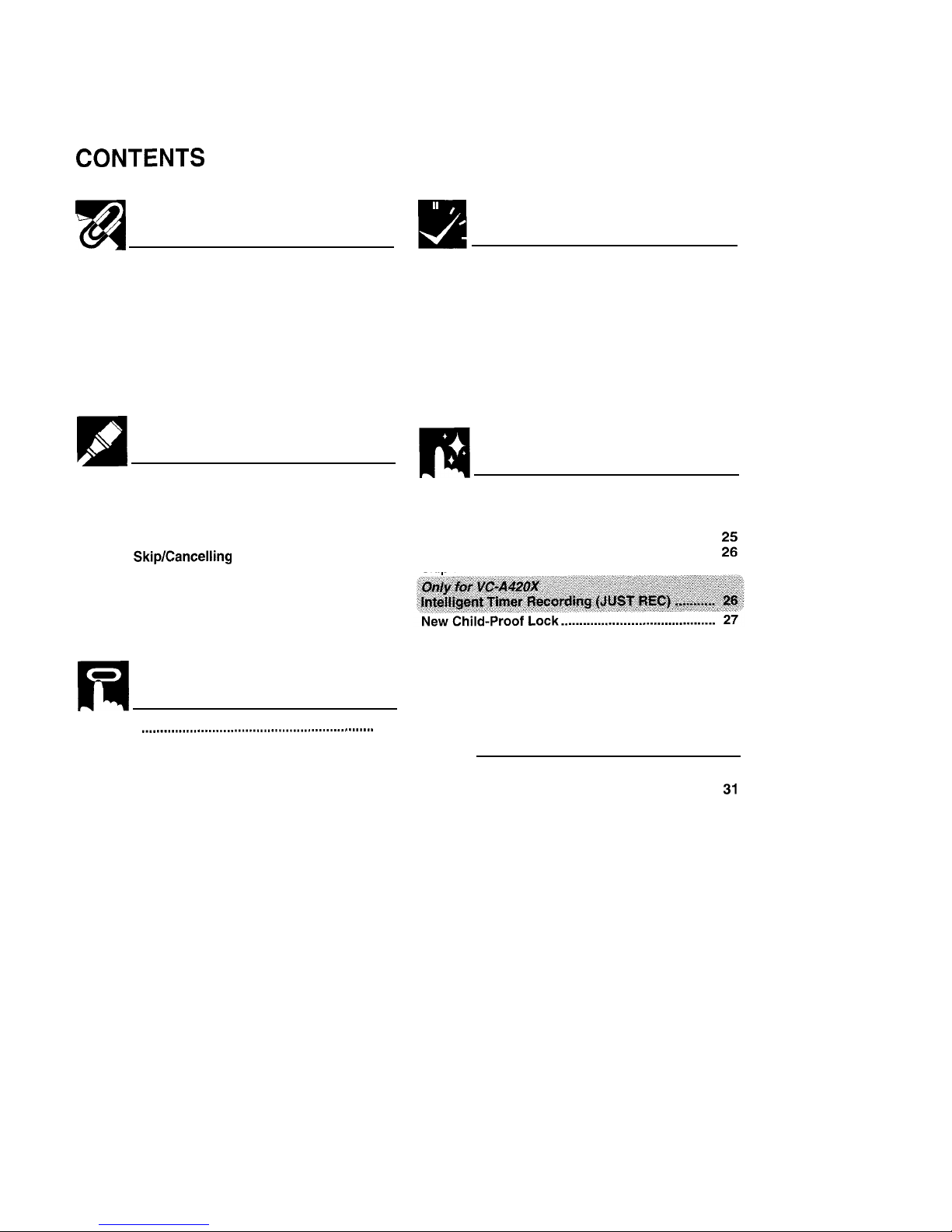
CONTENTS
GENERAL INFORMATION
RECORDING
IMPORTANT SAFEGUARDS AND
PRECAUTIONS
...................................................
Features
................................................................
Accessories
..........................................................
LOW POWER Feature
..........................................
Major Components of Your VCR
........................
Remote Control
....................................................
. Inserting the Batteries
Recording a TV
Programme . . . . . . . . . . . . . . . . . . . . . . . . . . . . . . . .
20
3
l
Cassette Erase Protection
4
l
Recording a TV programme
4
l
To Watch Another TV Programme While
5
Recording
6
Simple Recording
Timer . . . . . . . . . . . . . . . . . . . . . . . . . . . . . . . . . . . . . .
21
7
Recording with the
Timer
. . . . . . . . . . . . . . . . . . . . . . . . . . . . . . . . . . . .
22
l
Confirming Timer Programmes
l Cancelling Timer Programmes
Connections
.........................................................
8
Adjusting the Video
Channel
..............................
8
Setting the Language
...........................................
9
Setting the Clock..
................................................
10
Setting the Channels
...........................................
11
Channel SkipKancelling Skip
.............................
13
Menu Screen
.........................................................
14
OSD (On Screen Display)
....................................
14
l How to Display Indicators
Mode Selection
.....................................................
15
SETTING UP
SPECIAL FUNCTIONS
New Sharp Super Picture
....................................
25
Zero-Back
Function
.............................................
25
DPSS (Digital Programme Search
System) ...............................................................
Auto Repeat
..........................................................
f;
Skio
Search...........................................................
26
Fd
-
BASIC OPERATIONS
Playback
.
..*............*...............................................
16
l Inserting a Video Cassette
l
Playback
l
Video Search
l Fast Forwarding and Rewinding
l
Shuttle System
l Slow Motion Playback (with the Remote Control)
l Still Picture and Frame Advance
l Double Speed Playback
l
Colour Mode
l
NTSC Tape Play Back on PAL TV
l
Auto Tracking Control System
l Auto Head Cleaning System
l Quick Start with Full Loading Mechanism
l
Auto Rental Mode
l
Blue Back
l
Full Auto Playback
VCR Display
..........................................................
28
Tape
Remaining
Display.. ....................................
29
Editing from a Camcorder to Your VCR..
...........
30
q
HELPFUL HINTS
Specifications
.......................................................
30
Before Calling
for
Service
...................................
31
2
Page 3

IMPORTANT
SAFEGUARDS
AND
PRECAUTIONS
CAUTION
BEFORE OPERATING YOUR NEW VCR, PLEASE CAREFULLY READ THIS OPERATION MANUAL AND THEN
SAVE IT FOR FUTURE REFERENCE AS IT WILL BE USEFUL IF YOU HAVE ANY PROBLEMS OPERATING
YOUR VCR IN THE FUTURE.
Location and Handling
1.
Air vents are provided in the VCR cabinet to prevent excessive temperatures
inside the unit. Do not place your VCR in closed spaces, cover it, or otherwise
block the vents
2.
Do not place the VCR in direct sunlight, or near heat sources.
3.
Keep the VCR and tapes away from strong magnetic objects.
4.
Do not insert or drop anything into the VCR through the air vents or cassette
compartment as this could cause serious damage, possibly resulting in fire.
5.
Do not place any object containing water or other liquids on the VCR. In the event
that liquid should enter the cabinet, unplug the VCR immediately and contact the
retailer or a service centre approved by Sharp immediately.
6.
Do not remove the VCR cabinet. Touching parts inside the cabinet could result in
electric shock and/or damage to the VCR. For service and adjustment inside the
cabinet, call a qualified dealer or service centre approved by Sharp.
7.
The use of head cleaning tapes is not recommended as they may cause damage
to your machine.
Caution-Prevent Condensation
When moving the VCR from a cold place to a warm one, condensation (dew)
is likely to form on the VCR drum and heads.
If you try to play back or record in these circumstances, the videotape and
VCR may be damaged.
arm
To prevent this, turn the power switch on and wait for a few hours for the VCR
to warm up and dry before attempting playback or recording.
This is
particularlv
important before loadinq a cassette for the first time after
purchasing the
VCR.
3
Page 4

IMPORTANT SAFEGUARDS AND PRECAUTIONS
Service
Do not attempt to service this VCR yourself. Please carry out the user checks on page
31.
If you still experience
a problem, contact your dealer or nearest Sharp
servrce
facility.
Others
Copyright may exist in material you wish to record. Copying such material without permission of the relevant
licensee(s) or owner(s) of the copyright is prohibited by law. SHARP is not in a position to authorize the
recording of copyright works and nothing in this manual should be read or implied as giving that authority.
Features
l MID-Drive (New Centre-Mounted Mechanism)
l
H@,
(High Quality) Circuitry
*Multi
Language On Screen Display (English, French, Spanish,
Chinese)
with Menu
Screen
Guidance
l
New
Sharp Super
Picture
-
Enhances picture quality during playback.
l Built-in Shuttle Control
l OSD (On Screen
Display) with
Menu Screen
Guidance
l
DPSS
(Digital Programme
Search
System)
*Quick Start with Full
Loading Mechanism
l 365-Day,
El-Programme
Timer (Daily/Weekly Programmable)
l
Auto Channel Tuning
*48-Channel
Preset
PLL
Frequency Synthesized Tuner
l
LOW POWER
feature
l
60-minute Timer Memory Backup
*High
Speed Rewinding Function
-
E-180 tape can be
rewinded
in 60 to 70 seconds.
POWER SUPPLY:
The voltage supply of this VCR is AC 240 V, 50 Hz.
CASSETTE TAPE:
This VCR uses
@I$
standard video signals. Use only video cassette tapes that carry the m mark.
Accessories
Be sure that the following accessories are all included with your VCR.
Coaxial cable
(TV-VCR cable) Remote control unit
Two (R6
UMISUM-3
or AA) batteries for
the remote control unit
Page 5

a
LOW POWER Feature
This model is equipped with a LOW POWER feature to save energy when the VCR is not in use
STANDBY/LOW POWER button
Clock keeps time regardless of
this
button.
This VCR is not equipped with a mains power switch.
Accordrngly,
nominal
current to drive the clock is drawn at all times when the AC power cord is
plugged into a wall socket. If the VCR is not to be used for an extended period,
be sure to unplug the cord.
1. Definitions of POWER modes
POWER ON mode
l VCR in operation or ready for operation.
. VCR display is on.
POWER STANDBY mode
l VCR in standby mode.
l VCR display is on.
LOW POWER mode
l VCR display is off, but clock continues to keep time.
l Noise may appear on the screen when watching TV in this mode. If this
occurs, switch to POWER STANDBY mode.
l This mode cannot be used when the programmable timer is set to
TIMER ON.
2. In POWER ON mode
Each time STANDBY/LOW POWER on the VCR or the remote control (STANDBY) is pressed, the POWER
MODE changes as shown below.
(Current)
POWER ON mode
t
POWER STANDBY mode
c
+
LOW POWER mode
l LOW POWER mode cannot be used when the programmable timer is set to TIMER ON
3. Switching from POWER STANDBY or LOW POWER mode to POWER ON
mode.
POWER ON mode
,a
POWER STANDBY mode
t
is
0
(Press STOP on the remote conrol)
0
Press STOP on the VCR or the remote control to switch from POWER STANDBY mode to POWER ON
mode.
@ Press STOP on the remote control to switch from LOW POWER mode to POWER ON mode.
@ By pressing one of the tape operation buttons on the VCR or remote control (PLAY, REW, FF, etc.) with
a video tape in the VCR, the mode will automatically switch to POWER ON and the tape operation will
begin
Video tape must be loaded.
5
Page 6

84
Major Components of Your VCR
0
STANDBY/LOW POWER button (See page 5.)
@
EJECT button
@
Cassette compartment (See Playback, Recording.)
@
Basic function controls (See Playback, Recording.)
Channel tuning controls (See Setting the Channels.)
@
VCR Display (explained throughout the operation instructions)
l When the VCR is in “POWER ON” mode, this indicator (Where a
channel position number is usually displayed) will light up When in
the “POWER STANDBY” mode or “LOW POWER” mode, this part
will not be lit
El
Cassette-In
SHRRP
When AC power cord
Recording with the timer
Indicator
is
first plugged
in.
Simple Recording
timer
P : n
9
Play/Double speed
playback
5
I-
D w
Slow
0
Recording
mark
I? E
w
Rewind
l REC
Record
(When
operating
mode
‘4
5
F?
Video
Search Rewind
IS dIsplayed)
FF
Fast
Forward
; R IJ 5 E
Ret
Pause
‘: 5 F
Video
Search Forward
s T : I :
Still/
Frame
Advance
5TCIP
stop
@iFI
New
Child-Proof
lock
INoTE>
*The display changes each time DISPLAY on the remote control is pressed. (See page 28.)
Rear
Connection terminals (See
Connections
on pages 8.)
I
Page 7

Remote Control
For the operation of Sharp brand televisions.
Remote Control
8 ST&Ilyt;nbutton
0
U
(New Child-proof Lock)
@TIMER ON/OFF button
@ AUDIO OUT button
@ MENU button
0 4 1blA.i v
button
@TIMER button
Press to directly select the
TIMER-setting mode
@
Numeric
buttons
@AM/PM button
Digit select (when inputting
channel number, 1 or 2 digit can
be selected)
@
REW button
@ PLAY/x 2 button
@
REC button
@STOP button
@TAPE SPEED button
@TIME button
@ZERO BACK button
@SKIP SEARCH button
@SET button
@CLEAR button
@I
MODE OSD button
@ DISPLAY button
@CHANNEL
A/T
buttons
@I
INPUT SELECT button
@
FF button
@i
PAUSE/STILL (F. ADV) button
@I @/0
buttons (SLOW
010,
DPSS)
@SLOW button
4%
TV OPERATE button (for TV)
@
INPUT SELECT button (for TV)
@ CH A/ v buttons (for TV)
@ VOL
010
buttons (for TV)
Inserting the Batteries
First, install the batteries properly. Fit two R6
(UMISUM-3,
AA) 1.5 volt batteries (included)
or equivalent. If the remote control stops working, insert new batteries.
Ensure the batteries are inserted correctly, matching the polarities
(+/-)
indicated in the
remote control.
l Do not subject the remote control to shock, water or excessive humidity.
l The remote control may not
functron rf
the VCR sensor is rn direct sunlight or any other strong light.
l Incorrect use of batteries may cause them to leak or burst, Read the battery warnings and use the batteries properly
l Do not mix old and new batteries, or mix brands in use.
l Remove the batteries if you
will
not use the remote control for an extended period of time.
7
Page 8

ISa
Connections
@ Disconnecting TV
Cable
Disconnect the aerial cable from the back of your TV set.
@
Connecting
Aerial
Cable to VCR
Connect the aerial cable to the ANTENNA IN terminal of your VCR.
0
Connecting
VCR to TV
Connect the supplied coaxial cable to the RF OUT terminal of the VCR.
Plug the other end into your TV’s ANTENNA IN terminal.
TV back panel
/
I
I
I
RF OUT
ANTENNA IN
!!a
Adjusting the Video Channel
To view the output of your VCR on the television screen, you must select an unused channel on your TV and
tune it to the output of your VCR (factory preset to UHF channel 37).
0
Turn on the TV, select the AV channel or an unused channel on the TV, and turn on the power on the VCR.
(See page 5, item
3.)
@
Load a prerecorded tape into the VCR (not supplied).
0
If the erasure protection tab on the tape is removed, the VCR will automatically play back the tape.
Otherwise press PLAY/X2.
@
Tune the selected channel on the TV until the picture from the VCR is displayed on the TV screen. (This TV
channel must be selected each time the VCR is used.)
l
If picture interference appears on the TV screen in step @ above, you can change the video channel (RF output
channel from the VCR) with the following procedure. (If UHF channel 37 is an active broadcast channel in your
area, manually select a different channel (UHF 28 to UHF 69) (see below) and then retune your TV as above.)
(A) Press
STANDBY (LOW POWER)
on the VCR or
STANDBY
on the remote control. The VCR enters POWER
STANDBY mode. (See page 5, item 2.)
(B) Keep pressing MENv,for more than two seconds to light up the C
H:j!,, ~
*“:‘RF
on the VCR display. (“VCR” is
displayed above C I-1 13 ::I!
F.
)
(C) Press CHANNEL
r/i‘on
the VCR or
A/v
button of
4:
-
on the remote control to manually select an unused
channel for use as the video channel and then press
SET.
(D) Repeat steps @ to @ above using the newly selected video channel.
8
Page 9

!!sl
Setting the Language
PREPARATION
*Select the video channel on your TV. And turn power ON the VCR. (See page 5, item 3.)
7
CHANNEL A
GLl
Initial Setting of Language
l While in MENU, the
A/V/d/F
buttons on the remote control
operate the following functions (same functions on the VCR):
A i
CHANNEL
A
v + v
CHANNEL
4 +
REW (Shuttle Ring)
b +
FF (Shuttle Ring)
0
Press MENU.
Select the language with
A/V
and press SET.
Ex.
: ENGLISH
iNoTE
l Refer to page
IO
to set the clock.
Changing Language
l If the language has already been set previously and you want to change it, follow the steps below.
A
SET
Or * 0
7
0
I
* .:
SELECT
SET:ENTER MEN”:EXIT
0
Press MENU.
Select item “LANGUAGE” with
A/T
and press SET.
6
Select the language with
~/‘l
and press SET.
Ex.: ENGLISH
A
SET
Or +
0
7
0
I
. .:
SBLECT
SET:ENTER MEN”iEXTT
9
Page 10

ms
Setting the Clock
When you use the VCR for the first time or after a power
failure of more than 60 minutes the clock will be reset.
Apply power to the unit to power on (see page 5,
item 3) and press MENU. Then perform the following
procedure.
PREPARATION
l Select the video channel on your TV.
And turn on the VCR. (See page 5, item 3.)
Initial Setting of Clock
0
First set the language (refer to page 9). Then press SET. Go to step
0.
Changing
the
Clock Setting
Clock Setting -
continued
Numeric
buttons
@ Select whether the clock should show 12-hour AM/PM
time or 24-hour time by pressing
A/V,
and then press
. .
Ex.:
12H
INoTE>
l
“24H”
,,,.......................... 24.hour display.
l
“12H”
,,,,,........................ 12.hour AM/PM display.
l 12H (AM/PM) mode is preset at the factory.
@ Set the present time with the numeric buttons or
A/v
on
the remote control and then press b. (First set the ‘hour’
digits and then the ‘minute’. If there is only one ‘hour’ or
one ‘minute’ digit, enter a 0 first.)
Set AM or PM, using
AM/PM.
(12 hour)
Ex.:
10:28AM
iNoTE>
l If 12H mode was selected, then set the AM/PM indicator.
@ Set the date with the numeric buttons or
A/v
on the remote
control, and then press b. (First set the ‘day’ digits and then
the ‘month’. If there is only one ‘day’ or one ‘month’ digit,
enter a 0 first.)
Ex.: Dec. 15
(1.6712)
@ Set the year digits with the numeric buttons or
A/v
on
the remote control. (Enter the last two digits of the year.)
Ex.: 98
@ Press SET. To return to the normal screen, press MENU
10
Page 11

ISa
Setting the Channels
Your VCR can receive VHF channels 0 to 12, and UHF channels 28 to 69. Your VCR has 48 programmable
channel positions, each of which can be set to any of the above broadcast channels. The channel positions have
been preset at the factory as shown below.
l Use the
A
/ 7 / 4 / F buttons on the remote control to set
the OSD.
l Channel position numbers
1,
3. 4, 8, 11 to 27, and 29 to 46
have been factory set to be skipped when CHANNEL
A
or V is used
l If the picture is not clear, if you want a different channel
from the one preset or if you wish to reset a skipped
channel, reset the channel as follows
AUTO TUNING
PREPARATION
l Select the video channel on your TV. And turn on the VCR. (See page 5, item 3.)
“CHANNEL PRESET” with
A/V,
and press
Select item “AUTO” with
A/Y
and press SET.
l CHANNEL
PRESET
has been
preset to MANUAL at the
The channel display on
the TV screen
will continue
through all of the channels and when finished, the TV
screen will return to the normal screen.
The bar display indicates the estimated amount of
channels tuned.
l If additional unwanted channels were found, refer to page 13 to skip unwanted channels
l If some channels were unable to be found, refer to page 12 for Manual Tuning.
11
Page 12

!a
MANUAL TUNING
Setting
the Channels
PREPARATION
l Select the video channel on your TV. And turn on the VCR. (See page 5, item 3.)
Example: Tuning Channel Position 3 to Broadcast TV Channel 7
“CHANNEL PRESET” with
A/V
and press
Select the preset channel position number with the
numeric buttons or 4, and then press
v.
l When Digit select is set to two digit input, and the channel
number is only one digit, enter “0” first.
o
return to the
normal
screen, press MENU.
l Numeric buttons on the remote control can also be used to select channel numbers. Press
4-.
to switch between one and
two digit numbers.
12
Page 13

!a
Channel
SkipKancelling
Skip
Channel skip
If there are channel positions that are not preset, you can skip them with the following procedure.
PREPARATION
l Select the
video
channel on your TV. And turn on the VCR (See page 5, item 3.)
1
Example: Skip channel position 12.
Cancelling skip
PREPARATION
l Select the video channel on your TV. And turn on the VCR. (See page 5, item 3.)
(
Example: Reset channel position 12.
l Follow the same procedures
0, @
in Channel skip, and then the procedures
0-0
below.
@
Select SKIP setting mode by pressing A or
7.
MENU
0
I)
Normal
@
To return to the normal screen, press MENU.
Screen
13
Page 14

!§I
Menu Screen
0
Turn on your TV and select the video channel.
@
Turn on the VCR. (See page 5, item 3.)
@
Press MENU to display the MENU screen.
@
Select the item you want by pressing A or v on the remote control. Refer to
the pages listed below for details on each item.
The following 5 items can be set by using the On Screen Display (OSD).
1: TIMER Setting a timer
recording (and checking it). (See
page 22 for the setting procedure.)
2: MODE VCR operating
conditions are set according to the
broadcast reception and tape playback conditions.
(See page 15.)
3: CHANNEL PRESET Setting the channels. (See page 11.)
4: CLOCK Setting the present time. (See page
IO.)
5: LANGUAGE ..,.,,.,,........ Selection of language to be used for the On Screen Display. (See page 9.)
@
Press SET. The screen changes to the item which you have selected.
@
To cancel the MENU screen, press MENU.
l During recording, the background colour of the MENU screen
WIII
become lighter. This does not indicate a malfunction.
!!§I
OSD (On Screen Display)
The tape counter and VCR mode can be shown on the screen while you are playing back a tape or watching a
broadcast on the video channel.
Programme channel
Simple Recording timer
Auto Repeat display
Calendar display
l If the clock is not set, the time and date will not be displayed.
How to Display Indicators
0
Turn on your TV and select the video channel.
@
Turn on the VCR. Mode indicators are displayed in the AUTO display screen
@
Each time MODE OSD is pressed, the screen changes as follows:
@
AUTO Display + @ FULL Display
+
@
COUNTER Display + @ Display off
t-
-A
AUTO Display
When an each of the operation buttons, numeric button, or CHANNEL
A/V
is pressed, the current mode or the
number of the channel will be displayed in the upper section of the TV screen for about 3 seconds.
l When you record a video signal output from this VCR on another VCR, press MODE OSD to select Display Off. (If the mode
indicator is displayed on the screen, it is also recorded on the tape.)
14
Page 15

Eili
Mode Selection
You can set the basic functions listed in the table below on the MODE selection screen.
PREPARATION
*Turn on your TV and select the video channel. And turn on the VCR. (See page 5, item 3.)
AUTO Usually select AUTO mode.
PAL Strict PAL colour mode.
screen will appear when your VCR receives no
al or an unrecorded tape is played back.
OFF if the screen turns blue due to weak TV
reception, or playback of a poorly recorded
al s, see Auto Rental
Mode on page
19.)
i/s,
see Auto Repeat on page 26.)
Press SET to return to the normal screen.
15
Page 16

64
-
Playback
Inserting a Video Cassette
Gently insert the video cassette into the cassette compartment. The VCR turns on automatically. If the cassette
is inserted incorrectly, the loading system will not function. Do not force the cassette into the VCR. When the
cassette has been properly loaded,
“=I’
appears on the VCR display.
To remove the cassette, press EJECT during stop mode.
Playback
PREPARATION
*Turn on your TV and select the video channel
Insert a cassette.
PLAY/x2
REW
STOP
FF
0
Turn on the VCR. (See page 5, item 3.)
Q
Insert a cassette.
@ To stop playback, press STOP. (If the tape
0
Press
PLAY/XP.
(The auto tracking control system
reaches its end, the VCR will automatically rewind
the tape to the beginning, eject the cassette, and
engages and ” ,” flashes on the TV screen for a
turn into POWER STANDBY mode.)
few seconds.)
Video Search
Use the following procedure to quickly find the section you
want, while viewing the picture.
0
During playback, press FF for forward video search, or
REW for reverse search.
There are 2 search speeds in each direction. The VCR
switches between them each time the button is pressed.
0
Press PLAY/X2 to resume normal playback.
Fast Forwarding and Rewinding
0
To move through the cassette faster, press
STOP and then press FF or REW to fast
forward or rewind the cassette. (The picture
cannot be viewed in this mode.)
@ Press STOP to stop fast forward or rewind.
l
If you use other than
E-90/E-180
cassettes, fast for-
ward and rewind may take somewhat
longer.
16
Page 17

R
Playback
Shuttle System
The shuttle system lets you control all the basic playback functions using
just
the shuttle ring part
l The shuttle ring does not rotate 360”
DURING STOP MODE Fast Forward and Rewind
0
0
rd)
Turn the ring either to the right or the left and release it. (The shuttle ring will
return to centre.)
Press STOP to stop fast forward or rewind.
Video Search
*Turn the ring to the left or the right during playback to enter VSF (Video Search
Forward), or VSR (Video Search Reverse) mode. Select from two speeds by
turning the ring. Release the ring (the shuttle ring returns to centre) to return to
playback.
*During playback, turning the ring all the way to the left or right locks the VCR in
VSF (Video Search Forward), or VSR (Video Search Reverse) mode. Press
PLAY/X2 to return to regular playback.
Slow Motion Playback (with the Remote Control)
@
Press SLOW on the remote control during playback.
0
Press SLOW 0 or 0 (to the right of SLOW) to vary the slow motion playback
speed between % and %o of the normal playback speed.
@
Press PLAY/X2 to resume normal playback.
17
Page 18

R
Playback
Still Picture and Frame Advance
@
Press PAUSE/STILL (F.ADV) during playback. This will freeze the picture on your TV.
@
If noise bars appear on the screen during still picture, set your VCR to the slow mode and press CHANNEL
A/V
to make the noise disappear. Then press PAUSE/STILL (F.ADV) again.
@
If there is vertical jitter during Still Picture Playback, press CHANNEL
A/V
to stop the jitter.
0
Press PAUSE/STILL (F.ADV) during still mode for frame advance.
@
Press PLAY/X2 again to resume normal playback.
Double Speed Playback
@
Press PLAY/X2 during playback. The tape will be played back at twice the normal speed
@
Press PLAY/X2 to resume normal playback.
l Sound is muted during video search, slow motion, still picture, frame advance, and double speed playback.
l To avoid damage to the tape, your VCR will resume normal playback after about 5 minutes of slow motion playback and
still oicture.
Colour Mode
If a colour recording’s quality is poor, the picture may turn
black and white. In this event, set the COLOUR mode on
the MODE selection screen to PAL (strict PAL colour
mode). Normally, the colour mode should be set to
“AUTO” mode.
(See Mode Selection on page 15.)
l When the colour mode is set to fixed colour mode while the
VCR is playing back a black and white tape or is receiving a
black and white broadcast, the picture may be coloured. In
this
event, set the COLOUR mode on the MODE selection screen to
“AUTO” mode.
(Change with 4 or
F .)
t
Then press
SET.
NTSC Tape Play Back on PAL TV
When you play back an NTSC tape on your VCR, it is possible to use a PAL or multi-
system compatible TV. However, please note the following:
*The picture will shrink vertically to some degree, as shown in the diagram, but this does
not indicate a malfunction in your TV or VCR.
l If your TV does not have a V-HOLD control, the picture may roll and be unwatchable.
However, if you use a TV with a V-HOLD control, you can stop the rolling by adjusting the
V-HOLD control and watch the picture.
l Horizontal noise bars may appear on the screen during special effect playback (video search, still, slow, frame
advance, and double speed playback), possibly accompanied by discolouring.
*Although NTSC tapes can be played back onto a PAL TV, those tapes cannot be dubbed by a PAL system
VCR connected to the AUDIO OUT and VIDEO OUT terminals of this product. Tapes recorded in this way
cannot be played back on PAL system VCRs.
l Set the COLOUR mode to AUTO. If the COLOUR mode is set to PAL, you cannot play back the tape.
18
Page 19

Playback
Auto Tracking Control System
This function automatically adjusts the tracking to match the
recorded tape. Auto tracking engages in the following
cases:
l When you insert the cassette and begin playback.
l When you press CHANNEL
A
and v at the same time.
*When the VCR has been playing back an unrecorded
section of tape, and then reaches a recorded tape
segment.
Poor tracking
Normal tracking
When auto tracking engages, ” b” on the TV screen flashes for a few seconds.
* When a poorly recorded tape is played back, auto tracking may not operate normally. In this event, manually adjust the
tracking with CHANNEL
A/v
to make any noise disappear.
Auto Head Cleaning System
When the tape is inserted or ejected, this system automatically cleans the drum and heads with a special
roller before recording or playback begins, protecting the heads and drum from dirt and preserving beautiful
picture quality.
Quick Start with Full Loading Mechanism
Your VCR has a standby function (Full Loading Mechanism) to allow immediate recording and playback.
After pressing REC or
PLAYIXS,
it takes about 2 seconds until recording or playback is engaged when in the
standby mode.
Auto Rental Mode
(This function only works when AUTO RENTAL mode on the MODE selection screen is set to ON.)
The convenient auto rental mode lets you enjoy playback with ease. When you insert a cassette with the
erasure protection tab removed (rental videos, etc.), your VCR automatically turns on the power, winds the
tape forward to find the recorded section, and plays back the tape. When the tape reaches the end of
recorded section, the VCR automatically rewinds the tape, ejects it and turns into POWER STANDBY mode.
l If there is more than a 15 second unrecorded sectron between recorded sections, the tape will automatically stop and
rewind. To watch the next recorded section, press STOP fast forward to that section and play the tape.
l If the erasure protection hole is covered, press
PLAY/x2
after the power turns on automatically. (Auto Rental Mode does
not work.)
l The AUTO REPEAT mode has priority over the AUTO RENTAL mode. If the AUTO REPEAT mode is set to ON and the
video cassette reaches its end, the VCR will rewind the tape and play it back again without ejecting the tape or turning
into POWER STANDBY mode
Blue Back
Set the BLUE BACK mode to AUTO on the MODE-selection screen. (See Mode
Selection
on page 15.) This
function eliminates monitor noise and mutes sound during playback of unrecorded portions of a tape, and
when receiving a non-broadcasting channel. A blue screen will also appear if the VCR is set to the Auxiliary
input (LINE IN) mode but no video signal is fed to the VCR. (The BLUE BACK mode is set to AUTO at the
factory.)
l Blue Back does not function during still picture and
video
search
l Blue Back may not function properly if the broadcast signal is too strong or too weak
l Blue Back cannot be recorded.
l If the antenna signal is weak while recording a TV programme, or if the input signal is weak while tape dubbing, the
monitor screen may turn blue back since the unit may not recognize whether or not a proper signal is being received. In
this event, set the BLUE BACK mode to OFF.
Full Auto Playback
(This function only works when AUTO RENTAL mode on the MODE selection screen is set to OFF.)
Full Auto Playback lets you enjoy playback with ease. When you insert a cassette with the erasure protection
tab removed, your VCR automatically turns on the power and plays back the tape. When the tape reaches its
end, the VCR automatically rewinds the tape, ejects it and turns into POWER STANDBY mode.
l If the erasure protection hole is covered, press
PLAY/x2
after the power turns on automatically.
19
Page 20

EN
Recording a TV Programme
Cassette Erase Protection
A m cassette has a removable tab to prevent accidental erasure of recorded
material. Removing the tab prevents recording. To record on a video cassette with the
tab removed, place adhesive tape over the tab opening.
Recording a TV Programme
INPUT SELECT
Insert a cassette
PAUSE/STILL STOP
PAUSE/STILL
REC
EJECT
TAPE SPEED
STOP
CHANNEL
A/v
PREPARATION
*Turn on your TV and select the video channel.
PROCEDURE
0
Turn on the VCR. (See page 5, item 3.)
@
Insert the cassette, making sure the erasure protection hole is covered
0
Select the channel position you wish to record with CHANNEL
A/V.
Onfy
for
VEA42OX
“,
@ S&M
the SP (Srairdard Play) or LP (tan&Play)
t%,carding speeti
with
&?E SFEED~an t~~‘r~~o~~-~~~~~~~
(“SP’.or “LF”’ wit1
light up an the VCR
c&q@&
SP”(Stanbard Play)
@es
the best pictu~e,~“la~ty..~P,jl_d~g
Play)
giw3~ thhe kwjest
recording time,
:.
@
Press REC. (If the erasure protection hole is uncovered, the cassette will be ejected.) To pause during
recording, press PAUSE/STILL (F. ADV). To resume recording, press PAUSE/STILL (F. ADV) again.
@
To stop recording, press STOP.
l
The pause mode disengages automatically after about
5 minutes, and the VCR enters stop mode.
l To record audio and video from an external source through the AUDIO/VIDEO terminals on the rear of the VCR, press INPUT
SELECT on the remote control or press CHANNEL
A/T
to select the AV channel position situated between the last channel
and first channel. (When the AV position is selected,
“AV” is displayed where a channel posrtion number is usually
displayed.)
l If the TV signals are weak and the picture changes to monochrome, set the PAL mode on the MODE selection screen. (See
Colour Mode on page 18 ) Normally, the colour mode should be set to “AUTO”.
To Watch Another TV Programme While Recording
After steps @ to @ have been completed, select the programme you wish to view using the TV tuner. At the
end of the tape, your VCR will automatically stop recording, eject the tape and turn into POWER STANDBY
mode.
20
Page 21

q
Simple Recording Timer
There are two ways to use this Simple Recording Timer for
l Immediate recording.
your convenience.
Convenient when having an unexpected visitor or
telephone call.
l Delayed recording:
Immediate Recordina
Convenient when leaving the house or going to bed
0
Select the channel position to be recorded by pressing
CHANNEL
A/V.
(Ex.:
Channel position: 2)
@ Press REC to enter the normal recording mode. Then,
press REC repeatedly to set the desired ending time.
(Ex.: Ending time:
9:30
AM)
INoTE>
l
Each press of REC increases the stop
trme
by IO minutes.
l Press STOP to terminate recording
Delayed Recording
GTANDBY
@ Select the channel position to be recorded by pressing
CHANNELAIV.
(Ex. : Channel position: 2)
@
Set the starting time by pressing
aTIME.
(Ex.: Starting
time:
8:40
AM)
INoTE>
l
Each press of
BTIME
Increases the start time by 10 minutes.
*Setting the time within a 24-hour period in IO-minute intervals is
possible.
@
Set the ending time by pressing REC. (Ex.: Ending time.
9:30
AM)
INoTE>
l Each press of REC
rncreases
the stop time by IO minutes.
@
Press STANDBY to turn to the POWER STANDBY mode.
(See page 5, item 2.)
(Ex.: Present time:
8:28
AM)
l After the Simple Recording Timer is set, the channel position cannot be changed
*To
confirm the starting time and the ending time, first turn on the power. Then press
OTIME
to confirm the startrng and
ending time. And turn to the POWER STANDBY mode.
l To clear the Simple Recording Timer setting during setting of “Delayed Recording”, press CLEAR on the remote control. To
clear after setting, turn on the power, press
QTIME
to select Simple Recording Timer mode, and then while the t3START
time IS flashing, press CLEAR.
*The Simple Recording Timer cannot be set rf the timer has been preset (“m’” indicator on the VCR display is lit)
If this is the
case, cancel the timer standby mode by pressing TIMER ON/OFF, turn on the power and then proceed with setting of the
Simple Recording Timer
Only
fur
VC-A42OX
* Seiect
the SP (Standard
Ptay) or LP
(tong
Play>
recording speed
with
TAPE SPEED on the
remote
cclntrol (“SF of “LP” will
tight up an the
VCR dispky).
SP
(Standard
PfayJ
gives the best picfure quality. LP <long Play) gives the lafgest recardlng
time.
l The stop time for delayed recording must be set within 10 seconds of setting the start time, otherwIse start time must be set
again.
21
Page 22

q
Recording with the Timer
The timer can be set manually for automatic recording of up to 8 events over a 365 day period.
PREPARATION
.Select
the video channel on your TV. Turn on the VCR (See page 5, item 3).
l Load the cassette, ensuring the erasure protection hole is covered. The VCR power will automatically turn on.
l Check that the clock is displayrng the correct time. (See Setting the Clock on page
IO.)
PROCEDURE
Example: Recording channel position 47 in SP mode from 12:OO PM to
12:30
PM, December 15, 1998, if the
present time is
lo:28
(morning), December 14, 1998.
1
[Menu]
[Timer position]
..,.. .:..
. . .
..,.. .:.. .:..
..,.. .:.. .:..
..,.. .:.. .:.~ ~~
GA420X
0
Press MENU.
Select the TIMER-setting mode and press SET
@ Select the timer position with
A/v
and press SET.
l If the timer positions
1
to 4 have already been set, the
screen changes
2/2
(timer positions 5 to 8).
@ Set the date for timer recording with the numeric buttons
or
A/v
on the remote control and then press
b.
l First set the “day” digits and then “month”. If there is
only one “day” or one “month” digit, enter a 0 first.
@ If you want to record only once, press b and go to step
0.
Otherwise, select “D (DAILY)” to record at the same
time each day or “W (WEEKLY)” to record at the same
time each week by pressing A or v, and then pressing
. .
@ Set the channel number using the numeric buttons or
A/
v
and then press . .
1NoTE>
*To
record audio and video from an external source through the
AUDIO/VIDEO terminals on the VCR, press
A/V
to select the AV
channel. (When the AV position is selected, “AV” is displayed where
a channel
posrtion
number is usually displayed.)
l
A/r
can also be used to set the date and time instead of the numeric buttons
l Press 0 first if the day, month, hour or minute is a single digit.
Continued on next page
22
Page 23

Recording
with
the
Timer
l If the video cassette runs out before recording all the programmes, your VCR will stop, eject the cassette, and shut off
automatically.
l If power is interrupted for more than 60 minutes (power failure, etc.), all timer settings will be cancelled.
l If TIMER ON/OFF is pressed when there is no cassette loaded, “m” flashes for 5 seconds, indicating that timer recording is
not possible
l If TIMER ON/OFF is pressed while a cassette with an uncovered erasure protection hole is loaded,
“B”
flashes and the
cassette is ejected.
l When
“D”
is
lit,
regular VCR operation, clock setting and setting/cancelling/confirming timer positions are not possible. For
regular VCR operation, clock setting and setting/cancelling/confirming timer positions, press TIMER ON/OFF to disengage
the timer
(“U’
disappears), and then turn on your VCR
l During timer recording, the timer cannot be set.
*To
terminate timer recording, press STOP during timer recording.
l If no buttons are pressed within one minute while setting a timer programme position, the mode automatically returns to the
previous mode.
l If the same time is input for the start time and the stop time, the timer setting will be cancelled.
23
Page 24

0
Press MENU. (If the
“D”
indicator on the VCR display is
SET
lit, cancel the timer standby mode by pressing TIMER
ON/OFF and then turn on the power.)
Recording with the Timer
Confirming Timer Programmes
You can see on the On Screen Display a list of all timer programmes that are already set
PREPARATION
l Turn on your TV and VCR and select the video channel on the TV.
@
%l;ct
the TIMER-setting mode with
A/v
and then press
[Example]
@ The screen for confirming programmes that have been
set will appear.
l Check the information displayed.
l If you want to correct the data, select the programme to be
changed with
A/V
and then press SET. Correct the setting as
described on pages 22 and 23.
MENU
Normal Screen
@ To return to the normal screen, press MENU.
l After checking or correcting the programme contents, press
TIMER ON/OFF to enter the Timer Standby mode.
Cancelling Timer Programmes
Perform the following procedure to cancel timer programmes that have already been set.
PREPARATION
l Turn on your TV and VCR and select the vtdeo channel on the TV
CLEAR
0
M6 *
Normal Screen
0
Press MENU. (If the
23’”
indicator on the VCR display is
lit, cancel the timer standby mode by pressing TIMER
ON/OFF and then turn on the power.)
@
%&act
the TIMER-setting mode with
A/V
and then press
@ The screen for confirming timer recording programmes
that have been set will appear.
l Select the programme number you wish to cancel with
A/V,
(The selected programme will appear highlighted.)
@ Double-check that it is the programme you wish to
cancel, and press CLEAR. It will be cleared on the
screen.
@ To return to the normal screen, press MENU.
l If there are
still
some programmes set, press TIMER ON/OFF
to enter the Timer Standby mode.
24
Page 25

New Sharp Super Picture
This function creates clearer modulation during playback for high picture quality.
SET
Press S. PICTURE on the VCR.
“S.PICTURE
ON (or OFF)” will appear on the TV screen for a few seconds. Each
time the button is pressed, the mode switches between ON and OFF. (The New
Sharp Super Picture is preset to ON at the factory.)
ON:
Normally leave the mode set to ON. This high picture quality function will create a
clearer image during playback.
OFF:
Set to OFF when playing back a tape on the VCR while editing or when strong noise
appears on the screen. Set to OFF when using the VCR as an editing source.
l This function only operates during playback. It will not operate when recording or watching a TV programme with the VCR tuner.
l This function cannot be set to ON/OFF with the MENU screen displayed.
l If power is interrupted for more than 60 minutes (power failure, etc.), the setting will return to ON.
Zero-Back Function
The zero-back function makes the cassette fast forward (or rewind) to the previously set
“O:OO.OO”
point and
stop there.
El
0
Make sure the counter is displayed, then press CLEAR on the remote control at
the point you wish to return to later.
“O:OO.OO”
is displayed.
@
Press ZERO BACK on the remote control. The VCR automatically detects the
direction of the
“O:OO.OO”
position and fast forwards (or rewinds) the tape.
@
When the tape reaches the
“O:OO.OO”
position, the tape automatically stops.
NoTE>
l The zero-back function does not operate during recording. The function works during the playback, stop, fast forward, rewind and
video search modes.
m
DPSS (Digital Programme Search System)
With this feature you can quickly locate a desired section of the tape. The DPSS feature makes use of
VISS
(index) signals to search for a specified tape segment and begin playback automatically.
VISS
(Index) Signal
An
VISS
(index) signal is automatically recorded on the
tape at the start of ordinary recording, simple recording
timer and timer recording.
ItSLOW- 0 -
@a
DPSS
ti
000
0
Load a tape containing
VISS
(index) signals into the VCR.
0
Select the
VISS
(index) number of the desired programme using DPSS 8 or
4
on the remote control.
Search starts immediately. (When a signal is located, the displayed number
decreases.)
@ When the selected
VISS
(index) signal-encoded section is found, playback
begins automatically.
l DPSS may not function properly
Ii
the
VISS
(index) signals are too close together
(wIthin
5 minutes of each other).
l DPSS can be cancelled by
pressing PLAY/x2
or STOP.
l If the tape reaches its end or is rewound completely before locating the desired
VISS
(Index) signal, DPSS IS cancelled.
l DPSS may not function for damaged or worn tapes.
l The DPSS function cannot be used with tapes that contain no
VISS
(index) signals.
l The
starting
point of a programme may vary slightly.
l DPSS does not operate
during
the slow, record,
timer
standby, and timer
recording
modes, or when there IS no cassette loaded
25
Page 26

m
Auto Repeat
With this feature, the entire tape is played back repeatedly.
0
Set the REPEAT mode on the MODE-selection screen to ON.
When the video cassette reaches its end, the VCR will stop
playback, rewind the tape, and automatically play it back again.
BLUE BACK
AUTO RENTAL
l The ON/OFF status of the Auto Repeat can be checked on the MODE SelectIon screen. (See Mode Selection on page 15 )
(And when the Auto Repeat is ON, “REPEAT” will be displayed on the OSD.)
l If the Auto Repeat is on and the tape is rewound to the beginning with rewind or reverse video search, the tape will
automatically start playback.
nl
Skip Search
r----l
When SKIP SEARCH on the remote control is pressed during playback mode,
SKIP
the VCR will perform a forward video search for a fixed interval of playback time
SEARCH
before resuming playback. Depending on how many times the button is pressed,
0
it is possible to set the forward video search time to approx. 30, 60, 90 or 120
seconds of recorded material.
1
Number of Times Pressed 1Forward Video SearchTime
1
(On the VCR display)
I
1
time
2 times
3 times
Approx. 30 sec.
(of playback time)
Approx. 60 sec.
(of playback time)
Approx. 90 sec.
(of playback time)
4 times
Approx. 120 sec.
(of playback time)
During skip search, the interval of the video search will flash on the display.
26
Page 27

m
New Child-Proof Lock
With this feature, you can lock all VCR modes to prevent accidental change.
This function works even when the VCR power is off, thus preventing children from
operating the VCR or viewing select programmes while you are away from home.
New Child-Proof Lock
@ Press ti on the remote control for about 2 seconds.
“&‘I
flashes and
“:<---”
lights on the VCR-function display.
Q
Press
6%3
again.
“@&’
remains lit on the VCR display confirming that New Child-Proof Lock has been activated.
@ Now regardless of what other operating buttons are touched, the VCR will continue to operate in the present
mode.
(If New Child-Proof Lock is activated during playback, once the tape reaches its end, the VCR automatically
rewinds the tape, ejects it, and turns into POWER STANDBY mode.)
Disengaging New Child-Proof
Lock
l Press
G%
for about 2 seconds.
“&”
starts flashing and then disappears. Now, New Child-Proof Lock is disengaged
Advanced New Child-Proof Lock
@
Press ti on the remote control for about 2 seconds.
“%”
flashes and
“;<---”
lights on the VCR display.
0
Input the personal code number (4 digit code) with the numbered buttons. The personal code number you
have input is displayed on the VCR display.
0
Press ti again.
“@&’
remains lit on the VCR display confirming that New Child-Proof Lock has been activated.
@
Now regardless of what other operating buttons are touched, the VCR will continue to operate in the present
mode.
(If New Child-Proof Lock is activated during playback, once the tape reaches its end, the VCR automatically
rewinds the tape, ejects it, and turns into POWER STANDBY mode.)
Disengaging Advanced
New
Child-Proof
Lock
0
0
0
Press G+ for about 2 seconds.
‘I@&’ flashes and
“;<---”
lights on the VCR display.
Input the personal code number (4 digit code) you used to activate Advanced New Child-Proof Lock with
the numbered buttons. The personal code number you have input is displayed on the VCR display.
Press ti again.
“@%’ disappears. Now, New Child-Proof Lock is disengaged. If the code number is wrong,
“Is---”
is
displayed on the VCR display. Retry to input the right code number. Press ti again.
If
you forget your personal code
number, you can
disengage
New
Child-Proof Lock
with the following procedure:
@
Press ti for about 2 seconds.
“&%I” flashes and
“:+---”
lights on the VCR display.
@
Press STANDBY on both the VCR and remote control for at least 2 seconds. New Child-Proof Lock is
disengaged.
l If, while New Child-Proof Lock is on, you attempt to change modes by pressing another button, the
“ti”
indicator will flash
on the VCR display.
27
Page 28

m
VCR Display
When DISPLAY is pressed, the display changes in the following way. (However, the following is the case when
the clock time is set and displayed in the
12-hour
system.)
ExamDIe:
[TAPE COUNTER/CHANNEL]
ExamDIe: [TAPE
REMAINING/CHANNEL]
*
Example:
T
[OPERATING MODE/CHANNEL]
4
Example: [PRESENT TIME/CHANNEL]
+
l During
trmer
recording or Simple Recording Timer, the display shows the record finish ti
d, the
display changes in the following way.
(If the “B” indicator on the VCR display is lit, cancel the timer standby mode by pressing TIMER ON/OFF and then turn on
the power.)
Example,
[REMAINING TIME]
Example: [PRESENT TIME]
+
+
l During Simple Recording Timer recording,
“m”
lights.
Counter Clear
Make sure the counter is displayed, then press CLEAR on the remote control.
“O:OO.OO”
is displayed.
INoTE>
l The counter will reset to “0.00.00” when the tape is rewound completely.
28
Page 29

Tape Remaining Display
The tape remaining display only works with tapes recorded in PAL. It does not work with tapes recorded in
NTSC.
On Screen Display
VCR Display
*Select FULL or
COUNTER display
mode by pressing
MODE OSD on the
remote control.
*Press DISPLAY on
the remote control.
l When you insert the tape and the VCR is in the stop mode, the tape remaining cannot be computed. The following indicator
is shown when the tape remaining has not yet been computed or cannot be computed.
[OSDI
[VCR display]
l When you start recording or playback, the VCR will begin the computation. However, this may take some time.
When computation is completed, tape remaining will be shown on the OSD and VCR display for 5 seconds.
l If the “REM.” mode is selected with MODE OSD or DISPLAY and the VCR is
in
stop mode, the tape will automatically fast
forward or rewind for a few seconds and then the VCR will begin computing the amount of tape remaining.
l During computation, REC will not function, and pressing STOP, PLAY/x2, or other buttons will interrupt the computation.
l Setting the DPSS or ZERO-BACK function during computation may cancel it.
l The indicated length of tape remaining is only an approximate guide.
l This function may not properly work for video tapes other than E-60, E-90, E-180 and E-240.
l The length of tape remaining during fast forward or rewind may be indicated as greater than it actually is.
l When
lQ5l@
and
Cm
tapes are used
with
a cassette adapter, the indication may not be correct.
Warning for the length of tape remaining
When the tape reaches the point where only about five minutes of recording time is left, the remaining length of
tape will be automatically displayed, as a warning.
l No warning, however, will be shown during timer recording or Simple Recording Timer recording.
29
Page 30

Editing from a Camcorder to Your VCR
Editing from your Camcorder is extremely easy using your VCR with a linear tape counter, etc. The connection
diagram below is for a guideline only. Refer to your Camcorder Operation Manual for precise connection
information
amcorder
(VIEWCAM
t Position AV
H
Specifications
Format: VHS PAL standard
Video recording system: Two rotary heads, helical scan
Video signal system: PAL colour or monochrome signals: 625 lines
240 min. with E-240 video cassette
Tape width: 12.7 mm
Tape speed: 23.39 mmisec. SP
Antenna: 75 Ohm unbalanced
Reception channels: VHF channel 0 to 12, UHF channel 28 to 69
RF output signal: UHF channel 28 to 69 (preset to 37)
Power requirement: AC 240 V, 50 Hz
Power consumption: 16 w
(approx.)/l .O
w Max (at Low Power Mode)
Operating temperature: 5°C to 40°C
Storage temperature: - 20°C to 55°C
Video input: 1 .O Vp-p, 75 Ohm
output: 1 .O Vp-p, 75 Ohm
Audio input: (phono type) Line:
-8dBs,
47 kohm
output: (phono type) Line: -8dBs (approx.), 1 kohm
Dimensions: 360 (W) x 288.5 (D) x 93 (H) mm
Weight: 3.2 kg (approx.)
Supplied accessories: R6 (AA,
UMISUM-3)
battery x 2
75-ohm
coaxial cable, operation manual, remote control unit
Design and specifications are subject to change without notice.
30
Page 31

El
Before Calling for Service
Check this list before calling for service.
Problem
MISCELLANEOUS PROBLEMS
Possible Cause/Solutions
l No power.
l
See page 5, item 3.
Cannot turn on the VCR.
l Make sure the power cord is plugged in.
l Check the outlet, fuse or circuit breaker.
l Cassette cannot be ejected.
l Press TIMER ON/OFF and disengage the timer.
*The VCR display does not operate
l Make sure that the
Chrld-Proof
Lock is not engaged.
properly.
l Safety device in VCR is functioning.
l Unplug the VCR and plug it in again after a few hours, and then set the
*No
operation when any button is
clock. Set the timer again if necessary.
pressed.
l VCR does not record.
*Cassette’s erasure protection tab has been removed. Use a different
cassette or place adhesive tape over the tab opening.
l Check
If
a cassette is loaded.
l Cassette is automatically ejected when
*Cassette’s erasure protection tab has been removed. Use a different
pressing REC, or TIMER ON/OFF.
cassette or place adhesive tape over the tab opening.
l No tape movement.
l Make sure VCR is not in pause/still mode.
l Make sure tape has not reached the beginning or end
l Cassette cannot be loaded.
l Make sure there is no other cassette inside.
l Make sure the cassette is properly positioned and reinsert.
l Picture does not change even though
l Make sure the VCR is not in the timer setting or clock setting mode.
CHANNEL
A/r
are pressed.
l Make sure the VCR is not in the channel setting mode.
*Desired channel position cannot be
*The channel has been set to be skipped. Cancel the skip mode for that
selected.
NO COLOUR OR POOR PICTURE
channel.
l No colour or poor TV picture on normal
l Make sure all the cables are connected properly.
viewing.
l Make sure the VCR power cord is properly plugged
In.
l Snowy picture appears on TV during
l Adjust CHANNEL
A/T
or try a different cassette.
playback
l The heads may be dirty from condensed moisture or the magnetic coating of
the video tape (If this is the case, the heads need to be cleaned. Ask the
retailer or Sharp approved service centre.)
l No picture appears or co/our is not
l Make sure the TV is set to the same channel as the VCR RF converter output
correct during playback.
channel adjuster.
l Check all connecting cables.
REMOTE CONTROL PROBLEM
*The VCR cannot be operated by the
l The remote control unit is too far away from the main unit.
remote control.
l The remote control unit is not pointed correctly at the photoreceptor window.
l The batteries are exhausted.
l The batteries have not been inserted in the correct direction
(+/-
polarity).
This unit is equipped with a microprocessor. Its performance could be adversely affected by external electrical noise or
interference. If this should happen, unplug the VCR and plug it In again after a few hours.
31
Page 32

SHARP CORPORATION
OF AUSTRALIA PTY. LIMITED
A.C.N. 003 039 405
I
Huntingwood Drive, Huntingwood,
Blacktown, N.S.W. 2148
SHARP CORPORATION
Osaka, Japan
Printed in Malaysia
TINS3403AJZZ
T1881-A
