Page 1

Page 2

84
IMPORTANT SAFEGUARDS AND PRECAUTIONS
CAUTION
BEFORE OPERATING YOUR NEW VCR, PLEASE CAREFULLY READ THIS OPERATION MANUAL AND
THEN SAVE IT FOR FUTURE REFERENCE AS IT WILL BE USEFUL IF YOU HAVE ANY PROBLEMS
OPERATING YOUR VCR IN THE FUTURE.
Location and Handling
1.
2.
Air vents are provided in the VCR cabinet to prevent excessive
temperatures inside the unit. Do not place your VCR in closed spaces,
cover it, or otherwise block the vents.
Do not place the VCR in direct sunlight, or near heat sources.
3. Keep the VCR and tapes away from strong magnetic ob
ects.
4. Do not insert or drop anything into the VCR through the air vents or
cassette compartment as this could cause serious damage, possibly
resulting in fire.
5. Do not place any object containing water or other liquids on the VCR. In
the event that liquid should enter the cabinet, unplug the VCR immediately
and contact the retailer or a service centre approved by Sharp
immediately.
6. Do not remove the VCR cabinet. Touching parts inside
result in electric shock and/or damage to the VCR
adjustment inside the cabinet, call a qualified dealer
approved by Sharp.
the cabinet could
For service and
or service centre
6
7. The use of head cleaning tapes is not recommended as they may cause damage to your machine.
Caution-Prevent Condensation
When moving the VCR from a cold place to a warm one,
condensation (dew) is likely to form on the VCR drum and heads.
If you try to play back or record in these circumstances, the
videotape and VCR may be damaged.
To prevent this, turn the power switch on and wait for a few hours for
the VCR to warm up and dry before attempting playback or
recording.
This is particularly important before loading a cassette for the first
time after purchasing the VCR
arm
!
3
Page 3

IMPORTANT SAFEGUARDS AND PRECAUTIONS
Service
Do not attempt to service this VCR yourself. Please carry out the user checks on page 37. If you still
experience a problem, contact your dealer or nearest Sharp service facility.
Others
Copyright may exist in material you wish to record. Copying such material without permission of the
relevant licensee(s) or owner(s) of the copyright is prohibited by law. SHARP is n@ in a position to
authorize the recording of copyright works and nothing in this manual should be read or implied as
giving that authority.
OPERATE button (turns VCR on/off)
Clock display will work
regardless of this button,
This VCR is not equipped with a mains power switch. Accordingly,
nominal current to drive the clock is drawn at all times when the AC
power cord is plugged into a wall socket. If the VCR is not to be used
for an extended period, be sure to unplug the cord.
This picture is for VC-H660X
m Features
i’s,,,
,ONLY,‘;OR,,~,~~H660X
hl%iHI-F[
>;
b > , :; ;,,, :,,, , ,,,l, 4 ,w,,,+, 4 :oj d I d.,,
Stereo ~ound/lGR System/* Audio Dubbing
, ,, I , / ,,?, I ,,?w,r, ,J ,
’ “, I ‘,,( ,,,,I / !,‘I I , I
ii, ’
COMMON FEATURES
0
G-CWE** for Instant Video Programme System
l MID-Drive (New Centre-Mounted Mechanism)
l H(3, (High Quality) Circuity
@Multi Language On Screen Display (English, French, Spanish, Chinese)
@New Sharp Super Picture - Enhances picture quality during playback.
l OSD (On Screen Display) with Menu Screen Guidance
l DPSS (Digital Programme Search System)
@Quick Start with Full Loading Mechanism
0365Day, 8-Programme Timer (DailyWeekly Programmable)
*Auto Channel Tuning
048,Channel Preset PLL Frequency Synthesized Tuner
* G-CODE@ is a trademark of Gemstar Development Corporation. The G-CODW’ System is manufactured under license from
Gemstar Development Corporation.
POWER SUPPLY:
The voltage supply of this VCR is AC 240 V, 50 Hz.
CASSETTE TAPE:
This VCR uses m standard video signals. Use only video cassette tapes that carry the [_vEIsl mark.
a
Accessories
Be sure that the following accessories are all included with your VCR.
.
Coaxial cable
(TV-VCR cable)
Two (R6 UM/SUM-3 or
AA) batteries for the
remote control unit
4
Page 4

a
Major Components of Your VCR
Front
(VC-A460X)
(VGA260X)
0
A
0
A
OPERATE button (turns
VCR on/off)
Clock display will work
regardless of this button.
Cassette compartment (See
Playback, Recording.)
Basic function controls (See
Playback, Recording.)
Channel tuning controls
(See Setting the
Channels.)
When pressed;
Gtops the tape during
Playback, FF, REW or
REC.
only for VC-H66OX
@ Front AV jack
(LINE IN 2: VIDEO, AUDIO)
,
@ VCR Display (explained throughout the operation instructions)
(VC-A260X, VC-A460X)
l When the VCR is ON, this indicator (where a channel
position number is usually displayed) will light up.
When the power is OFF, this part will not be lit.
l When the VCR is ON, this indicator (where a channel
position number is usually displayed) will light up.
When the power is OFF, this part will not be lit.
IEI
Cassette-In
I
Indicator
5 I_ II w
Slow
PlRY
Play/Double speed l
Record
‘I!Ml ’
~~gg&tw
playback
REC
(When operating mode -_
IS displayed)
REIJ
Rewind
p’ R u s E
‘d S R Video Search Rewind
Ret Pause
Video Search Forward
FF
. ‘JSF
Fast Forward
SXIP
stop
S
T I I_ I_
Still/
-@iEl
Frame Advance
El.
Recording with the timer/
New Child-Proof lock
Simple Recording timer
SHRRP
When AC power cord
is first plugged in.
0
Recording mark
IXGTE->
l The display changes each time the DISPLAY button on the remote control is pressed.
Rear
(VC-A260X, VGA460X)
Connection terminals (See CONNECTldNS on page 8.)
RF converter output channel
(CHANNEL)
adjuster
(UHF channel 31 to 40)
(See page 35.)
I
(VGH660X)
1 Connection terminals (See CONNECTIONS on page 8.)
I
1
I
1
RF converter output channel (CHANNEL) adjuster
(UHF channel 31 to 40)
5
Page 5

a
Remote Control
(VC-H660X)
INPUT SELECT
Digit select (When
button
@ REW button
inputting up to two
@ PLAY/ x 2 button
digit numbers)
@ STOP button
@ SLOW/O/O buttons
@ CHANNEL @J/O
(SLOW O/O, DPSS
@J/R)
button
@ VOLUME r\/v
@ ZERO BACK button
@ SKIP SEARCH
button
button
@ FF button
@ PAUSE/STILL,
@ MENU button
@ 4 /,/Al v button
F. ADV button
@ Numeric buttons
@ G-CODE button
@ AM/PM button
(G-CODE/TIMER
button for VC-
(VC-A260X, VGA460X)
A260X, VC-A460X)
@ @%I button
I I ,,-:,
,*a< ip Y
@ REC buttorl
@I 3. PICTURE buttcw
@ TIME button
(New Child-proof
@ A. DUB button
’
Q
@ TIMER ON/OFF
Lot k)
@ REVIEW SEARCH
I@ TV BRAND SET
button
button
button
@I MODE OSD button
a DISPLAY button
@ SET button
@ CLEAR button
Only ftir VC-A260X,
@ AUDIO OUT button
VGA460X
@ TAPE SPEED button @ OPERATE button
I>
l AUDIO OUT IS printed on
Onfy for M%l66OX
@ VCR button
@ TV button
the rernote control for VC-
TV OPERATE button
A260X, VC-A46OX
!!
VCR OPERATE
however thts function
button ’
does not operate
,@ EJECT button
, 8
Inserting the Batteries
First, install the batteries properly. Fit two R6 (UM/SUM-3, AA) 1.5 volt
batteries (included) or equivalent. If the remote control stops working,
insert new batteries.
Ensure the batteries are inserted correctly, matching the polarities (+ /- )
indicated in the remote control.
f-mm-)
l Do not subject the remote control to shock, water or excessive humidity.
T-1
(VC-H660X) (VC-A260X,
VC-A460X)
I
l I ne remote control may not function if the VCR sensor is in direct sunlight or any other strong light.
l Incorrect use of batteries may cause them to leak or burst. Read the battery warnings and use the batteries
properly.
l Do not mix old and new batteries, or mix brands in use.
l Remove the batteries if you will not use the remote control for an extended period of time.
6
I
Page 6

a
Using the. Remote Control for TV Operation
The provided remote control can operate the basic functions of your television. In addition to most Sharp
televisions, other manufacturers’ televisions listed below can also be controlled by setting the remote control
to the corresponding TV brand. The remote control’s default brand is “SHARP”, which enables control of most
Sharp televisions. When you replace the batteries in the Remote Control, the control’s TV brand setting will be
reset to SHARP.
Setting the TV Brand
Turn on your TV.
Press the OPERATE (for VC-A260X, VC-A460X)/
TV BRAND SET (for VC-H660X) button and the
button simultaneously which corresponds to the
brand of your TV. Hold the button down for about
one second.
Refer to the table of brands below.
When setting is complete, the remote control will
send a “power off” signal ((1, ) to the TV, and it
should turn off.
l If the TV does not turn off in step 0, repeat the step @
setting procedure and select the button for a different
brand.
_- ______I___
___--
TV Functions to be Controlled
--
SHARP
/+T NOKIA
mA460X
Only for VC-A260X, VC _ __ _
Switch to TV control mode.
* Press the ?‘V button to select the TV control mode.
+-+
TV function control ,
a” P&x Ihe TV buttm to select the TV cantrol
mode.
@ Use the foltawing buttons on your remote
contrd tc, operats your TV set.
TV func=tion
4TV PQWER (ij.~ )
*TV CHANNEL UP/DOWN ’
*TV VOLUME UP/DOWN ”
0 iNPUT SELECT button (TV-AV selector)
@ Press the VCR; button to y&m to the VCR
control mode,
Only for Vi=-ki66UX
l You can operate TV POWER (&I ), IV CHANNEL UP/
DOWN, TV VOLUME UP/DOWN, 1NPUT SEI_EGT (TV-
’ ,+4y$ $ylsc’riorl) .@3ctly.
, s ,,
,, e’
,‘,/,? ,?A(,,/, ,,“,’ ’ ,,/ :,
, ,::. y;i, ,‘! ;’ 1‘
,: al,,,
,.,,
I
3‘
: “
(For example)
TV brand: SHARP
(Corresponding
button is Ii 1”)
Press these buttons simultaneously and hold
for more than 1
second.
Press these buttons simultaneously and hold
for more than 1
second.
(VC-A260X, VC-A460X)
Return to VCR control mode.
* Press the VCA button 10 sefect the VCR control mode.
I
(NoTE)
l When you replace the batteries in the remote control,
if your television is not a Sharp model you must reset
the TV brand.
l If the MENU, PLAY, STOP, FF or REW buttons are
pressed in the TV control mode, the VCR will return to
VCR control mode.
IMPORTANT NOTE:
Although the provided remote control unit is compatible
with most SHARP televisions, as well as many TV
models manufactured by others, it is possible that the
provided remote control will not work with your TV, or
will control only some of the functions
If the button listed in the table does not work with your
TV set, you may want to try another; occasionally,
models vary within a brand.
Consequently, Sharp’s warranty does not cover all of
the models under the brands listed in the table.
7
Page 7

l§ii
Connections
0
Q
0
Disconnecting TV Cable
Disconnect the aerial cable from the back of
your TV set.
Connecting Aerial Cable to VCR
Connect the aerial cable to the ANTENNA IN
terminal of your VCR.
b
ANTENNA IN
Connecting VCR to TV
Connect the supplied coaxial cable to the RF OUT terminal of the VCR. Plug the other end into your
TV’s ANTENNA IN terminal.
RF OUT
TV back panel
ANTENNA IN
ANTENNA IN
!!§I
Adjusting the Video Channel
To view the output of your VCR on the television screen, you must select an unused channel on your TV
and tune it to the output of your VCR (factory preset to UHF channel 37).
0
0
0
0
A
0
0
l
Make sure both units (TV and VCR) are connected (Power cord) to the power point.
Turn on your TV.
Select an unused channel on your TV.
Set the power on the VCR to off. (If the VCR is ON, press the OPERATE button to turn off the
power.)
Keep pressing the MENU button for more than two seconds to light up the “VCR” on the VCR
display.
Adjust the tuning of the selected TV channel until the MENU pattern appears on your TV screen.
(Refer to your TV operation Manual for Tuning procedures)
l If interference or a beat pattern is received when the test pattern is tuned in, use a small screwdriver to turn the RF
converter output channel adjuster to change the VCR output channel, and then retune your TV as above.
0
l
a
RF converter output channel
adjuster (CHANNEL) (UHF
OPERATE
b OFF
-
Page 8

,i’ ’
I
AUDiO OUT R/L
n VlDEO OUT
onnecting
to a StereoTV (Only for VGH66OX).
(This picture is for Vl%-i660X)
l Stereo sound output is only possible using the AUOlO OUT terminals, Sound from the radio frequency converter
(RF CWT) is mono only.
l The power cord should not be plugged into the power outlet until the above connections have been completed.
. If TV reception is weak, use a TV signal booster (not supplied).
H Connecting toTV And Audio Equipment
(This picture is for VC-W66OX)
From RF OUT
To AUDIO IN
I
I
IT
To VIDEO IN
Page 9
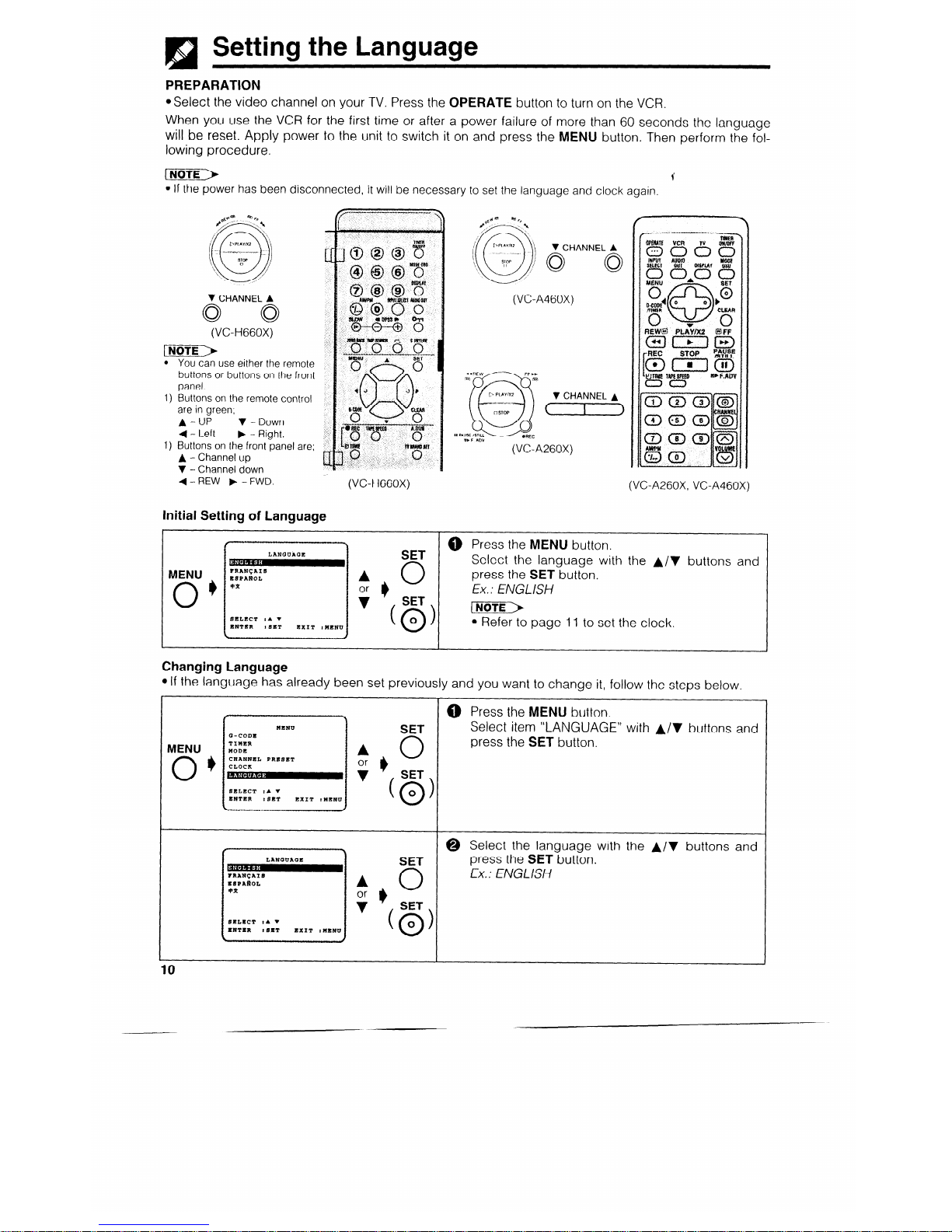
!§I
Setting the Language
PREPARATION
@Select the video channel on your TV. Press the OPERATE button to turn on the VCR.
When you use the VCR for the first time or after a power failure of more than 60 seconds the language
will be reset. Apply power to the unit to switch it on and press the MENU button. Then perform the following procedure.
[NOTE) 1’
l If the power has been disconnected, it will be necessary to set the language and clock again.
V CHANNEL A
0 0
(VC-H660X)
rim%-3)
You can use either the remote
buttons or buttons on the front
panel.
Buttons on the remote control
are in green;
A-UP
V - Down
4 - Left
b - Right.
Buttons on the front panel are;
A - Channel up
‘I - Channel down
4-REW b -FWD.
Initial Setting of Language
MENU
0
*
FRANGIIS
ESPAROL
92
SET
A
or b
0
V CHANNEL A
0 0
(VC-A460X)
V CHANNEL A
c
I
>
.._
(VC-A260X)
r
(VC-A260X, VC-A460X)
0
Press the MENU button.
Select the language with the A/V buttons and
press the SET button.
Ex. : EIUGL ISH
INoTE>
l Refer to page 11 to set the clock.
Changing Language
l If the language has already been set previously and you want to change it, follow the steps below.
MENU
0’
l4dNU
Q-CODE
TIMER
MODE
CHANNEL PRSSET
CLOCK
SELECT YA V
ENTER t SET
EXIT IUEND
SET
r)
0
SET
(0)
0
FRAN~AIS
ESPAWOL
len
SELSCT :A V
ENTER
#SIT
EXIT IMENU
SET
A
I)
0
SET
(0)
0
10
@ Press the MENU button.
Select item “LANGUAGE” with A/T buttons and
press the SET button.
@ Select the language with the A/V buttons and
press the SET button.
Ex. : ENGLISH
Page 10

!4a
Setting the Clock
When you use the VCR for the first time or after
a power failure of more than 60 seconds the
clock will be reset. Apply power to the unit to
switch it on and press the MENU button. Then
perform the following procedure.
Initial Setting of Clock
(VC-H660X) (VC-A260X, VC-A460X)
@ First set the language (Refer to page IO). Then press the SET button.
CHANGE :A V
Ex.; IQBAM
l If 12H mode was selected, then set the AM/PM
indicator
Ex.: Dec. 15 (15/12)
Changing
the Clock Setting
l If the clock has already been set previously and you want to change it, select “clock” from the MENU, and then
follow the procedures above.
_“..““.P”,“.
SET
0 Press the MENU button.
A
Select item “CLOCK” with the A/V buttons and
CHANNEL PRESET
;
press the SET button.
@ To return to the Normal Screen, press the SET
button.
11
_-_ -
Page 11

!!§I
Setting the Channels
Your VCR can receive VHF channels 0 to 12, and UHF channels 28 to 69. Your VCR has 48
programmable channel positions, each of which can be set to any of the above broadcast channels. The
channel positions have been preset at the factory as shown below.
----
Position
Preset TV Channel Position Preset TV Channel
INoTE>
--I_
-----. __--- --
_ _. __.
0
6 Sktpped channel
@Use the A / V I 4 I b buttons on the remote
1
Skipped channel 9 VHF 9
control to set the OSD.
-
l Channel posrtion numbers 1, 3, A, 8, 11 to 27, and
2
VHF 2
10
VHF 10
_-
29 to 46 have been factory set to be skipped when
3
Skipped channel 11-27
Skipped channel
the CHANNEL 0 or 0 button is used.
__-
4 Skipped channel 26
UHF 26
l If the picture is not clear, if you want a different
5
VHF 5A
channel from the one preset or if you wish to reset a
29-46
Skipped channels
skipped channel, reset the channel as follows.
6
VHF 6
7
VHF 7
47
AUTO TUNING
PREPARATION
*Select the video channel on your TV. Press the OPERATE button to turn on the VCR.
buttons, and press the SET button.
SELECT
*CHANNEL PRESET has
been preset to MANUAL at
IC TUNINO.
The bar display indicates the estimated amount
of channels tuned.
l If additional unwanted channels were found, refer to page 14 to skip unwanted channels.
l If some channels were unable to be found, please refer to page 13 for Manual Tuning.
12
Page 12

Setting the Channels
MANUAL TUNING
PREPARATION
*Select the video channel on your TV. Press the OPERATE button to turn on the VCR.
Example: Tuning Channel Position 3 to Broadcast TV Channel 7
MENU
0
@ Press the MENU button.
I
SET
Select item “CHANNEL PRESET” with the A / 7
MODE
A
buttons and press the SET button.
i
I)
0
LANOUAQE
SET
SELECT :A Y
EXIT rNENU
(0)
0
@ Select item “MANUAL” with the A or v buttons
CHANNEL PRESET
SET and press the SET button.
A
+
I)
0
pimE->
SET
l CHANNEL PRESET has been preset to MANUAL at
(0)
the factory.
0
[Preset CH]
@ Select the preset channel position number with
Numeric
the numeric or 4 / b buttons, and then press
buttons
CAANNEL
the v button.
?INlS TUNINQ
.k
I) v
SKIP
SELECT :A V
CBANQEll b
ENTER
,SET
EXIT rNENU
I
J
[Broadcast CH]
@ Press the numeric buttons or the 4 / b buttons
#+
PRBBET CR
until you see the desired broadcast channel on
Numeric ~K~NNEL
your TV, and then press the v button.
buttons
FINS TUNINQ
.:.
I) 7
CAANQE:I b
[Fine tuning]
PRESET Cli
@ For fine tuning, press the 4 or b button until the
broadcast channel comes in clearly on your TV.
CRANQEr4 b
LXIT INEND
E(g) I) Next
Screen
MENU
0
*
Normal
Screen
[NoTE>
@ Press the SET button. If you wish to preset more
channels, repeat steps @ through 0.
@ To return to the Normal Screen, press the MENU
button.
l Numeric buttons on the remote control can also be used to select channel numbers. Press the %- button to switch
between one and two digit number for step 0.
13
Page 13

H Channel Skip/Cancelling Skip
Channel skip
If there are channel positions that are not preset, you can skip them with the following procedure.
PREPARATION
LECT rA V
press the
SET button.
PREPARATION
*Turn on your TV and VCR, and select the video channel on your TV.
Example: Reset channel position 12.
l IMOW the same procedure 0, @ in Channel skip,
and then the
procedure
below.
Page 14

!§I
Menu Screen
@ Turn on your TV and select the video channel.
@ Press the OPERATE button to turn on the VCR, and then press the
MENU
MENU button to display the MENU screen.
@ Select the item you want by pressing the A or Y button on the
TIMER
MODE
remote control. Refer to the pages listed below for details on each
CHANNEL PRESET
CLOCK
item.
LANGUAGE
The following 6 items can be set by using the On Screen Display (OSD).
SELECT :A +
1: G-CODE . . . . . . . . . . . . . . . . . . . . . . . Setting a G-CODE timer recording. (See page
ENTER :SET EXIT :MENU
25.)
2: TIMER . . . . . . . . . . . . . . . . . . . . . . . . . . .
Setting a timer recording (and checking it).
(See page 27 for the setting procedure.)
3: MODE . . . . . . . . . . . . . . . . . . . . . . . . . . .
VCR operating conditions are set according to the broadcast reception and
tape playback conditions. (See page 16.)
4: CHANNEL PRESET . . . . . .
Setting the channels. (See page 12.)
5: CLOCK . . . . . . . . . . . . . . . . . . . . . . . . .
Setting the present time. (See page 11.)
6: LANGUAGE . . . . . . . . . . . . . . . . .
Selection of language to be used for the On Screen Display. (See page IO.)
@ Press the SET button. The screen changes to the item which you have selected.
@ To cancel the MENU screen, press the MENU button.
!!a
OSD (On Screen Display)
The tape counter and VCR mode can be shown on the screen while you are playing back a tape or
watching a broadcast on the video channel.
IO I
REC
I
I@II(REC PAUSE 1
’ ,
Display example
S. PICTURE (New Sharp Super Picture)
Programme channel
position
Audio SysiHIl
Augio output indicator
(Only fur V(I%-l660X)
Simple Recording timer
Auto Repeat display
Tape remaining
(or DPSS)
I-
Imps__- I~_--- _ _ ~_
DPSS 1751
__~_____. _. _~
l If the clock is not set, the time and date will not be displayed.
How to Display Indicators
@ Turn on your TV and select the video channel.
@ Press the OPERATE button to turn on the VCR. Mode indicators are displayed in the AUTO display
screen.
@ Each time the MODE OSD button is pressed, the screen changes as follows:
@ AUTO Display -+ @ FULL Display + @ COUNTER Display -+ @ Display off
t
I
AUTO Display
When an operation button, numeric button, or CHANNEL @/O button is pressed, the current mode or
the number of the channel will be displayed in the upper section of the TV screen for about 3 seconds.
1-j)
l When you record a video signal output from this VCR on another VCR, press the MODE OSD button to select
Display Off. (If the mode indicator is displayed on the screen, it is also recorded on the tape.)
15
Page 15

!a
j Mode Selection
You can set the basic functions listed in the table below on the MODE selection screen.
PREPARATION
l Turn on your TV and select the video channel. Press the OPERATE button to turn on the VCR.
@ Press the MENU button.
@ Select the MODE selection mode &th the A / V
buttons, and then press the SET button.
[Colour]
_...---__l
Only for VC-H660X
@ Select the COLOUR mode by pressing the 4 / b
buttons, and then press the v button.
A”+0 “L”?IL m o*,
4
(For details, see Colour Mode on page 19.)
AUTO . . . . . . . . .._. Usually select AUTO mode.
PAL ._.._...... Strict PAL colour mode.
[Blue Back]
@ Select the BLUE BACK mode by pressing the (/
Only for VC-H660X
b buttons, and then press the v button.
AUTO . . . . . . . .
A”70 IIIHTI‘ M or*
. . . . . . Usually select AUTO.
4
A blue screen will appear when your
VCR receives no TV signal or an
OFF
unrecorded tape is played back.
. . . . . . . . . . . . . . . . . Select OFF if the screen turns
blue
due to weak TV signal reception, or
playback of a poorly recorded tape.
[Auto Rental]
Only for VC-H660X
@ Select the AUTO RENTAL mode by pressing the
4 / F buttons, and then press the 7 button.
prvlo “I*+*L m 01,
4
(For details, see Auto Rental Mode on page 20.)
[Repeat]
@ Select the REPEAT
Only for VC-H660X
mode by pressing the 4 / b
buttons, and then press the 7 button.
&“10 “1Wr&L m 0rr
4
(For details, see Auto Repeat on page 33.)
[Just REC]
@ Select the JUST REC mode by pressing the 4 /b
1-“.““.“...,.“.“.......-
Only for VC-H660X
buttons, and then press the v button.
l”ZO RENTAL m err
4
(For details, see Intelligent Timer Recording
(JUST REC) on page 30.)
[Audio Mix)
Only for VC-t-4660X
Qnjy for VC-HEiGOX
Select the AUDIO MIX mode by pressing the 4 / b
buttons, and then press the ‘(I button,
(For details, see page 30-31.)
Press the SET button to return to the normal screen.
16
--
Page 16

R
- Playback
Inserting a Video Cassette
Gently insert the video cassette into the cassette compartment. The VCR turns on automatically. If the
cassette is inserted incorrectly, the loading system will not function. Do not force the cassette into the
VCR. When the cassette has been properly loaded, “m” appears on the VCR display.
To remove the cassette, press the EJECT button during stop mode.
Playback
PREPARATION
*Turn on your TV and select the video channel.
Insert a cassette.
OPERATE
PLAY,;2 &OP
(VC-A460X)
Insert a cassette.
OPERATE EJECT
PLAY/Xi STOP
(VC-A26OX)
Insert a cassette.
FF
REW
PLAY/x 2
STOP
0
0
0
OPERATE EJECT
PLAY/X2 STOP
Press the OPERATE button to turn on the
VCR.
Insert a cassette.
Press the PLAY/X2 button. (The auto tracking
control system engages and ” b ” flashes on
the TV screen for a few seconds.)
OPERATE
PLAY/x 2
REW
STOP
FF
(VC-H660X)
(VC-A260X, VC-A460X)
Video Search
(VGA260X: Operable from VCR or remote control; VC-
A460XAGH660X: *Operable only from remote control)
Use the following procedure to quickly find the section you
want, while viewing the picture.
@ During playback, press the FF button for forward video
search, or the REW button for reverse search.
There are 2 search speeds in each direction. The VCR
switches between them each time the button is
pressed.
@ Press the PLAY/X2 button to resume normal playback.
INoTE>
l During video search of a tape recorded in the LP mode, the
upper part of the picture may be skewed to one side.
* For VC-A460X/VC-H660X VCR control, refer to the page 18 for
Shuttle system.
@ To stop playback, press the STOP button. (If
the tape reaches its end, the VCR will automatically rewind the tape to the beginning,
eject the cassette, and turn off the power.)
Fast Forwarding and
Rewinding
(VGA260X: Operable from VCR or
remote control; VC-A460W
VC-H660X: *Operable only from
remote control)
0
0
To move through the cassette
faster, press the STOP button and
then press the FF or REW button
to fast forward or rewind the cassette. (The picture cannot be
viewed in this mode.)
Press the STOP button to stop fast
forward or rewind.
l--mm-->
l If you use other than E-90/E-180 cas-
settes, fast forward and rewind may take
somewhat longer.
17
-
Page 17

Playback
(Only for VGA460X, VGH660X)
Shuttle System
The shuttle system lets you control all the basic playback functions using just the shuttle ring part.
* The shuttle ring does not rotate 360”.
r’
DURING STOP MODE
Fast Forward and Rewind
@ Turn the ring either to the
ring will return to centre.)
(0 Press the STOP button to
right or the left and
reiease it, (The shuttle
stop fast forward or
rewind.
---
DURING PLAY MODE
Video Search
l Turn the ring to the left or the right during playback to enter VSF (Video
Search Forward), or VSR (Video Search Reverse) mode. Select from
two speeds by turning the ring. Release the ring (the shuttle ring returns
to centre) to return to playback.
F !*‘) 0 During playback, turning the ring all the way to the left or right locks the
VCR in VSF (Video Search Forward), or VSR (Video Search
mode. Press the PLAY/X2 button to return to regular playback.
Reverse)
TAPE SPEED
c
Slow Motion Playback (with the Remote Control)
SLOW
a DPSS IB
0
@-a-0
(VC-H660X)
0
1, SLOW- Q-
o Gii!PS&
(VC-A260X, VC-A460X)
I
I
18
Press the SLOW button on the remote control during playback.
Press the SLOW @ or 0 button (to the right of the SLOW button) to
vary the slow motion playback speed between l/5 and %O of the normal playback speed.
Press the PLAY/X2 button to resume normal playback.
--
Page 18

Playback
Still Picture and Frame Advance
0
Q
0
0
1
0
Press the PAUSE/STILL (F.ADV) button during playback. This will freeze the picture on your TV.
If noise bars appear on the screen during still picture, set your VCR to the slow mode and press the
CHANNEL 010 buttons to make the noise disappear. Then press the PAUSE/STILL (F.ADV)
button aaain.
If there is vertical jitter during Still Picture Playback, press the CHANNEL @/@ buttons to stop the
jitter.
Press the PAUSE/STILL (F.ADV) button during still mode for frame advance.
Press the PLAY/X2 button again to resume normal playback.
Double Speed Playback
@ Press the PLAY/X2 button during playback. The tape will be played back at twice t he normal
speed.
@ Press the PLAY/X2 button to resume normal playback.
j-i@E-)
l Sound is muted during video search, slow motion, still picture, frame advance, and double speed playbacC
l To avoid damage to the tape, your VCR will resume normal playback after about 5 minutes of slow motion ilayback and
still picture.
l During slow motion, still, frame advance and double speed playback with a tape recorded in the LP mode, the upper
part of the picture may be skewed to one side.
Colour Mode
If a colour recording’s quality is poor, the picture
may turn black and white. In this event, set the
COLOUR mode on the MODE selection screen to
PAL (strict PAL colour mode). Normally, the colour
mode should be set to “AUTO” mode.
(See Mode Selection on page 16.)
-BLUE BACK
m OFF
AUTO RENTAL
m OFF
I
REPEAT ON m
JUST REC
AUDIO MIX
SELECT :A V
CHANGE:4 b
ENTER :SET
l When the colour mode is set to fixed colour mode while
,
the VCR is playing back a black and white tape or is
(Select with 4 or b button.)
receiving a black and white broadcast, the picture may
t
be coloured. In this event, set the COLOUR mode on the
Then press SET button.
MODE selection screen to “AUTO” mode.
-) AUTO mode
1
m
Strict PAL colour mode
1
(Only for VC-A460X, VGH660X)
NTSC Tape Play Back on PAL TV
When you play back an NTSC tape on your VCR, it is possible to use a PAL or /
‘c
multi-system compatible TV. However, please note the following:
*The picture will shrink vertically to some degree, as shown in the diagram, but
*
this does not indicate a malfunction in your TV or VCR.
*If your TV does not have a V-WOLD control, the picture may roll and be
unwatchable. However, if you use a TV with a V-HOLD control, you can stop the L
yr@,
‘+
fi
rolling by adjusting the V-‘HOLD control and watch the picture.
*Horizontal noise bars may appear on the screen during special effect playback (video search, still,
slow, frame advance, and double speed playback), possibly accompanied by discolouring.
@Although NTSC tapes can be played back onto a PAL TV, those tapes cannot be dubbed by a PAL
system VCR connected to the AUDIO OUT and WE0 OUT terminals of this product. Tapes recorded
in this way cannot be played back on PAL system VCRs.
~~~~~,the @JL@,Fl mode ta AUTO. If the COLQWR mode is set to PAL, you cannot play back the tape.
i’ ’
I ,:,,
:, ,
19
Page 19

F
Irl
Playback
Auto Tracking Control System
This function automatically adjusts the tracking to
match the recorded tape. Auto tracking engages in
the following cases:
@When you insert the cassette and begin playback.
*When you press the CHANNEL @ and @ buttons
at the same time.
@When the VCR has been playing back an un-
Poor Tracking
No&al tracking
recorded section of tape, and then reaches a recorded tape segment.
When auto tracking engages, ” b” on the TV screen flashes for a few seconds.
l When a poorly recorded tape is played back, auto tracking may not operate normally. In this event, manually
adjust the tracking with the CHANNEL Q/G buttons to make any noise disappear.
Auto Head Cleaning System
When the tape is inserted or ejected, this system automatically cleans the drum and heads with a
special roller before recording or playback begins, protecting the heads and drum from dirt and
preserving beautiful picture quality.
Quick Start with Full Loading Mechanism
Your VCR has a standby function (Full Loading Mechanism) to allow immediate recording and
playback.
After pressing the REC or PLAY/X2 button, it takes about 2 seconds until recording or playback is
engaged when in the standby mode.
Auto Rental Mode
(This function only works when AUTO RENTAL mode on the MODE selection screen is set to ON.)
The convenient auto rental mode lets you enjoy playback with ease. When you insert a cassette with
the erasure protection tab removed (rental videos, etc.), your VCR automatically turns on the power,
winds the tape forward to find the recorded section, and plays back the tape. When the tape reaches
the end of recorded section, the VCR automatically rewinds the tape, ejects it and turns off the power.
---
mOTo
l If there is more than a 15 second unrecorded section between recorded sections, the tape will automatrcally
stop and rewind. To watch the next recorded section, press the STOP button, fast forward to that section and
play the tape.
l If the erasure protection hole is covered, press the PLAY/x2 button after the power turns on automatically
(Auto Rental Mode does not work.)
l If Auto Rental and Repeat (Auto Repeat) modes on the MODE selection are set to ON simultaneously, Auto
Rental will not function. (If this happens, set Repeat (Auto Repeat) mode to OFF.)
@The AUTO REPEAT mode has priority over the AUTO RENTAL mode. If the AUTO REPEAT mode is set to ON
and the video cassette reaches its end, the VCR will rewind the tape and play it back again without ejecting the
tape or turning off the power.
20
Page 20

Playback
Blue Back
Set the BLUE BACK mode to AUTO on the MODE-selection screen. (See Mode Selection on page
16.) This function eliminates monitor noise and mutes sound during playback of unrecorded portions
of a tape, and when receiving a non-broadcasting channel. A blue screen will also appear if the VCR
is set to the Auxiliary input (LINE IN) mode but no video signal is fed to the VCR. (The BLUE BACK
mode is set to AUTO at the factory.)
l Blue Back does not function during still picture, variable slow motion and video search.
l Blue Back may not function properly if the broadcast signal is too strong or too weak.
l Blue Back cannot be recorded.
l If the antenna signal is weak while recording a TV programme, or if the input signal is weak while tape dubbing,
the monitor screen may turn blue back since the unit may not recognize whether or not a proper signal is being
received. In this event, set the BLUE BACK mode to OFF.
Full Auto Playback
(This function only works when AUTO RENTAL mode on the MODE selection screen is set to OFF.)
Full Auto Playback lets you enjoy playback with ease. When you insert a cassette with the erasure
protection tab removed, your VCR automatically turns on the power and plays back the tape. When
the tape reaches its end, the VCR automatically rewinds the tape, ejects it and turns off the power.
l If the erasure protection hole is covered, press the PLAY/x2 button after the power turns on automatically
(Only for VGH660X)
Playback of HbFi Reccwded Tapes
This VCR will play back both video and audio-only tapes recorded in the Hi-Fi mode.
l Stereo sound output is only possible using the AUDIO OUJ terminals. Sound from the radio frequency converter
(RF OUT) is mono only. A blue screen will appear if audio-only Hi-f? tapes are played back.
Audio Output Mode
The audio output mode is controlled by the AUDIO OUT button on the remote controt. The VCR is
normally set to the fli-Fi mode, with 5 and @ displayed on the VCR display, and normal stereo sound
output.
Select m, and only the Hi-Pi Left channel audio is heard from both the Right and left speakers.
Select @, and only the Hi-Fi Right channel audio is heard from both the Right and Left speakers.
If you select the mono linear track, a and q will disappear.
__
I_>
l Should the Hi-Fi output level be poor, the VCR will automatically select the mono linear track output.
*When playing back tapes which have only t-ii-Fi sound recorded: if Hi-Fi sound is not reproduced, or if there is
some noise in the audio, press the CHANNEL @I or 0 button until the sound improves.
Adjusting Hi-Fi Audio Tracking
(To adjust the Hi-f? tracking manually when playing back a poorly recorded Hi-Fi tape)
* Normally you can simuitaneousiy press and hold both CHANNEL @ / 0 buttons to obtain the optimal
Hi-Fi audio tracking.
*If Hi-l? audio is unstable (frequent dropouts, etc.) with a rental video, a tape recorded on another
VCR, restore normal tracking while playing back the tape as described below:
@ Simultaneously press the CHANNEL @ I 0 buttons.
@ Press the CWANNEL @ button repeatedly at equal, short intervals until the @! and a indicators
disappear from the VCR display.
@ Press the CHANNEL 0 button in the same manner while counting button operations until the a
and, a indicators reappear and then disappear again,
~44~,Pressz the ~,~ANNEL ,O button again for, half the number of times counted in step @ above to
/,’
i’, ,;?: ob~~i~‘~~tr~~~‘t~~cking, ,’ ” ’ ’ ’
i, ,f, ,, ’ /s ’ ’
, ’
’ ’ i
I ,
> ,
c ,
.: ..!
: . , I ’
21
--
Page 21

!!!I
Recording a TV Programme
Cassette Erase Protection
ERASURE
--
A @!yg cassette has a removable tab to prevent accidental erasure of
PROTECTION TAB
recorded material. Removing the tab prevents recording. To record on a
cassette with the tab removed, place adhesive tape over the tab opening
. s-l
video
t\ y [------\@I
Recording a TV Programme
(VC-H660X) 1
nsert a cassette. STOP PAUSE/STILL
--
J
I
1
OPERATi CHANNEL @lo
REi3
(VC-A460X) Insert a cassette. STOP PAUSE/
s-m_
OPERATE CHANNEL O/(3
REC
(VC-A260X) Insert a cassette.
STOP REC
OPERATE CHANNEL @/@ PAUSE/STILL
PREPARATION
l Turn on your TV and select the video than
PROCEDURE
0
Q
0
0
1
Press the OPERATE button to turn on the
VCR.
Insert the cassette, making sure the erasure
protection hole is covered.
Select the channel position you wish to
record with the CHANNEL O/Q buttons.
Select the SP (Standard Play) or LP (Long
Play) recording speed with the TAPE SPEED
button on the remote control (3P” or “LP”
nel.
L
OPERATE
----INPUT
SELECT
I-
SPEED
-STOP
(VC-H660X)
(VC-A260X, VC-A460X)
0
0
l
will light up on the VCR display). SP (Standard Play) gives the best picture quality. LP
(Long Play) gives the longest recording time.
Press the REC button. (If the erasure protection hole is uncovered, the cassette will
be ejected.) To pause during recording,
press the PAUSE/STILL (F. ADV) button. To
resume recording, press the PAUSE/STILL
(F. ADV) button again.
To stop recording, press the STOP button.
l The pause mode disengages automatically after about 5 minutes, and the VCR enters stop mode
* To record audio and video from an external source through the AUDIO/VIDEO terminal or-t the front or rear of the
VCR, press the INPUT SElXCT button on the remote control or press the CHANNEL @IO buttons to select the Ll
or L2 channel position situated between the last channel and first channel, (When the LI or L2 position is selected,
“LI or L2” is displayed where a channel position number is usually displayed.)
[J@YFiF--
l VC-A260X, VGA460X are oniy equipped with AUDIO/VIDEO (rear) terminals. (“AV” is dispiayed)
l If the TV signals are weak and the picture changes to monochrome, set the “PAL” mode on the MODE selection
screen. (See Colour Mode on page 19.) Normally, the colour mode should be set to “AUTO”.
To Watch Another TV Programme While Recording
After steps @ to @ have been completed, select the programme you wish to view using the TV tuner.
At the end of the tape, your VCR will automatically stop recording, rewind to the beginning of the tape,
eject the tape and turn off the power.
22
-
Page 22

q
Recording Hi-Fi Stereo Sound
(Only for VGH66OX)
This VCR automatically records audio signals on two kinds of audio tracks.
Hi-Fi: Using special&d rotary heads, audio signals are recorded on the video track in the FM
format. Multi-sound broadcasts (stereo or bilingual programmes) are automatically recorded
on two channels,
Normal: Audio signals are recorded monaurally on the linear track. Stereo broadcast? are recorded in
mono, and only the main audio track of bilingual programmes is recorded.
* Video cassettes recorded on a non-i-M VCR can also be played back. However, if the audio signats are recorded on two
linear channels, stereo programmes will be piayed back monaurally and bilingual programmes will be played back with
both the main and sub audio tracks mixed together.
l Video cassettes recorded on this VCR can be played back on a non-Hi-Fi VCR. However, only the normal (linear) track will
be played back.
Switching Input Signals (Only for VGH66OX)
Various sources of video and audio signals can be recorded as shown in the following chart.
(a) Selecting a channel wilt record both video and audio from the VCR tuner.
(b) Selecting an external source position (to select an external source position, press the INPUT
SELECT button or select a channel situated between the last channel and the first channel with the
CHANNEL 0 / 0 buttons) will record both video and audio from an external source via the back-
panel AUDIO/VIDEO LINE I or front LINE IN 2 terminal.
Input mode
Tuner
External 1
(LINE 1)
TV screen
Signals Recorded
Video track
Normal audio track
Hi-Fi audio track
7
Signals from tuner
---7
Signals from AUDIO/VIDEO (LINEI) socket on the rear of the VCR
External 2
(LINE 2)
Signals from LINE IN 2 terminal on the front of the VCR
4”,, ”
-----J
Recording Audio Only
This VCR can record Hi-Fi audio-only signals.
0 Connect the audio source (CD play&-, etc.) to the AUDlO-IN L/R terminals on the front or rear of the
VCR,
@ Select the connected external position LINE IN 1 or 2 (“Ll” or “LZ” lights up) by pressing the
%
INPUT SELECT button or the 0 / 0 buttons.
Press the TAPE SPEED button on the remote controt to select SP or LP mode.
),, , , ,, ,, Press t+ PC: !?JQ~n~ I
‘is 2
,r::’ i
I
: 1’.
. .
23
Page 23

!!m
Simple Recording Timer
There are two ways to use this Simple Recording Timer
for your convenience.
Immediate Recording
l Immediate recording:
1 Convenient when having an unexpected visitor or
telephone call.
l Delayed recording:
Convenient when leaving the house or going to bed.
0 CHANNEL 0
f-G-7
n
2
S.PICTURE ON
STEREO
SP LR
. REC
0
REC
(0)
0
0
2
S.PICTURE ON
q
STEREO
SP
STOP 9:30AM L R
0:OOAM
IS/12 97
REM 2~00
o:oo.oo
l Press the STOP button to terminate recording.
Delayed Recording
@I TIME
0
OTIME
(0)
n
2
FJ.PfCTURE ON,, , ,,
QSTART ->;I;PM,STEREO
SP
LR
. REC
0
REC
(0)
0
n
2
S.PZCTURE ON
BSTART ~:~OAMSTRREO
\\I,,
BP STOP -9:30AM- L R
//I\\
0 Select the channel position to bp recorded by
pressing the CHANNEL 010 buttons.
(Ex. : Channel position: 2)
In each step, STEREO and L R appear on the
screen for VC-H660X.
@ Press the REC button to enter the normal
recording mode. Then, press the REC button
repeatedly to set the desired ending time.
(Ex.: Ending time: 9:30 AM)
rFJGTr--
l Each press of the REC button increases the stop time by IO
minutes.
l If necessary, press the CHANNEL O/O buttons to change
the minutes setting.
@ Select the channel position to be recorded by
pressing the CHANNEL O/O buttons.
(Ex. : Channel position: 2)
@ Set the starting time by pressing the BTIME
button. (Ex. : Starting time: 8:40 AM)
rFiim>
l Each press of the aTIME button increases the start time by 10
minutes.
l Setting the time within a 24-hour period In lo-minute intervals is
possible.
l Press the CHANNEL O/O buttons to adjust the minutes if
necessary.
@ Set the ending time by pressing the REC button.
(Ex. : Ending time: 9.30 AM)
/-wTiF>
l Each press of the REC button increases the stop ttme by 10 minutes
l If necessary, press the CHANNEL 010 buttons to change the
minutes setting.
@ Press the OPERATE button to turn off the power.
(Ex. : Present time: 8.28 AM)
. After the Simple Recording Timer is set, the channel position cannot be changed
. To conflrm the starting time and the ending time, first press the OPERATE button to turn on the power. Then press the QTIME
button to confirm the starting and ending time. Press the OPERATE button to turn off the power.
l To clear the Simple Recording Timer setting during setting of “Delayed Recording”, press the CLEAR button on the remote control.
To clear after setting, turn on the power, press the OTIME button to select Simple Recording Timer mode, and then while the a
START time is flashing, press the CLEAR button.
l The Simple Recording Timer cannot be set if the timer has been preset (“Q” indicator on the VCR display is lit)
If this IS the case,
cancel the timer standby mode by pressing the TIMER ON/OFF button, turn on the power and then proceed with setting of the
Simple Recording Timer.
l Select the SP (Standard Play) or LP (Long Play) recording speed with the TAPE SPEED button on the remote control (“SP” or “LP”
will light up on the VCR display). SP (Standard Play) gives the best picture quality. LP (Long Play) gives the largest recording time.
l The stop time for delayed recording must be set within 10 seconds of setting the start time otherwise start time must be set again.
24
Page 24

q Programming theTimer with G-CODES
This VCR has the G-CODE Programming System. By simply inputting the G-CODE number with the 1-9
numeric buttons, you can programme your VCR for timer recording.
The G-CODE numbers are listed in most newspaper, TV guide, and local cable TV listings.
The timer can be set for automatic recording of up to 8 events over a 365 day period. In addition, each
of the events can be set to be recorded on a daily or weekly basis up to the limit of the tape.
PREPARATION:
@Load the cassette, ensuring the erasure protection hole is covered. The VCR power bill automatically
turn on.
@Check that the clock is displaying the correct time.
[Channel]
l/2
DATE PR START STOP
15/12 m 12xOOPll2t30~1~~
_-,__ __
-*___ -*_-___
_-/__ __
-,--- -*_-___
--,-- -- -*es- _I_____
PR
:PRESET CH
SELECT 14 b
CHANGE:A v
ENTER *SET
EXIT IMENU
p-m-u_*
ENU A
3’
[MENU]
MENU
TIMER
MODE
CRANNLL PRLSET
CLOCK
LANGUAGL
SELECT :A V
LNTKR rSET
EXIT IMENU
I
I
SET
I
I)
0
SET
(0
O 1
[G-CODE]
WEEKLY DAILY
SELECT :A V
DATA 80-9
EXIT rMCNQ
[ONCE/DAILY/WEEKLY
[Once]
mm
WEKKLY DAILY
I
[Daily/Weekly] z
SELECT :A V
DATA $4 b
[Tape Speed]
l/2
DhTk
PR START STOP
15/12 47 12rOOPH12r3OP~
--,-.. -- _*_-_ _~_____
--,_- -_
-,--- -*----_
__,__ __
-,-a- -*---__
TAPE SPEED
$SP/LP
SKLKCT 14 )
CHhNQE,A V
KNTKR
rSKT
EXIT rMKNU
Numeric
buttons
or +b
@ Press the MENU button.
@ Select G-CODE setting mode with the A or v
button and then press the SET button.
@ Set the G-CODE number with the numeric (0 to
9) buttons.
I>
l For the G-CODE number, refer to your newspaper or TV
guide.
l Press the G-CODE button (for VC-H660X) or the G-CODE/
TIMER button (for VC-A260X/A460X) on the remote
control to directly select this screen.
@ If you want to record only once, press the SET
button and go to step 0. Otherwise, press the
A or v button to select daily/weekly setting
mode, and then select ‘ID (DAILY)” or “W
(WEEKLY)” by pressing the 4 / b buttons. And
then press the SET button.
I
“ONCE”:
To record only once.
“D (DAILY)“:
To record every day at the same time.
“W (WEEKLY)“: To record every week at the same time.
@ If you are going to record a programme from a
station which does not have the PR number
programmed, (“m ”
is displayed) set that
number to be the same as the PR number to
which your broadcasting channel is set into. (See
Note on the next page.) Use the numeric orA /
v buttons. Then press the F button.
Ex.: 47
@ Select the tape speed with the A or v button.
(See Intelligent Timer Recording (JUST REC)
on page 30.)
pimE->
l SP: Standard Play
l LP: Long Play
Continued on next page
25
---
Page 25

Recording with the Timer with G-CODE’
I
SET
0
SET
I)
aa-CODE
-
WEEKLY DAILY
(0)
0
MENU
Normal Screen
TIMER
ON/OFF
0
I)
TIMER
ON/OFF
(n)
@ Press the SET button.
To programme additional timer settings, press
the SET button and repeat steps @ through 0.
@ To return to the Normal Screen, pt!ess the MENU
button.
@ To set the VCR for automatic timer recording,
press the TIMER ON/OFF button and ensure the
“a” indication lights on the VCR display.
l Please be sure to check that the start and end times of two different programmes do not overlap, as the remote
control has been designed to accept the basic individual G-CODE number only. If the recording periods of two
programmes overlap, the beginning of the second programme will not be recorded.
l To cancel the programmed G-CODE setting, select the TIMER setting mode on the MENU screen. Then select the
programme number you wish to cancel with the A/I buttons and press the CLEAR button. (See Cancelling
Timer Programmes on page 29.)
Setting the Programme Number In Step 5
When using G-CODE for the first time the Programme number (PR) on the screen shows two dashes
and is highlighted white. Set it to be the same as the PR number to which your broadcasting channel is
set into.
For instance if you can view CH 47 on programme (PR) 47, set the On screen PR number to 47.
l You need to set this only once.
l If the channels are retuned you need to set the PR numbers again.
Input programme No. here.
l/3
START STOP
1a100~111,30~lSP
PR
r PREBET CR
BELLCT r4 b CHANOEtA v
SNTSR
ISXT
EXIT rMENU
26
Page 26

q
Recording with the Timer
The timer can be set manually for automatic recording of up to 8 events over a 365 day period.
PREPARATION
*Load the cassette, ensuring the erasure protection hole is covered. The VCR power will automatically
turn on.
@Check that the clock is displaying the correct time. (See Setting the Clock on page 11.)
PROCEDURE
f
Example: Recording channel position 47 in SP mode from 1200 PM to 1230 PM, December 15,
1997, if the present time
is
10:28
(morning), December 14, 1997.
l If the timer positions 1 to 4 have already been
set, the screen
changes 2/2 (timer positions
5
press the b button.
_I___ -:-_-
l First set the “day” digits and then “month”. If
there is only one
“day”
or one “month” digit,
~.l,,“.“..~““.““YI.“,.~““.,-..~~*
PR START STOP
--,-- -- -:-_- _:--_-_
*To record audio and video from an external source
through an AUDIO/VIDEO terminal on the VCR, press the
Ir, / v buttons to select an AV channel. (When an AV
position is selected, “Ll” or “L2” is displayed where a
channel position number is usually displayed.) (VC-A260X
and VC-A460X are only equipped with
AUDIO/VIDEO
Continued on next page
l A / V buttons can also be used to set the date and time instead of the numeric buttons.
l Press 0 first if the day, month, hour or minute is a single digit.
27
--.
-
Page 27

m
Recording with the Timer
When the clock is set
40 24l-l mode, “AM/
@ Set the start time with the numeric buttons or A /
[Start] PM” will not appear.
v buttons and press the b button.
Numeric f
buttons
DATE
PR START STOP
*:r
IS/12 47 m
__,__ __ _*-_-
__,__ _-
_g-..- -:-----
I
__,__ --
_:-_- -:-_---
[Stop1
Numeric
@ Set the stop time with the numeric buttons or A /
buttons
l/2
A
V buttons and press the b button.
DATE PR START STOP
*k
15/12 47 12rOO~n~P
__,__ __
I),
-*m-e
_$_____
__I__ __
-I--- -,-_--_
__,__ -_ _~___ _g_____
[Tape Speed]
~:i~~ ;d;;z;,ay
0 Select the tape speed with A or V button. (See
Intelligent Timer Recording (JUST REC) on
page 30*)
SET
0
[Timer review]
f-
DATE
PR START STOP
15/12 47 l2r00Nl12r30PnSP
SET
I)
__,__ __ _I___ _,_____
0)
- v 2/a v v
0
CANCEL rCLEAR
SELECT :A T
@ Press the SET button. To programme additional
timer settings, repeat steps @ through 0.
MENU
0
I)
Normal Screen
@ To return to the Normal Screen, press the MENU
button.
TIMER
ON/OFF
0
@ To set the VCR for automatic timer recording,
I)
press the TIMER ON/OFF button and ensure the
TIMER
“IF]” indicator lights on the VCR display.
ON/OFF
0
>
l If the video cassette runs out before recording all the programmes, your VCR will stop, eject the cassette, and shut
off automatically.
l If power is interrupted for more than 1 minute (power failure, etc.), all timer settings will be cancelled.
l If the TIMER ON/OFF button is pressed when there is no cassette loaded, “Izl” flashes for 5 seconds, indicating
that timer recording is not possible.
l If the TIMER ON/OFF button is pressed while a cassette with an uncovered erasure protection hole is loaded, “Q”
flashes and the cassette is ejected.
l When “(!I” is lit, regular VCR operation, clock setting and setting/cancelling/confirming timer positions are not
possible. For regular VCR operation, clock setting and setting/cancelling/confirming timer positions, press the
TIMER ON/OFF button to disengage the timer (“0” disappears), and then turn on your VCR.
l During timer recording, the timer cannot be set.
l To terminate timer recording, press the STOP button during timer recording.
l If no buttons are pressed within one minute while setting a timer programme position, the mode automatically
returns to the previous mode.
l If the same time is input for the start time and the stop time, the timer setting will be cancelled.
28
Page 28

Recording with the Timer
Confirming Timer Programmes
You can see on the On Screen Display a list of all timer programmes that are already set.
PREPARATION
@Turn on your TV and VCR and select the video channel on the TV.
MENU A
0
I)
S&T
0
SET
(0)
0
[Example]
ONCE/DAILY/WEEKLY
ONCE: no indicator
DAILY:
“D” is displayed.
WEEKLY: “W” is dismlaved.
SET
0
I) “’ + SET
(0,
0
MENU
Normal Screen
@ Press the MENU button. (If the “[3” indicator on
the VCR display is lit, cancel the’ timer standby
mode by pressing the TIMER ON/OFF button
and then turn on the power.)
@ Select the TIMER-setting mode with the A / V
buttons and then press the SET button.
0
The screen for confirming programmes that have
been set will appear.
l Check the information displayed.
l If you want to correct the data, select the programme
to be changed with the A / v buttons and then press
the SET button. Correct the setting as described on
pages 27 and 28.
@
To return to the Normal Screen, press the MENU button.
l After checking or correcting the programme contents,
press the TIMER ON/OFF button to enter the Timer
Standby mode.
Cancelling Timer Programmes
Perform the following procedure to cancel timer programmes that have already been set.
PREPARATION
@Turn on your TV and VCR and select the video channel on the TV.
SET
--I-- -- -,__- _,_____
--I-- -- -,__- _,_____
--I-- -- -,___ _,_____
. . 3/a . .
CAP?CLL rCr.lAR
IZ:LECT I. .
LNTE”
I SET
I)
0
SET
(0)
0
_I___ _I_____
--I-- -- -,--_ _,_____
--,-- -- _,___ _(_____
. . P/1 . .
ME r,
Normal Screen
@ Press the MENU button. (If the “IEI” indicator on
the VCR display is lit, cancel the timer standby
mode by pressing the TIMER ON/OFF button
and then turn on the power.)
@ Select the TIMER-setting mode with the A / V
buttons and then press the SET button.
0 The screen for confirming timer recording pro-
grammes that have been set will appear.
l Select the programme number you wish to cancel
with the A / v buttons.
(The selected programme will appear highlighted.)
@ Double-check that it is the programme you wish
to cancel, and press the CLEAR button. It will be
cleared on the screen.
j-->
l Ensure that the remote control is in VCR mode. Press the
VCR button.
@ To return to the Normal Screen, press the MENU
button.
l If there are still some programmes set, press the
TIMER ON/OFF button to enter the Timer Standby
mode.
-
Page 29

!!a
Intelligent Timer Recording (JUST REC)
When the tape is expected to run out halfway during timer recording in the SP (standard play) mode,
the mode will automatically change to the LP (long play) mode to prevent termination of recording.
This function works only when JUST REC mode on the MODE selection screen is set to ON.
For example:
l When a 120-minute programme is timer-recorded with a go-minute tape while the automatic select is
set to LP mode as shown below.
,-- About 60 minutes -, r- About 30 minutes --,
v
SP (standard play) mode
LP (long play) mode
I
Total: 120 minutes
I
l This function may not properly work for video tapes other than E60, E90, El 80 and E240.
l This tape may not be completely used up.
l When more than one programme is set on the timer, the automatic recording function will work for the length of
each timer-set programme, but not for the total length of all programmes.
l When the LP mode is initially used for timer-recording a programme, if the tape is not long enough to record the
entire length of the programme, the programme will not be entirely recorded.
m Audio Dubbing (only for VGH660X)
The VC-H66OX allows you to add a narrative or background music to a pre-recorded tape.
l The audio signal will be recorded on the mono (linear) track. The Hi-F tracks remain unchanged.
Connect the audio source to the
AUDIO IN L-R terminals (or J_ terminal
only) on the front of your VCR
(remember to select LZ).
Audfo source
@ Connect the audio source to the AUDIO 1N L-R terminals (or J_ terminal oniy) on the front of the VCR
8
as shown above, (The input terminals on the rear of the VCR cannot be used.)
Insert the pre-recorded tape into the VCR.
Press the PLAY/x2 button to view the recording.
@ Press the PAUSE/STILL button when you reach the point on the tape where you want to begin
audio dubbing.
@ Press the A.DUIB button. (“A.DUB” and “L2” will be shown on the VCR display.)
@ Wait about 4 seconds and then press the PAUSE/STILL button to begin audio dubbing.
;
@ ’ lhss the STOP buktan to fir&h audio dtibbing.
/’ ’
(“A,DUB” wilt disappear from the VCR display.)
%
‘
. ” :, ’ ’
I
30
Page 30

Y
*I’
Audio Dubbing (only for VC-H660X)
NOTES
l Do not press the CWANNEL @/@ button during audio dubbing.
l Because the audio ‘signal is recorded on the mono (linear) track, any previous recording on this track will be
erased.
l If the Auto Tracking function is used during audio dubbing, the recorded audio may be distorted. Wait about 4
seconds before pressing, the PAUSEBTILL button to begin audio dubbing in step 0.
Listening to an Audio Dubbed Tape
f
* Press the AUDIO OUT button on the remote control to select the desired audio output. (See the table below and
refer to AUDIO OUTPUT on page 21.)
l if you want to kten to the originat and dubbed audio signals simultaneously, set the AUDlO MIX mode to ON (see
page 16).
i
AUDIO MIX
AUDIO OUT MODE
VCR DISPLAY
RESULT
I
OFF
Hi-Fi audio.
0 Q
Original Hi-R audio
(L&R channels)
Q
Original Hi-Fi audio
(L channel)
r
, I
I
I
ia
I
Original Hi-Fi audio
(R channel)
t
I
I
Mono audio
Dubbed mono audio
,!!!I Gl
Original Hi-Fi audio (L&R channels)
plus dubbed mono audio.
OM
Hi-Fi and Mono audio
n
Original Hi-Fi audio (L channel)
plus dubbed mono audio.
,, ’ ,’ i ,
Ia
Original Hi-Fi audio (R channel)
plus dubbed mono audio,
- - ,‘W
I
>&/is ,
u.
? ? i
,1 %I?, w
,,I, “‘i
‘H!, ,,,
.*I ,$,‘Y& ‘*
;*: :‘s*;$.;li
31
---
Page 31

m
New Sharp Super Picture
This function creates clearer modulation during playback for high picture
quality.
I
S.PICTURE ON
Press the S. PICTURE button on the VCR.
I
“SPICTURE ON (or OFF)” will appear on the TV screen for a few seconds.
Each time the button is pressed, the mode switches between ON and OFF.
(The New Sharp Super Picture is preset to ON at the factory.)
ON:
1’
Normally leave the mode set to ON. This high picture quality function will
create a clearer image during playback.
OFF:
Set to OFF when playing back a tape on the VCR while editing or when strong
noise appears on the screen. Set to OFF when using the VCR as an editing
source.
. . . . . . . . . . . . . .
SET
0
(S.)
(VC-H660X, VC-A460X)
. . . . . . SET
:
:::::::::I
S. PICTURE
(VC-A260X)
l-FmiE>
-.. _
l T hrs tunctlon only operates during playback. It will not operate when recording or watching a TV programme with the
VCR tuner.
l This function can not be set to ON/OFF with the MENU screen displayed.
l If power is interrupted for more than 60 seconds (power failure, etc.), the setting will return to ON.
m
Zero-Back Function
The zero-back function makes the cassette fast forward (or rewind) to the previously set “O:OO.OO”
point and stop there.
ZERO BACK
0 zF5K
(VC-H660X) (VC-A260X,
VC-A460X)
0
0
0
Make sure the counter is displayed, then press the CLEAR button on
the remote control at the point you wish to return to later. “O:OO.OO” is
displayed.
Press the ZERO BACK button on the remote control. The VCR
automatically detects the direction of the “O:OO.OO” position and fast
forwards (or rewinds) the tape.
When the tape reaches the “O:OO.OO” position, the tape automatically stops.
l The zero-back function does not operate during recording. The function works during the playback, stop, fast forward,
rewind and video search modes.
m
DPSS (Digital Programme Search System)
With this feature you can quickly locate a desired section of the tape. The DPSS feature makes use of
VISS (index) signals to search for a specified tape segment and begin playback automatically.
3ncitinn
I
VISS (Index) Signal
An VISS (index) signal is automatically recorded
on the tape at the start of ordinary recording,
simple recording timer and timer recording.
f
I I I
I
t
I
’ VISS (Index signals)
,
SLOW ea DPSS R
M-0
(VC-A260X, VC-A460X)
0
‘0
0
Load a tape containing VISS (index) signals into the VCR.
Select the VISS (index) number of the desired programme using the
DPSS 8 or 8 button on the remote control.
Search starts immediately (When a signal is located, the displayed
number decreases.)
When the selected VISS (index) signal-encoded section is found,
playback begins automatically.
I
. DPSS may not functron for damaged or worn tapes
l DPSS may not function properly if the VISS (Index) signals are
too close together (within 3 minutes of each other)
l DPSS can be cancelled by pressing the PLAY/x2 or STOP
button.
l If the tape reaches its end or is rewound completely before
locating the desired VISS (index) signal, DPSS is cancelled.
32
l The DPSS function cannot be used wrth tapes that contain no
VISS (index) signals.
l The starting point of a programme may vary slightly
l DPSS does not operate dunng the slow, record, timer standby,
and timer recording modes, or when there is no cassette
loaded.
Page 32

m
Auto Repeat
With this feature, the entire tape is played back repeatedly.
@ Set the REPEAT mode on the MODE-selection screen to ON.
I stop
back
When the video cassette reaches its end, the VCR wil
playback, rewind the tape, and automatically play it
again.
COLOUR
m PAL
BLUE BACK
m OFF
AUTO RENTAL
REPEAT
m OFF
m OFF
JUST REC
m OFF
AUDIO MIX
m OFF
>E Selection screen. (See Mbde Selection on
@The ON/OFF status of the Auto Repeat can be checked on the MO
C
page 16.). (And when the Auto Repeat is ON, “REPEAT” will be displayed on the OSD.)
l If the Auto Repeat is on and the tape is rewound to the beginning with rewind or reverse video search, the tape will
automatically start playback.
m
Skip Search
SKIP SEARCH
0
SKIP SEARCH
1
(VC-H660X) (VC-A260X,
VC-A460X)
When the SKIP SEARCH button on the remote control is pressed during
playback mode, the VCR will perform a forward video search for a fixed
interval of playback time before resuming playback. Depending on how
many times the button is pressed, it is possible to set the forward video
search time to approx. 30, 60, 90 or 120 seconds of recorded material.
Number of Times Pressed
Forward Video Search Time
I
(On the VCR display)
I
. . .
1 time
2 times
Approx. 30 sec.
(of playback time).
Approx. 60 sec.
(of playback time)
’ i i7 17’
; P/_//r-
. . .-\
3 times
4 times
Approx. 90 sec.
(of playback time)
Approx. 120 sec.
(of playback time)
During skip search, the interval of the video search will flash on the display.
m Instant Replay
G
0
(VC-H660X)
(VC-A260X,
VC-A460X)
When the C, button on the remote control is pressed during playback,
the VCR will perform a reverse video search for a fixed interval of
playback time before resuming playback. Depending on how many times
the button is pressed, it is possible to set the reverse video search time
to approx. 20, 40, 60, or 80 seconds of recorded material.
33
Page 33

m
New Child-Proof Lock
0
(VGH660X) (VC-A260X,
VC-A460X)
With this feature, you can lock all VCR modes to prevent accidental
change.
This function works even when the VCR power is off, thus preventing
children from operating the VCR or viewing select programmes while you
are away from home.
New Child-Proof Lock
0
0
0
Press @%I on the remote control for about 2 seconds.
“h” flashes and “ :g- - -”
lights on the VCR-function display.
Press %51 again.
“&FYI” remains lit on the VCR display confirming that New Child-Proof Lock has been activated.
Now regardless of what other operating buttons are touched, the VCR will continue to operate in
the present mode.
(If New Child-Proof Lock is activated during playback, once the tape reaches its end, the VCR
automatically rewinds the tape, ejects it, and turns the power off.)
Disengaging New Child-Proof Lock
@Press G&FYI button for about 2 seconds.
“GYI” starts flashing and then disappears. Now, New Child-Proof Lock is disengaged.
Advanced New Child-Proof Lock
0
0
0
0
A
Press GFI button on the remote control for about 2 seconds.
“ti” flashes and I’ :+I---” lights on the VCR display.
Input the personal code number (4 digit code) with the numbered buttons. The personal code
number you have input is displayed on the VCR display.
Press (SKI button again.
“@zI” remains lit on the VCR display confirming that New Child-Proof Lock has been activated.
Now regardless of what other operating buttons are touched, the VCR will continue to operate in
the present mode.
(If New Child-Proof Lock is activated during playback, once the tape reaches its end, the VCR
automatically rewinds the tape, ejects it, and turns the power off.)
Disengaging Advanced New Child-Proof Lock
0
0
0
Press % button for about 2 seconds.
“G$ flashes and “:-+- -” lights on the VCR display.
Input the personal code number (4 digit code) you used to activate Advanced New Child-Proof
Lock with the numbered buttons. The personal code number you have input is displayed on the
VCR display.
Press (5% button again.
“6%” disappears. Now, New Child-Proof Lock is disengaged. If the code number is wrong,
II \I,
----
‘l’
” is displayed on the VCR display. Retry to input the right code number. Press %FI button
again.
If you forget your personal code number, you can disengage New Child-Proof
Lock with the following procedure:
@ Press b button for about 2 seconds.
“ti” flashes and ‘I :+I----” lights on the VCR display.
@ Press the OPERATE buttons on both the VCR and remote control for at least 2 seconds. New
Child-Proof Lock is disengaged.
l If, while New Child-Proof Lock is on, you attempt to change modes by pressing another button, the “@zJ” indicator
will flash on the VCR display.
34
Page 34

ml
VCR Display
__ When the DISPLAY button is pressed, the display changes in the following way. (However, the following is the case
when the clock lime is set and displayed in the 12-hour system.)
Example:
[TAPE REMAINING/CHANNEL]
<
Example:
[TAPE COUNTER/CHANNEL]
L
[PRESENT TIME/CHANNEL]
l Dunng timer recording or Simple Recording Timer, the display shows the record
Example:
[OPERATING MO(DE/CHANNEL]
llnish time When the DISPLAY button is pressed.
the display changes In the following way. (If the ‘YJJ” indicator on the VCR display IS lit, cancel the timer standby mode by pressing
the TIMER ON/OFF button and then turn on the power.)
Example:
[RECORD FINISH TIME]
Example:
[OPERATING MODE]
Example
[PRESENT TIME]
Example:
[COUNTER]
l During Simple Recording Timer recording, “[3 ” lights.
Counter Clear
Make sure the counter is displayed, then press the CLEAR button on the remote
control. “O:OO.OO” is displayed.
l The counter will reset to “O:OO.OO” when the tape is rewound completely.
Example:
[REMAINING TIME]
35
--
Page 35

m
Tape Remaining Display
On Screen Display
VCR Display
Qelect FULL or
COUNTER display
mode by pressing
the MODE OSD
button on the remote control.
(j
l This function accurately displays the tape remaining only for tapes recorded in PAL mode. (It does not accurately
display the tape remaining for tapes recorded in NTSC or MESECAM modes.)
l When you insert the tape and the VCR is in the stop mode, the tape remaining cannot be computed. The following
indicator is shown when the tape remaining has not yet been computed or cannot be computed.
l When you start recording or playback, the VCR will begin the computation. However, this may take some time.
When computation is completed, tape remaining will be shown on the OSD and VCR display for 5 seconds.
l If the “REM.” mode is selected with the MODE OSD or DISPLAY button and the VCR is in stop mode, the tape will
automatically fast forward or rewind for a few seconds and then the VCR will begin computing the amount of tape
remaining.
l During computation, the REC button will not function, and pressing the STOP, PLAY/x2, or other buttons will
interrupt the computation.
l Setting the DPSS or ZERO-BACK function during computation may cancel it.
l The indicated length of tape remaining is only an approximate guide.
l This function may not properly work for video tapes other than E60, E90, El80 and E240.
l The length of tape remaining during fast forward or rewind may be indicated as greater than it actually is.
l When w and Sm tapes are used with a cassette adapter, the indication may not be correct.
Warning for the length of tape remaining
When the tape reaches the point where only about five minutes of recording time is left, the remaining
length of tape will be automatically displayed, as a warning.
him---
l No warning, however, will be shown during timer recording or Simple Recording Timer recording.
3s
Page 36

m
Editing from a Camcorder toYour VCR
Editing from your Camcorder is extremely easy using your VCR with a linear tape counter, etc. The
connection diagram below is for a guideline only. Refer to your Camcorder operation manual for
precise connection information.
UDlOlVlDEO
IN terminals
Camcorder
(VIEWCAM)
Only for VcFW660X
(This picture is for VC-H660X)
M
Specifications .
Format:
Video recording system:
Video signal system:
: Hi-Fi audio recording system
‘i , :
’ ’ ” ’ ’ (Only fcx VC-H66OX):
Maximum playing time:
Tape width:
Tape speed:
Antenna:
Reception channels:
RF output signal:
Power requirement:
Power consumption:
Operating temperature:
Storage temperature:
Video input:
output:
Audio input: (phono type)
output: (phono type)
Hi-Fi audio (Only for VC-H6&X):
/ 2
I ,
‘i /
’ /
-.
Ulmensions:
Weight:
Supplied accessories:
VHS PAL standard
Two rotary heads, helical scan
PAL colour or monochrome signals: 625 lines
DeepAayer recording system conforming to stereo Hi-Fi VHS standard
480 min. with E-240 video cassette in LP mode
12.7 mm
23.39 mmlsec. SP; 11.70 mm/set. LP
75 Ohm unbalanced
VHF channel 0 to 12, UHF channel 28 to 69
UHF channel 31 to 40 (preset to 37)
AC 240 V, 50 Hz
16 W (approx.) for VC-A260X/18 W (approx.) for VC-A460X/21 W
(approx.) for VC-H660X
5°C to 40°C
- 20°C to 55°C
1.0 Vp-p, 75 Ohm
1 .O Vp-p, 75 Ohm
Line: -8dBs, 47 kohm
Line: -8dBs, 1 kohm
Dynamic range: Typically 90 d8
Frequency responsa: 20 Hz-20 kHz
Wi3w and #Jwtter: less than 0.005% Wrm
360 (W) x 280 (0) x 94 (H) mm ---VC-A260X
360 (W) x 286 (D) x 94 (H) mm ---VC-A460X, VC-H660X
3.3 kg (VC-A26OX)/ 3.4 kg (VC-A460X)/3.4 kg (VC-H660X)
R6 (AA, UM/SUM-3) battery x 2, 75-ohm coaxial cable, operation
manual, remote control unit
Design and specifications are subject to change without notice.
37
-
Page 37

q
Before Calling for Service
Check this list before calling for service.
Problem
MISCELLANEOUS PROBLEMS
Possible Cause/Solutions
l No power.
OPERATE button will not function.
l Cassette cannot be ejected.
l Make sure the power cord is plugged in.
l Check the outlet, fuse or circuit breaker.
i
l Press the TIMER ON/OFF button and disengage the timer.
@The VCR display does not operate
l Make sure that the Child-Proof Lock is not engaged.
properly.
l Safety device in VCR is functioning.
Unplug VCR and plug in again a few minutes and set the clock
*No operation when any button is
again. Set the timer again if necessary.
pressed.
l VCR does not record.
*Cassette’s erasure protection tab has been removed. Use a
different cassette or place adhesive tape over the tab opening.
l Check If a cassette is loaded.
l Cassette is automatically ejected when
*Cassette’s erasure protection tab has been removed. Use a
pressing REC, or TIMER ON/OFF
different cassette or place adhesive tape over the tab opening.
button.
l No tape movement,
l Make sure VCR is not in pause/W mode.
l Make sure tape has not reached the beginning or end.
l Cassette cannot be loaded.
l Make sure there is no other cassette inside.
l Make sure the cassette is properly positioned and reinsert.
l Picture does not change even though
l Make sure the VCR is not in the timer setting or clock setting mode.
CHANNEL @/a buttons are pressed.
l Make sure the VCR is not in the channel setting mode.
oDesired channel position cannot be
@The channel has been set to be skipped. Cancel the skip mode for
selected.
that channel.
NO COLOUR OR POOR PICTURE
l No colour or poor TV picture on normal
l Make sure all the cables are connected properly.
viewing.
l Make sure the VCR power cord is properly plugged in.
*Snowy picture appears on TV during
l Adjust the CHANNEL @/Q buttons or try a different cassette.
playback.
l The heads may be dirty from condensed moisture or the magnetic
coating of the video tape. (If this is the case, the heads need to be
cleaned. Ask the retailer or Sharp approved service centre.)
*No picture appears or colour is not
*Make sure the TV is set to the same channel as the VCR RF
correct during playback.
converter output channel adjuster.
l Check all connecting cables.
REMOTE CONTROL PROBLEM
@The VCR cannot be operated by the
0 Make sure VCR operate button has been activated.
remote control.
l The remote control unit is too far away from the main unit.
*The remote control unit is not pointed correctly at the
photoreceptor window.
l The batteries are exhausted.
l The batteries have not been inserted in the correct direction ( + /-
polarity)
This unit is equipped with a microprocessor. Its performance could be adversely affected by external electrical
noise or interference. If this should happen, unplug the VCR and plug it in again after a few minutes.
38
Page 38

OF
SHARP CORPORATION
AUSTRALIA PTY. LIMITED
A.C.N. 003 039 405
1 Huntingwood Drive, Huntingwood,
Blacktown, N.S.W. 2148
SHARP CORPORATION
l .
Osaka, Japan -
Printed in Malaysia _
TINS-3 164AJZZ
T1572-A
_- _-
