Page 1
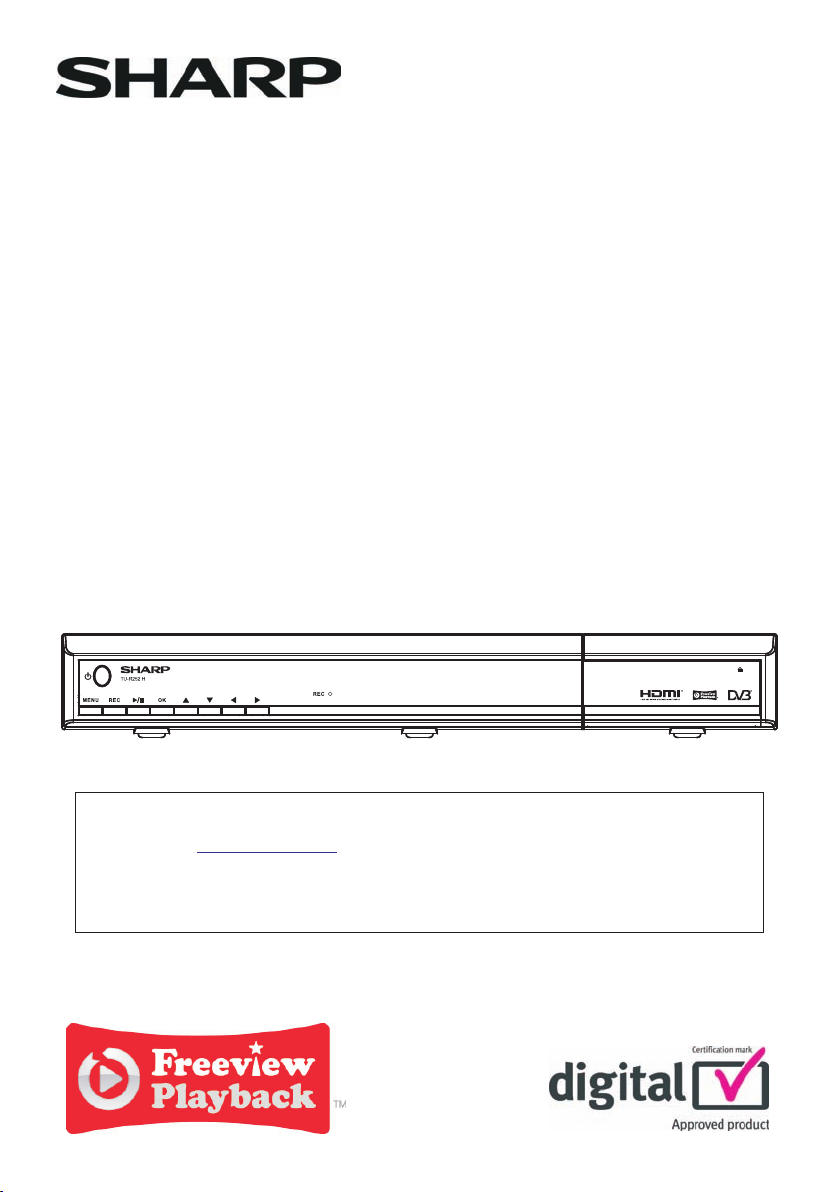
DIGITAL TV RECORDER
MODEL
TU-R252H
OPERATION MANUAL
PRESS
Important: This product can only receive Digital Terrestrial TV signals, subject to coverage an
aerial upgrade may be required. Test your postcode followed by your house name or number to
83331* or go to (*Costs no more than a normal text).
1. Read this operational manual carefully.
2. If you still encounter a problem, please call our service help line on 0845 880 0421 during
normal weekday office hours.
www.freeview.co.uk
Page 2
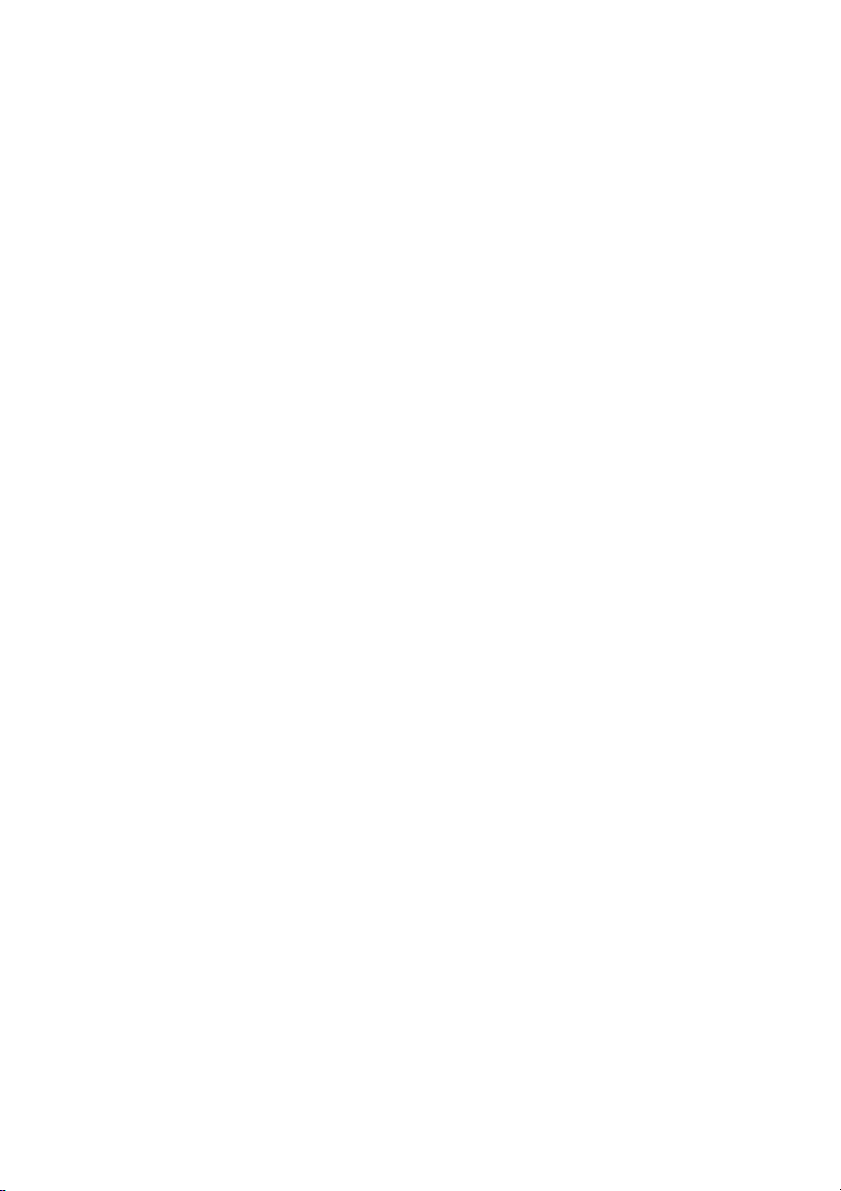
1
POWER CORD (MAINS LEAD)...............................................................................................................................................................................2
IMPORTANT SAFEGUARDS..................................................................................................................................................................................3
SUPPLIED ACCESSORIES....................................................................................................................................................................................6
FUNCTIONS............................................................................................................................................................................................................6
REMOTE CONTROL...............................................................................................................................................................................................7
FRONT AND BACK PANEL.....................................................................................................................................................................................8
GETTING STARTED...............................................................................................................................................................................................9
CONNECTION DIAGRAMS.....................................................................................................................................................................................9
REMOTE CONTROL & FUNCTIONS....................................................................................................................................................................10
MENU INTERFACE...............................................................................................................................................................................................12
FIRST TIME INSTALLATION.................................................................................................................................................................................12
MAIN MENU..........................................................................................................................................................................................................12
1. CHANNEL LIST.................................................................................................................................................................................................13
1.1. NAVIGATING CHANNEL LIST.......................................................................................................................................................................13
1.2. DELETING CHANNEL...................................................................................................................................................................................13
1.3. EDIT CHANNELS...........................................................................................................................................................................................13
1.4. ADDING LOCKS TO CHANNELS...................................................................................................................................................................13
1.5. SETTING FAVOURITE LIST...........................................................................................................................................................................14
2. PROGRAMME GUIDE (8 DAYS EPG)...............................................................................................................................................................14
2.1. PROGRAMME OPTIONS...............................................................................................................................................................................15
2.1.1. SELECT CHANNEL.....................................................................................................................................................................................15
2.1.2. RECORD / DELETE TIMER.........................................................................................................................................................................15
2.1.3. RECORD SERIES / DELETE SERIES TIMER.............................................................................................................................................15
2.1.4. CHECK CONFLICTS...................................................................................................................................................................................16
2.1.5. SET REMINDER / DELETE REMINDER......................................................................................................................................................16
2.1.6. SPLIT RECORD..........................................................................................................................................................................................16
2.1.7. MULTIPLE / ALTERNATIVE TIMER RECORD............................................................................................................................................17
3. TIMERS.............................................................................................................................................................................................................18
4. RECORDINGS LIBRARY..................................................................................................................................................................................19
4.1. PLAY OPTIONS.............................................................................................................................................................................................20
4.1.1. PLAY FROM START....................................................................................................................................................................................20
4.1.2. RESUME.....................................................................................................................................................................................................20
4.1.3. PLAY FROM OFFSET.................................................................................................................................................................................20
4.1.4. MANAGE CHAPTERS.................................................................................................................................................................................20
4.1.5. CREATE ARCHIVE (ARCHIVE MANAGEMENT).........................................................................................................................................20
EDIT RECORDINGS.............................................................................................................................................................................................20
MAIN TITLE...........................................................................................................................................................................................................21
RECORDING TITLE..............................................................................................................................................................................................21
4.2. CHAPTER OPTIONS......................................................................................................................................................................................22
4.2.1. CREATE NEW CHAPTER MARK................................................................................................................................................................22
4.2.2. FORWARDS TO NEXT CHAPTER..............................................................................................................................................................22
4.2.3. BACK TO START OF CHAPTER.................................................................................................................................................................22
4.2.4. BACK TO PREVIOUS CHAPTER................................................................................................................................................................22
5. COMMON INTERFACE.....................................................................................................................................................................................22
6. SETUP..............................................................................................................................................................................................................23
6.1. RECORDINGS...............................................................................................................................................................................................23
6.1.1. MAX TIMESHIFT.........................................................................................................................................................................................24
6.1.2. AUTO DISCARD..........................................................................................................................................................................................24
6.1.3. FORMAT DISK............................................................................................................................................................................................24
6.1.4. HARD DISK INFO........................................................................................................................................................................................24
Recording Format..................................................................................................................................................................................................25
Unrecordable Material............................................................................................................................................................................................25
Hard Disk Operation (Recording / Playback / Time Shift Recording)......................................................................................................................26
6.2. CONFIGURATION..........................................................................................................................................................................................26
6.2.1. TV TYPE......................................................................................................................................................................................................26
6.2.2. TV OUT.......................................................................................................................................................................................................26
6.2.3. VCR OUT....................................................................................................................................................................................................26
6.2.4. HDMI RESOLUTION....................................................................................................................................................................................26
6.2.5. LOW POWER OPTION................................................................................................................................................................................26
6.2.6. FAVOURITE MODE.....................................................................................................................................................................................26
6.2.7. CHANNEL LIST...........................................................................................................................................................................................27
6.2.8. SCAN ENCRYPTED CHANNELS................................................................................................................................................................27
6.2.9. RECEIVER UPGRADE - OAD.....................................................................................................................................................................27
6.2.10. PARENTAL LOCKING...............................................................................................................................................................................27
6.2.10.i. MENU LOCK............................................................................................................................................................................................27
6.2.10.ii. SET PIN..................................................................................................................................................................................................28
6.3. LANGUAGE....................................................................................................................................................................................................28
6.4. INSTALLATION..............................................................................................................................................................................................28
6.4.1. AUTOMATIC CHANNEL SCAN...................................................................................................................................................................28
6.4.2. MANUAL CHANNEL SCAN.........................................................................................................................................................................29
6.4.3. FIRST TIME INSTALLATION.......................................................................................................................................................................29
7. MESSAGES......................................................................................................................................................................................................29
8. SPECIFIC FUNCTIONS OF REMOTE CONTROL.............................................................................................................................................30
TIME SHIFTING (PAUSE LIVE RECORDING)......................................................................................................................................................31
9. SOFTWARE UPGRADE THROUGH RS232.....................................................................................................................................................33
10. NOTES............................................................................................................................................................................................................34
11. TROUBLE SHOOTING GUIDE........................................................................................................................................................................35
12. TECHNICAL SPECIFICATIONS......................................................................................................................................................................36
13. IMPORTANT NOTICE:....................................................................................................................................................................................38
DIGITAL SWITCHOVER AND YOUR TV EQUIPMENT.........................................................................................................................................38
14. INFORMATION ABOUT PRODUCT DISPOSAL..............................................................................................................................................39
15. INFORMATION ABOUT BATTERIES DISPOSAL............................................................................................................................................39
INDEX
Page 3
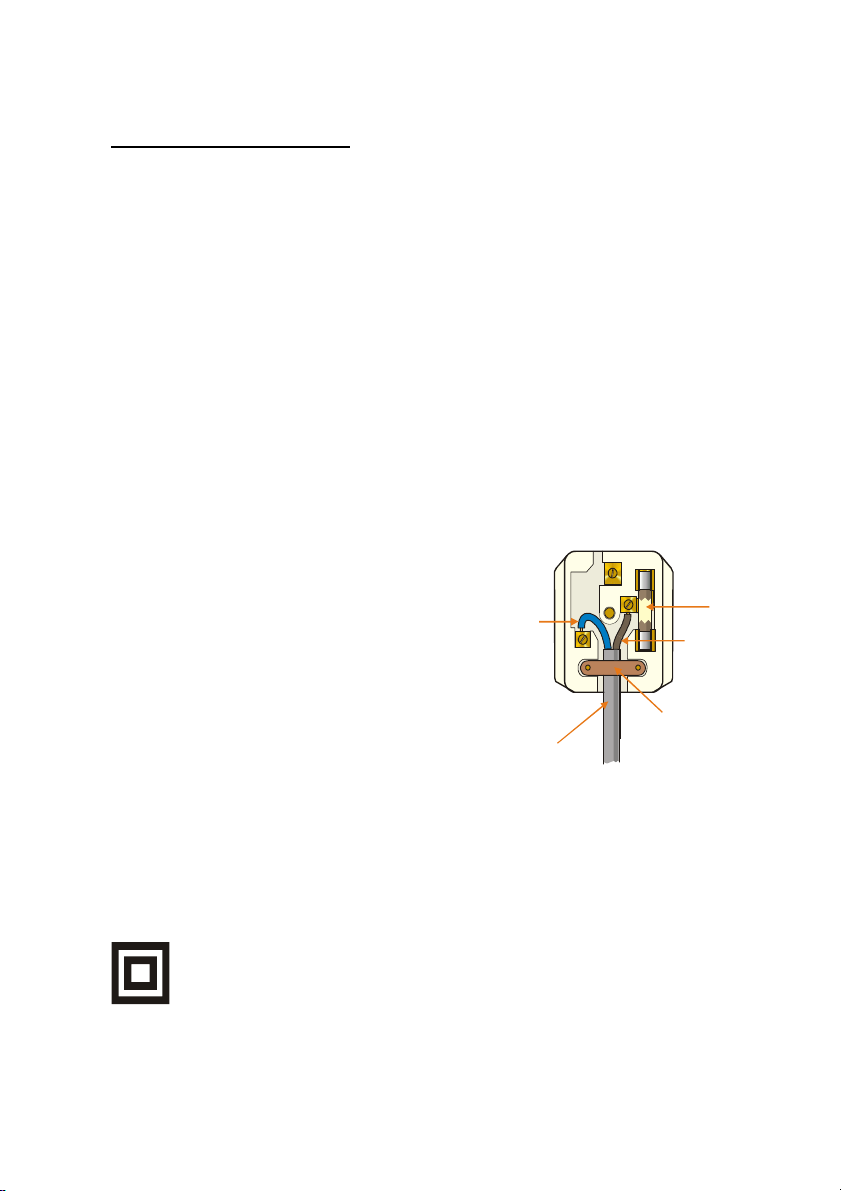
2
POWER CORD (MAINS LEAD)
BROWN
(LIVE)
FUSE
CORD GRIP
Do not place the product where a piece of furniture or other heavy object could trap the power cord
(mains lead). Handle the power cord by the plug. Do not pull out the plug by tugging the cord and
never touch the power cord when your hands are wet as this could cause a short circuit or electric
shock. Never make a knot in the cord or tie it with other cords. The power cords should be routed in
such a way that they are not likely to be stepped on. A damaged power cord can cause fire or give you
an electrical shock. Check the power cord periodically to see if it is damaged. If it is damaged, please
ask an approved service agent to replace it.
For your own safety read following instructions carefully before attempting to connect this device to the
mains.
This unit is designed to operate on a 220V-240V AC - 50Hz supply only. Connecting it to other power
sources may damage it. Ensure that the supply corresponds to the informationon the rating label on
the bottom of the unit. This component system may be fitted with a non-rewireable plug. If it is
necessary to change the fuse in a non-rewireable plug, the fuse cover must be refitted. If the fuse
cover becomes lost or damaged, the plug most not be used until a replacement, available from the
manufacturer, is obtained. It is important that the colour of the replacement fuse cover corresponds
with the colour marking on the base of the plug. If the plug needs to be changed because it is not
suitable for your socket, or it becomes damaged, it should be cut off and the fuse removed
immediately. Please dispose of the plug safely and out of reach from children. Under no circumstance
should the cut-off plug be inserted into a mains socket outlet due to high risk of electric shock.
Then fit an appropriate plug carefully following the wiring instructions shown below.
IMPORTANT
The wires in the mains plug should be connected
as shown in the diagram.
The colours of the wires in the mains lead of the unit
may not correspond with the coloured markings
identifying the terminals in your plug. Connect them
as follows:
The wire which is coloured blue must be connected
to the terminal which is marked with the letter ‘N’ or
coloured black.
The wire which is coloured brown must be connected
to the terminal which is marked with the letter ‘L’ or
coloured red.
There should be no connection to earth terminal of
your plug. If you use a 13 Amp (BS1363) plug, you will
need a 5 Amp fuse.
The mains plug is the disconnect device and therefore must remain readily operable.
How to replace the fuse
Open the fuse compartment with a blade screwdriver and replace the fuse. When replacing the fuse in
the plug, use ASTA or BSI approved 5 AMP fuse and be sure to re-fit the fuse cover. If the plug
supplied with this equipment has a detachable fuse cover, be sure attach the fuse cover after you
change the fuse. Never use the plug without the fuse cover. If you should lose the fuse cover, please
contact an electrical goods retailer. If in doubt, consult a competent electrician how to replace the fuse
BLUE
(NEUTRAL)
OUTER
SLEEVE
This symbol means that this unit is double insulated. An earth connection is not required.
CAUTION
To prevent electric shock, disconnect from the mains before removing cover. No user servicable parts
inside. Refer servicing to qualified service personnel. Disconnect from the mains supply before
cleaning.
Page 4
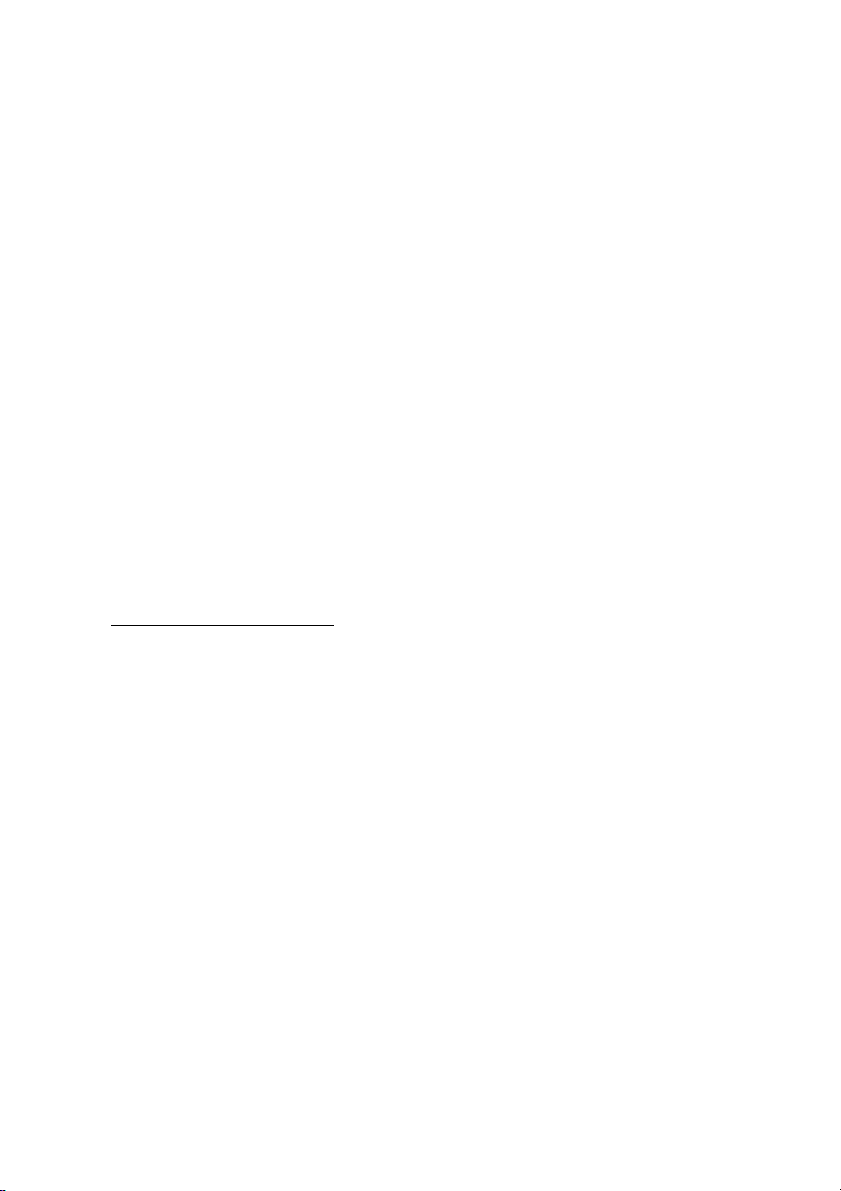
3
CAUTION:
USE OF CONTROLS OR ADJUSTMENTS OR PERFORMANCE OF PROCEDURES OTHER THAN
THOSE SPECIFIED HERIN MAY RESULT IN HAZARDOUS RADIATON EXPOSURE.
AS THE LASER BEAM USED IN THIS UNIT IS HARMFUL TO THE EYES, DO NOT ATTEMPT TO
DISASSEMBLE THE CABINET. REFER SERVICING TO QUALIFIED PERSONNEL ONLY.
WARNING:
TO REDUCE THE RISK OF FIRE OR ELECTRIC SHOCK, DO NOT EXPOSE THIS EQUIPMENT TO
RAIN OR MOISTURE.
TO REDUCE THE RISK OF FIRE OR ELECTRIC SHOCK AND ANNOYING INTERFERENCE, USE
THE RECOMMENEDED ACCESSORIES ONLY.
TP PREVENT FIRE OR SHOCK HAZARD, DO NOT EXPOSE THİS APPARATUS DRIPPING OR
SPLASHING, NO OBJECTS FILLED WITH LIQUIDS, SUCH AS VASES, SHOULD BE PLACED ON
THE APPARATUS.
· Do not stand the unit vertically. Install the unit in a horizontal and stable position. Do not place
anything directly on top of the unit. Do not place the unit directly on the top of the TV.
· Depending on the TV, noise or disturbance of the picture and/or sound may be generated if
the unit is placed too close to your TV. In this case, please ensure enough space between
your TV and the unit.
· Do not place the unit in direct sunlight or near heat sources. Do not place any combustible
objects on the device (candles etc.).
· Depending on the environment, the temperature of the unit may increase slightly. This is not a
malfunction.
· Keep the unit away from strong magnetic objects.
IMPORTANT SAFEGUARDS
CAUTION: Please read all of these instructions before you operate this product and save these
instructions for later use.
Electrical energy can perform many useful functions. This product has been engineered and
manufactured to assure your personal safety. BUT IMPROPER USE CAN RESULT IN POTENTIAL
ELECTRICAL SHOCK OR FIRE HAZARDS. In order not to defeat the safeguards incorporated in this
product, observe the following basic rules for its installation, use and servicing.
1. Read Instructions
All the safety and operating instructions should be read before the product is operated.
2. Retain Instructions
The safety and operating instructions should be retained for future reference.
3. Heed Warnings
All warnings on the product and in the operating instructions should be adhered to.
4. Follow Instructions
All operating and use instructions should be followed.
5. Cleaning
Unplug this product from the wall outlet before cleaning. Do not use liquid cleaners or aerosol
cleaners. Use a damp cloth for cleaning.
6. Attachments
Do not use attachments not recommended by the product manufacturer as they may cause hazards.
Page 5
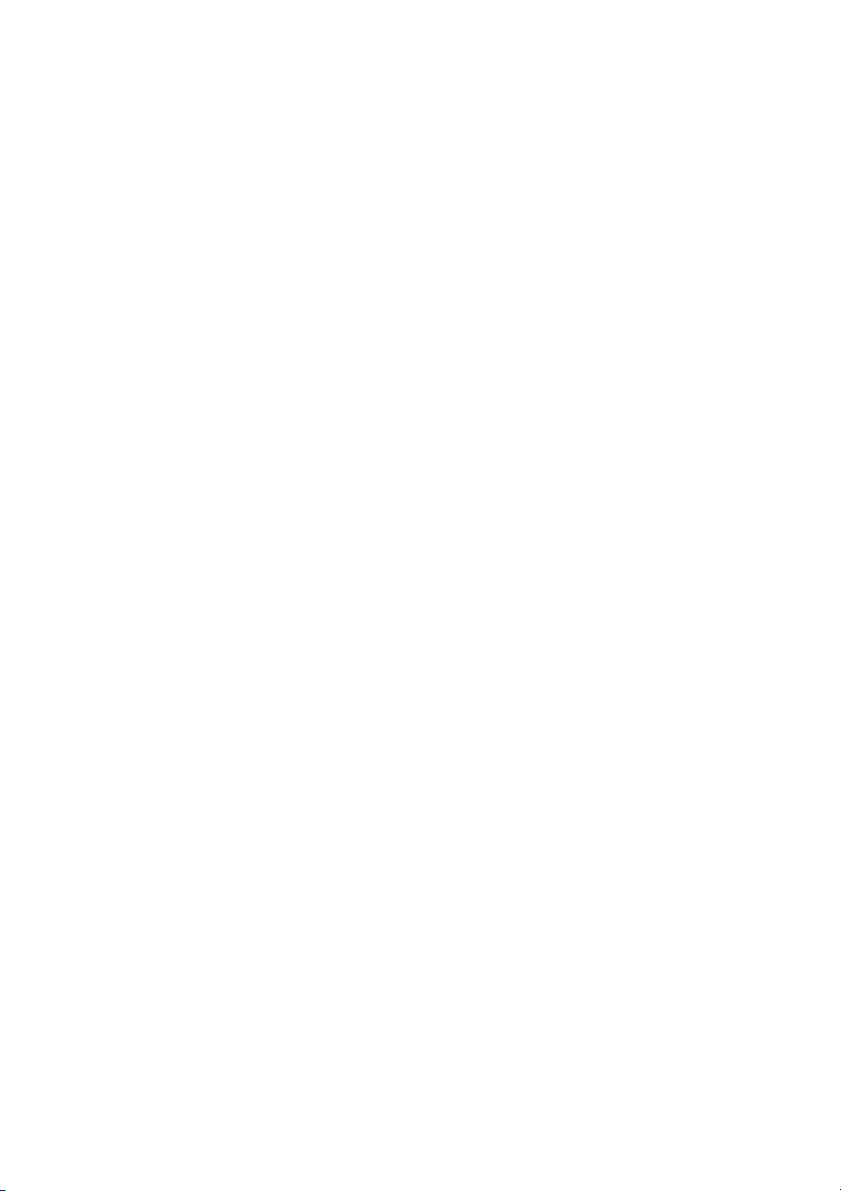
4
7. Water and Moisture
Do not use this product near water–for example, near a bath tub, wash bowl, kitchen sink, or laundry
tub; in a wet basement; or near a swimming pool; and the like.
The mains plug or the appliance coupler is used as the disconnect device, the disconnect device shall
remain readily operable.
Apparatus shall not be exposed to dripping or splashing and no objects filled with liquids, such as vases,
shall be placed on the apparatus.
No naked flame sources, such as lighted candles, should be placed on the apparatus.
8. Accessories
Do not place this product on an unstable cart, stand, tripod, bracket, or table. The product may fall,
causing serious injury to a child or adult, and serious damage to the product. Use only with a cart,
stand, tripod, bracket, or table recommended by the manufacturer, or sold with the product. Any
mounting of the product should follow the manufacturer’s instructions, and should use a mounting
accessory recommended by the manufacturer.
9. Transportation
A product and cart combination should be moved with care. Quick stops, excessive force and uneven
surfaces may cause the product and cart combination to overturn.
10. Ventilation
Slots and openings in the cabinet are provided for ventilation to ensure reliable operation of the
product and to protect it from overheating, and these openings must not be blocked or covered. The
openings should never be blocked by placing the product on a bed, sofa, rug, or other similar surface.
This product should not be placed in a built-in installation such as a bookcase or rack unless proper
ventilation is provided or the manufacturer’s instructions have been adhered to.
11. Power Sources
This product should be operated only from the type of power source indicated on the marking label. If
you are not sure of the type of power supply to your home, consult your product dealer or local power
company. For products intended to operate from battery power, or other sources, refer to the operating
instructions.
12. Grounding or Polarization
This product is provided with one of the following types of plugs. If the plug should fail to fit into the
power outlet, please contact your electrician. Do not defeat the safety purpose of the plug.
a. Two-wire type (mains) plug.
b. Three-wire grounding type (mains) plug with a grounding terminal. This plug will only fit into a
grounding type power outlet.
13. Power-Cord Protection
Power-supply cords should be routed so that they are not likely to be walked on or pinched by items
placed upon or against them, paying particular attention to cords at plugs, convenience receptacles,
and the point where they exit from the product.
14. Lightning
For added protection for this product during a lightning storm, or when it is left unattended and unused
for long periods of time, unplug it from the wall outlet and disconnect the cable system. This will
prevent damage to the product due to lightning and power-line surges.
15. Overloading
Do not overload wall outlets, extension cords, or integral convenience receptacles as this can result in
a risk of fire or electric shock.
16. Object and Liquid Entry
Never push objects of any kind into this product through openings as they may touch dangerous
voltage points or short-out parts that could result in a fire or electric shock. Never spill liquid of any
kind on the product.
Page 6

5
17. Servicing
WARNING
Do not attempt to service this product yourself as opening or removing covers may expose you to
dangerous voltage or other hazards. Refer all servicing to qualified service personnel.
18. Damage Requiring Service
Unplug this product from the wall outlet and refer servicing to qualified service personnel under the
following conditions:
a. When the power-supply cord or plug is damaged.
b. If liquid has been spilt, or objects have fallen into the product.
c. If the product has been exposed to rain or water.
d. If the product does not operate normally by following the operating instructions. Adjust only those
controls that are covered by the operating instructions, as an improper adjustment of other controls
may result in damage and will often require extensive work by a qualified technician to restore the
product to normal operation.
e. If the product has been dropped or damaged in any way.
f. When the product exhibits a distinct change in performance, this indicates a need for service.
19. Replacement Parts
When replacement parts are required, ensure the service technician has used replacement parts
specified by the manufacturer or have the same characteristics as the original part. Unauthorized
substitutions may result in fire, electric shock, or other hazards.
20. Safety Check
Upon completion of any service or repairs to this product, ask the service technician to perform safety
checks to determine that the product is in proper operating condition.
21. Wall or Ceiling Mounting
This product should be mounted to a wall or ceiling only as recommended by the manufacturer.
22. Heat
This product should be situated away from heat sources such as radiators, heat registers, stoves, or
other products (including amplifiers) that produce heat.
23. Copyright
Recording and playback of any material may require consent. Please refer particularly to the
provisions of the copyright Act 1956, the Dramatic and Musical Performers Protection Act 1958, the
Performers Protection Act 1963 and 1972 and to any subsequent statutory enactments and orders.
Page 7
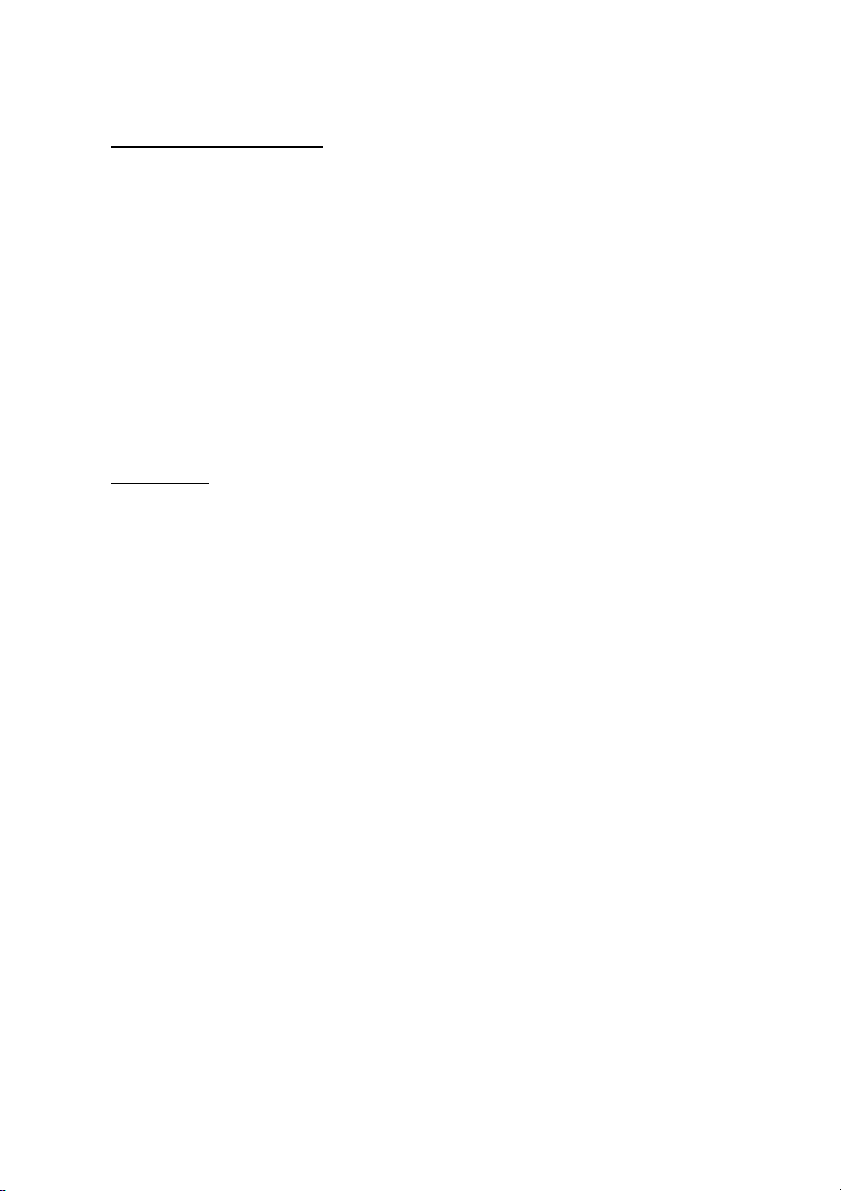
6
SUPPLIED ACCESSORIES
· Operation manual
· QSG (Quick Start Guide)
· Remote control & 2 x R03 (AAA) batteries
· 1 Scart lead
Important Safety warnings
• To prevent electric shock, do not remove any cover.
• If anything goes wrong, don't try and fix it yourself, get a qualified service agent to look at it.
• Do not expose this equipment to dripping or splashing or place any objects filled with liquids,
such as vases, on the equipment.
• Never put a naked flame source on or near the equipment.
• Small parts. Do not let young children play with the equipment.
• Do not move your device for 20 seconds after removing the power to ensure that the actuator
is completely locked. This helps prevent the media and the heads from accidental damage due
to vibration, moving or shipping.
• Do not switch the power ON or OFF, during HDD initialization.
FUNCTIONS
1. Menu Language: English
2. Channel lock, Menu lock
3. Channel list sorted by D-book logical channel numbers.
4. Channel list name editing option.
5. BBC UK Compliant Over Air Download.
6. PIP (Picture in picture)
7. Time shift – pause live TV.
8. One button record (Instant recording of channels).
9. Dual recordings at the same time.
10. Split and series recordings support.
11. Ability to record one channel while watching another channel.
12. X1/4, X1/2, X1, X2, X4, X8, X16, X32 forward and backward play options.
13. Play list shows available recordings (Event name, Start time, Duration, delete/playback
permission)
14. Timers list shows scheduled recordings (Event name, Start time, Duration, change/delete/playback
permission)
15. Record timer via 8 days EPG
16. Records DVB subtitles (If any are broadcasted by the broadcaster).
17. Automatic/Manual channel search.
18. Guided first time installation.
19. 200 channels.
20. Favourite channel lists.
21. Automatic day light saving time updating.
22. MHEG-5 Engine
23. Freeview Playback 2 support.
24. HDMI output (576p, 720p, 1080i).
25. Conditional access.
26. Low Power mode support.
Page 8
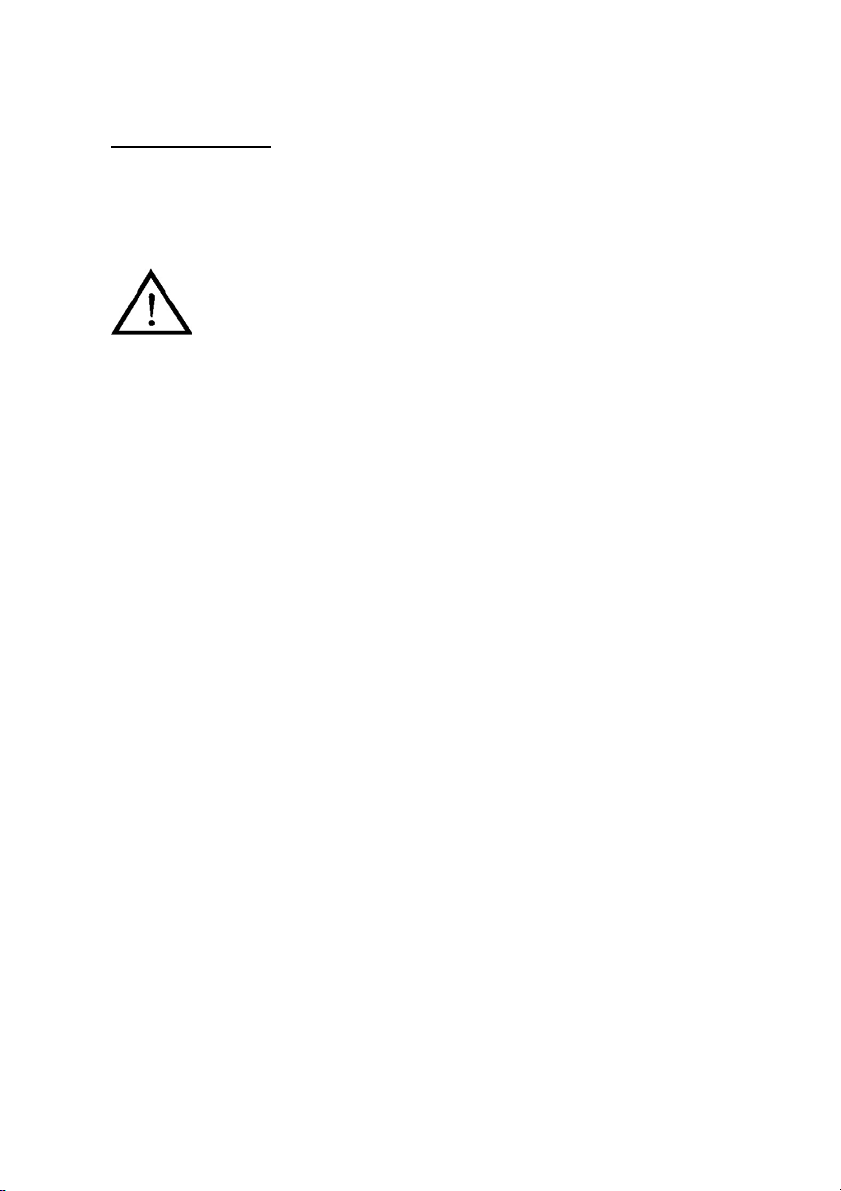
7
REMOTE CONTROL
1. Press the ^ mark on the cover and slide it in the direction of the arrow.
2. Insert the batteries making sure the polarities correctly match the + and - marks inside the battery
compartment.
3. Attach the cover and slide it until it clicks into place.
Please follow the precautions below.
• Danger of explosion if battery is incorrectly replaced.
Replace only with the same or equivalent type.
• Insert the batteries making sure the polarities correctly match the + and - marks inside the battery
compartment.
• Batteries of different types have different properties, therefore do not mix batteries of different types.
• Do not mix new and old batteries.
This may shorten the life of new batteries or may cause old batteries to leak.
• Remove the batteries from the remote control once they have run out, as leaving them in can cause
them to leak.
Battery fluid from leaked batteries is harmful to skin, therefore ensure that you wipe them first and then
remove them using a cloth.
• Remove the batteries from the remote control if you will not be using the remote control for a long
time.
• Comply with the rules (ordinance) of each local government when disposing of worn-out batteries.
• Dispose of batteries carefully, safely and according to local regulations. Do not incinerate them.
Replacement batteries for this unit are 1.5 Volt (R03/AAA).
Page 9
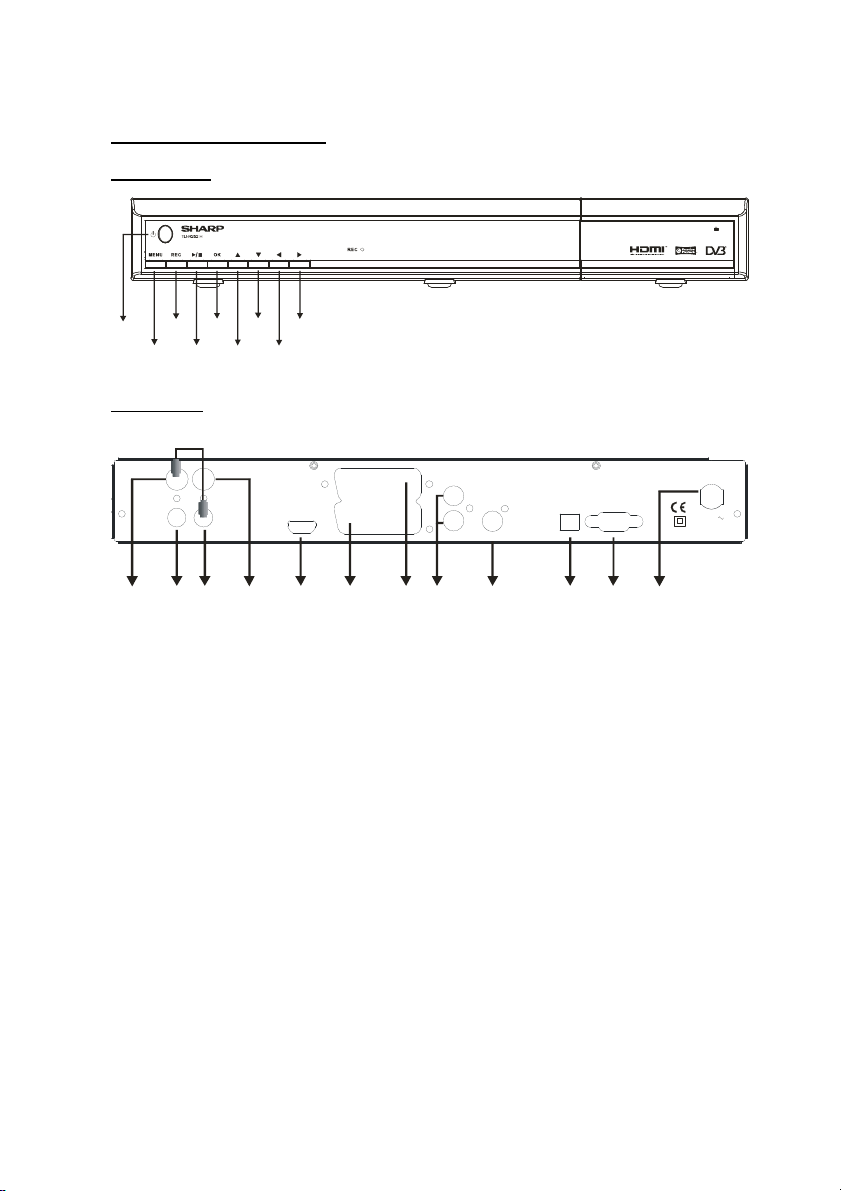
8
FRONT AND BACK PANEL
VOL DOWN
DO NOT REMOVE
1234567891011
12
FRONT PANEL
RECORD
OK
MENU/
PROG
MENUUP/
PROG DOWN
MENU RIGHT
VOL UP
MENULEFT /
ON/OFF
PLAY /
MENU
PAUSE
BACK PANEL
PRESS
ANTENNA 2
ANTENNA 2
OUT
IN
ANTENNA 1
ANTENNA 1
OUT
IN
AUX SCART
TV SCART
HDMI OUT
LEFT
RS 232
OPTICAL OUT
CVBS
RIGHT
AC IN
1. AERIAL 2 IN : Loop through
2. AERIAL 2 OUT : To watch analogue channels on the TV
3. AERIAL 1 OUT : Loop through
4. AERIAL 1 IN : Aerial input
5. HDMI OUT : HDMI video output
6. TV SCART : TV Scart connection
7. AUX SCART : Output for other equipment such as DVD, VCR...etc.
8. ANALOGUE AUDIO LEFT/RIGHT : Analogue Audio output
9. CVBS : Video Output
10. OPTICAL AUDIO : Optical Digital Audio Output
11. RS232 : Software Upgrade
12. POWER SUPPLY : 220-240V AC, 50 Hz
35022373
Page 10

9
GETTING STARTED
Connect all cables before plugging in to mains. When the Digital TV Recorder is first powered up,
please wait for a while before activating the receiver since booting of software will take some time.
Then, the unit enters first time installation.
"NOTE" - When the unit is first powered up, please wait for a short while as the unit's software needs
to be initialised and the harddisk is checked.
The unit is equipped with output terminals that support HDMI, RGB, S-video and CVBS video signals.
The image quality is highest in the order of - HDMI signal, RGB signal, S-video signal and the CVBS
video signal
CONNECTION DIAGRAMS
VCR
TV Aerial
NOT SUPPLIED
IN
OUT
DO NOT REMOVE
AUX SCART
TV SCART
HDMI OUT
LEFT
RIGHT
RS 232
OPTICAL OUT
CVBS
35022373
AC IN
LOOP THROUGH
ANTENNA 2
IN
ANTENNA 2
OUT
ANTENNA 1
ANTENNA 1
NOT SUPPLIED
TV
NOT SUPPLIED
Aux
Aux
HI-FI
AC3 DIGITAL
AMPLIFIER
SUPPLIED
HI-FI
Page 11
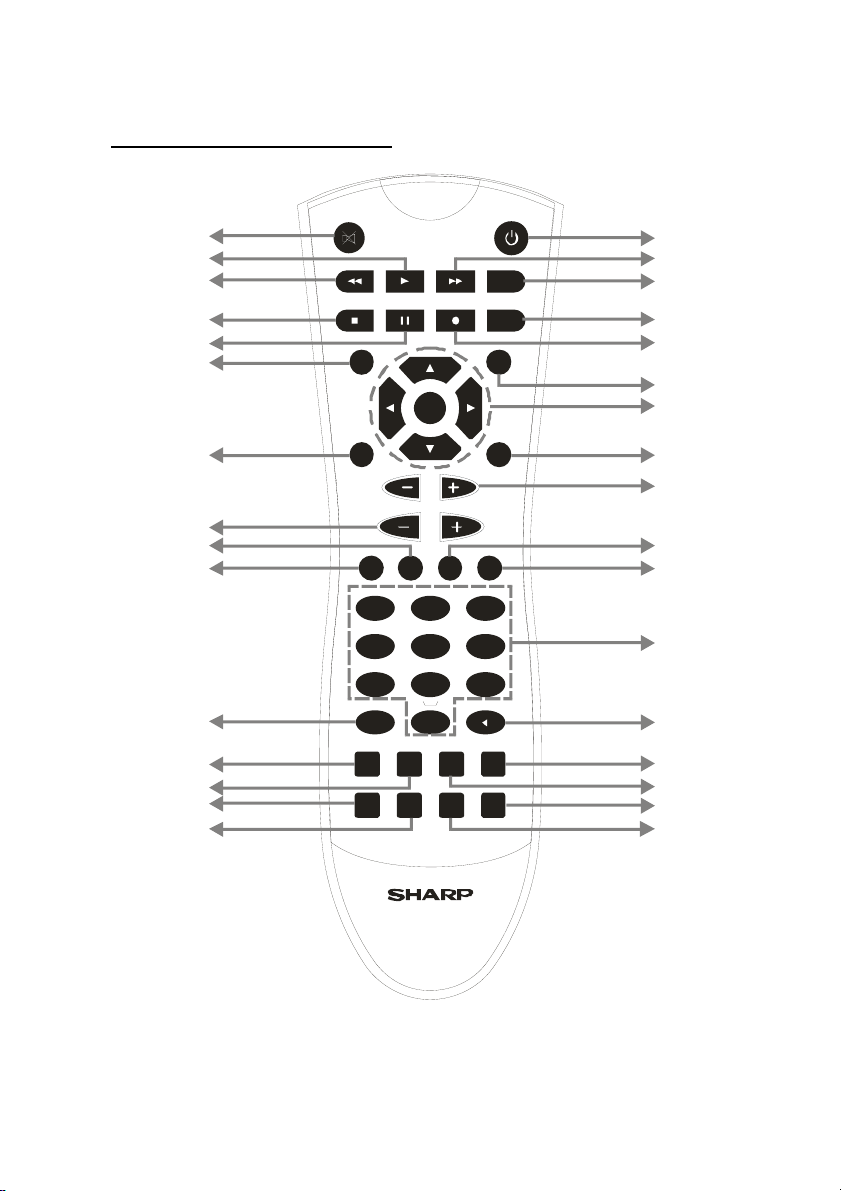
REMOTE CONTROL & FUNCTIONS
18
19
20
21
22
23
24
25
26
27
28
29
30
31
32
TIMERS
GUIDE
OK
TEXT BACK
PR
VOL
ABC DEF
2 3
1
GHI JKL MNO
5 6
4
PQRS TUV WXYZ
7
8 9
AUX
MENU
PIP PIP- SWAPPIP+
0
FAV. WIDE
INFO
P P
SUBT.
LIB.
1
2
3
4
5
6
7
8
9
10
11
12
13
14
15
16
17
USING THE CONTROLS ON THE FRONT PANEL
You can enter the main menu by pressing the menu button on the front of the unit. Then navigate
through the menus with the four arrow buttons on the front of the unit and make a selection with the
OK button.
10
Page 12
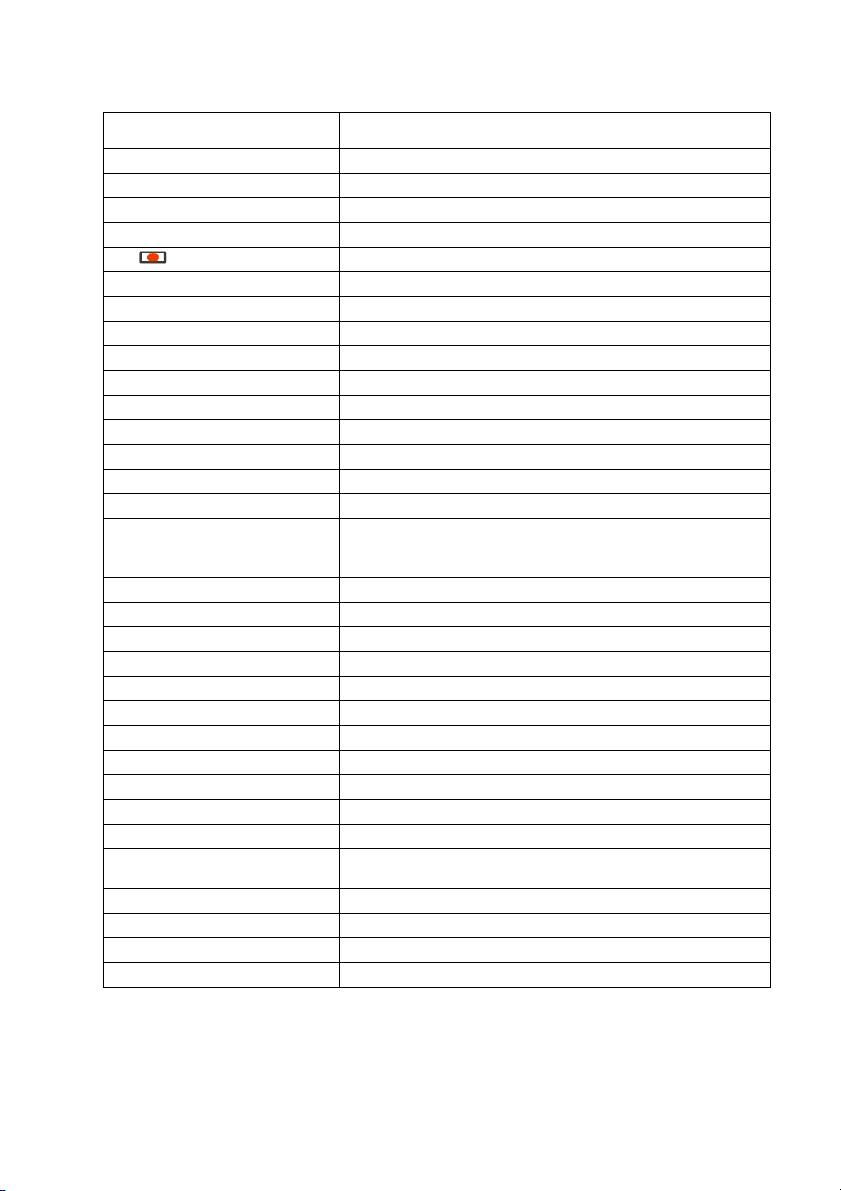
BUTTON FUNCTION
1. Standby ON / Standby
2. 8 Search Forward
3. LIB. Library of recordings
4. Timers Timer Setup
5. Record button
6. Info Information-Bar
7. Direction buttons / OK Navigation / Skip 2 minutes (left/right)
8. Back / Exit Exit
9. P+ / P- Channel Up / Down
10. Yellow Yellow Teletext function button
11. Blue Blue Teletext function button
12. Number buttons Numerical buttons
13. P3P Swap channels (with last viewed channel)
14. Wide TV aspect ratio mode
15. Subt. Show / Hide Subtitles
Swap the channels shown on the PIP window and
16. Swap
normal screen / Changes HDMI resolutions, while
watching mode
17. PIP + PIP Window Channel Up
18. Mute Mute
19. 4 Play
20. 7 Search backward
21. < Stop
22. ; Pause / Timeshift
23. Guide Electronic Program Guide
24. Text Display Teletext
25. V+ / V - Volume UP / DOWN
26. Green Green Teletext function button
27. Red Red Teletext function button
28. Aux
Toggle between TV and the input from any equipment
connected to the AUX scart
29. Menu Enter menu / Exit menu
30. Fav Favourite list
31. PIP Show / Hide PIP window
32. PIP- Previous channel in PIP window
11
Page 13
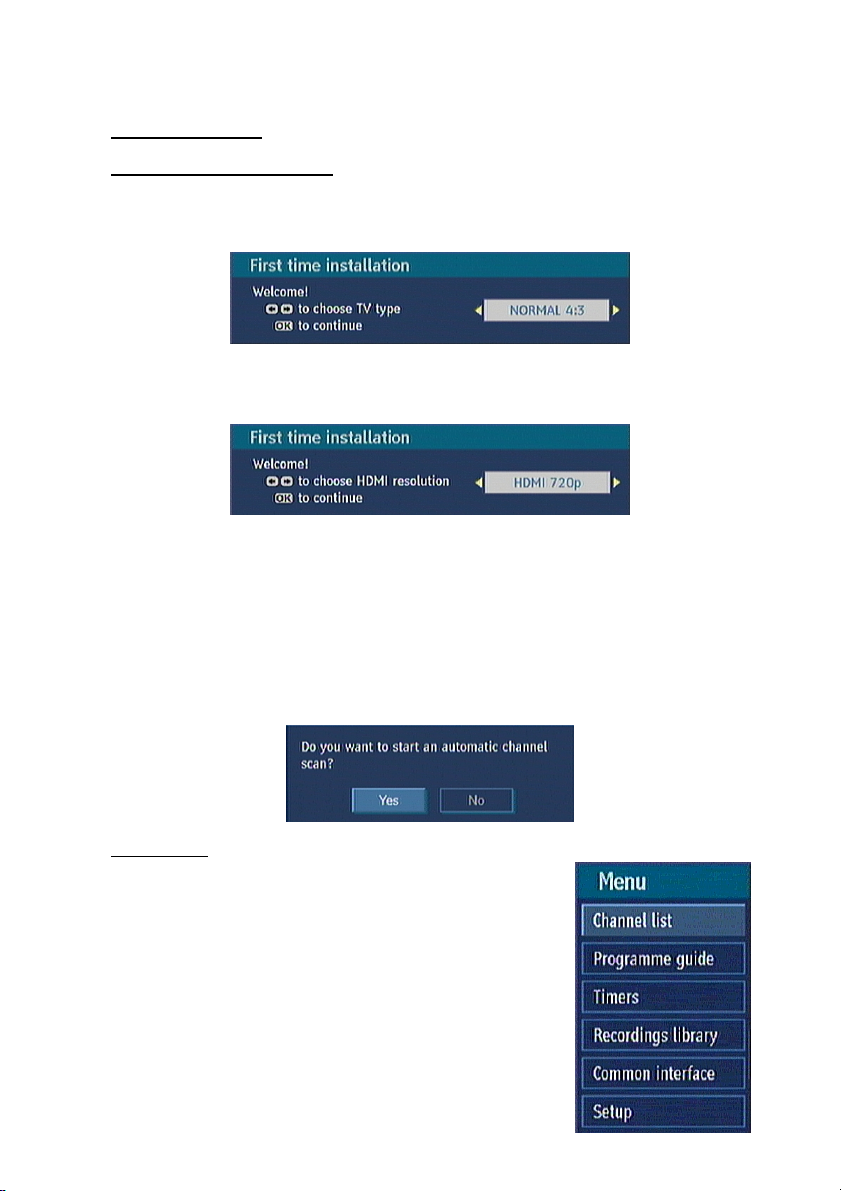
MENU INTERFACE
FIRST TIME INSTALLATION
When the box is switched on from stand-by mode and if there is no channel stored in the database,
First Time Installation Menu window is displayed on the screen. In this window, set the TV type with
“3/4” buttons and press OK to continue.
The next menu will ask you to choose the HDMI resolution. If you intend just using the Scart output
then just press OK and continue the scanning process.
Using the [LEFT] or [RIGHT] buttons on the remote control, you can select between 576p, 720p and
1080i. Please check the HDMI resolutions supported by your TV set and select the most appropriate
one from this menu.
The next menu will ask you, if you want to begin with the automatic channel scan. To confirm
automatic channel scan, use the “3/4” buttons, highlight YES and press OK to continue. The unit will
start searching for channels.When the automatic channel scan is completed, the unit will switch to PR
1.
CAUTION - Do not press any buttons on the remote control or front panel display during automatic
channel search.
MAIN MENU
The main menu is accessed by pressing “MENU” on the remote control.
You can navigate the menu using the “5/6” buttons on the remote
control. To activate the menu selection, press the OK button on the
remote control. Press “BACK” on the remote control to exit the selected
menu. In most menus, there is an information banner at the bottom of
the screen. These are functions that can be applied in the menu.
12
Page 14

1. CHANNEL LIST
Channel list is the place where the
channels are managed. The following
operations can be performed in this menu:
1. Navigating channel list
2. Deleting channels
3. Renaming channels
4. Adding locks to channels
5. Setting favourite list
1.1. NAVIGATING CHANNEL LIST
In the channel table “5/6” moves the
selection to the previous or next .To exit
the menu and watch a specific channel,
highlight it using, “5/6” then press OK
while the "SELECT" option at the bottom of
the screen is highlighted. If the selected
channel is password protected then a pop up menu is displayed. If the correct code is entered, the
selected channel can be watched. You can now select another channel in the list. The scroll Bar in
middle of the screen shows relative position of the currently visible channels with respect to the whole
list.
1.2. DELETING CHANNEL
To delete a channel highlight it using “5/6”, then highlight “Delete” using “3/4” and press “OK”. A
message is displayed to confirm your decision, if you still want to delete select “YES”, using “3/4”,
or you can cancel the operation if you select "NO".
1.3. EDIT CHANNELS
To rename a specific channel, highlight "Edit Name" after the channel is selected and press OK. A box
appears on the screen. “3/4” moves to the previous/next character. “5/6” toggles the current
character, i.e., ‘b’ character becomes ‘a’ on “6” and ‘c’ on “5”. Pressing the numeric buttons ‘0...9’
replaces the highlighted character with the characters printed above the button one by one as the
button is pressed. Pressing BACK cancels the editing and OK saves the new name.
1.4. ADDING LOCKS TO CHANNELS
Channel Locking provides a password-protected access to channels selected by parents. In order to
lock a channel you should know the parental Lock password (set to 0000 in the factory and can only
be changed from the Configuration Menu), from the channel list menu highlight the channel to be
locked and select “Lock” using “3/4” (For more information, please refer to section 6.2.10). When OK
is pressed a password box is displayed. Enter the parental Lock code, press OK and the Lock icon will
be displayed in front of the selected channel. Repeat the same operation to cancel the Lock.
13
Page 15

1.5. SETTING FAVOURITE LIST
Favourite lists provide an easy way to
group programs in a customisable way.
Five favourite lists are available on this
product named as List1, List2, List3, List4
and List5.
Ø From the channel list use “3/4” to
highlight “Favourites” and press OK
to enter the “Favourite Lists” menu.
Ø Press “3/4” to select your
preferred favourite list
(List1/List2/List3/List4 or List5).
Ø Press OK to add the highlighted programme to your list and continue to add the programmes
you want to include in your favourites by highlighting the channel and pressing OK.
Ø Repeat the above steps to remove the channels from the list. Once complete press MENU to
save your settings.
Ø You can step through your favourite lists by pressing FAV on the remote. Each press will
advance to the next list. Pressing PR+ and PR- on the remote will cycle through the channels
you put in the currently selected favourites list.
2. PROGRAMME GUIDE (8 DAYS EPG)
Electronic Program Guide appears on the
screen. It is able to get Information of the
channel -/ programs weekly by means of
8-DAYS–EPG. All programs of channels
are displayed. The current program is
highlighted and there is brief information
about the programs of the channel, such
as: name, short/extended event
description, start & end time. By pressing
“3/4” continuously the time scale can be
changed. If there is no event information
data available only program names and
dates are displayed. Across the bottom of
the screen there is an info bar showing all
the available commands which are listed
below.
RED BUTTON (SHRINK) : make the info boxes smaller.
GREEN BUTTON (EXPAND) : make the info boxes larger.
YELLOW BUTTON(PREV DAY) : displays the programs of previous day.
BLUE BUTTON (NEXT DAY) : displays the programs of next day.
INFO (DETAILS) : displays the short extended programs in detail.
OK (OPTIONS) : shows the programme options include “Select Channel,
NUMERIC BUTTONS (JUMP) : go to preferred channel directly via numeric buttons.
(RECORD) : the unit will record the selected progamme.
“Record / Delete Timer”, “Series Record / Series Delete
Timer”, “Check Conflicts” and “Set Reminder / Delete
Reminder”.
7 (PAGE LEFT) : moves the page to left.
8 (PAGE RIGHT) : moves the page to right.
TEXT (SEARCH) : activates “Search” window.
4 (NOW) : shows the current programme.
14
Page 16
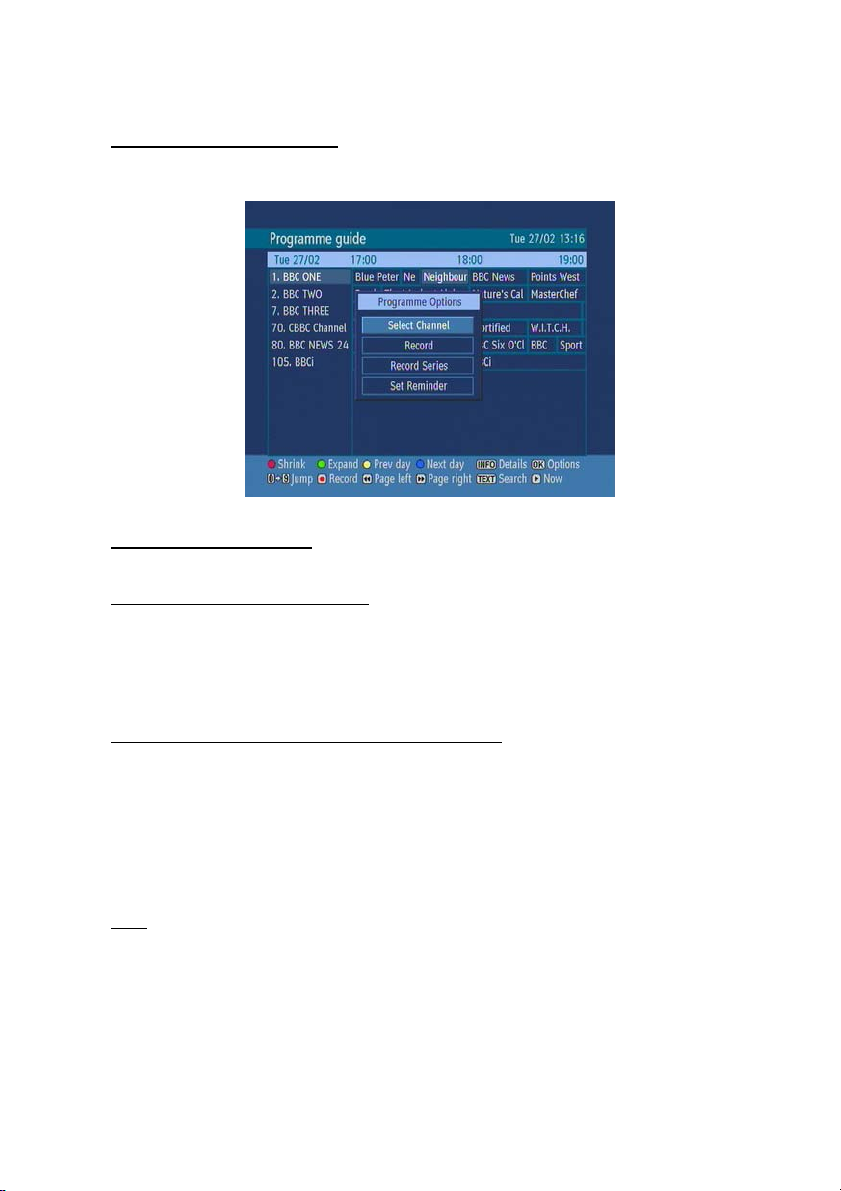
2.1. PROGRAMME OPTIONS
In EPG menu, press OK to enter the “Programme Options” menu.
2.1.1. SELECT CHANNEL
In EPG menu, using this option, you can switch to the channel of the programme which is selected.
2.1.2. RECORD / DELETE TIMER
In EPG menu, after you have selected a programme, press OK and select the “Record” option in the
menu which appears and press OK again. A recording is now set to the selected programme. This
option operates like the RECORD button.
To cancel an already set recording, highlight that programme and press OK and select the option
“Delete Timer”. The recording will be cancelled.
2.1.3. RECORD SERIES / DELETE SERIES TIMER
In EPG menu, after you have selected a programme, press OK and select the “Record Series” option
in the menu which appears and press OK again. A series recording is now set to the selected
programme. With this feature, you can record a programme and all of it’s following parts within 8 days.
The series information belonging to the selected programme will be saved from the software and
following series of the selected programme which are not included in the period of 8 days, will be
automatically added day by day. The letter “s” denotes that these recordings are series records.
To cancel an already set series recording, highlight that programme and press the OK button and
select the option “Delete Series Timer”. The recordings will be cancelled.
Note: Series programme information is broadcasted by the broadcaster. If the "Record Series" option
is unavailable, this is not a fault with your unit.
15
Page 17
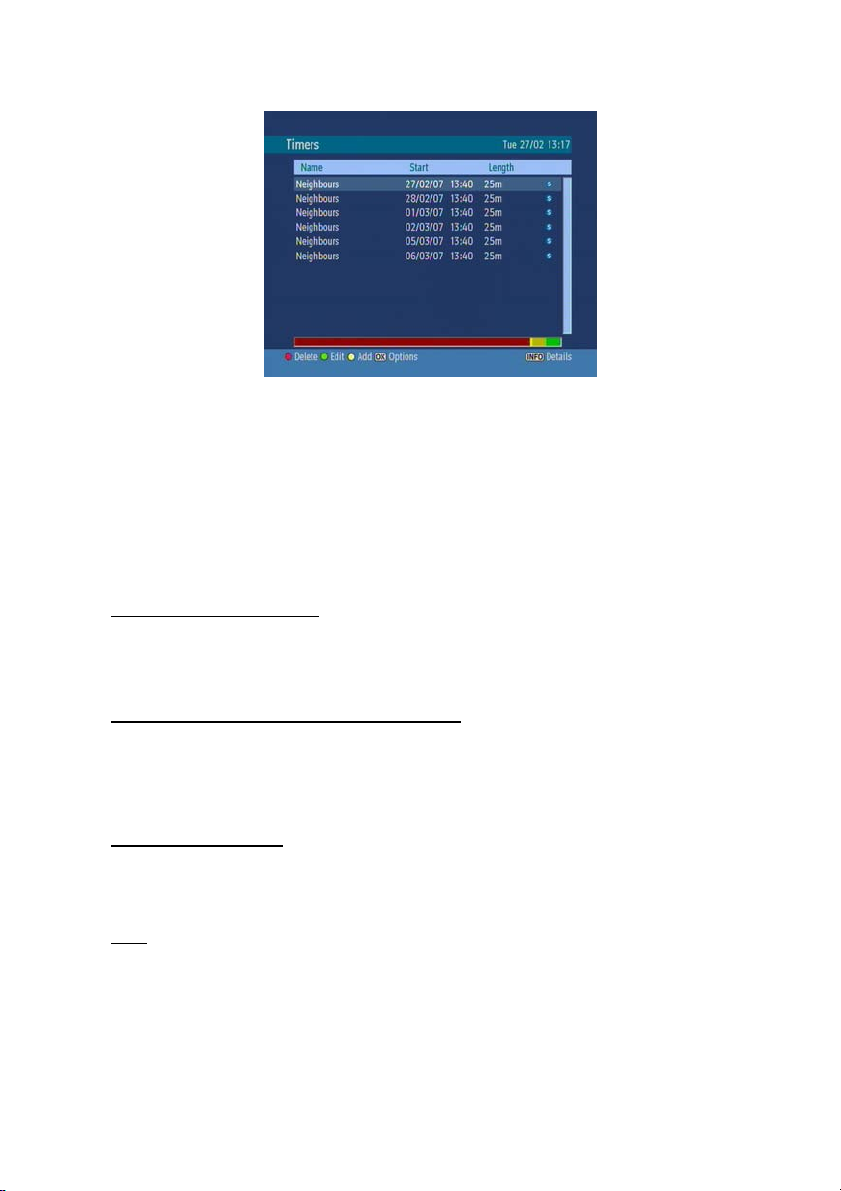
The individual events carrying programmes that comprise a series are also identified by Broadcaster.
If the DTR does not show the series record option and just sets a single record for any programme,
the programme has no identified series record data sent by Broadcaster.
Following programmes of any selected programme as series are automatically added to the Timers
menu day by- day.
Sharp recommend you can check this menu regularly to ensure the series recording is continuing.
2.1.4. CHECK CONFLICTS
A conflict is caused, if more than two programmes are set for recording in the same time interval or if
two reminders have the same starting time (For more information, please refer to section 2.1.7.). In the
EPG menu, press OK. In the following window, select the option “Check Conflicts” and press again
OK. You will enter the “Too Many Timers” window.
2.1.5. SET REMINDER / DELETE REMINDER
In EPG menu, after you have selected a programme, press OK and select the “Set Reminder” option
in the menu which appears and press OK again. You can set a reminder for future programs.
To cancel an already set reminder, highlight that programme and press OK and select the option
“Delete Reminder”. The reminder will be cancelled.
2.1.6. SPLIT RECORD
If you select a programme to be recorded, with this feature, if there is another part of the programme
available, it will also be set automatically to be recorded. For example in the following picture you see
the programme with a red underline and the following episode is also underlined. To perform this
function, you only have to press RECORD once.
Note: Split programme information is broadcasted by the broadcaster. If the "Split Record" feature is
unavailable, this is not a fault with your unit.
16
Page 18

A programme may consist of multiple events as signalled by the broadcaster (for example, a film
divided into two parts by a news programme would be three events). Broadcaster Signalling carried in
the data allows the recorder to identify and record the events containing the parts of a single
programme.
If the DTR does not show the split record option and just sets the single record for any programme,
the programme has no identified split record data sent by Broadcaster.
The split record function is not always available.
2.1.7. MULTIPLE / ALTERNATIVE TIMER RECORD
It is possible to record or set reminder for two individual events at the same time interval. If you set
more than two recordings/reminders at the same time, you will see an error message (Error message
is displayed as “ Too Many Timers” on top line of the window):
INFO: Pressing this button, gives you detailed information about the selected programme.
Record/Cancel: Sets recordings for the selected programme. If you press it again, the recording will
be cancelled.
OK: Pressing this button will save the latest changes and you will leave this window and go back to
the EPG window.
Alternatives: If you press this button, you will get alternatives for the programme which causes a
conflict.
17
Page 19
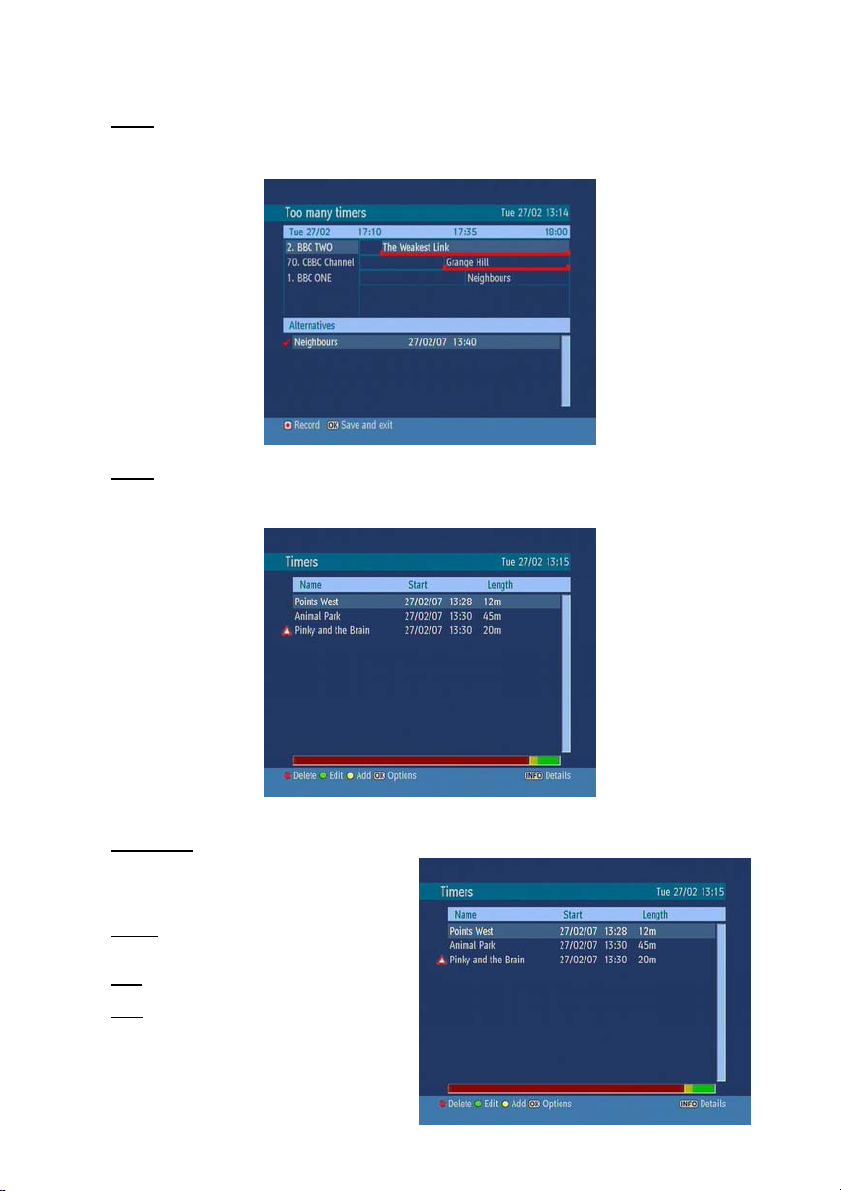
NOTE: A conflict is caused, if more than two programmes are set for recording in the same time
interval or if two reminders have the same starting time. To solve this conflict, you have to select an
alternative for one of those programmes or cancel one of the reminders.
NOTE: If there is still a conflict and you leave this menu by pressing OK you will see this warning
message: “There are still conflicts!”. In timer menu, you can see this conflict as the picture below. A
warning triangle will appear nearby the programmes which cause a conflict. These programmes will be
recorded particularly or not.
3. TIMERS
To display Timer window press either TIMERS
on the remote or activate it from main menu.
The features of this menu are:
Delete: You can delete the highlighted single
timer or series timer.
Edit: You can edit the saved timers.
Add: By pressing this button, you will go to the
“Add Timer” menu.
18
Page 20

Options: If you press the OK, you can select the “Delete Timer”, “Delete Series Timer” and “Check
Conflicts”.
To add a Timer press YELLOW on the remote and the, “Add Timer “ windows appears.
Channel: “3/4” will navigate the user
through the TV or Radio list.
Date: By using either “3/4” or “0,1,2…,9”
start date is entered.
Start: By using either “3/4” or “0,1,2…,9”
start time is entered.
End: By using either “3/4” or “0,1,2…,9”
end time is entered.
Duration: Displays the duration of the
recording.
This is automatically worked out after the start and end times have been entered.
Playback: permit or block playback for other users."use parental settings" is default.
Change /Delete: permit or prohibit any modifications for other users.
When a timer Start time is reached, the receiver starts to record the desired program, then when the
end time is reached, the recording stops. Save the adjustments by pressing the GREEN, or cancel by
pressing RED on the remote control. You can edit the list by pressing GREEN, or delete by pressing
RED on the remote control.
4. RECORDINGS LIBRARY
All the recordings are kept in a list. To show the list of recordings press either LIB on the remote
control or access it from the main menu.
RED BUTTON (DELETE) : erase the recordings
GREEN BUTTON (EDIT ) : make changes to the recordings
YELLOW BUTTON (TAG) : marks the recordings for archiving
BLUE BUTTON (SORT) : change the order of the recordings
INFO (DETAILS) : displays the short extended programs in detail
OK BUTTON : opens the play options menu
4 (RESUME) : recommence the recordings
Red bar: indicates the used space of the recordings on the hard disk.
Yellow bar: displays the approximate capacity required for the timers currently set.
19
Page 21
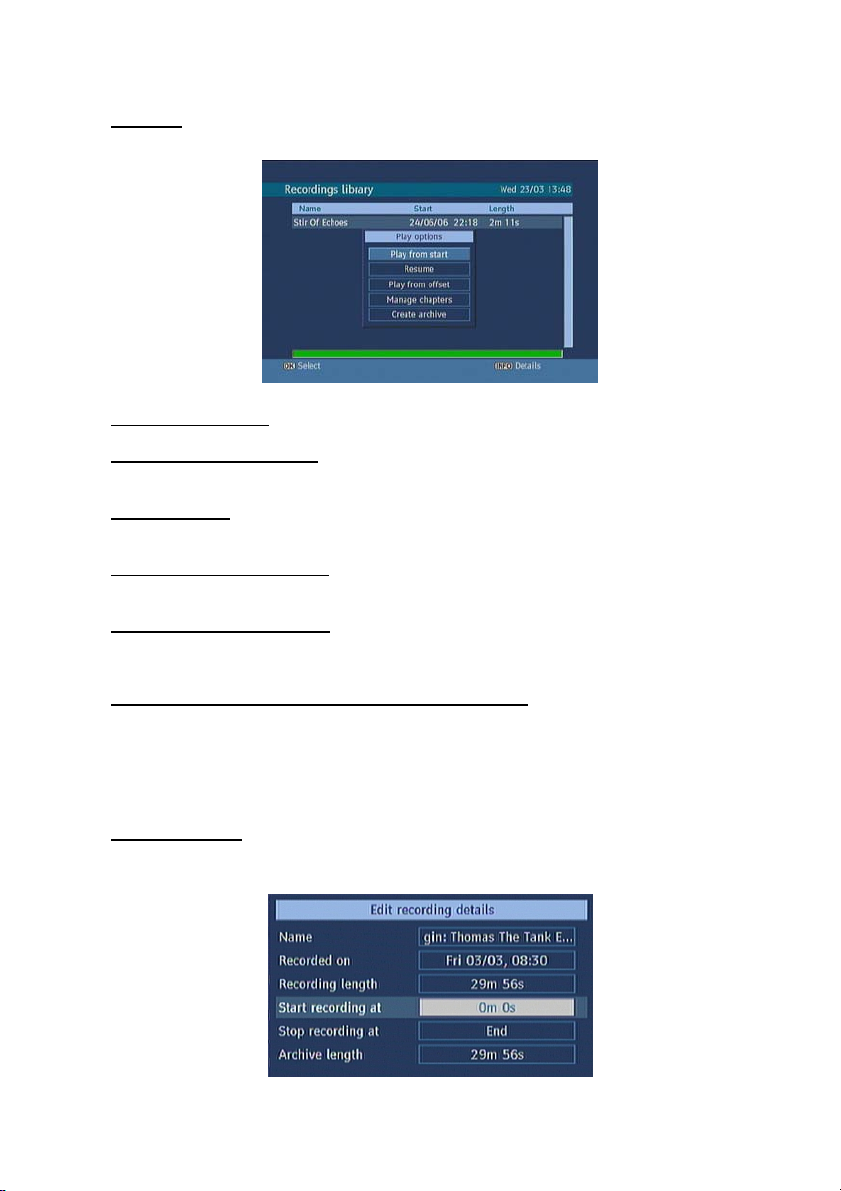
Green bar: shows the free space on the hard disk.
4.1. PLAY OPTIONS
4.1.1. PLAY FROM START
Plays the recording from the beginning.
4.1.2. RESUME
Plays the recording from the last stopped position.
4.1.3. PLAY FROM OFFSET
Plays the recording, from the time which is entered.
4.1.4. MANAGE CHAPTERS
The unit displays any marked chapters (To set chapter marks, press the Menu button during playback
and enter the “Chapter Options” menu) and begin with playback from the selected chapter.
4.1.5. CREATE ARCHIVE (ARCHIVE MANAGEMENT)
Using this option, you will be able to archive your recordings to an external device like a DVD recorder.
Press LIB. on the remote control and the unit will display the “Recordings Library”. In this library, the
saved recordings are listed. To select a recording which should be archieved, highlight one of them
using “5/6” and select the TAG option, by pressing YELLOW on the remote control. After then,
press OK to open the “Play Options” menu. In this menu, using “5/6” , select the “Create Archive”
option and enter it by pressing OK. You will see the menu below:
EDIT RECORDINGS
While the “Edit recordings” option is highlighted, using 3/4” move to the list of recordings on the right
of this menu. Highlight a recording you want to archive and press OK. You will see the menu below:
20
Page 22

At this point, only the “Start recording at” and “ Stop recording at” options are active. If you have
already separated chapters in the recording, you can select any chapter to begin the archiving and to
stop it. If the recording is not separated into chapters, the beginning and ending time of the recording
automatically become the beginning and ending time of the archiving.
MAIN TITLE
If you want to display a main title, select “Include” (To do this, use “3/4”). If not, select “Skip”. By
selecting “Skip”, the options below will be disabled.
TEXT: After you select the “Include” option in the “Main Title” menu, you can edit the main title.
DURATION: Set the duration of the appearance of the main title on the screen.
RECORDING TITLE
If you want to display a recording title, select “Include” (To do this, use “3/4” ). If not, select “Skip”. By
selecting “Skip”, the options below will be disabled. While archiving, you could decide to show the
names of the saved recordings on the screen.
DISPLAY: In this option, you can decide, which of the following items should be displayed in the
recording title: “Name”, “Start date/time” and “Length”.
DURATION: Set the duration of the appearance of the “Edit recording title” menu main title on the
screen. If you press Menu on the remote control, during playback, you will enter the “Chapter Options”
and in this menu, you could set any point as a chapter. You can then skip frames which should not be
archived. You can also start and stop the playback from any chapter.
You can press STOP on the remote control. During archiving, no other remote control function will
work.
21
Page 23

4.2. CHAPTER OPTIONS
During playback of a recording, if you press MENU, you will get to the “Chapter Options” menu. The
chapter options menu includes following options:
4.2.1. CREATE NEW CHAPTER MARK
Using “5/6” select this option and press OK. To create a chapter mark. You can set a chapter mark
anywhere you want.
4.2.2. FORWARDS TO NEXT CHAPTER
Using “5/6” select this option and press OK, to go to the next chapter. You can use this function if
there is more than one chapter.
4.2.3. BACK TO START OF CHAPTER
Using “5/6” select this option and press OK, to go to the beginning of the current chapter. This is the
last played chapter.
4.2.4. BACK TO PREVIOUS CHAPTER
Using “5/6” select this option and press OK, to go to back to the previous chapter. You can use this
function if there is more than one chapter.
5. COMMON INTERFACE
• Slot for a Common Access module: This DTR is equipped with one PCMCIA slot. When a Common
Interface CAM is inserted inside the PCMCIA slot, the system automatically detects the CAM and
displays the information within the Common Interface menu.
This DTR supports Common Interface CAMs under DVB specification. The CI CAMs include a built-in
smart card reader. Follow the instructions provided by your smartcard and CAM provider.
WARNING: Damage may occur if you insert or remove the CAM while the Digital TV Recorder is
running.
If you wish to view scrambled digital terrestrial channels you will need a Smartcard and / or a Common
Interface CAM (Conditional Access Module*) from the Service Provider of your choice. The Service
Provider is the program distributor. If you are subscribing to services from more than one Service
Provider, you may have to change between different Smartcards and / or CAM’s. Please note that a
Smartcard and CAM may only be valid for a single Service Provider and a specific range of channels.
The Smartcard and the CAM may also provide access to special menus not described in this manual.
If this happens, please follow the instructions from the Service Provider. Only, ”free to air” channels
are available without the Smartcard and / or the CAM.
Note: The Smartcard and / or the CAM are distributed by your Service Provider. After inserting the
card, leave it in the slot permanently. Do not remove it again, unless your Service Provider asks you to
do so. This is important, because if your Service Provider wants to download new information to the
Smartcard, the card has to be in the slot.
22
Page 24

6. SETUP
PLAY STOP
PAUSE
FAST FORWARD
REWIND
RECORD
The adjustments in this menu are:
6.1. RECORDINGS
The internal hard drive can store up to 120 hours of digital TV broadcast (depending on the data rate
of the recorded programme, which is set automatically by the broadcaster).
Your DTR is fitted with a Twin Tuner and has the ability to record two events at the same time. It is
also possible to playback a recording previously made during a single or two event recording.
The DTR record and playback functions are very similar to those of a VCR. The buttons used for
playback and recording are shown below.
Occasionally the DTR may miss the start or the end of the recording. This is not fault of the unit, as the
broadcaster may not have updated the information.
To configure the playback/recording options select the "Recordings..." option from the configuration
menu. The following option are available for adjustment:
23
Page 25
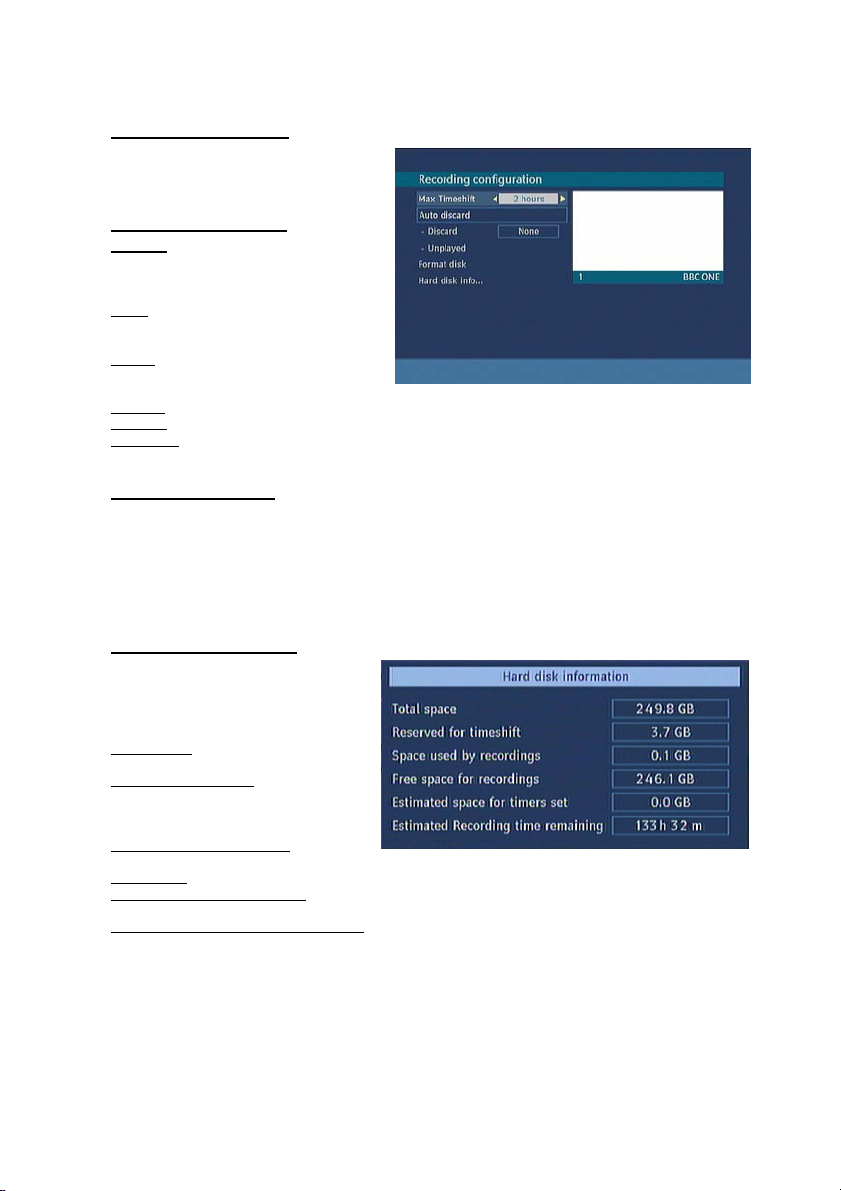
6.1.1. MAX TIMESHIFT
Select the maximum time allowed for
timeshifting. See below for more
information on timeshifting
6.1.2. AUTO DISCARD
Discard: When the HDD is full and a timer
is set to record, the unit will automatically
discard previous recordings based on this
setting. The options are as follows:
None: The unit will not discard any
recordings and the timer will not record the
requested programme.
Oldest: Starting with the oldest, recordings
will be deleted to make space for the
requested timer.
Longest: Starting with the longest, recordings will be deleted to make space for the requested timer.
Shortest: Starting with the shortest, recordings will be deleted to make space for the requested timer.
Unplayed: If this option is set to "EXCLUDED" any unplayed recordings will NOT be deleted. If this
option is set to "INCLUDED", unplayed recordings WILL be deleted.
6.1.3. FORMAT DISK
On rare occasions the Hard Disk may malfunction, in most cases formatting the Hard Disk will restore
normal operation however ALL the data stored on the Hard Disk will be lost. Press OK when the
“Format Disk” option is highlighted. A menu appears, in which you will be asked for a pin code. If you
have not changed the pin code, the factory default is 0000. After you enter it, a pop-up menu appears
on the screen to ensure that the hard disk should be formated, select "YES" and press OK to format
the Hard Disk. Select "NO" and press OK to cancel. Ensure you dub important recordings onto
Video or DVD before you format the HDD.
6.1.4. HARD DISK INFO
To view the details about the Hard disc,
highlight "Hard Disk Info..." using
"(up)/(down)" buttons and press OK. The
following information will be shown:
Total Space: The total size of the Hard
Drive.
Reserved for timeshift: This is the space
that is reserved for use by the timeshift
function and is dependant on the setting
in "Max timeshift".
Space used by recordings: The space
used by the recordings that are on the Hard Drive
Free Space: Available space for future recordings.
Estimated space for times set: The estimated space on the hard drive that will be used for the any
timers that are currently set.
Estimated Recording Time remaining: This is the estimated remaining time left available for
recordings. The settings of the recordings are configured in this menu, press OK to display the menu.
This Recorder has a built in hard disk (abbreviated as HDD ) for recording and playback. Beware of
the following points when setting up and using the Recorder. Failure to observe precautions may
cause damage to the HDD itself or its content, failure of the disk to operate, or recording of noise.
· Do not subject the Recorder to any vibration or impact.
· Do not place the Recorder in a cramped location which might block ANY of the ventilation
ports located on the Recorder.
24
Page 26
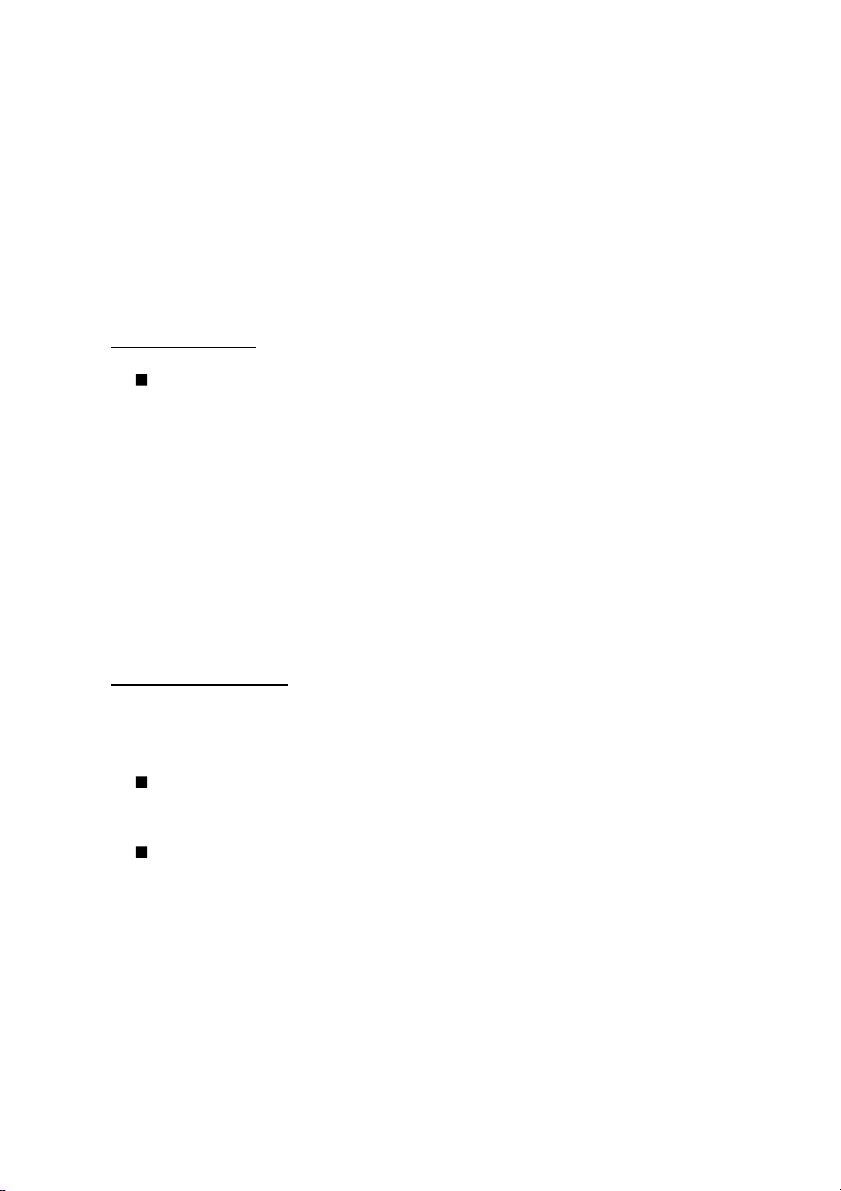
· Do not place the Recorder in a location with severe temperature variation.
Ø If the Recorder is set up in a location with severe temperature variation, dew may form
on and inside the Recorder. If the Recorder is used with internal dew formation
present, this may cause HDD damage or malfunction. We recommend keeping
· Do not place the Recorder in a location with high humidity.
· Place the Recorder horizontally, never at an incline.
· Do not place a magnetic device (magnet, etc.) close to the recorder.
· When the power is on, do not unplug the power cord from the AC outlet, turn off the breaker
· When moving the Recorder, first turn off the power and then unplug the power cord from the
variation in room temperature within 10˚C per hour.
for the area where the Recorder is set up, or move the Recorder.
AC outlet.
Recording Format
HDD recording is done using the variable bit rate format (VBR) for more efficient
recording. The following phenomena may occur.
With the variable bit rate format, the remaining amount which can be recorded may increase
or decrease relative to the display of the remaining amount of HDD space.
· When the display indicates that the remaining amount of HDD space is low, first delete
unnecessary programmes, and then record with an extra margin in the amount of remaining
space. There is an option in the configuration menu to discard the recordings. You can choose
between three options:
Deleting,
1 – Oldest recordings
2 – Largest recordings
3 – Smallest recordings
When the HDD is out of space, it will operate regarding one of these options and delete the
recordings.
· Even if you delete a programme, the remaining amount may not increase by the amount of
deleted time. When recording new video, record with an extra margin in the amount of
remaining space.
Unrecordable Material
In the unlikely event that there is some problem like loss of recorded video or audio content due to an
HDD malfunction, please be aware beforehand that Sharp will bear no responsibility to compensate for
the content which could not be recorded or edited, for the loss of recorded or edited video, or for other
related direct or indirect damages.
If a power failure occurs
· The content being recorded or timer recorded may be damaged if power failure occurs.
· The content being played back may be damaged.
For important recording
· If the HDD malfunctions, the content recorded on the HDD may be lost. If you wish to save
content permanently, we recommend copying or moving the content to Video or DVD.
NOTE
· If a message indicating an HDD error is displayed (such as “ERROR IN HDD. CANNOT
OPERATE.”) and the HDD has malfunctioned, you cannot replace the HDD by yourself. If you
disassemble the Recorder, the warranty will become void. Also, recovery of data is
impossible. If playback is possible, re-record the recorded content onto a Video or DVD, and
contact the approved service centre with the details provided at the front and back of this
operation manual.
25
Page 27

Hard Disk Operation (Recording / Playback / Time Shift Recording)
If the Recorder is used in a cold location (a location at low temperature), the drive will only allow live
viewing after power is turned on until the HDD is ready. During this time, the Recorder will not allow
Time Shift Viewing, recording, display of recording lists or playback of recorded programmes. Please
wait until the HDD is ready.
6.2. CONFIGURATION
You can configure the settings of your
DTR. Select Configuration from Setup
menu and press OK to enter this menu.
Press BACK on the remote to exit.
6.2.1. TV TYPE
Digital terrestrial television channels can
broadcast programmes in a widescreen
format which must be output differently to
normal and widescreen TV sets. This
function tells the receiver the screen format
of the TV connected so that broadcasts are
displayed correctly.Highlight the TV Type
line in the Configuration menu and use
“3/4” to select “4:3” if you have a standard TV set connected or “16:9” if it is a widescreen TV. If you
choose “Auto”, the TV type will be set automatically according to the broadcasted programme. This
function duplicates the selection made at the time of first installation and can be used if you change
TV sets.
6.2.2. TV OUT
The receiver can output RGB , CVBS and S-Video signal from the TV SCART on the rear panel.
Although the RGB format results in a better quality picture, not all equipment can cope with an RGB
signal.
6.2.3. VCR OUT
This allows you to select CVBS or S-Video output from the VCR SCART socket.The receiver can
output S-Video and CVBS signal from the VCR SCART on th e rear panel.
6.2.4. HDMI RESOLUTION
This receiver can provide HDMI output in 3 different resolutions: 576p, 720p and 1080i from the HDMI
connector on the rear panel. In order to achieve the best picture quality, please check the HDMI
resolutions supported by your TV set and select the most appropriate one from this menu.
6.2.5. LOW POWER OPTION
If you select YES, low power mode will be activated. In low power mode the power consumption is
less then 3 W (in standby). The front display will show no time information (in standby). If low power
mode is deactivated, all functions will be reactivated.
6.2.6. FAVOURITE MODE
This function enables or disables the 5 favourite channel list mode by pressing “3/4” . If a favourites
list exists it will switch to the list number selected. If there is no favourite listing, a warning message is
displayed.
26
Page 28
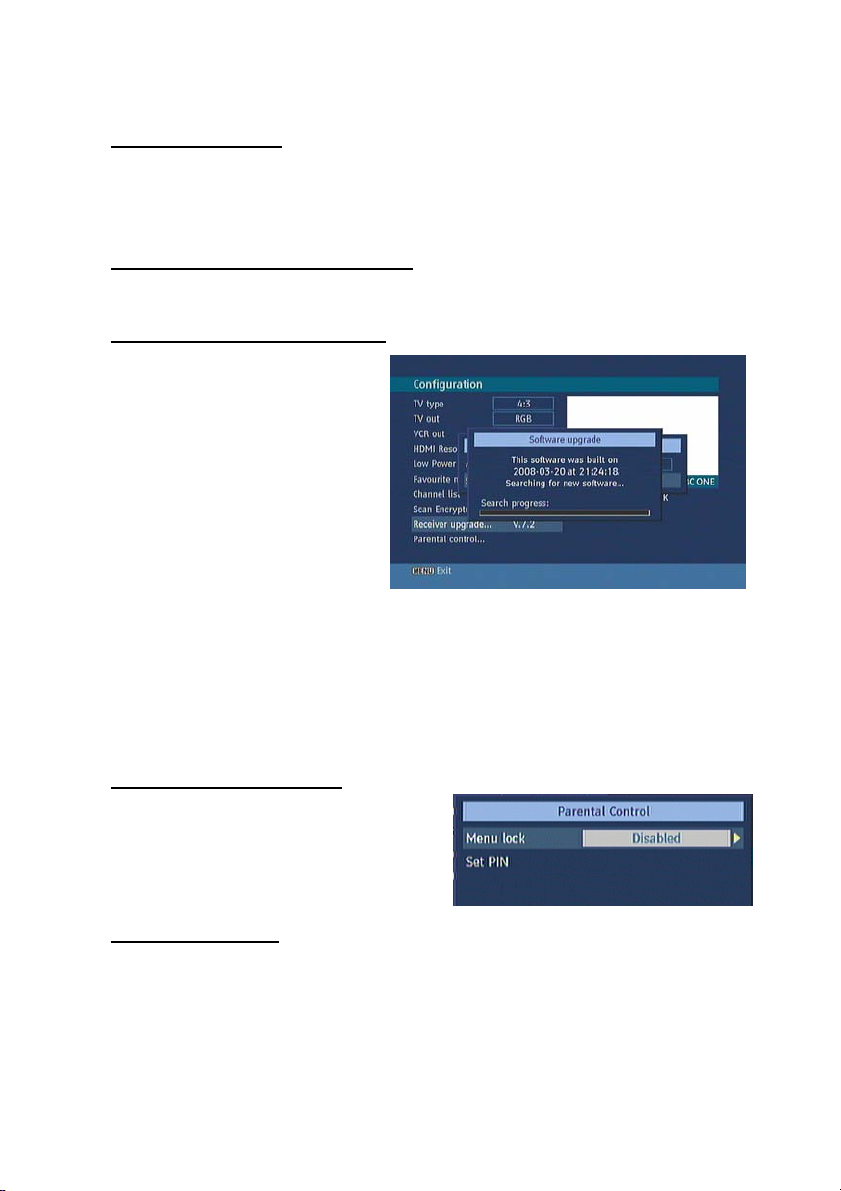
6.2.7. CHANNEL LIST
Use “5/6” to go to Channel List option. Use “3/4” to toggle Channel List Mode. If you select “TV
Only” you navigate through only TV channels, if you select “Radio Only” you navigate through only
radio channels, if you navigate “Text Only” you navigate through only Text channels using PR+ / PRon the remote control. If you choose “Show All” all, channels can be navigated using PR+ / PR- on the
remote control. To save the recent changes and exit, press MENU on the remote control.
6.2.8. SCAN ENCRYPTED CHANNELS
Use “▲ / ▼” to go to the Scan Encrypted Channels option. Use “◄ / ► ” to toggle YES or NO the
searching for encrypted channels.
6.2.9. RECEIVER UPGRADE - OAD
Over Air Download (OAD): To ensure
that your DTR always has the most up to
date information. Please ensure that after
use it is set to its standby mode. The DTR
automatically powers up at 3.00 A.M. each
day and searches for any new information
which may be broadcast and will download
this to your DTR automatically. This
operation will normally take approximately
30 minutes. If you have an important
recording to make at 3.00 A.M. which must
not have a 30 minutes interrupt then you
can disable the auto OAD search by
performing the following:
Ø Press Menu and using “5/6” on the remote control to choose Setup and press OK.
Ø Highlight Configuration menu using “5/6” and pres OK on the remote control.
Ø Use “5/6” to choose "RECEIVER UPGRADE" and press OK on the remote control.
Ø Using “3/4” on the remote control to change “Automatic scanning” from Enabled to
Disabled.
Ø Highlight “Scan for upgrade” menu using “5/6” and press OK on the remote control to
commence upgrade.
Do not forget to re-enable the automatic OAD function after you have made your recording by
repeating the above instructions but this time selecting ENABLE.
6.2.10. PARENTAL LOCKING
Use “5/6” on the remote control to go to Parental
Lock option. Press OK on the remote control to enter
the menu. A box asking for the PIN code is
displayed. This pop-up is set to “0000” initially. Enter
the PIN code. If it is incorrect, "Wrong Pin" is
displayed. If it is correct, the Parental Control Menu
is displayed.
6.2.10.i. MENU LOCK
In menu lock you can set locking for All Menus, or the Installation Menu to restrict access to these
menu's. If the menu lock is disabled, there will be free access to the menu system. Use “5/6” on the
remote control to go to Menu Lock option. Use “3/4” on the remote control to choose Menu Lock
Mode.
DISABLED : All menus are unlocked.
ALL MENUS : All Menus are accessible only with the correct lock button.So the user can’t add,
delete, rename, channels, can’t set timers.
INSTALLATION MENU : Installation menu is locked.So the user can’t add channels. Changes will be
updated after exiting ‘Configuration Menu’.
27
Page 29

6.2.10.ii. SET PIN
To change the PIN code for this unit. Use “5/6” on
the remote control to go to “Set PIN” option. Press
OK to display the “Set PIN” window. Use NUMERIC
buttons to enter new pin code you will need to input
your new pin a second time for verification purposes.
If Both pin codes are four digits long and the same,
the pin will be changed. The factory default pin code
is 0000, if you change the pin code make sure you
write it down and keep it safe.
6.3. LANGUAGE
In this menu the user can adjust the preferred language. Language is changed by pressing OK on the
remote control.
Menu: shows the language of the system
Preferred
These settings will be used if available. Otherwise the current settings will be used.
Ø Audio: by pressing “3/4” on the remote control change the audio language.
Ø Subtitle: alter the subtitle language with“3/4” on the remote control. The chosen language will
be seen in subtitles.
Ø Guide: by pressing “3/4”on the remote control change the guide language.
Current
Ø Audio: if audio language is supported change the audio language by pressing “3/4”on the
remote control.
Ø Subtitle: if subtitle is backed up alter the subtitle language using “3/4”on the remote control. The
chosen language will be seen in subtitles.
6.4. INSTALLATION
6.4.1. AUTOMATIC CHANNEL SCAN
Automatic channel scan is
activated by selecting OK when
the line is highlighted. A pop-up
menu appears on the screen,
select “YES” the automatic scan
begins. All the multiplexes are
searched and a channel table is
created automatically. All
channels found are stored in a
sorted form with respect to their channel numbers. Selecting "NO" will cancel the operation.
28
Page 30
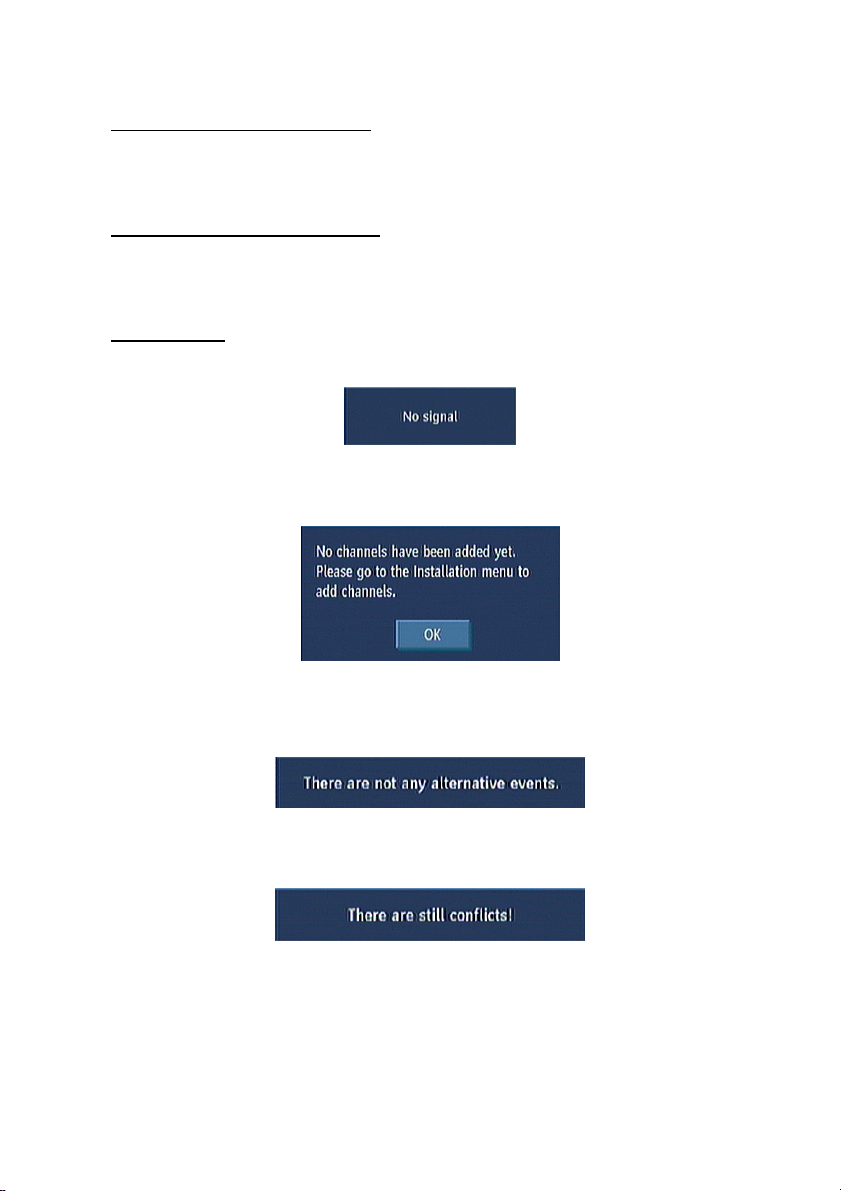
6.4.2. MANUAL CHANNEL SCAN
In manual search the number of the multiplex is entered manually and only that multiplex is searched
for the channels. In manual and auto search, any existing channel in the database is not re-stored to
avoid redundant duplicates of that channel. To start the scan enter the channel number manually and
press OK.
6.4.3. FIRST TIME INSTALLATION
Use this option to load default settings, which had been set at the factory. To install factory settings,
highlight ‘First Time Installation’ menu and press OK on the remote control, then you will be asked to
confirm deleting all channels and settings. Selecting YES and pressing OK will delete the channel
table. Selecting "NO" and pressing OK will cancel the operation.
7. MESSAGES
When the box receives no signal (e.g. the antenna cable is disconnected), “NO SIGNAL” message is
seen on the screen.
When there are no channels stored in the box; the Channel List menu is not accessible. Channel
navigation is not allowed. Therefore, trying to enter these menus or navigate the channels will display
an error message on the screen.
A conflict is caused, if more than two programmes are set for recording in the same time interval. To
solve this conflict, you have to select an alternative for one of those programmes. If there are no
alternatives, the warning message on the right will appear.
If there is still a conflict and you leave this menu by pressing OK on the remote control, you will see
this warning message: “There are still conflicts!”.
29
Page 31

8. SPECIFIC FUNCTIONS OF REMOTE CONTROL
When there is no menu active on the screen, each of the buttons have specific functions.
OK BUTTON: when OK button is pressed Channel list appears on the screen.
RECORD BUTTON
The programs are recorded at once.
Ø Record time is attained from EPG automatically. If the program has EPG information, you could
set the timer. If there is no EPG info, press the Record button to set the timer in 30 minutes
periods.
Ø In EPG by pressing the record button, programs are recorded instantly.
LIB BUTTON: by pressing this button, you will get to the Recordings Library, which shows you the
details of your saved recordings. By pressing it again, you will exit the Recordings Library.
SUBTITLE : subtitle button shows/hides subtitles of channel. When the subtitle button is
pressed,subtitle ON/OFF message is displayed.
INFO BUTTON
When INFO button pressed, and when changing channels the information window is displayed on the
lower part of the screen. The small bar indicates the program duration. On the channel info window
there are
Ø Current event name next event name, and their start and end times.
Ø Program duration bar
Ø Program mode (TV or Radio)
Ø Channel number
Ø Name of the channel
The second press of the info button brings up a box containing a brief description of the currently
viewed programme.
You can now use the 4 button to change the programme description to that of the next programme
on the current channel.
PR+ / PR – (CHANNEL NAVIGATION )
There are two ways to navigate through the channels:
Ø Pressing PR +/ PR - buttons will take you to the next or the previous channel in the list.
Ø Pressing a number button will activate a small digit entry window on the left upper corner of the
screen. After a digit is entered, the box will stay for 2 seconds while you enter another digit. If no
digit is entered during these 2 seconds, then the box will switch to the entered number channel.If a
number that is greater than the maximum number of channels is entered, the box will switch
automatically to the last channel.
Ø Press OK button to display the channel list.
30
Page 32

VOLUME CONTROL
The volume level of the sound from the receiver can
be altered with the VOL+ and VOL- buttons on the
remote control handset. Pressing either button
displays a bar graph of the sound volume on the TV screen.The volume level selected will remain set,
even when the receiver is turned off and on again, until it is altered with VOL + and VOL - buttons.The
audio volume adjustment for the receiver is independent of the volume control on your TV set. Be
careful that both volume controls are kept within reasonable levels so that when switching from
analogue to digital television viewing, or when first turning on your TV set, the sound level is not too
high.
You can silence the sound from the receiver by pressing the MUTE button. The sound
remains muted until the MUTE button is pressed again, the VOL + or VOL- buttons are
pressed. While the sound is muted in this way, the mute symbol is displayed in the top
left of the TV screen. The symbol is removed after 3 seconds, but the sound will remain
muted until the MUTE button is pressed for the second time and the mute symbol will display for 3
seconds.
PIP (PICTURE-IN-PICTURE)
Enables / disables PIP window.
Ø PIP +: next channel in PIP
window.
Ø PIP - : previous channel in PIP
window.
NOTE: PIP is only available when LOOP
THROUGH is connected. (Please see
page connection diagrams)
SWAP
Switching between main and PIP window,
is possible by pressing SWAP on the
remote control.
Note: If you press SWAP on the remote control while the PIP window is not activated, HDMI resolution
changes.
TIME SHIFTING (PAUSE LIVE RECORDING)
Pause Live Recording is a feature that
enables you to pause a live broadcast if,
say the phone rings you can go back to the
same spot that you were at when you left.
The live broadcasting can be stopped any
time. Press PAUSE on the remote
control to suspend the broadcasting. In the
INFO banner the timeshift will comence.
The duration of Timeshift can be adjusted
from Recordings in the Configuration menu
(See 5.1.RECORDINGS). In order to stop
the timeshift press PLAY, PAUSE or OK on
the remote control. The paused recording
can be watched in different speeds by
using on the remote control.
To terminate the Pause Live Recording press on the remote control.
NOTE:
You can also use the PAUSE button on the front of the unit if you wish.
31
Page 33
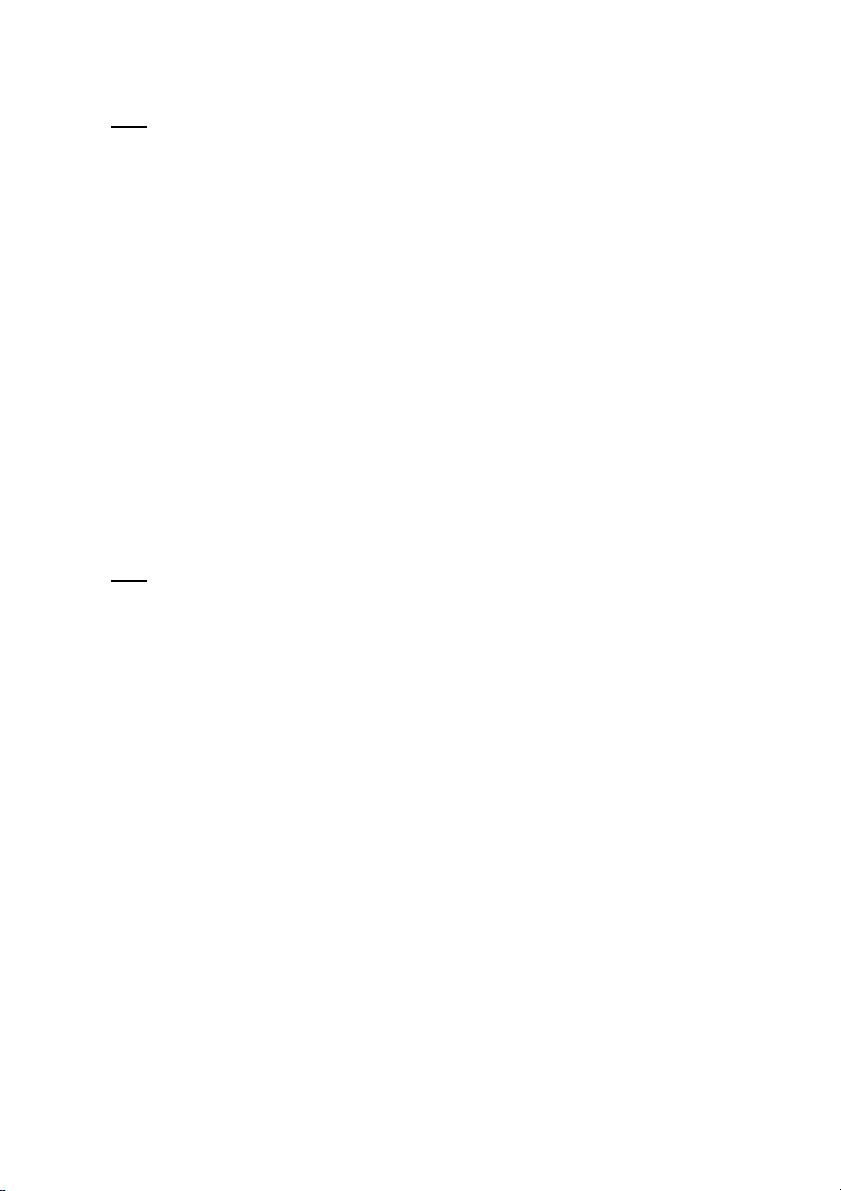
TEXT
Many digital terrestrial television channels not only broadcast pictures and sound for programmes but
also pages of information on the programmes, the weather, news and many other topics. This digital
teletext can be displayed by the receiver.Some channels are entirely given over to digital teletext and
carry no normal TV programme at all.
These dedicated digital teletext channels will not give a quarter-screen image in the EPG or the
Channel List screen. When such a channel is selected, after a brief pause, they will usually display
the opening page of information automatically. Other channels have digital teletext pages broadcast
alongside the television programme and often include a reduced-size broadcast picture within digital
teletext pages.
These usually require the TEXT button to be pressed to activate the digital teletext pages.In both
cases, moving through the different pages of information is accomplished in a variety of ways,
dependent on the individual broadcasters, but including use of the “5/6/3/4” and [OK] buttons to
select items from on-screen menus, and the coloured buttons to jump directly to particular pages.
You can exit teletext mode by pressing the TEXT button on the remote or by changing channel. Also if
you call for the INFO bar or bring up a menu you will temporarily enter TV mode returning to TEXT
mode when you cancel the menu or INFO bar.
You can exit any digital teletext channel by changing channel in any of the normal ways. You can
leave the digital teletext function of a combined digital teletext/programme channel, to return to
normal television viewing of that channel, by pressing the TEXT button.Calling for the information
banner or any menu on-screen stops the receiver from displaying the digital teletext pages and they
are temporarily replaced by a blank picture while the banner or menu is displayed.Digital teletext
cannot be accessed when the Subtitles are enabled.
WIDE
TV sets are available with screens of the standard (4:3) format and widescreen (16:9) format. When
you first installed your receiver you specified the format of the connected TV (this can now be altered if
necessary; see Configuration)Digital terrestrial television broadcasts are also made in both standard
and widescreen formats. In particular, films and dramas tend to be broadcast in widescreen format to
closer emulate the cinema experience, but some programmes such as news bulletins are 4:3. To help
get the most from both TV set and programme when a widescreen film is watched on a standard TV,
or a standard broadcast is viewed on a widescreen set, the receiver includes the WIDE button.So long
as the receiver has been correctly set up for the TV set connected, a widescreen programme will
always be displayed correctly on a widescreen set, and a standard format programme will correctly fill
the screen of a standard format TV.
With a widescreen TV set displaying a standard format programme the WIDE button switches between
displaying the picture with black bars down the sides, and enlarging the picture so that it fills the whole
width of the screen but the top and bottom are cropped off.With a standard format TV displaying a
widescreen programme, the WIDE button switches between displaying the picture with black bars at
the top and bottom of the screen, and filling the whole height of the screen but cropping the sides off
according to instructions broadcast with the programme (called 'pan and scan').The effect of the WIDE
button on the picture display is cancelled by pressing WIDE again.
NOTE:
Sometimes the TV will automatically try and compensate for an incorrect screen format, in this
instance set the tv to the correct format whilst viewing the programme.
32
Page 34
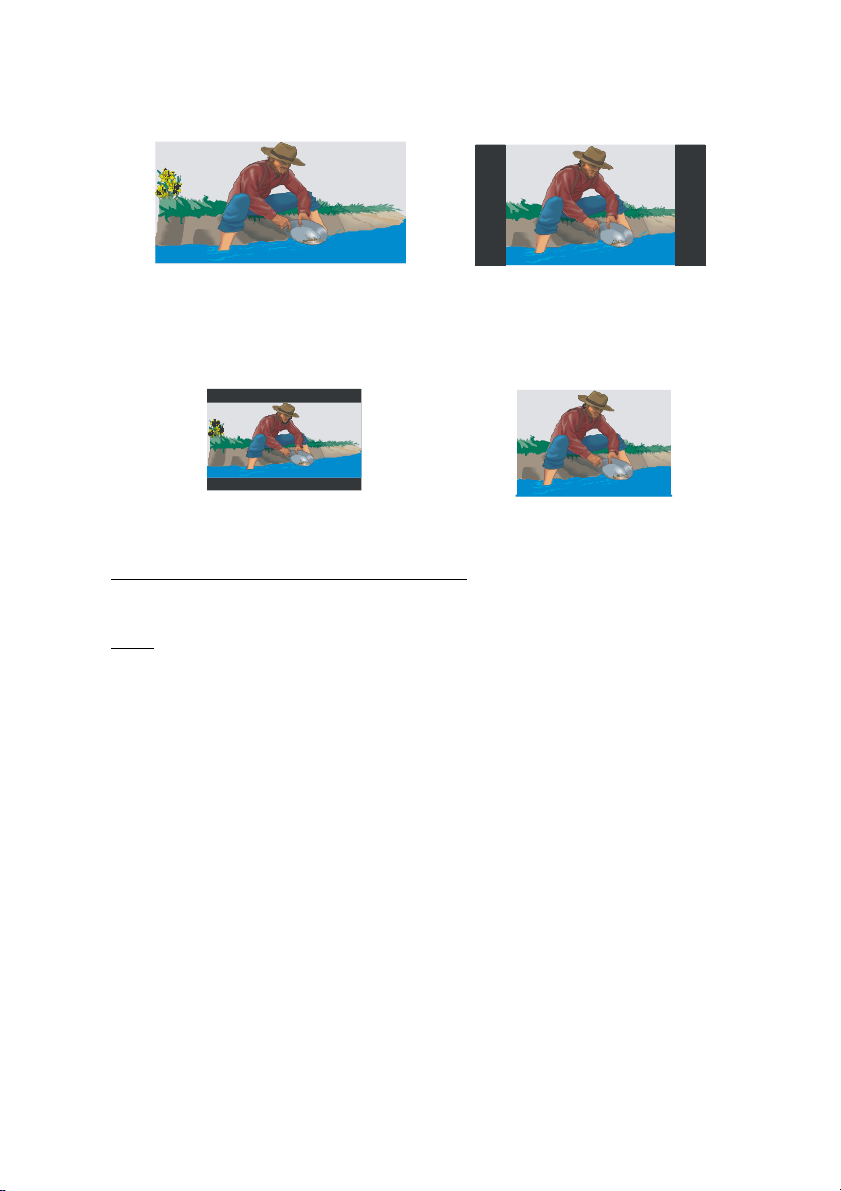
16x9
picture on widescreen TV
4x3
picture on widescreen TV
16x9
picture on normal TV 4x3 picture on normal TV
9. SOFTWARE UPGRADE THROUGH RS232
The RS232 socket is for use by qualified Sharp engineers to install software updates and is not
intended for every day use.
NOTE: This unit cannot be controlled or connected to an RS-232C command system.
33
Page 35

10. NOTES
PIN CODE reminder
NOTE: You need to insert the PIN code here and refer it to the pages in the manual where this is
covered.
NOTE: Removal of a PIN code could be subject to a service charge and if you would like to use this
feature the PIN code should be written down.
34
Page 36

11. TROUBLE SHOOTING GUIDE
Possible Reason
The following conditions in the table below do not always indicate a problem. Please perform the
checks described below before calling for service. If the problem can not be corrected by the use of
this guide, remove the mains plug from the power socket and contact the DTR Helpline on 0845 880
0421 in order to obtain service or advice. Where this is not possible please visit our web site
www.sharp.co.uk/customersupport.aspx
Customers without Internet access may phone 0845 880 0421 during office hours.
In the unlikely event of this equipment requiring repair during the guarantee period, you will need to
provide proof of purchase to the repair company. Please keep your purchase invoice or receipt in a
safe place.
WARNING
Under no circumstances should you try and repair this product yourself. This will invalidate the
warranty. Do not open the unit as there is risk of electric shock.
Problem
The Led indicator does not glow
No picture or sound
The settings you have made in the
menus have not been changed.
The remote control is not working.
PIN code forgotten
Record does not start
No PIP video
Freezing / Blocking
There is noise interference on the
TV while a broadcast is being
received.
Mains cable is not connected
No signal or weak signal. Check the Aerial and scart connections
The digital set-top box was
unplugged without first going to
standby.
The digital set-top box is in
Stand by.
Remote control is incorrectly
aimed.
Battery exhausted.
No or weak Aerial 2 input Signal
No or weak Aerial 2 input Signal
PIP Channel is radio or teletext
based.
This may be because recording
is in progress.
Depending on the reception on
the TV, interference may appear
on the TV monitor while you
watch a TV broadcast and the
unit is left on.
What to do
Check if the main cable is not plugged
into the power socket.
Before unplugging your digital set-top
box, make sure it is in standby.
Press the standby button.
Check if anything is obstructing the
front panel .
Change the batteries
You should perform a “First Time
Installation”.
Check Aerial 2 input connection.
Check Aerial 2 input connection.
Use PIP+ / PIP- to choose a valid TV
channel.
1. Check freeview reception
information as we have listed on the
front of the packaging.
2. Refer to the QSG for correct
installation.
This is not a malfunction of the unit or
the TV. To watch a TV broadcast, turn
off the unit.
35
Page 37

12. TECHNICAL SPECIFICATIONS
GENERAL CHARACTERISTICS
Supply Voltage 220 - 240V AC, 50Hz
Input Frequency 470 Mhz-862 Mhz
Maximum Power consumption 21 W
Standby Low Power Consumption Less than 3 W
Operating temperature 5ºC to +40ºC
Storage temperature -15ºC to +55ºC
Humidity 25 to 75 % rel
Physical dimensions 360x283x56 mm
Weight 2,8 kg
HARDWARE CONFIGURATION
Main Processor STM5100
Flash Memory 4 Mbyte
DDRRAM 64 Mbyte
DIGITAL CAPABILITIES
Transmission Standards DVB, MPEG2
DEMODULATION
COFDM with 2K/8K FFT mode.
FEC for all DVB Modes.(Automatically found)
VIDEO
ALL MPEG-2 MP@ML Video Decoder
Aspect Ratio 4:3, 16:9 with pan vector
RGB analogue outputs. BW ≥ 5MHz at 0.5 to 5 MHz sweep signal
CVBS analogue output.
AUDIO
MPEG1 Layer 1 and 2
Sampling frequencies supported 32 kHz, 44.1 kHz or 48 kHz.
Output can be programmed as STEREO, LEFT
only or RIGHT only (on both outputs). This is
useful for dual mono channels in order to select
the correct sound track, which is stored for every
channel.
Wide dynamic range 16-bit resolution
36
Page 38

REMOTE CONTROL
Operating Distance 10 m Max.
Batteries 2x1.5V Micro (R-03/AAA)
TUNERS
2 xRF In
2 x RF Out (loop through) IEC 60169-2, male (75Ohm)
HARD DISK
Hard Disk capacity 250 GB
FRONT PANEL
Display VFD
Remote Control Buttons
AUDIO R / L
Connector 2 x RCA (R + L)
Output 2 Vrms, 0 dBfs / Z = 10 kohm
DIGITAL AUDIO
Output Optical SPDIF
A / V & DATA IN / OUT
Scart TV scart, AUX scart
RGB Video Output TV scart
RGB Video Intput AUX scart
CVBS Video Output TV scart, AUX scart
CVBS Video Input AUX scart
S-Video TV scart, AUX scart
Analogue Audio Output TV scart, RCA jack, AUX scart
Analogue Audio Input AUX scart
Digital Audio Output Optical output
Data Interface RS232 (max 115200 bps), 9Pin
HDMI SPECIFICATIONS
HDMI Version v.1.1
HDMI Resolutions 576p, 720p and 1080i
* Any changes in the Instruction Manual format is reserved.
IEC 60169-2 type, female (75Ohm)
Standby, Menu, Record, Play/Pause, OK,
Menu/Prog Down, Menu/Prog Up, Menu Left/ Vol
Down, Menu Right/Vol Up
37
Page 39

13. IMPORTANT NOTICE:
DIGITAL SWITCHOVER AND YOUR TV EQUIPMENT
WHAT YOU NEED TO DO TO ENJOY WATCHING TV DURING AND FOLLOWING DIGITAL
SWITCHOVER
Starting in 2008* and ending in 2012, television services in the UK will go completely digital, TV region
by TV region.
To continue using this digital TV equipment during and following digital switchover, you will need to
“reset” your digital TV channels.
Users of this DTR must reset their channels on at least 2 different occasions, normally 1 month apart
when switchover happens. Digital UK, the body leading digital TV switchover, and broadcasters will
advise you when to reset your channels on each occasion.
If you do not reset your channels, you risk losing some or all of your TV services during and following
switchover.
Please refer to section 6.4.3.of this manual for help with resetting channels.
Please note that in order to receive the maximum number of available TV services on your equipment
you must preform a first time installation and do not just add channels.
If you have questions relating to digital switchover please don’t hesitate to call us on 0845 6 50 50 50.
or visit www.digitaluk.co.uk.
The FREEVIEW service is subject to coverage. An aerial upgrade may be required. The
FREEVIEW PLAYBACK word and logo are trade marks of DTV Services Ltd and are used under
licence. © DTV Services Ltd 2006.”
38
Page 40
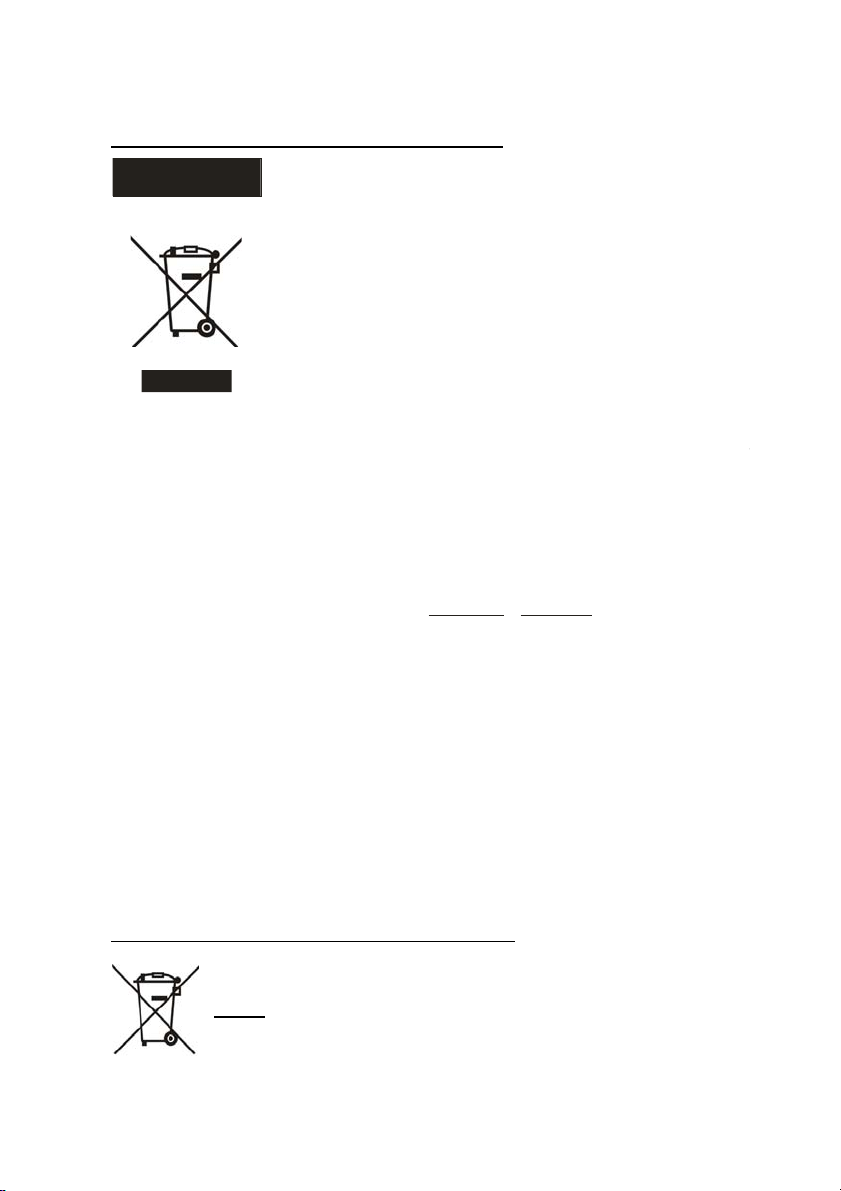
14. INFORMATION ABOUT PRODUCT DISPOSAL
A. Information on Disposal for Users (private households)
Attention: If you want to dispose of this equipment, please do not use the ordinary dust
Used electrical and electronic equipment must be treated separately and in accordance
with legislation that requires proper treatment, recovery and recycling of used electrical
Following the implementation by member states, private households within the EU states
may return their used electrical and electronic equipment to designated collection facili
If your used electrical or electronic equipment has batteries or accumulators, please
By disposing of this product correctly you will help ensure that the waste undergoes the
necessary treatment, recovery and recycling and thus prevent potential negative effects
on the environment and human health which could otherwise arise due to inappropriate
If you wish to discard this product, please contact your local authorities and ask for the
For Switzerland: Used electrical or electronic equipment can be returned free of charge
to the dealer, even if you don’t purchase a new product. Further collection facilities are
Please contact your SHARP dealer who will inform you about the take-back of the product.
You might be charged for the costs arising from take-back and recycling. Small products
If you wish to discard this product, please contact your local authorities and ask for the
Pb
ENGLISH
Attention: Your product
is marked with this
symbol. It means that
used electrical and
electronic products
should not be mixed
with general household
waste. There is a separate collection system
for these products
1. In the European Union
bin!
and electronic equipment.
ties free of charge*. In some countries* your local retailer may also take back your old
product free of charge if you purchase a similar new one.
*) Please contact your local authority for further details.
dispose of these separately beforehand according to local requirements.
waste handling.
2. In Other Countries outside the EU
correct method of disposal.
listed on the homepage of www.swico.ch or www.sens.ch.
B. Information on Disposal for Business Users
1. In the European Union
If the product is used for business purposes and you want to discard it:
-
(and small amounts) might be taken back by your local collection facilities.
For Spain: Please contact the established collection system or your local authority for
take-back of your used products.
2. In Other Countries outside the EU
correct method of disposal.
15. INFORMATION ABOUT BATTERIES DISPOSAL
The battery supplied with this product contains traces of lead.
For EU: The crossed-out wheeled bin implies that used batteries should not be put to
the general household waste! There is a separate collection system for used
batteries, to allow proper treatment and recycling in accordance with legislation.
Please contact your local authority for details on the collection and recycling
schemes.
39
Page 41

TERMS OF GUARANTEE
Sharp Electronics (UK) Ltd. (“Sharp”) guarantees to provide for the repair, or at its
option the replacement, of this product subject to the conditions listed below:
1. This guarantee shall only apply to faults which are due to inferior workmanship
or materials. It does not cover faults or damage caused by accident, misuse, fair
wear and tear, signal related issues, neglect, tampering with the product, or repair
other than by a Service Facility appointed by Sharp.
2. As this product is intended for private domestic use only, the guarantee will not
apply if the product is used in the course of a business, trade or profession.
3. To benefit from this guarantee, any fault which occurs must be notified to Sharp,
or its appointed Service Facility within one year from the date this product was
purchased. Proof of purchase must be provided.
4. In the unlikely event of this product requiring repair, please contact the Sharp
DTR help line on .
5. No person has any authority to vary the terms or conditions of this guarantee.
6. This guarantee is offered as an additional benefit to your statutory rights, and
does not affect these rights in any way.
If you have any difficulty operating this product, or would like information on other
Sharp products, please telephone the Sharp DTR Help Line on the number given
below.
0845 880 0421
Sharp DTR Help Line -
0845 880 0421
SHARP ELECTRONICS (U.K.) LTD.
4 Furzeground Way, Stockley Park, Uxbridge,
Middlesex, UB11 1EZ
