
ELECTRONIC ORGANIZER
TRAVEL ORGANIZER 600
OPERATION MANUAL
EL-6330

NOTICE
- SHARP strongly recommends that separate permanent written records be kept of all important data. Data may be lost or altered in virtually any electronic memory product under certain circumstances. Therefore, SHARP assumes no responsibility for data lost or otherwise rendered unusable whether as a result of improper use, repairs, defects, battery replacement, use after the specified battery life has expired, or any other cause.
- SHARP assumes no responsibility, directly or indirectly, for financial losses or claims from third persons resulting from the use of this product and all of its functions, such as stolen credit card numbers, the loss of or alteration of stored data, etc.
- The information provided in this manual is subject to change without notice.
CAUTIONS
- Do not carry the EL-6330 in the back pocket of slacks or trousers.
- Do not drop the EL-6330 or apply excessive force to it.
- Do not subject the EL-6330 to extreme temperatures.
- Clean only with a soft, dry cloth.
- Use only a SHARP approved service facility.
CONTENTS
| Using the EL-6330 for the First Time | 3 |
|---|---|
| When Abnormal Conditions Cause a Malfunction | 3 |
| Part Names | 4 |
| Display Symbols | 6 |
| Moving the Cursor | 7 |
| Changing Operation Modes | 7 |
| Turning the Key Touch Tone On and Off | 9 |
| Home and World Time Clock Modes10 | 0 |
| Entering Characters |
|---|
| Telephone Mode |
| Owner Display Function |
| Schedule Mode |
| Memo Mode and Secret Function |
| Memory Storage |
| Clearing the Memory |
| Calculator Mode |
| Currency/Unit Conversion |
| Battery Replacement |
| Zone Number Table |
| Specifications |
Using the EL-6330 for the First Time
Be sure to perform the following operation before using the EL-6330 for the first time.
- 1. Pull out the insulation sheet. (This sheet was inserted at the factory to prevent battery wear. Operation of the EL-6330 begins when it is pulled out.)
- 2. Press CCE to turn the power on.
- 3. Press the RESET switch on the back.
- 4. Press SHIFT ENTER .
- 5. Set the date and time of the clock. (Refer to page 10.)
When Abnormal Conditions Cause a Malfunction
If the EL-6330 is subjected to strong, extraneous electrical noises or shocks during use, an abnormal condition may occur in which no keys (including C·CE) will respond. If this happens, press the RESET switch on the back of the EL-6330 and any key other than SHIFT ENTER. If an error occurs internally, " DATA PROBLEM " and " PRESS RESET! " are displayed alternately. Clear all memory by performing steps 3. and 4. above. Press the RESET switch with a ball-point pen or similar object. Do not use an object with a breakable or sharp tip.

• Keypad
Ocommand center
6 Search keys
O Alarm set/Daylight saving time set key
Bemark entry/Secret set key
6 Enter key
Currency/Unit conversion keys
Cursor movement/Edit-Insert-Delete-":"/Memory calculation keys
In this mariual, the keys are represented by symbols, for example: SCHEDULE

Keys with only one function always appear in the manual with the function enclosed in a box. Indicates the alphabetic A , B or C key. Indicates numeral key 7 . Indicates the cursor right key.
Indicates the Edit function key.
Indicates clear memory key for the Calculator mode.
Display Symbols
- A : Letters and symbols can be entered.
- Secret listings can be accessed.
- ☆ : The schedule alarm will sound.
- ► The daily alarm will sound.
- AM : The displayed time is morning.
- PM : The displayed time is afternoon.
- ☆ : The displayed time is daylight saving time.
- 1 : More information exists above the current display. (Press .)
- ↓ : More information exists below the current display. (Press .)
- * : Indicates the recalled listing is secret.
- SHF: Indicates SHIFT has been pressed. The function or character represented on the blue parts of the keypad can be used next.
- At times, "力力", "英" and "機能" may appear faintly on the display. This, however, will not affect the operation of the EL-6330.
Moving the Cursor
The cursor can be moved by > , < , > or > .
- Moves the cursor to the right. ► | <
- : Moves the cursor to the left.
- Moves the cursor to the leftmost column of the top line.
- Moves the cursor to the leftmost column of the bottom line.
- Hold > , 4 , a or y for rapid movement.
Changing Operation Modes
The EL-6330 is equipped with seven operation modes:
Home Time Clock, World Time Clock, Telephone, Schedule, Memo, Calculator and Currency/Unit Conversion.
- Home Time Clock Mode HOME
- World Time Clock Mode WORLD
- Telephone Mode TEL
- Schedule Mode SCHEDULE
- Memo Mode
MEMO
(When the Secret function is turned off.) (Refer to page 36.)
| LONDON 13 |
|---|
| 1992- 1- 1 |
| 0:02 29 |
| NEW YORK 18 |
| 12-31 19:02 |
| [-05:00] |
| ANAME? |
| * |
| 1 992 |
|
■ 1992
■ 00-00 00:00 |
|
■
1992 00-00 00:00 -00-00 00:00 |
|
■ 1992
1992 00-00 00:00 -00-00 00:00 MEMO? |
|
■
1992 00-00 00:00 -00-00 00:00 MEMO? * |
- Calculator Mode CALC/CONV
- Currency/Unit Conversion Mode CALC/CONV CALC/CONV

Turning the Key Touch Tone On and Off
The key touch tone is turned on and off by pressing SHIFT. When the tone is turned on, b will be displayed in the Calculator mode.
Home and World Time Clock Modes
The EL-6330 clock allows two time viewing modes: Home Time Clock mode and World Time Clock mode.
Time zones may be specified by zone number or city (see "World Time Clock Mode" on page 12).
1. Home Time Clock Mode
This is your "daily clock". The default Home city setting is London
(i.e. London is set after reset operation, etc.).
(1) Setting the Home time and date
Example: Set the time and date to January 10th, 1992, and 10:05 AM for the default Home city, London.
- 1. Press HOME to display the Home time screen.
- 2. Press SHIFT EDIT. The cursor start to flash. *1
- *1 The cursor ( _ or ) indicates the position for entry of a character or numeral.
| LONDON | 13 | |
|---|---|---|
| 1992 - | 1 – | 1 |
| _0:0 | 2 |
2
|
3. Enter the hour and minutes.
1005 AM-PM
(Enter two digits each for both hours and minutes.) Seconds are reset to 00.
-
Each time AM·PM is pressed, the display will change in the following sequence: AM
PM
24-hour clock (no AM/PM indication).
- 4. Press 124>24 to select the 12-hour or 24-hour clock. The display switches between them every time 124>24 is pressed. AM or PM is displayed for the 12-hour clock. For this example, set the 12-hour clock.
- 5. Enter the year, month, and date.
Use > to move to the month, since there is no need to change the year in this example (1992 is already shown).
(Enter two digits each for both month and date.)
- 6. Press ENTER . The clock begins to count the seconds. *2
- *2 The built-in calendar extends from January 1st, 1901, to December 31st, 2099.
If an impossible year, month, date, or time is entered, "ERROR!" will be displayed momentarily when ENTER is pressed. Enter the proper value and press ENTER again.
(2) Displaying Home time
Press HOME. The Home time screen is displayed.
2. World Time Clock Mode
The local time is any place in the world can be viewed by selecting its zone number.
Zone numbers are defined by the distance of the zone from the International Date Line (zone number zero). For example, there is a 13 hour difference between the date line and London (London is 13 hours behind), so the zone number for London is 13. Honolulu is 23 hours behind the date line, so its zone number is 23.
- The default city for the World time is New York (i.e. New York is set after reset operation, etc.).
- Example: If it is 10:05 AM on January 10th, 1992, in London, what is the time and date in New York (zone number 18)?
Press WORLD to display New York time.
[-5:00] indicates the time difference from the Home city, London.
| NEW | YOR | Κ | 18 |
|---|---|---|---|
| 1- | 10 | 5: | 0 5 *** |
| [- | 05: | 00] |
The EL-6330 stores the following 27 city names in memory with their zone numbers.
The time in each city is displayed for 4 seconds by pressing v or . Then the initial display will appear again. (It may differ depending on your World city setting.)
|
Zone
number |
City |
Zone
number |
City |
|---|---|---|---|
| 1 | AUCKLAND | 2 | NOUMEA |
| 3 | SYDNEY | 3.3 | ADELAIDE |
| 4 | ТОКҮО | 5 | HONGKONG * 1 |
| 6 | BANGKOK | 6.3 | YANGON |
| 7 | DHAKA | 7.3 | DELHI * 2 |
| 8 | KARACHI | 8.3 | KABUL |
| 9 | DUBAI | 9.3 | TEHRAN |
| 10 | MOSCOW | 11 | CAIRO |
| 12 | PARIS | 13 | LONDON |
| 16 | RIO * 3 | 17 | CARACAS |
| 18 | NEW YORK | 19 | CHICAGO |
| 20 | DENVER | 21 | L. A. *4 |
| 22 | ANC. * 5 | 23 | HONOLULU |
| 24 | MIDWAY |
-
Some cities are abbreviated on the display as follows:
*1 HONGKONG HONG KONG
-
*2 DELHI
- NEW DELHI
-
*3 RIO
- RIO DE JANEIRO
- *4 L.A. LOS ANGELES *5 ANC.
-
*2 DELHI
ANCHORAGE
• For zone numbers 0, 14 and 15, the city name display is blank.
3. Changing the Time
The time can be changed using either the Home time or World time modes. When the time is changed in one mode, the setting in the other mode changes automatically.
- 1. Press HOME or WORLD to select the mode to be used to change the time.
- 2. Press SHIFT EDIT . The cursor flashes.
- 3. Move the cursor to the place you wish to change.
- 4. Enter the correct numeral. Seconds are reset to 00.
- 5. Press [ENTER]. The clock will being to function.
- When the zone number for Home time is changed, the date will change automatically, if necessary.
4. Changing the City Name
- (1) To change the Home city
- 1. Press HOME to select the Home Time Clock mode.
- 2. Press SHIFT EDIT. The cursor flashes.
- 3. Press V A to select the city name you wish to change to from the city list on page 14. While doing this, the clock keeps functioning.
- 4. Press ENTER.
(2) To change the city setting for the World time
Once a city is set for the World time, this city will be the first displayed when WORLD is pressed.
- 1. Press WORLD to select the World Time Clock mode. The current city setting appears on the display.
- 2. Follow the same procedure as in (1) above to change the city name.
(3) To set a city name not found in the city list
Example: Set the city for the World time to Rome (zone number 12).
- 1. Press WORLD to select the World Time Clock mode.
- 2. Press SHIFT EDIT . The cursor flashes on the line of the city name. *1
- Referring to "Entering Characters" on page 21, enter the city name using ABC to YZ.
PQR MNO DEF DEF SPACE
While doing this, the clock keeps functioning.
4. Press Triangle to set the zone number to 12.
| 12 | |
|---|---|
| 1992- | 1-10 |
| 11:0 | 05 30** |
- 5. Press ENTER .
- *1 In the Home Time Clock mode, press A following SHIFT EDIT to move the cursor to the city name line.
5. Setting Daylight Saving Time
In a country that uses a daylight saving time system, the time during summer is one hour ahead usual.
- 1. Press HOME or WORLD to select the mode to use to set daylight saving time.
- 2. Press SHIFT 2. & is displayed and daylight saving time is set.
- Daylight saving time can be set independently in the Home and World Time Clock modes. For example, if daylight saving time is set for the Home city, it does not have to be set for the World city.
- Once daylight saving time is set for the World time, daylight saving time is used for all cities displayed in the World Time Clock mode.
To clear the summer time setting, press SHIFT again.
6. Checking the Year and Week
Press CALENDAR to display the year and week when the time screen is displayed. Press CALENDAR to return to the original display.
| 1992 | FRI |
|---|---|
| 1-10 | 11:05 |
| [ 01: | :00] |
(Display in the World Time Clock mode)
7. Switching the 12◄►24 Hour Clocks
1. Press HOME or WORLD to display the Home or World time screen.
2. Press SHIFT EDIT .
- 3. Press 124>24 . The clock system switches between the 12-hour and 24-hour clocks every time 124>24 is pressed.
- 4. Press ENTER .
- When the clock system for Home or World time is changed, it is automatically changed for Home or World time as well.
8. Daily Alarm
When the Home time clock reaches the set alarm time, it beeps for one minute. Press either ALARM, C·CE or OFF to turn off the alarm.
(1) Setting the daily alarm time
- 1. Press ALARM to display the daily alarm screen.
- 2. Press SHIFT EDIT .
- 3. Enter the time.
- 4. Press ENTER.
The daily alarm time is set. The daily alarm (sound) is also automatically switched on.
- The clock system for the daily alarm time is the same as that used for the clock.
- Press HOME or WORLD after setting is completed. The time screen will be displayed.
(2) Turning the daily alarm on and off
The daily alarm will sound when is displayed.
is displayed or cleared every time is pressed while the daily alarm screen is displayed.
(3) Changing the daily alarm time
The daily alarm time can be changed by setting a new time. (Refer to "(1) Setting the daily alarm time".)
Entering Characters
1. Entering Letters
Letters can be entered while A is displayed. A appears or disappears every time is pressed.
Example: Enter "TU".
- 1. Press STU twice. "T" will be displayed.
- As STU is repeatedly pressed, the displayed letter changes in the following order: S → T → U → S...
- 2. Press > . The cursor moves to the next column.
- This step can be omitted if the same key is not to be used for entering the next letter.
- 3. Press STU three times. "U" will be displayed.
2. Entering Symbols
Symbols can be entered while A is displayed.
1. Press SYMBOL. As SYMBOL is repeatedly pressed, the displayed symbol changes in the following order:
$ → ¥ → £ → ← → ( → ) → # → ★ → $ ...
2. To enter consecutive symbols, press .
3. Entering Numbers
Numbers can be entered while A is not displayed. Use 0 trough 9 to enter numbers.
4. Entering Hyphens (--), Dots (-), Spaces () or Colons (:)
Press _, •, SPACE, and SHIFT :, respectively.
Telephone Mode
In the Telephone mode, a listing consists of three entries: name, number and remark. The maximum number and type of characters that can be entered are as follows:
| Display | No. of characters | Type of characters | ||
|---|---|---|---|---|
|
Name
entry |
12 characters |
Letters, symbols, dots,
numbers, –, spaces |
||
|
Number
entry |
NUMBER? |
96 digits (8 lines) Numbers, -, sp
colons |
||
|
Remark
entry |
(REMARK? )
☎ |
10 characters |
Letters, symbols, dots,
numbers, –, spaces |
|
1. Storing a Telephone Listing
Example: Store the following listing: "EDWARDS BOB" for name, "201-265-5600" for number, and "ABC CO." for remark.
- 1. Press TEL to display the Telephone mode screen.
- 2. Enter the name.
| DEF | DEF [ | DE | F] VW | X VW | X AB | |
|---|---|---|---|---|---|---|
| PQR | PQR | PQR | DEF | STU [ | SPACE | |
| ABC | ABC | MNO | MNO | MNO | ABC | ABC |
| BOB |
|---|
- 3. Press ENTER (or ). (The cursor moves to the number entry.)
- 4. Enter the phone number.
201-265-5600

- 5. Press ENTER. (The cursor moves to the remark entry.)
- 6. Enter the company name.
| ABC | ABC | RC | ||||
|---|---|---|---|---|---|---|
| SPACE | ABC | ABC | ABC | MNO | MŇ | 0 |
| MNO . | ] |
| A (ABC | CO | ) |
|---|---|---|
| æ | ||
7. Press ENTER .
The name and phone number will be displayed briefly, then the next entry prompt will be displayed. The telephone listing is now stored.
• Step 6. can be skipped if nothing is to be entered in the remark entry.
2. Recalling Telephone Listings
Telephone listings in the Telephone mode are internally stored according to the first character of the name entry in the following order:
Space → letters → numbers → : → - → . → symbols ($ → ¥ → £ → ← → ( → ) → # → * )
• Each time REMARK is pressed, the name and remark entries are displayed alternately.
(1) Sequential search
Press v or . Hold down these keys for rapid recall.
- : Recalls listings in forward order.
- ► Recalls listings in reverse order.
(2) Recalling listings by first name character(s)
1. Enter the first character(s) in the name entry.
2. Press ∨ (or ∧).
Listings that begin with the entered character(s) are recalled.
(3) Recalling listings by remark
1. Press C·CE REMARK .
2. Press ∨ (or ∧).
Listings with remark entries are displayed sequentially. The listings are recalled in the same order as (1).
(4) Recalling listings by first remark character(s)
1. Press C.CE REMARK.
2. Enter the first character(s) in the remark entry.
3. Press ∨ (or ∧).
Listings that begin with the entered character(s) are sequentially recalled.
- After the desired remark is recalled, pressing SHIFT ((or SHIFT)) recalls the next listing starting with the same remark. (To recall more listings starting with the same remark, press ((or )). SHIFT can be omitted.)
- ★ In (2) and (4), if a listing that begins with the entered character(s) is not in memory, "NOT FOUND!" is displayed and the display returns to the entry prompt.
- 3. Correction
- (1) Correcting during an entry
- 1. Press > , 4 , a or v to move the cursor to the character to be corrected.
- 2. Enter the correct character.
- 3. Press ENTER.
- To correct a name or number when the cursor is in the remark entry, press REMARK to display the name or number contents and move the cursor.
★ Or re-enter the listing after pressing C·CE
(2) Correcting a stored listing
1. Recall the listing to be corrected.
- 2. Press SHIFT EDIT. The cursor flashes.
- 3. Correct the listing in the same procedure as (1).
- To correct a remark, press [REMARK] to display the remark contents.
To insert characters, move the cursor to the desired location, press SHIFT INS to add a space, and enter the character. To delete characters, move the cursor to the character to be deleted and press SHIFT DEL.
Owner Display Function
This function allows entry of the owner's name, telephone number and remarks. Only one owner can be registered in the memory.
1. Storing Owner's Information
- 1. Press SHIFT TEL to display the owner entry screen.
- 2. Store owner's information following the same procedure used for the Telephone mode on page 24.
2. Recalling the Owner Entry
Once stored in memory, the "OWNER" and the owner's information will be displayed alternately when the power is turned on.
Example:
SMITH ROBERT (telephone number: 212-555-1212) is stored as the owner.

To check the owner's entry with the power on, press SHIFT TEL .
ON
Press C·CE to select the Telephone mode, and the corresponding mode key for any other mode.
3. Correction
Correction is performed following the same procedure used for the Telephone mode on page 27.
4. Deletion
Once stored in memory, the owner's information will be displayed every time power is turned on. To avoid this, delete the entry following the procedure below:
- 1. Press SHIFT TEL to display the owner's information.
- 2. Press SHIFT DEL . "DELETE OK?" is displayed.
- 3. Press ENTER.
Schedule Mode
The Schedule mode is used for storing schedule information (year, month, date, hour, minutes, and schedule details) in the memory. In this mode, a schedule listing consists of two entries: item and date. The item entry is used for entering schedule details (12 characters). In the date entry, four digits can be entered for the year and two digits each for the month, date, hour and minutes.
Letters, symbols, numbers, "-" and space can be entered in the item entry. Numbers and spaces can be entered in the date entry.
Note: In this mode, periods "." cannot be entered. 30
1. Storing a Schedule Item
Example: Store a schedule item (e.g., MEETING at 2:30 PM to 4:30 PM on January 28th, 1992).
- 1. Press SCHEDULE to display the Schedule mode screen. The year set in the Home Time Clock mode will be displayed.
- Press to move the cursor to the top line of the display and enter the year (4 digits). To store a schedule listing in the same year, this step can be omitted. Schedules in the following years can be stored: 1901 to 2099.
- 3. Enter the starting date and time on the second line.
0128AM·PM 0230
(The month, date, hour, and minutes should each consist of two digits.) The cursor will move to the third line.
4. Enter the ending date and time.
0 1 2 8 AM·PM 0 4 3 0
• After entry of the minutes, "ITEM?" is displayed.
- Time can be entered either on the 12-hour or 24-hour clock. However, when the listing is recalled, the clock system for the Schedule mode is the same as that of the Home Time Clock mode.
- 5. Enter the schedule details on the upper line.
MNO DEF DEF > DEF DEF STU STU GHI MNO MNO GHI
| AN | IEETINO | 3 |
|---|---|---|
| 01-28 | 02:30рм | |
| 01-28 | 04:30 РМ |
- 6. Press ENTER to store in memory.
- If an attempt is made to store an impossible date or time, "ERROR!" is displayed. Enter the correct date and time and press ENTER.
The contents entered will be automatically arranged chronologically and stored in the order of earliest to most recent, based on data on the second line (starting time).
- 2. Recalling the Schedule Entry
- (1) Sequential search
Press v or . Hold down these keys for rapid recall.
- ✓ : First recalls the first scheduled item on the Home time date. Subsequent items will be recalled in forward order each time ✓ is pressed.
- ∧ : First recalls the first scheduled item on the Home time date. Subsequent items will be recalled in reverse order each time ∧ is pressed.
- Entries with the same starting and ending dates are displayed without the ending date.
(2) Detail search
| ON | |||
|---|---|---|---|
| Press | CCE V to move the cursor | to the item | n entry, enter the first charac- |
| ter(s) d | of the schedule details and press | ∨ or ∧ | to recall that listing directly. |
(3) Date search
Enter the date and press v or to recall that listing directly.
If no appropriate listing is found in the memory after a detail search or a date search, "NOT FOUND!" is displayed momentarily and the display returns to the entry prompt.
3. Correction
Correction is performed following the same procedure used for the Telephone mode (page 27).
• To correct the year, recall the desired schedule listing and press [CALENDAR] [SHIFT [EDIT].
4. Checking the Day of the Week
There are three ways to check the day of the week in the Schedule mode.
(1) Confirmation by recalling schedule items
Recall that day's schedule, then press CALENDAR .
(2) Confirmation by designating the month and date
Enter the date on the second line, then press and hold [CALENDAR].
(3) Confirmation by designating the year, month, and date
Enter the year, date and month. (To enter the year, move the cursor to the top line.) While pressing CALENDAR, the day of the week will be displayed.
5. Alarms for Schedule Mode
The Schedule mode is equipped with the following two alarms:
Advance alarm
There is slow beeping for 20 seconds, 10 minutes before the designated schedule listing.
Schedule alarm
There is rapid beeping for 20 seconds when the time set for a schedule listing is reached.
Turning the alarms on and off
The advanced and schedule alarms will sound when "$\sqrt{2}" is on the display. Press $\vec{122}$ in the Schedule mode to turn "$\sqrt{2}" on and off.
- Press either ALARM, C-CE or OFF to turn off the alarm sound.
- If the advanced alarm is stopped, the schedule alarm will not sound. If two or more alarms are set at the same time, the alarm with the highest priority will sound. The order of priority is as follows:
- (1) Schedule alarm (2) Advance alarm (3) Daily alarm
Memo Mode and Secret Function
The Memo mode allows any contents other than scheduled items and telephone numbers to be stored. This mode remains inoperative unless a password is first registered. Bank account numbers, passport number, and other information that one wants to keep secure can be registered for added convenience.
1. Password Registration
To use the Memo mode, a password must first be registered.
Up to 6 characters can be registered as the password. Spaces are valid only if they are followed by other characters.
If the password is forgotten, it will be necessary to clear the password and all secret listings from memory (see page 46). As a safeguard, make a written record of the password.
Example: Register the password "123456".
1. Press MEMO to display the password entry screen.
| PASSWORD | SET | |
|---|---|---|
| 9 |
The password entry screen can also be displayed with the following operation.
- (1) Press TEL or SCHEDULE to select the Telephone or Schedule mode.
- 2 Press CCE to display the entry prompt.
- ③ Press SHIFT SECRET .
- 2. Press to clear on the screen.
-
3. Enter the password.
- 123456
- 4. Press ENTER . "* " is displayed and the password is now registered.
The display returns to the entry prompt.
- If " PASSWORD? " is displayed, a password is already registered. To change or delete the password, refer to page 42 and 46.
- Only one password can be registered, but many secret listings can be entered.
2. Turning the Secret Function On and Off
When the Secret function is off, " D •" is displayed (secret listings can be accessed). When the Secret function is on, " D •" is cleared even after the password is registered (secret listings cannot be accessed).
(1) Turning the Secret function on
- 1. Press SHIFT SECRET at the Telephone or Schedule mode entry prompt. The password will be displayed.
- 2. Press ENTER .
The Secret function is now on. " " is cleared and the display returns to the entry prompt.
• Even if the power is turned off, the Secret function is always on.
(2) Turning the Secret function off
1. Press MEMO. Or press SHIFT SECRET at the Telephone or Schedule mode entry prompt.
PASSWORD?
2. Enter the password and press ENTER.
(Press N↔A) "123456" in this case.)
The Secret function is now off. " - " is displayed and the display returns to the entry prompt.
3. Storing a Memo
Example: Store "CREDIT CARD 98765".
- 1. Press MEMO .
- 2. Enter the password to turn the Secret function off.
- 3. Follow the same operation as for the Telephone mode.
| ABC | ABC | ABC | PQR | PQR | PQR | DEF | DEF | DEF | GHI | |
|---|---|---|---|---|---|---|---|---|---|---|
| GHI [ | GHI | STU [ | STU [ | SPACE | ABC | ABC | ABC | ABC | PQR | |
| PQR | PQR | DEF | ENTE | R (or | •)9 | 87 | 65 | ] |
- 4. Press ENTER. The cursor will move to the remark entry prompt.
- 5. Press ENTER. The memo listing is now stored.
4. Recalling and Correcting a Memo
- 1. Press MEMO.
- 2. Enter the password to turn the Secret function off.
- 3. Recall and/or correct the desired listing following the same procedure as for the Telephone mode on page 25 and 27.
5. Secret Function in the Telephone and Schedule Modes
(1) To make new information secret
Contents entered when the Secret function is off (with "Pro" displayed) become secret. "*" is assigned to the secret listings. When the Secret function is on (without "Pro" displayed), perform the following operations:
- 1. Press TEL or SCHEDULE to select the Telephone or Schedule mode.
- 2. Press CCE to display the entry prompt.
- 3. Press SHIFT SECRET and enter the password.
- 4. Press ENTER . " ••• " is displayed.
(2) To make previously entered information secret
- 1. Recall the entry to be made secret.
- 2. Press SHIFT EDIT. The cursor flashes.
- 3. Press SHIFT SECRET . "*" is displayed.
- 4. Press ENTER . The entry is stored as secret.
(3) Recalling secret listings
Secret listings can be recalled when the Secret function is off (with "Des" displayed).
• Listings marked with "*" are secret. In the Telephone mode, secret listings are first recalled, followed by non-secret listings.
(4) Correcting secret listings
Correction is possible when the Secret function is off (with " " displayed). To correct secret listings, follow the correction procedure for non-secret listings.
(5) Changing secret listings to non-secret
1. Recall the secret listing to be made non-secret.
2. Press SHIFT EDIT . The cursor flashes.
3. Press SHIFT SECRET . " * " will disappear.
4. Press ENTER. The listing is stored as non-secret.
(6) Changing the password
1. Turn the Secret function off (with "-" displayed).
2. Press C·CE SHIFT SECRET .
- 3. Press SHIFT EDIT. The first character of the password will flash.
- 4. Enter a new password and press ENTER. The new password is now registered.
Note: If an attempt is made to turn the Secret function off with an incorrect password, the display as shown at right will appear. Press C·CE and enter the correct password.
PW.ERROR!
Memory Storage
Checking Memory Storage
- 1. Press either TEL, SCHEDULE or MEMO.
- 2. Press M.CK. The number of bytes in use and remaining are displayed.
- 3. Press M.CK.
The numbers of telephone and schedule listings stored are displayed.
4. Press M.CK.
The number of owner and memo listings stored are displayed.
The EL-6330 can store up to 9999 bytes in memory (excluding the calculator mode memory). One byte is required per character in the name, remark, owner, memo and schedule item entries, and one byte is required for two digits in the telephone number entry. 43
| USED | REMA I N |
|---|---|
| 175 | 9 8 2 4 |
| TEL | SCH |
| 3 | 2 4 |
| OWNER | MEMO |
| 1 | 1 |
When there is an odd number of digits in a number entry, the last digit occupies one byte. Five bytes are required for a schedule date entry when only the starting time is entered, and nine bytes when the starting and ending times are entered. Five bytes are needed to divide each telephone and memo listings. Four bytes are needed for each schedule listing.
- Each time M.CK is pressed, the display changes to 2., 3. and 4.. Pressing C.CE displays the entry prompt.
- When ENTER is pressed after data entry and there is insufficient memory,
"FULL! NOT IN" is displayed and entry is no longer possible. Press C·CE and either delete previously stored listings or change the listing to be stored so that it will not exceed the memory capacity, then repeat the storing procedure.
• Since the same memory is used for the Telephone, Schedule and Memo modes, the numbers of listings available to be stored in each of these three modes will vary.
Clearing the Memory
1. Deleting a Listing
- 1. Recall the listing to be deleted.
- 2. Press SHIFT DEL.
- 3. Press ENTER .
(To cancel, press any key other than ENTER .)
2. Clearing a File
If the entire contents of a Telephone, Schedule or Memo mode are unnecessary, the file can be completely cleared.
Example: Clear the Telephone file.
- 1. Press TEL to display the Telephone mode. Flashes Turn the Secret function off.
- 2. Press SHIFT DEL.
| Flashes | |
|---|---|
| TEL | DELETE? |
3. Press SHIFT ENTER .
(To cancel, press any key other than SHIFT ENTER .)
When "D T ON!" is displayed, the Secret function is on and the file cannot be deleted. Press C·CE to clear the message, turn the Secret function off, and repeat the procedure above.
All secret and non-secret listings in the file selected in step 1. will be cleared.
3. Deleting the Password and Secret Listings
The password and all secret listings can be deleted at the same time.
- 1. Press either TEL, SCHEDULE or MEMO.
- 2. Press SHIFT SECRET .
- 3. Press SHIFT DEL .
- 4. Press SHIFT ENTER.
(To cancel, press any key other than SHIFT ENTER.)
4. Clearing all Memory Contents
Display the number of stored listings using the Checking Memory Storage procedure on page 43. (Display as in step 3. or 4. of Checking Memory 46 Storage.)
2. Press SHIFT DEL.
Flashes RESET OK?
3. Press SHIFT ENTER.
(To cancel, press any key other than SHIFT ENTER .)
Data in the clock modes, such as the time and daily alarm time, will also be cleared. Rates and unit names set in the Currency/Unit Conversion mode will be reset to the default settings.
Calculator Mode
The EL-6330 can calculate numbers of up to 10 digits.
Calculation
| Press CALC/CONV to select the Calcu | lator mode. | |
|---|---|---|
| Before performing a calculation, press | C.CE C.CE and | CM to clear the |
| memory and display. |
| Example | Operation | Display |
|---|---|---|
| (−24 + 2) ÷ 4 = −5.5 |
ON
C·CE — 24 + 2 ÷ 4 = |
-5.5 |
|
34
+ 57
= 91
45 + 57 = 102 |
34
+
57
=
45 = |
91.
102. |
|
68 × 25 = 1700
68 × 40 = 2720 |
68 × 25 =
40 = |
1700.
2720. |
| 200 × 10% = 2ð | 200 🗙 10 % | 20. |
| 9 ÷ 36 = 25(%) | 9 ÷ 36 % | 25. |
| 200 + (200 × 10%) = 220 | 200 [+] 10 [%] | 220. |
| 500 - (500 × 20%) = 400 | 500 — 20 1% | 400. |
| 4 6 = (4 3 ) 2 = 4096 | 4 x = = x = | 4096. |
| 1/8 = 0.125 | 8 [÷] = | 0.125 |
| Example | Operation | Display |
|---|---|---|
|
25 × 5 = 125
-)84 ÷ 3 = 28 +)68 + 17 = 85 182 |
[CM] 25 × 5 M+
84 ÷ 3 M− 68 + 17 M+ RM |
M 125.
M 28. M 85. M 182. |
|
1234567891 × 145 =
179012344195 |
1234567891 × 145 = E
ON C·CE (17.90123441 × 10 10 = 1 |
17.90123441
17.90123441 179012344100) |
Errors
When the integer part of a calculation result or any integer in the memory exceeds 10 digits, or other impossible operations are attempted, an error will occur. ("E" will appear on the bottom line.) Press C·CE to clear the error. Overflow errors can also be cleared with C·CE .
Currency/Unit Conversion
Currency conversion, such as from $ to £ and from ¥ to $, can be performed. Unit conversions, such as from cm to inches, are also possible. The following currencies and units in the EL-6330 are preset at the factory.
| No. |
Currency
and unit |
Conver-
sion rate |
|
|---|---|---|---|
| AB | |||
| 1 | $ | ¥ | 0 |
| 2 | $ | £ | 0 |
| 3 | $ | DM | 0 |
| 4 | inch | cm | 2.54 |
| 5 | oz | g | 28.35 |
| 6 | °F | °C | 5/9(F-32) |
* The rate is the value B when the value of A is 1.
The currency units from nos. 1 through 3 can be changed (See "Setting the Rate" on below). Make conversions after setting the rate. The units and rates from nos. 4 through 6 cannot be changed.
1. Setting the Rate
Rates from nos. 1 through 3 alone can be set.
Example: Set the rate for $=¥135 in no. 1.
_ (Because =A and =B, in this case the rate is 135.)
- 1. Press CALC/CONV to select the Currency/ Unit Conversion mode. CALC/CONV CALC/CONV
- 2. Press SELECT to select the unit that the rate is to be set for. Pressing SELECT changes the numbers 1 → 2 ... 6 → 1.... This change can also be made by pressing ∨ and ∧. (When the unit has already been selected, this operation is not necessary.)
3. Enter the rate.
135 SHIFT RATE SET
(Up to 10 digits can be entered for the rate.) The rate has now been set. The set rate will remain in effect until a new rate is set.
| [1] |
$
|
¥ |
|---|---|---|
| 135. | ||
| 0. |
2. Changing the Rate and Unit Name
- 1. Recall the rate to be changed and press SHIFT EDIT. The cursor flashes.
- 2. Move the cursor to select the item to be changed.
- Changing the unit name
When the cursor is positioned at the unit name, up to 4 characters each can be entered for A and B. After entry of unit name A, press F to move the cursor to unit name B and enter the name. When setting a new rate, press v , otherwise, press ENTER to store the entered name.
For item nos. 1 through 3, units other than currencies can also be set.
3. Converting Currency/Unit
To convert the value of A to B, press AB. To convert the value of unit B to unit A, press AB.
Example 1: Convert $119.8 to ¥.
- 1. Press CALC/CONV to select the Currency/Unit Conversion mode.
- 2. Press SELECT or to select the unit.
- 3. Enter the numeral.

4. Make conversion.
A►B
| [1] | $ | ¥ |
|---|---|---|
| 135. | ||
| 16 | 51 73 . |
The conversion to be made is from A to B, so press AB.
Example 2: Convert 30°C to °F.
1. Press CALC/CONV to select the Currency/Unit Conversion mode, and SELECT or V A to select the unit.
(The rate display is blank only for this option.)
- 2. Press C·CE.
- 3. Enter the numeral.
- 4. Make conversion.
A ⊲ B
The conversion to be made is from B to A, so press A B.
| [6] | °F | ◄ | °C |
|---|---|---|---|
| 86. |
Note: Converted values may be slightly imprecise. Use these conversions only for general estimates.
Battery Replacement
Batteries used
| Туре | Model | Quantity | Application |
|---|---|---|---|
| Lithium battery | CR2016 | 1 | Operation |
| Lithium battery | CR2016 | 1 | Memory backup |
- Do not remove both the main and memory backup batteries at the same time. Doing so will clear the memory of its contents.
- Be sure to write down any important information stored in memory before replacing the batteries.
1. Precautions
Since improper use of batteries may cause leakage or explosion, strictly observe the following:
- Insert the battery with its positive side (+) correctly positioned, as indicated, in the holder.
- Never throw batteries into a fire because they might explode.
- Keep batteries out of the reach of children.
Because the batteries in the EL-6330 were installed at the factory, they may be depleted before the specified expiration time is reached.
2. Main Battery Replacement
(1) Battery replacement time
When the display is dim and difficult to read, immediately replace the battery with a new one. Continued use of the EL-6330 with a consumed battery can alter or clear the memory contents.
Memory contents may be lost if the battery is improperly replaced or if the following is disregarded.
- Make sure the power is turned off before replacing batteries.
- Do not press C·CE until the battery replacement procedure is completed.
(2) Replacing the battery
- 1. Press OFF to turn the power off.
- 2. Remove the screw from the battery holder cover on the back of the unit. Then remove the holder cover by moving it in the direction of the arrow. (Fig. 1)

3. Remove the old battery using a ball-point pen or similar object. (Fig. 2)

- 4. With the plus side (+) up, insert a new battery, positioning it under the tab.
- 5. Replace the holder cover and secure it with the screw.
- 6. Press C-CE to turn the power on. If nothing appears on the display, press
the RESET switch on the back of the unit and press again.
7. Set the clock to the correct time.
3. Memory Backup Battery Replacement
(1) Battery replacement frequency
Replace the battery every 5 years.
(2) Precautions when replacing the battery
- Make sure the main battery is undepleted. If the main battery is weak, first replace it with a new one before replacing the memory backup battery.
- If the memory backup battery is replaced when the main battery is depleted, memory contents will be lost.
(3) Replacing the battery
- 1. Press OFF to turn the power off.
- 2. Remove the screw from the battery holder cover on the back of the unit. Remove the holder cover in the direction of the arrow. (Fig. 1)

3. Remove the screw from the memory backup battery holder cover and take it off. (Fig. 2)

4. Remove the old battery using a ball-point pen or similar object. (Fig. 3)
- 5. With the plus side (+) up, insert a new battery, positioning it under the tab.
- 6. Replace both of the holder covers and secure them with the screw.
- 7. Press C·CE to turn the power on. If nothing appears on the display, press
the RESET switch on the back of the unit and press C·CE again.
To minimize battery consumption, the EL-6330 is designed to automatically turn off when no key has been pressed for approximately 7 minutes.
4. Battery Replacement Date Label
This unit has a battery replacement date label.
On the back of the unit a label indicating the date when the batteries were installed at the factory is attached. Write the date on the battery replacement date label in 5-year increments based on this factory date, and affix this label to the unit.
Label example: Batteries were installed in October 1991.
| MEMORY | BACKUP | BATTERY | |
|---|---|---|---|
| MONTH | 10 | • 1996 | |
|
10 |
|
- |
Zone Number Table
(1)
| City | No. | City | No. | City | No. |
|---|---|---|---|---|---|
| Asia | Taipei | 5 | Wellington | 1 | |
| Bangkok | 6 | Tokyo | 4 | Near and | |
| Calcutta | 7.3 | Yangon | 6.3 | Middle East | |
| Colombo | 7.3 | Oceania | ĺ | Abu Dhabi | 9 |
| Dhaka | 7 | Auckland | 1 | Amman | 11 |
| Hong Kong | 5 | Fiji (Nandi) | 1 | Baghdad | 10 |
| Jakarta | 6 | Guam | 3 | Beirut | 11 |
| Kuala Lumpur | 5 | Melbourne | 3 | Damascus | 11 |
| Macao | 5 | Midway | 24 | Dubai | 9 |
| Manila | 5 | New Caledonia | 2 | Istanbul | 11 |
| New Delhi | 7.3 | (Noumea) | Jerusaiem | 11 | |
| Beijing | 5 | Port Moresby | 3 | Kabul | 8.3 |
| Seoul | 4 | Sydney | 3 | Karachi | 8 |
| Singapore | 5 | Tahiti (Papeete) | 23 | Kuwait | 10 |
| City | No. | City | No. | City | No. |
|---|---|---|---|---|---|
| Riyadh | 10 | Bucharest | 11 | Paris | 12 |
| Tashkent | 8 | Budapest | 12 | Prague · | 12 |
| Tehran | 9.3 | Copenhagen | 12 | Rome | 12 |
| Africa | Frankfurt | 12 | Sofia | 11 | |
| Addis Ababa | 10 | Geneva | 12 | Stockholm | 12 |
| Algiers | 12 | Hamburg | 12 | Venice | 12 |
| Cairo | 11 | Helsinki | | 11 | Vienna | 12 |
| Casablanca | 13 | Leningrad | 10 | Warsaw | 12 |
| Johannesburg | 11 | Lisbon | 13 | Zurich | 12 |
| Nairobi | 10 | London | | 13 | North America | |
| Tunis | 12 | Luxembourg | 12 | Anchorage | 22 |
| Europe | Madrid | 12 | Atlanta | 18 | |
| Amsterdam | 12 | Marseille | 12 | Boston | 18 |
| Athens | 11 | Milano | 12 | Chicago | 19 |
| Barcelona | 12 | Monaco | 12 | Dallas | 19 |
| Belgrade | 12 | Moscow | 10 | Denver | 20 |
| Berlin | 12 | Munich | 12 | Honolulu | 23 |
| Bonn | 12 | Nice | 12 | Las Vegas | 21 |
| Brussels | 12 | Osio | 12 | Los Angeles | 21 |
| City | No. | City | No. | City | No. |
|---|---|---|---|---|---|
|
Mexico City
Miami Montreal New Orleans New York Ottawa San Diego San Francisco |
19
18 18 19 18 18 21 21 |
Toronto
Vancouver Washington D.C. Winnipeg Central and South America Buenos Aires Caracas |
18
21 18 19 16 17 |
Guatemala City
Havana Lima Panama City Rio de Janeiro Santiago Sao Paulo |
19
18 18 18 16 17 16 |

Specifications
| Model: | EL-6330 |
|---|---|
| Product name: | Electronic Organizer |
| Display: | 3 lines of 12 digits and 2 symbol digits each |
| Memory capacity: | 9999 bytes |
| Clock Mode | Crystal oscillation frequency: |
| 32,768 Hz | |
| Accuracy: | ±30 seconds/month (at 25°C/77°F) |
| Display: | Year, month, date, day of the week, hours, minutes, seconds, |
| AM/PM, city names | |
| Clock system: | 12-hour/24-hour formats (switchable) |
| World clock: | Displays date, time, time differences and daylights savings |
| time for 27 major cities |
Telephone Mode
Entry and recall of names, numbers, remarks, and owner's information
| _ | |||
|---|---|---|---|
| Coh | odu. | LA BI | |
| JUII | euu | 15 11 | loue |
| Entry and recall | of schedule (year, month, date, hours and minutes), day of |
|---|---|
| the week confirm | nation, schedule alarm setting and clear |
| Memo Mode | Entry and recall of memos and remarks |
| Calculator Mode | |
| Digit: | 10 |
| Calculation: | Addition, subtraction, multiplication, division, percent, etc. (with currency/unit conversion function) |
| Power consumpti | on: 0.003 W |
| Operating temper | ature: 0°C-40°C (32°F-104°F) |
| Power supply: | 3V (DC): |
| 1 lithium battery (CR2016) for operation and 1 lithium battery | |
| for memory backup (CR2016) | |
| Battery life: | |
| Main battery: |
Approx. 1 year with alarm sounding for 20 seconds, key touch
tones 100 times and display for 30 minutes per day at 25°C (77°F) |
| Memory backup | battery: Approx. 5 years at 25°C (77°F) 65 |
| Weight: | 80 g (0.2 lb.) |
|---|---|
| Dimensions: | 112 (W) x 154 (D) x 7.5 (H) mm (4-7/16" (W) x 6-1/16" (D) x |
| 9/32" (H)) (excluding the raised key caps) when open | |
| 112 (W) x 78 (D) x 11 (H) mm (4-7/16" (W) x 3-1/16" (D) x | |
| 7/16" (H)) when closed | |
| Accessories: | 2 lithium batteries (installed), operation manual, memory |
| backup battery replacement caution card |
Downloaded from www.Manualslib.com manuals search engine
– MEMO –
حت _
Downloaded from www.Manualslib.com manuals search engine
SHARP SERVICE CENTER ADDRESS Sharp Electronics Corporation 1300 Naperville Drive Romeoville, IL 60441 (708)759-8555
To order Supplies or Accessories, contact your local SHARP Dealer/Retailer or contact the SHARP Accessories and Supply Center at 1(800) 642-2122.
REGIONAL SALES OFFICES AND DISTRIBUTION CENTERS:
Eastern: Sharp Plaza, Mahwah, New Jersey, 07430-2135 Phone: (201) 529-8200
Midwest: 1300 Naperville Drive, Romeoville, IL 60441 Phone: (708) 759-8555
Western: Sharp Plaza, 20600 South Alameda St., Carson, California 90810 Phone: (213) 637-9488
EL-6330 LIMITED WARRANTY:
SHARP ELECTRONICS CORPORATION warrants this product to the first consumer purchaser to be free from defective materials and workmanship. Under this warranty the product will be repaired or replaced, at our option, without charge for parts or labor, with the exception of batteries, when returned to a SHARP CONSUMER FACTORY SERVICE CENTER listed in the instruction booklet supplied with your unit.
This warranty does not apply to any appearance items nor to any product whose exterior has been damaged or defaced, nor to any product subjected to misuse, abnormal service or handling, nor to any products altered or repaired by other than a SHARP CONSUMER FACTORY SERVICE CENTER. This warranty does not apply to any product purchased outside the United States, its territories, or possessions.
The period of this warranty covers one (1) year on parts and one (1) year on labor from date of purchase.
◆◆◆◆◆◆◆◆◆◆◆◆◆◆◆◆◆◆◆◆◆◆◆◆◆◆◆◆◆◆◆◆◆◆◆◆◆◆◆
This warranty entitles the first consumer purchaser to have the warranted parts and labor rendered at no cost for the period of the warranty described above when the unit is carried or shipped, prepaid, to a SHARP CONSUMER FACTORY SERVICE CENTER together with proof of purchase.
THIS SHALL BE THE EXCLUSIVE WRITTEN WARRANTY OF THE FIRST CONSUMER PURCHASER AND NEITHER THIS WAR-RANTY NOR ANY OTHER WARRANTY, EXPRESSED OR IMPLIED, SHALL EXTEND BEYOND THE PERIOD OF THE TIME LISTED ABOVE. IN NO EVENT SHALL SHARP BE LIABLE FOR CONSEQUENTIAL ECONOMIC DAMAGE OR CONSEQUEN-TIAL DAMAGE TO PROPERTY. SOME STATES DO NOT ALLOW A LIMITATION ON HOW LONG AN IMPLIED WARRANTY LASTS OR AN EXCLUSION OF CONSEQUENTIAL DAMAGE, SO THE ABOVE LIMITATION AND EXCLUSION MAY NOT APPLY TO YOU. IN ADDITION, THIS WARRANTY GIVES SPECIFIC LEGAL RIGHTS, AND YOU MAY HAVE OTHER RIGHTS WHICH VARY FROM STATE TO STATE.
Downloaded from www.Manualslib.com manuals search engine
~~~~~~~~~~~~~~~~~~~~~~~~~~~~~~~~~~~~~~
SHARP SHARP ELECTRONICS CORPORATION * Charp Plaza, Mahwah, New Jersey, 07430-2135
SHARP CORPORATION
PRINTED IN HONG KONG/IMPRIMÉ À HONG KONG T(E0019T)
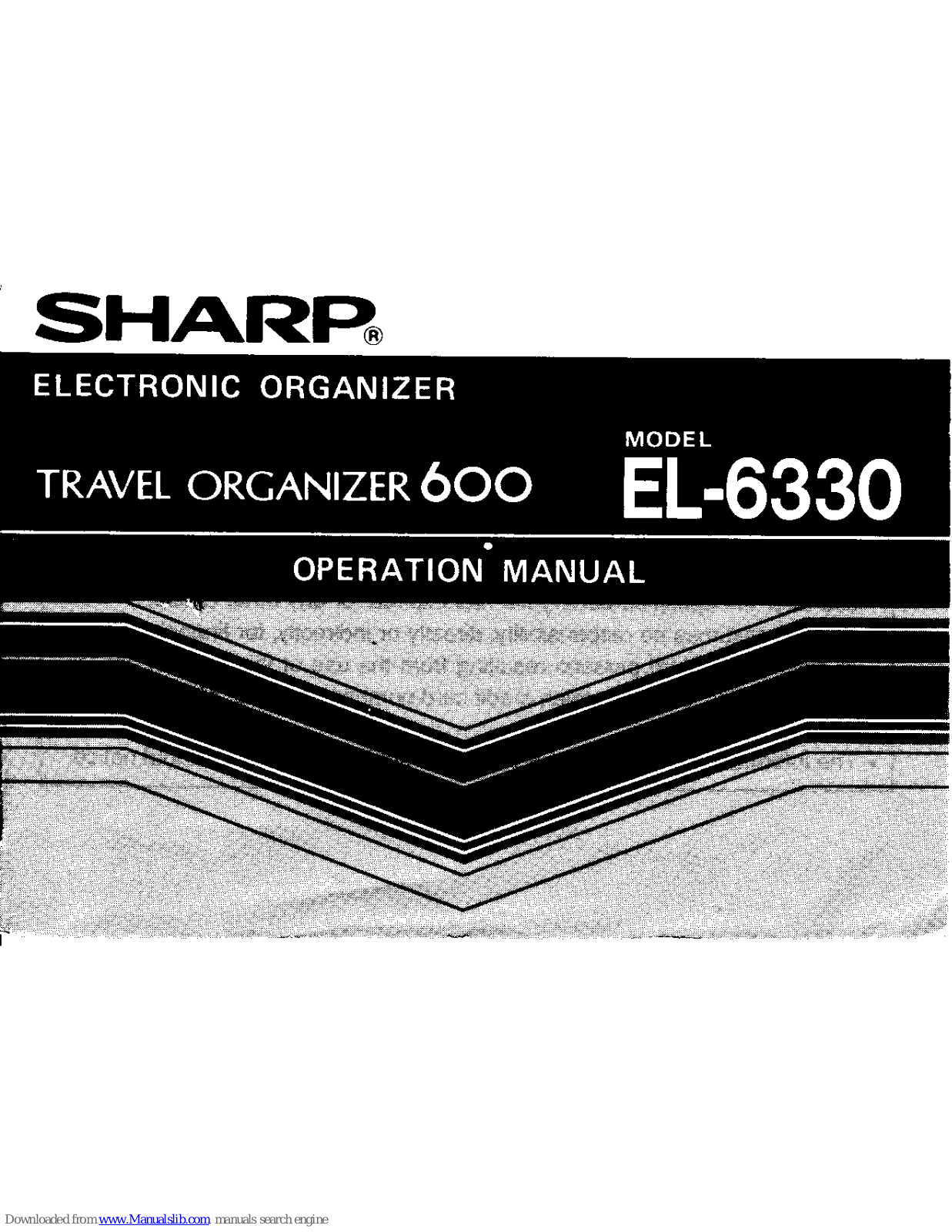
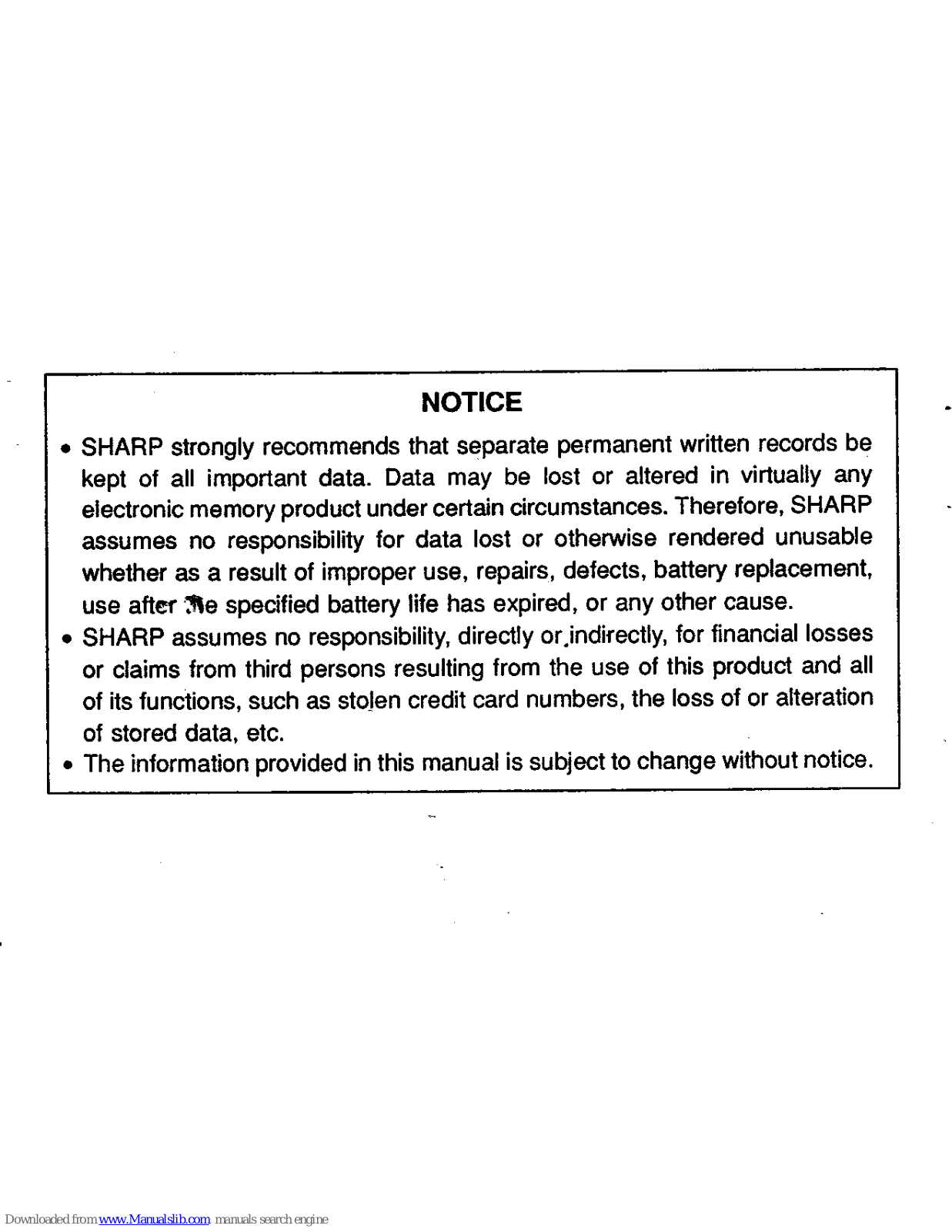
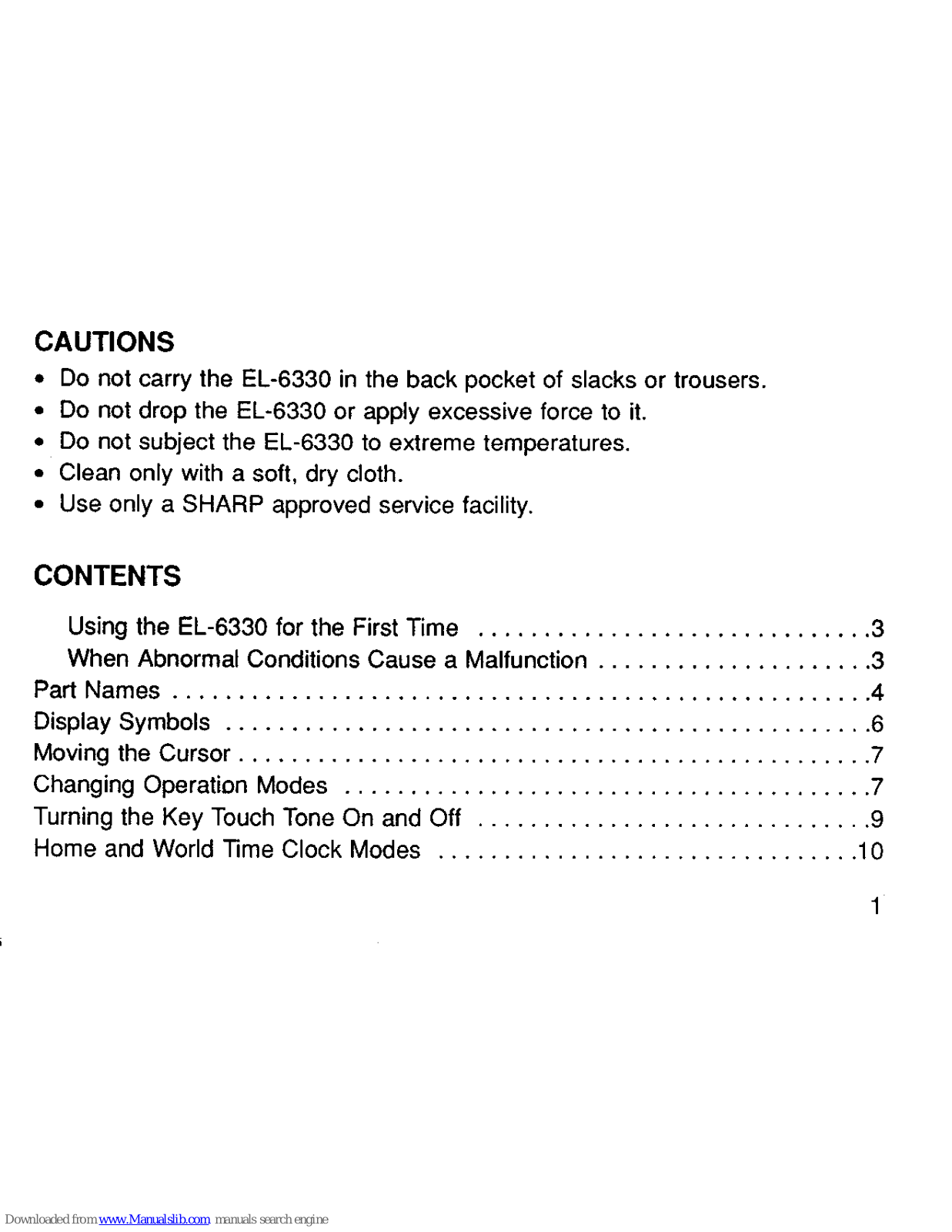
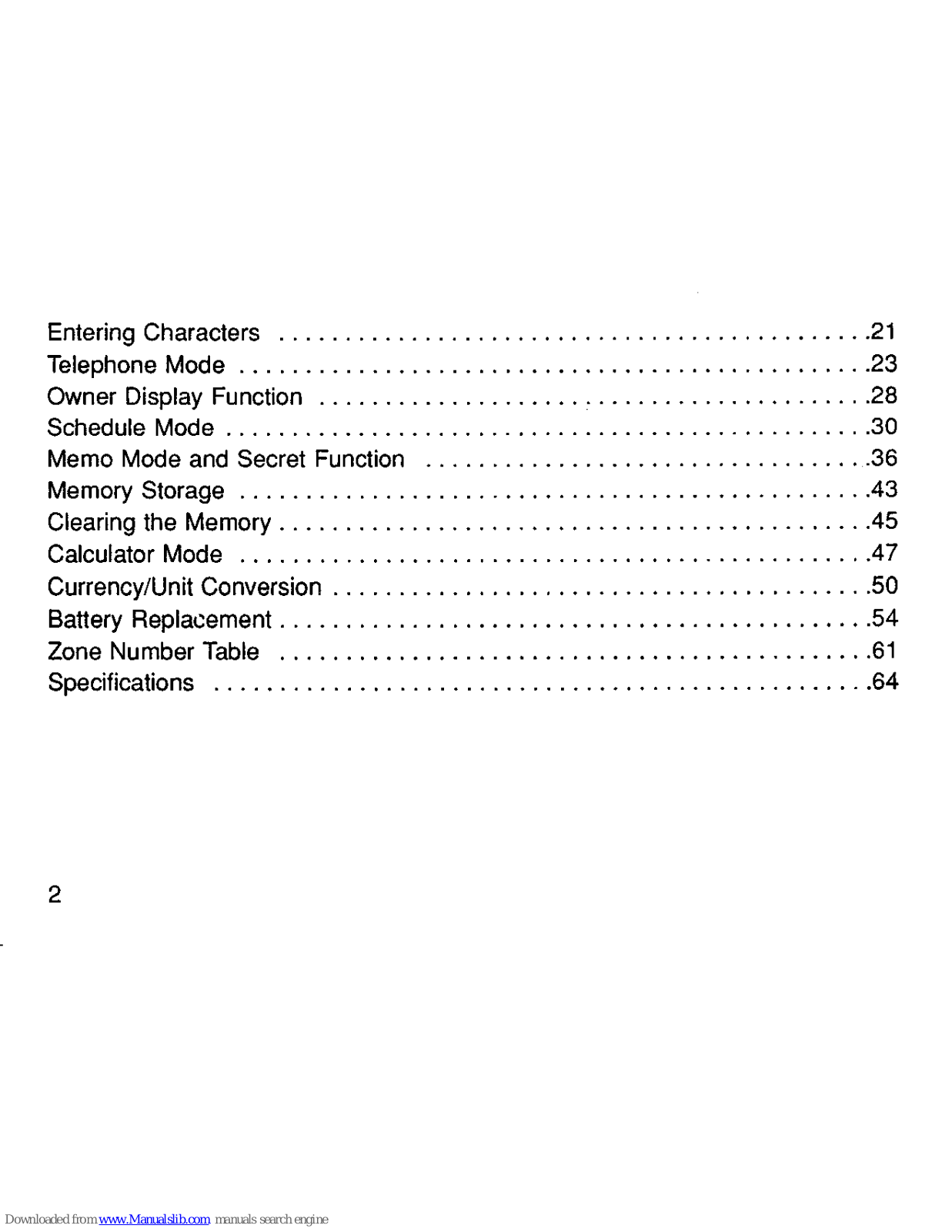
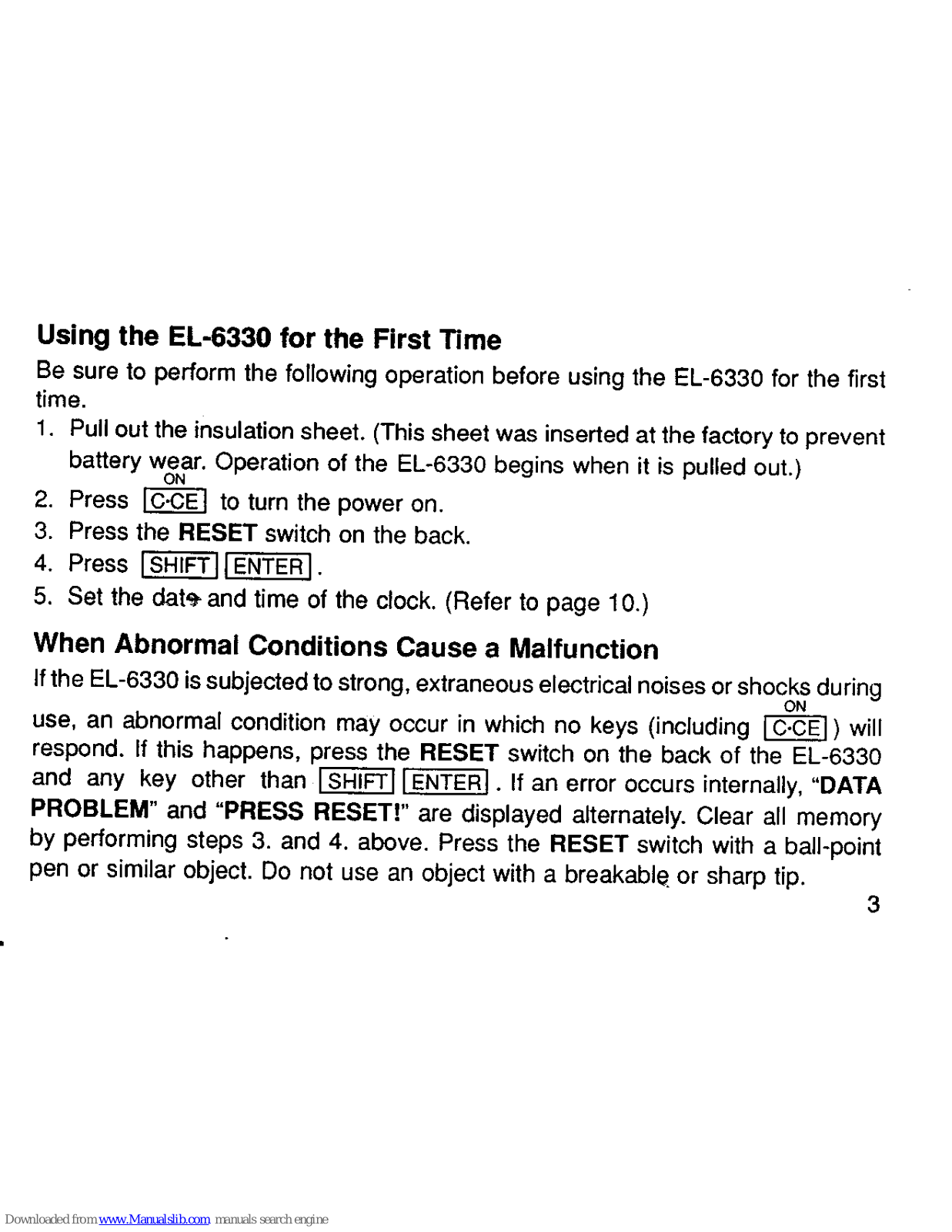
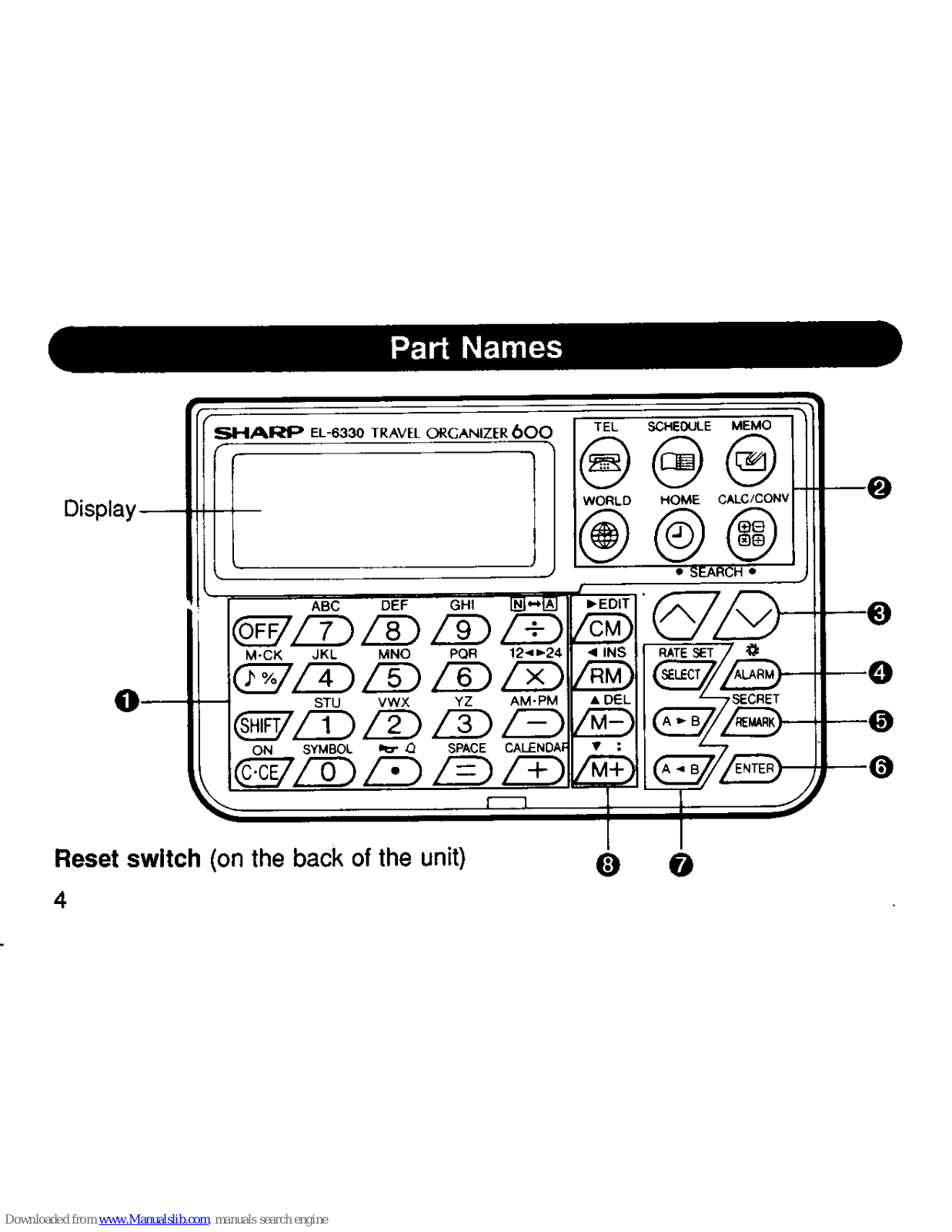
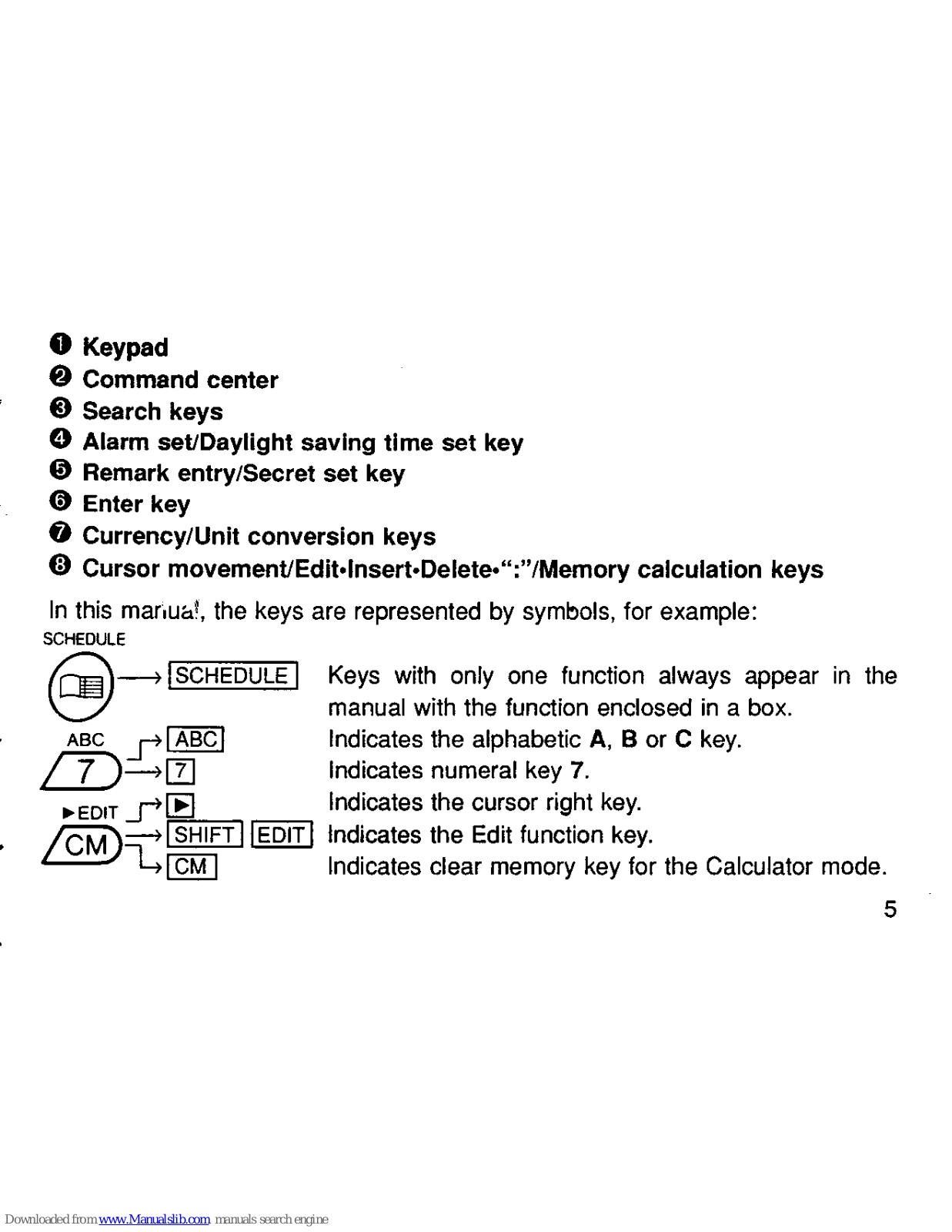
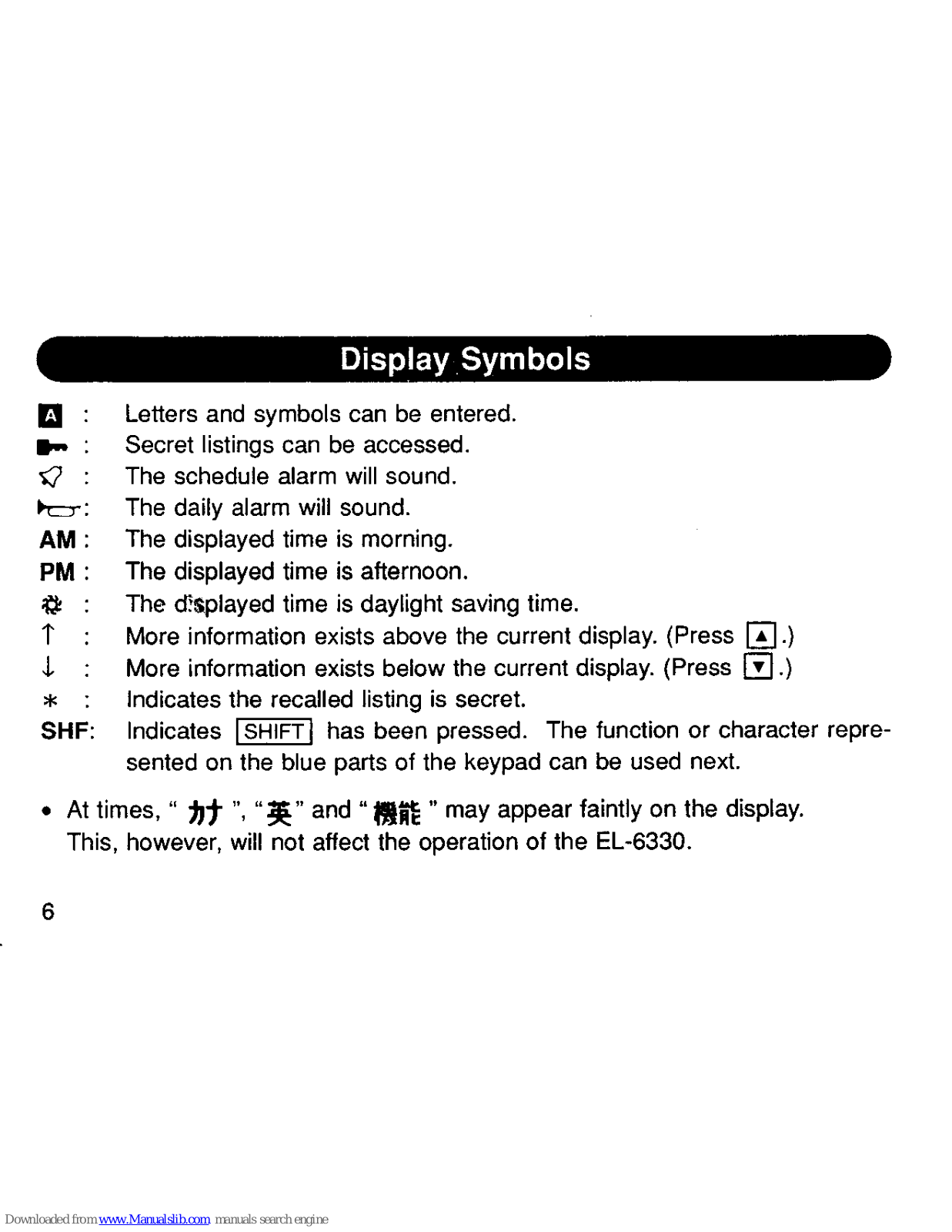
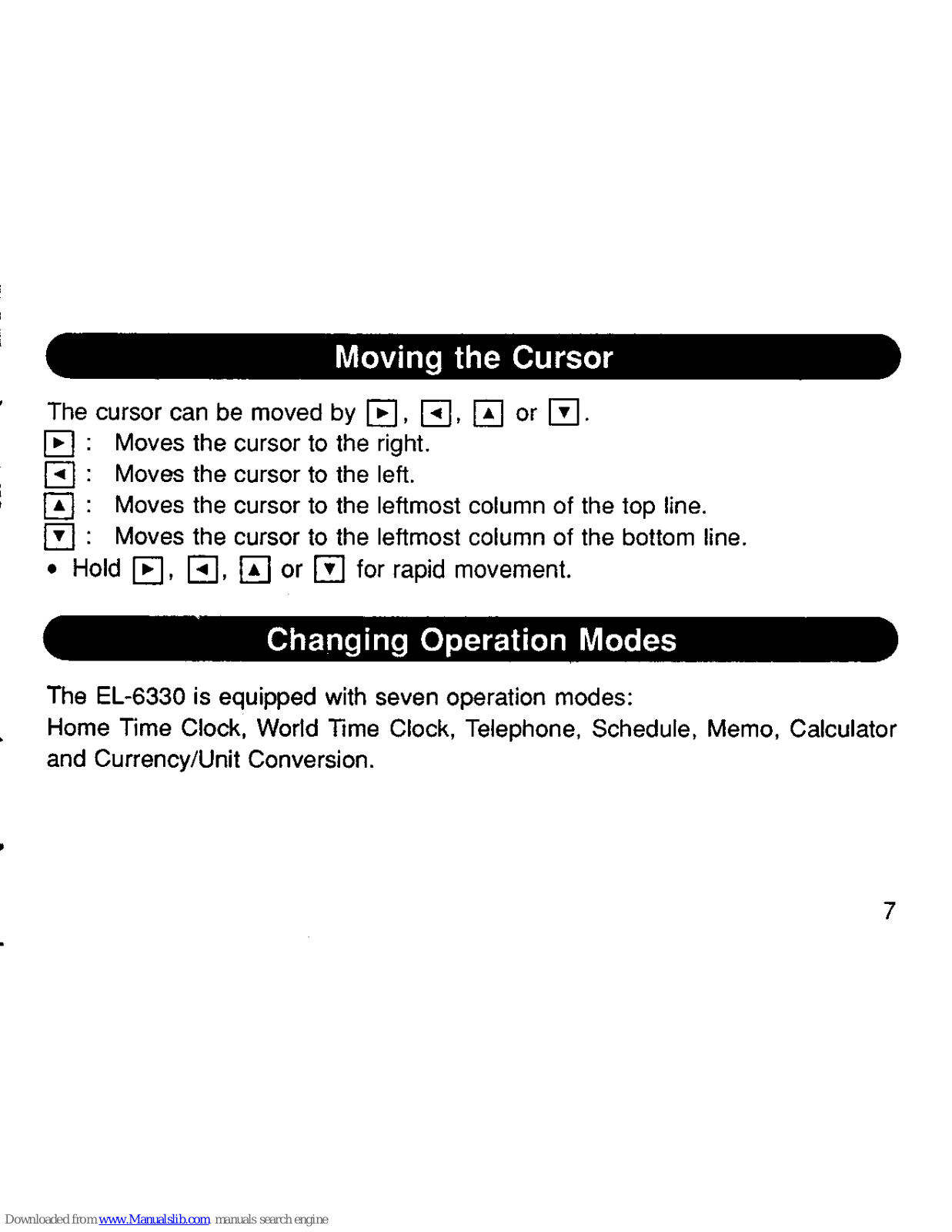
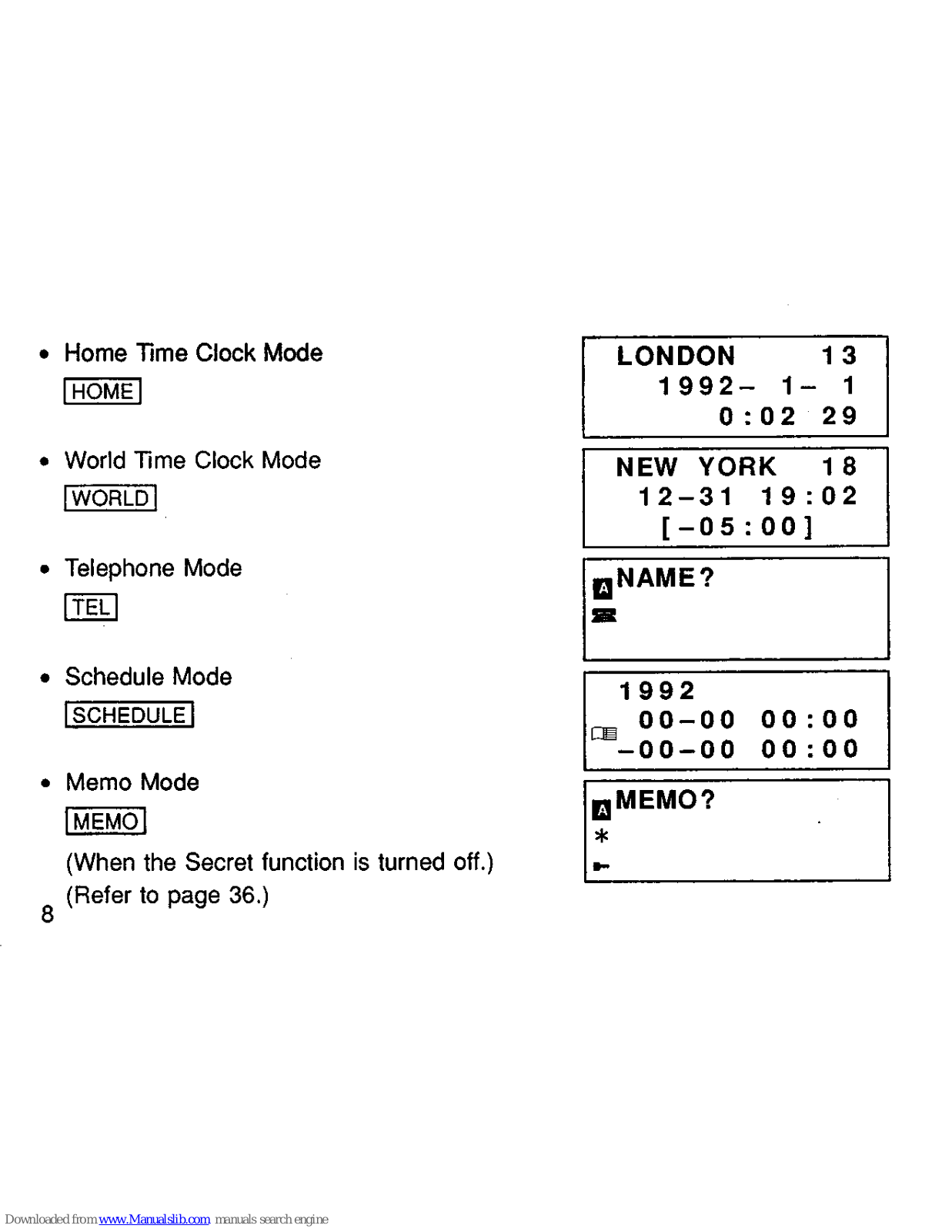
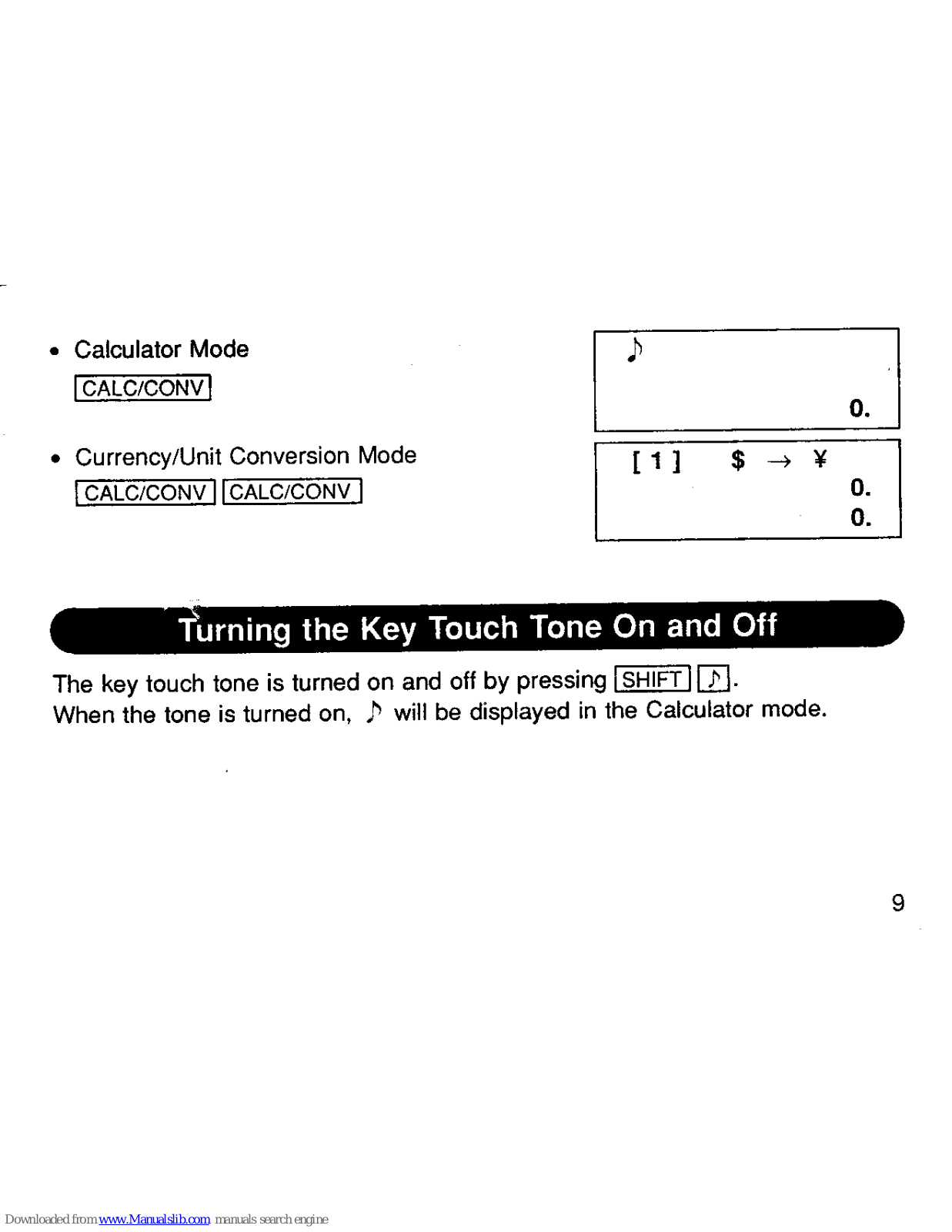

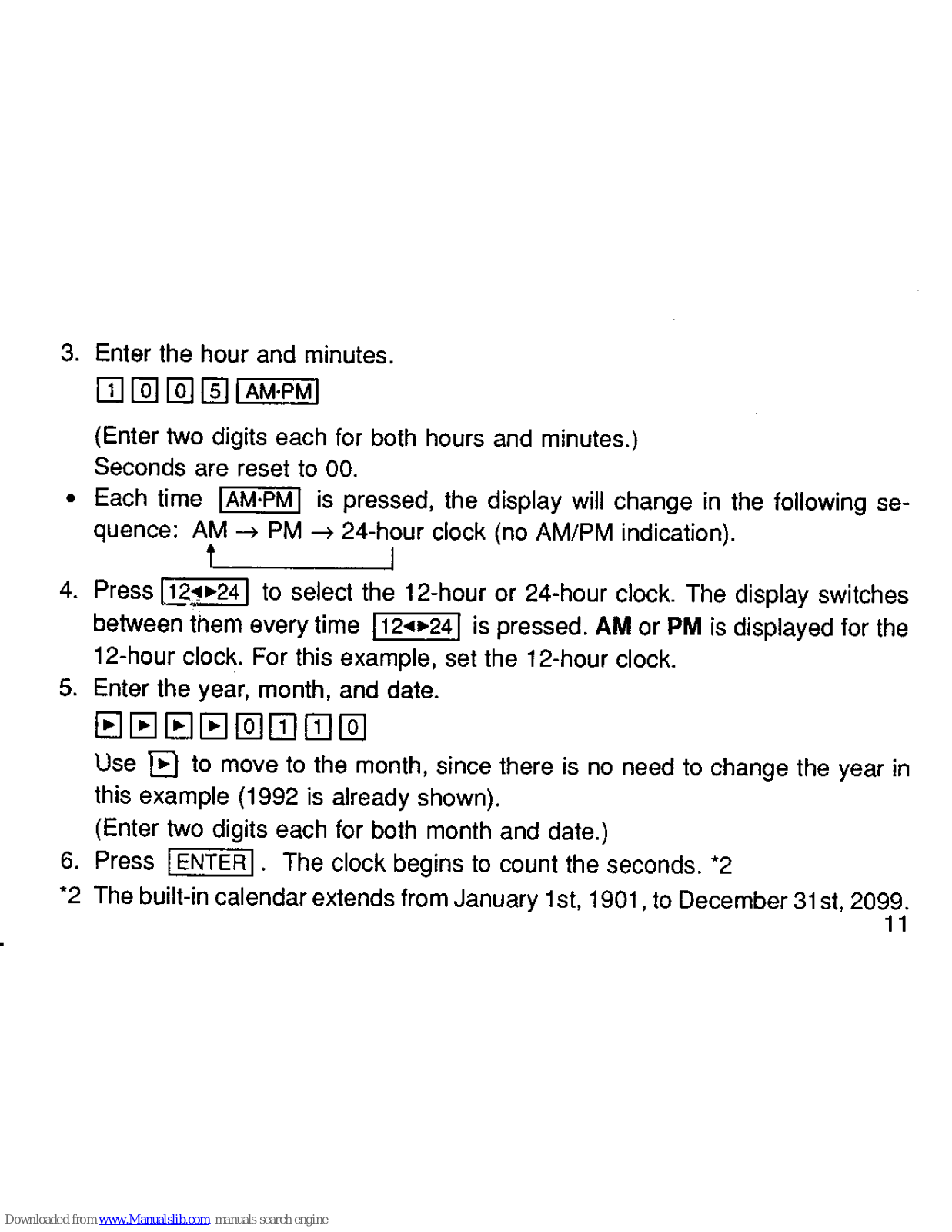
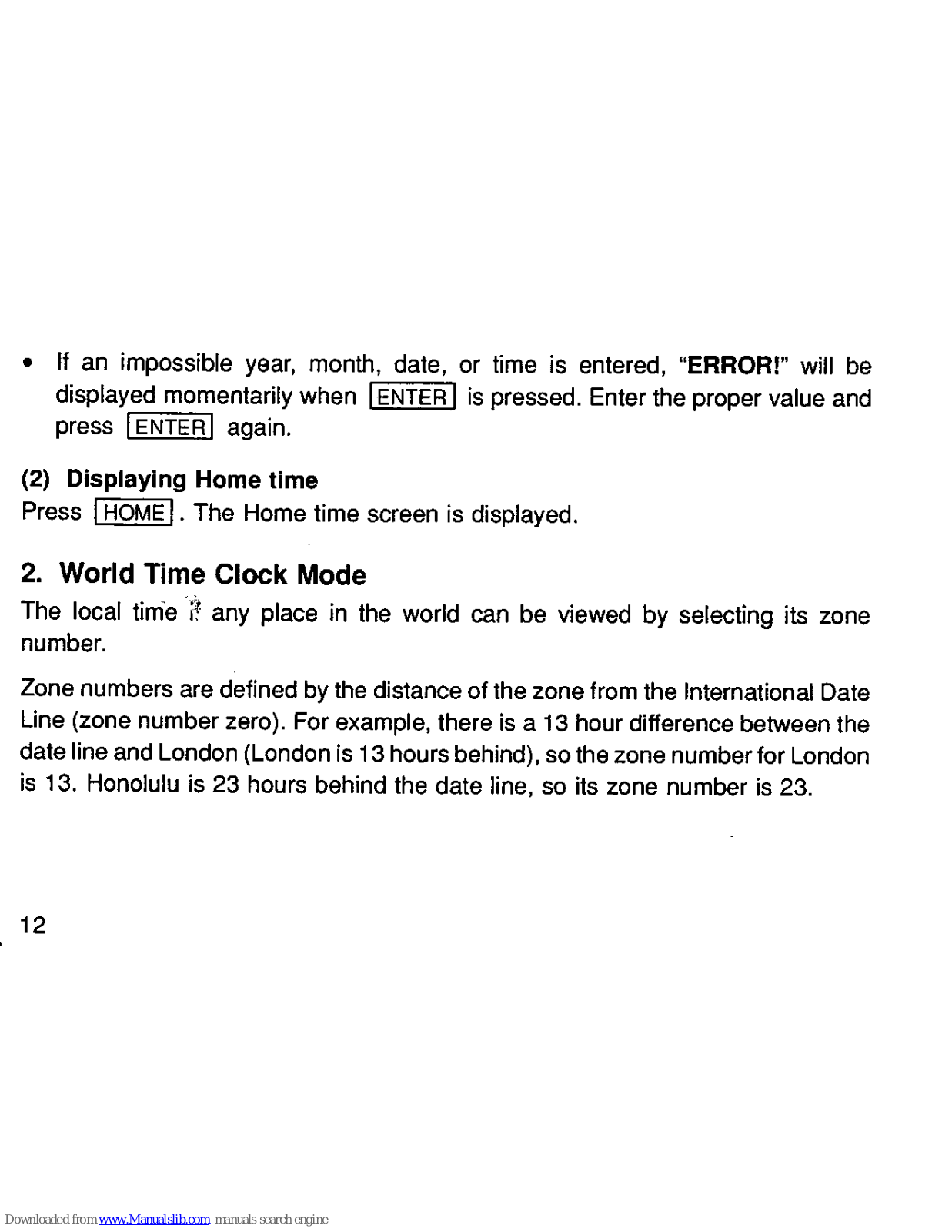
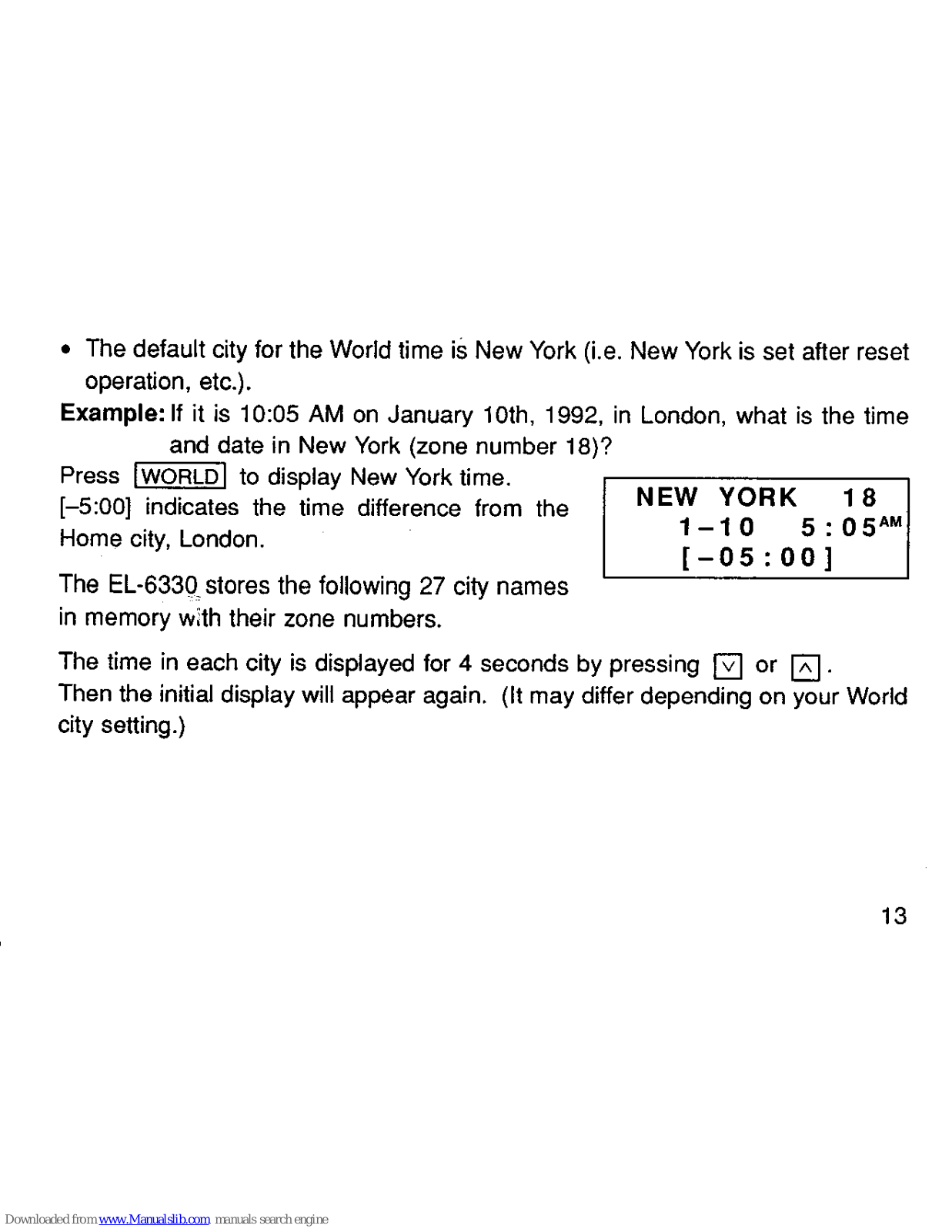
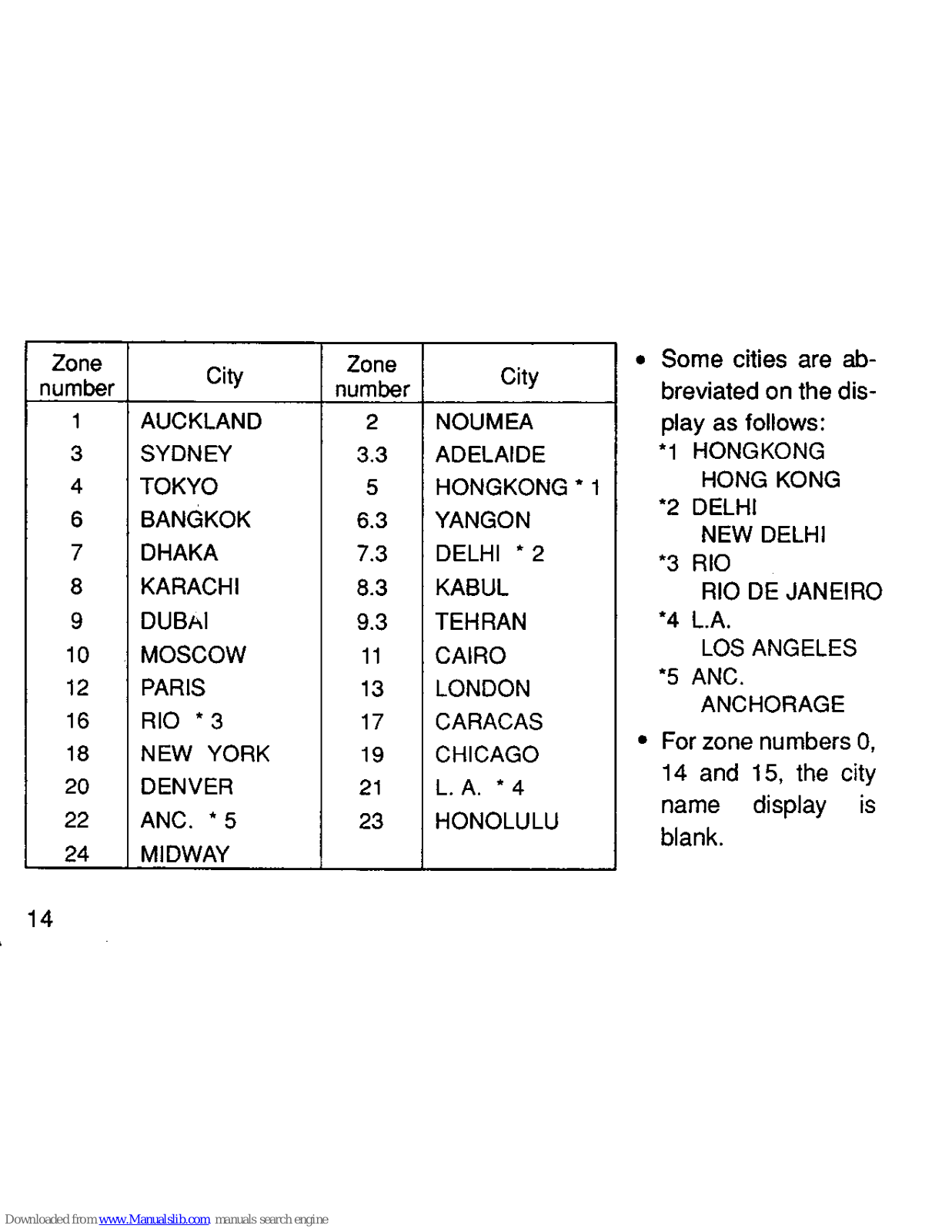
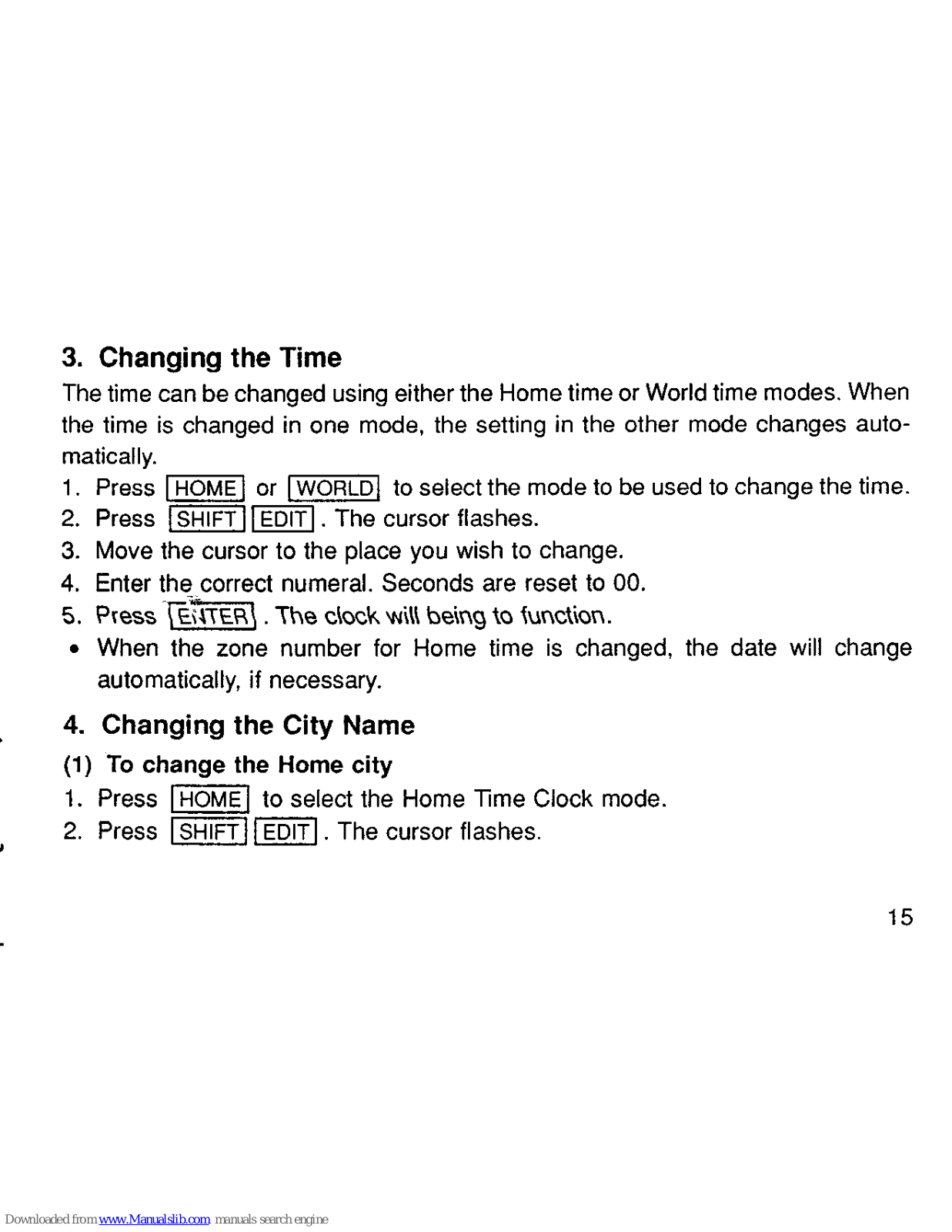
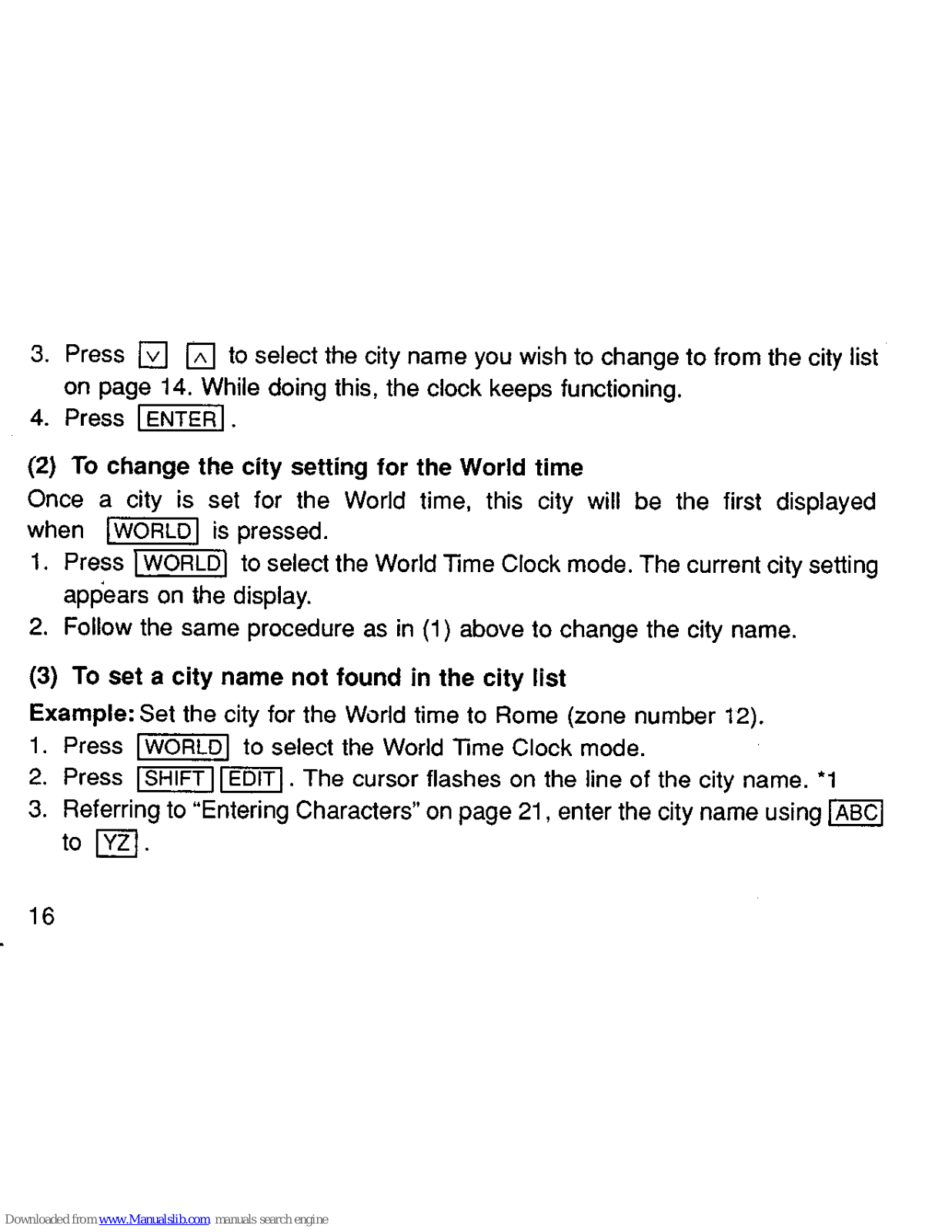
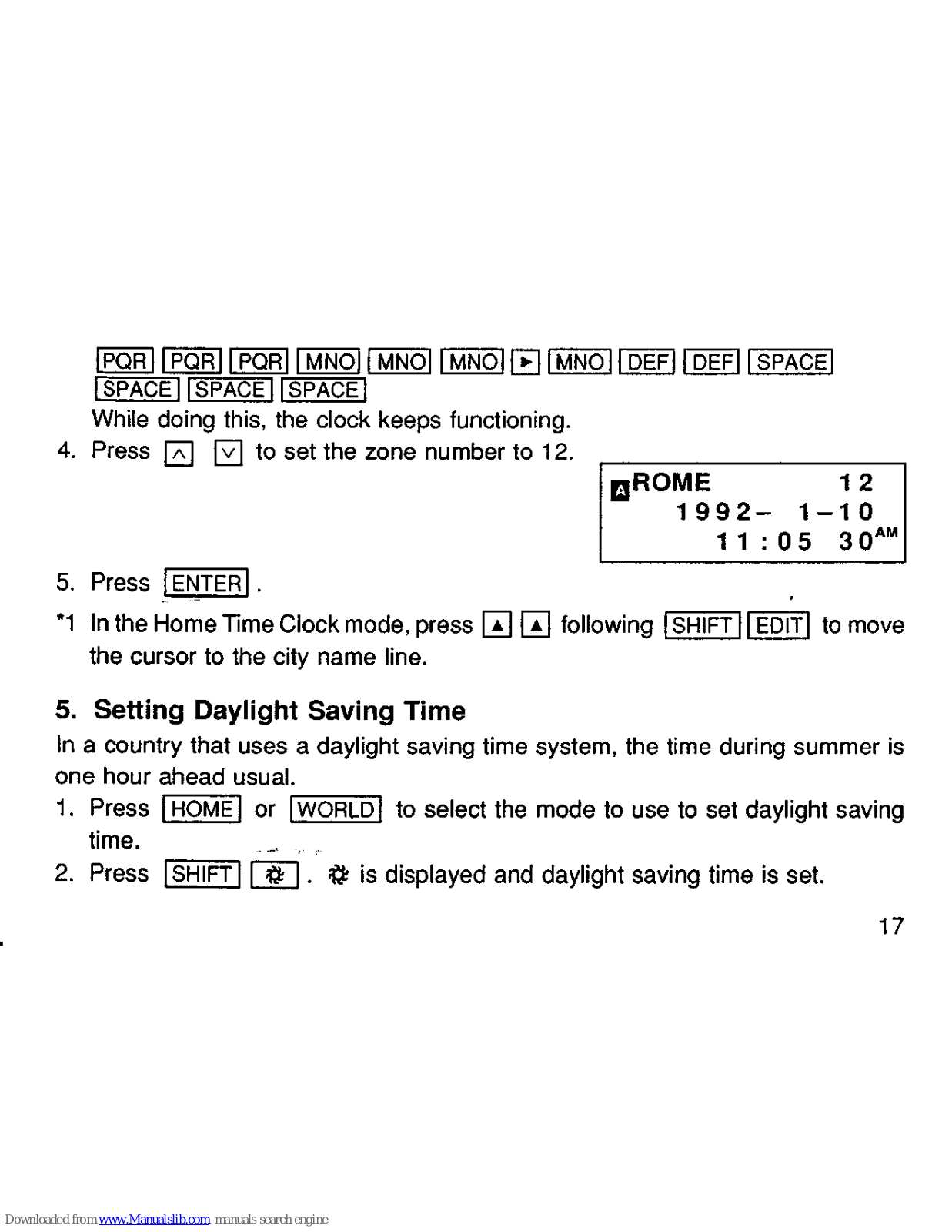
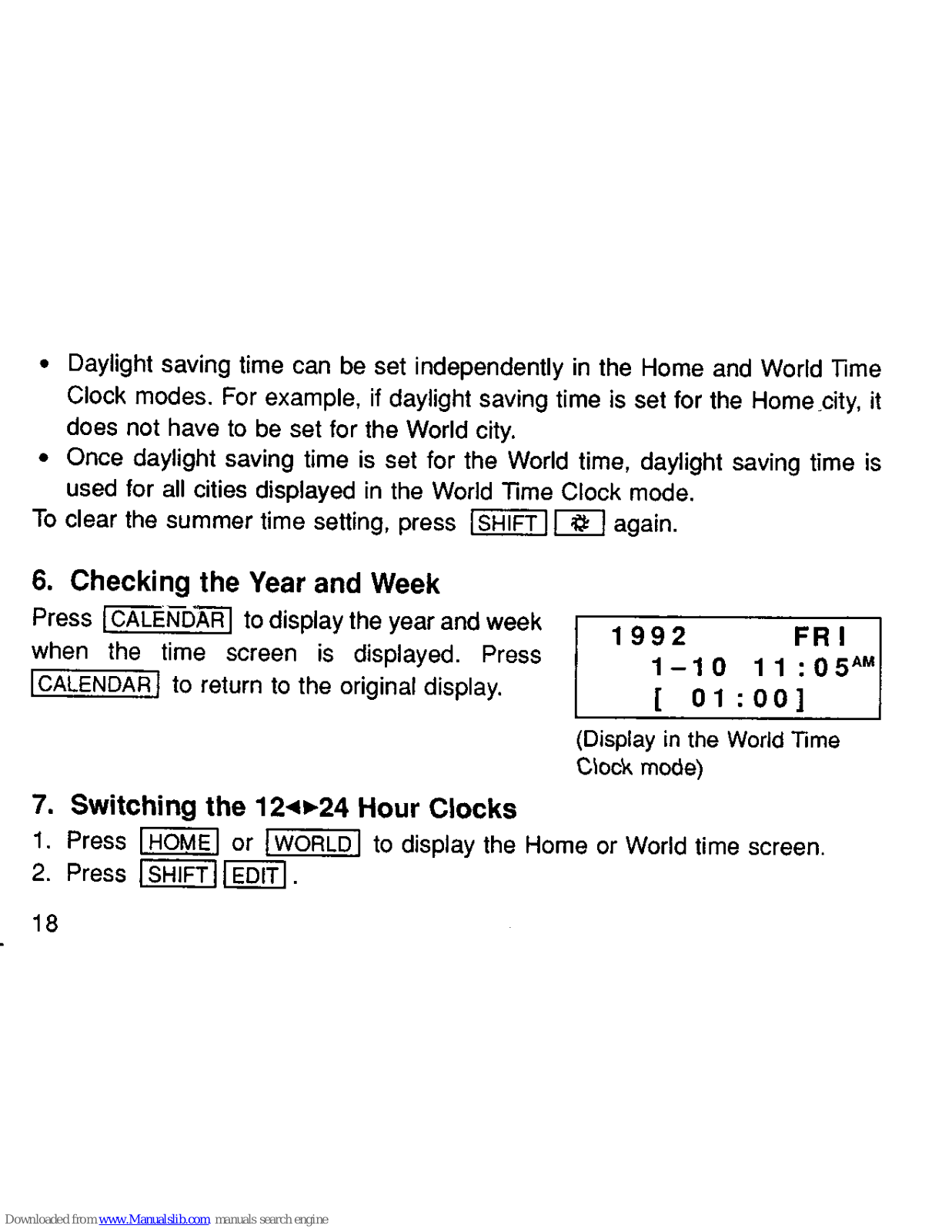
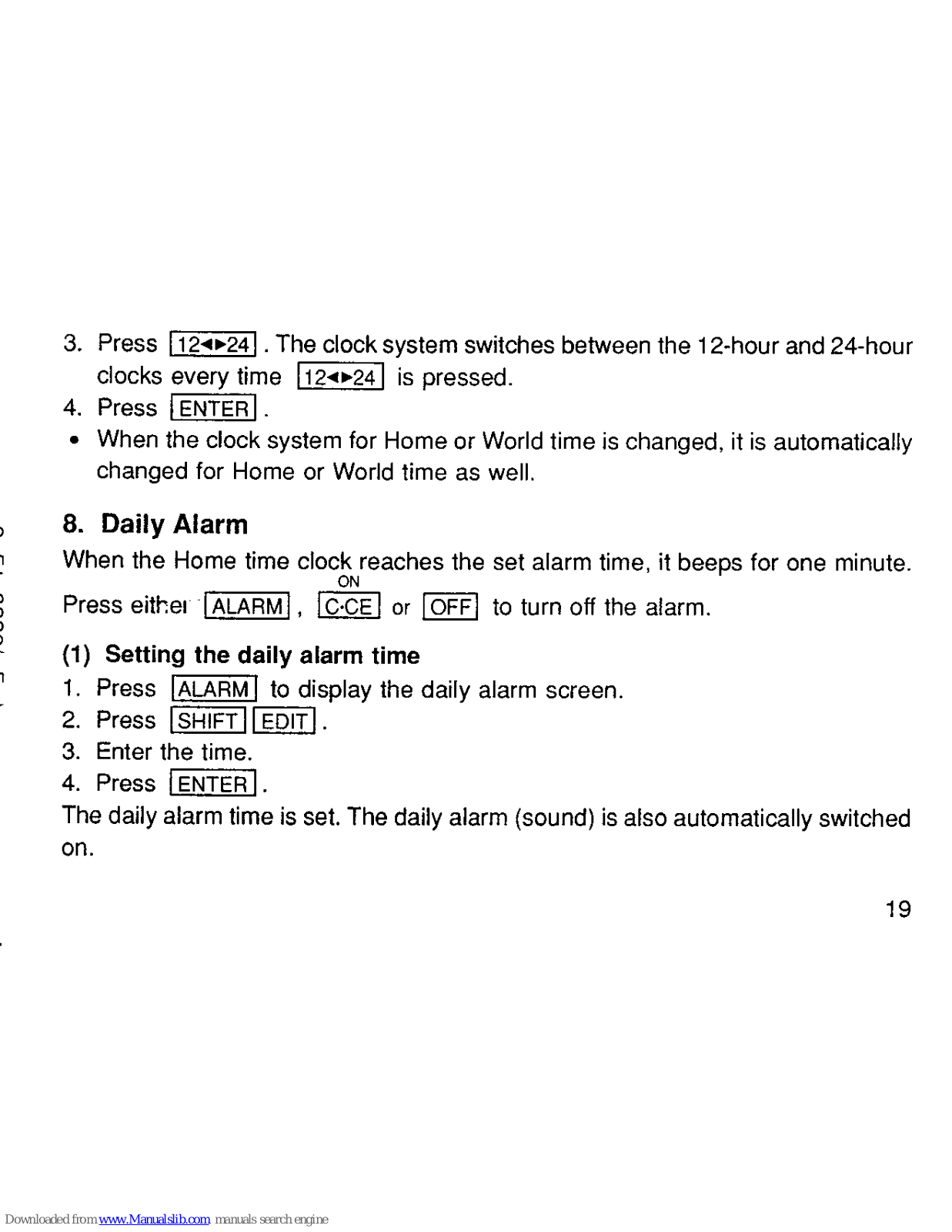
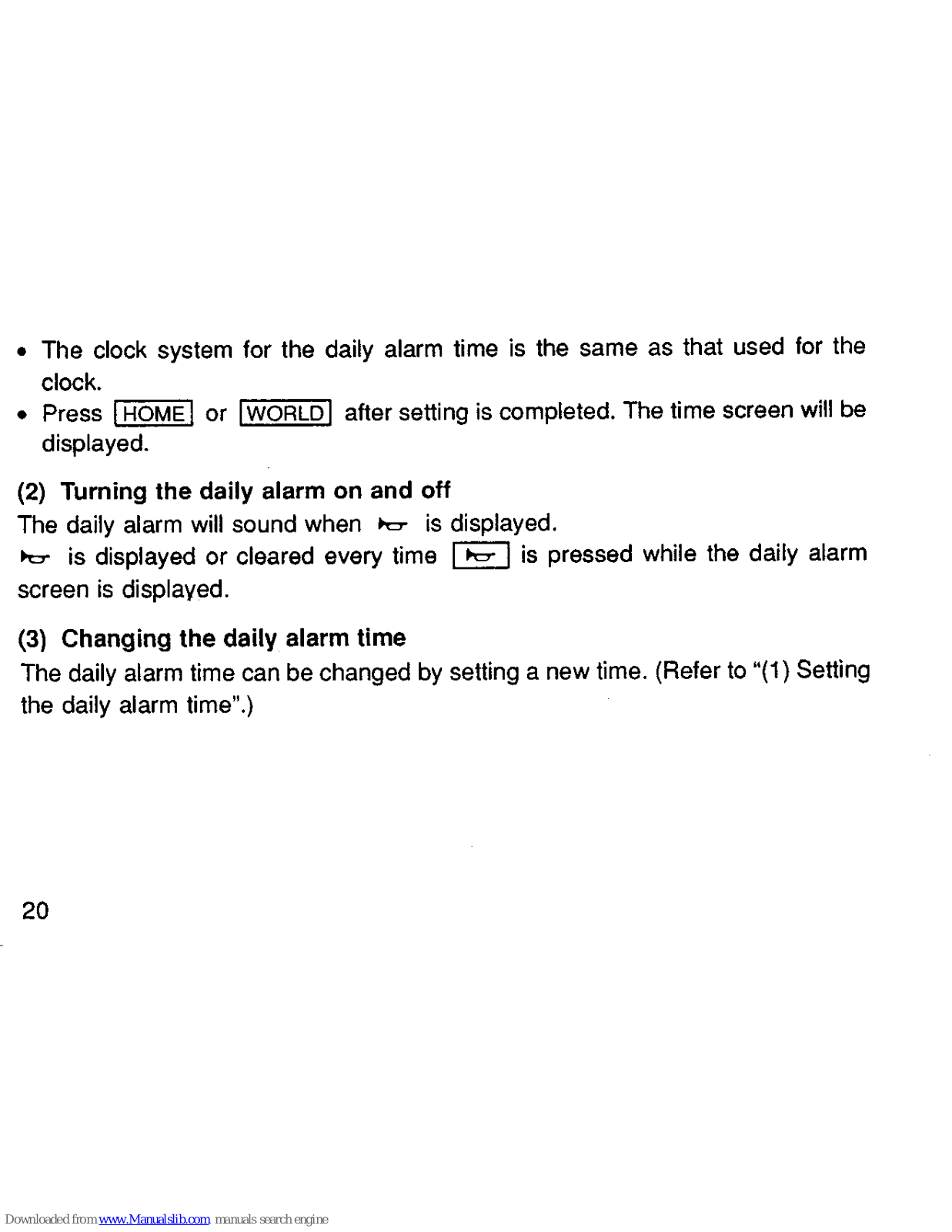


















































