Page 1
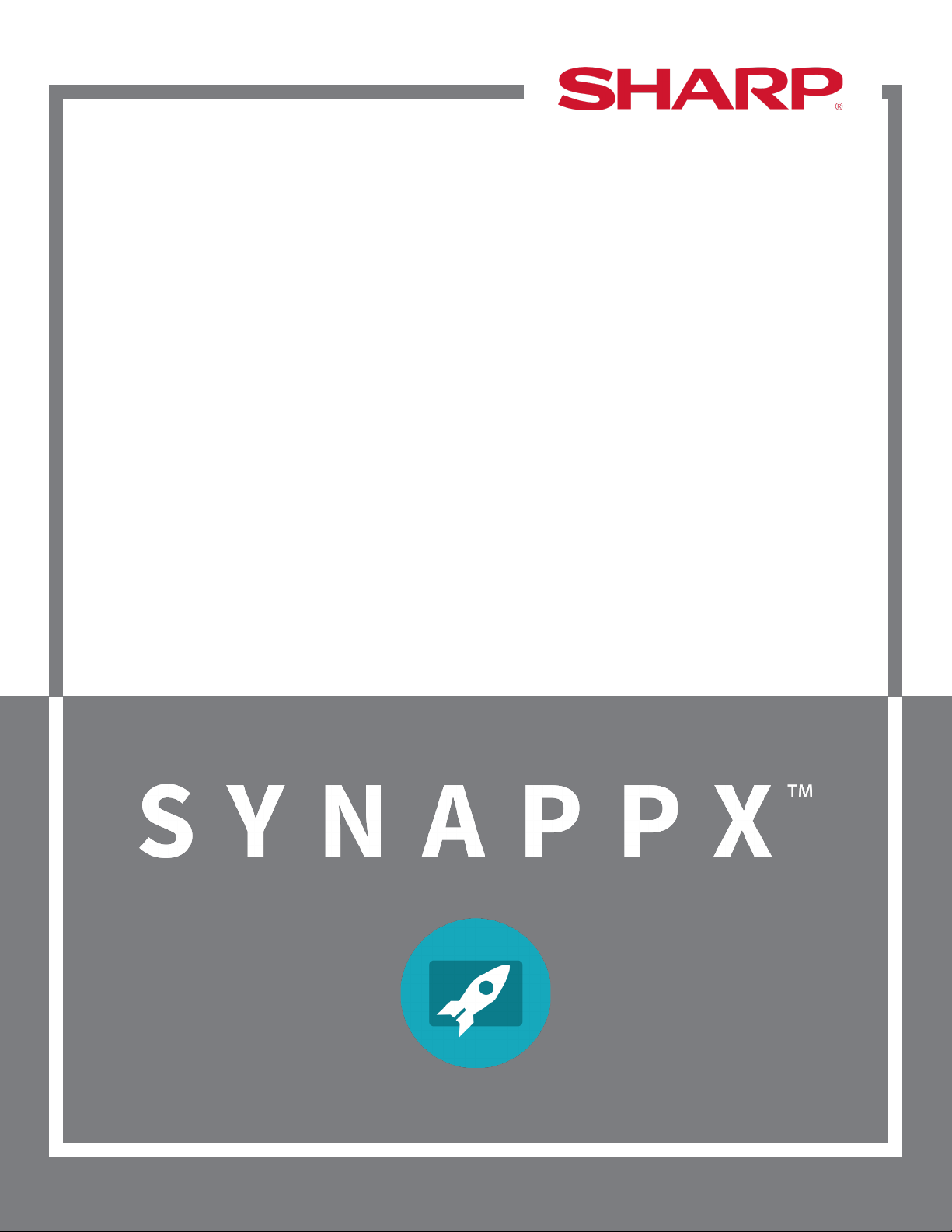
Synappx Meeting
Quick Start Guide
Synappx Meeting Quick Start Guide| Page 1
Page 2
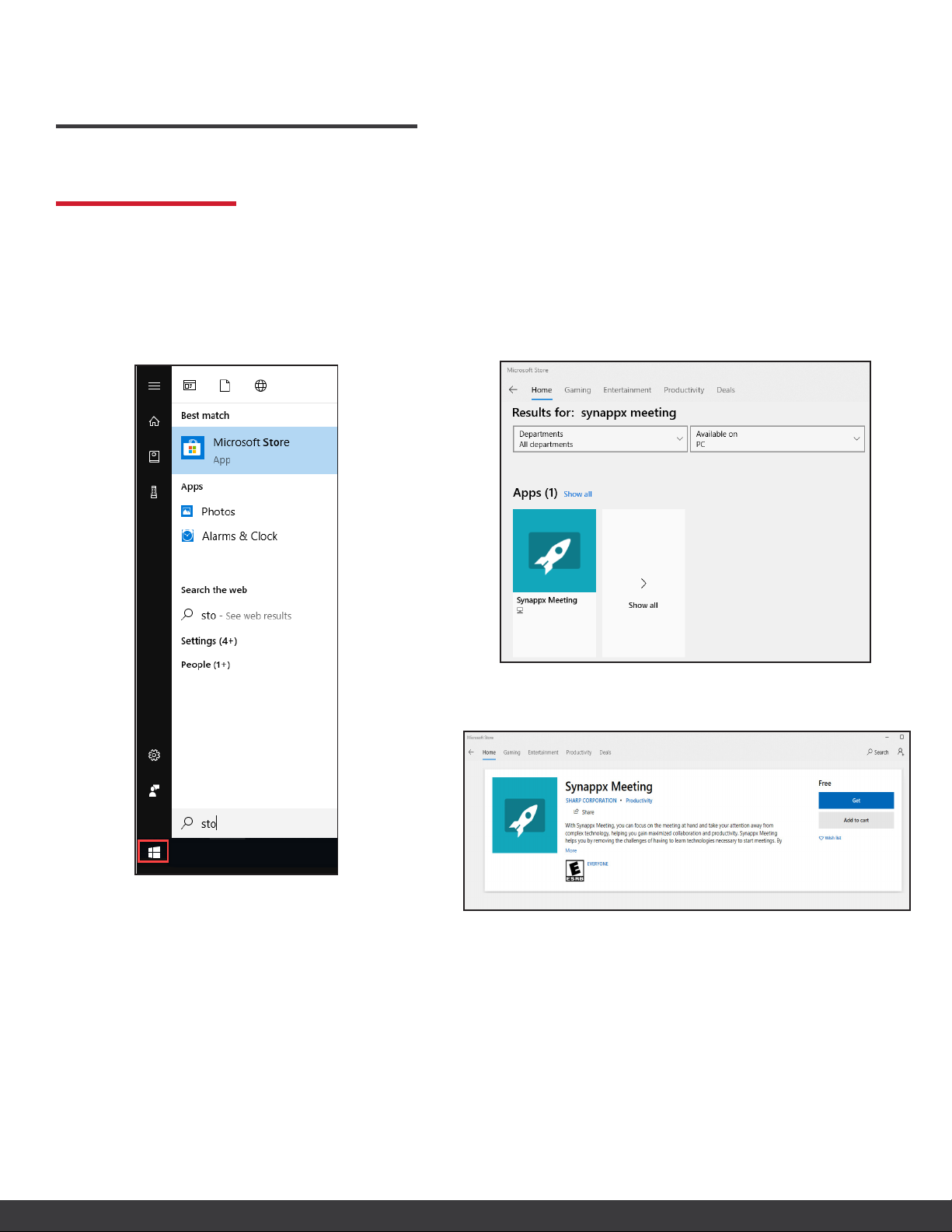
SYNAPPX MEETING
DOWNLOAD
DOWNLOAD SYNAPPX MEETING FROM THE MICROSOFT® STORE
1. Open the Windows® Start menu.
2. Start typing store.
3. Select the Microsoft Store app.
5. Type Synappx Meeting in the Microsoft Store
Search bar
6. Select the Synappx Meeting app.
7. The app description page will open. Select Get.
4. Type Synappx Meeting in the Microsoft
Store Search bar.
8. The app will begin downloading. Accept the
download if a dialogue box opens requesting
permission.
After the download is complete, Synappx Meeting
will open automatically.
Synappx Meeting Quick Start Guide| Page 2
Page 3

SETUP
LOG IN
When the Synappx window opens, enter your Office 365® email address (e.g. SmithJ@comp.com) and
select LOG IN.
After login is complete, the Synappx Meeting Launcher will open.
Synappx Meeting Quick Start Guide| Page 3
Page 4

HOW IT WORKS
START A SCHEDULED MEETING
1. Select the meeting; then select Start.
OR
2. Double-click the meeting.
OR
3. Double-click the 15 minute notification.
START AN AD HOC MEETING
1. Select Meet Now. A dialogue box will open,
prompting you to choose a workspace.
OR
2. Select a workspace from the drop-down
menu; then select Meet Now.
Synappx Meeting Quick Start Guide| Page 4
Page 5

Synappx Meeting Assistant
The Synappx Meeting Assistant opens when a user starts a meeting.
Synappx Meeting Quick Start Guide| Page 5
Page 6

OPTIONAL SETUP
SET SHORTCUTS
1. Select the settings gear in the
launcher or meeting assistant.
2. Select the Shortcuts tab.
3. Select +.
4. Select the type of shortcut.
5. Type a name for your shortcut.
6. Enter the path or URL (file or
folder location).
7. Select ... to upload an image as
an icon or leave the default icon.
For more detailed setup instructions, visit the Synappx support site
at https://business.sharpusa.com/synappx-support/.
ACTIVATE CLOUD STORAGE
1. Select the settings gear from the
launcher or meeting assistant.
2. Select the Cloud Storage tab.
3. Select the toggle to activate
cloud storage services.
4. Synappx will prompt you to log
in to activated cloud sites when
you start a meeting and select
cloud storage content.
©2019 Sharp Electronics Corporation. All rights reserved.
Sharp, Synappx and all related trademarks are trademarks or registered trademarks of Sharp Corporation and/or its affiliated companies.
Internet Explorer, Microsoft, Office 365, OneDrive and Azure are registered trademarks of Microsoft Corporation in the United States and/or
other countries. Android and Google are trademarks of Google Inc. All other trademarks are the property of their respective holders.
Design and specifications subject to change without notice.
Synappx Meeting Quick Start Guide| Page 6
