Page 1
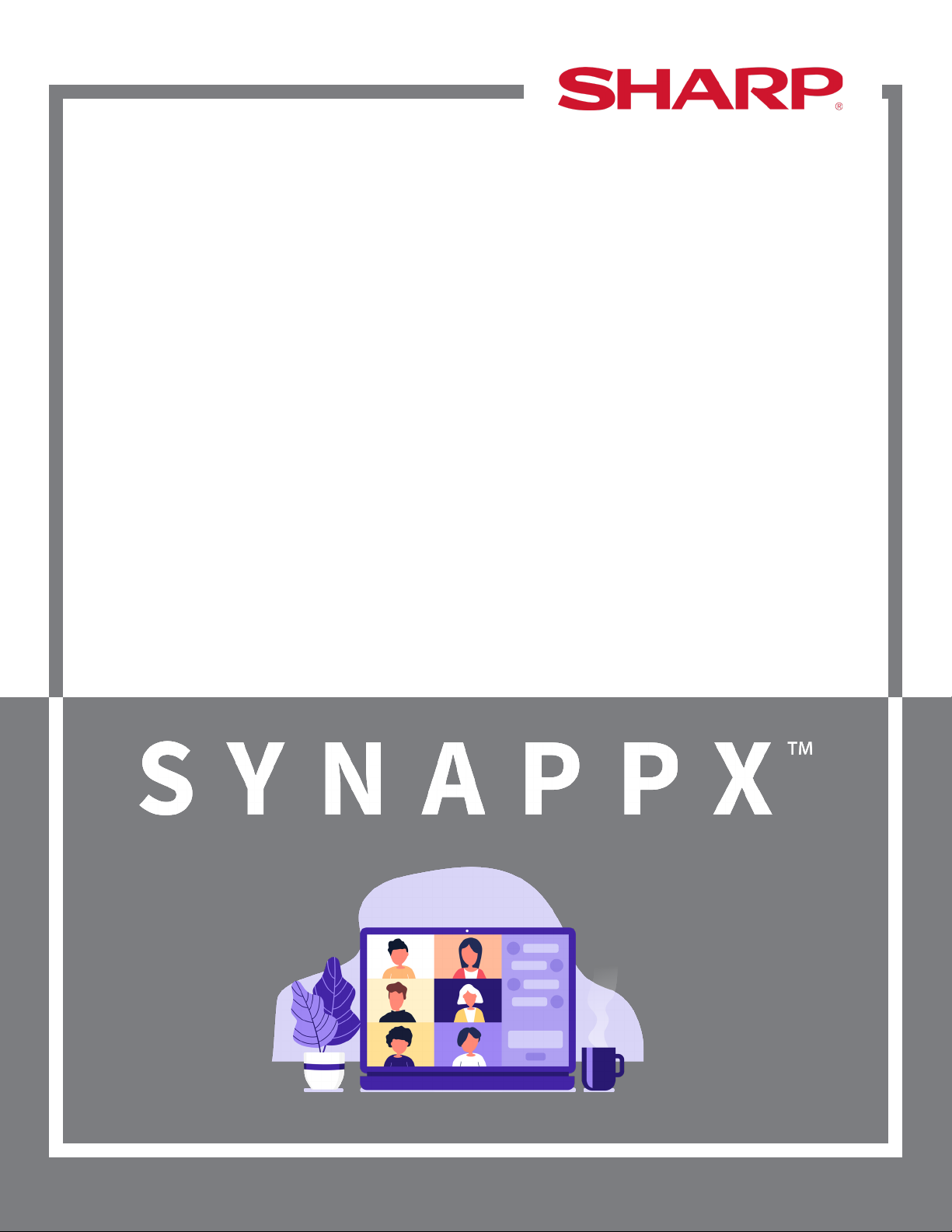
Synappx mDesk Experience
Quick Start Guide
Synappx mDesk Quick Start Guide| Page 1June 2020
Page 2
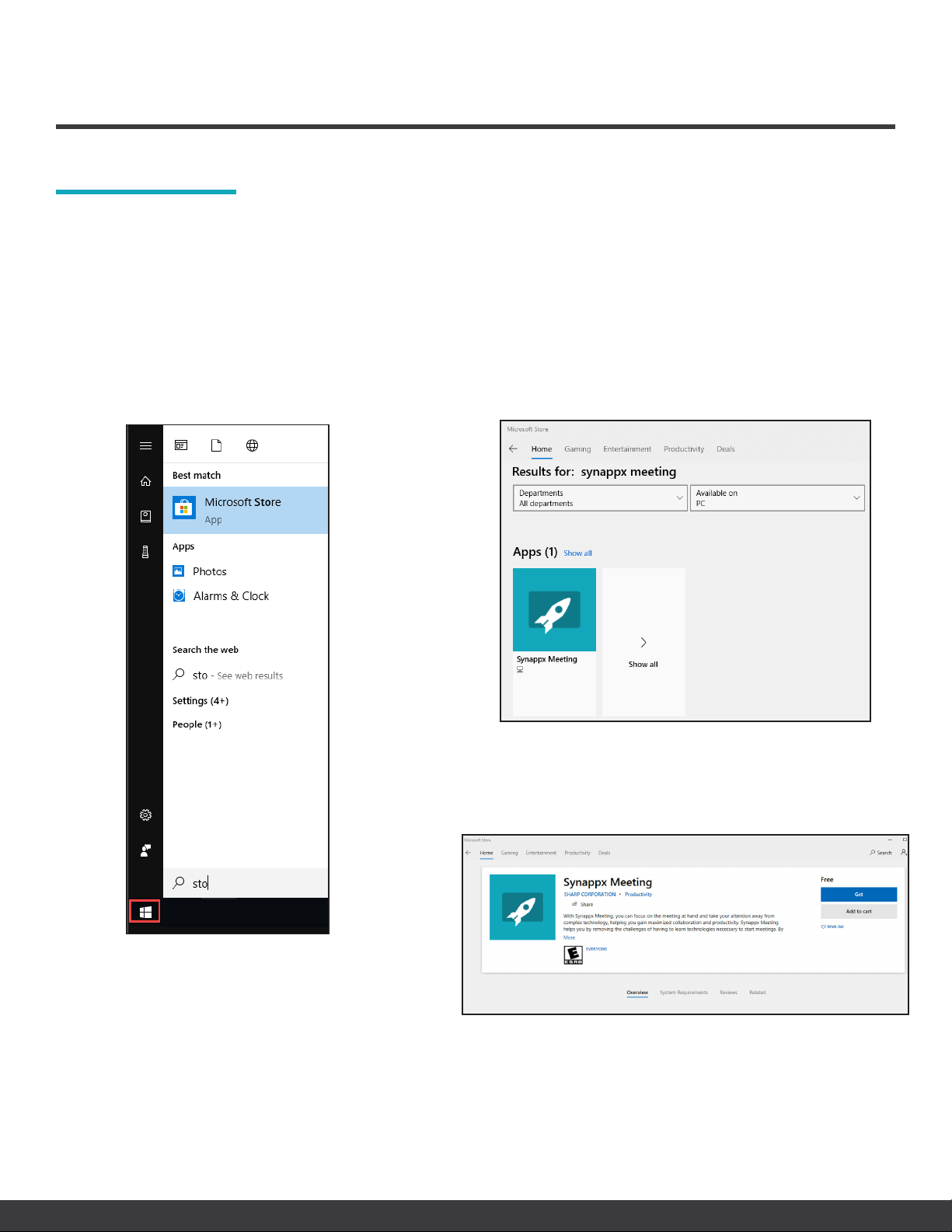
THE SYNAPPX mDESK EXPERIENCE
DOWNLOAD
DOWNLOAD SYNAPPX MEETING FROM THE MICROSOFT® STORE
mDesk simplifies web conferences in your virtual workspace, providing you with all the benefits of
Synappx Meeting right from your home! Now Synappx Go users can preview the new mDesk experience*!
Your Synappx Go license (new and existing) harnesses the power of mDesk.
1. Open the Windows® Start menu.
2. Start typing store.
3. Select the Microsoft® Store app.
4. Type Synappx Meeting in the Microsoft Store
Search bar.
5. Select the Synappx Meeting app.
6. The app description page will open. Select Get.
7. The app will begin downloading. Accept the
download if a dialogue box requests permission.
*Auto Mirroring/casting requires a Synappx Meeting room license.
After the download is complete, Synappx Meeting
will open automatically.
Synappx mDesk Quick Start Guide| Page 2June 2020
Page 3

SETUP
LOG IN
Synappx synchronizes with your organization’s cloud service environment, either Microsoft® 365 or G
Suite™. Enter your Microsoft 365 or G Suite email address and select LOG IN.
The Synappx Meeting Launcher will open with a list of meetings scheduled for the day.
HOW IT WORKS
START A SCHEDULED MEETING
1. Select the meeting; then select Start.
OR
2. Double-click the meeting.
OR
3. Select start on the five-minute countdown reminder.
Synappx mDesk Quick Start Guide| Page 3June 2020
Page 4

Meeting Assistant
The Meeting Assistant opens when an organizer or attendee starts a meeting.
AUTO-START WEB CONFERENCES
Start your web conference with the click of a button—no looking for a meeting invite or login information.
EASY ACCESS TO MEETING MATERIALS
Set shortcuts to your favorite cloud storage applications and access meeting attachments.
TRACK MEETING TIME
mDesk helps you manage your meeting time with a countdown to meeting start, meeting timer, and end
meeting reminder.
END MEETING AND DISCONNECT
End your meeting with one click and mDesk automatically ends the web conference.
my Desk
·
my Meeting
·
my Mobile
Synappx mDesk Quick Start Guide| Page 4June 2020
Page 5

OPTIONAL SETUP
SET SHORTCUTS
1. Select the settings gear in the
launcher or meeting assistant.
2. Go to Shortcuts.
3. Select +.
4. Select the type of shortcut.
5. Type a name for your shortcut.
6. Enter the file or folder path or
website URL.
7. Select ... to upload an image as
an icon or leave the default icon.
For more detailed setup instructions, visit the Synappx support site
at https://business.sharpusa.com/synappx-support/.
ACTIVATE CLOUD STORAGE
1. Select the settings gear from the
launcher or meeting assistant.
2. Go to Cloud Storage.
3. Select Configure to activate a
cloud storage service.
4. Synappx will prompt you to
log in to an activated cloud site
when you start a meeting and
select that cloud storage service.
5. Select Edit to change configured
cloud storage settings.
©2020 Sharp Electronics Corporation. All rights reserved.
trademarks are trademarks or registered trademarks of Sharp Corporation and/or its affiliated companies. G Suite™, Google Drive™ and Google are
trademarks of Google Inc. Box is a trademark of Box, Inc. Dropbox is a trademark of Dropbox, Inc. Microsoft
OneDrive
trademarks are the property of their respective holders.
®
for Business and Sharepoint
®
are registered trademarks of Microsoft Corporation in the United States and/or other countries. All other
Design and specifications subject to change without notice.
®
Synappx mDesk Quick Start Guide| Page 5June 2020
Sharp, Synappx and all related
®
365, The Microsoft
Store, OneDrive
®
,
