Page 1
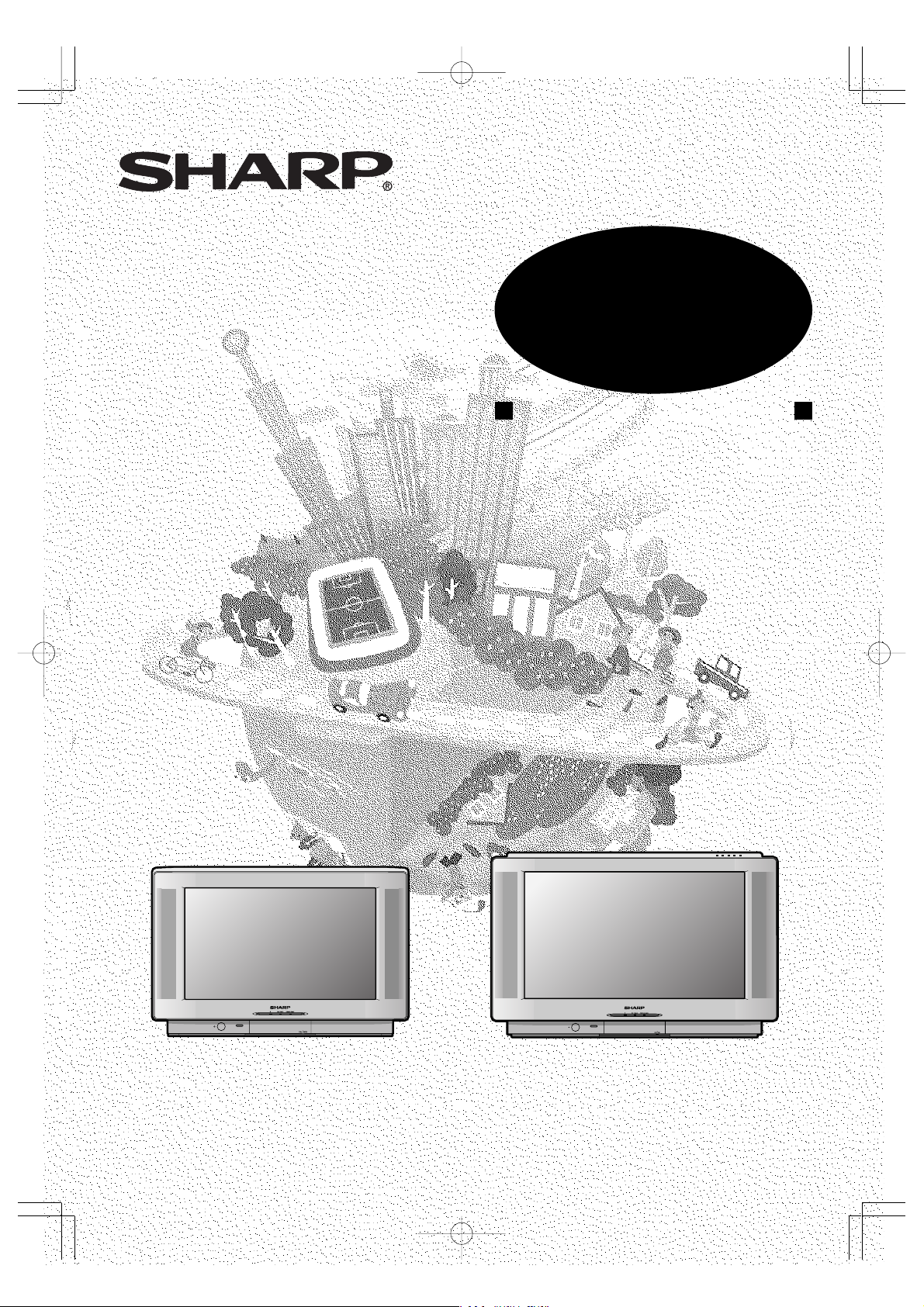
OPERATION MANUAL
MODEL
MODEL
SX66NF100
SX76NF100
COLOUR TELEVISION
(SX66NF100)
Please read this operation manual
carefully before using the colour
television.
SX66NF(Front) 03.7.30, 8:55 AMPage 1 AdobePageMaker6.5J/PPC
(SX76NF100)
Page 2
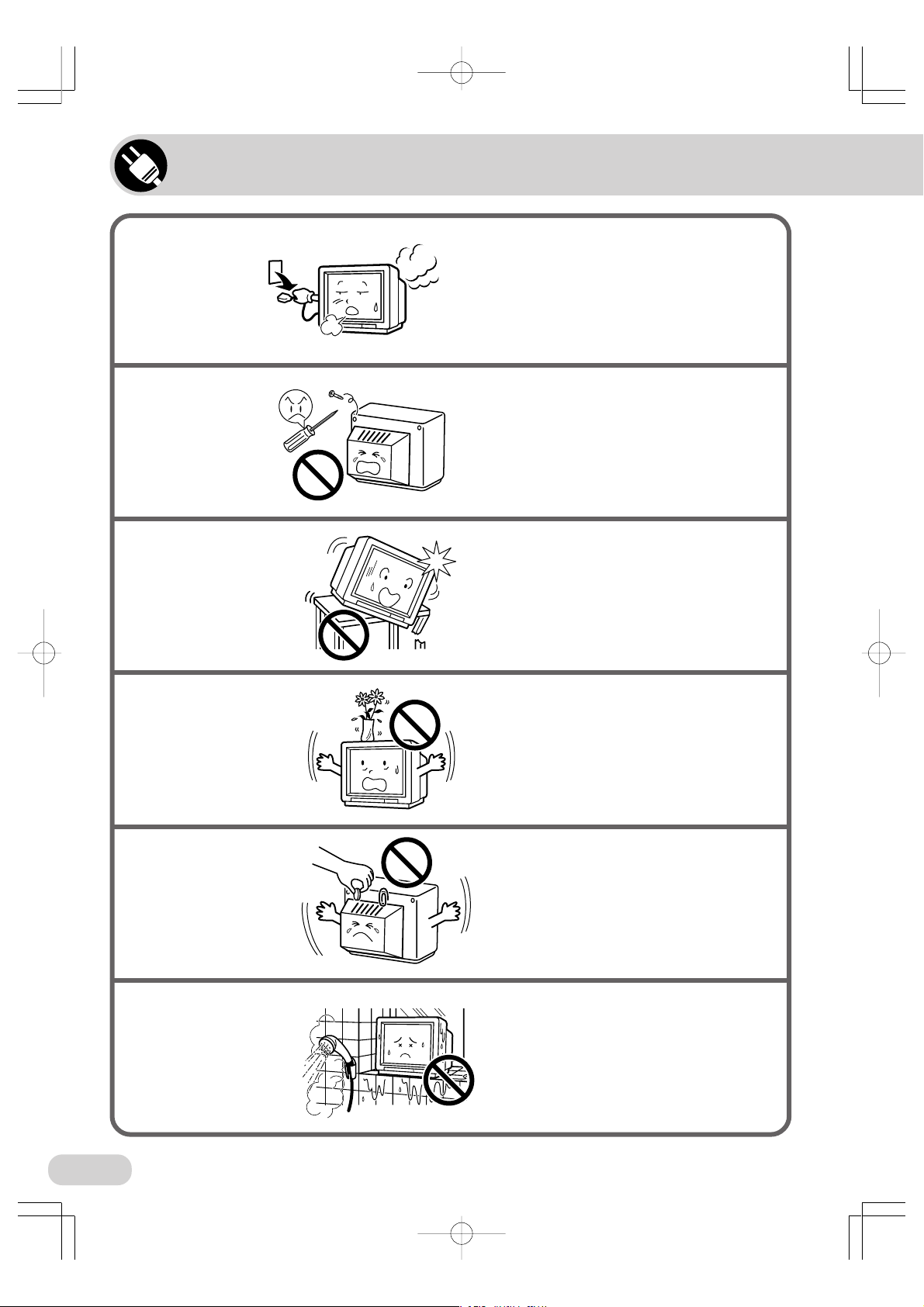
Safety precautions
Damage
Servicing
Unstable surface
and shocks
Turn off the power and unplug the power
cord from the wall outlet immediately if
the TV set begins to make any unusual
noises or gives off smoke or an unusual
smell. Then call your dealer for service.
To reduce the risk of electric shock, do
not remove the back of the cabinet. This
TV set contains dangerous voltage.
Do not place this TV set on an unstable
cart, stand, shelf, or table. The TV set
may fall, causing serious injury to a child
or adult, and serious damage to the set.
Sharp recommends securing the TV set
to a stable surface or wall to prevent the
set from falling due to sudden shocks or
impact.
Liquid entry
Object entry
Water
Do not place a flower vase or anything
else containing liquid on the TV set, as
liquid spilt on the TV set can cause
electrical shock or failure.
Never insert or drop any metallic or
inflammable objects into the ventilation
openings of the TV set, as this can cause
fire, electrical shock, or electrical failure.
To prevent fire or electrical shock, do not
place the TV set near a bathroom,
swimming pool or other area where it may
become wet.
2
SX66NF(02-07) 03.7.30, 8:57 AMPage 2 AdobePageMaker6.5J/PPC
Page 3
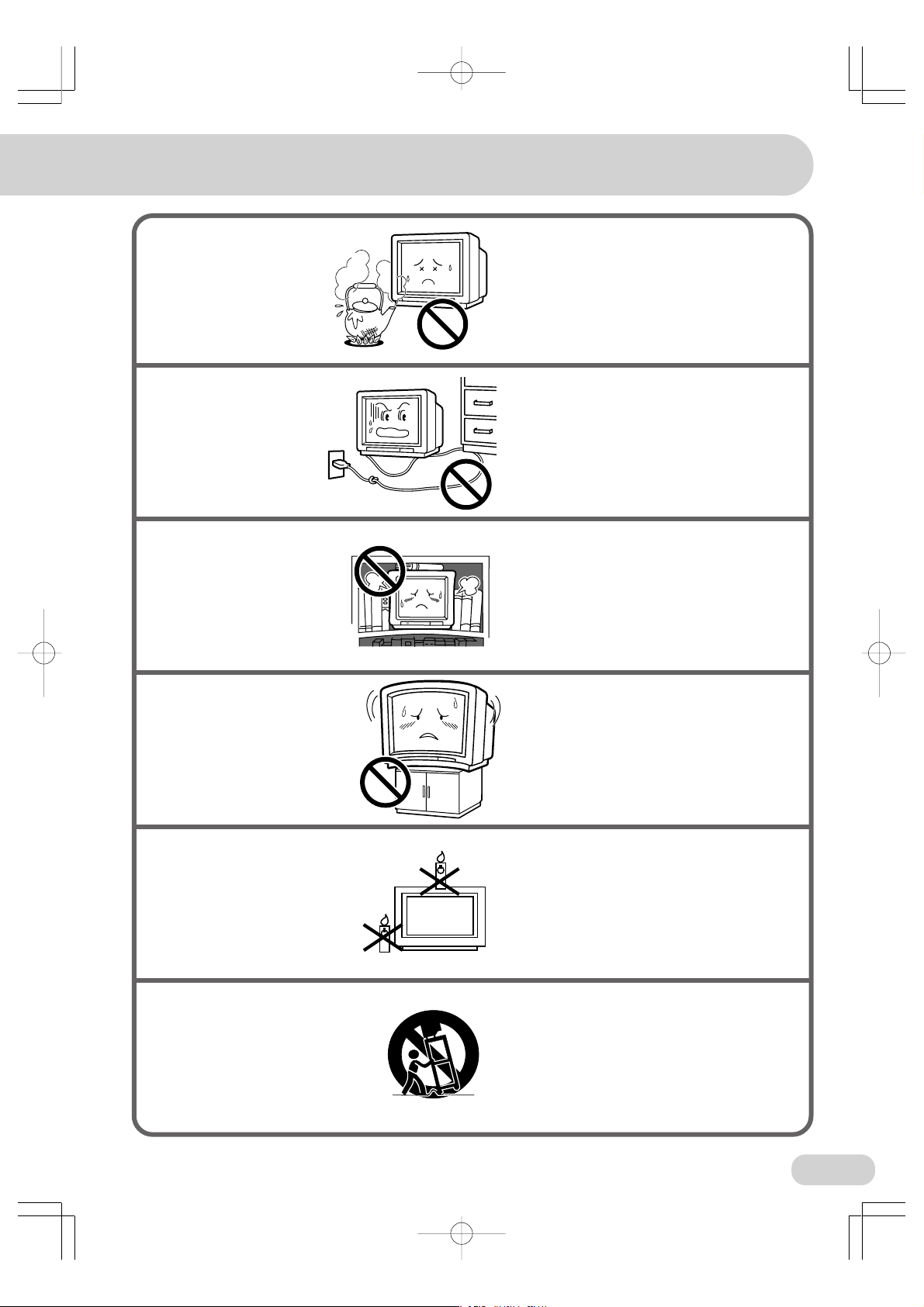
Moisture
To prevent electrical shock, do not use the
TV set in an excessively damp place.
Power cord
protection
Ventilation
TV set position
To prevent electrical shock, do not subject
the AC power cord to damage by bending
or twisting it, or by placing heavy items on
top of it and do not place the AC power
cord under the TV set. If the AC power
cord becomes damaged, unplug it from
the wall outlet immediately and call your
dealer for service.
Do not place this TV set in a confined
area, such as on a bookshelf or in a builtin case. Leave adequate space behind the
TV for proper ventilation.
Do place the TV set onto an even stand,
table or track which size is bigger than the
TV set.
If the TV set is put onto a smaller size or
uneven stand, table or track may cause
the TV cabinet distort.
Do not put or insert anything between TV
set and the stand, table or track.
Fire prevention
TV set and cart
combination
SX66NF(02-07) 03.7.30, 8:57 AMPage 3 AdobePageMaker6.5J/PPC
To prevent fire, never place any type of
candle or naked flames on the top or near
the TV set.
Television equipment and cart
combination should be moved with care.
Quick stops, excessive force, and uneven
surfaces may cause the equipment and
cart combination to overturn.
3
Page 4
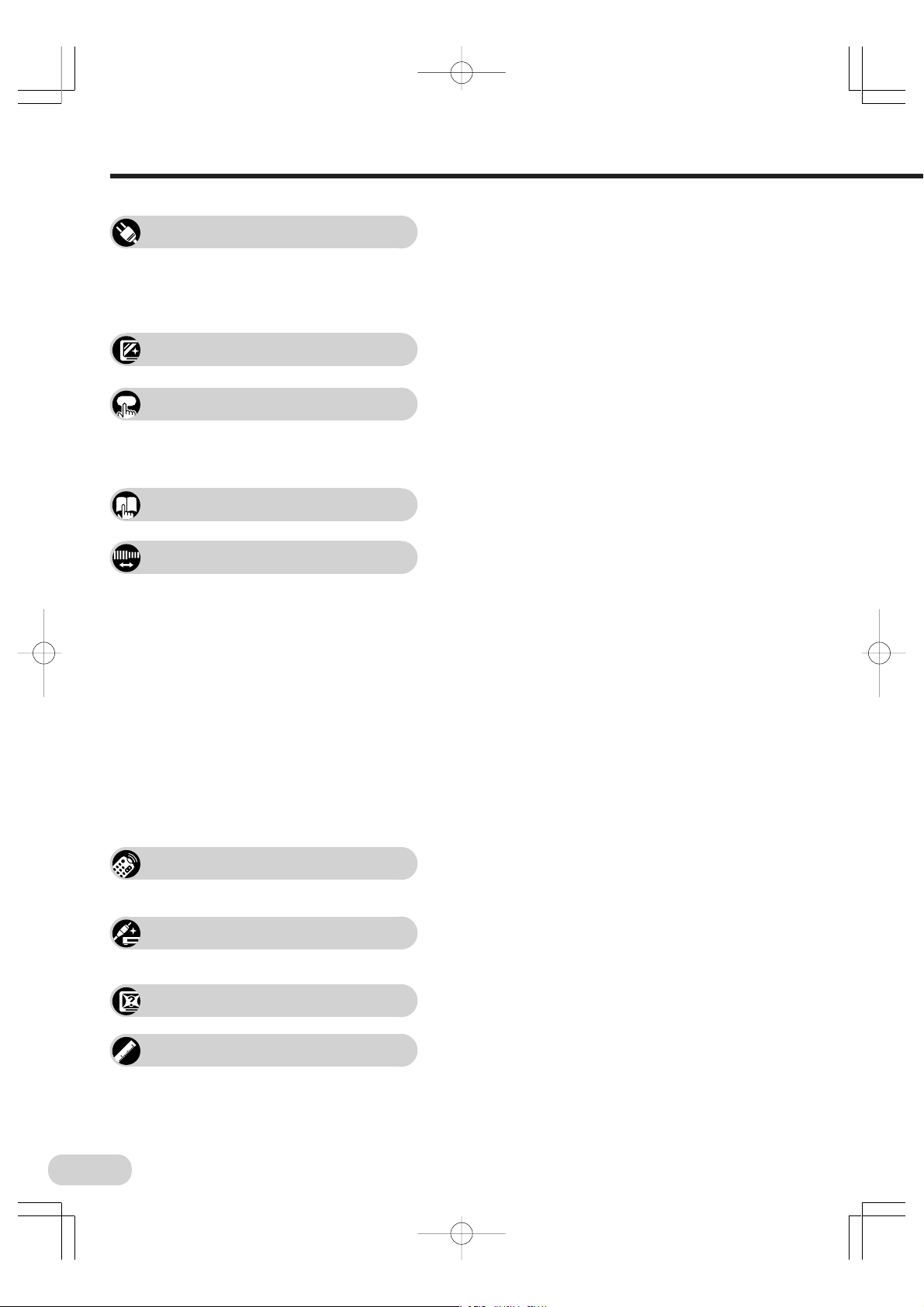
Contents
Preparation
Watching TV
Useful features
Selecting menu items
Settings and adjustments
Safety precautions .................................................... 2
Accessories .............................................................. 5
Easy setup ............................................................... 6
Part names ............................................................... 7
Installing batteries in the remote control unit ........ 7
Antenna connections.............................................. 11
Watching a TV programme......................................12
Operating the TV buttons ........................................13
Channel/Timer display ............................................ 14
Mute ........................................................................14
AV mode selection ..................................................14
Channel recall .........................................................15
TV/Video selection ..................................................15
Selecting a menu item.............................................16
On-screen display language selection ....................17
Manual channel tuning ............................................18
Auto channel tuning ................................................ 19
Channel setting .......................................................20
Picture adjustment .................................................. 21
Sound adjustment .................................................. 22
Surround sound.......................................................23
Favourite channels ..................................................23
Wide mode ..............................................................24
Blue screen ............................................................ 26
Auto select .............................................................. 27
Save ........................................................................28
Headphones volume .............................................. 29
Rotation ...................................................................29
Off timer .................................................................. 30
On timer .................................................................. 31
Reminder on-screen timer.......................................32
Broadcast features
Connections
NICAM broadcasts ..................................................33
A2 stereo system broadcasts .................................. 34
Teletext broadcasts ................................................. 35
Connecting to a DVD player .................................... 40
Watching DVD playback ......................................... 40
Connecting to video equipment............................... 41
Troubleshooting ....................................................... 42
Troubleshooting
Specifications
4
SX66NF(02-07) 03.7.30, 8:57 AMPage 4 AdobePageMaker6.5J/PPC
Specifications ..........................................................43
Page 5
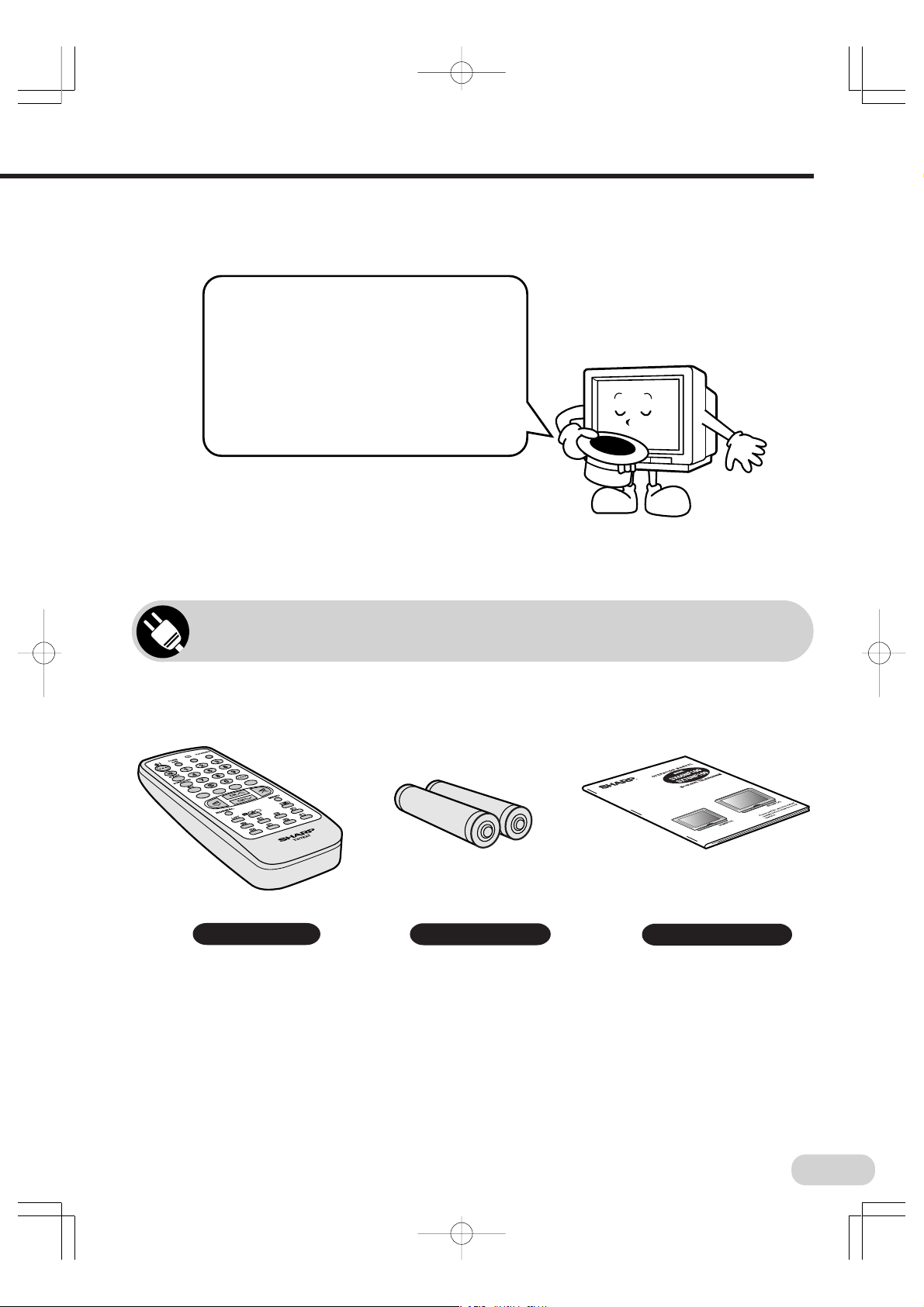
Dear SHARP Customer
Thank you for buying SHARP’s Colour
Television. We hope you will have many
years of enjoyment from this television
set. To ensure proper operation, please
read this manual carefully, and keep it in
a safe place for future reference.
Accessories
The following accessories are included with this television.
Remote control
SX66NF(02-07) 03.7.30, 8:57 AMPage 5 AdobePageMaker6.5J/PPC
Size-AA batteries
Operation manual
5
Page 6
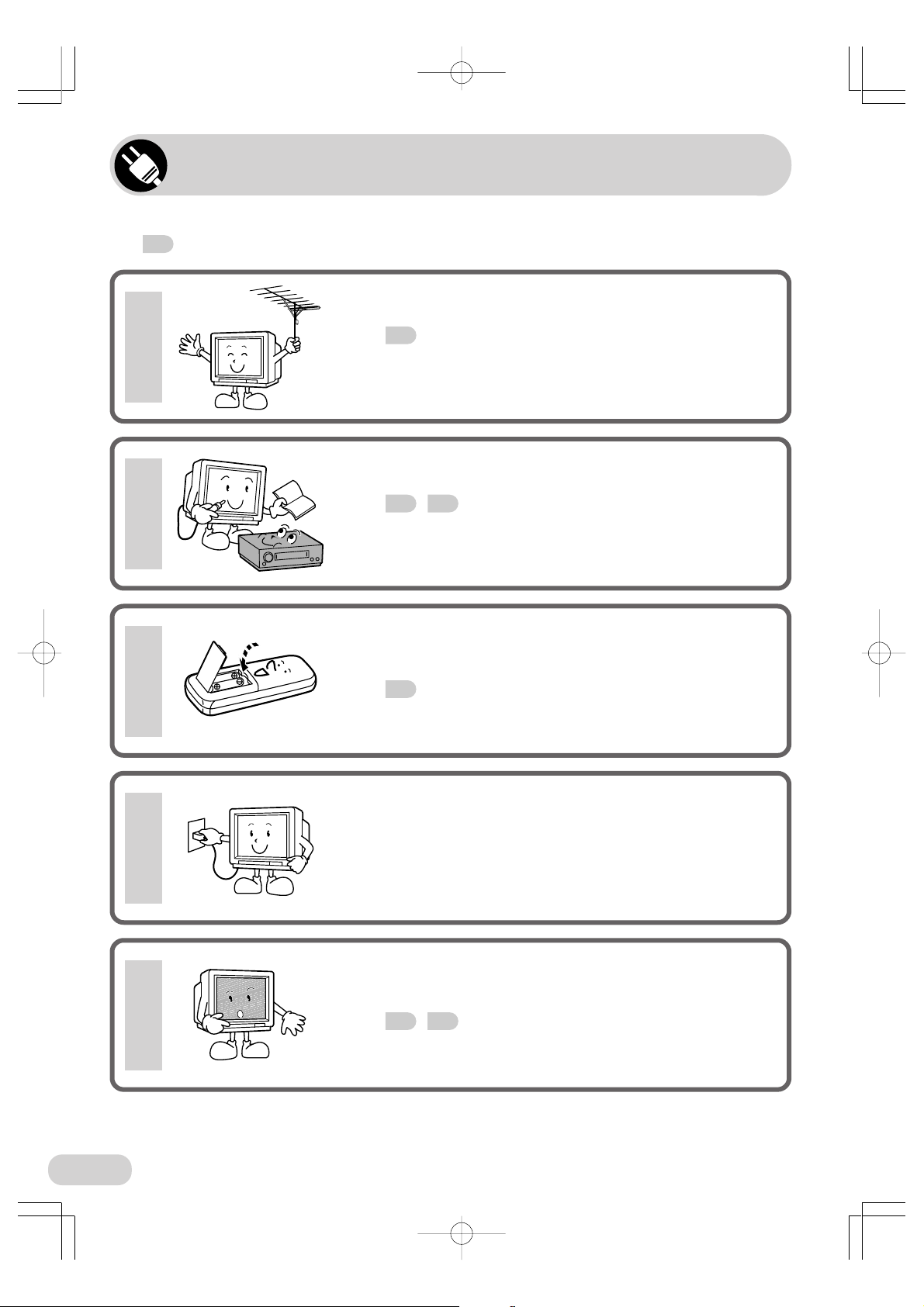
Easy setup
To use your TV set, perform the easy setup procedure below.
The mark indicates the page number with more detailed information.
Connect the antenna.
1
2
3
• See
11
to connect the antenna.
Connect any video equipment.
• See
• See the operation manual of your video equipment when
40, 41
connecting it to the TV set.
to connect video equipment.
Insert the batteries into the remote control.
• Use the two batteries included with the TV.
• See
7
.
Insert the AC plug to the power outlet.
• If you will not use the TV set for a considerable length of
4
time, as a safety precaution, unplug the cord from the outlet.
Tune the channels.
• Use the buttons on the TV.
5
6
SX66NF(02-07) 03.7.30, 8:57 AMPage 6 AdobePageMaker6.5J/PPC
• See
18, 19
.
Page 7
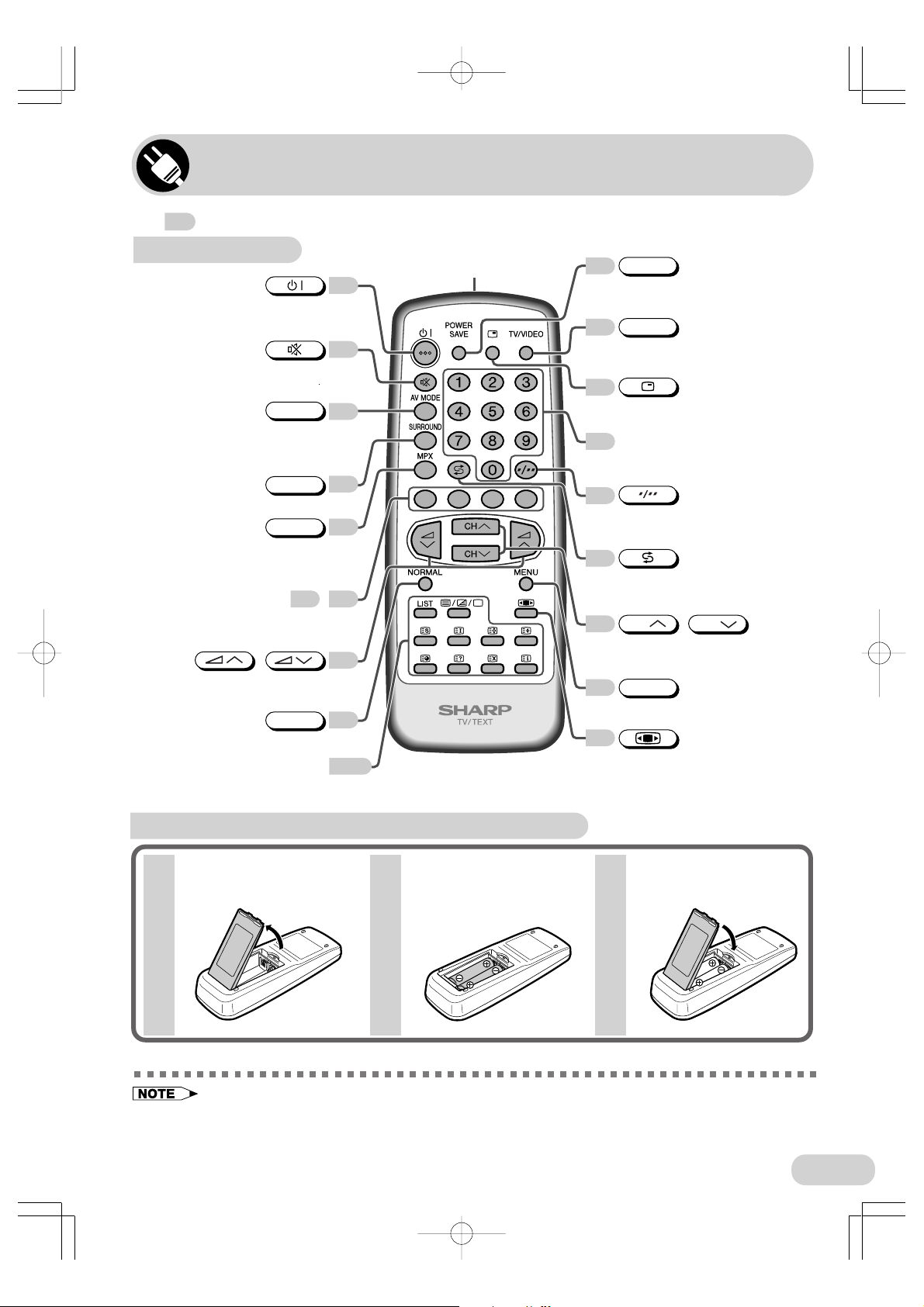
Part names
The mark indicates the page number with more detailed information.
Remote control
Turns the TV on or
set it to Standby mode.
Mutes the sound and restores
sound to previous level.
AV MODE
Changes Picture and Sound setting.
STANDARD, MOVIE,
MUSIC, NEWS
SURROUND
Produces a more spacious sound.
MPX
Switches between main and sub
sound, and stereo and monaural
sound.
Colour buttons /
Operate the Favourite Channel
and Teletext functions.
/
Adjust the volume.
Used for MENU setup.
NORMAL
Resets all settings.
Teletext buttons
Operate the Teletext functions.
12
14
14
23
33
3523
12
21
35-39
Infrared transmitter window
Aim this window at the infrared
sensor window on your TV set.
POWER SAVE
28
Switches Power Save mode
on or off.
TV/VIDEO
15
Switches between TV broadcasts
and AV input programmes.
14
Displays the channel and timer
settings on the screen.
Number buttons
12
Select the channels and input
numbers.
12
Switches between one- or two-digit
mode channel selection.
15
Returns to previously viewed
channel.
CH
12
Select the channels.
Used for MENU setup.
MENU
16
Calls the MENU screen.
24
Selects the width of picture.
CH
/
Installing batteries in the remote control unit
With your thumbnail, pull
up at the slit to open the
1 2 3
battery cover.
• Be sure to match the battery
• Remove the batteries if weak or if the unit is not in use for long periods.
• Do not mix old and new batteries.
• Incorrect installation of the batteries may damage the remote control.
SX66NF(02-07) 03.7.30, 8:57 AMPage 7 AdobePageMaker6.5J/PPC
Insert two batteries
(size AA).
jj
kk
j/
k terminals with the
jj
kk
Replace the battery cover.
jj
kk
j/
k marks inside the compartment.
jj
kk
7
Page 8
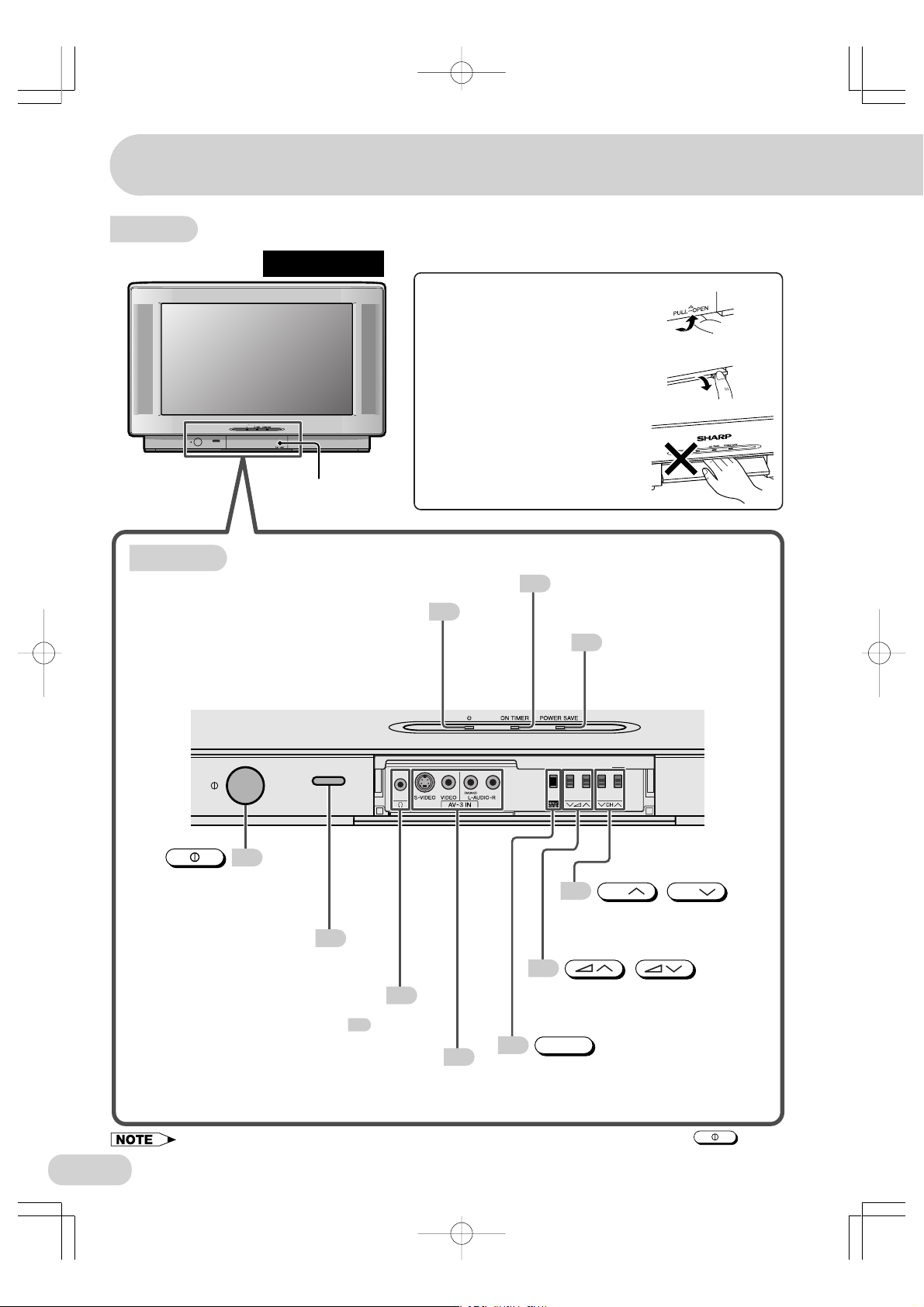
Part names
TV Set
Bottom
SX66NF100
Door
Power indicator
Power can be turned on by the remote
control when the indicator is lit red.
To open the door
Using the projection located under
the "PULL-OPEN" indication, pull
and lift the door open.
To close the door
Using the projection, lower the door
until closed.
Caution:
• When opening or closing the door, do
not insert your fingers into the gap
between the door and front panel.
This may result in an injury.
ON TIMER indicator
31
Lights up red when the On Timer is set.
12
POWER SAVE indicator
28
Lights up red when Power
Save mode is on.
12
Power switch
Turns on and off
the main power.
Infrared sensor window
Receives the infrared wave
from the remote control.
7
Headphones jack
Used to listen to the audio with headphones.
(When using headphones, see .)
13
AV-3 IN terminals
Connect to a camcorder, video game,
• Minimal electric power remains consumed even after the main power is turned off with on the
TV set.
VCR, DVD player, etc.
13
41
13
Channel Up/Down buttons
Select the channels.
Tune or set the channels.
13
Volume Up/Down buttons
Adjust the volume.
Used for Preset.
MENU/PRESET
18
MENU/PRESET button
Used for MENU setup.
Tunes the channels.
CH
/
CH
/
8
SX66NF(08-15) 03.7.30, 8:59 AMPage 8 AdobePageMaker6.5J/PPC
Page 9
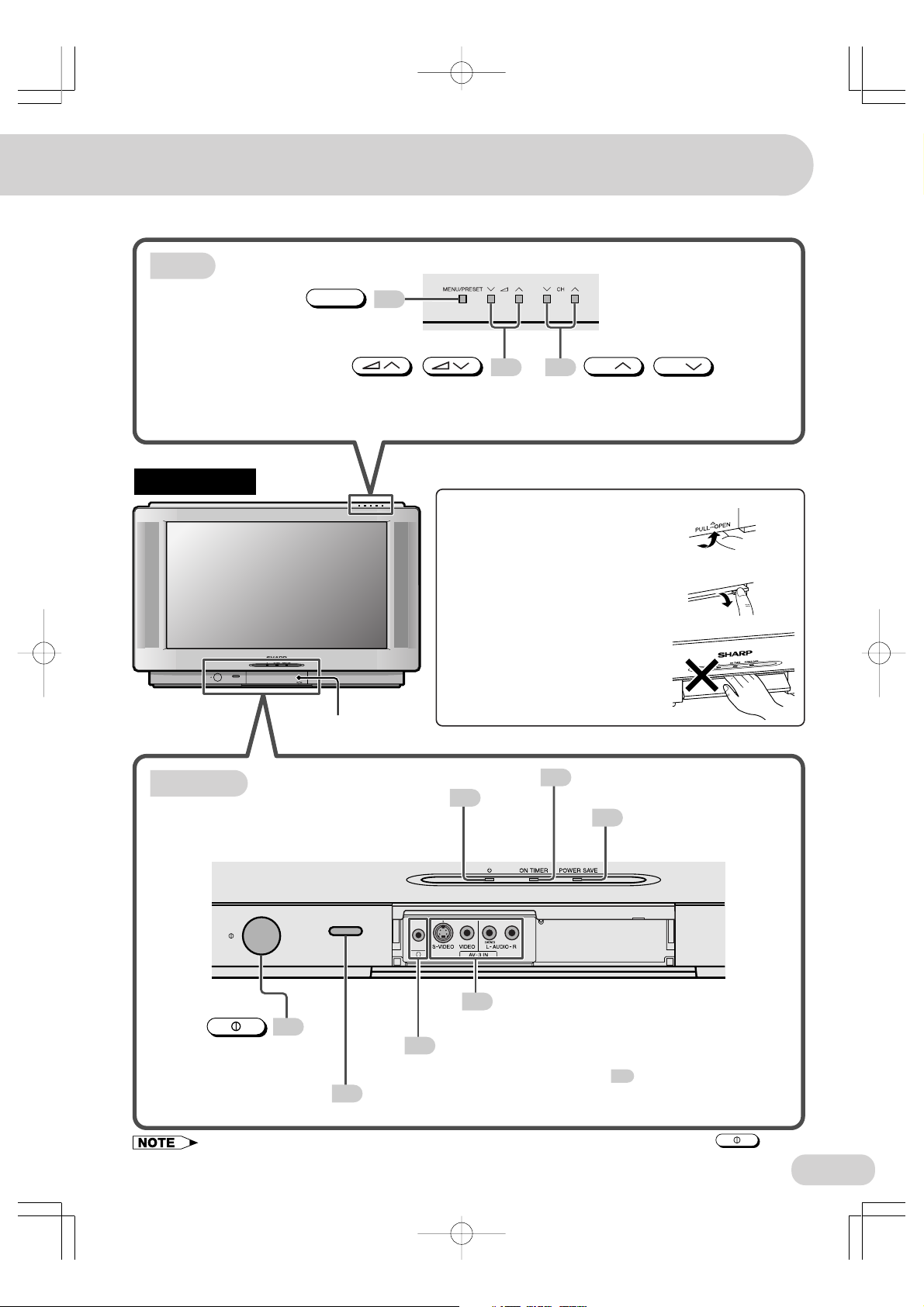
Top
MENU/PRESET button
SX76NF100
MENU/PRESET
Used for MENU setup.
Tunes the channels.
Volume Up/Down buttons
Door
18
/
Adjust the volume.
Used for Preset.
To open the door
Using the projection located under
the "PULL-OPEN" indication, pull
and lift the door open.
To close the door
Using the projection, lower the door
until closed.
Caution:
• When opening or closing the door, do
not insert your fingers into the gap
between the door and front panel.
This may result in an injury.
13 13
CH
CH
/
Channel Up/Down buttons
Select the channels.
Tune or set the channels.
31
Bottom
Power can be turned on by the remote
control when the indicator is lit red.
12
Power switch
Turns on and off
the main power.
Infrared sensor window
7
Receives the infrared wave from the remote control.
• Minimal electric power remains consumed even after the main power is turned off with on the
TV set.
SX66NF(08-15) 03.7.30, 8:59 AMPage 9 AdobePageMaker6.5J/PPC
Power indicator
12
AV-3 IN terminals
41
Connect to a camcorder, video game,
VCR, DVD player, etc.
Headphones jack
13
Used to listen to the audio with headphones.
(When using headphones, see .)
ON TIMER indicator
Lights up red when the On Timer is set.
POWER SAVE indicator
28
Lights up red when Power
Save mode is on.
13
9
Page 10
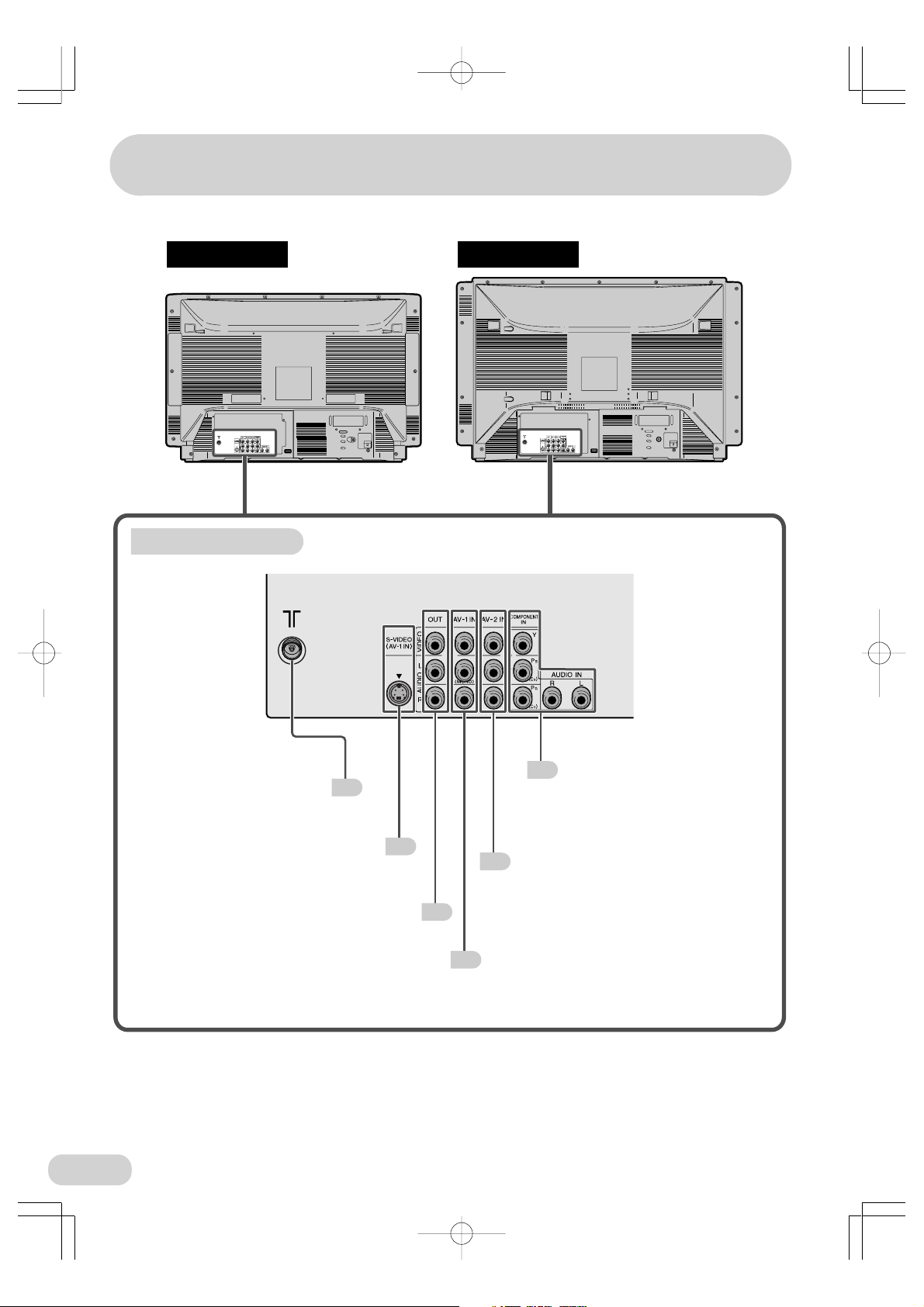
Part names
SX66NF100 SX76NF100
Rear terminals
10
Antenna In terminal
Connects to an antenna.
S-VIDEO (AV-1 IN) terminal
Connects to a VCR, etc.
VIDEO/AUDIO (L/R) OUT terminals
Connect to a VCR, etc.
11
41
41
COMPONENT IN/AUDIO IN
40
terminals
Connect to a DVD player, etc.
AV-2 IN VIDEO/AUDIO (L/R)
41
terminals
Connect to a VCR, etc.
AV-1 IN VIDEO/AUDIO (L/R)
41
terminals
Connect to a VCR, etc.
SX66NF(08-15) 03.7.30, 8:59 AMPage 10 AdobePageMaker6.5J/PPC
Page 11
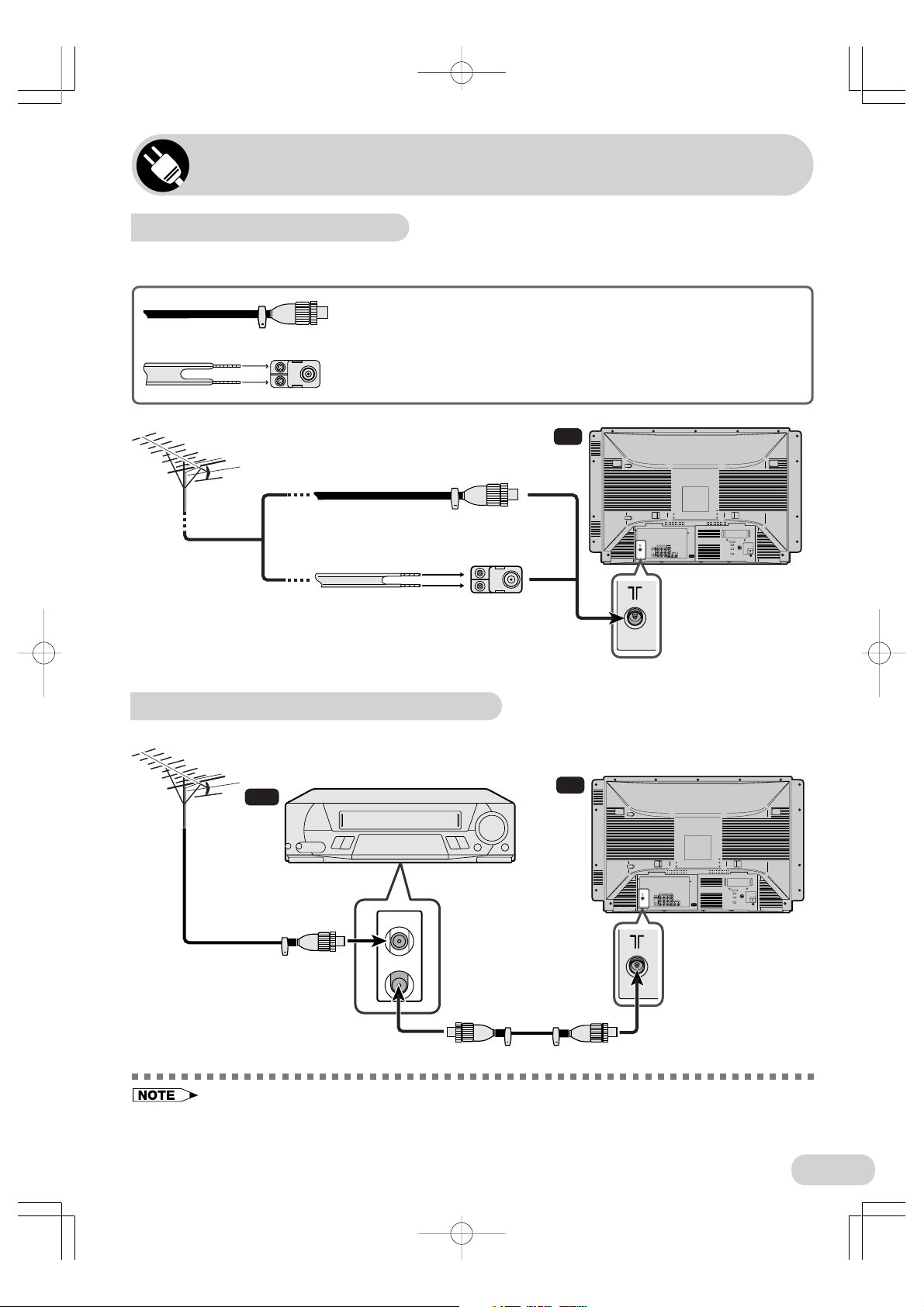
Antenna connections
Connecting to an antenna
To enjoy a clearer picture, use an outdoor antenna. The following is a brief explanation of
the types of connections that are used for coaxial and feeder cables.
If your outdoor antenna uses a 75-ohm coaxial cable with a standard
DIN45325 plug (IEC 169-2), plug it into the Antenna In terminal at the
rear of the TV set.
If your outdoor antenna uses a 300-ohm twin-lead flat feeder, connect a
300-ohm to 75-ohm impedance converter and plug it into the Antenna In
terminal at the rear of the TV set.
TV
Standard DIN45325 plug (IEC169-2)
75-ohm coaxial cable (round cable) (not supplied)
300-ohm twin-lead
flat feeder
(not supplied)
75-ohm impedance
converter
(not supplied)
Antenna In terminal
Connecting to an antenna via a VCR
You can also connect the TV set to the tuner on a VCR using the connection shown below.
VCR
To antenna in
terminal
To RF out
terminal
TV
Antenna In
terminal
• Remove the power cord from the power outlet before connecting the antenna to the TV set.
• When using the RF terminal connection, set the TV to channel zero to make initial adjustments for the VCR.
• Turn off the power on the TV set and the VCR being connected before making the above connections.
• Be sure the cord plugs are fully inserted in the connection terminals.
• See the operation manual of your VCR for connection details.
SX66NF(08-15) 03.7.30, 8:59 AMPage 11 AdobePageMaker6.5J/PPC
11
Page 12
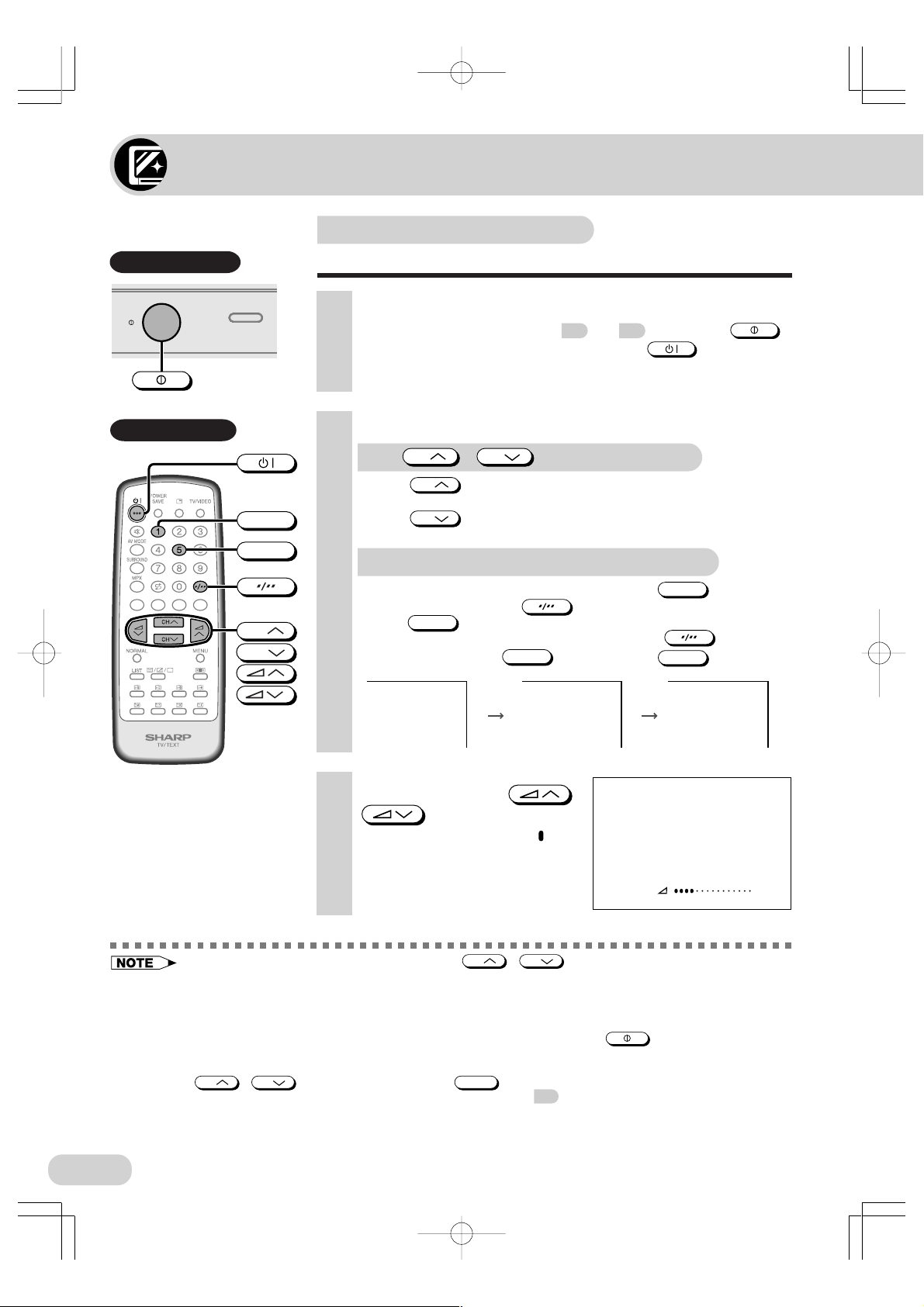
Watching TV
Watching a TV programme
TV Set (Bottom)
Remote Control
CH
CH
Simple operations for watching a TV programme
1 Turn on power.
• When the Power indicator (see 8 and 9) is off, press .
• When the Power indicator lights up red, press
control. The Power indicator changes to green and a picture appears.
on the remote
2 Select channel.
With
• Press
1
5
• Press
CH
CH
1 / 2 / ... / 98 / 99 / 0 / 1 / 2 ...
CH
1 / 0 / 99 / 98 / ... / 2 / 1 / 0 ...
With the number buttons (on remote control)
• To select a one-digit channel, such as 5, press
If “5-” is indicated, press
press
• To select a two-digit channel, such as 15, press
two-digit input. Press
5
CH
/
, and channels change as shown below.
, and channels change as shown below.
again.
(on remote control)
to select one-digit input, and then
1
, and then press
-- -1
5
5
.
to select
.
51
PAL
B/G
3 Adjust volume using /
.
• The number of oval blocks “ ”
indicates the volume level.
The volume bar disappears
approximately three seconds after
the volume has been adjusted.
• When the Power indicator lights up red, either
the power.
• The channel number is displayed in green for channels tuned by Auto Tuning and displayed in yellow for
channels tuned using Fine Tuning.
• When the Power indicator lights up red, the TV is in Standby mode and power is still supplied to the TV.
If you will not watch TV for a while, turn off the main power by pressing
you will not be at home for a considerable length of time, unplug the cord from the power outlet.
• The AV1 (or SAV1), AV2, AV3 (or SAV3) or COMPONENT input channels cannot be selected using
CH
• Channels that have been skipped cannot be selected. See 20.
• The TV set and remote control illustrations and the on-screen displays in this manual may differ from
their actual appearance.
• The TV set illustrations on this page and after are those of SX76NF100.
CH
/
on the remote control. Use
CH
TV/VIDEO
CH
/
to select these channels.
on the TV can be pressed to turn on
12
SX66NF(08-15) 03.7.30, 8:59 AMPage 12 AdobePageMaker6.5J/PPC
VOLUME15
on the TV set. Also, if
Page 13
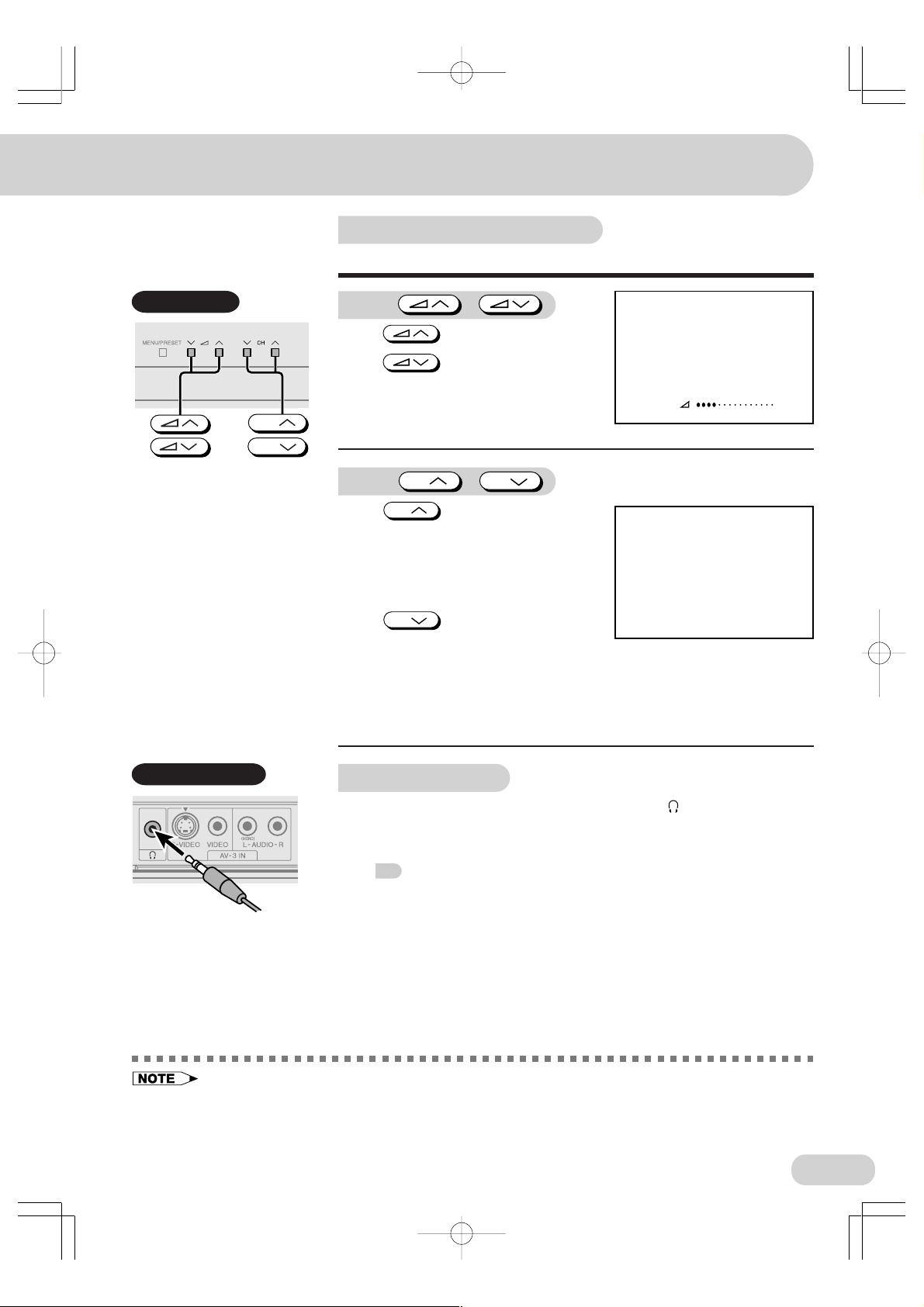
Operating the TV buttons
Simple operation of the TV set
TV Set (Top)
CH
CH
Using /
Press to increase volume.
Press to decrease volume.
CH
CH
, and channels change
Using
Press
as shown below.
1 / 2 / ... / 98 / 99 / AV1 (or SAV1) /
AV2 / AV3 (or SAV3) / COMPONENT /
0 / 1 / 2 ...
Press
CH
, and channels change
as shown below.
1 / 0 / COMPONENT / AV3 (or SAV3) /
AV2 / AV1 (or SAV1) / 99 / 98 / ... /
2 / 1 / 0 ...
/
CH
VOLUME15
5
PAL
B/G
Behind the door
Using headphones
Insert headphones plug into Headphones jack ( ) to listen to audio
with headphones.
• The audio from the speakers is turned off.
29
• See
• Select an appropriate volume so as not to injure your hearing.
• To avoid injuring your hearing, do not put on the headphones before plugging them into the
Headphones jack and before the power is turned on.
• The proper impedance for the headphones is 32 ohms.
• Remove the headphones plug from the Headphones jack when not using the headphones.
SX66NF(08-15) 03.7.30, 8:59 AMPage 13 AdobePageMaker6.5J/PPC
for headphones volume adjustment.
13
Page 14
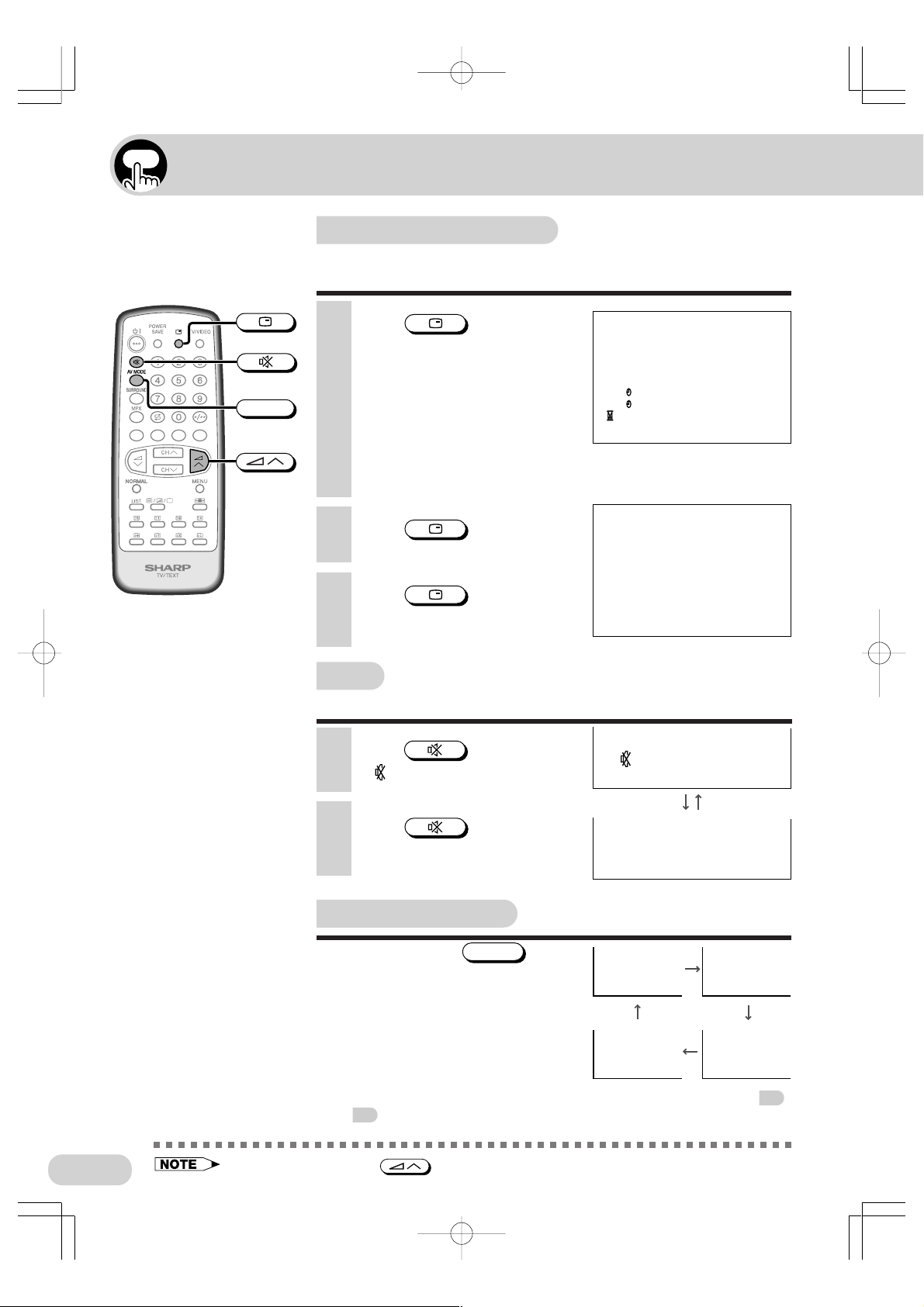
Useful features
Channel/Timer display
Displays the current channel number, the timer, and other
settings on the screen.
AV MODE
1 Press .
•
The time remaining on the Off
Timer, On Timer, Reminder, and the
channel number and colour/sound
system indications appear on the
screen.
• When no timer is set, the channel
number and colour/sound system
indications
Press again to turn off these
indications.
appear on the screen.
2 Press again.
• The timer displays disappear.
3 Press once again.
• The channel number and colour/
sound system
indications
disappear.
Mute
Silences the sound.
1 Press .
•“ ” appears on the screen, and
the sound is silenced.
OFF
ON
0
2:30
0
8:00
0
1:50
5
PAL
B/G
5
PAL
B/G
2 Press again.
• The volume returns to its previous
level.
AV mode selection
Each time you press
mode switches between STANDARD,
MOVIE, MUSIC and NEWS.
STANDARD: Normal mode
MOVIE: Movie mode
MUSIC: Music mode
NEWS: News mode
• Picture and sound can be adjusted individually for each AV mode. See
and 22 for details.
14
SX66NF(08-15) 03.7.30, 8:59 AMPage 14 AdobePageMaker6.5J/PPC
• Mute will be cancelled if is pressed at any time.
AV MODE
, the
(STANDARD)
S I
(NEW)
(
(
M
MUS
OV I E )
C)
21
Page 15

Channel recall
Switches back to the channel you were watching just before
the current channel.
TV/VIDEO
Press .
• The channel previously viewed returns to
the screen.
Example:
If, after switching from channel 5 to channel
7,
change to channel 5. Press
to return to channel 7.
is pressed, the channel will
again
TV/Video selection
Switches between TV broadcasts and AV input programmes.
Each time you press
input switches between AV1 (or SAV1
when S-VIDEO terminal is used), AV2,
AV3 (or SAV3 when S-VIDEO terminal
is used), COMPONENT, and TV
programme.
TV/VIDEO
, the
AVS1AV1
or
AV2
5
PAL
B/G
7
PAL
B/G
5
PAL
B/G
7
PAL
B/G
AVS3
or
AV3
COMPONENT
25
SX66NF(08-15) 03.7.30, 8:59 AMPage 15 AdobePageMaker6.5J/PPC
PAL
B/G
15
Page 16

Selecting menu items
This TV set allows you to adjust the picture and sound, and set the channels and other features
using the on-screen display with the remote control or from the TV set. Select the desired menu
item by following the steps below and then refer to the indicated pages for details.
Remote control
TV Set (Top)
MENU/PRESET
M
ENU
PICTURE
SOUND
FEATURE
TI
M–ER
CH SETT ING
CH
CH
MENU
CH
CH
Selecting a menu item
1 Press
MENU
call MENU screen.
2 Press
CH
select desired menu item.
• The selected item is highlighted in
yellow.
MENU/PRESET
/
CH
/
to
to
3 Press / to
enter.
• The corresponding menu screen
will appear.
PICTURE menu..................... SOUND menu.........................
OFF
W
ON
02
(STANDARD
M
ENU:RETURN
PICTURE
CONTRAS
T50
COLOUR 0
BRIGHTNESS 0
TINT
SHARPNESS 0
PICTURE NR LO
HI TE TEMP0
W
CH :SELECT :ADJUST
FEATURE menu.........
FEATURE
BLUE BA
CK
AUTO SELECT
SAVE OFF
TION
ROT A 0
M
ENU
P I CTURE
SOUND
FEATURE
M
ER
TI
CH–SETTING
M
ENU
P I CTURE
SOUND
FEATURE
M
ER
TI
CH–SETTING
SOUND
TREBLE
BASS 0
SUPER BASS OF F
SURROUND OF F
LEVEL
BAL ANCE 0
0
(STANDARD
)
21 22
––
––
––
0
:
––
:
––
:
––
(STANDARD
M
ENU: RETURN
)
3230
SOUND
)
TREBLE
BASS 0
SUPER BASS OF F
SURROUND OF F
LEVEL
BAL ANCE 0
CH :SELECT :ADJUST
––
TIMER menu..............
2926
M
ER
TI
OFF
ON
POS IT I ON
M
E
VO
LU
CH : SE LECT : ENTER
Operation guide
• If you press and hold down
appear instead of the MENU screen. To display the MENU screen, press
M
ENU: RETURN
MENU/PRESET
CH :SELECT :ADJUST
M
ENU: RETURN
CH-SETTING menu................
ING
CH SETT
POS–ITIO
NCH1
COL OUR A
SOUND
SK I P OFF
FINE 48.20
NICAM
A2
CH :SELECT :ADJUST
CH :SELECT :ADJUST
UTO
B G
M
Hz
ON
ON
M
ENU: RETURN
20
M
ENU: RETURN
for more than two seconds, the Language Select screen will
MENU/PRESET
until the normal
screen appears, then press the button again.
• The procedures for setting and selecting the menu items on the following pages are described using the
buttons on the remote control. These procedures can also be performed using the corresponding
16
SX66NF(16-32) 03.7.30, 9:01 AMPage 16 AdobePageMaker6.5J/PPC
buttons on the TV set.
Page 17

Settings and adjustments
On-screen display language selection
The on-screen display language can be set to English,
Chinese, French, Russian, Malay or Arabic.
TV Set (Top)
MENU/PRESET
CH
CH
TV set
1 Press
2 Press
3 Press
and hold down
for more than two seconds.
• The Language Select screen
appears.
CH
select desired language.
• Pressing
screen as shown below.
Language MANUAL
Normal screen
MENU/PRESET
AUTO
MENU/PRESET
ISH
E
MENU/PRESET
CH
/
changes the
to
NGL
FRANÇ
H
BA
E
NGL
FRANÇ
H
BA
AS
AS
AIS
A
ISH
AIS
A
M
ELAYU
M
ELAYU
until normal screen appears.
SX66NF(16-32) 03.7.30, 9:01 AMPage 17 AdobePageMaker6.5J/PPC
17
Page 18

Settings and adjustments
Manual channel tuning
Enables manual channel tuning to a desired TV station. (e.g.
tuning the TV to a VCR, tuning in an additional TV station.)
NOTE: This TV is already tuned into 2, 7, 9, 10 and 28.
TV Set (Top)
1 Press and hold down
for more than two seconds.
• The Language Select screen
appears.
MENU/PRESET
E
NGL
FRANÇ
H
BA
AS
ISH
AIS
A
M
ELAYU
MENU/PRESET
CH
CH
Number
buttons
2 Press
MENU/PRESET
twice to display
MANUAL mode screen.
• Pressing
screen as shown below.
Language MANUAL
Normal screen
3 Press
MENU/PRESET
AUTO
CH
changes the
CH
/
on
TV set or the number buttons on
remote control to select channel
position.
4 Press / on
TV set to locate channel you
wish to preset to current
channel position.
• Search is initiated and when a TV
signal is received during the
search, the search stops.
L(B G)
M
ANUA
VHF
M
VHF
1
.25
48
M
Hz
L(B G)
ANUA
5
M
Hz
.50
107
Channel position
5 Repeat steps 3 and 4 above to preset channel positions for
other broadcasts.
6 Press
18
SX66NF(16-32) 03.7.30, 9:01 AMPage 18 AdobePageMaker6.5J/PPC
MENU/PRESET
again to return to normal screen.
Page 19

TV Set (Top)
MENU/PRESET
Auto channel tuning
Automatically tunes in and presets receivable TV stations,
using consecutive channel numbers (e.g. 2, 7, 9, 10 will be
stored as 1, 2, 3, 4)
ISH
E
1 Press and hold down
for more than two seconds.
• The Language Select screen
appears.
2 Press
AUTO mode screen.
• Pressing
MENU/PRESET
screen as shown below.
again to display
MENU/PRESET
changes the
MENU/PRESET
NGL
FRANÇ
H
BA
A
UTO(
VHF
48
AS
AIS
A
B/G)
.25
M
ELAYU
1
M
Hz
Language MANUAL
Normal screen
AUTO
3 Press / on
TV set.
• All the TV stations in your area
that can be received by the TV set
are automatically preset between
channels 1 to 99.
• The screen shows whatever is on
channel 1 when auto channel
preset is finished.
1
PAL
B/G
• Auto Preset stores all receivable channels including those which may be very weak and not clearly
visible. To preset only those channels designated for the local viewing region, use Manual Preset. See
18
.
• Unused channels are automatically skipped.
SX66NF(16-32) 03.7.30, 9:01 AMPage 19 AdobePageMaker6.5J/PPC
19
Page 20

Settings and adjustments
Channel setting
Enables individual channel setting.
MENU
CH
CH
CH
CH
MENU
1 Press
screen.
2 Press
select “CH-SETTING”.
3 Press / to
display CH-SETTING menu.
4 Press
select desired item.
5 Each time you press / , setting for
individual items changes as follows:
• POSITION:
The channel position changes to the next higher or lower number.
• COLOUR:
• SOUND:
to call MENU
CH
/
CH
/
AUTO PAL
B/G I
D/K
to
to
M
ENU
P I CTURE
SOUND
FEATURE
M
ER
TI
CH–SETTING
ING
CH–SETT
POS I T IO
NCH7
COL OUR A
SOUND
SKIP OFF
FINE 68.25
NICA
MON
A2 ON
SECAM
M
N443
2
UTO
G
B
M
Hz
1
N358
20
MENU
OFF
OFF
OFF
until normal
” mark on the left are set to SKIP. To turn
ING
SECAM
CH–SETT
POS I T IO
N1
COLOUR AUTO
N443
N358
AV
• SKIP: ON
Channel numbers with a “
off SKIP, press the number buttons to select the desired channel and
then set SKIP to “OFF”.
• FINE: The frequency changes to allow fine tuning.
• NICAM: ON
Select “ON” to receive NICAM stereo or bilingual sound signals. (See
33
for sound mode selection.) Select “OFF” to receive NICAM
mono signals.
• A2: ON
Select “ON” to receive A2 stereo or bilingual sound signals. (See
34
for sound mode selection.) Select “OFF” to receive mono
signals.
6 Press
screen appears.
• When you select AV1, AV2 or AV3 for the channel position, the CHSETTING menu changes as shown above and the colour mode
changes in the following order:
AUTO PAL
• Switching COLOUR system:
Set the system to “AUTO” for normal TV reception. The AUTO mode automatically detects the received
signal system and changes the reception system of the TV set. When the picture is not stable, switching
to an appropriate system may improve the picture quality.
• In a weak reception area, or under bad reception conditions, you can change the frequency by Fine
Tuning.
• When using Fine Tuning (FINE), the channel number changes from green to yellow.
• To return the channel to its original frequency setting, follow the manual channel tuning procedure. See
.
18
SX66NF(16-32) 03.7.30, 9:01 AMPage 20 AdobePageMaker6.5J/PPC
Page 21

CH
CH
MENU
Picture adjustment
1 Press
MENU
to call MENU
Adjustable individually for each AV mode
screen.
2 Press
CH
/
CH
to
select “PICTURE”.
3 Press / to
display PICTURE menu.
4 Press
CH
select adjustment items.
/
CH
to
M
ENU
P I CTURE
SOUND
FEATURE
M
ER
TI
CH–SETTING
W
(STANDARD
)
P I CTURE
CONTRAS
T50
COL OUR 0
BRI GHTNESS 0
TINT
SHARPNESS 0
P I CTURE NR LO
HI TE TEMP0
W
NORMAL
5 Adjust using /
.
P I CTURE
CONTRAS
T30
R
COLOU 0
B0
P I CTURE NR
W
HI TE TEMP0
CH :SELECT :ADJUST
(STANDARD
M
ENU:RETURN
6 Repeat steps 4 and 5 above to adjust other items.
7 Press
• When
setting for the selected item is reset to the standard (factory setting)
position.
• When
“PICTURE” is selected, all the settings for the PICTURE items are
reset to the standard (factory setting) position.
The following table lists the adjustment items shown in the PICTURE menu and how they change as you
press / .
Selected item Press Press
CONTRAST
COLOUR
BRIGHTNESS
TINT -1
SHARPNESS
PICTURE NR -2
WHITE TEMP To more reddish
*-1: TINT can only be selected and adjusted when receiving an NTSC signal.
*-2: Picture Noise Reduction
Noise might be generated on images when playing deteriorated video tapes or when receiving broadcasts with relatively
weak signals. In these cases, set PICTURE NR to “LOW, MID or HIGH” to reduce the noise. However, when receiving
good images without noise, you can get better image quality by turning OFF this feature.
To decrease
contrast
For less colour
intensity
For less
brightness
To move tint toward
purple
For less
sharpness
OFF LOW
background
MENU
NORMAL
NORMAL
until normal screen appears.
is pressed while the PICTURE menu is displayed, the
is pressed while the MENU screen is displayed and
To increase
contrast
For more colour
intensity
For more
brightness
To move tint toward
green
For more
sharpness
MID
HIGH
(See note below)
To more bluish
background
)
SX66NF(16-32) 03.7.30, 9:02 AMPage 21 AdobePageMaker6.5J/PPC
21
Page 22

Settings and adjustments
CH
CH
MENU
NORMAL
Sound adjustment
1 Press
screen.
2 Press
MENU
CH
to call MENU
/
Adjustable individually for each AV mode
M
ENU
P I CTURE
SOUND
FEATURE
M
ER
TI
CH
to
CH–SETTING
select “SOUND”.
SOUND
3 Press / to
display SOUND menu.
4 Press
CH
/
CH
to
select adjustment items.
5 Adjust using /
.
TREBLE
BASS 0
SUPER BASS OFF
SURROUND OF F
LEVEL
BAL ANCE 0
SOUND
TREBLE
BASS 0
SUP OFF
BAL ANCE
CH :SELECT :ADJUST
6 Repeat steps 4 and 5 above to adjust other items.
+1
OFF
0
0
(STANDARD
(STANDARD
M
ENU:RETURN
)
)
7 Press
• When
MENU
NORMAL
until normal screen appears.
is pressed while the SOUND menu is displayed, the
setting for the selected item is reset to the standard (factory setting)
position.
• When
NORMAL
is pressed while the MENU screen is displayed and
“SOUND” is selected, all the settings for the SOUND items are reset
to the standard (factory setting) position.
The following table lists the adjustment items shown in the SOUND menu and how they change as you
press
* LEVEL can only be selected and adjusted when SURROUND is set to “ON”.
/ .
Selected item
TREBLE
BASS
SUPER BASS
SURROUND
LEVEL*
BALANCE To shift balance
Press Press
To decrease treble
To decrease bass
The surround effect is
ON.
To decrease surround
effect level
toward left
OFF
MEDIUM
ON OFF
STRONG
To increase treble
To increase bass
The surround effect is
OFF.
To increase surround
effect level
To shift balance
toward right
22
SX66NF(16-32) 03.7.30, 9:02 AMPage 22 AdobePageMaker6.5J/PPC
Page 23

Surround sound
Produces a virtual surround sound from the TV’s speakers.
SURROUND
RED
GREEN
YELLOW
BLUE
CH
CH
Each time you press
mode toggles between ON and OFF.
OFF: Produces normal sound.
ON: Produces surround sound.
SURROUND
, the
SURROUND OFF
20
SURROUND ON
0
Surround effect level adjustment
1 Press
SURROUND ON mode screen is
displayed.
SURROUND
until the
SURROUND ON
0
2 Press / to
adjust the surround effect level.
Favourite channels
The colour buttons can be used to select up to four userregistered channels.
SURROUND ON
20
1 Press
favourite channel. (E.g. Channel 12)
2 Press
number display turns white.
• The display will disappear after three seconds, and
the selected channel is then preset.
CH
RED
3 To watch favourite channel, press
• The preset favourite channel will be displayed.
(E.g. Channel 12)
CH
/
, for example, until channel
to select your
RED
Displayed in
green or yellow
Turns white
.
4 To preset another favourite channel, repeat
steps 1 and 2 above.
• To change a preset favourite channel, repeat steps
1 and 2 above.
• Surround Sound only works when a stereo signal is being received.
SX66NF(16-32) 03.7.30, 9:02 AMPage 23 AdobePageMaker6.5J/PPC
21
21
21
23
Page 24

Settings and adjustments
Wide mode
Selects the width of the picture.
Wide mode selection
Each time you press , the width of the picture changes as
shown below. (See page 25.)
PANORAMA FULL
V-SIZE/V-SCROLL adjustment
NORMAL
ZOOM (14:9) CINEMA
CH
CH
When PANORAMA, ZOOM (14:9), or CINEMA
is selected, the V-SIZE and V-SCROLL
adjustment menu appears on the screen.
V-SIZE adjustment:
1 Press
“V-SIZE”.
2 Press
vertical size.
3 Press
V-SCROLL adjustment:
1 Press
2 Press
3 Press
CH
: Press to increase the vertical
: Press to decrease the vertical
MENU
CH
: Press to move the picture upward.
: Press to move the picture downward.
MENU
CH
/
/ to adjust the
size.
size.
to turn off the adjustment screen.
/
/ to adjust the vertical scroll.
to turn off the adjustment screen.
to select
CH
to select “V-SCROLL”.
Selectable wide mode
Mode
Input
Interlaced
signal
Progressive
signal
PANORAMA FULL NORMAL
✔✔✔✔✔
– ✔ ––✔
Adjustment menu
APANORAM
V– SIZE 0
V– SCROLL 0
CH :SELECT :ADJUST
ZOOM (14:9)
M
ENU: RE TURN
CINEMA
✔ ......... Selectable
24
SX66NF(16-32) 03.7.30, 9:02 AMPage 24 AdobePageMaker6.5J/PPC
Page 25

Detail information on each wide mode
PANORAMA
Adapts the broadcast picture to 16:9 format
without changing the centre of view. This is
especially useful for programmes like the news
when the speaker in the centre of the picture
needs to be seen clearly.
FULL
Adapts the broadcast picture to 16:9 format
while also stretching the centre of view. This is
an advantage, for example, when you are
watching sports games where there is no real
fixed centre of the picture.
NORMAL
Displays 4:3 programmes in the original 4:3
format without distortion.
4 : 3 16 : 9
ZOOM (14:9)
Displays the 14:9 broadcast cinema movies in
the original 14:9 format.
CINEMA
Displays the 16:9 broadcast cinema movies in
the original 16:9 format.
SX66NF(16-32) 03.7.30, 9:02 AMPage 25 AdobePageMaker6.5J/PPC
25
Page 26
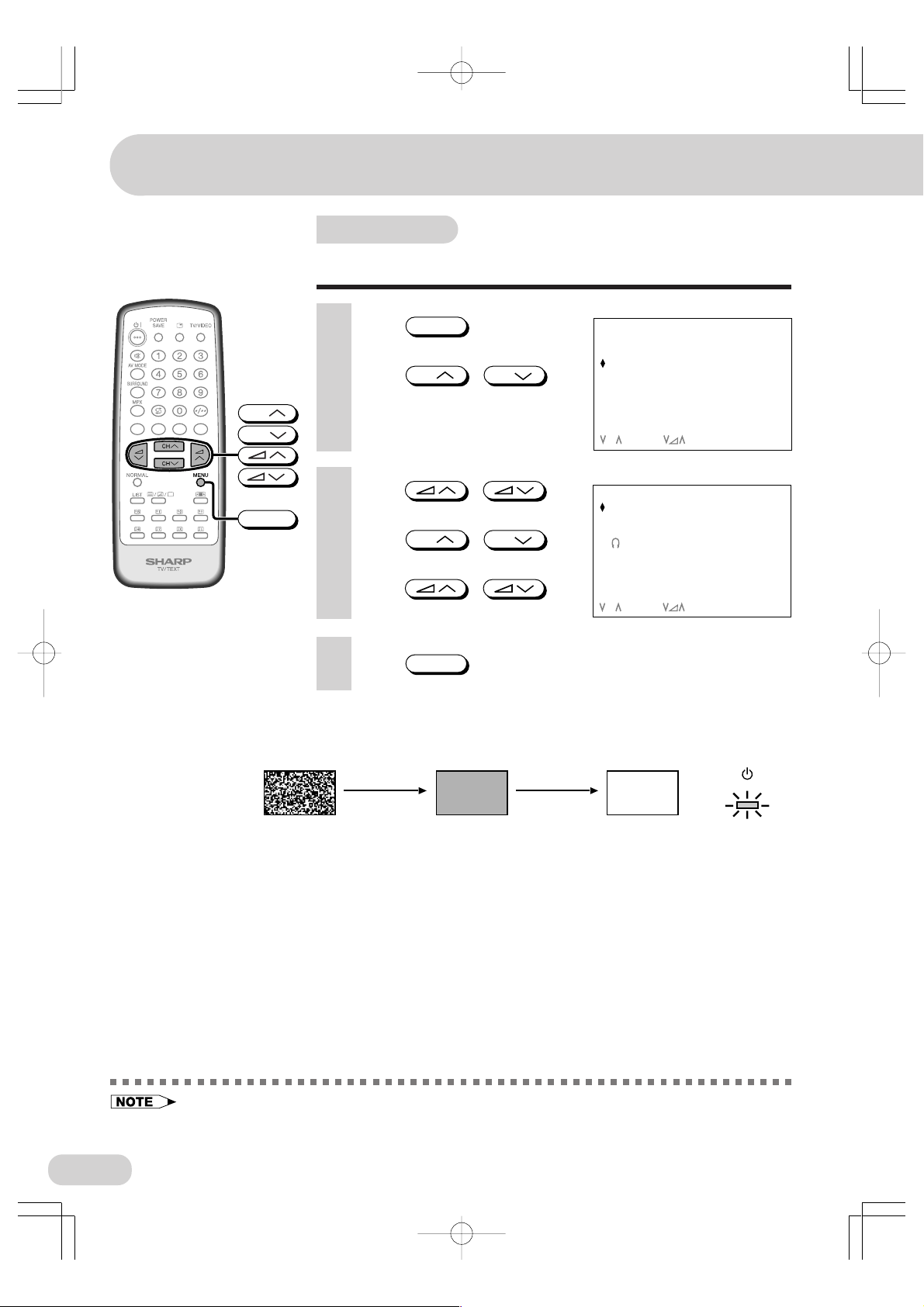
Settings and adjustments
Blue screen
Automatically turns the screen blue if a broadcast signal is
not received.
1 Press
MENU
screen.
2 Press
CH
select “FEATURE ”.
CH
CH
3 Press / to
MENU
display FEATURE menu.
4 Press
CH
select “BLUE BACK”.
5 Press / to
select “ON” or “OFF”.
6 Press
When BLUE BACK is set to “ON”
No signal
MENU
to call MENU
CH
/
/
CH
to
to
M
ENU
P I CTURE
SOUND
FEATURE
M
ER
TI
CH–SETTI NG
CH : SE LECT : ENTER
FEATURE
BLUE BA
AUTO SELECT
SAVE OFF
ROTAT ION 0
CH :SELECT :ADJUST
until normal screen appears.
Blue screen TV off
CK ON
ON
M
ENU:RETURN
0
2
M
ENU: RE TURN
(Indicator)
after five seconds after 15 minutes
Standby mode
• Poor reception due to weak signals and too much noise may activate BLUE BACK, despite the
presence of a broadcast signal. To continue watching TV under these conditions, set BLUE BACK to
“OFF”.
• When Off Timer is set, the OFF TIMER setting has priority over BLUE BACK.
Power indicator
lights up red.
26
SX66NF(16-32) 03.7.30, 9:02 AMPage 26 AdobePageMaker6.5J/PPC
Page 27

CH
CH
MENU
Auto select
When video equipment, such as a video game system or
camcorder, is connected to the front (AV-3 IN) terminals, this
TV set automatically selects the input mode (AV3) when the
video equipment is turned on.
M
ENU
1 Press
MENU
to call MENU
screen.
2 Press
CH
/
CH
to
select “FEATURE ”.
3 Press / to
display FEATURE menu.
4 Press
CH
select “AUTO SELECT”.
/
CH
to
P I CTURE
SOUND
FEATURE
M
ER
TI
CH–SETTI NG
CH : SE LECT : ENTER
FEATURE
BLUE BA
CK FF
AUTO SELECT
SAVE OFF
ROTAT ION 0
O
M
ENU:RETURN
ON
0
2
5 Press / to
CH :SELECT :ADJUST
M
ENU: RE TURN
select “ON” or “OFF”.
6 Press
MENU
until normal screen appears.
To use the Auto Select function, confirm the following:
• The TV set is turned on. (The Power indicator lights up green.)
• The video equipment, such as a video game system or camcorder, is
connected to the front (AV-3 IN) terminals.
• The video equipment is turned on.
Example
Connect the video equipment to
the front (AV-3 IN) terminals.
Input mode (AV3) is
automatically selected.
8 AV3
Video equipment
turned on
• If the video equipment is connected to the rear terminals on the TV set, the video mode will not be
automatically selected.
• If the TV set receives a signal with noise or does not receive a signal even when the video equipment is
turned on, the video mode may not be automatically selected.
• When the power on the video equipment is turned off, the input mode (AV3) is still selected. Use the
remote control to return to a TV channel.
SX66NF(16-32) 03.7.30, 9:02 AMPage 27 AdobePageMaker6.5J/PPC
27
Page 28

Settings and adjustments
Save
This function reduces the picture brightness to create a
softer image while saving electricity.
Using remote control
TV Set (Bottom)
POWER SAVE
indicator (Red)
POWER SAVE
CH
CH
MENU
1 Press
SAVE mode screen.
2 Each time you press
the mode toggles between “ON”
and “OFF”.
• When SAVE is set to “ON”, the
• When SAVE is set to “OFF”, the
POWER SAVE
POWER SAVE indicator on the TV
set lights up red.
POWER SAVE indicator on the TV
set turns off.
to display the
POWER SAVE
,
SAVE
ON
SAVE
OFF
3 Press to turn off the SAVE mode screen.
Using MENU screen
M
ENU
1 Press
screen.
2 Press
select “FEATURE”.
MENU
CH
to call MENU
CH
/
to
3 Press / to
display FEATURE menu.
4 Press
select “SAVE”.
CH
/
CH
to
P I CTURE
SOUND
FEATURE
M
ER
TI
CH–SETTI NG
FEATURE
BLUE BA
CK FF
AUTO SELECT
SAVE ON
ROTAT ION 0
O
ON
0
2
5 Press / to
select “ON” or “OFF”.
• When SAVE is set to “ON”, the POWER SAVE indicator on the TV
set lights up red.
• When SAVE is set to “OFF”, the POWER SAVE indicator on the TV
set turns off.
6 Press
MENU
until normal screen appears.
CH :SELECT :ADJUST
M
ENU: RE TURN
28
SX66NF(16-32) 03.7.30, 9:02 AMPage 28 AdobePageMaker6.5J/PPC
Page 29

CH
CH
MENU
Headphones volume
Adjusts the headphones volume.
1 Press
screen.
2 Press
select “FEATURE ”.
MENU
CH
to call MENU
CH
/
to
3 Press / to
display FEATURE menu.
4 Press
select “
CH
”.
/
CH
to
5 Press / to
adjust the volume.
M
ENU
P I CTURE
SOUND
FEATURE
M
ER
TI
CH–SETTI NG
FEATURE
BLUE BA
CK FOF
AUTO SELECT
SAVE OFF
ROTAT ION 0
CH :SELECT :ADJUST
ON
0
2
M
ENU: RE TURN
6 Press
MENU
• Select an appropriate volume so as not to injure your hearing.
• To avoid injuring your hearing, do not put on the headphones
before plugging them into the Headphones jack and before the
power is turned on.
• See
the TV.
until normal screen appears.
for headphones connection to the Headphones jack on
13
Rotation
If the picture is tilted, use the rotation feature to adjust the
picture tilt.
1 Press
2 Press
3 Press / to
display FEATURE menu.
4 Press
select “ROTATION”.
MENU
CH
CH
to call MENU screen.
CH
/
/
CH
to select “FEATURE ”.
to
FEATURE
BLUE BA
CK FOF
AUTO SELECT
SAVE OFF
ROTAT ION 0
ON
0
2
5 Press / to
adjust the picture tilt.
6 Press
SX66NF(16-32) 03.7.30, 9:03 AMPage 29 AdobePageMaker6.5J/PPC
MENU
until normal screen appears.
CH :SELECT :ADJUST
M
ENU: RE TURN
29
Page 30

Settings and adjustments
Off timer
Automatically turns power off after a set length of time has
passed.
MENU
CH
CH
CH
CH
MENU
NORMAL
1 Press
screen.
2 Press
select “TIMER”.
3 Press / to
display TIMER menu.
4 Press
select “OFF
5 Press / to
set time for TV to turn off.
• Maximum time that can be preset
is 12 hours and 50 minutes.
• As soon as the time is entered,
the timer starts to count down.
to call MENU
CH
/
CH
/
”.
to
to
M
ENU
P I CTURE
SOUND
FEATURE
M
ER
TI
CH–SETTI NG
M
ER
TI
OFF
ON ––
POS I T ION
VOLU
M
E
CH :SELECT :ADJUST
M
ER
TI
ON ––
POS I T ION
VOLU
M
E
CH :SELECT :ADJUST
––: ––
: ––
––: ––
2:30
0OFF
: ––
––: ––
M
ENU: RE TURN
M
ENU: RE TURN
30
6 Press
screen appears.
MENU
until normal
OFF
OFF
• Five minutes before the preset
length of time expires (in the
example, after two hours and 25
OFF
minutes) and each minute
thereafter, the remaining time
appears on the screen for several
OFF
seconds.
• A flashing display of the remaining
OFF
time appears during the last few
seconds.
• When the preset length of time has
OFF
passed, the TV set enters the
Standby mode.
• To cancel the Off Timer setting, press
reset to “- - : - -”.
• The timer can be set in ten-minute intervals.
• The Off Timer is cancelled if the power is turned off or set to the Standby mode using
remote control or on the TV set, or if the power is otherwise interrupted.
NORMAL
when “OFF ” is selected on TIMER menu. The time is
0
0:05
0:04
0
0:03
0
0:02
0
0:01
0
0:00
0
Flashing
on the
SX66NF(16-32) 03.7.30, 9:03 AMPage 30 AdobePageMaker6.5J/PPC
Page 31

TV Set (Bottom)
CH
CH
MENU
NORMAL
On timer
Automatically turns power on after a set length of time has
passed.
M
ENU
1 Press
MENU
to call MENU
screen.
2 Press
CH
/
CH
to
select “TIMER”.
3 Press / to
display TIMER menu.
4 Press
select “ON
CH
CH
/
to
”.
5 Press / to
set time for TV to turn on.
• Maximum time that can be preset
is 12 hours and 50 minutes.
• As soon as the time is entered,
the timer starts to count down.
6 Press
CH
/
CH
to
select “POSITION”.
7 Press / to
set the channel.
P I CTURE
SOUND
FEATURE
M
ER
TI
CH–SETTI NG
M
ER
TI
OFF
ON ––
POS I T ION
VOLU
M
E
TIMER
OFF
ON 8
POS I T ION ––
VOLU
M
E ––
M
ER
TI
OFF
ON 8
POS I T ION 2H8
VOLU
M
E ––
––: ––
: ––
––: ––
––: ––
0
:00
––: ––
––: ––
0
:00
C
––: ––
ON TIMER
indicator (Red)
8 Press
CH
/
CH
to
select “VOLUME”.
9 Press / to
TI
M
ER
OFF
ON 8
POS I T ION 2HC8
VOLU
M
E20
––: ––
:000
––: ––
set volume.
M
10
Press to put TV set
CH :SELECT :ADJUST
ENU: RE TURN
into Standby mode.
• The ON TIMER indicator lights up red.
• When the preset length of time (in the above example, eight hours)
has passed, the power turns on and a picture appears on the screen.
The On Timer speaker volume gradually increases from zero to the
preset volume.
• To cancel the On Timer setting, press
reset to “- - : - -”.
• The timer can be set in ten-minute intervals.
• The On Timer is cancelled if the power is turned off using on the TV set.
• If the TV set is turned on by the On Timer, then the TV set will be automatically turned off in two hours if
no buttons are pressed on the TV set or remote control.
SX66NF(16-32) 03.7.30, 9:03 AMPage 31 AdobePageMaker6.5J/PPC
NORMAL
when “ON ” is selected on TIMER menu. The time is
31
Page 32

Settings and adjustments
Reminder on-screen timer
Lets you know when a preset length of time has passed by
displaying a countdown timer on the screen. This is useful
for timer cooking while you watch TV.
MENU
CH
CH
”.
CH
CH
MENU
NORMAL
1 Press
screen.
2 Press
select “TIMER”.
3 Press / to
display TIMER menu.
4 Press
select “
5 Press / to
set time.
• Maximum time that can be preset
is 12 hours and 50 minutes.
• The right example shows that the
Reminder will be activated after
one hour and 50 minutes.
to call MENU
CH
/
/
CH
to
to
M
ENU
P I CTURE
SOUND
FEATURE
M
ER
TI
CH–SETTI NG
TI
M
ER
OFF
ON ––
POS I T ION
M
E
VOLU
CH :SELECT :ADJUST
TI
M
ER
OFF
ON ––
POS I T ION
VOLU
M
E
CH :SELECT :ADJUST
––: ––
: ––
––: ––
––: ––
: ––
0
1:50
M
ENU: RE TURN
M
ENU: RE TURN
0
6 Press
screen appears.
MENU
until normal
0:05
0:04
0
• Five minutes before the preset
length of time expires (in the
example, after one hour and 45
0
0:03
minutes) and each minute
thereafter, the remaining time
appears on the screen for several
0:02
0
seconds.
0
• When the preset length of time has
0:01
passed, “00:00” flashes in red.
:0000
Flashing
• This function also works in the Standby mode. Power is automatically turned on five minutes before the
preset length of time expires. The TV set automatically returns to the Standby mode after the preset time.
• The Reminder is cancelled if on the TV set is pressed or if the power is otherwise interrupted.
• The timer can be set in ten-minute intervals.
• To cancel the timer setting, press
“- - : - -”.
NORMAL
when “ ” is selected on TIMER menu. The time is reset to
32
SX66NF(16-32) 03.7.30, 9:03 AMPage 32 AdobePageMaker6.5J/PPC
Page 33

Broadcast features
NICAM broadcasts
Enables selection of reception mode when receiving a
NICAM-I, -B/G, or -D/K signal.
MPX
Stereo
Each time you press
the mode switches between
NICAM STEREO and MONO.
MPX
Bilingual
Each time you press
the mode switches between M1
(main sound), M2 (sub sound),
and MONO.
MPX
Monaural
Each time you press
the mode switches between
NICAM MONO and MONO.
MPX
49
,
,
,
NICAM
STEREO
49
MONO
49
NICAM
M1
49
NICAM
M2
49
MONO
49
NICAM
MONO
49
MONO
• The setting can be selected individually for each channel position.
• NICAM-I: National and regional broadcast system used in the UK and Hong Kong.
• NICAM-B/G: National and regional broadcast system used in the Singapore and New Zealand.
SX66NF(33-44) 03.7.30, 9:06 AMPage 33 AdobePageMaker6.5J/PPC
33
Page 34

Broadcast features
A2 stereo system broadcasts
Enables selection of reception mode when receiving an A2
stereo signal (B/G).
Stereo
MPX
Each time you press
mode switches between STEREO and
MONO.
MPX
, the
Bilingual
Each time you press
mode switches between MAIN and
SUB.
MPX
, the
49
STEREO
49
MONO
49
MAIN
49
SUB
• The setting can be selected individually for each channel position.
• A2 stereo-B/G: National and regional broadcast system used in Malaysia, Thailand and Australia.
34
SX66NF(33-44) 03.7.30, 9:06 AMPage 34 AdobePageMaker6.5J/PPC
Page 35

Teletext broadcasts
Teletext is an information service, organised like a magazine, which is provided by some
television stations in addition to regular television broadcasting. Your television receives
special Teletext signals broadcast by a TV station, processes the information and
displays it graphically on the screen. News, weather and sports information, stock
exchange prices, programme previews and closed captioning for the deaf are among the
many services available through Teletext.
Teletext information is organised much like a magazine: according to pages and subpages. The basic unit of displayed information is the page. A sub-page is one of a series
of pages.
Teletext reception is controlled by using the remote control. Refer to the appropriate
button descriptions for operation of the Teletext functions.
FLOF and LIST
Depending on the TV programme, the
Teletext pages are transmitted using
different systems. Your SHARP TV is
adjusted to receive two Teletext
systems, namely FLOF and LIST,
which are automatically identified by
the receiver.
You can easily identify them by the
manner in which they appear on the
screen.
Entering and leaving Teletext mode
1 Select a TV channel which is broadcasting the Teletext
Number
buttons
Colour
buttons
RED
GREEN
YELLOW
BLUE
CH
CH
2 Press to select Teletext mode.
3 Press twice to exit Teletext mode.
Page selection
Fast page selection
Select an appropriate programme channel.
Press to select Teletext mode.
To recall a page number displayed in the coloured brackets, simply press the
corresponding Colour button .
FLOF LIST
Teletext
News Sports Movie Weather
RED GREEN YELLOW BLUE
programme you wish to watch.
• Teletext information will appear on the screen.
Teletext
100 200 300 400
RED GREEN YELLOW BLUE
0-9 Number buttons
Enter a desired page number with 0-9 Number buttons. (Ex. Press
0
5
,
to select page 105.)
1
Page selector
You can sequentially select page numbers by pressing
SX66NF(33-44) 03.7.30, 9:06 AMPage 35 AdobePageMaker6.5J/PPC
CH
CH
/
,
.
35
Page 36

Broadcast features
Other features
Each time you press the button, the display
mode changes as shown below.
TV mode Teletext mode
(Text/Mix/Picture)
Mixed mode
TV mode: Current TV programme screen.
Teletext mode: Teletext screen.
Mixed mode: The Teletext broadcast is
superimposed onto the current TV
programme screen.
TV mode
Current Programme
Teletext mode
Mixed mode
(Half page)
Each time you press the button, the upper/lower half of the Teletext page is
magnified and displayed on the screen.
(Hold)
Press to hold a Teletext page or sub-page on the screen.
Press again to cancel the Hold mode.
(Reveal)
Press to reveal hidden information such as the answer to a quiz.
Press again to hide the information.
36
SX66NF(33-44) 03.7.30, 9:06 AMPage 36 AdobePageMaker6.5J/PPC
Page 37

Number
buttons
LIST
(Clock)
In TV mode: When a TV signal with Teletext data is received, press to display the
real time information on the top left area of the screen.
In Teletext mode: When a selected Teletext page has hidden sub-pages, you can
see them by performing the following procedure:
1 Press .
•“= = = =” appears on the screen.
2 Enter a desired sub-page number (4 digits) with 0-9 Number
buttons. (Ex. Press
to select sub-page 21.)
0
0
,
2
,
1
,
3 Wait until the selected sub-page appears.
(Cancel)
Press to cancel the Teletext mode and restore the normal TV screen. Indication is
shown on the screen.
In this position, the TV programme cannot be changed, being in Teletext/
Cancelled mode.
LIST
(LIST)
Press to force the Teletext to LIST mode. It means that row 24 (bottom row of
Teletext) will not have transmitter information, only the pages that you have
previously stored in the memory.
See
Press again to switch from LIST mode to FLOF system.
Press to return to the index page.
Press to return to the index page and exit Teletext mode.
for more information on Teletext page memory list.
38
(Index)
(Reset)
SX66NF(33-44) 03.7.30, 9:06 AMPage 37 AdobePageMaker6.5J/PPC
37
Page 38

Broadcast features
LIST mode
Teletext page memory list
Your TV has 40 Teletext page number memories for fast recall of Teletext
information.
In programme positions 1 through 9, four Teletext page numbers can be
stored in each position; a total of 36 pages.
In programme positions 10 through 99, only one programme with 4 page
numbers can be stored. If you try to store more than 4 page numbers in a
programme position between 10 and 99, the previously stored page
numbers will be erased.
Page memory operation
Number
buttons
Colour
buttons
RED
GREEN
YELLOW
BLUE
LIST
1 Select the programme channel
number into which you want to
store Teletext page numbers.
2 Press to select the
Teletext mode (FLOF).
3 Press
FLOF system to LIST mode.
LIST
to change from
4 Press the Colour button
corresponding to the coloured
brackets on the screen for page
number storage.
5 Enter the Teletext page number
(3 digits) using the 0-9 Number
buttons.
6 Repeat steps 4 and 5 until the
numbers for the desired pages
are all entered.
7 Press to memorize
the page numbers you require.
• The symbol appears on the screen.
P 100
FLOF Teletext
News Sports Movie Weather
LIST
P 300
LIST Teletext
100 200 300 400
YELLOW
P 315
LIST Teletext
100 200 315 400
8 Press twice to exit
the Teletext mode.
If you want to store the page,
press .
38
SX66NF(33-44) 03.7.30, 9:06 AMPage 38 AdobePageMaker6.5J/PPC
Page 39

Fast page selection (LIST mode)
Colour
buttons
RED
GREEN
YELLOW
BLUE
LIST
1 Select an appropriate
programme channel.
2 Press to select the
Teletext mode.
3 Press
LIST
to change from
FLOF system to LIST mode.
4 To recall a page number
displayed in the coloured
brackets, simply press the
corresponding Colour button.
5 Press
to FLOF mode.
LIST
again to return
P 100
FLOF Teletext
News Sports Movie Weather
LIST
P 100
LIST Teletext
100 200 315 400
YELLOW
P 315
LIST Teletext
How colour buttons work in FLOF mode
• If link-page data are transmitted from
the TV station, each link-page can be
viewed by pressing the Colour
buttons.
• If no link-page data are transmitted,
pressing each Colour button selects
the following pages.
RED
Current page number minus 1
GREEN
YELLOW
Current page number plus 1
Current page number plus 10
BLUE
Current page number plus 100
100 200 315 400
News Sports Movie Weather
RED GREEN YELLOW BLUE
–1 +1 +10 +100
RED GREEN YELLOW BLUE
SX66NF(33-44) 03.7.30, 9:06 AMPage 39 AdobePageMaker6.5J/PPC
39
Page 40

Connections
Connecting to a DVD player
The DVD input terminals (COMPONENT IN) on the rear of the TV can be used to input
high-quality images from a DVD player.
• The COMPONENT IN terminals support
progressive video signal input for playback on
the screen.
(SX76NF100)
Watching DVD playback
Green: To Y
Blue: To P
Red: To P
To colour-difference
(component video)
out terminals
Connecting the video terminals
DVD input terminals DVD player
COMPONENT IN
DVD input terminals
B
(CB)
R
(CR)
DVD player
Y Y or Y/Y
PB(CB)PB(CB) or B-Y/Pb
PR(CR)PR(CR) or R-Y/Pr
Red: To AUDIO IN (R)
White: To AUDIO IN (L)
To audio out
(L/R) terminals
TV/VIDEO
to select
COMPONENT
TV/VIDEO
1 Press
“COMPONENT”, DVD input
screen.
2 Turn on the DVD player and
begin playback.
• When connecting the TV to a DVD player via the COMPONENT IN terminals, the video and audio from
the DVD player cannot be output through the AUDIO/VIDEO OUT terminals on the TV.
• Please refer to the operation manual of your DVD player for more information.
• Be sure to fully insert the plugs of the connecting cables into the terminals on the TV set and video
equipment. Failure to do so may result in noise.
• Before connecting the cables, turn off the power of the TV set and video equipment.
• Always remove the cables from the terminals by the plugs and not the cables themselves.
40
SX66NF(33-44) 03.7.30, 9:06 AMPage 40 AdobePageMaker6.5J/PPC
Page 41

Connecting to video equipment
Enjoy playback from a video disc player, VCR or other video equipment by connecting
them to this TV set using the Audio/Video In terminals.
Example use of front terminals
TV
(SX76NF100)
DVD player
VCR
Behind the door
AV-3 IN
To S-VIDEO
Example use of rear terminals
TV
(SX76NF100)
For Recording and Editing
VCR
Yellow: To VIDEO
White: To AUDIO (L)
Red: To AUDIO (R)
Camcorder
To Audio
out terminals
To Audio/Video
out terminals
Video game
To S-Video
out terminal
Yellow: To Video
White: To Audio (L)
Red: To Audio (R)
VCR
To Audio/
Video in
terminals
• Video and audio signals input via the
COMPONENT IN terminals cannot be
output through the AUDIO/VIDEO OUT
terminals.
• The S-VIDEO terminal has priority over the Video terminal.
• The S-VIDEO terminal and AUDIO (L/R) terminals must be connected to the playback DVD player.
• Turn off the power on the TV set and the VCR being connected before making the above connections.
• Be sure the cord plugs are fully inserted in the connection terminals.
• For playback of monaural audio, connect the external source to the AUDIO-L terminal on the front or
rear of the TV set (MONO) to hear the same sound from both speakers.
• The audio-visual cords required to connect the TV set to video equipment may differ from those shown
in the above diagram. See the operation manual of your video equipment for connection details.
• The above recording and editing connections are intended solely for personal use and not for the illegal
copying of audio-visual material protected by copyright laws.
SX66NF(33-44) 03.7.30, 9:06 AMPage 41 AdobePageMaker6.5J/PPC
To S-Video out terminal
To Audio
out terminals
For Playback
DVD player
41
Page 42

Troubleshooting
The following problems do not always indicate a hardware failure. Therefore, please use
the troubleshooting guide below before calling for repair service.
If, after following the guide none of the remedies work, unplug the TV set and call for
service.
Quick
Service
Check List
Possible Causes/Remedies
Problems
Remote control does not work.
Bars on screen.
Picture distorted.
Picture rolls vertically.
No colour.
Poor reception on some channels.
Picture weak.
Picture lines or streaks.
Picture ghosting.
Picture blurred.
Sound OK, picture poor.
Picture OK, sound poor.
Try a new channel to check for possible station
trouble.
TV not plugged in.
Outlet power OFF.
Power switch of TV not ON.
Antenna not connected to terminal at the rear of
the TV set.
If outside antenna is used, check for broken
wires.
Check for local interference.
Turn OFF using the Power switch, then turn ON
again after a minute.
Adjust COLOUR control.
Check batteries in the remote control.
Try fine tuning to correct.
CONTRAST or BRIGHTNESS setting in picture
mode might be all the way to the minus side.
Increase the volume.
No picture or sound.
• This unit is equipped with a microprocessor. Its performance could be adversely affected by external
electrical noise or interference. If this should happen, unplug the unit and plug it in again after a few
minutes.
42
SX66NF(33-44) 03.7.30, 9:06 AMPage 42 AdobePageMaker6.5J/PPC
Page 43

Specifications
MODEL SX66NF100 SX76NF100
Receiving System
TV broadcasts/ VCR playback PAL-I
VCR playback NTSC 4.43/5.5 MHz 60 Hz NTSC 3.58/5.5 MHz 60 Hz SECAM-I (6.0 MHz)
Laserdisc player playback PAL 5.5 MHz/60 Hz
(Using RF-in terminal) PAL 6.0 MHz/60 Hz
VCR playback S-VIDEO NTSC 3.58 MHz
(Using S-Video In terminal) S-VIDEO NTSC 4.43 MHz
Special VCR and VDP Video-in 50/60 Hz
playback S-Video in 50/60 Hz
DVD playback COMPONENT IN
Stereo broadcast A2 stereo-B/G
Reception Channels
PAL-B/G VHF AU0–AU12 ch, NZ1–NZ11 ch
CATV S1–S20 ch, S21–S41 ch (Hyper)
Receiving Frequency 45.25 MHz – 855.25 MHz
Teletext Language Multi language
Channel Tuning 100-channel electronic tuner with Full Auto Tuning system
Picture Tube 66 cm, flat CRT 76 cm, flat CRT
Terminals Audio/video input × 3 (front × 1, rear × 2) , DVD input (COMPONENT IN) × 1 (rear)
Sound Output 5 W (RMS) × 2, total 10 W (RMS) 5 W (RMS) × 2 + 10 W (RMS)/(sub woofer),
Power Source AC 220 – 240 V, 50 Hz
Power Consumption 160 W 163 W
Power Consumption during Less than 1 W
Standby Mode
Dimensions 786 (W) × 520 (H) × 490 (D) mm 880 (W) × 566 (H) × 545 (D) mm
Weight (approx.) 41.5 kg 54.5 kg
PAL-B/G
PAL-D/K
SECAM-B/G
SECAM-D/K
NTSC-M (NTSC standard)
NTSC 4.43/6.0 MHz 60 Hz NTSC 3.58/6.0 MHz 60 Hz
NTSC 4.43/6.5 MHz 60 Hz NTSC 3.58/6.5 MHz 60 Hz
PAL 6.5 MHz/60 Hz
S-VIDEO PAL
S-VIDEO SECAM
Progressive signal 50/60 Hz
Interlaced signal 50/60 Hz
NICAM-I, B/G, D/K
UHF E21–E69 ch
Audio/video output × 1 (rear) , Headphones jack (front × 1) , S-video input × 2 (front × 1, rear × 1)
total 20 W (RMS)
• Design and specifications are subject to change without notice.
• Receiving system: These receiving systems, encompassing all currently available technology, include
those with planned broadcast, videotape and laserdisc hardware and software.
• Reception channels: Some examples of the main receivable channels are shown above.
SX66NF(33-44) 03.7.30, 9:07 AMPage 43 AdobePageMaker6.5J/PPC
43
Page 44

WARRANTY
Consumer Electronic Products
Congratulations on Your Purchase!
This Sharp product is warranted against faults in materials and manufacture for a period of twelve (12)*
months from the date of original purchase.
If service is required during the warranty period, please contact your nearest Sharp Approved Service
Centre. These repairs would be carried out at no charge to the owner, subject to the conditions specified
herein.
The owner is responsible for any transportation and insurance costs if the product has to be returned for
repair.
This warranty does not extend to accessories or defects or injuries caused by or resulting from causes not
attributable to faulty parts or the manufacture of the product, including but not limited to, defect or injury
caused by or resulting from misuse, abuse, neglect, accidental damage, improper voltage, liquid spillage,
vermin infestation, software, or any alterations made to the product which are not authorised by Sharp.
Please retain your sales documentation, as this should be produced to validate a warranty claim.
This warranty is in addition to and in no way limits, varies or excludes any express and implied rights and
remedies under any relevant legislation in the country of sale.
IMPORTANT
DO NOT RETURN THIS PAGE TO SHARP
For your reference, please enter the particulars of your purchase below and retain, with your purchase
documentation.
Model No.
Serial No.
Date of Purchase
Retailer
FOR LOCATION ENQUIRIES WITHIN
AUSTRALIA
REGARDING YOUR
LOCAL
SHARP APPROVED SERVICE CENTRE
LOOK ON THE WEB AT
www.sharp.net.au
OR CALL SHARP
1 300 135 022
SHARP CORPORATION OF AUSTRALIA PTY. LIMITED
1 Huntingwood Drive Blacktown NSW 2148
IMPORTANT NOTICE: This warranty applies only to products sold in Australia.
A.B.N. 40 003 039 405
SHARP CORPORATION
Printed in Malaysia
TINS-A719WJZZ
03P08-MSK
SX66NF(33-44) 03.7.30, 9:07 AMPage 44 AdobePageMaker6.5J/PPC
