Page 1
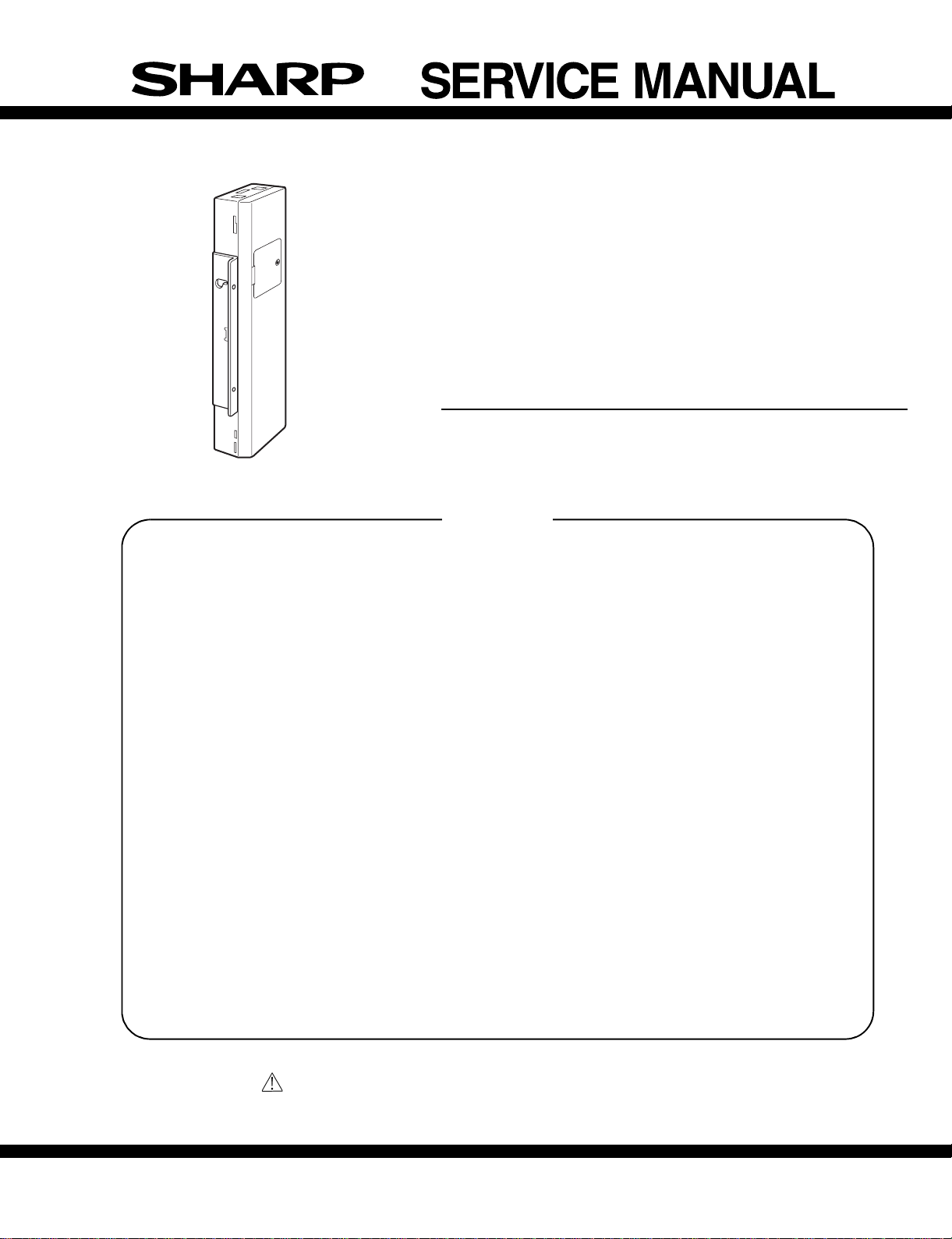
CODE : 00ZARFX12/A1E
LASER PRINTER OPTIONS
FAX EXPANSION KIT
(For North America)
MODEL
AR-FX12
OPTION AR-MM9
CONTENTS
[1] PRODUCT OUTLINE . . . . . . . . . . . . . . . . . . . . . . . . . . . . . . . . 1 - 1
[2] CONFIGURATION . . . . . . . . . . . . . . . . . . . . . . . . . . . . . . . . . . 1 - 1
[3] SPECIFICATIONS . . . . . . . . . . . . . . . . . . . . . . . . . . . . . . . . . . 3 - 1
[4] EXTERNAL VIEWS AND INTERNAL STRUCTURES. . . . . . . 4 - 1
[5] UNPACKING AND INSTALLATION. . . . . . . . . . . . . . . . . . . . . . 5 - 1
[6] SIMULATIONS, FAX SOFTWARE SWITCH. . . . . . . . . . . . . . . 6 - 1
[7] MACHINE OPERATION . . . . . . . . . . . . . . . . . . . . . . . . . . . . . . 7 - 1
[8] ELECTRICAL SECTION . . . . . . . . . . . . . . . . . . . . . . . . . . . . . 8 - 1
Parts marked with “ “ are important for maintaining the safety of the set.
Be sure to replace these parts with specified ones for maintaining the safety and performance of the set.
This document has been published to be used for
SHARP CORPORATION
after sales service only.
The contents are subject to change without notice.
Page 2
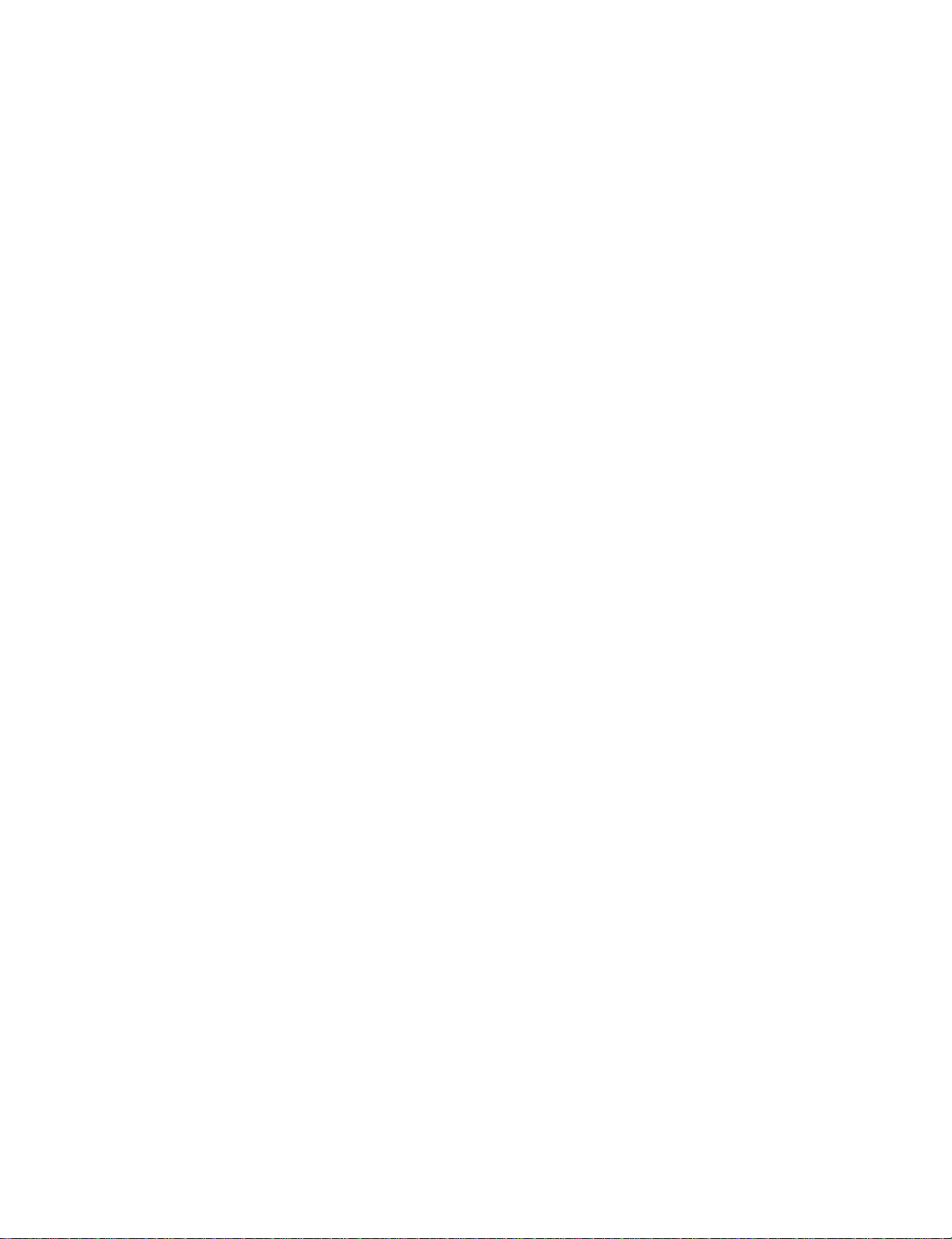
CONTENTS
[1] PRODUCT OUTLINE . . . . . . . . . . . . . . . . . . . . . . . . . . . . 1-1
[2] CONFIGURATION . . . . . . . . . . . . . . . . . . . . . . . . . . . . . . 1-1
[3] SPECIFICATIONS
1. FAX function. . . . . . . . . . . . . . . . . . . . . . . . . . . . . . . . . 3-1
[4] EXTERNAL VIEWS AND INTERNAL STRUCTURES
1. Operation panel . . . . . . . . . . . . . . . . . . . . . . . . . . . . . . 4-1
2. FAX mode (Condition setting screen). . . . . . . . . . . . . . 4-2
3. PWB . . . . . . . . . . . . . . . . . . . . . . . . . . . . . . . . . . . . . . . 4-4
[5] UNPACKING AND INSTALLATION . . . . . . . . . . . . . . . . . 5-1
[6] SIMULATIONS, FAX SOFTWARE SWITCH
1. Entering th e s i mu l a ti o n m o d e . . . . . . . . . . . . . . . . . . . . 6-1
2. Switching the simulati o n m o d e . . . . . . . . . . . . . . . . . . . 6 - 1
3. Cancelin g th e si m u l a ti o n m o d e . . . . . . . . . . . . . . . . . . . 6 -1
4. Simulation list . . . . . . . . . . . . . . . . . . . . . . . . . . . . . . . . 6-1
5. Detail of simulation s . . . . . . . . . . . . . . . . . . . . . . . . . . . 6-4
6. FAX software switch . . . . . . . . . . . . . . . . . . . . . . . . . . . 6-25
[7] MACHINE OPERATION
1. Key operator program . . . . . . . . . . . . . . . . . . . . . . . . . . 7-1
2. Originals that can be faxed . . . . . . . . . . . . . . . . . . . . . . 7-2
3. Own number sending . . . . . . . . . . . . . . . . . . . . . . . . . . 7-3
4. Quick On-line . . . . . . . . . . . . . . . . . . . . . . . . . . . . . . . . 7-3
5. Trouble codes . . . . . . . . . . . . . . . . . . . . . . . . . . . . . . . . 7-4
[8] ELECTRICAL SECTION
1. Block Diagram. . . . . . . . . . . . . . . . . . . . . . . . . . . . . . . . 8-1
2. Actual Wiring Diagram . . . . . . . . . . . . . . . . . . . . . . . . . 8-2
3. Circuit Diagram. . . . . . . . . . . . . . . . . . . . . . . . . . . . . . . 8-3
4. Part Layout . . . . . . . . . . . . . . . . . . . . . . . . . . . . . . . . . . 8-19
Page 3
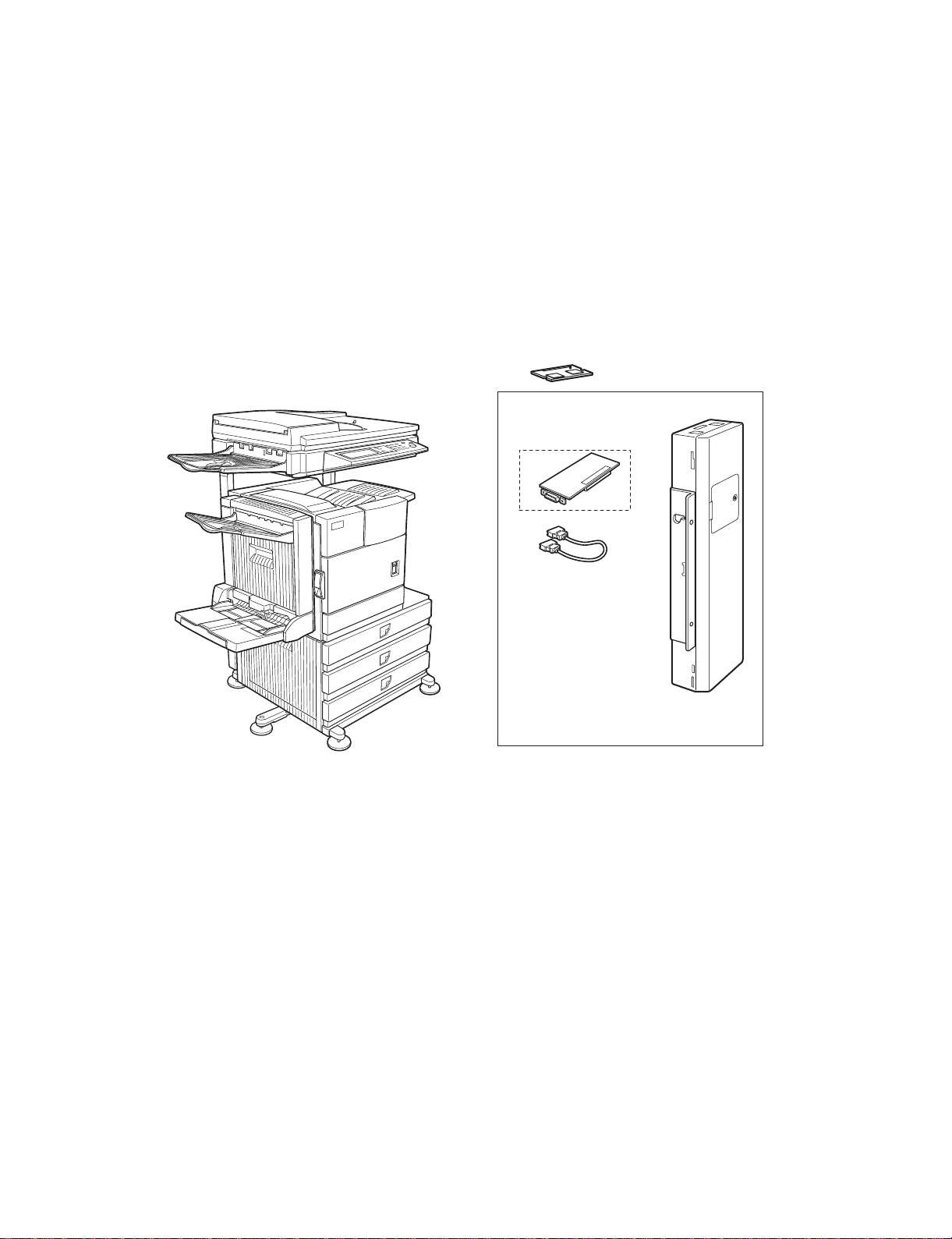
[1] PRODUCT OUTLINE
This unit provides the FAX function and the PC-FAX function when installed to the following machines:
Machines to install this unit :
•AR-M355U/M455U
•AR-M351U/M451U
•AR-M355N/M455N
•AR-M351N/M451N
[2] CONFIGURATION
Extended memory
<AR-MM9>
* Installed to FAX I/F PWB.
FAX I/F PWB
*1
FAX Interface cable
FAX-BOX unit
<AR-FX12>
*1) Installed to the machine MFP controller PWB.
AR-FX12 PRODUCT OUTLINE • CONFIGURATION 1-1
Page 4
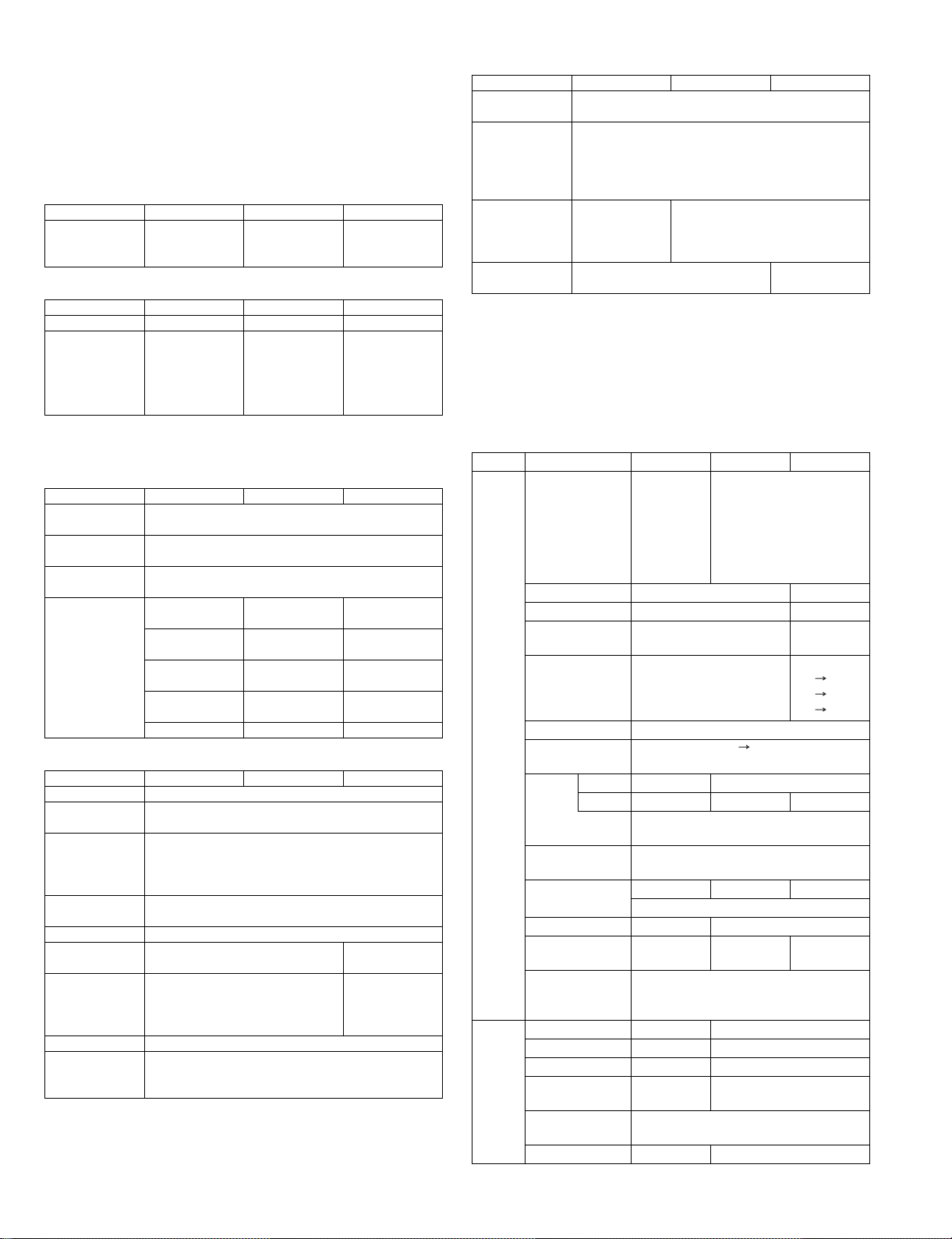
[3] SPECIFICATIONS
1. FAX function
A. Mode
Scanner (Scan to E-mail, Scan to Sharpdesk, Scan to FTP, Scan to
HDD), F AX, Int ernet FAX
B. Support system
Mode Scanner Internet FAX FAX
Support server SMTP Server
FTP Server
C. Support image
Mode Scanner Internet FAX FAX
Fail system TIFF, PD F TIFF-F, TI FF-FX --Compression
system
*1) G3 (First dimension) = MH(Modified Huffman)
*2) G4 = MMR (Modified MR)
•No
compression
•G3(First
dimension) *1
•G4 *2
D. Image process
Mode Scanner Internet FAX FAX
Half-tone
reproduction
Density
adjustment
Image quality
selection
Resolution
(Differs
depending on
the file type/
send method).
Corresponds to 256 gradations.
Automatic + 5 steps
Half-tone ON/OFF (*) is inhibited.
200 x 200dpi* 200 x 100dpi* Normal text
300 x 300dpi 200 x 200dpi Fine
400 x 400dpi 200 x 400dpi Super fine
600 x 600dpi 400 x 400dpi Ultra fine
--- 600 x 600dpi ---
E. Destination specification
Mode Scanner Internet FAX FAX
LDAP O (Can be registered as one-touch address.)
Destination
specifications
One-touch
destination
registration
items
Group O 500 (300) items can be registered as one-touch
Program O (8 items)
Direct
destination input
Chain dial
(Direct
destination
input)
Resend Calls the previous destination.
Reduction
destination
selection
Specified by input of one-touch, group, and direct
destination.
Total Max. 999 (500) items.
Sub total of 200 (100) items (FTP and desktop) of
them
dial and direct input.
Soft keyboard Input by 10-key,
--- Common with
Calls the destination registration number by 10-key
input.
POP Server
SMTP Server
ESMTP Server
MH, MMR MH, MR, MMR,
Values in ( ) are for the U model
---
JBIG
(203.2x97.8dpi)*
(203.2 x 195.6dpi)
(203.2 x 391dpi)
(406.4 x 391dpi)
# key, * key
pause, up to 64
digits
F. Plural destinations specifications
Mode Scanner Internet FAX FAX
Destination
specifications
Number of items
which can be
registered by
direct
destination input
Broadcast send O
Sequential send
request
* Direct destination input: Input by 10-key or soft keyboard other than
one touch.
* For broadcast including FAX , it is the FAX resolution.
* For broadcast of the internet FAX and the scanner, it is the internet
FAX resolution.
* The compression type of broadcast conforms to the key operation
setting.
G. Function
Mode Scanner Internet FAX FAX
Send
function
Receive
function
Specified by one-touch, group, or direct destination
input (*).
U model: Group, interface broadcast, total 100 items
N model:
(FTP/Desktop:
Broadcast is
disabled.)
--- O
Values in ( ) are for U model
Memory send ---
On-hook --- O
Quick online send --- O
Direct send --- Only when
Automatic
reduction send
Rotational send O
Zoom send O (Only fixed size fixed size. Rotation
Recall
mode
Book document
send
Long size
document send
File division send O --Send size
limitation
Number of items
of senders which
can be registered
Automatic receive --- O
Manual receive --- O
Memory receive --- O
Fixed size
reduction receive
Specified size
zoom receive
Rotational receive --- O
Group, interface broadcast, total 5000 items
O
O
Memory
send is
performed
when the
upper limit
value is set.
on-hook
--- O
A3 B4
A3 A4
B4 A4
is disable for some combinations.)
Error --- O
Busy --- --- O
Number of times and time are set by the
key operations.
O
OOO
Max. 800mm
OO---
Max. 999 items (500)
--- O
---
AR-FX12 SPECIFICA TIO N S 3-1
Page 5
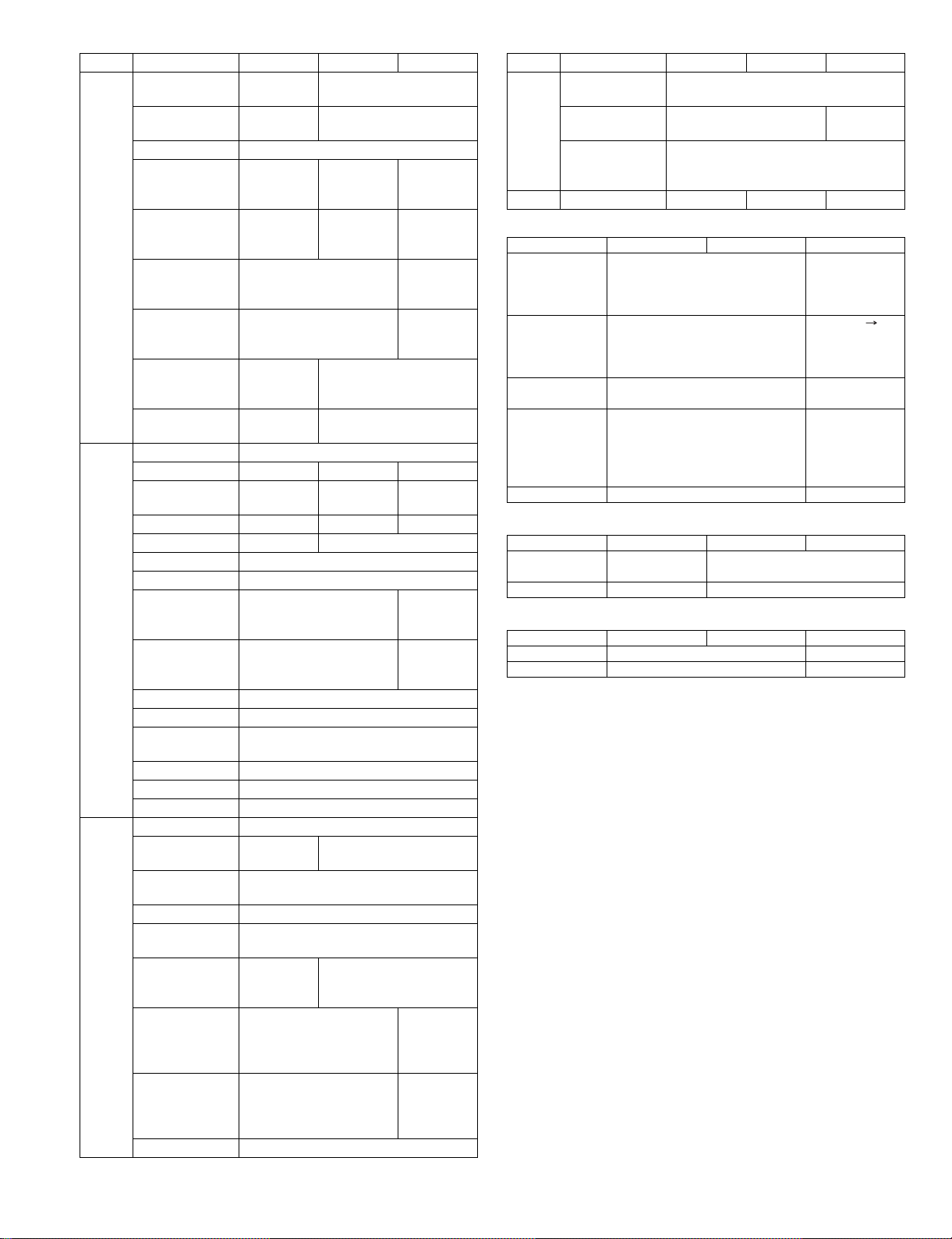
Mode Scanner Internet FAX FAX
Receive
function
Special
function
Report/
List
function
Division receive --- Conditions setting by key
operation
Duplex receive --- Conditions setting by key
2 in 1 receive --Address/domain
specification
receive enable
Address/domain
specification
receive disable
External TEL
connection
remote
Answering TEL
connection
Transfer function
when output is
disable
Automatic boot
mode
Time specification O
Paling receive --- --- O
Bulletin board
send
Cover function --- --- X
Sender print --- O
Page division O
Page connection X
Confidential
(Remote
machine)
Interface
broadcast
specification
Send message X
Edge erase O
Large scale
document mode
Center erase O
2 in 1 O
Card shot O
Communication
report list
Address/TEL
number t a ble
Group table O
ID • Sender
address table
Sender table O (Sender
Confidential box
check table
Interface group
table
Program table O
--- O (50 items) ---
--- O (50 items) Specified
--- O
--- X (PAT
--- O
--- O
--- --- O
--- O (F code
--- O (F code
O
O
XO
O
---
registration
table)
--- O (Integrated
--- O (Integrated
operations
number only
counter
measure)
system)
system)
X
Listed on the key operation
list.
with the
memory box
table).
with the
memory box
table).
Mode Scanner Internet FAX F AX
Report/
List
function
Other PC send --- PC-iFAX PC-FAX
Send reservation
table
Memory box table --- O (FAX
Memory content
cleat notification
table
X
mode only)
--In case of an error, an output may be
made.
H. Transmission system
Mode Scanner Internet FAX FAX
Electrical
transmission
time
Modem speed --- 33.6kbps
Mutual
transmission
Communication
line
ECM --- O
--- 2sec range
(Super G3/JBIG)
6 sec range
(G3 ECM)
2.4kbps
Automatic
Fall back
--- Super G3 / G3
--- Public telephone
line (PSTN),
Private branch
exchange
(PBX), F net
I. Record size
Mode Scanner Internet FAX FAX
Max. record
width
Record size --- A3 - A5,11" x 17" - 5.5" x 8.5"
--- 293mm
J. F code communication
Mode Scanner Internet FAX FAX
Sub address --- O
Pass code --- O
AR-FX12 SPECIFICA TIO N S 3-2
Page 6
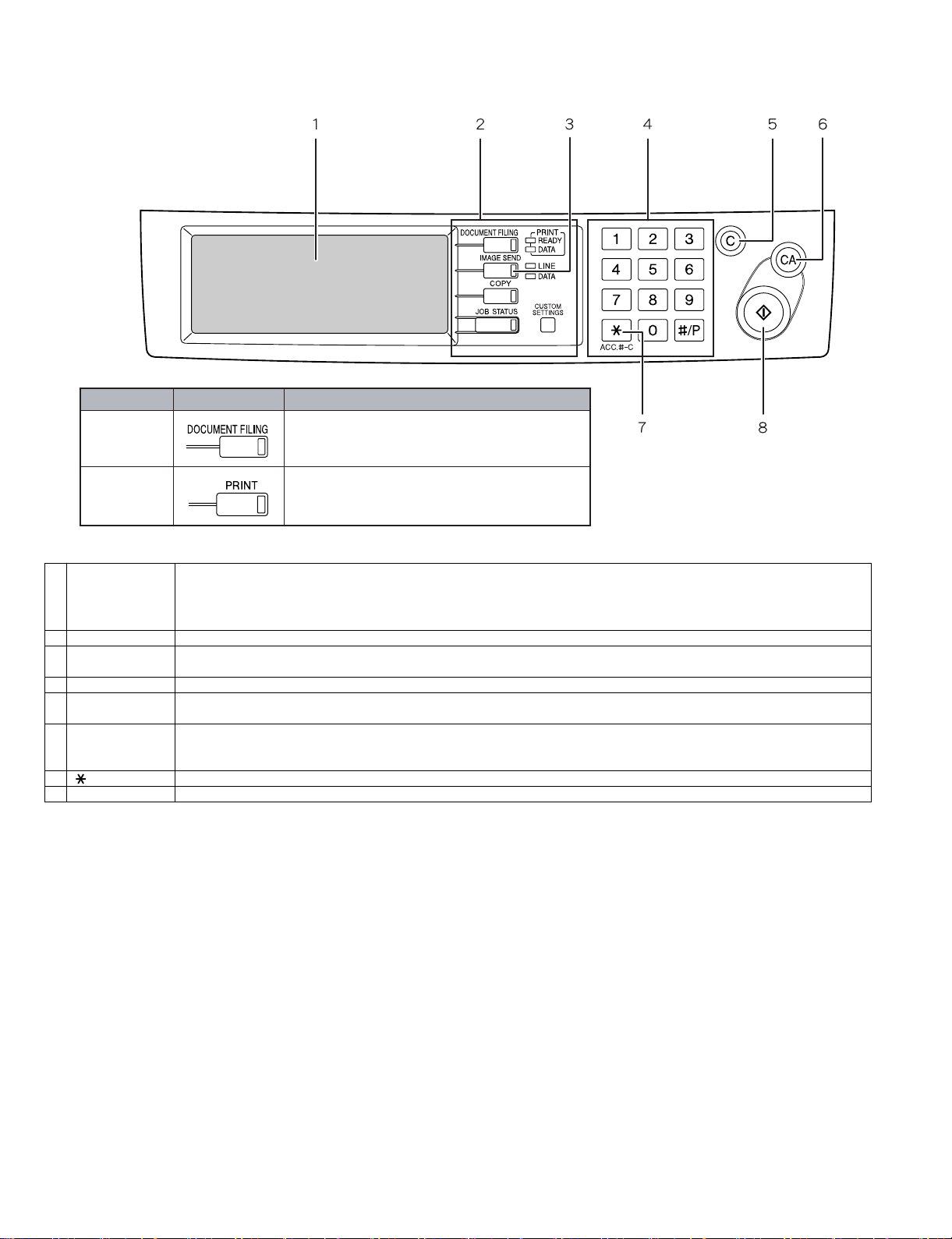
[4] EXTERNAL VIEWS AND INTERNAL STRUCTURES
1. Operation panel
Model Key name Description in this manual
AR-M355N/
AR-M455N
AR-M355U/
AR-M455U
Described in the configuration where the
optional fax expansion kit (AR-FX12) is
installed on the AR-M355N/AR-M455N models.
No functions related to document filing or
Internet fax reception are described in this
manual.
1 Touch panel
(following page)
2 Mode select keys Use these keys to change modes.
3 [IMAGE SEND]
key
4 Numeric keys Use to enter fax numbers, sub-addresses, passcodes, and numerical settings.
5 [C] key (clear key) Use to clear a mistake when entering fax numbers, sub-addresses, passcodes, and numerical settings. One digit is cleared
6[CA] key
(clear all key)
7 [ ] key This is used to produce tone signals when you are on a pulse dial line.
8 [START] key Press to begin scanning an original for fax transmission.
•Messages and keys appear in the touch panel. Touch the displayed keys to select functions and enter settings.
•When a key in the touch panel is touched, a beep sounds and the key is highlighted.
•K eys that cannot be selected in a screen are grayed out. If touched, a double-beep will sound to alert you that the key cannot
be selected.
Press to switch to fax mode. The main screen of fax mode will appear. The screen that appears when this key is selected can
be changed with "Default display settings" in the key operator programs.
each time you press the key.When an original is being scanned, this key can also be used to cancel scanning.
Use to cancel a transmission or programming operation. When this ke y i s pressed, the operation is canceled and y ou return to
the main screen described on the following page. This key is also used to cancel resolution, paper size and special mode
settings.
AR-FX12 EXTERNAL VIEWS AND INTERNAL STRUCTURES 4-1
Page 7
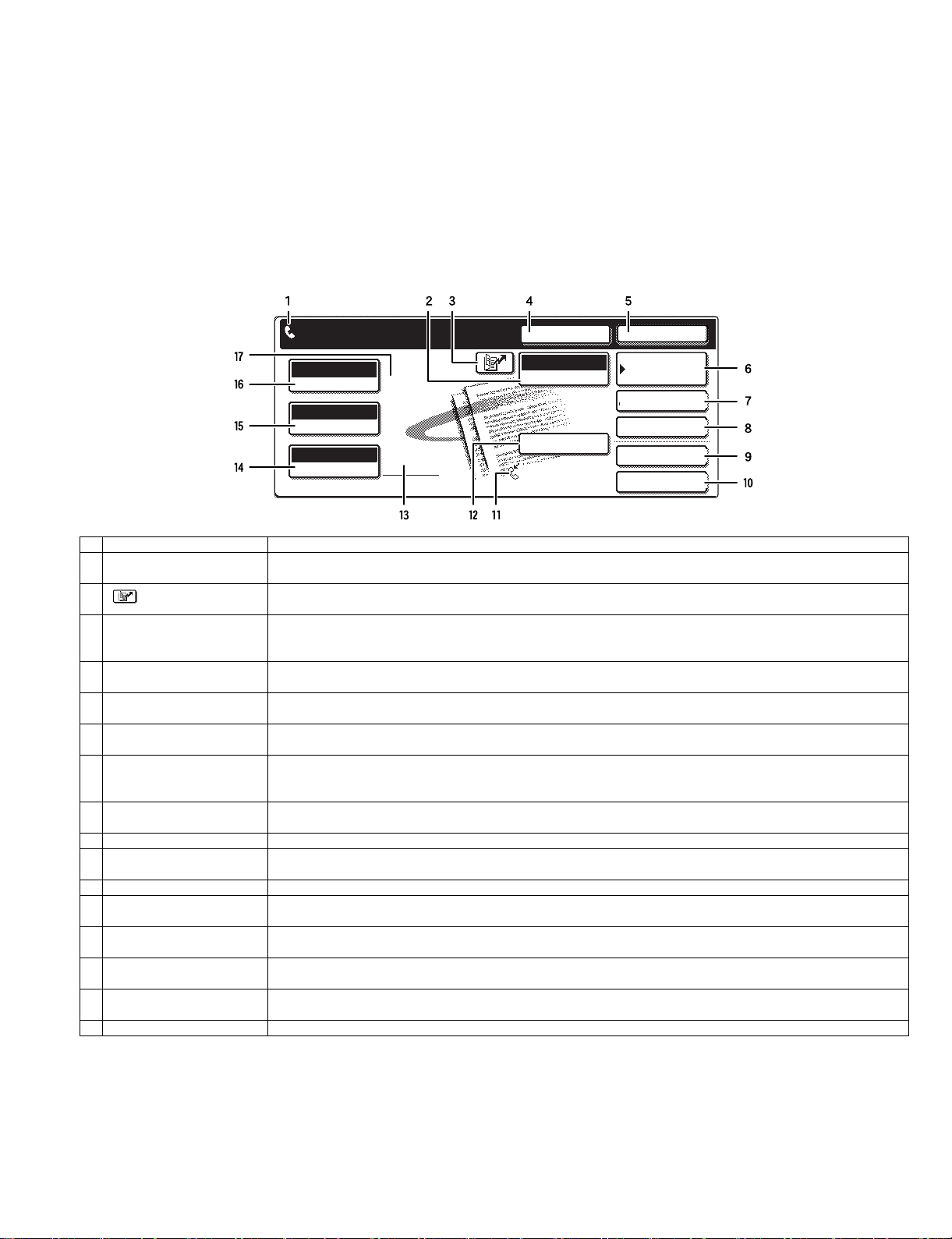
2. FAX mode (Condition setting screen)
The condition settings screen of fax mode is displayed by pressing the [IMAGE SEND] key while the document filing mode (printer mode), copy mode,
or job status screen appears in the touch panel. In the explanations that follow, it is assumed that the initial screen that appears after pressing the
[IMAGE SEND] key is the condition settings screen (shown below). If you have s et the display to show the address book sc reen (following page) when
the [IMAGE SEND] key is pressed, touch the [CONDITION SETTINGS] key in the address book screen to display the condition settings screen.
"Default display settings" in the key operator programs can be used to select whether the condition settings screen (below) appears or the address
book screen (next page) appears when the [IMAGE SEND] key is pressed.
•When the network scanner option is installed, you can select whether the "E-MAIL/FTP" screen or t he "INTERNET FAX" screen appears when the
[IMAGE SEND] key is pressed (the selection is made in the key operator programs).
A. Condition setting screen
The display is initially set (factory setting) to show the following condition setting screen as the initial screen.
READY TO SEND.
AUTO
EXPOSURE
STANDARD
RESOLUTION
AUTO
ORIGINAL
SPEAKER
FAX
MODE SWITCH
SUB ADDRESS
AUTO RECEPTION
FAX MEMORY:100%
RESEND
ADDRESS BOOK
ADDRESS REVIEW
SPECIAL MODES
FILE
QUICK FILE
1 Message display Mess ages appear here to indicate the current status of the machine. The icon at left indicates fax mode.
2 [MODE SWITCH] key Use this key when the network scanner option is installed to switch between the "E-MAIL/FTP" and "INTERNET
FAX" screens
3
[ ] key (Speed dial key)
When a one-touch dial key or group key is stored in the address book, the machine automatically assigns it a 3-digit
number. This ke y and the Speed Dial number can be used to abbreviate the transmission procedure.
4 [SPEAKER] key Touch the [SPEAKER] key to dial and transmit a fax manually.
During dialing it changes into the [PAUSE] key, and after pressing the [SUB ADDRESS] key it changes into the
[SPACE] key.
5 [RESEND] key Touch this key to redial the number most recently dialed with the numeric keys or a one-touch dial key. After dialing,
this key changes into the [NEXT ADDRESS] key.
6 [ADDRESS BOOK] key Touch this key to display the address book screen (next page). Touch this key when you want to use an auto-dial
number (one-touch dialing or group dialing).
7 [ADDRESS REVIEW] key When performing a broadcast transmission, touch this key to check your selected destinations. The selected
destinations will appear and any unneeded destinations can be deleted.
8 [SPECIAL MODES] key Touch this key to select one of the following special functions:
•Edge erase •Dual page scan •Timer transmission •2in1 •Card shot •Job build mode •Polling •Memory box •Program
•Transaction report
9 [FILE] key* Touch this key to store a document image that you are transmitting in the hard disk (this includes selecting a user
name, file name, and location).
10 [QUICK FILE] key* Touch this key to store a document image that you are transmitting in the temporary storage folder.
11 Memory and reception mode
This shows the amount of fax memory that is free and the currently selected reception mode.
display
12 [SUB ADDR ESS ] key Touch this key to enter a sub-address and passcode when using F-code transmission.
13 Two-sided scanning icon
display
Icons appear here when you touch the [ORIGINAL] key and select t wo-sided scanning. The icons can be touched to
open function selection screens.
14 [ORIGINAL] key Touch this key when you wish to manually set the size of the original to be scanned or scan both sides of the
original.
15 [RESOLUTION] key Touch this key to change the resolution setting for the original to be scanned. The selected resolution setting will be
highlighted above the key. The initial factory setting is [STANDARD].
16 [EXPOSURE ] key Touch this key to change the exposure setting for the original to be scanned. The selected exposure setting will be
highlighted above the key. The initial factory setting is AUTO.
17 Special mode icon display When a special mode such as polling or dual page scan is selected, a special mode icon appears here.
* Can only be used on the AR-M355N/AR-M455N. The AR-M355U/ AR-M455U models do not have this function.
AR-FX12 EXTERNAL VIEWS AND INTERNAL STRUCTURES 4-2
Page 8
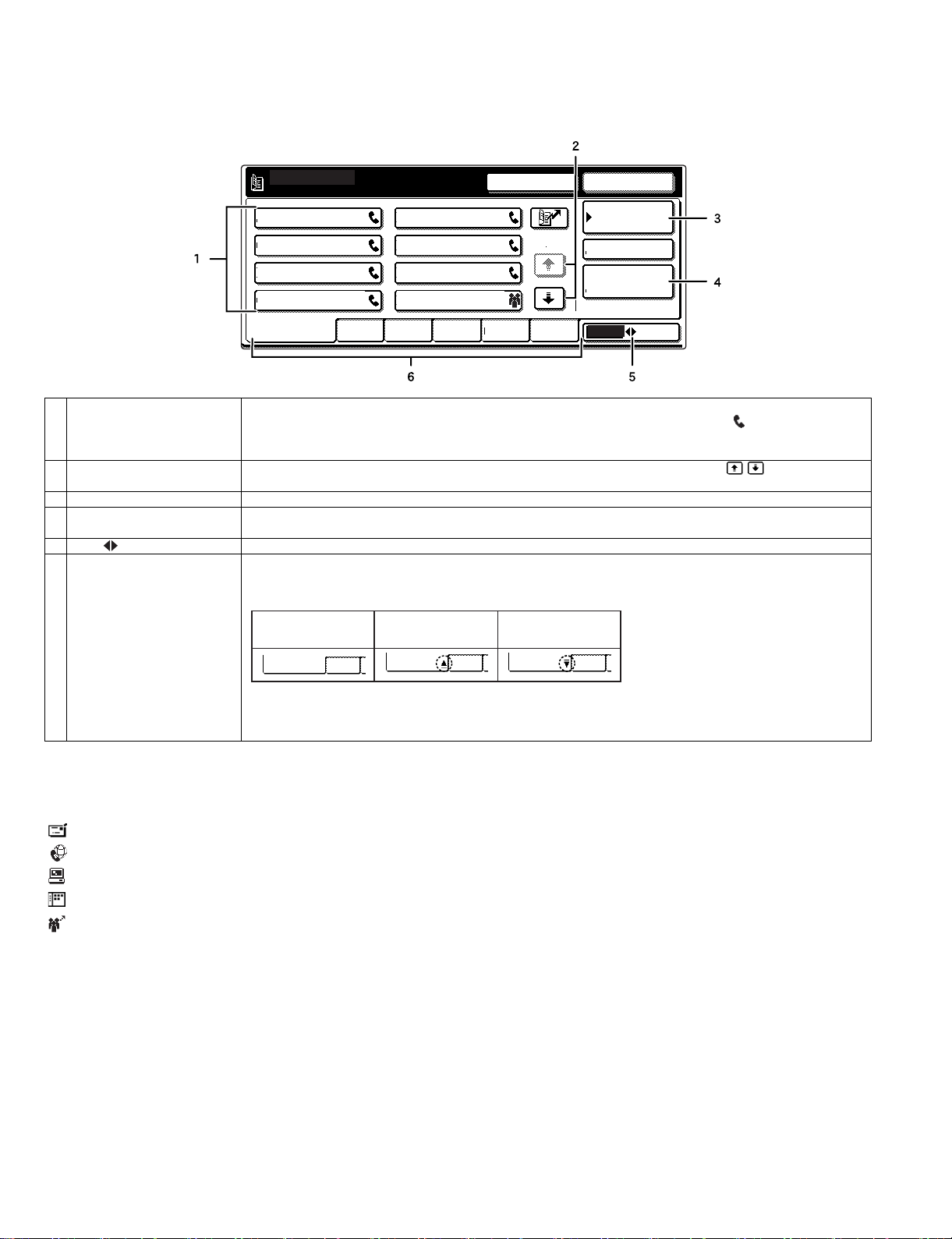
B. Address book screen (alphabetically ordered)
A
FREQUENT USE ABCD EFGHI JKLMN OPQRST UVWXYZ
ABC
GROUP
B
C D
E F
G
H
CONDITION
SETTINGS
READY TO SEND.
ADDRESS REVIEW
RESEND
SPEAKER
GLOBAL
ADDRESS SEARCH
The screen below appears initially when the address book is set as the initial screen using "Default display settings" in the key operator programs.
•The screen below is the alphabetical index screen. You can also have the user index screen appear initially.
•The screen appears as shown below when the network scanner option is not installed.
1/2
1 One-touch key display This shows the one-touch keys that have been stored on the selected "index card". The key type is indicated by
the icon at the right. One-touch keys in which a fax number is stored are indicated by a " " icon.
The display is initially set to show 6 keys. This can be changed to 8 or 12 using the key operator program.
Display illustrations in this manual show the dis play set to eight keys.
2 Display switching keys When more one-touch keys are stored than can be displayed in one screen, touch the " " keys to change
screens.
3 [CONDITION SETTINGS] key This displays the condition settings screen (previous page), which is used to set various conditions.
4 [GLOBAL ADDRESS
Touch this key to search for a fax number on an LDAP server.
SEARCH] key
5 [ABC GROUP] key Touch this key to switch between the alphabetical index and the group index.
6 Index keys One-touch key destinations are stored on each of these index cards (alphabetical index or group index). Each time
the selected tab is touched, the key display order changes from the order of storing (the initial display order), to
ascending order, to descending order. As this is done, the icon on the tab indicates the current display order.
Storing or order
(initially selected)
FREQUENT USE ABCD
Ascending order Descending order
FREQUENT USE ABCD FREQUENT USE ABCD
Group indexes make it possible to store one-touch keys by group with an assigned name for easy reference. This
is done with the custom settings.
Frequently used onetouch key destinations can be stored on the FREQUENT USE card for convenient access.
NOTE
When the network scanner option is installed and a destination other than a fax numbers is stored in a one-touch key, one of the following icons will
appear.
: Scan to E-mail destination
: Internet fax destination
: Scan to FTP destination
: Scan to Desktop destination
: Multiple destinations (Scan to E-mail, fax, etc.)
AR-FX12 EXTERNAL VIEWS AND INTERNAL STRUCTURES 4-3
Page 9
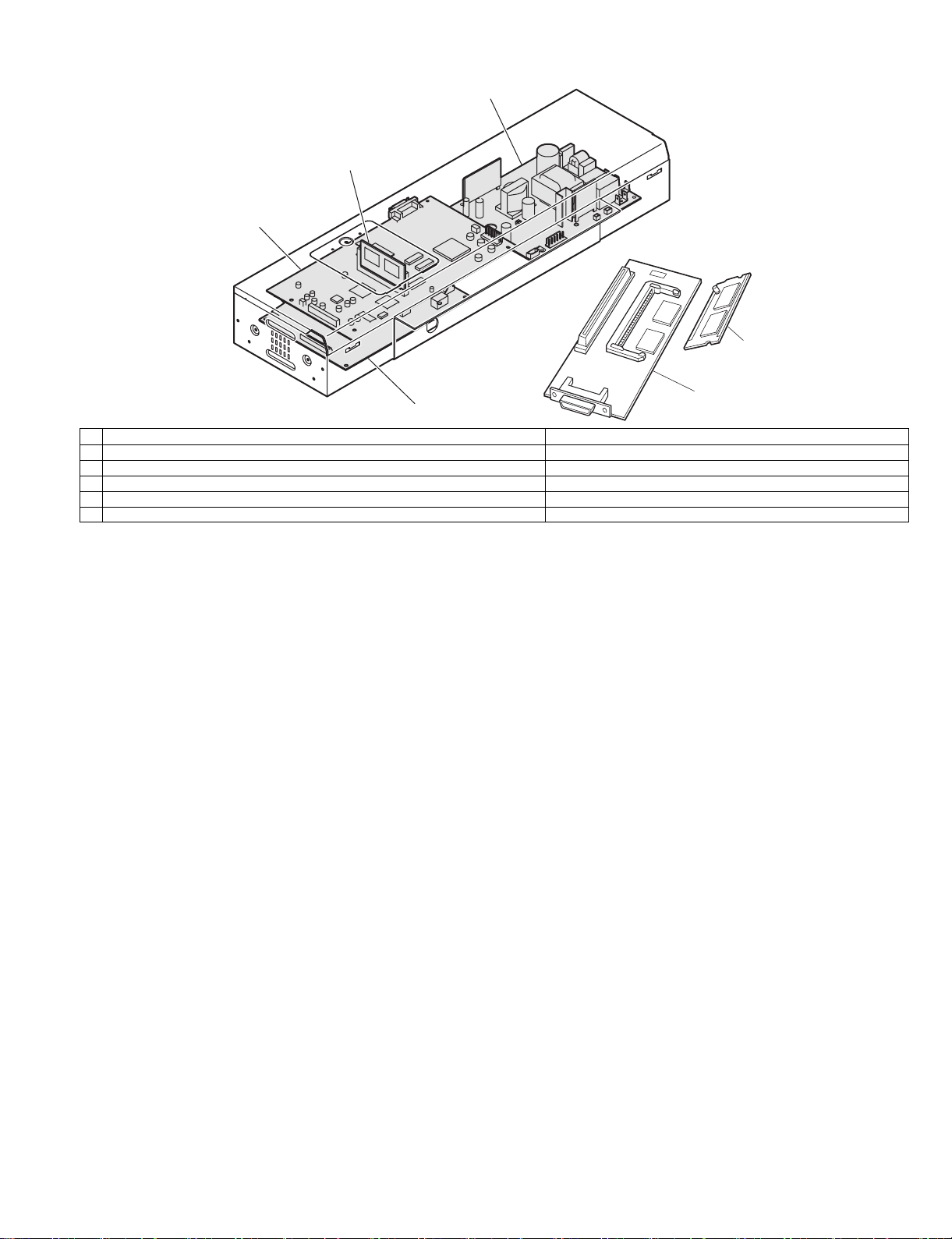
3. PWB
3
2
1
6
4
1 Modem control PWB FAX communication control
2 FA X FLASH ROM PWB FAX control program
3 FA X power PWB Supplies power to the FAX unit.
4 TEL/LIU PWB TEL line communication control
5 FAX I/F PWB (Installed to the machine side) Connection between FAX and MFP controller
6 FAX extended memory (Installed to FAX I/F PWB) <AR-MM9>
5
AR-FX12 EXTERNAL VIEWS AND INTERNAL STRUCTURES 4-4
Page 10
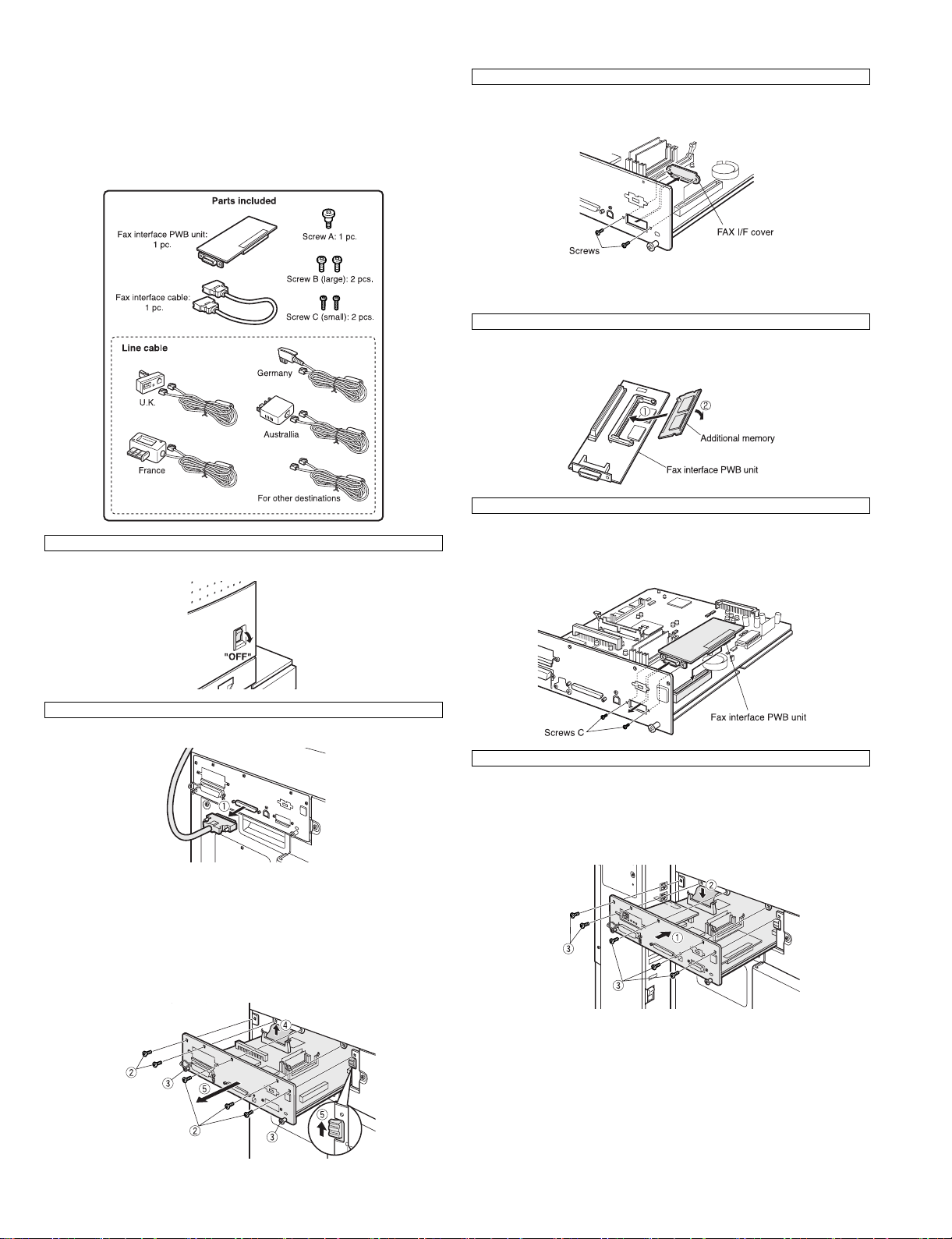
[5] UNPACKING AND INSTALLATION
<Before installation>
•For installation of AR-FX12, the control PWB unit and the scanner unit
must have been installed.
•Start installation after checking that the COMMUNICATION indictor on
the operation panel is neither lit nor blinking.
1)Turn off the power switch of the main unit.
Then remove the power plug of the main unit from the outlet.
3)Remove the FAX I/F cover.
Remove the two screws that secure the FAX I/F cover of the control
PWB unit and remove the FAX I/F cover.
<Procedure for mounting additional memory (AR-MM9)>
* If mounting of additional memory is not needed, proceed to step 5.
4)Mount the additional memory.
Mount the additional memory to the socket located on the back side
of the interface PWB unit.
5)Attach the fax interface PWB unit.
Connect the fax interface PWB unit to the fax interface PWB
connector (100 pins) of the control PWB unit and secure it with two
screws C.
2)Pull out the control PWB unit.
<1>Remove the scanner cable from the control PWB unit.
<2>Remove the five screws that secure the control PWB unit to the main
unit.
<3>Hold the two grips and pull out the control PWB unit until it is stopped
by the stopper.
<4>Remove the connector of the flat cable.
<5>While unlocking the stopper with your finger, pull the control PWB
unit to remove it from the main unit.
6)Reattach the control PWB unit.
<1>Reattach the control PWB unit to the main unit.
<2>Connect the flat cable that has been removed in step 2)-<4> to the
connector.
<3>Push the control PW B unit into the main unit and secu re it with the
five screws.
AR-FX12 UNPACKING AND INSTALLATION 5-1
Page 11
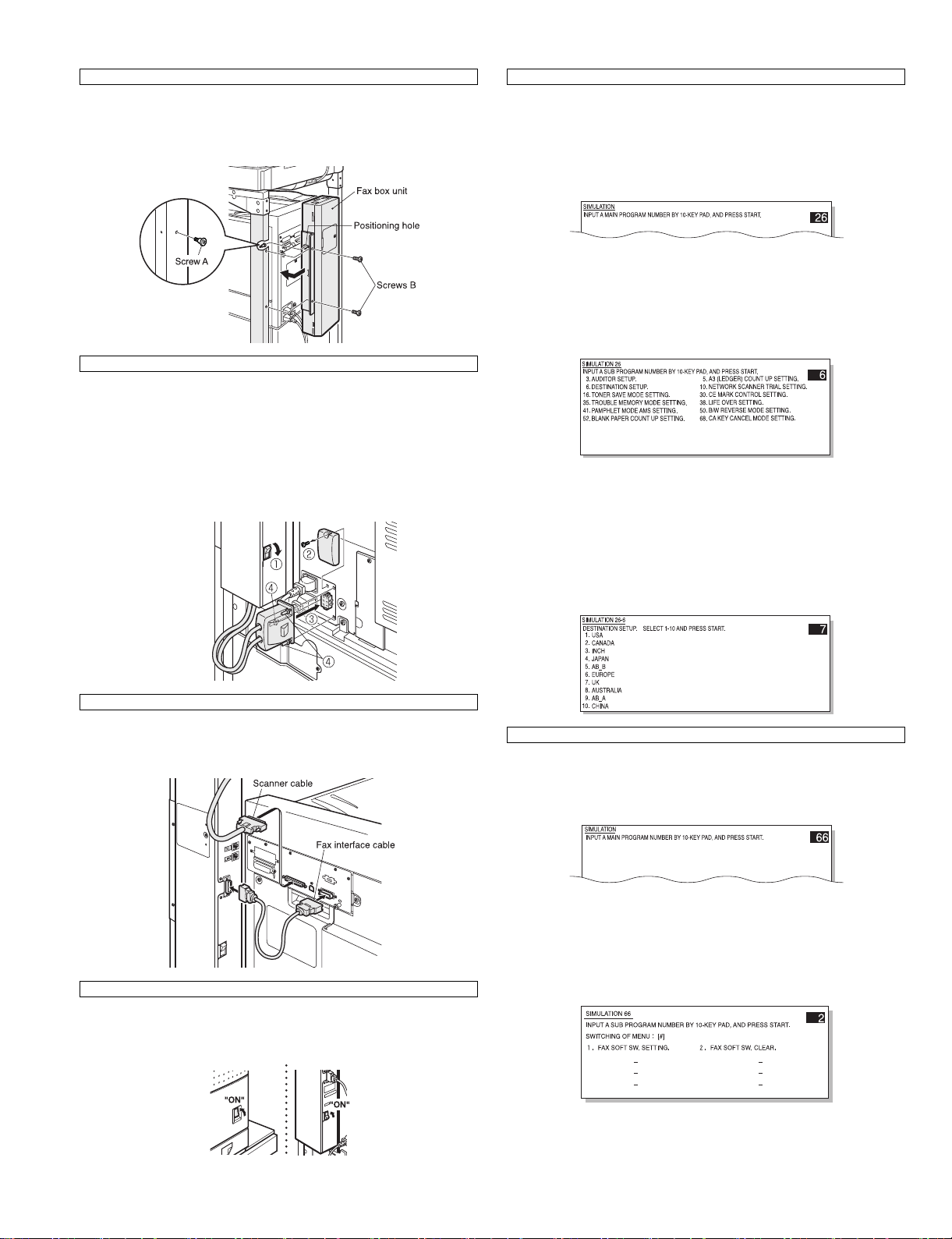
7)Attach the fax box unit.
<1>Secure screw A to the rack.
<2>Fit the positioning hole located on the side facing fax box unit to
screw A, slide the fax box unit toward the rack, and secure the rack
and the fax box unit using two screws B.
8)Connect the fax power supply connector.
<1>Ensure that the fax power switch is set to “OFF”.
<2>Remove the screw from the connector cover for connection of the fax
power supply connector of the main unit and remove the connector
cover.
<3>Connect the fax power supply connector to the connector of the main
unit.
<4>Secure the connector by lightening the three screws on the
connector.
11)Set the destination for the main unit.
•Be sure to set the destination for the main unit before setting the
destination for the fax.
<1>Switch the operation panel to the copy mode and use the key
operation [P], [*], [C], and [*] to enter the simulation mode.
<2>Use the 10-key pad to enter [26] in the main code entry screen and
press the [START] key.
<3>The sub-code list is displayed. Use the 10-key pad to enter [6] and
press the [START] key.
<4>Select the desired destination from the destination list by entering
the number and press the [START] key.
When you press the [START] key, this machine will be rebooted and
will start with the setting of the selected destination for the main unit.
9)Connect the connector.
Connect the fax interface cable to the fa x box unit and the control
PWB unit.
Connect the scanner cable that has been removed in step 2.
10)Turn on the power switches of the main unit.
Insert the power plug of the main u nit to the outlet and turn on the
power switch of the main unit and the fax power sw itch of the box
unit.
Example: To set the UK as the destination, select it from the
destination list by entering [7] and press the [START] key.
12)Set the destination for the fax.
<1>Switch the operation panel to the copy mode and use the key
operation [P], [*], [C], and [*] to enter the simulation mode.
<2>Use the 10-key pad to enter [66] in the main code entry screen and
press the [START] key.
<3>Use the 10-key pad to enter [2] in the sub-code entry screen and
press the [START] key.
AR-FX12 UNPACKING AND INSTALLATION 5-2
Page 12
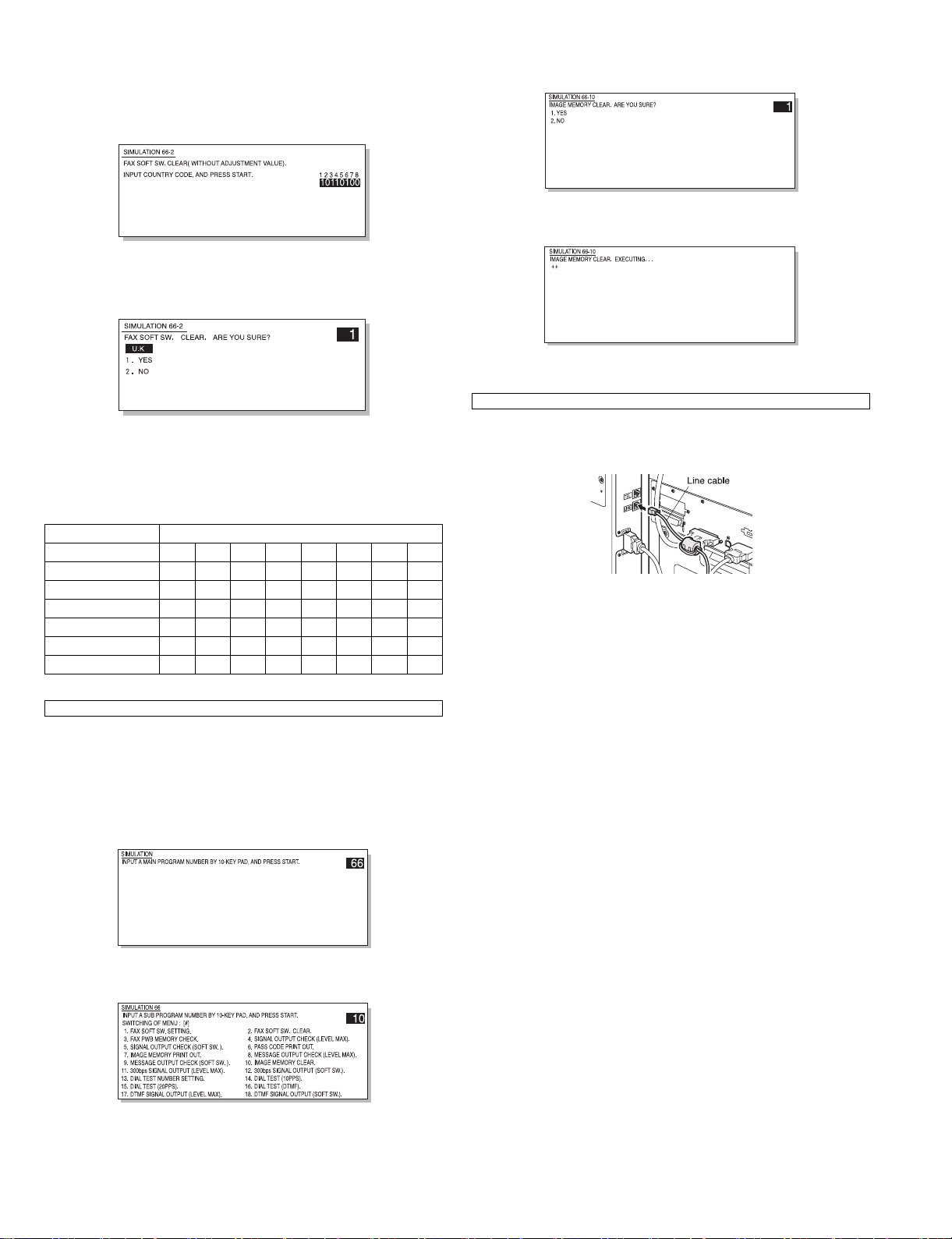
<4>Select the desired destination from the destination list (separate
table 1) by entering the number using the 10-key pad and press the
[START] key.
(For example, to set the UK as the destination, enter [10110100]
using the 10-key pad and then press the [START] key.
<5>Check the destination in the following screen. If the destination is
correct, enter [1] (YES) using the 10-key pad and press the [START]
key.
<6>Press the [CA] key.
* This machine will be rebooted and will start with the setting of the
selected destination for the fax.
Separate table 1: Setting value of destination for fax
Destination FAX Software SW No.1 - 8
U.S.A 10110101
AUSTRALIA 00001001
NEWZEALAND 01111110
U.K. 10110100
FRANCE 00111101
GERMANY 00000100
SWEDEN 10100101
<4>Use the 10-key pad to enter [1] in the submenu screen and press the
[START] key.
<5>The screen shown below is displayed and memory clear operation is
executed.
<6>After several minutes, memory clear operation will be completed and
then this machine will be automatically rebooted.
14)Connect the line cable to the fax box unit.
Connect the line cable to the fax box unit.
As shown in the figure, insert the FAX cable terminal (with the core
attached) into the FAX bo x unit.
13)Clear the image memory.
•If an additional memory (AR-MM9) has been mounted, be su re to carry
out this ste p.
If no additional memory has been mounted, this step is not necessary.
<1>Switch the operation panel to the copy mode and use the key
operation [P], [*], [C], and [*] to enter the simulation mode.
<2>Use the 10-key pad to enter [66] in the main code entry screen and
press the [START] key.
<3>Use the 10-key pad to enter [10] in the sub-code entry screen and
press the [START] key.
AR-FX12 UNPACKING AND INSTALLATION 5-3
Page 13
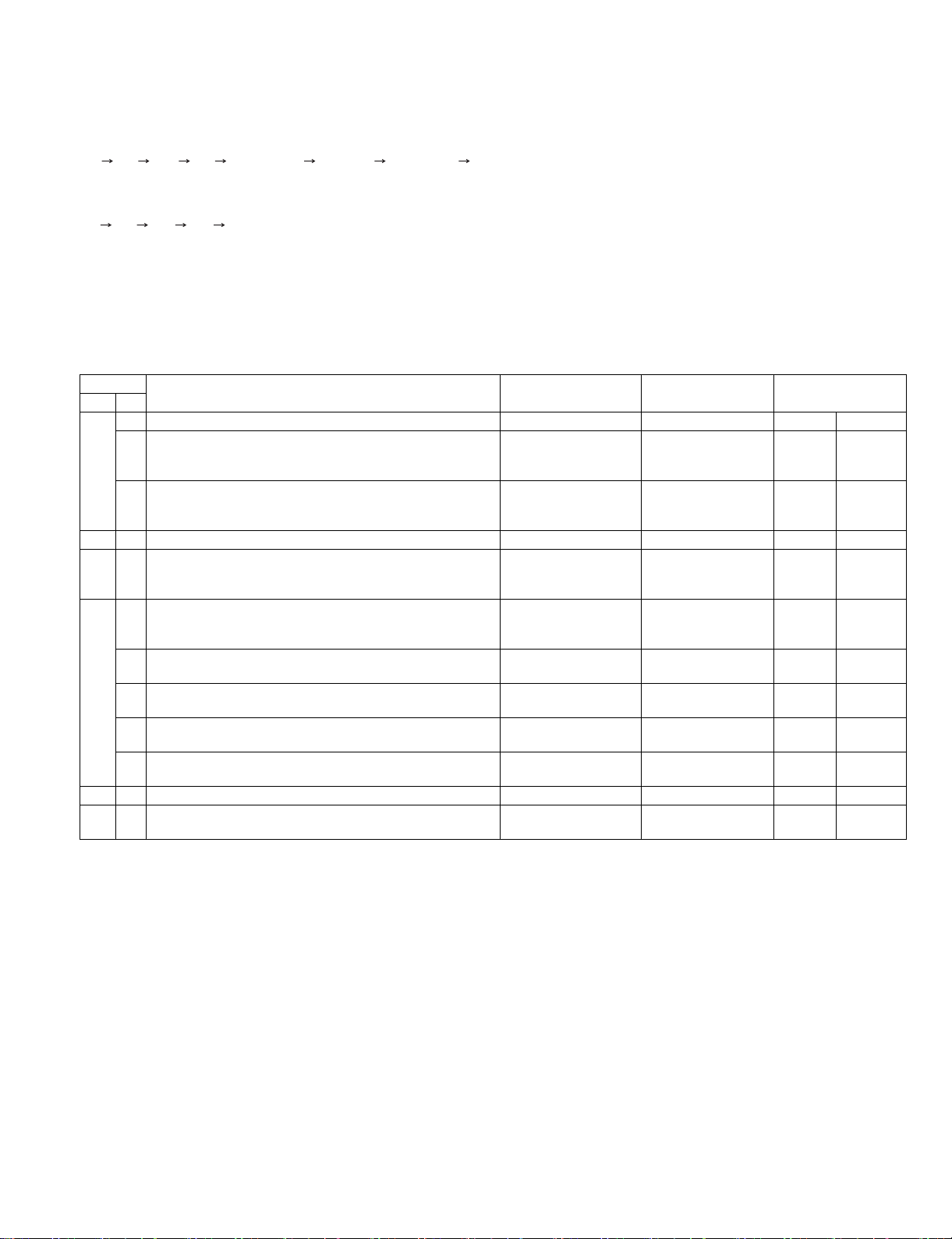
[6] SIMU LATIONS, FAX SOFTWARE SWITCH
1. Entering the simulation mode
a. Normal mode
Enter the copy mode and perform the following procedures.
[P] [*] [C] [*] [Main code] [START] [Sub code] [START]
b. FAX mode
Enter the copy mode and perform the following procedures.
[9] [*] [8] [#] [7]
2. Switching the simulation mode
Press [USER SETTING] to return to the code entr y scree n.
3. Canceling the simulation mode
Press CA key to cancel the simulation mode.
4. Simulation list
Code Function (Content) Purpose Section Item
Main Sub
22 5 Used to check the ROM version of each unit (section). Other Software
6 Used to print the list of adjustments and setup data
(simulations, FAX soft switches, counters).
11 Used to check the use frequency of FAX. (send/receive)
(Only when FAX is installed.)
23 2 Jam/Trouble data print
24 10 Used to clear the FA X counter. (After completion of
maintenance, this counter must be cleared.)
(Only when FAX is installed.)
46 12 Used to adjust the print density in the FAX mode (all modes).
An adjustment with this simulation affects all the copy density
adjustment values. (Only when F A X is installed)
13 Used to adjust the print density in the FAX mode
(Standard mode). (Only when FAX is installed.)
14 Used to adjust the print density in the FAX mode
(Fine mode). (Only when FAX is installed.)
15 Used to adjust the print density in the FAX mode
(Super Fine mode). (Only when FAX is installed.)
16 Used to adjust the print density in the FAX mode
(Ultra Fine mode). (Only when FAX is installed.)
56 1 Data transfer
61 3 Used to adjust laser power (absolute value) in the FAX
reception mode. (Only when FAX is installed.)
Adjustment, setup,
operation data output,
check (print)
Adjustment, setup,
operation data output,
check (display)
Data clear FAX Counter
Adjustment Picture
Adjustment Picture
Adjustment Picture
Adjustment Picture
Adjustment Picture
Adjustment Operation
FAX Data
Data Setup,
quality
quality
quality
quality
quality
adjustment
data
AR-FX12 SIMULATIONS, FAX SOFTWARE SWITCH 6-1
Page 14
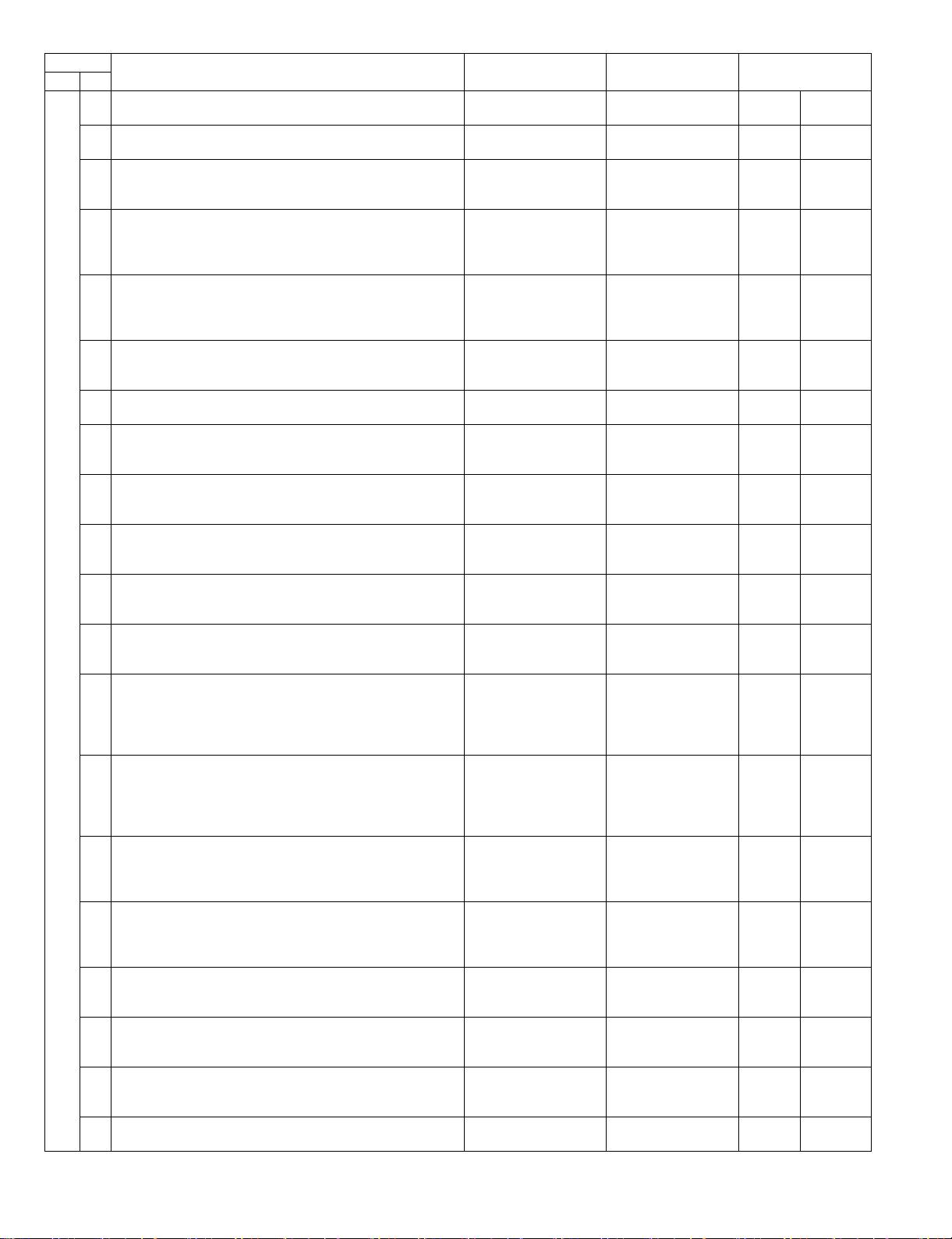
Code Function (Content) Purpose Section Item
Main Sub
66 1 Used to set the FAX soft switch function. (Used to utilize the
FAX soft switch function.)
2 Used to set the FAX sof t switch setup to the default.
(Except for the adjustment values)
3 Used to check the operations of FAX PWB memory
(read/write). (This adjustment is required when replacing the
PWB with a new one.)
4 Used to check the operations of data signal output in the FAX
data output mode.
(Used to check the MODEM operation.)
Send level Max. (Only when F AX is installed.)
5 Used to check the operations of data signal output in the FAX
data output mode.
(Used to check the MODEM operation.)Signals are sent in the
send level set with the soft switch. (Only when FAX is installed.)
6 Used to print the confidential password.
(Used when the confidential password is forgotten.)
(Only when FAX is installed.)
7 Used to print the image memory data (memory send, receive).
(Only when FAX is installed.)
8 Used to check the output operation of the FAX sound signals.
(Sound output IC operation check) Send level Max.
(Only when FAX is installed.)
9 Used to check the output operation of the FAX sound signals.
(Sound output IC operation check)
(Only when FAX is installed.)
10 Used to clear all data of image memory
(memory send, receive). Confidential data are also cleared.
(Only when FAX is installed.)
11 Used to check the output operation of FAX G3 mode 300BPS.
(Used to check the MODEM operation.)
Send level 0dB (Max.) (Only when FAX is installed.)
12 Used to check the output operation of FAX G3 mode 300BPS.
(Used to check the MODEM operation.) Signals are sent in the
send level set with the soft switch. (Only when FAX is installed.)
13 Used to enter (set) the number for the FAX dial signal output
test.
(The dial number signal set with this simulation is outputted in
the dial signal output test with SIM 66-14~16)
(Only when FAX is installed.)
14 Used to set the make time in the FAX pulse dial mode (10PPS)
and to test the dial signal output.
(The dial number signal set with SIM 66-13 is outputted.)
Used to check dialing troubles and the operation.
(Only when FAX is installed.)
15 Used to set the make time in the FAX pulse dial mode (20PPS)
and to test the dial signal output. (The dial number signal set
with SIM 66-13 is outputted.) Used to check dialing troubles
and the operation. (Only when FAX is installed.)
16 Used to test the dial signal (DTMF) output in the FAX tone dial
mode. (The dial number signal set with SIM 66-13 is outputted.)
The send level can be set to an optional level.
Dialing troubles and operation.(Only when FAX is installed.)
17 Used to test the dial signal (DTMF) output in the Fax tone dial
mode. Send level Max. Used to check the operation.
(Only when FAX is installed.)
18 Used to test the dial signal (DTMF) in the FAX tone dial mode.
The send level set with the soft switch is outputted. Used to
check the operation. (Only when FAX is installed.)
19 Used to backup the Address data into the flash Memory
(Option FAX memory:AR-MM9)
(Only when FAX is installed.)
20 Used to restore the backup data (SIM 66-19) to Address data.
(Only when FAX is installed.)
Setup FAX
Data clear FAX Data
Operation test, check FAX Data
Operation test, check FAX Operation
Operation test, check FAX Operation
User data output, check
(display, print)
User data output, check
(display, print)
Operation test, check FAX Operation
Operation test, check FAX Operation
User data output, check
(display, print)
Operation test, check FAX Operation
Operation test, check FAX Operation
Setup FAX Data
Setup FAX Operation
Setup FAX Operation
Setup FAX Operation
Setup FAX Operation
Setup FAX Operation
Setup FAX Operation
Setup FAX Operation
FAX Data
FAX Data
FAX Data
AR-FX12 SIMULATIONS, FAX SOFTWARE SWITCH 6-2
Page 15
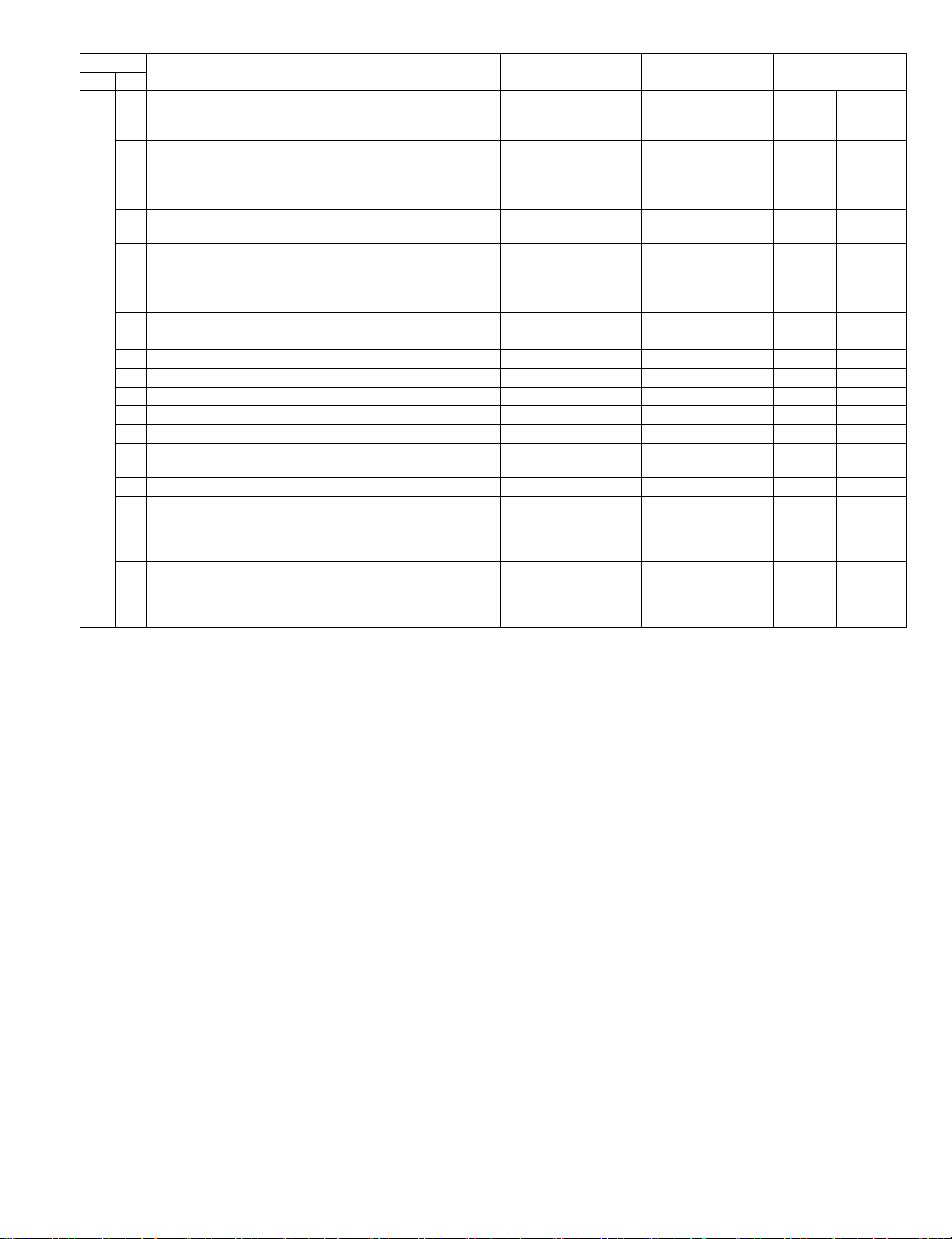
Code Function (Content) Purpose Section Item
Main Sub
66 21 Used to print the FAX information (registrations, communication
management, file management, system errors, protocol).
(Only when FAX is installed.)
23 Used to download the FAX program.
Adjustment, setup,
FAX Data
operation data output,
check (display, print)
Inhibited FAX
(Only when FAX is installed.)
24 Used clear the FAST memory data.
Inhibited FAX
(Only when FAX is installed.)
25 Used to register the FAX number for MODEM dial-in.
Inhibited FAX
(Only when FAX is installed.)
26 Used to register the external telephone number for MODEM
Inhibited FAX
dial-in. (Only when FAX is installed.)
27 Used to register the voice-warp transfer number.
Inhibited FAX
(Only when FAX is installed.)(Voice-warp:Japan only)
29 Used to clear the Address data. Setup FAX Operation
30 Used to check TEL/LIU status change. Setup FAX Operation
31 Used to set the TEL/LIU status. Setup FAX Operation
32 Used to check received data. Inhibited FAX
33 Used to check signal detection. Inhibited FAX
34 Used to measure and display the communication time. Setup FAX Operation
35 Modem program rewriting.(Only when FAX is installed.) Operation test, check FAX Operation
36 Used to check I/F between MFPC and MDMC.
Operation test, check FAX Operation
Check is made in the data line or the command line.
39 Registration of FAX destination FAX
42 Used to rewrite the program to the PIC installed in the FAX bo x.
FAX
To execute this simulation, FAX program writing must be
allowed. (Jumper and DIP switch which diff er depending on the
model)
43 To execute this simulation, FAX program writing must be
FAX
allowed. (Jumper and DIP switch which diff er depending on the
model)The adjustment value of PIC are changed and written.
The current setting is highlighted beside the item.
AR-FX12 SIMULATIONS, FAX SOFTWARE SWITCH 6-3
Page 16
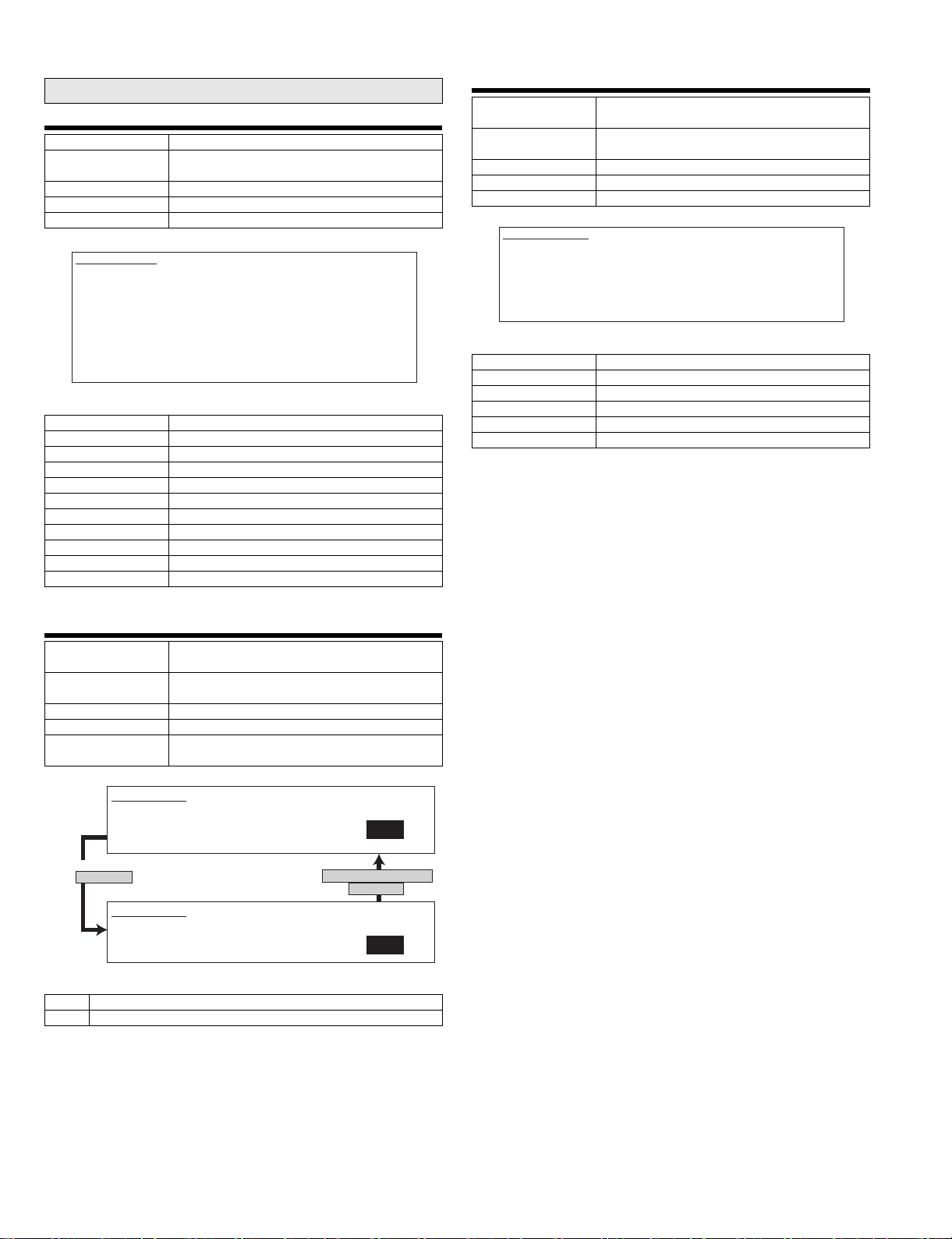
5. Detail of simulations
Main code 22
22-5
Purpose Other
Function (Content) Used to check the ROM version of each unit
(section).
Section
Item Software
Operation/Procedure The version of each ROM is displayed.
SIMULATION 22-5
ROM VERSION DATA DISPLAY.
S/N : 000000000
MFP : 1.00 (LANGUAGE : 1.00)
PCU : 1.00 BOOT : 1.00
SCANNER : 1.00 FAX : 1.00
FINISHER : 1.00
SADDLE UNIT : 1.00 LCC : 1.00
INSERTER : 1.00
<List of display values>
S/N Engine section serial number
MFP MFP controller
(LANGUAGE) (Language version)
BOOT MFP controller boot ROM
FAX FAX controller
PCU PCU controller
SCANNER Scanner controller
FINISHER Finisher controller
SADDLE UNIT Saddle unit
LCC Side LCC
INSERTER Inserter
22-11
Purpose Adjustment, setup, operation data output, check
(display)
Function (Content) Used to check the use frequency of FAX.
(send/receive) (Only when FAX is installed.)
Section FAX
Item Data
Operation/Procedure The counter data below are displayed.
SIMULATION 22-11
FAX COUNTER DATA DISPLAY.
FAX SEND : ******** FAX RECEIVE : ********
FAX OUTPUT : ********
SEND IMAGES : ******** SEND TIME : ********:**:**
RECEIVE TIME : ********:**:**
<List of display values>
F AX SEND Number of times of FAX sending
F AX RECEIVE Number of times of FAX receiving
F AX OUTPUT FAX print quantity
SEND IMAGES Quantity of sending
SEND TIME Time for sending
RECEIVE TIME Time for receiving
22-6
Purpose Adjustment, setup, operation data output, check
Function (Content) Used to print the list of adjustments and setup
Section
Item Data
Operation/Procedure The selected data is displayed on the right side
SIMULATION 22-6
DATA PRINT MODE, SELECT SETTING,AND PRESS START.
0. TRAY SELECT :AUTO ONLY
1. PRINT START
When "1" is selected,
press [START] key.
SIMULATION 22-6
DATA PRINT MODE.. EXECUTING
(print)
data (simulations, FAX soft switches, counters).
of the item.
1
Press [CUSTOM SETTINGS] key
or [START] key
0
<List of display values>
0 TRAY SELECT auto only (no selection)
1 PRINT START
AR-FX12 SIMULATIONS, FAX SOFTWARE SWITCH 6-4
Page 17
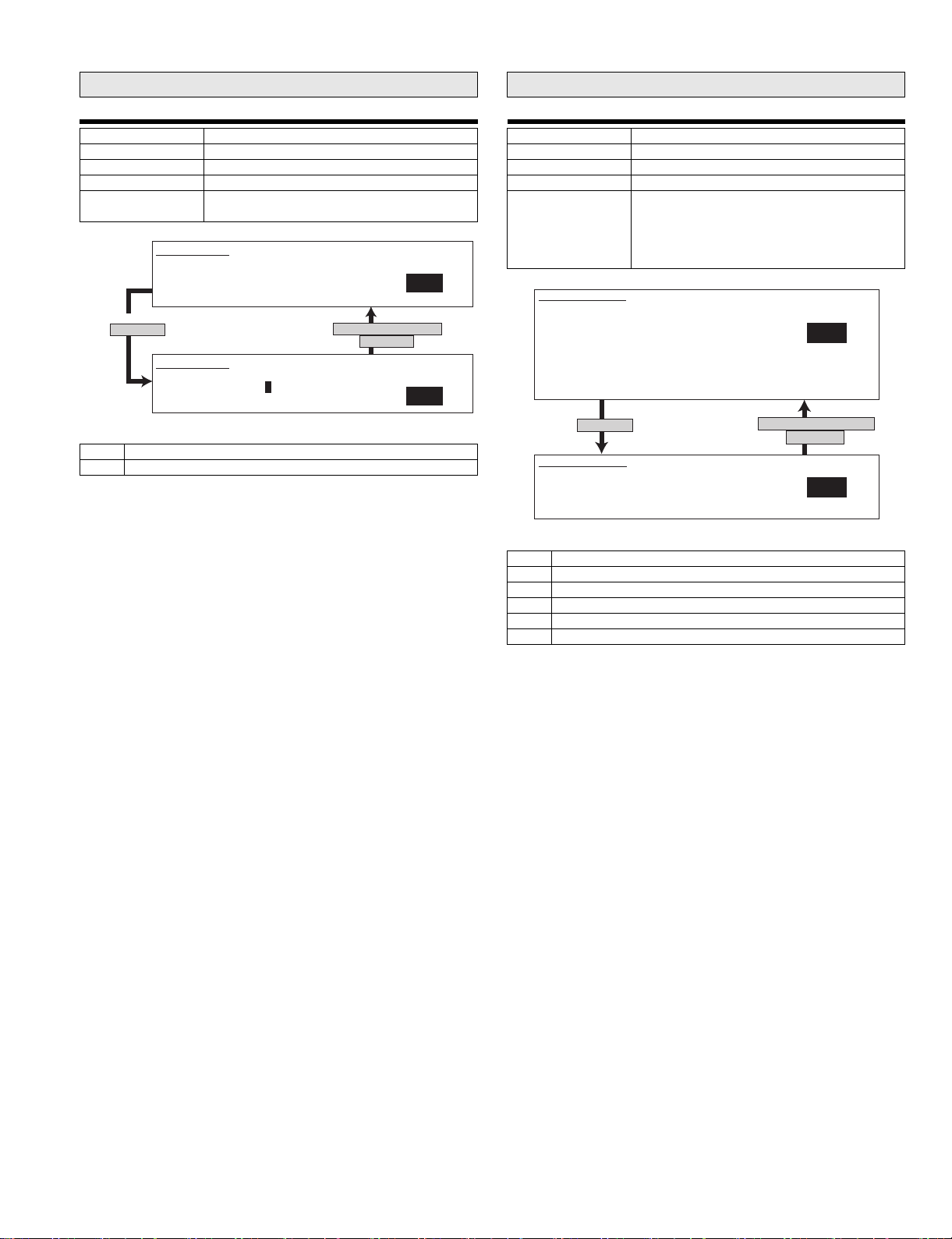
Main code 23
Main code 24
23-2
Purpose
Function (Content) Jam/Trouble data print
Section
Item
Operation/Procedure The current selected data is displayed on the
side of the menu.
SIMULATION 23-2
JAM/TOROUBLE DATA PRINT MODE. SELECT SETTING, AND
PRESS START.
When "1" is selected,
press [START] key
0. TRAY SELECT :AUTO ONLY
1. PRINT START
Press [CUSTOM SETTINGS] key
or [START] key
SIMULATION 23-2
JAM/TOROUBLE DATA PRINT MODE.. EXECUTING .
0.TRAY SELECT :
1
1
0
<List of display values>
0 TRAY SELECT (Selection disabled)
1 PRINT START
24-10
Purpose Data clear
Function (Content) Used to clear the FAX counter.
Section FAX
Item Counter
Operation/Procedure Select with 10 digit key pad and press START
SIMULATION 24-10
FAX COUNTER DATA CLEAR. SELECT 1-6, AND PRESS START.
1. FAX SEND
2. FAX RECEIVED
3. FAX OUTPUT
4. SEND IMAGES
5. SEND TIME
6. RECEIVE TIME
Press [START] key.
SIMULATION 24-10
FAX SEND COUNTER DATA CLEAR.
ARE YOU SURE?
1. YES
2. NO
<List of set values>
1 FAX SEND: Number of times of FAX sending
2 FAX RECEIVE: Number of times of FAX reception
3 FAX OUTPUT: FAX print quantity
4 SEND IMAGES: Sending quantity
5 SEND TIME: Time for sending
6 RECEIVE TIME: Time for reception
key.
The procedure below is executed and the display
returns to the original state.
1: Counter is cleared 2: Not cleared
1
Press [CUSTOM SETTINGS] key
or [START] key
1
AR-FX12 SIMULATIONS, FAX SOFTWARE SWITCH 6-5
Page 18
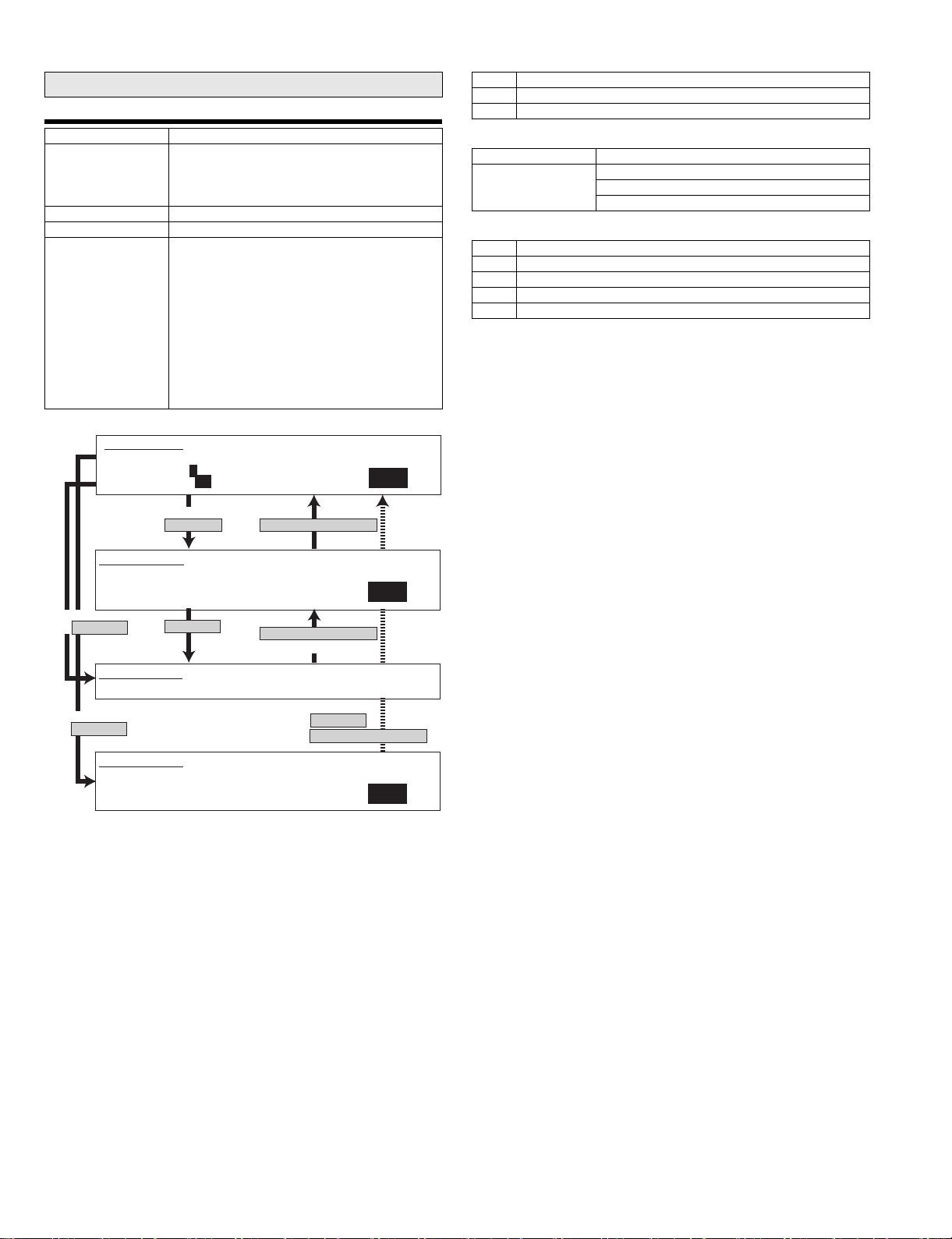
Main code 46
46-12
Purpose Adjustment
Function (Content) Used to adjust the print density in the FAX mode
Section
Item Picture quality
Operation/Procedure The exposure mode to be set is selected.
SIMULATION 46-12
EXP. LEVEL SETUP FAX (AUTO SET). SELECT 0-2, AND PRESS START.
0. TRAY SELECT 1. COPY START
2. FAX EXP. LEVEL
(all modes). An adjustment with this simulation
affects all the reading density adjustment values.
(Only when FAX is installed)
(FAX auto adjustment)
1) The current set value is highlighted on the
right side of each item. In this screen, be sure
to select "1: COPY START." (Set value: 1)
2) Set the exposure level with 10 digit key pad.
Press P to store the set value.
(Default: 50, set range: 0 - 99)
3) Press START, and copying is started and the
set value is stored. (Display value 1)
4) Select a paper feed tray. (Set value 2)
1
50
1
<List of set values 1>
0 Paper feed tray selection
1 Copy start (Default)
2 FAX mode exposure setup
<List of display values 1>
Normal display “NOW PRINTING”
ERROR display DOOR OPEN.
JAM
PAPER EM PT Y.
<List of set values 2>
1TRAY1
2TRAY2
3TRAY3
4TRAY4
5 Manual feed
SIMULATION 46-12
EXP. LEVEL SETUP FAX (AUTO SET),INPUT VALUE 0-99, AND PRESS
START.
2. FAX EXP. LEVEL
Select 1, and
press [START] key.
SIMULATION 46-12
EXP. LEVEL SETUP FAX (AUTO SET). NOW PRINTING.
Select 0, and
press [START] key.
SIMULATION 46-12
EXP. LEVEL SETUP FAX (AUTO SET). SELECT 1-5, AND PRESS START.
(FEED TRAY)
1. TRAY1 2. TRAY2 3. TRAY3 4. TRAY4 5.BPT
Select other than 0 - 1,
and press [START] key.
Press [START] key.
Press [CUSTOM SETTINGS] key
50
Press [CUSTOM SETTINGS] key
Or copying is terminated.
Press [START] key or
Press [CUSTOM SETTINGS] key
1
AR-FX12 SIMULATIONS, FAX SOFTWARE SWITCH 6-6
Page 19
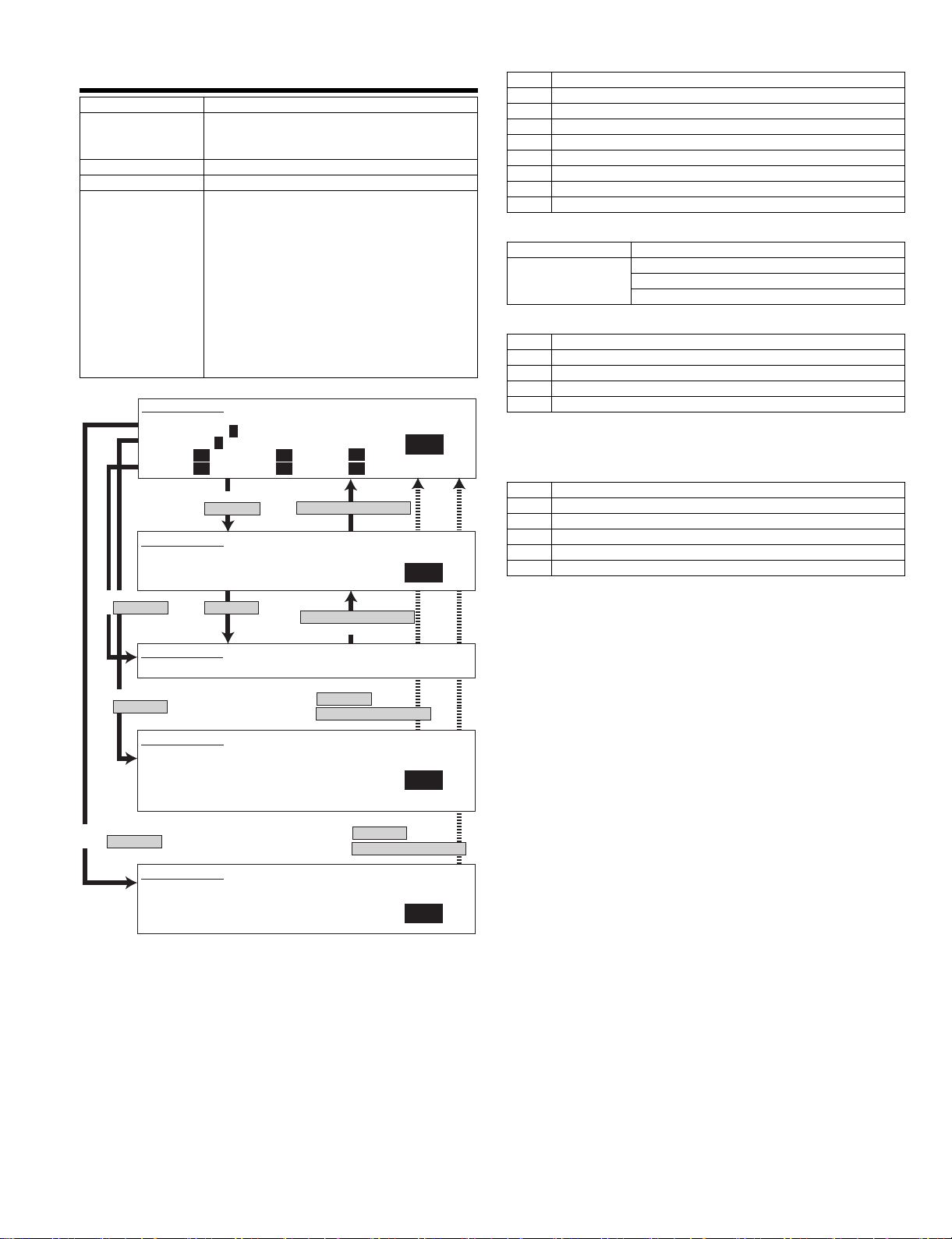
46-13
Purpose Adjustment
Function (Content) Use d to adjust the reading density in the FAX
Section
Item Picture quality
Operation/Procedure The exposure mode to be set is selected.
SIMULATION 46-13
EXP. LEVEL SETUP FAX(NORMAL). SELECT 0-8, AND PRESS START.
0. TRAY SELECT 1. PRINT START
2. EXP LEVEL
3. AUTO 4. 1.0 5. 2.0
6. 3.0 7. 4.0 8. 5.0
SIMULATION 46-13
EXP. LEVEL SETUP FAX(NORMAL),INPUT VALUE 0-99, AND PRESS START.
4. 1.0
Select 1, and
press [START] key.
SIMULATION 46-13
EXP. LEVEL SETUP FAX(NORMAL). NOW PRINTING.
mode (Standard mode).
(Only when FAX is installed.)
(F AX Standard mode individual adjustment)
1) The current set value is highlighted on the
right side of each item. In this screen, be sure
to select "1: PRINT START." (Set value: 1)
2) Set the exposure level with 10 digit key pad.
Press P to store the set value.
(Default: 50, set range: 0 - 99)
3) Press START, and copying is started and the
set value is stored. (Display value 1)
4) Select a paper feed tray. (Set value 2)
5) Select an exposure level. (Set value 3)
1
1
50 50
50 50
Select other than 0 - 2,
and press [START] key.
Press [START] key.
Press [CUSTOM SETTINGS] key
Press [CUSTOM SETTINGS] key
Or copying is terminated.
50
50
1
50
<List of set values 1>
0 Paper feed tray selection
1 Print start (Default)
2 Exposure level selection
3Auto
4 Exposure level 1
5 Exposure level 2
6 Exposure level 3
7 Exposure level 4
8 Exposure level 5
<List of display values 1>
Normal display “NOW PRINTING”
ERROR display DOOR OPEN.
JAM
PAPER EM PT Y.
<List of set values 2>
1TRAY1
2TRAY2
3TRAY3
4TRAY4
5 Manual feed
For the above +20, the machine enters the duplex mode (DS), making
duplex copy.
<List of set values 3>
3Auto
4 Exposure level 1
5 Exposure level 2
6 Exposure level 3
7 Exposure level 4
8 Exposure level 5
Select 0, and
press [START] key.
SIMULATION 46-13
EXP. LEVEL SETUP FAX(NORMAL). SELECT 1-5, AND PRESS START.
(FEED TRAY)
1. TRAY1 2. TRAY2 3. TRAY3 4. TRAY4
5. BPT
(ABOVE +20: DSPF MODE)
Select 2, and
press [START] key.
SIMULATION 46-13
EXP. LEVEL SETUP FAX(NORMAL). SELECT 3-8, AND PRESS START.
(EXP. LEVEL SELECT)
3. AUTO 4. 1.0 5. 2.0
6. 3.0 7. 4.0 8. 5.0
Press [START] key or
Press [CUSTOM SETTINGS] key
1
Press [START] key or
Press [CUSTOM SETTINGS] key
1
AR-FX12 SIMULATIONS, FAX SOFTWARE SWITCH 6-7
Page 20
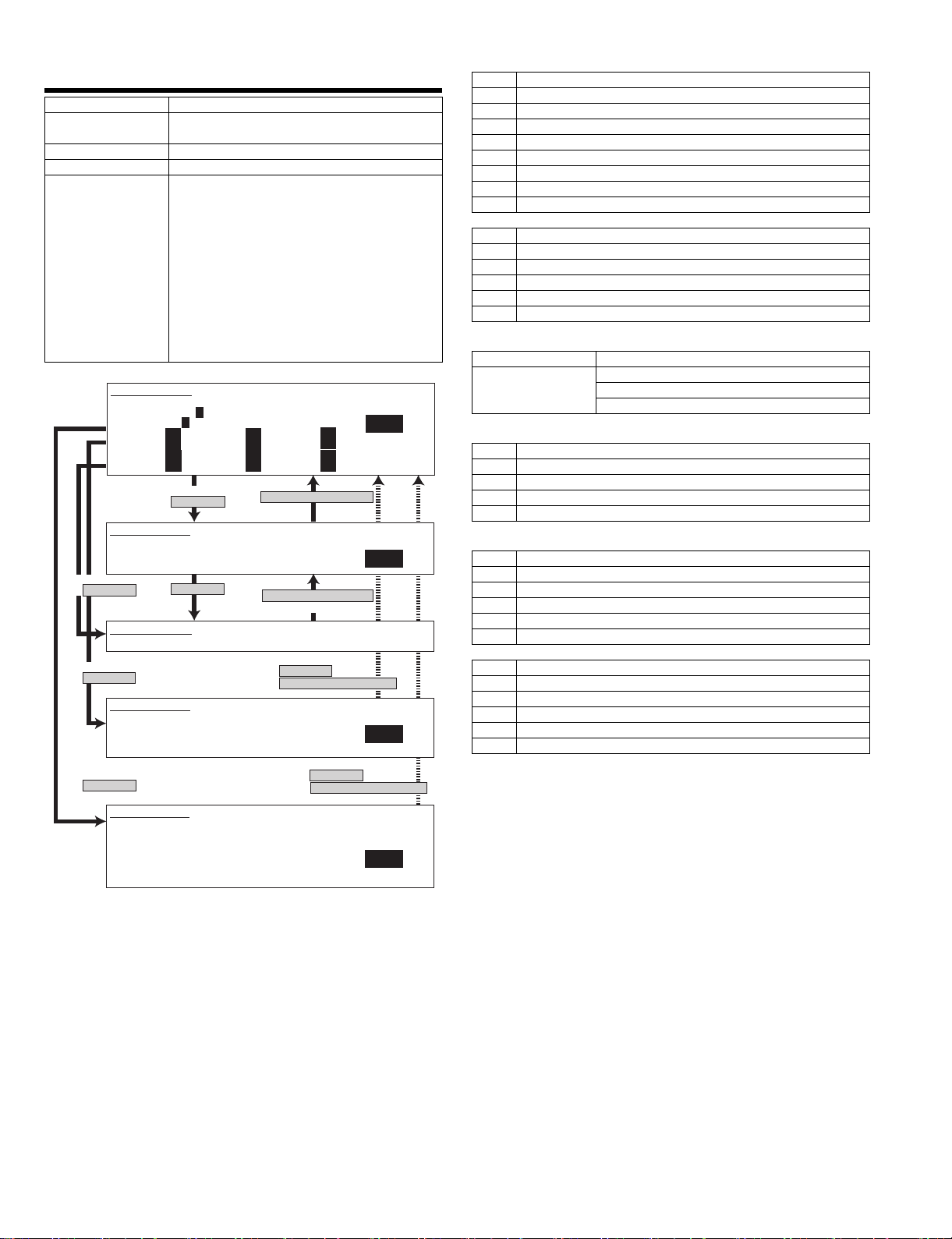
46-14
Purpose Adjustment
Function (Content) Used to adjust the reading density in the FAX
Section
Item Picture quality
Operation/Procedure The exposure mode to be set is selected.
SIMULATION 46-14
EXP. LEVEL SETUP FAX(FINE). SELECT 0-14, AND PRESS START.
0. TRAY SELECT 1. PRINT START
2. EXP LEVEL
3. AUTO 4. 1.0 5. 2.0
6. 3.0 7. 4.0 8. 5.0
9. AUTO(H) 10. 1.0(H) 11. 2.0(H)
12. 3.0(H) 13. 4.0(H) 14. 5.0(H)
SIMULATION 46-14
EXP. LEVEL SETUP FAX(FINE),INPUT VALUE 0-99, AND PRESS START.
4. 1.0
Select 1, and
press [START] key.
SIMULATION 46-14
EXP. LEVEL SETUP FAX(FINE). NOW PRINTING.
Select 0, and
press [START] key.
SIMULATION 46-14
EXP. LEVEL SETUP FAX(FINE). SELECT 1-5, AND PRESS START.
(FEED TRAY)
1. TRAY1 2. TRAY2 3. TRAY3 4. TRAY4
5. BPT
Select 2, and
press [START] key.
SIMULATION 46-14
EXP. LEVEL SETUP FAX(FINE). SELECT 3-14, AND PRESS START.
(EXP. LEVEL SELECT)
3. AUTO 4. 1.0 5. 2.0
6. 3.0 7. 4.0 8. 5.0
9. AUTO(H) 10. 1.0(H) 11. 2.0(H)
12. 3.0(H) 13. 4.0(H) 14. 5.0(H)
mode (Fine mode). (Only when FAX is installed.)
(F AX Fine mode individual adjustment)
1) The current set value is highlighted on the
right side of each item. In this screen, be sure
to select "1: PRINT START." (Set value: 1)
2) Set the exposure level with 10 digit key pad.
Press P to store the set value.
(Default: 50, set range: 0 - 99)
3) Press START, and copying is started and the
set value is stored. (Display value 1)
4) Select a paper feed tray. (Set value 2)
5) Select an exposure level. (Set value 3)
1
1
50
50
50
50
Select other than 0 - 2,
and press [START] key.
Press [START] key.
50
50
50
50
Press [CUSTOM SETTINGS] key.
Press [CUSTOM SETTINGS] key.
Or copying is terminated.
Press [START] key or
press [CUSTOME SETTINGS] key.
50
50
50
50
Press [START] key or
press [CUSTOME SETTINGS] key.
1
50
1
1
<List of set values 1>
0 Paper feed selection
1 Print start (Default)
2 Exposure level selection
3Auto
4 Exposure level 1
5 Exposure level 2
6 Exposure level 3
7 Exposure level 4
8 Exposure level 5
<Half tone>
9Auto
10 Exposure level 1
11 Exposure level 2
12 Exposure level 3
13 Exposure level 4
14 Exposure level 5
<List of display values 1>
Normal display “NOW PRINTING”
ERROR display DOOR OPEN.
JAM
PAPER EM PT Y.
<List of set values 2>
1TRAY1
2TRAY2
3TRAY3
4TRAY4
5 Manual feed
<List of set values 3>
3Auto
4 Exposure level 1
5 Exposure level 2
6 Exposure level 3
7 Exposure level 4
8 Exposure level 5
<Half tone>
9Auto
10 Exposure level 1
11 Exposure level 2
12 Exposure level 3
13 Exposure level 4
14 Exposure level 5
AR-FX12 SIMULATIONS, FAX SOFTWARE SWITCH 6-8
Page 21
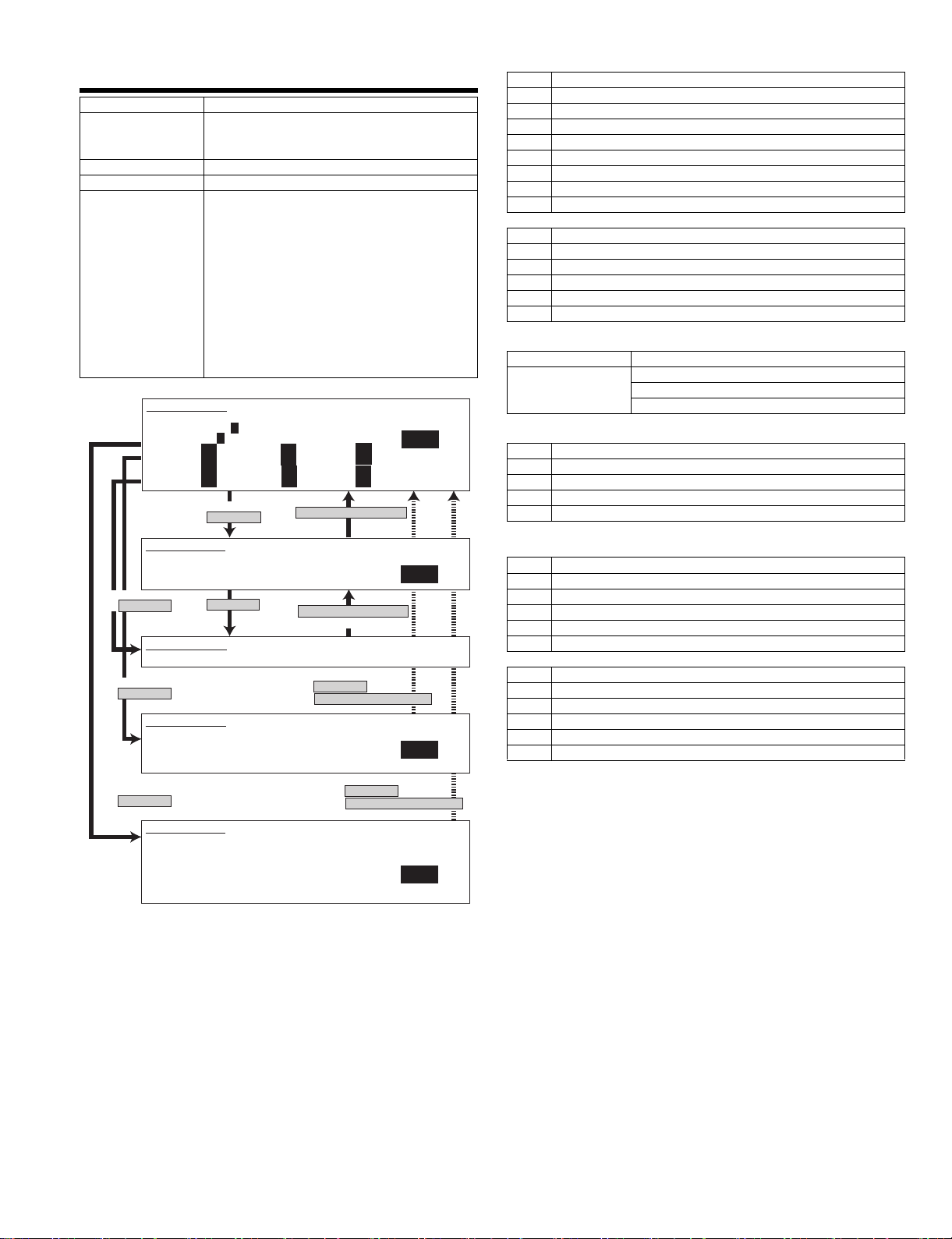
46-15
Purpose Adjustment
Function (Content) Use d to adjust the reading density in the FAX
Section
Item Picture quality
Operation/Procedure The exposure mode to be set is selected.
SIMULATION 46-15
EXP. LEVEL SETUP FAX(SUPER FINE). SELECT 0-14, AND PRESS START.
0. TRAY SELECT 1. PRINT START
2. EXP LEVEL
3. AUTO 4. 1.0 5. 2.0
6. 3.0 7. 4.0 8. 5.0
9. AUTO(H) 10. 1.0(H) 11. 2.0(H)
12. 3.0(H) 13. 4.0(H) 14. 5.0(H)
mode (Super Fine mode).
(Only when FAX is installed.)
(FAX Super Fine mode individual adjustment)
1) The current set value is highlighted on the
right side of each item. In this screen, be sure
to select "1: PRINT START." (Set value: 1)
2) Set the exposure level with 10 digit key pad.
Press P to store the set value.
(Default: 50, set range: 0 - 99)
3) Press START, and copying is started and the
set value is stored. (Display value 1)
4) Select a paper feed tray. (Set value 2)
5) Select an exposure level. (Set value 3)
1
1
50
50
50
50
Select other than 0 - 2,
and press [START] key.
50
50
50
50
Press [CUSTOM SETTINGS] key.
50
50
50
50
1
<List of set values 1>
0 Paper feed tray selection
1 Print start (Default)
2 Exposure level selection
3Auto
4 Exposure level 1
5 Exposure level 2
6 Exposure level 3
7 Exposure level 4
8 Exposure level 5
<Half tone>
9Auto
10 Exposure level 1
11 Exposure level 2
12 Exposure level 3
13 Exposure level 4
14 Exposure level 5
<List of display values 1>
Normal display “NOW PRINTING”
ERROR display DOOR OPEN.
JAM
PAPER EM PT Y.
<List of set values 2>
1TRAY1
2TRAY2
3TRAY3
4TRAY4
5 Manual feed
SIMULATION 46-15
EXP. LEVEL SETUP FAX(SUPER FINE),INPUT VALUE 0-99, AND PRESS
START.
2. AUTO
Select 1, and
press [START] key.
SIMULATION 46-15
EXP. LEVEL SETUP FAX(SUPER FINE). NOW PRINTING.
Select 0, and
press [START] key.
SIMULATION 46-15
EXP. LEVEL SETUP FAX(SUPER FINE). SELECT 1-5, AND PRESS START.
(FEED TRAY)
1. TRAY1 2. TRAY2 3. TRAY3 4. TRAY4
5. BPT
Select 2, and
press [START] key.
SIMULATION 46-15
EXP. LEVEL SETUP FAX(SUPER FINE). SELECT 3-14, AND PRESS START.
(EXP. LEVEL SELECT)
3. AUTO 4. 1.0 5. 2.0
6. 3.0 7. 4.0 8. 5.0
9. AUTO(H) 10. 1.0(H) 11. 2.0(H)
12. 3.0(H) 13. 4.0(H) 14. 5.0(H)
Press [START] key.
Press [CUSTOM SETTINGS] key.
Or copying is terminated.
Press [START] key or
press [CUSTOME SETTINGS] key.
Press [START] key or
press [CUSTOME SETTINGS] key.
50
<List of set values 3>
3Auto
4 Exposure level 1
5 Exposure level 2
6 Exposure level 3
7 Exposure level 4
8 Exposure level 5
<Half tone>
9Auto
10 Exposure level 1
11 Exposure level 2
12 Exposure level 3
13 Exposure level 4
1
14 Exposure level 5
1
AR-FX12 SIMULATIONS, FAX SOFTWARE SWITCH 6-9
Page 22
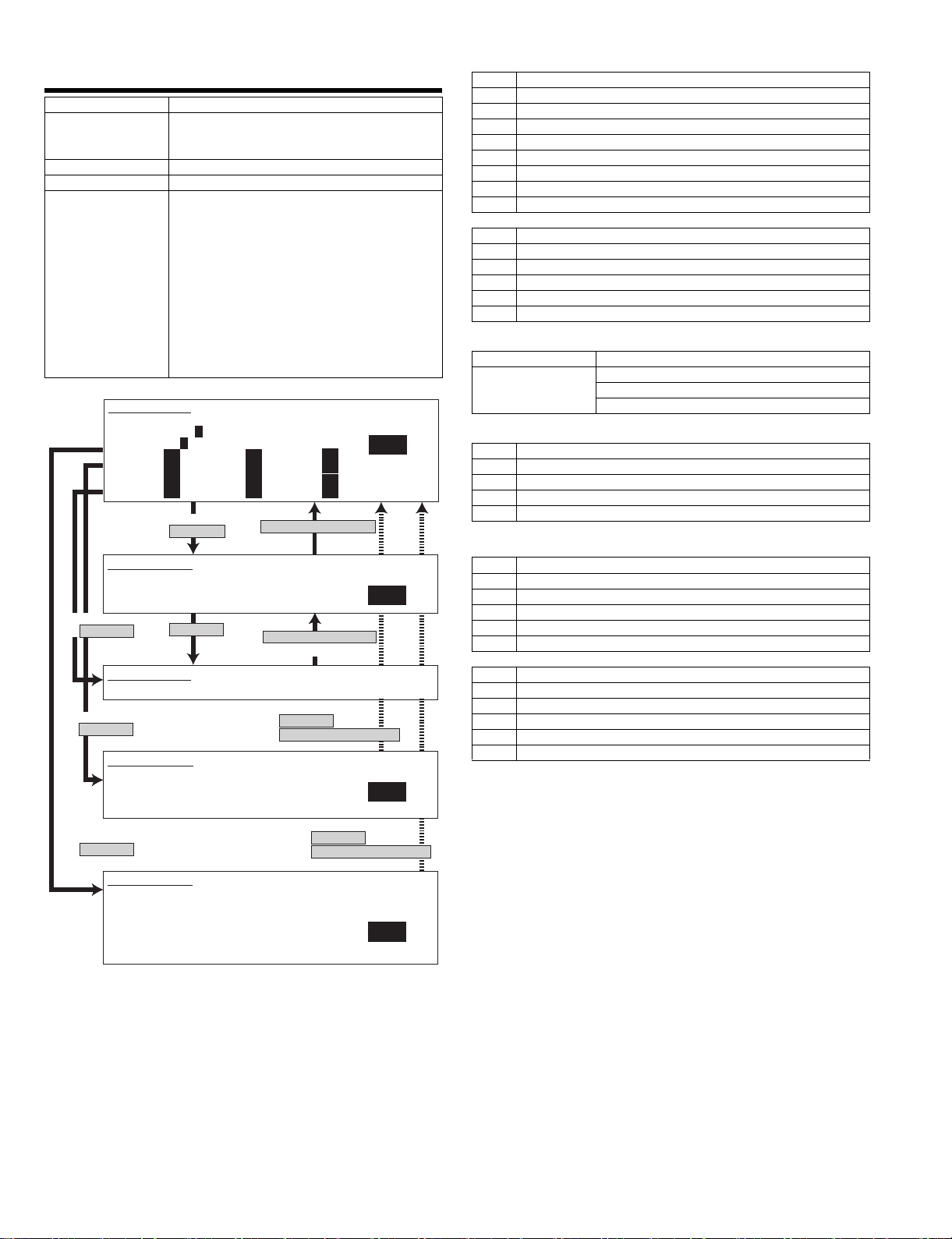
46-16
Purpose Adjustment
Function (Content) Used to adjust the reading density in the FAX
Section
Item Picture quality
Operation/Procedure The exposure mode to be set is selected.
SIMULATION 46-16
EXP. LEVEL SETUP FAX(ULTRA FINE). SELECT 0-14, AND PRESS START.
0. TRAY SELECT 1. PRINT START
2. EXP LEVEL
3. AUTO 4. 1.0 5. 2.0
6. 3.0 7. 4.0 8. 5.0
9. AUTO(H) 10. 1.0(H) 11. 2.0(H)
12. 3.0(H) 13. 4.0(H) 14. 5.0(H)
SIMULATION 46-16
EXP. LEVEL SETUP FAX(ULTRA FINE),INPUT VALUE 0-99, AND PRESS
START.
2. AUTO
Select 1, and
press [START] key.
SIMULATION 46-16
EXP. LEVEL SETUP FAX(ULTRA FINE). NOW PRINTING.
Select 0, and
press [START] key.
SIMULATION 46-16
EXP. LEVEL SETUP FAX(ULTRA FINE). SELECT 1-5, AND PRESS START.
(FEED TRAY)
1. TRAY1 2. TRAY2 3. TRAY3 4. TRAY4
5. BPT
mode (Ultra Fine mode). (Only when FAX is
installed.)
(FAX Ultra Fine mode individual adjustment)
1) The current set value is highlighted on the
right side of each item. In this screen, be sure
to select "1: PRINT START." (Set value: 1)
2) Set the exposure level with 10 digit key pad.
Press P to store the set value.
(Default: 50, set range: 0 - 99)
3) Press START, and copying is started and the
set value is stored. (Display value 1)
4) Select a paper feed tray. (Set value 2)
5) Select an exposure level. (Set value 3)
1
1
50
50
50
50
Select other than 0 - 2,
and press [START] key.
Press [START] key.
50
50
50
50
Press [CUSTOM SETTINGS] key.
Press [CUSTOM SETTINGS] key.
Or copying is terminated.
Press [START] key or
press [CUSTOME SETTINGS] key.
50
50
50
50
1
50
1
<List of set values 1>
0 Paper feed tray selection
1 Print start (Default)
2 Exposure level selection
3Auto
4 Exposure level 1
5 Exposure level 2
6 Exposure level 3
7 Exposure level 4
8 Exposure level 5
<Half tone>
9Auto
10 Exposure level 1
11 Exposure level 2
12 Exposure level 3
13 Exposure level 4
14 Exposure level 5
<List of display values 1>
Normal display “NOW PRINTING”
ERROR display DOOR OPEN.
JAM
PAPER EM PT Y.
<List of set values 2>
1TRAY1
2TRAY2
3TRAY3
4TRAY4
5 Manual feed
<List of set values 3>
3Auto
4 Exposure level 1
5 Exposure level 2
6 Exposure level 3
7 Exposure level 4
8 Exposure level 5
<Half tone>
9Auto
10 Exposure level 1
11 Exposure level 2
12 Exposure level 3
13 Exposure level 4
14 Exposure level 5
Select 2, and
press [START] key.
SIMULATION 46-16
EXP. LEVEL SETUP FAX(ULTRA FINE). SELECT 3-14, AND PRESS START.
(EXP. LEVEL SELECT)
3. AUTO 4. 1.0 5. 2.0
6. 3.0 7. 4.0 8. 5.0
9. AUTO(H) 10. 1.0(H) 11. 2.0(H)
12. 3.0(H) 13. 4.0(H) 14. 5.0(H)
Press [START] key or
press [CUSTOME SETTINGS] key.
1
AR-FX12 SIMULATIONS, FAX SOFTWARE SWITCH 6-10
Page 23
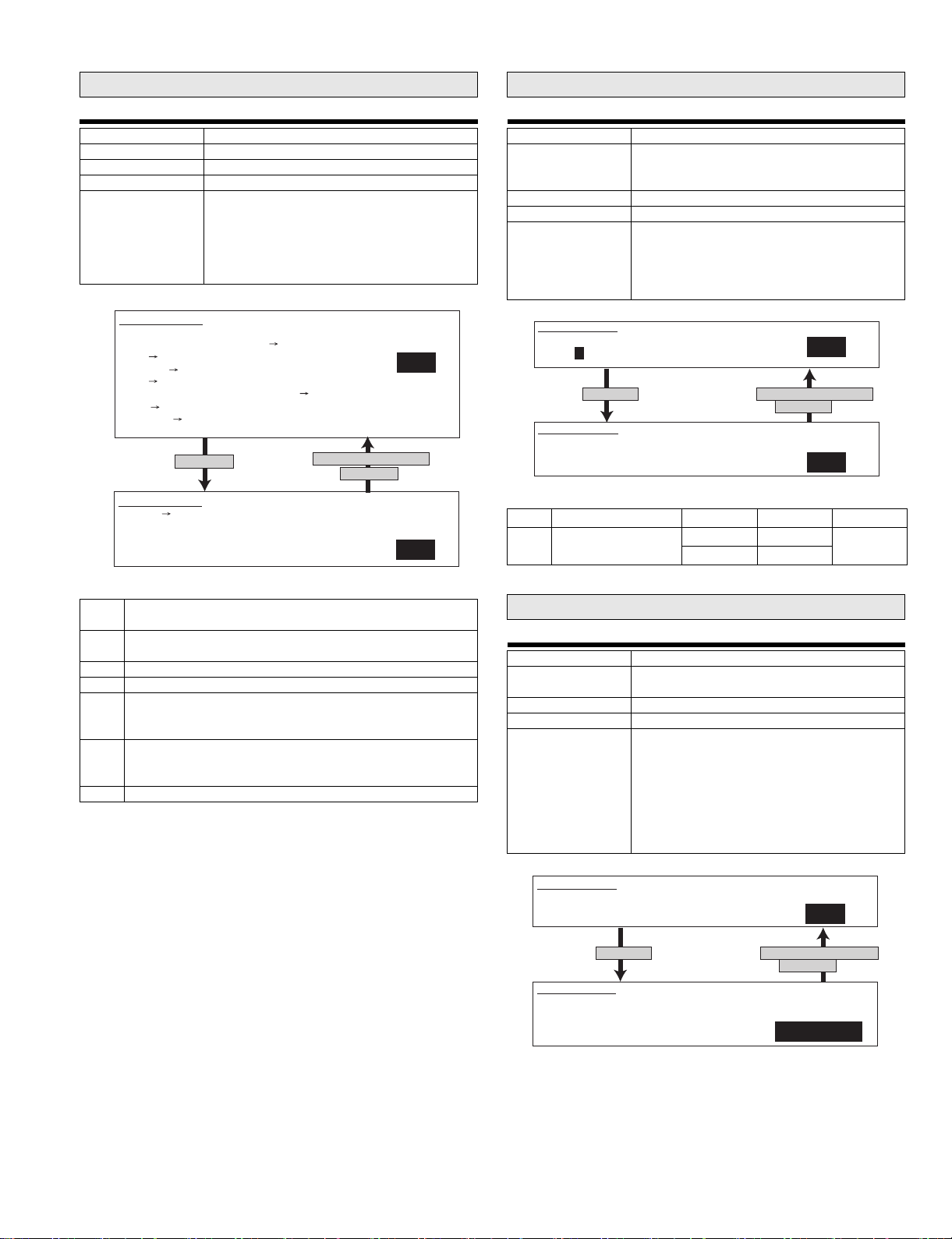
Main code 56
Main code 61
56-1
Purpose
Function (Content) Data transfer
Section
Item
Operation/Procedure Used to perform data transfer. Select an item
SIMULATION 56-1
DATA COPY. SELECT 1 - 7, AND PRESS START.
1.ALL(EEPROM,SRAM,FlashROM) HDD
2.HDD ALL(EEPROM,SRAM,FlashROM)
3.EEPROM HDD
4.HDD EEPROM
5.SRAM(+FAX Memory, +Option Memory) HDD
6.HDD SRAM(+FAX Memory, +Option Memory)
7.FontROM HDD
press [START] key
SIMULATION 56-1
EEPROM HDD DATA COPY.
ARE YOU SURE?
1. YES
2. NO
with 10 digit key pad and press START key.
The following operation is performed and the
display returns to the original state.
1. Data transfer executed
2. Data transfer not executed
1
Press [CUSTOM SETTINGS] key
or [START] key
1
61-3
Purpose Adjustment
Function (Content) Used to adjust the scanner (exposure) laser
Section PCU
Item Operation
Operation/Procedure Set the laser power in FAX operation.
SIMULATION 61-3
LASER POWER SETTING (FAX). PRESS START.
1. FAX
5
Press [START] key.
SIMULATION 61-3
LASER POWER SETTING (FAX). INPUT VALUE 67-150, AND PRESS START.
1. FAX
<List of set values>
1 FAX reception 45PPM 104 1 ~ 165
power (absolute value) in the FAX reception
mode. (Only when FAX is installed.)
Enter the set value and press START to store it.
Set range: 1 ~ 165
Default : (45PPM) 104
(35PPM) 88
1
Press [CUSTOM SETTINGS] key
or [START] key.
5
Initial value Set range
35PPM 88
<List of display values>
1* All memory contents are transferred to HDD.
(Same operation as 3.5.)
2* The contents of HDD are transferred to all memory.
(Same operation as 4.6.)
3 Transfer from EEPROM to HDD
4 Transfer from HDD to EEPROM
5* Transfer from SRAM to HDD.If, however, a FAX memory or an
option memory (for FAX) is installed, the contents of the FAX
memory are also transferred to HDD.
6* Transfer from HDD to SRAM. If, however, a FAX memory or an
option memory (for FAX) is installed, the contents of the FAX
memory are also transferred as well as the contents of HDD.
7 Transfer from Font Rom to HDD>
* : When the Flash ROM and the OP.Flash ROM are not installed,
transfer is not executed.
Main code 66
66-1
Purpose Setup
Function (Content) Used to set the FAX soft switch function.
(Used to utilize the FAX soft switch function.)
Section FAX
Item
Operation/Procedure Set the Fax soft switch.
(For details of the soft SW, refer to the AR-FX12
Specifications.)
SW1 cannot be changed with this simulation.
Entry of 1 - 8 only is effective.
1) Specify the bit to be changed (highlighted)
with a number.
2) Press START to rewrite the setting.
* SIM 1 cannot be changed with this simulation.
SIMULATION 66-1
FAX SOFT SW. SETTING. SELECT 2 - 120, AND PRESS START.
1
Press [START] key.
SIMULATION 66-1
FAX SOFT SW. SETTING. INPUT DATA No(1-8), AND PRESS START.
SOFT SW-2:
Press [CUSTOM SETTINGS] key
or [START] key.
1 2 3 4 5 6 7 8
00001001
AR-FX12 SIMULATIONS, FAX SOFTWARE SWITCH 6-11
Page 24
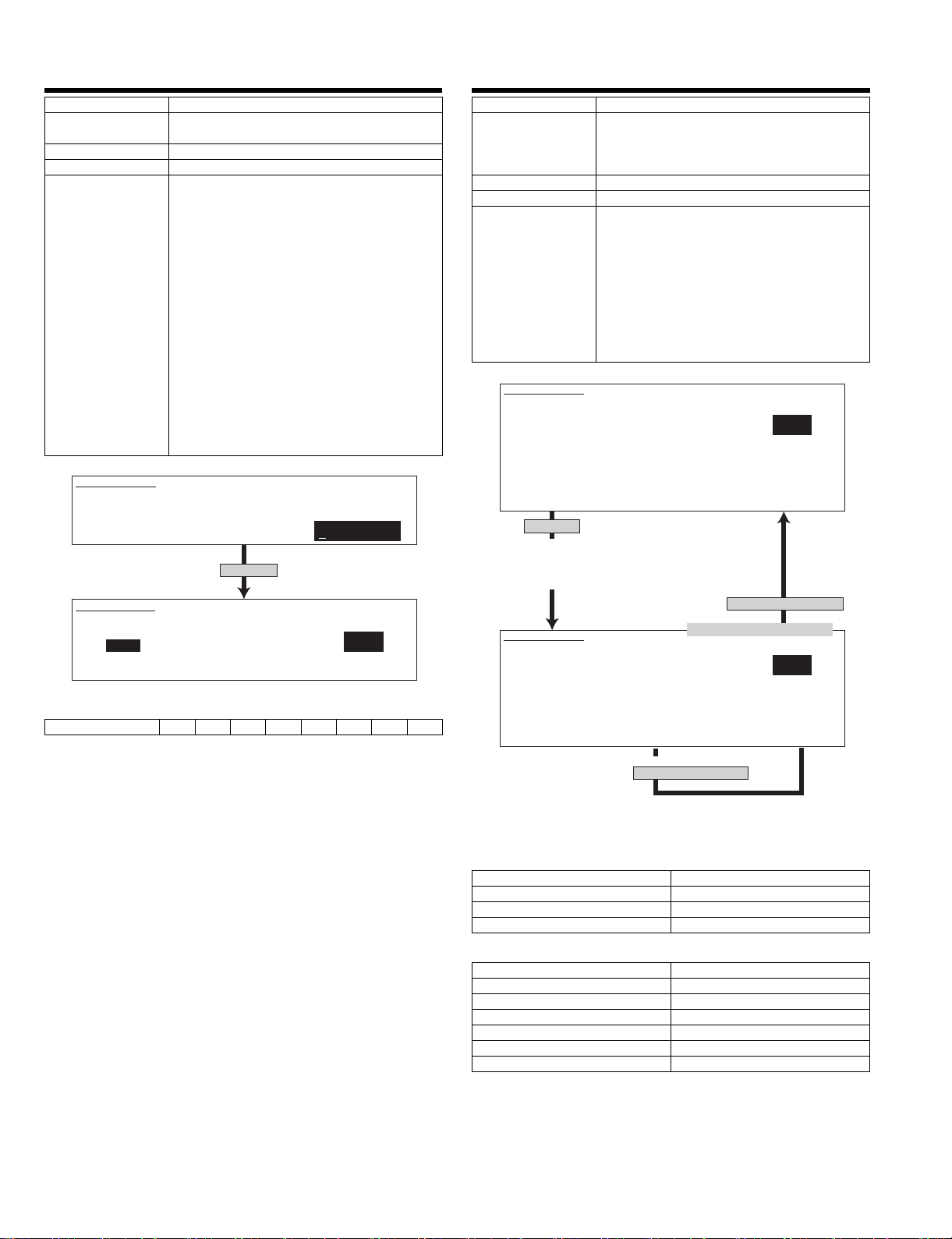
66-2
Purpose Data clear
Function (Content) Us ed to set the FAX soft switch setup to the
default. (Except for the adjustment values)
Section FAX
Item Data
Operation/Procedure The current set value of SW1 is displayed.
Entry of 1 ~ 8 is effective.
1) Specify the bit to be changed (highlighted)
with a number.
2) Select the country code, and press START to
rewrite the setting.
For the country code, refer to the table below.
An entry other than the specified codes is
accepted as Japan.
* Conforms to Recommendations T.35.
3) Select a number with 10 digit key pad and
press START key to execute.
4) The soft switch (excluding the FAX adjustment
value) corresponding to the selected country
code is cleared.
1: FAX soft SW clear
2: Not clear
5) The selected country is highlighted.
SIMULATION 66-2
FAX SOFT SW.CLEAR (WIHTOUT ADJUSTMENT VALUE).
INPUT COUNTRY CODE, AND PRESS START.
1 2 3 4 5 6 7 8
00000000
Press [START] key.
SIMULATION 66-2
FAX SOFT SW. CLEAR.
ARE YOU SURE?
JAPAN
1:YES
2:NO
<Country codes>
U.S.A 10110101
* Conforms to Advisory Document T.35.
1
66-3
Purpose Operation test, check
Function (Content) Used to check the operations of FAX PWB
Section FAX
Item Data
Operation/Procedure Select an item and press START key to execute.
SIMULATION 66-3
FAX PWB MEMORY CHECK. INPUT 1-13, AND PRESS START.
1. All Memory Device Check (once)
2. MFP SRAM (once) 3. MFP SRAM (repeat)
4. MFP FLASH + OP FLASH (once)
5. MFP FLASH + OP FLASH (repeat)
6. MODEM EEPROM (once) 7. MODEM EEPROM (repeat)
8. MODEM SRAM(G/A) (once) 9. MODEM SRAM(G/A) (repeat)
10. MODEM SDRAM1 (once) 11. MODEM SDRAM1 (repeat)
12. MODEM SDRAM2 (once) 13. MODEM SDRAM2 (repeat)
Press [START] key.
In repeat, the number of repeat is displayed in
a four-digit decimal number as "CHECKING 0001."
When 9999 is exceeded, the number returns to 0000.
(A space is placed between CHECKING and the number.)
SIMULATION 66-3
FAX PWB MEMORY CHECK.
MFP SRAM: CHECKING
MFP FLASH: NO CHECK
NO CHECK
MODEM EEPROM: NG:A0010000
MODEM SDRAM2(G/A):NO CHECK
MODEM CASRAM: NG A11
MODEM SDRAM1: OK
memory (read/write).
(This adjustment is required when replacing the
PWB with a new one.)
The display goes to the next menu.
When "1. All Memory Device Check" is selected,
all memory devices are checked only once.
The error occurring address or the data line is
displayed for each item .
When an item with "repeat" is selected, the
result is displayed as "NG" or execution is
continued until [CUSTOM SETTINGS]) or ([CA]
key) is pressed.
1
Press [CUSTOM SETTINGS] key.
The selected number is displayed.
1
When check is "repeat" and
[CUSTOM SETTINGS] key is pressed.
When Check is "once," the display stops at the report display.
When [CUSTM SETTING] key pressed, the display returns to
the selection menu of 1 ~ 13.
<List of display values>
NO CHECK Not checked
CHECKING Checking
OK Check complete OK
NG Check error
<Items>
MFP SRAM (MFP control PWB) SRAM
MFP FLASH (FAX I/F PWB) FLASH Memory
MFP OP.FLASH (FAX I/F PWB) FLASH Memory (AR-MM9)
MODEM EEPROM (FAX PWB)
MODEM SRAM(G/A) (FAX PWB)
MODEM SDRAM1 (FAX PWB)
MODEM SDRAM 2( FAX PWB)
AR-FX12 SIMULATIONS, FAX SOFTWARE SWITCH 6-12
Page 25
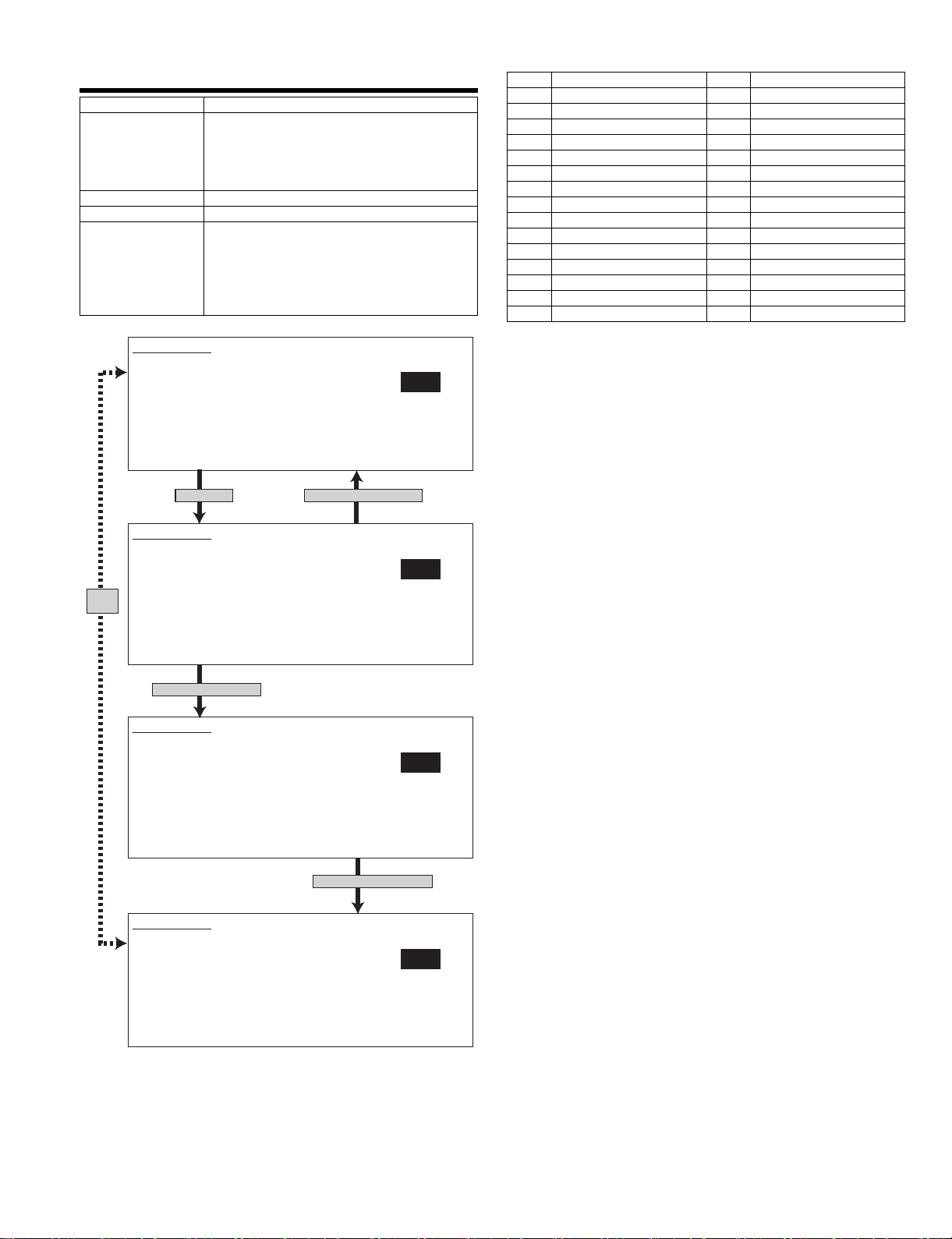
66-4
Purpose Operation test, check
Function (Content) Used to check the operations of data signal
Section FAX
Item Operation
Operation/Procedure Signal output check (level Max.)
SIMULATION 66-4
SIGNAL OUTPUT CHECK.(LEVEL MAX) SELECT 1-32, AND PRESS START.
1.NOSIGNAL 2.33.6 V34 3.31.2 V34 4.28.8 V34
5.26.4 V34 6.24.0 V34 7.21.6 V34 8.19.2 V34
9.16.8 V34 10.14.4 V34 11.12.0 V34 12.9.6 V34
13.7.2 V34 14.4.8 V34 15.2.4 V34 16.14.4 V33
17.12.0 V33 18.14.4 V17 19.12.0 V17 20.9.6 V17
21.7.2 V17 22.9.6 V29 23.7.2 V29 24.4.8 V27t
25.2.4 V27t 26.0.3 FLG 27.CED 2100 28.CNG 1100
29.0.3 V21 30.ANSam 31.RINGER 32.No RBT
output in the FAX data output mode.
(Used to check the MODEM operation.)
Send level 0db (Max.)
(Only when FAX is installed.)
When CUSTOM SETTING is pressed during
execution of this simulation, e xecution is
stopped.
Enter a number and press START to change the
kind of signal.
1
<List of set values>
1 No signal 17 12.0 V33
2 26.4 V34 18 14.4 V17
3 31.2 V34 19 12.0 V17
4 28.8 V34 20 9.6 V17
5 26.4 V34 21 7.2 V17
6 24.0 V34 22 9.6 V29
7 21.6 V34 23 7.2 V29
8 19.2 V34 24 4.8 V27t
9 16.8 V34 25 2.4 V27t
10 14.4 V34 26 0.3 FLG
11 12.0 V34 27 CED2100
12 9.6 V34 28 CNG1100
13 7.2 V34 29 0.3 V21
14 4.8 V34 30 ANSam
15 2.4 V34 31 RINGER
16 14.4 V33 32 No RBT
Press [START] key.
SIMULATION 66-4
SIGNAL OUTPUT CHECK.(LEVEL MAX) SELECT 1-32, AND PRESS START.
EXECUTING...
1.NOSIGNAL 2.33.6 V34 3.31.2 V34 4.28.8 V34
5.26.4 V34 6.24.0 V34 7.21.6 V34 8.19.2 V34
Same
9.16.8 V34 10.14.4 V34 11.12.0 V34 12.9.6 V34
display
13.7.2 V34 14.4.8 V34 15.2.4 V34 16.14.4 V33
17.12.0 V33 18.14.4 V17 19.12.0 V17 20.9.6 V17
21.7.2 V17 22.9.6 V29 23.7.2 V29 24.4.8 V27t
25.2.4 V27t 26.0.3 FLG 27.CED 2100 28.CNG 1100
29.0.3 V21 30.ANSam 31.RINGER 32.No RBT
Select 2 and press [START] key.
SIMULATION 66-4
SIGNAL OUTPUT CHECK.(LEVEL MAX) SELECT 1-32, AND PRESS START.
EXECUTING...
1.NOSIGNAL 2.33.6 V34 3.31.2 V34 4.28.8 V34
5.26.4 V34 6.24.0 V34 7.21.6 V34 8.19.2 V34
9.16.8 V34 10.14.4 V34 11.12.0 V34 12.9.6 V34
13.7.2 V34 14.4.8 V34 15.2.4 V34 16.14.4 V33
17.12.0 V33 18.14.4 V17 19.12.0 V17 20.9.6 V17
21.7.2 V17 22.9.6 V29 23.7.2 V29 24.4.8 V27t
25.2.4 V27t 26.0.3 FLG 27.CED 2100 28.CNG 1100
29.0.3 V21 30.ANSam 31.RINGER 32.No RBT
SIMULATION 66-4
SIGNAL OUTPUT CHECK.(LEVEL MAX) SELECT 1-32, AND PRESS START.
1.NOSIGNAL 2.33.6 V34 3.31.2 V34 4.28.8 V34
5.26.4 V34 6.24.0 V34 7.21.6 V34 8.19.2 V34
9.16.8 V34 10.14.4 V34 11.12.0 V34 12.9.6 V34
13.7.2 V34 14.4.8 V34 15.2.4 V34 16.14.4 V33
17.12.0 V33 18.14.4 V17 19.12.0 V17 20.9.6 V17
21.7.2 V17 22.9.6 V29 23.7.2 V29 24.4.8 V27t
25.2.4 V27t 26.0.3 FLG 27.CED 2100 28.CNG 1100
29.0.3 V21 30.ANSam 31.RINGER 32.No RBT
Press [CUSTOM SETTINGS] key.
Press [CUSTOM SETTINGS] key.
1
2
2
AR-FX12 SIMULATIONS, FAX SOFTWARE SWITCH 6-13
Page 26
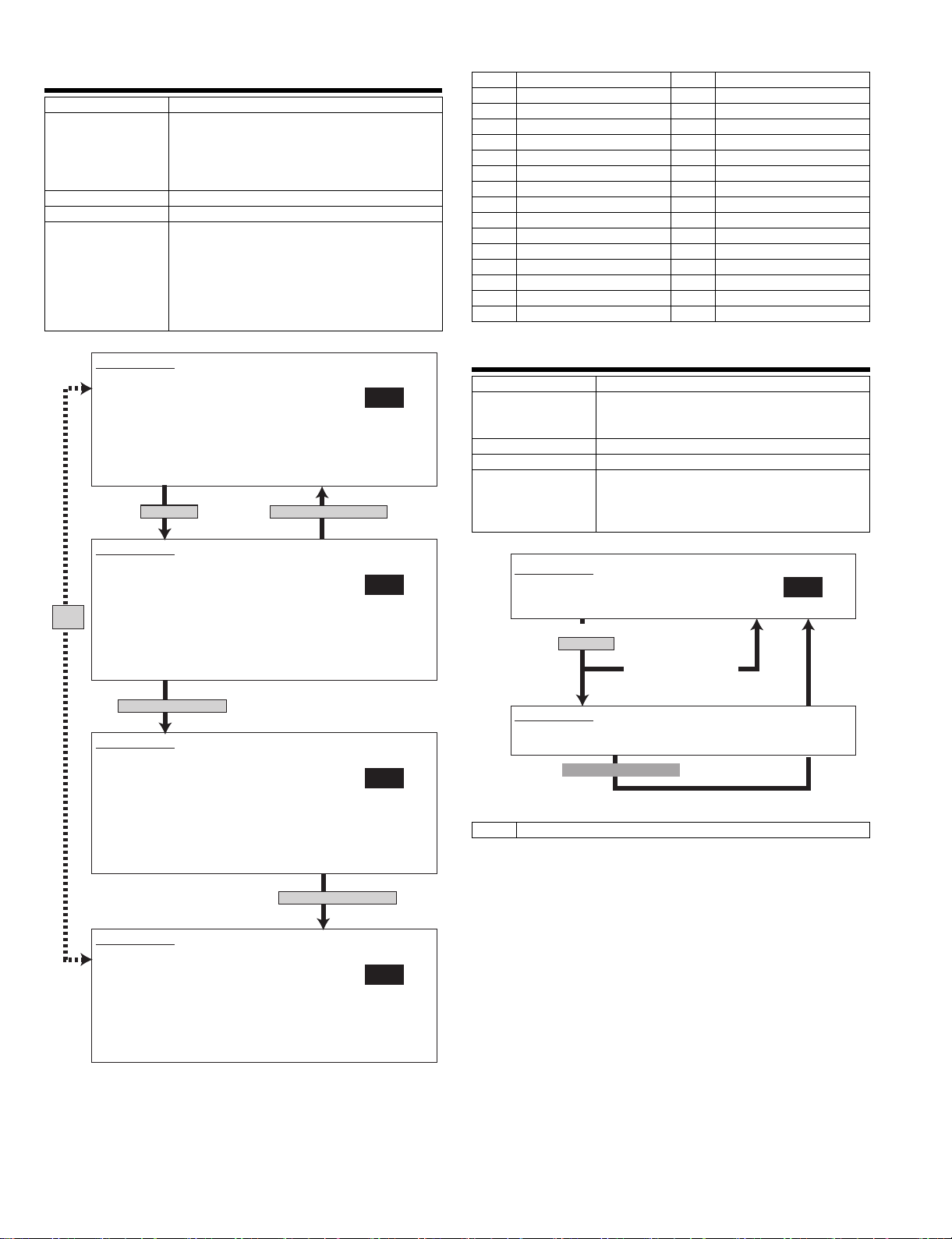
66-5
Purpose Operation test, check
Function (Content) Used to check the operations of data signal
output in the FAX data output mode.
(Used to check the MODEM operation.)
Signals are sent in the send level set with the
soft switch. (Only when FAX is installed.)
Section FAX
Item Operation
Operation/Procedure Signal output check
(Send level is set with the soft SW. )
When CUSTOM SETTING is pressed during
execution of this simulation,
execution is stopped.
Enter a number and press START to change the
kind of signal.
<List of set values>
1 No signal 17 12.0 V33
2 26.4 V34 18 14.4 V17
3 31.2 V34 19 12.0 V17
4 28.8 V34 20 9.6 V17
5 26.4 V34 21 7.2 V17
6 24.0 V34 22 9.6 V29
7 21.6 V34 23 7.2 V29
8 19.2 V34 24 4.8 V27t
9 16.8 V34 25 2.4 V27t
10 14.4 V34 26 0.3 FLG
11 12.0 V34 27 CED2100
12 9.6 V34 28 CNG1100
13 7.2 V34 29 0.3 V21
14 4.8 V34 30 ANSam
15 2.4 V34 31 RINGER
16 14.4 V33 32 No RBT
SIMULATION 66-5
SIGNAL OUTPUT CHECK.(SOFT SW.) SELECT 1-32, AND PRESS START.
1.NOSIGNAL 2.33.6 V34 3.31.2 V34 4.28.8 V34
5.26.4 V34 6.24.0 V34 7.21.6 V34 8.19.2 V34
9.16.8 V34 10.14.4 V34 11.12.0 V34 12.9.6 V34
13.7.2 V34 14.4.8 V34 15.2.4 V34 16.14.4 V33
17.12.0 V33 18.14.4 V17 19.12.0 V17 20.9.6 V17
21.7.2 V17 22.9.6 V29 23.7.2 V29 24.4.8 V27t
25.2.4 V27t 26.0.3 FLG 27.CED 2100 28.CNG 1100
29.0.3 V21 30.ANSam 31.RINGER 32.No RBT
Press [START] key.
SIMULATION 66-5
SIGNAL OUTPUT CHECK.(SOFT SW.) SELECT 1-32, AND PRESS START.
EXECUTING...
1.NOSIGNAL 2.33.6 V34 3.31.2 V34 4.28.8 V34
5.26.4 V34 6.24.0 V34 7.21.6 V34 8.19.2 V34
Same
9.16.8 V34 10.14.4 V34 11.12.0 V34 12.9.6 V34
display
13.7.2 V34 14.4.8 V34 15.2.4 V34 16.14.4 V33
17.12.0 V33 18.14.4 V17 19.12.0 V17 20.9.6 V17
21.7.2 V17 22.9.6 V29 23.7.2 V29 24.4.8 V27t
25.2.4 V27t 26.0.3 FLG 27.CED 2100 28.CNG 1100
29.0.3 V21 30.ANSam 31.RINGER 32.No RBT
Select 2 and press [START] key.
SIMULATION 66-5
SIGNAL OUTPUT CHECK.(SOFT SW.) SELECT 1-32, AND PRESS START.
EXECUTING...
1.NOSIGNAL 2.33.6 V34 3.31.2 V34 4.28.8 V34
5.26.4 V34 6.24.0 V34 7.21.6 V34 8.19.2 V34
9.16.8 V34 10.14.4 V34 11.12.0 V34 12.9.6 V34
13.7.2 V34 14.4.8 V34 15.2.4 V34 16.14.4 V33
17.12.0 V33 18.14.4 V17 19.12.0 V17 20.9.6 V17
21.7.2 V17 22.9.6 V29 23.7.2 V29 24.4.8 V27t
25.2.4 V27t 26.0.3 FLG 27.CED 2100 28.CNG 1100
29.0.3 V21 30.ANSam 31.RINGER 32.No RBT
Press [CUSTOM SETTINGS] key.
66-6
Purpose User data output, check (display, print)
1
Function (Content) Used to print the confidential pass code.
(Used when the confidential pass code is
forgotten.) (Only when FAX is installed.)
Section FAX
Item Data
Operation/Procedure The confidential pass code is printed.
The currently selected data is displayed on the
side of menu. Paper is automatically selected
with the size stored in the image memory.
SIMULATION 66-6
1
PASS CODE PRINT OUT. PRESS START.
1. PRINT START
Enter 1 and
press [START] key.
When there is no print data,
the display return to the
(When 1)
SIMULATION 66-6
PASS CODE PRINT OUT.EXECUTING...
1. PRINT START
After completion of printing
original state without printing.
0
2
<Set value>
1 Print start
Press [CUSTOM SETTINGS] key.
SIMULATION 66-5
SIGNAL OUTPUT CHECK.(SOFT SW.) SELECT 1-32, AND PRESS START.
1.NOSIGNAL 2.33.6 V34 3.31.2 V34 4.28.8 V34
5.26.4 V34 6.24.0 V34 7.21.6 V34 8.19.2 V34
9.16.8 V34 10.14.4 V34 11.12.0 V34 12.9.6 V34
13.7.2 V34 14.4.8 V34 15.2.4 V34 16.14.4 V33
17.12.0 V33 18.14.4 V17 19.12.0 V17 20.9.6 V17
21.7.2 V17 22.9.6 V29 23.7.2 V29 24.4.8 V27t
25.2.4 V27t 26.0.3 FLG 27.CED 2100 28.CNG 1100
29.0.3 V21 30.ANSam 31.RINGER 32.No RBT
2
AR-FX12 SIMULATIONS, FAX SOFTWARE SWITCH 6-14
Page 27
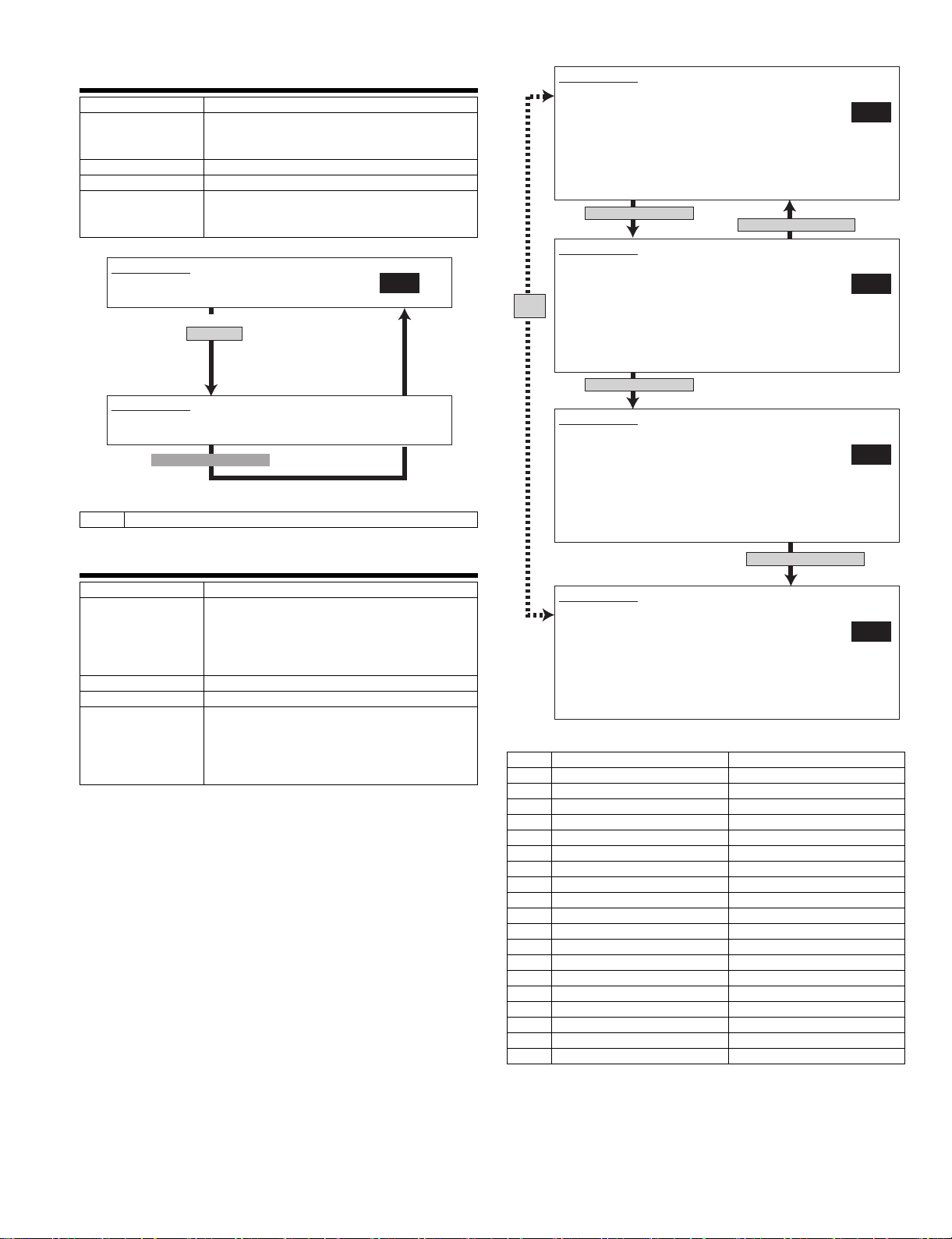
66-7
Purpose User data output, check (display, print)
Function (Content) Used to print the image memory data
Section FAX
Item Data
Operation/Procedure The content of image memor y is pr inted.
SIMULATION 66-7
IMAGE MEMORY PRINT OUT.PRESS START.
1. PRINT START
(When 1 is selected)
SIMULATION 66-7
IMAGE MEMORY PRINT OUT.EXECUTING...
1. PRINT START
After completion of printing
<Set value>
1 Print start
(memory send, receive).
(Only when FAX is installed.
The paper size is automatically selected with the
paper size stored in the image memory.
0
Select 1 and
press [START] key.
SIMULATION 66-8
MESSAGE OUTPUT CHECK.(LEVEL MAX) SELECT 1-20, AND PRESS
START.
1.NONE 2.PAUSE 3.MESSAGE1
4.MESSAGE2 5.MESSAGE3 6.MESSAGE4
7.MESSAGE5 8.MESSAGE6 9.MESSAGE7
10.MESSAGE8 11.MESSAGE9 12.MESSAGE10
13.MESSAGE11 14.MESSAGE12 15.MESSAGE13
16.MESSAGE14 17.MESSAGE15 18.ALARM
19.RINGER 20.EXT.TEL.RINGER
Select 1 and press [START] key.
SIMULATION 66-8
MESSAGE OUTPUT CHECK.(LEVEL MAX) SELECT 1-20, AND PRESS
START.EXECUTING...
1.NONE 2.PAUSE 3.MESSAGE1
4.MESSAGE2 5.MESSAGE3 6.MESSAGE4
Same
display
7.MESSAGE5 8.MESSAGE6 9.MESSAGE7
10.MESSAGE8 11.MESSAGE9 12.MESSAGE10
13.MESSAGE11 14.MESSAGE12 15.MESSAGE13
16.MESSAGE14 17.MESSAGE15 18.ALARM
19.RINGER 20.EXT.TEL.RINGER
Select 2 and press [START] key.
SIMULATION 66-8
MESSAGE OUTPUT CHECK.(LEVEL MAX) SELECT 1-20, AND PRESS
START.EXECUTING...
1.NONE 2.PAUSE 3.MESSAGE1
4.MESSAGE2 5.MESSAGE3 6.MESSAGE4
7.MESSAGE5 8.MESSAGE6 9.MESSAGE7
10.MESSAGE8 11.MESSAGE9 12.MESSAGE10
13.MESSAGE11 14.MESSAGE12 15.MESSAGE13
16.MESSAGE14 17.MESSAGE15 18.ALARM
19.RINGER 20.EXT.TEL.RINGER
Press [CUSTOM SETTINGS] key.
2
1
2
66-8
Purpose Operation test, check
Function (Content) Used to check the output operation of the FAX
sound signals.
(Sound output IC operation check)
Send level Max.
(Only when FAX is installed.)
Section FAX
Item Operation
Operation/Procedure A voice message is outputted. (Level Max.)
Enter a number during execution to change the
kind of signal.
Press START to start sending a voice message.
Press CUSTOM SETTINGS to terminate.
Press [CUSTOM SETTINGS] key.
SIMULATION 66-8
MESSAGE OUTPUT CHECK.(LEVEL MAX) SELECT 1-20, AND PRESS
START.
1.NONE 2.PAUSE 3.MESSAGE1
4.MESSAGE2 5.MESSAGE3 6.MESSAGE4
7.MESSAGE5 8.MESSAGE6 9.MESSAGE7
10.MESSAGE8 11.MESSAGE9 12.MESSAGE10
13.MESSAGE11 14.MESSAGE12 15.MESSAGE13
16.MESSAGE14 17.MESSAGE15 18.ALARM
19.RINGER 20.EXT.TEL.RINGER
<List of set values>
1NONE NONE
2PAUSE PAUSE
3 MESSAGE1 MESSAGE1
4 MESSAGE2 MESSAGE2
5 MESSAGE3 MESSAGE3
6 MESSAGE4 MESSAGE4
7 MESSAGE5 MESSAGE5
8 MESSAGE6 MESSAGE6
9 MESSAGE7 MESSAGE7
10 MESSAGE8 MESSAGE8
11 MESSAGE9 MESSAGE9
12 MESSAGE10 MESSAGE10
13 MESSAGE11 MESSAGE11
14 MESSAGE12 MESSAGE12
15 MESSAGE13 MESSAGE13
16 MESSAGE14 MESSAGE14
17 MESSAGE15 MESSAGE15
18 ALARM ALARM
19 RINGER RINGER
20 EXT.TEL.RINGER EXT.TEL.RINGER
2
AR-FX12 SIMULATIONS, FAX SOFTWARE SWITCH 6-15
Page 28
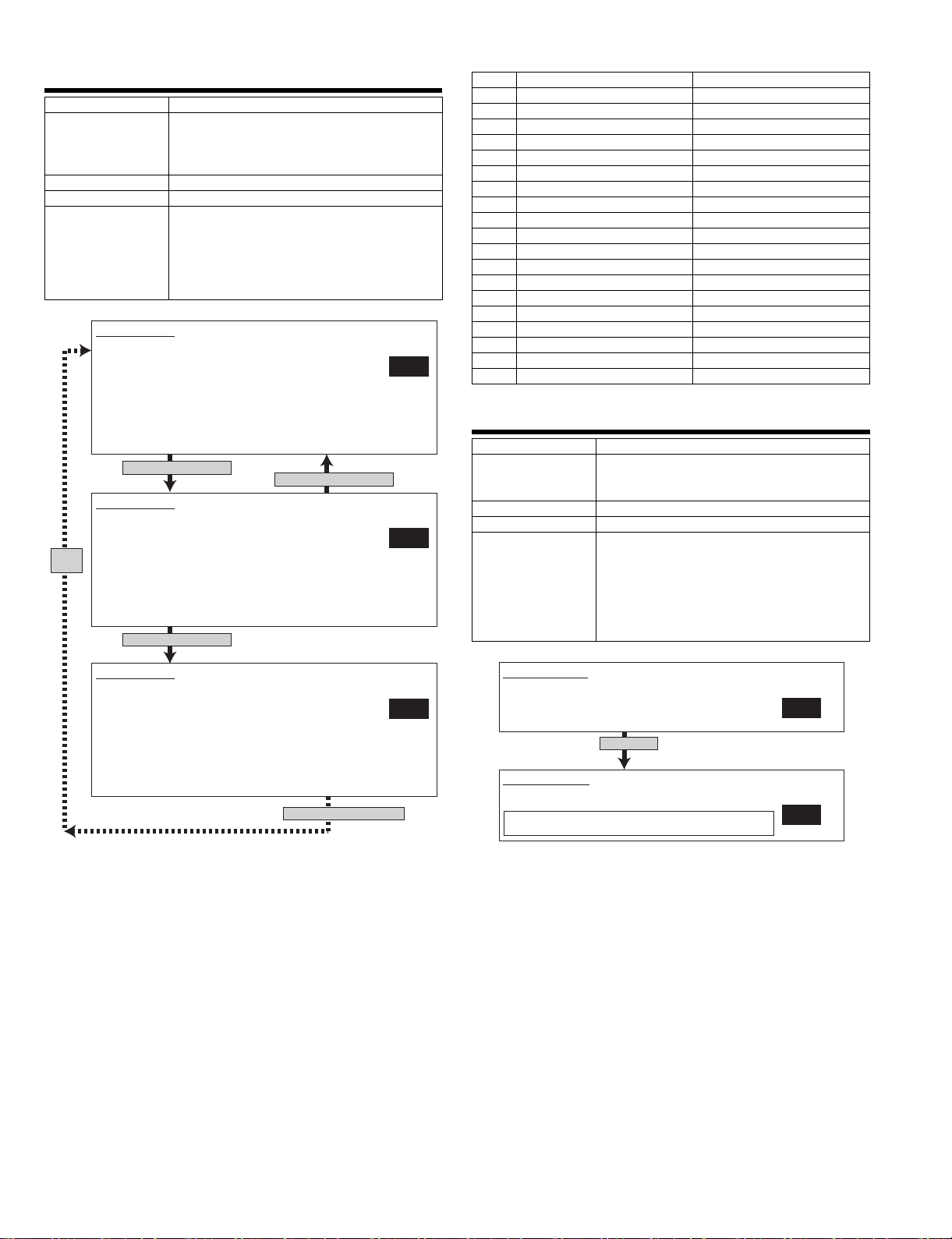
66-9
Purpose Operation test, check
Function (Content) Used to check the output operation of the FAX
Section FAX
Item Operation
Operation/Procedure A voice message is outputted.
SIMULATION 66-9
MESSAGE OUTPUT CHECK.(SOFT SW.) SELECT 1-20, AND PRESS
START.
1.NONE 2.PAUSE 3.MESSAGE1
4.MESSAGE2 5.MESSAGE3 6.MESSAGE4
7.MESSAGE5 8.MESSAGE6 9.MESSAGE7
10.MESSAGE8 11.MESSAGE9 12.MESSAGE10
13.MESSAGE11 14.MESSAGE12 15.MESSAGE13
16.MESSAGE14 17.MESSAGE15 18.ALARM
19.RINGER 20.EXT.TEL.RINGER
Select 1 and press [START] key.
SIMULATION 66-9
MESSAGE OUTPUT CHECK.(SOFT SW.) SELECT 1-20, AND PRESS
START.EXECUTING...
1.NONE 2.PAUSE 3.MESSAGE1
4.MESSAGE2 5.MESSAGE3 6.MESSAGE4
Same
7.MESSAGE5 8.MESSAGE6 9.MESSAGE7
display
10.MESSAGE8 11.MESSAGE9 12.MESSAGE10
13.MESSAGE11 14.MESSAGE12 15.MESSAGE13
16.MESSAGE14 17.MESSAGE15 18.ALARM
19.RINGER 20.EXT.TEL.RINGER
Select 2 and press [START] key.
sound signals.
(Sound output IC operation check)
(Only when FAX is installed.)
(Send level is set with SW.)
Enter a number during execution to change the
kind of signal.
Press START to start sending a voice message.
Press CUSTOM SETTINGS to terminate.
Press [CUSTOM SETTINGS] key.
<List of set values>
1NONE NONE
2PAUSE PAUSE
3 MESSAGE1 MESSAGE1
4 MESSAGE2 MESSAGE2
5 MESSAGE3 MESSAGE3
6 MESSAGE4 MESSAGE4
7 MESSAGE5 MESSAGE5
8 MESSAGE6 MESSAGE6
9 MESSAGE7 MESSAGE7
10 MESSAGE8 MESSAGE8
11 MESSAGE9 MESSAGE9
12 MESSAGE10 MESSAGE10
13 MESSAGE11 MESSAGE11
14 MESSAGE12 MESSAGE12
15 MESSAGE13 MESSAGE13
16 MESSAGE14 MESSAGE14
17 MESSAGE15 MESSAGE15
18 ALARM ALARM
2
19 RINGER RINGER
20 EXT.TEL.RINGER EXT.TEL.RINGER
66-10
Purpose User data output, check (display, print)
Function (Content) Used to clear all data of image memory
Section FAX
Item Data
1
Operation/Procedure The FAX image memory is cleared.
(memory send, receive). Confidential data are
also cleared. (Only when FAX is installed.)
1) Select an item with 10 digit key pad and press
START. The following is executed and the
display returns to the initial state.
1: Image memory clear 2: Not clear
Only the Flash ROM area is cleared.
2) After completion of memory clear, reset.
SIMULATION 66-9
MESSAGE OUTPUT CHECK.(SOFT SW.) SELECT 1-20, AND PRESS
START.EXECUTING...
1.NONE 2.PAUSE 3.MESSAGE1
4.MESSAGE2 5.MESSAGE3 6.MESSAGE4
7.MESSAGE5 8.MESSAGE6 9.MESSAGE7
10.MESSAGE8 11.MESSAGE9 12.MESSAGE10
13.MESSAGE11 14.MESSAGE12 15.MESSAGE13
16.MESSAGE14 17.MESSAGE15 18.ALARM
19.RINGER 20.EXT.TEL.RINGER
Press [CUSTOM SETTINGS] key.
SIMULATION 66-10
IMAGE MEMORY CLEAR.
ARE YOU SURE ?
2
1. YES
2. NO
Press [START] key and start clear.
SIMULATION 66-10
IMAGE MEMORY CLEAR. EXECUTING...
++++++
During execution of image memory clear, "+" is displayed.
When one block or a certain unit of area is cleared, "+" is added.
1
1
AR-FX12 SIMULATIONS, FAX SOFTWARE SWITCH 6-16
Page 29
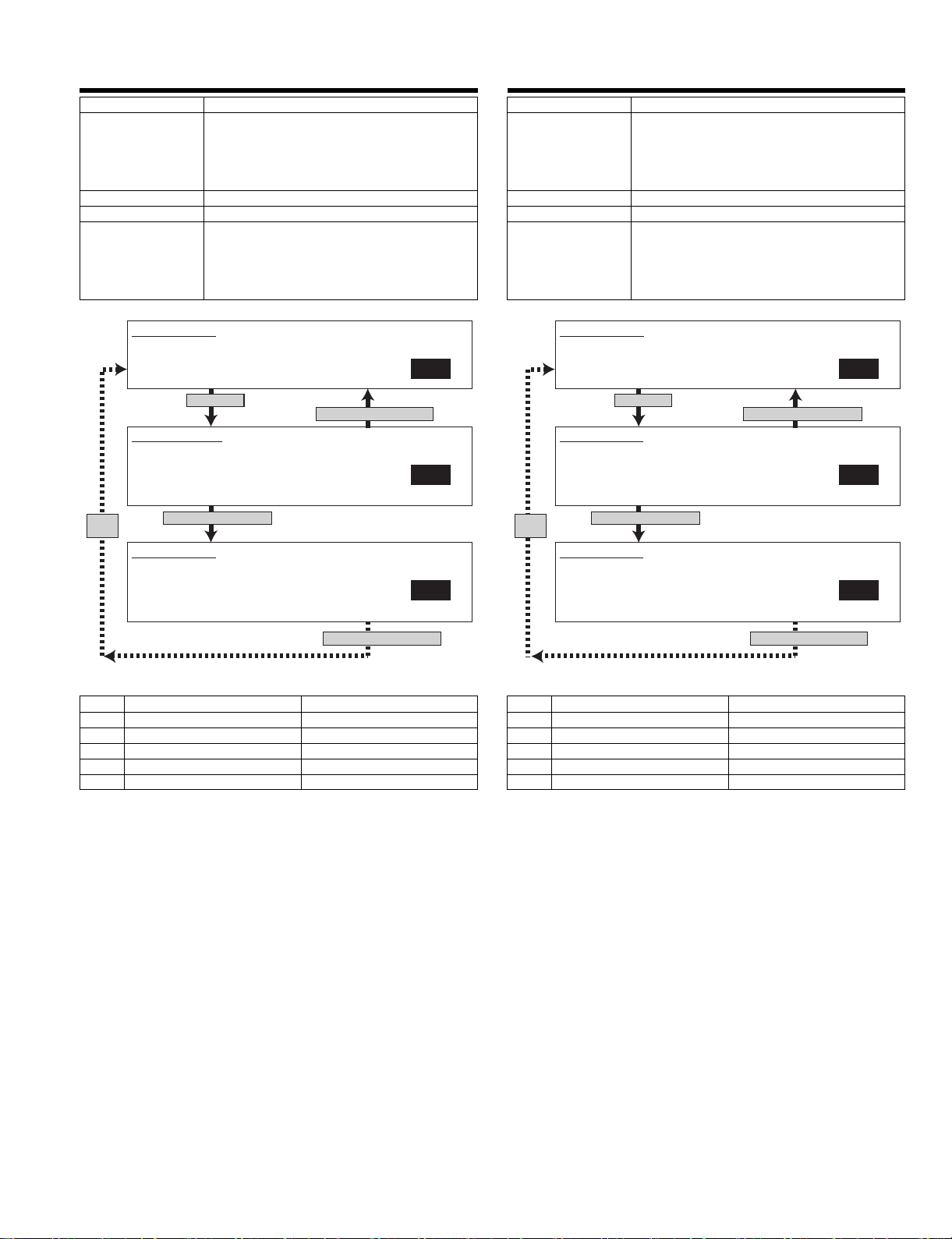
66-11
Purpose Operation test, check
Function (Content) Used to check the output operation of FAX G3
mode 300BPS.
(Used to check the MODEM operation.)
Send level Max.
(Only when FAX is installed.)
Section FAX
Item Operation
Operation/Procedure A signal of 300bps is outputted. (Level Max.)
Enter a number during execution to change the
kind of signal.
Press START to start sending a voice message.
Press CUSTOM SETTINGS to terminate.
66-12
Purpose Setup
Function (Content) Used to check the output operation of FAX G3
mode 300BPS.
(Used to check the MODEM operation.)
Signals are sent in the send level set with the
soft switch. (Only when FAX is installed.)
Section FAX
Item Operation
Operation/Procedure A signal of 300bps is outputted.
(Send level is set with soft SW.)
Enter a number during execution to change the
kind of signal.
Press CUSTOM SETTINGS to terminate.
SIMULATION 66-11
300bps SIGNAL OUTPUT.(LEVEL MAX) SELECT 1-6, AND PRESS
START.
1.NO SIGNAL 2.11111 3.11110 4.00000
5.010101 6.00001
Press [START] key.
SIMULATION 66-11
300bps SIGNAL OUTPUT.(LEVEL MAX) SELECT 1-6, AND PRESS
START.
EXECUTING...
1.NO SIGNAL 2.11111 3.11110 4.00000
5.010101 6.00001
Same
display
Select 3 and press [START] key.
SIMULATION 66-11
300bps SIGNAL OUTPUT.(LEVEL MAX) SELECT 1-6, AND PRESS
START.
EXECUTING...
1.NO SIGNAL 2.11111 3.11110 4.00000
5.010101 6.00001
Press [CUSTOM SETTINGS] key.
Press [CUSTOM SETTINGS] key.
1
1
3
SIMULATION 66-12
300bps SIGNAL OUTPUT.(SOFT SW.) SELECT 1-6, AND PRESS
START.
1.NO SIGNAL 2.11111 3.11110 4.00000
5.010101 6.00001
Press [START] key.
SIMULATION 66-12
300bps SIGNAL OUTPUT.(SOFT SW.) SELECT 1-6, AND PRESS
START.
EXECUTING...
1.NO SIGNAL 2.11111 3.11110 4.00000
5.010101 6.00001
Same
display
Select 2 and press [START] key.
SIMULATION 66-12
300bps SIGNAL OUTPUT.(SOFT SW.) SELECT 1-6, AND PRESS
START.
EXECUTING...
1.NO SIGNAL 2.11111 3.11110 4.00000
5.010101 6.00001
<List of set values> <List of set values>
1 NO SIGNAL No signal
2 11111
3 11110
4 00000
5 010101
6 00001
1 NO SIGNAL No signal
2 11111
3 11110
4 00000
5 010101
6 00001
1
Press [CUSTOM SETTINGS] key.
1
2
Press [CUSTOM SETTINGS] key.
AR-FX12 SIMULATIONS, FAX SOFTWARE SWITCH 6-17
Page 30
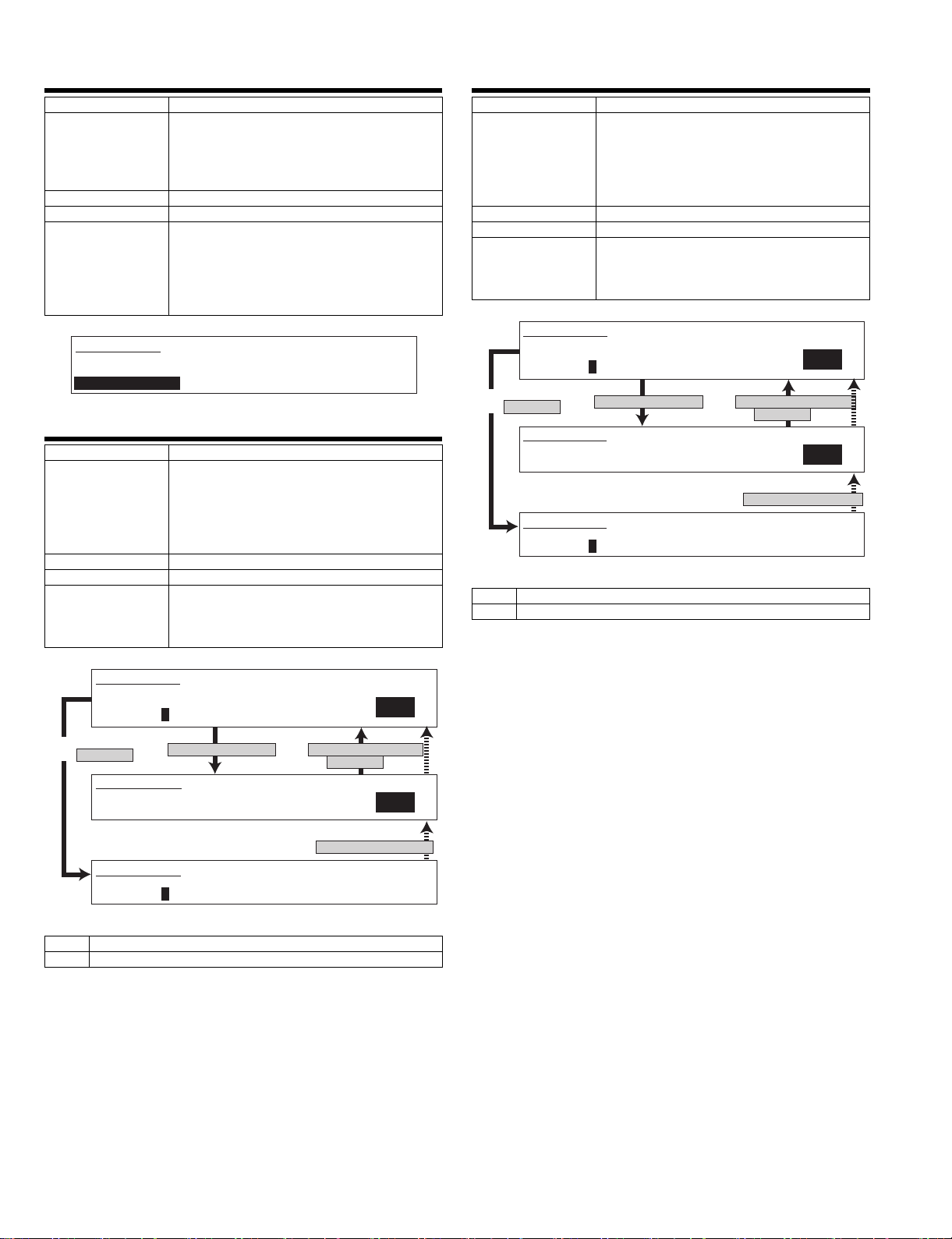
66-13
Purpose Setup
Function (Content) Used to enter (set) the number for the FAX dial
signal output test. (The dial number signal set
with this simulation is outputted in the dial signal
output test with SIM 66-14~16)
(Only when FAX is installed.)
Section FAX
Item Data
Operation/Procedure The dial test number is set.
Enter a number with 10 digit key pad, * key, and
# key.
The upper limit is 20 digits.
Press CLEAR to return to the initial state.
Press START to register.
SIMULATION 66-13
DIAL TEST NUMBER SETTING.
INPUT NUMBER AND PRESS START.
0123456789*#01234567
0-9:[0-9], *:[*], #:[ ]
#
66-14
Purpose Setup
Function (Content) Used to set the make time in the FAX pulse dial
mode (10PPS) and to test the dial signal output.
(The dial number signal set with SIM 66-13 is
outputted.)
Used to check dialing troubles and the operation.
Section FAX
Item Operation
Operation/Procedure The dial test is performed. (10PPS output)
(Only when FAX is installed.)
The make time is set. (Set range : 0-15)
When CUSTOM SETTING is pressed, the
execution is terminated.
66-15
Purpose Setup
Function (Content) Used to set the make time in the FAX pulse dial
Section FAX
Item Operation
Operation/Procedure The dial test is performed. (20PPS output)
SIMULATION 66-15
DIAL TEST(20PPS). SELECT 0-1, AND PRESS START.
0. EXECUTE
1.MAKE TIME
Select 0 and
press [START] key.
SIMULATION 66-15
DIAL TEST(20PPS). SELECT 0-15, AND PRESS START.
[1.MAKE TIME]
SIMULATION 66-15
DIAL TEST(20PPS). EXECUTING...
1.MAKE TIME
<List of set values>
0Execution
1 Dial pulse make time setup (0 - 15)
* Dial is send with the setup value of +9ms.
mode (20PPS) and to test the dial signal output.
(The dial number signal set with SIM 66-13 is
outputted.)
Used to check dialing troubles and the operation.
(Only when FAX is installed.)
The make time is set. (Set range : 0-15)
When CUSTOM SETTINGS is pressed, the
execution is terminated.
; [ ms]
+9
7
Select 1 and press [START] key.
; [ ms]
+9
7
Press [CUSTOM SETTINGS] key
or [START] key.
Press [CUSTOM SETTINGS] key.
1
7
SIMULATION 66-14
DIAL TEST(10PPS). SELECT 0-1, AND PRESS START.
0. EXECUTE
1.MAKE TIME
Select 0 and
press [START] key.
SIMULATION 66-14
DIAL TEST(10PPS). SELECT 0-15, AND PRESS START.
[1.MAKE TIME]
SIMULATION 66-14
DIAL TEST(10PPS). EXECUTING...
1.MAKE TIME
; [ ms]
+29
7
Select 1 and press [START] key.
; [ ms]
+29
7
Press [CUSTOM SETTINGS] key
or [START] key.
<List of set values>
0Execution
1 Dial pulse make time setup (0 - 15)
* Dial is send with the setup value of +29ms.
1
7
Press [CUSTOM SETTINGS] key.
AR-FX12 SIMULATIONS, FAX SOFTWARE SWITCH 6-18
Page 31

66-16
Purpose Setup
Function (Content) Use d to test the dial signal (DTMF) output in the
Section FAX
Item Operation
Operation/Procedure The dial test is performed. (DTMF signal output)
* For the set value, refer to the soft SW specifications.
SIMULATION 66-16
DIAL TEST(DTMF). SELECT 0-2, AND PRESS START.
0. EXECUTE
1.HIGH (dB) 2.
Select 1 or 2 and press [START] key.
(When 1 is selected)
SIMULATION 66-16
DIAL TEST(DTMF). SELECT 0-15, AND PRESS START.
1.HIGH (dB)
(When 2 is selected)
SIMULATION 66-16
DIAL TEST(DTMF). SELECT 0-15, AND PRESS START.
HIGH-LOW
2.
Select 0 and
press [START] key.
(When 0 is selected)
SIMULATION 66-16
DIAL TEST(DTMF). EXECUTING...
1.HIGH (dB) 2.
<List of set values>
0Execution
1 HIGH High group level
2 HIGH-LOW High group - low group
For the set values, refer to the soft SW specifications.
F AX tone dial mode. (The dial number signal set
with SIM 66-13 is outputted.)
The send level can be set to an optional level.
Used to check dialing troubles and the operation.
1) The level (dB) setup is made.
(Set range: 0 - 15dB)
2) The difference between high group and low
group is set. (Set range: 0 - 15)
3) When CUSTOM SETTING is pressed,
the execution is terminated.
7 7
7 7
HIGH-LOW
Press [CUSTOM SETTINGS] key
or [START] key.
Press [CUSTOM SETTINGS] key.
HIGH-LOW
1
7
7
66-17
Purpose Setup
Function (Content) Used to test the dial signal (DTMF) output in the
Fax tone dial mode. Send level Max.
Used to check the dial IC operation.
(Only when FAX is installed.)
Section FAX
Item Operation
Operation/Procedure The DTMF signal output is checked.
(Output level 0)
When CUSTOM SETTING is pressed,
the execution is terminated.
SIMULATION 66-17
DTMF SIGNAL OUTPUT.(LEVEL MAX) INPUT 0
9,* ,#, AND PRESS START.
1
Press [START] key.
SIMULATION 66-17
DTMF SIGNAL OUTPUT.(LEVEL MAX) EXECUTING...
<DTMF signal>
1 - 9, 0, *, #
66-18
Purpose Setup
Function (Content) Used to test the dial signal (DTMF) output in the
Fax tone dial mode.
The send level set with the soft switch is
outputted.
Used to check the dial IC operation.
(Only when FAX is installed.)
Section FAX
Item Operation
Operation/Procedure The DTMF signal output is checked.
(Output level is set with soft SW.)
When CUSTOM SETTING is pressed,
the execution is terminated.
SIMULATION 66-18
DTMF SIGNAL OUTPUT.(SOFT SW) INPUT 0
Press [CUSTOM SETTINGS] key.
1
9,* ,#, AND PRESS START.
1
Press [START] key.
SIMULATION 66-18
DTMF SIGNAL OUTPUT.(SOFT SW) EXECUTING...
<DTMF signal>
1 - 9, 0, *, #
AR-FX12 SIMULATIONS, FAX SOFTWARE SWITCH 6-19
Press [CUSTOM SETTINGS] key.
1
Page 32

66-19
Purpose Setup
Function (Content) Used to backup the Address data
(Set values of rapid key dialing) into the flash
Memory (AR-MM9 ).
(When FAX is installed and FAX extended
memory is installed.)
Section FAX
Item Operation
Operation/Procedure Address data is backed up into Flash ROM.
Contents of backup data
•One-touch
•FTP expansion
•Group expansion
•Program
•User index
•Standard sender
•I-FAX sender registration
•Polling allow n umber
•Memory box
•Sender's name
•F AX sender
•Subject
•File name
•FAX receive select table
•iFAX receive YES/NO
The data other than the above are not backed
up.
SIMULATION 66-20
ADDRESS DATA (READ FROM FLASH ROM)
ARE YOU SURE ?
1. YES
2. NO
Press [START] key.
SIMULATION 66-20
ADDRESS DATA BACK UP. (READ FROM FLASH ROM) EXECUTING...
1
1
After completion of reading
<Set value>
1 Read/Write executed
2 Read/Write not executed
66-21
Purpose Adjustment, setup, operation data output, check
Function (Content) Used to print the FAX information (registrations,
Section FAX
Item Data
Operation/Procedure Information related to F AX is printed.
(display, print)
communication management, file management,
system errors). (Only when FAX is installed.)
1) Enter the number corresponding to the
information(item) to be printed with 10-key.
2) Press [start] key.
SIMULATION 66-19
ADDRESS DATA BACK UP. (WRITE TO FLASH ROM)
ARE YOU SURE?
1. YES
2. NO
Press [START] key.
SIMULATION 66-19
ADDRESS DATA BACK UP. (WRITE TO FLASH ROM) EXECUTING...
1
1
After completion of backup
<Set values>
1 Backup executed
2 No backup
66-20
Purpose Setup
Function (Content) Used to restore the backup data (SIM 66-19) to
Address data. (When FAX is installed and FAX
Section FAX
Item Operation
Operation/Procedure Address data backed up with SIM 66-19 are read
extended memory is installed.)
from the option Flash ROM and written into the
machine.
However, data backed up in the Tiger series
cannot be restored to the machine. If an option
Flash ROM backed up in the Tiger series is
installed, the data in the option Flash ROM are
deleted.
SIMULATION 66-21
FAX INFORMATION PRINT OUT. SELECT 1-5, AND PRESS START.
1.REGISTERED 2.MANAGEMENT
3.FILE MANAGEMENT 4.SYSTEM ERROR
5.PROTOCOL
Select other than 0 and
press [START] key.
If there is no print data,
(When 1)
SIMULATION 66-21
FAX INFORMATION PRINT OUT.EXECUTING...
1. REGISTERED
the display returns to the
original state without printing.
After completion of printing
0
<List of set values>
1 REGISTERED Various registered information
2 MANAGEMENT Communication management information
3FILE
File management information
MANAGEMENT
4 SYSTEM ERROR System error information
5 PROTOCOL Protocol information
AR-FX12 SIMULATIONS, FAX SOFTWARE SWITCH 6-20
Page 33

66-23
Purpose Operation test, check
Function (Content) Used to download the FAX program.
(Only when FAX is installed.)
Section FAX
Item Operation
Operation/Procedure The contents of ROM in the option memory
(AR-MM9) installing section are copied as FAX
program.
(This mode is for development, and inhibited in the market.)
SIMULATION 66-23
FAX PROGRAM DOWNLOAD.
EJECT PROTECT PIN, AND PRESS START.
Press [START] key.
SIMULATION 66-23
FAX PROGRAM DOWNLOAD. EXECUTING...
66-30
Purpose Setup
Function (Content) Used to check TEL/LIU status change.
Section FAX
Item Operation
Operation/Procedure The TEL/LIU status can be checked.
SIMULATION 66-30
TEL/LIU SENSOR CHECK.
HS1 HS2 EXHS
<List of set values>
HS1 Polarity reverse signal
HS2 Polarity reverse signal
RHS Handset hook SW
EXHS Exter nal telephone hook SW
(Only when FAX is installed.)
The display is highlighted when the status is
changed.
RHS
After normal completion of writing
SIMULATION 66-23
FAX PROGRAM DOWNLOAD.
COMPLETE
POWER OFF, AND SET PROTECT PIN
After failure of writing
SIMULATION 66-23
FAX PROGRAM DOWNLOAD.
FAIL
CHECK PROTECT PIN
66-24
Purpose Operation test, check
Function (Content) Used to clear the FAST memory data.
(Only when FAX is installed.)
Section FAX
Item Operation
Operation/Procedure 1) Select with 10 digit key pad, press START to
execute the following.
1: Fast memory data clear
2: Not clear
SIMULATION 66-24
FAST MEMORY DATA CLEAR.
ARE YOU SURE ?
1. YES
2. NO
66-29
Purpose Setup
Function (Content) Used to clear the Address data.
Section FAX, NWS
Item Operation
Operation/Procedure 1) Select with 10 digit key pad and press START
to execute the following.
1: Address data clear
2: Address data not clear
66-31
Purpose Setup
Function (Content) Used to set the TEL/LIU status.
(Only when FAX is installed.)
Section FAX
Item Operation
Operation/Procedure Entry of only 0 or 1 is effective.
Shift the cursor to the bit to enter.
Cursor shift keys : : * , : #.
The bits are 1, 2, 3, 4, 5, 6, 7, and 8 from the left.
The entered bit is highlighted.
Press STRT to select the relay.
SIMULATION 66-31
TEL/LIU SETTING.
INPUT 0 - 1, AND PRESS START.
MOVEMENT LEFT: [*] RIGHT: [#]
MPXA
1. 2.CION 3. MR 4. EC
S.
5. 6. 7. DP 8.
CML
1 2 3 4 5 6 7 8
10001100
66-32
Purpose Setup
Function (Content) Used to check the received data.
Section FAX
Item Operation
Operation/Procedure The fixed data received from the line are
(This mode is for production check, and inhibited in the market.)
SIMULATION 66-32
RECEIVED DATA CHECK.
CHECKING...(OK or NG)
<Display message>
CHECKING Checking
OK Checking complete (Coincided)
NG Checking end (Not coincided)
(Only when FAX is installed.)
checked.
SIMULATION 66-29
ADDRESS DATA CLEAR.
ARE YOU SURE ?
1. YES
2. NO
1
AR-FX12 SIMULATIONS, FAX SOFTWARE SWITCH 6-21
Page 34

66-33
Purpose Setup
Function (Content) Used to check signal detection.
Section FAX
Item Operation
Operation/Procedure When the signal is detected, the display is
highlighted.
(This mode is for production check, and inhibited in the market.)
SIMULATION 66-33
SIGNAL DETECT CHECK.
BUSY TONE
CNG CED FNET DTMF
66-34
Purpose Setup
Function (Content) Used to measure and display the communication
Section FAX
Item Operation
Operation/Procedure The time spent for communication is measured.
time.
Send/receives are performed in the Standard
mode.
The communication time is displayed with the
simulation. (unit: ms)
66-35
Purpose Operation test, check
Function (Content) Modem program rewriting.
Section FAX
Item Operation
Operation/Procedure The modem program in the FAX program is
SIMULATION 66-35
MODEM PROGRAM RELOAD.
ARE YOU SURE ?
1. YES
2. NO
Press [START] key.
rewritten.
1) Select with 10 digit key pad and press START
to execute the following.
1: MODEM program rewrite
2:Not clear
2) Check the loader check sum value.
If it is OK, the test is normally completed.
If NG, the check sum value
(1 byte = hexadecimal) is displayed.
3) If the loader is NG, the MODEM result is also
NG.
4) The Modem rewrite result is displayed.
1
SIMULATION 66-34
COMMUNICATION TIME DISPLAY.
***** ms
<Setup for send>
Communication means memory transmission
Image quality Normal
Density Thin
ECM ON
Sender record OFF
SIMULATION 66-35
MODEM PROGRAM RELOAD. EXECUTING...
LOADER...(OK or Check Sum value 1 byte (Hexadecimal))
MODEM...(COMPLETE or NG code 1 byte (Hexadecimal))
After completion of writing
SIMULATION 66-35
MODEM PROGRAM RELOAD.
LOADER...OK
MODEM...COMPLETE
<Result of MODEM writing>
COMPLETE Writing completed
81 Check sum error
82 Write error
83 Delete error
84 Verify error
NG Due to loader error
AR-FX12 SIMULATIONS, FAX SOFTWARE SWITCH 6-22
Page 35

66-36
Purpose Operation test, check
Function (Content) Used to check I/F between MFPC and MDMC.
Section FAX
Item Operation
Operation/Procedure 1) Select with 10 digit key pad and press START.
SIMULATION 66-36
MFPC-MDMC I/F CHECK . INPUT 1-8, AND PRESS START.
1. MFPC<-MDMC(DATA once)
2. MFPC->MDMC(DATA once)
3. MFPC<-MDMC(DATA repeat)
4. MFPC->MDMC(DATA repeat)
5. MFPC<-MDMC(CMD once)
6. MFPC->MDMC(CMD once)
7. MFPC<-MDMC(CMD repeat)
8. MFPC->MDMC(CMD repeat)
Press [START] key.
SIMULATION 66-36
MFPC-MDMC I/F CHECK . INPUT 1-8, AND PRESS START.
EXECUTING...
When check is "once" or "repeat"
and the result is NG
SIMULATION 66-36
MFPC-MDMC I/F CHECK . INPUT 1-8, AND PRESS START.
EXECUTING...(OK or NG)
<List of display values>
1 MFPC <- MDMC Data line once only
2 MFPC -> MDMC Data line once only
3 MFPC <- MDMC Data line repeat
4 MFPC -> MDMC Data line repeat
5 MFPC <- MDMC Command line once only
6 MFPC -> MDMC Command line once only
7 MFPC <- MDMC Command line repeat
8 MFPC -> MDMC Command line repeat
Check is made in the data line or the command
line.
2) When check is "repeat," the operation is
executed until the result becomes NG or
CUSTOM SETTING is pressed.
1
1
When check is "repeat" and
[CUSTOM SETTINGS] key is pressed.
66-39
Purpose
Function (Content) Registration of F A X destination
Section FAX
Item
Operation/Procedure The current destination saved in the EEPROM of
SIMULATION 66-39
FAX DESTINATION SETUP.
SELECT 1 - 6, AND PRESS START
0. NO DESTINATION
1. JAPAN
2. U.S.A/CANADA
3. EUROPE
4. AUSTRALIA
5. CHINA
6. ASIA
press [START] key
<List of display values>
1 Japan
2 North America
3 Europe (including U.K.)
4 Australia
5 China
6 Asia
FAXBOX is displayed.
Entries of 1 - 6 only are valid. Enter the number
corresponding to your desired destination.
(If no destination is saved in the EERPOM of
FAXBOX, "0" is displayed.)
1) Enter the number with the 10-key and press
[START] key, and the destination will be
written on the FAX.
1
AR-FX12 SIMULATIONS, FAX SOFTWARE SWITCH 6-23
Page 36

66-42
Purpose
Function (Content) Used to rewrite the program to the PIC installed
in the FA X box.
Section FAX
Item
Operation/Procedure Dur ing writ ing, "EXECUTING" is displayed.
When writing is completed, if the process is OK,
"OK" is displayed. In case of an error, "NG" is
displayed. Possible causes of NG are:
•Write protect is set.
•PIC is not installed.
•Failure in access to PIC
Note: Release write protect.
SIMULATION 66-42
PIC PROGRAM RELOAD.
ARE YOU SURE?.
1. YES
2. NO
Press [START] key.
SIMULATION 66-42
PIC PROGRAM RELOAD EXECUTING...
After completion of reload
SIMULATION 66-42
PIC PROGRAM RELOAD
OK
Press [CUSTOM SETTING] key.
1
<List of display values>
1 Execution (FA X program writing is allowed.)
2 Cancel (FAX program writing is allowed.)
* FAX program writing is allowed by the jumper and the DIP switch
which differ depending on the model.
66-43
Purpose
Function (Content) To execute this simulation, FAX program writing
Section FAX
Item
Operation/Procedure 1) Set the adjustment value with 10-key.
must be allowed. (Jumper and DIP sw itch which
differ depending on the model)The adjustment
value of PIC are changed and written. The
current setting is highlighted beside the item.
Press P key to save the entered value.
The setting range differs depending on the
item.
Example:1.Number of sensing until
settlement of the CI signal level:
(Default) 2, (Range) 1 - 15
* When the value outside the specified range is
displayed, scan from the PIC may not have
been completed. (Because of FAX program
write protection, etc.)
2) When YES is selected, the adjustment values
are collectively written into the PIC installed
to the FAX box.
Normal completion of writing: "WRITING OK"
In case of an error:"NG"
SIMULATION 66-43
PIC ADJUSTMENT VALUE WRITING .
ENABLE WRITE PIN (for FAX PROGRAM ROM).
SELECT 0-12, AND PRESS START.
0. WRITING for PIC 1. ci_level_judge
2. ci_cycle_min 3. ci_cycle_max 4. ci_range
5. ci_count 6. ci_detect 7. fnet_level_judge
8. fnet_range 9. fnet_time_out 10. fnet_count
11. poff_time 12. mswon_level_judge
Serect other than 0,
and Press [START] key.
SIMULATION 66-43
PIC ADJUSTMENT VALUE WRITING. INPUT VALUE 1-15, AND
PRESS START.
1. ci_level_judge(1-15)
Serect 0,and
Press [START] key.
SIMULATION 66-43
PIC ADJUSTMENT VALUE WRITING.
ARE YOU SURE?
1.YES
2.NO
Press 1 key.
SIMULATION 66-43
PIC ADJUSTMENT VALUE WRITING.
EXECUTING...
SIMULATION 66-43
PIC ADJUSTMENT VALUE WRITING.
OK ( or NG )
10
3
3
3 3
8
Press [START] key or
Press [CUSTOM SETTING] key
<List of display values>
0 WRITING to PIC • • Writing to PIC
1 ci_level_judge(1-15)
2 ci_cycle_min(0-254)
3 ci_cycle_max(0-254)
4 ci_range(0-127)
5 ci_count(1-15)
6 ci_detect(1-15)
7 fnet_level_judge(1-15)
8 fnet_range(0-74)
9 fnet_time_out(76-255)
10 fnet_count(1-15)
11 poff_time(0-15)
12 mswon_level_judge(2-15)
2
107
100
Press [CUSTOM SETTING] key or
Press 2key
Press [CUSTOM SETTING] key
5
1
3
1
2
1
AR-FX12 SIMULATIONS, FAX SOFTWARE SWITCH 6-24
Page 37

6. FAX software switch
A. SOFT SW SETUP CHANGE QUICK REFERENCE
Large item Medium item Content of switch Key operator Soft SW No. Purpose of use
Dial (Calling) Remote
machine
calling disable
Signal
detection
Redial Rem ote
Reception
(Calling)
External
telephone
handset
machine not
responding
Error Number of times of recall in communication
Error Recall allowed in communication error Send setup SW 59-3
Error Recall interval in communication error SW 58-5~8
Busy Recall interval in busy state send setup SW 57-1~4
Busy Number of times of recall in busy send set up S W 58-1~4
Busy Recall allowed in busy send setup SW 59-2
Not receiving Number of calls for auto receives Receive
CI detection
disable
External
telephone
connection
External
telephone offhook detection
Remote switch
number
Remote switch
setup
Detection of line current when dialing SW 70-5 Dial disable
Dial call wait time SW 62-1~2 Dial disable/Erroneous dialing
Pause time setup (between dialing) Initial setup SW 70-1~4 Dial disable/Erroneous dialing
Tone/Pulse default setup (Dial ringing signal
setup)
•DTMF signal level (high group)
•DTMF send level (low group)
•DTMF signal send time
•DTMF minimum pause time setup
Make time (10PPS) setup SW 63-1~4 Dial disable in pulse
Break time (10PPS)setup SW 63-5~8 Dial disable in pulse
Minimum pause (10PPS)setup SW 64-1~4 Dial disable in pulse
Busy tone detection SW 71-3 Busy tone detection disable
Busy tone detection cycle SW 71-4~5 Busy tone detection error
DT/BT detection level SW 71-6~7 Busy tone detection disable
Dial tone detection SW 70-6 Dial tone detection disable
Dial tone monitor time SW 70-7 Dial tone detection error
Lower limit of busy tone detection time
(ON time)
Upper limit of busy tone detection time
(ON time)
Frequency range setup for det ection of DT/
BT
Resend when no response from the other
party
error
Auto/Manual default setup User setup SW 7-2 Initial setup of auto reception/manual
Lower limit of call signal ON time SW 75-1~4 CI signal detection disable
Upper limit of call signal ON time SW 75-5~8 CI signal detection disable
Lower limit of call signal OFF time SW 76-1~4 Ci signal detection disable
Upper limit of call signal OFF time SW 76-5~6 CI signal detection disable
Call signal OFF non-detection time SW 77-1~4 CI signal detection disable
External telephone connection Initial setup SW 3-2 External telephone connection
External telephone off-hook detection time SW 12-1~8 External telephone off-hook detection
Remote switch number setup Initial setup SW 13-1~8 Remote switch detection error
Remote reception instruction SW 14-1 Remote switch inhibit
Notification to external telephone in remote
switch
Remote switch operation allowed SW 14-3 Remote switch is made when calling
Initial setup SW 62-5~6 Dial disable
SW 66-5~8 Dial disable in PB (PB/FAX service, etc.)
SW 67-1~4 Dial disable in PB (PB/FAX service, etc.)
SW 68-1~5 Dial disable in PB (PB/FAX service, etc.)
SW 69-1~8 Dial disable in PB (PB/FAX service, etc.)
SW 72-1~2 Busy tone detection error
SW 72-3~4 Busy tone detection error
SW 71-1~2 Dial tone/busy tone detection error
SW 56-8 No recall wanted when remote machine
not responding
send setup SW 57-5~8
SW 3-5~8 Number of reception call
setup
reception
error
SW 14-2
from external telephone.
AR-FX12 SIMULATIONS, FAX SOFTWARE SWITCH 6-25
Page 38

Large item Medium item Content of switch Key operator Soft SW No. Purpose of use
TEL/FAX auto
switch
Communication General Signal send level SW 15-1~8 When the remote machine does not
Send G3/ SG3 Countermeasures against echo in
Receive G3/SG3 CSI send SW 20-1
Receive print Paper
External
telephone call
SG3 V.34 mode function(When call out and
SG3 V. 34 mode transmission speed SW 44-1~4 An error occ urs in SG3 communication.
G3 Echo suppresser tone setup SW 27-1~4 An error occurs in V.29 communication
SG3 V. 34 mode reception speed SW 44-5~8 An error occurs in SG3 communication.
G3 Countermeasures against echo in reception
selection
Voice answering send level to the line SW 51-1
Ring back tone ON time SW 10-1~4 External telephone call disable
CNG detection disable
Ring back tone OFF time SW 10-5~8 External telephone call disable
ECM (Valid for other than V.34)
(Reflected on V.21 DIS/DCS.)
Timer setup between flag and address
(V.21-FSK)
Coding capacity in send/receive
(V.34 communication)
(Reflected on DIS/DCS/DTC.)
Coding capacity in send/receive
(Reflected on DIS/DCS/DTC)
(Other than V.34)
polling)
V.34Symbol Rate Mask (when receiving) SW 43-3~6 Frequent errors in SG3 communication
V.34 mode function in manual
communication
transmission
(Used to set the hold time from DIS reception
to signal sending.)
DIS reception confirmation in G3
transmission
V.34 mode transmission speed SW 25-5 CED signal detection error
Modem transmission speed (Except for V . 34)
(DCS)
DCS-TCF interval time SW 24-1 An error occurs in training.
Error process in RTN reception SW 30-2 OK is displayed when RTN is received.
CED tone send interval
(
Reception modem speed fixed
(other than V.34) (DIS)
EOL detection timer SW 23-1 EOL time up occurs frequently.
RTN send line error rate SW 23-7~8 Line error occurs frequently.
EQM judgment threshold value
when confirming TCF reception
Judgment method in confirmation of TCF
reception
Sub scan length judgment SW 35-2 Print is not made on the selected paper.
FAX paper exit tray set up <Dragon>
Received data print condition setup
Automatic reduction/dispose setup
Setup of magnification ratio in automatic
reduction
Reduction/dispose setup when printing A3,
11X 17
Duplex reception print
Rotation print SW 35-1 To disable rotation print
Received document output setup SW 35-5 To print after reception of each page
11 x 17 paper reception width setup SW 37-3 To print 11x17 document as B4 width
Reception size specification
(Indicates reception capacity.)
)
Initial setup SW 17-5 Error resend frequently occurs, resulting
SW 20-3~4 Communication error in a satellite line
SW 17-3~4 Error in JBIG mode
SW 17-7~8 Error in JBIG mode
SW 43-1 Frequent errors in SG3 communication
SW 42-8 Frequent errors in SG3 communication in
SW 20-7 An error occurs in phase B.
SW 20-2 An error occurs in phase B.
SW 16-1~4 To uncertain/cert ain receiver
SW 20-6 An error occurs n phase B in reception.
SW 16-5~6 Fall back or an error occurs due to poor
SW 24-2 TCF reception error occurs.
SW 24-3 TCF reception error occurs.
Receive setup
Receive setup
Receive setup
Receive setup
SW 28-7~8 Print is not made on the selected paper.
SW 35-3~4 To make divided print instead of
SW 35-7 To disable reduction print.
SW 36-1~8 To disable reduction print on fixed size
SW 35-8 Print is not made on the selected paper
SW 34-8 To make duplex print of received
SW 37-1~2 To limit the reception size.
CNG detection disable
receive signals in a proper level.
in extended communication time.
FAX service
line conditions.
reduction print.
paper.
when A3-11x17 size document is
received.
document
AR-FX12 SIMULATIONS, FAX SOFTWARE SWITCH 6-26
Page 39

B. Details
SW
Bit
No.
No.
1 1-8 Country code Country code set by ITU-T. Control is made according to the set country code. 1 North
2 1 TSI judgment setting
when a certain number
receive reject
(No signal or all space)
2 Specified number
receive rejection setup
(FAX)
Item Switch selection and function USA Initial value Key
America
0
1
1
0
1
0
1
Used to set receive reject or receive allow when there is no TSI signal from the
remote machine or when the TSI signal is all space, when a certain number
receive reject is set to valid by the key operation.
1: Receive reject 0: Receive allow
Used to set whether a certain number receive reject by FAX is Enabled or
Disabled. In auto receive only.
1: Specified number
receive rejection (Valid)
0: Specified number
receive ignored (Invalid)
0 Receive
allow
0 Specified
number
receive
ignored
(Invalid)
operator
Receive
setup
3 Manual receive mode
receive rejection setup
(FAX)
4 Manual receive mode
auto receive switch
setup
5-8 Number of calls to
switch to auto receive in
manual receive
3 1 Not used 0
2 External telephone
connection
3 Default finish stamp Used to set whether the finish stamp is used or not after completion of
4 Not used 0
5-8 Number of calls for auto
receives
4 1,2 Not used 0
3 Polling protection Used to set Enable/Disable of confidential protection (inhibition of transmission
4 Relay data output Used to set whether the document received from the relay station is outputted
Used to set whether a certain number receive reject by FAX is Enabled or
Disabled. In manual receive only.
1: Specified number
receive rejection
Used to set whether auto receive switch is performed or not in the manual
receive mode.The number of switching to auto receive is set with SW2-5-8.
1: Allow(Switched) 0: Inhibit (Not switched)
Used to set the number of calls to switch to auto receive in manual receive
mode.
This function is valid only when SW2-4 is set to "1: Allow (to switch)." If a value
outside the set range is inputted, the default setup is made.
Setting to use an external telephone. If not set to YES, an external telephone
cannot be used.
1: External telephone YES 0: External Telephone NO
In North America, users cannot set this switch to "0: NO."
document scan when the SPF/RSPF is used.
1: Finish stamp used 0: Finish stamp not used
If a document feed unit other than the SPF/RSPF is used, this setup is invalid.
Used to set the number of calls to start auto receive (to catch the li ne). Setup is
made in the range of 0 ~ 15 by binary input.
When set to 0, no ringing is made. For the nighttime FAX mode (main SW OFF,
memory SW ON), however, ringing of an external telephone is made.
to erroneous party) in transmission of bulletin board. Confidential protection is
made by collating the number registered in this machine and that in the other
party machine. Sender's number and send request allow number are collated
each other. In this machine, Sharp's unique collating of system number
ID number is not performed.
1: Not protected 0: Protected
or not when relay broadcast reception is made.
1: Document received
from relay station is not
outputted.
Similar to F code relay broadcast indicating reception.
0: Specified number
receive ignored(OFF)
0: Document received
from relay station is
outputted.
0 Specified
number
ignored
0 Inhibit Receive
19 Receive
0
0
1
1 YES Initial setup
0 NO Operation
02 Receive
0
1
0
0
0 Protect Polling
0 Output
setup
setup
setup
setup
security
setup
AR-FX12 SIMULATIONS, FAX SOFTWARE SWITCH 6-27
Page 40

SW
Bit
No.
No.
4 5 Not used 0
6 F code relay broadcast
function
7 F code confidential
reception
8 F code communication
error process
5 1 F code password
transmission setup
when the other party
has no function of
password
2,3 Image quality in
reception
(Reflected on DIS, not
reflected on DTC)
Item Switch selection and function USA Initial value Key
Used to set whether relay broadcast transmission is made by receiving F code
relay broadcast instruction from the other party or F code relay broadcast
instruction is not received (even though the relay box number by SUB is
matched on). Though this item is set to "without this function," F code relay
broad cast instruction can be transmitted.
1: F code relay
broadcast instruction
is received from
allowed party.
Used to set YES/NO of F code confidential reception from the other party (even
though the confidential box number is matched by SUB). Though this item is set
to NO, F code confidential transmission can be made.
1: F code confidential
reception inhibited (Judged
as a communication error.)
Used to set YES/NO of resend in F code transmission.
When, however, SW59-3 (Recall allow in communication error) is set to 0
(Inhibit), recall is not made.
1: Not resend 0: Resend
Used when the other party machine has no function of F code password in F
code transmission.
1: Send with password 0: Disconnecting of line
Used to set reception image resolution in FAX reception ringing (DIS send). 0 Ultra fine
Bit No. 2 3
Standard 1 1
Fine 1 0
Super fine 0 1
Ultra fine 0 0
0: F code relay broadcast
instruction is not received
even from allowed party.
(Judged as
a communication error.)
0: F code confidential
reception allowed.
with DCN
operator
0 Not Receive
0 Receive
0 Resend
0 Line dis-
connection
with DCN
0
4-8 Not used 0
6 1 SUB capacity in
reception
2 SEP capacity in
reception
3 Reception PWD/SID
capacity
4 Automatic reduction
send
5 Rotation send selection
(A4 A4R)
(LTR LTR-R)
6 Rotation send selection
(B5R B5)
(16K 16KR)
Used to set SUB capacity (Bit 49) to "1" in reception (DIS send). 0 YES
1: NO (Set to 0) 0: YES (Set to 1)
Used to set SEP capacity (Bit 47) to "1" in reception (DIS send) 0 YES
1: NO (Set to 0) 0: YES (Set to 1)
Used to set PWD/SID capacity (Bit 50) to "1" in reception (DIS send). 0 YES
1: NO (Set to 0) 0: YES (Set to 1)
Used to set whether the transmitted document is reduced or the both ends are
cut when the transmitted document size is greater than the recording paper size
(width) in the other party's machine.
1:
Send by cutting both edges without
reduction
Used to set whether A4 document is transmitted in A3 width (A4) or A4
document is rotated and transmitted in A4R.
1: Send as A3 width
document (A4) without
rotating
Used to set whether B5R document is transmitted in A4 width (B5R) or the scan
image is rotated and transmitted in B4 width (B5).
1: Send as A4 width
document (B5R)
without rotating
0: Send as A4 width
0: Send as B4 width
0 Send by
reduction
document (A4R) with
rotating
document (B5) with
rotating
0
0
0
0
0 Reduction
setup
0 Rotate Send setup
0 Rotate Send setup
Send setup
AR-FX12 SIMULATIONS, FAX SOFTWARE SWITCH 6-28
Page 41

SW
Bit
No.
No.
6 7 Rotation send selection
(A5R A5)
(INVOICE-R
INVOICE)
8 EEPROM access inhibit When an access trouble to EEPROM in the modem controller occurs, FAX
7 1 Not used 0
2 Auto/Manual default
setup
3,4 Not used 0
5 Remaining memory
capacity for reception
Item Switch selection and function USA Initial value Key
Used to set whether A5R document is transmitted to A4 width (A5R) or the scan
image is rotated and transmitted in A4 width (A5).
1: Send as A4 width
document (A5R)
without rotating
operation cannot be performed. When this item is set to INHIBIT, FAX operation
can be performed.
The modem controller adjustment values (part of soft switch) are saved in
EEPROM.
ALLOW or INIHIBIT of access to EEPROM is set.
1: Access to EEPROM
inhibited
Used to select automatic reception or manual reception. (Do not set to manual
reception when handset or external telephone is not connected. However,
setting is possible and reception with on-hook key is possible.) In the manual
reception mode, when the machine is in the nighttime FAX mode, the machine
is booted but reception ringing is not made.
1: Manual reception 0: Auto reception
Used to set whether call-in is made until remaining memory capacity reaches
64KB or less or 128KB or less.
1: Call-in until remaining
memory is 64KB or less.
0: Send as A4 width
document (A5) with
rotating
0: Access to EEPROM
allowed
0: Call-in until remaining
memory is 128KB or less.
operator
0 Rotate Send setup
0 Access
allowed
0 Auto
reception
0
0 128KB or
less
User setup
6 Memory over during
reception
7,8 Not used 0
8 1,2 Image capacity in
polling
(reflected on DTC)
3 Error page output
selection in FAX
reception error
4 Quick online/memory
transmission selection
5-8 Number of pages of dial
ringing in quick online
transmission
9 1-6 Not used 0
Used to set whether received data are outputted or disregarded without
outputting in case of memory over during reception.
1: Received data are not
outputted.
Used to set image capacity of the machine when polling. It is reflected on DTC,
and is unrelated to SW5-2-5 (Image capacity during reception).
Bit No. 1 2
Standard 1 1
Fine 1 0
Super fine 0 1
Ultra fine 0 0
Used to set whether error page is outputted or disposed without outputting in
case of a communication error during FAX reception.
1: Error page is not outputted.
When, however, an error occurs during F code relay instruction reception or F
code confidential reception, the error page is not outputted regardless of this
SW setup.
Used to select quick online transmission mode or memory transmission mode. 0 Quick online
1: Memory transmission 0: Quick online
Used to set the number of pages of scanning at the dial ringing timing in quick
online transmission. Can be set in the range of 1~15 pages by binary input.
0: Received data are
outputted.
0: Error page is outputted.
transmission
0 Output
0
0Ultra fine
0
0 Output
Send setup
transmissio
n
0 1 page
0
0
1
1
1
0
0
0
AR-FX12 SIMULATIONS, FAX SOFTWARE SWITCH 6-29
Page 42

SW
Bit
No.
No.
9 7,8 Not used 0
10 1-4 Ring back tone ON time Used to set the pseudo-ringing to an external telephone and the ring back tone
5-8 Ring back tone OFF
time
11 1-4 Image quality priority
12 1-8 Exter nal telephone off-
13 1-8 Remote switch number
14 1 Remote reception
selection (Standard
image quality setup)
5 Automatic wake up
mode
6 Not used 0
7 Image quality setup
when saving(FAX)
8 Selection of resend
page in case of an error
hook detection time
setup
instruction
Item Switch selection and function USA Initial value Key
ON time to the l in e.
Setting can be made in the range of 0 ~ 3sec in the increment of 200ms.
When set to 0, however, same as setting to 1sec.
Used to set the pseudo-ringing to an external telephone and the ring back tone
OFF time to th e li n e.
Setting can be made in the range of 0 ~ 3sec in the increment of 200ms.
When set to 0, however, same as setting to 2sec.
When set to less than 2sec, busy tone may be erroneously detected.
Used to set the initial setting of image quality selection when scanning a
document by FAX. When set to "0100," "1000," "1001" and later, the same
operation is made as normal characters.
Bit No. 1234
Normal text 0000
Fine 0001
Super fine 0 0 1 0
Ultra fine 0 0 1 1
Fine (Half tone) 0 1 0 1
Super fine (Half tone) 0 1 1 0
Ultra fine (Half tone) 0 1 1 1
Used to set whether the machine is automatically wake up and the received
document is outputted or the received document is saved in memory and will be
outputted when the power is turned on next time when a FAX message is
received with the main SW ON and the FAX power SW ON or in the power save
mode.
1: Saved in memory
without booting
machine
Used to set whether the initial setting is set to Enable of the image quality of
filed documents when FA X-s ending filed documents.
1: Applied 0: Not applied
Used to select resend pages in case of an error in transmission without F code.
1: All pages
(Resend all pages from the
first page including
transmitted pages.)
If transmission includes F code, all pages are resent.
Used to set the time to recognize external telephone off-hook detection.
The set range is 0ms - 255ms in the increment of 10ms by binary input.
Used to set the number for remote switch receive from an external telephone by
binary input.
However, remote switch numb ers of "XX*" and "*" are fixed.
When set to "C" (BCD) or above, same as setting to the initial value of "5"
(BCD).
55 (Japan) 5* (Outside Japan)
Used to set YES/NO of remote switch from an external telephone. 0 YES
1: NO (remote switch
disable)
0: Output by automatic
booting of machine
0: After error page
(Resend after error
page)
0: YES (Remote switch
enable)
operator
0
0 1sec
1
0
1
1 2sec
0
1
0
0 Normal text Operation
0
0
0
0 Output Initial setup
0 Not applied O peration
0 After the
error page
0 300ms
0
0
1
1
1
1
0
0 5* Initial setup
1
0
1
1
0
1
0
setup
setup
AR-FX12 SIMULATIONS, FAX SOFTWARE SWITCH 6-30
Page 43

SW
Bit
No.
No.
14 2 Notification to external
15 1-8 Signal send level Used to set the signal send level from the Modem. The set range is 0 ~ 21 in the
16 1-4 Modem transmission
17 1,2 Not used 0
telephone in remote
switch
3 Remote switch
operation allowed
4-8 Not used 0
speed (Except for V.34)
(DCS)
5,6 Reception modem
speed fixed
(other than V.34) (DIS)
7,8 Not used 0
3,4 Coding capacity in send/
receive
(V.34 communication)
(Reflected on DIS/DCS/
DTC.)
Item Switch selection and function USA Initial value Key
Used to set whether an alarm notification is sent to the external telephone or
not when remote switch from an external telephone is performed.
1: NO (Not notify) 0: YES(Notify)
Used to set whether remote switch from an external telephone is allowed only
when call-in or when call-in and call-out.
1: Switch enable in call-in
and call-out
For North America, remote switch is enabled even in stand-by.
For North America, this switch is disabled.
increment of 1dBm by binary input. For an actual line, the actual value is
virtually the same as the set value.
The max. level differs depending on the destination countr y. If setting exceeds
the max. level, the max. level of the current destination is applied to.
(However, North America is excluded.)
Used to set the first speed in transmission of other than V.34. Reflected on
DCS.
Transmission is made not always at this speed.
Bit No. 1234 Bit No. 1234
V.27ter
2400bps
V.29
9600bps
V.27ter
4800bps
V.29
7200bps
V.33
14400bps
V.33
12000bps
For bit marked with , set to V.17 14400bps.
Used to set the first speed in transmission of other than V.34. Tr ansmission is
made not always at this speed.
Fixing NO 0 0
V.29-9600bps 0 1
V.27ter-4800bps 1 0
V.17-14400bps 1 1
Used to set the coding capacity to transmit to the remote machine in V.34
communication.
JBIG/MMR/MR/MH 0 0
MMR/MR/MH 0 1
MR/MH 1 0
MH 1 1
0000V.17
0001V.17
0010V.17
0011V.17
0100 1100
0101 1101
0110 1110
0111 1111
Bit No. 5 6
Bit No. 3 4
0: Switch enable only in
call-in
1000
14400bps
1001
9600bps
1010
12000bps
1011
7200bps
operator
0 YES
0 Only when
receiving
0
0
0
0
0 -10dBm Adjustment
0
0
0
1
0
1
0
1 V.17-
14400bps
0
0
0
0Not fixed
0
0
0
0 JBIG/MMR/
MR/MH
0
value
AR-FX12 SIMULATIONS, FAX SOFTWARE SWITCH 6-31
Page 44

SW
Bit
No.
No.
17 5 ECM
18 1-4 Not used 0
19 1-7 Not used 0
20 1 CSI send Used to set whether CSI send is performed or not.
(Valid for other than
V.34)
(Reflected on V.21 DIS/
DCS.)
6 Not used 0
7,8 Coding capacity in send/
receive
(Reflected on DIS/DCS/
DTC)
(Other than V.34)
5 PIN code conformity Used to set whether the dial number display of F AX is limited to 16 digits or not.
6-8 Not used 0
8 Machine booting when
1300Hz is detected in
the nighttime FA X mode
2 DIS reception
confirmation in G3
transmission
Item Switch selection and function USA Initial value Key
Used to set whether error resend mode is executed or not.
Valid only when communication is made in a mode other than V.34.
1: NO (ECM function NO) 0: YES
(ECM function YES)
Used to set coding capacity to transmit to the other party machine in a
communication of other than V.34.
Bit No. 7 8
JBIG/MMR/MR/MH 0 0
MMR/MR/MH 0 1
MR/MH 1 0
MH 1 1
When this item is set to "1: Support," the FAX number displa y by the resend ke y
is limited to 16 digits. The display of completion of the job status is also limited
to 16 digits.
1: Conform 0: Not conform
Used to set whether the machine is booted or not by detection of 1300Hz signal
from the line in the nighttime FAX mode. (This serves as the MDMC PWB
jumper in Tiger series.)
When this is changed to "Booted," the machine may be booted by noises on the
line. Check the singles on the line.
1: Booting 0: Not booting
The CSI signal includes the sender's number.
1: CSI signal not send 0: CSI signal send
Used to set whether DIS reception is conformed or not in G3 mode
transmission (valid only in other than V.34).
This is valid only when communication is made in other than V .34.
1: Reception of DIS
is checked twice.
0: Reception of NSF/DIS is
checked once, reception
without NSF is checked
twice.
operator
0 YES Initial setup
0 JBIG/MMR/
MR/MH
0
1
0
0
0 Not conform
0
1
0
0
0
0
0
0
0 Not booting
0 Send
00
3,4 Timer setup between
flag and address
(V.21-FSK)
5 Not used 0
Used to set the timer between Flag and address when receiving FSK signal in a
communication other than V.34.
Bit No. 3 4
6sec 0 0
15sec 0 1
30sec 1 0
120sec 1 1
AR-FX12 SIMULATIONS, FAX SOFTWARE SWITCH 6-32
0 6sec
0
Page 45

SW
Bit
No.
No.
20 6 Countermeasures
21 1-3 Setup of call time in auto
22 1-4 Not used 0
against echo in
reception
(
7 Countermeasures
against echo in
transmission
(Used to set the hold
time from DIS reception
to signal sending.)
8 Not used 0
transmission
(T0 timer setup)
4-7 T1 timer setup Used to set the time (sec) for connection of line when the other party does not
8 Not used 0
5,6 T4 timer setup at auto
mode
(+1.5sec for manual)
Item Switch selection and function USA Initial value Key
Used to set the time interval (sec) from sending CED or ANSam to sending
FSK signal of DIS.
CED tone send interval
)
If either SW20-6 or SW2-7 is YES, disconnection of the line after completion of
communication is delayed for 1.5sec.
Used to set the time interval (sec) from DIS reception to DCS signal sending.
This is valid only in the mode other than V.34.
Used to set the time (sec) of calling when the other party does not receive the
call in automatic transmission.
The set range is 30 - 75sec in the increment of 15sec by binary input of N into
"(15sec x N) + 30sec." The set range of N is 0 ~ 7. When set to a value outside
the set range, the initial value of the destination is applied to.
respond in FAX communication.
The set range is 30 - 105sec in the increment of 5sec by binary input of N into
"(5sec x N) + 30sec." N is set in the range of 0 - 15. T1 timer is the timer for the
time from recognition of FAX CED or DCS) by the other party after connection
of line. The ITU-T standard is 35 ± 5sec.
Used to set the timer up to respond and receive.
Timer for DCS signal to respond and receive.
For the ITU-T standard, 3sec ± 15%.
1: 500msec 0: 75msec
1: 500msec 0: 200msec
Bit No. 5 6
3sec 0 0
4sec 0 1
5sec 1 0
6sec 1 1
operator
0 75msec
0 200msec
0 45sec Send setup
0
1
0 40sec
0
1
0
0
0
0
0 3sec
0
7,8 Not used 0
23 1 EOL detection timer Used to set the detection timer (sec) of EOL (End Of Line) in Phase C reception
of G3 mode.
1: 25sec 0: 13sec
If an error occurs in EOL detection, it is processed as EOL not detected.
2-6 Not used 0
7,8 RTN send line error rate Used to set the threshold value for judgment of RTN sending in G3 reception.
The threshold value is of STD conversi on. The half of this value is used for
judgment of RTP sending.
Bit No. 7 8
6 liens 0 0
12 lines 0 1
60 lines 1 0
120 lines 1 1
When, for example, FINE is received, the threshold value is doubled.
24 1 DCS-TCF interval time Used to set the time interval (sec) from DCS sending to TCF signal sending.
1: 150msec 0: 75msec
The ITU-T standard is 75 ± 20ms.
0
0 13sec
0
0
0
1
1 60 lines
0
0 75msec
AR-FX12 SIMULATIONS, FAX SOFTWARE SWITCH 6-33
Page 46

SW
Bit
No.
No.
24 2 EQM judgment
25 1,2 CED/ANSam send start
26 1,2 Number of times of RCP
threshold value
when confirming TCF
reception
3 Judgment method in
confirmation of TCF
reception
4 Not used 0
5 Simplified ACR function 0 Function
6 CED signal send Used to set whether CED signal is sent or not.
7,8 CED signal send time Used to set the time for CED signal send.
wait time
3,4 CNG send time Used to set the wait time from connection of the line to sending of CNG signal
5 CED detection time Used to set the wait time for determination of the signal when detecting CED/
6-8 Not used 0
send
3 Number of RTC EOL
send
Item Switch selection and function USA Initial value Key
Used to set whether the threshold value (FTT) is set severely or loosely for
EQM judgment in confirmation of TCF reception.
1: Loosely 0: Severely
If set loosely, TCF is easy to return CFR, but apt to cause an error in PIX
(Phase C).
Used to set the judgment method of FTT in confirmation of TCF reception. 0 0
1: Judged by EQM
value. TCF is
checked loosely.
1: Function ON 0: Function OFF
1:CED signal is not sent. 0:CED signal is sent.
Valid only when SW43.1 (V.34 mode function ) is OFF.
This is because ANSam signal is indispensable in V. 34 mode.
3sec 0 0
4sec 0 1
5sec 1 0
6sec 1 1
ANSam signal follows SW46-7 ~ 8.
Used to set the wait time for sending CED/ANSam signals to the line from FAX
reception state after connection of the line.
2.25sec 0 0
3sec 0 1
4sec 1 0
2.25sec 1 1
to the line.
0.5sec 0 0
1sec 0 1
1.5sec 1 0
2.0sec 1 1
ANSam signal.
1: 1000ms 0: 500ms
Used to set the number of times of RCP send when sending Phase C in ECM
system.
3 times 0 0
6 times 0 1
9 times 1 0
12 times 1 1
When the other party cannot detect the RCP frame, it becomes easy to detect
RCP.
Used to set how many EOL's are sent as RTC when sending Phase C.
1: 12 times 0: 6 times
When the other party cannot detect the RCP, it becomes easy to detect RCP.
0: Received data is judged to
be 0 or not, and EQM value
is judged.
Bit No. 7 8
Bit No. 1 2
Bit No. 3 4
Bit No. 1 2
0 Severely
0 Send
0 3sec
0
0 2.25sec
0
1 2sec
1
0 500ms
0
0
03 times
0
06 times
operator
OFF
AR-FX12 SIMULATIONS, FAX SOFTWARE SWITCH 6-34
Page 47

SW
Bit
No.
No.
26 4-8 Not used 0
27 1-4 Echo suppressor tone
28 1-3 Not used 0
29 1-5 FAX paper exit tray
setup
5-8 Not used 0
4-6 CNG signal detection
time (in TEL/FAX auto
selection)
7,8 Not used 0
setting
Item Switch selection and function USA Initial value Key
Used to set YES/NO of echo suppressor tone in each high-speed modulation
system.
Bit No.
V.33 1 1 : NO 0 : YES
V.17 2 1 : NO 0 : YES
V.29 3 1 : NO 0 : YES
V.27 4 1 : NO 0 : YES
Used to set the time for detection of the CNG signal of the remote machine
before calling an external telephone from connection of the line when the FAX
automatic selection is enable. When this item is set to a longer value, the mute
time on the calling side becomes longer.
Setting range: "Setting value + 2 sec"
When, however, it is set to 0, the time is 0 sec.
Used to specify the default output tray in the combination of each output
system. The combinations of the output trays are as follows.
In the case of the main unit only or the main unit without the manual feed tray
and with the duplex tray, the output is always made from the center tray.
Bit No.
Main unit + Manual Duplex 1 1:CENTER
TRAY
Finisher + Duplex / Finisher 2 1:FINISHER
Mail bin stacker + Duplex /
Mail bin stacker
Main unit + Saddle finisher
+ Duplex
Mail bin stacker + Saddle
finisher
TOP T RAY
31:MAIL BIN
TOP T RAY
41:CENTER
TRAY
51:MAIL BIN
TOP T RAY
0:LEFT TRAY
0:LEFT TRAY
0:LEFT TRAY
0:FINISHER
TRAY
0:FINISHER
TRAY
operator
0
0
0
0
0 YES
(No for V.29
0
only)
1
0
1
1
1
0
0
0 Receive
0
0
0
0 Receive
0
0
0
0
setup
setup
6-8 Not used 0
30 1 Not used 0
2 Error reception in RTN
reception
3-4 Not used 0
5-8 ID (No.) setting
(1st digit: When dial
inputting or dialing)
Used to set whether RTN signal reception is judged as an error or not. (Only in
G3 mode)
1: RTN reception is not
judged as an error.
Used to set the ID No. when the PBX function is enabled. This setting is valid
when "ID" is set in SW59-7-8.If the set value is outside the specified range, the
default (0) is used.
AR-FX12 SIMULATIONS, FAX SOFTWARE SWITCH 6-35
0: RTN reception is
judged as an error.
0
0
0 Judges as
an error
0
0 0 Initial set up
0
0
0
Page 48

SW
Bit
No.
No.
31 1-4 ID (No.) setting 2
32 1-8 Not used 0
33 1,2 Transmission cable
(2nd digit: When dial
inputting or dialing)
5-8 ID (No.) setting 3
(3rd digit: When dial
inputting or dialing)
amplitude equalizer
Item Switch selection and function USA Initial value Key
Used to set the ID No. when the PBX function is enabled. This setting is valid
when "ID" is set in SW59-7-8.If the set value is outside the specified range, it is
not used as an ID No.
Used to set the ID No. when the PBX function is enabled. This setting is valid
when "ID" is set in SW59-7-8.If the set value is outside the specified range, it is
not used as an ID No.
Used to set whether the send level is changed by frequency or not when
sending FAX signal.
Bit No. 1 2
0dB 0 0
4dB 0 1
8dB 1 0
12dB 1 1
operator
0 Not used Initial set up
0
0
0
0 Not used Initial set up
0
0
0
0
0
0
0
0
0
0
0 0dB
0
3-7 Not used 0
8 Paper selection when
reception printing
(LTR/A4)
34 1-7 Not used 0
8 Duplex reception print Used to set whether reception data are printed on duplex surfaces when
35 1 Rotational print U sed to set whether rotation print is made or not when received data can be
Used to set whether L TR is confirmed first of all in selection of paper for
reception printing or paper that provides smaller reduction rate of A4 and LTR is
selected.
1: Priority on LTR 0: Priority on LTR/A4 reduction rate
printing FAX reception.
1: Duplex reception is
printed.
printed by rotating in FAX reception printing.
1: Received data are not
rotated.
0: Duplex reception is not
printed.
0: Received data are
rotated.
0
0
0
0
0 Priority on
LTR/A4
0
0
0
0
0
0
0 Not print Receive
setup
0 Rotational
print
2 Sub scan length
judgment
3,4 Received data print
condition setup
Used to set whether priority is given to the width or the length when selecting
the optimum paper in received data printing.
1: Priority on data width 0: Priority on data length
Used to set selection of the optimum paper for received data printing. 0 00 Receive
Bit No. 3 4
Optimum size/Large size/reduction 0 0
Optimum size/Large size 0 1
Optimum size/Large size/Division 1 0
Optimum size/Large size/reduction 1 1
AR-FX12 SIMULATIONS, FAX SOFTWARE SWITCH 6-36
0 Priority on
data length
0
setup
Page 49

SW
Bit
No.
No.
35 5 Received document
36 1-8 Setup of magnification
37 1,2 Reception size
output setup
6 Not used 0
7 Automatic reduction/
dispose setup
8 Reduction/dispose
setup when printing A3,
11X 17
ratio in automatic
reduction
specification
(Indicates reception
capacity.)
Item Switch selection and function USA Initial value Key
Used to set whether all received data are collectively printed after completion of
all FAX reception or each page is printed after completion of reception of each
page.
1: Each page is printed
after reception of each
page.
Used to set whether automatic reduction is made so that the received data can
be printed on a page if reduced, when a document the size of which ex ceeds
the printable limit but is within the magnification ratio setup range of automatic
reduction is received.
1:
Automatic reduction is not made and
data exceeding the printable limit are
disposed
Used to set whether the main scan width data are reduced or data on both
edges are disposed without reduction when A3 width document is received and
printed on 11x 17 inch paper. When set to "Reduction," t he data are reduced b y
94%.
1: Dispose 0: Reduction
Used to set the percentage by which the received document is longer than the
printable length when automatic reduction print is enabled. The setup range is
85 - 100% by binary input of N into "N x 1% + 85%."When set to outside the
range, similar to the default value of 90%.
Used to set the reception allowable document width of the machine which is
notified to the other party machine when receiving
By installed cassette 0 0
A4 width 0 1
B4(A4•B4) width 1 0
A3(A3•B4•A4) width 1 1
When using the installed cassette, the max. cassette size as follows :
A5/5.5 x 8.5R size A4 width
B5 size B4 width
A4/8.5 x 11 size A3 width
8.5 x 13/8.5 x 14 A3 width
B4 size B4 width
11 x 17 B4/A3 width
A3 size A3 width
.
Bit No. 1 2
0: Collectively printed
after completion of all
FAX reception
0: Printed by
automatic
reduction
(Switch by FAX soft SW)
operator
0 Collectively
outputted
0 Reduction Receive
1 Dispose
0 90%
0
0
0
0
1
0
1
0 By installed
cassette
0
setup
3 11 x 17 paper reception
width setup
4 Date/sender print
language selection
5 Default date/sender
print
6 Date/sender information
print position setup
A3 width is used when no tray is set for Fax reception and printing and when the
cassette is open in case of installed cassettes.
Used to set the reception allowable document width when 11 x 17 paper is
selected as FAX print paper .
1: B4(B4•A4) width 0: A3(A3•B4•A4) width
Used to set the date and FAX No. print (depending on the destination) at the top
of the document when transmitting. Date, FAX No. and fonts are swit ched.
1: For North America 0: Follows the date format.
Used to set whether the date and sender information are added at the top of the
transmitted document as default.
1:Not added 0:Added
Used to set the print position of the date/sender information at the top of the
transmitted document.
1: Top of document 0: Outside of document
AR-FX12 SIMULATIONS, FAX SOFTWARE SWITCH 6-37
0A3 width
0 Follows the
date format.
0 Added Send setup
0 Outside the
document
Send setup
Page 50

SW
Bit
No.
No.
37 7 Page number print Used to set whether the page number is added at the date/sender information
8 Not used 0
38 1,2 Protocol monitor Used to set whether the protocol monitor (which is recognized by the FAX) for
3 Line monitor display Used to set whether the communication speed during communication and the
4-8 Time print (o'clock) on
the communication
report table
39 1 Communication report
table printing at the
specified time
2-7 Time print (min) on the
communication report
table
8 Automatic print of
communication report
table at memory full
40 1 Print of total
communication time on
the communication
report table
2 Report output (when in
receive rejection)
<FAX only>
Item Switch selection and function USA Initial value Key
print position or not. (Page number/Total page number in case of memory
transmission)
1: Not added 0: Added
one communication is printed or not.
When a new communication is made before printing the protocol monitor, the
old protocol data are deleted. (Overwriting)
Bit No. 1 2
NO (Not print) 0 0
NO (Not print) 0 1
Print (Always) 1 0
Only in an error (Print) 1 1
reception level during reception are displayed on the LCD or not.
1: Displayed on LCD 0: Not displayed on LCD
Used to set the time print (o'clock) when time is printed on the communication
report table. The set range is 0 - 23 o'clock by binary input. If a value of 24 - 31
is inputted, it is set to 0 o'clock.
Used to set whether the communication report table is outputted at the
specified time or not.
Though time specification print is enabled, if the specified time is in the
nighttime FAX mode, output is not made.
1: Communication report
table is printed at the
specified time.
Used to set the time print (min) when time is printed on the communication
report table.
The set range is 0 - 59min by binary input. If a value of 60 - 63 is inputted, it is
set to 0 min.
Used to set whether the communication report table is automatically outputted
or not when the number of send/receive items reaches 50 items.
1: Automatic print 0: Not print
If the report is not outputted, the oldest data are overwritten.
Used to set whether the total communication time and the total number of
pages are printed on the communication report table or not.
1: Not print 0: The total time and the total number of
pages are printed.
Used to set whether the communication report is outputted or not when FAX
receive is set to "receive reject." Ho wever, report output (in receive) must be set
to "Not print."
1: Printed 0: Not printed
0: Communication report
table is not printed at
the specified time.
operator
0 Added Send setup
0NO
0
0Not
displayed
0 0 o'clock Initial setup
0
0
0
0
0 Not output I nitial setup
0 0 min Initial setup
0
0
0
0
0
0 Not output I nitial setup
0Print
0 Not printed
3 Sent document print in F
code communication
4 Report output
(When canceling)
Used to set whether part of the sent document is printed or not on the
communication report table in F code communication. The setup of SW41-1
and SW41-2 has priority over this setup.
1: Sent document is
printed.
Used to set whether the communication report table is outputted or not when
transmission is canceled during transmission of document.
1: Communication report
table is printed.
AR-FX12 SIMULATIONS, FAX SOFTWARE SWITCH 6-38
0: Sent document is not
printed.
0: Communication report
table is not printed.
0 Not printed.
0 Not output
Page 51

SW
Bit
No.
No.
40 5 Report output
41 1,2 Send mode document
42 1-3 Not used 0
(in confidential
reception)
<FAX only>
6-8 Not used 0
content print
(Report table)
<FAX only>
3,4 Report output
(transmission)
<FAX only>
5,6 Report output
(sequential broadcast,
sequential polling, relay
broadcast)
7,8 Report output
(reception)
<FAX only>
4 F.A.S.T function Used to set the management function performed in FAX communication
5-7 Not used 0
8 V.34 mode function in
manual communication
Item Switch selection and function USA Initial value Key
Used to set whether the communication report table (reception) is outputted or
not in confidential reception.
1: Communication report
table is not printed.
Used to set whether part of a send document is printed on the communication
report (send) or not in FAX send error. Howe v er, use the other soft switch to set
whether the communication report is printed or not.
Bit No. 1 2
Not print 0 0
Always print 0 1
In case of an error 1 0
In case of an error 1 1
Used to set the communication report table output after transmission (except for
sequential broadcast, sequential polling, relay broadcast).
Bit No. 3 4
Print inhibited 0 0
All print 0 1
Only when transmission is failed 1 0
Only when transmission is failed 1 1
Used to set the communication report table output after transmission
(sequential broadcast, sequential polling, relay broadcast).
Print inhibited 0 0
All print 0 1
Only address to which transmission is failed 1 0
All print 1 1
Used to set the communication report table output in reception (except for
confidential reception).
Bit No. 7 8
Print inhibited 0 0
All print 0 1
Only in case of an error 1 0
Print inhibited 1 1
through the telephone line.
1: YES 0: NO
Used to set Enable/Disable of V.34 mode function in manual communication.
When, howev er, SW43-1 is set to "1:disable," V.34 mode is disabled though this
switch is set to "0:enable."
1: V.34 mode function
disable
0: Communication report
table is printed.
Bit No. 5 6
0: V.34 mode function
enable
operator
0 Output Initial setup
0
0
1 In case of
an error
0
1 Only when
transmission
0
is failed
0 All print Initial setup
1
0Print
inhibited
0
0
0
0NO
0
0
0 Enable
Initial setup
Initial setup
Initial setup
43 1 V.34 mode function
(When call out and
polling)
Used to set Enable/Disable of V.34 mode function in the machine when
sending.
1: V.34 mode function
disable
AR-FX12 SIMULATIONS, FAX SOFTWARE SWITCH 6-39
0: V.34 mode function
enable
0 Enable
Page 52

SW
Bit
No.
No.
43 2 V.34 mode function
(when call in)
Item Switch selection and function USA Initial value Key
Used to set whether V.34 mode is enabled or not as a capacity of the own
machine when receiving (calling in).
1: V.34 mode function
disable
0: V.34 mode function
enable
operator
0 Enable
3-6 V.34Symbol Rate Mask
(when receiving)
7,8 Not used 0
44 1-4 V.34 mode transmission
speed
5-8 V.34 mode reception
speed
45 1 2800 Symbol Rate Mask
in V.34 communication
2 Not used 0
3 3000 Symbol Rate Low
Carrier setup in V.34
transmission
4 3000 Symbol Rate High
Carrier setup in V.34
transmission
5 3200 Symbol Rate Low
Carrier setup in V.34
mode
6 3200 Symbol Rate High
Carrier setup in V.34
transmission
7 3429 Symbol Rate Mask
in V.34 transmission
8 Communication error
sound setting when no
response from the
remote machine in FAX
reception
Used to set Symbol Rate in reception of V.34 mode.
When set to other than the below, it is set as the default (0101).
Bit No. 3456
2400 0 0 0 0
2400 0 0 0 1
2800/2400 0 0 1 0
3000/2800/2400 0 0 1 1
3200/3000/2800/2400 0 1 0 0
3429/3200/3000/2800/2400 0 1 0 1
Used to set the communication speed (capacity) when transmitting in V.34
mode.
The set range is 2400bps - 33600bps in the increment of 2400bps by binary
input of N into "2400(bps) x N." When N is set to 0000, it is set to 2400bps.
When set to 1111, it is set to 33600bps. When, however, set to 2400bps, SW451~6 must be disabled. When set to 33600bps, SW45-7 must be enabled "1".
Used to set the communication speed (capacity) when receiving in V.34 mode.
The set range is 2400bps - 33600bps in the increment of 2400bps by binary
input of N into "2400(bps) x N." When N is set to 0000, it is set to 2400bps.
When set to 1111, it is set to 33600bps. When set to 2400bps, however, SW433~6 must be set to 2400: "0000."
When set to 33600bps, SW43-3~6 must be set to 3429: "0101."
Used to set Enable/Disable of 2800Hz as Symbol Rate of V.34.
When set to Disable, 2800Hz is not selected.
1: Disable 0: Enable
Used to set Enable/Disable of Low/High carrier when selecting 3000Hz as
Symbol Rate of V.34.When this is set to Disable, Low of 3000Hz is not selected.
It is valid only in transmission.
1: Disable 0: Enable
Used to set Enable/Disable of Low/High carrier when selecting 3000Hz as
Symbol Rate of V.34. When this is set to Disable, High of 3000Hz is not
selected. It is valid only in transmission. When both of Low/High are set to
Disable, Symbol Rate=3000Hz is not selected.
1: Disable 0: Enable
Used to set Enable/Disable of Low/High carrier when selecting 3000Hz as
Symbol Rate of V.34. When this is set to Disable, Low of 3200Hz is not
selected. It is valid only in transmission.
1: Disable 0: Enable
Used to set Enable/Disable of Low/High carrier when selecting 3000Hz as
Symbol Rate of V.34. When this is set to Disable, High of 3200Hz is not
selected. It is valid only in transmission. When both of Low/High are set to
Disable, Symbol Rate=3200Hz is not selected.
1: Disable 0: Enable
Used to set whether 3429Hz is used as Symbol Rate of V.34 or not.
When set to Disable, 3429Hz is not selected. Valid only in transmission.
1: Disable 0: Enable
Used to set whether the speaker sound is made or not according to the
communication error sound when the FAX signal cannot be received (when the
remote machine is a telephone in no response) from the remote machine in
FAX reception (call-in).
1: Error sound provided 0: No error sound
0 3429
1
0
1
0
1 33600bps
1
1
0
1 33600bps
1
1
0
0 Enable
0 Enable
0 Enable
0 Enable
0 Enable
0 Enable
0 No error
sound
AR-FX12 SIMULATIONS, FAX SOFTWARE SWITCH 6-40
Page 53

SW
Bit
No.
No.
46 1 Primary channel return
mode setup
Item Switch selection and function USA Initial value Key
Used to set the next state after completion of primary channel phase. 1 PPh signal
1: PPh signal send
sequence
0: Sh signal send
sequence
operator
2 Dial tone detection kind Used to set whether continuous or intermittent (repetition of ON/OFF) is
3-6 Not used 0
7,8 V.8 mode ANSam signal
send time
47 1-8 Not used 1
48 1-3 Not used 0
4 Dial tone ON/OFF
detection time lower limit
(in continuous detection)
detected as detection of the dial tone (DT) from the line switchboard.
1: Intermittent only 0: Continuous only
Used to set ANSam signal send time when sending ANSam signal in V.8 mode. 0 4sec
Bit No. 7 8
3sec 0 0
4sec 0 1
5sec 1 0
6sec 1 1
Used to set the lower limit of detection time of ON/OFF when SW46-2 is set to
"Continuous."
1: 300ms 0: 100ms
0 Continuous
only
0
0
0
1
0
0
1
0
0
1
1
1
0
0 100ms
5 Dial tone ON/OFF
detection time upper
limit (in continuous
detection)
6-8 Not used 0
49 1-8 Dial number in tone
pulse auto setting
50 1-4 After sending CFR, dual
waiting is inhibited for
1.6sec.
5-6 Not used 0
Used to set the upper limit of detection time of ON/OFF when SW46-2 is set to
"Intermittent."
1: 400ms 0: 700ms
Used to set dial number (2 digits) in auto setting of telephone kind (DP/DTMF).
Setting is made by BCD input.
The set range is 0 ~ B. When set to outside the set range, the default value of
55 is applied to.
Used to set the time of inhibition of both waiting (low speed and high speed)
after sending the CFR signal from the machine in the reception procedure other
than V.34.
Bit No. 1234
0ms 1111
1600 0 0 0 0
Other value than the above: Set value x 200ms.
0 700ms
1
0
055
1
0
1
0
1
0
1
0 1600ms
0
0
0
0
AR-FX12 SIMULATIONS, FAX SOFTWARE SWITCH 6-41
Page 54
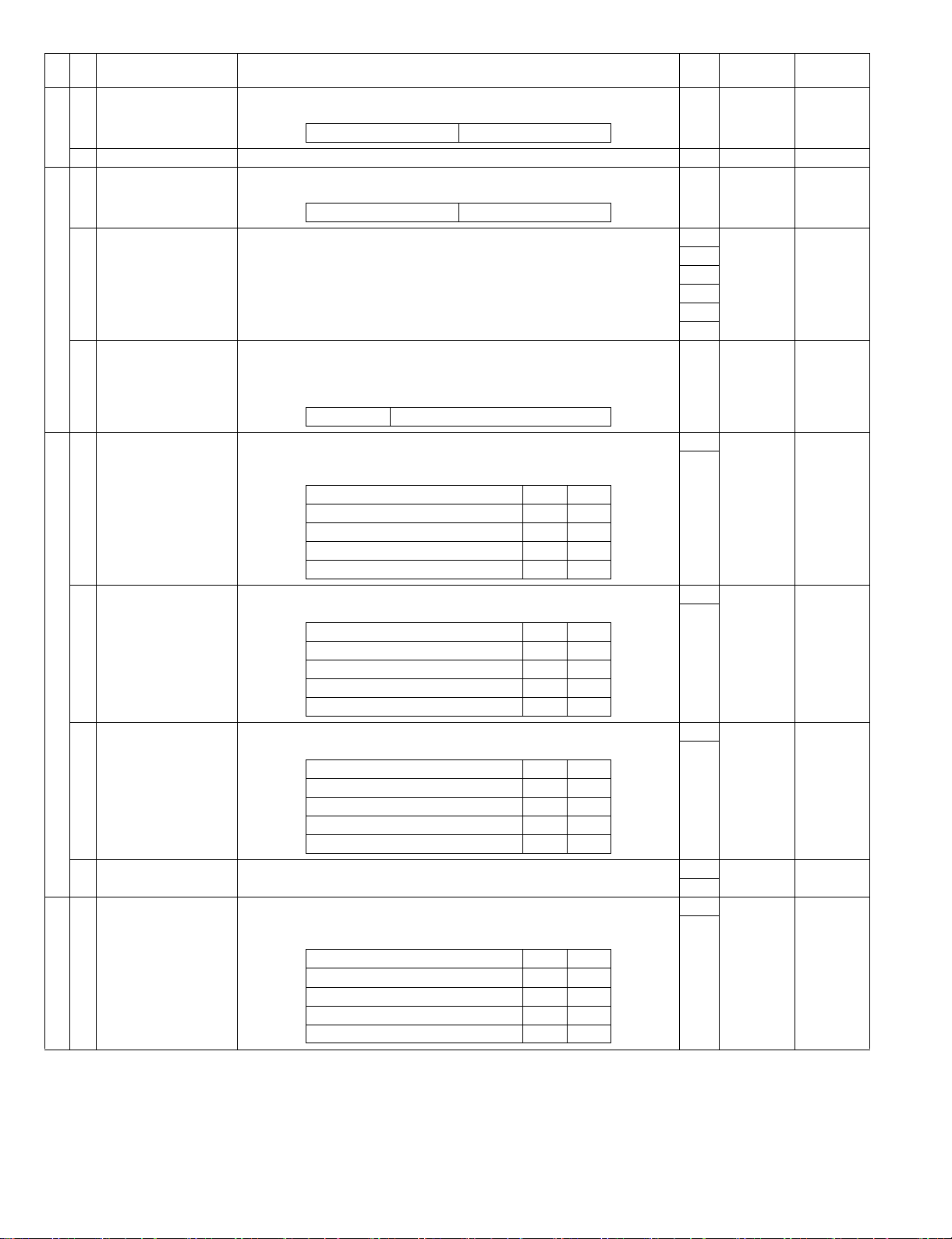
SW
Bit
No.
No.
50 7 Setup of send/receive
complete sound
(buzzer length)
Item Switch selection and function USA Initial value Key
Used to set the buzzer length from the speaker made after completion of FAX
transmission and reception. Excluding when a communication error occurs.
1: 3sec 0: 1sec
8 Not used 0
51 1 Voice answering send
level to the line
Used to set the voice answering volume to the line. Set to Large or Small with
the hardware.
1: Small 0: Large
2-7 Not used 1
8 Line monitor range Used to set the line monitor range when the line monitor function is used.
When set to "Until NSF signal send/receive," monitoring is made until DCS or
NSF signal is received. When set to "All," all are monitored until the line is
disconnected.
1: All 0: Until sending/receiving NSF signal
52 1,2 Ringing sound volume Used to set the ringing sound volume in reception regardless of handset
installation.
The sound volume is available in the following four levels.
Bit No. 1 2
Sound NO 0 0
Small 0 1
Medium 1 0
Large 1 1
3,4 Line monitor sound
volume setup
Used to set the speaker volume in line monitoring.
The volume is available in the following 4 levels.
Bit No. 3 4
Sound NO 0 0
Small 0 1
Medium 1 0
Large 1 1
5,6 Speaker volume when
on-hook (Speaker
volume when DTMF
sending)
Used to set the speaker volume when the on-hook but ton is pressed.
The volume is available in the following 3 kinds.
Bit No. 5 6
Medium 0 0
Small 0 1
Medium 1 0
Large 1 1
7,8 Not used 1
53 1,2 Transmission end sound
volume
Used to set the volume of transmission end sound from the speaker when FAX
transmission is completed. The sound volume is available in the following 4
kinds.
Bit No. 1 2
Sound NO 0 0
Small 0 1
Medium 1 0
Large 1 1
operator
0 1sec
0 Large
0
0
0
0
0
0 Until NSF
signal send/
receive
1 Medium Initial setup
0
1 Medium Initial setup
0
1 Medium Initial setup
0
0
0 Sound NO
0
AR-FX12 SIMULATIONS, FAX SOFTWARE SWITCH 6-42
Page 55

SW
Bit
No.
No.
53 3,4 Reception end sound
54 1,2 Ringing sound volume
volume
5,6 Communication error
end sound volume
7,8 Ringing sound volume
"Large" setup
"Medium" setup
3,4 Ringing sound volume
"Small" setup
5,6 Line monitor sound
volume "Large" setup
7,8 Line monitor sound
volume "Medium" setup
Item Switch selection and function USA Initial value Key
Used to set the volume of the FAX reception end sound from the speaker.
The volume is available in the following 4 levels.
However, "Medium" cannot be selected with the key operation.
Bit No. 3 4
Sound NO 0 0
Small 0 1
Medium 1 0
Large 1 1
Used to set the volume of end sound from the speaker when a Fax
communication is failed. The sound volume is available in the following 4 kinds.
However, "Medium" cannot be selected with the key operation.
Bit No. 3 4
Sound NO 0 0
Small 0 1
Medium 1 0
Large 1 1
Used to set the sound level of "Large" ringing sound (key operation setup) from
the speaker. Including volume of Buzzer sounds (communication end sound,
communication error sound).
Bit No. 7 8
Sound volume4 0 0
Sound volume5 0 1
Sound volume6 1 0
Sound volume7 1 1
Used to set the sound level of "Medium" ringing sound (key operation setup)
from the speaker. Including volume of Buzzer sounds (communication end
sound, communication error sound).
Bit No. 1 2
Sound volume2 0 0
Sound volume3 0 1
Sound volume4 1 0
Sound volume5 1 1
Used to set the sound level of "Small" ringing sound (ke y operation setup) from
the speaker. Including volume of Buzzer sounds (communication end sound,
communication error sound).
Bit No. 3 4
Sound volume0 (Sound NO) 0 0
Sound volume1 0 1
Sound volume2 1 0
Sound volume3 1 1
Used to set the sound level of "Large" line monitor sound (key operation setup)
from the speaker.
Bit No. 5 6
Sound volume4 0 0
Sound volume5 0 1
Sound volume6 1 0
Sound volume7 1 1
Used to set the sound level of "Medium" line monitor sound (key operation
setup) from the speaker.
Bit No. 7 8
Sound volume2 0 0
Sound volume3 0 1
Sound volume4 1 0
Sound volume5 1 1
operator
0 Small Operation
1
0 Small Operation
1
1 Sound
volume 6
0
1 Sound
volume 4
0
1 Sound
volume 2
0
1 Sound
volume 6
0
1 Sound
volume 4
0
setup
setup
AR-FX12 SIMULATIONS, FAX SOFTWARE SWITCH 6-43
Page 56
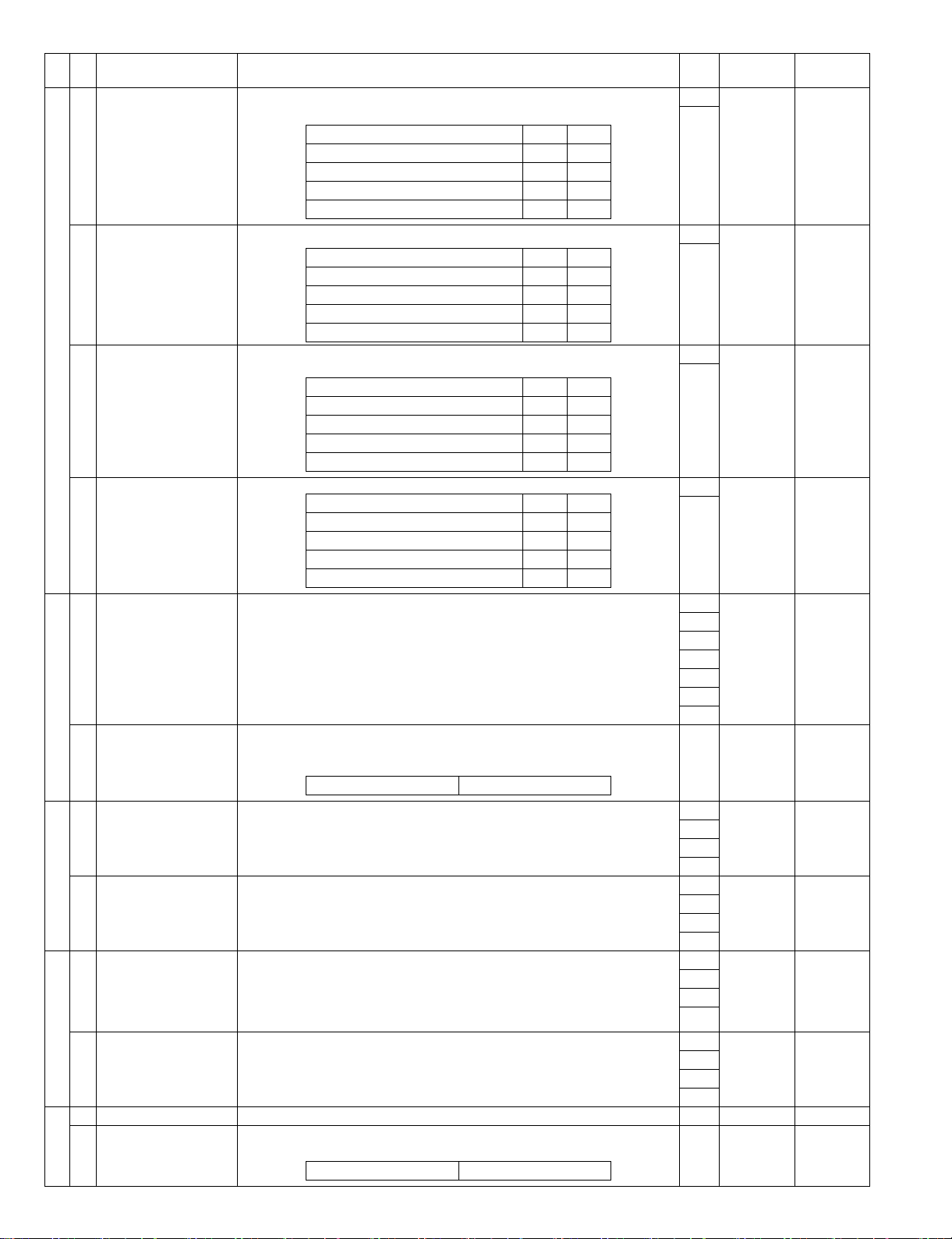
SW
Bit
No.
No.
55 1,2 Line monitor sound
56 1-7 Not used 0
57 1-4 Recall interval in busy
58 1-4 Number of times of
59 1 Not used 1
volume "Small" se tup
3,4 On-hook speaker sound
volume "Large" setup
5,6 On-hook speaker sound
volume "Medium" setup
7,8 On-hook speaker sound
volume "Small" se tup
8 Resend when no
response from the other
party
state
5-8 Number of times of
recall in communication
error
recall in busy
5-8 Recall interval in
communication error
2 Recall allow in busy Used to set whether recall is made or not when the other party is busy or does
Item Switch selection and function USA Initial value Key
Used to set the sound level of "Small" line monitor sound (key operation setup)
from the speaker.
Bit No. 1 2
Sound volume0 (Sound NO) 0 0
Sound volume1 0 1
Sound volume2 1 0
Sound volume3 1 1
Used to set the level of "Large" sound volume from the speaker when on-hook. 1 Sound
Bit No. 3 4
Sound volume4 0 0
Sound volume5 0 1
Sound volume6 1 0
Sound volume7 1 1
Used to set the level of "Medium" sound volume from the speaker when onhook.
Bit No. 5 6
Sound volume2 0 0
Sound volume3 0 1
Sound volume4 1 0
Sound volume5 1 1
Used to set the level of "Small" sound volume from the speaker when on-hook. 1 Sound
Bit No. 7 8
Sound volume0 (Sound NO) 0 0
Sound volume1 0 1
Sound volume2 1 0
Sound volume3 1 1
Used to set whether recall is made by judging no response of the other party as
an error in transmission. No response of the other party is caused when dial is
completed and the other party is a telephone.
1: Not recall 0: Recall
Differs depending on the destination.
Used to set the recall interval in a communication error or busy state in sending.
The set range is 0 - 15min in the increment of 1min by binary input. When set to
0, the default value of 3min is applied to.
Used to set the number of times of recall in communication error in sending.
The set range is 0 - 15 times by binary input. When set to 0, the default value of
1 is applied to.
The set range differs depending on the destination.
Used to set the number of times of recall when the other party's line is busy or
the other party does not receive. The set range is 1 - 14 times of 1min by binary
input.
When 0 is selected, it is set to the default (2 times).
The set range differs depending on the destination.
Enable other than Japan, North America, Australia, and New Zealand.
Used to set the time interval of recalling in case of a communication error.
Setting can be made in the increment of 1 min by binary input. If a value outside
the setting range for each destination is entered, the initial value is set.
not receive in transmission.
1: Recall 0: Not recall
operator
1 Sound
volume 2
0
volume 6
0
1 Sound
volume 4
0
volume 2
0
1
0
0
0
0
0
0 Recall
0 3 min Send setup
0
1
1
0 Once Send setup
0
0
1
0 2times Send setup
0
1
0
0 3 min Send setup
0
1
1
1 Recall Send setup
AR-FX12 SIMULATIONS, FAX SOFTWARE SWITCH 6-44
Page 57

SW
Bit
No.
No.
59 3 Recall allow in
60 1-8 Interval from the
61 1-8 Not used 0
62 1,2 Dial call wait time Used to set the wait time for dial call after connection of the line in automatic
63 1-4 Make time (10PPS)
communication error
4 Lower limit of dial tone
ON detection time
5,6 DP dial pulse number
process
7,8 Not used 0
completion of
communication to the
next call
3,4 Not used 0
5,6 T one/Pulse default setup
(Dial ringing signal
setup)
7,8 Not used 0
setup
5-8 Break time (10PPS)
setup
Item Switch selection and function USA Initial value Key
Used to set whether recall is made or not when a communication error occurs in
transmission.
1: Recall 0: Not recall
Used to set the dial tone and the minimum required time for detection of the dial
tone when detecting the dial tone.
1: 250ms 0: 500ms
Used to set the pulse number when delivering dial pulse. Since the pulse
number differs in different countries, change the setup according to necessity.
Bit No. 5 6
NORMAL (Pulse=DIAL, 10=0) 0 0
EXTEND (Pulse=DIAL+1) 0 1
REVERSE (Pulse=10-DIAL) 1 0
Used to set the interval from the completion of communication to the next call.
The set range is 1 - 255sec by binary input. When 0 is selected, it is set to the
default (10sec).
dial call.
Bit No. 1 2
3.5sec 0 0
4sec 0 1
5sec 1 0
6sec 1 1
Used to set tone pulse default.
Bit No. 5 6
10PPS 0 0
20PPS 0 1
TONE 1 0
TONE 1 1
When set to 01 in other than Japan, the default of TONE is applied to.
Used to set the make time when dialing at 10PPS.
The set range is 0 - 15 by binary input of N into "N + 29ms" (29ms - 44ms).
Used to set the break time when dialing at 10PPS.
The set range is 0 - 15 by binary input of N into "N +56ms" (56 - 71ms).
operator
1 Recall Send setup
0 500ms
0 00
0
0
0 10sec
0
0
0
1
0
1
0
0
0
0
1
0
0
0
0 3.5sec
0
0
1 TONE Initial setup
0
0
1 40ms Adjustment
0
1
1
0 60ms Adjustment
1
0
0
value
value
AR-FX12 SIMULATIONS, FAX SOFTWARE SWITCH 6-45
Page 58

SW
Bit
No.
No.
64 1-4 Minimum pause time
65 1-8 Not used 1
66 1-4 Reserved 0
67 1-4 DTMF send level
68 1-5 DTMF signal send time Used to set the DTFM signal send time when DTFM signal is transmitted.
69 1-8 DTMF minimum pause
(10PPS) setup
5-8 Not used 0
5-8 DTMF send level (high
group) setup
(High group-Low group)
setup
5-8 Reserved 0
6-8 Not used 0
time setup
Item Switch selection and function USA Initial value Key
Used to set the minimum pause time when dialing at 10PPS.
The set range is 0 - 15 by binary input of N into "N x 10ms + 800ms" (800 950ms).
Used to set the DTFM signal send level of high group and low group in the unit
of 1dB.
Used to set the difference between the high level and the lower level of DTFM
signal in the unit of 0.5dB.
Bit No. 1234 Bit No. 1234
2.0dB 0 0 0 0 -2.0dB 1 0 0 0
2.5dB 0 0 0 1 -1.5dB 1 0 0 1
3.0dB 0 0 1 0 -1.0dB 1 0 1 0
3.5dB 0 0 1 1 -0.5dB 1 0 1 1
4.0dB 0 1 0 0 0dB 1 1 0 0
4.5dB 0 1 0 1 0.5dB 1 1 0 1
5.0dB 0 1 1 0 1.0dB 1 1 1 0
5.5dB 0 1 1 1 1.5dB 1 1 1 1
The set range is 0 - 31 by binary input of N into
"10ms x N" (70ms - 310ms).
If set to outside the set range, it is set to the default (110ms).
Used to set the minimum pause time between DTMF signals when DTMF
signal is transmitted.
The set range is 0 - 255 by binary input of N into "1ms x N" (50ms - 255ms).If
set to outside the set range, it is set to the default (120ms).
operator
0 800ms Adjustment
0
0
0
0
0
0
0
0
0
1
0
0
0
0
0
0
0 3 Adjustment
0
1
1
0 2dB Adjustment
0
0
0
0
0
0
0 110ms
1
0
1
1
0
0
0 120ms Adjustment
1
1
1
1
0
0
0
value
value
value
value
AR-FX12 SIMULATIONS, FAX SOFTWARE SWITCH 6-46
Page 59

SW
Bit
No.
No.
70 1-4 Pause time setup
71 1,2 Frequency range setup
(between dialing)
5 Detection of line current
when dialing
6 Dial tone detection Used to set whether the dial tone is detected or not in automatic dialing.
7 Dial tone monitoring
time
8 FA X calling CNG
detection
for detection of DT/BT
Item Switch selection and function USA Initial value Key
Used to set the pause time of every pause input in dialing. The set range is 0 15 by binary input of N into "1sec x N" (1sec - 15sec). When 0 is selected, it is
set to the default (2sec).
Used to set whether dialing is made or not after detection of the line current
when connecting the line in automatic dialing.
When it is set to YES and the line current is not detected, dialing is not made.
1: NO 0: YES
When it is set to YES and the dial tone is not detected, dialing is not made.
1: YES 0: NO
Used to set the judgment time for detection of dial tone. 0 5sec
1: 17sec 0: 5sec
Used to set whether CNG from the other party is detected or not when FA X
calling.
When it is set to YES and CNG is detected, the line is judged as busy.
1: CNG detection YES 0: CNG detection NO
Used to set the frequency range for detection of dial tone and busy tone.
When dial tone or busy tone is erroneously detected, change the setting.
Bit No. 4 5
245Hz ~ 650Hz
(North America, CTR21)
360Hz ~ 440Hz (Australia, German) 1 0
420Hz ~ 680Hz 0 1
Modem fixed
(Japan, UK, France, Sweden)
11
00
operator
0 2sec Initial setup
0
1
0
1NO
0NO
0Not
detected
1 245Hz ~
650Hz
1
( ): Theoretically proper area
3 Busy tone detection Used to set whether the busy tone signal is detected or not during automatic
4,5 Busy tone detection
cycle
6,7 DT/BT detection level Used to set the minimum detection level for judgment of dial tone and busy tone
8 None-detection time of
busy tone OFF
72 1,2 Lower limit of busy tone
detection time
(ON time)
dialing or ringing of pseudo-call of an external telephone.
1: Busy tone is not detected. 0: Busy tone is detected.
Used to set the number of pulses for judgment of busy tone signal detection. 0 2 pulses
Bit No. 4 5
2Pulse 0 0
4Pulse 0 1
6Pulse 1 0
10Pulse 1 1
detection. If a signal level is lower than this setup, it is ignored.
Bit No. 6 7
-43dB 0 0
-35dB 0 1
-33dB 1 0
-30dB 1 1
Used to set none-detection time of busy tone OFF.
Change the setup when busy tone ON section is abnormal due to noises.
1: 300ms 0: 100ms
Used to set the lower limit of detection time (ON time) of busy tone signal
frequency. To count a busy tone signal as 1 pulse, it must be detected for more
than the set time.
Bit No. 1 2
250ms 0 0
150ms 0 1
450ms 1 0
350ms 1 1
For CTR21, 150ms.
0 Detected
0
0 -43dB
0
0 100ms
0 250ms
0
AR-FX12 SIMULATIONS, FAX SOFTWARE SWITCH 6-47
Page 60

SW
Bit
No.
No.
72 3,4 Upper limit of busy tone
73 1-8 Not used 0
74 1-8 Not used 0
75 1-4 Lower limit of call signal
76 1-4 Lower limit of call signal
detection time
(ON time)
5,6 Lower limit of busy tone
OFF detection time
7,8 Upper limit of busy tone
OFF detection time
ON time
5-8 Upper limit of call signal
ON time
OFF time
Item Switch selection and function USA Initial value Key
Used to set the upper limit of detection time (ON time) of busy tone signal
frequency. To count a busy tone signal as 1 pulse, it must be detected for less
than the set time.
Bit No. 3 4
750ms 0 0
650ms 0 1
1000ms 1 0
2850ms 1 1
Used to set the lower limit time of OFF period when detecting the frequency of
busy tone signal.
Only when OFF signal of busy tone signal is detected for more tha n this lower
limit time, it is counted as one pulse.
Bit No. 5 6
250ms 0 0
150ms 0 1
450ms 1 0
350ms 1 1
Used to set the upper limit of OFF time when detecting the busy tone signal
frequency . If the b usy tone signal is detected over this setup , it is not counted as
one pulse.
Bit No. 7 8
750ms 0 0
650ms 0 1
1000ms 1 0
2850ms 1 1
Used to set the lower limit of ON time for detection of pulses (number of times)
of call signal (CI). When CI signal ON is detected for more than the set time, it is
counted as 1 pulse.
The lower limit of ON time can be set in the range of
150 - 300ms by binary input of N (0 - 15) into "N x 10 + 150ms."
This switch substitutes for the sine wave of CI detection.
Used to set the upper limit of ON time for detection of pulses (number of times)
of call signal (CI). When CI signal ON is detected for less than the set time, it is
counted as 1 pulse.
The upper limit of ON time can be set in the range of
3000 - 4500ms by binary input of N (0 - 15) into "N x 100 + 3000ms."
Used to set the lower limit of call signal (CI) OFF time for detection of pulses
(number of times). When a CI signal OFF is detected for mote than the set OFF
time, it is judged as 1 pulse. The lower limit of OFF time can be set in the range
of 0 - 150ms by binary input of N (0 - 15) into "N x 100ms."
operator
0 750ms
0
0 250ms
0
0 750ms
0
1
0
1
0
1
1
0
0
0
0
1
1
0
1
0 150ms
0
0
0
0 3000ms
0
0
0
0 700ms
1
1
1
AR-FX12 SIMULATIONS, FAX SOFTWARE SWITCH 6-48
Page 61

SW
Bit
No.
No.
76 5,6 Upper limit of call signal
OFF time
Item Switch selection and function USA Initial value Key
Used to set the upper limit of wait time from pulse (number of times) detection
of a call signal (CI) to the next CI signal pulse. When the next CI signal pulse is
not detected within the set range, the number of calls until then is cleared.
Bit No. 5 6
5sec 0 0
10sec 0 1
15sec 1 0
20sec 1 1
7,8 Not used 0
77 1-4 Call signal OFF no
detection time
Used to set the time to ignore OFF signal and regard as ON time continuing
after detection of call signal (CI) ON. This is to process PBX call signal (Ring,
Ring) as one call signal.
The set range is 0 - 150ms in the increment of 100ms by binary input.
5-8 Distinctive ring Used to set whether FAX call-in is made by distinctive ring or not.
When CI signal of other pattern than the set pattern is detected, auto call-in is
not made.
Bit No. 5 6 7 8
OFF 0 0 0 0
STANDARD 0 0 0 1
Pattern 1 1 0 0 0
Pattern 2 0 1 0 0
Pattern 3 1 1 0 0
Pattern 4 0 0 1 0
Pattern 5 1 0 1 0
ON (Australia) 0 1 1 0
ON (Newzealand) 1 1 1 0
operator
0 5sec
0
0
0 600ms
1
1
0
0 OFF Initial setup
0
0
0
78 1-8 Not used 0
79 1-8 Not used 0
80 1-8 Not used 0
0
0
0
0
0
0
0
0
0
0
0
0
0
0
0
0
0
0
0
0
0
AR-FX12 SIMULATIONS, FAX SOFTWARE SWITCH 6-49
Page 62

SW
Bit
No.
No.
From
Not used 0
81
To
100
101
1 Setup of text print in
mail receive without
attached file
2-5 Not used 1
6 Used to set the serve
check (MDN) function.
<in iFAX send>
7 Not used 0
8 Mail receive process
(When Content-XCJA WNETFAX field is
not received.)
Item Switch selection and function USA Initial value Key
Used to set whether the mail text is printed or not when the received mail has
no attached file.
1: Mail text is printed. 0: Mail text is not printed.
Used to set whether the MDN request field is added to the mail field or not in
iFAX mail send.
1: Not request 0: Request
Used to set whether the mail text is printed or not when "Content-XCJAWNETFAX" is not included in the mail field in iFAX mail send. However,
serve check respond mails are excluded.
1: Mail text is printed. 0: Mail text is not printed
operator
0
0
0
0
0
0
0
0 Not print
0
0
0
1 Not request
0 Not print
102
1,2 Not used 1
1
3 iFAX resolution type Used to set the scan resolution type in iFAX send. 0 Inch series
1: Metric (mm) series 0: Inch series
4-6 Not used 1
1
0
7 Content-X-
CJA WNETFAX field
addition (In iFAX send)
8 Not used 0
103
1,2 Standard file format
setting (Compression
type) (Default)
3,4 Standard file format
setting (File type)
(Default)
5,6 File compression type in
broadcast (Including the
remote side in Scan to
E-mail)
Used to set whether "Content-X-CJ"WNETFAX" is added to the mail field or not
in iFAX send. By adding this field, printing of the mail text on the iFAX receive
side can be inhibited. (Howev er, this function is valid only when the iF AX receive
side supports this field.)
1: IGNORE is added 0: The field is not added
Used to set the default of the coding system in E-mail/FTP send. 0 MMR
Bit No. 1 2
NONE 0 0
MMR 0 1
MMR 1 0
MH 1 1
Used to set the default of the file format in E-mail/FTP send. 0 PDF
Bit No. 1 2
PDF 0 0
TIFF 0 1
PDF 1 0
PDF 1 1
Used to set the file compression type in broadcast including the remote side of
Scan to E-mail.
Bit No. 1 2
MH 0 0
MMR 0 1
MR 1 0
MH 1 1
MR does not function.
0 Not added
1
0
1MH
1
AR-FX12 SIMULATIONS, FAX SOFTWARE SWITCH 6-50
Page 63

SW
Bit
No.
No.
103
7 Nighttime FAX mode
setting <When iFAX
receive setting is not
made>
8 Display setting in NW
trouble (CE-00, CE-01)
104
1 Pseudo-nighttime mode
setting <When iFAX
receive setting is made>
2-8 Not used 0
105
1-8 Not used 0
106
1-4 The number of resend in
iFAX communication
error (Setting in NG in
serve check request
respond)
5 iFAX date, sender’s
name print language
select <Format>
6-8 Not used 0
107
1-5 Not used 0
6 Report output (receive
reject) <iFAX only>
7 Not used 0
8 Switch from the image
send display to the copy
display
Item Switch selection and function USA Initial value Key
Used to set whether the minimum low power consumption mode is set or not
when the right power switch is turned off. However, this function is valid only
when iF AX receive setting is not made.
1: Not enter the nighttime
FAX mode.
Used to set whether the operation panel is displayed or not when a network
trouble occurs in NIS card installation.
1: Trouble display is not
made.
Used to set whether the minimum low power consumption mode is set or not
when the right power switch is turned off. However, this function is valid only
when iF AX receive setting is made.
1: Not enter the pseudo-
nighttime mode.
(Enters the nighttime
mode.)
Used to set the number of resend in NG of serve check respond in iFAX send
with serve check request. The setting range is 0 - 15 times by binary input.
When set to "0," no resend is made.
Used to set the date and sender’s name format in iFAX send. 0 Follows the
1: North America format 0: Follows the date
Used to set whether the communication report is outputted or not in "Receive
reject" of iFAX receive. However, this function is valid only when the report
output (in iFAX receive) is set to "Not print."
1: Output 0: Not output
Used to set whether the image send display is switched to the copy display or
not.
1: Switch 0: Not switch
0: Enters the nighttime
FAX mode.
0: Trouble display is
made.
0: Enters the pseudo-
nighttime mode.
(Not enter the
nighttime mode.)
format.
operator
0 Enters the
nighttime
FAX mode
0 Trouble
display
0 Enters the
pseudonighttime
mode.
0
0
0
0
0
0
0
0
0
0
0
0
0
0 Twice
0
1
0
date format.
0
1
0
0
0
0
0 Not output
1 Switch
AR-FX12 SIMULATIONS, FAX SOFTWARE SWITCH 6-51
Page 64

SW
Bit
No.
No.
108
1-8 Not used 0
109
1 Not used 0
2-6 iFAX paper exit tray
setting
Item Switch selection and function USA Initial value Key
Used to specify the default output tray in the combination of each output
system. The combinations of the output trays are as follows.
In the case of the main unit only or the main unit without the manual feed tray
and with the duplex tray, the output is always made from the center tray.
Bit No.
Main unit + Manual Duplex 2 1:CENTER
Finisher + Duplex / Finisher 3 1:FINISHER
Mail bin stacker + Duplex /
Mail bin stacker
Main unit + Saddle finisher
+ Duplex
Mail bin stacker + Saddle
finisher
TRAY
TOP T RAY
41:MAIL BIN
TOP T RAY
51:CENTER
TRAY
61:MAIL BIN
TOP T RAY
0:LEFT TRAY
0:LEFT TRAY
0:LEFT TRAY
0:FINISHER
TRAY
0:FINISHER
TRAY
operator
0
0
0
0
0
0
1
0 iFAX
0
0
0
0
Receive
setup
7,8 Not used 0
110
1-8 Not used 0
111
1-3 Setting of the number of
re-backup in FTP backup
4-8 Not used 0
From
Not used 0
112
To
120
Used to set the number of resend when an error occurs with the FTGP server
which was set in FTP backup of iF AX receive data. The set range is 0 - 7 times
by binary input. When set to "0," re-backup is not performed.
0
0
0
0
0
0
0
0
03 times
1
1
0
0
0
0
0
0
0
0
0
0
0
AR-FX12 SIMULATIONS, FAX SOFTWARE SWITCH 6-52
Page 65

[7] MACHINE OPERATION
1. Key operator program
KEY OPERATOR PROGRAM
Operation
settings
Fax
default
settings
Fax send
settings
*1 When the network scanner option is installed
*2 When extension phone is connected
*3 This setting is only effective if the other machine is a G3 machine that supports ECM
Default display sett ing. [ADDRESS BOOK] (ABC)/
The number of direct address/sender keys
displayed setting
Must input next address key at broadcast setting omit*/not omit
The number of file name/subject keys displayed
setting*1
Initial resolution setting standard*/fine/fine(half tone)/super fine/
Scan complete sound setting Low/High/Off
Default exposure settings Auto*/Manual
Fax own number and name set
Dial mode setting Tone*/Pulse
Auto wake up print Enable*/ Disable
Pause time setting 1,2* ~ 15sec
Speaker volume settings Speaker Low/Medium*/High
Ringer volume Low/Medium*/High /Off
Line monitor Low/Medium*/High /Off
Fax receive Low/Medium*/High /Off
Fax comm error Low/Medium*/High /Off
Original print on transaction report Enable*/ Disable / Print out error report only
Remote reception number setting*2 0 ~ 5* ~ 9
Transaction report print select setting Single sending Print out all report/Print out error report only*/
Broadcasting Print out all report*/Print out error report only/
Receiving Print out all report/Print out error report only/
Confidential reception Print out notice page*/Not print out notice page
Activity report print select setting Auto print
at memory full
Print daily
at designated time
ECM*3 Enable*/ Disable
Distinctive ring detection Pattern1 ~ 6/OFF*
Disable of fax number direct entry Enable*/ Disable
Auto reduction sending setting Enable*/ Disable
Rotation sending setting Enable*/ Disable
Printing page number at receiver Enable*/ Disable
Call timer at memory sending 30/45*/60sec
Date/own number print position setting Outside the original image*/Inside the original image
Recall in case of line busy Disable / Enable
Recall in case of communication error Disable / Enable
Quick on line sending Enable*/ Disable
[ADDRESS BOOK] (Group)/
[FAX]/
[E-MAIL/FTP] (when the network scanner option is
installed)/
[INTERNET-FAX] (when the network scanner option
is installed)/
[SWITCH AUTOMATICALLY TO COPY MODE
SCREEN]
6*/8/12
(When the network scanner option is installed, the
selections are 6 and 9.)
3/6
super fine(half tone)/ultra fine/ ultra fine(half tone)
No printed report
No printed report
No printed report*
Yes/No*
Yes (hour/minute)/No*
(recall:1/2* - 14time interval:1 - 3*- 15min)
(recall:1/2* - 14time interval:1 - 3* - 15min)
Set value(Default)
Engine section LCD
Remark
AR-FX12 MACHINE OPERATION 7-1
Page 66

KEY OPERATOR PROGRAM
Fax
receive
settings
Fax polling
security
*4 When the duplex module option is installed
*5 The tra y s that can be selected will vary depending on what peripheral devices have been installed.
Auto receive reduce setting Enable*/ Disable
Number of calls in auto reception 0, 1, 2* ~ 15
Duplex reception setting*4 Enable/ Disable*
Print style setting P rint actual size cut off disabled/
Print actual size cut off enabled/Auto size select*
Set the telephone number for data forwarding
Fax output tray setting*5
Anti junk fax setting Enable/Disable*
Fax polling security Allowed/Not allowed*
Passcode number setting
Set value(Default)
Engine section LCD
Remark
2. Originals that can be faxed
A. Original sizes
Minimum original size Maximum original size
Using the automatic document feeder 8-1/2" (width) x 5-1/2" (length)
Using the document glass 11" (width) x 17" (length)
NOTE
Originals that are not a standard size (5-1/2" x 8-1/2", 8-1/2" x 11", 8-1/2" x 11"R, 8-1/2" x 14", 11" x 17", A5, B5, B5R, A4, A4R, B4, A3) can also be
faxed.
(A5: 210 mm (width) x 148 mm (length))
5-1/2" (width) x 8-1/2" (length)
(A5R: 148 mm (width) x 210 mm (length))
11" (width) x 3-1/2" *(length)
(297 mm (width) x 800 mm (length))
(297 mm (width) x 431.8 mm (length))
B. Automatic reduction of faxed document
If the size (width) of the faxed document is greater than the receiving machine's paper size, the size will be automatically reduced.
Faxed document width Receiving machine's paper width Reduced size Ratio (Area ratio)
11" x 17" (A3) 8-1/2" x 14" (B4) 8-1/2" x 14" (B4) 1 : 0.64 (1 : 0.78)
11" x 17" (A3) 8-1/2" x 11" (A4) 8-1/2" x 11"R (A4R) 1 : 0.5 (1 : 0.5)
A document can also be faxed without reducing its size. In this case, the left and right edges will not be transmitted.
AR-FX12 MACHINE OPERATION 7- 2
Page 67

3. Own number sending
This function prints the date, time, your programmed name, your
programmed fax number, and the transmitted page number at the top
center of each page that you fax. All pages that you fax include this
information.
Example of fax page printed out by the receiving machine
OCT-10-2003-FRI 03:00 PM SHARP PLANNING DIV.
<1> <2> <3> <4>
FAX No. 0666211221 P. 001/001
4. Quick On-line
When you use the automatic document feeder to send a multi-page
document and there are no previously stored jobs waiting or in progress
(and the line is not being used), the machine dials the destination after
the first page is scanned and begins transmitting scanned pages while
the remaining pages are being scanned. This transmission method is
called Quick On-line. The messages SCANNING ORIGINAL and
SENDING both appear until scanning of the final page is completed.
If the receiving party is busy, the transmission will switch to a memory
transmission.
<1> Date and time: The date and time, and the font used to print
<2>Own name: programmed with the key operator program.
<3>Own fax number: programmed with the key operator program.
<4> Transmitted page
number:
the date and time, are set in the custom
settings.
3-digit number appearing in the format, "page
number/total pages" (only the page number
appears if you use manual transmission or
Quick On-Line transmission). If desired, you
can use the key operator program to omit the
page number.
A. Position of sender's information
The key operator program can be used to select whether the sender's
information is added outside the original data or inside the data. The
initial factory setting is outside the data.
Direction of transmission
Length of
Length of
scanned data
transmitted data
Outside scanned data
None of the transmitted image is cut off; however, the transmitted data is
longer than the scanned data, and thus when both the sender and the
receiver use the same size of paper, the printed fax may either be
reduced or split up and printed on two pages.
NOTES
•The machine is initially set (factory setting) to perform Quick On-line
transmission. If desired, you can turn off this function with the key
operator program.
•When a document is transmitted using the following methods, the job
will be stored in memory (Quick On-line transmission will not be
performed):
<1>Sending from the document glass
<2>Broadcast transmission
<3>Timer transmission
<4>2 in 1
<5>Card shot
<6>Job build
<7>F-code transmission
Direction of transmission
Length of
Length of
scanned data
transmitted data
Inside scanned data
The top edge of the scanned data will be cut off by the sender's
information; however, when both the sender and the receiver use the
same size of paper, the printed fax will neither be reduced nor split up
and printed on two pages.
AR-FX12 MACHINE OPERATION 7-3
Page 68

5. Trouble codes
* Only the FAX-related codes are extracted.
A. Details of trouble codes
MAIN SUB
F6 00 Content Communication trouble (ICU detection)
Details Communication establishment error/Fleming/
Cause Slave unit PWB connector disconnection.
Check &
Remedy
01 Content FAX expansion flash memory abnormality
Details The Flash memory could not be deleted.
Cause The Flash memory could not be deleted.
Check &
Remedy
04 Content FAX modem operation abnormality.
Details FAX PWB modem chip operation
Cause SW101 on the FAX PWB tries to operate
Check &
Remedy
20 Content FAX write protect cancel.
Details The write protect DIP switch on the ICU PWB
Cause The FAX write protect DIP switch is set to the
Check &
Remedy
F6 21 Content Abnormal combination of the TEL/LIU PWB
Details Abnormal combination of the TEL/LIU PWB
Cause Erroneous destination of the installed TEL/
Check &
Remedy
between ICU and FAX.
Parity/Protocol error.
Harness abnormality between slave unit
PWB and ICU PWB.
Slave unit PWB mother board connector pin
breakage.
Slave unit ROM abnormality/No ROM/
Reverse insertion of ROM/ROM pin
breakable.
Check connector harness between slave unit
PWB and ICU PWB.
Check grounding of machine.
Check slave unit PWB ROM.
(ICU detection).
Check the Flash memory for saving the FAX
images.
Clear the Flash memory with SIM66-10.
abnormality.
normally on the boot side.
Operation trouble of the Modem chip on the
FAX PWB
Set SW101 on the FAX PWB to the other
side than the BOOT side, and supply power
again.
is released (canceled).
FAX write enable position.
FAX PWB trouble.
Check the write protect DIP switch on the
ICU PWB.
Replace the FAX PWB and the ICU PWB.
and the FA X sof t switch.
and the FA X PW B information (soft switch).
The TEL/LIU PWB is not a new one for a new
MDMC PWB.
LIU PWB.
Erroneous FAX PWB information
(soft switch).
The TEL/LIU is not a new one.
Abnormal TEL/LIU PWB.
Check the destination of the TEL/LIU PWB.
Check the FAX PWB information
(soft switches).
Replace the TEL/LIU PWB with a new one.
Replace the TEL/LIU PWB.
MAIN SUB
F6 97 Content FAX-BOX incompatibility trouble
The FAX-BOX PWB is not one for the ARFX12(FA X detection).
Details The Modem controller PWB of the FAX-BOX
Cause Because the FAX-BOX modem controller
Check &
Remedy
98 Content Abnormal combination of the FAX-BOX
Details Abnormal combination of the FAX-BOX
Cause Combination between the destination
Check &
Remedy
F7 01 Content FAX board EEPROM read/write error
Details EEPROM access error (read/write)
Cause EEPROM trouble
Check &
Remedy
U1 01 Content FAX Battery abnormality (on the ICU PWB)
Detail FAX Backup SRAM battery voltage fall
Cause Battery life
Check and
remedy
02 Content RTC read abnormality
Details The value read from RTC on ICU PWB is
Cause RTC circuit abnormality
Check &
Remedy
is not for the AR-FX12.
PWB information (hard detection) is not for
the AR-FX12.
Check the FAX-BOX modem controller PWB.
Replace it with a modem controller PWB for
the AR-FX12.
destination information and the machine
destination information
destination information and the machine
destination information
information saved in the EEPROM on the
FAX-BOX and the machine destination
information (set with SIM26-6) is abnormal.
Check the FAX-BOX destination.
Check the machine destination setup
(SIM26-6).
Use the proper combination of the machine
and the FAX-BOX.
FAX PWB EEPROM access circuit trouble
When replacing the EEPROM, use SIM72-1
to write the default value and adjust with
SIM66-4/5 (Signal send level) and SIM66-14/
15/16 (Dial text). Note that all the soft
switches are reset to the initial values.
If the PWB is replaced, the adjustments are
not required.
Battery circuit abnormality
Check that the battery voltage is about 2.5V
or above.
Check the battery circuit.
(common with FAX, on ICU PWB)
[EE]h (abnormal).
Battery voltage fall
Battery circuit abnormality
Set the time again with key operation, and
check that time advances properly.
Check RTC circuit.
Check that battery voltage is about 2.5V or
above.
Check battery circuit.
AR-FX12 MACHINE OPERATION 7- 4
Page 69

MAIN SUB
U2 00 Content EEPROM read/write error (ICU).
Details Write error to EEPROM.
Cause EEPROM trouble.
Installation of EEPROM which is not
initialized.
ICU PWB EEPROM access circuit trou ble.
Check &
Remedy
Check that the EEPROM is properly set.
To save the counter data/adjustment values,
make notes of the counter/adjustment values
with the simulation.
Cancel the U2 trouble with SIM16.
Replace the ICU PWB.
22 Content SRAM memory check sum error (ICU).
Details SRAM memory check sum error in the MFPC
section.
Cause SRAM trouble.
Hung up of the control circuit caused by
noises.
ICU PWB SRAM access circuit trouble.
Check &
Remedy
Initialize the communication management
table registered in the SRAM and the FAX
soft switches.
Registered contents are deleted. Register
the deleted contents again.
Cancel the U2 trouble with SIM16.
Replace the ICU PWB.
23 Content SRAM memory individual data check sum
error (ICU).
Details MFPC section SRAM memory individual
data check sum error (Communication
management table, sender registration data,
etc).
Cause SRAM trouble.
Hung up of the control circuit caused by
noises.
ICU PWB SRAM access circuit trouble.
Check &
Remedy
Turn OFF/ON the power to automatically
initialize the data related to the contents
where a check sum error occurred.
Registered contents are deleted. Register
the deleted contents again.
Cancel the U2 trouble with SIM16.
Replace the ICU PWB.
50 Content HD section individual data check sum error
(ICU).
Details MFPC section HD individual data check sum
error (One-touch, group, program, etc).
Cause Write/read error from/to HD.
Hung up of the control circuit caused by
noises.
ICU PWB HD access circuit trouble.
Check &
Remedy
Turn OFF/ON the power to automatically
initialize the data related to the contents
where a check sum error occurred.
Registered contents are deleted. Register
the deleted contents again.
Cancel the U2 trouble with SIM16.
Replace the HD PWB.
Replace the ICU PWB.
AR-FX12 MACHINE OPERATION 7-5
Page 70

B. Communication report codes
This code is indicated in the column of protocol communication report in a communication repot table and a communication management table when
communication is terminated.
Communication report XX (YY ZZ)
<1>Communication report code XX (Top 2 digits): 00 ~ 99
<2>Communication report sub code 1: YY: Not used in this machine. (Always 00)
<3>Communication report sub code 2: ZZ: Indicates details of the report.
(1) Communication report code list 1
Means of communication: S = Send, R = Receive, P = Polling, B = Bulletin board
Report code
(Communication
result)
0 ~ 31 Refer to the following
33 BUSY The calling side cannot establish connection with the remote party.
34 CANCEL A communication interruption command is made during sending/receiving.The
35 NG35XXXX Power is failed during sending/receiving. <S/R/P/B>
36 (No record paper)
37 (Record paper jam)
38 MEM. FULL Memory over during reception.Print is not made during reception in acting
39 (Number of paper unmatched)
40 (Relay not received)
41 LENGTH OVER The send data length of one page exceeds the limit (2m) in sending. <S/B>
42 LENGTH OVER The receive data length of one page exceeds the limit. <R/P>
43 (Communication) (OK) Speaking before data transmission
44 ORIGINAL ERROR A document jam occurs in direct sending. <S>
45 (Picture quality error)
46 NO RESPONSE The FAX signal from the remote party is not detected within T1 time. <S/P>
47 TX DECODE ERROR A decode error occurs in the F AX board. <S/B>
48 OK Normal end of communication Normal end of
49 NO RX POLL The called side does not have polling function in polling reception. The called side
50 RX POLL FAIL In polling reception, DCN is received for DTC.In polling sending, there is no send
51 PASS # NG In poling sending, the allow number is not matched. In polling sending, the
52 (No confidential function in
53 (Confidential not received) <1>In confidential sending, DCN is received for NSS. <S>
54 (Confidential BOX NO NG) <1>In confidential reception, a confidential box number which is not registered is
55 (No relay function in remote
56 NO REL RX <1>In relay command sending, DCN is received for NSS.
57 (Relay ID unmatched) <1>In relay command reception, the relay ID does not match. <R>
58 REJECTED In reception, data are sent from a remote machine of receive inhibit number.
Display in the column of result Content of communication interruption
Depends on the point of communication interruption. For 16 or later, V.34 mode
descriptions.
OK REPLY RECEIVE OK in internet FAX send with reception confirmation.
remote party)
party)
communication. Refer to "(2) Communication report code list 2" in 7-6.
interruption key is pressed for interruption of input.
reception inhibit.
has no data to send.
data.
system number is not matched.
In confidential sending, the remote party does not have confidential function.
(Including other company's machines)
<1>The NSF signal has not "Confidential function" bit.
<2>The NSF is not a Sharp machine.
specified.
In relay command sending, the remote machine has no relay function.
(Including other company's machine)
<1>The NSF signal has not "Confidential function" bit.
<2>The NSF is not a Sharp machine.
<2>In relay command reception, a remote station number which is not registered
is specified.
<3>In F code relay broadcasting, an F code relay command is received.
Means of
communication
<S/R/P/B>
<R/P><R/P>
communication
<P><P>
<P><B>
<B><B>
<S>
<R>
<S>
<S><R><R>
AR-FX12 MACHINE OPERATION 7- 6
Page 71

Report code
(Communication
Display in the column of result Content of communication interruption
result)
59 RX NO F-CODE POLL In F code polling (calling), the remote machine has no DIS bit 47
(polling function).
In F code polling (calling), the called side has no send data. (DIS bit 9 is 0.)
60 NO F-CODE POLL In F code polling (calling), DCN is received for SEP. In bulletin board, there is no
send data for SEP.
61 RX POLL # NG In bulletin board, the sub address (bulletin board number (SEP)) is not matched. <B>
62 F POLL PASS # NG In bulleting board, the pass code (PWD) is not matched. <B>
63 NO F FUNC In F code sending, the remote machine has no DIS bit 49 (sub address function).
Check that the remote machine conforms to F code.
64 NO F-CODE In F code sending :
<1>DCN is received for SUB. --- Check the box number.
<2>DCN is received for SID. --- Check the box number and pass code.
In F code receiving :
"F code relay broadcasting" or "F code confidential reception" is "Inhibited with
soft SW."
67 F PASS # NG In F code receiving, the pass code (SID) is not matched. <R>
68 BOX NO NG In F code reception, a box number which is not registered is specified.
(SUB is not matched.)
69 MEMORY OVER Memory over in quick online sending <S>
70 (JOB MEMORY OVE R) In PC-FAX reservation, the number of remote parties is exceeded. <S>
71 NG71XXXX* In PC-F AX reservation, data sent from PC includes some errors. <S>
72 NG72XXXX* In department management setting on the machine side:
•In reservation from PC-FAX or PC-IFAX, a department number which is not
registered on the machine side is specified.
•In reservation from PC-FAX or PC-IF A X, the department number is not specified.
73 NG73XXXX* In reservation from PC-FAX or PC-IFAX, the use quantity limit is exceeded. <S>
74 NG74XXXX* When reserving specified filing in document filing in PC-FAX or PC-IFAX;
•The pass-code for the folder is set on the machine side and the pass-code from
PC-XXX does not match with it.
•The pass-code for the folder is set on the machine side and no pass-code is
specified by PC-XXX.
75 NG75XXXX* Reservation cannot be made due to machine busy. (Reservation of PC-F AX
cannot be accepted.) (This does not occur in Dragon.)
76 NG76XXXX* Reserved with receive confirmation request in PC-IFAX, but the IFAX sender is
not registered on the machine side.
77 NG77XXXX* In reserving specified filing in PC-FAX or PC-IFAX, the machine has no filing
function.
78 NG78XXXX* When making a reservation of filing designation by PC-FAX or PC-IFAX, the filing
function on the machine is inhibited.
80 NG80XXXX* NIC connect failure (Network abnormality)
•Check for disconnection of cables.
•A network trouble (CE-xx) occurs.
•The port is set to disable.
•Authentication by the POP server is failed when POP before SMTP setting is
valid.
81 NG REPORT In internet FAX send, reply of receive confirmation of the remote machine is not
normal. (Including PC-IFAX).
•Error of the disposition-modifier .
•The disposition modifier is not in an error, and the disposition type is other than
displayed, dispatched, or processed.
82 NO REPORT In internet FAX send, time-out occurs in waiting for receive confirmation from the
remote machine. (Including PC-IFAX).
•In a case where send confirmation wait time-out time is other than 0, when send
confirmation reply from an internet FAX destination is not received.
•Recalls of the set number of recalls are performed, but send confirmation reply
from an internet AFX destination is not received.
83 NG LIMIT In E-mail/FTP, internet FAX send, the send data size exceeds the upper limit of
send data.
84 REJECTED In e-mail receive, a sender is registered in receive reject address/domain. <R>
85 NG85XXXX* In e-mail receive, an error occurs in communication with POP3 server.
•Header acquisition error.
•Time-out during mail receive
Means of
communication
<P>
<P><B>
<S>
<S><R>
<R>
<S>
<S>
<S>
<S>
<S>
<S>
AR-FX12 MACHINE OPERATION 7-7
Page 72

Report code
(Communication
result)
86 RECEIVED In e-mail receive, an unsupported attached file is received. Only the TIFF-F type
87 NG87XXXX* In e-mail receive, an attached file cannot be stored in memory.
88 NG88XXXX* In SMTP e-mail receive, an attached file cannot be stored in memory.
89 NG89XXXX* In SMTP e-mail receive, an error occurs in communication with the mail server.
90 NG90XXXX* After reservation by re-operation of document filing, conversion for image send
* For a job status result in "Display in the column of result," "NG XXXX" is displayed. " " is the code number.
For a communication result, "Communication error " is displayed.
•When the communication result is OK, the communication sub code 1 and the communication sub code 2 are "0000."
•Errors in ( ) are not used in this machine.
Display in the column of result Content of communication interruption
is supported for attached files.
•The TIFF-F type of the attached file cannot be recognized.
•There is no attached file.
•Memory over
•Cannot be stored in memory.
•The number of items of acting receive data is the maximum, and an additional
data cannot be stored.
•Time-out occurs during e-mail receive.
cannot be made.
(2) Communication report code list 2
Report code Final receive signal (Send side) Final receive signal (Receive side) Remark
0 Abnormal signal Abnormal signal
1 NSF, DIS (SID), (SUB), NSS, DCS
2 CFR (PWD), (SEP), NSC, DTC
3 FTT EOP
4MCF EOM
5 PIP, PIN MPS
6RTN, RTP PRI-Q
7 No signal, DCN DCN
8 PPR PPS-EOP
9 PPS-EOM
10 PPS-MPS, PPS-NULL
11 RNR RR
12 CTR CTC
13 ERR EOR-Q
14 PPS-PRI-Q
15
16 Abnormal signal Abnormal signal V.34 MODE COMMUNICATION
17 NSF, DIS SID, SUB, NSS, DCS V.34 MODE COMMUNICATION
18 CFR PWD, SEP, NSC, DTC V.34 MODE COMMUNICATION
19 FTT PPS-EOP V.34 MODE COMMUNICATION
20 MCF PPS-EOM V.34 MODE COMMUNICATION
21 PIP, PIN PPS -MPS, PPS-NULL V.34 MODE COMMUNICATION
22 RTN, RTP PRI-Q V.34 MODE COMMUNICATION
23 No signal, DCN DCN V .34 MODE COMMUNICATION
24 PPR V.34 MODE COMMUNICATION
25 RNR RR V.34 MODE COMMUNICATION
26 CTR CTC V.34 MODE COMMUNICATION
27 ERR EOR-Q V.34 MODE COMMUNICATION
28 PPS-PRI-Q V.34 MODE COMMUNICATION
29 V.8Phase-1 V.8Phase-1 V.34 MODE COMMUNICAT ION
30 V.8Phase-2 V.8Phase-2 V.34 MODE COMMUNICAT ION
31 V.8Phase-3 V.8Phase-3 V.34 MODE COMMUNICAT ION
Means of
communication
•For report codes 16 ~ 31, V.34 MODE COMMUNICATION.
AR-FX12 MACHINE OPERATION 7- 8
Page 73

(3) Communication report sub code
Report code 2 Content of communication interruption Send/Receive
01 Send length over Send
02 EOL time up Receive
03 Carrier detection time up Receive
04 Not used 05 Time up in phase C (8 min) Send
06 Memory image decode error Receive
07 Memory image decode error Send
08 Time up between frames in phase C (Report code is 0 or 16.) Send/Receive
09 Not used 10 Not used 11 Polarity reversion detection Receive
12 Invalid command reception Receive
13 Time up (1-minute timer/6-second time) Receive
14 PUT error Receive
15 In V.34 mode, time up is generated when shifting from Primary to Control. Receive
16 In V.34 mode, time up is generated when shifting from Control to Primary. Receive
17 Command receive time-up from MFP controller Receive
18 Not used 19 Not used 20 Polarity reversion detection Send
21 Invalid command reception Send
22 Fallbac k retry number over Send
23 Command retry number resend over Send
24 Time up (T5 timer) Send
25 Time up (T5 timer) in V.34 mode Send
26 In V.34 mode, time up is generated when shifting from Primary to Control. Send
27 In V.34 mode, time up is generated when shifting from Control to Primary. Send
28 Modem chip response NG *1 Send/Receive
29 Not used 30 A communication error is generated between MFP controller and Modem controller. (Report code is 0 or 16.)
31 DC current not detected (busy) Send
32 Dial tone not detected (busy) Send
33 Busy tone detection (busy) Send
34 T0 time up (Remote machine not responding) Send
35 T1 time up (Remote machine not responding) Send
36 In dialing, polarity reversion detection (Remote machine not responding) Send
37 Calling is not made (busy)<Collision detected (including CNG detection)> Send
38 JBIG chip response NG Send/Receive
60 In resend of document filed data, an error occurs in decoding or coding.
61 In resend of document filed data, setting to inhibit resolution conversion is made.
62 In resend of document filed data, rotation setting is made for data which cannot be rotated.
63 In resend of document filed data, data cannot be stored in HD after conversion of resolution for resend.
70 E-mail header acquisition error
71 Time out occurs during e-mail receive.
72 Receive reject occurs during e-mail receive.
73 Because of port disable, network communication is failed. Network send
74 Authentication by the POP server is failed when POP before SMTP setting is valid. Network send
80 There is no attached file in received e-mail.
81 The attached file of received e-mail is not of TIFF type which is supported.
82 The TIFF type of the attached file in received e-mail cannot be recognized. ID error
83 The TIFF type of the attached file in received e-mail cannot be recognized. Endian error
84 The TIFF type of the attached file in received e-mail cannot be recognized. Version error
85 The TIFF type of the attached file in received e-mail cannot be recognized. Tag data error
86 The TIFF type of the attached file in received e-mail cannot be recognized. Tag parameter error
87 The TIFF type of the attached file in received e-mail cannot be recognized. Header size error
88 The TIFF type of the attached file in received e-mail cannot be recognized. Data error
(The resolution after resend is set to be Enlarged.)
AR-FX12 MACHINE OPERATION 7-9
Page 74

Report code 2 Content of communication interruption Send/Receive
90 In e-mail receive, an attached file cannot be stored in memory. Memory overCannot be stored in memory.
91 In e-mail receive, an attached file cannot be stored in memory. The file size is too great to be stored in
memory.
92 In SMTP e-mail receive, an attached file cannot be stored in memory. Cannot be stored in memory.
*1: Does not occur in Tiger and Dragon.
When the sub code is 08 or 30, if the communication report is OK, the report code is 00 or 16.
AR-FX12 MACHINE OPERATION 7-10
Page 75

[8] ELECTRICAL SECTION
1. Block Diagram
FAX
UNIT
POWER
1.8V generation
+5V(F)
VOLTAGE REGULATOR
+5V(F),+3.3 (F),+12V(F),GND(DG),GND(AG)
/6PIN
+12VS(F),GND(AGS),DCPR
/3PIN
POWER
CONNECTOR
To CPU
MSW_OFF2
DCPR
(CPU POWER1.8V)
To TD62503F
CI-
PRON_FAX
FAX
CIRCUIT
NIGHT TIME
MODEM CIRCUIT
CID-
FNETD-
3.3V generation
+5V(F)
3-PIN REGULATOR
+12VS(F)
I pattern
CIRCUIT
MONITOR
4PIN
I pattern
MONITOR
(DSP)
MODEM
CRYSTAL
(24.576MHz)
OSCILLATOR
(MODEM POWER 3.3V)
5VS generation
3-PIN REGULATOR
(NIGHT TIME FAX POWER 5V)
CONNECTOR
(AFE)
MODEM
SIGRX,SIGTX
HS1-,HS2-,RHS,CI-,CID-
SIGTX
SIGTX
IORES-
IOWR0-,IOWR1CS5-,RD
EXHS-,CION,MR,SCML
DP,RCVMUTE-,MICMUTE-
VRSEL1-,VRSEL2-,VRSEL3-
EC,CID-,FNETD-,TELID
+5V(F),+12V(F),+12VS(F)
GND(DG),GND(AG)
TEL/LIU
CONNECTOR
TEL/LIU
PWB UN
32PIN
2PIN
CONNECTOR
SP
CONNECTOR
VOICE PATH
SWITCH CIRCUIT
NIGHT TIME FAX
POWER CONNECTOR
+3.3(V),RxD0,TxD0,GND(DG)
/4PIN
DEBUG
PC for DEBUG
MONITOR
CONNECTOR
(DEBUG MONITOR TERMINAL)
VLED
MSW_OFF
For DEBUGGING(No memory)Address BUS
Data BUS
MWAIT-
From FAX G/A
RxD0,TxD0
To FAX G/A,SERIAL
EEPROM
To FAX G/A
To H-UDI CONNECTOR
for EMULATIONS
RESET1-
RESET
RESET-
circuit
RESET
FAX_RES-
MANRES-
RESET-
PICCK
PICDI
PICDO
PICVPP
PICRES-
FAXVPP
FNETON-
From FAX G/A
From FAX G/A
From CPU
From FAX G/A
From FAX G/A
To CPU
From MFPI/F CONNECTOR
diffusion
Frequency
Serial
EEPROM
(12.3678MHz)
Crystal Oscilator
RESET
From
RESET circuit
RESET
F-NETD-
LEDX1
To FAX G/A
CPU
LEDX1
From INVERTER
IRQ0-
ROM_VPP
H-UDI
/
TPW1,2:
From
RESET
RESETP-
connector
for emulator
36PIN
SDRAM
CA[2:15]
CD[0:31]
SCIF2
Power ON mode
Select pin
circuit
(CPU WORK
MOMORY)
CA[1:11]
CS3-,RD/WE,CKIO,CKE
RAS3L-,CASL-,
WE0-,WE1-,WE2-,WE3-
RS-232
RS-232
Transceiver
CTS1,TXD1,RTS1,RXD1
CTS2,TXD2,RTS2,RXD2
MFP-I/F
connector
/
26PIN
CD[0:15]
CA[2:22]
CS0-,CS2,CS4-,CS5-,IRQ3-CKIO
RD/WR-,WATT,BS,WEO,WE1-
+5VS(F)
From
NIGHT TIME FAX
FAX_PWON
PRON_FAX
Transceiver
TD62503
RES_MFP-,FAX_PWON
PRON_FAX-
CNCT_FAX-
(All Signal)
FLASH MEMORY
(PROGRAMU ROM)
FAX_VPP
CS0-,RD-,WE0-
CD[0:31]
CA[1:23]
CD[0:15]
circuit
DP,S,CML,MR,RCVMUTE-,MICMUTE-,CION
EC,RHS,VRSEL1-,VRSEL2-,VRSEL3-
IORES2-
SDRAM
To CPU
ROM_VPP
Inverter
SPSELA,SPELB,SPMUTE
VOLA,VOLB,VOLC
FAX G/A
RESET1-,RESET
(GA work memory)
From RESET circuit
BZ
CRYSTAL
OSCILLATOR
F-NETD-
MWAIT
To NIGHT TIME FAX circuit
From NIGHT TIME FAX circuit
14.7456MHz
PARTNER-ET II
(ROM Emulator)
I/F PWB
ROM Emulator
Connect
the ROM socket
FAX_PWON-,PRON_FAX-
CTS1,TXD1,RTS1
RXD1,CTS2,TXD2
RTS2,RXD2,FAX_RES-
RES_MFP-,MSW_OFF
VLED,FAX_VPP,CNCT_FAX-
MFP controller
(FAX I/F PWB)
AR-FX12 ELECTRICAL SECTION 8-1
Page 76

2.Actual Wiring Diagram
FG(Earth)
Lin
VLP-06V-1
100V(200V)
BK(BR)
GR/YL(GR/YL)
BK(BR)
L
to
MAIN un
FG(Earth)
Lout
Nin
Nout6
54321
WH(BL)
BK(BR)
WH(BL)
GR/YL(GR/YL)
WH(BL)
BK(BR)
WH(BL)
N
N1F
L1F
FG FG
GR/YL(GR/YL) GR/YL(GR/YL)
MJ-62J-RD315MJ-64J-RD315
MJ1
(EU/AUS) (JPN/UC)
HS1-
HS2-
CI-SCML
LIUID
(NC)
HS1-
HS2-
RHS
EXHS-
CI-
9876543
987654321
to LINE
1
2
L1
L2
123
T1T2L1
L2
(NC)
DPMUTE
CIONMRS
to EXTENSION PHONE
432
1
5
6
BT2
LT2
TEL2
TEL1
BT1
LT1
MJ-62J-RD315MJ-64J-RD315
MJ2
1
2
T1
T2
(EU/AUS) (JPN/UC)
DGAGAG
SIGRX
SIGTX
(NC)
12V
DGAGAG
1
2
SIGRX
TELRX
12V
SIGTX
12V
12V
(EU/AUS)
CN1
(JPN/UC)
30FE-BT-VK-N
CN2
CN6
DGAGAG
SIGRX
TELRX
SIGTX
+12V(F)
+12V(F)
HS1-
HS2-
RHS
EXHS-
CI-
CIONMRS
30FE-BT-VK-N
DG
FAX_RXD1
FAX_TXD1
FAX_CTS1
FAX_RTS1
FAX_RXD0
FAX_TXD0
FAX_CTS0
FAX_RTS0
FAX_RES-
PRON_FAX-
VLED
1
2
CN1
DX10G1M-26SE
FAX_VPPDGDGDGDGDGDGDGDGDGRES_MFP-
9876543
TX+
RX+
CN1
JPN Only
MD-S610-90
4
TEL/LIU PWB
VRSEL1-
VRSEL2-
VRSEL3-
DP-
(NC)
(NC)
CML
RCVMUTE-
MICMUTE-
VRSEL1-
VRSEL2-
VRSEL3-ECCID-
DP-
CMLDPRCVMUTE-
MICMUTE-
VRSEL1-
VRSEL2-
VRSEL3-ECCID-
43215
6
RX-
TX-
RHS-
DG
CID-
(NC)
(NC)
FNETD-
5V 5V
242322212019181716151413121110
25
FNETD-
+5V(F)
MSW_OFF
CNCT_FAX-
FAX_PWON-
242322212019181716151413121110
26
25
DG
(NC)
AGS
DG
12VS 12VS
3029282726
302928272625242322212019181716151413121110
+12VS(F)
AGS
DG
CIPAGCIOUT132
CN3
JPN Only
S03B-XASK-1
BRGYPL
MDMC PWB
CIP
132
CN3
S04B-XASK-1
100V Only
BRGYBR
132
CIPAGCIOUT-
SMP-03V-NC
CIPAGCIOUT132
SMR-03V-N
BRGYPL
GND(AG)
(NC)
BRBRGY
FAX POWER un
CIOUT-
+12V
GND(AG)
16543
2
4
CN1
B6P-VH
GYBLGY
OR
GYBLGY
16543
2
CN8
AG
+12V(F)
B6P-VH
+5V
GND(DG)
+3.3V
FW
BR
OR
BROROR
(NC)
+3.3V(F)
DG
+5V(F)
SP1
CN5
B2B-PH-K-S
BL
RD
BL
RD
-
+12VL
GND-S
132
CN2
B3B-PH-K-S
ORBRGY
ORBRGY
132
CN7
+12VS(F)
AGS
B3B-PH-K-S
SP+
2
+
DCPR
DCPR
FXA7
FXA8
FXA9
FXA10
FXA11
FXA12
FXA13
CN3
100R2.8-JXKS-GB
FXA14
213456789
SPEAKER
987654321
2625242322212019181716151413121110
un
CN-1
DG
TXD0
RXD0
RTS0
PRON_FAX-DGDGDGDGDGDGDGDGDGRES_MFP-
CTS0
TXD1
RXD1
RTS1
CTS1
FRDY
FFVPPW
RES_FAX-
CNCT_FAX-
FAX_PWON-
MSW_MON-
DX10G1M-26SE
FAX I/F PWB
FXD27
FXA15
FXA16
FXA17
FXA18
FXA19
FXA20
RES_MFP-
(NC)DGDG
(NC)
FMCS15
FMCS16
FXA22
FOE2
FWE2
(NC)
DTXD0
DRTS0
DRXD0
DCTS0
RES_FAX-
CTXD1
CRTS1
CRXD1
CCTS1
CNCT_FAX
(NC)
(NC)
FRDY
MSW_MON-
RD/BY-
FRESET
FB_IN
FAX_PWON-DGPRON_FAX-DG+5V
+5V
+5V
102011121413151617181921222324252627282930403132333435363738395041424344454647484960515253545556575859706162636465666768698071727374757677787990818283848586878889
FX_VCCW
to
MFP
+3.3V
+3.3V
+3.3V
+3.3VDGDG
Control
Unit
DG
FXD5
FXD4
FXD3
FXD2
FXD1
FXD0
DG
FXD6
FXD7
FXD8
FXD9
FXD11
FXD10
FXD12
FXD14
FXD13
FXD16
FXD15
FXD18
FXD17
FXD19
AR-FX12 ELECTRICAL SECTION 8-2
FXD21
FXD20
FXD23
FXD22
FXD25
FXD24
FXD26
FXD29
FXD28
FXD30
FXA21
FXA4
FXA3
FXA2
DGDGDGDGFXD31
919293949596979899
FXA5
FXA6
100
Page 77

3.Circuit Diagram
D
FAX I/F PWB (1/5)
C
B
A
FXD5
FXD0
FXD4
FXD8
FXD11
FXD3
FXD7
FXD6
FXD1
FXD2
515152525353555557575959616163636565676769
5454565658586060626264646666686870707171727273
112233445566778899101011111212131314141515161617171818191920202121222223232424252526262727282829293030313132323333343435353636373738383939404041414242434344444545464647474848494950
CN3
+5V +3.3V
R35 100J
R34 100J
11111
R33 100J
R32 100J
FR/KM-
1
R45 100J
R44 100J
1
R43 100J
R41 100J
R42 100J
1111111
R40 100J
R39 100J
R38 100J
R37 100J
1
R36 100J
1
FXD9
FXD13
FXD15
FXD17
FXD12
FXD10
69
FMCS14
R31 100J
111
FXD18
FXD16
FXD19
FXD14
73
7474757576767777787881818282838384848585868687878888898990909191929293939494959596969797989899
WPOUT
R30 100J
R29 100J
R28 100J
R27 100J
1
1
FXD20
FXD21
80
797980
FXD22
FXD23
FXD25
FXD24
FXD27
FXD26
FMCS18
FXD28
FXD29
FMCS19
FXD30
FXD31
FB_IN
FXA2
TP44
R26 100J
FXA3
TP1
R25 100J
FXA4
TP2
R24 100J
FXA5
FXA21
TP51
1
R23 100J
R22 100J TP3
99
FXA6
TP4
111
R21 100J
100
100
100R2.8-JXKS-GB
50
+3.3V
1
TP21
111
C24
+
C25
TP55
TP75
10uF/16V
0.1uF
6 5 24 3 1
8 7
FXD[0:31]3,4
(3-5D,4-3C)
(3-7D,4-7C)
D
TP64
TP53
TP58
TP59
TP60
TP63
TP65
TP66
TP68
TP67
TP69
TP49
TP5
TP27
TP46
TP6
TP70
TP47
1
TP71
FMCS154
(4-7B)
FMCS163
(3-7C)
FXA22
1
FOE23,4
FWE23,4
DTXD02
TP72
(2-7C)
(3-7B,4-7B)
(3-7C,4-7B)
DRTS02
(2-7C)
DCTS02
DRXD02
(2-7C)
RES_FAX-5
(2-7C)
(5-7C)
CTXD12
(2-7B)
CRTS12
(2-7B)
CRXD12
(2-7B)
CCTS12
(2-7B)
1
CNCT_FAX-5
(5-7C)
1
TP73
TP74
FRDY5
(5-5C)
RD/BY-3,4
FRESET3,4
MSW_MON-5
(5-7C)
(3-5C,4-7B)
(3-5C,4-7B)
B
FAX_PWON-5
(5-7C)
PRON_FAX-5
(5-7C)
FX_VCCW5
(5-6C)
7 6 5 24 3 1
8
A
TP52
TP57
RES_MFP-5
(5-7C)
FXA13
FXA12
FXA11
FXA7
FXA8
FXA9
FXA10
FXA[2:22]3,4
FXA14
FXA15
FXA17
FXA16
FXA19
FXA18
FXA20
C
AR-FX12 ELECTRICAL SECTION 8-3
Page 78

D
FAX I/F PWB (2/5)
(5-5C)
RTS0 5
(5-5C)
TXD0 5
(5-5C)
RXD0 5
(5-5C)
CTS0 5
C
B
(5-5C)
(5-5C)
(5-5C)
(5-5C)
RTS1 5
CTS1 5
RXD1 5
TXD1 5
A
TP61
1
R1IN16R2IN
1
TP50
R17 0
TP34
1
9
TP43
R14 0
R16 0
11
INVALID
TP38 TP54
R15 0
TP62
1
20
14
FORCEOFF
MAX3225ECAP
GND
18
R3 0
R7 0
R6 0
R4 0
TP16
C7
0.1uF-D
1
TP8
C8
0.1uF-D
1
C9
0.1uF
+3.3V
19
VCC
7
V+3V-
TP22
TP14
1
1
8
T1OUT17T2OUT
TP25
1
R1IN16R2IN
IC3
C1+2C1-4C2+5C2-6T1IN13T2IN12R1OUT15R2OUT10READY1FORCEON
65 243 1
1
TP26
TP13
1
9
11
INVALID
1
20
FORCEOFF
+3.3V
MAX3225ECAP
GND
18
14
11111
1
TP17 TP20
TP28
TP29
0.1uF-D
C1
0.1uF-D
C2
1
1
1
1
C17
0.1uF
19
VCC
IC4
C1+2C1-4C2+5C2-6T1IN13T2IN12R1OUT15R2OUT10READY1FORCEON
C12
1
TP33
TP37
1
0.1uF-D
1
111
TP32
TP36
7
V+3V-
TP30
C13
0.1uF-D
C14
C15
TP56
1
T1OUT17T2OUT
TP31
0.1uF-D
0.1uF-D
TP35
1
8
TP10
TP15
TP11
87
D
TP9
DRTS01
(1-6C)
DTXD01
(1-6C)
R13 0
DRXD01
(1-6C)
R12 0
DCTS01
(1-6C)
4.7kJ
R9
+3.3V
C
AR-FX12 ELECTRICAL SECTION 8-4
R18 0
R19 0
R20
4.7kJ
+3.3V
CCTS11
CTXD11
CRTS11
CRXD11
(1-6C)
(1-6C)
B
(1-6C)
(1-6C)
A
8765 243 1
Page 79

D
FAX I/F PWB (3/5)
(1-7D,3-5D)
FXD[0:31] 1,4
FXD0
FXD1
FXD2
FXD3
FXD4
FXD5
FXD6
FXD7
FXD8
FXD9
FXD11
FXD10
FXD13
FXD12
FXD14
C
FXD15
FXD16
FXD17
FXD18
FXD20
FXD19
FXD21
FXD22
FXD23
FXD24
FXD25
FXD26
FXD27
FXD28
FXD29
+3.3V +3.3V
+3.3V
FXD30
FXD31
B
(1-5B,4-7B)
(1-5B,4-7B)
FRESET 1,4
RD/BY- 1,4
R10 4.7kJ
TP41
1
C10
C11
A
0.1uF
0.1uF
27
D1023D1124D1225D1326D14
35
D1637D1738D1849D1950D2051D2152D2253D2354D2456D2557D2658D2760D2859D2962D3063D31
22
D02D13D24D35D46D57D68D79D821D9
D15/A_1
D15/A_112A013A114A215A316A417A518A628A731A8
CN2
SDIMM1-32bit
TP45
FXA4
FXA5
FXA3
FXA2
65 243 1
FXA6
A929A1033A1134A1236A1365A1466A1567A1668A1769A1870A19
32
FXA9
FXA10
FXA7
FXA8
FXA11
FXA12
FXA14
FXA13
FXA15
FXA16
FXA17
FXA18
FXA19
FXA20
71
FXA21
A20
41
FXA22
N.C
11
111
TP39
43
TP40
N.C
N.C
72
1
TP42
64
19
1CE
40
45
RP
BYTE48VCCW
RY/BY
2CE
42
OE44WP46WE
47
1
TP48
55
10
61
VCC
VCC
GND
GND1GND20GND
30
177827-1
39
R11 4.7kJ
FOE21,4
FMCS161
FWE21,4
FXA[2:22]1,4
87
(1-7D,3-7D)
D
(1-5C)
+3.3V
C
AR-FX12 ELECTRICAL SECTION 8-5
B
(1-5C,4-7B)
(1-5C,4-7B)
8765 243 1
A
Page 80

D
FAX I/F PWB (4/5)
(1-7D,3-5C)
FXD[0:31] 1,3
FXD16
FXD17
FXD18
FXD19
FXD20
FXD21
FXD22
FXD23
C
FXD25
FXD24
FXD26
FXD27
FXD28
FXD29
FXD30
FXD31
B
C3
0.1uF
C5
0.1uF
A
32
43
45
DQ029DQ131DQ233DQ335DQ438DQ540DQ642DQ744DQ830DQ9
DQ1034DQ1136DQ1239DQ1341DQ14
DQ15/A_1
A025A124A223A322A421A520A619A718A88A97A106A115A124A133A142A151A1648A1717A1816N.C9N.C
IC1
FXA16
FXA4
FXD2
FXA5
FXD3
FXA6
FXD4
FXA7
FXD5
FXA8
FXD6
FXA9
FXD7
FXA2
FXD0
FXA3
FXD1
DQ029DQ131DQ233DQ335DQ438DQ540DQ642DQ744DQ830DQ9
FXA10
FXD8
FXD9
32
FXA12
FXD10
FXA15
FXA14
FXA13
FXD13
FXD14
FXD12
FXD15
FXD11
43
45
DQ1034DQ1136DQ1239DQ1341DQ14
FXA18
DQ15/A_1
12
15
RP
FXA19
FXA20
12
15
RP
RY/BY
FXA21
+3.3V
+3.3V+3.3V +3.3V
+3.3V +3.3V
RY/BY
10
11
TP18TP19
27
37
13
Vcc
Vccw
CE
26
R1
R5
13
37
Vcc
Vccw
46
GND
GND
WE
WP
OE
BYTE
14
1
TP7
LH28F800BJE-PTTL90
47
1
TP24
11
28
4.7kJ
4.7kJ
C4
0.1uFTP12
C6
0.1uF
27
46
GND
GND
65 243 1
87
FXA[2:22]1,3
A025A124A223A322A421A520A619A718A88A97A106A115A124A133A142A151A1648A1717A1816N.C9N.C
IC2
FXA6
FXA7
FXA5
FXA3
FXA2
FXA4
(1-7D,3-7D)
D
WE
WP
CE
OE
10
11
14
26
28
1
FXA13
FXA8
FXA9
FXA10
FXA11 FXA11
FXA12
FXA14
FXA15
FXA16
FXA17 FXA17
FXA19
FXA18
FXA20
FXA21
R2
4.7kJ
+3.3V
R8
4.7kJ
+3.3V
C
AR-FX12 ELECTRICAL SECTION 8-6
BYTE
LH28F800BJE-PTTL90
47
1
TP23
B
FOE21,3
FMCS151
(1-6C,3-7C)
(1-6C)
(1-6C,3-7B)
FWE21,3
RD/BY-1,3
FRESET1,3
(1-6B,3-5C)
(1-6B,3-5C)
8765 243 1
A
Page 81

D
FAX I/F PWB (5/5)
C
112233445566778899101011111212131314141515161617171818191920202121222223232424252526
CN1
N.M
1005
TXD12
TXD02
RXD02
RTS02
CTS02
RXD12
RTS12
CTS12
FRDY1
(5-5C)
(5-5C)
(5-5C)
(5-5C)
(5-5C)
(5-5C)
(5-5C)
(5-5C)
(1-6B)
FFVPPW
B
DX10G1M-26SE
26
A
F1
ICP-S1.2
1 21
TP76
C23
FX_VCCW1
N.M
1005C20
65 243 1
(1-6B)
N.M
1005C18
C22
C16
1005
C19
1005 C21
N.M
N.M
N.M
1005
N.M
1005
87
D
RES_FAX-1
PRON_FAX-1
(1-6B)
(1-6C)
C
RES_MFP-1
(1-6C)
MSW_MON-1
(1-6B)
AR-FX12 ELECTRICAL SECTION 8-7
(1-6C)
B
FAX_PWON-1
CNCT_FAX-1
8765 243 1
(1-6B)
A
Page 82

D
C
B
A
MDMC PWB (1/8)
N.M
4.7kJ
+3.3V(F)
CD[0:31] ( 2,3,5 )
CA[1:23] ( 2,3,5 )
CA[1:23]
CD[0:31]
CD27
CD26
CD31
CD30
CD28
CD29
TP454
TP456
TP455
TP442
TP474
TP457
BR13
BR14
47J(BR)
687
687
45
123
45
TP199
TP222
TP221
TP200
TP223
TP202
D31/PTB(7)13D30/PTB(6)14D29/PTB(5)15D28/PTB(4)16D27/PTB(3)17D26/PTB(2)18D25/PTB(1)20D24/PTB(0)22D23/PTA(7)23D22/PTA(6)24D21/PTA(5)25D20/PTA(4)26D19/PTA(3)28D18/PTA(2)30D17/PTA(1)31D16/PTA(0)
R7 4.7kJ
CD23
CD22
CD24
CD25
TP459
TP423
TP441
TP389
47J(BR)
BR12
687
123
45
TP198
TP197
TP201
TP220
R120 4.7kJ
R121 4.7kJ
R175 N.M
MODE0
CD19
CD21
CD20
TP462
TP390
TP461
47J(BR)
123
45
TP219
TP194
TP195
1
0
MODE1
0
MODE0
MODE1 1
MODE2
TABLE.3
0
N.M
MODE4
MODE1
MODE3
CD10
CD11
CD12
CD9
CD14
CD17
CD13
CD15
CD8
CD16
CD18
TP391
BR11
687
TP196
TP392
TP463
47J(BR)
123
TP218
TP192
32
CD7
TP288
TP301
TP274
TP289
TP300
TP284
TP273
TP283
TP282
BR10
47J(BR)
BR9
47J(BR)
687
687
123
45
45
123
45
TP248
TP193
TP191
TP214
TP231
TP216
TP215
TP232
TP217
40D941D842D743D644D546D448D349D250D151D052A053A154A255A356A458A560A661A762A863A964
D1534D1436D1337D1238D1139D10
CD5
CD6
TP280
BR8
687
TP213
CD4
TP279
TP281
47J(BR)
123
TP230
TP247
+3.3V(F)
R161 0
R13 N.M
CD1
CD0
CD2
CD3
TP317
TP318
TP327
TP316
BR7
47J(BR)
123
687
123
45
TP268
TP267
TP229
TP266
CA1
TP265
BR6
TP246
DG
CA2
TP468
687
TP272
CA3
TP450
TP470
47J(BR)
45
TP263
TP264
R11 4.7kJ
R20 4.7kJ
R124 4.7kJ
CA5
CA9
CA11
CA7
CA4
CA12
CA10
CA6
CA8
TP386
TP603
TP375
TP451
TP352
TP387
TP585
TP374
TP388
BR4
47J(BR)
BR5
47J(BR)
123
45
123
45
123
687
687
TP212
TP190
TP245
TP176
TP243
TP242
TP244
TP188
TP189
A1065A1166A1267A1368A1470A1572A1673A1774A1875A1976A2077A2178A2280A2382A2484A25
PTE5
CA13
TP336
BR3
TP160
PTD2
PTE4
CA15
CA14
TP373
TP372
47J(BR)
45
687
TP174
TP175
CA16
CA17
TP483
TP484
BR2
123
TP162
TP142
TABLE.1
CA19
CA18
TP485
TP500
47J(BR)
45
687
TP163
TP161
0
0
0
CA20
TP502
123
TP145
CA21
TP501
BR1
TP146
CA22
CA23
TP351
TP503
47J(BR)
45
687
TP144
TP143
TP141
TP164
86
R12 N.M
R21 N.M
R142 N.M
CS0- ( 2,5 )
CS2- ( 5 )
CS3- ( 2 )
TP383
TP493
TP187
TP340
R75 47J
R76 47J
R72 47J
R74 47J
TP87
TP86
TP88
TP89
96
100
CS2/PTK(0)98CS3/PTK(1)99CS4/PTK(2)
CS0/MCS(0)
N.M(1)
R12(PTE5)
N.M(1)
R21(PTE4)
DG
N.M(1)
R142(PTD2)
E4(AR-FX5/FX6)
TABLE.1
CS5- ( 3,5 )
BS- ( 5 )
RAS3L- ( 2 )
CS6- ( 5 )
CS4- ( 5 )
TP382
TP159
TP367
TP27
R77 47J
R73 47J
R99 47JTP122
R23 47J
TP2
TP28
TP69
TP40
TP124
101
102
87
106
107
118
BS/PTK(4)
CS6/CE1B
RAS3L/PTJ(0)
RAS2L/PTJ(1)
RAS3U/PTE(2)
CS5/CE1A/PTK(3)
N.M(1)
N.M(1)
0i0j
0i0j
0i0j
N.M(1)
N.M(1)
N.M(1)
0i0j
0i0j
N.M(1)
N.M(1)
N.M(1)
0i0jReserve
0i0j
E3(AR-FX8)
E2(AR-C170FP/AR-FX10)
E1(AR-FX12)
Reserve
ROMRY/BY- ( 2 )
MSW_OFF2 ( 6 )
ROM_VPP ( 7 )
CASL- ( 2 )
TP16
R24 47J
TP100
TP31
TP123
119
116
117
108
110
112
CASHL/PTJ(4)
CAS2L/PTE(6)
RAS2U/PTE(1)
CAS2H/PTE(3)
CASLL/CASL/PTJ(2)
CASLH/CASU/PTJ(3)
N.M(1)
0i0j
N.M
+3.3V(F)
0i0j
0i0j 0i0j
0i0j
Reserve
Reserve
RD/WR- ( 2,5 )
WE2- ( 2 )
WE0- ( 2,5 )
WE1- ( 2,5 )
WE3- ( 2 )
WAIT- ( 5 )
RD- ( 2,3 )
CKE ( 2 )
TP15
TP173
TP158
TP241
TP444
TP172
TP157
R22 47J
R97 47J
R96 47J
R95 47J
R94 47J
R93 47J
R98 47J
TP257
TP125
TP121
TP30
TP29
TP120
TP41
TP42
113
89
90
91
92
93RD88
105
123
WAIT
RD/WR
CKE/PTK(5)
WE0/DQMLL
CASHH/PTJ(5)
WE1/DQMLU/WE
WE2/DQMUL/ICIORD/PTK(6)
WE3/DQMUL/ICIOWR/PTK(7)
4.7kJ
TP102
TP167
TP90
TP204
TP203
191
114
189
192
115
DACK0/PTD(5)
DRAK0/PTD(1)
DACK1/PTD(7)
DREQ0/PTD(4)
DREQ1/PTD(6)
AUDSYNC- ( 8 )
PTE5
PTE4
TP166
TP10
TP14
190
94
104
103
CE2B/PTE(5)
CE2A/PTE(4)
DRAK1/PTD(0)
AUDSYNC/PTE(7)
R125 N.M
AUDCK ( 8 )
CPU_TDO ( 8 )
TP70
TP71
120
126
151
125
TDO/PTE(0)
IOIS16/PTG(7)
ADTRG/PTH(5)
AUDCK/PTH(6)
PTD3
AUDATA1 ( 8 )
AUDATA2 ( 8 )
AUDATA0 ( 8 )
AUDATA3 ( 8 )
PTD3
PTD2
TP177
TP150
TP43
182
184
135
133
131
130
129
WAKEUP/PTD(3)
AUDATA(0)/PTG(0)
AUDATA(1)/PTG(1)
AUDATA(2)/PTG(2)
AUDATA(3)/PTG(3)
RESETOUT/PTD(2)
R143 0
PTD3
TABLE.2
ASEMD0- ( 8 )
ASEBRKRK- ( 8 )
128
127
PTG(4)
ASEMD0/PTG(6)
ASEBRKAK/PTG(5)
0
1
MODEM4
MODEM6
DG
1122334
CN3
4
N.M
B4B-PH-K-S
+3.3V(F)
N.M
65 243 1
XTAL
R28 N.M
N.M
87
DG
TCLK/PTH(7)
RxD0/SCPT(0)
TxD0/SCPT(0)
SCK0/SCPT(1)
RxD1/SCPT(2)
159
171
164
165
172
166
IC17
TP73
TP93
TP92
TP129
EXTAL
R26
22J
0.1uF
C1
TP12
+3.3V(F)
DG
SR0
+3.3V(F)
56J
0
R27 N.M
812
IC1
1
7
SR0
VDD
XOUT2MRA3VSS
CLKIN
SSON
5
6
SSON
ModOUT
4
TxD1/SCPT(2)
SCK1/SCPT(3)
RxD2/SCPT(4)
TxD2/SCPT(4)
SCK2/SCPT(5)
167
174
168
169
TP105
TP104
TP103
R68 47J
TP127
CTXD2( 8 )
CRXD2( 8 )
R1 N.M 4.7KJ
R8 N.M 0
N.M
TP4
TP9
SSON
MRA
P2027A
AN(7)/DA(0)/PTL(7)
RTS2/SCPT(6)
CTS2/IRQ5/SCPT(7)
207
206
170
176
TP128
R92 47J
TP126
CRTS2( 8 )
CCTS2( 8 )
TABLE.4
R2 N.M 0
TP5
SR0
MRA
C2 10pF(CH)
C7 10pF(CH)
AN(6)/DA(1)/PTL(6)
AN(5)/PTL(5)
AN(4)/PTL(4)
AN(3)/PTL(3)
AN(2)/PTL(2)
AN(1)/PTL(1)
AN(0)/PTL(0)
204
203
202
201
200
199
TP226
DG
DG
R141
100J
D4
RB751V40
+3.3V(F)+3.3V(F)
R123
2.7kJ
DG DG
IRQ0/IRL0/PTH(0)
IRQ1/IRL1/PTH(1)
IRQ2/IRL2/PTH(2)
IRQ3/IRL3/PTH(3)
IRQ4/PTH(4)12NMI7IRLS(0)/PTF(0)/PINT(8)
8
9
10
11
143
142
TP46
TP234
TP224
TP275
TP225
NMI( 8 )
IRQ3-( 5 )
IRQMDM-( 3 )
C63
0.1uF
DG
D5
RB751V40
DG
SSON
IRLS(1)/PTF(1)/PINT(9)
IRLS(2)/PTF(2)/PINT(10)
141
140
TP45
TP47
0
TELID( 4 )
X1
AT-51
(12.3678MHz)
D
ON
IRLS(3)/PTF(3)/PINT(11)
MCS(0)/PTC(0)/PINT(0)
MCS(1)/PTC(1)/PINT(1)
MCS(2)/PTC(2)/PINT(2)
MCS(3)/PTC(3)/PINT(3)
MCS(4)/PTC4)/PINT(4)
MCS(5)/PTC(5)/PINT(5)
MCS(6)/PTC(6)/PINT(6)
MCS(7)/PTC(7)/PINT(7)
TCK/PTF(4)/PINT(12)
186
SDA( 2 )
TP74
PTC2( 7 )
185
180
TP165
PINT3( 8 )
MRA SR0
C
179
178
TP148
TP149
PTC4( 7 )
0
0
Reserve
177
TP147
PICDI-( 6 )
PICDO-( 6 )
1
0
+/-0.3%
TDI/PTF(5)/PINT(13)
139
138
TP32
TP44
CPU_TDI( 8 )
CPU_TCK( 8 )
0
1+/-0.2%
TP91
1
OFF
188
187
SCL( 2 )
HD6417709AF100
RESETP
RESETM
BREQ
BACK
TMS/PTF(6)/PINT(14)
TRST/PTF(7)/PINT(15)
IRQOUT
193
124
122
121
144
137
136
160
TP6
TP8
TP3
TP101
TP17
TP7
TP49
MODE0
R6 4.7kJ
R5 4.7kJ
+3.3V(F)
RESET-( 7,8 )
TRST-( 8 )
CPU_TMS( 8 )
1
1
TABLE.4
+/-0.6%
MD0
MD11MD22MD3
TP249
MODE1
195
196
TP205
TP206
MODE3
MODE4
STATUS0/PTJ(6)
MD4
MD5
158
157
197CA194
TP207
TP48
TP50
R122 4.7kJ
DG
+3.3V(F)
STATUS1/PTJ(7)
CKIO
XTAL
EXTAL
XTAL24EXTAL25CAP1
162
155
156
TP233
TP72
TP35
TP34
R47 33J
XTAL
EXTAL
TP258
CKIO( 2,3,5 )
DG
CAP2
146
149
TP11
TP33
Vcc(RTC)3VccQ21VccQ35VccQ47VccQ59VccQ71VccQ85VccQ97VccQ
+3.3V(F)
+3.3V(F)
+3.3V(F)
+3.3V(F)
+3.3V(F)
+3.3V(F)
+3.3V(F)
+3.3V(F)
+3.3V(F) +3.3V(F)
+3.3V(F)
+1.8V(F)
B
+1.8V(F)
+1.8V(F)
+1.8V(F)
+1.8V(F)
+1.8V(F)
+1.8V(F)
+1.8V(F)
Vcc
Vcc-PLL1
145
Vcc-PLL2
AVcc(3.3V)
150
205
AVss
161
181
132
152
153
173
147
148
198
208
C76
0.1uF
C74
0.1uF
C73
0.1uF
C62
0.1uF
C54
0.1uF
C37
0.1uF
C30
0.1uF
C13
0.1uF
C31
0.1uF
C43
0.1uF
C70
0.1uF
10uF/16V
C80
C75
0.1uF
C42
0.1uF
C14
0.1uF
C17
0.1uF
C38
0.1uF
C15
0.1uF
C16
0.1uF
C6 470pF(B)
6
109
DG DG
DG
DGDG DG DG DGDG DG DGDG
DG DG DGDG
DGDG
DG
8765 243 1
VccQ
VccQ
Vcc29Vcc81Vcc
Vcc
111
163
183
134
154
175
Vss(RTC)
VssQ19VssQ33VssQ45VssQ57VssQ69VssQ83VssQ95VssQ
VssQ
VssQ
Vss27Vss79Vss
Vss
Vss
Vss
Vss-PLL1
Vss-PLL2
AVss
C5 470pF(B)
C77
0.1uF
A
AR-FX12 ELECTRICAL SECTION 8-8
Page 83

D
MDMC PWB (2/8)
CA[1:23]
CD[0:31]
C
B
A
CA[1:23]
SDRAM(N)
IC23
CD14
CD13
CD15
CD11
CD12
CD10
BR16
47J(BR)
BR15
123
45
45
687
687
TP324
TP298
TP326
TP299
TP285
TP325
45
53
DQ1147DQ1248DQ1350DQ1451DQ15
\CS
\CAS17\WE16\RAS
LDQM15BA020BA1
19
18
CA14
CD9
CD8
CD7
47J(BR)
123
123
TP297
TP315
TP414
13
42
44
DQ8
DQ9
DQ10
CLK38CKE
37
21NC36
CA15
CD6
CD5
BR22
47J(BR)
687
TP416
TP417
10
DQ5
UDQM
39NC40
CD4
45
TP419
CD3
123
TP418
DQ37DQ48DQ611DQ7
CD2
BR23
TP420
5
TP296
CD0
CD1
47J(BR)
45
687
TP422
TP421
DQ02DQ14DQ2
VDD1VDD
VDD
14
DG
CA13
35
A11
27
CA6
CA4
CA5
CA9
CA8
CA11
CA7
CA3
CA12
22
CA10
34
CA2
26
A429A530A631A732A833A9
A023A124A225A3
A10(AP)
VDDQ3VDDQ9VDDQ49VDDQ43VSSQ12VSSQ6VSSQ46VSSQ
52
+3.3V(F)
VSS
VSS
VSS
MT48LC4M16A2TG-75
28
54
41
C102 0.1uF
C101 0.1uF
C131 0.1uF
C134 0.1uF
CD31
CD25
CD24
CD28
CD27
CD26
CD30
CD29
BR26
47J(BR)
BR17
45
123
45
687
687
TP358
TP357
TP379
TP356
TP355
TP378
45
531
DQ1147DQ1248DQ1350DQ1451DQ15
IC24
\CAS17\WE16\RAS
LDQM15BA020BA121NC
\CS
18
19
47J(BR)
TP377
44
DQ10
DQ9
123
TP376
42
DQ8
37
CD23
CD22
BR31
45
687
TP426
TP425
13
CLK38CKE
CD19
CD21
CD20
47J(BR)
123
45
TP427
TP460
10
DQ5
UDQM39NC
40
36
TP428
DQ37DQ48DQ611DQ7
TP354
CA9
CA10
CA13
CA12
CA11
CD18
CD17
CD16
BR32
47J(BR)
123
687
TP430
TP443
TP429
34
35
5
22
A11
DQ02DQ14DQ2
A10(AP)
VDD1VDD
VDDQ3VDDQ9VDDQ49VDDQ43VSSQ12VSSQ6VSSQ46VSSQ
VDD
27
14
DG
CA8
CA2
CA5
CA6
CA7
CA4
CA3
26
A429A530A631A732A833A9
A023A124A225A3
VSS28VSS
VSS
54
52
41
MT48LC4M16A2TG-75
C103 0.1uF
C104 0.1uF
C136 0.1uF
C137 0.1uF C132 0.1uF
DG
DG
CA14
CA15
C138 0.1uF
RESET ( 5,7 )
SDA ( 1 )
SCL ( 1 )
+3.3V(F)
R44 4.7kJ
R43 4.7kJ
TP424
TP415
TP398
TP337R180 0
0
R211
WE0-( 1,5 )
RD/WR-( 1,5 )
0
R191
CASL-( 1 )
TP413
TP353
TP338
TP295
0
0
R192
R183 33J
R189 0
R190 0
R179
CKE( 1 )
CS3-( 1 )
CKIO( 1,3,5 )
WE1-( 1,5 )
RAS3L-( 1 )
TP458
R212 0
WE2-( 1 )
TP339
R210 0
WE3-( 1 )
+3.3V(F)
6WC7
8
VCC
E01E12E23VSS
IC7
CAT24WC02PI
SDA5SCL
C24 0.1uF
4
DG
65 243 1
CA[1:23]
CD[0:31]
D15/A_1
CN4
12A013A114A215A316A417A518A628A731A832A929
FLASH-ROM /Pbg
CA5
CA6
CA4
CA3
CA2
CA7
A1033A1134A1236A1365A1466A1567A1668A1769A1870A1971D02D13D24D35D46D57D68D79D821D922D1023D1124D1225D1326D1427D15/A_135D1637D1738D1849D1950D2051D2152D2253D2354D2456D2557D2658D2760D2859D2962D3063D3164RP19RY/BY45BYTE48VCCW551CE
CA8
CA15
CA14
CA12
CA11
CA10
CA13
CA9
CA16
CA17
CA18
CA19
CA20
CA21
41
CA22
A20
2345
123
BR36
CD21
687
47J(BR)
CD22
CD23
CD24
BR39
CD25
45
687
47J(BR)
CD27
CD26
123
CD0
BR25
CD1
45
687
47J(BR)
CD3
CD2
123
CD4
BR24
CD5
45
687
47J(BR)
CD7
CD6
123
CD8
BR27
CD9
45
687
47J(BR)
CD11
CD10
123
CD12
BR28
CD13
45
687
47J(BR)
CD15
CD14
123
CD16
BR37
CD17
45
687
47J(BR)
CD19
CD18
CD20
123
CD28
BR38
CD29
45
687
47J(BR)
CD30
CD31
2CE42N.C43OE44WP46WE47N.C11VCC10GND30VCC61GND1GND20GND39N.C
40
R200 47J
TP431
TP393
TP399
+3.3V(F)
72
DMM2-SD72AR-1131-F
C89
10uF/16V
DG
C90
0.1uF
C128
10uF/16V
DG
C129
0.1uF
R25 4.7kJ
R216 4.7kJ
+3.3V(F)
R205 4.7kJ
87
CD[0:31]( 1,3,5 )
CA[1:23]( 1,3,5 )
D
C
AR-FX12 ELECTRICAL SECTION 8-9
RD-( 1,3 )
CS0-( 1,5 )
IORES2-( 5 )
ROMRY/BY-( 1 )
B
WE0-( 1,5 )
FAX_VPP( 6,7,8 )
A
8765 243 1
Page 84

D
MDMC PWB (3/8)
SIGTX ( 4 )
R207
N.M
0
C126
AG
1
84
+
-
3
2
TP292
R165
82k(1%)
TP293
36k(1%)
R163
39
OUT+
9
TP343
TP445
33J
R214
TP475
43
CLKOUT
DPD13
DPD1424DPD15
20
22
TP506
TP486
TP519
TP518
687
45
123
BR35
47J(BR)
CD14
CD12
CD13
CD11
1uF(FILM)
IC18A
TS922D
C92
680pF(B)
R169
R167
0
MCM7XTALO8XTALI/MCLK
+3.3V(F)
DPA0185DPA00
25
84
87
TP504
45
CA2
CA1
CD15
AG
TP291
R170
TP276
36k(1%)
0
40
OUT-
DPA0388DPA02
DPA0490DPA05
CA4
CA3
82k(1%)
R157
82k(1%)
DPA0693DPA0794DPA0895DPA09
91
CA6
CA5
CA7
SCLK3FS
4
TP396
R198 47J
R197 47J TP380
TP507
TP522
60
59
ABITCLK
96
CA9
CA8
C96
C86
0.1uF
TP277
C79
N.M
1uF(FILM)
DIN44DOUT
45
TP545
TP365
R199 47J
R225 47J
TP521
TP489
63
61
ATXD
ARXD
ASPCLK
DPA10
DPA11
98
100
CA11
CA10
TP305
100pF(CH)
TP286
N.M
DG
R181
0
R182
N.M
0
+REF(F)
R171
0
R172
N.M
0
N.M N.M
+REF(F)
R224
10KJ
DG
DG
R227
10KJ
NDPCS75NDPRD74NDPWR73NLB72NUB
IC6A
NDPRD
CS5-( 1,5 )
N.M
C65
0.1uF-D
R147
+M3.3VA(F)
+REF6V(F)
C121
0.1uF
2
GND
1
TP401
0.1uF
0
R164
R168
N.M
100kJ
R162
N.M
100kJ
N.M
N.M
N.M
C78
1uF(FILM)
DG
IC22
C91 100pF(CH)
R166 82k(1%)
R146
N.M
SG-710ECK(24.576MHz)
N.M
C66
N.M
N.M
0
+12V(F)
+3.3V(F)
4
VDD
OUT3OE
X3
TP400
4.7kJ
R201
33J
N.M
R202 N.M
+3.3V(F)
TP488
TP487
39
IC27
2
TP602
123
CD0
CXIN
DPD00
4
TP601
BR47
CD1
38
CXOUT
DPD01
DPD026DPD037DPD04
8
TP543
TP568
TP567
687
45
123
47J(BR)
CD3
CD4
CD2
DPD05
DPD0612DPD0713DPD08
10
TP566
TP540
TP544
687
45
BR43
47J(BR)
CD6
CD5
CD7
DPD0916DPD1018DPD1119DPD12
14
TP541
TP542
TP520
687
123
BR42
47J(BR)
CD10
CD8
CD9
CD[0:31]
CA[1:23]
65 243 1
87
CA[1:23]( 1,2,5 )
CD[0:31]( 1,2,5 )
D
C
N.M
AGAG
N.M
AGAG
R178
10kJ
TP328
29
STLC7550TQF7
+3.3V(F)
MN195006E
TP607
R19 47J
TP80
3
74LVX08
1
2
C
R206
+M3.3VA(F)
100pF(CH)
C57 N.M
N.M
VCM
IN+
65
N.M
0
D6
R126 56k(1%)
C118
N.M
1uF(FILM)
+M3.3VA(F)
N.M
D10
N.M
TP570
67
66
69
BTXD
BRXD
BSPCLK
BBITCLK
71
IOWR1-( 5 )
IOWR0-( 5 )
( 4 )
SIGRX
RB751V40
R127
150k(1%)
6
-
R148
RB751V40
T3IRQ
1
R160 4.7kJ
+3.3V(F)
+3.3V(F)
IRQMDM-( 1 )
TP178
7
30
IN-
R226
C122
1uF(FILM)
+REF(F)
5
+
TP250
1.2kJ
R193
47KJ
N.M
D7
RB751V40
R128
10kJ
TP208
IC18B
C64
0
D11
N.M
DG
D14
N.M
AGAG
TS922D
2200pF(B)
AGAGAGAG
RB751V40
+3.3V(F)
NRESET
41
RB751V40
IORES0-( 5 )
TP287
R155
0
R176
10kJ
TP341
RESET_B41TS
R250 47KJ
R252 47KJ
R253 47KJ
R254 47KJ
TP606
TP605
TP586
TP616
TP604
TP569
77
81
79
GPIO076GPIO1
GPIO2
PLLON
CNT
LON
36
37
51
+3.3V(F)
D13
N.M
RB751V40
C140
1000pF(B)
+REF(F)VCM
R156
+REF6V(F)
VCM
R177
TP329
28
AUXIN+27AUXIN-
PDOWN_B17MS
18
+3.3V(F)
R251
R249
GPIO583GPIO482GPIO3
TDI
NDBGREQ26DBGMOD27TDO
TCK
TMS
28
29
31
33
TP505
+3.3V(F)
R213
47KJ
DG
N.M
0
10kJ
47KJ
47KJ
TP464
+3.3V(F)
N.M
HC115HC0
16
42
SCANNT45MINTEST
46
C84
C85
TSTD1
43
DG
TP303
DG
INTEST48MODE049MODE1
50
B
10uF/16V
0.1uF
TP269
19
VREF+
NC1NC
2
TP306
CN9
N.M
DG
+3.3V(F)
B
VCM
C81
C82
NC10NC11NC12NC13NC
TP344
TP362
TP321
1122334
+3.3V(F)
VDDREG54VDDREG
55
0.1uF
10uF/16V
TP290
32
VCM
14
TP364
TP361
4
58
57
EYECLK
EYEDAT
AVDD
3
34
C1830.1uF
C1850.1uF
C1710.1uF
C1420.1uF
C1390.1uF
C1560.1uF
C1750.1uF
C1530.1uF
NC22NC23NC24NC25NC
TP360
TP359
TP363
VDD3
VDD3
VDD3
15
30
C146
TP302
20
VREF-
26
TP402
TP395
TP394
N.M
B4B-PH-K-S
DG
VDD3
VDD3
VDD3
44
68
78
47uF/25V
AGAG
C83
10uF/16V
C93
0.1uF
NC34NC35NC36NC37NC
TP342
TP332
VDD3
92
DG
TP330
35
N.M
38
TP320
TP331
5
11
VSS
AVSS
+MDM1.8V
N.M
IC21
+M3.3VA(F)
12
TPW12 N.M
NC46NC47NC
4812
TP319
TP304
TP294
17
23
32
VSS
VSS
VSS
VSS
REGOUT
52
TPW14 N.M
+5V(F)
13
NF1
ZJSR5101-102
3
IN
ADJ
OUT
LM1117MPX3.3C115
2
TRJ-TWE
31
AVDD
DVDD5DGND
0.1uF
C114
10uF/16V
+3.3V(F)
40
47
64
56
VSS
VSS
VSS
VSS
VDD2
VDD2
REGOUT
9
21
53
C1820.1uF
C1840.1uF
C1600.1uF
C1410.1uF
C1450.1uF
C1630.1uF
TRJ-TWE
NF2
MMZ1608S121AT
1
C95
0.1uF
C94
0.1uF
21
33
AGND1
AGND2
6
70
80
89
99
VSS
VSS
VSS
VSS
VDD2
VDD2
VDD2
VDD2
42
62
86
97
C130
47uF/25V
C105
C116
C117
C106
DG
AGAG
47uF/25V
0.1uF
0.1uF
47uF/25V
AGAG
C187
0.1uF
+3.3V(F)
DG
+3.3V(F)
DG
DG
N.M
TP638
A
12
TPW8 N.M
TP639
DG
9
14
Q
10
PR
D
12
TP633
47J
R259
TP632
5
Q
PR4CL
D
2
TP631
TP130
TP635
TP106
A
AG
TRJ-TWE
NDPRD
47J
R260
TP634
8
Q
VCC
CLK
11
6
Q
CLK
3
11 10 9 8
CKIO( 1,2,5 )
IC28B
7
GND
CL
13
TP637
IC28A
1
R262
33J
IC12D
74LCX04
R261
33J
IC12E
74LCX04
74LCX74
74LCX74
33J
N.M
N.M
DG
TP636
TP131
6
R263
R258
47J
5
IC12C
RD-( 1,2 )
74LCX04
8765 243 1
AR-FX12 ELECTRICAL SECTION 8-10
Page 85

D
MDMC PWB (4/8)
SIGRX ( 3 )
TELID ( 1 )
A
+5V(F)
R106
10kJ
TP209
3
2
SPMUTE-( 5 )
1
TR10
DTC143Z
DG
+12V(F) +12V(F)
+REF6V(F)
TP113
7
-
6
R87
33kJ
+
5
TP114
C40
C41
C33
IC14B
C32
R86
47uF/25V
C
4.7uF/50V
0.1uF
NJM4558
0.1uF
33kJ
B
112
4.7uF/50V
DG
R136
100kJ
CN5
SP OUT
6
4
TP184
R135
51kJ
6.8kJ
R134
TP169
3
IC15
2
B2B-PH-K-S
SP-
SP+
5
IC16
NJM2113M
8
DGDG
7
1
3
2
TP185
TP171
DG
C34
0.1uF
+5V(F)
X
VDD16VEE7VSS
X013X114X215X312X41X55X62X74INH6A11B10C
8
C71
4.7uF/50V
C72
4.7uF/50V
9
DG
CD4051BC
C28
+5V(F)
C29
0.1uF
C60
1000pF(B)
AGAG AGAG AGAG AGAG AGAG
DG
TP136
TP134
TP170
TP168
TP182
TP183
TP115
TP135
TP137
TP139
TP138
HS2- ( 5 )
RHS ( 5 )
EXHS- ( 5 )
CION ( 5 )
HS1- ( 5 )
SIGTX ( 3 )
CML ( 5 )
S ( 5 )
MR ( 5 )
CI- ( 6 )
EC ( 5 )
VRSEL3- ( 5 )
VRSEL2- ( 5 )
DP ( 5 )
VRSEL1- ( 5 )
MICMUTE- ( 5 )
RCVMUTE- ( 5 )
FNETD- ( 6 )
CIDIN- ( 6 )
TP179
TP587
TP180
TP588
TP589
TP590
TP591
TP592
R239 BLM15A-601
R241 BLM15A-601
R242 BLM15A-601
R240 BLM15A-601
R238 BLM15A-601
R220 BLM15A-601
R222 BLM15A-601
R237 BLM15A-601
R221 BLM15A-601
TP116
TP608
R219 BLM15A-601
R218 BLM15A-601
R244 1kJ
+5V(F)
65 243 1
87
TEL/LIU IF
R243 1kJ
R217 0
(SIGRX)
123456789
CN6
30FE-BT-VK-N
D
R231 47J
R232 47J
R233 47J
R230 47J
R229 47J
R228 0
R215 0
(TELID)
(SIGTX)
(HS1-)
(HS2-)
(RHS)
(EXHS-)
(CI-)
(CION)
(MR)
(S)
(CML)
(DP)
101112131415161718192021222324252627282930
(RCVMUTE-)
(MICMUTE-)
(VRSEL1-)
(VRSEL2-)
R137 47J
(VRSEL3-)
(EC)
(CDIN-)
R234 47J
(FNETD-)
C
+12VS(F)+12V(F) +5V(F)
TRJ-TWE
12
TPW13 N.M
N.M
R133 20kJ
R132 68kJ
R91 6.8kJ
R130 36kJ
R131 100kJ
R88 12kJ
R90 3kJ
D17
RB751V40
+5V(F)
C67
0.1uF(FILM)
AGAG
C58
0.1uF-D
C147 0.01uF
C148 0.01uF
C59 1000pF(B)
C149 0.01uF
R129 18kJ
+12V(F)
84
2
C150 0.01uF
C151 0.01uF
C164 0.01uF
DG
D18
RB751V40
1
IC14A
NJM4558
+
-
AG
3
+5V(F)
R71
10kJ
+5V(F)
3
1
DG
2
TR7
DTC143Z
R69
10kJ
10kJ
R70
+5V(F)
3
3
2
1
TR6
DTC143Z
1
DG
DG
2
TR5
DTC143Z
TP181
R85
10kJ
C165 0.01uF
VOLB( 5 )
0.1uF-D
AGAG
CD4052BC
VOLA( 5 )
VOLC( 5 )
C166 0.01uF
C167 0.01uF
C168 0.01uF
C169 0.01uF
DGDG
C119 0.1uF
C120 47uF/25V
DG
C97 0.1uF-D
+REF6V(F)
TP153
TP151
+12V(F)
3
16
X13Y
X012X114X215X311Y01Y15Y22Y34INH6A10B
IC13
TP111
TP152 R89 0
TP95
TP112
TP110
C56
VSS8VEE7VDD
9
TP109
C98 47uF/25V
10kJ
0.1uF(FILM)
R117
2.2kJ
C55
4700pF(B)
R79
+12V(F)
DGDG
C157 0.1uF-D
R82 39kJ
R83 9.1kJ
R80 91kJ
C158 47uF/25V
+REF6V(F)
R81
18kJ
R84
100kJ
C39
DG
SIGRX
SIGTX
AG
R118 10kJ
BZ
( 5 )
B
3
2
SPSELA
( 5 )
+12V(F)
1
TR4
DTC143Z
R78
10kJ
3
1
DG
DG
2
TR3
DTC143Z
8765 243 1
SPSELB
( 5 )
A
AR-FX12 ELECTRICAL SECTION 8-11
Page 86

D
MDMC PWB (5/8)
DP ( 4 )
RCVMUTE- ( 4 )
MICMUTE- ( 4 )
CML ( 4 )
S ( 4 )
SPSELB ( 4 )
TP622
TP628
TP626
TP625
TP593
REC-
TP575
SPSELA ( 4 )
TP527
F-NETD- ( 6 )
TP322
RHS ( 4 )
EXHS- ( 4 )
HS2- ( 4 )
HS1- ( 4 )
RESMFP ( 8 )
MWAIT ( 6 )
TP609
R245 47J
TP526
TP627
TP574
VOLC ( 4 )
TP576
TP528
VOLB ( 4 )
TP577
VOLA ( 4 )
TP614
VRSEL3- ( 4 )
TP624
MA4
MA5
123
47J(BR)
TP517
TP516
133
134
MA[5]
TP515
132
MA[4]
25
MA3
45
131
130
GND
MA[3]
GND26WAIT28IRQ
B
MA1
MA0
123
47J(BR)
TP472
TP471
127
128
MA[1]
MD15
45
TP473
126
MA[0]
MD14
687
BR33
TP452
125
MD[14]
MD[15]
MD12
MD13
123
47J(BR)
TP453
123
124
GND
TP436
122
MD[12]
MD[13]
MD11
45
TP438
121
MD[11]
MD10
687
BR34
TP437
120
MA2
687
129
VDD
BR40
TP469
MA[2]
UPD65946GD
CSMDM31CSQMC32GND33CSSP[0]34CSSP[1]35IORD36IOWR[0]37IOWR[1]38VDD39GND
VDD27CSROM
30
29
MD6
MD4
MD9
MD7
MD5
MD8
123
123
45
687
BR30
47J(BR)
47J(BR)
TP409
TP408
TP439TP448
TP440
TP407
112
113
115
117
118
119
114
116
VDD
GND
MD[5]
MD[7]
MD[9]
MD[6]
MD[8]
MD[10]
DPACK41OEAB43ROM5V42OEBA44CBA45GND46TXD47RXD48RTS49CTS50GND51GND
40
TP410
111
MD[4]
GND
MD3
MD2
45
687
BR29
TP411
TP397
109
110
MD[3]
MD0
MD1
123
47J(BR)
TP384
TP385
107
108
MD[1]
MD[2]
106
MD[0]
GND
A
105
GND
VDD
D[15]
D[14]
D[13]
D[12]
GND
D[11]
D[10]
D[9]
D[8]
GND
VDD
D[7]
D[6]
D[5]
D[4]
GND
VDD
D[3]
D[2]
D[1]
D[0]
GND
A[23]
A[22]
GND
VDD
A[21]
A[20]
A[19]
A[18]
A[17]
A[16]
A[15]
A[14]
A[13]
A[12]
A[11]
A[10]
A[9]
A[8]
A[7]
A[6]
A[5]
A[4]
A[3]
A[2]
A[1]
GND
SXTI
SXTO
VDD
104
103
102
101
100
99
98
97
96
95
94
93
92
91
90
89
88
87
86
85
84
83
82
81
80
79
78
77
76
75
74
73
72
71
70
69
68
67
66
65
64
63
62
61
60
59
58
57
56
55
54
53
TP335
TP350
TP349
TP348
TP314
TP313
TP312
TP311
TP310
TP309
TP371
TP347
TP370
TP346
TP369
TP368
6
7
8
6
7
8
6
7
8
6
7
8
47J(BR)
CD15
45
CD14
3
CD13
2
BR21
CD12
1
CD11
45
3
CD10
2
CD9
BR20
1
CD8
47J(BR)
45
CD7
3
CD6
2
CD5
BR19
1
CD4
47J(BR)
45
CD3
3
CD2
2
CD1
BR18
1
CD0
47J(BR)
CA23
CA22
CA21
CA20
CA19
CA18
CA17
CA16
CA15
CA14
CA13
CA12
CA11
CA10
CA9
CA8
CA7
CA6
CA5
CA4
CA3
CA2
CA1
TP381
52
R196
X2
56J
AT-51(14.745MHz)
C
VRSEL2- ( 4 )
VRSEL1- ( 4 )
CION ( 4 )
SPMUTE- ( 4 )
MR ( 4 )
IORES2- ( 2 )
MANRES- ( 7 )
BZ ( 4 )
CIN- ( 6 )
EC ( 4 )
IORES0- ( 3 )
PICCK- ( 6 )
PICVPP ( 6 )
FNETON ( 6 )
TP623
PICRES ( 6 )
TP529
TP629
TP530
TP578
TP579
TP615
TP154
TP630
TP617
R248 47J
TP531
TP612
TP611
R246 0
R247 47J
TP594
TP610
TP580
IORES1-
TP510
TP525
TP492
TP573
TP572
TP478
TP79
155
156
GND
GND
VDD
157
BZ
158
CI
159
MANRES
160
IORES[0]
161
IORES[1]
162
GND
163
IORES[2]
164
PORTA[0]
165
PORTA[1]
166
PORTA[2]
167
PORTA[3]
168
GND
169
VDD
170
PORTA[4]
171
PORTA[5]
172
PORTA[6]
173
PORTA[7]
174
PORTB[0]
175
GND
176
PORTB[1]
177
PORTB[2]
178
PORTB[3]
179
PORTB[4]
180
PORTB[5]
181
GND
182
VDD
183
PORTB[6]
184
PORTB[7]
185
PORTC[0]
186
PORTC[1]
187
PORTC[2]
188
GND
189
PORTC[3]
190
PORTC[4]
191
PORTC[5]
192
PORTC[6]
193
PORTC[7]
194
GND
195
VDD
196
PORTD[0]
197
PORTD[1]
198
PORTD[2]
199
PORTD[3]
200
PORTD[4]
201
GND
202
PORTD[5]
203
PORTD[6]
204
PORTD[7]
205
BSSEL
206
SCLK
207
VDD
208
GND1GND2TRST3TCK4TMS5TDI6TDO7TESTB_R8TESTB_U9VDD11RES13GND14CLK15GND16CS017CS318CS4
IC25
FAX-G/A
MCLK
R236 47J
TP582
154
MCLK
MCLKE
UDQM
45
R235 47J
TP548
TP581
152
153
MCLKE
MUDQM
LDQM
MWE-
687
BR44
47J(BR)
TP512
TP511
150
151
MLDQM
CAS-
123
149
MWE
TP532
148
GND
MCS-
RAS-
45
687
BR45
TP494
TP496
147
146
MCS
MRAS
MCAS
TTHR_U10TRES
BS1
BS0
123
47J(BR)
TP513
TP514
144
145
MBS[0]
MBS[1]
12
MA6
MA10
MA9
MA11
MA7
MA8
45
123
45
687
687
BR46
47J(BR)
BR41
TP479
TP495
TP480
TP481
TP482
TP497
135
136
137
138
139
140
141
142
143
VDD
GND
GND
MA[6]
MA[7]
MA[8]
MA[9]
MA[10]
MA[11]
CS520CS621BS22RD/WR23WE024WE1
19
MD15
MD13
MD14
TP536
TP559
TP560
6 5 24 3 1
53
\CAS17\WE16\RAS
LDQM15BA020BA121NC
IC26
TP596
TP619
TP595
CAS-
MWE-
LDQM
8 7
MD12
TP557
18
TP597
RAS-
MD11
TP558
DQ1147DQ1248DQ1350DQ1451DQ15
\CS
19
TP620
MCS-
MD10
TP535
45
DQ10
TP621
BS0
MD9
TP556
44
DQ9
TP613
BS1
MD8
MD7
TP555
13
42
DQ8
37
TP554
TP498
MCLK
MCLKE
MD6
TP537
CLK38CKE
UDQM
TP561
TP618
D
MD5
MD4
TP562
TP538
10
DQ5
UDQM39NC
36
TP412
MD2
MA11
MA9
MD1
MD0
MA10
MD3
TP600
TP564
TP534
TP565
TP563
TP539
34
35
5
22
A11
DQ02DQ14DQ2
DQ37DQ48DQ611DQ7
A10(AP)
VDD1VDD
VDDQ3VDDQ9VDDQ49VDDQ43VSSQ12VSSQ6VSSQ46VSSQ
VDD
27
14
40
TP499
+3.3V(F)
MA8
TP553
MA7
TP533
MA6
TP551
MA5
TP552
MA4
TP550
MA3
TP549
26
A429A530A631A732A833A9
MA2
TP583
MA1
TP598
MA0
TP599
TP584
MT48LC4M16A2TG-75
A023A124A225A3
VSS28VSS
VSS
54
52
41
C135 0.1uF
C133 0.1uF
C161 0.1uF
C172 0.1uF
C173 0.1uF
C174 0.1uF
C162 0.1uF
N.M
+3.3V(F)
DG
DG
C
D15
N.M
RB751V40
RESET1-( 7 )
TP571
TP547
R223 100J
R255 100J
D16
TP546
TP523
N.M
C159
TP508
TP524
TP509
DG
RB751V40
0.01uF
TP491
C108
10pF(CH)
C109
10pF(CH)
DG
CA[1:23]( 1,2,3 )
CD[0:31]( 1,2,3 )
7 6 5 24 3 1
8
C178
+3.3V(F)
0.22uF
C179
0.22uF
C180
0.22uF
C181
0.22uF
C152
0.22uF
C144
0.22uF
C127
0.22uF
C113
0.22uF
C112
0.22uF
C111
0.22uF
C110
0.22uF
C107
0.22uF
C125
0.22uF
C143
0.22uF
C155
0.22uF
C177
0.22uF
DG
1 14 26 40 52 79 88 94 105 118 131 143 156 169 182 195
208 11 27 39 53 78 87 93 104 117 130 142 157 170 183 196
A
TP405
TP477
TP490
TP465
TP433
TP466
R208 47J
R209 47J
TP256
TP432
TP467
TP476
TP449
R204 51J
TP447
R203 51J
TP446
TP406
TP434
TP435
TP403
TP404
TP334
R188 47J
TP307
TP323
R187 47J
TP228
DG
BS-( 1 )
CS2-( 1 )
CS4-( 1 )
CS6-( 1 )
CS0-( 1,2 )
CS5-( 1,3 )
WE0-( 1,2 )
RESET( 2,7 )
CKIO( 1,2,3 )
RD/WR-( 1,2 )
WE1-( 1,2 )
WAIT-( 1 )
IRQ3-( 1 )
IOWR0-( 3 )
IOWR1-( 3 )
B
DCTS1( 8 )
DTXD1( 8 )
DRTS1( 8 )
DRXD1( 8 )
AR-FX12 ELECTRICAL SECTION 8-12
Page 87

D
MDMC PWB (6/8)
C
B
A
6 5 24 3 1
R195
+3.3V(F)
CIN- ( 5 )
1kJ
TR28
DTC143Z
3
1
2
R144 47J
TP236
IC19A
74HC14
12
DG
PIC10
TP238
10
RC0
N.M
0
R119
N.M
RA4/T1G/OSC2/CLKOUT
IC20
3
TP254
PIC3
F-NETD- ( 5 )
R109
1kJ
TR11
DTC143Z
3
1
DG
2
PIC9
TP237
9
RC1
RA2/COUT/T0CKI/INT
11
TP239
PIC11
R186
10kJ
+5VS(F)
R107 47J
TP155
IC19B
74HC14
34
PIC5
TP259
5
RC5
RC46RC3
TP270
PIC6
R153
10kJ
+5VS(F)
3
DG
1
2
TR26
DTC143Z
7
TP253
PIC7
+12V(F)
3
2
DG
1
TR17
DTC143Z
D8
1SS355
TP278
1
TP333
PIC16F630
RA5/T1CKI/OSC1/CLKIN
2
TP210
PIC2
R154
D9
1SS355
+5VS(F)
TR27
DTA114E
23
3
1
2
TR29
TP156
3
2
DTC143Z
R184
DG
1
TR9
DTC143Z
10kJ
TP252
TR23
DTC143Z
3
1
10kJ
R145
PIC8
TP255
8
RC2
RA3/MCR/VPP
4
TP260
[Download:VPP]
PIC4
R111
4.7kJ
+5VS(F)
C100
0.1uF-D
DG
TP271
3 2
DG
1
2
TR18
DTC143Z
TP119
R101 47J
IC19C
74HC14
56
R149
1kJ
+5VS(F)
3
DG
2
DG
RA1/CIN-/ICSPCLK
12
TP227
[Download:CLK]
PIC12
1kJ
3
3
DG
TR12
DTC143Z
1
2
2
PRON_FAX ( 8 )
+12VS(F)
TP140
1
+5VS(F)
1
1
TR16
TR22
DTC143Z
R139
1kJ
TP261
DG
TR21
DTC143Z
DTC143Z
DG
VLED ( 8 )
Night time
power supply connector
+12VS(F)
R115 750J(1/4W)-D
D12
TR15
DTA114E
23
TP211
3
1
DG
2
C69
0.1uF
+5VS(F)
1
14
VSS
VDD
RA0/CIN+/ICSPDAT
13
TP240
PIC13
R113
1kJ
3
DG
1
2
TR19
DTC143Z
2
3
DG
TR20
DTC143Z
1
2
3
11223
CN7
B3B-PH-K-S
3
1SS355
DCPR
TP308
R174
1kJ
IC19D
74HC14
98
DG
[Download:DATA]
3
DG
1
2
TR14
DTC143Z
TR25
2SD592A
R173
47kJ
TP251
DG
1
TR13
DTC143Z
DG
C99
0.1uF-D
DG
R150
+3.3V(F)
IC19E
MSW_OFF2 ( 1 )
4.7kJ
TP262
3
2
R108 47J
TP186
74HC14
11 10
TR24
DTC143Z
1
DG
N.M
12
TPW3
D2 1SS355
IC8
+12VS(F) +5VS(F)
C68
0.1uF
+5VS(F)
TRJ-TWE
C10
C9
1
G
2
OUT
IN
NJM78L05A
3
C35
C44
TP235
DG
IC19F
13 12
47uF/25V
0.1uF
0.1uF-D
DG DGDG
47uF/25V
74HC14
DGDG
7 6 5 24 3 1
8 7
R159
+5VS(F)
10kJ
C88
1000pF(B)
CI-( 4 )
(CI 10-75Hz)
R116
1kJ
MSW_OFF( 8 )
DG
C53
1000pF(B)
8
A
PICRES( 5 )
R138
10kJ
DG
PICCK-( 5 )
R110
10kJ
DG
+5VS(F)
DG
C61
1000pF(B)
R114
1kJ
R140
1kJ
+3.3V(F) +5VS(F)
PICDI-( 1 )
CIDIN-( 4 )
(CI Detect TEL PWB(OLD))
B
DG
DG
R158
10kJ
C87
1000pF(B)
DG
DG
R185
10kJ
R152
10kJ
R194
10kJ
DG
+5VS(F) +3.3V(F)
MWAIT( 5 )
FNETD-( 4 )
(Sleep demand)
(1300Hz / detect Combination)
D
PICVPP( 5 )
FNETON( 5 )
(FNET Detect permission)
C
FAX_VPP( 2,7,8 )
PICDO-( 1 )
R112
10kJ
DG
+5VS(F)
AR-FX12 ELECTRICAL SECTION 8-13
Page 88

D
MDMC PWB (7/8)
RESET ( 2,5 )
TP51
R105 47J
TP76
IC5A
12
TP77
+3.3V(F)
R14
4.7kJ
74LVX14
RESET1- ( 5 )
TP36
R46 47J
TP52
74LVX14
IC5D
98
R104 470J
LED3
POWER-LED
TP133
IC12A
+3.3V(F)
SLR-322VC
DG
RESET- ( 1,8 )
R100 47J
74LCX04
12
+3.3V(F)
R10
C
+3.3V(F)
R63 470J
LED2
SLR-322VC
STATUS-LED
3
1
2
TR2
1kJ
PTC2( 1 )
DG
DTC143Z
N.M
+3.3V(F)
B
A
+3.3V(F)
N.M
470J
TP54
DG
11
ROM_VPP ( 1 )FAX_VPP( 2,6,8 )
TP107TP19 IC12B
C25 0.1uF
IC6D
74LVX08
R62
LED1
N.M
SLR-322VC
3
DG
1
2
N.M
DTC143Z
TR1
R9
N.M
1KJ
+3.3V(F)+3.3V(F)
C36 0.1uF
147
12
13
TP132
DG
147
13 12
IC12F
74LCX04
DGDG
DG
74LCX04
34
TP108IC5F
DG
147
13 12
74LVX14
C8
0.1uF
DGDG
+3.3V(F)
C12
47uF/6.3V
PTC4( 1 )
+1.8V(F)
N.M
N.M
TRJ-TWE
12
TPW4
D1 1SS355
4NC5
OUT
IN
2
TP39
ON/OFF
1
C26
(Fin)
GND
GND
0.1uF
6
3
IC4
DGDG
uPC3018
R16
27kJ
R15 1kJ
TP18
IC5E
TP53
IC6C
9
74LVX14
11 10
8
74LVX08
10
+5V(F)
IC2
2
OUT1RES
VCC3GND
4
C3
0.1uF
PST591CMT
IC3
DG
+3.3V(F)
N.M
2
OUT1RES
VCC3GND
4
N.M
0.1uF
C4
N.M
PST591IMT
DG
TP78
6
IC6B
74LVX08
4
65 243 1
TP75
IC5C
74LVX14
56
5
TP20
TP94
R18 47J
R17
4.7kJ
IC5B
74LVX14
34
+3.3V(F)
DG
N.M
N.M
N.M
12
RESET-
TPW5
TRJ-TWE
TPW6
10kJ
R45
C23
+5V(F)
87
1000pF(B)
FAX_RES-
MANRES-( 5 )
( 8 )
D
+5V(F)+12V(F) +3.3V(F)
N.M
TPW15
N.M
TPW11
N.M
TPW16
N.M
Power supply
TRJ-TWE
12
DG
C
TRJ-TWE
TRJ-TWE
1212 12
TRJ-TWE
CN8
connector
11223344556
TP26
C27
C170
C154
0.1uF
100uF/25V
0.1uF
DG
DG
C11
10uF/16V
N.M
R64
N.M
10J(1W)
Pat connect
+3.3V(F)
TR8
2SA1577
13
R66
1kJ
TP85
R67
1kJ
2
DGDG
1kJ
+5V(F)
C124
0.1uF
C123
100uF/25V
C10230.1uF
AGAG
C10220.1uF
+M3.3VA(F)
C10210.1uF
C10200.1uF
C10190.1uF
C103510pF(CH)
DGDG
C186
C176
0.1uF-D
100uF/25V
C10320.1uF
C10310.1uF
C10300.1uF
C10290.1uF
6
B6P-VH
N.M
TRJ-TWE
+3.3V(F)
C10250.1uF
C10160.1uF
C10150.1uF
+12VS(F) +5VS(F)
C10140.1uF
TPW7
N.M
12 12
TPW10
N.M
DG DG
TRJ-TWE
B
+5V(F)
C10130.1uF
C10120.1uF
C10110.1uF
C10100.1uF
C10090.1uF
C10080.1uF
N.M N.M
+12V(F)
D3
HZU2.0B
TP68 R65
C10360.1uF
C10280.1uF
C10270.1uF
C10260.1uF
C10240.1uF
N.M
C1034
0.1uF
DG DGDG
N.M
0.1uF
C1003
N.M
C1002
0.1uF
N.M
0.1uF
C1001
C1004150pF(CH)
C100010pF(CH)
0.1uF
N.M
C1018
C1017
C1006
N.M
N.M
0.1uF
0.1uF
AG
C103310pF(CH)
C100710pF(CH)
C100510pF(CH)
A
8765 243 1
AR-FX12 ELECTRICAL SECTION 8-14
Page 89

D
MDMC PWB (8/8)
C
B
A
( 1 )
+3.3V(F)
4.7kJ
AUDATA0 ( 1 )
R61 N.M 4.7kJ
R60 N.M 4.7kJ
R59 N.M 4.7kJ
R58 N.M 4.7kJ
R57 N.M 4.7kJ
R56 N.M 4.7kJ
R55 N.M 4.7kJ
R54 N.M 4.7kJ
R53 N.M 4.7kJ
R52 N.M 4.7kJ
R51 N.M 4.7kJ
NMI ( 1 )
PINT3 ( 1 )
N.M N.M
R50 4.7kJ
R49 N.M 3.3kJ
AUDATA0
TRJ-TWE
TRJ-TWE
N.M
TRJ-TWE
NMI
N.M
12
TPW9 N.M
R151 4.7kJ
R4
N.M
PINT3
12
12
TPW1
TPW2
CN1
GND
1142153164175186
FAX_RXD1
DG
FAX_RTS1
FAX_CTS1
FAX_TXD1
+3.3V(F) +3.3V(F) +3.3V(F)+3.3V(F)
7208219
FAX_RXD0
FAX_TXD0
22102311241225
FAX_CTS0
FAX_RTS0
CN2
N.M
CNCT_
11223344556677889
131926
DX10G1M-26SE
FAX-
AUDSYNC- ( 1 )
AUDATA1 ( 1 )
AUDATA2 ( 1 )
AUDATA3 ( 1 )
AUDATA3
AUDATA1
AUDATA2
9101011111212131314141515161617171818191920202121222223232424252526262727282829293030313132323333343435353636
CPU_TCK ( 1 )
CPU_TMS ( 1 )
TRST- ( 1 )
CPU_TDI ( 1 )
CPU_TDO ( 1 )
DG
RESET- ( 1,7 )
ASEMD0- ( 1 )
ASEBRKRK-
AUDCK ( 1 )
6.8kJ
N.M
N.M
DX20M-36S
R48
0.01uF
0.01uF
N.M
0.01uF
DG DG
C18 N.M
C19
C20 N.M
DG
R42 0
R39 0
R38 0
R41 0
C22
0.1uF
+3.3V(F)
TP82
TP25
8
T1OUT17T2OUT
DTXD1( 5 )
DRTS1( 5 )
TP66
TP24
9
R1IN16R2IN
10
TP67
TP84
R103 47J
R102 47J
TP366
TP345
DCTS1( 5 )
DRXD1( 5 )
TP23
19
11
INVALID
READY
1
14
TP83
18
VCC
GND
FORCEOFF
FORCEON
20
TP38
R40 4.7kJ
+3.3V(F)
MAX3225E
65 243 1
DG
C52
0.1uF-D
3
V+
C1+2C1-4C2+5C2-6T1IN13T2IN12R1OUT15R2OUT
IC11
C51
0.1uF-D
87
DG
C49
0.1uF-D
7
V-
C50
0.1uF-D
R37 0
DG
0.1uF-D
C45
0.1uF-D
DG
7
TP22
DG
V-
C48
3
V+
T1OUT17T2OUT
C1+2C1-4C2+5C2-6T1IN13T2IN12R1OUT15R2OUT
IC10
C47
C46
0.1uF-D
0.1uF-D
R257 4.7kJ
+3.3V(F)
R256 4.7kJ
CTXD2( 1 )
R34 0
TP64
8
CRTS2( 1 )
R36 0
TP21
9
R1IN16R2IN
10
TP99
CCTS2( 1 )
R33 0
TP63
TP98
CRXD2( 1 )
TP65
19
11
INVALID
READY
1
14
TP81
TP37
R35 4.7kJ
+3.3V(F)
18
VCC
GND
MAX3225E
FORCEOFF
FORCEON
20
+3.3V(F)
C21
0.1uF
N.M
R29 47J
TP13
MSW_OFF( 6 )
VLED( 6 )
FAX_VPP( 2,6,7 )
R31 0
R32 0
R30 0
PRON_FAX-
FAX_PWON-
RES_MFP-
TP57
TP60
TP59
TP62
TP61
OUT116OUT215OUT314OUT413OUT512OUT611OUT7
IN11IN22IN33IN44IN55IN66IN7
IC9
TP55
TP58
10
7
TP56
9
N.C
COM-E
8
TD62503
R3 47J
TP1
DG
FAX_RES-( 7 )
DG
+5VS(F)
TP97
TP117
TP96
TP118
8765 243 1
RESMFP( 5 )
PRON_FAX( 6 )
D
C
B
A
AR-FX12 ELECTRICAL SECTION 8-15
Page 90

D
TEL/LIU PWB(USA) (1/3)
C
B
A
IC7A
CP195
R43
360k
R42
22k
CP55
CP54
MMZ1608S121AT
Q13
2SC2412K-S
CP42
R30
1k
CP48
0.022u
C26
N.M
T1
6 3
4 1
Z0140PE
CP51
51k 1/4W
R16
CP47
C15
N.M
CP50
6811
RY4
CP53
R20
EXHS
ZD3
CP49
ZD2
L8
CP52
MON ( 2 )
12
BU4066B
27k
R68
CP194
C39
1
+
-
3
2
C38
C27
N.M
R26
N.M
CP58
10k
R31
T2
1 5
0.047u/400V
JP1
JP
4
10 1/4W
HZS2C1
R11
91 1/4W
HZS2C1
21
34
SBT0260
TEL1
MJ2-3
CP65
13
10u/16V N.P
IC4A
NJM4558
R40
2.7k
10u/16V N.P
CP64
10u/16V N.P
0
ZD5
2105
N.M
2 3
CIP1 ( 3 )
JP2
AG
CP59
913161
CP63
L7
N.M
ST-202S
CP62
TEL2
AG
VREF12VS
MTZJ4.7
BT-77
BC
Q23
E
JP
CP73
RSB-12-U
12V
C10
C4
L6
MJ2-4
B
CP70
R41
10k
( 3 )
+Vcc7Bias
IC3
12VS
DTC143ZKA
DG
CP66
D17 1SS133
N.M
ARG ARG
1000p/AC250V 1000p/AC250V
N.M
CP67
S
SBT0260
12V
R58
22k
B C
DTC143ZKA
Q20
6
C28
N.M
+
2.2u/50V 0.1u
C29
N.M
CP72
BT2
MJ2-6
CN2-16
E
VREF12VS
( 2,3 )
NC2GND31300Hz_IN5NC4DET OUT
N.M
H8D3063
1
AG
N.M
Q1
271
RY1
CP74
BT1
MJ2-1
CN2-17
CML
CP76
DG
BC
DTC143ZKA
CP75
11 12
12V
CN2-26
/FNETD
CP81
C40
N.M
100p(CH)
CP80
CP82
0
R78
N.M
CP79
1000p(B)
C53
N.M
CP78
12VS
CP77
E
DG
D1
N.M
OUAZ-SH-112LZ
N.M
3.9k
R55
N.M
R66
D16
N.M
100k
R65
N.M
R52
8
8
1SS133
R56
N.M
CP83
N.M
1k
N.M
1k
1.2k
7
IC6B
+
-
5
6
CP85
RB751V40
1
IC6A
+
-
3
2
CP84
C47
N.M
0.1u
C34
A
PC4
43
D12
N.M
NJM4558
R54
N.M
D15
N.M
N.M
NJM4558
R53
N.M
0.1u
N.M
PC817X4
2 1
1SS133
N.M
10k
RB751V40
10k
IC6
4
4
IC4
DG
NJM4558
AG
NJM4558
AG
( 3 )
VREF12VS
( 3 )
VREF12VS
VREF12VS
( 3 )
7 6 5 24 3 1
8
CN2-13
R62
0
BC
/CML
CP25
RY3
D13
ARG
ARG
Q10
E
CP26
6
8
11
9
16 1
1SS133
R3
N.M
CP27
/DP
AG
CP33
BC
DTC143ZKA
CP32
DG
CP31
PC1
PC817X4
4 3
12VS
CP30
CP29
Q18
DTC143ZKA
CP28
0
LT2
MJ2-5
CN2-18
Q16
E
CP35
CI
R13
CP34
C14
B C
MR
C
CP37
21
E
CN2-15
/CI
DG
Q2
B C
D4
15k 1W
1u/250V
C17
1000p(B)
CP36
DTC143ZKA
E
0.33u/50V
C1
N.M
+
R1
10k
ZD1
HZS2C1
10E_4
R5
/10DDA40
CP38
R12
DG
CP41
PC2
4 3
CP40
CP39
/EXHS
CN2-12
DGDG DG
2k 1/4W
0
DG
21
R8
CP44
C36
CP43
30 1/4W
1000p(B)
CP46
NF1
12VS
ZD4
MTZJ4.7BT-77
PC814X1
47u/16V N.P
C16
IN/OUT( 2 )
R64
N.M
+
C52
0
4.7u/50V
ZD9
MTZJ4.7BT-77
C51
N.M
CP8
17
9
T3
2
CP7
C46
+
4.7u/50V
ZD6
MTZJ33
Q11
2SD1266A_O
CP18
0.033u(B)
BT-77
CP20
ZD8
MTZJ4.7BT-77
4 7
13 16
TRTEP17-0411E
R51
10 1/4W
CP197
CP15
CP19
Q12
2SD592A_S
ZD7
MTZJ8.2BT-77
CP6
R35
CP13
2SA1807_P
R24
REC1
S1ZB60
30k 1/4W
100k 1/4W
3
Q4
R46
1k
VA2
TNR5V101K
5V
CP5
C37
N.M
0.1u
3
CP9
DG
IC2
C21
5V
7
271
RY2
5
CP1
6
2
THS_56F
C32
JP
CP12
12V
CP14
R23
4.7 1/2W
1
IC2
N.M
6 5 24 3 1
HS1/HS2
/HS2
EL0607RA-331J-PF
L13
N.M
CP11
L10
SBT0260
0
R4
N.M
CP4
CP2
8 7
CN2-10
/HS1
CN2-9
CP3
CP10
LT1
MJ2-2
MJ1-1
D
CP17
CP21
R28
3k 1/4W
R21
220k 1/4W
CP16
4
2
1
1000p/500V
11 12
OUAZ-SH-112LZ
ST110AV
L12
3 4
2 1
SA1
DSS-401M
SA3
N.M
DSS-401M
+
Q3
43
D11 1SS133
CP23
ARG
CP22
MJ1-2
C33
4.7u/50V
R29
18k 1/4W
2SC3415P
R25
120k 1/4W
DTC143ZKA
PC3
PC817X4
2 1
CRG02
CRG02
D9
N.M
D10
N.M
CRG02
CRG02
D8
D7
N.M
N.M
RSB-12-U
4
13
12V
CP24
N.M
EL0607RA-331J-PF
L11
VA1
TNR5V471K
L9
SBT0260
DSS-401M
SA2
N.M
AR-FX12 ELECTRICAL SECTION 8-16
Page 91

D
C
B
A
TEL/LIU PWB(USA) (2/3)
( 1 )
IN/OUT
CN2-6
SIGTX
CP92
CP88
SIGTX
TP8 N.M
C55
N.M
0.068u
R79
R80
3.3k
AG
CP99
1
100p(CH)
+
-
R83
51k 1%
C57
3
2
CP93
5.1k 1%
R73
CP91
R67
N.M
R74
11k 1%
CP98
IC7B
BU4066B
3 4
CP90
68k
1000p(B)
1
IC1A
+
-
3
2
R22 N.M
6 5 24 3 1
C19
N.M
CP89
220p(CH)
C23
N.M
R15
N.M
1k
CP96
C12
N.M
CP95
4.7u/50V
N.M
C3
+
C7
N.M
1k
L4
N.M
AG
SBT0260
N.M
C2
R10
CP87
N.M
R9
330
620 1%
IC8A
NJM4558
24k
5
NJM4558
N.M
CP101
1u
VREF12V
2200p(B)
N.M
2200p(B)
C56
0.068u(B)
470 1%
R82
VREF12V( 3 )
R17
N.M
( 1,3 )
AG
R72
+
1k
15k
C22
C13
CP104
N.M
N.M
CP112
C18
1000p(B) 1000p(B)
AG
2.2u/50V
N.M
R84
N.M
C61
4.7u/50V
+
CP118
10k
CP117
R57
12V
R39
R86
12V
22k
N.M
N.M
R85
22k
10k
620
CP114
C59
R87
CP116
B C
B C
0.068u
N.M
10k
N.M
C58
0.068u(B)
AG
CP122
C41
470p(B)
CP121
N.M
E
Q19
22k
R38
N.M
N.M
DTC143ZKA DTC143ZKA
E
Q9
R59
DG
CP120
R70
R81
B C
22k 1%
CP125
22k 1%
5
6
+
-
22k 1%
7
22k
R34
N.M
DTC143ZKA
N.M
E
Q8
R71
22k
IC8B
CP124
VREF12V( 3 )
NJM4558
R50
N.M
CP126
R33
N.M
DTC143ZKA
N.M
E
B C
Q7
CN2-4
SIGRX
TP9
N.M
SIGRX
CP154
HZS2C1
ZD10
CP153
ZD11
N.M
HZS2C1
N.M
C54 220p(CH)
MON
( 1 )
R76 27k
CP155
R69
18k
1
IC9A
NJM4558
+
-
3
2
CP156
R75
11k
VREF12V
( 3 )
12V
R47
N.M
36k
20k
11k
R48
N.M
CP131
12
BU4066B
IC5A
N.M
13
CP140
BU4066B
IC5B
N.M
6
5
3 4
CP137
1000p(B)
C20
N.M
68k
R49
N.M
89
BU4066B
IC5C
N.M
VREF12V( 1,3 )
CP145
8.2k
R14
N.M
+
5
R18
N.M
6
+
-
NJM4558
IC1B
N.M
7
39k
C11
N.M
AG
2.2u/50V
CP136
R19
N.M
3.3k
R37
CP149
2SC2412K-S
1011
IC5D
N.M
12
DG
CP148
+
C6
N.M
CP147
DG
SBT0260 4.7u/50V BU4066B
L3 N.M
R36
D2
N.M
N.M
150 2.2k
D3
N.M
1SS133
N.M
1SS133
AG AG
AG
SBT0260
L2 N.M
CP144
12V
Q5
N.M
12V
R44
N.M
22k
CP128
CP133
N.M
DTC143ZKADTC143ZKA
E
B C
Q14
22k
22k
R45
N.M
CP139
DTC143ZKA
N.M
N.M
E
B C
Q6
E
B C
Q15
CP193
12
IC7D
BU4066B
10 11
CP192
CP191
6
IC7C
BU4066B
8 9
CP190
NJM4558
C49
C50
C5
C48
C35
0.1u
0.1u
N.M
0.1u
N.M
0.1u
0.1u
4
4
7
7
IC8
AG
IC94NJM4558
AG
NJM4558
IC1IC7
AG
BU4066B
AGAG
IC5
BU4066B
7 6 5 24 3 1
8
8
14 8
14
CP113
CP119
CP94
8 7
TX+
CP100
TX-
/MICMUTE
CP123
/VRSEL1
VREF12V( 1,3 )
CN1-4
CN1-1
D
CN2-20
C
CN2-21
/VRSEL2
CN2-22
CP127
/VRSEL3
CN2-23
CP132
/RCVMUTE
CN2-19
CP146
RX+
RX-
CN1-3
CN1-2
B
A
8
AR-FX12 ELECTRICAL SECTION 8-17
Page 92

D
TEL/LIU PWB(USA) (3/3)
ID SELECT
VOLTAGE
(MIN-MAX)
0.57-0.67V
0.27-0.33V
0.30V
0.62V
ID SELECT
VOLTAGE
(TYP)
270
620
ID SELECT
RESISTANCE
TELID
MODE
TELID SELECT RESISTANCE
1.10-1.26V
0.83-0.96V
0.89V
1.18V
1.0k
1.5k
324
1.40-1.56V
1.48V
2.2k
517
2.36-2.49V
2.02-2.17V
1.73-1.90V
2.43V
1.82V
2.10V
3.3k
4.7k
7.5k
6
8
PULL UP RESISTANCE 2.7k (3.3V)
C
B
A
S03B-XASK-1
CN3
Japan Only
MJ2 MJ-66J-RD315
CP163
CIP
1
BT1
1
CN2-5
TELID
AG
/CIOUT
3
2
LT1
TEL2
TEL1
324
R63
620
TELID SELECT
RESISTANCE
MJ-62J-RD315
L1
MJ1
1
LT2
BT2
5
6
DG
L2
2
Japan Only
MD-S610-90
TX+
1
CN1
RX+
2
12V
RX-
3
CP171
TX-
4
R61
/RHS
5
VREF12V ( 1,2 )
VREF12V
7
-
6
CP172
10k
12V
7
12V
/HS2
10
9
/HS1
/EXHS
12
11
RHS
CION
14
13
/CI
EC
24
23
/VRSEL38NC
/FNETD
26
25
12VS
28
27
5V
30
29
DG DG
/MICMUTE
S
/DP
/VRSEL221
18
20
17
CML
22
19
/RCVMUTE
/VRSEL1
16
15
MR
DG
6
SIGRX
AG
2
4
1
3
30FE-BT-VK-N
CN2
DG
AG
SIGTX
6
5
TELID
VREF12VS ( 1 )
TP4 N.M
C43
+
4.7u/50V
CP175
VREF12VS
TP7 N.M
C31
+
4.7u/50V
C60
CP45
N.M
0.1u
R88
N.M
DG
FG
0
7
IC4B
R32
10k
-
6
CP177
+
5
NJM4558
C30
+
R27
10k
1u/50V
TP2
AG
NF2
N.M
MMZ1608S121AT
DG
AG
DG AG
DG
AG
TP10
IC9B
NJM4558
+
5
C42
1u/50V
+
12VS
AG
R60
10k
6 5 24 3 1
CP162
JP3
N.M
CP161
8 7
CIP1( 1 )
BC
E
DG
DTC143ZKA
N.M
Q22
CN2-2
CN2-3
AG
5V
CP181
5V
5V
CN2-27
TP6 N.M
C24
47u/25V
+
C25
CP183
0.1u
CN2-1
CN2-30
DG
5V
CP180
R6
N.M
CP179
B
DG
/CIOUT
CN3-3
12VS
CP173
12VS
12VS
CN2-28
C
TP5
N.M
CP165
1SS133
G6E-134P-US4.7k 1W
N.M
12710
61
D14 N.M
JP
RY5
E
R77
N.M
CP164
CIP
CN3-1
12V
CP166
AG
CN3-2
D
EC
CN2-24
N.M
Q21
DTC143ZKA
CP169
B C
CP170
CION
CN2-14
CN2-29
12V
C45
47u/25V
+
0.1u
C44
12V
TP1 N.M
DG
CP176
CP178
12V
CN2-7
CN2-8
Q17
R7
D6
0
N.M
B C
N.M
N.M
1SS133 4.7k DTC143ZKA
/RHS
L5
N.M
/HRS
E
TP3 N.M
SBT0260
CN1-5
D5
C8
N.M
1SS133
C9
N.M
1000p(B)
N.M
1000p(B)
DG
DG
DG
CP182
DG
RHS
CN2-11
7 6 5 24 3 1
DG
R2
N.M
0
SBT0260
L1
N.M
CP184
_DG
CN1-6
A
8
CN2-25
AR-FX12 ELECTRICAL SECTION 8-18
Page 93

4.Part Layout
A. FAX I/F PWB_U
AR-FX12 ELECTRICAL SECTION 8-19
Page 94

B.MDMC PWB_U
AR-FX12 ELECTRICAL SECTION 8-20
Page 95

AR-FX12 ELECTRICAL SECTION 8-21
Page 96

C.TEL/LIU PWB_U
AR-FX12 ELECTRICAL SECTION 8-22
Page 97

q
PARTS GUIDE
CODE :00ZARFX12/P1/
レーザープリンタ オプション
レーザープリンタ オプション
レーザープリンタ オプションレーザープリンタ オプション
FAX拡張キット
DIGIT AL LASER COPIRER/
PRINTER OPTION
FAX EXPANSION KIT
MODEL AR-FX12
拡張キット
拡張キット拡張キット
CONTENTS
1 FAX BOX ユニット (FAX BOX UNIT)
2 梱包及び付属品 (Packing material&Accessories)
3 TEL/LIU 基板 (TEL/LIU PWB U)…JAPAN
4 TEL/LIU 基板 (TEL/LIU PWB U)…USA,CANADA
5 TEL/LIU 基板 (TEL/LIU PWB U)…EUROPE
6 TEL/LIU 基板 (TEL/LIU PWB U)…Australia,New Zealand
7 モデムコントロール基板 (Modem control PWB U)
8 FAX インターフェース基板 U(FAX interface PWB U)
9 FAX AC 電源基板 (FAX AC power supply unit)…100V series
F FAX AC 電源基板 (FAX AC power supply unit)…200V series
■ 索引 (index)
Parts marked with "!" are important for maintaining the safety of the set. Be sure to replace these parts with specified
ones for maintaining the safety and performance of the set.
本書はサービス活動用に作成した資料です。
一部内容が製品の改良・改善等により予告
なしに変わることがあります。
SHARP CORPORATION
This document has been pub lished to be used
for after sales service only.
The contents are subject to change without notice.
Page 98

補修部品のランク付
市場における補修部品の在庫管理が、適正に運営出来る手助けとなることを、目的とします。
Aランク : メンテナンスパーツ、メンテナンスパーツには入っていないがメンテナンスパーツに近い消耗パーツ。
Bランク : 性能・機能パーツ(センサー、クラッチ等の電気パーツ)、消耗パーツ。
Eランク : 基板含むユニットパーツ。
Dランク : 整備パーツ(外装、パッキング、同梱パーツ)。
Cランク : 上記ランク以外のパーツ(基板の子部品を除いたもの)。
DEFINITION
Rank A : Maintenance parts, and consumable parts which are not included in but closely related to maintenance parts
Rank B : Performance/function parts (sensors, clutches, and other electrical parts), consumable parts
Rank E : Unit parts including PWB
Rank D : Preparation parts (External fitting, packing, parts packed together)
Rank C : Parts other than the above (excluding sub components of PWB)
安全性・信頼性確保のため部品は、必ず正規のものをご使用下さい。
!印の商品は、安全上重要な部品です。交換をする時は、安全及び性能維持のため必ず指定の部品をご使用下さい。
Because parts marked with "!" is indispensable for the machine safety maintenance and operation, it must be replaced with
the parts specific to the product specification.
F
当モデルのサービス資料には、この資料以外にサービスマニュアル ( 回路図含む ) があります。合わせてご利用下さい。
F Other than this Parts Guide, please refer to documents Service Manual(including Circuit Diagram)of this model.
F Please use the 13 digit code described in the right hand corner of front cover of the document, when you place an order.
F For U.S. only-Use order codes provided in advertising literature. Do not order from parts department.
[NOTE]
∗ 左記のマークがあるパーツは SMF 手配のパーツです。
∗ These parts are supplied by SMF
1
FAX BOX ユニット (FAX BOX UNIT)
NO. PARTS CODE
1 PCOVP1564FCZZ AF DS C
2 GCAB-0947FCZZ AT EZ D
3 LHLDZ1494FCZZ AF DS C
4 LFIX-0567FCZZ AD DJ C
DHAI-3297FCZZ AP EQ C
DHAI-3298FCZZ AP EQ C
5
DHAI-3418FCZZ AR EQ C
6 LHLDZ1493FCZZ AF DS C
7 XEBS730P12000 AC DD N C
8 XEBS730P10000 AC DD N C
!
! RDENC0031FCZZ CA TV E
RDENC0004FCZ1 BZ TR E
11
12 LBSHZ1001ACZZ AB DD C
13 XHBS730P06000 AC DD N C
14 LPLTM5788FCZZ AP EQ C
15 QSW-C9295QCZZ AL EB B
16 LBSHZ2050SCZZ AB DD C
18 LSUPP0118FCZZ AB DJ C
19 LHLDW1499FCZZ AC DJ C
20 LSUPP0076FCZZ AA DD C
22 LPLTM5892FCZZ AD DJ C
23 LFIX-0560FCZZ AF DS C
24 PSHEZ4933FCZZ AD DJ C
25 DHAI-3207FC11 AG DX C
DHAI-3204FC11 AM EG C
26
DHAI-3444FCZZ AN EQ C
GCAB-0946FCZ2 AZ FQ D
27
GCAB-0946FCZ3 AZ FQ D
28 LPLTM5893FCZZ AQ EQ C
30 LPLTM5789FCZZ AF DS C
31 DUNT-7136FCA1 AN EQ E
32 XHBS740P06000 AA DD N C
33 PSHEZ4879FCZZ AH DX C
CPWBN1619FCE1 BQ LP N E
34
CPWBN1619FCE2 BM HV N E
CPWBN1620FCE1 BQ LP N E
35 LPLTM5787FCZZ AQ EQ C
36 CPWBX1618FCE1 CC TZ N E
37 QCNW-0210FCZZ AE DJ C
VHI28F082L27F BA FX N B
VHI28F082L28F BA FX N B
38
VHI28F082L31F BA FX N B
VHI28F082L32F AY FQ N B
39 DHAI-3206FC11 AG DX C
PRICE RANK
Ex. Ja.
NEW
MARK
PART
RANK
DESCRIPTION
FAX ROM cover FAX ROM カバー
FAX rear cabine t FAX 後キャビネット
FAX AC cord holder B F AX AC コードホルダー B
FAX holder cord fixing plate FAX ホルダーコード押え板
FAX power supply harness [Japan] F AX 電源ハーネス
FAX power supply harness [100V series] FAX 電源ハーネス
FAX power supply harness [200V series] FAX 電源ハーネス
FAX AC cord holder C FAX AC コードホルダー C
Screw(3×12) ビス
Screw(3×10) ビス
FAX AC power supply unit [100V series] FAX AC 電源ユニット
FAX AC power supply unit [200V series] FAX AC 電源ユニット
Bushing ブッシング
Screw(3×6) ビス
FAX AC power s upply fixin g plate FAX AC 電源取付け板
Switch スイッチ
Edge bushing(EDS-1 208U) エッジサドル
PWB supporter(SPLSN6) 基板サポーター
Wire saddle(WS -2U) ワイヤーサドル
PWB supporter(SPS-6) 基板サポーター
FAX separate pla te FAX 仕切り板
FAX AC cord fixing plate FAX AC コード押え板
FAX MD cover sheet [ Japan] FAX MD カバーシート
FAX Switch harness N FAX スイッチ ハーネス N
FAX BOX harnes s N [Japan] FAX BOX ハーネス N
FAX BOX harnes s B [except Japan] FAX BOX ハーネス B
FAX front cabine t [Japan] FAX 前キャビネット
FAX front cabine t [except Japan] FAX 前キャビネット
FAX fixing plate N FAX 取付け板 N
Speaker fixing plate スピーカー取付け板
FAX speaker unit FAX スピーカー UN
Screw(4×6) ビス
FAX front sheet FAX 前シート
TEL/LIU PWB unit [Japa n] TEL/LIU 基板
TEL/LIU PWB unit [USA,CANADA] TEL/LIU 基板
TEL/LIU PWB unit [EUROPE] TEL/LIU 基板
FAX PWB fixing plate FAX 基板取付け板
Modem control PWB unit モデムコントロール基板
FAX I/F FFC FAX 中継 FFC
FAX flash ROM [Japan] FAX フラッシュ ROM
FAX flash ROM [USA,CANADA] FAX フラッシュ ROM
FAX flash ROM [EUROPE] FAX フラッシュ ROM
FAX flash ROM [Australia,New Zealand] FAX フラッシュ ROM
CIP IF harness [Japan] CIP 中継ハーネス N
– 1 –
Page 99

1
FAX BOX ユニット (FAX BOX UNIT)
NO. PARTS CODE
41 LHLDW2087SCZZ AA DD C
43 LX-BZ0938FCZZ AC DD C
45 LX-WZ0443FCZZ AB DD C
46 XBPS726P08000 AA DD N C
CPLTM5788FCE9 BR LX N E
CPLTM5788FCF0 BR LX N E
501
CPLTM5788FCF2 CB TX N E
1
FAX BOX ユニット (FAX BOX UNIT)
PRICE RANK
Ex. Ja.
NEW
MARK
PART
RANK
Wire holder [Japan] ミニクランプ
FAX holder screw FAX ホルダービス
Washer アース用平ワッシャ
Screw(2.6×8) ビス
FAX power supply unit [Japan] F AX 電源ユニット
FAX power supply unit [100V series] FAX 電源ユニット
FAX power supply unit [200V series] FAX 電源ユニット
DESCRIPTION
37
A
34
FCP08033
13
38
35
13
B
C
30
36
41
13
Japan only
46
F
13
39
13
33
24
13
1
A
31
13
13
46
46
27
28
32
32
2
13
501
13
33
15
5
14
4
7
25
C
D
11
18
16
F
43
3
43
6
8
13
13
22
19
45
12
20
B
45
23
13
D
26
– 2 –
Page 100

2
梱包及び付属品 (Packing material & Accessories)
NO. PARTS CODE
1 SPAKA6150FCZZ AP EQ D
2 SSAKA3640QCZZ AB DD D
3 SPAKA6151FCZZ AK EB D
TCADZ1696FCZZ AH DX N D
4
TCADZ1697FCZZ AK EB N D
TINSJ2785FCZZ BD GJ N D
TINSE2786FCZZ BD GN N D
TINSE2791FCZZ BE GN N D
5
∗ TINSE2787GHZZ ND
PRICE RANK
Ex. Ja.
NEW
MARK
PART
RANK
∗ TINSG2788GHZZ ND
∗ TINSF2789GHZZ ND
∗ TINSW2790GHZZ ND
7 CPWBX1640FCE1 BL HL N E
8 SPAK-546ECCZZ AB DD D
9 QCNW-0178FCZZ BA FX C
DHAI-3027FCAZ BF GN C
DHAI-3446FCAZ BA FX C
10
∗ QCNW-7254HSZZ C
∗ QCNW-7252HSZZ C
∗ QCNW-7253HSZZ C
11 SSAKA0006UCZZ AA DD D
12 SPAKA5824FCZZ AF DS D
13 XBPS726P08000 AA DD N C
14 XBBS740P06000 AA DD N C
15 LX-BZ0140FCZZ AB DD C
16 SPAK-546ECCZZ AB DD D
17 RCORF0046FCZZ AH DX C
18 SSAKA3001CCZZ AA DD D
RADPA0001QSZZ AQ EQ B
19
∗ RADPA0002TSZZ B
DESCRIPTION
FAX kit add FAX キットアド
Vinyl bag(320×690mm) ポリ袋
FAX kit spacer FAX キットスペーサー
FAX inst.manual [Japan] FA X 設置手順書
FAX inst.manual [except Japan] FAX 設置手順書
FAX OP manual [Japan] FAX 取扱説明書
FAX OP manual [USA,CANADA] FAX 取扱説明書
FAX OP manual [Australia,New Zealand] FAX 取扱説明書
FAX OP manual [U.Kingdom] FAX 取扱説明書
FAX OP manual [Germany] FA X 取扱説明書
FAX OP manual [France] FAX 取扱説明書
FAX OP manual [Sweden] FAX 取扱説明書
FAX interface PWB unit FAX インターフェース基板 U
Vinyl bag(125×230mm) ポリ袋
FAX interface cable FAX インターフェースケーブル
Line cable [Japan,USA,CANADA] ラインケーブル UN
Line cable [Australia,New Zealand] ラインケーブル SCA
Line cable [U.Kingdom] ラインケーブル SUK
Line cable [SEEG] ラインケーブル SEEG
Line cable [SEF] ラインケーブル SEF
Vinyl bag(50×60mm) ポリ袋
ARMM protect sheet ARM M ホゴシート
Screw(2.6×8) ビス
Screw(4×6) ビス
Screw ビス
Vinyl bag(125×230mm) ポリ袋
Core [EUROPE] コア
Vinyl bag(140×360mm) [EUROPE] ポリ袋
Line cable adapter [Australia,New Zealand] ラインケーブルア ダプター
Line cable adapter [EUROPE] ラインケーブルアダプター
2
梱包及び付属品 (Packing material & Accessories)
18
4
16
5
3
1
17
10
19
1
12
2
7
9
8
11
10
– 3 –
15 14 13
FCP08034
