Page 1
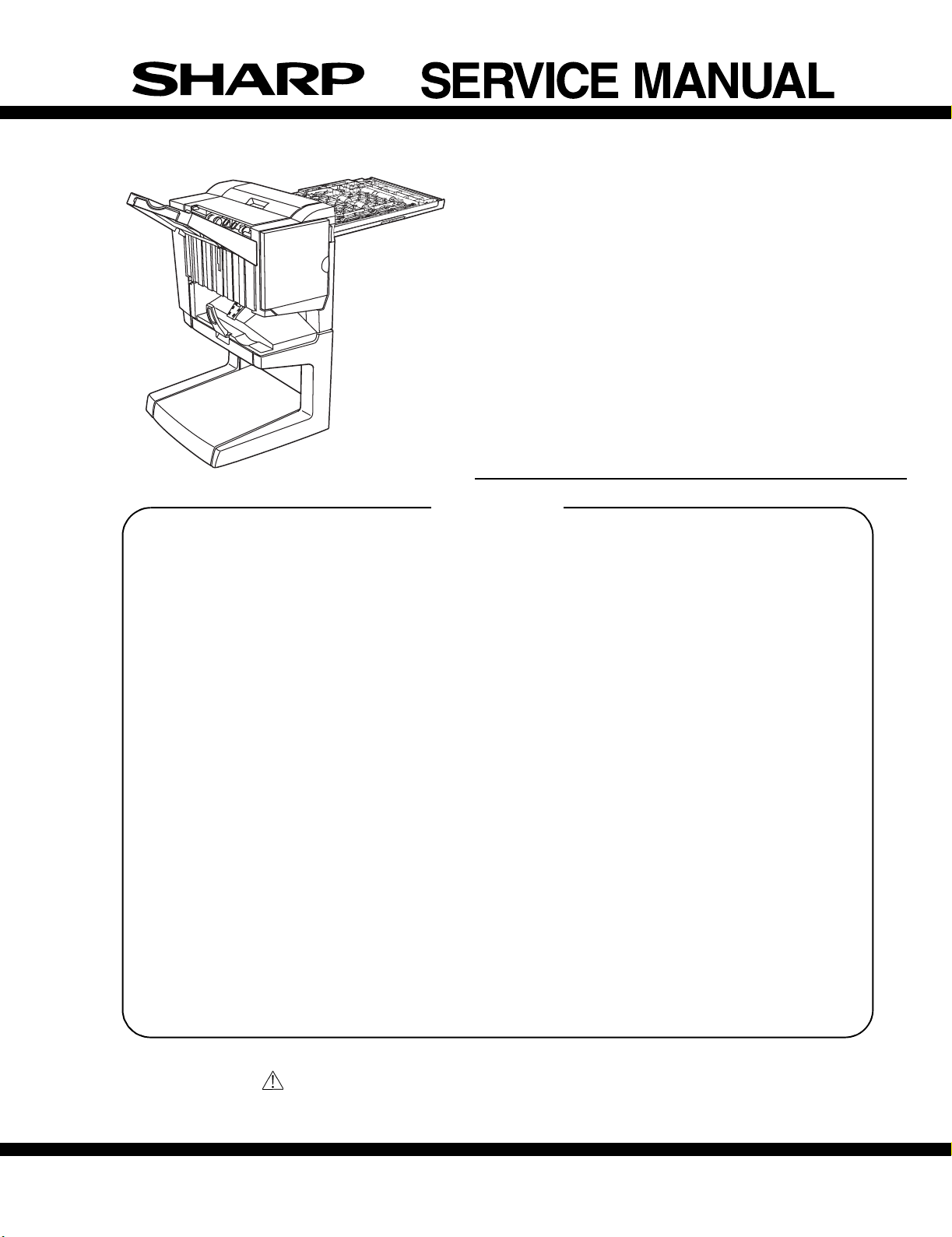
AR-F14
CODE : 00ZARF14//A1E
DIGITAL COPIER
MULTIFUNCTIONAL SYSTEM
OPTIONS
FINISHER
PUNCH UNIT
AR-F14
MODEL
CONTENTS
[1] INTRODUCTION. . . . . . . . . . . . . . . . . . . . . . . . . . . . . . . . . . . . 1 - 1
[2] EXTERNAL VIEWS AND INTERNAL STRUCTURES . . . . . . . 2 - 1
[3] UNPACKING AND INSTALLATION . . . . . . . . . . . . . . . . . . . . . . 3 - 1
[4] OPERATIONAL DESCRIPTION . . . . . . . . . . . . . . . . . . . . . . . . 4 - 1
[5] DISASSEMBLY AND ASSEMBLY. . . . . . . . . . . . . . . . . . . . . . . 5 - 1
[6] MAINTENANCE . . . . . . . . . . . . . . . . . . . . . . . . . . . . . . . . . . . . 6 - 1
[7] MACHINE OPERATION . . . . . . . . . . . . . . . . . . . . . . . . . . . . . . 7 - 1
[8] ADJUSTMENTS . . . . . . . . . . . . . . . . . . . . . . . . . . . . . . . . . . . . 8 - 1
AR-PN1
[9] TROUBLESHOOTING . . . . . . . . . . . . . . . . . . . . . . . . . . . . . . . 9 - 1
[10] SIMULATIONS. . . . . . . . . . . . . . . . . . . . . . . . . . . . . . . . . . . . . 10 - 1
[11] ELECTRICAL SECTION . . . . . . . . . . . . . . . . . . . . . . . . . . . . . 11 - 1
Parts marked with “ “ are important for maintaining the safety of the set.
Be sure to replace these parts with specified ones for maintaining the safety and performance of the set.
This document has been published to be used for
SHARP CORPORATION
after sales service only.
The contents are subject to change without notice.
Page 2
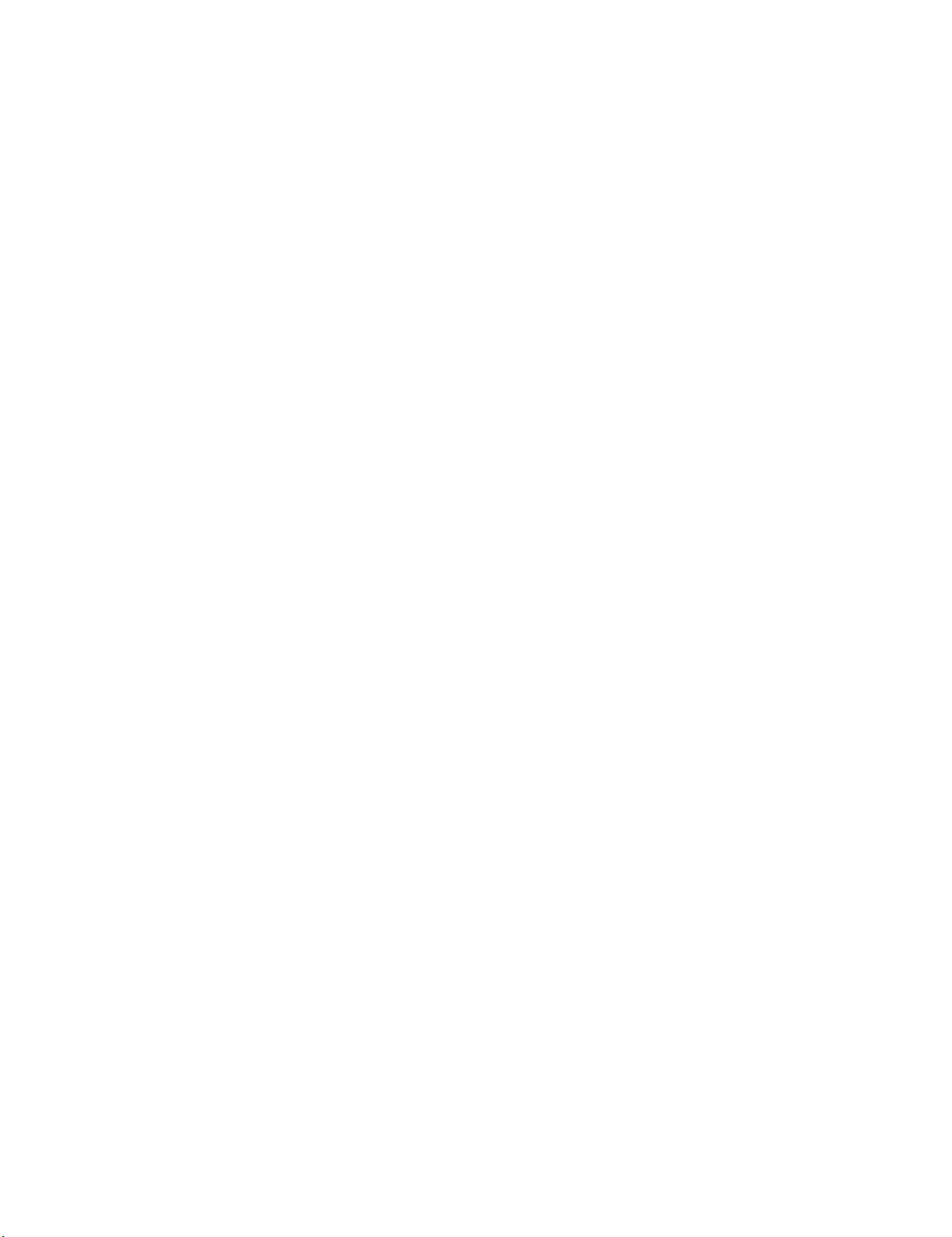
CONTENTS
[1] INTRODUCTION
1. Product outline . . . . . . . . . . . . . . . . . . . . . . . . . . . . . . . 1-1
2. Configuration . . . . . . . . . . . . . . . . . . . . . . . . . . . . . . . . 1-1
3. Specifications. . . . . . . . . . . . . . . . . . . . . . . . . . . . . . . . 1-1
4. Consumable parts . . . . . . . . . . . . . . . . . . . . . . . . . . . . 1-1
[2] EXTERNAL VIEWS AND INTERNAL STRUCTURES
1. External view . . . . . . . . . . . . . . . . . . . . . . . . . . . . . . . . 2-1
2. Internal structure . . . . . . . . . . . . . . . . . . . . . . . . . . . . . 2-1
3. Finisher and saddle section . . . . . . . . . . . . . . . . . . . . . 2-2
4. Interfac e transport section . . . . . . . . . . . . . . . . . . . . . . 2-3
5. Puncher section (AR-PN1). . . . . . . . . . . . . . . . . . . . . . 2-3
[3] UNPACKING AND INSTALLATION
1. AR-F14. . . . . . . . . . . . . . . . . . . . . . . . . . . . . . . . . . . . . 3-1
2. AR-PN1 . . . . . . . . . . . . . . . . . . . . . . . . . . . . . . . . . . . . 3-7
[4] OPERATIONAL DESCRIPTION
1. Basic Operatio n s . . . . . . . . . . . . . . . . . . . . . . . . . . . . . 4-1
2. Feed/Drive System. . . . . . . . . . . . . . . . . . . . . . . . . . . . 4-4
3. Stapling Operatio n . . . . . . . . . . . . . . . . . . . . . . . . . . . . 4-7
4. Delivery Tray Operation . . . . . . . . . . . . . . . . . . . . . . . . 4-10
5. Saddle Unit. . . . . . . . . . . . . . . . . . . . . . . . . . . . . . . . . . 4-11
6. Puncher Unit (option). . . . . . . . . . . . . . . . . . . . . . . . . . 4-14
7. Detecting Jams. . . . . . . . . . . . . . . . . . . . . . . . . . . . . . . 4-16
8. Power Supply System. . . . . . . . . . . . . . . . . . . . . . . . . . 4-18
[5] DISASSEMBLY AND ASSEMBLY
1. Finisher Saddle Unit. . . . . . . . . . . . . . . . . . . . . . . . . . . 5-1
2. puncher Unit (option) . . . . . . . . . . . . . . . . . . . . . . . . . . 5-17
[6] MAINTENANCE
1. Maintenance System Table . . . . . . . . . . . . . . . . . . . . . . 6-1
2. Discarding punch waste
(when a punch unit is installed) . . 6-1
[7] MACHINE OPERATION
1. Staple sort mode. . . . . . . . . . . . . . . . . . . . . . . . . . . . . . 7-1
2. Setup by the printer driver. . . . . . . . . . . . . . . . . . . . . . . 7-2
3. Using the saddle stitch finisher functions
in copy mode . . 7-2
[8] ADJUSTMENTS
1. Finisher/saddle unit. . . . . . . . . . . . . . . . . . . . . . . . . . . . 8-1
2. Puncher unit (option ). . . . . . . . . . . . . . . . . . . . . . . . . . . 8-1
[9] TROUBLE SHOOTING
1. Outline. . . . . . . . . . . . . . . . . . . . . . . . . . . . . . . . . . . . . . 9-1
2. Trouble code . . . . . . . . . . . . . . . . . . . . . . . . . . . . . . . . . 9-1
3. Troubleshooting. . . . . . . . . . . . . . . . . . . . . . . . . . . . . . . 9-2
[10] SIMULATIONS
1. Finisher/Saddle unit . . . . . . . . . . . . . . . . . . . . . . . . . . . 10-1
2. Puncher unit (option ). . . . . . . . . . . . . . . . . . . . . . . . . . . 10-1
[11] ELECTRICAL SECTION
1. LEDs and Ch e ck Pin s by PC B . . . . . . . . . . . . . . . . . . . 11-1
2. Wiring diagram (AR-F14) . . . . . . . . . . . . . . . . . . . . . . . 11-2
3. Wiring diagram (AR-PN1). . . . . . . . . . . . . . . . . . . . . . . 11-4
Page 3
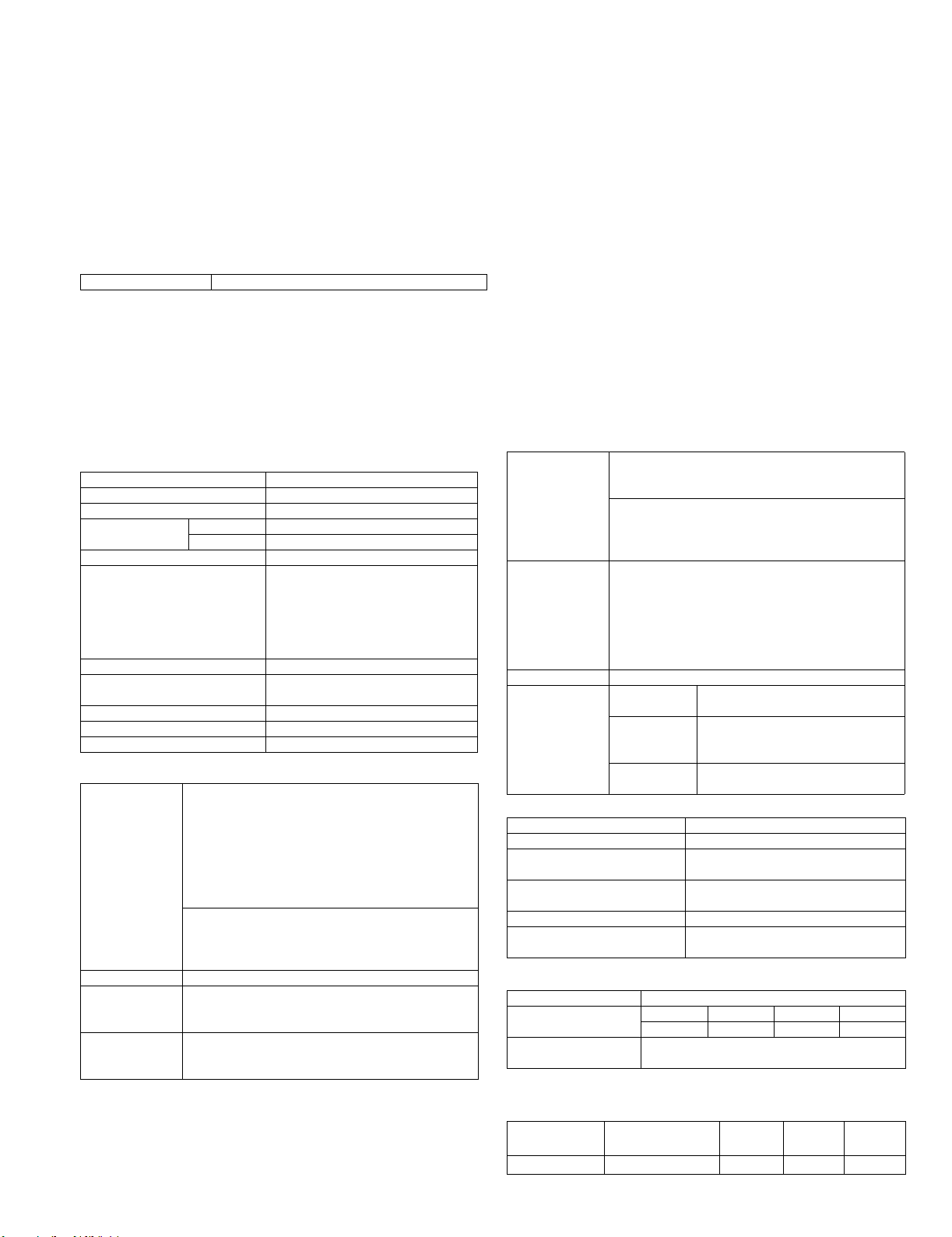
[1] INTRODUCTION
1. Product outline
This unit is installed to the following machines to perform the after-process of output paper from a copier, or a fax machine.
1) Employment of the through-type stapler
Employment of the through-type stapler allows to make saddle stitch by one stapler.
2) 3 kinds of auto staple functions
There are 3 staple positions available. (One position in the front, one position at the back, 2 positions at the center)
3) Saddle stitch function
Up to 10 sheets of paper can be stapled at the center and folded into two and discharged.
4) Punch function (Option)
By installation of a puncher unit, paper can be punched to make holes for a binder. (Applicable for 64 - 128g/m². OHP films cannot be used.)
Applicable models AR-M237 / M277, AR-M236 / M276
2. Configuration
1. When installing this machine, the exclusive-use table (large) or the exclusive-use table (small) + the multi-stage paper feed unit
(AR-D21 or AR-D22) must be attached to in advance.
2. This unit cannot be installed with the following units:
•Finisher (AR-FN5N)
3. Specifications
A. AR-F14
(1) Basic specifications
Type Console type finisher
Transport speed 23/26/27 ppm
Transport reference Center reference
Tray type
(Number of trays)
Paper exit direction Face down
Paper exit paper size A3, B4, A4, A4R, B5, B5R, A5,
Power consumption 60W or below
Power source Supplied from the machine power
External dimensions (W x D x H) 661 x 603 x 1016 (mm)
Occupying dimensions (W x D) 712 x 603 (mm)
Weight About 38kg
Upper tray Lift-up/down offset tray
Lower tray Book tray for saddle stitch
11" x 17", 8.5" x 14", 8.5" x 13",
A5/Invoice R inhibited
A5/Invoice horizontal allowed
8.5" x 11", 8.5" x 11"R,
5.5" x 8.5"
(DC24V, 2.5A)
(2) Finishing section
Capacity of
paper exit and
load
Offset function Provided
Paper size which
can be stapled
Kinds and
weights of paper
to be discharged
Non-staple *1,000 sheets (Small size)
500 sheets (Large size)
Staple sort *30 sheets
* Equivalent to 64g/m² of paper
Max 1,000 sheets (Small size)
500 sheets: (Large size)
Less than 1,000 sheets and less than 30 copies
depending on the use environment and paper curl.
Large size A3, B4,
11" x 17", 8.5" x 14", 8.5" x 13"
Small size A4R , B5, B5R, A5,
8.5" x 11", 8.5" x 11"R, 5.5" x 8.5"R
A3, B4, A4, A4R, B5, B5R,
11" x 17", 8.5" x 14", 8.5" x 13", 8.5" x 11",
8.5" x 11"R
Normal paper 60 - 128g/m² (16 - 34lbs)
Index paper 176g/m² (47lbs)
Cover paper 200 g/m² (54lbs)
Quantity of paper
to be stapled
(Max.)
Stapling 3 kinds
Staple supply Staple cartridge replacement
Staple detection Staple empty
50 sheets
(Small size, 128g/m² x 2 + 80g/m² x 48)
25 sheets (Large size, 80g/m² x 25)
Large size A3, B4,
Small size A4 , A4R,
(One in the front, one at the back: two positions)
two positions A3, B4, 11" x 17", 8.5" x 14",
one at the back A3, B4, A4, A4R, B5, B5R
one in the front 11" x 17", 8.5" x 14", 8.5" x 13",
detection
Cartridge
empty
detection
Staple jam
detection
11" x 17", 8.5" x 14", 8.5" x 13"
8.5" x 11", 8.5" x 11"R, B5, B5R
8.5" x 13", A4, 8.5" x 11", B5, B5R
8.5" x 11", 8.5" x 11"R, B5, B5R
Provided
Provided
Provided
(3) Saddle stitch section
Stapling type Center stapling: Center folding
Stapling position 120mm pitch from the paper center
Weight of paper applicable for
saddle stitch
Paper size 64 - 80g/m²
Book tray stacking type Fixed
Quantity of paper to be stapled 10 sets (6 - 10 pages)
A3, A4R, B4,
11" x 17", 8.5" x 11"R
(Cover: 64 - 128g/m²)
20 sets (1 - 5 pages)(80g/m²)
B. AR-PN1
Type Punch unit
No. of punch holes AR-PN1A AR-PN 1B AR-PN1C AR-PN1D
Size of paper
applicable for punching
2 holes 2 / 3holes 4 holes 4 holes
Max. A3, Min. B5R
4. Consumable parts
Name Content Life Product
Staple cartridge Staple cartridge x 3 5000 x 3 AR-SC2
AR-F14/PN1 INTRODUCTION 1-1
Remark
name
Page 4
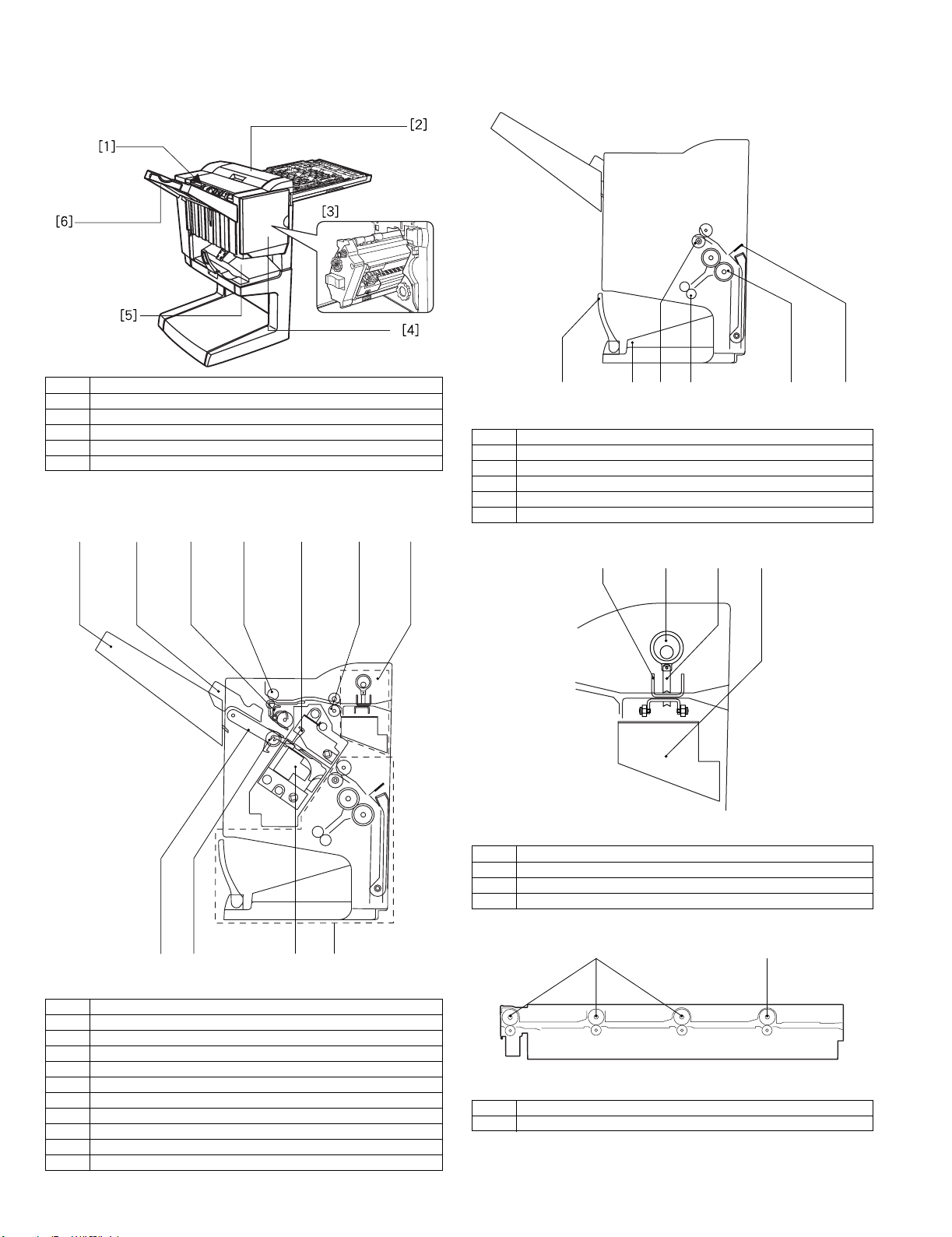
[2] EXTERNAL VIEWS AND INTERNAL STRUCTURES
[1]
[3] [7][5][4] [6]
1. External view
[1] Stapler compiler
[2] Top cover
[3] Stapler section
[4] Front cover
[5] Saddle stitch tray
[6] Offset tray
2. Internal structure
A. Finisher section
[2]
B. Saddle section
[1]
[1] Book making stopper
[2] Book making tray
[3] Bundle transport roller
[4] Book making exit roller
[5] Paper folding roller
[6] Paper pushing plate
[3]
Fig. F01-301-02
C. Puncher section (Option)
[2]
[4][2]
[3][1]
[5]
[4]
[6]
Fig. F01-301-03
[1] Dice
[2] Cam
[3] Punch
[4] Punch dust box
D. Interface transport section
[9]
[8]
Fig. F01-301-01
[1] Paper exit tray
[2] Alignment plate (Front, back)
[3] Paddle
[4] Paper exit roller
[5] Process tray stopper
[6] Transport roller
[7] Puncher section (Option)
[8] Paper exit belt
[9] Bundle exit roller
[10] Stapler
[11] Saddle section
[10]
[11]
Fig. F01-301-04
[1] Interface transport medium roller
[2] Interface transport drive roller
AR-F14/PN1 EXTERNAL VIEWS AND INTERNAL STRUCTURES 2-1
[2][1]
Page 5
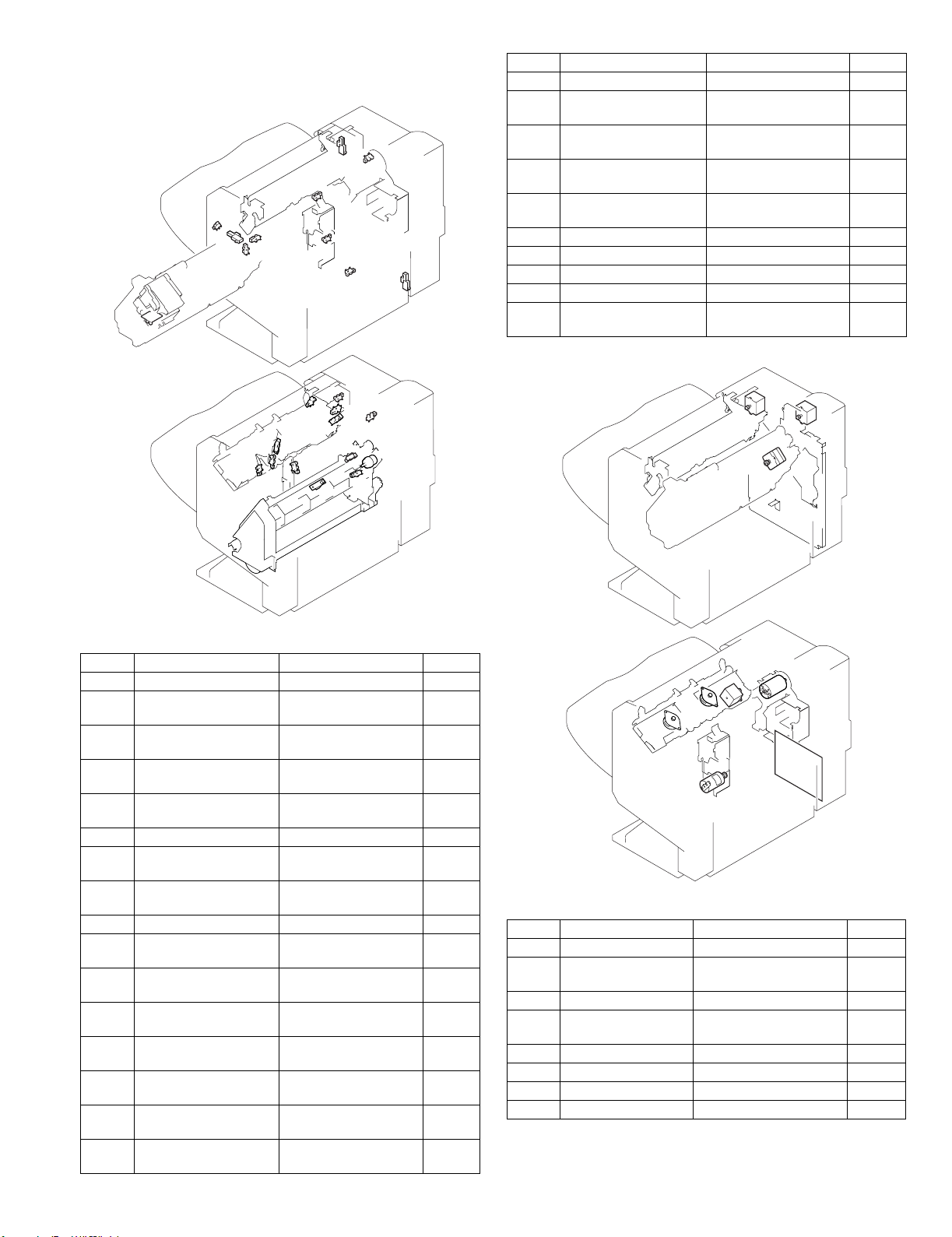
3. Finisher and saddle section
A. Sensor
SSS
LLLS
FJHPS
TCS
FDS
FDSW
STHPS
SPS
SS
SHPS
LE
FES
FE
Code Name Active condition Remark
LE Lift lock sensor
SHPS Slide home position
Stapler HP : "H"
sensor
STHPS Stapler home position
Stapler stapling HP : "L"
sensor
SPS Self prime sensor Cartridge staple
detected : "L"
SS Staple sensor Stapler cartridge
detected : "L"
FDS Front door sensor Front cover open : "H"
TCS Upper cover sensor Upper cover open : "H"
JS
FDSW Front door switch Front door closed : "H"
JS Joint switch Printer connected : "H"
SSS Stapler safety switch Oscillation guide closed :
"H"
B. Motor and PWB
ULS
BES
AS
RJHPS
OBHPS
O
SLS
PHPS
FRHPS
FPS
ARHPS
FHPS
ES
FFC
Fig. F05-201-01
Code Name Active condition Remark
ES Entry sensor Paper detected : "H"
PHPS Paddle home position
Paddle HP : "H"
sensor
ARHPS Bundle roller home
position sensor
FJHPS Alignment home position
sensor (front)
RJHPS Alignment home position
sensor (rear)
Oscillation guide
HP : "H"
Alignment tray (F)
HP : "H"
Alignment tray (R)
HP : "H"
AS Alignment tray sensor P aper detected : "H"
OBHPS Exit belt home position
Paper exit belt HP : "H"
sensor
BES Tray paper sensor Tray paper detected :
"H"
SLS Paper level sensor Paper detected : "H"
FPS Bookbinding position
Paper detected : "L"
sensor
FHPS Bookbinding home
position sensor
FRHPS Bookbinding roller HP
sensor
FES Bookbinding paper
Folding operation
HP : "L"
Bundle transport roller
HP : "H"
Paper detected : "H"
sensor
FE Bookbinding clock
sensor
ULS Lift upper sensor Tray upper limit detected
: "H"
LLLS Lift lower sensor Tray lower limit detected
: "H"
FPM
FFM
FSM
FAM
FRJM
FFJM
FLM
FFSM
[1]
Fig. F05-201-02
Code Name Active condition Remark
FFM Transport motor Paper transport
FPM Paddle motor Oscillation guide drive,
paper exit to offset tray
FAM Bundle exit motor Paper exit operation
FFJM Alignment motor
Alignment plate (F) drive
(front)
FRJM Alignment motor (rear) Alignment plate (R) drive
FLM Shift motor Paper exit tray up/down
FFSM Stapler/Fold motor Stapling/paper folding
FSM Slide motor Staple unit sliding
AR-F14/PN1 EXTERNAL VIEWS AND INTERNAL STRUCTURES 2-2
Page 6
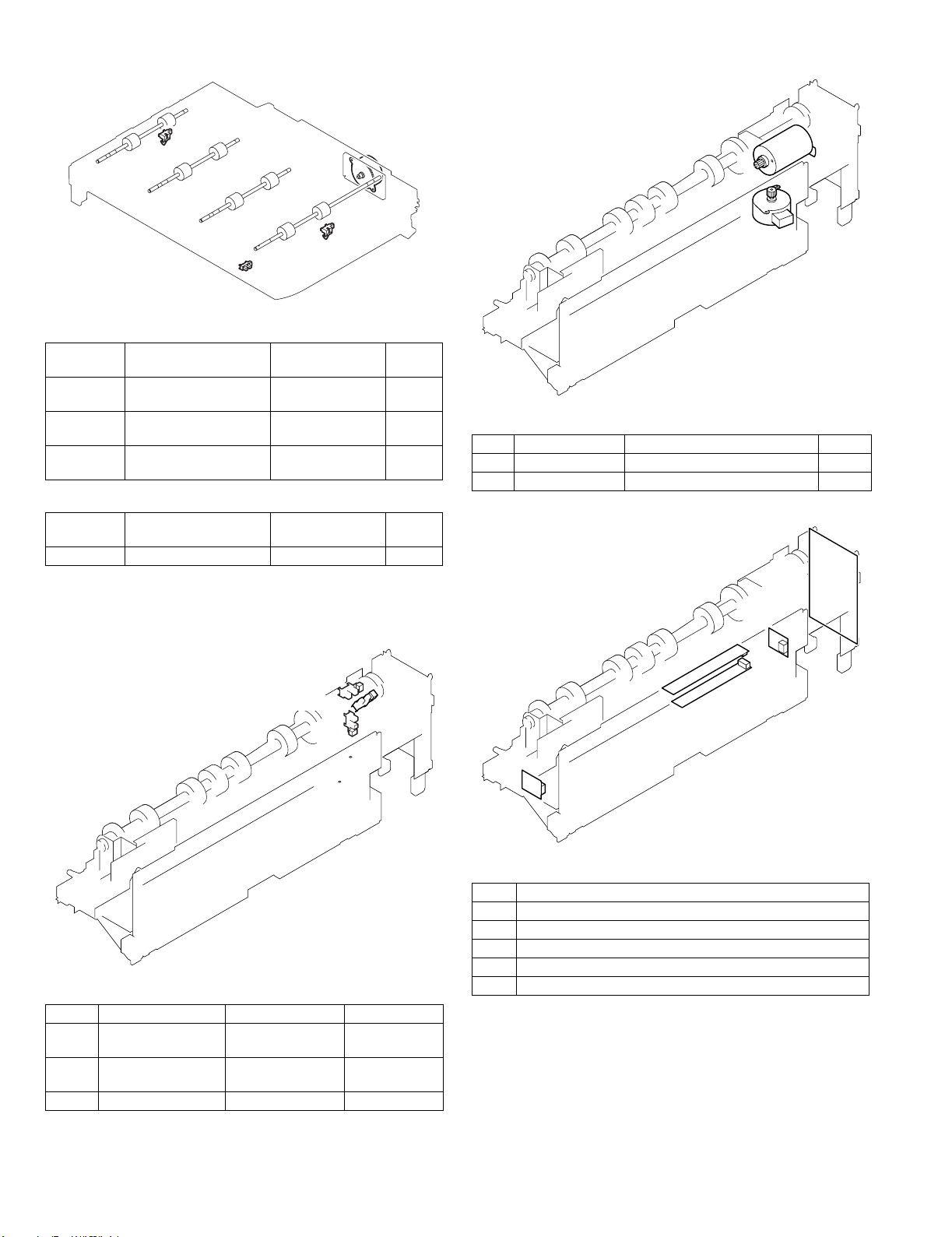
4. Interface transport section
B. Motor
FJOS
FJES
FJCS
A. Sensor
Code /
Brevity Code
FJOS Interface transport unit
paper exit sensor
FJES Interface transport unit
paper entry sensor
FJCS Interface transport unit
cover sensor
Name Acti ve condition Remark
Paper detection: [L]
Paper detection: [L]
Cover open: [L]
B. Motor
Code /
Brevity Code
FJM Interface transport motor Paper transport
Name Acti ve condition Remark
5. Puncher section (AR-PN1)
A. Sensor
FJM
FPNM
FPSM
Fig. F05-202-02
Code Name Active condition Remark
FPNM Punch motor Punch drive
FPSM Punch side motor Punch slide unit transverse move
C. PWB
[1]
[4]
[2]
PE
Punch Home Position
PSHPS
Fig. F05-202-01
Code Name Active condition Remark
Punch home position
sensor
PSHPS Punch side home
position
PE Punch dust sensor In the punch unit
Punch HP
detected:"L"
Punch slide unit HP
detected:"H"
In the punch unit
In the punch unit
[3]
[5]
Fig. F05-202-03
Code Name
[1] Punch driver PWB
[2] Side resist photo sensor PWB
[3] Side resist LED PWB
[4] Dust full photo sensor PWB
[5] Dust full LED PWB
AR-F14/PN1 EXTERNAL VIEWS AND INTERNAL STRUCTURES 2-3
Page 7
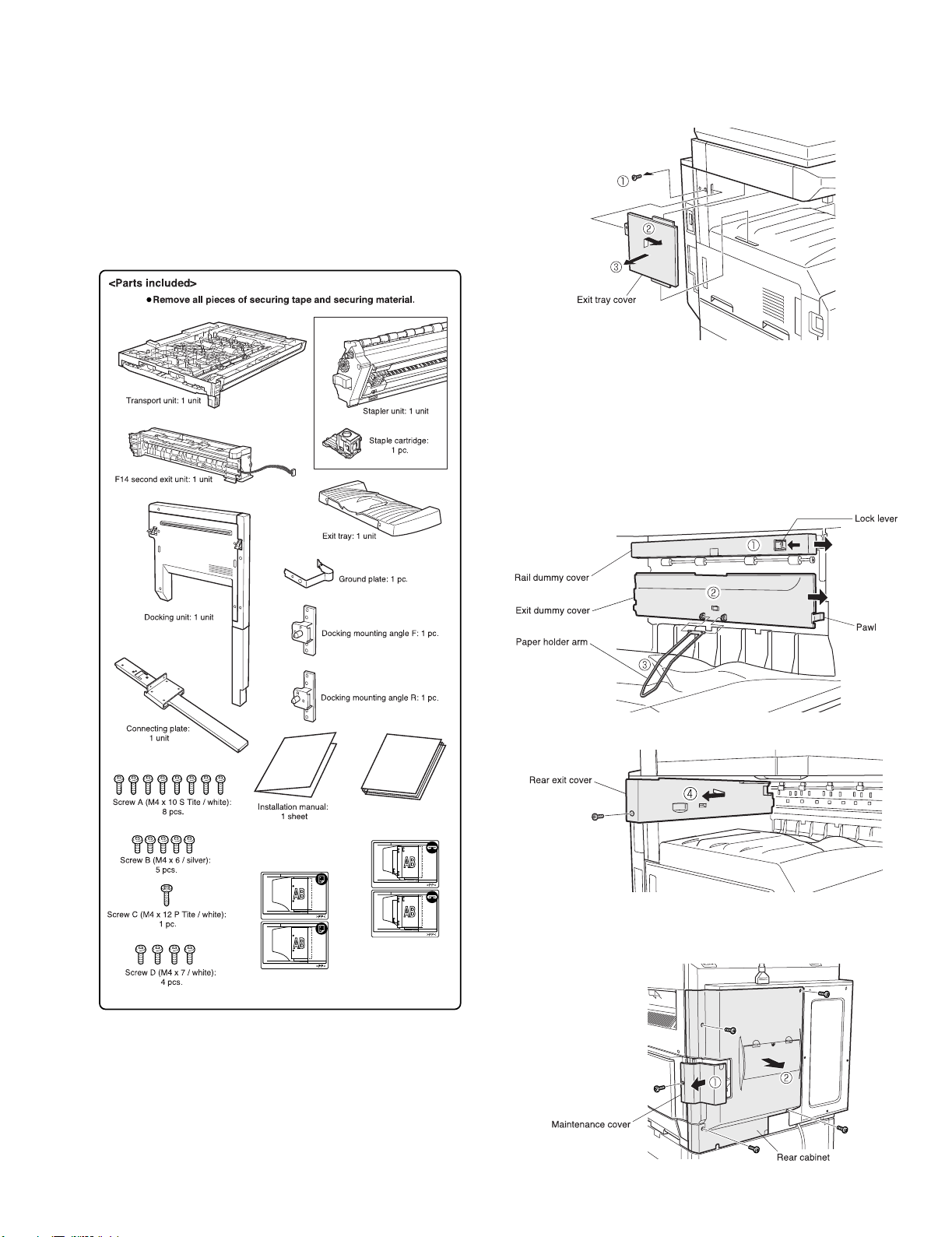
[3] UNPACKING AND INSTALLATION
1.AR-F14
<Before installation>
•For installation of AR-F14, an optional stand (small stand or large stand)
must have been installed.
•When adjusting the height of the finisher, be sure to perfor m step15)
with the finisher placed on the packing box.
•For improvement of workabillity, part of the description in this manual
may be modified without prior notice. In this case, refer to the ser vice
manual.
1) Remove the exit tray cover.
•If the copier is equipped with an exit tray cover:
Remove the screw and then remove the exit tray cove r as shown in the
illustration.
2) Remove the internal cabinet and the paper holder arm from the
copier.
<1>Pull the lock lever to the left and pull out the rail dummy cover to
the front.
(If the second exit tray is pro vided, remove it together with the rail
dummy cover.)
<2>Unlatch the pawls of the exit dummy cover and remove the exit
dummy cover.
<3>Remove the paper holder arm from the exit dummy cover.
Saddle finisher
instruction manual:
1 copy
Stapling position label:
2 sheets
Punch position label:
2 sheets
Turn off the main switch of the copier and then remove the power plug
from the outlet.
<4>Remove the screw and then remove the rear exit cover.
3) Remove the rear cabinet.
<1>Remove the screw and then remove the maintenance cover.
<2>Remove the four screws and then remove the rear cabinet.
AR-F14/PN1 UNPACKING AND INSTALLATION 3-1
Page 8
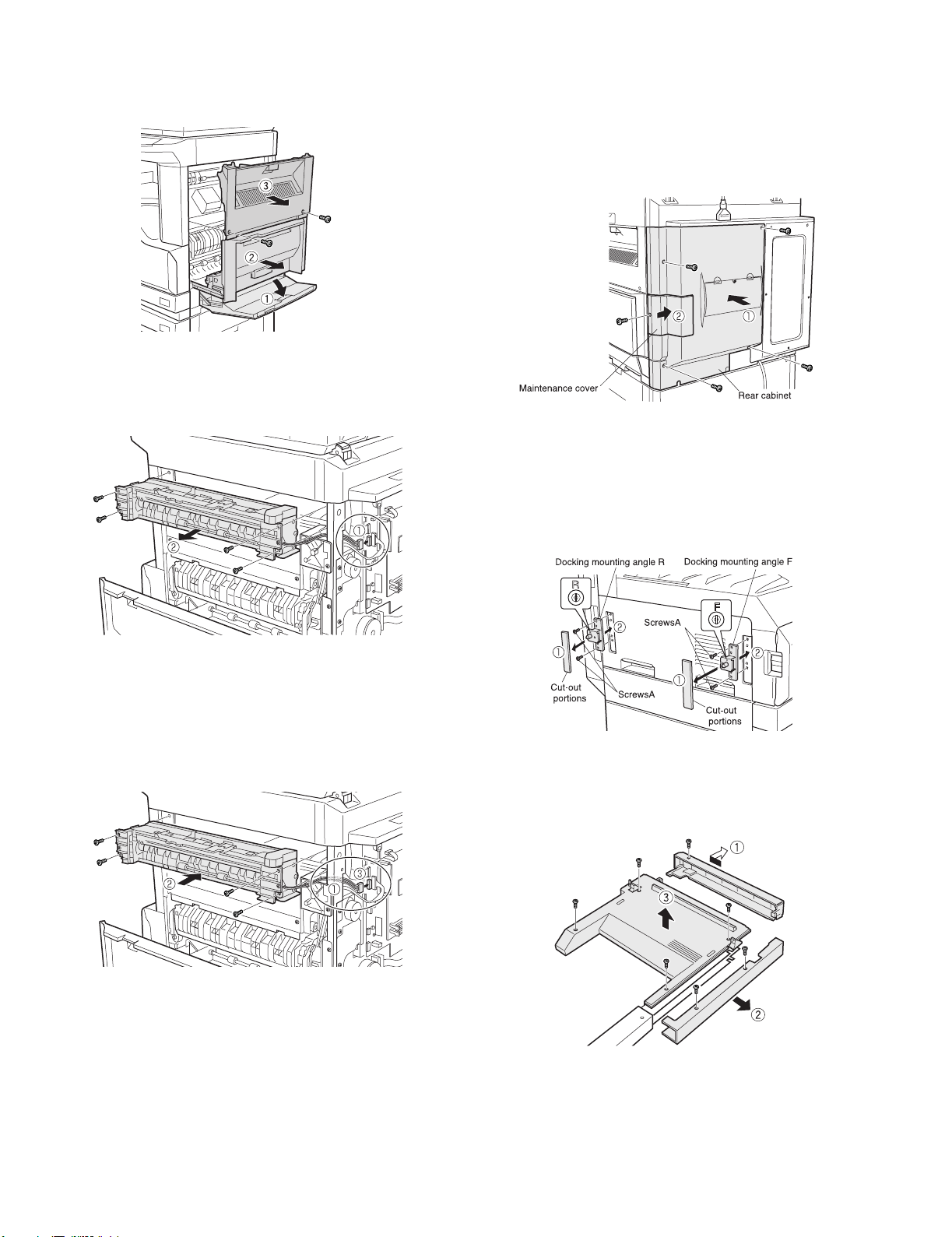
4) Remove the right cabinet.
<1>Open the bypass tray.
<2>Open the right door.
<3>Remove the two screws and then remove the right cabinet.
5) Remove the copier second exit unit.
<1>Remove the connector of the copier second exit unit from the
copier.
<2>Remove the four screws and then remove the copier second exit
unit.
7) Attach the rear cabinet.
<1>Reattach the rear cabinet to its original position and secure it
with the four screws.
<2>Reattach the maintenance cover to its original position and
secure it with the screw.
<3>Reattach the right cabinet that has been removed in step4) to its
original position and secure it with the two screws.
<4>Close the right door and the bypass tray.
8) Attach the docking mounting angles.
<1>Cut out the two cut-out portions on the left cabinet of the copier
using nippers or the like.
(Be careful about the orientation of the nippers so that the cross
section is flat.)
<2>Secure the docking mounting angle F and docking mounting
angle R with two screws A (M4 x 10) each.
(F/R is indicated with marking.)
6) Attach the supplied F14 second exit unit.
<1>Arrange the connector harness of the supplied F14 second exit
unit as shown in the illustration.
<2>Attach the F14 second exit unit to the copier and secure it with
the four screws.
At this time, take care so that the harness is not caught between
the copier and the second exit unit.
<3>Connect the connector to the copier.
9) Remove the covers from the docking unit.
<1>Remove the screw and slide the top cover in the direction of the
arrow to remove it.
<2>Remove the two screws and then remove the front cover.
<3>Remove the four screws and then remove the left cover.
AR-F14/PN1 UNPACKING AND INSTALLATION 3-2
Page 9
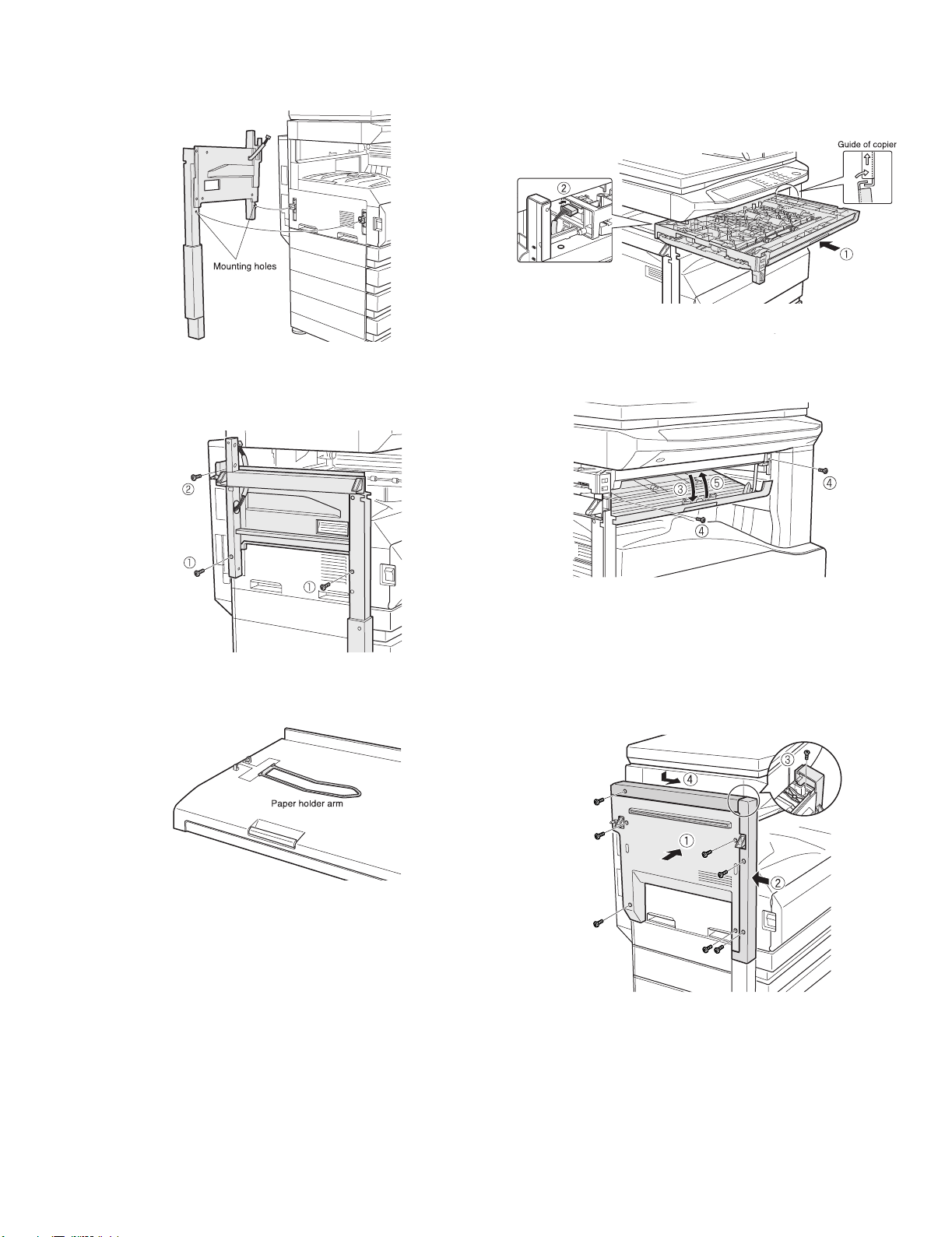
10) Attach the docking unit.
Insert docking mounting angel F and docking mounting angel R that
have been attached to the copier, into the holes of the docking unit.
13) Attach the transport unit.
<1>Place the rail of the transport unit on the guide of the copier and
gently push it in.
<2>Connect the connector of the docking unit and then push the
transport unit in until it stops.
11) Secure the docking unit.
<1>Use two screws A (M4 x 10) to secure the unit to the copier.
<2>Then use the screw that has been remove in step2) to secure the
docking unit.
12) Attach the paper holder arm to the transport unit.
Attach the paper holder arm that has been rem oved in step2) to the
lower part of the transport unit.
<3>Open the cover of the transport unit.
<4>Secure the unit with two screws A (M4 x 10).
<5>Close the cover of the transport unit.
14) Attach the covers of the docking unit.
<1>Reattach the left cover to its original position and secure it with
the four screws.
<2>Secure the front cover with the two screws.
<3>Secure the front cover to the docking unit using screw C from
above the front cover.
<4>Slide the upper cover to attach as shown in the illustration and
secure it with the screw.
AR-F14/PN1 UNPACKING AND INSTALLATION 3-3
Page 10
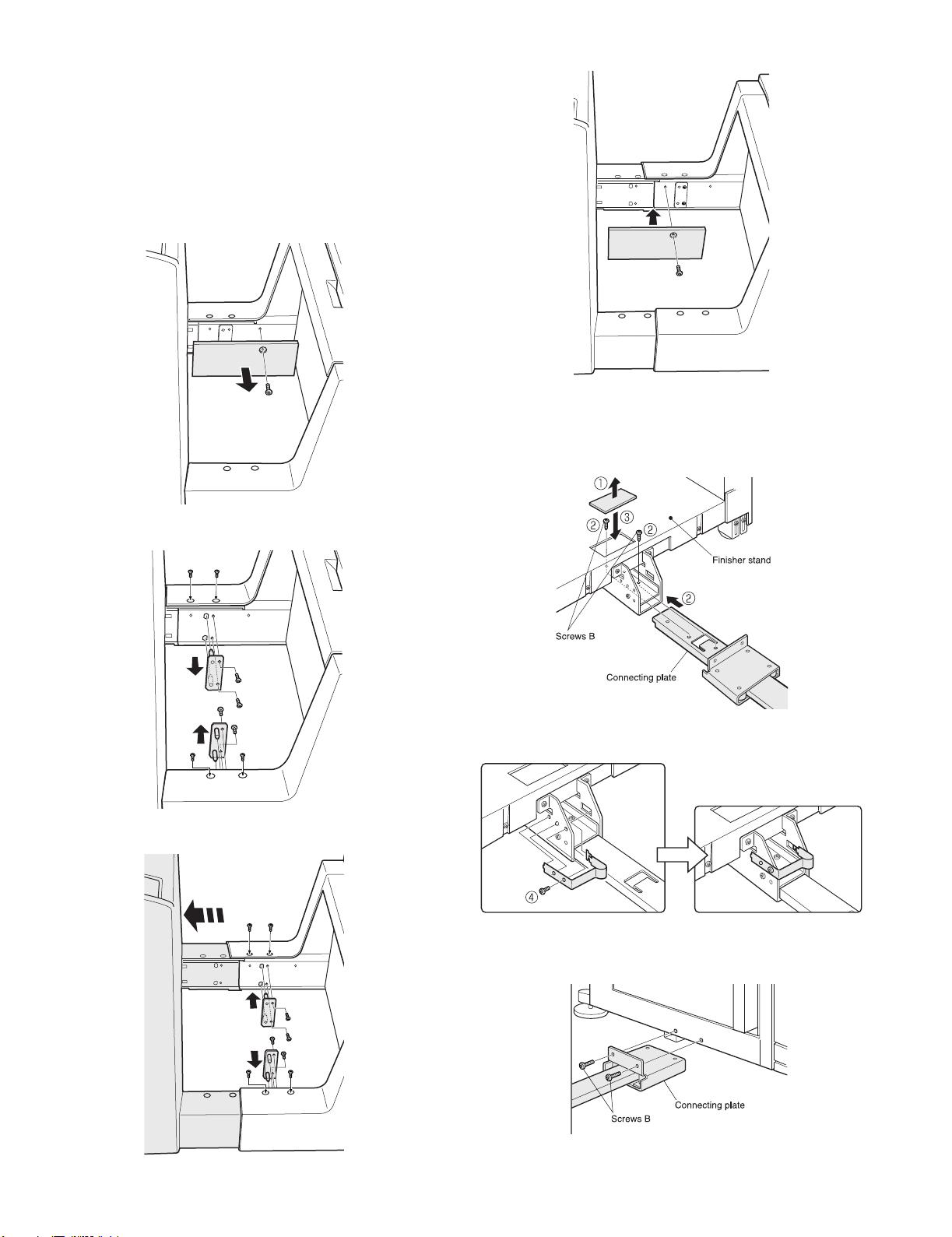
•If the copier is equipped with a small stand and three paper drawers,
proceed to step16).
•If the copier is equipped with a large stand and two paper drawers or a
small stand and four paper drawers, you must change the height of the
finisher. In this case, be sure to perform step15) with the finisher placed
on the packing box.
15) Change the height of the finisher
(if the copier is equipped with a large stand and two paper drawers or
a small stand and four paper drawers)
<1>Remove the screw and then remove the cover.
<4>Reattach the cover and secure it with the screw.
16) Connect the finisher to the stand / paper drawers.
<1>Remove the cover from the finisher stand.
<2>Inser t the connecting plate into the connecting plate mounting
section and attach it with two screws B.
<3>Reattach the cover to its original position.
<2>Remove the four screws that secure the fittings of the front side
and rear side respectively and then remove the two fittings.
<3>Extend the finisher stand, reattach the two fittings that have been
removed in <2>, and secure them with four sc rews for each.
<4>Attach the ground plate as shown in the illustration and secure it
with screw B.
17) Secure the connecting plate to the stand / paper drawers.
Secure the finisher connecting plate to the stand / paper drawers
with two screws B (M4 x 6).
AR-F14/PN1 UNPACKING AND INSTALLATION 3-4
Page 11
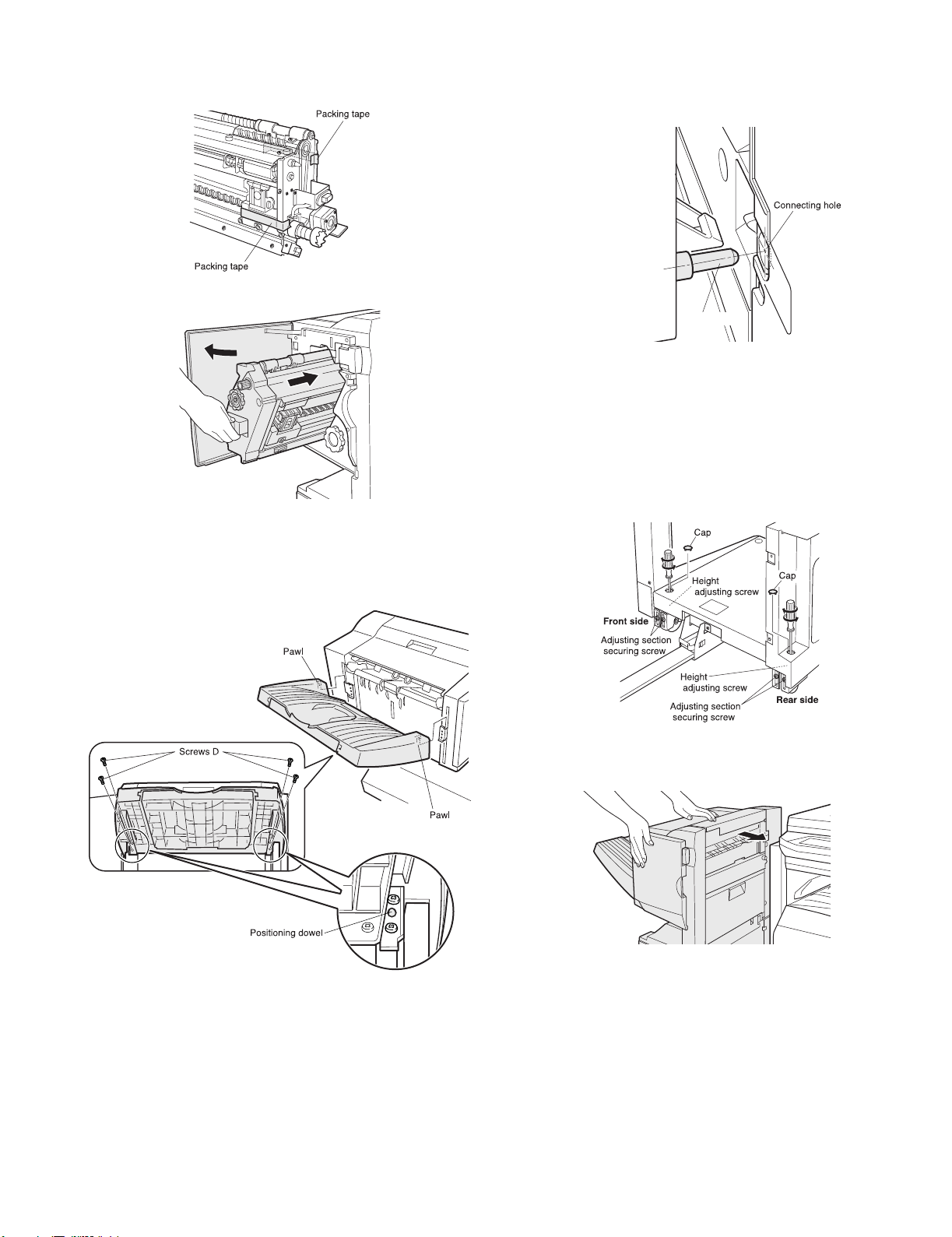
18) Install the stapler unit into the finisher.
<1>Remove the packing the tape (two pieces) from the locations
shown in the illustration.
<2>Open the finisher front cover and insert the stapler unit.
19) Attach the exit tray to the finisher.
<1>Hang the two pawls of the exit tray on the finisher.
<2>Use the four screws D to secure the exit tray.
At this time, check that the positioning dowel is securely
inserted.
20) Check and adjust the height of the finisher.
Bring the finisher close to the copier and check that the guide pin is
inserted smoothly into the connecting hole of the finisher.
If the guide pin should not be inserted smoothly, adjust as follows.
Guide pin
a. If the guide pin is deviated from the finisher connecting hole:
<1>Loosen the adjustment section securing screw on the rear side.
<2>Remove the cap with a flat-blade screwdriver or the like and use
the height adjusting screw to adjust the position so that the guide
pin matches the center of the finisher connecting hole.
<3>Loosen the adjustment section securing screw on the front side.
<4>If the guide pin can be inserted smoothly, tighten the adjusting
section securing screws on the front side and the rear side and
attach the cap.
b. If the guide pin matches the finisher connecting hole:
<1>Push the finisher into the copier.
AR-F14/PN1 UNPACKING AND INSTALLATION 3-5
Page 12
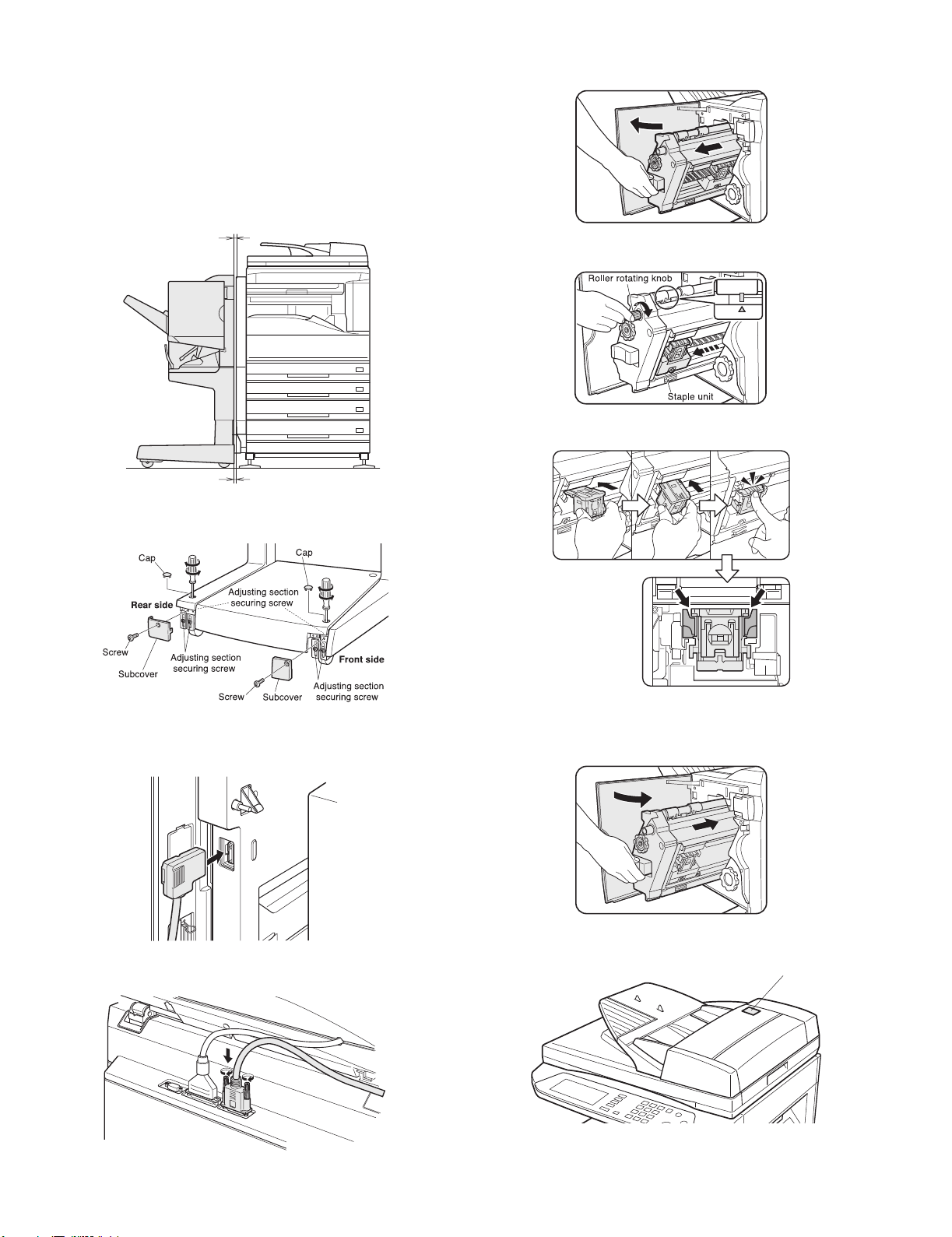
<2>If the gap between the copier and the finisher is not uniform at
the upper and lower parts, remove the caps from the front side
and the rear side of the finisher stand with a flat-blade
screwdriver or the like.
Then, remove the screws of the front and rear subcovers (one
screw for each) and then remove the subcovers.
<3>Loosen the four adjustment section securing screws located at
the positions shown in the illustration and then rotate the front
and rear height adjusting screws so that the gap becomes
uniform.
Gap
Gap
<4>If the gap becomes uniform, tighten the adjustment section
securing screws and reattach the caps and the subcovers.
22) Set the staple cartridge in the stapler unit.
<1>Open the finisher front cover and pull out the stapler unit.
<2>Turn the roller rotating knob unit the triangle mark is aligned with
the index.
<3>Inser t the staple cartr idge securely into the staple section unit it
clicks.
21) Connect the connector of the finisher.
Connect the connector of the finisher to the connector of the docking
unit.
Connect the connector of the finisher to the connector of the copier
and then tighten the screws.
Note:Check also that the right and left parts of the staple
cartridge do not float.
<4>Insert the staple section and close the finisher front cover.
23) Paste the stapling position label.
Paste the stapling position label to the document feeder.
Staple position label
Insert the power plug of the copier to the outlet and turn on the main
switch of the copier.
AR-F14/PN1 UNPACKING AND INSTALLATION 3-6
Page 13
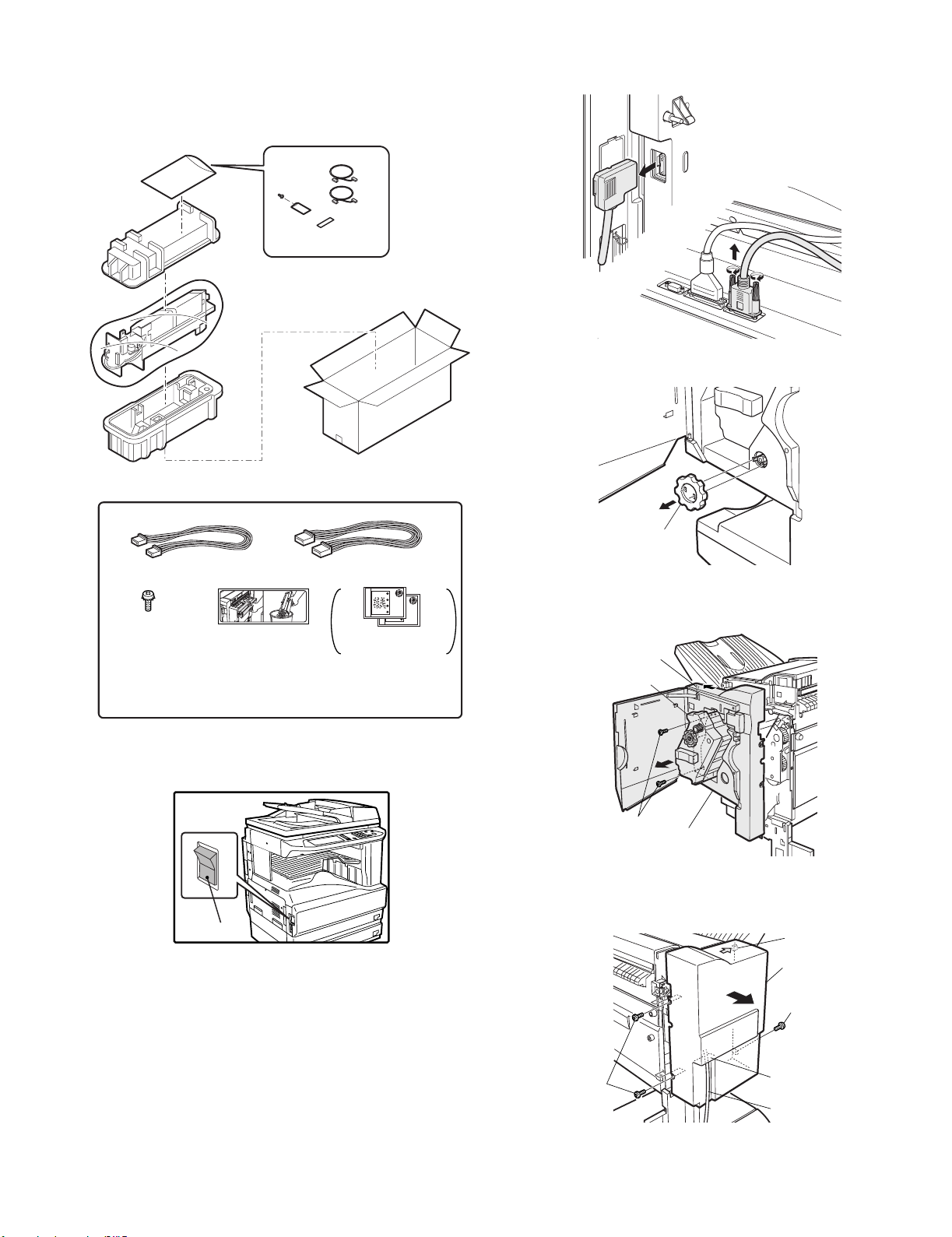
2. AR-PN1
<Before installation>
For installation of AR-PN1A/PN1B/PN1C/PN1D, a saddle stitch finisher
(AR-F14) must have been installed.
<1> Then remove the power plug of the main unit from the outlet.
<2> Remove the connector of the finisher.
2) Remove the front cabinet and the rear cabinet from the finisher.
<1> Open the front door of the finisher and remove the jam handling dial.
Parts included
Harness A (purple): 1 pc.
Screw
(M4 x 6 with rosette)
: 1 pc.
Dust box label:
1 sheet
Harness B (orange): 1 pc.
1) Turn off the main switch of the main unit.
OFF
Hole punch position label*:
2 sheets
* Will not be used.
Use the hole punch
position labels packed
in AR-F14
Jam handling dial
<2> Remove the two front cabinet securing screws, pull out the staple
unit until it stops, then remove the pawl of the front cabinet in the
direction indicated by the arrow and remove the front cabinet..
Pawl
Staple unit
Screws
Front cabinet
<3> Remove the three rear cabinet securing screws, remove the pawl in
the direction indicated by the arrow, and remove the rear cabinet.
At this time, remove the relay harness through the opening of the
rear cabinet.
Pawl
Screw
AR-F14/PN1 UNPACKING AND INSTALLATION 3-7
Rear
cabinet
Screw
Opening for
relay harness
Relay harness
Page 14
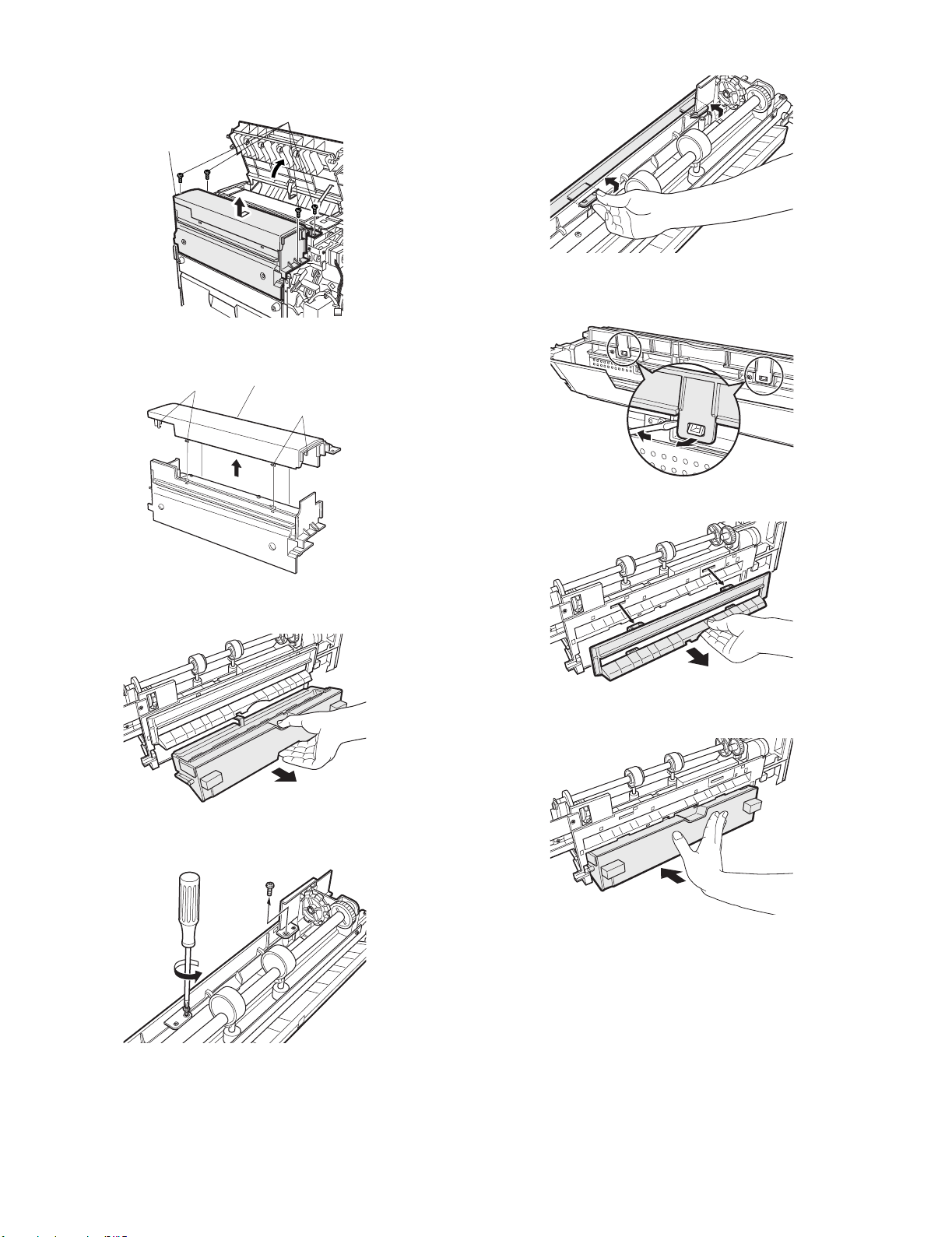
3) Remove the top cover.
<1> Remove the four top cover securing screws and remove the top
cover.
Screw
Top cover
<2> Remove the four pawls from the top cover and separate the cove r
into the upper and lower portions. Reuse the upper portion.
Top cover
Pawl
Pawl
<3> Remove the boss on the upper side of the paper entry PG.
<4> Remove the boss on the lower side of the paper entry PG with a
straight-slot screwdriver.
<5> Remove the beak PG (paper entry PG).
4) Remove the paper entry PG.
<1> Remove the dust box.
1
<2> Remove the screws (2 pcs.) which are fixing the beak PG
(paper entry PG).
<6> Replace the dust box to the original position.
AR-F14/PN1 UNPACKING AND INSTALLATION 3-8
Page 15
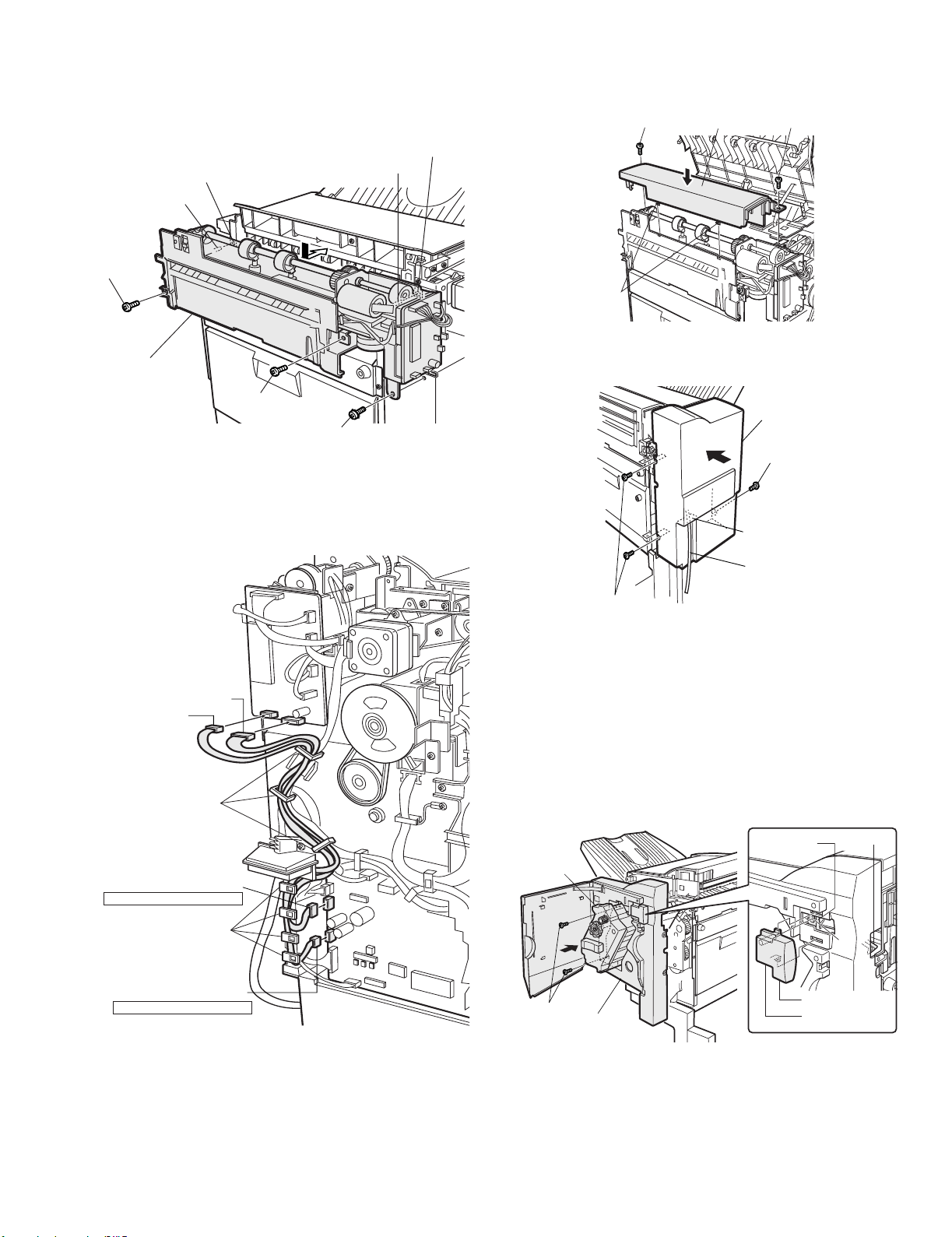
5) Attach the punch module.
<1>Insert the two bosses of the punch unit into the boss holes of the
finisher and fix the punch module using three screws.
Note:For the screws, use a supplied screw and the two screws that have
been removed in step 4).
Boss hole
Boss hole
Boss
Screw
Boss
7) Reattach the covers that have been removed.
<1>Hang the two pawls of the top cover and secure them using the
two screws.
Screw ScrewTop cover
Pawl
Punch module
Screw
Screw (with rosette)
(supplied with this unit)
6) Connect the harness of the punch module to the PWB of the finisher.
<1>Remove the clamps that fix the harness, handle the wiring of
harness A (pur ple) and harness B (orange), and fix them with
the clamps.
Harness B (orange)
Harness A (purple)
Clamps
<2>Pass the relay harness to the rear cabinet and secure the rear
cabinet using the three screws.
Rear cabinet
Screw
Opening for
relay harness
Relay harness
Screws
<3>Remove the lock release lever that has been attached to the
front cabinet.
Reattach the front cabinet to its original position, push in the
staple unit, and attach it using the two screws.
Insert the protrus ion (B) of the lock release lever that has been
removed before to the hole (C) of the latch arm.
After attaching it, move the lever to check that it moves smoothly.
If the lever does not move smoothly, remove the lock release
lever by releasing the pawl at the lower part of the lock release
lever using a flat-blade screwdriver or the like and then insert it
again.
Harness B (orange)
Connect to CN14 on PWB
Clamps
Harness A (purple)
Connect to CN12 on PWB
Staple unit
Screws
Front cabinet
AR-F14/PN1 UNPACKING AND INSTALLATION 3-9
Latch arm
Lock release lever (A)
Projection (B)
Pawl (D)
(C)
Page 16
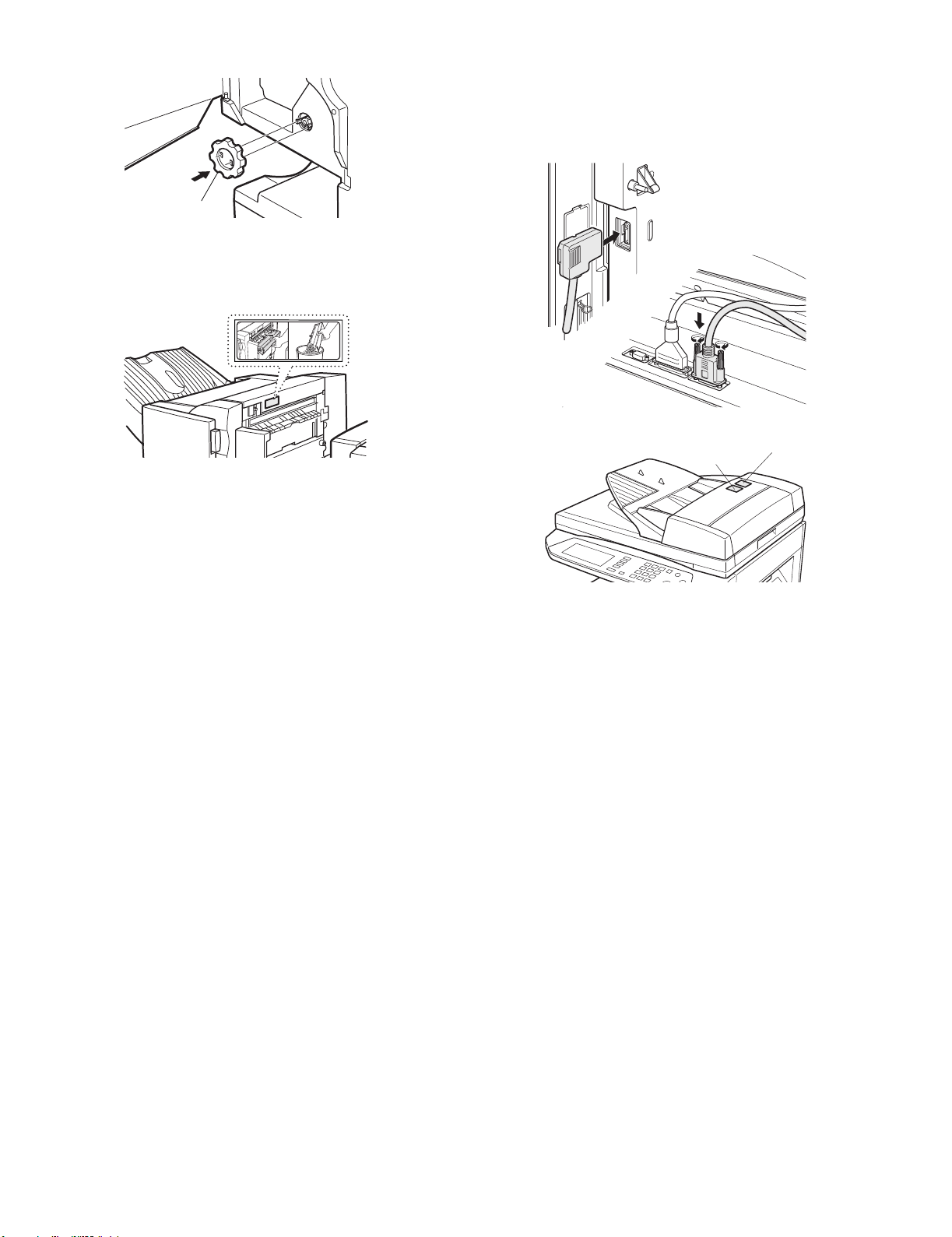
<4>Reattach the jam handling dial and close the front cover.
Jam handling dial
8) Paste the dust box label to the top cover.
<1> Paste the supplied dust box label to the location indicated in the
illustration.
9) Connect the connector to the stand/paper drawer and connect the
AC cord of the power supply unit to the main unit of the printer.
<1>Connect the connector of t he relay harness of the finisher to the
stand/paper drawer and tighten the screws of the connector.10)
Paste the label.
(Paste it only if the scanner module is installed.)
<1>Paste the label to the position shown in the illustration.
Punch position label
Staple position label
AR-F14/PN1 UNPACKING AND INSTALLATION 3-10
Page 17
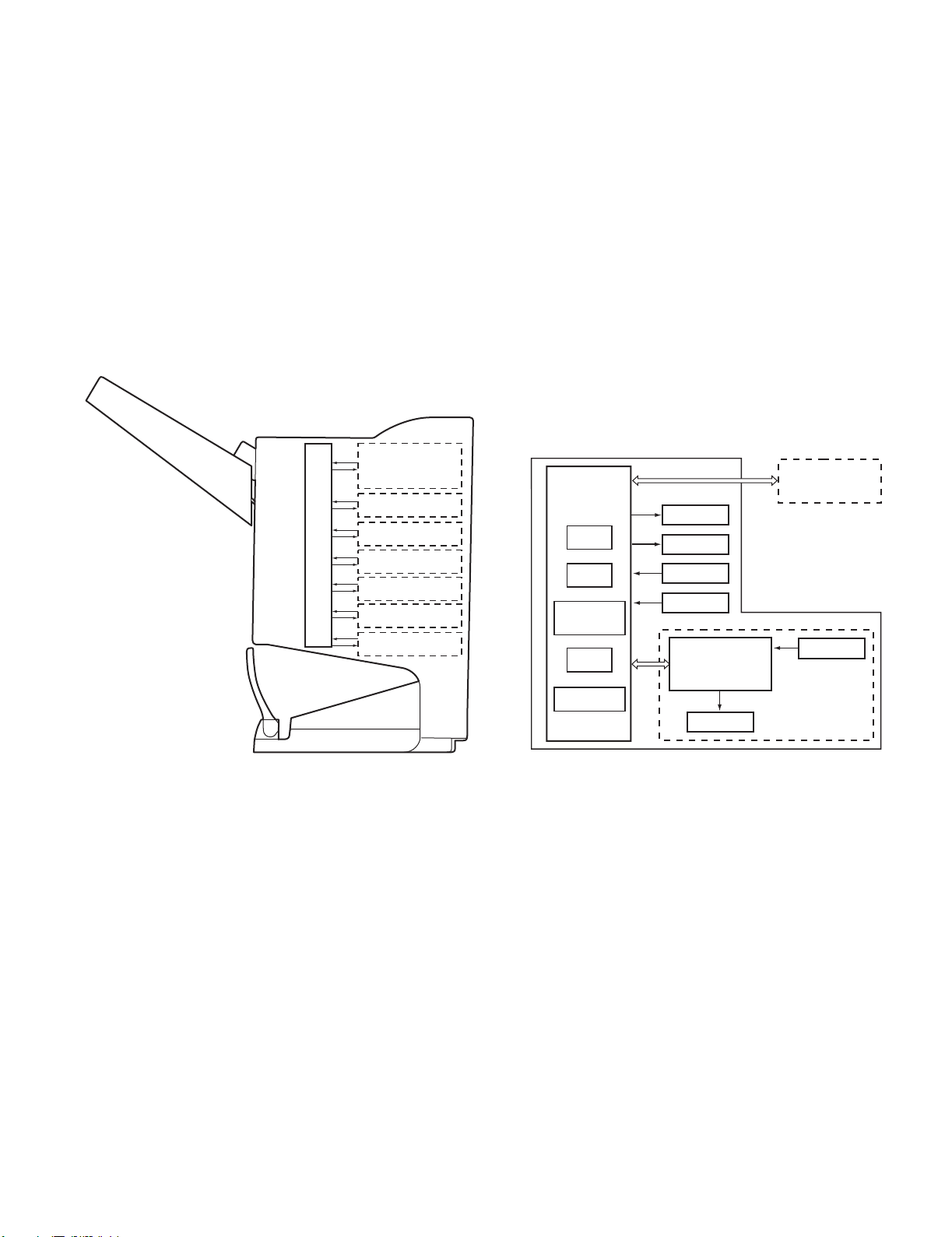
[4] OPERATIONAL DESCRIPTION
1. Basic Operations
A. Specifications
The finisher serves to deliver sheets coming from its host machine. The
mode of delivery may be non-sort stack, job offset*, or staple delivery.
The saddle unit built into the finisher is used to fold a stack of sheets
coming from the finisher unit in half for delivery.
All these operations are controlled by various commands sent by the
host machine in addition to the commands from the finisher cont roller
PCB.
The puncher unit (option) is designed for installation to the pickup
assembly of the finisher, and is used to punch holes in sheets coming
from the host machine.
The above operations are controlled with various commands from the
finisher controller PCB as well as the commands from the punch
controller PCB.
Puncher unit drive
system (puncher unit;
option)
Alignment drive system
Stapler drive system
Delivery drive system
Control system
Feed drive system
Tray drive system
Saddle unit
drive system
B. Outline of the Electrical Circuitry
The sequence of finisher operations is controlled by the finisher
controller PCB. The finisher controller PCB is a 16-bit microprocessor
(CPU), and is also used for combination with the host machine (serial).
The finisher controller PCB drive motors and other loads in response to
the various commands from the host machine. It also communicates
such data as on the states of various sensors and switches to the host
machine by way of the serial communication line.
The ICs mounted to the finisher controller PCB have the following
functions:
•IC13 (CPU)
Controls sequence of operations.
•IC12 (EEP-ROM)
Backs up adjustment settings.
•IC6 (EP-ROM)
Stores sequence programs.
•IC11 (communication IC)
Communicates with the host machine.
•IC1 (regulator IC)
Generates 5 V.
F02-102-01 shows the flow of signals between finisher and options
controller:
Finisher unit
Host machine DC
Finisher
controller
PCB
IC13
CPU
IC12
EEP-ROM
IC11
Communica-
tion IC
IC6
EP-ROM
IC1
Regulator IC
Motor
Clutch
Switch
Sensor
Puncher unit (option)
Punch controller
PCB
Motor
controller PCB
CPU
Sensor
Fig.F02-101-01
NOTE:The position of deliv ery is shifted to the front/rear for each stack to
assist sorting.
AR-F14/PN1 OPERATIO NAL D E SC RI PT IO N 4-1
Fig.F02-102-01
Page 18
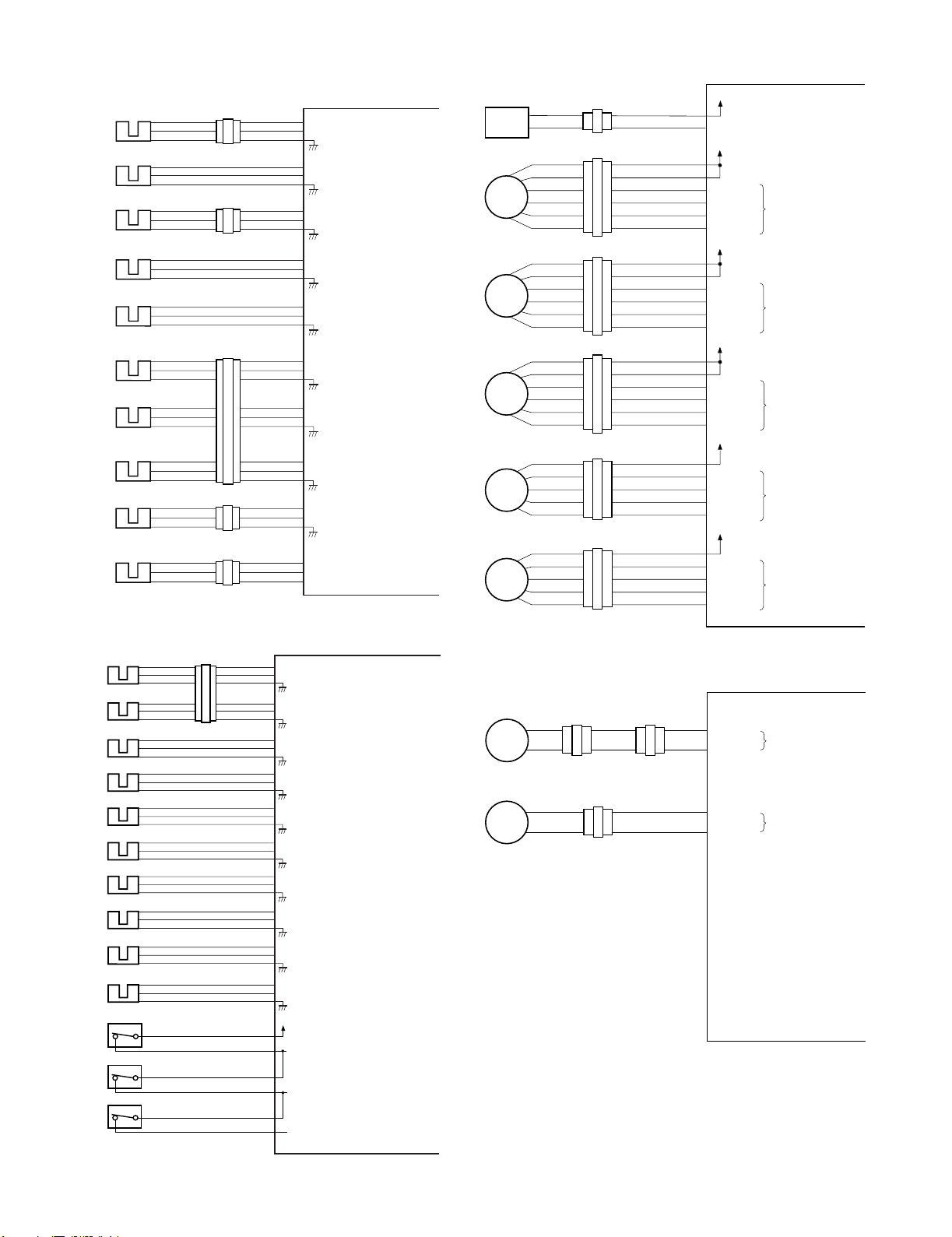
C. Inputs to and Outputs from the Finisher Controller PCB
•Inputs to the Finisher Controller PCB (1/2)
ES
CN44-3
Inlet sensor
Paddle home
position sensor
Swing guide
home position
sensor
Aligning plate
home position
sensor (front)
Aligning plate
home position
sensor (rear)
Processing
tray sensor
Delivery belt
home position
sensor
Tray paper sensor
Paper surface
sensor
Folding position
sensor
PHPS
ARHPS
FJHPS
RJHPS
AS
OBHPS
BES
SLS
FPS
CN51-1
CN55-3
CN23-3
CN36-3
CN30-3
CN31-3
CN32-3
CN35-3
CN39-3
CN43-1
-1
-2
-3
-2
CN54-1
-1
-2
-1
-2
-1
-2
CN29-1
-1
-2
-1
-2
-1
-2
CN34-1
-1
-2
CN38-1
-2
-1
CN42-3
-3
-2
-3
-2
-3
-2
-4
-6
-5
-7
-9
-8
-3
-2
-2
-3
CN53-3
CN28-9
CN33-3
CN37-9
-1
-2
-1
-2
-7
-8
-6
-4
-5
-3
-1
-2
-1
-2
-8
-7
Fig.F02-103-01
•Inputs to the Finisher Controller PCB (2/2)
FHPS
Folding home
position sensor
Stack feed roller
(upper) home
position sensor
Bind tray sensor
Staple/fold motor
clock sensor
Shift upper limit
sensor
Shift lower limit
sensor
Shift motor clock
sensor
Front door sensor
Upper cover sensor
Full stack sensor
Joint switch
Front door switch
Stapler safety
switch
FRHPS
FES
FE
ULS
LLLS
LE
FDS
TCS
XXXX
JS
N. O.
FDSW
N. O.
SSS
N. O.
CN40-3
CN41-3
CN47-3
CN52-1
CN50-3
CN49-3
CN48-3
CN25-3
CN24-3
CN73-3
CN69-2
CN68-2
CN66-2
-1
-2
-1
-2
-1
-2
-2
-3
-1
-2
-1
-2
-1
-2
-1
-2
-1
-2
-1
-2
-1
-1
-1
CN38-4
-6
-5
-7
-9
-8
CN37-6
-4
-5
-3
-1
-2
CN15-10
CN16-4
CN15-1
CN9-6
CN15-7
CN15-4
CN4-7
CN4-4
CN19-1
CN8-6
CN8-4
CN8-2
-6
-5
-7
-9
-8
-3
-2
-5
-4
-12
-11
-9
-8
-6
-5
-9
-8
-6
-5
-3
-2
-5
-3
-1
Finisher controller PCB
CN16-10
+5 V
-12
ENT_S
-11
CN9-1
+5 V
-3
PDL_HP
-2
CN9-7
+5 V
-9
BDL_ROL_HP
-8
CN4
+5 V
-3
F JOG_HP
-2
CN5-13
+5 V
-15
R JOG_HP
-14
CN5-1
+5 V
-3
ADJ_TRAY_S
-2
-4
+5 V
-6
EJCT_BLT_HP
-5
-7
+5 V
-9
TRY_EMPS
-8
CN5-10
+5 V
-12
LVL_S
-11
CN16-1
+5 V
-2
BIND_P
-3
BIND_L
Finisher controller PCB
+5 V
BIND_HP
+5 V
BIND_ROL_HP
+5 V
BIND_EMPS
+5 V
BIND_CLK
+5 V
SIFT_UPLMT
+5 V
SIFT_DNLMT
+5 V
SIFT_CLK
+5 V
FDOOR_S
+5 V
TOPCOV_S
+5 V
PAPER_F
+24 VP
JOINT SW
FRONT SW
STPLSAFE SW
When the sensor
detects paper, ‘1’ .
When the paddle is at
home position, ‘1’.
When the swing guide
is at home position, ‘1’.
When the aligning
plate (front) is at
home position, ‘1’.
When the aligning
plate (rear) is at
home position, ‘1’.
When the sensor
detects paper, ‘1’.
When the delivery belt
is at home position, ‘1’.
When paper is present
on the tray, ‘1’.
When the paper
surface is detected,
‘1’.
When paper is
detected, ‘0’.
When LED is lit, ‘1’.
When at folding home position, ‘0’.
When the stack feed roller
(upper) is at home position, ‘1’.
When the sensor
detects paper, ‘1’.
When the staple/fold motor is
rotating, alternates between
‘1’ and ‘0’.
When the tray is at the
upper limit, ‘1’.
When the tray is at the
lower limit, ‘1’.
While the shift motor
is rotating, alternates
between ‘1’ and ‘0’.
When the front door
is open, ‘1’.
When the upper cover
is open, ‘1’.
When the paper is
full, ‘1’.
When connected to
the host machine, ‘1’.
When the front
door is closed, ‘1’.
When the swing
guide is closed, ‘1’.
•Outputs from the Finisher Controller PCB (1/2)
Binding clutch
FFC
Feed motor
FFM
Paddle motor
FPM
Delivery motor
FAM
Alignment motor
(front)
FFJM
Alignment motor
(rear)
FRJM
CN63-1
CN65-1
-1
-2
-2
-1
CN72
-6
-1
-5
-2
-4
-3
-3
-4
CN56
-2
-5
-1
-6
-6
-1
-5
-2
-4
-3
-3
-4
CN57
-2
-5
-1
-6
-6
-1
-5
-2
-4
-3
-3
-4
CN59
-2
-5
-1
-6
CN62-5
-2
-3
-4
-5
CN64-5
-2
-3
-4
-5
CN18-1
-2
B_CLU
CN10-1
-2
-3
FEEDMTR_A
-4
FEEDMTR_*A
-5
FEEDMTR_B
-6
FEEDMTR_*B
CN10-7
-8
-9
PDLMTR_A
-10
PDLMTR_*A
-11
PDLMTR_B
-12
PDLMTR_*B
CN13-1
-2
-3
EJCTMTR_A
-4
EJCTMTR_*A
-5
EJCTMTR_B
-6
EJCTMTR_*B
CN3-1
-4
-3
-2
-1
-2
FJOGMTR_A
-3
FJOGMTR_*A
-4
FJOGMTR_B
-5
FJOGMTR_*B
CN3-6
-4
-3
-2
-1
-7
RJOGMTR_A
-8
RJOGMTR_*A
-9
RJOGMTR_B
-10
RJOGMTR_*B
Fig.F02-103-03
•Outputs from the Finisher Controller PCB (2/2)
Shift motor
FLM
Staple/fold motor
FFSM
-2
-2
-2
-1
-1
-1
CN70
-2
-2
CN71
-1
-1
CN70
CN6-1
-2
SIFTMTR_1
-2
-1
SIFTMTR_0
CN6-3
BINDMTR_1
-4
BINDMTR_0
Fig.F02-103-04
Finisher controller PCB
+24 V
When the drive is transmitted,
‘1’.
+24 V
Switches between ‘1’ and
‘0’ according to the
direction of motor rotation.
+24 V
Switches between ‘1’ and
‘0’ according to the
direction of motor rotation.
+24 V
Switches between ‘1’ and
‘0’ according to the
direction of motor rotation.
+24 V
Switches between ‘1’ and
‘0’ according to the
direction of motor rotation.
+24 V
Switches between ‘1’ and
‘0’ according to the
direction of motor rotation.
Finisher controller PCB
Switches between ‘+’ and
‘–’ according to the
direction of motor rotation.
Switches between ‘+’ and
‘–’ according to the
direction of motor rotation.
Fig.F02-103-02
AR-F14/PN1 OPERATIO NAL D E SC RI PT IO N 4-2
Page 19
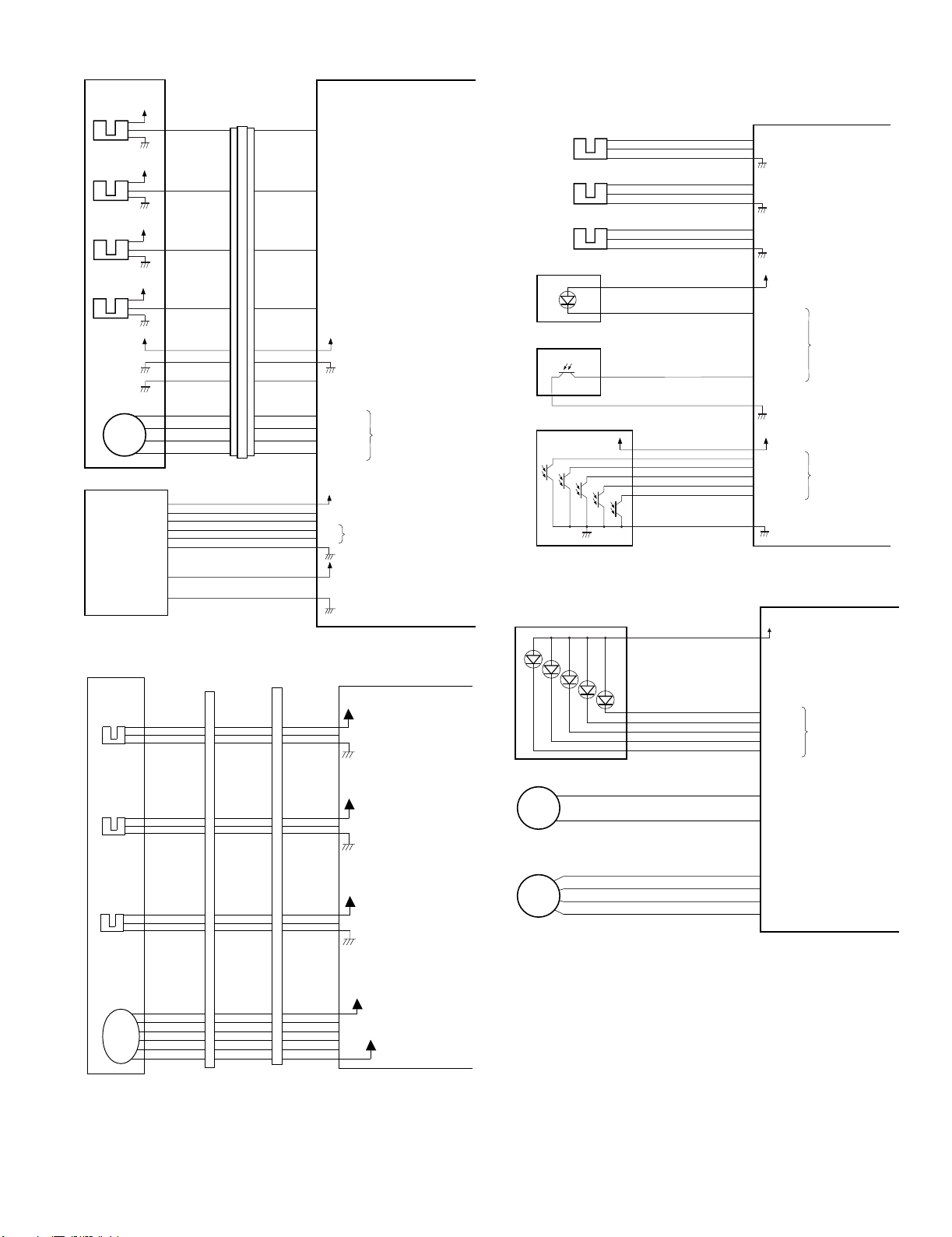
•Inputs to and Outputs from the Finisher Controller (1/2)
Stapler unit
Slide home
position sensor
SHPS
Staple home
position sensor
STHPS
Staple empty
sensor
SPS
Staple top
position sensor
SS
Slide motor
FSM
Host
machine
+5 V
+5 V
+5 V
+5 V
+5 V
CN72-5
CN72-4
CN72-3
CN72-2
CN72-6
CN72-1
CN72-7
CN72-10
CN72-11
CN72-12
CN72-13
CN72A-5
CN72A-4
CN72A-3
CN72A-2
CN72A-6
CN72A-1
CN72A-7
CN72B-5
CN72B-4
CN72B-3
CN72B-2
CN72A-5
CN72A-4
CN72A-3
CN72A-2
CN72A-6
CN72A-1
CN72A-7
CN72B-5
CN72B-4
CN72B-3
CN72B-2
CN11-3
CN11-4
CN11-5
CN11-6
CN11-2
CN11-7
CN11-1
CN7-3
CN7-4
CN7-5
CN7-6
CN2-1
CN1-1
SLID_HP
STPL_HP
HOOK_S
SELF_P
+5 V
STPL_CNCT
SLIDMTR_A
SLIDMTR_*A
SLIDMTR_B
SLIDMTR_*B
+24 V
-3
GND
-4
GND
-5
TXD
-7
RXD
-6
+24 V
-2
Finisher controller PCB
When the stapler is at home
position, ‘1’.
When the stapler is at
stapling home position, ‘0’.
When the cartridge has
staples, ‘0’.
When the staple is at top
the stapler, ‘0’.
When the stapler is
connected, ‘0’.
Communication line
Fig.F02-103-05
•Inputs to and Outputs from the Finisher Controller (2/2)
-5
-6
-8
-9
Finisher control PWB
+5V
LVL_E_S
+5V
LVL_P_S
+5V
LVL_C_S
Interface
transport
paper entry
sensor
FJES
Interface
transport
paper exit
sensor
FJOS
Interface
transport
cover sensor
FJCS
CNFJ2-1
-3
-2
CNFJ3-1
-3
-2
CNFJ4-3
-2
-1
CNFJ1-
-17
-16
CNFJ1-
-14
-13
CNFJ1-
-11
-10
CNFJ1-
-17
-16
CNFJ1-
-14
-13
CNFJ1-
-11
-10
CN73C-1
-2
-3
CN73C-4
-5
-6
CN73C-7
CN73D-2
CN73A-8
CN21-
-2
-7
-6
-3
CN73A-5
CN21-4
-4
-3
CN73A-2
CN21-7
-1
-8
CN73B-8
Switches between ‘1’ and
‘0’ according to the direction
of motor rotation.
"0" when paper is detected.
"0" when paper is detected.
"0" when the interface
transport cover is open.
D. Inputs to and Outputs from the Punch Controller
PCB(option)
•Inputs to and Outputs from the Punch Controller PCB
Punch home
position sensor
Horizontal
registration
home position
sensor
Punch motor
clock sensor
Waste full photosensor PCB
PSHPS
Waste full LED PCB
LED121
PT131
Photosensor PCB
PT1
PT2
PT3
J2008-3
-1
-2
J2007-3
-1
-2
PE
J2009-3
-1
-2
+5 V
PT4
PT5
J1006-4
J1006-1
J1006-7
J1005-1
J1005-3
J1007-12
-6
-5
-3
-2
-9
-8
-2
4
-11
-10
-9
-8
-7
-13
XXXX
Fig.F02-104-01
•Outputs from the Punch Controller PCB
LED5
Punch motor
FPNM
Horizontal
registration
motor
FPSM
LED PCB
LED4
LED3
LED2
LED1
J1007-6
J1002-1
J1001-1
-1
-5
-4
-3
-2
-2
-2
-3
-4
Fig.F02-104-02
+5 V
PUNCH
+5 V
SLIDE
+5 V
CLOCK
+5V
DUSTLED
DUSTPTR
+5 V
SREG1*
SREG2*
SREG3*
SREG4*
PAEND*
+5V
LEDON5
LEDON4
LEDON3
LEDON2
LEDON1
A
B
A*
B*
Punch controller PCB
When the hole puncher is
at home position, ‘0’.
When the punch slide
unit is at home position,
‘1’.
While the punch motor
is rotating, alternates
between ‘0’ and ‘1’.
When the light is
blocked, ‘0’.
When paper is
detected, ‘0’.
Punch controller PCB
When ‘1’, LED goes ON.
Switches between ‘+’
and ‘–’ according to
the direction of motor
rotation.
Switches the pulse
signals according to
the rotation of the motor.
Interface
transport
motor
FJM
CNFJ5
-4
-3
-1
-2
-5
CNFJ1-2
-7
-6
-5
-4
-3
CNFJ1-2
-7
-6
-5
-4
-3
CN73D-9
-4
-5
-6
-7
-8
CN73B-
-6
-5
-4
-3
-2
CN19-
+24V
-2
A
-3
*A
-4
B
-5
*B
-6
The pulse signal is
switched depending
on the motor RPM.
+24V
AR-F14/PN1 OPERATIO NAL D E SC RI PT IO N 4-3
Page 20
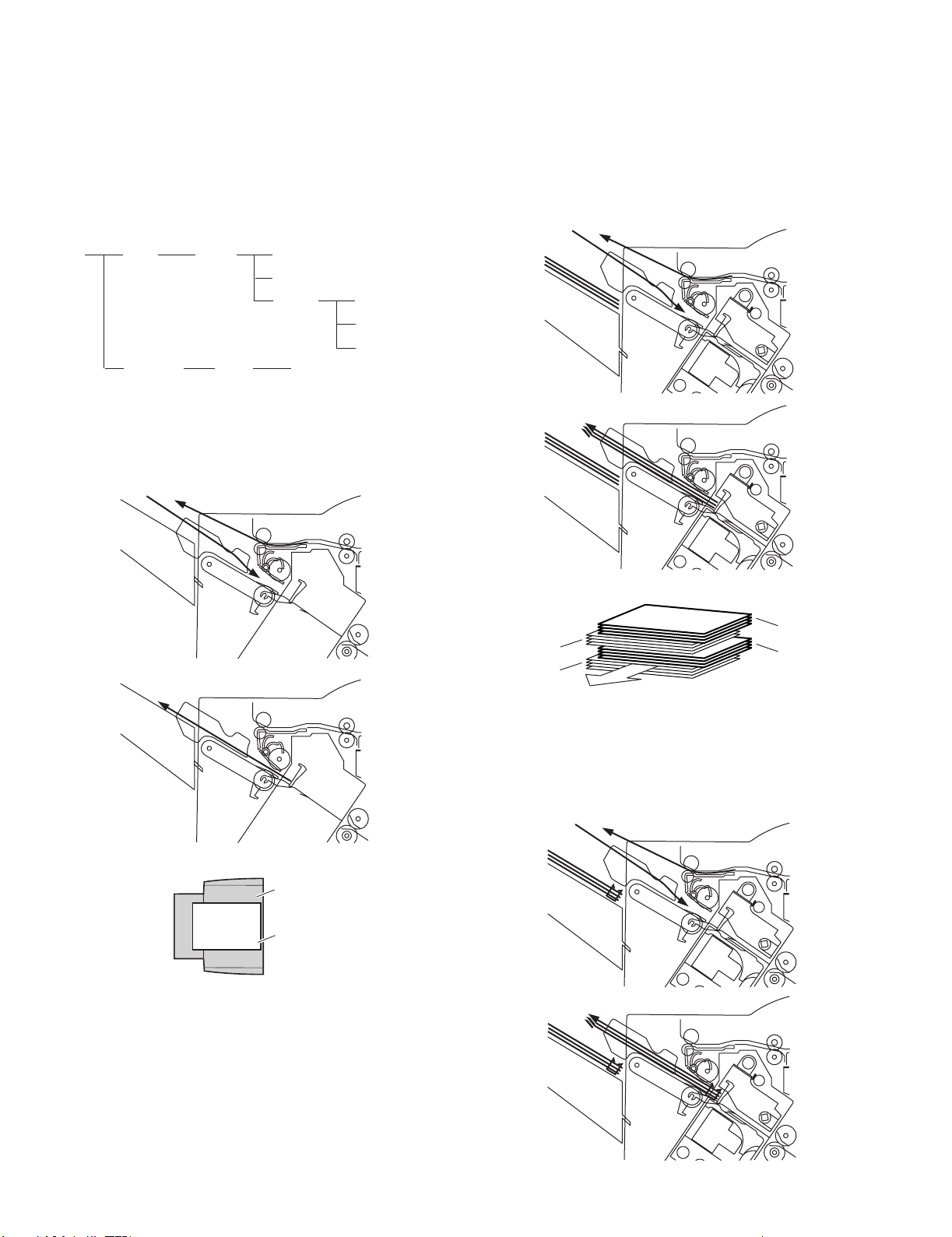
2. Feed/Drive System
A. Outline
The machine performs the following in response to the commands
coming from its host machine on the sheets arriving from the host
machine for delivery: simple stacking, job offset, and stapling or folding
(in two).
If a punch unit (option) is installed, the sheets are pouched and delivered
to the delivery tray.
Sheets may be delivered in either of five ways (including one for the
puncher unit):
Delivery
method
delivery
(1)Normal Delivery
a.Simple Stacking
The machine pulls in the sheet once to the processing tray and then
delivers it to the delivery tray.
PunchingNormal
StitchingSaddle delivery
Fig.F02-201-01
Simple stacking
Job offset
Stapling Front 1-point stapling
Rear 1-point stapling
Middle 2-point stapling
Middle 2-point stapling
b.Job Offset
The machine pulls the sheet once to the proc essing tray. It then moves
the sheet to the front or the rear using the aligning plate. When it has
deposited a specific number of sheets, it delivers them in the form of a
aligning plane. When the number of sheets stacked on the processing
tray reaches a specified value, the sheets are delivered in a form of a
stack. Even if the specified value is not reached, stacked sheets are
temporarily delivered when 10 sheets of large-size paper (300 mm or
longer) or 30 sheets of small-size paper (299 mm or shor ter) have been
stacked. (5- and STMT-sizes: 10 sheets)
Tr ay
Fig.F02-201-02
Paper
Results of offset delivery (4 jobs)
4th set
3rd set
1st set
(direction of delivery)
2nd set
Fig.F02-201-03
c.Stapling
The machine stacks sheets coming from its host machine on the
processing tray. When the number of sheets stacked on the processing
tray reaches a specified value, the finisher staples them delivers the
stapled stack to the delivery tray.
AR-F14/PN1 OPERATIO NAL D E SC RI PT IO N 4-4
Fig.F02-201-04
Page 21
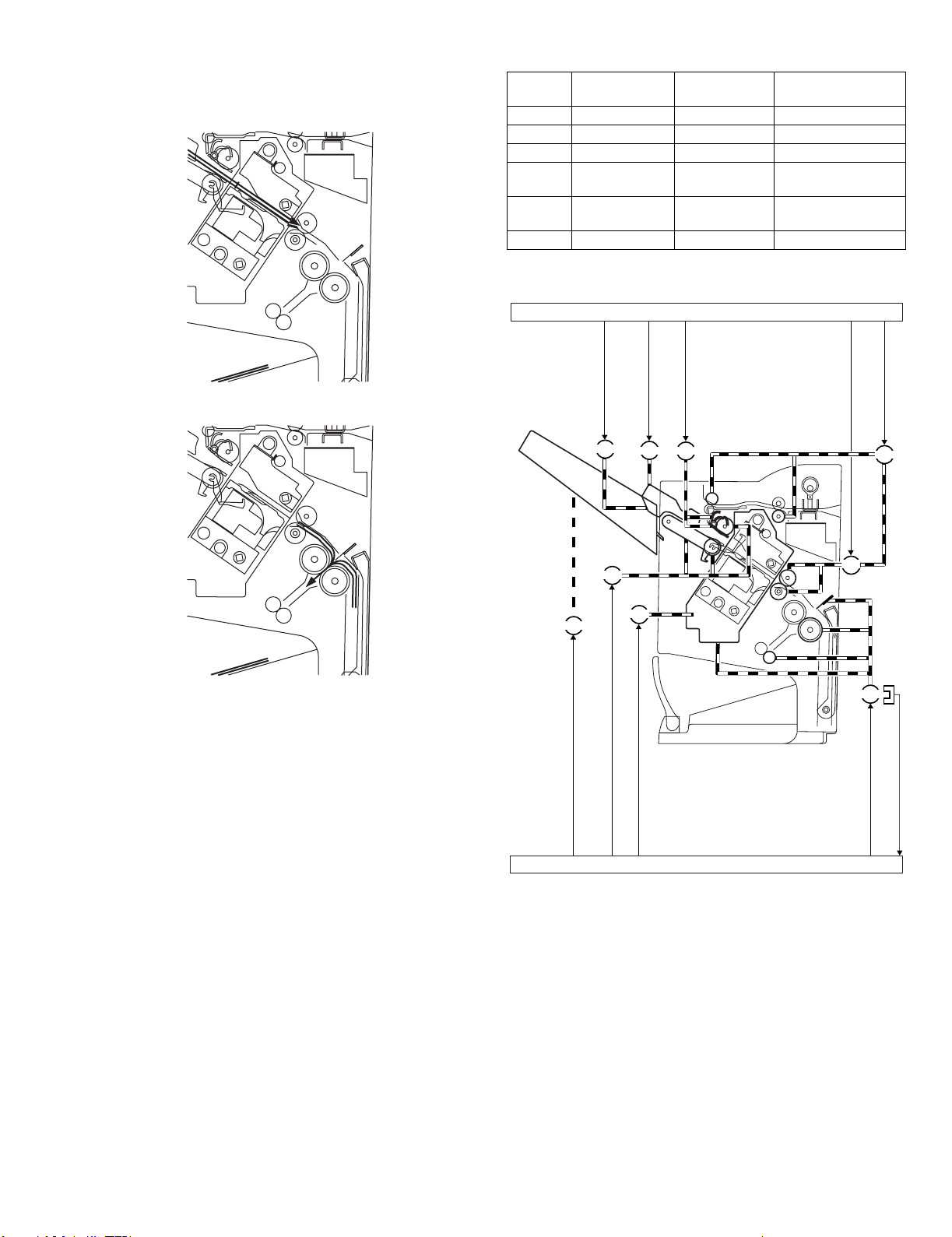
d.Saddle Delivery
The machine deposits a stack of sheets on the processing tray, staples it
(middle 2-point), and then moves it to the saddle unit. The saddle unit
folds the stack in two, and delivers it to the bind tray.
Notation Name Description Connector on finisher
controller PCB
FFM Feed motor Stepping motor CN10
FPM Paddle motor Stepping motor CN10
F A M Delivery motor Stepping motor CN13
FFJM Alignment plate
Stepping motor CN3
motor (front)
FRJM Alignment plate
Stepping motor CN3
motor (rear)
FFSM Staple/fold motor Brush DC motor CN6
Table.T02-202-01
Finisher controller PCB (1/2)
Paddle motor
Alignment plate motor
Alignment plate motor
FFJM
(rear) drive signal RJOGMTR
(front) drive signal FJOGMTR
FRJM
drive signal PDLMTR
FPM
Feed motor
drive signal FEEDMTR
Bind clutch drive signal B_CLU
FFM
Fig.F02-201-05
B.Feed/Delivery
(1)Outline
The machine forwards the sheets coming from its host machine to the
delivery tray, processing tray, or saddle unit according to the type of
delivery used. The sheets forwarded to the processing tray or the saddle
unit are offset, stapled, or folded.
F02-202-01 shows the motors that are associated with moving and
aligning sheets. These motors are controlled (rotated clockwise or
counterclockwise) by the microprocessor (CPU) on the finisher controller
PCB.
The paper path is equipped with the sensors shown in T02-202-02 used
to monitor the arrival or passage of sheets.
If a sheet fails to arrive at or move past a specific sensor within a specific
period of time, the finisher controller will assume a jam, and stops the
ongoing operation and, at the same time, communicates the presence of
a jam to the host machine.
FAM
FLM
Shift motor drive signal SIFTMTR
FSM
Delivery motor drive signal EJCTMTR
Slide motor drive signal SLIDMTR
Finisher controller PCB (2/2)
Fig.F02-202-01
FFC
PI14
FFSM
Staple/fold motor drive signal BINDMTR
Staple/fold motor clock detect signal
BIND_CLK
AR-F14/PN1 OPERATIO NAL D E SC RI PT IO N 4-5
Page 22
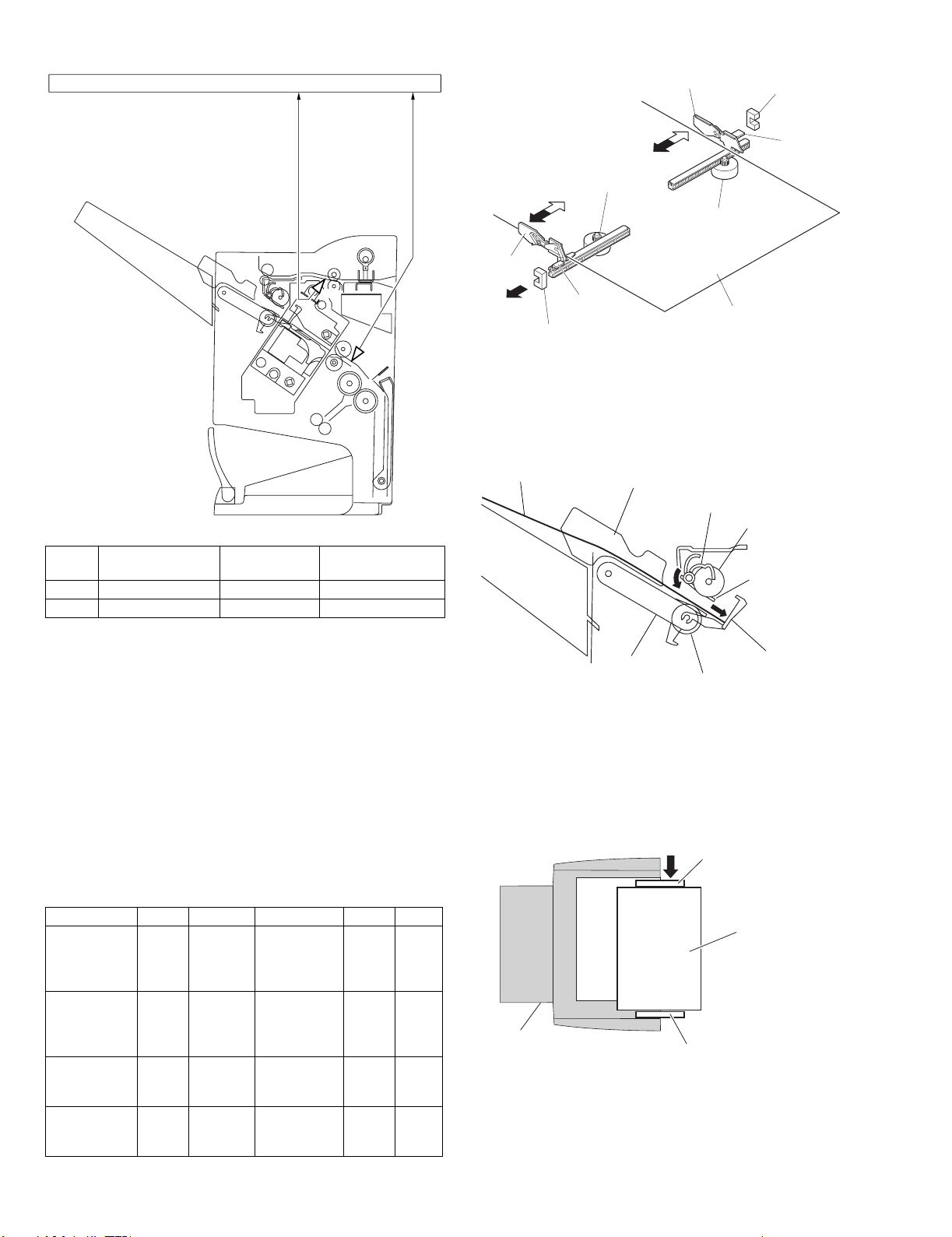
Finisher controller PCB
Inlet paper detect signal ENT_P
Fold position paper detect signal BIND_P
ES
FPS
Fig.F02-202-02
Notation Name Description Connector on finisher
controller PCB
ES Inlet sensor Photointerrupter CN16
FPS Fold position sensor Photointerrupter CN16
Table.T02-202-02
C.Job Offset
(1)Outline
"Job offset" refers to the operation by which t he machine delivers a set of
sheets with them pulled forward or backward for sorting.
Switching between the forward and backward directions is made using
an aligning plate (front) and an aligning plate (rear).
The sheet coming between the delivery rollers is fed onto the processing
tray and then fed toward the stopper by the paddle.
A swing guide is at the up position while a sheet is being pulled onto the
processing tray or during alignment. It is at the down position du ring
stack feeding, stack delivery, or stapling.
At power-on, the finisher controller PCB drives the aligning plate (front)
motor (FFJM) and the aligning plate (rear) motor (FRJM) to return the
two aligning plates to their home positions.
Sensor Symbol Connector Function Motor Symbol
Aligning plate
(front) home
position sensor
Aligning plate
(rear) home
position sensor
Swing guide
home position
sensor
Paddle home
position sensor
FJHPS CN4-3 Drives the
aligning plate
(front)
RJHPS CN5-15 Drives the
aligning plate
(rear)
ARHPS CN9-9 Drives the
swing guide
drive.
PHPS CN9-3 Drives the
paddle
(feeds paper).
Table.T02-203-01
Aligning
plate
(front)
motor
Aligning
plate
(rear)
motor
Paddle
motor
Paddle
motor
FFJM
FRJM
FPM
FPM
Aligning plate (rear)
Alignment plate (front)
motor (FFJM)
Aligning plate
(front)
(Front)
Aligning plate (front) home position sensor (FJHPS)
Light-shielding plate
Alignment plate (rear)
motor (FRJM)
Aligning plate (rear)
home position sensor (RJHPS)
Light-shielding plate
Paper
Fig.F02-203-01
(2)Processing Tray Paper Stacking Operation
A sheet coming between the delivery rollers is fed onto the processing
tray.Then, the paddle taps on the sheet surface twice (once for the
second and subsequent sheets) to locate the sheet against the
processing tray stopper.
Paper
Aligning plate
Delivery belt
Paddle
Stack delivery roller (upper)
Swing guide
Processing tray stopper
Stack delivery roller (lower)
Fig.F02-203-02
(3)Offset Operation
Each sheet is pulled forward or backward using the aligning plate (front)
and the aligning plate (rear).
The offset operation is performed each time a sheet is pulled onto the
processing tray.
Offsetting in the forward direction
Aligning plate (rear)
Sheet to be offset
Tr ay
Aligning plate (front)
Fig.F02-203-03
AR-F14/PN1 OPERATIO NAL D E SC RI PT IO N 4-6
Page 23
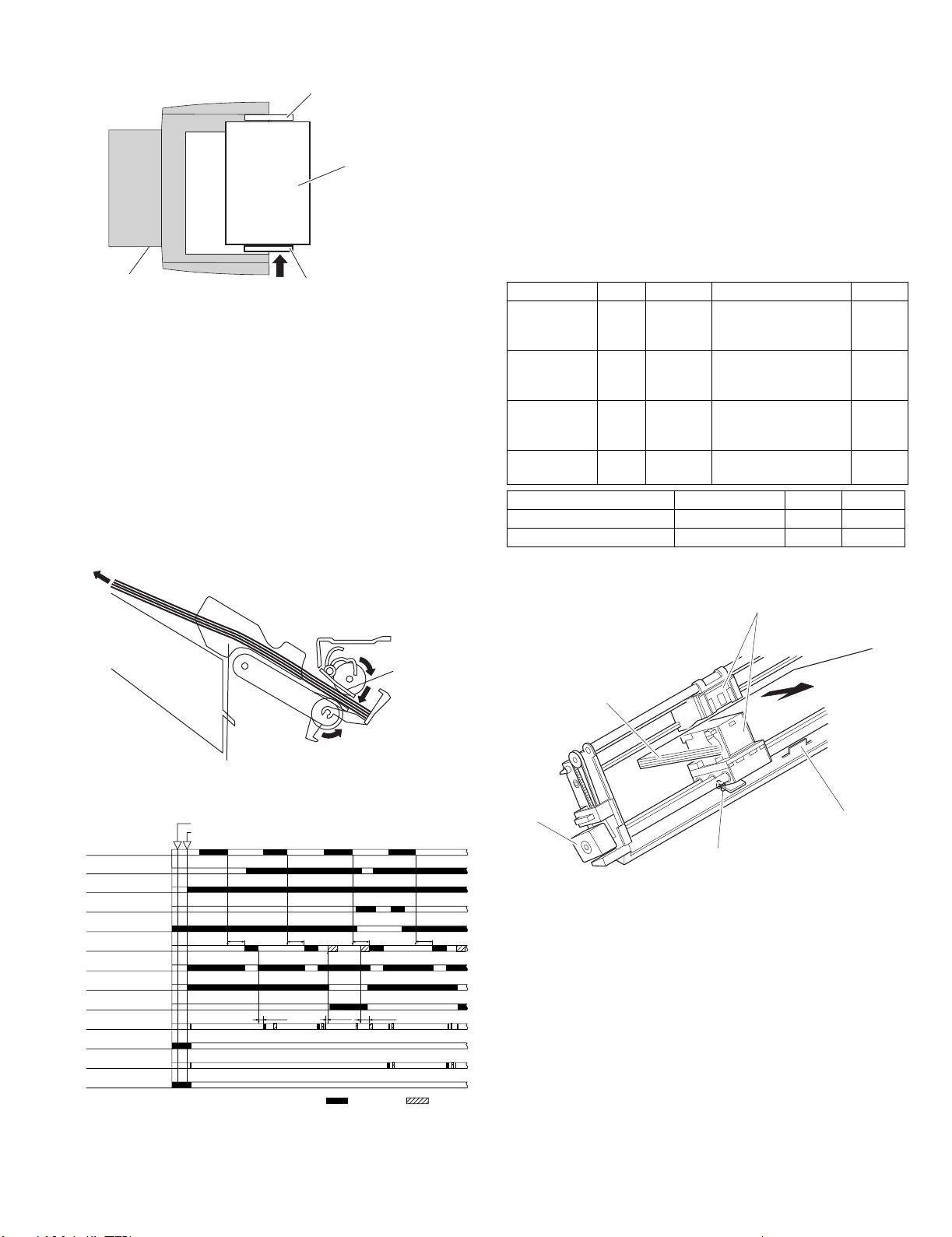
Offsetting in the backward direction
Aligning plate (rear)
Sheet to be offset
Tr ay
Aligning plate (front)
Fig.F02-203-04
(4)Stack Delivery Operatio n
Stack delivery takes place when 10 sheets of large-size paper or 30
sheets of small-size paper (A5- and STMT-sizes: 10 sheets) have been
stacked on the processing tray with them offset in either direction.
The paddle motor rotates and the swing guide descends to hold the
paper stack between the upper and lower stack delivery rollers. The
delivery motor rotates in the forward direction to rotate the delivery
rollers, feeding the paper stack in the delivery direction. The delivery belt
home position sensor is turned OFF. The delivery motor is driven a
specified number of pulses, causing the swing guide to ascend. Next,
the paper delivery motor is driven. Next, the delivery motor is driven to
deliver the paper stack with the nails of the deliver y belt that rotates in
sync with the stack delivery rollers.
3. Stapling Operation
A.Outline
Staple operation is performed to staple a specified sheets of paper using
a stapler unit.
The stapling position depends on the staple mode and paper size.
When the machine starts immediately after power-on, the finisher
controller PCB drives the slide motor (FSM) to return the stapler unit to
the home position. The stapler unit starts moving toward the front of the
stapler frame. It stops when the slide home position sensor (SHPS) on
the slide PCB located under the stapler unit. Next, the slide motor is
driven a specified number of pulses. The stapler unit moves to rear
standby position at the back of the machine, entering the standby state.
Sensor Symbol Connector Function Remarks
Slide home
position sensor
Staple home
position sensor
Staple empty
sensor
Staple top
position sensor
Moves the stapler . Slide motor FSM Performs stapling operation. Staple/fold motor F F SM -
SHPS CN11-3 Detects the home
position for the stapler
moving back and forth.
STHPS CN11-4 Detects the home
position for the stapling
In the
stapler
operation
SPS CN11-5 Detects presence or
absence of staples in
In the
stapler
the cartridge.
SS CN11-6 Detects the staple top
position.
In the
stapler
Function Motor Symbol Remarks
Table.T02-301-01
Job offset sequence
Inlet sensor (ES)
Processing tray sensor
(AS)
Feed motor (FFM)
Delivery motor (FAM)
Delivery belt home
position sensor (OBHPS)
Paddle motor (FPM)
Paddle home position
sensor (PHPS)
Swing guide home
position sensor (ARHPS)
Stapler safety switch
(SSS)
Alignment motor (front)
(FFJM)
Aligning plate home position
sensor (front) (FJHPS)
Alignment motor (rear)
(FRJM)
Aligning plate home position
sensor (rear) (RJHPS)
Fig.F02-203-05
Start signal
Host machine delivery signal
360msec
360msec 360msec
60msec
Swing guide
360msec
30msec
220msec
CW rotation CCW rotation
Slide motor
(FSM)
Paper stack
Stapler
(Deliver direction)
Light-shielding plate
Slide home position sensor (SHPS)
Fig.F02-301-01
Fig.F02-203-06
AR-F14/PN1 OPERATIO NAL D E SC RI PT IO N 4-7
Page 24

B.Stapling Operation
When stacking and alignment of paper on the processing tray are
complete, the finisher controller PCB drives the paddle motor (FPM) in
the reverse direction and lowers the swing guide. When the swing guide
descends, the paper stack is sandwiched between the upper and lower
stack delivery rollers.
The finisher controller PCB moves the stapler for stapling according to
the specified stapling position (when rear 1-point stapling is specified,
the stapler does not move but it staples at the standby position). As the
stapler moves forward, the processing tray stopper is folded forward.
Paper stack
Swing guide
Stack delivery roller (upper)
Processing tray stopper
Delivery tray
Stack
delivery
roller
(lower)
Fig.F02-302-01
Stapler
C.Delivery Operation after Stapling
When stapling is complete, the finisher controller PCB drives the deliver
motor in the forward direction to feed the paper stack (sandwiched
between the stack delivery rollers) in the delivery direction. The delivery
belt home position sensor is turned OFF. The delivery motor is driven a
specified number of pulses, causing the swing guide to ascend. At the
same time, the slide motor is driven to return the stapler back to the
standby position, followed by driving of the delivery motor. Then, the
paper stack is delivered with the nails of the delivery belt that rotates in
sync with the stack delivery rollers.
Paper stack
Swing guide
Delivery tray
Delivery belt
Stack delivery
roller (lower)
Stapler
Paddle motor (FPM)
Staple safety switch
(SSS)
Swing guide
Stack delivery roller
Stack delivery roller
(lower)
(upper)
Fig.F02-302-02
Swing guide home
position sensor (ARHPS)
Light-shielding plate
Paddle motor (FPM)
Staple safety switch
(SSS)
Swing guide
Stack delivery roller
Stack delivery roller
(lower)
(upper)
Fig.F02-303-01
Swing guide home
position sensor (ARHPS)
Light-shielding plate
AR-F14/PN1 OPERATIO NAL D E SC RI PT IO N 4-8
Fig.F02-303-02
Page 25

D.Stapler Unit
The staple/fold motor (FFSM) is used to perform stapling operation. This
motor rotates the cam one turn for stapling. The home position of this
cam is detected by the staple home position sensor (STHPS).
The staple/fold motor is rotated in the forward or reverse direction under
the control of the macro computer (IC13) on the finisher controller PCB.
When the staple home position sensor is OFF, the finisher controller PCB
rotates the staple/fold motor in the forward direction until the sensor turns
ON, allowing the staple cam to the original position.
The staple empty sensor (SPS) is used to detect presence/absence of a
staple cartridge in the machine and presence/ absence of staples in the
cartridge.
The stale top position sensor (SS) is used to determine whether staples
are pushed up to the top of the staple cartridge.
The finisher controller circuit does not drive the staple/fold motor (FFSM)
unless the staple safety switch (SSS) is ON (the swing guide is close).
This assures safety in case where you happen to put your finger in the
stapler.
Fig.F02-304-01
(1)Stapler Movement Controller
The stapler unit is moved by the slide motor (FSM). Its home position is
detected by the slide home position sensor (SHPS). The stapler waits at
the back irrespective of the staple mode and paper size. After paper has
been stacked on the processing tra y, the stapler is moved to the specified
stapling position in response to the stapling command from the host
machine.
F02-304-03 shows the standby position of the stapler and the stapling
position depending on the staple mode.
a.Front 1-point stapling
The stapler waits at the back. The stapler moves to and returns from the
stapling position for each stapling operation.
Standby position
Stapler
Feed direction
Stopper
Stapling position
Fig.F02-304-03
b.Rear 1-point stapling
The stapler waits at the back. The stapling position is the same as the
standby position.
Staple top position detect signal
Staple empty detect signal
Staple home position detect signal
Finisher controller PCB
Fig.F02-304-02
M7
Staple/hold motor drive signal
Standby position
Stabling position
Stapler
Feed direction
Stopper
Fig.F02-304-04
c.Middle 2-point stapling
The stapler waits at the back. The stapler moves to and returns from the
stapling position for each stapling operation. The stapler first staples a
paper stack at the rear stapling position and then staples it at the front
stapling position.
Standby position
Stapler
Stapling position
Stopper
Feed direction
Stapling position
AR-F14/PN1 OPERATIO NAL D E SC RI PT IO N 4-9
Fig.F02-304-05
Page 26

d.Middle 2-point stapling (bind mode)
The stapler waits at the back. The stapler moves to and returns from the
stapling position for each stapling operation. The stapler first staples a
paper stack at the rear stapling position and then staples it at the front
stapling position.
Standby position
Stapler
Stapling position
Stopper
Feed direction
Stapling position
Fig.F02-304-06
Stapling Operation Seque nce
Rear 1-point Stapling of 2 Sheets
Start signal
Inlet sensor (ES)
Processing tray sensor
(AS)
Feed motor (FFM)
Delivery motor (FAM)
Delivery belt home
position sensor (OBHPS)
Paddle motor (FPM)
Paddle home position
sensor (PHPS)
Swing guide home
position sensor (ARHPS)
Stapler safety switch
(SSS)
Alignment motor (front)
(FFJM)
Aligning plate home position
sensor (front) (FJHPS)
Staple/fold motor
(FFSM)
Staple home position
sensor (STHPS)
Host machine delivery signal
360msec
360msec
20msec
CW rotation CCW rotation
Staple
Stack delivery
10msec
Fig.F02-304-07
4. Delivery Tray Operation
A.Outline
The machine has a delivery tray in the finisher unit and a bind tray in the
saddle unit.
The bind tray in the saddle unit is of the fixed type and all the folded
paper stacks are delivered to this tray. This tray has a bind tray sensor
(FES) to detect presence/absence of paper.
The delivery tray in the finisher unit is moved up and down using a shift
motor (FLM).
The finisher has a tray paper sensor (BES) to detect presence/absence
of paper on the stack tray.
The home position sensor of the delivery tray is detected by the paper
surface sensor (STHPS). When paper has already been stacked on the
delivery tray, the home position is on the top surface of the stacked
paper. When paper has not yet been stacked on the delivery tray, the
home position is at the position where the edge of the delivery tray is
detected. At power-on, the finisher controller PCB drives the shift motor
(FLM) to return the delivery tray to the home position.
When the paper coming from the processing tray is stacked on the
delivery tray, the shift motor is driven a specified number of pulses,
causing the delivery tray to descend. Clock pulses are detected by the
shift motor clock sensor (LE). Then, the delivery tray returns to the home
position for the next stacking operation.
The upper limit of the delivery tray is detected by the shift upper limit
sensor (ULS). When the shift upper limit sensor (ULS) is turned ON, the
finisher controller PCB stops the shift motor (FLM) that is ascending.
The lower limit of the delivery tray is detected by the shift lower limit
sensor (LLLS). When the shift lower limit sensor (LLLS ) is turned ON,
the finisher controller PCB stops the shift motor (FLM) that is
descending.
The finisher unit has a full stack sensor (PI24) to det ect overstacking of
large-size or mixed paper according to the stack height.
Shift upper limit sensor
Shift lower limit sensor
Shift motor clock sensor
(ULS)
(LLLS)
(LE)
Tray paper sensor (BES)
Paper surface sensor (SLS)
Edge
Delivery tray
Full stack sensor (XXXX)
Shift motor (FLM)
Fig.F02-401-01
AR-F14/PN1 OPERATIONAL DESCRIPTION 4-10
Page 27

5. Saddle Unit
A.Basic Operations
(1)Outline
The machine stitches a stack of sheets (middle 2-point), then folds the
stack in two in the finisher. These operations are controlled by the
finisher controller PCB.
The finisher controller PCB is controlled by the commands from the host
machine.
B.Feed/Drive System
(1)Outline
This machine stitches the paper stack coming from the finisher, folds it,
and delivers it to the bind tray in the saddle unit in response to the
commands from the host machine.
That is, the machine performs the following operations:
a) Paper feed-in
b) Stitching
c) Stack feed
d) Folding/delivery
b.Stitching
When the center of the paper stack (stitching position) reaches the
stapler's staple position, the stapler stitches the paper stack.
When only one sheet is fed from the host machine, the next step (stack
feed) is performed without performing the stitching operation.
Staple
Stapler (lower)
Stapler (upper)
a) Paper feed-in
d) Folding/delivery
b) Stitching
c) Stack feed
Fig.F02-502-01
a.Paper feed-in
After being aligned on the processing tray, a stack of sheets is
sandwiched between the stack delivery rollers. As the stack delivery
rollers rotate, the stack is fed toward the saddle unit.
Stack delivery roller (upper)
Paper stack
Stack delivery roller
(lower)
Fig.F02-502-03
c.Stack feed
The stack feed rollers feed the paper stack to the stack folding/delivery
position where the center of the stack (stitched position) is level with the
paper pushing plate and paper folding roller's nip part.
Stack feed roller (upper)
Paper pushing plate
Stack feed roller (lower)
Paper fold roller
Fig.F02-502-04
Fig.F02-502-02
AR-F14/PN1 OPERATIONAL DESCRIPTION 4-11
Page 28

d.Folding/delivery
The paper pushing plate pushes in the center of the paper stack to feed it
toward the paper fold rollers. Then, the paper fold rollers and bind
delivery rollers deliver the paper stack to the bind tray.
Bind delivery rollers
Paper fold rollers
Fig.F02-502-05
C.Pa per Feed System
(1)Outline
The paper feed system feeds a stack of sheets (coming from the finisher)
to the position where the center of the paper stack (stitching position) is
aligned to the stapler's staple, allowing the next step (stitching and
folding) to be performed.
When sheets of paper have been stacked and aligned on the processing
tray, the paddle motor (FPM) rotates in the reverse direction, causing the
swing guide to descend. As the swing guide descends, the paper stack
is sandwiched between the upper and lower stack delivery rollers. The
delivery motor (FAM) rotates in the revers e direction, feeding the paper
stack toward the saddle unit. When the leading edge of the paper stack
reaches the folding position sensor (FPS), the finisher controller PCB
drives the delivery motor a specified number of motor pulses to stop the
center of the paper stack (stitching position) at the stapler's staple
position. Before the paper stack passes through the stack feed rollers,
the feed motor (FFM) is driven to rotate the stack feed roller (lower) so
that the leading edge of the paper stack is not bent.
Stack delivery roller (upper)
Paper stack
Fold position sensor
Stack delivery roller
(lower)
D.Stack Feed System
(1)Outline
The stack feed system feeds the stitched paper stack to the folding
position.
When stitching is complete, the feed motor (FFM) rotates, causing the
stack feed roller (upper) to descend. The paper stack is sandwiched
between the stack feed rollers. Then, the bind clutch (FFC) is turned ON
to rotate the feed motor (FFM) in the forward direction, thus feeding the
paper stack to the folding position. The feed amount is equivalent to the
number of pulses used to drive the feed motor (FFM) until the paper
stack reaches the folding position.
Stack feed roller (upper)
Feed amount
Stack feed roller (lower)
Fig.F02-504-01
E.Fold/Delivery System
(1)Outline
The paper fold mechanism consists of a guide plate, paper fold rollers,
and a paper pushing plate.
The guide plate, paper fold rollers, and paper pushing plate are driven by
the staple/fold motor (FFSM). The drive force is transferred with a
combination of gears and cams. Motor operation is monitored by the
staple/fold motor lock sensor (FE).
Until the paper stack reaches the folding position, the guide plate covers
the paper fold rollers to act as a paper path through which a paper stack
is fed to the saddle unit and to prevent a paper stack from touching the
rollers.
A folding home position sensor (FHPS) is provided to detect the
positions of the paper fold rollers and paper pushing plate.
The paper stack folded in two by the paper fold rollers is delivered by
bind delivery rollers.
The bind delivery rollers are also driven by the staple/fold motor (FFSM).
A bind tray sensor (FES) is provided on the bind tray to detect presence/
absence of a paper stack; however, it is not used to detect a jam.
Fig.F02-503-01
Stack feed roller (lower)
AR-F14/PN1 OPERATIONAL DESCRIPTION 4-12
Page 29

(2)Paper Folding
Paper is folded using paper fold rollers and a paper pushing plate.
Almost concurrently with the star t of roller rotation, the paper pushing
plate starts operating to push the paper stack into the gap between the
paper fold rollers. When the paper stack is fed about 10 mm with the
rotation of the paper fold rollers, the paper pushing plate returns to the
home position. Then, the paper stack is delivered to the bind tray using
the paper fold rollers and bind delivery rollers.
Half the entire surface of each paper fold roller is uncovered excluding
the central area and the area at the left and right ends. The uncovered
surface of the upper paper fold roller comes in touch with the uncovered
surface of the lower paper fold roller only at the center and left and right
ends, allowing a paper stack to be fed without causing creases. The
other half of the upper paper fold roller that is covered comes in touch
with the other half of the lower paper fold roller that is also covered,
allowing a paper stack to be folded while being fed.
Sensor flag
Folding home position sensor (FHPS)
Came
Paper stack
Paper fold roller (upper)
Staple/fold
motor
FFSM
Paper fold roller (lower)
Fig.F02-505-01
Paper pushing plate
Folding
home position sensor (FHPS)
Paper pushing plate
[Paper folding start position]
Outlet
Feed motor (FFM)
Delivery motor (FAM)
Paddle motor (FPM)
Paddle home position
sensor (PHPS)
Swing guide home
position sensor (ARHPS)
Stapler safety switch
(SSS)
Slide motor (FSM)
Staple/fold motor (FFSM)
Staple home position
sensor (STHPS)
Folding position sensor
(FPS)
Stack feed roller (upper)
home position sensor (FRHPS)
Binding clutch (FFC)
Folding home position
sensor (FHPS)
Bind tray sensor (FES)
Staple
Paper stack
Inlet
Paper push plate
Folds/feeds a paper stack.
Feeds a paper stack.
Fig.F02-505-03
Fold, Delivery
13571msec
50msec
Paper fold roller (upper)
Staple/fold
motor
Paper fold roller (lower)
FFSM
Paper stack
CW rotation CCW rotation
Fig.F02-505-04
Fig.F02-505-02
AR-F14/PN1 OPERATIONAL DESCRIPTION 4-13
Page 30

6. Puncher Unit (option)
A. Basic Operations
(1)Outline
The puncher unit is an option, and is designed for installation to the
pickup assembly of the finisher. The puncher unit is not equipped with a
paper feeding mechanism, and the sheets from the host mach ine move
through the puncher unit and then the feed system of the finisher.
When the trailing edge of a sheet from the host machine reaches the
puncher unit, the sheet is stopped once, and the punch shaft is rotated to
punch a hole along the trailing edge. These operations are controlled
with various commands from the finisher controller PCB as well as the
commands from the punch controller PCB.
The punch motor and horizontal registration motor are controlled with
various commands from the finisher controller PCB as well as the
commands from the punch controller PCB.
The waste paper occurring as the result of punching is collected in the
waste paper case. The case is monitored by the LED121 on the waste
full LED PCB and PT131 on the waste full photosensor PCB.
Punch controller PCB (1/2)
Punch drive system
Horizontal registration
drive system
Punch controller PCB
Finisher unit control system
Fig.F02-601-01
B.Punching Operation
(1)Outline
The puncher unit is located in the pickup assembly of the finisher, and is
used to punch holes in sheets that have been sent from the host
machine and stopped inside it. When the trailing edge of a sheet reaches
the puncher unit, the inlet roller of the finisher assembly stops the sheet
to punch a hole along the trailing edge of the sheet.
The punch unit consists of a die and hole puncher (punch blade).
The hole puncher is driven by the punch motor (FPNM). It is attached to
the eccentric cam of the punch shaft, and the rotation of the punch shaft
is converted into reciprocating motion for punching operation.
The punch motor (FPNM) is a DC motor. The home position of the punch
shaft is detected by the punch home position sensor (PI1P). To m ake
sure that the punch motor, which is a DC motor, stops exactly at its home
position, the punch motor is stopped in relation to the count of the clock
pulses kept by the punch motor clock sensor (PE).
A single punching operation is executed by rotating the punch shaft 180×
from its home position.
As many as five light-receiving transistors (photosensor PCB) are
mounted over the inlet paper path of the puncher unit; on the other hand,
as many as five LEDs (LED PCB) are mounted under the path, together
serving as five sensors. The frontmost sensor (LE D5, PT5) is used to
detect the training edge of sheets, and the remaining four (LED1 through
LED4, PT1 through PT4) are used as horizontal registration sensors to
detect the rear position of sheets when punching holes.
The punch motor, punch unit, and sensors make up the punch slide unit,
which moves to the front/rear to suit the selected paper size. The
movement to the front/rear is driven by the horizontal registration motor
(FPSM). The home position of the punch slide unit is detected by the
horizontal registration home position sensor (PSHPS), and the horizontal
registration motor (FPSM) is a stepping motor.
Trailing edge detection signal
LED121
Punch motor (FPNM) drive
signal
(LED5, PT5) PAEND
Horizontal registration detection
signal (LED1~4, PT1~4) SREG1~4
PT1
2
3
4
5
LED1
2
3
4
5
Punch motor clock (PE)
detection signal PUNCHCLK
Punch controller PCB (2/2)
Fig.F02-602-01
PT131
Waste full detection signal
(LED121, PT131) DFULL
Punch home position (XXXX)
Horizontal registration home position
(PSHPS) detection signal SREGHP
Horizontal registration motor
(FPSM) drive signal
detection signal PUNCHHP
AR-F14/PN1 OPERATIONAL DESCRIPTION 4-14
Page 31

(2)Punching Operation
/
The hole puncher is driven by the punch motor (FPNM). The home
position for the hole puncher is detected by the punch home position
sensor (XXXX).
The punch unit comes in four types, selected to suit the country of
installation: 2-hole (Puncher Unit-J1), 2- and 3-hole (Puncher Unit-K1),
or two types of 4-hole (Puncher Unit-G1, Puncher Unit-H1).
The 2-hole and 4-hole types punch a hole when the punch shaft is
rotated 180× from the home position, causing the punch to make a single
round trip. The 2-/3-hole type punches a hole, but the circumference of
the punch shaft is divided into two (half for 2-hole and the other half for
3-hole).
a.2-Hole, 4-Hole Type
The home position is identified when the punch home position is ON.
The punching operation for the first sheet ends when the punch shaft has
rotated 180× and the punch home position sensor goes ON; the
punching operation for the second sheet ends when the punch shaft has
rotated 180× in reverse and the punch home position sensor goes ON.
The punching operation takes place as follows when making a hole in
two sheets of paper.
1) A hole is punched along the trailing edge of the 1st sheet.
1) A hole is made along the trailing edge of the 1st sheet.
Sensor flag
Punch home position
sensor (PI1P)
Punch shaft
Eccentric cam
Die
Die
(punch shaft at rest/
home position)
Hole
puncher
Paper
(punch shaft CW rotation
by 90˚/hole made)
Waste paper
(punch shaft CW rotation by 180˚/
end of punching operation)
Fig.F02-602-04
While two holes are being made, the 3-hole puncher makes a single
round trip in escape direction.
(punch shaft at rest/
home position)
(punch shaft CCW rotation
by 90˚/hole made)
(punch shaft CCW rotation by 180˚/
end of punching operation)
Fig.F02-602-02
2) A hole is made along the trailing edge of the 2nd sheet.
(punch shaft at rest/
home position)
(punch shaft CCW rotation
by 90˚/hole made)
(punch shaft CCW rotation by 180˚/
end of punching operation)
Fig.F02-602-03
b.2- /3-Hole Type
The home position is identified when the punch home position sensor is
ON. To make two holes, the punching operation for the first sheet ends
when the punch shaft rotates 180° (half circumference) and the punch
home position sensor goes ON. At this time, the 3-hole puncher makes a
single round trip in escape direction (moving up the hole puncher) on a
half circumference of the punch shaft.
The punching operation for the second sheet ends when the Punch shaft
has rotated 180° counterclockwise and the punch home position sensor
goes ON (half circumference). At this time, the 3-hole puncher makes a
single round trip in escape direction (moving up the hole puncher) on the
other half circumference of the punch shaft.
The punching operation takes place as follows when making two holes in
two sheets of paper:
(punch shaft at rest/
home position)
(punch shaft CW rotation by 90˚/
punch at upper limit)
(punch shaft CW rotation by 180˚/
punch back to initial position)
Fig.F02-602-05
2) Holes are made along the trailing edge of the 2nd sheet.
(punch shaft at rest/
home position)
(punch shaft CCW rotation
by 90˚/hole made)
(punch shaft CCW rotation by 180˚
end of punching operation)
Fig.F02-602-06
While two hole are being made, the 3-hole puncher makes a single round
trip in escape direction (moving up the hole puncher).
(punch shaft at rest/
home position)
(punch shaft CCW rotation by
90˚/punch at upper limit)
(punch CCW rotation by 180˚/
punch back at initial position)
Fig.F02-602-07
AR-F14/PN1 OPERATIONAL DESCRIPTION 4-15
Page 32

(3)Horizontal Registration Operation
The horizontal registration drive for the punch slide unit is provided by
the horizontal registration motor (FPSM). The home position of the
punch slide unit is detected by the horizontal registration home position
sensor (PSHPS). The punch slide unit detects the trailing edge of sheets
using the trailing edge sensor (LED5, PT5) and the horizontal
registration sensors (LED1 through 4, SREG1 through 4), and causes a
move to a specific position matching the trailing edge of each sheet
(in relation to the size of the sheet).
The horizontal registration operation takes place as follows:
1) When the leading edge of a sheet from the host machine is detected
by the trailing edge sensor (LED5, PT5), the horizontal registration
motor (FPSM) starts to move the punch slide unit toward the front.
Punch slide unit
Horizontal registration
motor (M2P)
Trailing edge sensor
(LED5, PT5)
(direction of
paper delivery)
Paper
Fig.F02-602-08
2) When the horizontal registration sensor (LED1 through 4, PT1
through) suited to the paper size signal from the host machine
detects the rear edge of the sheet, the horizontal registration motor
(FPSM) causes a farther m ove to a specific position, and stops the
punch slide unit.
4) When the punching operation ends, the feed motor (FFM) of the
fisher unit is driven and, at the same time, the horizontal registration
motor (FPSM) is rotated in reverse to return the punch slide unit to its
home position.
5) For each sheet that arrives in succession, the punch slide unit is
returned to its home position, and is caused to repeat steps 1
through 4 .
Trailing edge sensor
(LED5, PT5)
Horizontal registration
sensor (LED1~4, PT1~4)
Punch home position
sensor (XXXX)
Horizontal registration home
position sensor (PSHPS)
Horizontal registration
motor (FPSM)
Punch motor (FPNM)
Feed motor (FFM)
: CW rotation : CCW rotation
Fig.F02-602-11
7. Detecting Jams
A.Outline
The microprocessor (CPU) on the finisher controller PCB is programmed
to check for jams in the finisher/saddle/puncher (option) at such times as
set in advance. It identifies a jam in ref erence to the presence/absence of
paper at a specific sensor. If a jam is found, the finisher controller PCB
communicates the nature of the jam to the host machine in t he form of a
code(which may be checked in service mode of the host machine).
ES
Horizontal registration sensor (LED1, PT1);
used to detect the edge of sheets of A3, A4,
LTR, 279×432 (11"×17").
Horizontal registration sensor 2 (LED2, PT2);
used to detect the edge of sheets of B4, B5,
LTRR, LGL.
Horizontal registration sensor 3 (LED3, PT3);
used to detect the edge of sheets of A4R.
Horizontal registration sensor 4 (LED4, PT4);
used to detect the edge of sheets of B5R.
Fig.F02-602-09
3) When the trailing edge sensor (LED5, PT5) detects the trailing edge
of the sheet, the drive of the feed motor (FFM) is stopped, thereby
stopping the sheet. Then, the punch motor (FPNM) is driven to
punch holes in the sheet.
Punch
FPS
ES: inlet sensor.
FPS Folding position sensor
Fig.F02-701-01
Fig.F02-602-10
AR-F14/PN1 OPERATIONAL DESCRIPTION 4-16
Page 33

(1)Inlet Sensor Delay Jam (1011)
The inlet sensor does not detect paper approximately 1.5 sec after the host machine generates the delivery signal.
Host machine delivery signal
Host machine delivery signal
Jam check
Inlet sensor (ES)
Feed motor (FFM)
approx. 1.5sec.
Normal
Jam check
Inlet sensor (ES)
Feed motor (FFM)
approx. 1.5sec.
Jam
Fig.F02-701-02
(2)Inlet Sensor Stationary Jam (1021)
The paper does not leave the inlet sensor approximately 2 sec after the inlet sensor has detected its leading edge.
Jam check
Inlet sensor (ES)
Feed motor (FFM)
approx. 2sec.
Normal
Jam check
Inlet sensor (ES)
Feed motor (FFM)
approx. 2sec.
Jam
Fig.F02-701-03
(3)Folding Position Sensor Delay Jam (1012)
In bind mode, the folding position sensor does not detect paper 1200 msec after the intermediate processing tray starts to send paper to the stapling
position.
Jam check
Folding position
sensor (FPS)
Delivery motor (FAM)
1200 ms
Normal
Jam check
Folding position
sensor (FPS)
Delivery motor (FAM)
1200 ms
Jam
Fig.F02-701-04
(4)Folding Position Sensor Stationary Jam (1022)
In bind mode, paper does not leave the holding position sensor approximately 10.5 sec after the staple/fold motor is driven.
Jam check
Folding position
sensor (FPS)
Staple/fold
motor (FFSM)
approx. 10.5sec. approx. 10.5sec.
Normal
Jam check
Folding position
sensor (FPS)
Staple/fold
motor (FFSM)
Jam
Fig.F02-701-05
(5)Power-On Jam (1007)
Paper is detected inside the finisher at power-on or when the door is closed.
(6)Door Open Jam (paper present) (1008)
The finisher is disconnected from its host machine or the front door, or the upper cover is opened while the system is in operation (paper on the move).
(7)Staple Jam (1006)
The staple home position sensor (STHPS) does not go OFF 600 msec after the stapler is driven. Or, it does not return to its home position (where the
sensor goes ON).
AR-F14/PN1 OPERATIONAL DESCRIPTION 4-17
Page 34

8. Power Supply System
A.Finisher/Saddle Assembly
(1)Outline
When the host machine is turned on, it supplies the finisher controller PCB with two channels of 24 VDC; one is for the motors and clutches, and the
other is turned into 5 VDC by the regulator IC (IC1) of the finisher controller PCB for use by the sensors and ICs on PCBs.
If a punch unit (option) is installed, power is also supplied to the punch controller PCB.
Some of 24 VDC used to drive motors is cut off when the joint switch (JS), front door switch (FDSW), or stapler safety switch (SSS) is open.
F02-801-01 is a block diagram of the power supply system:
Front door switch
Joint switch
(JS)
(FDSW)
Stapler safety switch
(SSS)
24 V
Motor
Host
machine
24VP
24VL
Circuit Breaker
(CB1)
Finisher
controller PCB
(IC1)
Regulator IC
24 V
24 V
Punch controller PCB
(puncher unit; option)
5 V
5 V
Motor
Clutch
Sensor
Logic system
Fig.F02-801-01
(2)Protective Mechanisms
A circuit breaker (CB1) is monitored to protect the 24 VDC system sued to drive the motors against overcurrent. The 24-V system used to drive the feed
motor (FFM), paddle motor (FPM), and delivery motor (FAM) is equipped with a fuse which melts in the presence of overcurrent.
A.Puncher Unit (option)
(1)Outline
When the host machine is turned on, the puncher unit is supplied by the finisher controller PCB with 24-V and 5-V power.
The 24-V power is used to drive the motors, while the 5-V power is used by sensors and the ICs on the punch controller PCB.
The 24-V power to the motors will be cut off when the joint switch (MS2) or the front door switch (MS1) of the finisher unit is open.
F02-802-01 is a block diagram for the power supply system:
Finisher
controller
PCB
24 V
Punch controller PCB
5 V
24 V
5 V
5 V
Motors
Sensors
Logic system
Fig.F02-802-01
(2)Protective Mechanisms
The 24-V system used to drive the punch motor (FPNM) and the horizontal registration motor (FPSM) is equipped with a built-in fuse which melts in the
presence of overcurrent.
AR-F14/PN1 OPERATIONAL DESCRIPTION 4-18
Page 35

[5] DISASSEMBLY AND ASSEMBLY
5]
[
]
1. Finisher Saddle Unit
A. Externals and Controls
4) Remove the three screws [5], and detach the front cover [6].
[6]
[1] [2]
[4]
Fig.F03-101-01
[5] [6]
[7]
[3]
(1)Removing the Delivery Tray
1) Remove the four screws [1], and detach the delivery tray [2].
[2]
[
[5]
Fig.F03-101-04
(3)Removing the Rear Cover
1) Remove the two screws [1] on the pickup side, and remove t he scre w
[2] on the delivery side; then, detach the rear cover [3].
[3]
[1]
[1]
Fig.F03-101-02
(2)Removing the Front Cover
1) Open the front door [1].
2) While picking the claw [2], detach the fold jam releasing dial [3].
3) Remove the two screws [4].
[1] [4]
[3]
[2]
[4]
Fig.F03-101-03
Fig.F03-101-05
3]
[2
Fig.F03-101-06
(4)Removing the Upper Cover
1) Open the upper cover [1], and turn the cover band retainer [2] to the
left to remove it.
2) Remove the cover band [3].
[1]
[3]
Fig.F03-101-07
AR-F14/PN1 DISASSEMBLY AND ASSEMBLY 5-1
[2]
Page 36

3) Remove the screw [4], and detach the processing tray rear cover [5];
then, detach the upper.
[6]
[5]
[4]
Fig.F03-101-08
(5)Removing the Processing Tray Upper Cover
1) Remove the front cover. (See 1.A.(2).)
2) Remove the rear cover. (See 1.A.(3).)
3) Remove the upper cover. (See 1.A.(4).)
4) Disconnect the connector [1], and remove the screw [2].
(6)Removing the Upper Right Cover Assembly
1) Remove the front cover . (See 1.A.(2).)
2) Remove the rear cover. (See 1.A.(3).)
3) Remove the two screws [1] at the front and the two screws [2] at the
rear; then, detach the upper right cover assembly [3].
[3]
[1]
Fig.F03-101-11
[3]
[2]
Fig.F03-101-12
(7)Removing the Saddle Guide
1) Remove the delivery tray. (See 1.A.(1).)
2) Remove the front cover . (See 1.A.(2).)
3) Remove the rear cover. (See 1.A.(3).)
4) Free the delivery tray support plate (front) [1] and the delivery tray
support plate (rear) [2] to the outside from the rail grooves.
5) Remove the four screws [3].
[2]
[1]
Fig.F03-101-09
5) While lifting the processing tray upper cover [3], disconnect the
connector [4]; then, detach the processing tray upper cover [3].
[3]
[4]
Fig.F03-101-10
[3]
[2]
[3]
Fig.F03-101-13
6) Shift the side guide [4] lightly to the front, and free the engagement
of the paper surface detecting lever (rear) [5]; then, detach the side
guide [4].
[5]
Fig.F03-101-14
[3]
[1]
[3]
[4]
AR-F14/PN1 DISASSEMBLY AND ASSEMBLY 5-2
Page 37

NOTE: Be sure to mount the side guide after sec urely fitting the paper
surface detecting lever (rear) [5] in the groove of the paper
surface detecting lever (middle) [6].
After completion of mounting, push the paper surface detecting
lever several times to make sure that side guide is mounted
securely.
(2)Adjusting the Stapler Phase
When the gears or timing belt at the front of the stapler is replaced or
removed for some reason, the staple shooting timing of the (lower unit of
the stapler) does not match the staple bending timing of the staple
clincher (upper unit of the stapler). Adjust the stapler phase following the
procedure described below.
Gear
[5]
[5]
[6]
Fig.F03-101-15
[6]
B.Feeding System
(1)Removing the Stapler Unit
1) Open the front door [1].
2) Slide out the stapler unit [3] while pressing the stopper [2].
[1]
[3]
Timing belt
Gear
Fig.F03-102-03
1) Detach the gear cover [2] from the staple driver [1].
2) Remove the E-ring [3] to detach the side cover [5] of the staple
clincher [4].
[4]
[3]
[5]
[2]
[1]
[2]
Fig.F03-102-01
NOTE: Do not remove the stapler stapler frame shaft. If removed, the
position where the staple driver (lower unit of the stapler) [4]
shoots stables will shift from the position where the staple
clincher (upper unit of the stapler) [5] receives staples.
[5]
[4]
Fig.F03-102-02
AR-F14/PN1 DISASSEMBLY AND ASSEMBLY 5-3
Fig.F03-102-04
3) Remove the two E-rings [6] to remove the staple jam releasing gear
[7], timing belt [8], and relay gear 1 [9]. Remove the spacer and
spring at the back of the staple jam releasing gear.
4) Remove the screw [10] and spring [11] to remove the belt tensioner
[12].
[7]
[8]
[6]
[11]
Fig.F03-102-05
[9]
[10]
[12]
Page 38

5) Remove the timing belt [13].
6) Remove the E-ring [14] to remove the staple position check gear
[15].
[15]
[14]
[13]
Fig.F03-102-06
7) Turn the gear [16] to align the round hole in the st aple driver gear
with the round hole [17] at the back.
[16]
9) Tur n the gear [19] to align the round hole in the staple clincher cam
with the round hole [20] at the back.
[19]
[20]
Fig.F03-102-09
10) Insert a pin [21] with a diameter of approximately 2 mm (use of a 2
mm Allen wrench is recommended) in the round hole to secure the
gear.
[17]
Fig.F03-102-07
8) Insert a pin [18] with a diameter of approximately 2 mm
(use recommended) in the round hole to secure the gear.
[18]
Fig.F03-102-08
[21]
Fig.F03-102-10
11) With the gears and cam fixed, install the timing belt [22] on gears [23]
and [24].
[23]
[22]
[24]
Fig.F03-102-11
AR-F14/PN1 DISASSEMBLY AND ASSEMBLY 5-4
Page 39

12) Mount the staple position check gear [27] so that the blue mark [25]
3]
4]
5]
on the staple position check gear is aligned with the round hole [26]
in the frame.
[26]
[25]
(3)Adjusting the Phase of the Gear in the Saddle Unit
If the gears at the front of the saddle unit or the paper fold rollers in the
sale unit are replaced or removed for some reason, adjust the gear
phase following the procedure described below.
1) The paper fold rollers [1] and saddle cam [2] must be positioned as
shown below.
[27]
Fig.F03-102-12
NOTE:The position where the blue mark is aligned with the round hole is
the home position for stapling. If the staple jam cancel dial is
turned for some reason, the home position deviates, making it
impossible to remove the stapler cartridge. If such a case, the
gear can be returned to the home position by checking blue mark
position. Therefore, it is necessary to mount the gear at the
correct position.
13) Remove the pin securing the gear to the cam.
14) Assemble the spring [28], spacer [29], staple jam releasing gear [30],
timing belt [31], and relay gear [32] and secure them with the E-ring
[33].
[28]
[31]
[2]
[1]
Fig.F03-102-14
2) With the paper fold rollers and saddle cam positioned as shown in
Figure F03-102-14, mount gears as shown in figure F03-102-15.
•Align the mark (either of two marks) on the saddle cam drive
gear [3] with the mark on the relay gear [4] (on the half of the
periphery where gears with a smaller face width are arranged).
•With the mark on the saddle cam drive gear [3] aligned with the
mark on the relay gear [4], align the other mark on the relay gear
withy the rib of the paper folding roller drive gear [5].
[
[29]
[30]
Fig.F03-102-13
[33]
[32]
[
[
Fig.F03-102-15
AR-F14/PN1 DISASSEMBLY AND ASSEMBLY 5-5
Page 40

(4)Removing the Saddle Unit
1) Remove the front cover. (See 1.A.(2).)
2) Remove the rear cover. (See 1.A.(3).)
3) Open the jam removal cover [1]; then, remove the two screws [2] and
the right stay [3].
[3]
[2]
[2]
(5) Removing the Processing Tray Assembly
1) Remove the processing tray upper cover. (See 1.A.(5).)
2) Remove the side guide. (See 1.A.(7).)
3) Remove the two screws [1], and disconnect the five connectors [2].
[1]
[2]
[1]
Fig.F03-102-16
4) Turn the fold jam releasing dial assembly [4] to move the paper
retaining plate assembly [5] to the inside.
[5]
[4]
Fig.F03-102-17
5) Remove the stop ring [6], and detach the timing belt [7].
6) Disconnect the two connectors [8].
[6]
[7]
[2] [2]
Fig.F03-102-20
4) Pull the processing stopper base [3] to the front, and free the claw [5]
at the front and the claw [6] at the rear of the processing stopper [4].
[6]
[4]
[1]
[5]
[4]
[3]
Fig.F03-102-21
5) Disconnect the three connectors [7].
6) Release the two claws [8] of the harness retainer, and detach the
motor harness [9].
[8]
Fig.F03-102-18
7) Remove the three screws [9], and slide out the stapler unit [10]
slightly to the front.
8) Slide out the saddle unit [11] to the front.
[10] [9]
[9] [11]
Fig.F03-102-19
AR-F14/PN1 DISASSEMBLY AND ASSEMBLY 5-6
[9]
[8]
[7]
Fig.F03-102-22
Page 41

7) Remove the stop ring [10], and detach the timing belt [11].
8) Disconnect the connector [12], and free the harness [14] from the
edge saddle [13].
[12]
[11]
[14]
(6) Removing the Paddle Assembly
1) Remove the processing tray assembly. (See 1.B.(3).)
2) Place the processing tray assembly [1] as shown.
NOTE:Be sure to take care not to damage the aligning plate [2].
[1]
[2]
Fig.F03-102-25
3) Detach the timing belt [3], and remove the two screws [4].
[10]
Fig.F03-102-23
9) Remove the two screws [15], and slide the processing tray assembly
[16] to the rear; then, lift it to detach.
[13]
[16]
[15]
Fig.F03-102-24
[4]
[3]
4) Separate the processing tray assembly [5] and the paddle assembly
[6] as shown.
[5]
AR-F14/PN1 DISASSEMBLY AND ASSEMBLY 5-7
[4]
Fig.F03-102-26
[6]
Fig.F03-102-27
Page 42

(7)Removing the Staple/Fold Drive Unit
1) Open the front door [1], and slide out the stapler unit [2] slightly to the
front.
[1]
Fig.F03-102-28
2) Remove the screw [3], and detach the interface retainer [4].
3) Free the six harness retainers [5], and disconnect the connector [6].
4) Free the harness [7] from the harness retainer [5].
5) Free the harness [7] from the edge saddle [8]; then, disconnect the
two connectors [9].
[2]
9) Remove the screw [15], and free the claw [17] of the harness guide
from the long angle [16] of the base plate.
[15]
[17]
[16]
Fig.F03-102-31
10) Disconnect the two connectors [18], and free the harness [20] from
the edge saddle [19].
[18]
[20]
[9]
[7]
[8]
[5]
[6]
[7]
[3]
[7]
[5] [7] [5]
[4]
Fig.F03-102-29
6) Release the harness retainer [10], and disconnect the connector
[11].
7) Free the harness [12] from the harness retainer [10].
8) Free the harness [12] for the edge saddle [13]; and disconnect the
two connectors [14].
[14]
[5]
[11]
[18]
Fig.F03-102-32
11) Remove the three screws [21].
Fig.F03-102-33
12) Remove the screw [22], and detach the staple/fold drive unit [23].
[19]
[21]
[21]
[21]
[10]
[13]
Fig.F03-102-30
[12]
[22]
[23]
Fig.F03-102-34
AR-F14/PN1 DISASSEMBLY AND ASSEMBLY 5-8
Page 43

(8)Removing the Feed Motor Unit
1) Remove the rear cover. (See 1.A.(3).)
2) Open the harness retainer [1], and disconnect the two connectors [2].
3) Remove the screw [3], and detach the harness guide [4].
4) Remove the three screws [5], and detach the feed motor unit [6].
[5]
[5]
[3]
[4]
[6]
[2]
[1]
7) Remove the gear [5], and detach the gear [6] while spreading the claw .
8) Remove the stop ring [7], and detach the bushing [8].
9) Remove the screw [9], and detach the inlet sensor [10].
10) Remove the lower paper guide [11].
[5]
[8]
[9]
[10]
[11]
[6]
[7]
Fig.F03-102-35
(9)Removing the Feed Roller
1) Remove the upper cover. (See 1.A.(4).)
2) Remove the upper right cover assembly. (See 1.A.(6).)
3) Remove the feed motor unit. (See 1.B.(6).)
4) Remove the screw [1].
5) Remove the stop ring [2], and detach the bushing [3].
[3]
[1]
[2]
Fig.F03-102-36
6) Remove the two screws [4].
[4]
Fig.F03-102-38
11) Remove the feed roller [12].
[12]
Fig.F03-102-39
(10)Removing the Stack delivery roller (upper)
1) Remove the paddle assembly . (See 1.B.(4).)
2) Place the paddle assembly [1] as shown.
[1]
Fig.F03-102-40
3) Tur n the gear [2] in the direction of the arrow to move up the stack
delivery roller assembly (upper) [3].
Fig.F03-102-37
[3]
[2]
Fig.F03-102-41
AR-F14/PN1 DISASSEMBLY AND ASSEMBLY 5-9
Page 44

4) Push up the stack delivery roller (upper) [4] from below to free the
stack deliver roller (upper) [4] from the shaft [5].
[4]
[5]
Fig.F03-102-42
5) Shift up the stack delivery roller (upper) [4], and then push it down to
detach the stack deliver roller (upper) [4].
6) Likewise, remove the stack delivery roller (upper) [6] at the front.
[6]
[4]
4) Push up the safety guide [4] from below to free one side of the safety
guide [4] from the shaft [5].
[5]
[4]
Fig.F03-102-46
5) Push up the safety guide [4] from below to free the safety guide [4]
from the shaft [5].
[4]
Fig.F03-102-43
(11) Removing the Paddle
1) Remove the paddle assembly. (See 1.B.(4).)
2) Place the paddle assembly [1] as shown.
[1]
Fig.F03-102-44
3) Turn the gear [2] in the direction of the arrow to move up the stack
delivery roller assembly (upper) [3].
[3]
[5]
Fig.F03-102-47
6) Remove the paddle [6] in the direction of the arrow.
7) Likewise, remove the other paddle.
[1]
Fig.F03-102-48
Fig.F03-102-45
[2]
AR-F14/PN1 DISASSEMBL Y AN D ASSEMBLY 5-10
Page 45

(12)Removing the Stack delivery roller (lower)/Delivery Belt
[8]
[
1) Remove paddle assembly, and separate it from the processing tray
assembly. (See 1.B.(4).)
2) Slide the aligning plate (front) [2] and the aligning plate (rear) [3] of
the processing tray assembly [1] by sliding them to the outside.
[1]
6) Remove the two stop rings [11]; then, move the two bushings [12] to
the inside.
[12]
[11]
[3]
[2]
Fig.F03-102-49
3) Remove the processing tray stopper [4].
[4]
Fig.F03-102-50
4) Remove the screw [5], and detach the paper guide (front) [7] while
freeing the two claws [6].
[5]
[7]
[11]
[12]
Fig.F03-102-53
7) Remove the four screws [13]; then, lift the stack delivery roller
assembly (lower) [14] to detach.
[13]
[14]
Fig.F03-102-54
8) Remove the stack delivery roller (lower) [15] and the two delivery
belts [16].
[13]
[16]
[6]
Fig.F03-102-51
5) Remove the screw [8]; then, while freeing the claw [9], detach the
paper guide (rear) [10].
10]
[9]
Fig.F03-102-52
[15]
Fig.F03-102-55
NOTE:Be sure to mount them so that the edges [17] of the claws of the
delivery belts are flush.
[17]
Fig.F03-102-56
AR-F14/PN1 DISASSEMBLY AND ASSEMBLY 5-11
Page 46

C. PCBs
(1)Removing the Finisher Controller PCB
1) Remove the rear cover. (See 1.A.(3).)
2) Disconnect the 17 connectors [1], and remove the screw [2].
3) Free the PCB retainer [3], and detach the finisher controller PCB [4].
5) Tur n the tab [2] on the stapler side in the direction of the arrow so
that that the fixing screw [7] of the slide home position PCB [6] is in
view through the round hole.
6) Remove the fixing screw [7].
[2]
[2]
[1]
[4]
Fig.F03-103-01
[3]
[1]
[1]
(2)Removing the Slide Home Position PCB
1) Open the front door [1], and turn the tab [2] on the stapler slide in the
direction of the arrow to slide the stapler to the frontmost point.
2) Remove the stapler unit. (See 1.B.(1).)
[1]
[2]
[6]
[7]
Fig.F03-103-04
7) Disconnect the connector [8].
8) Remove the flexible cable retainer [9].
9) Free the lock [10] of the connector in the direction of the arrow; then,
detach the flexible cable [11], and then detach the side home
position PCB [12].
[8]
[12]
[10]
[11]
Fig.F03-103-02
3) Place the stapler unit [3] as shown.
4) Remove the two screws [4], and detach the guide [5].
[3]
[4]
[5]
[4]
Fig.F03-103-03
[9]
Fig.F03-103-05
AR-F14/PN1 DISASSEMBL Y AN D ASSEMBLY 5-12
Page 47

D. Interface transport section
(1) Decolor unit
a. Rear cabinet
1) Remove the screw (1 pc), and remove the maintenance cover.
2) Remove the four screws, and remove the rear cabinet.
d. No. 2 paper exit sensor
1) Remove the No. 2 paper exit sensor, and remove the connector.
Maintenance cover
Rear cabinet
b. Right cabinet
1) Open the manual feed tray.
2) Open the right door.
3) Remove the two screws, and remove the right cabinet.
c. Decolor unit
1) Remove the connector of the decolor from the main unit.
2) Remove the four screws, and remove the decolor unit.
e. Tr ay detection switch
1) Remove the tray detection switch, and remove the connector.
f. DUP paper exit roller
1) Remove the screw, and remove the frame unit.
2) Remove the gear and the bearing. Remove the E-ring and the
bearing, and remove the DUP paper exit roller.
AR-F14/PN1 DISASSEMBLY AND ASSEMBLY 5-13
Page 48

g. Decolor roller
1) Remove the frame unit.
2) Remove the E-ring, the gear, and the bearing. Remove the decolor
roller.
7) Pull out the transport unit to the copier unit guide.
8) Remove the docking unit connector, and pull it out.
copier unit guide
8
7
* When removing or attaching the roller, be careful of the actuator.
(2) Interface transport unit
a. Docking unit
1) Remove the screw, and slide the upper cover as shown in the figure .
2) Remove the screws C from the upper side of the front cover, and
remove the front cover and the docking unit.
3) Remove the two screws and remove the front cover.
4) Remove the four screws, and remove the left cover.
2
1
4
3
5) Open the transport unit cover.
6) Remove the two screws A (M4 x 10).
b. Paper entry sensor 1
1) Remove the paper entry sensor 1, and remove the connector.
c. Photo sensor
1) Remove the photo sensor, and remove the connector.
d. Paper entry sensor 2
1) Remove the paper entry sensor 2, and remove the connector.
5
6
6
AR-F14/PN1 DISASSEMBL Y AN D ASSEMBLY 5-14
Page 49

e. Interface transport motor
1) Remove the connector and the screw, and remove the interface
transport motor.
f. Interface transport drive motor
1) Remove the jam release spring.
3) Remove the interface transport lower unit.
4) Remove the interface transport earth wire.
2) Pull the notch and release the lock, and raise the interface transport
upper unit.
5) Remove the E-ring, the belt, and the pulley. Remove the manual feed
auxiliary roller unit.
6) Remove the connector, the earth wire, and the screw. Remove the
interface transport motor unit. Remove the E-ring and the gear.
AR-F14/PN1 DISASSEMBLY AND ASSEMBLY 5-15
Page 50

7) Remove the E-ring, and remove the interface transport drive roller
unit. Remove the bearing from the interface transport drive roller.
g. Interface transport medium roller 1, 2
1) Remove the interface transport lower unit.
2) Remove the interface transport earth wire.
3) Remove each part. Remove the manual feed auxiliary roller unit.
h. Interface transport medium roller 3
1) Remove the interface transport lower unit.
2) Remove the interface transport earth wire.
3) Remove each part. Remove the manual feed auxiliary roller unit.
4) Remove the screw, and remove the transport paper guide.
4) Remove the E-ring, and remove the interface transport medium roller
unit 1 and 2. Remove the bearing from the interface transport
medium roller 1 and 2.
5) Remove the E-ring, and remove the interface transport medium roller
unit 3. Remove the bearing from the interface transport medium
roller unit 3.
AR-F14/PN1 DISASSEMBL Y AN D ASSEMBLY 5-16
Page 51

2. Puncher Unit (option)
A.Puncher Driving System
(1)Removing the Punch Motor
1) Remove the two screws [1].
2) Disconnect the connector [2] to remove the punch motor [3].
[2]
[1]
Fig.F03-201-01
(2)Removing the Horizontal Registration Motor
1) Disconnect connector [1].
2) Remove the harness [3] from the harness guide [2].
3) Remove the two screws [4] to remove the horizontal registration
motor [5].
[4]
[3]
[3]
3) Disconnect the connector [3]
4) Remove the harness [5] from the harness guide [4].
[3]
[5]
[4]
Fig.F03-201-04
5) Disconnect the connector [6].
6) Remove the screw [7] and sensor support plate [8].
[6]
[8]
7) Remove the screw [9] and washer [10].
8) Disconnect the connector [11].
9) Remove the two screws [12] to detach the base cover [13].
[7]
Fig.F03-201-05
[1]
[5]
Fig.F03-201-02
[2]
(3)Removing the Punch Unit
1) Remove the waste case.
2) Remove the screw [1] to detach the jam processing cover [2].
[1]
Fig.F03-201-03
[2]
[11]
[9]
[10]
[13]
[12]
AR-F14/PN1 DISASSEMBLY AND ASSEMBLY 5-17
Fig.F03-201-06
Page 52

10)Remove the four screws [14] to remove the upper transmission
sensor unit [15] and lower transmission sensor [16].
[15]
B. PCBs
(1)Removing the Punch Controller PCB
1) Remove the two screws [1].
2) Disconnect the five connectors [2] to remove the punch controller
PCB [3].
[2]
[3]
[14] [14] [14]
[16]
Fig.F03-201-07
11) Remove the punch unit [18] from the horizontal registration motor
assembly [17].
[17]
[18]
Fig.F03-201-08
[2]
[2]
[1]
Fig.F03-202-01
(2)Removing the Photosensor PCB
1) Remove the punch motor. (See 2.A.(1).)
2) Remove the screw [1].
3) Remove the harness [3] from the harness guide [2] on the PCB, then
detach the PCB cover [4].
[1]
[4]
4) Disconnect the connector [5] to remove the photosensor PCB [6].
AR-F14/PN1 DISASSEMBL Y AN D ASSEMBLY 5-18
[3]
[2]
Fig.F03-202-02
[6]
[5]
Fig.F03-202-03
Page 53

(3)Removing the LED PCB
1) Remove the waste case.
2) Disconnect connector [1].
3) Remove the harness [3] from the harness guide [2].
(4)Removing the Waste-Full Photosensor PCB
1) Remove the punch controller PCB. (See 2.B.(1).)
2) Rem ove th e two screws [1] to rem ove the PC B film [2].
[1]
[2]
[2]
Fig.F03-202-04
4) Remove the screw [4] and washer [5].
5) Disconnect the connector [6].
6) Remove the screw [7] to detach the base cover [8].
[4]
[5]
[8]
[3]
[1]
Fig.F03-202-07
3) Disconnect the connector [3] to remove the waste-full photosensor
PCB [4].
[3]
[4]
Fig.F03-202-08
(5)Removing the Waste Full LED PCB
1) Remove the screw [1].
2) Disconnect the connector [2] to remove the waste-full LED PCB [3].
[6]
Fig.F03-202-05
7) Remove the screw [9].
8) Disconnect the connector [10] to remove the LED PCB [11].
[9]
Fig.F03-202-06
[7]
[10]
[11]
[2]
[1]
Fig.F03-202-09
[3]
AR-F14/PN1 DISASSEMBLY AND ASSEMBLY 5-19
Page 54

[6] MAINTENANCE
1. Maintenance System Table
Check (Clean, replace, or adjust as necessary.) Clean Replace Adjust Lubricate Move position
Unit name Part name
Transport section Tr ansport rollers
Transport paper
guides
Drive section Gears (Specified position)
Belts
Other Sensors
Discharge brush
Staple un Replace UN at 100K staple.
Staple cartridge User replacement for every 3000pcs.
When
calling
75K 150K 225K 300K 375K 450K Remark
2. Discarding punch waste (when a punch unit is installed)
1) Press the detach button and separate the saddle stitch finisher from
the machine.
3) Replace the punch waste receptacle.
Caution: The saddle stitch finisher and the mac hine are connected at
the rear. Exercise caution when pulling them apart.
2) Gently pull the punch waste receptacle forward and discard the
punch waste.
Empty the punch waste receptacle into a garbage bag or other container,
taking care not to let punch waste scatter.
4) Push the saddle stitch finisher back onto the machine.
AR-F14/PN1 MAINTENANCE 6-1
Page 55

[7] MACHINE OPERATION
<Example>
<Example>
s}
s}
1. Staple sort mode
Collated sets of printouts are stapled and delivered to the offset tray (upper tray). Alternatively, printed paper is stapled at the center and delivered to
the saddle stitch tray (lower tray). The relation among stapling positions, orientation, paper size for stapling, and stapling capacity is shown below.
Stapling positions
Rear corner of
printouts
Center left two
positions of
printouts
Front corner of
printouts
Saddle stitch Saddle stitch stapling cannot
Portrait orientation
Available paper sizes: 8-1/2"
x 11", A4 and B5
Stapling capacity: Up to 50
sheets for any sizes
Same as above
Same as above
be performed in the portrait
orientation.
A. Saddle stitch function
Printed paper is stapled at two positions at the center and is folded in two
with the center down before delivery.
Landscape orientation
Available paper sizes: 11" x 17",
8-1/2" x 14", 8-1/2" x 13", 8-1/2"
x 11" R, A3, B4, A4R, and B5R
Stapling capacity: Up to 50
sheets for 8-1/2" x 11"R, A4R
and B5R, and up to 25 sheets
for other sizes
Same as above
Same as above
Available paper sizes: 11" x
17", 8-1/2" x 11"R, A3, B4,
and A4R
Stapling capacity: Up to 10
sheets for any sizes
B. Punch function (only if a punc h module is ins talled)
If the saddle stitch finisher is equipped with a punch module, printed
paper can be punched (two holes) and delivered to the offset t ray. The
saddle stitch function and the punch function cannot be used together.
{Original 1} {Punch position
{Original 2} {Punch position
AR-F14/PN1 MACHINE OPERATION 7-1
Page 56

2. Setup by the printer driver
A. Setup procedures when the staple function is used
1) Select "PROPERTY" in the setup menu of the printer driver.
2) Click the "MAIN" tab.
3) In the "FINISH" item, select "Stapling position" and "Staple."
B. Setup procedures when the saddle stitch function is used
1) Select "PROPERTY" in the setup menu of the printer driver.
2) Click the "MAIN" tab.
3) In the "DUPLEX PRINT" items, put a check mark to the radio button of "Center binding."
4) Select between the normal-ratio center binding and 2-UP center binding.
5) In the "FINISH" item, select "2-position binding" of "STAPLE."
C. Setup procedures when the punch function is used
1) Select "PROPERTY" in the setup menu of the printer driver.
2) Click the "MAIN" tab.
3) In the "FINISH" items, put a check mark to the check box of "PUNCH."
3. Using the saddle stitch finisher functions in copy mode
Touch the [OUTPUT] key in the main screen of copy mode to display the screen for selecting saddle stitch finisher functions. Selections include the sort
function, staple sort function, saddle stitch function, group function, and output tray.
OUTPUT
SORT
STAPLE
SORT
GROUP
1. [GROUP] key
Select this function to have output grouped by page.
2. [STAP L E SO RT] key
Select this function to have output collated into sets and stapled.
The output is delivered to the offset tray (without being offset).
3. [SORT] key
Select this function to have output collated into sets.
4. Icon display
When the sort, staple sort, group, or saddle stitch function is selected,
the corresponding icon appears here.
5. [OFFSET TRAY] key
Select this key to have output delivered to the offset tray. (When the
staple sort function is selected, the offset tray is automatically selected.)
6. [CENTER TRAY] key
Select this key to have output delivered to the center tray.
7. [OK] key
Touch this key to close the screen and return to the main screen.
OFFSET TRAY
OFFSET
OK
CENTER TRAY
SADDLE
STITCH
PUNCH
The displayed menu will vary
depending on the country and
regions.
8. [OFFSET] key
When a checkmark appears, the offset function operates. When the
checkmark is removed, the offset function does not operate.
(The offset function does not operate when the staple sort function or the
saddle stitch function is selected.)
9. [SADDLE STITCH] key
Each set of output is stapled along the centerline of the paper and
folded.
When this function is selected, the "Pamphlet copy" function is
automatically selected.
Note:When "AUTOMATIC SADDLE STITCH" is disabled in the key
operator programs, the "Pamphlet copy" is not automatically
selected.
10. [PUNCH] key
When a punch unit is installed, select this key to punch holes in the
output.
* When a function is selected, it is highlighted.
Caution: When the saddle stitch finisher is disabled in the key operator
programs, the saddle stitch finisher functions cannot be used.
AR-F14/PN1 MACHINE OPERATION 7-2
Page 57

[8] ADJUSTMENTS
n
-
n
-
1. Finisher/saddle unit
A. Adjusting the Folding Position
The folding position is adjusted by matching it with the stapling position.
If you have replaced the finisher controller PCB, you must transfer the
existing settings to the new PCB. Perform the following if the folding
position must be adjusted for some reason.
NOTE:Both the folding and stapling positions may deviate for some type
of paper. In such a case, change the "middle stapling position" in
the user mode of the host machine.
1) Set SW1 on the finisher controller PCB as follows:
ON
12345678
Fig.F05-101-01
2) Adjust the folding position by pressing the PSW1 or PSW2 on the
finisher controller PCB a required number of times. Pressing the
switch once moves the f olding position about 0.16 mm.
•To move the folding position in the "-" direction, press the PSW1.
•To move the folding position in the "+" direction, press the PSW2.
•Pressing the PSW1 and PSW2 a t the same time c lears the adjustment
value.
direction
+ directio
2) Adjust the stapling position by pressing the PSW1 or PSW2 on the
finisher controller PCB a required number of times. Pressing the
switch once moves the stapling position about 0.14 mm.
•To move the stapling position in the "-" direction, press the PSW1.
•To move the stapling position in the "+" direction, press the PSW2.
•Pressing the PSW1 and PSW2 at the same time clears the adjustment
value.
direction
Fig.F05-101-04
3) When adjustment of the stapling position is complete, set all bits of
the SW1 on the finisher controller PCB to OFF.
4) Enter the bind mode of the host machine and check whether the
stapling position is adjusted properly. If adjusted improperly, adjust
the stapling position again.
+ directio
C. One-page exit mode
This mode is used to increase the accuracy of paper alignment in the
simple load offset mode by discharging paper one by one to the offset
tray.
1) Set the SW1 of the finisher control PWB as shown below.
ON
12345678
Fig.F05-101-05
2) Turn on the power.
Fig.F05-101-02
3) When adjustment of the folding position is complete, set all bits of the
SW1 on the finisher controller PCB to OFF.
4) Enter the bind mode of the host machine and check whether the
folding position is adjusted properly. If adjusted improperly, adjust the
folding position again.
B. Adjusting the Middle 2-Point Stapling Position
The stapling position is adjusted by matching it with the folding position.
If you have replaced the finisher controller PCB, you must transfer the
existing settings to the new PCB. Perform the following if the stapling
position must be adjusted for some reason.
NOTE:Both the folding and stapling positions may deviate for some type
of paper. In such a case, change the "middle stapling position" in
the user mode of the host machine.
1) Set SW1 on the finisher controller PCB as follows:
ON
12345678
Fig.F05-101-03
2. Puncher unit (option)
A. Adjusting the Punch Hole P osition
This mode requires operation in service mode. The range of hole
displacement is between 3 and -3 in 1-mm increments. A higher setting
will move the hole toward the leading edge of sheet.
(See the Service Manual of the host machine.)
B. Adjusting the Sensor Output
Perform the following when the punch controller PCB, horizontal
registration sensor (photosensor PCB/LED PCB), or waste full sensor
(waste full photosensor PCB/waste full LED PCB) has been replaced.
1) Shift bits 1 through 4 on the punch controller PCB as follows:
ON
1234
Fig.F05-102-01
2) Press SW1002 or SW1003 on the punch controller PCB. A press will
automatically adjust the sensor output.
•The adjustment is over when all LEDs on the punch controller PCB are
ON: LED1001, LED1002, LED1003.
3) Shift all bits of DIPSW1001 to OFF.
AR-F14/PN1 ADJUSTME NTS 8-1
Page 58

C. Registering the Number of Punch Hole
Perform the following to register the type of puncher unit (number of
holes) used to the IC on the punch controller PCB for identi ficati on by the
finisher. Be sure to register the type whenever you have replaced the
punch controller PCB.
1) Set bits 1 through 4 on the DIPSW1001 on the punch controller PCB
as follows:
ON
1234
Fig.F05-102-02
2) Press SW1002 on the punch controller PCB to select the appropriate
number of punch holes.
•Each press on SW1002 moves the selection through the following
(repeatedly from top to bottom).
Number of punch holes LED1001 LED1002 LED1003
2 holes (Puncher Unit-J1) ON OFF OFF
2/3 holes (Puncher Unit-K1) ON ON OFF
4 holes (Puncher Unit-G1) OFF OFF OFF
4 holes (Puncher Unit-H1) OFF OFF ON
3) Press SW1003 on the punch controller PCB twice. The presses will
store the selected number of punch holes on the punch cont roller
PCB.
•A single press on SW1003 will cause the LED indication to flash;
another press on SW1003 will cause the indication to remain ON t o
indicate the end of registration.
4) Shift all bits of DIPSW1001 to OFF.
D. After Replacing the EEP-ROM (IC1002)
1) T urn off the host machine.
2) Set bits 1 through 4 on the punch controller PCB as follows:
ON
1234
Fig.F05-102-03
3) Press SW1002 and SW1003 on the punch controller PCB at the
same time.
•The presses will initialize the EEP-ROM. At the end, all LEDs
(LED1001, LED1002, LED1003) will go ON.
4) Adjust the sensor output, and store the number of punch holes.
E. Setup by the diag simulation of the copier
1) Select "SADDLE FINISHER SETTING" in SIM 3-10.
SIMULATION 3-10
SADDLE FINISHER SETTING. SELECT 1-10, AND PRESS
START.
1: SADDLE POSITION
2: FOLDING POSITION
3: FRONT ADJUST
4: REAR ADJUST
5: STAPLE REAR
6: STAPLE FTONT
7: STAPLE BOTH
8: STAPLE PITCH
9: PUNCH CENTER
10: PUNCH HOLE
Enter 1 and
Press [START] key
(Input display)
SIMULATION 3-10
SADDLE FINISHER SETTING. INPUT VALUE 0-400, AND
PRESS START.
1:SADDLE POSITION
(Execution display)
SIMULATION 3-10
SADDLE FINISHER SETTING. EXECUTING…
1:SADDLE POSITION
SIMULATION 3-10
SADDLE FINISHER SETTING. ERROR
1:SADDLE POSITION
2) Select a setup item and change the setup value.
Adjustment content Default
1 Saddle binding position
adjustment
2 Saddle folding position
adjustment
3 Front alignment position
adjustment
4 Rear alignment position
adjustment
5 Staple front one-position
binding position adjustment
6 Staple rear one-position
binding position adjustment
7 Staple 2-position binding
center adjustment
8 Staple 2-position binding pitch
adjustment
9 Punch center position
adjustment (FR direction)
10 Punch hole position
adjustment
(paper feed direction)
200 1
200
10
10
100
100
100
50
50
50
Press [CUSTOM SETTING] key
Enter an adjustment value and
press [START] key .
value
200
Terminated
200
200
Setup
Change/Setup
range
0 - 400 0.0707mm
0 - 400 0.0525mm
0 - 20 0.367mm
0 - 20 0.367mm
0 - 200 0.04374mm
0 - 200 0.04374mm
0 - 200 0.04374mm
0 - 100 0.04374mm
47 - 53
0 - 100 0.105mm
value 1
AR-F14/PN1 ADJUSTMENT S 8 -2
Page 59

[9] TROUBLE SHOOTING
1. Outline
The CPU on the machine's finisher controller PCB is equipped with a
mechanism to check the machine condition as needed; when it detects a
fault, the machine communicates the fact to the host machine in the form
of a code and a detail code.
The host machine indicates the code on its control panel.
(The detail code may be checked in the host machine's service mode.)
2. Trouble code
F1 03 Content Console finisher (AR-F14)
paddle motor trouble
Detail Paddle motor operation abnormality
Cause Motor lock
Check and
remedy
06 Content Console finisher (AR-F14)
Detail Slide motor operation abnormality
Cause Motor lock
Check and
remedy
10 Content Console finisher (AR-F14)
Detail Stapler motor operation abnormality
Cause Motor lock
Check and
remedy
11 Content Console finisher (AR-F14)
Detail Bundle exit motor operation abnormality
Cause Motor lock
Check and
remedy
15 Content Console finisher (AR-F14) lift motor trouble
Detail Lift motor operation abnormality
Cause Motor lock
Check and
remedy
19 Content Console finisher (AR-F14)
Detail Front alignment motor operation abnormality
Cause Motor lock
Check and
remedy
Motor rpm abnormality
Overcurrent to the motor
Console finisher control PWB trouble
Use DIAG (SIM3-3) to check the motor
operation.
slide motor trouble
Motor rpm abnormality
Overcurrent to the motor
Console finisher control PWB trouble
Use DIAG (SIM3-3) to check the motor
operation.
stapler motor trouble
Motor rpm abnormality
Overcurrent to the motor
Console finisher control PWB trouble
Use DIAG (SIM3-3) to check the motor
operation.
bundle exit motor trouble
Motor rpm abnormality
Overcurrent to the motor
Console finisher control PWB trouble
Use DIAG (SIM3-3) to check the motor
operation.
Motor rpm abnormality
Overcurrent to the motor
Console finisher control PWB trouble
Use DIAG (SIM3-3) to check the motor
operation.
front alignment motor trouble
Motor rpm abnormality
Overcurrent to the motor
Console finisher control PWB trouble
Use DIAG (SIM3-3) to check the motor
operation.
F1 20 Content Console finisher (AR-F14)
rear alignment motor trouble
Detail Rear alignment motor operation abnormality
Cause Motor lock
Check and
remedy
30 Content Console finisher (AR-F14)
Detail Communication cable test error after turning
Cause Improper connection or disconnection of
Check and
remedy
31 Content Console finisher (AR-F14)
Detail Sensor input value abnormality
Cause Sensor breakage
Check and
remedy
32 Content Communication trouble between the console
Detail Communication err between the console
Cause Improper connection or disconnection of
Check and
remedy
33 Content Console finisher (AR-F14)
Detail Punch side registration motor operation
Cause Motor lock
Check and
remedy
Motor rpm abnormality
Overcurrent to the motor
Console finisher control PWB trouble
Use DIAG (SIM3-3) to check the motor
operation.
communication trouble
on the power or exiting from DIAG.
Communication error with the console
finisher
connector and harness between the machine
and the console finisher.
Console finisher control PWB trouble
Control PWB (PCU) trouble
Malfunction by noises
Canceled by turning OFF/ON the power.
Check connectors and harness in the
communication line.
Replace the console finisher control PWB or
PCU PWB.
fold sensor trouble
harness breakage
Console finisher control PWB trouble
Use DIAG (SIM3-2) to check the sensor
operation.
finisher (AR-F14)
and the punch unit (AR-PN1).
finisher and the punch unit.
connector and harness between the console
finisher and the punch unit.
Console finisher control PWB trouble
Control PWB (PCU) trouble
Malfunction by noise
Canceled by turning OFF/ON the power.
Check connectors and harness in the
communication line.
Replace the console finisher control PWB.
punch (AR-PN1) side registration motor
trouble
abnormality
Motor rpm abnormality
Overcurrent to the motor
Console finisher control PWB trouble
Use DIAG (SIM3-3) to check the motor
operation.
AR-F14/PN1 TROUBLE SHOOTING 9-1
Page 60

F1 34 Content Console finisher (AR-F14)
punch (AR-PN1) motor trouble
Detail Punch motor operation abnormality
Cause Motor lock
Check and
remedy
35 Content Console finisher (AR-F14)
Detail Sensor input value abnormality
Cause Sensor breakage
Check and
remedy
36 Content Console finisher (AR-F14)
Detail Sensor input value abnormality
Cause Sensor breakage
Check and
remedy
37 Content Console finisher (AR-F14)
Detail Backup RAM contents are disturbed.
Cause Console finisher control PWB trouble
Check and
remedy
Motor rpm abnormality
Overcurrent to the motor
Console finisher control PWB trouble
Use DIAG (SIM3-3) to check the motor
operation.
punch (AR-PN1) side registration sensor
trouble
Harness disconnection
Console finisher control PWB trouble
Use DIAG (SIM3-2) to check the sensor
operation.
punch (AR-PN1) timing sensor trouble
Harness disconnection
Console finisher control PWB trouble
Use DIAG (SIM3-2) to check the sensor
operation.
backup RAM trouble
Malfunction by noise
Replace the console finisher control PWB.
3. Troubleshooting
F1 38 Content Console finisher (AR-F14)
punch (AR-PN1) backup RAM trouble
Detail Punch unit backup RAM contents are
Cause Punch control PWB trouble
Check and
remedy
39 Content Console finisher (AR-F14)Punch sensor
Detail Sensor input abnormality
Cause Sensor breakage harness disconnection
Check and
Remedy
40 Content Console finisher (AR-F14)Puncher section
Detail Puncher operation abnormality
Cause Punch control PWB defect
Check and
Remedy
53 Content Console finisher (AR-F14)Interface transport
Detail Connection error between console finisher
Cause Improper connection of connector between
Check and
Remedy
81 Content Console finisher transport motor abnormality
Detail Transport motor trouble
Cause Motor lock
Check and
remedy
disturbed.
Malfunction by noise
Replace the punch control PWB.
trouble (AR-PN1)
console finisher control PWB defect
Sensor operation check in diag (SIM 3-2)
power trouble (AR-PN1)
Punch control PWB replacement
unit connection trouble
and interface transport unit
console finisher and interface transport unit
Check the interface transport unit connector.
Motor rpm abnormality
Overcurrent to the motor
Console finisher control PWB trouble
Use DIAG (SIM3-3) to check the motor
operation.
A. Finisher/saddle unit
(1) F1-03, Paddle Motor Fault (detail code: 01/02/03/04)
Cause/Trouble section Procedure Check Result Remedy
Paddle home position sensor (PHPS) 1 Check the paddle home position sensor. Is the sensor normal? NO Replace the sensor
Swing guide home position sensor
(ARHPS)
Wiring 3 Is the wiring between the finisher controller PCB and the paddle
Paddle, Swing guide assembly 4 Try turning the paddle motor clockwise and counterclockwise by
Paddle motor (FPM),
finisher controller PCB
(2) F1-10, Staple/fold Motor Fault
Cause/Trouble section Procedure Check Result Remedy
Wiring 1 Is the wiring between the finisher controller PCB and the staple/
Stapler unit 2 Try turning the staple jam releasing dial.
Staple/fold motor (FFSM),
Finisher controller PCB
2 Check the swing guide home position sensor.
Is the sensor normal?
motor normal?
hands. Is there mechanical tapping in the rotation of the paddle
or the up/down movement of the swing guide?
5 Try replacing the paddle motor. Is the problem corrected? YES End.
fold motor normal?
Is there mechanical trapping?
3 Try replacing the staple/fold motor. Is the problem corrected? YES End.
NO Replace the sensor.
NO Correct the wiring.
YES Correct the
mechanical
mechanism.
NO Replace the finisher
controller PCB.
NO Correct the wiring.
YES Correct the
mechanical system.
NO Replace the finisher
controller PCB.
AR-F14/PN1 TROUBLE SHOOTING 9-2
Page 61

(3) F1-10, Staple/Fold Motor Fault
Cause/Trouble section Procedure Check Result Remedy
Staple/fold clock sensor (FE) 1 Check the staple/fold clock sensor. Is the sensor normal? NO Replace the sensor.
Finisher controller PCB,
Stapler unit
Staple/fold motor (FFSM),
Finisher controller PCB
2 Does the staple/fold motor operate at the appropriate timing? YES Replace the finisher
controller PCB.
NO Check the stapler unit
drive mechanism:
if faulty, correct it;
if normal, go to step 3).
3 Try replacing the staple/fold motor. Is the problem corrected? YES End.
NO Try replacing the
finisher controller
PCB.
(4) F1-10, Staple/Fold Motor Fault
Cause/Trouble section Procedure Check Result Remedy
Folding home position sensor (FHPS) 1 Check the folding home position sensor. Is the sensor normal? NO Replace the sensor.
Wiring 2 Is the wiring between the finisher controller PCB and the staple/
fold motor normal?
Saddle unit 3 Try turning the fold jam releasing dial.
Staple/fold motor (FFSM),
Finisher controller PCB
Is there mechanical trapping?
4 Try replacing the staple/fold motor. Is the problem corrected? YES End.
NO Correct the wiring.
YES Correct the
mechanical
mechanism.
NO Replace the finisher
controller PCB.
(5) F1-10, Staple/Fold Motor Fault
Cause/Trouble section Procedure Check Result Remedy
Staple/fold clock sensor (FJHPS) 1 Check the staple/fold clock sensor. Is the sensor normal? NO Replace the sensor.
Finisher controller PCB, Saddle unit 2 Does the staple/fold motor operate at the appropriate timing? YES Replace the finisher
controller PCB.
NO Check the saddle unit
drive mechanism:
if faulty, correct it;
otherwise, go to step 3).
Staple/fold motor (FFSM),
Finisher controller PCB
3 Try replacing the staple/fold motor. Is the problem corrected? YES End.
NO Replace the finisher
controller PCB.
(6) F1-10, Slide Motor Fault
Cause/Trouble section Procedure Check Result Remedy
Slide home position sensor (SHPS) 1 Check the slide home position sensor. Is the sensor normal? NO Replace the sensor
Wiring 2 Is the wiring between the finisher controller PCB and the slide
motor normal?
Stapler unit 3 Is there mechanical trapping in the stapler path? YES Correct the
Slide motor (FSM),
Finisher controller PCB
4 Try replacing the slide motor. Is the problem corrected? YES End.
PCB.
NO Correct the wiring.
mechanical system.
NO Replace the finisher
controller PCB.
(7) F1-11, Delivery Motor Fault
Cause/Trouble section Procedure Check Result Remedy
Delivery belt home position sensor
(OBHPS)
Wiring 2 Is the wiring between the finisher controller PCB and the delivery
Stack delivery roller 3 Try turning the stack delivery roller by hand.
Delivery motor (FAM),
Finisher controller PCB
1 Check the delivery belt home position sensor.
Is the sensor normal?
motor normal?
Is the rotation smooth?
4 Try replacing the delivery motor. Is the problem corrected? YE S End.
NO Replace the sensor.
NO Correct the wiring.
NO Correct the
mechanical system.
NO Replace the finisher
controller PCB.
AR-F14/PN1 TROUBLE SHOOTING 9-3
Page 62

(8) F1-15, Shift Motor Fault
Cause/Trouble section Procedure Check Result Remedy
Paper surface sensor (SLS) 1 Check the paper surface sensor. Is the sensor normal? NO Replace the sensor.
Tray up/down mechanism 2 Check the tray up/down mechanism. Is the mechanism normal? NO Correct the
Finisher controller PCB 3 Is 24 VDC supplied from the finisher controller PCB to the shift
motor as soon as the tray is driven?
Shift motor (FLM), Wiring 4 Is the wiring between the finisher controller PCB and the shift
motor normal?
mechanism.
NO Replace the finisher
controller PCB.
YES Replace the shift
motor.
NO Correct the wiring.
(9) F1-15, Shift Motor Fault
Cause/Trouble section Procedure Check Result Remedy
Tray position 1 Is the tray as far as the shift upper limit sensor? YES Lower the position of
the tray.
Shift upper limit sensor (ULS) 2 Check the shift upper limit sensor. Is the sensor normal? NO Replace the sensor.
Finisher controller PCB, Wiring 3 Check the wiring from the finisher controller PCB to the shift
upper limit sensor; is it normal?
YES Replace the finisher
controller PCB.
NO Correct the wiring.
(10) F1-15, Shift Motor Fault
Cause/Trouble section Procedure Check Result Remedy
-
Finisher controller PCB 2 Is power supplied to the finisher controller PCB as soon as the
Tray up/down mechanism,
Shift motor (FLM)
Shift motor clock (LE),
Finisher controller PCB
1 Is the tray in UP position? YES Go to step 4).
NO Go to step 2).
tray is driven?
3 Is there a fault in the tray up/down mechanism? YES Correct the tray up/
4 Check the shift motor clock sensor. YES Replace the finisher
YES Go to step 3).
NO Replace the finisher
controller PCB.
down mechanism.
NO Replace the shift
motor.
controller PCB.
NO Replace the sensor.
(11) F1-19, Alignment Motor (front) Fault
Cause/Trouble section Procedure Check Result Remedy
Aligning plate home position sensor
(front; FJHPS)
Wiring 2 Is the wiring between the finisher controller PCB and the front
Aligning plate (front) 3 Is there mechanical trapping in the aligning plate path? YES Correct the
Alignment motor (front; FFJM),
Finisher controller PCB
1 Check the aligning plate home position sensor (front).
Is the sensor normal?
alignment plate motor (front) normal?
4 Try replacing the Alignment motor (front).
Is the problem corrected?
NO Replace the sensor.
NO Correct the wiring.
mechanical system.
YES End.
NO Replace the finisher
controller PCB.
(12) F1-20, Alignment Motor (Rear) Fault
Cause/Trouble section Procedure Check Result Remedy
Aligning plate home position sensor
(rear; RJHPS)
Wiring 2 Is the wiring between the finisher controller PCB and the rear
Aligning plate (rear) 3 Is there mechanical trapping in the path of the aligning plate? YES Correct the
Alignment motor (rear; FRJM),
Finisher controller PCB
1 Check the aligning plate home position sensor (rear).
Is the sensor normal?
alignment motor (rear) normal?
4 Try replacing the alignment motor (rear).
Is the problem corrected?
NO Replace the sensor.
NO Correct the wiring.
mechanical
mechanism.
YES End.
NO Replace the finisher
controller PCB.
AR-F14/PN1 TROUBLE SHOOTING 9-4
Page 63

(13) F1-30, Communication error
Cause/Trouble section Procedure Check Result Remedy
Finisher controller PCB,
Host machine DC controller PCB
Wiring 2 Is the wiring between the finisher controller PCB and the DC
Finisher controller PCB,
Host machine DC controller PCB
1 Turn off and then on the host machine. Is the problem corrected? YE S End.
controller PCB of the host machine normal?
3 Try replacing the finisher controller PCB and the host machine
DC controller PCB. Is the problem corrected?
NO Correct the wring.
YES End.
(14) F1-37, Finisher Unit Back-Up Memory Fault
Cause/Trouble section Procedure Check Result Remedy
Finisher controller PCB 1 Tur n off and then on the host machine. Is the problem corrected? YES End.
NO Replace the finisher
controller PCB.
(15) F1-80, Finisher Unit Power Supply Fault
Cause/Trouble section Procedure Check Result Remedy
Finisher controller PCB,
Host machine DC controller PCB
Wiring 2 Is the wiring between the finisher controller PCB and the host
Pow er supply 3 Measure the voltage between CN1-1 (+) and CN1-3 (-)/CN2-1 (+)
1 Turn off and then on the host machine. Is the problem corrected? YE S End.
machine DC controller PCB normal?
and CN2-3 (-) on the finisher controller PCB. Is it 24 VDC?
NO Correct the wiring.
YES Replace the finisher
controller PCB.
NO Replace the host
machine DC controller
PCB.
(16) F1-81, Feed Motor Fault
Cause/Trouble section Procedure Check Result Remedy
Stack feed roller (upper)
home position sensor (FRHPS)
Wiring 2 Is the wiring between the finisher controller PCB and the feed
Feed roller 3 Try turning the stack feed roller (upper) shaft by hand.
Feed motor (FFM),
Finisher controller PCB
1 Check the stack feed roller (upper) home position sensor.
Is it normal?
motor normal?
Does the stack feed roller (upper) move up/down norm ally?
4 Try replacing the feed motor. Is the problem corrected? YES End.
B. Puncher unit, option
(1) F1-32, Communication Faulty
Cause/Trouble section Procedure Check Result Remedy
Finisher controller PCB,
Punch controller PCB
Wiring 2 Is the wiring between the finisher controller PCB and the punch
Power supply 3 Measure the voltage between CN14-5 (+) and CN14-3 (-) on the
(2) F1-33, Horizontal Registration Motor Fault (detail code: 01/02)
Cause/Trouble section Procedure Check Result Remedy
Horizontal registration home position
sensor (PSHPS)
Wiring 2 Is the wiring between the finisher controller PCB and the
Horizontal registration mechanism,
horizontal registration motor (FPSM)
Punch controller PCB,
Finisher controller PCB
1 Turn off and the on the host machine. Is the problem corrected? YES E nd.
controller PCB normal?
finisher controller PCB. Is it 24 VDC?
1 Check the horizontal registration home position sensor.
Is the sensor normal?
horizontal registration home position sensor normal?
3 Is there a fault in the horizontal registration mechanism? YES Correct the horizontal
4 Try replacing the punch controller PCB. Is the problem corrected? YES End.
NO Replace the sensor.
NO Correct the wiring.
NO Correct the
mechanical system.
NO Replace the finisher
controller PCB.
NO Correct the wiring.
NO Replace the finisher
controller PCB.
YES Replace the punch
controller PCB.
NO Replace the sensor.
NO Correct the wiring.
registration
mechanism.
NO Replace the horizontal
registration motor.
NO Replace the finisher
controller PCB.
AR-F14/PN1 TROUBLE SHOOTING 9-5
Page 64

(3) F1-34, Punch Motor Fault
Cause/Trouble section Procedure Check Result Remedy
Punch motor home position sensor
(XXXX)
Punch motor clock sensor (PE) 2 Check the punch motor clock sensor. Is the sensor normal? NO Replace the sensor .
Wiring 3 Is the wiring between the finisher controller PCB and the sensor
Punch mechanism,
Punch motor (FPNM)
Punch controller PCB,
Finisher controller PCB
1 Check the punch home position sensor. Is the sensor normal? NO Replace the sensor.
NO Correct the wiring.
normal?
4 Is there a fault in the punch mechanism? YES Correct the punch
mechanism.
NO Replace the punch
motor.
5 Try replacing the punch controller PCB. Is the problem corrected? YES End.
NO Replace the fisher
controller PCB.
(4) F1-35, Punch Sensor (horizontal registration) Fault
Cause/Trouble section Procedure Check Result Remedy
Horizontal registration sensor
(photosensor PCB/LED PCB)
Wiring 2 Is the wiring between the punch controller PCB and the horizontal
Punch controller PCB,
Finisher controller PCB
1 Check the horizontal registration sensor. Is the sensor normal? NO Replace the sensor.
NO Correct the wiring.
registration sensor normal?
3 Try replacing the punch controller PCB. Is the problem correct? YES End.
NO Replace the finisher
controller PCB.
(5) F1-38, Puncher Back-UP Memory Fault
Cause/Trouble section Procedure Check Result Remedy
EEP-ROM (IC1002) 1 Is the problem corrected by initializing the EEP-ROM on the
punch controller PCB?
Punch controller PCB 2 Turn off and the on the host machine. Is the problem corrected? YES End.
YES End.
NO Replace the punch
controller PCB.
(6) F1-39, Punch sensor (waste full) Fault
Cause/Trouble section Procedure Check Result Remedy
Waste full Sensor
(waste full photosensor PCB/
waste full LED PCB )
Wiring 2 Is the wiring between the punch controller PCB and the waste full
Punch controller PCB,
Finisher controller PCB
1 Check the waste full sensor. Is the sensor normal? NO Replace the sensor.
NO Correct the wiring.
sensor normal?
3 Try replacing the punch controller PCB. Is the problem corrected? YES End.
NO Replace the finisher
controller PCB.
(7) F1-40, Puncher Unit Power Supply Fault
Cause/Trouble section Procedure Check Result Remedy
Finisher controller PCB,
Host machine DC controller PCB
Wiring 2 Is the wiring between the finisher controller PCB and the punch
Power supply 3 Measure the voltage between CN14-5 (+) and CN4-3 (-) on the
1 Turn off and then off the host machine. Is the problem corrected? YES End.
controller PCB normal?
finisher controller PCB. Is it 24 VDC?
NO Correct the wiring.
YES Replace the punch
controller PCB.
NO Replace the finisher
controller PCB.
C. Interface transport section
(1) F1-53 display ON, interface transport unit connection trouble
Cause/
Trouble section
Wiring 1 Is the connector connected between the finisher and the interface transport unit? NO Connect the connector.
Wiring 2 Is the trouble canceled when harness of the interface transport section is replaced? YES END
Procedure Check Result Process
NO Replace the finisher
control PWB.
AR-F14/PN1 TROUBLE SHOOTING 9-6
Page 65

[10] SIMULATIONS
1. Finisher/Saddle unit
Error Condition Timing of detection Operation Resetting
Staple absent The stapler is not set. Monitoring at all times The staple/fold motor (FFSM) and the
Staple absent The staple cartridge has run out of
staples.
Mixed sheets Sheets of different sizes are deposited
Overstacking for
stapling
Stack tray
overstacking
Saddle overstacking Remove t he stack from the bind tray.
in the compartment.
The number of sheets in the
compartment has exceeded the limit
imposed on stapling.
The number of sheets deposited on the
delivery tray has exceeded the limit
imposed on the tray (sheets, sets).
More than 10 stacks are deposited on
the folded stack tray.
Monitoring at all times Normal operation will continue;
When a sheet of a
different size is placed.
When an extra sheet is
placed.
When an extra sheet is
placed.
When an extra sheet is
placed.
2. Puncher unit (option)
Error Condition Timing of detection Operation Resetting
Waste case full The amount of waste paper in the
waste case has reached the limit.
Excess water The amount of waste paper in the
waste case has exceeded the limit.
During punching. Nor mal operation will continue. Remove the waste
During punching. Punching will be disabled. Remove the waste
slide motor (FSM) will stop.
however, operation is subject to
instructions from the host machine.
The sheet will be aligned based on
maximum size width and delivered as a
stack.
The sheets will be delivered with
stapling. -
Normal operation will continue. Remove the sheets
Normal operation will continue. Remove the stack from
Set the stapler.
Replace the staple
cartridge;
or, set it correctly.
-
from the delivery tray.
the bind tray.
paper from the waste
case.
paper from the water
case.
AR-F14/PN1 SIMULATIONS 10-1
Page 66

Page 67

[11] ELECTRICAL SECTION
1. LEDs and Check Pins by PCB
Of the LEDs and check pins used in the machine, those needed during servicing in the field are discussed.
NOTE: Do not touch the check pins not found in the list herein. They are exclusively for factory use, and require special tools and a high degree of
accuracy.
A. Finisher Controller PCB
CN8
LED2
PSW2
CN20
CB1
10
1
4
LED1
PSW1
1
1
CN6
SW1
CN21
11
Fig.F05-301-01
CN2
16
CN10
1
10
CN3
31
CN19
CN9
1
7
9
12
1
6
9
CN1
1
51
CN14
CN7
41
15
CN12
1
CN16
1
12
Switch Description
SW1 Folding position adjustment, middle 2-point stapling
adjustment etc.
PSW1 Folding position adjustment, middle 2-point stapling
adjustment etc.
PSW2 Folding position adjustment, middle 2-point stapling
adjustment etc.
16
CN13
CN7
9
1
151121
CN5 CN18
CN15
CN11
1
B. Punch Controller PCB
13
17
J1007
Switch Description
SW1001 Punch hole count registration/sensor output adjustment etc.
SW1002 Punch hole count registration/sensor output adjustment etc.
SW1003 Punch hole count registration/sensor output adjustment etc.
1
SW1001
SW1002
SW1003
LED1001
LED1002
LED1003
J1003
J1004
1
Fig.F05-302-01
Table.T05-302-01
J1005
14
1
59
1
1
2
J1002 J1001 J1006
5110
Table.T05-301-01
AR-F14/PN1 ELECTRICAL SECTION 11-1
Page 68

2. Wiring diagram (AR-F14)
F
123456789101112
Feed motor FFM
MOT
12345
6
CN56-6
CN56-5
CN56-4
CN56-3
CN56-2
+24V
+24V
FEEDMTR_A
FEEDMTR_*A
FEEDMTR_B
CN56-1
CN56-2
CN56-3
CN56-4
CN56-5
12345
6
1 2 3 4 5 6 7 8 91011
FEEDMTR_A
+12V
+12V
CN10-1
CN10-2
CN10-3
CN56-1
FEEDMTR_*B
CN56-6
FEEDMTR_*A
FEEDMTR_B
CN10-4
CN10-5
FEEDMTR_*B
+24V
CN10-6
CN10-7
12345
CN57-6
CN57-5
CN57-4
+24V
+24V
PDLMTR_A
CN57-1
CN57-2
CN57-3
7 8 91011
+24V
PDLMTR_A
PDLMTR_*A
PDLMTR_B
CN10-8
CN10-9
CN10-10
CN10-11
Paddle motor FPM
MOT
CN57-3
PDLMTR_*A
CN57-4
12
PDLMTR_*B
CN10-12
6
CN57-2
PDLMTR_B
CN57-5
12
CN57-1
PDLMTR_*B
CN57-6
12345
CN59-6
CN59-5
CN59-4
+24V
+24V
EJCTMTR_A
CN59-1
CN59-2
CN59-3
12345
12345
+24V
+24V
EJCTMTR_A
CN13-1
CN13-2
CN13-3
Delivery motor FAM
MOT
CN59-3
EJCTMTR_*A
CN59-4
EJCTMTR_*A
CN13-4
6
CN59-2
CN59-1
EJCTMTR_B
EJCTMTR_*B
CN59-5
CN59-6
6
6
EJCTMTR_B
EJCTMTR_*B
CN13-5
CN13-6
12345
CN63-1
+24V
CN62-5
12345
Alignment motor (front) FFJM
MOT
CN63-2
CN63-3
CN63-4
CN63-5
FJOGMTR_A
FJOGMTR_*A
FJOGMTR_B
FJOGMTR_*B
CN62-4
CN62-3
CN62-2
CN62-1
1 2 3 4 5 6 7 8 9
+24V
FJOGMTR_A
FJOGMTR_*A
FJOGMTR_B
FJOGMTR_*B
CN3-1
CN3-2
CN3-3
CN3-4
CN3-5
E
12345
CN65-1
+24V
CN64-5
6 7 8 910
+24V
RJOGMTR_A
RJOGMTR_*A
CN3-6
CN3-7
CN3-8
Alignment motor (rear) FRJM
MOT
CN65-2
CN65-3
RJOGMTR_A
RJOGMTR_*A
CN64-4
CN64-3
10
RJOGMTR_B
CN3-9
CN65-4
CN65-5
RJOGMTR_B
RJOGMTR_*B
CN64-2
CN64-1
RJOGMTR_*B
CN3-10
Stapler safety switch SSS
NO
STPLSAFE_SH
CN66-2
2
1
COM
FDOOR_SH
CN66-1
NO
FDOOR_SH
CN68-2
4
12345
STPLSAFE_SW
FRONT_SW
CN8-1
CN8-2
Front door switch FDSW
3
FRONT_SW
CN8-3
COM
JOINT_SH
CN68-1
JOINT_SW
JOINT_SW
CN8-4
CN8-5
6
DC+24VP
CN8-6
6
Joint switch JS
NO
JOINT_SH
CN69-2
5
COM
DC+24VP
CN69-1
Shift motor FLM
MOT
CN70-2
SIFTMTR_1
CN70-2
1
1
CN74-2
SIFTMTR_1
CN74-2
1
D
CN70-1
SIFTMTR_0
CN70-1
2
2
CN74-1
SIFTMTR_0
CN74-1
2
123
SIFTMTR_1
CN6-1
SIFTMTR_0
BINDMTR_1
CN6-2
CN6-3
Staple/fold motor FFSM
MOT
1
2
CN71-2
BINDMTR_1
CN71-2
3
4
4
BINDMTR_0
CN6-4
CN71-1
BINDMTR_0
CN71-1
1
1
1
CN72-1
CN72-2
Slide motor FFC
CLU
2
+24V
2
+24V
CN18-1
CN72-2
B_CLU
CN72-1
2
B_CLU
CN18-2
SHPS
STPL_HP
Stapler unit
CN72-1
CN72-2
CN72-3
CN72-4
SGND
SELF_P
HOOK_S
STPL_HP
CN72A-1
CN72A-2
CN72A-3
CN72A-4
7 6 5 4 3 2 1 8 9
1234567
STPL_CNCT
DC+5V
SLID_HP
STPL_HP
HOOK_S
SELF_P
CN11-1
CN11-2
CN11-3
CN11-4
CN11-5
CN11-6
STHPS
SPS
Stapler home
position sensor
SLIP_HP
CN72-5
CN72-6
CN72-7
SLID_HP
DC+5V
STPL_CNCT
CN72A-5
CN72A-6
CN72A-7
SGND
CN11-7
SS
Stapler slide home
position sensor
HOOK_S
Hook sensor
SLIDMTR
N.C.
CN72-8
CN72-9
CN72-10
CN72-11
N.C.
+24V
+24V
SLIDMTR_A
SLIDMTR_*A
CN72A-8
CN72B-7
CN72B-6
CN72B-5
CN72B-4
1011121314
8 9101112
+24V
+24V
CN7-1
CN7-2
C
FSM
Slide motor (M8)
CN72-12
CN72-13
CN72-14
SLIDMTR_B
SLIDMTR_*B
N.C.
FG
CN72B-3
CN72B-2
CN72B-1
13
SLIDMTR_A
SLIDMTR_*A
SLIDMTR_B
SLIDMTR_*B
CN7-3
CN7-4
CN7-5
CN7-6
CN72-15
CN72C-1
N.C.
CN7-7
12345
PNCH_TXD
SGND
PNCH_RXD
CN12-1
CN12-2
CN12-3
PNCH_CNCT
PNCH_TIM_S
CN12-4
CN12-5
To puncher unit (option)
91011
12
PNCH_+5V
PNCH_SGND
PNCH_PGND
N.C.
PNCH_+24V
CN14-1
CN14-2
CN14-3
CN14-4
CN14-5
B
CN1-1
CN1-2
CN1-3
DC+24VP
DC+24VP
N.C.
123
3
PGND
Dsub-1
1119
CN1-4
N.C.
DC+24V
Dsub-2
CN1-5
PGND
/CRDY
Dsub-3
CN1-6
PGND
4
12
STS
/RES
Dsub-4
Dsub-5
246
14
/MSFINDET
Dsub-6
CN20-1
CN20-2
3.3V
AGND
567148
DC+24V
PGND
Dsub-7
Dsub-8
CN20-3
CN20-4
CN20-5
CN20-6
CN20-7
CN20-8
CN20-9
AGND
/MSFINDET
CMD
STS
/SRDY
/CRDY
/RES
9
101112
5108137
SGND
+3.3V
/SRDY
CMD
N.C.
/FINDCD
SGND
Dsub-9
Dsub-10
Dsub-11
Dsub-12
Dsub-13
Dsub-14
Dsub-15
To COPIER unit
123
DC+5V
SGND
FJOG_HP
CN23-3
CN23-2
CN23-1
CN20-10
/FINDED
123456789
13
456
DC+5V
SGND
TOPCOV_S
CN24-3
CN24-2
CN24-1
CN4-1
DC+5V
Finisher controller PCB
CN4-2
CN4-3
CN4-4
CN4-5
CN4-6
CN4-7
CN4-8
CN4-9
CN5-1
CN5-2
CN5-3
CN5-4
CN5-5
CN5-6
CN5-7
CN5-8
CN5-9
CN5-10
CN5-11
CN5-12
CN5-13
CN5-14
CN5-15
SGND
FJOG_HP
DC+5V
SGND
TOPCOV_S
DC+5V
SGND
FDOOR_S
DC+5V
SGND
ADJ_TRAY_S
DC+5V
SGND
EJCT_BLT_HP
DC+5V
SGND
TRY_EMPS
DC+5V
SGND
LVL_S
DC+5V
SGND
101112
CN33-3
DC+5V
CN34-1
123
123
DC+5V
CN35-3
CN33-2
SGND
CN34-2
SGND
CN35-2
CN33-1
LVL_S
CN34-3
LVL_S
CN35-1
RJOG_HP
131415
DC+5V
CN36-3
789
DC+5V
CN25-3
SGND
CN25-2
FDOOR_S
CN25-1
1 2 3 4 5 6 7 8 9101112131415
123456789
CN28-9
CN28-8
CN28-7
CN28-6
CN28-5
CN28-4
DC+5V
SGND
ADJ_TRAY_S
DC+5V
SGND
EJCT_BLT_HP
CN29-1
CN29-2
CN29-3
CN29-4
CN29-5
CN29-6
123456789
123
456
DC+5V
SGND
ADJ_TRAY_S
DC+5V
SGND
CN30-3
CN30-2
CN30-1
CN31-3
CN31-2
CN28-3
DC+5V
CN29-7
EJCT_BLT_HP
CN31-1
CN28-2
SGND
CN29-8
CN28-1
TRY_EMPS
CN29-9
789
DC+5V
CN32-3
SGND
CN32-2
TRY_EMPS
CN32-1
SGND
CN36-2
RJOG_HP
CN36-1
CN16-1
CN16-2
CN16-3
CN16-4
CN16-5
CN16-6
+5V
BIND_P
BIND_L
DC+5V
SGND
BIND_HP
1 2 3 4 5 6 7 8 91011
123456789
CN37-9
CN37-8
CN37-7
CN37-6
CN37-5
DC+5V
SGND
+5V
BIND_P
BIND_L
CN38-1
CN38-2
CN38-3
CN38-4
CN38-5
123456789
123
456
DC+5V
BIND_P
BIND_L
DC+5V
SGND
CN39-3
CN39-2
CN39-1
CN40-3
CN40-2
CN16-7
DC+5V
CN37-4
BIND_HP
CN38-6
BIND_HP
CN40-1
CN16-8
SGND
CN37-3
DC+5V
CN38-7
CN16-9
BIND_ROL_HP
CN37-2
SGND
CN38-8
CN16-10
DC+5V
CN37-1
BIND_ROL_HP
CN38-9
789
DC+5V
CN41-3
CN16-11
SGND
12
SGND
CN41-2
CN16-12
ENT_S
BIND_ROL_HP
CN41-1
101112
CN42-3
DC+5V
CN43-1
123
123
DC+5V
CN44-3
CN15-1
CN15-2
CN15-3
CN15-4
CN15-5
CN15-6
CN15-7
DC+5V
SGND
BIND_EMPS
DC+5V
SGND
SIFT_CLK
DC+5V
1 2 3 4 5 6 7 8 91011
CN42-2
CN42-1
SGND
ENT_S
CN43-2
CN43-3
123
SGND
ENT_S
DC+5V
SGND
BIND_EMPS
CN44-2
CN44-1
CN47-3
CN47-2
CN47-1
CN15-8
SGND
CN15-9
CN15-10
SIFT_DNLMT
DC+5V
456
DC+5V
CN48-3
CN15-11
CN15-12
SGND
SIFT_UPLMT
12
SGND
CN48-2
SIFT_CLK
CN48-1
789
DC+5V
CN49-3
SGND
CN49-2
SIFT_DNLMT
CN49-1
CN9-1
CN9-2
CN9-3
CN9-4
CN9-5
CN9-6
CN9-7
DC+5V
SGND
PDL_HP
SGND
BIND_CLK
DC+5V
DC+5V
123456789
101112
DC+5V
SGND
SIFT_UPLMT
CN50-3
CN50-2
CN50-1
CN9-8
SGND
123
DC+5V
CN51-3
CN9-9
BDL_ROL_HP
SGND
CN51-2
PDL_HP
CN51-1
CN19-1
DC+5V
123
CN19-2
SGND
456
CN19-3
PEPER_F
DC+5V
CN52-3
BIND_CLK
CN52-2
DC+5V
CN52-1
789
CN53-3
DC+5V
CN54-1
123
123
DC+5V
CN55-3
CN17-1
SGND
CN53-2
SGND
CN54-2
SGND
CN55-2
CN17-2
TXD2
CN53-1
BDL_ROL_HP
CN54-3
BDL_ROL_HP
CN55-1
CN17-3
RXD2
CN17-4
DSR
CN17-5
DTR
123
DC+5V
CN73-3
CN17-6
RESET
SGND
PAPER_F
CN73-2
CN73-1
sensor (front)
home position
Aligning plate
FJHPS
sensor
TCS
sensor
tray
AS
Processing
sensor
home position
Delivery belt
OBHPS
sensor
Tray paper
BES
sensor
Upper cover
Front door
FDS
sensor (rear)
home position
Aligning plate
RJHPS
sensor
FPS
position
Folding
sensor
Paper surface
SLS
sensor
home position
Folding
FHPS
sensor
home position
roller (upper)
Stack feed
FRHPS
sensor
sensor
sensor
sensor
sensor
sensor
sensor
clock
limit
limit
Inlet
Bind tray
Shift motor
ES
FES
Shift lower
LE
LLLS
ULS
Shift upper
position
PHPS
Paddle home
sensor
clock
home position
Swing guide
ARHPS
sensor
Full stack
MS
Staple/fold
FE
AR-F14/PN1 ELECTRICAL SECTION 11-2
Page 69

E
D
C
B
A
Stapler safety switch SSS
NO
STPLSAFE_SH
CN66-2
2
1
COM
FDOOR_SH
CN66-1
Front door switch FDSW
NO
FDOOR_SH
CN68-2
4
12345
STPLSAFE_SW
FRONT_SW
FRONT_SW
CN8-1
CN8-2
CN8-3
COM
JOINT_SH
CN68-1
3
JOINT_SW
CN8-4
Joint switch JS
NO
COM
JOINT_SH
DC+24VP
CN69-2
CN69-1
6
5
6
JOINT_SW
DC+24VP
CN8-5
CN8-6
Finisher controller PCB
CN16-1
CN16-2
CN16-3
CN16-4
CN16-5
CN16-6
CN16-7
+5V
BIND_P
BIND_L
DC+5V
SGND
BIND_HP
DC+5V
1 2 3 4 5 6 7 8 91011
CN16-8
SGND
CN70-2
SIFTMTR_1
CN70-2
1
1
CN74-2
SIFTMTR_1
CN74-2
1
CN16-9
BIND_ROL_HP
Shift motor FLM
MOT
CN70-1
SIFTMTR_0
CN70-1
2
2
CN74-1
SIFTMTR_0
CN74-1
2
CN16-10
DC+5V
123
SIFTMTR_1
CN6-1
CN16-11
SGND
12
SIFTMTR_0
CN6-2
CN16-12
ENT_S
1
CN71-2
BINDMTR_1
CN71-2
3
4
BINDMTR_1
BINDMTR_0
CN6-3
CN6-4
Staple/fold motor FFSM
MOT
2
CN71-1
BINDMTR_0
CN71-1
4
Slide motor FFC
CLU
1
2
CN72-1
CN72-2
7 6 5 4 3 2 1 8 9
+24V
B_CLU
CN72-2
CN72-1
1
2
1234567
1
2
STPL_CNCT
DC+5V
+24V
B_CLU
CN11-1
CN11-2
CN18-1
CN18-2
CN15-1
CN15-2
CN15-3
CN15-4
CN15-5
CN15-6
CN15-7
CN15-8
CN15-9
DC+5V
SGND
BIND_EMPS
DC+5V
SGND
SIFT_CLK
DC+5V
SGND
1 2 3 4 5 6 7 8 91011
SIFT_DNLMT
SHPS
STPL_HP
Stapler unit
CN72-1
CN72-2
CN72-3
CN72-4
SGND
SELF_P
HOOK_S
STPL_HP
CN72A-1
CN72A-2
CN72A-3
CN72A-4
SLID_HP
STPL_HP
HOOK_S
SELF_P
SGND
CN11-3
CN11-4
CN11-5
CN11-6
CN11-7
CN15-10
CN15-11
CN15-12
DC+5V
SGND
SIFT_UPLMT
12
STHPS
SPS
Stapler home
position sensor
SLIP_HP
Stapler slide home
CN72-5
CN72-6
CN72-7
SLID_HP
DC+5V
STPL_CNCT
CN72A-5
CN72A-6
CN72A-7
SS
position sensor
HOOK_S
Hook sensor
SLIDMTR
N.C.
CN72-8
CN72-9
CN72-10
CN72-11
N.C.
+24V
+24V
SLIDMTR_A
SLIDMTR_*A
CN72A-8
CN72B-7
CN72B-6
CN72B-5
CN72B-4
1011121314
8 9101112
+24V
+24V
CN7-1
CN7-2
CN9-1
CN9-2
DC+5V
SGND
123456789
FSM
Slide motor (M8)
CN72-12
CN72-13
CN72-14
SLIDMTR_B
SLIDMTR_*B
N.C.
CN72B-3
CN72B-2
CN72B-1
13
SLIDMTR_A
SLIDMTR_*A
SLIDMTR_B
SLIDMTR_*B
CN7-3
CN7-4
CN7-5
CN7-6
CN9-3
CN9-4
CN9-5
CN9-6
PDL_HP
SGND
BIND_CLK
DC+5V
CN72-15
FG
CN72C-1
N.C.
CN7-7
CN9-7
DC+5V
Interface transport motor
MOT
12345
6
CNFJ5-1
CNFJ5-2
CNFJ5-3
CNFJ5-4
CNFJ5-5
CNFJ5-6
F.G.
0B
0/B
0/A0A+24V
+24V
CNFJ5-1
CNFJ5-2
CNFJ5-3
CNFJ5-4
CNFJ5-5
CNFJ5-6
F.G.
12131110141516
10111213141516
CNFJ1-7
CNFJ1-6
CNFJ1-5
CNFJ1-4
CNFJ1-3
CNFJ1-2
CNFJ1-1
0A
0/A0B0/B
+24V
+24V
F.G .
CNFJ1-7
CNFJ1-6
CNFJ1-5
CNFJ1-4
CNFJ1-3
CNFJ1-2
CNFJ1-1
To puncher unit (option)
12345
PNCH_TXD
CN12-1
CN9-8
CN9-9
CN19-1
SGND
BDL_ROL_HP
DC+5V
123
SGND
CN12-2
CN19-2
SGND
PNCH_RXD
PNCH_CNCT
CN12-3
CN12-4
CN19-3
PEPER_F
PNCH_TIM_S
CN12-5
CN17-1
SGND
91011
PNCH_+5V
CN14-1
CN17-2
TXD2
PNCH_SGND
PNCH_PGND
CN14-2
CN14-3
CN17-3
CN17-4
RXD2
DSR
12
N.C.
CN14-4
CN17-5
DTR
PNCH_+24V
CN14-5
CN17-6
RESET
CN21-1
CN21-2
CN21-3
CN21-4
CN21-5
CN21-6
CN21-7
CN21-8
CN21-9
+5V
LVL_P_S
SGND
+5V
LVL_E_S
N.C.
+5V
LVL_C_S
123457896
SGND
CN21-10
N.C.
CN21-11
CNCT
CN2-1
CN2-2
CN2-3
DC+24VP
STMTR_A
STMTR_*A
1011121314
CN2-4
CN2-5
STMTR_B
STMTR_*B
CN2-6
DC+24VP
15
10111213141516
10111213141516
CN73D-3
CN73D-4
CN73D-5
N.C.
STMTR A
STMTR *A
CN73-10
CN73-11
CN73-12
51090-0900 Molex
CN73-1
CN73-2
CN73-3
+5V
LVL_E_S
CNCT
CN73C-1
CN73C-2
CN73C-3
1 2 3 4 5 6 7
CN73D-6
CN73D-7
STMTR B
STMTR *B
CN73-13
CN73-14
CN73-4
CN73-5
+5V
LVL_P_S
CN73C-4
CN73C-5
CN73D-8
DC+24VP
CN73-15
CN73-6
SGND
CN73C-6
CN73D-9
DC+24VP
CN73-16
CN73-7
+5V
CN73C-7
8
CN73-8
LVL_C_S
CN73C-8
F.G .
F.G .
F.G .
CN73-9
Molex
51090-0900
SGND
CN73D-2
9
123456789
CN37-9
CN37-8
+5V
BIND_P
CN38-1
CN38-2
123456789
123
DC+5V
BIND_P
BIND_L
CN39-3
CN39-2
CN39-1
sensor
position
Folding
FPS
CN37-7
BIND_L
CN38-3
CN37-6
DC+5V
CN38-4
456
DC+5V
CN40-3
CN37-5
SGND
CN38-5
SGND
CN40-2
CN37-4
BIND_HP
CN38-6
BIND_HP
CN40-1
sensor
Folding
FHPS
CN37-3
DC+5V
CN38-7
CN37-2
CN37-1
SGND
BIND_ROL_HP
CN38-8
CN38-9
789
DC+5V
CN41-3
home position
SGND
CN41-2
sensor
BIND_ROL_HP
CN41-1
home position
roller (upper)
Stack feed
FRHPS
101112
CN42-3
CN42-2
CN42-1
DC+5V
SGND
ENT_S
CN43-1
CN43-2
CN43-3
123
123
123
456
DC+5V
CN44-3
SGND
CN44-2
789
ENT_S
DC+5V
SGND
BIND_EMPS
DC+5V
SGND
SIFT_CLK
DC+5V
SGND
SIFT_DNLMT
CN44-1
CN47-3
CN47-2
CN47-1
CN48-3
CN48-2
CN48-1
CN49-3
CN49-2
CN49-1
sensor
sensor
sensor
Inlet
Bind tray
ES
FES
clock
LE
Shift motor
sensor
limit
Shift lower
LLLS
101112
DC+5V
CN50-3
SGND
CN50-2
limit
ULS
SIFT_UPLMT
CN50-1
sensor
Shift upper
123
DC+5V
CN51-3
SGND
PDL_HP
CN51-2
CN51-1
sensor
position
PHPS
AR-F14/PN1 ELECTRICAL SECTION 11-3
Paddle home
456
DC+5V
CN52-3
BIND_CLK
CN52-2
clock
FE
DC+5V
CN52-1
sensor
789
CN53-3
DC+5V
CN54-1
123
CN53-2
SGND
CN54-2
CN53-1
BDL_ROL_HP
CN54-3
456123789
CN73A-8
CN73A-7
CN73A-6
+5V
CNCT
LVL_E_S
CN73-1
CN73-2
CN73-3
CN73A-5
+5V
CN73-4
CN73A-4
LVL_P_S
CN73-5
CN73A-3
SGND
CN73-6
CN73A-2
+5V
CN73-7
CN73A-1
LVL_C_S
CN73-8
CN73B-9
N.C.
N.C.
CN73B-8
SGND
CN73-9
CN73B-7
N.C.
CN73-10
1112131415
CN73B-6
CN73B-5
CN73B-4
STMTR_A
STMTR_B
STMTR_*A
CN73-11
CN73-12
CN73-13
CN73B-3
CN73B-2
DC+24VP
STMTR_*B
CN73-14
CN73-15
16
CN73B-1
DC+24VP
CN73-16
1 2 3 4 5 6 7 8 9
CNFJ1-18
CNFJ1-17
CNFJ1-16
CNFJ1-15
CNFJ1-14
CNFJ1-13
CNFJ1-12
PIND-LED
PIND
GND
POD-LED
POD
GND
+5V
CNFJ1-18
CNFJ1-17
CNFJ1-16
CNFJ1-15
CNFJ1-14
CNFJ1-13
CNFJ1-12
1 2 3 4 5 6 7 8 9
CNFJ1-11
DOPSW
CNFJ1-11
CNFJ1-10
GND
CNFJ1-10
To Interface transport unit
132
123
123
DC+5V
SGND
BDL_ROL_HP
DC+5V
SGND
PAPER_F
CN55-3
CN55-2
CN55-1
CN73-3
CN73-2
CN73-1
sensor
home position
Swing guide
ARHPS
sensor
Full stack
MS
Staple/fold
465
987
POD-LED
CNFJ3-1
GND
CNFJ3-2
POD
CNFJ3-3
exit
paper
sensor
transport
Interface
GND
CNF43-1
PIND-LED
GND
PIND
CNFJ2-1
CNFJ2-2
CNFJ2-3
sensor
entry
paper
transport
Interface
FJESFJOSFJCS
DOPSW
CNFJ4-2
+5V
CNFJ4-3
sensor
cover
transport
Interface
Page 70

3. Wiring diagram (AR-PN1)
8
8
J2011-5
9
9
nt
789101112
J1007
J1007
J2011-1
J2011-2
131211
131211
J2011-3
J2011-4
10
10
Finisher Unit
CN12
CN14
Punch Co
CN12
10
10
9
9
8
8
7
7
6
6
5
5
4
4
3
3
2
2
1
1
CN14
5
5
4
4
3
3
2
2
1
1
J1003
J2003
1234567
1234567
AR-F14/PN1 ELECTRICAL SECTION 11-4
Page 71

123456
5
5
J2011-2
12
12
J2011-3
J2011-4
J2011-5
J2011-6
J2011-7
J2010-1
J2010-2
987654321
11
10
987654321
11
10
Controller PCB
J2010-3
J2010-4
J2010-5
J2010-6
J1007-13
J1007-12
J1007-11
J1007-10
J1007-9
J1007-8
J1007-7
J1007-6
J1007-5
J1007-4
J1007-3
J1007-2
J1007-1
J2011J2011
1
1
2
2
3
4
5
6
7
1
2
3
4
5
6
J2010J2010
3
4
5
6
7
1
2
3
4
5
6
Photosensor
PCB
LED PCB
F
E
Waste full
J2009
J2008
J2007
J2006J2006
photosensor
121
121
1
2
3
1
2
3
1
2
3
PCB
Waste full
LED PCB
PE
Punch motor clock
sensor
XXXX
Punch home position
sensor
PSHPS
Horizontal registration
home position
sensor
D
C
2
J2005J2005
2
1
2
3
1
2
3
1
2
3
J1005J1005
4
4
3
3
2
2
1
1
J1006J1006
9
9
8
8
7
7
6
6
5
5
4
4
3
3
2
2
1
1
J1001J1001
5
5
4
4
3
3
2
2
1
1
J1002J1002
121
2
678
9
10
678
9
10
J1004
J2004
54321
54321
J2001
J2002
1
2
M
3
4
1
M
2
FPSM
Horizontal registration
motor
FPNM
Punch motor
B
A
AR-F14/PN1 ELECTRICAL SECTION 11-5
Page 72

Page 73

(For USA,CANADA)
CAUTION FOR BATTERY DISPOSAL
Contains lithium-ion battery. Must be disposed of properly.
Remove the battery from the product and contact
agencies for information on recycling and disposal options.
federal or state environmental
Page 74

c
c
COPYRIGHT 2004 BY SHARP CORPORATION
No part of this publication may be reproduced,
No part of this publication may be reproduced,
No part of this publication may be reproduced,
electronic, mechanical, photocopying, recording, or otherwise,
electronic, mechanical, photocopying, recording, or otherwise,
electronic, mechanical, photocopying, recording, or otherwise,
without prior written permission of the publisher.
without prior written permission of the publisher.
without prior written permission of the publisher.
Trademark acknowledgments
Trademark acknowledgments
Trademark acknowledgments
Windows and Windows NT are trademarks of Microsoft Corporation in the U.S.A.
Windows and Windows NT are trademarks of Microsoft Corporation in the U.S.A.
Windows and Windows NT are trademarks of Microsoft Corporation in the U.S.A.
and other countries.
and other countries.
and other countries.
IBM and PC/AT are trademarks of International Business Machines Corporation.
IBM and PC/AT are trademarks of International Business Machines Corporation.
IBM and PC/AT are trademarks of International Business Machines Corporation.
PCL is a trademark of Hewlett-Packard Company.
PCL is a trademark of Hewlett-Packard Company.
PCL is a trademark of Hewlett-Packard Company.
Pentium is a registered trademark of Intel Corporation.
Pentium is a registered trademark of Intel Corporation.
Pentium is a registered trademark of Intel Corporation.
All other trademarks and copyrights are the property of their respective owners.
All other trademarks and copyrights are the property of their respective owners.
All other trademarks and copyrights are the property of their respective owners.
c
All rights reserved.
All rights reserved.
All rights reserved.
Printed in Japan.
Printed in Japan.
Printed in Japan.
stored in a retrieval system, or transmitted,
stored in a retrieval system, or transmitted,
stored in a retrieval system, or transmitted,
in any form or by any means,
in any form or by any means,
in any form or by any means,
SHARP CORPORATION
Digital Document System Group
Products Quality Assurance Department
Yamatokoriyama, Nara 639-1186, Japan
2004 Apr. Printed in Japan
N
N
N
