Page 1
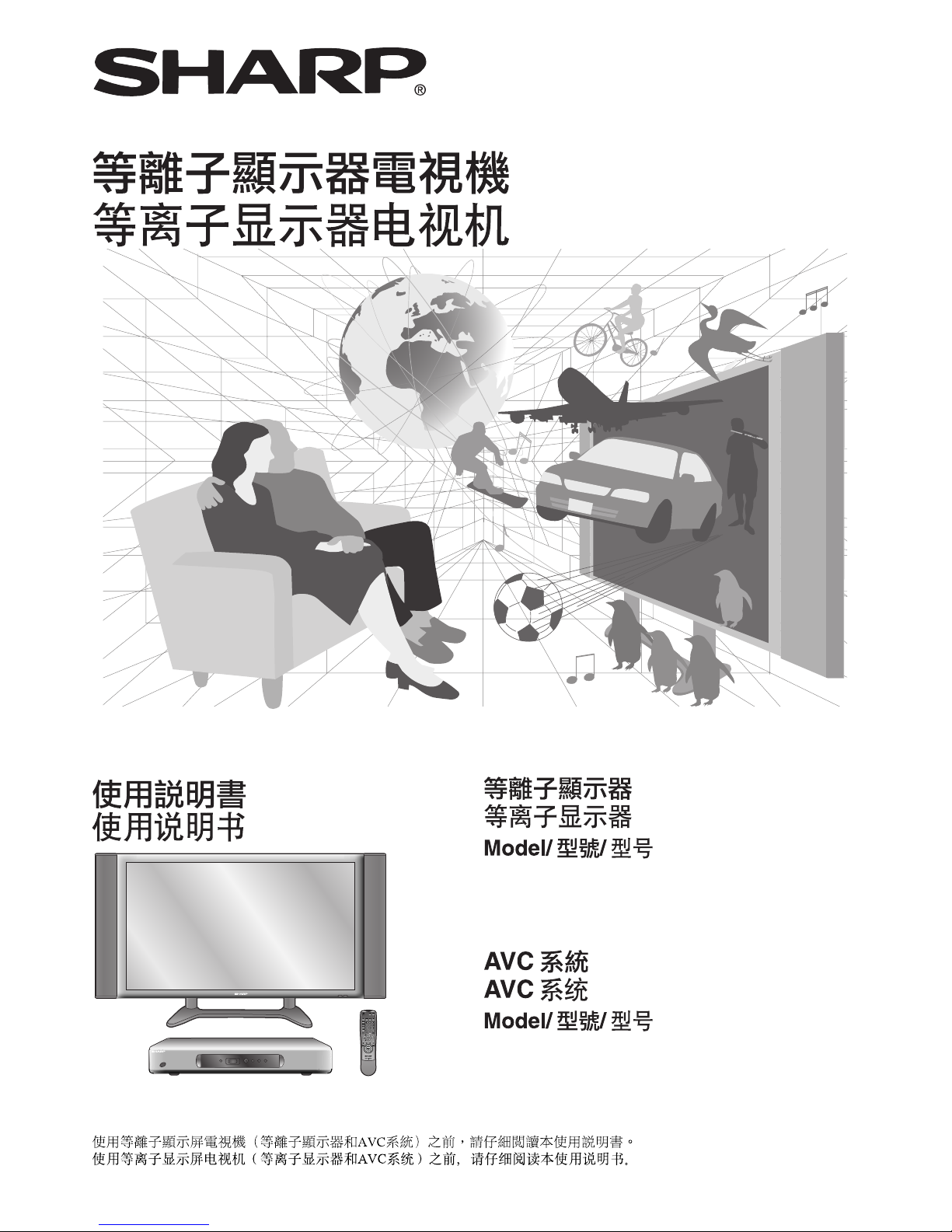
PLASMA DISPLAY TV
Operation Manual
Please read this operation manual carefully before using the Plasma Display TV (Plasma Display and AVC system).
PLASMA DISPLAY
PZ-50HV2/PZ-43HV2
AVC SYSTEM
PZ-MR2M/PZ-MR2X
Page 2
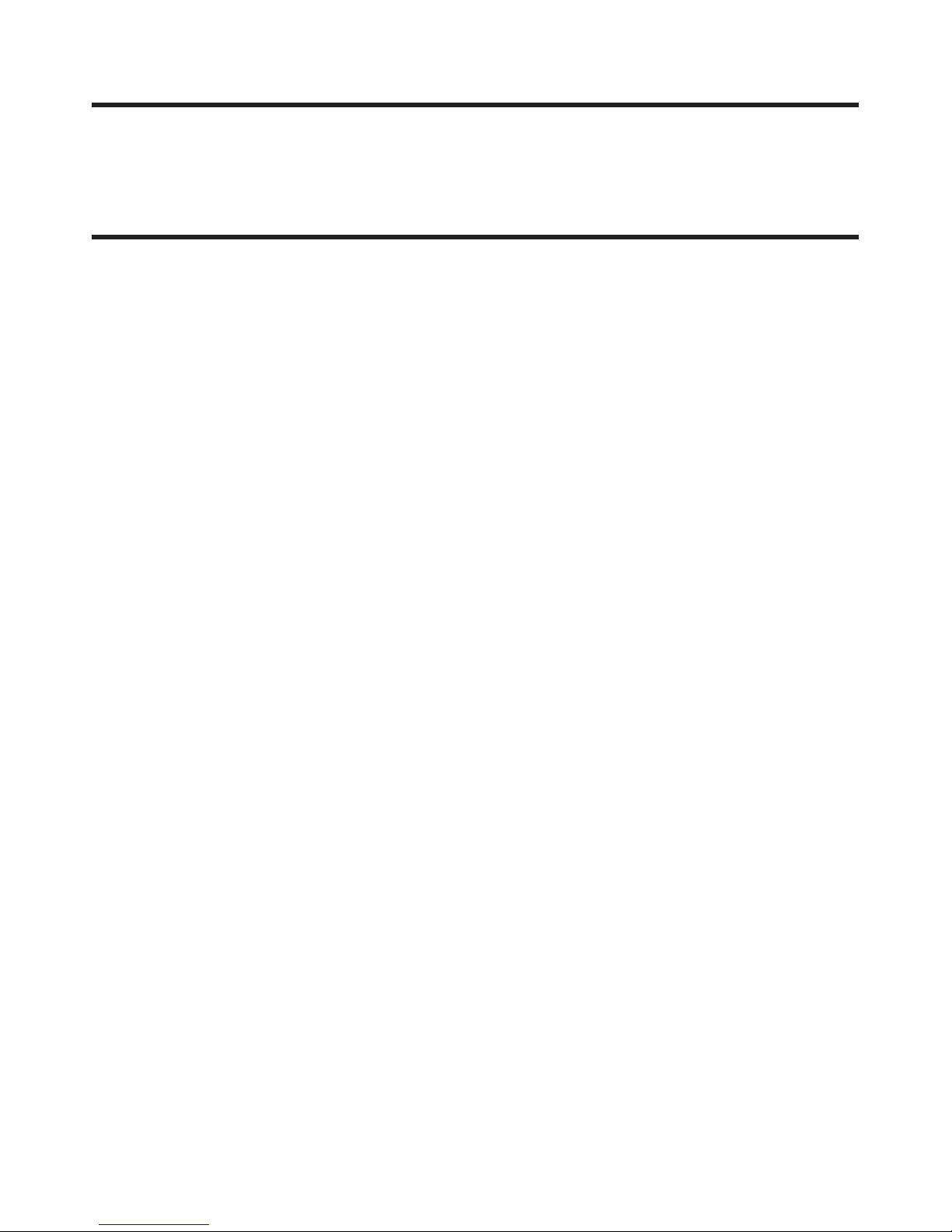
E-1
Dear customer
Thank you for your purchase of the SHARP product. To ensure safety and many years of trouble-free operation
of your product, please read the Safety Precautions carefully before using this product.
Contents
Dear customer …………………………………………… 1
Contents …………………………………………………… 1
Safety precautions ……………………………………… 2
Important User Guidance Information ………………… 5
Features …………………………………………………… 6
Supplied accessories …………………………………… 6
AVC System …………………………………………… 6
Plasma Display ………………………………………… 7
Preparation ………………………………………………… 8
Installing the Plasma Display ………………………… 8
Attaching the speakers ……………………………… 9
Securing the Plasma Display to the wall …………… 10
Securing the Plasma Display to a desk or floor …… 10
Connecting the system ……………………………… 11
How to route cables …………………………………… 12
Using the remote control unit …………………………13
Cautions regarding remote control unit ……… 13
Inserting the batteries …………………………… 13
Cautions regarding batteries …………………… 13
Product descriptions …………………………………… 14
Plasma Display …………………………………………14
AVC System …………………………………………… 15
Remote control unit …………………………………… 16
Watching TV ……………………………………………… 17
Basic connection ………………………………………17
Connecting an antenna ………………………… 17
Connecting the power cord …………………… 17
Turning on the power ………………………………… 18
Turning off the power ………………………………… 18
Initial auto installation ………………………………… 19
Simple button operations for changing channels …20
Using FLASHBACK (A) on the remote
control unit ………………………………………… 20
Simple button operation for changing
volume/sound ……………………………………21
Basic adjustment settings ……………………………… 24
AV mode menu items ………………………………… 24
PC mode menu items ………………………………… 25
Moving the picture on the screen ……………………26
Auto Installation ……………………………………… 27
Language setting …………………………………27
Programme auto search ………………………… 27
Auto labelling …………………………………… 28
Auto sorting ……………………………………… 28
Programme setup……………………………………… 29
Auto search ……………………………………… 29
Programme auto search ………………………… 29
Auto labelling …………………………………… 29
Auto sorting ……………………………………… 30
Manual setting for each channel ……………… 31
Additional channels entry ………………… 31
Search tuning………………………………… 32
Fine tuning ……………………………………33
Colour system ………………………………33
Sound system ……………………………… 34
Labelling channels ………………………… 34
Skipping channels ………………………… 34
Setting the child lock ……………………… 35
Sort ………………………………………………… 36
Language setting ……………………………………… 37
Teletext Language Setting ………………………38
Picture adjustments …………………………………… 39
Colour temperature ……………………………… 40
Film mode ………………………………………… 40
Black ……………………………………………… 41
Monochrome ……………………………………… 41
I/P Setting …………………………………………42
Sound adjustment …………………………………… 43
Power control ………………………………………… 44
Power control for AV source …………………… 44
Power control for PC source …………………… 45
Using external equipment ……………………………… 46
Watching a DVD image ………………………………47
Connecting a DVD player ……………………… 47
Displaying a DVD image ………………………… 47
Watching a VCR image ……………………………… 48
Connecting a VCR ………………………………48
Displaying a VCR image ………………………… 48
Watching broadcasts via a HDTV tuner …………… 49
Connecting a HDTV tuner ……………………… 49
Displaying broadcasts via a HDTV tuner ……… 49
Enjoying a game player or viewing camcorder
images ……………………………………………50
Connecting a game player or camcorder …… 50
Displaying an image of the game player
or camcorder ………………………………… 50
Viewing an image from a computer ………………… 51
Connecting a computer …………………………51
Displaying an image from a computer …………51
Useful adjustment settings ……………………………… 52
Image position (AV mode only) ……………………… 52
Auto Sync. adjustment (PC mode only) …………… 53
Fine Sync. adjustment (PC mode only) …………… 53
Input signal source …………………………………… 54
Colour system setting (AV mode only) ……………… 55
AV mode ……………………………………………… 55
WIDE mode (AV mode only) ………………………… 56
Wide screen signalling (WSS) (AV mode only) …… 57
Picture aspect ratio (AV mode only) …………………57
WIDE mode (PC mode only) ………………………… 58
Audio out ……………………………………………… 59
Sleep timer …………………………………………… 59
Password setting for Child lock (AV mode only) ……60
Useful features …………………………………………… 61
Dual picture functions ………………………………… 61
Teletext function ……………………………………… 63
Time display …………………………………………… 65
Appendix ………………………………………………… 66
Troubleshooting ……………………………………… 66
Computer compatibility chart ………………………… 67
RS-232C port specifications ………………………… 68
Specifications ………………………………………… 70
Page 3
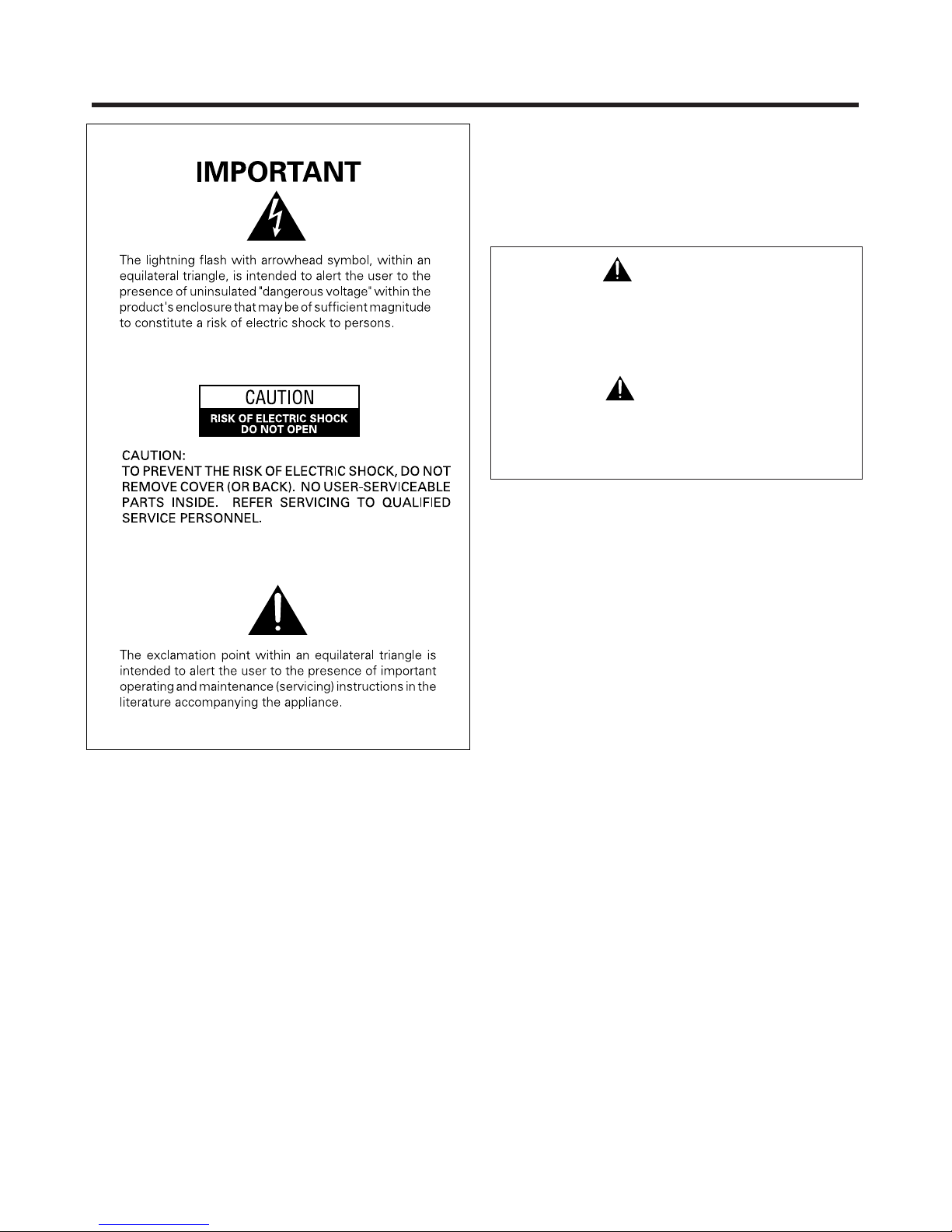
E-2
WARNING: BEFORE PLUGGING IN THE UNIT FOR THE FIRST
TIME, READ THE FOLLOWING SECTION CAREFULLY.
THE VOLTAGE OF THE AVAILABLE POWER SUPPLY DIFFERS
ACCORDING TO COUNTRY OR REGION. BE SURE THAT THE
POWER SUPPLY VOLTAGE OF THE AREA WHERE THIS UNIT WILL
BE USED MEETS THE REQUIRED VOLTAGE (E.G. 230V OR 120V)
WRITTEN ON THE REAR PANEL.
WARNING: THIS PRODUCT IS FITTED WITH A THREE PIN PLUG
WHICH HAS AN EARTH/GROUND CONNECTION. THIS TYPE OF
PLUG WILL ONLY FIT IN TO A STANDARD THREE PIN SOCKET.
THIS IS A SAFETY FEATURE. IF YOU ARE UNABLE TO INSERT THE
PLUG INTO THE OUTLET, CONTACT YOUR ELECTRICIAN TO
REPLACE YOUR OBSOLETE OUTLET. DO NOT DEFEAT THE SAFETY
PURPOSE OF THE GROUNDING (EARTHING) TYPE PLUG.
The following symbols are found on labels
attached to the product. They alert the operators
and service personnel of this equipment to any
potentially dangerous conditions.
WARNING
This symbol refers to a hazard or unsafe
practice which can result in personal injury or
property damage.
CAUTION
This symbol refers to a hazard or unsafe
practice which can result in severe personal
injury or death.
Safety precautions
WARNING: DO NOT PLACE ANY NAKED FLAME SOURCES,
SUCH AS A LIGHTED CANDLE, ON TO THIS APPARATUS. THERE
IS A RISK OF FIRE IF THESE NAKED FLAME SOURCES FALL OVER.
VENTILATION: WHEN INSTALLING THIS UNIT, MAKE SURE
TO LEAVE SPACE AROUND THE UNIT FOR VENTILATION TO
IMPROVE HEAT RADIATION (AT LEAST 50 cm AT TOP, 10 cm AT
REAR, AND 10 cm AT EACH SIDE.)
WARNING: THE APPARATUS IS NOT WATERPROOF. TO
PREVENT FIRE OR SHOCK HAZARD, DO NOT EXPOSE THIS
APPLIANCE TO RAIN OR MOISTURE AND DO NOT PUT ANY
CONTAINER WITH LIQUID INSIDE NEAR THIS APPARATUS.
WARNING: SLOTS AND OPENINGS IN THE CABINET ARE
PROVIDED FOR VENTILATION, TO ENSURE RELIABLE OPERATION
AND TO PREVENT OVERHEATING. TO PREVENT FIRE HAZARD,
THE OPENINGS MUST NEVER BE BLOCKED OR COVERED WITH
ITEMS SUCH AS NEWSPAPERS, TABLE-CLOTHS, CURTAINS, ETC.
ALSO DO NOT PLACE THE UNIT ON TO A THICK CARPET, BED,
SOFA OR FABRIC HAVING A THICK PILE.
Page 4
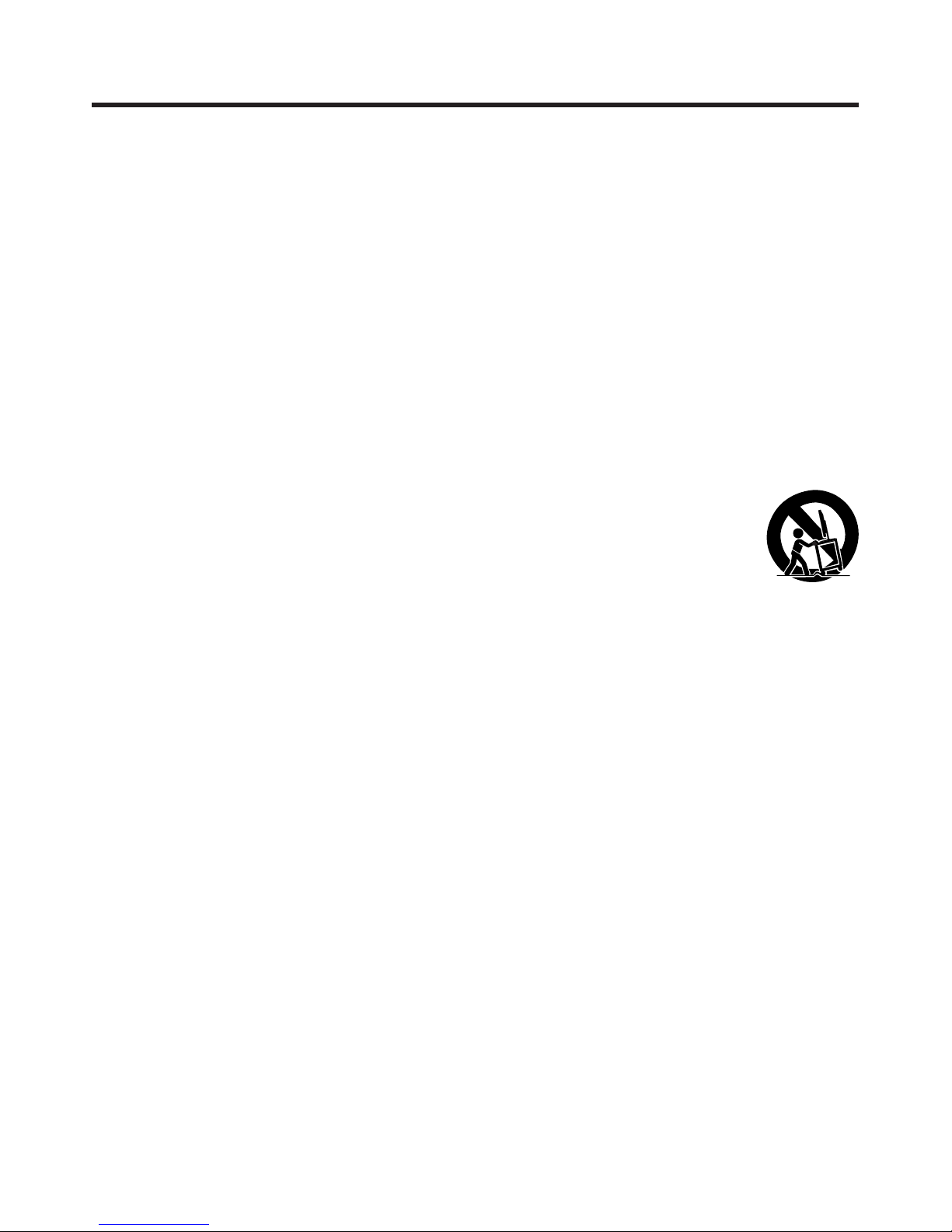
E-3
Safety precautions
Electricity is used to perform many useful functions, but it can also cause personal injuries and property damage
if improperly handled. This product has been engineered and manufactured with the highest priority on safety.
However, improper use can result in electric shock and/or fire. In order to prevent potential danger, please
observe the following instructions when installing, operating and cleaning the product. To ensure your safety
and prolong the service life of your product, please read the following precautions carefully before using the
product.
1. Read instructions—All operating instructions must be read and understood before the product is operated.
2. Keep this manual in a safe place—These safety and operating instructions must be kept in a safe place for future
reference.
3. Observe warnings—All warnings on the product and in the instructions must be observed closely.
4. Follow instructions—All operating instructions must be followed.
5. Cleaning—Unplug the power cord from the AC outlet before cleaning the product. Use a damp cloth to clean the
product. Do not use liquid cleaners or aerosol cleaners.
6. Attachments—Do not use attachments not recommended by the manufacturer. Use of inadequate attachments can
result in accidents.
7. Water and moisture—Do not use the product near water, such as bathtub, washbasin, kitchen sink and laundry tub,
swimming pool and in a wet basement.
8. Stand—Do not place the product on an unstable cart, stand, tripod or table. Placing the product on an unstable
base can cause the product to fall, resulting in serious personal injuries as well as damage to the product. Use only
a cart, stand, tripod, bracket or table recommended by the manufacturer or sold with the product. When mounting
the product on a wall, be sure to follow the manufacturer’s instructions. Use only the mounting hardware recommended
by the manufacturer.
9. When relocating the product placed on a cart, it must be moved with utmost care. Sudden stops,
excessive force and uneven floor surface can cause the product to fall from the cart.
10. Ventilation—The vents and other openings in the cabinet are designed for ventilation. Do not
cover or block these vents and openings since insufficient ventilation can cause overheating
and/or shorten the life of the product. Do not place the product on a bed, sofa, rug or other
similar surface, since they can block ventilation openings. This product is not designed for builtin installation; do not place the product in an enclosed place such as a bookcase or rack,
unless proper ventilation is provided or the manufacturer’s instructions are followed.
11. Power source—This product must operate on a power source specified on the specification label. If you are not sure
of the type of power supply used in your home, consult your dealer or local power company.
12. Power cord protection—The power cords must be routed properly to prevent people from stepping on them or
objects from resting on them. Check the cords at the plugs and product.
13. The Plasma Display TV used in this product is made of glass. Therefore, it can break when the product is dropped or
applied with impact. Be careful not to be injured by broken glass pieces in case the Plasma Display TV breaks.
14. Overloading—Do not overload AC outlets or extension cords. Overloading can cause fire or electric shock.
15. Entering of objects and liquids—Never insert an object into the product through vents or openings. High voltage
flows in the product, and inserting an object can cause electric shock and/or short internal parts. For the same
reason, do not spill water or liquid on the product.
16. Servicing—Do not attempt to service the product yourself. Removing covers can expose you to high voltage and
other dangerous conditions. Request a qualified service person to perform servicing.
17. Repair—If any of the following conditions occurs, unplug the power cord from the AC outlet, and request a qualified
service person to perform repairs.
a. When the power cord or plug is damaged.
b. When a liquid was spilled on the product or when objects have fallen into the product.
c. When the product has been exposed to rain or water.
d. When the product does not operate properly as described in the operating instructions.
Do not touch the controls other than those described in the operating instructions. Improper adjustment of
controls not described in the instructions can cause damage, which often requires extensive adjustment work
by a qualified technician.
e. When the product has been dropped or damaged.
f. When the product displays an abnormal condition. Any noticeable abnormality in the product indicates that
the product needs servicing.
18. Replacement parts—In case the product needs replacement parts, make sure that the service person uses
replacement parts specified by the manufacturer, or those with the same characteristics and performance as the
original parts. Use of unauthorized parts can result in fire, electric shock and/or other danger.
19. Safety checks—Upon completion of service or repair work, request the service technician to perform safety checks
to ensure that the product is in proper operating condition.
20. Wall or ceiling mounting—When mounting the product on a wall or ceiling, be sure to install the product according
to the method recommended by the manufacturer.
21. Heat sources—Keep the product away from heat sources such as radiators, heaters, stoves and other heat- generating
products (including amplifiers).
22. Unplug the power cord from the AC outlet before installing the speakers.
Page 5
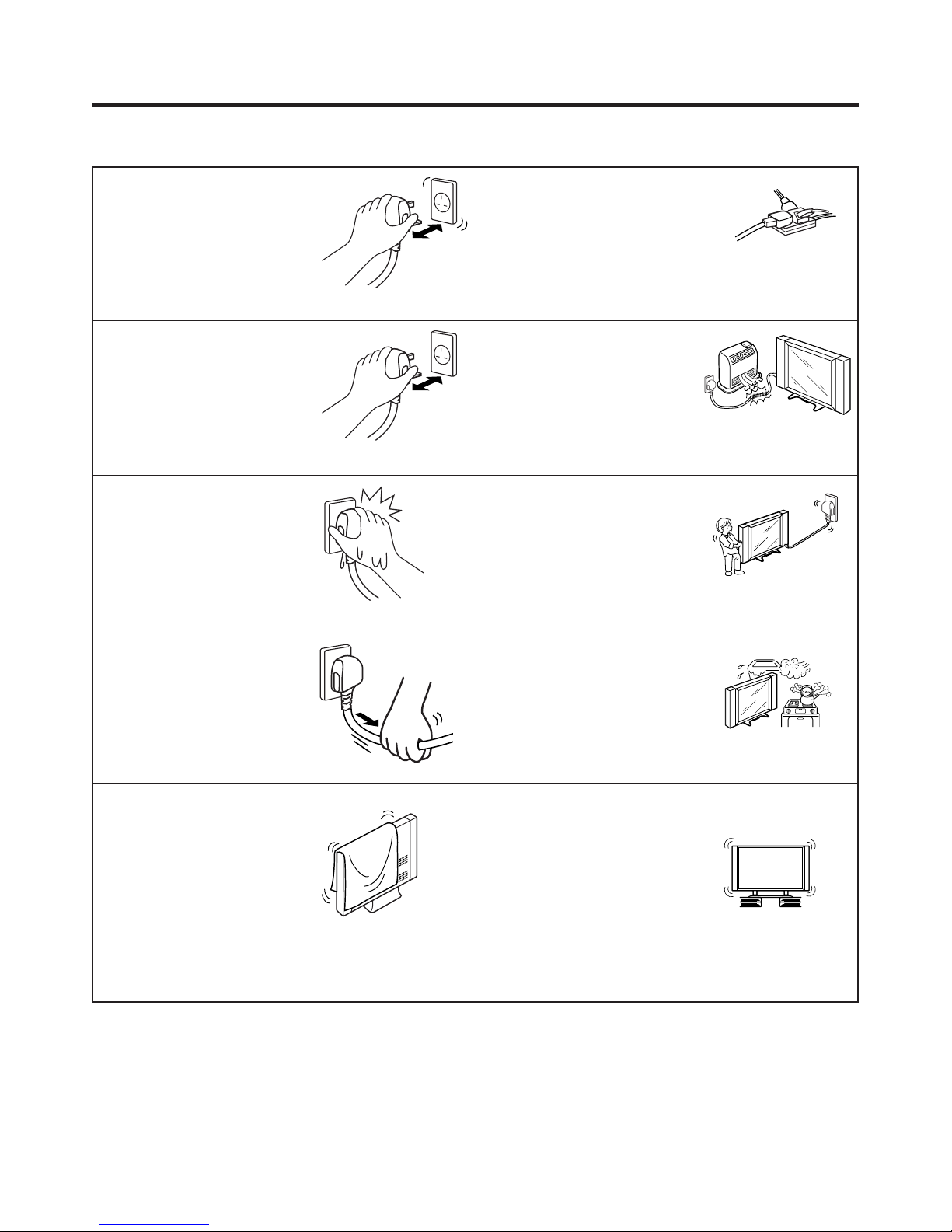
E-4
Safety precautions
• Do not plug the power cord into an
outlet that is not firmly attached to
the wall, as this could cause
overheating and fire. Have an
authorized dealer or qualified
electrician replace the outlet.
CAUTION: Please read all of these instructions before you operate your Plasma Display TV
and save these instructions for later use.
• Plug the power cord in to the wall
outlet securely. Failure to plug in
completely could generate
excessive heat, or if dust has
gathered, cause hazardous electric
shock and fire. Touching plug pins
could also cause electric shock.
• Never touch the power cord plug
with wet hands, as this could cause
hazardous electric shock.
• Never pull the power cord too
strongly with your hands, as this
could damage the cord and cause
hazardous electric shock and fire.
• Never overload an outlet with too
many connections, as this could
cause hazardous electric shock
and fire.
• Heat sources—Keep the product
away from heat-generating sources
such as radiators, heaters, stoves
and amplifiers.
• When preparing to move the
product, detach all connected
cables. Failure to do so could
damage the power cord and cause
hazardous electric shock and fire.
• Avoid using the Plasma Display TV
in extremely humid or dusty
environments. Placing beside a
cooking appliance or humidifier
could cause hazardous electric
shock and fire.
• Stand—Do not place the product
on an unstable surface such as a
cart, stand, tripod or table, as this
could cause the product to fall over,
become damaged or injure
persons nearby. Take special care
when children are in the area. When
mounting the product on a wall, be
sure to follow the manufacture's
instructions. Use only the mounting
hardware recommended by the
manufacturer.
• Ventilation—The cabinet has
ventilation openings that should
never be blocked or covered.
Insufficient air circulation could
cause overheating and shorten
product life. Do not place on soft
surfaces (e.g. bed, sofa, rug), as
doing so could block ventilation
openings and cause internal parts
to overheat and catch fire.
Page 6
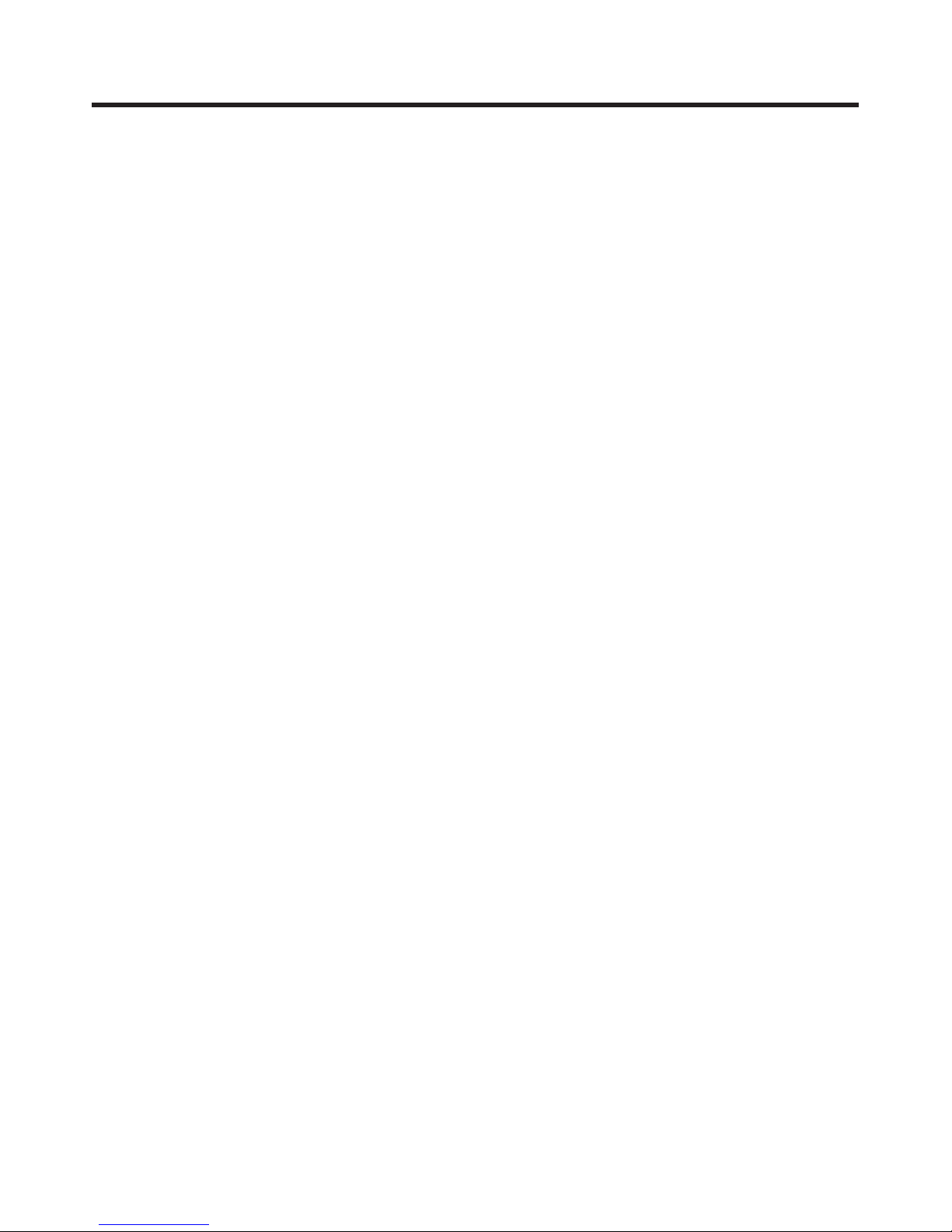
E-5
Important User Guidance Information
In order to obtain maximum enjoyment from this SHARP PZ-50HV2/PZ-43HV2/PZ-MR2M/PZ-MR2X Plasma Display TV, please first read
this information carefully.
With the SHARP PZ-50HV2/PZ-43HV2/PZ-MR2M/PZ-MR2X, you can be assured of a high quality Plasma Display TV with long-life and high
reliability. To achieve images of exceptional quality, this SHARP Plasma Display TV incorporates state-of-the-art design and construction,
as well as very precise and highly advanced technology. On a total of nearly 3 million light cells, more than 99.999 percent of the cells
remain active.
Over the course of its lifetime, the luminosity of the SHARP PZ-50HV2/PZ-43HV2/PZ-MR2M/PZ-MR2X Plasma Display TV will diminish very
slowly, such as with all phosphor-based screens (for example, a traditional tube-type television). To enjoy beautiful and bright images on
your SHARP Plasma Display TV for a long time, please carefully read and follow the usage guidelines below:
Usage guidelines
All phosphor-based screens (including conventional tube-type televisions) can be affected by displaying static images for a prolonged
period. Plasma Display TVs are no exception to this rule. After-image and permanent effects on the screen can be avoided by taking some
basic precautions. By following the recommendations listed below, you can ensure longer and satisfactory results from your Plasma
Display TV.
• Whenever possible, avoid frequently displaying the same image or virtually still moving pictures (e.g. video game images which have
static portions). After playing a game, or displaying a PC image or any still image, it is best to view a normal moving picture in the
“Panorama” or “Full” screen setting for more than 3 times the length of the previous still moving image.
• Do not display Teletext for a prolonged period of time.
• Avoid viewing the On Screen Display for extended periods, from a HDTV tuner, DVD player, VCR and all other components.
• Do not leave the same picture freeze-framed or paused continuously over a long period of time, when using the still picture mode
from a TV, VCR, DVD player or any other component.
• Images which have both very bright areas and very dark areas side by side should not be displayed for a prolonged period of time.
• When displaying a game, the “GAME” mode setting within “AV MODE” is strongly recommended. However, please limit its use to less
than 2 hours at a time.
• After using the Plasma Display TV, make sure to switch the display to “STAND BY” mode or to turn off the power.
Installation guidelines
The SHARP PZ-50HV2/PZ-43HV2/PZ-MR2M/PZ-MR2X Plasma Display TV incorporates a very thin design. To ensure safety, please take
the proper measures to mount or install the Plasma Display, in order to prevent the unit from tipping over in the event of vibration or
accidental movement.
This product should be installed by using only parts and accessories designed by SHARP. Use of accessories other than the SHARP
stand or installation bracket may result in instability, and could cause injury. For custom installation, please consult the dealer where the
unit was purchased. To ensure correct installation, experienced and qualified experts must install the unit. SHARP will not be held responsible
for accident or damage caused by the use of parts and accessories manufactured by other companies.
To avoid malfunction and overheating, make sure that the vents on the main unit are not blocked when installing to ensure proper heat
emission:
• Distance the unit slightly from other equipment, walls, etc.
• Do not fit the unit inside narrow spaces where ventilation is poor.
• Do not cover with a cloth, etc.
• Clean the vents on the sides and rear of the unit to remove dust build-up, by using a vacuum cleaner set to its lowest suction setting.
Using the unit without proper ventilation may cause the internal temperature to rise, and could result in possible malfunction. When the
surrounding or internal temperature exceeds a certain degree, the display will automatically power off in order to cool the internal electronics
and prevent hazardous occurrences.
Any malfunction may occur due to: an inappropriate installation site, improper assembly, installation, mounting, or operation of this
product, modifications made to the product. However, SHARP cannot be held responsible for such accidents or malfunction.
A
• Typical effects and characteristics of a phosphor-based matrix display, e.g. permanent residual images upon the phosphor of the
panel, and the existence of a minute number of inactive light cells in the screen, are not covered by local warranties.
About the Plasma Display's protection function
The brightness of this display will deteriorate slightly when an image with little movement such as a photograph or computer image is
continuously displayed. This is caused by the Plasma Display protection function which detects images with slight movement and
automatically adjusts brightness to protect the display, and is not a malfunction.
This function begins operating when the display detects no or little screen movement for a period of about three minutes.
L
Plasma Display sticking and after-image lag
• Displaying the same images such as still images for a long time may cause after-image lagging. This may occur in the following two
cases.
1. After-image lagging due to remaining electrical load
When image patterns with very high peak luminance are displayed for more than 1 minute, after-image lagging may occur due to the
remaining electric load. The after-images remaining on the screen will disappear when moving images are displayed. The time for the
after-images to disappear depends on the luminance of the still images and the time they had been displayed.
2. After-image (lag image) due to burning
Avoid displaying the same image on the Plasma Display continuously over a long period of time. If the same image is displayed
continuously for several hours, or for shorter periods of time over several days, a permanent after-image may remain on the screen due
to burning of the fluorescent materials. Such images may become less noticeable if moving images are later displayed, but they will not
disappear completely.
• The Energy save function can be set to help prevent damage from screen burning. (See page 44 and 45.)
Page 7
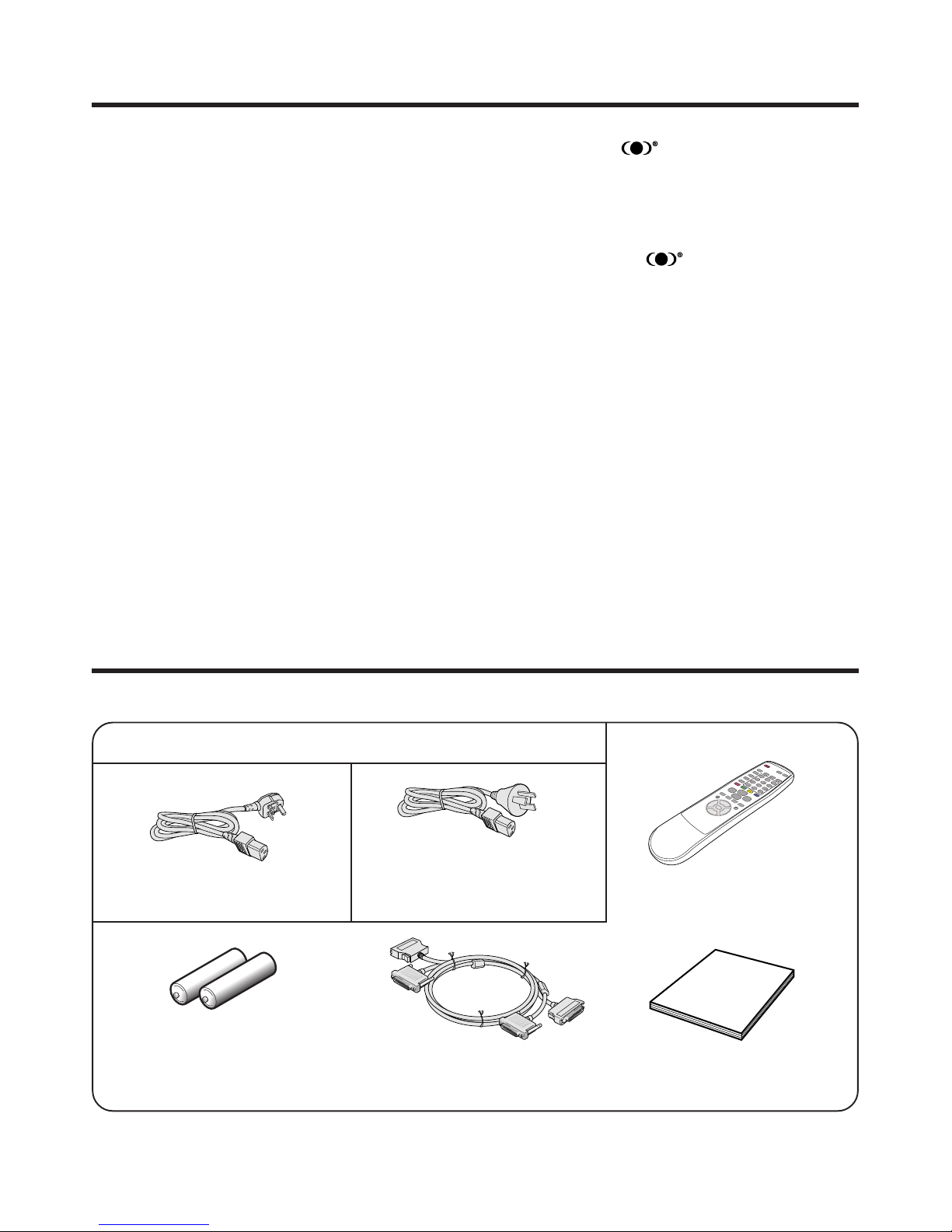
E-6
Features
• New WIDE XGA Plasma Panel
2,949,120 dots PZ-50HV2
2,359,296 dots PZ-43HV2
• Wide Viewing Angle
• SRS and FOCUS Sound System*
1
• NICAM/IGR Stereo Sound
• Multi-System TV Tuner
• Built-in TELETEXT Function(TOP/FLOF/FASTEXT)
• Dual picture function. Still Image function.
• 4-Language On Screen Display
• 4 Video Input terminals and PC (XGA) Input
• 2 Component Video Input terminals
• Child Lock System
• HDTV ready
AVC System
Power cord
Supplied accessories
*1SRS and the symbol are
trademarks of SRS Labs, Inc.
SRS technology is incorporated
under license from SRS Labs,
Inc.
*
1
FOCUS and the symbol are
trademarks of SRS Labs, Inc.
FOCUS technology is
incorporated under license from
SRS Labs, Inc.
(Only for Australia model) g2*
For Plasma Display, only use
Power cord that has attached
ferrite core.
Remote control unit
Two AA size batteries
(Alkaline battery)
(Only for south east Asia model) g2*
System cable
*AThe power cord for Plasma Display is supplied with AVC System.
Operation manual
Page 8
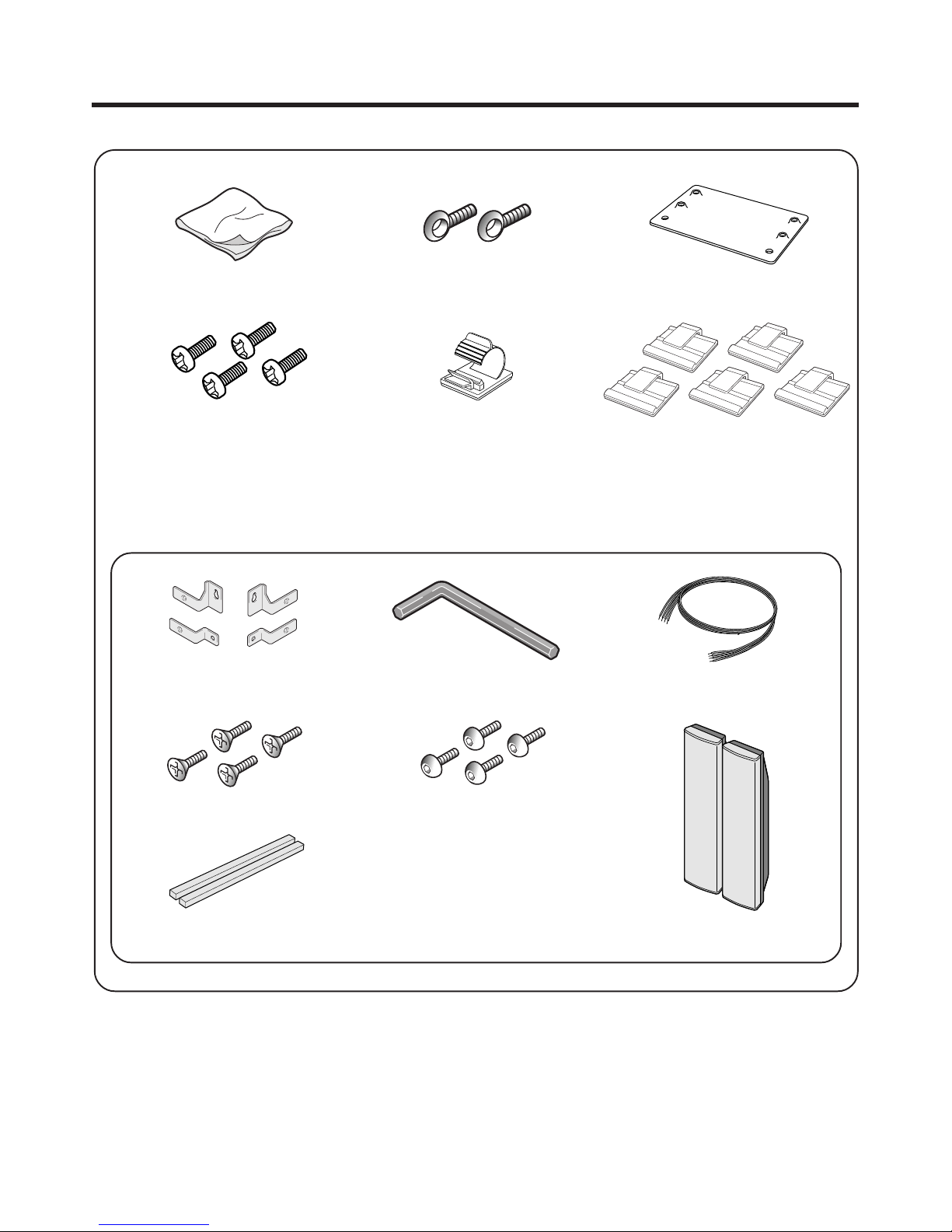
E-7
Supplied Accessories
Cleaning cloth
Plasma Display
Four screws for set stand System cable clamp
Five speaker cable clamps
Two screws for preventing the
system from falling over
Stopper for set stand
Two speaker cables
Four speaker brackets
Four screws for speaker bracket
Four screws for speaker bracket
Hexagon wrench
Speaker unit
Two speakers
Two spacers for speakers
AThe power cord for Plasma Display is supplied with AVC System.
Page 9
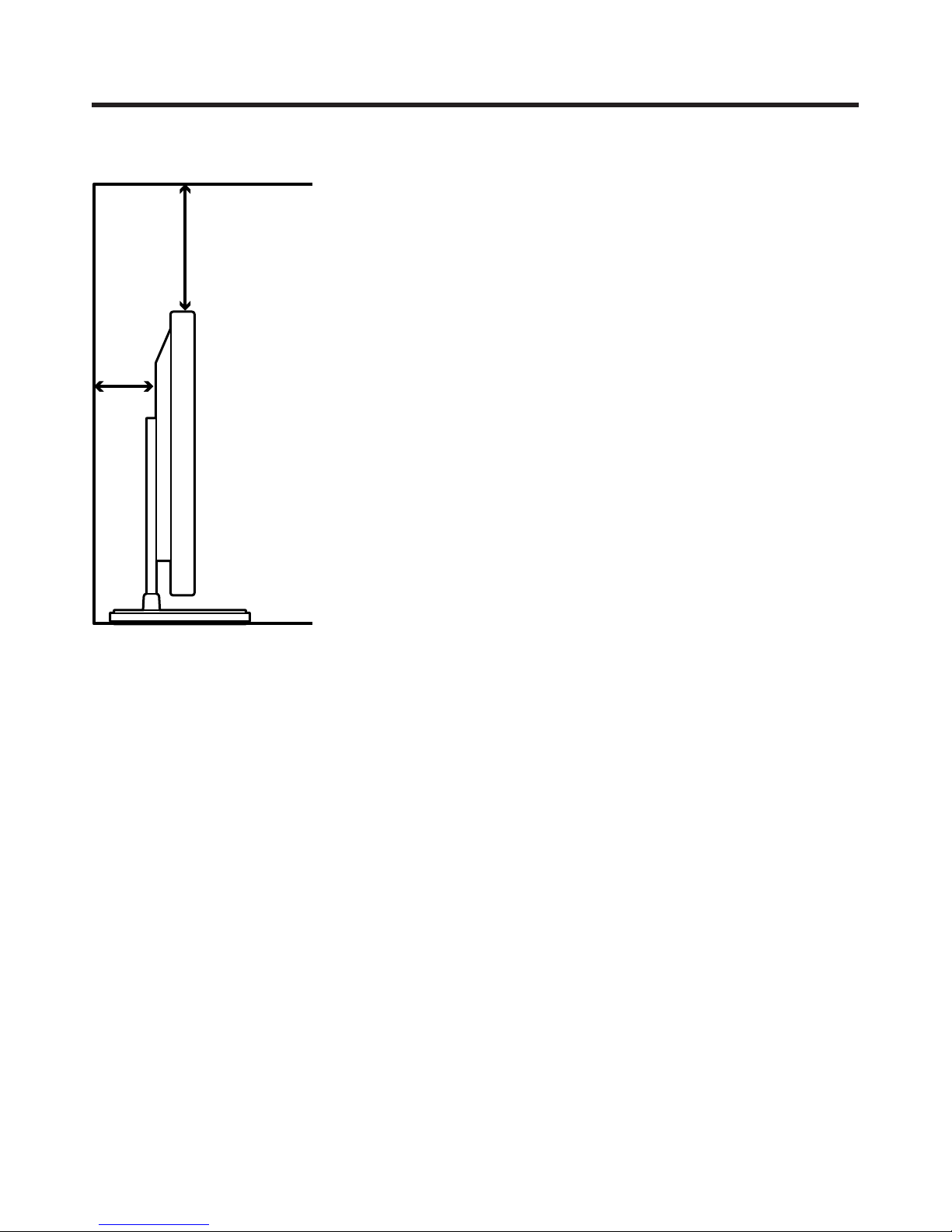
E-8
Preparation
Installing the Plasma Display
Locating
• Avoid the direct sunlight. Keep enough ventilation.
• The length of the system cable used to connect the
Plasma Display and the AVC System is about 3 m.
• Because the Plasma Display is heavy, be sure to
move it by more than two persons.
L
• If you place anything on top of the AVC System it will not
receive enough ventilation and not operate properly.
A
• Keep enough space around the upper and back parts
when installing in order to ensure ventilation around the
backside.
L
Operating Environment
Operating environment temperature and humidity: 0°C–
e40°C; 20–80%RH (cooling vents not blocked)
Avoid installing in the following locations:
• Under direct exposure to sunlight,
• Under strong artificial light,
• In high humidity,
• Under poor ventilation.
Over
10 cm
Over
50 cm
Page 10
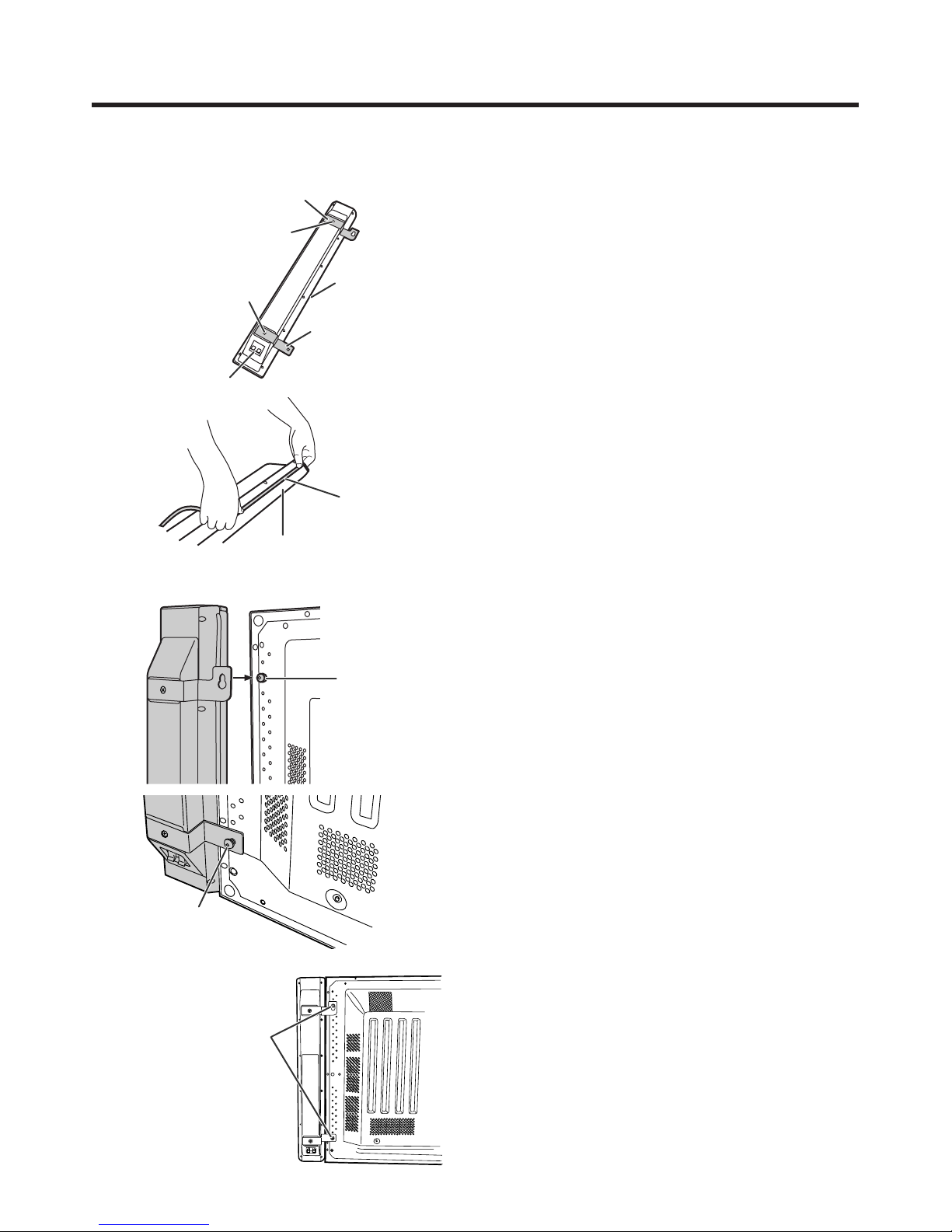
E-9
Preparation
Attaching the Speakers
1 Position the speaker brackets (upper and lower
parts) to the speaker, by firmly fastening the O
headed screws with a O screwdriver.
Speaker terminals are located on the lower part
of the speaker.
• The opening between the speaker parts and
Plasma Display can be filled with the spacer. Attach
the spacer to the speaker before positioning the
speaker brackets.
2 Loosely fasten the P headed screw to the
upper part of the Plasma Display with the
hexagon wrench. Hook the speaker on the
screw.
3 Loosely fasten the P headed screw to the lower
part of the Plasma Display with the hexagon
wrench.
4 Adjust the position so there is no unnecessary
opening between the speaker and the Plasma
Display. Fasten firmly the screws which loosely
fastened in step 2 and 3 above.
Secure the other speaker by taking the same
steps.
L
• Do not apply force to the front grill net, nor put your fingers
into it.
• Using fittings other than the ones supplied, may cause
reduction in performance or malfunction of the speakers.
Use the supplied fittings to fix the speakers to the unit.
• Do not carry or move the display by holding the speakers.
Hold the bottom of the display when carrying.
A
• For details on the speaker cable connection and the cable
routing, see pages 11 and 12.
Speaker bracket (upper part)
O headed screw
O headed screw
Speaker terminal
Spacer
Speaker bracket
(lower part)
a
Attaching the right speaker
Grill net
Spacer
A
• Attach the spacer to the speaker along the grill
net.
P headed screw
P headed screw
Fasten the P headed
screws with the hexagon
wrench.
Page 11
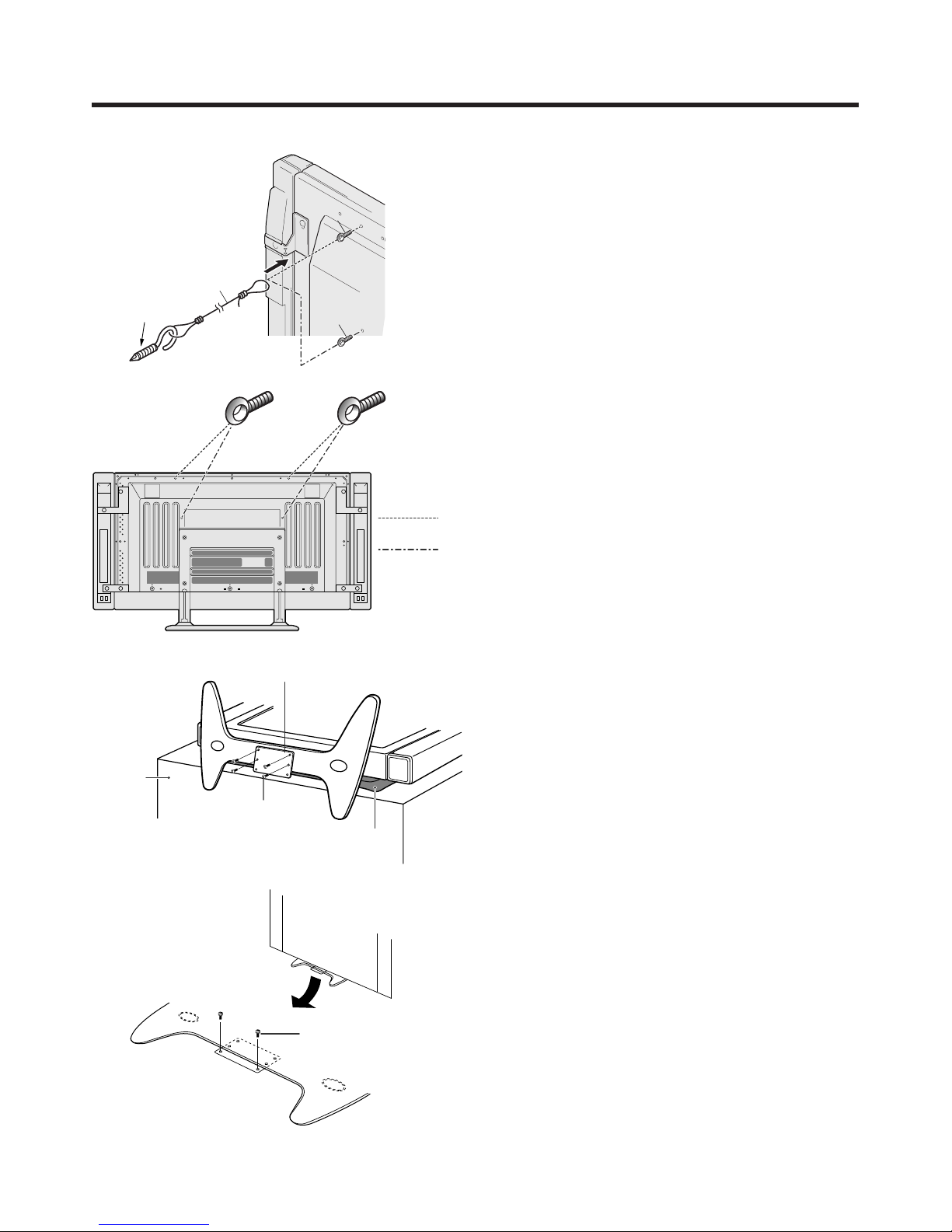
E-10
4
Securing the Plasma Display to the
wall
1 Fasten the two supplied eyelet screws.
2 Thread a suitable wire or rope through the eyelet
screws, and attach this to the wall at both sides.
Make sure that the Plasma Display is firmly
installed to the wall.
A
• The wire, rope and suitable fixings for these are available
commercially .
• The eyelet screws fit on different locations depending on
the Plasma Display screen size.
Preparation
2
1
1
Securing the Plasma Display to a desk
or floor
The unit can also be secured via the stand.
1 Cover a desk with a suitable soft cloth, and place
the Plasma Display on its side.
2 Attach the securing bracket as shown, using the
supplied screws.
3 Stand the unit upright and place in position.
4 Secure the unit to the desk or floor as shown in
the diagram, with suitable fixings (commercially
available).
2
1
Desk
(rear view)
Soft cloth
Securing bracket
Commercially
available
In the case of
PZ-50HV2
In the case of
PZ-43HV2
In the case of PZ-50HV2
In the case of PZ-43HV2
Page 12
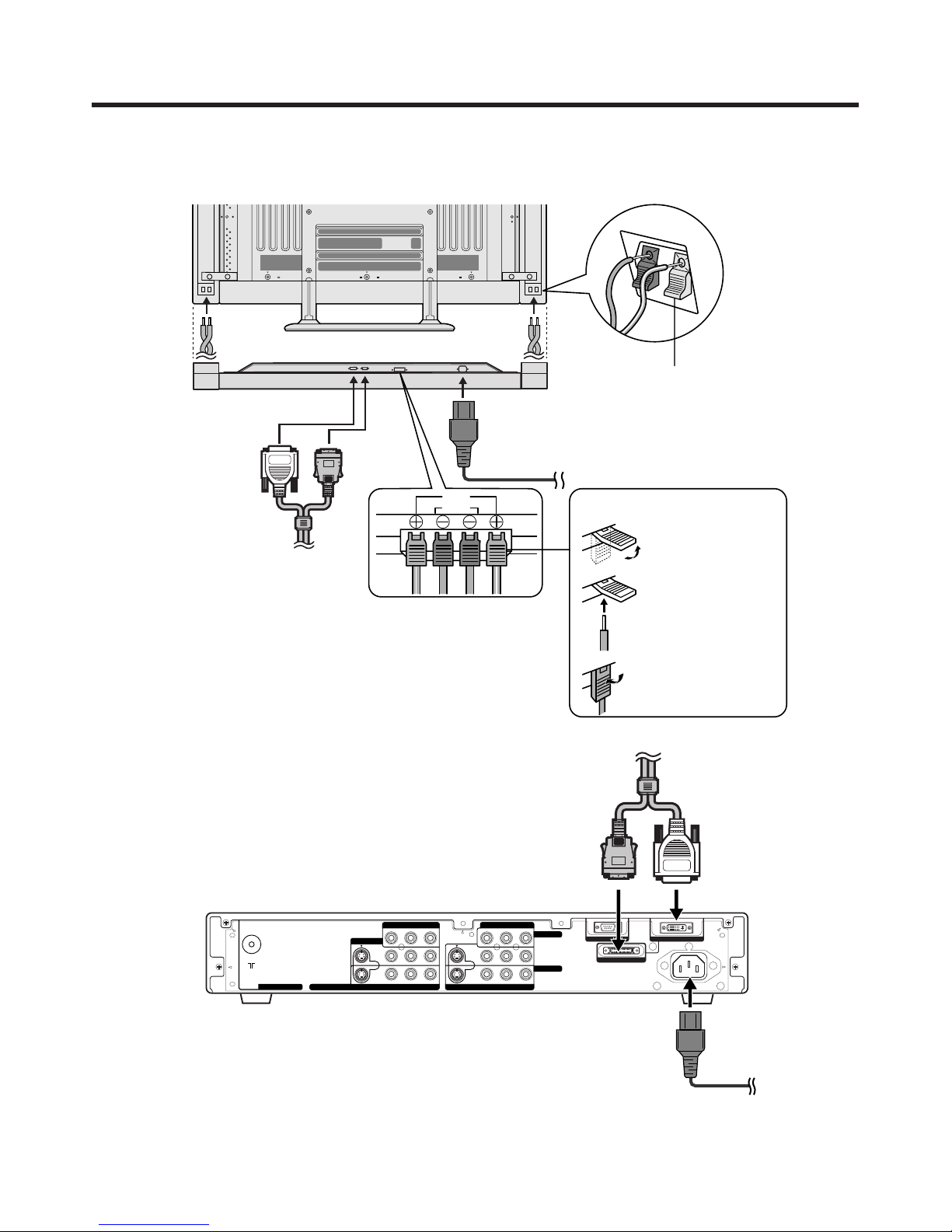
E-11
Red
Black
Black
Red
DISPLAY OUTPUT-2
RS-232C
AC INPUT
110V - 24OV
DISPLAY OUTPUT-1
YP
B PR
S-VIDEO VIDEO R-AUDIO-L
COMPONENT
INPUT 1
INPUT 2
YP
B PR
S-VIDEO
COMPONENT
VIDEO R-AUDIO-L
INPUT 3
MONITOR OUTPUT
ANT/CABLE 75ΩOUT
ANT
System cable
AVC System (rear view)
Power cord
Plasma Display (rear view)
Power cord
System cable
(bottom view)
(GRAY)
(WHITE)
(GRAY)
(WHITE)
Connecting the system
1. Connecting the system cable, the power cord and the speaker cables to the Plasma Display
2. Connecting the system cable and the power cord to the AVC System
L
• TO PREVENT RISK OF ELECTRIC SHOCK, DO NOT TOUCH UN-INSULATED PARTS OF ANY CABLES WITH THE
POWER CORD CONNECTED.
Preparation
Speaker cables
(GRAYeGRAY with white stripe)
Speaker cable
Speaker cable
As you apply pressure to this part,
insert the speaker cable. It is
important to match polarity when
connecting the speaker cables to the
terminals.
Insert the speaker cable
Lift up the snap clip.
Insert the wire into
the hole of the
connector.
Lower the snap clip
to grip the wire in
place.
A
• Two speaker cables of different lengths are supplied. As
shown in the diagram, connect the longer speaker cable
to the left speaker and the shorter to the right.
Page 13
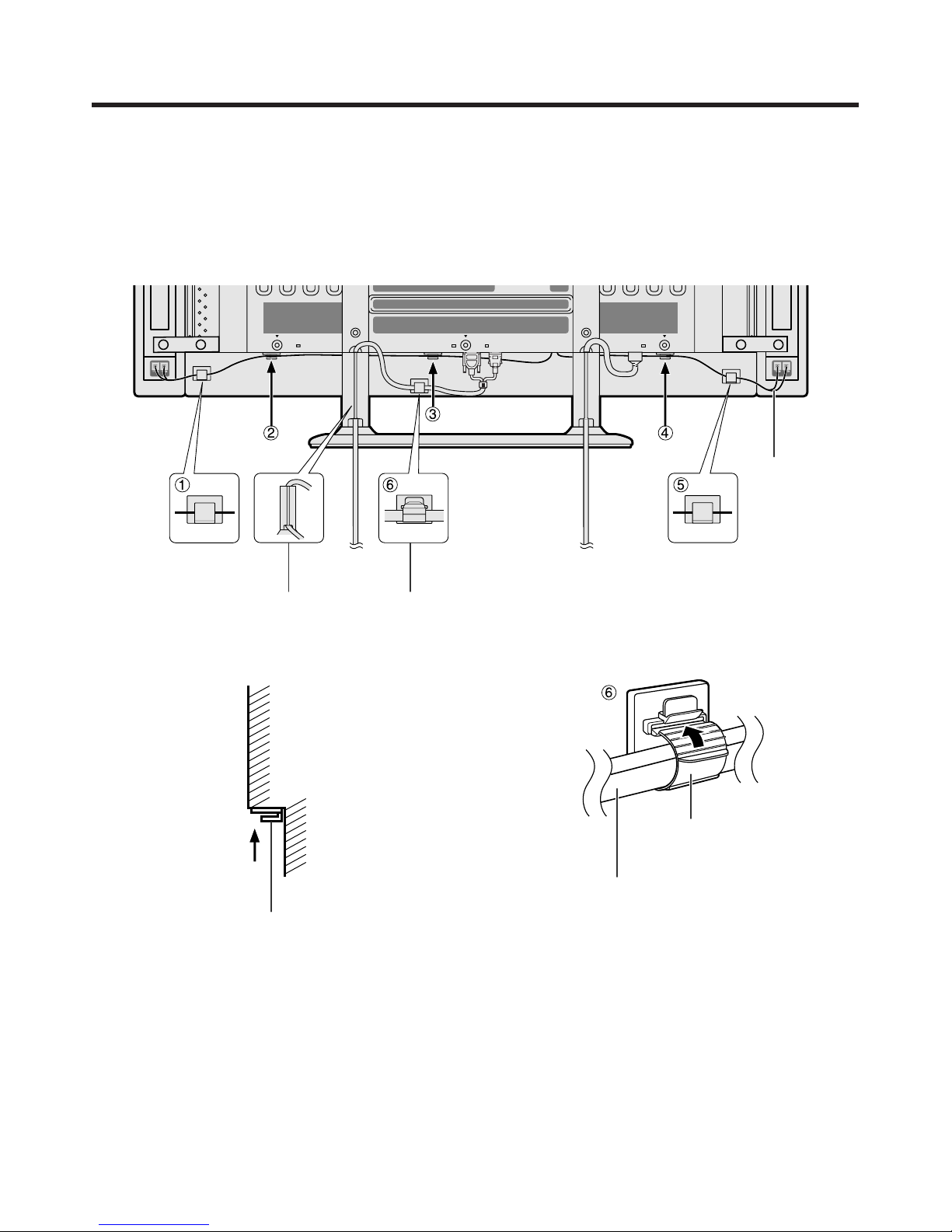
E-12
Preparation
As viewed from the rear of the display.
How to route cables
A system cable clamp and five speaker cable clamps are included with the system for cable management. Follow the
diagram below for correct cable management.
System cable
Wedge the power cord and the
system cable into the groove on the
stand.
Power cord
Speaker cable
Stick the speaker cable clamps
(2 – 4) to the surface as shown.
System cable clamp
Speaker cable clamp
Speaker cable clamp
System cable
System cable clamp
Page 14
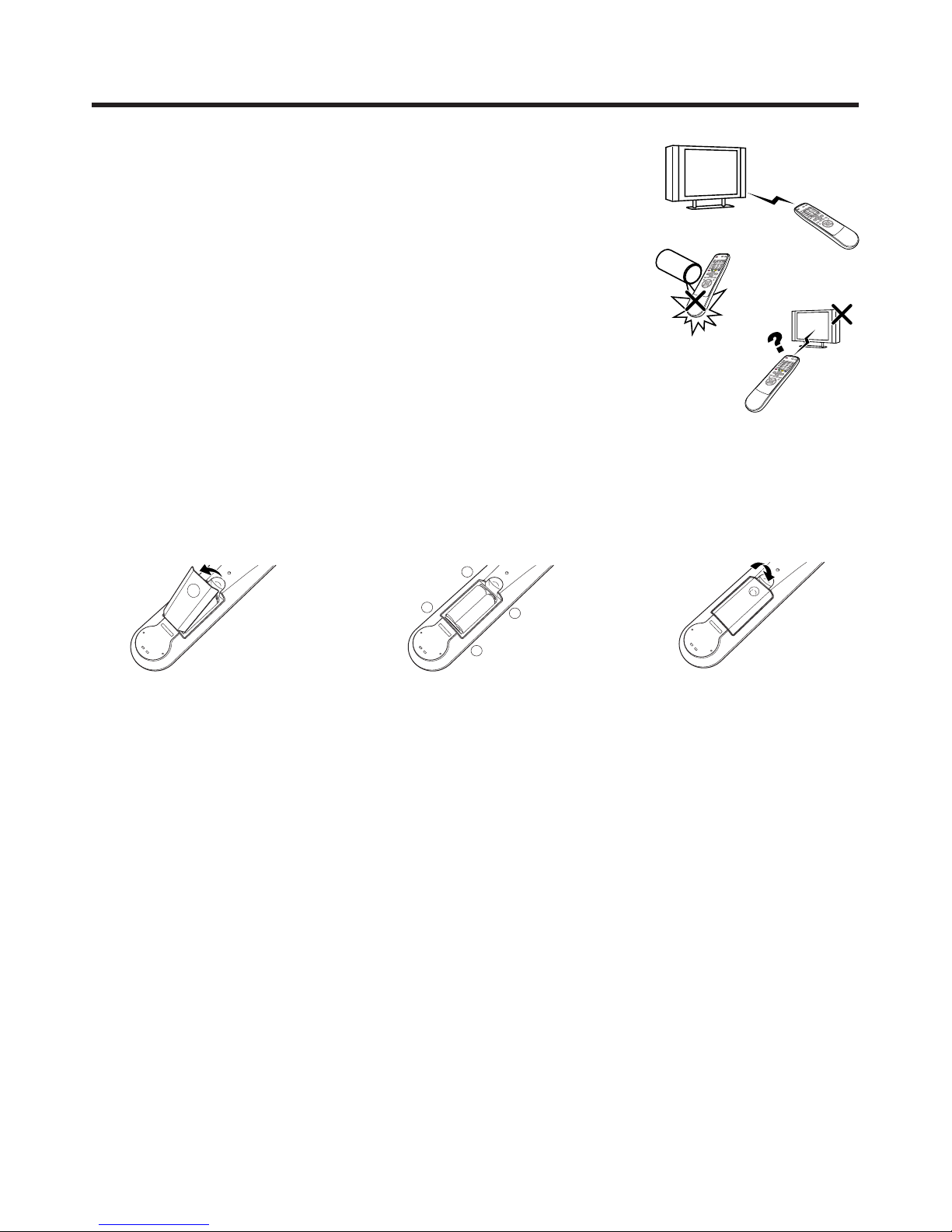
E-13
Preparation
+
+
_
_
Using the remote control unit
Use the remote control unit by pointing it towards the remote sensor window.
Objects between the remote control unit and sensor window may prevent proper
operation.
Cautions regarding remote control unit
• Do not expose the remote control unit to shock. In addition, do not expose the
remote control unit to liquids, and do not place in an area with high humidity.
• Do not install or place the remote control unit under direct sunlight. The heat
may cause deformation of the unit.
• The remote control unit may not work properly if the remote sensor window of
the Plasma Display is under direct sunlight or strong lighting. In such case,
change the angle of the lighting or Plasma Display set, or operate the remote
control unit closer to the remote sensor window.
Inserting the batteries
If the remote control unit fails to operate Plasma Display TV functions, replace
the batteries in the remote control unit.
1 Open the battery cover. 2 Insert batteries (two AA size
batteries, supplied with product).
• Place batteries with their terminals
corresponding to the (e) and (f)
indicators in the battery compartment.
3 Close the battery cover.
Cautions regarding batteries
Improper use of batteries can result in chemical leakage or explosion. Be sure to follow the instructions below.
• Do not use manganese batteries. When you replace the batteries, use alkaline ones.
• Place the batteries with their terminals corresponding to the (e) and (f) indicators.
• Do not mix batteries of different types. Different types of batteries have different characteristics.
• Do not mix old and new batteries. Mixing old and new batteries can shorten the life of new batteries or cause
chemical leakage in old batteries.
• Remove batteries as soon as they have worn out. Chemicals that leak from batteries can cause a rash. If you
find any chemical leakage, wipe thoroughly with a cloth.
• The batteries supplied with this product may have a shorter life expectancy due to storage conditions.
• If you used the remote control unit for an extended period of time, remove the batteries from it.
L
• WHEN DISPOSING OF USED BATTERIES, PLEASE COMPLY WITH GOVERNMENTAL REGULATIONS OR
ENVIRONMENTAL PUBLIC INSTRUCTION RULES THAT APPLY IN YOUR COUNTRY/AREA.
Page 15
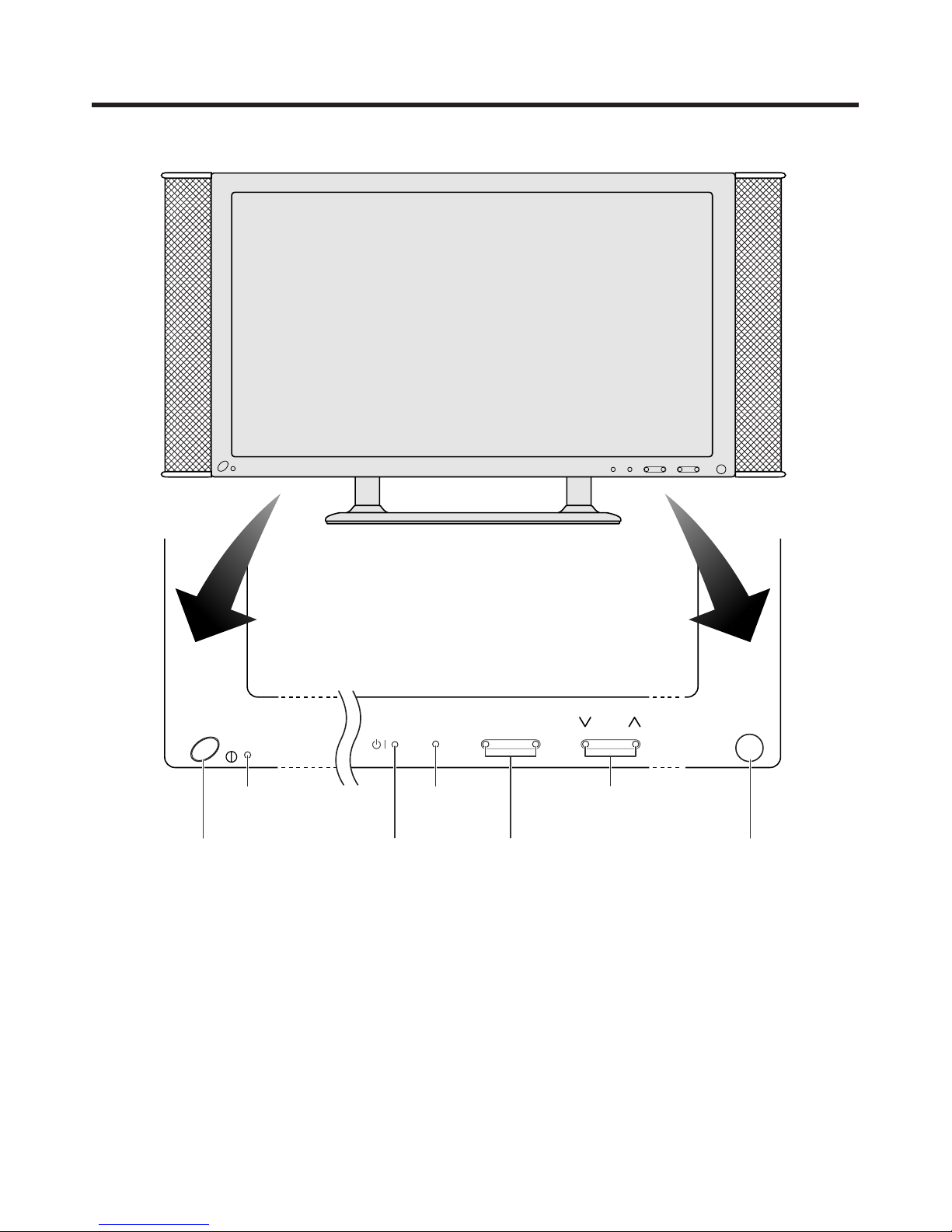
E-14
Product descriptions
INPUT VOLPOWERMAIN POWER CHⴑⴐ
MAIN POWER button
STANDBY/ON indicator
POWER button
INPUT button
VOLUME l/k buttons
CHANNEL s/ r buttons
Remote control sensor
Plasma Display
Page 16
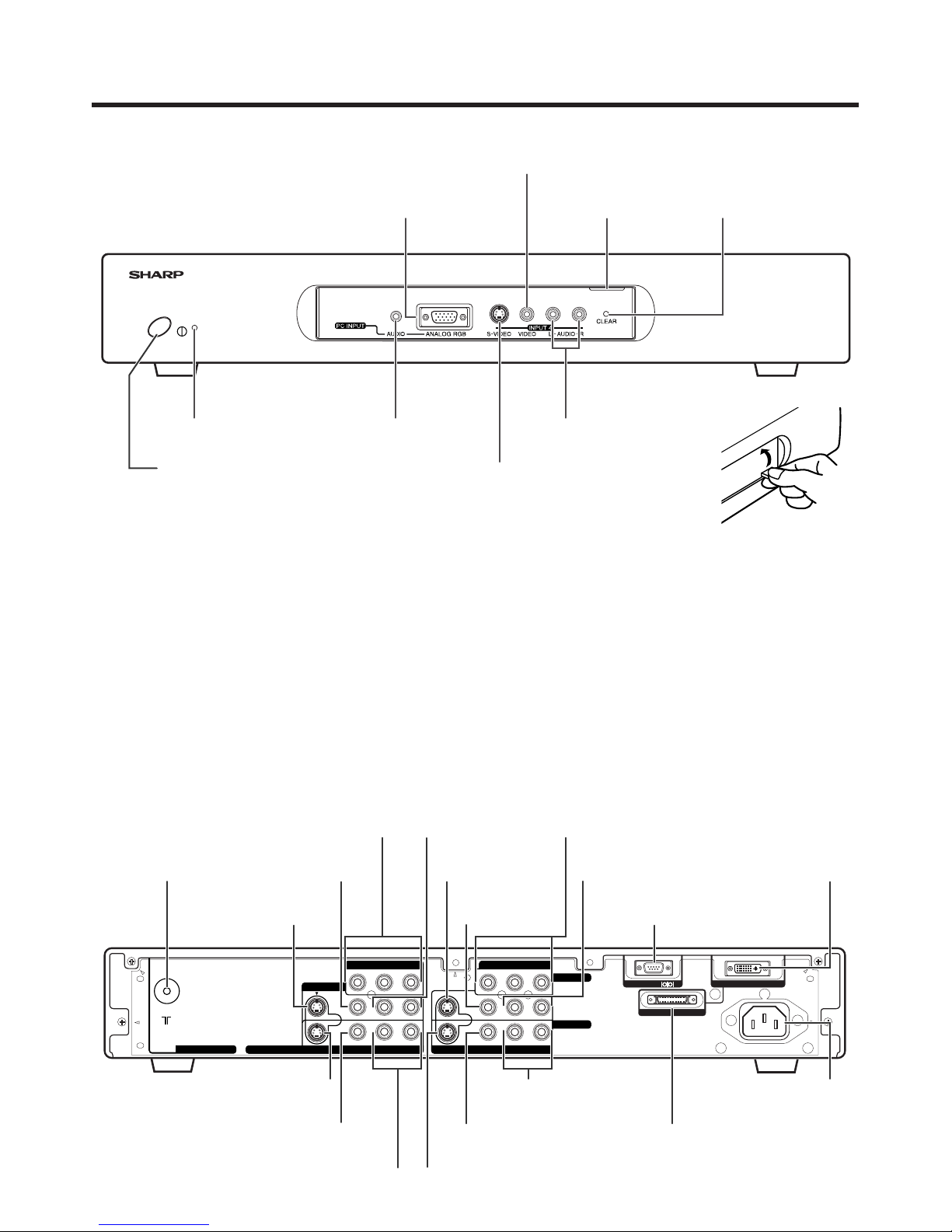
E-15
DISPLAY OUTPUT-2
RS-232C
AC INPUT
110V - 240V
DISPLAY OUTPUT-1
YP
BPR
S-VIDEO VIDEO R-AUDIO-L
COMPONENT
INPUT 1
INPUT 2
YP
BPR
S-VIDEO
COMPONENT
VIDEO R-AUDIO-L
INPUT 3
MONITOR OUTPUT
ANT/CABLE 75ΩOUT
ANT
Front view
INPUT 2 terminal
(VIDEO)
INPUT 3 terminal
(S-VIDEO)
INPUT 2 terminals
(AUDIO)
MONITOR OUTPUT terminal (S-VIDEO)
DISPLAY OUTPUT-1
terminal
AC INPUT terminal
CLEAR button*
POWER button
RS-232C terminal
INPUT 4 terminal (S-VIDEO)
INPUT 4 terminal (VIDEO)
PC INPUT terminal
(AUDIO)
INPUT 4 terminals (AUDIO)
INPUT 3 terminal
(VIDEO)
MONITOR OUTPUT terminal (VIDEO)
PC INPUT terminal (ANALOG RGB)
* If the AVC System is switched on but it does not appear to be operating correctly, it may need resetting. In this
case press CLEAR on the front of the unit as shown in the diagram. Press CLEAR lightly with the end of a
ballpoint pen or other pointed object.
This will reset the System as shown below.
• AV MODE resets to STANDARD
• TV channel resets to channel 1
• Dual screen resets to normal
• Audio setting initialises
• SRS resets to Off
• Image position is initialised
A
• Pressing CLEAR will not work if the System is in standby mode (indicator lights red).
• Pressing CLEAR will not delete channel preset or password. See Page 60 for initialising factory preset settings when you
know your password. See Page 71 for initialising factory preset values when you have forgotten your password.
Rear view
ANTENNA INPUT
terminal
Product descriptions
AVC System
STANDBY/ON indicator
DISPLAY OUTPUT-2 terminal
Door knob
(How to open the door)
INPUT 3 COMPONENT
VIDEO terminals (Y, P
B, PR)
INPUT 3 terminals
(AUDIO)
INPUT 1 terminal
(S-VIDEO)
INPUT 1 terminal
(VIDEO)
INPUT 1 COMPONENT
VIDEO terminals (Y, P
B, PR)
INPUT 1 terminals
(AUDIO)
MONITOR OUTPUT terminals (AUDIO)
INPUT 2 terminal (S-VIDEO)
Page 17
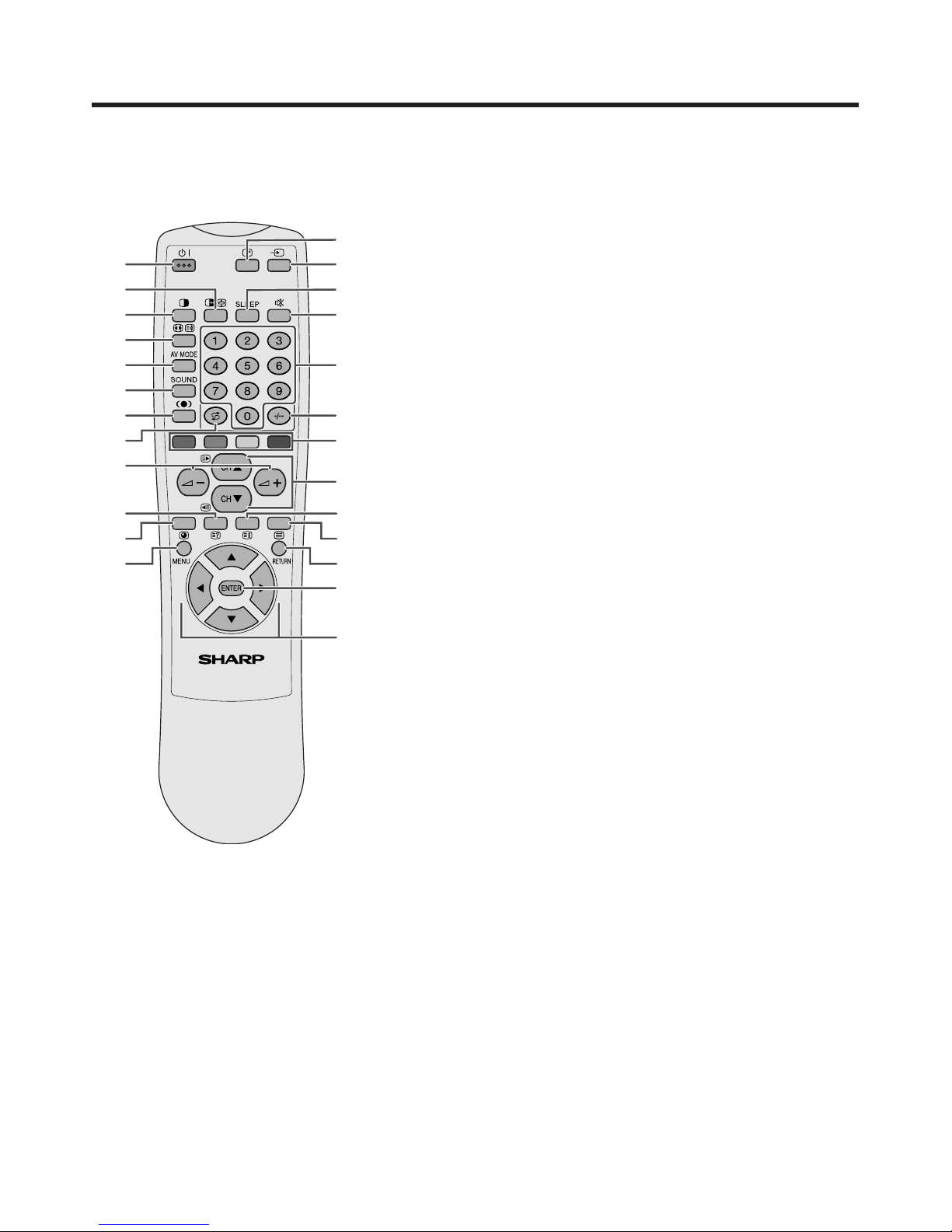
E-16
Product descriptions
1 B (STANDBY/ON)
To switch the power on and off.
2 du (FREEZE/HOLD for TELETEXT)
TV/External input mode: Change the still image mode.
TELETEXT mode: Freeze a multi-page on screen while other
pages are automatically updated. Press d again to return to
the normal image.
3 c (DUAL screen)
Set the dual picture mode. Press c again to return to normal view.
4 fv (WIDE MODE/ T/B/F)*
TV/External input mode: Change the wide image mode.
TELETEXT mode: Set the area of magnification. (full/upper half/
lower half)
5 AV MODE*
Select a video setting. AV MODE (STANDARD, DYNAMIC, MOVIE,
GAME, USER) PC MODE (STANDARD, USER)
6 SOUND
Select the sound multiplex mode.
7 h (SRS and FOCUS)
Select SRS and FOCUS Sound System.
8 A (FLASHBACK)
Press to return to the previous channel in normal viewing mode.
Press to return to the previous page in TELETEXT mode.
9 il/ik (VOLUME)*
Set the volume.
10 k (Reveal hidden for TELETEXT)
TELETEXT mode: Display hidden characters.
11 j (SUBPAGE for TELETEXT)
TELETEXT mode: Change the picture mode for sub-page selecting.
12 MENU
Display the Menu screen.
13 C (CHANNEL INFORMATION)
Display the channel information and time. (See page 65 for details
on the time display.)
14 b (INPUT SOURCE)
Select an input source. (TV, INPUT 1, INPUT 2, INPUT 3, INPUT 4,
PC)
15 SLEEP
Set the SLEEP TIMER.
16 e (MUTE)
Mute the sound.
17 0 – 9
TV/External input mode: Set the channel.
TELETEXT mode: Set the page.
18 o (Digit for channel select)
Change the digits of the selected TV channel.
19 Colour (RED/GREEN/YELLOW/BLUE)
TELETEXT mode: Select a page.
20 CHa/CHb(w/x )
TV/External input mode: Select the channel.
TELETEXT mode: Set the page.
21 l (TOP Overview for TELETEXT)
TELETEXT mode: Display an index page for CEEFAX/FLOF
information. TOP OVER VIEW for TOP programme.
22 m (TELETEXT)
Select the TELETEXT mode. (all TV image, all TEXT image, TV/TEXT
image)
23 RETURN
MENU mode: Return to the previous menu screen.
24 ENTER
Execute a command.
Return to the initial image position after moving with a/b/c/d.
25 a/b/c/d (Cursor)
Select a desired item on the setting screen.
Move the picture on the screen.
1
2
3
4
5
6
7
8
9
10
11
12
14
15
13
16
17
18
19
20
21
22
23
24
25
Remote control unit
A
• When using the remote control unit, point it
at the Plasma Display.
* “TV”, “INPUT1”, “INPUT2”, “INPUT3”,
“INPUT4” and “PC” modes can each store
the WIDE mode setting separately.
The same for AV mode and volume.
Page 18
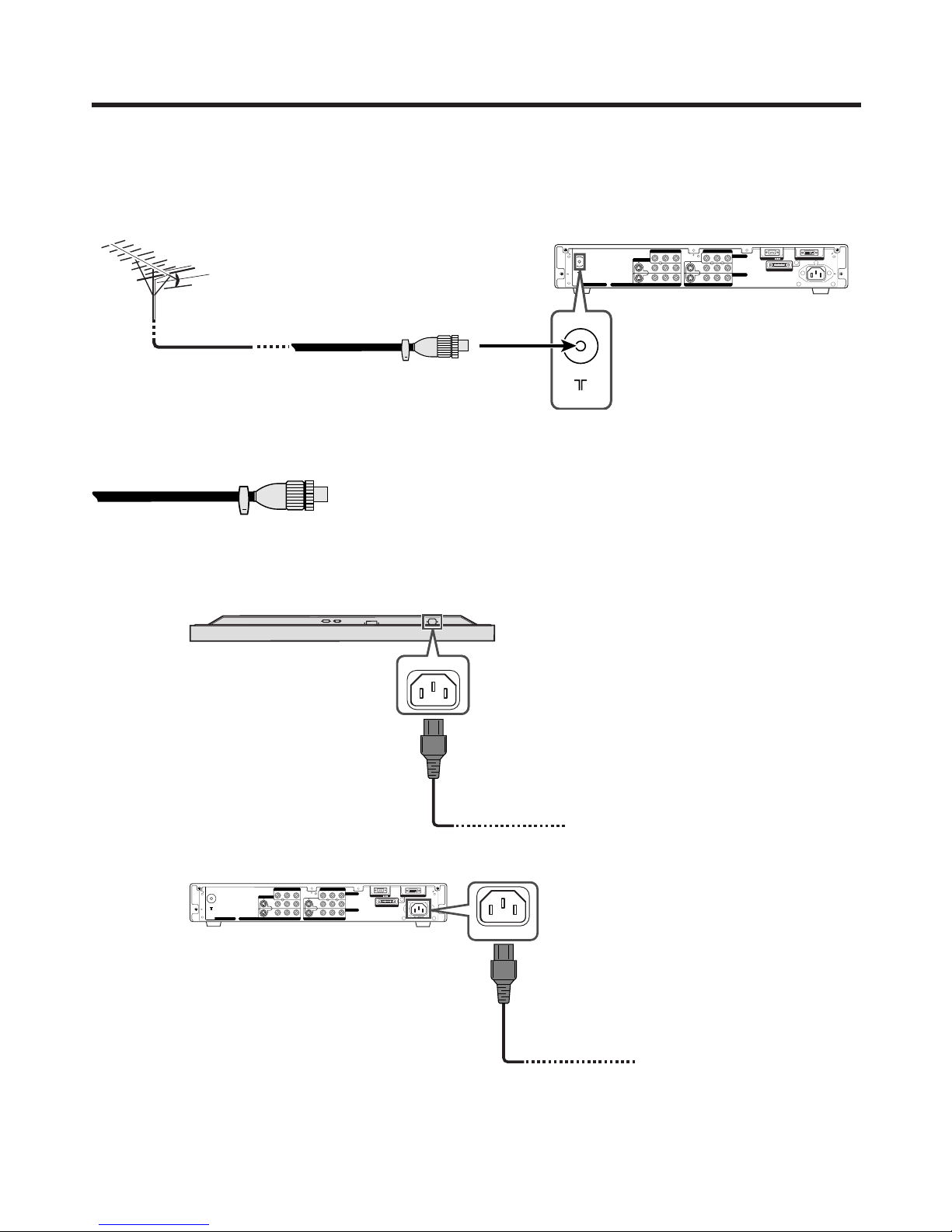
E-17
Watching TV
ANT
OUT
DISPLAY OUTPUT-2
RS-232C
AC INPUT
110V - 24OV
DISPLAY OUTPUT-1
YP
BPR
S-VIDEO VIDEO R-AUDIO-L
COMPONENT
INPUT 1
INPUT 2
YP
BPR
S-VIDEO
COMPONENT
VIDEO R-AUDIO-L
INPUT 3
MONITOR OUTPUT
ANT/CABLE 75Ω
ANT
DISPLAY OUTPUT-2
RS-232C
AC INPUT
110V - 24OV
DISPLAY OUTPUT-1
YP
BPR
S-VIDEO VIDEO R-AUDIO-L
COMPONENT
INPUT 1
INPUT 2
YP
BPR
S-VIDEO
COMPONENT
VIDEO R-AUDIO-L
INPUT 3
MONITOR OUTPUT
ANT/CABLE 75ΩOUT
ANT
Standard DIN45325 plug (IEC169-2)
75-ohm coaxial cable (round
cable) (commercially available)
Simple operations for watching a TV programme
Basic connection
Connecting an antenna
To enjoy a clearer picture, use an outdoor antenna. The following is a brief explanation of the types of connections
that are used for coaxial cable.
Antenna cables-commercially available
If your outdoor antenna uses a 75-ohm coaxial cable with a standard DIN45325
plug (IEC 169-2), plug it into the antenna terminal at the rear of the AVC System.
Connecting the power cord
Plug in the power cord after all components have been properly connected.
Plasma Display (bottom view)
AVC Sysytem (rear view)
A
• Always turn off the main power of Plasma Display and AVC Sysytem when connecting the power cords.
• Disconnect the power cords from the power outlet, Plasma Display and AVC Sysytem when the TV is not going to be
used long period of time.
Plug in to wall outlet
Plug in to wall outlet
Page 19
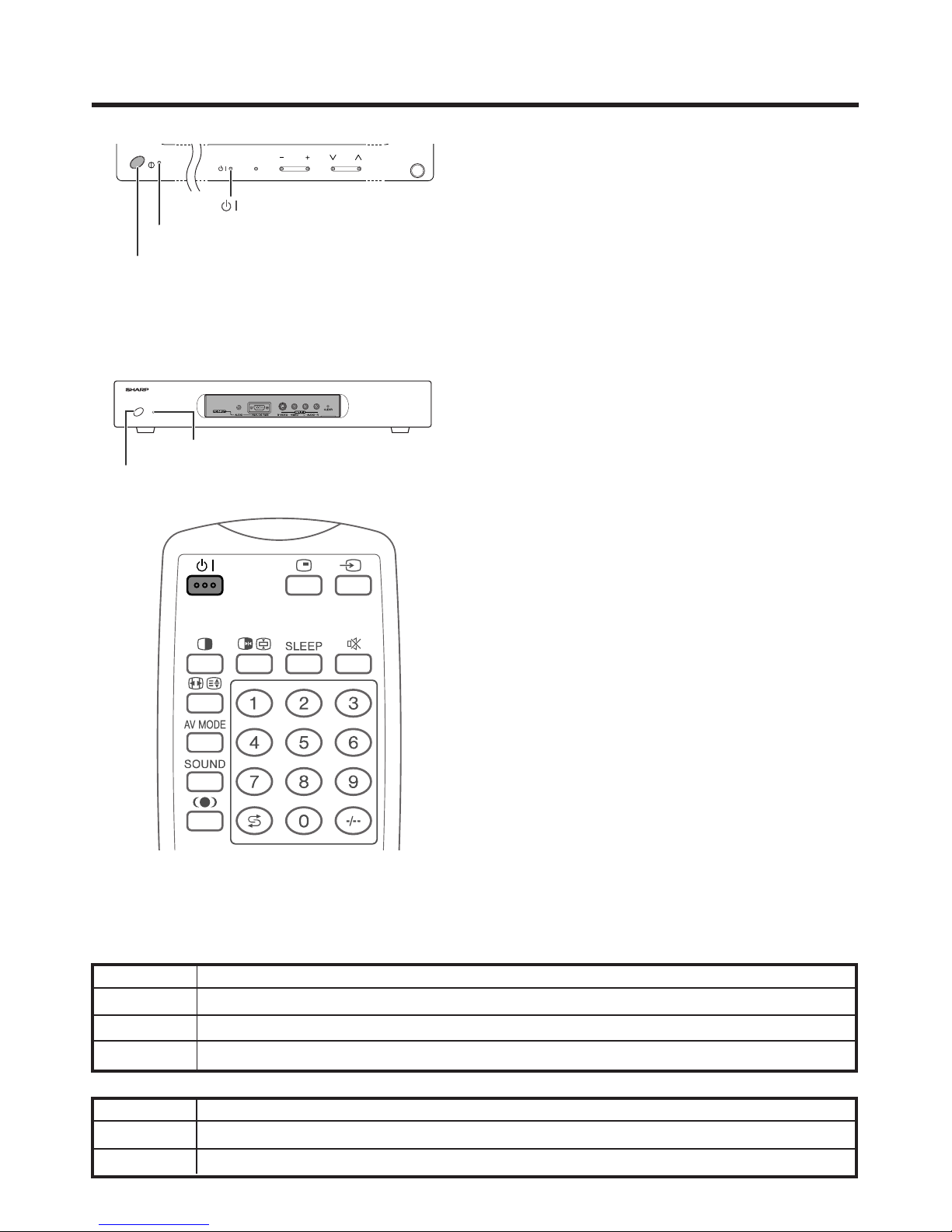
E-18
INPUT VOL CH
POWER
MAIN POWER
Watching TV
Plasma Display
AVC System
Off
Flashing red
Red
Green
Plasma Display status indicators
Power off
AVC System does not turn on or its power cord is disconnected.
The Plasma Display TV is in standby mode.
The Plasma Display TV turns the power on.
AVC System status indicators
Power off
Only the AVC System is in standby mode or the Plasma Display TV is in standby mode.
The Plasma Display TV turns the power on.
STANDBY/ON indicator
Turning on the power
1 Press MAIN POWER on the Plasma Display.
• The STANDBY/ON indicator on the Plasma Display
flashes red.
2 Press POWER on the AVC System.
• The System turns the power on.
• The STANDBY/ON indicator on the Plasma Display
lights up green and the one on the AVC System lights
up green.
• If the STANDBY/ON indicators still light up red, press
BB
BB
B on the remote control unit or POWER on the Plasma
Display to turn the System on.
First time turning on the AVC System
1 Press POWER on the AVC System.
• The STANDBY/ON indicator on the AVC System lights
up red.
2 Press MAIN POWER on the Plasma Display.
• The System turns the power on.
• The STANDBY/ON indicator on the Plasma Display
lights up green and the one on the AVC System lights
up green.
• If the STANDBY/ON indicators still light up red, press
B B
B B
B on the remote control unit or POWER on the Plasma
Display to turn the System on.
A
• In this manual, “System” means the Plasma Display and AVC
System.
Turning off the power
1 Press
BB
BB
B on the remote control unit or POWER on
the Plasma Display.
• The System enters standby mode and the image on
the screen disappears.
• Both STANDBY/ON indicators change from green to
red.
2 Press POWER on the AVC System.
• The STANDBY/ON indicator on the AVC System turns
off and the one on the Plasma Display flashes red.
3 Press MAIN POWER on the Plasma Display.
• The STANDBY/ON indicator on the Plasma Display
turns off after approximately 5 seconds.
A
• If you are not going to use this System for a long time, be sure to
remove the power cords from the power outlet.
Off
Red
Green
STANDBY/ON indicator
POWER
MAIN POWER
POWER
Page 20
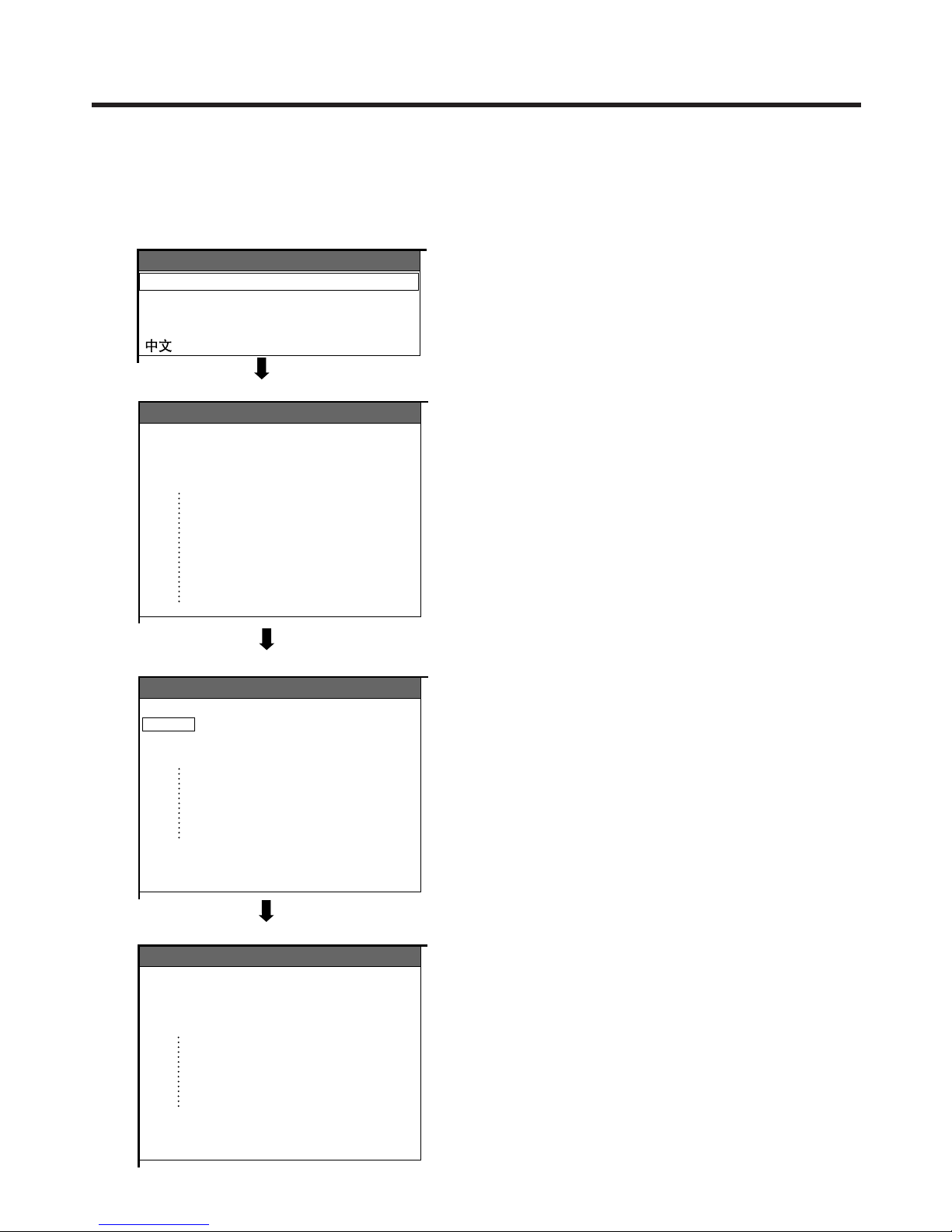
E-19
Watching TV
Language menu
1. Setting a language
1 Press a/b to select the desired language listed
on the screen.
2 Press ENTER to enter the setting.
2. Automatic channel searching
Channel auto search makes the Plasma Display TV
look for all channels viewable in your country or area.
A
• If no channel is found, “No programme found. Is antenna
connected properly?” displays. And the auto installation
is finished.
• If you want to try auto installation again, see page 27.
3. Automatic channel labelling
After finding TV channels, the Plasma Display TV starts
naming each TV channel found.
A
• The TV can only name channels labelling information. If
no information is available, the TV displays “-----”.
• Cancel the setting by pressing RETURN and the TV
automatically returns to the status before programme auto
search.
4. Automatic channel sorting
When channel auto labelling finishes, the Plasma
Display TV starts sorting the labelled channels.
A
• Cancel the setting by pressing RETURN. The TV
automatically returns to the status before programme auto
search.
Initial auto installation
When the Plasma Display TV powers on for the first time after purchase, the initial auto installation is invoked.
You can automatically set language, country and channels in successive operations.
English
Español
Português
Auto Installation-Language
Searching TV channels
Auto Installation - Programme Setup “Auto”
010255.25
85.25
03 102.25
04
05
06
07
08
09
1011142.25
148.25
Labelling TV channels
Auto Installation - Programme Setup “Auto”
0102SAT.1
PRO7
03 KABEL
136.25
130.25
04
05
06
07
08
09
10 142.25
11 148.25
12 155.25
Auto Installation - Programme Setup “Auto”
0102SAT.1
PRO7
03 KABEL
QVC
VOX
04
05
06
07
08
09
10 -----
11 -----
12 -----
Sorting TV channels
Page 21
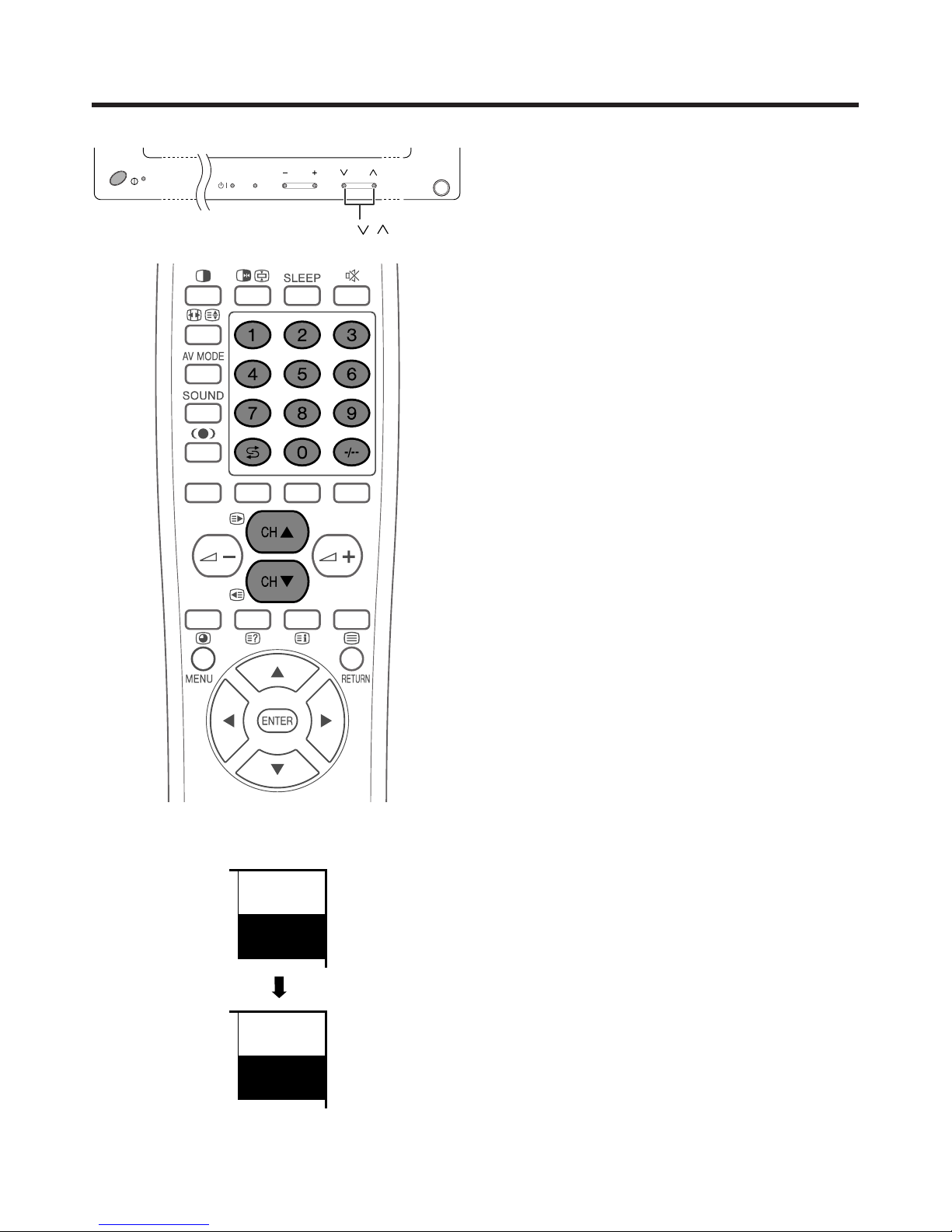
E-20
Watching TV
Plasma Display TV
Channel display
MONO
12
SAT.1
INPUT CH
POWER
VOL
CH /
MAIN POWER
12
SAT.1
B/G
PAL
( Displays after 3 secs. )
Simple button operations for changing
channels
Using CH
aa
aa
a/
bb
bb
bon the remote control unit
• Press CH
aa
aa
a to increase channel number.
• Press CH
b b
b b
b to decrease channel number.
A
• CHs/r on the Plasma Display operates the same as
CH
bb
bb
b/
aa
aa
aon the remote control unit.
Using FLASHBACK (A) on the remote
control unit
Press A to switch the currently tuned channel to the
previously tuned channel.
Press A again to switch back to the currently tuned
channel.
Using 0 – 9 on the remote control unit
Select the channels directly by pressing buttons 0 to
9.
a
To select a 1-digit channel (e.g. channel 2):
• Press 2. If “2” is indicated and the picture does not
change, press o to switch over to the 1-digit select
mode and press 2 again.
To select a 2-digit channel (e.g. channel 12):
• Press o to set the 2-digit select mode. Press 1,
followed by 2.
A
• Complete this procedure within 3 seconds, otherwise the
selection will not be made on the 2-digit channel mode.
When viewing Teletext information
View a page directly which is 3-digit page number from
100 to 899 by pressing buttons 0 to 9. With Teletext,
you do not use o. See page 63.
Page 22
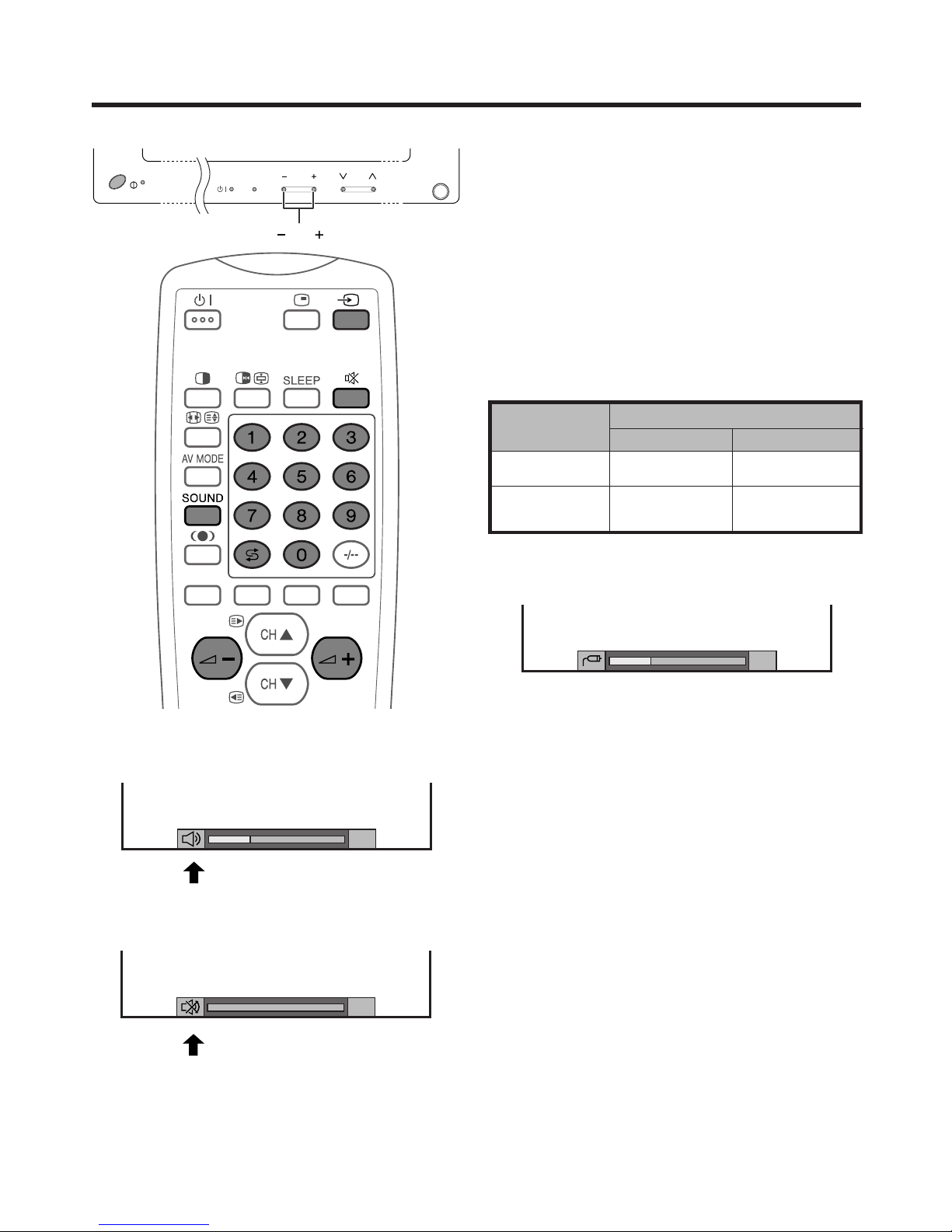
E-21
Watching TV
Plasma Display
Volume adjustment
Mute
* When “Audio Out” is set to “Variable”, the indicator on
the screen changes as shown below.
Output device
Variable sound
Audio out
VariableFixed
Variable sound
Constant as
specified
Mute
Using e on the remote control unit
e mutes the current sound output.
1 Press e.
•“e” has been displayed on the screen for 8 minutes,
and the sound is silenced.
• The System does not suddenly output a loud sound
as the volume level is set to 0.
2 Press e again to cancel the mute.
A
• Pressing i
ff
ff
f/i
ee
ee
e, SOUND, CH
aa
aa
a/CH
bb
bb
b, b or A can
also cancel the mute.
• Changing channels by pressing 0 – 9 button can also cancel the
mute.
• Mute will be canceled after 8 minutes have elapsed.
However, the system will not suddenly output a loud
sound as the volume level is set to 0 automatically.
A
• See page 59 for details on the audio out function.
INPUT VOL CH
VOL
POWER
MAIN POWER
Speaker
AV OUTPUT
Simple button operation for changing
volume/sound
• To increase the volume, press VOL
kk
kk
k on the Plasma
Display or i
kk
kk
k on the remote control unit.
• To decrease the volume, press VOL
ll
ll
l on the Plasma
Display or i
ll
ll
l on the remote control unit.
A
•“TV”, “INPUT1”, “INPUT2”, “INPUT3”, “INPUT4” and “PC”
modes can each store volume adjustment values
separately.
Audio status
20
20
Page 23

E-22
Watching TV
Using h on the remote control unit
h produces SRS and FOCUS effect from the
speakers.
Each time you press h, the mode changes among
SRS, FOCUS, FOCUS e SRS and OFF.
SRS sound options
• SRS (Sound Retrieval System): Creates more a
natural sound retrieving the spatial information from
any stereo recording and restoring the original threedimensional sound field.
• FOCUS: Repositions a sound image from two
speakers to a more optimal listening position or
height without moving them.
• FOCUS e SRS: Produces both SRS and FOCUS
effects.
• OFF: Outputs the normal sound.
: OFF
: SRS
: FOCUS
: FOCUSⴐSRS
Page 24

E-23
NICAM broadcasts (Display examples)
Stereo mode
Bilingual mode
Monaural mode
IGR broadcasts (Display examples)
Stereo mode
Bilingual mode
Monaural mode
Watching TV
NICAM
STEREO
99
BBC2
MONO
99
BBC2
NICAM
CH A
99
BBC2
NICAM
CH B
99
BBC2
NICAM
CH AB
99
BBC2
MONO
99
BBC2
NICAM
MONO
99
BBC2
MONO
99
BBC2
99
BBC2
MONO
99
BBC2
STEREO
CH A
99
BBC2
CH B
99
BBC2
CH AB
99
BBC2
MONO
99
BBC2
Using SOUND on the remote control unit
In the NICAM TV broadcasts
When receiving a stereo signal
Each time you press SOUND, the mode switches
between NICAM STEREO and MONO.
When receiving a bilingual signal
Each time you press SOUND, the mode switches
among NICAM CH A, NICAM CH B, NICAM CH AB
and MONO.
When receiving a monaural signal
Each time you press SOUND, the mode switches
between NICAM MONO and MONO.
In the TV mode of IGR TV broadcasts
When receiving a stereo signal
Each time you press SOUND, the mode switches
between STEREO and MONO.
When receiving a bilingual signal
Each time you press SOUND, the mode switches
among CH A, CH B and CH AB.
When receiving a monaural signal
When you press SOUND, “MONO” displays.
A
• When no signal is input, the sound mode will display
“MONO”.
•“BBC2” and “99” are tentative network name and channel.
Page 25

E-24
MENU
Contrast
Bright
Colour
Tint
Sharp
Advanced
Reset
Basic adjustment settings
Page 44
MENU
Energy Save
No Signal off
No Operation off
Description
Save power by decreasing picture
brightness.
System automatically shuts down if
no signal inputs for 15 minutes.
System automatically shuts down if
you do not operate the System for 3
hours.
Description
Adjusts the picture between light and
shade.
Adjusts picture brightness.
Adjusts colour intensity.
Adjusts skin colour to a more natural
tone.
Adjusts picture sharpness.
Adjusts colour temperature,
Black, Monochrome and Film mode.
All image adjustment settings return
to the factory preset values.
MENU
Treble
Bass
Balance
Reset
Description
Adjusts the treble weaker or stronger.
Adjusts the bass weaker or stronger.
Adjusts audio output between left
and right speakers.
All audio adjustment settings return
to the factory preset values.
MENU
Auto Installation
Programme
Setup
Child Lock
Description
Runs auto installation again the same
as when the System powers on for
the first time after purchase.
Sets the channel preset.
Sets a password to restrict
operations.
MENU
Input Select
WSS
4:3 Mode
Position
Audio Out
Demo
Colour System
Language
Text Lang.
Description
Select the kind of input signal of each
input source.
When wide screen signal bits are
present in the TELETEXT data, you
can view information in wide screen
mode.
When you receive a 4:3 or 14:9 mode
signal, select Normal or Panorama display.
Adjusts the horizontal/vertical position
of the image displayed.
Select the type of monitor output. You
can adjust volume for the main
speaker or monitor output.
Demonstration setting for storefront
displays.
Select the colour system of an image
current input.
Select the on screen display
language.
Select the language setting at Teletext
mode.
First MENU
MENU
Power Control
Picture
Audio
Setup
Option
Power Control
Energy Save [Standard]
No Signal off [Disable]
No Operation off
RETURN
[Disable]
Picture
USER
Contrast
Bright
Colour
Tint
Sharp
Advanced
Reset
RETURN
[+30]
[0]
[0]
[0]
[0]
0
–30
–30
–30
–7
+40
+30
+30
+30
+7
Audio
USER
Treble
Bass
Balance
Reset
RETURN
[0]
[0]
[0]
–15
–15
Left
+15
+15
Right
Setup
Auto Installation
Programme Setup
Child Lock
RETURN
Option
[West Europe]
4:3 Mode
Position
Audio Out
Demo
Colour System
[On]
[Normal]
[Fixed]
[Off]
[AUTO]
Input Select
WSS
Language
Text Lang.
RETURN
[English]
AV mode menu items
List of AV menu items to help you with operations.
Page 39–42
Page 43
Page 27–36, 60
Page 37,38,52,54,55,57,59
Page 26

E-25
Basic adjustment settings
Page 45
First MENU
MENU
Energy Save
Power
Management
Description
Saves power by decreasing picture
brightness.
System automatically shuts down if
you set the time. Select Mode 1 or
Mode 2.
MENU
Contrast
Bright
Red
Green
Blue
Reset
Description
Adjusts the picture between light and
shade.
Adjusts picture brightness.
Adjusts red colour intensity.
Adjusts green colour intensity.
Adjusts blue colour intensity.
All image adjustment settings return
to the factory preset values.
MENU
Treble
Bass
Balance
Reset
Description
Adjusts the treble weaker or
stronger.
Adjusts the bass weaker or stronger.
Adjusts audio output between left
and right speakers.
All audio adjustment settings return
the factory preset values.
MENU
Auto Sync.
Fine Sync.
Audio Out
Description
Provides a clear input image.
Adjusts image H-Pos, V-Pos, clock
and phase.
After selecting type of monitor output,
adjusts the volume of the main
speaker or monitor output.
MENU
Power Control
Picture
Audio
Option
Power Control
Energy Save [Standard]
Power Management
RETURN
[Off]
Picture
USER
Contrast
Bright
Red
Green
Blue
Reset
RETURN
[+30]
[0]
[0]
[0]
[0]
0
–30
–30
–30
–30
+40
+30
+30
+30
+30
Audio
USER
Treble
Bass
Balance
Reset
RETURN
[0]
[0]
[0]
–15
–15
Left
+15
+15
Right
Option
Fine Sync.
Audio Out
RETURN
[Fixed]
Auto Sync.
PC mode menu items
List of PC menu items to help you with operations.
Page 39
Page 43
Page 53, 59
Page 27

E-26
Basic adjustment settings
Moving the picture on the screen
You can move the picture around on the screen.
Press a/b/c/d to move an image on the screen to
the desired position. Press ENTER to return to the initial
image position.
A
• While pressing a/ b/c/d, an on-screen image,
“Adjusting Position” displays to the desired position.
• This setting cannot be stored. Once the System shuts
down or enters standby mode, the setting is erased. To
move the picture around the screen again, you must
perform the above procedure again.
• The image position setting using the steps on page 52
can be stored. Select either according to your objectives.
•“TV”, “INPUT1”, “INPUT2”, “INPUT3”, “INPUT4” and “PC”
modes can each adjust the image position setting on this
page. The same for WIDE modes.
• An on-screen image from a PC source cannot be moved.
• Even when the image fills the screen, its position can be
adjusted with this function.
Page 28

E-27
Basic adjustment settings
A
• This menu displays when
setting the password for the
child lock. See page 60.
Password menu
Setup
MENU
- ---
Password
Setup menu
Setup
MENU
Auto Installation
Programme Setup
Child Lock
RETURN
Language menu
(Display example)
Auto installation
You can run auto installation again, even after setting up the preset channels.
Language setting
Select from among 4 languages: English, Spanish,
Portuguese and Chinese.
1 Press MENU.
2 Press a/b to select “Setup”, and then press
ENTER.
• Password setting menu displays only when the
password for the child lock is set. See page 60.
• Setup menu displays when the password for the child
lock is not set. Skip the step 3.
3 Enter your 4-digit password with 0 – 9 to temporarily
lift the child lock when you set it.
• See page 61 for details on temporarily lifting the child
lock.
4 Press a/b to select “Auto Installation”, and then
press ENTER.
• Language menu displays.
5 Press a/b to select the desired language listed
on the screen, and then press ENTER.
English
Español
Português
Auto Installation-Language
Searching TV Programmes
(Display example)
Auto Installation - Programme Setup “Auto”
010255.25
85.25
03 102.25
04
05
06
07
08
09
1011142.25
148.25
Programme Auto search
This function performs the procedure below to search
TV channels.
A
• Cancel the setting by pressing RETURN and the System
automatically returns to the status before programme auto
search.
• If no channels were found, you should check your antenna
connection, and try Auto installation again because it is
finished.(See page 17)
Page 29

E-28
Labelling TV channels
(Display example)
Auto Installation - Programme Setup “Auto”
0102SAT.1
PRO7
03 KABEL
136.25
130.25
04
05
06
07
08
09
10 142.25
11 148.25
12 155.25
Auto Installation - Programme Setup “Auto”
0102SAT.1
PRO7
03 KABEL
QVC
VOX
04
05
06
07
08
09
10 -----
11 -----
12 -----
Sorting TV channels
(Display example)
Basic adjustment settings
Auto labelling
After finding new TV channels, each network name is
searched and displayed.
A
• Cancel the setting by pressing RETURN and the System
automatically returns to the status before programme auto
search.
Auto sorting
Automatically sorts TV channels.
A
• Cancel the setting by pressing RETURN and the System
automatically returns to the status before programme auto
search.
• Do not shut down the System until “Auto Installation
completed.” displays.
When Auto Installation is completed, the display is
returned to the menu shown left.
Setup
MENU
Programme Setup
Auto Installation
Child Lock
RETURN
Page 30

E-29
Basic adjustment settings
Programme Setup “Auto”
010255.25
85.25
03 102.25
Programme Setup “Auto”
0102SAT.1
85.25
03 102.25
224.25
110.25
125.25
175.25
199.25
210.25
216.0
04
05
06
07
08
09
10
Searching TV programmes
(Display example)
Labelling TV channels
(Display example)
Programme auto search
This function performs the procedure below to search
TV channels.
A
• Cancel the setting by pressing RETURN and the System
automatically returns to the status before auto search.
• If no channels were found, you should check your
antenna connection, and try Auto search again
because it is finished. (See page 17)
Auto labelling
After finding new TV channels, each network name is
searched and displayed.
A
• Cancel the setting by pressing RETURN and the System
automatically returns to the status before auto search.
Setup
MENU
Programme Setup
Auto Installation
Child Lock
RETURN
Setup
MENU
Programme Setup
Auto Search
Manual Adjust
RETURN
Sort
Auto search
You can also automatically search TV channels by
performing the procedure below.
1 Press MENU.
2 Press a/b to select “Setup”, and then press
ENTER.
3 Press a/b to select “Programme Setup”, and then
press ENTER.
4 Press a/b to select “Auto Search”, and then press
ENTER.
A
• Return to the previous menu by pressing RETURN before
programme auto search starts.
Programme setup
You can run the auto installation procedure again at any time, by accessing the Setup menu, then Programme
Setup. Channels can be turned automatically or manually.
Page 31

E-30
Programme Setup “Auto”
0102SAT.1
PRO7
03 KABEL
-----
04
05
06
07
08
09
Sorts channels.
10 -----
Basic adjustment settings
Sorting TV channels
(Display example)
Auto sorting
Automatically sorts TV channels.
A
• Cancel the setting by pressing RETURN and the System
automatically returns to the status before auto search.
• Do not shut down the System until “Sorts channels.”
displays.
When Programme auto search is completed, the
display is returned to the menu shown left.
Setup
MENU
Programme Setup
Auto Search
Manual Adjust
RETURN
Sort
Page 32

E-31
Basic adjustment settings
Setup
MENU
Programme Setup
Auto Search
Manual Adjust
RETURN
Sort
Manual setting for each channel
You can set some channel items manually. They are
Single channel search, Fine (TV frequency), Colour
sys., Sound sys., Label (Network name), Skip and Lock
(Child Lock).
1 Press MENU.
2 Press a/b to select “Setup”, and then press
ENTER.
3 Press a/b to select “Programme Setup”, and then
press ENTER.
4 Press a/b to select “Manual Adjust”, and then
press ENTER.
• Programme Setup “Manual” menu displays.
A
• Return to the previous menu by pressing RETURN.
• Exit the menu by pressing MENU.
Programme Setup “Manual”
01
02
Search
Fine
Colour sys.
Sound sys.
Label
Skip
Lock
47.25MHz
AUTO
SAT.1
B/G
Off
Off
03
04
05
06
07
08
09
11
12
10
13
14
15
16
17
18
19
21
22
20
23
24
25
26
27
28
29
31
32
30
33
34
35
36
37
38
39
41
42
40
43
44
45
46
47
48
49
[NEXT]
Please select channel to be edited.
SAT.1
PRO7
KABEL
Programme Setup “Manual” menu
(Display example)
Additional channels entry
On Programme Setup “Manual” menu
1 Press a/b/c/d to select a channel number, and
then press ENTER.
• The selected channel information displays.
A
• Return to the previous menu by pressing RETURN.
• Exit the menu by pressing MENU.
Page 33

E-32
Basic adjustment settings
Search tuning
1 Press a/b to select “Search” and then press
ENTER.
2 Press ENTER to begin searching from the
frequency currently displayed.
Press a/b to select item and press ENTER.
• NEXT: Search the next channel.
• STORE: Memorise the current display channel.
• CANCEL: Returns to the previous screen. (Search
result is not stored)
Programme Setup “Manual”
Search
Fine
Colour sys.
Sound sys.
Label
Skip
Lock
47.25MHz
AUTO
SAT.1
B/G
On
Off
01
02
03
04
05
06
11
12
10
13
14
15
16
21
22
20
23
24
25
26
31
32
30
33
34
35
36
41
42
40
43
44
45
46
SAT.1
PRO7
KABEL
Programme Setup “Manual”
Search
57.25 MHz
NEXT
CANCEL
STORE
01
02
03
04
05
06
11
12
10
13
14
15
16
21
22
20
23
24
25
26
31
32
30
33
34
35
36
41
42
40
43
44
45
46
SAT.1
PRO7
KABEL
Programme Setup “Manual”
Search
Fine
Colour sys.
Sound sys.
Label
Skip
Lock
57.25MHz
AUTO
SAT.1
B/G
On
Off
01
02
03
04
05
06
07
11
12
10
13
14
15
16
17
21
22
20
23
24
25
26
27
31
32
30
33
34
35
36
37
41
42
40
43
44
45
46
47
SAT.1
PRO7
KABEL
Selecting “STORE” displays the following.
Page 34

E-33
Basic adjustment settings
Programme Setup “Manual”
Search
49.05 MHz
01
02
03
04
05
06
11
12
10
13
14
15
16
21
22
20
23
24
25
26
31
32
30
33
34
35
36
41
42
40
43
44
45
46
SAT.1
PRO7
KABEL
Programme Setup “Manual”
Colour sys.
AUTO
PAL
SECAM
NTSC 4.43
NTSC 3.58
01
02
03
04
05
06
07
08
09
11
12
10
13
14
15
16
17
18
19
21
22
20
23
24
25
26
27
28
29
31
32
30
33
34
35
36
37
38
39
41
42
40
43
44
45
46
47
48
49
[NEXT]
SAT.1
PRO7
KABEL
Fine tuning menu
Colour system menu
Programme Setup “Manual”
Fine
196.25MHz
01
02
03
04
05
06
11
12
10
13
14
15
16
21
22
20
23
24
25
26
31
32
30
33
34
35
36
41
42
40
43
44
45
46
SAT.1
PRO7
KABEL
Fine tuning
On Programme Setup “Manual” menu
1 Press a/b/c/d to select the channel you want to
edit, and then press ENTER.
• The selected channel information displays.
2 Press a/b to select “Fine”, and then press ENTER.
• Fine tuning bar displays.
3 Press c/d to adjust the frequency, and then press
ENTER.
• Adjust with checking the back image as a reference.
• Instead of the above, you can also set by directly
entering the frequency number of the channel with 0 –
9.
a
• 179.75 MHz: Press 1 / 7 / 9 / 7 / 5 / ENTER.
• 49.25 MHz: Press 4 / 9 / 2 / 5 / ENTER.
A
• Return to the previous menu by pressing RETURN.
• Exit the menu by pressing MENU.
Colour system
On Programme Setup “Manual” menu
1 Press a/b/c/d to select the channel you want to
edit, and then press ENTER.
• The selected channel information displays.
2 Press a/b to select “Colour sys.”, and then press
ENTER.
• Receivable colour systems are listed.
3 Press a/b to select your colour system, and then
press ENTER.
A
• Return to the previous menu by pressing RETURN.
• Exit the menu by pressing MENU.
Page 35

E-34
Sound menu
Programme Setup “Manual”
Sound sys.
B/G
I
M
D/K
01
02
03
04
05
06
07
08
09
11
12
10
13
14
15
16
17
18
19
21
22
20
23
24
25
26
27
28
29
31
32
30
33
34
35
36
37
38
39
41
42
40
43
44
45
46
47
48
49
[NEXT]
SAT.1
PRO7
KABEL
Programme Setup “Manual”
Label
H
O
V
2
A
I
P
W
3
B
J
Q
X
4
C
K
R
Y
5
D
L
S
Z
6
E
M
T
0
7
F
N
U
1
8
9+–
NEXT
BACK
CLEAR
END.
G
SAT.1
01
02
03
04
05
06
07
08
09
11
12
10
13
14
15
16
17
18
19
21
22
20
23
24
25
26
27
28
29
31
32
30
33
34
35
36
37
38
39
41
42
40
43
44
45
46
47
48
49
[NEXT]
SAT.1
PRO7
KABEL
Labelling menu
Programme Setup “Manual”
Skip
Off
On
01
02
03
04
05
06
07
08
09
11
12
10
13
14
15
16
17
18
19
21
22
20
23
24
25
26
27
28
29
31
32
30
33
34
35
36
37
38
39
41
42
40
43
44
45
46
47
48
49
[NEXT]
SAT.1
PRO7
KABEL
Skip menu
Basic adjustment settings
Labelling channels
Auto installation automatically assigns names to all
viewable networks. However, you can change
individual channel names.
On Programme Setup “Manual” menu
1 Press a/b/c/d to select the channel you want to
edit, and then press ENTER.
• The selected channel information displays.
2 Press a/b to select “Label”, and then press
ENTER.
• Alphabet and numbers are listed.
3 Press a/b/c/d to select each character of the
new name for the channel, and then press ENTER.
4 Repeat the above until the name is fully spelt out.
• The name can be 5 characters or less.
A
• Return to the previous menu by pressing RETURN.
• Exit the menu by pressing MENU.
Skipping channels
Channels with “Skip” set to “On” with CHa/CHb are
passed over even if you select them.
On Programme Setup “Manual” menu
1 Press a/b/c/d to select the channel you want to
edit, and then press ENTER.
• The selected channel information displays.
2 Press a/b to select “Skip”, and then press ENTER.
• Skip menu displays.
3 Press a/b to set “Skip” to “On”, and then press
ENTER.
A
• Return to the previous menu by pressing RETURN.
• Exit the menu by pressing MENU.
Sound system
On Programme Setup “Manual” menu
1 Press a/b/c/d to select the channel you want to
edit, and then press ENTER.
• The selected channel information displays.
2 Press a/b to select “Sound sys.”, and then press
ENTER.
• Receivable sound systems (Broadcasting systems) are
listed.
3 Press a/b to select your sound system, and then
press ENTER.
A
• If you adjust this setting, please check the colour system
information on page 33.
• Return to the previous menu by pressing RETURN.
• Exit the menu by pressing MENU.
Page 36

E-35
Programme Setup “Manual”
Lock
Off
On
01
02
03
04
05
06
07
08
09
11
12
10
13
14
15
16
17
18
19
21
22
20
23
24
25
26
27
28
29
31
32
30
33
34
35
36
37
38
39
41
42
40
43
44
45
46
47
48
49
[NEXT]
SAT.1
PRO7
KABEL
Basic adjustment settings
Setting the child lock
You can block the viewing of any channel.
On Programme Setup “Manual” menu
1 Press a/b/c/d to select the channel you want to
edit, and then press ENTER.
• The selected channel information displays.
2 Press a/b to select “Lock”, and then press
ENTER.
• Child lock menu displays.
3 Press a/b to set “Lock” to “On”, and then press
ENTER.
A
• Even if set to “On”, this function never works if not
setting password, See page 60 for the details on
password setting.
• Return to the previous menu by pressing RETURN.
• Exit the menu by pressing MENU.
Lock menu
Page 37

E-36
Basic adjustment settings
Programme Setup “Sort”
0102SAT.1
PRO7
03 KABEL
VOX
04
05
06
07
08
09
Please select channel to replace.
10 -----
Programme Setup “Sort”
0102PRO7
SAT.1
03 KABEL
VOX
04
05
06
07
08
09
Sorting channels.
10 -----
Programme Setup “Sort”
0102PRO7
KABEL
03 SAT.1
VOX
04
05
06
07
08
09
10 -----
Setup
MENU
Programme Setup
Auto Search
Manual Adjust
RETURN
Sort
Sort menus
Sort
Channel positions can be sorted freely.
1 Press MENU.
2 Press a/b to select “Setup”, and then press
ENTER.
3 Press a/b to select “Programme Setup”, and then
press ENTER.
4 Press a/b to select “Sort”, and then press ENTER.
• The channels are listed. Black ones are set “Skip” to
“Off” and blue are set “Skip” to “On”.
5 Press a/b/c/d to select the channel you want to
move, and then press ENTER.
6 Move it to the desired position by pressing a/b/
c/d, and then press ENTER.
7 Repeat the steps 5 and 6 until all desired channels
have been sorted.
A
• Return to the previous menu by pressing RETURN.
• Exit the menu by pressing MENU.
Press b.
Press b.
Page 38

E-37
Basic adjustment settings
Option
MENU
4:3 Mode
Position
Audio Out
Demo
Colour System
[On]
[Normal]
[Fixed]
[Off]
[Auto]
Input Select
WSS
Language
Text Lang.
RETURN
[English]
[West Europe]
Language [English]
English
Español
Português
Option
MENU
Language setting
1 Press MENU.
2 Press a/b to select “Option”, and then press
ENTER.
• Option menu displays.
3 Press a/b to select “Language”, and then press
ENTER.
• Language menu displays.
4 Press a/b to select the desired language listed
on the screen, and then press ENTER.
5 Press MENU to exit the menu.
A
• Return to the previous menu by pressing RETURN.
You can also select a language from option menu.
Select from among 4 languages: English, Spanish,
Portuguese, and Chinese.
Page 39

E-38
Basic adjustment settings
Teletext Language Setting
If Teletext information does not display correctly,
perform the setting procedure below.
Select from among 4 kinds of language tables: West
Europe, East Europe, Greek/Turkish, Cyrillic.
Each table is compatible with the Teletext languages
listed below.
A
• Teletext is broadcast in Europe and Asia, excluding
regions that use Chinese and Arabic characters.
1 Press MENU.
2 Press a/b to select “Text Lang.”, and then press
ENTER.
• Option menu displays.
3 Press a/b to select the desired language, and
then press ENTER.
• West Europe - English, French, Skandinavian, Czech,
German, Spanish, Italian
• East Europe - Polish, French, Skandinavian, Czech,
German, Slovenian/Croatian, Italian, Rumanian
• Greek/Turkish - English, French, Skandinavian,
Turkish, German, Spanish, Italian, Greek
• Cyrillic - English, Russian, Estonian, Czech, German,
Spanish, Ukrainian, Lettish
A
• This table displays TV side Teletext language that
conforms to the Teletext language signal sent by the
network. Not used to convert between languages.
• Return to the previous menu by pressing RETURN.
Option
[West Europe]
MENU
4:3 Mode
Position
Audio Out
Demo
Colour System
[On]
[Normal]
[Fixed]
[Off]
[Auto]
Input Select
WSS
Language
Text Lang.
RETURN
[English]
Option
MENU
East Europe
Greek/Turkish
Cyrillic
Text Lang.
West Europe
[West Europe]
Page 40

E-39
Adjustments items for PC source
Basic adjustment settings
cbutton
For less contrast
For less brightness
For less colour
intensity
Skin tones become
purplish
For less sharpness
Selected item
Contrast
Bright
Colour
Tint
Sharp
Adjustments items for AV source
MENU
Picture
USER
Contrast
Bright
Red
Green
Blue
Reset
RETURN
[+30]
[0]
[0]
[0]
[0]
0
–30
–30
–30
–30
+40
+30
+30
+30
+30
MENU
Picture
USER
Contrast
Bright
Colour
Tint
Sharp
Advanced
Reset
RETURN
[+30]
[0]
[0]
[0]
[0]
0
–30
–30
–30
–7
+40
+30
+30
+30
+7
A
• Select “Advanced” and then press ENTER to set
“Colour Temp”, “Film mode”, “Black”, “Monochrome”, or
“I/P Setting”. See pages 40 to 42.
dbutton
For more contrast
For more brightness
For more colour
intensity
Skin tones become
greenish
For more sharpness
cbutton
For less contrast
For less brightness
For weaker red
For weaker green
For weaker blue
Selected item
Contrast
Bright
Red
Green
Blue
dbutton
For more contrast
For more brightness
For stronger red
For stronger green
For stronger blue
Picture adjustments
Adjust the picture to your preference with the following picture settings.
1 Press MENU.
2 Press a/b to select “Picture”, and then press
ENTER.
• Picture menu displays.
3 Press a/b to select a specific adjustment item.
4 Press c/d to adjust the item to your desired
position.
5 Press MENU to exit the menu.
A
• When all adjustments set to factory preset values,
1 Press a/b to select “Reset”, and then press ENTER.
2 Press a/b to select “Yes”, and then press ENTER.
• Return to the previous menu by pressing RETURN.
• If you select “STANDARD” with AV MODE on the
remote control unit, these items will display in gray
and not be selectable. See page 55.
Currently selected AV
mode
Currently selected AV
mode
Page 41

E-40
Basic adjustment settings
Description
White with Bluish tone
White with Reddish tone
Selected item
High
Mid-High
Mid
Mid-Low
Low
MENU
Picture
USER
Advanced
Colour Temp [Mid]
High
Mid-High
Mid
Mid-Low
Low
Colour temperature
Adjust the colour temperature to give a better white
balance.
1 Press MENU.
2 Press a/b to select “Picture”, and then press
ENTER.
3 Press a/b to select “Advanced”, and then press
ENTER.
4 Press a/b to select “Colour Temp”, and then press
ENTER.
5 Press a/b to select the desired level, and then
press ENTER.
6 Press MENU to exit the menu.
A
• Return to the previous menu by pressing RETURN.
• If you select “STANDARD” with AV MODE on the remote
control unit, this item will display in gray and not be
selectable. See page 55.
MENU
Picture
USER
Advanced
Film Mode [On]
Off
On
Film mode
Automatically detects a film-based source (originally
encoded at 24 frames/second), analyses it then
recreates each still film frame for high-definition picture
quality.
1 Press MENU.
2 Press a/b to select “Picture”, and then press
ENTER.
3 Press a/b to select “Advanced”, and then press
ENTER.
4 Press a/b to select “Film Mode”, and then press
ENTER.
5 Press a/b to select “On”, and then press ENTER.
6 Press MENU to exit the menu.
A
• Return to the previous menu by pressing RETURN.
• If you select “STANDARD” with AV MODE on the remote
control unit, or input sources with 1080I, 720P or 480P
component signals, this item will display in gray and
not be selectable. See page 55.
Description
Normal viewing mode
Detects, analyses, converts film source
Occasionally, when you select “On” for a
non-film-based 508i source, the picture
becomes unstable. In that case, select
“Off”.
Selected item
Off
On
Page 42

E-41
MENU
Picture
USER
Advanced
Monochrome [Off]
Off
On
Basic adjustment settings
Description
Normal colour
For viewing in monochrome
Selected item
Off
On
MENU
Picture
USER
Advanced
Black [Low]
Off
High
Low
Black
Select a level for automatically adjusting blackish tone
to suit viewing conditions.
1 Press MENU.
2 Press a/b to select “Picture”, and then press
ENTER.
3 Press a/b to select “Advanced”, and then press
ENTER.
4 Press a/b to select “Black”, and then press
ENTER.
5 Press a/b to select the desired level, and then
press ENTER.
6 Press MENU to exit the menu.
A
• Return to the previous menu by pressing RETURN.
• If you select “STANDARD” with AV MODE on the remote
control unit, this item will display in gray and not be
selectable. See page 55.
Description
No adjustment
For high detail in black portions
For low detail in black portions
Selected item
Off
High
Low
Monochrome
For viewing a video in monochrome.
1 Press MENU.
2 Press a/b to select “Picture”, and then press
ENTER.
3 Press a/b to select “Advanced”, and then press
ENTER.
4 Press a/b to select “Monochrome”, and then press
ENTER.
5 Press a/b to select “On”, and then press ENTER.
6 Press MENU to exit the menu.
A
• Return to the previous menu by pressing RETURN.
• If you select “STANDARD” with AV MODE on the remote
control unit, this item will display in gray and not be
selectable. See page 55.
Page 43

E-42
Basic adjustment settings
MENU
Picture
USER
Advanced
I/P Setting [Progressive]
Interlace
Progressive
MENU
Interlace
Progressive
Description
Method of displaying regular TV
broadcasts and video in fine detail
for viewing enjoyment.
Method of displaying still images and
graphics clearly and without
flickering for viewing enjoyment.
I/P Setting
For viewing a more beautiful (high quality) picture.
A
• I/P Setting is set to Progressive when Film Mode is “On”.
1 Press MENU.
2 Press a/b to select “Picture”, and then press
ENTER.
3 Press a/b to select “Advanced”, and then press
ENTER.
4 Press a/b to select “I/P Setting”, and then press
ENTER.
5 Press a/b to select “Interlace” or “Progressive”,
and then press ENTER.
6 Press MENU to exit the menu.
A
• Return to the previous menu by pressing RETURN.
• If you select “STANDARD” with AV MODE on the remote
control unit, this item will display in gray and not be
selectable. See page 55.
Page 44

E-43
Basic adjustment settings
Sound adjustment
You can adjust the sound quality to your preference with the following settings.
Adjustments items for AV source
cbutton
For weaker treble
For weaker bass
Decrease audio from
the right speaker
Selected item
Treble
Bass
Balance
dbutton
For stronger treble
For stronger bass
Decrease audio from
the left speaker
1 Press MENU.
2 Press a/b to select “Audio”, and then press
ENTER.
• Audio menu displays.
3 Press a/b to select a specific adjustment item.
4 Press c/d to adjust the item to your desired
position.
5 Press MENU to exit the menu.
A
• When all adjustments set to factory preset values,
1 Press a/b to select “Reset”, and then press ENTER.
2 Press a/b to select “Ye s”, and then press ENTER.
• Return to the previous menu by pressing RETURN.
• If you select “STANDARD” with AV MODE on the remote
control unit, these items will display in gray and not
be selectable. See page 55.
MENU
Audio
USER
Treble
Bass
Balance
Reset
RETURN
[0]
[0]
[0]
–15
–15
Left
+15
+15
Right
Page 45

E-44
Basic adjustment settings
MENU
Power Control
No Signal off [Disable]
Disable
Enable
MENU
Power Control
No Operation off [Disable]
Disable
Enable
Power control
Power Control setting allows you to reduce the display brightness to save energy.
No Signal off
When set to “Enable”, the power will automatically shut
down if no signal inputs for 15 minutes.
1 Press MENU.
2 Press a/b to select “Power Control”, and then
press ENTER.
3 Press a/b to select “No Signal off”, and then press
ENTER.
4 Press a/b to select “Enable”, and then press
ENTER.
5 Press MENU to exit the menu.
• Five minutes before the power shuts down, hazard
warning displays every minute.
A
•“Disable” is factory preset value.
• Return to the previous menu by pressing RETURN.
• When a TV programme finishes, and the AVC System
receives signal input, this function may not occur.
No Operation off
When set to “Enable”, the power will automatically shut
down if no operation for 3 hours.
1 Press MENU.
2 Press a/b to select “Power Control”, and then
press ENTER.
3 Press a/b to select “No Operation off”, and then
press ENTER.
4 Press a/b to select “Enable”, and then press
ENTER.
5 Press MENU to exit the menu.
• Five minutes before the power shuts down, hazard
warning displays every minute.
A
•“Disable” is factory preset value.
• Return to the previous menu by pressing RETURN.
MENU
Power Control
Energy Save [Standard]
Standard
Save
Power control for AV source
Energy save
When set to “Save”, the power consumption is saved
by decreasing picture brightness.
1 Press MENU.
2 Press a/b to select “Power Control”, and then
press ENTER.
3 Press a/b to select “Energy Save”, and then press
ENTER.
4 Press a/b to select “Save”, and then press
ENTER.
5 Press MENU to exit the menu.
A
•“Standard” is factory preset value.
• Return to the previous menu by pressing RETURN.
Page 46

E-45
MENU
Power Control
Power Management [Off]
Off
Mode2
Mode1
MENU
Power Control
Energy Save [Standard]
Standard
Save
Basic adjustment settings
Power management
When set, the power will automatically shut down.
1 Press MENU.
2 Press a/b to select “Power Control”, and then
press ENTER.
3 Press a/b to select “Power Management”, and
then press ENTER.
4 Press a/b to select “Mode1” or “Mode2”, and then
press ENTER.
5 Press MENU to exit the menu.
A
• Return to the previous menu by pressing RETURN.
Description
• No power management
• Factory preset value.
• If no signal inputs for 8 minutes, the power
shuts down.
• Even if you start using the computer and
the signal inputs again, the System stays
off.
• The System turns on again by pressing B
on the Plasma Display or the remote control
unit.
• If no signal inputs for 8 seconds, the power
shuts down.
• When you start using the computer and the
signal inputs again, the System turns on.
Selected item
Off
Mode1
Mode2
Power control for PC source
Power control allows you to reduce display brightness
and save energy.
Energy save
1 Press MENU.
2 Press a/b to select “Power Control”, and then
press ENTER.
3 Press a/b to select “Energy Save”, and then press
ENTER.
4 Press a/b to select “Save”, and then press
ENTER.
5 Press MENU to exit the menu.
A
•“Standard” is factory preset value.
• Return to the previous menu by pressing RETURN.
Page 47

E-46
Using external equipment
DISPLAY OUTPUT-2
RS-232C
AC INPUT
110V - 240V
DISPLAY OUTPUT-1
YP
BPR
S-VIDEO VIDEO R-AUDIO-L
COMPONENT
INPUT 1
INPUT 2
YP
BPR
S-VIDEO
COMPONENT
VIDEO R-AUDIO-L
INPUT 3
MONITOR OUTPUT
ANT/CABLE 75ΩOUT
ANT
DVD player
AVC System
(rear view)
AVC System
(front view)
AV Receiver
(Built-in Tuner Amp)
VCR
HDTV tuner
Game player/
Camcorder
Computer
L
• To protect all equipment, always turn off the AVC System before connecting a DVD player, VCR, HDTV tuner, computer,
game player, camcorder or other external equipment.
A
• Please refer to the relevant operation manual (DVD player, computer, etc.) carefully before making connections.
S-VIDEO
AV
S-VIDEO
Y/PB/PR
AV
Y/PB/PR
AV
S-VIDEO
AV
S-VIDEO
PC-AUDIO
ANALOG RGB
AV
S-VIDEO
You can connect many types of external equipment to your Plasma Display TV, like a DVD player, VCR, HDTV
tuner, computer, game player and camcorder. To view external source images, select the input source from b
on the remote control unit or INPUT on the Plasma Display.
Page 48

E-47
Using external equipment
Option
MENU
Input Select
Input1 [AUTO]
AUTO
COMPONENT
AV-Y/C
DISPLAY OUTPUT-2
RS-232C
AC INPUT
110V - 24OV
DISPLAY OUTPUT-1
YP
BPR
S-VIDEO VIDEO R-AUDIO-L
COMPONENT
INPUT 1
INPUT 2
YP
BPR
S-VIDEO
COMPONENT
VIDEO R-AUDIO-L
INPUT 3
MONITOR OUTPUT
ANT/CABLE 75ΩOUT
ANT
AVC System (rear view)
DVD player
Component video cable
(commercially available)
INPUT SOURCE
TV
INPUT1
INPUT2
INPUT3
INPUT4
PC
When using component
video cable, select
“COMPONENT” for
“Input Select” in the
menu.
Watching a DVD image
Connecting a DVD player
You can use the INPUT 1 terminal when connecting a DVD player and other audiovisual equipment.
Displaying a DVD image
When connecting to the INPUT 1 terminal, select
“INPUT1” and set the correct input signal type on “Input
Select” in the menu. (See page 54.)
The setting is stored and can be selected on the
“INPUT SOURCE” menu.
To watch a DVD image, select “INPUT1” from “INPUT
SOURCE” menu using b on the remote control unit
or INPUT on the Plasma Display. (See page 54.)
A
• Each time b is pressed, the input source toggles.
• If the DVD image does not come in clearly, you may need
to change the input signal type setting on the “Input Select”
menu.
• Refer to your DVD player operation manual for the signal
type.
AV cable
(commercially available)
S-video cable
(commercially available)
Page 49

E-48
Using external equipment
DISPLAY OUTPUT-2
RS-232C
AC INPUT
110V - 24OV
DISPLAY OUTPUT-1
YP
BPR
S-VIDEO VIDEO R-AUDIO-L
COMPONENT
INPUT 1
INPUT 2
YP
BPR
S-VIDEO
COMPONENT
VIDEO R-AUDIO-L
INPUT 3
MONITOR OUTPUT
ANT/CABLE 75ΩOUT
ANT
VCR
INPUT SOURCE
TV
INPUT1
INPUT2
INPUT3
INPUT4
PC
AV cable
(commercially available)
Watching a VCR image
Connecting a VCR
You can use the INPUT 2 terminal when connecting a VCR and other audiovisual equipment.
Displaying a VCR image
When connecting to the INPUT 2 terminals, select
“INPUT2”.
You only need to select the input source on the “INPUT
SOURCE” menu.
To watch a VCR image, select “INPUT2” from the
“INPUT SOURCE” menu using b on the remote
control unit or INPUT on the Plasma Display. (See page
54.)
A
• Each time b is pressed, the input source toggles.
• Refer to your VCR operation manual for the signal type.
S-VIDEO cable
(commercially available)
AVC System (rear view)
Page 50

E-49
Using external equipment
Option
MENU
Input Select
Input3 [AUTO]
AV-Y/C
COMPONENT
AUTO
INPUT SOURCE
TV
INPUT1
INPUT2
INPUT3
INPUT4
PC
DISPLAY OUTPUT-2
RS-232C
AC INPUT
110V - 24OV
DISPLAY OUTPUT-1
YP
BPR
S-VIDEO VIDEO R-AUDIO-L
COMPONENT
INPUT 1
INPUT 2
YP
BPR
S-VIDEO
COMPONENT
VIDEO R-AUDIO-L
INPUT 3
MONITOR OUTPUT
ANT/CABLE 75ΩOUT
ANT
AVC System (rear view)
HDTV tuner
Watching broadcasts via a HDTV tuner
Connecting a HDTV tuner
You can use the INPUT 3 terminal when connecting a HDTV tuner and other audiovisual equipment.
Displaying broadcasts via a HDTV tuner
When connecting to the INPUT 3 terminal, select
“INPUT3” and set the correct input signal type on “Input
Select” in the menu. (See page 54.)
Component video cable
(commercially available)
AV cable
(commercially available)
S-video cable
(commercially available)
When using component
video cable, select
“COMPONENT” for
“Input Select” in the
menu.
The setting is stored and can be selected on the
“INPUT SOURCE” menu.
To watch a HDTV tuner image, select “INPUT3” from
the “INPUT SOURCE” menu using b on the remote
control unit or INPUT on the Plasma Display. (See page
54.)
A
• Each time b is pressed, the input source toggles.
• If the HDTV tuner image does not come in clearly, you
may need to change the input signal type setting on the
“Input Select” menu.
Page 51

E-50
Using external equipment
AVC System (front view)
Game player/Camcorder
AV cables
(commercially available)
S-video cable
(commercially available)
INPUT SOURCE
TV
INPUT1
INPUT2
INPUT3
INPUT4
PC
Enjoying a game player or viewing camcorder images
Connecting a game player or camcorder
A game player, camcorder and some other audiovisual equipment are conveniently connected using the INPUT
4 terminals.
A
• The S-video terminal has priority over the video terminals.
Displaying an image of the game player or
camcorder
When connecting to the INPUT 4 terminals, select
“INPUT4”.
You only need to select the input source on the “INPUT
SOURCE” menu.
To connect a game player or view a camcorder, select
“INPUT4” from the “INPUT SOURCE” menu using b
on the remote control unit or INPUT on the Plasma
Display. (See page 54.)
A
• Each time b is pressed, the input source toggles.
Page 52

E-51
Using external equipment
RGB cable
(commercially available)
AVC System (front view)
ø 3.5 mm stereo minijack cable
(commercially available)
Computer
15
141312
9
11
10
8
7
6
5
4 321
INPUT SOURCE
TV
INPUT1
INPUT2
INPUT3
INPUT4
PC
Pin No. Signal name Pin No. Signal name Pin No. Signal name
1 R 6 GND (Ground) q Not connected
2 G 7 GND (Ground) w SDA
3 B 8 GND (Ground) e HD
4 Not connected 9 Ⳮ5V r VD
5 CSYNC 0 GND (Ground) t SCL
Viewing an image from a computer
Connecting a computer
Use the PC terminals to connect a computer.
A
• The PC input terminals are DDC1/2B-compatible.
• Refer to page 67 for a list of computer signals compatible with the Plasma Display TV.
Signal names for 15-pin mini D-sub connecter
A
• Macintosh adaptor may be required for use for some Macintosh computers.
Displaying an image from a computer
When connecting to a computer, the correct input
signal type is automatically detected.
If the computer image does not come in clearly, you
may need to set the Auto Sync. adjustment on the “Auto
Sync.” in the menu. (See page 53.)
You only need to select the input source on the “INPUT
SOURCE” menu.
To view an image from a computer, select “PC” from
the “INPUT SOURCE” menu using b on the remote
control unit or INPUT on the Plasma Display. (See page
54.)
A
• Each time b is pressed, the input source toggles.
• PC INPUT terminals cannot be used for audiovisual
equipment.
Page 53

E-52
Useful adjustment settings
Description
Centres the image by moving it to the left or
right.
Centres the image by moving it up or down.
Selected item
H-Pos.
V-Pos.
Image position (AV mode only)
For adjusting a picture’s horizontal and vertical
position.
1 Press MENU.
2 Press a/b to select “Option”, and then press
ENTER.
3 Press a/b to select “Position”, and then press
ENTER.
4 Press a/b to select “H-Pos.” or “V-Pos.”.
5 Press c/d to adjust the item to your desired
position.
6 Press MENU to exit the menu.
A
• For resetting all adjustment items set to the factory preset
values,
1 Press a/b to select “Reset”, and then press ENTER.
2 Press a/b to select “Yes”, and then press ENTER.
• Return to the previous menu by pressing RETURN.
• Adjustments are stored separately according to input
source.
• You can easily move the image position as shown on page
26, but when the power is switched off the image will return
to the previously memorised position.
Option
MENU
Position
H-Pos.
V-Pos.
Reset
RETURN
[0]
[0]
–15
–30
+15
+30
Page 54

E-53
Useful adjustment settings
Option
MENU
Fine Sync.
Audio Out
RETURN
[Fixed]
Auto Sync.
Auto Sync.
Adjusting the image 32%
Fine Sync. adjustment (PC mode only)
Ordinarily you can easily adjust the picture as
necessary to change image position using Auto Sync.
In some cases, however, manual adjustment is needed
to optimise the image.
1 Press MENU.
2 Press a/b to select “Option”, and then press
ENTER.
3 Press a/b to select “Fine Sync.”, and then press
ENTER.
4 Press a/b to select the specific adjustment item.
5 Press c/d to adjust the item to your desired
position.
6 Press MENU to exit the menu.
A
• When all adjustments are set to factory preset values,
1 Press a/b to select “Reset”, and then press ENTER.
2 Press a/b to select “Ye s”, and then press ENTER.
• Return to the previous menu by pressing RETURN.
Description
Centres the image by moving it to the left or
right.
Centres the image by moving it to the up or
down.
Adjusts the clock frequency.
Adjusts the clock phase.
Selected item
H-Pos.
V-Pos.
Clock
Phase
Auto Sync. adjustment (PC mode only)
For automatically adjusting the computer image.
1 Press MENU.
2 Press a/b to select “Option”, and then press
ENTER.
3 Press a/b to select “Auto Sync.”, and then press
ENTER.
• Auto Sync. starts and “Adjusting the image.” displays.
A
• Return to the previous menu by pressing RETURN.
• When Auto Sync. is successful, “Auto Sync. completed
successfully” displays. If not, Auto Sync. failed.
• Auto Sync. may fail even if “Auto Sync. completed
successfully” displays.
• Auto Sync. may fail with a PC image composed of similar
patterns or monochrome. If not successful, change the
PC image and try again.
• Be sure to connect the computer to the AVC system and
switch it on before starting Auto Sync.
Option
MENU
Fine Sync.
H-Pos.
V-Pos.
Clock
Phase
Reset
RETURN
[0]
[0]
[0]
[0]
–90
–60
–90
–20
+90
+60
+90
+20
Page 55

E-54
INPUT SOURCE
TV
INPUT1
INPUT2
INPUT3
INPUT4
PC
Useful adjustment settings
Option
MENU
Input Select
Input1 [AUTO]
AUTO
COMPONENT
AV-Y/C
Option
MENU
Input Select
Input3 [AUTO]
AV-Y/C
COMPONENT
AUTO
INPUT 1 signal menu
INPUT 3 signal menu
Input selection
Can use for selecting the input source.
1 Press b on the remote control unit or INPUT on
the Plasma Display.
• INPUT SOURCE menu displays.
2 Hold down b on the remote control unit or INPUT
on the Plasma Display to select the input source.
• An image from the selected source automatically
displays.
• You can also select the input source by pressing
a/b.
A
• Items grayed out are not selectable.
Input signal source
Input signal setting
For setting the signal type of external equipment.
1 Press MENU.
2 Press a/b to select “Option”, and then press
ENTER.
3 Press a/b to select “Input Select”, and then press
ENTER.
4 Press a/b to select an input source you want to
set, and then press ENTER.
5 Press a/b to select a signal type, and then press
ENTER.
• If the selected signal type is incorrect, an image does
not display or no colour image displays.
6 Press MENU to exit the menu.
A
• Return to the previous menu by pressing RETURN.
• The System automatically sets input signals from “INPUT2,
INPUT4” and “PC”.
• If no image displays, try to change the signal type.
• Check the operation manual of the external equipment
for the signal type.
• Setting INPUT 1 and INPUT 3 signal selection to “AUTO”
when other equipment is connected will result in the
following connectivity priority.
INPUT 1
1. COMPONENT VIDEO
2. S-VIDEO
3. VIDEO
INPUT 3
1. COMPONENT VIDEO
2. S-VIDEO
3. VIDEO
Page 56

E-55
Option
MENU
Colour System [AUTO]
PAL
SECAM
NTSC 3.58
NTSC 4.43
AUTO
Useful adjustment settings
AV MODE: STANDARD
AV MODE: DYNAMIC
AV MODE: MOVIE
AV MODE: GAME
AV MODE: USER
AV MODE: STANDARD
AV MODE: USER
Mode selection for the TV, INPUT 1 to 4 terminals
Mode selection for the PC terminal
Description
For a highly defined image in a normally
bright room
For a clear-cut image emphasising high
contrast for sports viewing.
For a movie
Lowers image brightness for easier viewing
Allows the user to customise settings as
desired. You can set the mode for each
input source.
Selected item
STANDARD
DYNAMIC
MOVIE
GAME
USER
Colour system setting (AV mode only)
You can change the colour system to one that is
compatible with the image on the screen.
1 Press MENU.
2 Press a/b to select “Option”, and then press
ENTER.
3 Press a/b to select “Colour System”, and then
press ENTER.
4 Press a/b to select a compatible video signal
system of your equipment, and then press ENTER.
5 Press MENU to exit the menu.
A
• Factory preset value is “AUTO”.
• If “AUTO” is selected, colour systems for each channel
are automatically set. If an image does not display clearly,
select another colour system (e.g. PAL, NTSC 4.43).
• Return to the previous menu by pressing RETURN.
AV mode
AV mode gives you five viewing options to choose from
to best match the Plasma Display TV environment,
which can vary due to factors like room brightness,
type of programme watched or the type of image input
from external equipment.
1 Press AV MODE.
• Present AV MODE displays.
2 Press AV MODE again before the mode displayed
on the screen disappears.
• The mode changes as shown left.
Page 57

E-56
Useful adjustment settings
WIDE MODE
Normal
Full 14:9
Zoom 14:9
Panorama
Full
Cinema 16:9
Cinema 14:9
WIDE mode (AV mode only)
Manual Selection
1 Press f.
• The WIDE MODE menu displays.
• The menu lists the wide mode options selectable for
the type of video signal currently received.
2 Press f or a/b while the WIDE MODE menu
displays on the screen.
• As you toggle down the options, each is immediately
reflected on the Plasma Display. No need to press
ENTER.
Auto Selection
If you set “WSS” and “4:3 Mode” in the Option menu
on page 57, the optimum WIDE mode is automatically
chosen for every broadcast containing the WSS
information.
“WSS” menu
To enable Auto Selection, set “WSS” in the Option menu
to “On”. (See page 57.)
“4:3 Mode” menu
To set the type of the wide screen, select “Normal” or
“Panorama” in the 4:3 Mode menu. (See page 57.)
A
• If the broadcast signal contains no WSS information, Auto
Selection will not function even when the WSS option is
enabled.
4:3 Mode set to “Normal” 4:3 Mode set to “Panorama”
Normal Full 14:9 Zoom 14:9
Panorama
FullCinema 16:9Cinema 14:9
Selected item
Normal
Full 14:9
Zoom 14:9
Panorama
Full
Cinema 16:9
Cinema 14:9
Description
For 4:3 “standard” pictures. A side bar appears on each side.
For 14:9 squeeze pictures. A thin side bar appears on each side.
For 14:9 letterbox pictures. A thin side bar appears on each side, and you may also see bars on
the top and bottom with some programmes.
In this mode the picture is progressively stretched toward each side of the screen.
For 16:9 squeeze pictures.
For 16:9 letterbox pictures. Bars may appear on the top and bottom with some programmes.
For 14:9 letterbox pictures. Bars may appear on the top and bottom with some programmes.
Page 58

E-57
Option
MENU
WSS [On]
Off
On
Option
MENU
4:3 Mode [Normal]
Panorama
Normal
Description
Normal range keeping 4:3 or 16:9 aspect
ratio
Wide image without sidebars
Selected item
Normal
Panorama
Useful adjustment settings
Wide screen signalling (WSS) (AV
mode only)
WSS allows a television to switch automatically among
the different screen formats.
1 Press MENU.
2 Press a/b to select “Option”, and then press
ENTER.
3 Press a/b to select “WSS”, and then press
ENTER.
4 Press a/b to select “Off” or “On”, and then press
ENTER.
5 Press MENU to exit the menu.
A
• Return to the previous menu by pressing RETURN.
• Try to set WIDE mode if an image does not switch to the
correct screen format. When the broadcast signal contains
no WSS information, the function will not work even if
enabled. See page 56.
Picture aspect ratio (AV mode only)
Allows you to select the aspect ratio of a video signal
for standard 4:3 or full screen images.
1 Press MENU.
2 Press a/b to select “Option”, and then press
ENTER.
3 Press a/b to select “4:3 Mode”, and then press
ENTER.
4 Press a/b to select “Normal” or “Panorama”, and
then press ENTER.
5 Press MENU to exit the menu.
A
• Return to the previous menu by pressing RETURN.
• Try to set WIDE mode if an image does not switch to the
correct screen format. When the broadcast signal
contains no WSS information, the function will not work
even if enabled. See page 56.
WSS signal 4:3 screen
4:3 mode “Normal”
4:3 mode “Panorama”
Page 59

E-58
Useful adjustment settings
WIDE MODE
Normal
Full
Dot by Dot
WIDE mode (PC mode only)
1 Press f.
• The WIDE MODE menu displays.
2 Press f or a/b to select an item while the
WIDE MODE menu displays on the screen.
• Items you can selelect from the menu list are shown
below.
a
Wide Mode display
800 ⳯ 600
640 ⳯ 840
A
• Selectable items may vary with signal input type.
• What is “Dot by Dot”?
• This function detects the resolution of the signal from a computer and displays an image with the same number of
pixels, dot by dot.
Normal Full Dot by Dot
Full
Dot by Dot Dot by Dot (W)
Input signal
640g480
800g600
Input signal
1024g768
1280g768
Select either “Full” or “Dot by Dot” when 1024g768
signal is input.
Image size varies with
signal input.
(Above is example.)
Image fully fills the screen. Image with the same
number of pixels as input
resolution.
(Above is example.)
Ex. 1024g768
Image with the same
number of pixels as input
resolution.
Ex. 1024g768
Image fully fills the screen.
Ex. 1024g768
For WXGA mode, select
when 1280g768 signal is
input.
WIDE MODE
Full
Dot by Dot
Dot by Dot (W)
1280 ⳯ 768
1024 ⳯ 768
Page 60

E-59
Option
MENU
Audio Out [Fixed]
Fixed
Variable
Useful adjustment settings
Description
• Sound via optional speakers is adjusted
with ik/l on the remote control unit
or VOL l/k on the Plasma Display.
• Sound via the MONITOR OUT terminal is
not adjustable and constantly outputs.
• Sound via the MONITOR OUT terminal is
adjusted with ik/l on the remote
control unit or VOL l/k on the Plasma
Display.
• Sound via optional speakers is muted.
Selected item
Fixed
Variable
Audio out
Allows you to select what controls the audio output.
1 Press MENU.
2 Press a/b to select “Option”, and then press
ENTER.
3 Press a/b to select “Audio Out”, and then press
ENTER.
4 Press a/b to select “Fixed” or “Variable”, and then
press ENTER.
5 Press MENU to exit the menu.
A
• Return to the previous menu by pressing RETURN.
Sleep timer
Allows you to set a time when the TV automatically
switches to standby.
1 Press SLEEP.
• Remaining time displays when sleep timer has been
set.
2 Each time you press SLEEP, the remaining time
switches as shown below.
• When set the time automatically starts counting down.
• If you want to adjust the Sleep timer, you can press
“SLEEP” twice then change the time setting.
• Five minutes before time expires, the remaining time
displays each minute.
A
• Select “0” by pressing SLEEP to cancel the sleep timer.
30 60 90
120
0
(minutes)
Sleep Timer: Remain 30
(cancel)
Sleep Timer: 30
Page 61

E-60
Setup
New Password
Reconfirm
MENU
Child Lock
Password
––––
––––
Setup
No
MENU
Child Lock
Password Clear
Yes
Useful adjustment settings
Password setting for Child lock (AV
mode only)
Allows you to use a password to protect certain settings
from being accidentally changed.
Setting a password
1 Press MENU.
2 Press a/b to select “Setup”, and then press
ENTER.
3 Press a/b to select “Child Lock”, and then press
ENTER.
4 Press a/b to select “Password”, and then press
ENTER.
5 Enter the 4-digit number as a password using 0 –
9.
6 Enter the same 4-digit number as in step 5 to
confirm.
•“New Password is registered.” displays.
7 Press MENU to exit the menu.
A
• Return to the previous menu by pressing RETURN.
• To view a locked channel (Lock setting in Programme
Setup “Manual” is set to “On”), you must enter a password.
(See page 35.) When you select a locked channel, a
password prompt message pops up. Press ENTER to
display the password input window.
Clearing the password
Allows you to clear your password.
1 Press MENU.
2 Press a/b to select “Setup”, and then press
ENTER.
• Secret number input menu displays.
3 Enter your 4-digit password with 0 – 9, and then
press ENTER.
• Setup menu displays.
4 Press a/b to select “Child Lock”, and then press
ENTER.
5 Press a/b to select “Password Clear”, and then
press ENTER.
6 Press a/b to select “Ye s”, and the press ENTER.
• Your password is cleared.
7 Press MENU to exit the menu.
A
• Return to the previous menu by pressing RETURN.
• As a precautionary measure, make a note of your
password and keep it in a familiar place. If you lose or
forget your password, initialise the Plasma Display TV
to return all settings except for the TV channel settings
to factory preset values. (See page 71.)
Page 62

E-61
Useful features
Dual picture functions
Allows you to display two pictures on the screen at one time.
Dual picture
You can display two same-sized pictures except when
inputting from a PC INPUT terminal.
1 Press c.
• Dual picture displays and a selected input source
image displays.
2 Press c/d to set either screen to be active.
•“z” displays on the active screen, which has sound
output.
3 Press b to select another input source on the
inactive screen.
• A selected image displays.
4 Press c to exit dual screen.
A
• This function does not work under the following input
conditions:
1PC INPUT mode,
2Two pictures from the same source (e.g. INPUT 1 and
INPUT 1),
3Images from a high frequency signal source,
4Two pictures with different vertical frequency (e.g. PAL).
• When this function is not available, “No dual screen display
available” will display.
Page 63

E-62
Useful features
FREEZE
Picture and still image
You can display two same-sized pictures when
inputting from a AV source.
1 Press d.
• A moving image displays on the left screen and a still
image displays on the right screen. The still image is
one frame captured from a moving image at the
moment you press d.
2 Update the still image by pressing ENTER.
• Each time you press ENTER, the image on the right
screen updates.
3 Press d to exit still image.
A
• This function does not work under the following input
conditions:
1PC INPUT mode,
2Images from a high frequency signal source.
• When this function is not available, “No still image display
available.” will display.
Page 64

E-63
Button functions
Colour (RED/GREEN/YELLOW/BLUE):
You can select a group or block of pages displayed in
the coloured brackets at the bottom of the screen by
pressing the corresponding Colour (RED/GREEN/
YELLOW/BLUE) on the remote control unit.
0 – 9:
Directly select any page from 100 to 899 by using
0 – 9.
v:
Each time you press v, the TELETEXT image switches
as shown below.
Useful features
RED
GREEN
YELLOW BLUE
Teletext function
What is Teletext?
Teletext broadcasts pages of information and entertainment to specially equipped television sets. Your Plasma
Display TV receives Teletext signals broadcast by a TV networks, and decodes them into graphical format for
viewing. News, weather and sports information, stock exchange prices and programme previews are among
the many services available.
A
• Teletext is broadcast in Europe and Asia, excluding regions that use Chinese and Arabic characters.
Teletext mode
Teletext is turned on/off with m on the remote control
unit. You can operate your Plasma Display TV in
Teletext mode directly by inputting commands with the
remote control unit.
A
• You can select the Language setting at Teletext mode.
(See page 27.)
Turning on and off Teletext
1 Select a TV channel or external input source
providing the Teletext programme.
2 Press m to display the Teletext.
3 Press m again to display the Teletext on the right
screen and normal image on the left screen.
• Each time you press m, the screen switches as shown
left.
• If you select a programme with no Teletext signal, “No
Teletext available.” displays.
When viewing the Teletext information
• Press CH
aa
aa
a (w) to increase the page number.
• Press CH
bb
bb
b (x) to decrease the page number.
k:
To reveal hidden information such as an answer to a
quiz, press k.
• Press k again to hide the information.
u:
To stop updating Teletext pages automatically, press
u.
• Press u again to release the hold mode.
Upper half
Lower half
Full
TELETEXT
TELETEXT
TELETEXT
CH
aa
aa
a/CH
bb
bb
b
(w/x)
Page 65

E-64
Useful features
TOP Overview screen
203 203TEXT 01:44:37
ⳮⳭ
0005 ‹‹ 02 03 04 05 06
Subpage screen
Displaying Subpages
You can display several subpages as they are
transmitted.
1 Press m to display Teletext.
2 Press j to display the subpage as shown below.
3 Select the desired subpage by using c/d/RED/
GREEN.
• 0 – 9 directly selects the desired subpage.
4 Press j to exit the subpage screen.
• If you press w/x (CHa/CHb), the present page
will change to the next/previous page and
simultaneously exit the subpage screen.
Displaying TOP Overview
When receiving TOP Teletext, you can read a TOP text
overview.
1 Press m to display Teletext.
2 Press l to display the TOP Overview as shown
left.
3 Select the desired block or group by using a/b/
c/d.
4 Press ENTER to display the selected block or group
pages.
5 Press l to exit the TOP Overview screen.
BLOCK PAGES
TV PROGRAMS
COLOR BAR
WEATHER
NEWS
MOVIE
LOCAL
SPORTS
BLOCK 1
BLOCK 2
BLOCK 3
GROUP PAGES
FOOT BALL
BASKETBALL
TENNIS
SKI
JUDO
SWIM
GROUP 1
GROUP 2
GROUP 3
GROUP 4
INDEX
CH
aa
aa
a/CH
bb
bb
b
(w/x)
RED
GREEN
Page 66

E-65
Useful features
You can display the time information included in the
Teletext. Follow the steps below to display the time.
1 Select a TV channel providing Teletext information.
(The time information is automatically captured.)
A
• The time is not captured when a selected channel has
no Teletext information.
2 Press C. The channel display will appear on the
upper right of the screen.
3 Press C again within the three-second interval the
channel display is on the screen.
Time information will display on the lower left of the
screen for about three seconds.
4 Even when you change the TV channel, you can
display the time information with steps 2 – 3 above.
A
• The time display cannot be stored once the power is
turned off. When you turn on the power, perform steps 1 –
4 again.
Time display
Page 67

E-66
Appendix
• No power.
• Unit cannot be operated.
• Remote control unit does not
operate.
• Picture is cut off.
• Strange colour, light colour, or
dark, or colour misalignment.
• Power is suddenly turned off.
• No picture.
• No sound.
• Picture is not clear.
• No sound. (Even though the
System is receiving bilingual and
stereo signals, there is no sound
and the mode menu does not
display.)
Problem Possible Solution
• Make sure the Plasma Display and the AVC System are connected correctly.
(See page 11.)
• Check if you pressed B on the remote control unit. (See page 18.)
If the indicator on the Plasma Display lights up red, press POWER.
• Is the power cord disconnected? (See page 17.)
• Has the main power been turned on? (See page 18.)
• External influences such as lightning, static electricity, etc., may cause improper
operation. In this case, operate the unit after first turning the power of the Plasma
Display and the AVC System, or unplugging the power cord and re-plugging it
in after 1 or 2 minutes.
• Are batteries inserted with polarity (e, f) aligned? (See page 13.)
• Are batteries worn out? (Replace with new batteries.)
• Are you using it under strong or fluorescent lighting?
• Is a fluorescent light illuminated to remote control sensor?
• Is the image position correct? (See pages 26 and 52.)
• Are screen mode adjustments such as picture size made correctly? (See pages
56 to 58.)
• Adjust the picture tone. (See pages 39 to 42.)
• Is the room too bright? The picture may look dark in a room that is too bright.
• Check the colour system setting. (See page 33 and 55.)
• Check the input signal setting. (See page 54.)
• Is the sleep timer set? (See page 59.)
• Check the power control setting. (See pages 44 and 45.)
• The unit’s internal temperature has increased.
Remove any objects blocking vent or clean. (See page 8.)
• Is connection to other components correct? (See pages 46 to 51.)
• Has setup been done correctly after connection? (See page 54.)
• Is the correct input selected? (See page 54.)
• Is a non-compatible signal being input? (See page 67.)
• Is picture adjustment correct? (See pages 39 to 42.)
• Is the volume too low? (See page 21.)
• Is “Variable” selected in “Audio Out”? (See page 59.)
• During Auto search, the sound system should automatically be detected.
However, auto-detect may not find some signals, in which case choose Manual.
(See page 34.)
• The Auto search (or Auto Installation) automatically searches for compatible
sound systems, but may not detect them depending on electric field conditions.
In that case, adjust to optimum sound system position by following directions on
page 34.
Problem with Plasma DisplayWarning Possible Solution
• System cable connection
• Abnormal internal temperature
• Abnormal internal signaling or circuit
operation of the Plasma Display
• System cables are not properly connected. Check that
all system cables are connected properly.
(See page 12.)
• The internal temperature of the Plasma Display is
abnormally high. Check the location the System is
installed. (See page 8.)
• Turn off the power once and turn it on again.
(See page 18.)
E01
E04
E06
Please check to see if a warning is displayed on the screen. If the problem still cannot be solved please consult the dealer
where this unit was purchased.
Troubleshooting
Page 68

E-67
Appendix
640400
720400
640480
800600
832624
1024768
1280768
85 Hz
70 Hz
85 Hz
60 Hz
65 Hz
72 Hz
75 Hz
85 Hz
56 Hz
60 Hz
72 Hz
75 Hz
85 Hz
74.5 Hz
60 Hz
70 Hz
75 Hz
85 Hz
60 Hz
12801024 60 Hz
Computer compatibility chart
Apple and Macintosh are registered trademarks
of Apple Computer, Inc
DDC is a registered trademark of Video Electronics
Standards Association.
Power Management is a registered trademark of
Sun Microsystems, Inc.
VGA and XGA are registered trademarks of
International Business Machines Co., Inc.
Remarks
Macintosh 13 (67 Hz)
Macintosh 16
Macintosh 19
Resolution
Frequency
Page 69

E-68
RS-232C port specifications
Return codeCommand 4-digits Parameter 4-digits
Computer Control of the Plasma Display
• When a program is set, the display can be controlled from the computer using the RS-232C terminal.
The input signal (computer/video) can be selected, the volume can be adjusted and various other adjustments
and settings can be made, enabling automatic programmed playing.
• Attach an RS-232C cable cross-type (commercially available) to the supplied Din-D/sub RS-232C for the
connections.
A
• This operation system should be used by a person who is accustomed to using computers.
Communication conditions
Set the RS-232C communications settings on the computer to match the display's communications conditions.
The display's communications settings are as follows:
Baud rate:
Parity bit:
Data length:
Stop bit:
Flow control:
9,600 bps
8 bits
None
1 bit
None
Appendix
Command format
Communication procedure
Send the control commands from the computer via the RS-232C connector.
The display operates according to the received command and sends a response message to the computer.
Do not send multiple commands at the same time. Wait until the computer receives the OK response before
sending the next command.
Eight ASCII codes e CR
Command 4-digits:Command. The text of four characters.
Parameter 4-digits:Parameter 0 – 9, x, blank, ?
Parameter
Input the parameter values, aligning left, and fill with blank(s) for the remainder. (Be sure that four values are input for the
parameter.)
When the input parameter is not within an adjustable range, “ERR” returns. (Refer to “Response code format”.)
No problem to input any numerical value for “x” on the table.
When “?” is input for some commands, the present setting value responds.
C1 C2 C3 C4 P1 P2 P3 P4
0055
100
⫺ 30
0009
0
????
?
Page 70

E-69
Command table
• About the command except being indicated here, it is outside the guarantee range of operation.
Appendix
A
• If an underbar (_) appears in the parameter column, enter a space.
• If an asterisk (*) appears, enter a value in the range indicated in brackets under CONTROL CONTENTS.
• As long as that from which the parameter (g) in the table is a numerical value, it may write anything.
Return code (0DH)
Response code format
Normal response
Problem response (communication error or incorrect command)
Return code (0DH)
OK
ERR
P
I
I
I
I
I
I
I
I
I
I
I
A
A
A
A
A
A
V
H
H
V
V
C
P
POWER OFF (STANDBY)
INPUT SWITCHING (TOGGLE)
TV (CHANNEL FIXED)
TV (CHANNEL SELECTION) (1 – 99)
INPUT1 – 4 (1 – 4)
PC
INPUT1 (AUTO)
INPUT1 (AV-Y/C)
INPUT1 (COMPONENT)
INPUT3 (AUTO)
INPUT3 (AV-Y/C)
INPUT3 (COMPONENT)
(TOGGLE)
STANDARD
DYNAMIC
MOVIE
GAME
USER
VOLUME (0 – 60)
H-POSITION (AV) (15 – 15)
H-POSITION (PC) (90 – 90)
V-POSITION (AV) (30 – 30)
V-POSITION (PC) ( 60 – 60)
CLOCK (90 – 90) (PC ONLY)
PHASE (20 – 20) (PC ONLY)
POWER SETTING
INPUT SELECTION A
INPUT SELECTION B
AV MODE
SELECTION
VOLUME
POSITION
O
T
T
T
A
P
N
N
N
N
N
N
V
V
V
V
V
V
O
P
P
P
P
L
H
W
G
V
V
V
C
P
P
P
P
P
P
M
M
M
M
M
M
L
O
O
O
O
C
S
R
D
D
D
D
D
1
1
1
3
3
3
D
D
D
D
D
D
M
S
S
S
S
K
E
0
x
0
*
*
x
0
1
2
0
1
2
0
1
2
3
4
5
*
*
*
*
*
*
*
_
_
*
_
_
_
_
_
_
_
_
_
_
_
_
_
*
*
*
*
*
*
*
_
_
_
_
_
_
_
_
_
_
_
_
_
_
_
_
_
*
*
*
*
*
*
_
_
_
_
_
_
_
_
_
_
_
_
_
_
_
_
_
_
_
_
_
_
_
CONTROL ITEM COMMAND PARAMETER
CONTROL
CONTENTS
W
W
W
W
W
W
W
W
W
W
W
W
S
S
S
S
S
T
T
D
C
C
T
T
D
TOGGLE
NORMAL
FULL 14:9
ZOOM 14:9
PANORAMA
FULL
CINEMA 16:9
CINEMA 14:9
NORMAL
FULL
DOT BY DOT
DOT BY DOT (W)
TOGGLE
OFF
SRS
FOCUS
FOCUS SRS
DUAL SCREEN OFF
DUAL SCREEN ON
DIRECT CHANNEL (01 – 99)
CHANNEL UP
CHANNEL DOWN
TEXT OFF
TEXT ON (AV-TEXT1-TEXT2-AV) (TOGGLE)
DIRECT PAGE JUMP (100 – 899)
WIDE MODE
SRS
DUAL SCREEN
CHANNEL
TEXT
I
I
I
I
I
I
I
I
I
I
I
I
R
R
R
R
R
W
W
C
H
H
E
E
C
D
D
D
D
D
D
D
D
D
D
D
D
S
S
S
S
S
I
I
C
U
D
X
X
P
E
E
E
E
E
E
E
E
E
E
E
E
S
S
S
S
S
N
N
H
P
W
T
T
G
0
1
2
3
4
5
6
7
8
9
1
1
0
1
2
3
4
0
1
*
x
x
0
1
*
_
_
_
_
_
_
_
_
_
_
0
1
_
_
_
_
_
_
_
*
_
_
*
_
_
_
_
_
_
_
_
_
_
_
_
_
_
_
_
_
_
_
_
_
_
*
_
_
_
_
_
_
_
_
_
_
_
_
_
_
_
_
_
_
_
_
_
_
_
CONTROL ITEM COMMAND PARAMETER
CONTROL
CONTENTS
AV
PC
Page 71

E-70
Appendix
Item AVC System, Model: PZ-MR2M/PZ-MR2X
Colour System PAL/SECAM/NTSC 3.58/NTSC 4.43/PAL -60
TV
Function
PAL: B/G, D/K, I, M SECAM: B/G, D/K NTSC3.58M NTSC4.43M
VHF/UHF
44.25–863.25MHz
CATV
Hyper-band, S1–S41ch
Auto Channel Preset
99 ch, Auto Preset, Auto Label, Auto Sort
STEREO NICAM/IGR
Terminals AV in, S-VIDEO in, COMPONENT VIDEO in
INPUT 2 AV in, S-VIDEO in
INPUT 3
AV in, S-VIDEO in, COMPONENT VIDEO in
Antenna 75 q Din Type for VHF/UHF in
INPUT 4 AV in, S-VIDEO in
PC
15 Pin mini D-Sub, Audio in
Monitor Out Terminal
Audio (Variable, Fixed), S-VIDEO out, VIDEO out
Power Requirement
AC 110–240 V, 50/60 Hz, 40 W (0.8 W Standby)
Dimensions
430 (W), 70 (H), 330 (D) mm
Weight 4.4 kg
Accessories Power cord for South east Asia (South east Asia model only) (g2)*, Power cord
for Australia (Australia model only) (g2)*, Remote control unit, Two AA size
batteries, System Cable, Operation Manual
Receiving System
Tuner
Rear INPUT 1
Front
Rear
• Design and specifications are subject to change without notice.
Specifications
Item 50o Plasma Display Model: PZ-50HV2
Number of Dots
2,949,120 dots
Audio Amplifier
12 We12 W (10 % distortion )
Power Requirement
AC 110-240V, 50/60 Hz, 371 W(0.8 W Standby)
Dimensions
1436 (W) g 826 (H) g 428 (D) mm
with set stand and speakers
Weight
52 kg with set stand and speakers
Accessories
Surround System
SRS/FOCUS/FOCUSeSRS
43o Plasma Display Model: PZ-43HV2
2,359,296 dots
12 We12 W (10 % distortion)
1288(W) g 742 (H) g 428 (D) mm
with set stand and speakers
44.5 kg with set stand and speakers
SRS/FOCUS/FOCUSeSRS
Cleaning cloth, Two screws for preventing the System from falling over, Stopper for set
stand, Four screws for set stand, System cable clamp, Five speaker cable clamps, Four
speaker brackets, Hexagon wrench, Two speaker cables, Two kinds of four screws for
speaker bracket, Two spacers for speakers, Two speakers
AC 110-240V, 50/60 Hz, 319W(0.8 W Standby)
* AThe power cord for Plasma Display is supplied with AVC System.
Page 72

E-71
HOW TO SET THE FACTORY PRESETS
Press and hold down CLEAR on the AVC System while it is in standby mode. Then press POWER on the
Plasma Display or B on the remote control unit to turn the Plasma Display TV on.
All setting items (except TV channel) return to the factory presets.
A
• Running the factory preset operation also clears the password.
You can run the Auto Installation again by using the following steps.
1 Turn on the power of the Plasma Display and the AVC System.
2 Press MENU. (Make sure the menu screen displays.)
3 Press b to select “Setup”.
4 Press ENTER.
A
• If the password setting screen displays, you need to enter your password.
• If you forget your password, refer to HOW TO SET THE FACTORY PRESETS above.
5 Press a/b to select “Auto Installation”.
6 Press ENTER.
“Auto Installation completed.” displays. After that, the screen changes to the TV mode.
A
• As a precautionary measure, make a note of your password above, scissor it from this manual, and keep it in a familiar
place.
The password is .
Page 73

SHARP CORPORATION
Printed in Japan
TINS-7623CEZZ
