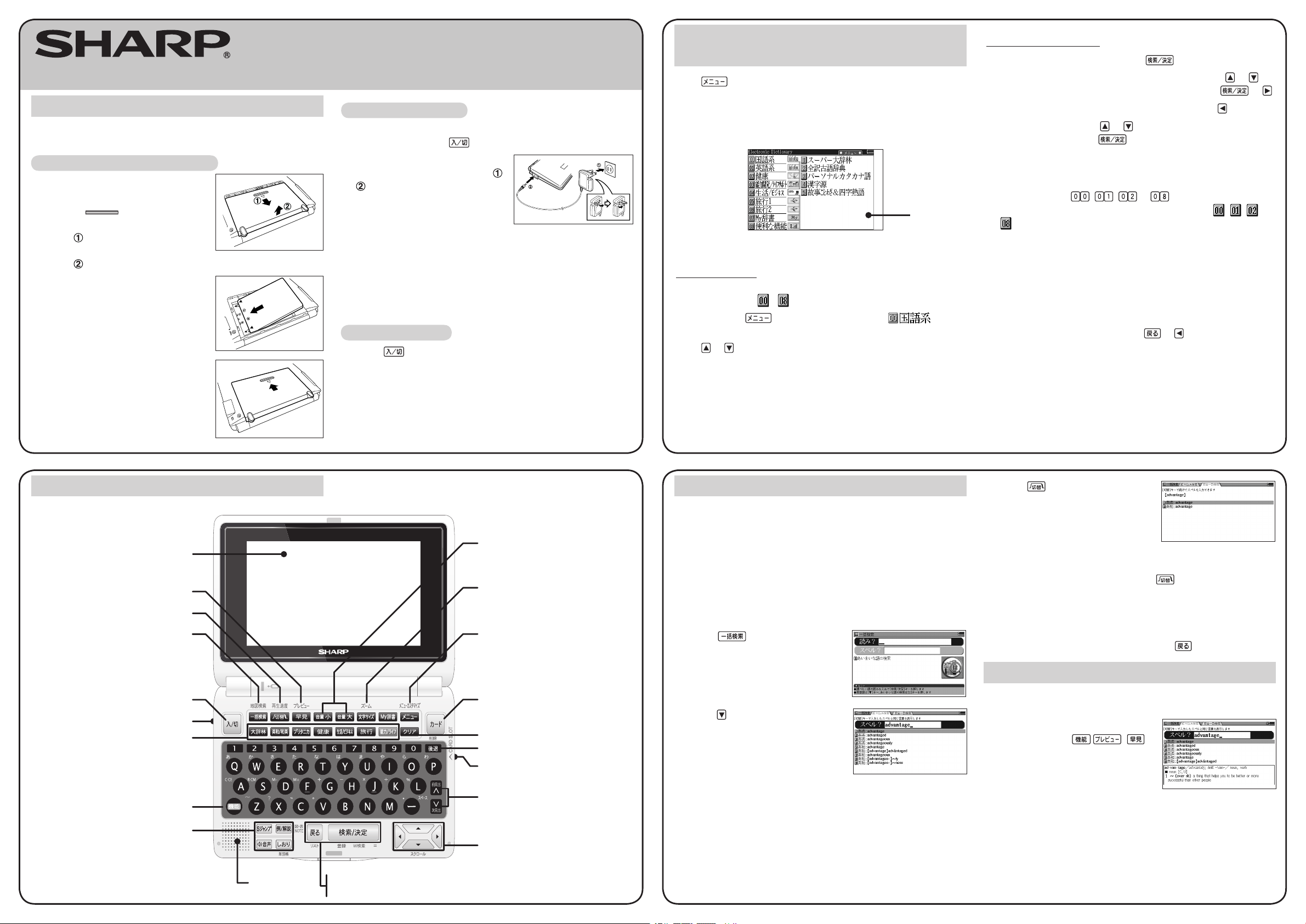
Using the PW-N8100 for the first time
Power on/off key
Dictionary/function selection key
Function key
Before using the PW-N8100 for the rst time, insert the rechargeable
battery and charge it by following the procedure below.
To insert the rechargeable battery
Remove the battery cover on the
1
bottom of the unit.
Hold the part of the battery
cover and pull it in the direction of
arrow . Then remove the battery
cover by pulling it up in the direction of
arrow .
Insert the rechargeable battery
2
(EA-BL10) included with the unit.
Replace the battery cover.
3
COLOR ELECTRONIC DICTIONARY
PW-N8100
OPERATION MANUAL
To charge the battery
If the power of the unit is turned on, (or something is displayed
1
on the screen) press to turn the power off.
Connect the AC adaptor EA-80 to
2
the unit by following procedure -
. (AC 100V only)
When the battery is fully charged,
3
charging stops and the charging
lamp turns off.
• The battery normally takes about four hours to fully charge.
(Charging time will vary depending on operating conditions and
the temperature.)
Disconnect the AC adaptor from the socket on the unit and the
4
power socket.
To turn the unit on
Press to turn the power on. The menu display (dictionaries/
functions selection display) appears.
When you turn the power on for the second and subsequent time,
the display reappears looking exactly as it did before the unit was
turned off.
Selecting a dictionary/function in the
menu display
Press .
The menu display (dictionaries/functions selection display) appears.
The menu display (dictionaries/functions selection display)
Classied
menu
{
Menu operation
The menu display consists of a list of classied menu items each with
a two digit number ( - ) to the left.
When you press to open the menu display, “
(Japanese dictionaries)” is selected and the number is outlined in red.
Press or to move the cursor (indicated by the red outline around
the number) and choose a different dictionary/function.
Individual menu items of each classied menu are displayed on the
right.
Individual
menu
Selecting a menu item
● Select using the cursor keys and
Move the cursor (red outline around number) using or to
1
the classied menu you wish to choose and press or .
• To return the cursor to the classied menu, press .
Move the cursor using or to the dictionary/function you
2
wish to use and press .
The display of the dictionary/function you chose appears.
● Select using number keys
Press the keys ( , , to ) that correspond to the
1
number shown to the left of the classied menu ( , , to
) you wish to choose.
The cursor will be displayed on the individual menu of the classied
menu you chose.
Press the number key that corresponds to the characters
2
shown to the left of the dictionary/function you wish to use.
The display of the dictionary/function you chose appears.
• When the cursor is on an individual menu, return the cursor to
the classied menu by pressing or .
Layout
Display
Quick reference (Preview switching) key
Tab switch (Playback speed) key
Global search (Map search) key
(Searching through several
dictionaries is possible.)
Audio/visual output
Volume keys
Font size shift (Zoom) key
Menu (Menu customize) key
Card key
Clear key
Back space (delete) key
Card slot (side)
Page scroll keys
Global search function
You can search for a word in several target dictionaries.
Input the Japanese or English spelling and nd a denition from the
target dictionaries.
As you type, candidates for matching narrow (lter search). If there
are still many candidates after inputting the whole word, you can
switch to exact search to browse only the exact word you wish to
have dened.
Example: Global search for the word “advantage.”
Press .
1
The global search input display
appears.
Press .
2
Input “advantage” in “
As you type, candidates for matching
narrow.
(The preview display is turned off in
this display example.)
See Preview display function.
スペル?
”.
Press to search by exact
3
search.
The list of words corresponding to
your input appears.
(The preview display is turned off in
this display example.)
If you wish to modify the entry, press
search display and input again.
Select the desired word using the number keys.
4
The detailed display of the word appears along with its denitions.
• To return to the previous display, press .
to return to the lter
Preview display function
If many candidates are listed for a word and it is difcult to decide
which word is the correct one, the preview display will help you by
providing a brief note about each word.
Each time you press ( ),
the preview display is turned on or off.
Utility keys for dictionaries
and functions
(S-jump, example/note, audio,
history, bookmarks)
Speaker
Cursor keys
Escape key
Search/enter key
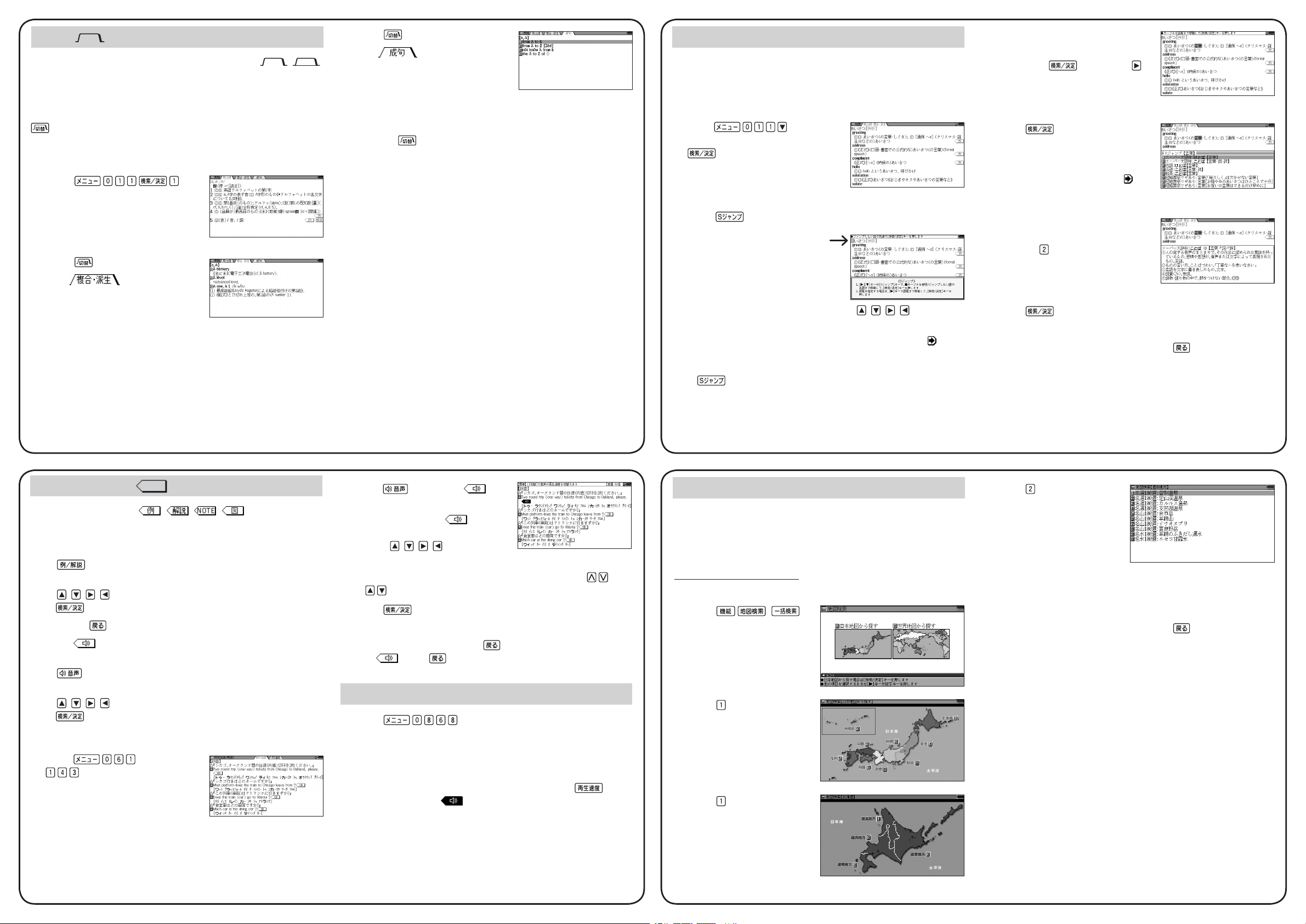
Using (tabs) at the top of the display
When you use
mark is displayed at the top of the detailed display.
The tab indicates what information, such as a denition, is displayed
at that time. Display of several tabs indicates more information is
available related to your search. If several tabs are displayed, press
to switch the display and view the contents.
Example: Switch tabs on the detailed display of the
dictionary
Press .
1
The detailed display of “a, A” appears
and three tabs are displayed at the
top of the display.
Press .
2
The “
derivative)” tab is selected and the
compounds/derivatives of the entry
are displayed.
スーパー大辞林
ジーニアス英和辞典
(
or other dictionaries, the ( )
.
compound/
Press again.
3
The “
and the related idioms of the entry
are displayed.
• Choose the desired idiom by
pressing the number keys and the translation of the idiom is
displayed.
◆
Press one more time to return to the detailed display of
the entry.
idiom)” tab is selected
(
S-jump function
You can search through the contents for the denition or meaning of a
word on the detailed display.
Example: Use S-jump from the
display.
Press and input “
1
/aisatsu” and then press
いさつ
.
The display of “
dictionary
appears.
Press .
2
■
The cursor (color-inverted)
appears.
Move the cursor (color-inverted) using , , , to the
3
desired word.
• English words or the word indicated by the jump mark ( ) are
selected in whole and their color inverted. You can also select
an English word or the word indicated by the jump mark using
• To select a Japanese word, you must rst mark the start and
end points.
あいさつ
ジーニアス英和辞典
Operation guide message
and skip the Japanese.
” in the
of S-jump function.
ジーニアス和英辞典
あ
To mark the word “
Move the cursor “■” to the starting point
“言” and press . Then press to
move the cursor “■” to the end point “葉
(If you wish to mark a one letter word,
you do not have to mark the end point.)
Press .
4
A list of candidates appears in the
jump window.
• If the word is indicated with or
there is only one match, the
detailed display appears in the jump window.
Press the number key that
5
corresponds to the desired word (in
this case ).
The detailed display appears in the
jump window.
Press to S-jump the display.
6
The detailed display of the selected word appears.
• To return to the previous display, press .
言葉
”
.”
Using the mark on the display
Appearance of the marks , , , or similar on
the detailed display indicates more information related to the entry
is available, such as example sentences, explanations, notes,
illustrations or diagrams.
Press to select the rst mark and the color of the mark is
inverted.
Press , , , to move the highlight to the desired mark and
press to display the contents.
To exit, press twice.
When the mark appears, audio of the displayed information can
be played back.
Press to select the rst mark and the color of the mark is
inverted.
Press , , , to move the highlight to the desired mark and
press to play back the contents.
Example: Play back the audio using “
Press and then press
1
to select the desired item.
旅行会話英語
.”
Press to invert the
2
mark.
• If there are several
the display, move the highlight
, , ,
using
desired mark.
• If there is more information outside the window, press or
to scroll the window.
Press .
3
Playback of the contents starts.
• To stop the playback, press . To release the inverted color
of , press after playback.
marks on
to select the
Changing the playback speed
Press .
1
Playback speed display changes from “medium” to “slightly slow” or
from “slightly slow” to “medium.” (The default is “medium.”) A
message is displayed momentarily followed by the menu display.
• Playback speed can also be adjusted by pressing on the
playback display ( indicated).
Map search function
You can search for information about a selected area (World Heritage
Sites in Japan, hot springs, mountains, famous waters, secluded hot
spring spots, etc.) through the contents.
You can search for World Heritage Sites from the world map.
Search by map of Japan
Example: Search for information about “
Press ( ).
1
The map search display
appears.
Press .
2
The area select display
appears.
Press .
3
The area select display
appears set on Hokkaido.
北海道
.”
Press .
4
A list of information items
appears.
Select the desired item using the number keys.
5
The detailed display of the selected item appears containing the
area information.
• To return to the previous display, press .
SHARP CORPORATION
PRINTED IN CHINA
85-JR05-005101
0LY85JR055101
