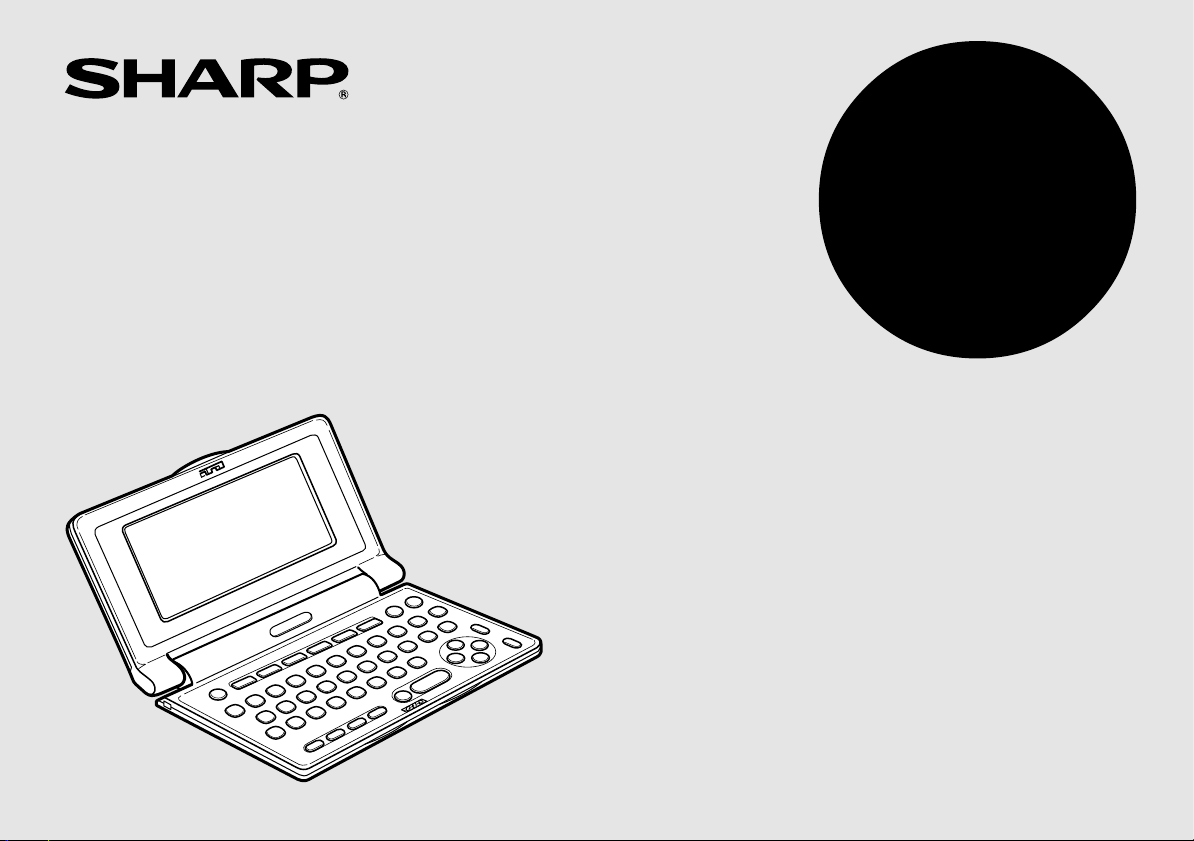
Langenscheidt Taschenwörterbuch Englisch
Langenscheidt Taschenwörterbuch Französisch
Duden – Die deutsche Rechtschreibung
MODEL
PW-E410
ELECTRONIC DICTIONARY
OPERATION MANUAL
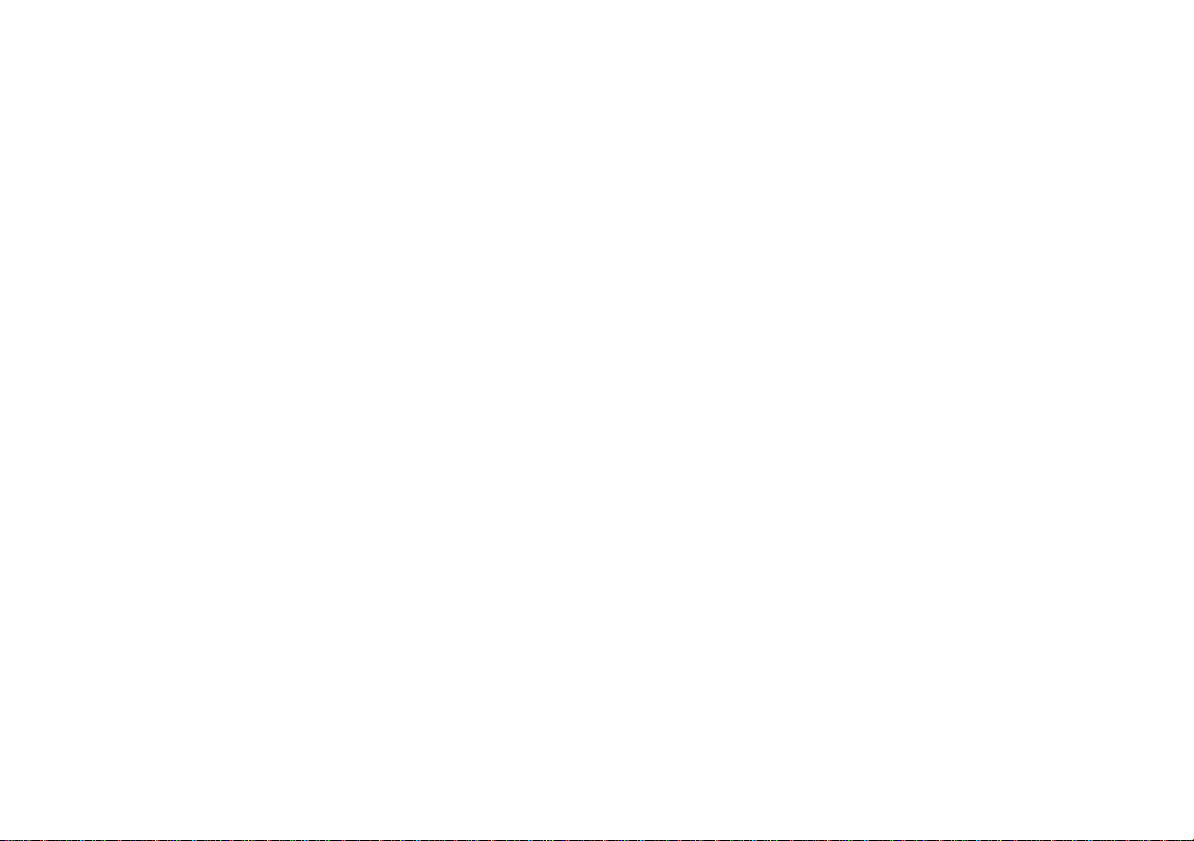
Garantieurkunde für Sharp Electronic Dictionary PW-E410
Sehr geehrter Sharp-Kunde,
vielen Dank, dass Sie sich zum Kauf eines Sharp-Produktes entschieden haben.
Die Qualität dieses Produktes wird Sie davon überzeugen, dass Sie sich richtig entschieden haben.
Sollte Ihr Sharp-Produkt dennoch einmal einen Mangel aufweisen, können Sie zusätzlich zu den gesetzlichen Sachmängelansprüchen, die Ihnen gegenüber
Ihrem Verkäufer zustehen, die nachfolgende Garantie gegenüber Sharp Electronics (Europe) GmbH in Anspruch nehmen.
Umfang der Garantie
Wenn ein herstellungsbedingter Material- und/oder Verarbeitungsmangel (nachfolgend „Mangel“) bei dem Gerät oder Teilen davon – mit Ausnahme der in der
Bedienungsanleitung angegeben Teile mit begrenzter Lebensdauer – innerhalb von 24 Monaten auftritt, können Sie in Deutschland unsere Garantieleistung in Anspruch
nehmen.
Die Garantie umfasst nicht Mängel, die durch unsachgemäße Behandlung, Bedienungsfehler oder durch Fremdeinwirkung entstanden sind. Verbrauchsmaterialien wie
z. B. Batterien sind ebenfalls nicht in dieser Garantie inbegriffen.
Die Garantiefrist von 24 Monaten beginnt mit dem Tag, an dem Sie das fabrikneue Gerät von einem Händler gekauft haben. Die Erbringung von Garantieleistungen
verlängert nicht die Garantiezeit.
Garantieleistung
Sharp Electronics (Europe) GmbH erfüllt seine Garantieverpflichtung für Mängel nach seiner Wahl durch kostenlose Reparatur oder durch Austausch des mangelhaften
Gerätes gegen ein mangelfreies.
Geltendmachung der Garantie
Um die Garantie in Anspruch nehmen zu können, benötigen Sie den Kaufbeleg (Rechnung, Quittung), aus dem sich das Kaufdatum, die Modellbezeichnung und die
Seriennummer des Gerätes ergeben. Der Mangel des Gerätes muss innerhalb der Garantiefrist von Ihnen gegenüber dem Service-Partner von Sharp Electronics
(Europe) GmbH geltend gemacht werden. Bitte senden Sie das defekte Gerät ausreichend frankiert an die folgende Adresse:
Teleplan Repair 2000 GmbH
Werkstraße 5
D-22844 Norderstedt
Tel.: +49 40 52250310
Garantiegeber
SHARP Electronics (Europe) GmbH, Sonninstraße 3,
D-20097 Hamburg
www.sharp.de/electronic-dictionary/
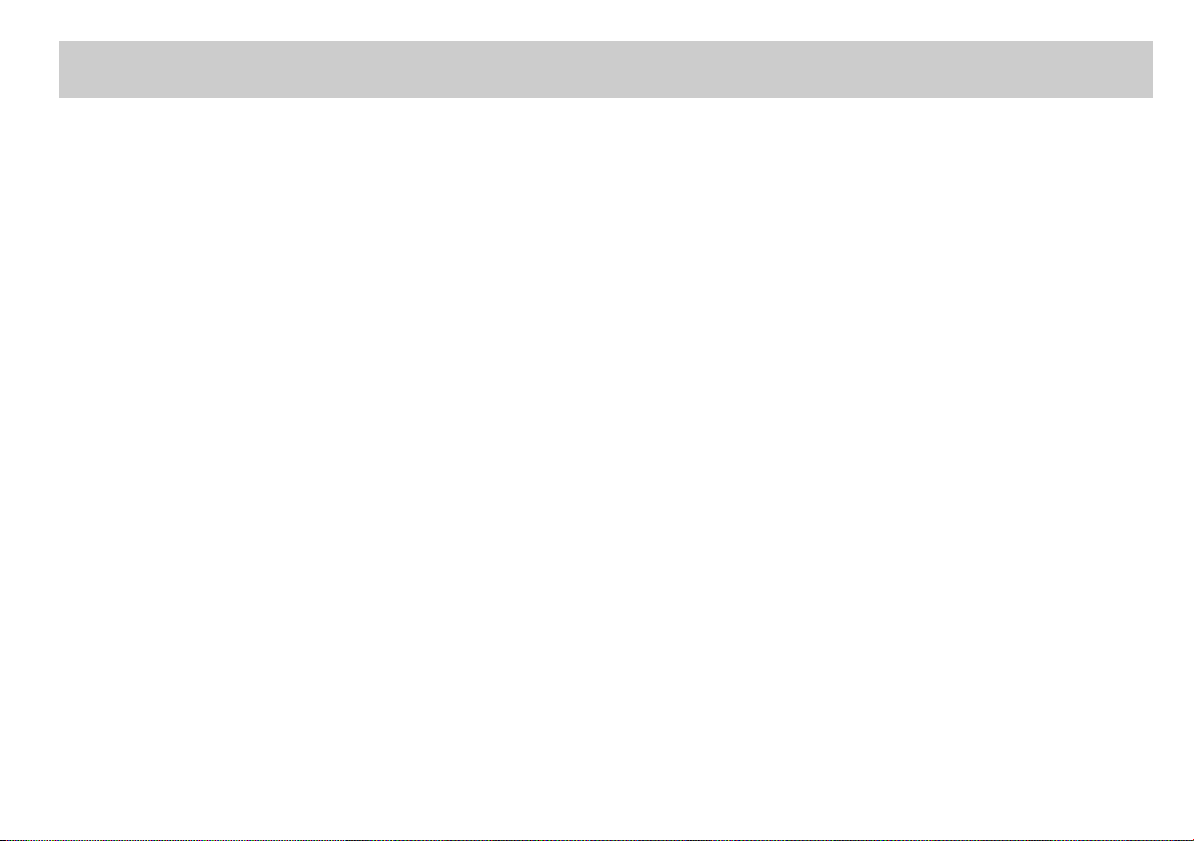
Introduction
Thank you for purchasing the SHARP Electronic Dictionary, model PW-E410.
The PW-E410 contains data based on the following dictionaries (see page 6):
• Langenscheidt Taschenwörterbuch Englisch
• Langenscheidt Taschenwörterbuch Französisch
• Duden – Die deutsche Rechtschreibung
After reading this manual, store it in a convenient location for future reference.
NOTICE
• SHARP will not be liable nor responsible for any incidental or consequential economic or property damage caused by misuse and/or malfunction of this product
and its peripherals, unless such liability is acknowledged by law.
• The specification of this product and its accessories, as well as information provided in this manual, is subject to change without prior notice.
CAUTION
• Do not carry the PW-E410 in the back pocket of slacks or trousers.
• Do not apply excessive physical pressure on the LCD panel because the glass material may break.
• Do not drop the PW-E410 or apply excessive force to it. Bending the unit unduly can damage it.
• Do not subject the PW-E410 to extreme temperatures. Do not expose the unit to an extremely humid or dusty environment.
• Do not apply extreme force when pressing the keys.
• Sharp or hard objects can scratch and damage the unit. Make sure it is adequately protected when carried with other objects.
• Since this product is not waterproof, do not use it or store it where fluids, for example water, can splash onto it. Raindrops, water spray, juice, coffee, steam,
perspiration, etc. will also cause malfunction.
•Clean only with a soft, dry cloth. Do not use solvents.
• Use only a SHARP approved service facility.
NOTES
• All company and/or product names are trademarks and/or registered trademarks of their respective holders.
1
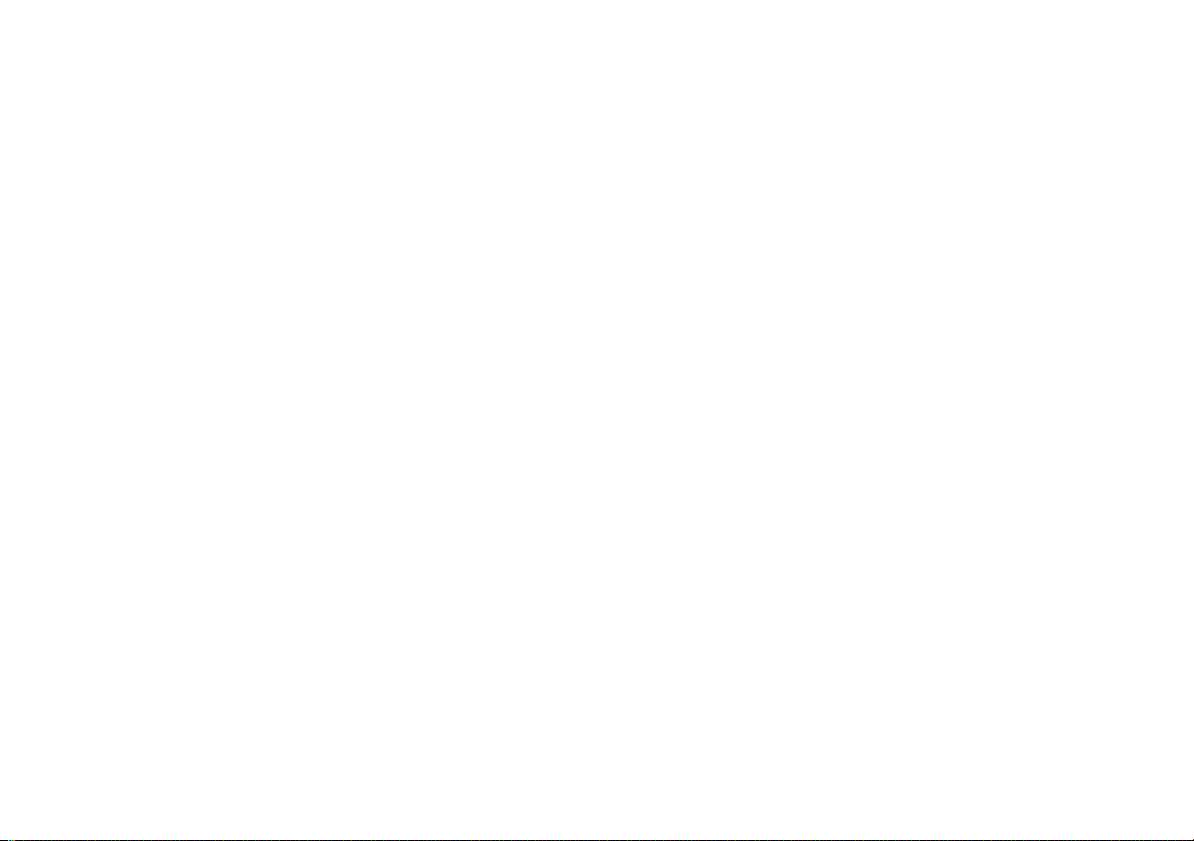
Fast and clever – Look up and explore
You made a good choice with the electronic dictionary PW-E410!
The PW-E410 was developed in close cooperation with the two leading dictionary publishing companies in the German speaking market, Langenscheidt KG and Duden,
whose book contents have been integrated into the electronic device.
The intuitive operation of the device follows the usage of the printed dictionaries, but – thanks to the intelligent electronics – looking up words and exploring the correct
spelling and translation is much faster and cleverer.
Open the required dictionary directly by using one of the five dictionary keys and let’s go!
• The word to look up is directly input via the easy-to-operate German QWERTZ keyboard. With each inserted character the selection is reduced by a filter search to quickly
highlight the required word.
• The next menu item ‘Redewendungssuche’ explores idiomatic phrases and sample sentences in German, English and French and translates them correctly.
• The function key ‘Sprung’ directly accesses translations, cross-references and additional notes such as the German spelling rules.
• The function keys ‘My Words’ and ‘Verlauf’ open the lists responding to the history of the displayed words to train special vocabulary or quickly recall certain words.
• ‘Quick View’ shows an overview of the different meanings of an entry word to enable direct access to the required definition.
• The intelligent word games ‘Kreuzworträtsel lösen’ and ‘Anagramm lösen’ lets you emerge not only as winner of word games, but will introduce some methodical variety
into English or French lessons.
• The LCD offers a readable view for varying visibility and light conditions by supporting two font sizes and a backlight.
2
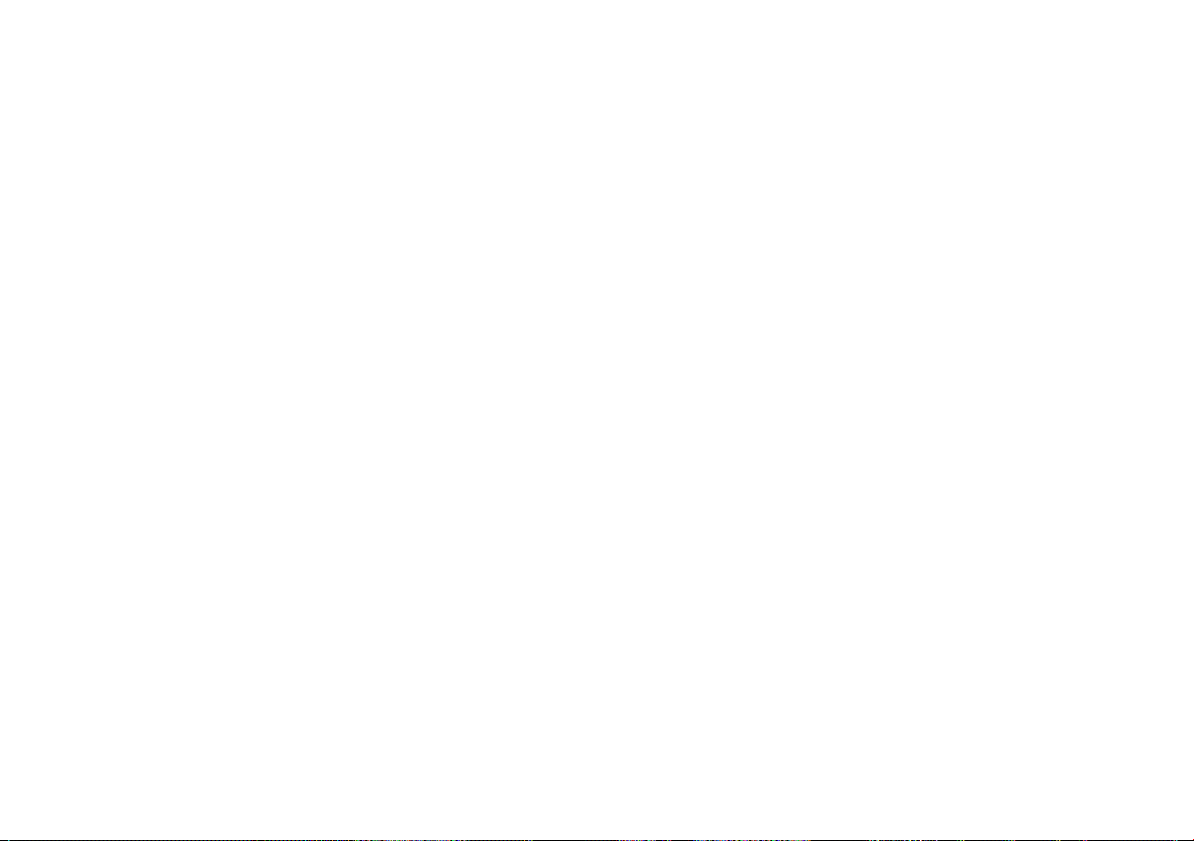
CONTENTS
Getting Started
Using the PW-E410 for the first time .................................................................. 4
Layout .................................................................................................................. 7
Basic Operation of PW-E410 .............................................................................. 9
Set-up Menu (Menü-Einstellungen) .................................................................. 12
Inputting Characters.......................................................................................... 13
Using
Langenscheidt Englisch-Deutsch
Looking up a word by Filter search................................................................... 15
Phrase search (Redewendungssuche) ............................................................ 16
Spellcheck function (Rechtschreibprüfung)...................................................... 17
Word games (Buchstabenrätsel) .................................................................... 18
Crossword solver (Kreuzworträtsel lösen) ................................................. 18
Anagram solver (Anagramm lösen) .......................................................... 19
Further information ........................................................................................... 19
Using
Langenscheidt Deutsch-Englisch
Looking up a word by Filter search................................................................... 20
Phrase search (Redewendungssuche) ............................................................ 21
Further information ........................................................................................... 21
Using
Langenscheidt Französisch-Deutsch
Looking up a word by Filter search................................................................... 22
Phrase search (Redewendungssuche) ............................................................ 23
Spellcheck function (Rechtschreibprüfung)...................................................... 24
Word games (Buchstabenrätsel) .................................................................... 25
Crossword solver (Kreuzworträtsel lösen) ................................................. 25
Anagram solver (Anagramm lösen) .......................................................... 26
Further information ........................................................................................... 26
Using
Langenscheidt Deutsch-Französisch
Looking up a word by Filter search................................................................... 27
Phrase search (Redewendungssuche) ............................................................ 28
Further information ........................................................................................... 28
Using
Duden – Die deutsche Rechtschreibung
Looking up a word by Filter search................................................................... 29
Spellcheck function (Rechtschreibprüfung)...................................................... 30
Word games (Buchstabenrätsel) .................................................................... 31
Crossword solver (Kreuzworträtsel lösen) ................................................. 31
Anagram solver (Anagramm lösen) .......................................................... 32
Further information ........................................................................................... 32
Zusatz-Infos (Contents-Info)
In PW-E410 integrated information
of the printed version of the dictionaries .......................................................... 33
Further information are found in
the appendix to this operation manual ............................................................. 33
How to view the Zusatz-Infos ........................................................................... 34
Using the Super jump function
How to use the Super jump function ................................................................ 35
Using the My Words List function
How to register a word in the My Words List .................................................... 36
Displaying the words you have registered in each dictionary .......................... 36
Using the History function
How to use the History function ........................................................................ 38
Using the Calculator function
Prior to initiating calculations ............................................................................ 40
Calculation examples ........................................................................................ 40
Using the Converter function
Currency converter (Währungsumrechner) ...................................................... 41
Metric converter (Metrische Umrechnungen) ................................................... 42
Appendices
Replacing the battery ........................................................................................ 44
Reset procedure if trouble occurs .................................................................... 45
Specifications .................................................................................................... 45
Troubleshooting ................................................................................................. 46
Product support ................................................................................................. 46
3
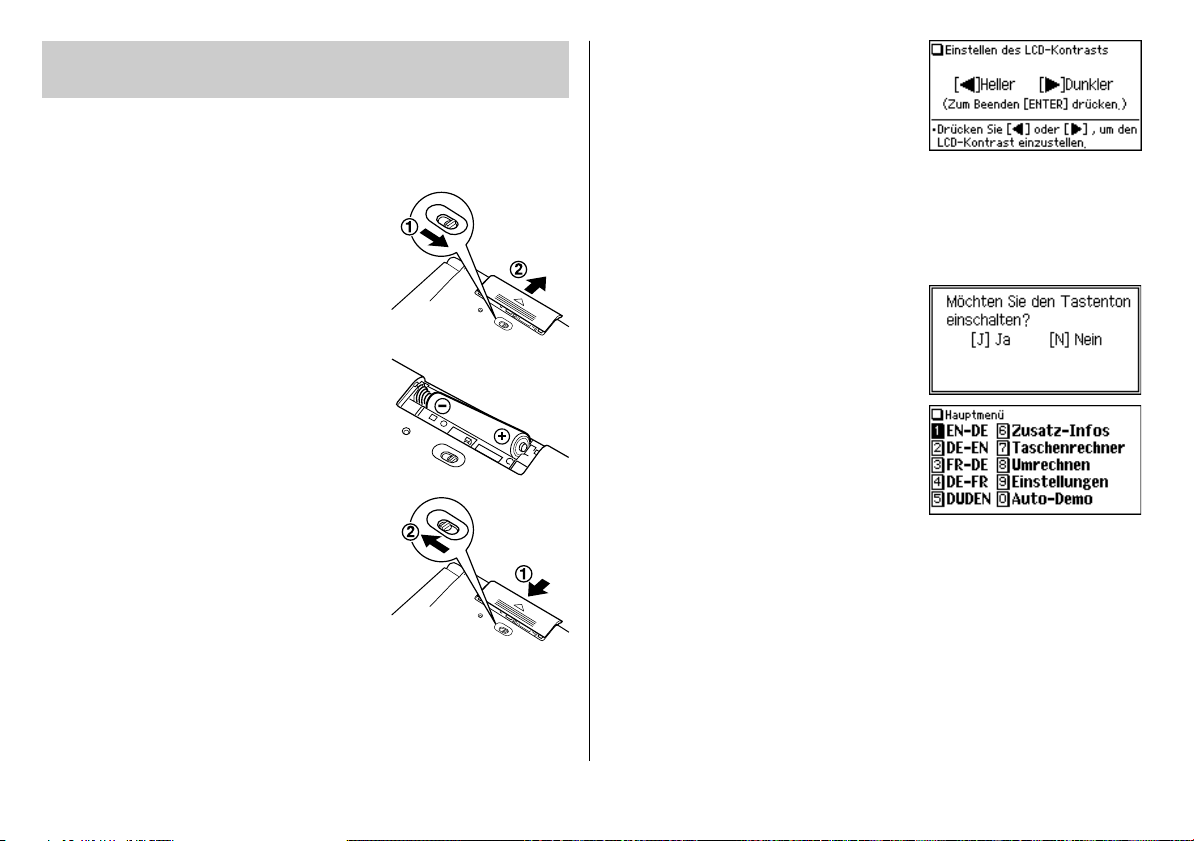
Getting Started
Using the PW-E410 for the first time
Be sure to perform the following operations before using the PW-E410 for the first
time.
1. Set the battery replacement switch on the bottom
of the unit to the ‘REPLACE BATTERY’ position.
2. Remove the battery cover.
3. Insert the one battery. Make sure the battery
polarity is correct.
4. Replace the battery cover.
5. Set the battery replacement switch to the
‘NORMAL OPERATION’ position.
6. Open the unit and press
power on.
The LCD contrast screen will appear.
• Should a different screen appear, follow the
reset procedure on page 45.
• If the power cannot be turned on:
• Make sure the battery replacement switch is placed at the ‘NORMAL
OPERATION’ position, then press
• If the power still cannot be switched on, try following steps 1 through 6 in the
above procedure again.
7. Adjust the LCD contrast by using
press
e
.
The key sound on/off screen will appear.
8. Select
J
or N to turn the key sound on/off.
The main menu screen will appear.
• The LCD contrast and the key sound
settings can be adjusted later in the Set-up
menu (Menü-Einstellungen).
o
to turn the
o
[ ]
, and
again.
4

Turning the power on/off
The power can be switched on by pressing the keys listed below.
To turn off the power, press
Key
o
m
t
u
r
s
d
Restores the display as it was before the unit was switched off
(Resume function).
The main menu screen appears.
The display of each dictionary and/or function appears (Direct-on
function).
o
.
Display status upon start-up
Auto power off function
To save the battery, the PW-E410 will automatically turn its power off if no key
operations are detected for a set period of time. The activation interval initial setting
is 5 minutes, but it can be adjusted by following the directions on page 12.
To attach a commercially available strap
A carrying strap can be attached, as shown in the picture below (strap not
included).
Caution:
• Do not swing the unit by the strap, or use excessive
force to pull the strap. Doing so will cause a
malfunction or hardware damage to the unit.
Back of the unit
Backlight
This product has a built-in backlight, which allows you to view the display and use
the product even in low-light conditions. Pressing
until you have not pressed any keys for approx. 1 minute or press
Notes:
• Use the backlight in low-light conditions. It will drain power from the operating
batteries and significantly reduce battery life.
• The backlight may remain on for less than 1 minute when
,
once illuminates the display
,
again.
is displayed.
Key notation used in this manual
•Keys are often assigned with more than one function. The appropriate key/
function will be shown according to the input status.
<Example 1>
will be shown as either ‘Q’, ‘1’ or ‘1’ depending on the input status.
<Example 2>
will be shown as either ‘G’ or ‘+’ depending on the input status.
• The functions indicated with green typeface are second functions. Press and
release
^
, then press an appropriate key.
<Example 1>
^ w
directs to press and release ^, then press
w (<
).
5
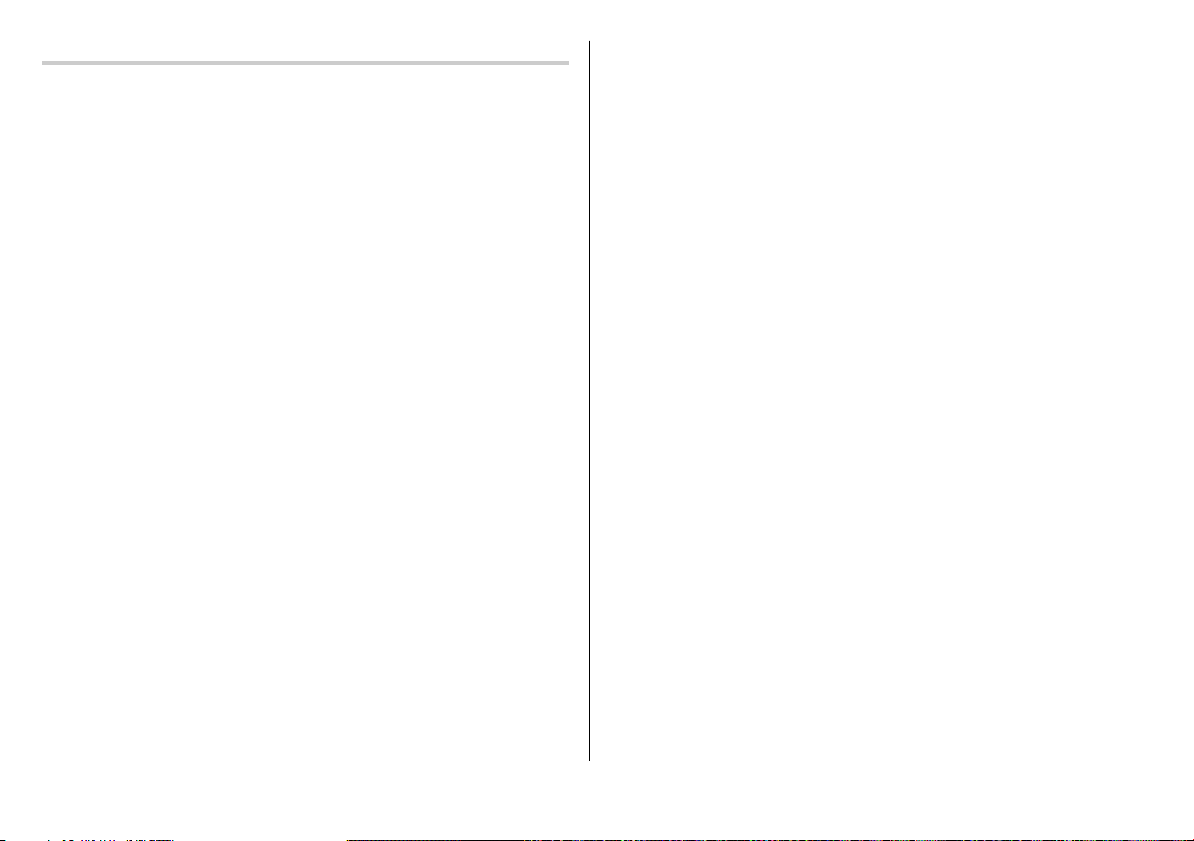
Data contained in the PW-E410
The dictionary data contained in this unit is based on the following dictionaries:
• Langenscheidt Taschenwörterbuch Englisch
© 2006 Langenscheidt KG, Berlin und München
• Langenscheidt Taschenwörterbuch Französisch
© 2006 Langenscheidt KG, Berlin und München
• Duden – Die deutsche Rechtschreibung
© Duden – Die deutsche Rechtschreibung, 24. Aufl. Mannheim 2006
• All rights reserved. Used by SHARP CORPORATION, pursuant to License
Agreement with Langenscheidt KG, Berlin und München.
• All rights reserved. No part of this publication may be reproduced, stored in a
retrieval system, or transmitted, in any form or by any means, without the prior
permission in writing of ‘Bibliographisches Institut & F. A. Brockhaus AG’, or as
expressly permitted by law, or under terms agreed with the appropriate
reprographics rights organization. Enquiries concerning reproduction outside the
scope of the above should be sent to the Rights Department, ‘Bibliographisches
Institut & F. A. Brockhaus AG’.
• The data content of each dictionary is mostly retained faithful to the original.
However, some sections of the dictionary contents have had to be altered due to
the limitations of the LCD display and for other reasons; these modifications have
been implemented under the provisions of the publisher(s). In some rare cases,
misspellings and/or mistypings may be found; these are ‘errors’ that have been
retained unmodified from the source dictionaries.
Note:
•For information on the contents of the dictionaries, see ‘Zusatz-Infos’ in the menu
of PW-E410 and on pages 47–71 in this manual.
• Some prefatory material and some appendix data included in the printed book
version of the dictionaries are not featured in this product.
• In this manual, the
referred to as two separate dictionaries – the ‘
and the ‘
Langenscheidt Deutsch-Englisch
Also the
Langenscheidt Taschenwörterbuch Französisch
referred to as two separate dictionaries – the ‘
Deutsch
’ and the ‘
• The printed versions of
Französisch
vocabulary and regions. It is included with this product a separate document.
Langenscheidt Taschenwörterbuch Englisch
is regarded and
Langenscheidt Englisch-Deutsch
’.
is regarded and
Langenscheidt Französisch-
Langenscheidt Deutsch-Französisch
Taschenwörterbuch English
contain ‘Info-Fenster’, a source of supplementary information about
’.
and
Taschenwörterbuch
’
6
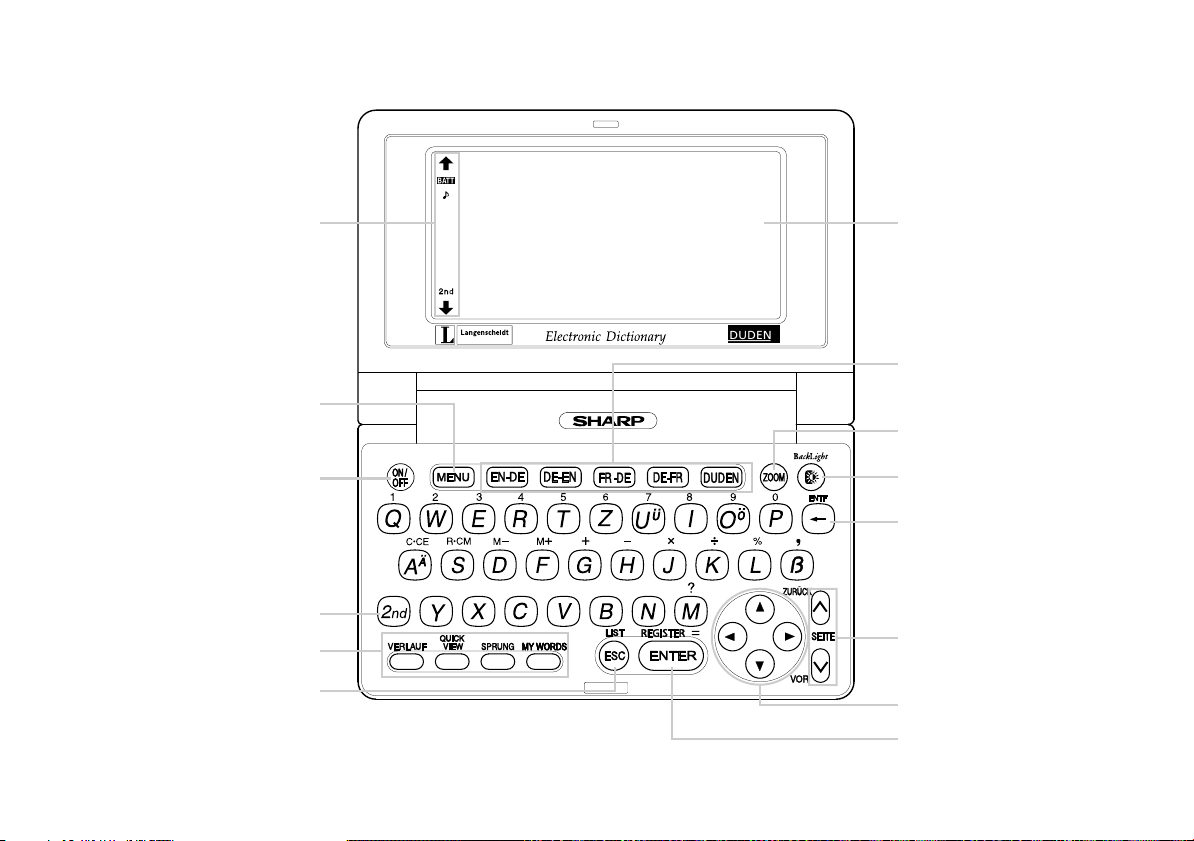
Layout
Display symbols
(Refer to the next page for details)
Menu key
Power on/off key
2nd function key
Utility keys for dictionaries
Escape key
Display
Dictionary/function
selection keys
Font size shift key
Backlight key
Clear/Back space key
Page scroll keys
Cursor keys
Enter key
7
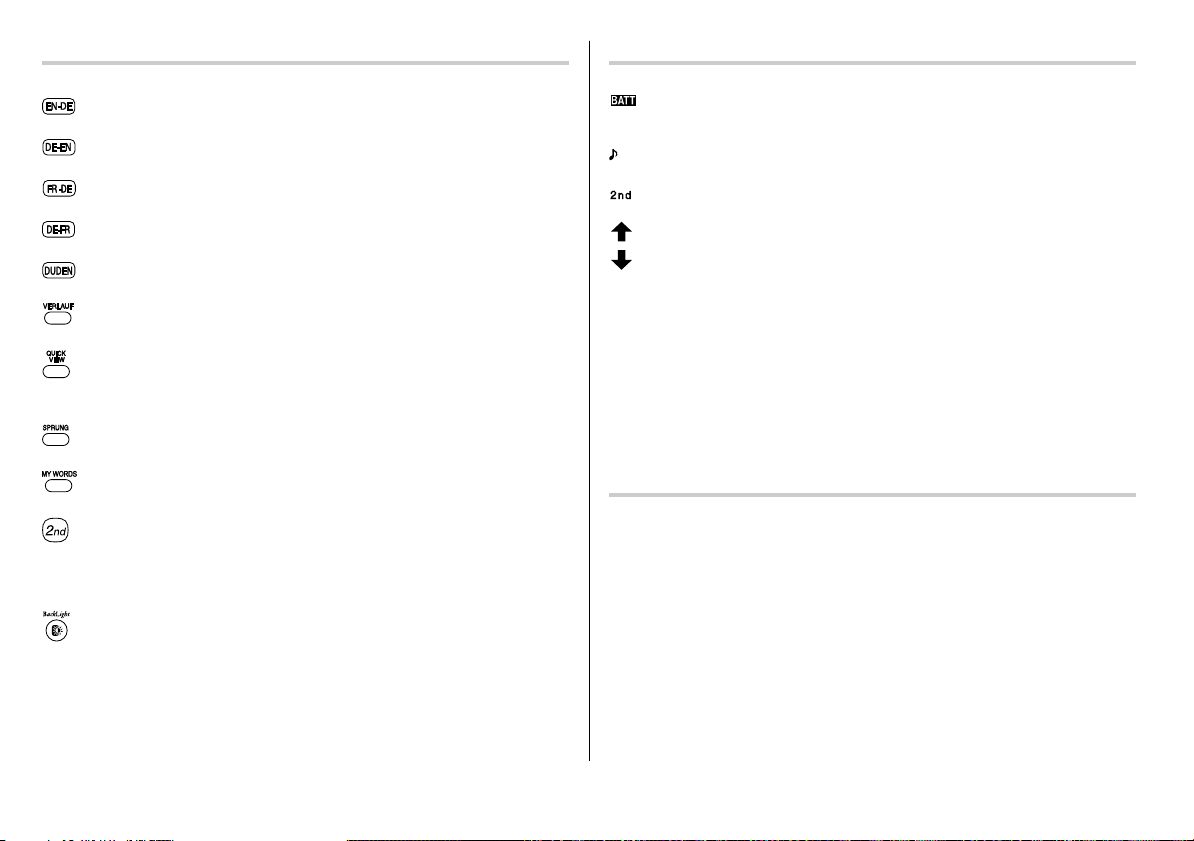
Key assignments Display symbols
: Opens the initial screen for
: Opens the initial screen for
: Opens the initial screen for
: Opens the initial screen for
: Opens the initial screen for
: Opens the history list of each dictionary
: Opens a ‘summarized’ view, which only contains the most important
paragraphs and senses of a headword
: Initiates a definition search of a term in a detail view of each dictionary
: Opens the ‘MY WORDS’ (My Words) list of each dictionary
: 2nd function key
Activates the second function (printed in green on the above or left side of
the keys) assigned to the next key pressed.
: Illuminates the display to view in low-light conditions
Langenscheidt Englisch-Deutsch
Langenscheidt Deutsch-Englisch
Langenscheidt Französisch-Deutsch
Langenscheidt Deutsch-Französisch
Duden – Die deutsche Rechtschreibung
This symbol will be displayed when the battery level is low. Promptly
replace the old battery with a new one.
Indicates that the key sound (beep) is set to ON.
Indicates that
These arrows suggest that more contents can be browsed by scrolling up/
down the window.
{ }
< >
previous headword entry with
Note:
• In this manual, symbols are not shown in the display examples.
• Certain symbols may appear on the display only when the LCD contrast is set to
dark. Please ignore these symbols as they are not used by this product.
^
has been pressed.
: Press to scroll up/down per text row.
: Press to scroll up/down per visible window. Scroll to the next/
^ n
and ^
w
.
Operation guidance message
A brief guidance message may appear at the bottom of the screen to help you
utilise functions more effectively.
8
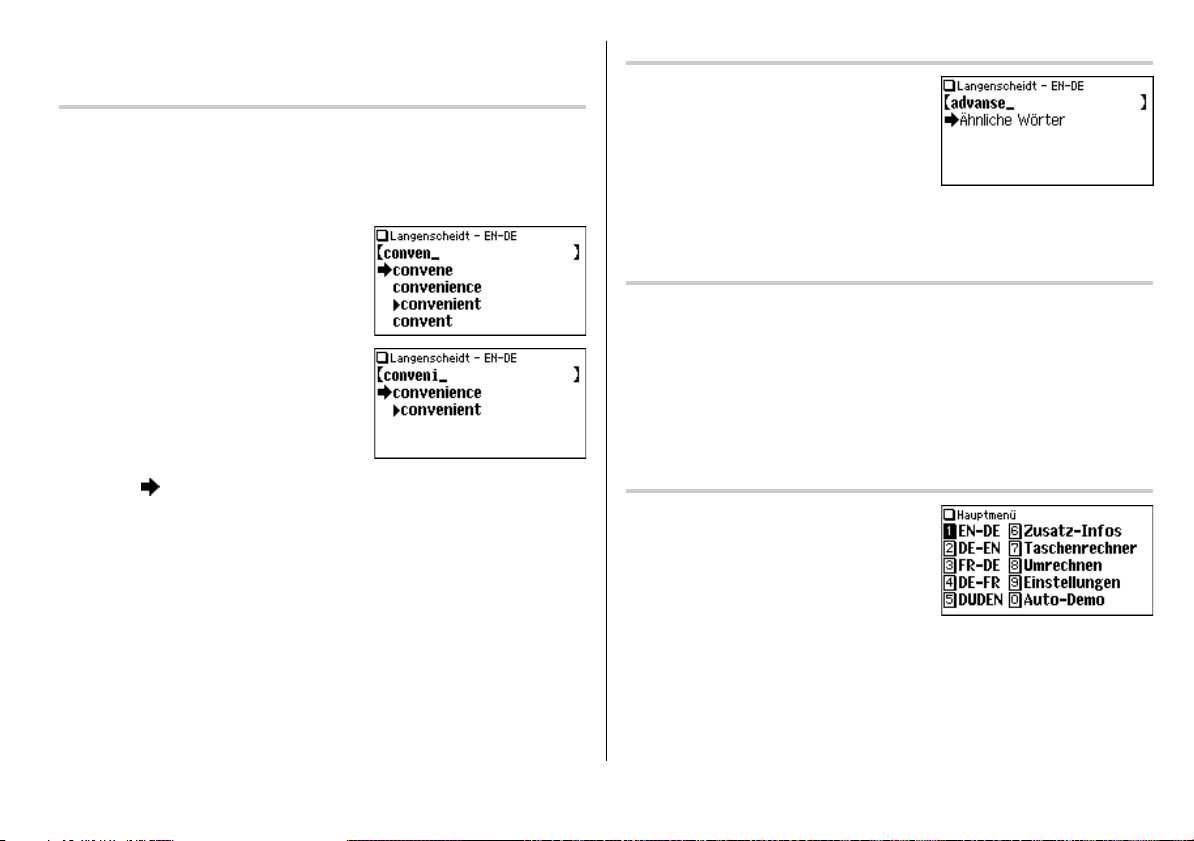
Basic Operation of PW-E410
Inputting words for a dictionary search
In this section, the basic search operation is described, the so-called filter search.
For details, refer to the manual chapter for each dictionary.
<Example>
Find translations of ‘convenience’ in
1. Press
t
to display the initial screen for
Langenscheidt Englisch-Deutsch
‘conven’. The entries starting with ‘conven’
are listed.
2. Type ‘i’ to narrow down the list further. If the
desired word is found, then you do not need
to type any more letters.
Langenscheidt Englisch-Deutsch
, then type
.
If there is no match found
As you input the spelling of the desired word, the
dictionary will narrow down the matching
candidates. If the match is narrowed down to
none (i. e. no word starting with the spelling is
found in the dictionary), the message ‘Ähnliche
Wörter’ appears.
In this case, press
entered spelling.
e
to list the dictionary entries alphabetically after the
Note about entering characters
While entering characters, exclude characters such as spaces, hyphens,
apostrophes, slashes, commas, periods and brackets. See pages 13 and 14 for
details.
Note:
• Up to 24 characters can be entered in the input field of the dictionary. When
searching for words containing 25 characters or more, narrow down the search
to select the words from the list manually.
3. While the ‘
• Press
• Press
Note:
• Refer to the section ‘Inputting Characters’ on page 13.
•To learn different searching methods from those above, refer to the manual
chapter for each dictionary.
’ indication is visible on the left of ‘convenience’, press
f
to return to the previous view.
^ l
to list the headwords in
Langenscheidt Englisch-Deutsch
e
.
Selecting a dictionary / function in the main menu
Press
m
.
The main menu appears.
.
• Select an item by its index number using the
number keys (
screen of the selected item appears.
• The desired item can also be selected by using the
pressing the
1
to 9 and 0). The initial
e
key.
{ }
keys, followed by
9
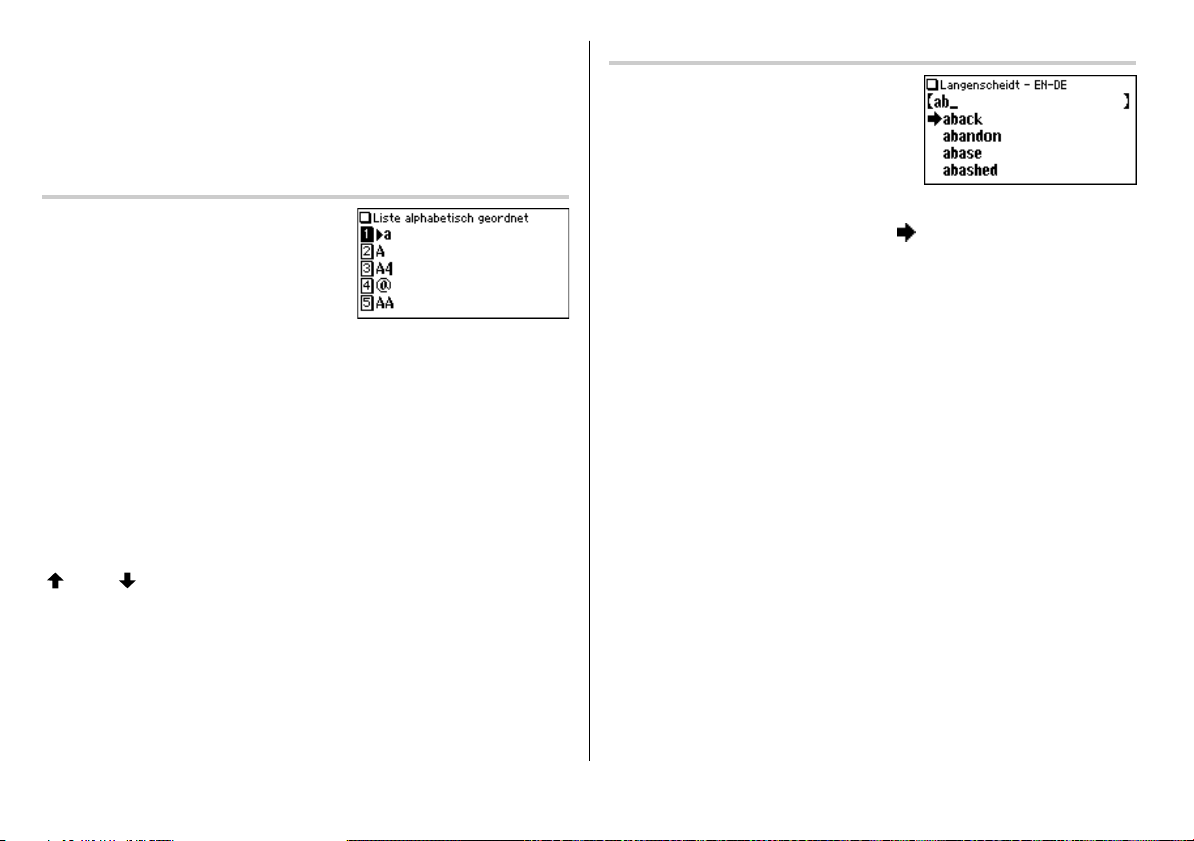
Starting Auto Demo mode (Auto-Demo)
Activate the Auto demo for a guided tour through the key features of the product.
1. Press
m 0
• Press
menu.
f
to start the Auto demo mode.
or
e
to end the Auto demo mode and return to the main
Filter search view: selecting an item; scrolling
Press
t
, then type A, and B.
‘ab’ is entered, and words starting from ‘ab’ are
listed.
List view: selecting an item; scrolling
Press
t
to display the initial screen of
Langenscheidt Englisch-Deutsch
e. The list view of
Englisch-Deutsch
The List function helps to find a headword, in
case that the exact spelling is unknown,
because all dictionary entries before and after the input character sequence are
displayed.
Using the Filter search, only those entries are displayed, which follow on the
entered character sequence.
appears.
Selecting an item or a word
Use the corresponding number key to the index number on the left of each item, or
use the
{
or } key to place the cursor on the desired item, followed by pressing
the
e
key.
Scrolling the view
‘ ’ and/or ‘ ’ may appear on the left side of the screen, indicating that more
information can be browsed by scrolling up/down the view.
1) Press
}
once to scroll down one text row. To scroll back one text row, press
once.
2) Press
>
to scroll down a page. Press < to scroll the page up.
• Press and hold these keys to continuously scroll the lines/pages.
, then press
Langenscheidt
{
Selecting each entry
Use
} {
to place the cursor (indicated as ‘ ’ on the left of the listed items) at
the desired entry, then press
e
. The detail view of the entry appears.
Scrolling the view
Refer to the section ‘Scrolling the view’ in the previous section, ‘List view: selecting
an item; scrolling’.
10
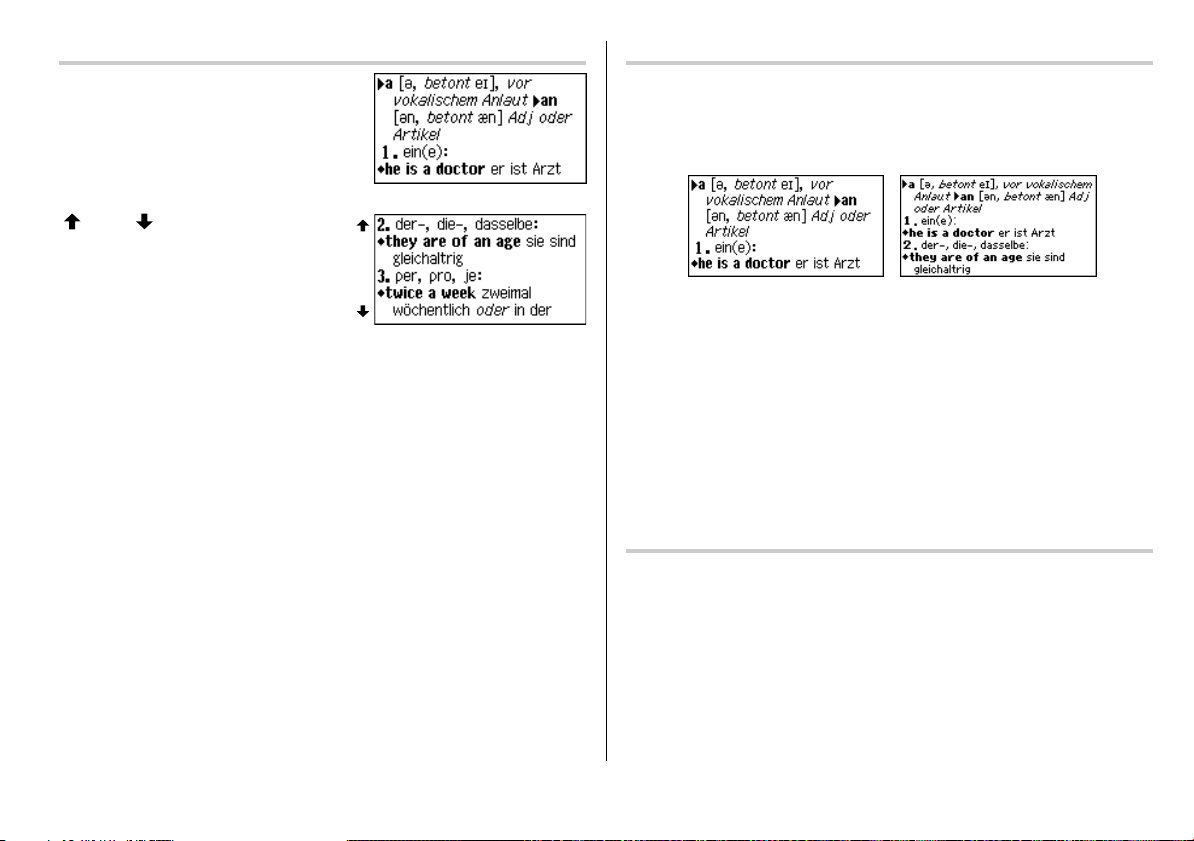
Detail view: scrolling
Press
t
, then type A, and
The detail view with translations appears.
Browsing contents above/below the screen
‘ ’ and/or ‘ ’ may appear on the left side of
the screen, indicating that more information
can be browsed by scrolling up/down the view.
Use
} {
or > <.
Scrolling up/down to the previous/next entry header
Press ^ n to show the next entry header. To show the previous entry
header, press
^ w
Other useful keys
f
^ b
^ l
: Returns to the previous view
: Shows the input screen of each dictionary or the initial display of a
function
: Shows the list view starting from the previously displayed header
.
e
.
Shifting the displayed character size (z)
Press the
12 dot-based (vertical pixel resolution) or 9 dot-based characters can be selected.
For instance, press
Press
z
key to shift the character size to be displayed.
z
to display the 12 dot characters to 9 dot characters.
z
again to toggle back the displayed characters to 12 dot-base.
12 dot-based (default)
• The character size setting will be retained until the next time
• The
z
key is functional in the following views:
• The list view, detail view or filter search view or Quick view of each dictionary
• The Super jump window
• The list view and detail view of the Zusatz-Infos
• The My Words List window
• The character size setting is saved for each dictionary in both the list view
(including filter search view and Quick view) and the detail view.
9 dot-based
z
is pressed.
Recalling the terms previously searched (h)
The history of up to 30 items in each dictionary is automatically stored, and can be
recalled easily by selecting the word in the history list. (For more information, see
page 38.)
11
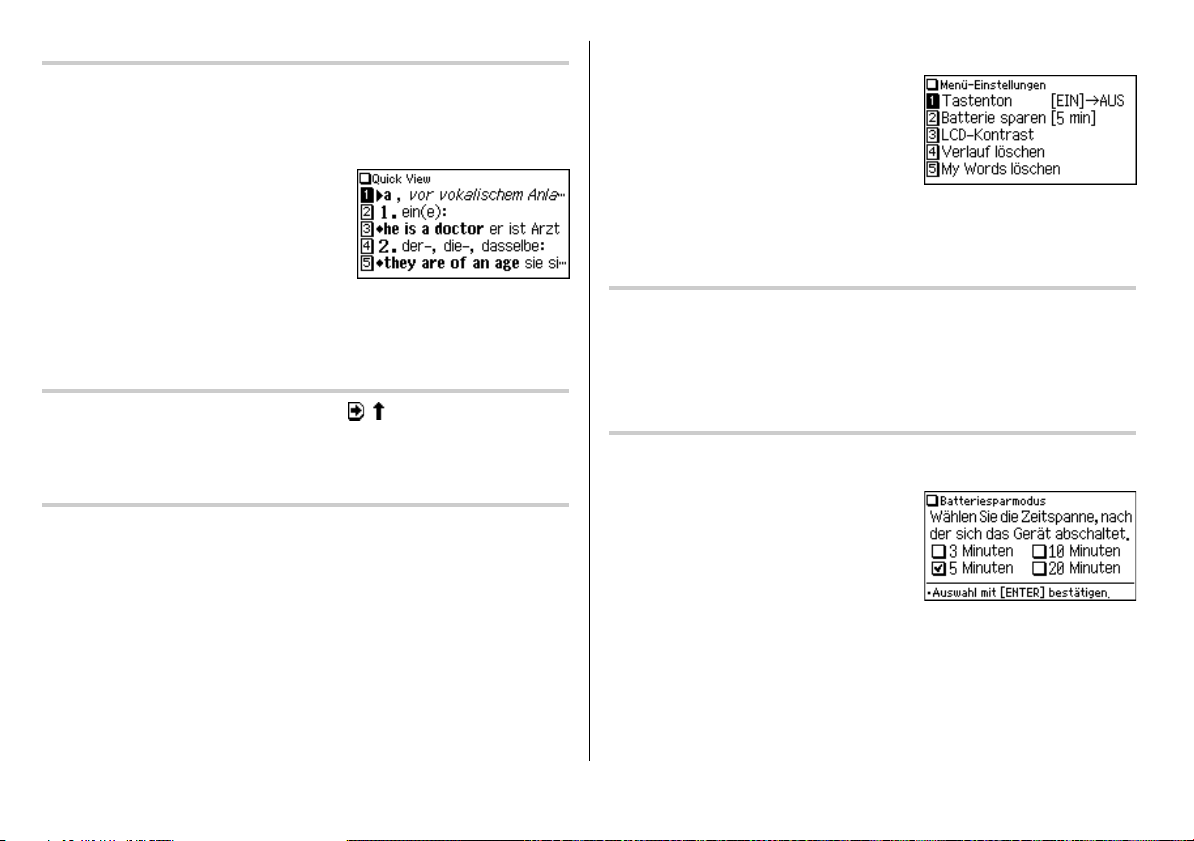
Listing a summary of detail view items (q)
The Quick view function suppresses some examples and additional information,
and lists out the main sections and senses from each detail view entry. Use this
function to browse quickly through the summary of an entry.
<Example>
1. In the detail view shown on page 11, press
q
The Quick view screen appears.
.
Set-up Menu (Menü-Einstellungen)
Press
m
to display the main menu, then
press
9
. The set-up menu appears.
Select a desired item to change the setting.
Note:
•To delete the history list, see page 39.
•To delete the My words list, see page 37.
2. While the relevant sense or section is on the screen, select the desired item by
the index number. The detail view of the selected sense/section appears.
• Press
q
in the Quick view to display the detail view.
Translating of words from a detail screen (v)
You can select words and Super Jump symbols ( , ) in the detail screen for
search operations and explained or translated them. (For more information, see
page 35.)
Register words you frequently use (y)
With the function My Words List you can select words, which meaning you always
forget or which you want to train specially for a vocabulary test. To register a new
word, press
36.)
^ x
in the detail view. (For more information, see page
12
Setting the key sound on/off (Tastenton)
The key sound (a short audible beep when a key is pressed) can be set to on or off.
1. Press
m, 9
A splash message appears to indicate the change of setting, then the main
menu will be displayed.
, then 1, to toggle the key sound on or off.
Setting the Auto power off activation time (Batteriesparmodus)
This product automatically turns its power off to save the battery. The turn-off time
is set to five minutes by default.
1. Press
m, 9
The Auto power off setting screen appears.
2. Use the
{, }, [
duration, then press
The time will be set, then the main menu will be displayed.
, then 2.
and ] keys to place the check mark on the desired
e
.
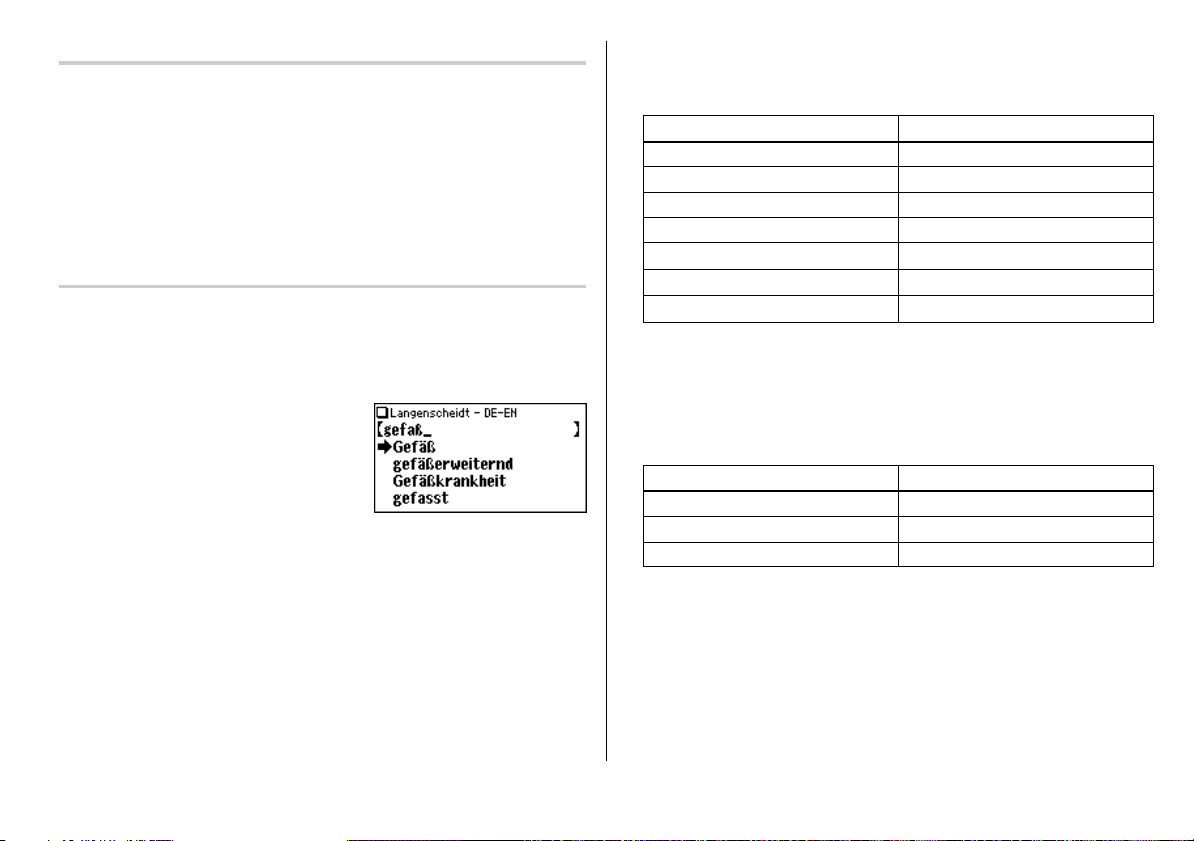
Adjusting the LCD contrast (LCD-Kontrast)
Select this menu item to adjust the LCD contrast.
1. Press
m, 9
2. To adjust the LCD contrast, use the
press
e
, then 3.
[
(Lighter) key or ] (Darker) key, then
to return to the main menu.
Inputting Characters
Methods of inputting characters are described in this section.
Character entry
A simple example of inputting characters is shown below.
<Example>
Enter a word ‘Gefäß’ for search.
1. Press
u
to open the input screen of
2. Type ‘Gefäß’.
On the keyboard, press
then
;
.
Note:
Up to 24 characters can be entered in the input field of the dictionary. When
•
searching for words containing 25 characters or more, narrow down the search to
select the words from the list manually.
•
To enter accented or European characters, enter their unaccented or alphabetical
equivalents as shown in the examples below. It should be noted that the search
functions do not take account of accents or case.
• ‘ä’, ‘ö’ and ‘ü’ -> enter ‘a’, ‘o’ and ‘u’ respectively.
• ‘é’, ‘à’, ‘û’ and ‘œ’ -> enter ‘e’, ‘a’, ‘u’ and ‘oe’ respectively.
• Use the
;
key to enter ‘ß’. You can also press S S to search for ‘ß’.
G, E, F, A
Langenscheidt Deutsch-Englisch
,
.
• While entering characters, exclude characters such as spaces, hyphens,
apostrophes, slashes, commas, periods and brackets.
<Example>
Word Entry for search
car ferry carferry
U-Bahn ubahn
o’clock oclock
c/o co
ruck, zuck ruckzuck
z. B. zb
Autor(inn)en
*1
When entering the masculine form of a word, exclude characters in
parentheses.
• Convert uppercase letters to lowercase. This is also applicable to the capitalized
first letter of a noun.
<Example>
Ausweg ausweg
*1
Word Entry for search
USA usa
DB db
autorinnen
13
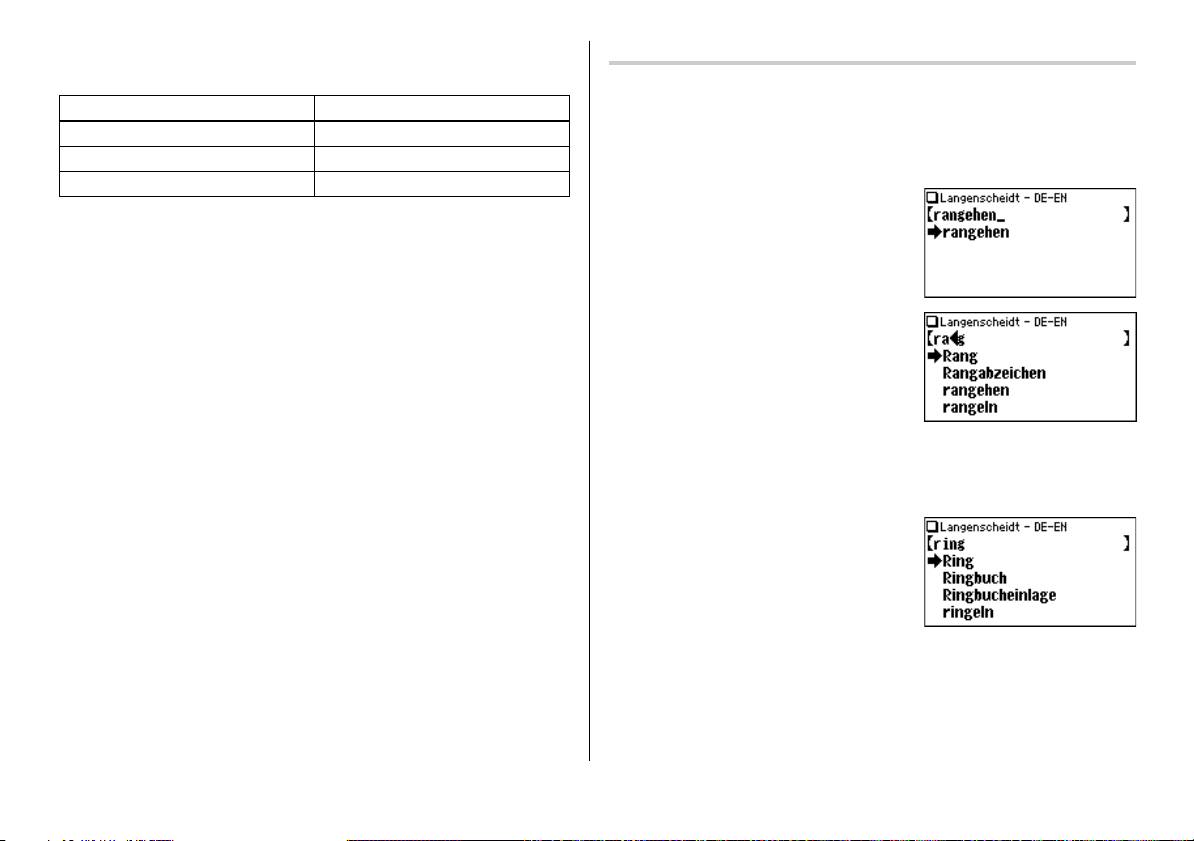
• Spell out the numbers in each language when applicable.
<Example>
Word Entry for search
A4 afour
France 2 francedeux
G-7-Staat gsiebenstaat
• Enter ‘a’ instead of ‘@’.
• Enter ‘r’ instead of ‘®’.
• Enter ‘and’ (in English) or ‘und’ (in German) instead of ‘&’.
• Enter ‘g’ instead of ‘
• Enter ‘l’ instead of ‘
• Enter ‘mf’ or ‘mikrofarad’ instead of ‘
• Enter ‘theta’ instead of ‘
g
’.
í
’.
µ
F’.
ı
’.
Modifying entry
Deleting unnecessary characters
<Example>
Modify the entry ‘rangehen’ to indicate ‘Ring’.
1. Press
u
to open the input screen of
2. Type ‘rangehen’.
3. While the cursor is at the end of the string,
press
(
four times to delete ‘ehen’.
4. Next, press
the letter ‘n’.
5. Press
Adding characters
<Example>
6. In the above example, press
letter ‘i’ on the left of the cursor. The search
will be narrowed with the word ‘Ring’.
Note:
• Press
[
twice to move the cursor over
(
once to delete a character on the left of cursor. ‘a’ will be deleted.
I
to insert a
^ b
to delete all characters entered.
Langenscheidt Deutsch-Englisch
.
14

Using
Langenscheidt Englisch-
Deutsch
In this dictionary, German translations or equivalents of an English word can be
found by entering its spelling. Features such as Phrase search, Spellcheck,
Crossword solver and Anagram solver are also available.
Looking up a word by Filter search
A translation of an English word can be looked up by inputting its spelling.
<Example>
Find the translation of ‘advance’.
1. Press
t
to open
Langenscheidt
Englisch-Deutsch
The input screen appears.
2. Type in the spelling of ‘advance’.
As you type, candidates for matching narrow.
If the desired word is found, then there is no
need to type any more letters.
3. Use
}
and { to move ‘ ’ to point at the
desired word, then press
view of the word appears.
•To browse contents on the next/previous
page, press
also find the Quick view function useful.
.
} {
e
or
> <
. The detail
. You may
•To search for a word in the detail view, use the Super jump function.
• Press
f
to return to the previous screen.
• Press
^ l
•To search for a different word, simply input a new spelling for the word, or
press
^ b
to list the headwords in
or
t
to go to the dictionary's input screen.
Langenscheidt Englisch-Deutsch
Note about entering characters
While entering characters, exclude characters such as spaces, hyphens,
apostrophes, slashes, commas, periods and brackets. See pages 13 and 14 for
details.
.
15

Phrase search (Redewendungssuche)
Using the Redewendungssuche, you can translate phrases and idiomatic
expressions as a native speaker. Input up to three words of the phrase, which
should be translated, into the three input fields one below the other. The phrases
containing ALL the entered words can be searched for.
<Example>
Search for a phrase containing ‘take’ and ‘off’.
1. Press
t
to open
Langenscheidt
Englisch-Deutsch
2. Press } once to place the cursor at the
‘Redewendungssuche’, then press
The input screen of the Phrase search
appears.
3. Type ‘take’, press
To input more than one word, input each
word in the separate input field. Use the
{
keys to move the cursor. Each input field
can accommodate up to 24 characters.
4. Press
e
A list of phrases containing the words
appears.
.
}
, followed by ‘off’.
.
e
}
.
5. Select the desired index of the phrase using
the number keys (press
The translation of the selected phrase is
displayed.
• Press
f
• Press
^ l
•To search for a new phrase, simply begin inputting new words, or press
b
to go back to the input screen to start a new search.
1
in this example).
to return to the previous view.
to list the index of phrases containing the words.
^
16

Spellcheck function (Rechtschreibprüfung)
The English spellcheck function can be helpful when the exact spelling of a query
word is not known.
<Example>
You are not sure whether ‘accomodation’ or ‘accommodation’ is correct.
1. Press
t, }, }
open the input screen of the spellcheck
function.
2. Type ‘accomodation’.
3. Press
e
function.
Words with similar spellings will be listed.
• While ‘Suche... Zum Beenden [ENTER]
drücken.’ is visible, press
the search. Note that if the search is interrupted, the list of possible results
may not include all the closest matches.
• If the word is typed with the correct spelling, it will appear at the top of the
displayed list.
4. In the list, select a desired word using the
number keys (press
detail view of the word is displayed.
, then
e
to initiate the spellcheck
e
to stop
1
in this example). The
, to
• Press f to return to the previous view.
• Press
^ l
Note:
• Up to 100 words may be displayed in the list.
to list the headwords in
Langenscheidt Englisch-Deutsch
If the list of words does not appear as expected:
• Searching for words with particular spellings may take more time to complete
than others.
• If no word is given, a message ‘Nicht gefunden!’ will momentarily be displayed,
followed by the input screen of the spellcheck function. In this case you may wish
to start the search again with a new spelling for the word.
Note:
• If you are not sure which is the correct spelling of a word, the place holder
search with ‘?’ in the menu ‘Kreuzworträtsel lösen’ will help. Refer to page 18.
.
17

Word games (Buchstabenrätsel)
With these functions you can train vocabulary with effortless ease, or become word
game king. PW-E410 contains two word games.
Crossword solver (Kreuzworträtsel lösen)
Use a wildcard character ‘?’ to search for words with ambiguous spellings. Place the
appropriate number of ‘?’ characters in the places of characters yet to be
determined.
<Example>
Find a matching word for a query ‘??ok’.
1. Press
t
to open
Langenscheidt
Englisch-Deutsch
}
2. Press
the ‘Buchstabenrätsel’, then press
The solver menu appears.
3. Press
1
screen appears.
.
three times to place the cursor at
e
.
. The Crossword solver's input
5. Press
e
to start the search.
A list of the wildcard matches appear. Up to
100 words may be displayed in the list.
6. In the list, select a desired word using the
number keys (press
The detail view of the selected word appears.
• Press
f
• Press
^ l
Langenscheidt Englisch-Deutsch
•To initiate another search, simply type in the new spelling or press
b
to return to the input screen of the Crossword solver.
2
in this example).
to return to the previous view.
to list the headwords in
.
^
4. Type ‘??ok’ into the input field. Press
?
twice to enter ‘??’. (note: press ^ and
?
keys successively, not at the same time!)
18
^

Anagram solver (Anagramm lösen)
You can input a word or a sequence of characters to search for identical anagrams
in the dictionary
which creates meaningful, new words by re-arranging the sequence of characters.
<Example>
Find anagrams for ‘dear’.
1. Press
Englisch-Deutsch
2. Press the
at the ‘Buchstabenrätsel’, then press
e
3. Press
solver appears.
4. Place ‘dear’ in the input field, then press
e
words may be displayed in the list.
Langenscheidt English-German
t
to open
Langenscheidt
.
}
three times to place the cursor
. The solver menu appears.
2
. The input screen of the Anagram
to initiate the search. Up to 100
. An anagram is a word game,
5. In the list of matches, use the number keys to
select a word (press
The detail view of the selected word appears.
• Press
f
• Press
^ l
Langenscheidt Englisch-Deutsch
•To initiate another search, simply type in the new spelling or press
b
to return to the input screen of the Anagram solver.
3
in this example).
to return to the previous view.
to list the headwords in
.
^
Further information
•For further information about this dictionary, refer to the section ‘Viewing the
Zusatz-Infos’ (page 33) and pages 47 and 48.
• The printed versions of
Französisch
vocabulary and regions. It is included with this product a separate document.
contain ‘Info-Fenster’, a source of supplementary information about
Taschenwörterbuch English
and
Taschenwörterbuch
19

Using
Langenscheidt Deutsch-
Englisch
In this dictionary, English translations or equivalents of a German word can be
found by entering its spelling, with a Phrase search feature also available.
Looking up a word by Filter search
A translation of a German word can be looked up by inputting its spelling.
<Example>
Find the translation of ‘geben’.
1. Press
u
to open
Langenscheidt
Deutsch-Englisch
The spelling input screen appears.
2. Type ‘geben’.
As you type, candidates for matching narrow.
If the desired word is found, then there is no
need to type any more letters.
.
• Press ^ l to list the headwords in
•To search for a different word, simply begin inputting a new word, or press
^ b
or
u
to go to the dictionary’s input screen.
Langenscheidt Deutsch-Englisch
Note about entering characters
While entering characters, exclude characters such as spaces, hyphens,
apostrophes, slashes, commas, periods and brackets. See pages 13 and 14 for
details.
.
3. While ‘
’ appears on the left of ‘geben’,
press
e
. The detail view of the word
appears.
•To browse contents on the next/previous
page, press
also find the Quick view function useful.
•To search for a word in the detail view, use the Super jump function.
• Press
} {
or
> <
. You may
f
to return to the previous screen.
20

Phrase search (Redewendungssuche)
Using the Redewendungssuche, you can translate phrases and idiomatic
expressions as a native speaker.
Input up to three words of the phrase, which should be translated, into the three
input fields one below the other. The phrases containing ALL the entered words can
be searched for.
<Example>
Search for a phrase containing ‘Herz’ and ‘haben’.
1. Press
u
to open
Langenscheidt
Deutsch-Englisch
2. Press
}
‘Redewendungssuche’, then press
The input screen of the Phrase search
appears.
3. Type ‘Herz’, press
To input more than one word, input each
word in the separate input field. Use the
{
keys to move the cursor. Each input field
can accommodate up to 24 characters.
4. Press
e
A list of phrases containing the words
appears.
.
once to place the cursor at the
e
.
}
, followed by ‘haben’.
}
.
5. Select the desired index of the phrase using
the number keys (press
The translation of the selected phrase is
displayed.
• Press
f
• Press
^ l
•To search for a new phrase, simply begin inputting new words, or press
b
to go back to the input screen to start a new search.
1
in this example).
to return to the previous view.
to list the index of phrases containing the words.
Further information
•For further information about this dictionary, refer to the section ‘Viewing the
Zusatz-Infos’ (page 33) and pages 47 and 48.
• The printed versions of
Französisch
vocabulary and regions. It is included with this product a separate document.
contain ‘Info-Fenster’, a source of supplementary information about
Taschenwörterbuch English
and
Taschenwörterbuch
^
21

Using
Langenscheidt
Französisch-Deutsch
• Press f to return to the previous screen.
•
Press ^ l to list the headwords in
•To search for a different word, simply input a new spelling for the word, or
press
^ b
or
r
to go to the dictionary's input screen.
Langenscheidt Französisch-Deutsch
.
In this dictionary, German translations or equivalents of a French word can be
found by entering its spelling. Features such as Phrase search, Spellcheck,
Crossword solver and Anagram solver are also available.
Looking up a word by Filter search
A translation of a French word can be looked up by inputting its spelling.
<Example>
Find the translation of ‘avance’.
1. Press
r
to open
Langenscheidt
Französisch-Deutsch
The input screen appears.
2. Type in the spelling of ‘avance’.
As you type, candidates for matching narrow.
If the desired word is found, then there is no
need to type any more letters.
3. Use
}
and { to move ‘ ’ to point at the
desired word, then press
view of the word appears.
•To browse contents on the next/previous
page, press
also find the Quick view function useful.
•To search for a word in the detail view, use the Super jump function.
} {
.
or
e
> <
. The detail
. You may
Note about entering characters
While entering characters, exclude characters such as spaces, hyphens,
apostrophes, slashes, commas, periods and brackets. See pages 13 and 14 for
details.
22

Phrase search (Redewendungssuche)
Using the Redewendungssuche, you can translate phrases and idiomatic
expressions as a native speaker. Input up to three words of the phrase, which
should be translated, into the three input fields one below the other. The phrases
containing ALL the entered words can be searched for.
<Example>
Search for a phrase containing ‘poire’ and ‘soif’.
1. Press
r
to open
Langenscheidt
Französisch-Deutsch
2. Press
}
once to place the cursor at the
‘Redewendungssuche’, then press
The input screen of the Phrase search
appears.
.
e
.
5. Select the desired index of the phrase using
the number keys (press
The translation of the selected phrase is
displayed.
• Press
f
• Press
^ l
•To search for a new phrase, simply begin inputting new words, or press
b
to go back to the input screen to start a new search.
1
in this example).
to return to the previous view.
to list the index of phrases containing the words.
^
3. Type ‘poire’, press
To input more than one word, input each
word in the separate input field. Use the
{
keys to move the cursor. Each input field
can accommodate up to 24 characters.
4. Press
e
A list of phrases containing the words
appears.
}
, followed by ‘soif’.
.
}
23

Spellcheck function (Rechtschreibprüfung)
The French spellcheck function can be helpful when the exact spelling of a query
word is not known.
<Example>
You are not sure whether ‘martau’ or ‘marteau’ is correct.
1. Press
r, }, }
open the input screen of the spellcheck
function.
2. Type ‘martau’.
3. Press
e
function.
Words with similar spellings will be listed.
• While ‘Suche... Zum Beenden [ENTER]
drücken.’ is visible, press
the search. Note that if the search is interrupted, the list of possible results
may not include all the closest matches.
• If the word is typed with the correct spelling, it will appear at the top of the
displayed list.
, then
e
to initiate the spellcheck
e
to stop
, to
4. In the list, select a desired word using the
number keys (press
detail view of the word is displayed.
• Press
f
•
Press ^ l to list the headwords in
Langenscheidt Französisch-Deutsch
Note:
• Up to 100 words may be displayed in the list.
1
in this example). The
to return to the previous view.
.
If the list of words does not appear as expected:
• Searching for words with particular spellings may take more time to complete
than others.
• If no word is given, a message ‘Nicht gefunden!’ will momentarily be displayed,
followed by the input screen of the spellcheck function. In this case you may wish
to start the search again with a new spelling for the word.
Note:
• If you are not sure which is the correct spelling of a word, the place holder
search with ‘?’ in the menu ‘Kreuzworträtsel lösen’ will help. Refer to page 25.
24

Word games (Buchstabenrätsel)
With these functions you can train vocabulary with effortless ease, or become word
game king. PW-E410 contains two word games.
Crossword solver (Kreuzworträtsel lösen)
Use a wildcard character ‘?’ to search for words with ambiguous spellings. Place the
appropriate number of ‘?’ characters in the places of characters yet to be
determined.
<Example>
Find a matching word for a query ‘li?re’.
1. Press
r
to open
Langenscheidt
Französisch-Deutsch
2. Press
}
three times to place the cursor at
the ‘Buchstabenrätsel’, then press
The solver menu appears.
3. Press
1
. The Crossword solver's input
screen appears.
.
e
.
5. Press
e
to start the search.
A list of the wildcard matches appear. Up to
100 words may be displayed in the list.
6. In the list, select a desired word using the
number keys (press
The detail view of the selected word appears.
• Press
f
• Press
^ l
Langenscheidt Französisch-Deutsch
•To initiate another search, simply type in the new spelling or press
b
to return to the input screen of the Crossword solver.
4
in this example).
to return to the previous view.
to list the headwords in
.
^
4. Type ‘li?re’ into the input field. Press
once to enter ‘?’.
^ ?
25

Anagram solver (Anagramm lösen)
A word or series of letters can be entered to find any matching anagrams found in
Langenscheidt Französisch-Deutsch
meaningful, new words by re-arranging the sequence of characters.
<Example>
Find anagrams for ‘gourde’.
1. Press
r
to open
Langenscheidt
Französisch-Deutsch
2. Press the
at the ‘Buchstabenrätsel’, then press
e
3. Press
solver appears.
4. Place ‘gourde’ in the input field, then press
e
words may be displayed in the list.
}
. The solver menu appears.
2
. The input screen of the Anagram
to initiate the search. Up to 100
.
three times to place the cursor
. An anagram is a word game, which creates
5. In the list of matches, use the number keys to
select a word (press
The detail view of the selected word appears.
• Press
f
• Press
^ l
Langenscheidt Französisch-Deutsch
•To initiate another search, simply type in the new spelling or press
b
to return to the input screen of the Anagram solver.
3
in this example).
to return to the previous view.
to list the headwords in
.
^
Further information
•For further information about this dictionary, refer to the section ‘Viewing the
Zusatz-Infos’ (page 33) and pages 49 – 61.
• The printed versions of
Französisch
vocabulary and regions. It is included with this product a separate document.
contain ‘Info-Fenster’, a source of supplementary information about
Taschenwörterbuch English
and
Taschenwörterbuch
26

Using
Langenscheidt Deutsch-
Französisch
In this dictionary, French translations or equivalents of a German word can be
found by entering its spelling, with a Phrase search feature also available.
Looking up a word by Filter search
A translation of a German word can be looked up by inputting its spelling.
<Example>
Find the translation of ‘geben’.
1. Press
s
to open
Langenscheidt
Deutsch-Französisch
The spelling input screen appears.
2. Type ‘geben’.
As you type, candidates for matching narrow.
If the desired word is found, then there is no
need to type any more letters.
.
Press ^ l to list the headwords in
•
•To search for a different word, simply begin inputting a new word, or press
^ b
or
s
to go to the dictionary’s input screen.
Langenscheidt Deutsch-Französisch
Note about entering characters
While entering characters, exclude characters such as spaces, hyphens,
apostrophes, slashes, commas, periods and brackets. See pages 13 and 14 for
details.
.
3. While ‘
’ appears on the left of ‘geben’,
press
e
. The detail view of the word
appears.
•To browse contents on the next/previous
page, press
also find the Quick view function useful.
•To search for a word in the detail view, use the Super jump function.
• Press
} {
or
> <
. You may
f
to return to the previous screen.
27

Phrase search (Redewendungssuche)
Using the Redewendungssuche, you can translate phrases and idiomatic
expressions as a native speaker.
Input up to three words of the phrase, which should be translated, into the three
input fields one below the other. The phrases containing ALL the entered words can
be searched for.
<Example>
Search for a phrase containing ‘Herz’ and ‘haben’.
1. Press
s
to open
Langenscheidt
Deutsch-Französisch
}
2. Press
‘Redewendungssuche’, then press
The input screen of the Phrase search
appears.
3. Type ‘Herz’, press }, followed by ‘haben’.
To input more than one word, input each
word in the separate input field. Use the
{
can accommodate up to 24 characters.
4. Press
A list of phrases containing the words
appears.
once to place the cursor at the
keys to move the cursor. Each input field
e
.
e
.
}
.
5. Select the desired index of the phrase using
the number keys (press
The translation of the selected phrase is
displayed.
• Press
f
• Press
^ l
•To search for a new phrase, simply begin inputting new words, or press
b
to go back to the input screen to start a new search.
1
in this example).
to return to the previous view.
to list the index of phrases containing the words.
Further information
•For further information about this dictionary, refer to the section ‘Viewing the
Zusatz-Infos’ (page 33) and pages 49–61.
• The printed versions of
Französisch
vocabulary and regions. It is included with this product a separate document.
contain ‘Info-Fenster’, a source of supplementary information about
Taschenwörterbuch English
and
Taschenwörterbuch
^
28

Using
Duden – Die deutsche
Rechtschreibung
This dictionary is the standard for German spelling based on the new, official
regulations, to look up the obligatory spelling of words, division of words and
regulations. In addition, the functions ‘Rechtschreibprüfung’, ‘Kreuzworträtsel lösen’
and ‘Anagramm lösen’ are available in this menu.
Looking up a word by Filter search
A definition of a word can be looked up by inputting its spelling.
<Example>
Find the information for ‘geben’.
1. Press
d
to open
Duden – Die
deutsche Rechtschreibung
The input screen appears.
2. Type in the spelling of ‘geben’.
As you type, candidates for matching narrow.
If the desired word is found, then there is no
need to type any more letters.
3. Use
{
and } to move ‘ ’ to point at the
desired word, then press
view of the word appears.
•To browse contents on the next/previous
page, press
also find the Quick view function useful.
} {
e
or
.
> <
. The detail
. You may
• If a word selected is a close derivative of a headword, it may not have its own
definitions. In these cases, it is helpful to scroll up within the detail view to find
the definitions of the headword itself.
• Use the Super Jump function to mark a word in a detail screen and explain/
translate it, or to open the regulations of the German spelling, which are
displayed with
• Press
f
• Press
^ l
Rechtschreibung
•To search for a different word, simply input a new spelling for the word, or
press
^ b
.
to return to the previous screen.
to list the headwords in
.
or
d
to go to the dictionary's input screen.
Duden – Die deutsche
Note about entering characters
While entering characters, exclude characters such as spaces, hyphens,
apostrophes, slashes, commas, periods and brackets. See pages 13 and 14 for
details.
Spelling and punctuation (K-rules)
The complete list of the k-rules of the German spelling can be accessed in the
device as follows:
1. Press the dictionary key
e
.
2. Press
<
and 5 to open the list ‘Rechtschreibung und Zeichensetzung’.
The k-rule(s), which belong to a word entry, are accessed by the Super Jump
function.
3. Use the Super jump function to select the item indicated by (
rules.
d
to open the input screen and then press
) and view the K-
29

Spellcheck function (Rechtschreibprüfung)
The German spellcheck function can be helpful when the exact spelling of a query
word is not known.
<Example>
You are not sure whether ‘Standart’ or ‘Standard’ is correct.
1. Press
d, }
the input screen of the spellcheck function.
2. Enter ‘Standart’.
3. Press
e
function.
Words with similar spellings will be listed.
• While ‘Suche... Zum Beenden [ENTER]
drücken.’ is visible, press
the search. Note that if the search is interrupted, the list of possible results
may not include all the closest matches.
• If the word is typed with the correct spelling, it will appear at the top of the
displayed list.
, then
e
, to open
to initiate the spellcheck
e
to stop
4. In the list, select a desired word using the
number keys (press
detail view of the word is displayed.
• Press
f
• Press
^ l
Duden – Die deutsche Rechtschreibung
Note:
• Up to 100 words may be displayed in the list.
1
in this example). The
to return to the previous view.
to list the headwords in
.
If the list of words do not appear as expected:
• Searching for words with particular spellings may take more time to complete
than others.
• If no word is given, a message ‘Nicht gefunden!’ will momentarily be displayed,
followed by the input screen of the spellcheck function. In this case you may wish
to start the search again with a new spelling for the word.
Note:
• If you are not sure which is the correct spelling of a word, the place holder
search with ‘?’ in the menu ‘Kreuzworträtsel lösen’ will help. Refer to page 31.
30

Word games (Buchstabenrätsel)
With these functions you can train vocabulary with effortless ease, or become word
game king. PW-E410 contains two word games.
Crossword solver (Kreuzworträtsel lösen)
Use a wildcard character ‘?’ to search for words with ambiguous spellings. Place the
appropriate number of ‘?’ characters in the places of characters yet to be
determined.
<Example>
Find a matching word for a query ‘w?rt’.
1. Press
d
to open
Duden – Die
deutsche Rechtschreibung
}
2. Press
‘Buchstabenrätsel’, then press
The solver menu appears.
3. Press 1 . The Crossword solver's input
screen appears.
twice to place the cursor at the
.
e
.
5. Press
e
to start the search.
A list of the wildcard matches appear. Up to
100 words may be displayed in the list.
6. In the list, select a desired word using the
number keys (press
The detail view of the selected word appears.
• Press
f
• Press
^ l
Duden – Die deutsche Rechtschreibung
•To initiate another search, simply type in the new spelling or press
b
to return to the input screen of the Crossword solver.
•To search for ‘ß’ character in the Crossword solver, enter ‘?’ twice. (e.g. for
searching ‘groß’, type ‘gro??’.)
5
in this example).
to return to the previous view.
to list the headwords in
.
^
4. Type ‘w?rt’ into the input field. Press
once to enter ‘?’.
^ ?
31

Anagram solver (Anagramm lösen)
A word or series of letters can be entered to find any matching anagrams found in
Duden – Die deutsche Rechtschreibung
creates meaningful, new words by re-arranging the sequence of characters.
<Example>
Find anagrams for ‘Lauf’.
1. Press
d
to open
Duden – Die
deutsche Rechtschreibung
}
2. Press
‘Buchstabenrätsel’, then press
solver menu appears.
3. Press
solver appears.
4. Place ‘Lauf’ in the input field, then press
e
words may be displayed in the list.
twice to place the cursor at the
2
. The input screen of the Anagram
to initiate the search. Up to 100
.
. An anagram is a word game, which
e
. The
5. In the list of matches, use the number keys to
select a word (press
The detail view of the selected word appears.
• Press
f
• Press
^ l
Duden – Die deutsche Rechtschreibung
•To initiate another search, simply type in the new spelling or press
b
to return to the input screen of the Anagram solver.
4
in this example).
to return to the previous view.
to list the headwords in
.
^
Further information
For further information about this dictionary, refer to the section ‘Viewing the
Zusatz-Infos’ (page 33) and pages 62–71.
32

Zusatz-Infos (Contents-Info)
In the Zusatz-Infos you find information, which are located in the front resp. back
part of the related printed book versions.
In PW-E410 integrated information of the printed
version of the dictionaries
•For Langenscheidt Taschenwörterbuch Englisch:
a. Copyright (EN-DE/DE-EN)
b. Hinweise zur Benutzung des Wörterbuchs
c. Zahlen
d. Britische und amerikanische Maße und Gewichte
e. Deutsche Maße und Gewichte
f. Unregelmäßige Verben
g. Abkürzungen und Sachgebiete
•For Langenscheidt Taschenwörterbuch Französisch:
a. Copyright (FR-DE/DE-FR)
b. Hinweise zur Benutzung des Wörterbuchs
c. Plural der französischen Substantive und Adjektive
d. Zeichensetzung im Französischen
e. Zahlwörter
f. Abkürzungen und Sachgebiete
•For Duden – Die deutsche Rechtschreibung:
a. Copyright (DUDEN)
b. Vorwort
c. Wichtige grammatische Fachausdrücke
Further information are found in the appendix to
this operation manual
•For Langenscheidt Taschenwörterbuch Englisch:
a. Vorwort
b. Phonetische Zeichen
•For Langenscheidt Taschenwörterbuch Französisch:
a. Vorwort
b. Phonetische Zeichen
c. Konjugation der französischen Verben
•For Duden – Die deutsche Rechtschreibung:
a. Zur Wörterbuchbenutzung
I. Zeichen von besonderer Bedeutung
II. Auswahl der Stichwörter
III. Anordnung und Behandlung der Stichwörter
IV. Herkunft der Wörter
V. Erklärungen
VI. Aussprache
VII. Variantenempfehlungen
b. Im Wörterverzeichnis verwendete Abkürzungen
• Index of the Info-Windows from Langenscheidt Taschenwörterbuch Englisch und
Französisch, which introduces important linguistic and cultural characteristics
and is useful as stimulating addition to the actual reference entries.
•You find the official set of rules of the German orthography in its original wording
in the Internet under: www.rechtschreibrat.com
33

How to view the Zusatz-Infos
<Example>
View ‘Hinweise für die Benutzung des Wörterbuchs’ in
Taschenwörterbuch Englisch
1. Press
m, 6
2. Press
1
to select ‘EN-DE/DE-EN’.
The list of Zusatz-Infos in the selected
dictionary will be displayed.
3. Use the number keys to select the desired
information in the list (press
example).
Note:
•To browse contents on the next/previous page, press
also find the Quick view function useful.
•Truncated words in the category title/subtitle list are indicated with a trailing '…'
at the end.
• Press
f
to return to the previous view.
.
to open the Zusatz-Infos.
2
in this
Langenscheidt
} {
or
> <
. You may
34

Using the Super jump function
The Super Jump function links the dictionaries integrated in PW-E410, so that
words from a detail screen can be quickly marked and explained resp. translated.
Use the Super jump function to select any word in the detail view of each dictionary,
then initiate a search based on the selected word.
How to use the Super jump function
<Example>
Initiate a Super jump search via
Deutsch-Englisch
1. In
Langenscheidt Deutsch-Englisch
the detail view of the word ‘richtig’.
2. Press
select the first word in the view.
3. Use the
cursor (and its selection of word) to a desired
word (select ‘sehr’ in this example).
• The pressing of
cursor.
• The jump icon (
4. While the desired word is selected, press
e
The Super jump window appears to display
selectable items.
.
v
. The cursor appears to
} { ] [
.
v
Langenscheidt
, show
keys to move the
also moves the
, ) item can be selected.
•
A list of matching words is displayed. If no match is found, then a list of up to
30 closely spelled words per dictionary will be searched and displayed. If the
search returns zero results, a message ‘Nicht gefunden!’ appears momentarily.
•A variant or inflected form of a headword, or a partial segment of a component verb may not be initiated for a Super jump search.
• Press
t, u, r, s
e
, to specify the dictionary to jump to.
• If only one match is found or the jump icon (
description of the item will be displayed in the Super jump window instead.
5. Use the number keys to select a desired
word in the list (press
The translations or definitions of the selected
word are displayed in the Super jump
window.
• Press
f
• When ‘
<
6. Press
definitions of the selected word.
The detail view of the selected word appears.
• Press
’ and/or ‘ ’ appears on the left side of the window,
can be used to scroll the window.
e
f
1
in this example).
to return to the previous view.
to jump to the translations or
to display the previous view.
or
d
instead of pressing
, ) item is selected, then the
} {
or
>
About the detail view after the Jump
• The behaviour and function of the detail view is the same as the detail view after
an ordinary search.
• Press
^ b
•A chain of multiple Super jump actions can be backtracked up to 10 times by
pressing the
at the detail view to go back to the dictionary's input screen.
f
key.
35

2. Press
Using the My Words List function
The function ‘My Words’ is specially useful to train vocabulary. Use the function ‘My
Words (Meine Wörter)’ list to register a word, which has been selected from one of
the dictionaries before. You can select up to 30 entries for each dictionary word list.
Only words can be registered, which are headword entries. I.e. words, which are
not contained in the dictionary, cannot be added, because the data base is closed.
How to register a word in the My Words List
<Example>
Register ‘study’ in
1. In
Langenscheidt Englisch-Deutsch
the detail view of the word ‘study’.
2. Press
A message ‘Eingetragen!’ will momentarily be displayed.
Langenscheidt Englisch-Deutsch
^ x
to register the word ‘study’.
in the My Words List.
, show
Displaying the words you have registered in each
dictionary
<Example>
Display the words registered in
1. Press
t
to open the initial screen of
the
Langenscheidt Englisch-Deutsch
Langenscheidt Englisch-Deutsch
.
.
3. Use the number keys to select the desired
Note:
• The My Words List cannot be accessed from the Zusatz-Infos.
y
the
Langenscheidt Englisch-Deutsch
appears.
• The My Word List can be displayed by
pressing
screen, list view and detail view of each dictionary.
• Phrases in each dictionary cannot be registered in the My Words List.
• The My Words List is in alphabetical order.
•Truncated words in the list are indicated with a trailing ‘…’.
word in the list (press
The detail view of the selected word appears.
• Press
f
. The My Words List of
y
to return to the previous view.
at the initial
3
in this example).
36

Deleting a My Words List item
1. Display the My Words List on the screen.
}
2. Use the
the item to be deleted (select ‘study’ in this
example).
The reverse colour indicates the selected
item.
3. Press
deletion appears.
4. Press
or { key to place the cursor on
(
. A confirmation dialogue for
J
. The selected item is deleted.
Deleting the My Words List of a dictionary
1. Press
m
, then 9 to open the Set-up
menu.
2. Press 5 to select ‘My Words Löschen’.
3. Use the number keys to select the My Words
List you wish to delete (press
example).
A confirmation dialogue for deletion appears.
•To delete all My Words Lists, select
‘ALLES’.
4. Press
J
. The selected My Words List is
deleted and the main menu appears.
2
in this
37

Using the History function
Use the History function to recall a headword or idioms/sentences previously
searched in the dictionaries.
How to use the History function
<Example>
Recall the search history in
1. Press
t
to open
Englisch-Deutsch
2. Press
h
with the most recent search placed at the top
of the list.
When ‘
side of the window,
used to scroll the window.
3. Use the number keys to select a desired
word in the list (press
The detail view of the selected word appears.
’ and/or ‘ ’ appears on the left
Langenscheidt Englisch-Deutsch
Langenscheidt
.
. The history view appears,
} {
or
> <
can be
1
in this example).
.
•Truncated words in the list are indicated with a trailing ‘...’ at the end.
• Each history list can contain up to 30 items. The oldest item will be deleted as
item count exceeds 30.
Deleting a history item
1. Display the history list on the screen.
}
2. Use the
the item to be deleted (select ‘study’ in this
example). The reverse colour indicates the
selected item.
3. Press
deletion appears.
4. Press
or { key to place the cursor on
(
. A confirmation dialogue for
J
. The selected item is deleted.
Note:
• Each dictionary has its own history list for headwords and phrases (exception:
Duden – Die deutsche Rechtschreibung
updated automatically.
•To view the history list, press
and the initial screen of each phrase search.
h
). These history lists are installed and
at the initial screen of each dictionary,
38

Deleting the history list of a dictionary
1. Press
m
, then 9 to open the Set-up
menu.
4
2. Press
3. Use the number keys to select the history list
you wish to delete. A confirmation dialogue
for deletion appears (press
example).
4. Press
and the main menu appears.
to select ‘Verlauf löschen’.
2
in this
•To delete all history lists, select ‘ALLES’.
• Selecting ‘Nur EN-DE’, ‘Nur DE-EN’, ‘Nur
FR-DE’ or ‘Nur DE-FR’ will also delete the history list of each phrase search.
J
. The selected history is deleted
39

Using the Calculator function
The built-in calculator in the Electronic Dictionary can perform twelve-digit
arithmetic calculations with memory function. To access the Calculator function,
press
m 7
Prior to initiating calculations
• This product uses a comma ‘,’ as a decimal separator; a period is used as a
thousand separator.
• Before performing any calculation, press
memory and the display.
•To start a calculation with a negative number, place a subtraction sign by
pressing
• If you wish to correct a wrong entry, press
• In the calculation examples found in this section, indications and icons that may
appear on the screen (‘=’, ‘M+’, ‘M–’, ‘+’, ‘–’, ‘
not shown. These icons appear to show you the interim result of calculations. For
example, the ‘=’ icon appears on the screen when
icons such as ‘M+’ and ‘+’ appear after each corresponding key has been
pressed.
• An ‘M’ is shown when a value other than 0 is put in the memory. To clear the
content of the memory, press
also functions as =.
• Press
• An error message ‘E’ is displayed if:
• the integer section of a calculation result exceeds 12 digits
• the memory exceeds 12 digits
• an attempt is made to divide a number by zero.
Press
.
@ @ ^ b
-
at the beginning of the calculation.
!
and re-enter the figure.
×
’, and ‘÷’) are abbreviated or are
=
@
twice. Note that the pressing of $ or
to enter ‘=’. To input ‘,’ (decimal separator), press .
!
to clear the error condition.
to clear the
or % is pressed, while
#
Calculation examples
Example
(–24)
÷
4 – 2 =
34 + 57 =
45 + 57 =
68
×
25 =
68
×
40 =
What is 10% of 200?
What percentage is 9 of 36?
×
200 + (200
500 – (500
3)2
(4
10 %) =
×
20 %) =
=
1/8 =
25
×
5 =
÷
–) 84
3 =
+) 68 + 17 =
(Total) =
×
(12 + 14) =
135
÷
(12 + 14)
123456789098
5 =
×
145 =
Operation
! -
34 + 57=The second figure (57)
45
(Subtraction and division are performed in
the same way as above.)
68
200
9 / 36
200 + 10
500 - 20
4 * = = *
8 /
@
84 / 3
68 + 17
@
@
135 *
@
@
123456789098 * 145
!
(17,9012344192
24 / 4 - 2
=
becomes the constant.
*
25=The first figure (68)
40
=
becomes the constant.
*
10
%
=
%
%
%
=
=
@
25 * 5
$
#
$
@
12 + 14
$
@ =
/ 5
=
@ ^ b
=
×
1012 = 17901234419200)
Display
–8,
91,
102,
1.700,
2.720,
20,
25,
220,
400,
4.096,
0,125
M
125,
M
28,
M
85,
M
182,
M
26,
M
3.510,
M
5,2
0,
17,9012344192
E
17,9012344192
40

Using the Converter function
The Converter function consists of two converters: the Currency converter, and the
Metric converter.
Currency converter (Währungsumrechner)
Setting a currency rate
One conversion rate can be set.
<Example>
Set the following rate: C= 1 = US$ 1,2
1. Press
m 8 1
Currency converter.
<
2. Press
name and rate appear.
3. Use the
the desired input field, then input the
currency name and its rate. In this example,
press
. The input fields for the currency
{ }
}
and input ‘1,2’.
• The currency name field of currency
converter is temporarily pre-defined, as
seen in the above example.
to access the
keys to place the cursor at
• When inputting the desired currency name, press
input field and use no more than four letters. Use the
cursor on the left/right of the currently selected input field.
• In the left input field, enter the base currency name. In the input field on the
right, place the currency name of which you wish to set the conversion rate.
• Up to 10 digits (excluding the decimal point) can be entered in the currency
rate input field.
4. Press
e
. The currency name and its
rate are set.
^ b
[ ]
to clear the
keys to set the
Converting currencies
The conversion calculation can be performed using the previously set conversion
rate.
<Example>
Convert C= 180 to US$ when setting the rate: C= 1 = US$ 1,2.
1. Press
m 8 1
converter.
2. Input ‘180’. You may input a simple formula,
such as ‘36
×
to display the currency
5 =’, instead.
41
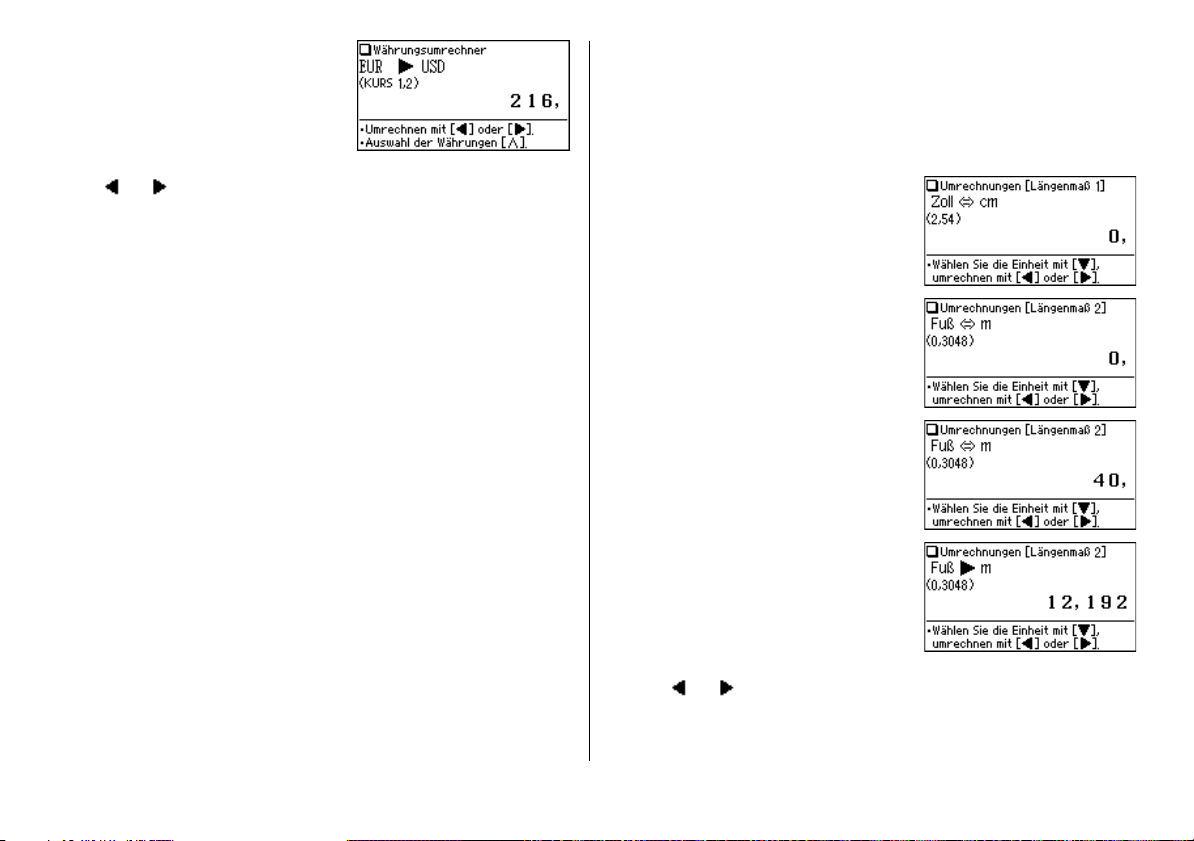
3. Press ] to execute the conversion from C
to US$. The converted value of US$ 216 is
displayed.
• Pressing
• The
•To initiate conversion of a different value, just enter the value to be converted,
• Press
[
executes a US$-to-C
conversion. In this case, the converted
value of C= 150 will be displayed.
and arrows on the screen indicate the direction of conversion.
or press
!
to clear the value in the input field prior to entering the new
conversion.
f
to return to the Converter menu.
=
=
Metric converter (Metrische Umrechnungen)
Conversions between different units of measurement (length, mass, etc.) can be
performed.
<Example>
Convert 40 feet to metres.
1. Press
m 8 2
converter.
{ }
2. Use
[Längenmaß 2]’.
3. Input ‘40’. You may input a simple formula,
such as ‘25 + 15 =’, instead.
4. Press
the metric value.
• Press
• The
•To initiate conversion of a different value, just enter the value to be converted,
to select ‘Umrechnungen
]
. The value in feet is converted to
[
to convert from the metric value
to feet. In this case, the given value ‘40’ will
be taken as the metric value to be
converted to feet.
and arrows on the screen indicate the direction of conversion.
or press
!
conversion.
to access the Metric
to clear the value in the input field prior to entering the new
42

• Use the
• Press
}
or { key to select one of the other Metric converters.
f
to return to the Converter menu.
Units capable of being converted
The following conversion formulae can be utilised.
Längenmaß 1 (length 1): Zoll
Längenmaß 2 (length 2): Fuß
Längenmaß 3 (length 3): Yard
Längenmaß 4 (length 4): Meile
Längenmaß 5 (length 5): sm (Seemeile)
Gewicht 1 (weight 1): Unze
Gewicht 2 (weight 2): Pfund
Temperatur (temperature): °F
Volumen 1 (volume 1): Pint
Volumen 2 (volume 2): Gallone (UK)
Volumen 3 (volume 3): Gallone (US)
Volumen 4 (volume 4): bbl (Barrel, Fass)
Volumen 5 (volume 5): RT (Registertonne)
Flächenmaß 1 (surface area 1): Quadratmeile
Flächenmaß 2 (surface area 2): Morgen
Andere 1 (other 1): PS
Andere 2 (other 2): cal
* Units and rates for metric conversions are based on ISO specifications.
** Units and rates for metric conversions are based on DIN specifications.
Note:
• There may be a slight error in the conversion result due to the rounding off of the
number. Use the result for reference only.
⇔
⇔
⇔
⇔
⇔
⇔
⇔
⇔
⇔
⇔
⇔
⇔
⇔
⇔
⇔
⇔
⇔
cm *
m *
m *
km *
m **
g *
kg *
°C *
Liter *
Liter *
Liter *
l **
m3 **
km2 *
Hektar *
KW **
J **
43

Appendices
Replacing the battery
Battery used
• Use only the specified alkaline battery.
Type
Alkaline battery
Size / Model
Size “AAA” / LR03
Precautions
•
Fluid from a leaking battery accidentally entering an eye could result in serious
injury. Should this occur, wash with clean water and immediately consult a doctor.
• Should fluid from a leaking battery come in contact with your skin or clothes,
immediately wash with clean water.
• If the product is not to be used for some time, to avoid damage to the unit from a
leaking battery, remove it and store in a safe place.
• Do not leave an exhausted battery inside the product. It may leak and damage
the product.
•Keep batteries out of the reach of children.
• Incorrect handling of batteries may introduce risk of explosion.
• Do not throw batteries into a fire as they may explode.
• Make sure the new battery is the correct type before fitting.
• When installing, orientate the battery correctly as indicated in the unit.
• The battery packaged with this product may be partially exhausted during the
shipment and/or storage period, and may need to be replaced sooner than
expected.
Quantity
1
When to replace the battery
Replace the battery immediately in the following cases:
• When
• When the message ‘Bitte die Batterie ersetzen!’ appears upon turning the power
on.
Note:
•
If you do not follow the procedure describing the battery replacement, the My words
list, the History list, as well as the Calculator's memory, may be cleared or altered.
Also, Currency converter and the Set-up menu configurations may be reset.
• When is displayed, the backlight will not operate.
is displayed.
Replacement procedure
1. Switch off the power by pressing
2.
Set the battery replacement switch located on the
bottom of the unit to the ‘REPLACE BATTERY’ position.
3. Remove the battery cover.
4. Remove the used battery and insert the one new
battery. Make sure the battery polarity is correctly
orientated.
5. Replace the battery cover.
6. Set the battery replacement switch to the ‘NORMAL
OPERATION’ position.
7. Open the unit and press
The LCD contrast screen appears.
• If the power cannot be switched on, try following steps 2 to 7 in the above
procedure again. Should this fail, then follow the reset procedure on the
following page.
8.
Follow the instructions on the screen to adjust the LCD contrast, as well as to set
the key sound on/off configuration (see steps 7 to 8 of the procedure on page 4.)
o
o
.
to turn the power on.
44

Reset procedure if trouble occurs
Exposure to a strong physical shock or powerful electrical fields may render the
keys inoperable, to the point that the power cannot be switched on. If such case is
suspected, try following the procedure below.
Reset procedures
1. Press the RESET switch located on the bottom of
the unit, with the tip of a ball-point pen or similar
object. Do not use an object with a breakable or
sharp tip.
The message ‘Möchten Sie das System neu
starten?’ appears.
2. Press
J
to initialize the unit.
•A message ‘Bereit!’ is momentarily displayed, followed by the LCD contrast
adjustment screen.
• If
N
is selected, then the unit will not be initialized.
3.
Follow the instructions on the screen to adjust the LCD contrast, as well as to set
the key sound on/off configuration (see steps 7 through 8 of the procedure on page
4.)
Note:
• The reset procedure will clear the My words list, the History list, and
Calculator's memory, as well as to reset the Currency converter and the
Set-up menu configurations. To avoid these, you may press
of the above.
• After the
N
key is pressed as in the case above, or even when the
key is pressed, the reset procedure may automatically be initiated due to the
corrupted data. When this occurs, the message ‘Initialisiert!’ will be displayed,
followed by the LCD contrast screen. Follow the instructions on the LCD contrast,
as well as to set the key sound on/off configuration.
NN
N
at step two
NN
o
Specifications
Model: PW-E410
Product name: Electronic Dictionary
Display: 159
Number of entries: • Langenscheidt Taschenwörterbuch Englisch:
Calculator function: 12-digit calculation of addition, subtraction,
Converter function: 12-digit conversion of currency and measurement
Power consumption: 0.23 W
Operating temperature: 0°C - 40°C (32°F - 104°F)
Power supply: 1.5 V …
Battery life: • Approx. 200 hours
×
80 dot matrix LCD
Approx. 120,000 keywords and phrases
• Langenscheidt Taschenwörterbuch Französisch:
Approx. 120,000 keywords and phrases
• Duden – Die deutsche Rechtschreibung:
Approx. 130,000 keywords with approx. 500,000
examples, meaning explanations and information on
word divisions, pronunciation, grammar and
etymology
multiplication, division, percentage, memory
calculation, etc.
–
(DC): Alkaline battery LR03 (size ‘AAA’) × 1
If data is continuously displayed at 25°C (77°F)
without backlight
• Approx. 70 hours
If data is searched for 5 minutes and displayed for
55 minutes per hour at 25°C (77°F) without
backlight
45

• Approx. 55 hours
If data is searched for 5 minutes and displayed for
55 minutes with 2 minute backlight use per hour at
25°C (77°F)
Note: May vary according to various usage conditions
Weight (including battery): Approx. 156 g (0.35 lb)
Dimensions (when closed): 125 mm (W)
4-29/32" (W)
Accessories: Alkaline battery LR03 (size ‘AAA’)
operation manual, ‘Info-Fenster’ book
×
79.4 mm (D) × 16.8 mm (H)
×
3-1/8" (D) × 21/32" (H)
×
1,
Troubleshooting
Refer to the list of possible symptoms, and solutions may be found here.
The key sound cannot be heard.
• The key sound may be set to OFF. See page 12.
The unit does not respond to a key press.
• Press the RESET switch. See page 45.
The unit shuts off automatically.
• The Auto power off function is in action. The activation interval of the Auto
power off function can be adjusted. See page 12.
The desired word cannot be found.
•A variant form of the word may have been entered. Enter the original form.
• Use the Spell check function to verify the correct spelling.
The unit cannot be switched on.
• Check if the battery is not drained. See page 44.
• Check the battery replacement switch; it should be set at the ‘NORMAL
OPERATION’ position. See page 4.
• Check the polarity of the battery. See page 4.
•Verify the LCD contrast setting; the power may be switched on, but the
message on the screen may not be visible. See page 13.
• If the above settings appear normal, then press the RESET switch. See page
45.
The backlight cannot be switched on.
• Check if the battery is exhausted. See page 44.
The screen is dark or light.
• Adjust the LCD contrast. See page 13.
46
Product support
If you have read this operation manual, but you still require product support, you
can visit our web site at:
http://www.sharp.de/electronic-dictionary/

MEMO
72


PRINTED IN CHINA
06GSC-55EC
