Page 1

Page 2

In Europe:
This equipment complies with the requirements of Directive 89/336/
EEC as amended by 93/68/EEC.
Dieses Gerät entspricht den Anforderungen der EG-Richtlinie 89/
336/EWG mit Änderung 93/68/EWG.
Ce matériel répond aux exigences contenues dans la directive 89/
336/CEE modifiée par la directive 93/68/CEE.
Dit apparaat voldoet aan de eisen van de richtlijn 89/336/EEG,
gewijzigd door 93/68/EEG.
Dette udstyr overholder kravene i direktiv nr. 89/336/EEC med tillæg
nr. 93/68/EEC.
Quest’apparecchio è conforme ai requisiti della direttiva 89/336/EEC
come emendata dalla direttiva 93/68/EEC.
Este equipamento obedece às exigências da directiva 89/336/CEE
na sua versão corrigida pela directiva 93/68/CEE.
Este aparato satisface las exigencias de la Directiva 89/336/CEE,
modificada por medio de la 93/68/CEE.
Denna utrustning uppfyller kraven enligt riktlinjen 89/336/EEC så som
kompletteras av 93/68/EEC.
Dette produktet oppfyller betingelsene i direktivet 89/336/EEC i
endringen 93/68/EEC.
Tämä laite täyttää direktiivin 89/336/EEC vaatimukset, jota on
muutettu direktiivillä 93/68/EEC.
∏ ВБО·Щ¿ЫЩ·ЫЛ ·˘Щ‹ ·УЩ·ФОЪ›УВЩ·И ЫЩИ˜ ··ИЩ‹ЫВИ˜ ЩˆУ Ф‰ЛБИТУ
ЩЛ˜ ∂˘Ъˆ·˚О‹˜ ∂УˆЫЛ˜ 89/336/∂√∫, fiˆ˜ Ф О·УФУИЫМfi˜ ·˘Щfi˜
Ы˘МПЛЪТıЛОВ ·fi ЩЛУ Ф‰ЛБ›· 93/68/∂√∫.
Page 3

1
Introduction
Thank you for purchasing the SHARP Electronic Dictionary, model
PW-E260.
The PW-E260 contains data based on the following dictionaries (see
page 9):
• Oxford English Minidictionary
• Oxford Mini Thesaurus
•Pocket Oxford-Hachette French Dictionary
• Oxford Essential Geographical Dictionary
• Guide for Puzzle Solving
After reading this manual, store it in a convenient location for future
reference.
NOTICE
• SHARP will not be liable nor responsible for any incidental or
consequential economic or property damage caused by misuse
and/or malfunction of this product and its peripherals, unless such
liability is acknowledged by law.
• The specification of this product and its accessories, as well as
information provided in this manual, is subject to change without
prior notice.
CAUTION
• Do not carry the PW-E260 in the back pocket of trousers.
• Do not apply excessive physical pressure on the LCD panel
because the glass material may break.
• Do not drop the PW-E260 or apply excessive force to it. Bending
the unit unduly can damage it.
• Do not subject the PW-E260 to extreme temperatures. Do not
expose the unit to an extremely humid or dusty environment.
Page 4

2
• Do not apply extreme force when pressing the keys.
• Sharp or hard objects can scratch and damage the unit. Make sure
it is adequately protected when carried with other objects.
• Since the unit is not waterproof, do not use it or store it where fluids
can splash onto it. Raindrops, water spray, juice, coffee, steam,
perspiration, etc. will also cause malfunction.
• Clean only with a soft, dry cloth. Do not use solvents.
• Use only a SHARP approved service facility.
NOTES
• Oxford is a registered trademark of Oxford University Press in the
UK and in certain other countries.
• All company and/or product names are trademarks and/or
registered trademarks of their respective holders.
Page 5

3
CONTENTS
Getting Started
Using the PW-E260 for the first time ............................................ 5
Layout ......................................................................................... 11
Basic operation ........................................................................... 14
Set-up menu ............................................................................... 21
Inputting characters .................................................................... 23
Using the
Oxford English Minidictionary
Looking up a word by Filter search ............................................ 26
Phrase search ............................................................................. 28
Crossword solver ........................................................................ 29
Anagram solver........................................................................... 29
Spell-check function ................................................................... 30
Further information ..................................................................... 31
Using the
Oxford Mini Thesaurus
Looking up a word by Filter search ............................................ 32
Phrase search ............................................................................. 34
Further information ..................................................................... 34
Using the
Oxford-Hachette French-English Dictionary
Looking up a word by Filter search ............................................ 35
Phrase search ............................................................................. 37
Further information ..................................................................... 37
Using the
Oxford-Hachette English-French Dictionary
Looking up a word by Filter search ............................................ 38
Phrase search ............................................................................. 40
Further information ..................................................................... 40
Using the
Oxford Geographical Dictionary
Looking up an entry by Filter search ......................................... 41
Further information ..................................................................... 42
Page 6

4
Using the
Guide for Puzzle Solving
Looking up a word ...................................................................... 43
Further information ..................................................................... 44
Using the Super jump function
How to use the Super jump function .......................................... 45
Using the History function
How to use the History function ................................................. 47
Using the Calculator function
Prior to initiating calculations ..................................................... 49
Calculation examples ................................................................. 50
Using the Converter function
Currency converter ..................................................................... 51
Metric converter .......................................................................... 52
Appendices
Replacing the battery ................................................................. 54
Reset procedure if trouble occurs .............................................. 56
Specifications ............................................................................. 57
Troubleshooting .......................................................................... 59
Product Support .............................................................................. 60
Introductions to the Dictionaries
Oxford English Minidictionary .................................................... 61
Oxford Mini Thesaurus ............................................................... 66
Pocket Oxford-Hachette French Dictionary ............................... 68
Oxford Essential Geographical Dictionary ................................. 78
Guide for Puzzle Solving ............................................................ 84
Page 7

5
Getting Started
Using the PW-E260 for the first time
Be sure to perform the following operations before using the PW-E260
for the first time.
1. Set the battery replacement switch on the
bottom of the unit to the ‘REPLACE
BATTERY’ position.
2. Remove the battery cover.
3. Inser t the battery. Make sure the battery
polarity is correct.
4. Replace the battery cover.
5. Set the battery replacement switch to
the ‘NORMAL OPERATION’ position.
6. Open the unit and press
o
to
turn the power on.
The language selection screen will
appear.
• Should a different screen appear, follow the reset procedure on
page 56.
• If the power cannot be turned on:
• Make sure the battery replacement switch is placed at the
Page 8

6
‘NORMAL OPERATION’ position, then press
o
again.
• If the power still cannot be switched on, try following steps 1
through 6 in the above procedure again.
7. Press
E
(English) or F (French) to
select the desired display language
(In this English manual, E is
selected.).
The LCD contrast screen will appear.
• Once selected, the display language cannot be switched without
initializing the unit.
8. Adjust the LCD contrast by using
[
or ], and press
e
.
The key sound on/off screen will
appear.
9. Select Y or N to turn the key sound on/off.
The Main menu screen will appear.
• The LCD contrast and the key
sound settings can be adjusted
later in the Set-up menu.
Page 9

7
Turning the power on/off
The power can be switched on by pressing the keys listed below.
To turn off the power, press
o
.
Key
o
m
d
t
g
s
j
a
Display status upon start-up
Restores the display as it was before the unit was
switched off (Resume function).
The main menu screen appears.
The menu/initial screen of each dictionary and/or
function appears (Direct-on function).
Auto power off function
To save the battery, the PW-E260 will automatically turn its power off if
no key operations are detected for a set period of time. The initial
activation interval setting is 5 minutes, but it can be adjusted by
following the directions on page 21.
To attach a commercially available strap
A carrying strap can be attached, as shown in the picture below (strap
not included).
Caution:
• Do not swing the unit by the strap, or
use excessive force to pull the strap.
Doing so will cause a malfunction or
hardware damage to the unit.
Back of the unit
Page 10

8
Backlight
This product has a built-in backlight, which allows you to view the
display and use the product even in low-light conditions. Pressing
(Backlight) once illuminates the display until you have not pressed any
keys for approx. 1 minute or press again.
Note:
• Use the backlight in low-light conditions. It will drain power from the
operating batteries and significantly reduce battery life.
• The backlight may remain on for less than 1 minute when
is
displayed.
Key notation used in this manual
•Keys are often assigned with more than one function. The
appropriate key/function will be shown according to the input
status.
<Example 1>
will be shown as either ‘Q’, ‘1’ or ‘1’ depending on the input
status.
<Example 2>
will be shown as either ‘G’ or ‘+’ depending on the input
status.
• The functions indicated with green typeface are second functions.
Press and release
^
, then press an appropriate key.
<Example 1>
^ l
directs to press and release ^, then press
l
(f).
^ w
directs to press and release ^, then press
w
(<).
Page 11

9
Data contained in the PW-E260
The dictionary data contained in this unit are based on the following
dictionaries:
• Oxford English Minidictionary, 6th edition © Oxford University Press
2004
• Oxford Mini Thesaurus, 3rd edition © Oxford University Press 2003
•Pocket Oxford-Hachette French Dictionary, 3rd edition © Oxford
University Press and Hachette Livre 2005
• Oxford Essential Geographical Dictionary, 2nd Edition © 2006
Oxford University Press, Inc.
* All rights reserved. No part of this publication may be reproduced,
stored in a retrieval system, or transmitted, in any form or by any
means, without the prior permission in writing of Oxford University
Press, or as expressly permitted by law, or under terms agreed with
the appropriate reprographics rights organization. Enquiries
concerning reproduction outside the scope of the above should be
sent to the Rights Department, Oxford University Press.
* The data includes some words that are, or are asserted to be,
proprietary names or trademarks. Their inclusion does not imply
that they have acquired for legal purposes a nonproprietary or
general significance, nor is any other judgment implied concerning
their legal status. In cases where the editor has some evidence that
a word is used as a proprietary name or trademark, this is indicated
by the designation ‘propr.’ or ®, but no judgment concerning the
legal status of such words is made or implied thereby.
• The data content of each dictionary is mostly retained faithful to the
original. However, some sections of the dictionary contents have
had to be altered due to the limitations of the LCD display and for
other reasons; these modifications have been implemented under
the provisions of the publisher(s). In some rare cases, misspellings
and/or mistypings may be found; these are ‘errors’ that have been
retained unmodified from the source dictionaries.
Page 12

10
Note:
•For information on the contents of the dictionaries, see Introductions on pages 61–84.
• Information such as illustrations, photographs, reference and some
appendix data (including the preface, etc.) found in the book
version of the dictionaries are not featured in this product.
• In this manual, the
Pocket Oxford-Hachette French Dictionary
is
regarded and referred to as two separate dictionaries – ‘
Oxford-
Hachette French-English Dictionary
’ and ‘
Oxford-Hachette English-
French Dictionary
’.
• In this manual, ‘
Oxford Geographical Dictionary
’ refers to ‘
Oxford
Essential Geographical Dictionary
’.
• Please contact Sharp Electronics (UK) Ltd. should you have any
questions on the contents of the ‘
Guide for Puzzle Solving
’ (see
page 60).
Page 13

11
Layout
Display symbols
Display
Menu key
Clear key
Font size shift key
Backspace key
Escape key
Power on/off key
Dictionary/function selection keys
2nd function key
Utility keys for Dictionaries
Page scroll keys
Cursor keys
Enter key
Backlight key
Page 14

12
Key assignments
: Opens the menu screen for the
Oxford English
Minidictionary
and the
Oxford Mini Thesaurus
: Opens the initial screen for the
Oxford-Hachette French-
English Dictionary
: Opens the initial screen for the
Oxford-Hachette English-
French Dictionary
: Opens the initial screen for the
Guide for Puzzle Solving
: Opens the initial screen for the
Oxford Geographical
Dictionary
: Opens the calculator function screen
: Opens the history list of each dictionary
:Brings up a ‘digest’ view of descriptions
: Initiates a search of a term in a detail view of each
dictionary
: Selects a Note icon in a detail view
: 2nd function key
Activates the second function (printed in green above or
below keys) assigned to the next key pressed.
: Illuminates the display to view in low-light conditions
Page 15

13
Display symbols
This symbol will be displayed when the battery level is low.
Promptly replace the old battery with a new one.
Indicates that the key sound (beep) is set to ON.
Indicates that ^ has been pressed.
These arrows suggest that more contents can be browsed by
scrolling up/down the window.
{ }
: Press to scroll up/down per text row.
< >
: Press to scroll up/down per visible window.
Note:
• In this manual, symbols are not shown in the display examples.
Operation guidance message
A brief guidance message may appear at the bottom of the screen to
help you utilize functions more effectively.
Page 16

14
Basic operation
Inputting words for a dictionary search
In this section, the basic search operation is described. For details,
refer to the manual chapter for each dictionary.
<Example>
Find definitions of ‘convenience’ in the
Oxford English Minidictionary
.
1. Press
d 1
to display the
initial screen for the
Oxford English
Minidictionary
, then type ‘conven’. The
entries starting with ‘conven’ are listed.
2. Type ‘i’ to narrow down the list further. If
the desired word is found, then you do
not need to type any more letters.
3. While the ‘
’ indication is visible on
the left of ‘convenience’, press
e
.
• Press
f
to go back to the previous view.
• Press
^ l
to list the headwords in the
Oxford English
Minidictionary
.
Note:
• Refer to the section ‘Inputting characters’ on page 23.
•To learn different searching methods from those above, refer to the
manual chapter for each dictionary.
Page 17

15
Selecting a dictionary / function in the main menu
Press
m
.
The main menu appears.
• Select an item by its index number
using the number keys (
1
through
9
). The initial screen of the selected item appears.
• The desired item can also be selected by using the
{ } [ ]
keys, followed by pressing the
e
key.
List view: selecting an item; scrolling
Press
d 1
to display the
initial screen of the
Oxford English
Minidictionary
, then press
e
. The
list view of the
Oxford English
Minidictionary
appears.
Selecting an item or a word
Use the corresponding number key to the index number on the left of
each item, or use the { or } key to place the cursor on the desired
item, followed by pressing the
e
key.
Scrolling the view
‘ ’ and/or ‘ ’ may appear on the left side of the screen, indicating
that more information can be browsed by scrolling up/down the view.
1) Press
}
once to scroll down one text row. To scroll back one text
row, press { once.
2) Press
>
to scroll down a page. Press < to scroll the page up.
• Press and hold these keys to continuously scroll the lines/pages.
Page 18

16
Filter search view: selecting an item; scrolling
Press
d 1
, then type A,
and B.
‘ab’ is entered, and words starting from
‘ab’ listed.
Selecting each entry
Use
} {
to place the cursor (indicated as ‘ ’ on the left of the
listed items) at the desired entry, then press
e
. The detail view
of the entry appears.
Scrolling the view
Refer to the section ‘Scrolling the view’ in the previous section, ‘List
view: selecting an item; scrolling’.
Page 19

17
Detail view: scrolling
Press
d 1
, then type A, and
e
. The detail view with definitions
appears.
Browsing contents above/below the screen
‘ ’ and/or ‘ ’ may appear on the left
side of the screen, indicating that more
information can be browsed by scrolling
up/down the view. Use } { or
>
<
.
Scrolling up/down to the previous/next entry header
Press ^ n to show the next entry header. To show the
previous entry header, press ^
w
.
Other useful keys
f
: Returns to the previous view
b
: Shows the input screen of each dictionary or the initial
display of a function
^ l
: Shows the list view starting from the previously displayed
header
Page 20

18
Shifting the displayed character size (z)
Press the
z
key to shift the character size to be displayed.
12 dot-based (vertical pixel resolution) or 8 dot-based characters can
be selected. For instance, press
z
to display the 12 dot
characters to 8 dot characters. Press
z
again to toggle back the
displayed characters to 12 dot-base.
12 dot-based (default) 8 dot-based
• The character size setting will be retained until the next time
z
is pressed.
• The
z
key is functional in the following views:
• The list view, detail view, filter search view or Quick view of
each dictionary
• The Super jump window
• The contents of the Note
• The character size setting is saved for each dictionary in both the
list view (including filter search view and Quick view) and the detail
view.
Recalling the terms previously searched (h)
The history of up to 30 items in each dictionary is automatically
stored, and can be recalled easily by selecting the word in the history
list. (For more information, see page 47.)
Page 21

19
Listing a summary of detail view items (q)
The Quick view function suppresses some examples and additional
information, and lists the main sections and senses from each detail
view entry. Use this function to browse quickly through the summary of
an entry.
<Example>
1. In the detail view shown on page 17,
press
q
.
The Quick view screen appears.
2. While the relevant sense or section is on the screen, select the
desired item by the index number. The detail view of the selected
sense/section appears.
• Press
q
in the Quick view to display the detail view.
Searching a word on the screen (v)
A word in the detail view can be selected for searching. (For more
information, see page 45.)
Browsing Notes (r)
A Note icon ( ) may appear in the detail view. This indicates that
a note can be selected to view extra information (Spelling note, etc.) of
the entry.
Press
r
to select the icon. If more than one icon is visible, then
the topmost icon will be selected, and use the
} { ] [
keys to
select the desired icon if necessary, then press
e
to view the
contents.
To e xit, press
f
twice. The first push of the f key closes the
contents view, then the second deselects the icon.
Page 22

20
<Example>
Browse the Note contents of ‘affect’ in the
Oxford English
Minidictionary
.
1. Open the detail view of ‘affect’.
2. Press
r
. The Note icon will be
selected (reversed).
3. Press
e
. The contents of the
Note is displayed.
Note:
Using the
r
key will display the following:
• Oxford English Minidictionary
• Spelling note
• Oxford-Hachette French-English Dictionary
• Note
• Oxford-Hachette English-French Dictionary
• Note
• Oxford Geographical Dictionary
• Additional information
Page 23

21
Set-up menu
Press
m
to display the main menu,
then press 9. The set-up menu appears.
Select a desired item to change the
setting.
•To delete the history list, see page 48.
Setting the key sound on/off
The key sound (a short audible beep when a key is pressed) can be
set to on or off.
1. Press
m, 9
, then 1, to toggle the key sound on or off.
A splash message appears to indicate the change of setting, then
the main menu will be displayed.
Setting the Auto power off activation time
This product automatically turns its power off to save the battery. The
auto power off time is set to five minutes by default.
1. Press
m, 9
, then 2.
The Auto power off setting screen
appears.
2. Use the
{, }, [
and ] keys to select (reverse) the desired
duration, then press
e
.
The time will be set, then the main menu will be displayed.
Page 24

22
Adjusting the LCD contrast
Select this menu item to adjust the LCD contrast.
1. Press
m, 9
, then 3.
2. To adjust the LCD contrast, use the
[
(Lighter) key or ] (Darker)
key, then press
e
to return to the main menu.
Page 25

23
Inputting characters
Methods of inputting characters are described in this section.
Character entry
A simple example of inputting characters is shown below.
<Example>
Enter a word ‘rédaction’ for search.
1. Press
t
to open the initial screen of the
Oxford-Hachette
French-English Dictionary
.
2. Type ‘rédaction’.
On the keyboard, press R, E, D,
A, C, T, I, O
, then N.
Note:
•To enter accented or European characters, enter their unaccented
or alphabetical equivalents as shown in the examples below.
• ‘æ’, ‘ç’ and ‘œ’ -> enter ‘ae’, ‘c’ and ‘oe’ respectively.
• ‘é’, ‘à’ and ‘û’ -> enter ‘e’, ‘a’ and ‘u’ respectively.
<Example>
Word Entry for search
déjà deja
août aout
Page 26

24
• Convert uppercase letters to lowercase.
<Example>
• Spell out the numbers when applicable.
<Example>
Word Entry for search
AC ac
UK uk
Word Entry for search
catch-22 situation catchtwentytwosituation
• While entering characters, exclude characters such as spaces,
hyphens, apostrophes, slashes and periods.
<Example>
Word Entry for search
de luxe deluxe
avant-garde avantgarde
didn’t didnt
c/o co
a.m. am
• Enter ‘and’ instead of ‘&’.
Page 27

25
Modifying entry
Deleting unnecessary characters
<Example>
1. Press
d 1
to open the initial screen of the
Oxford
English Minidictionary
.
2. Type ‘external’.
3. While the cursor is at the end of the string, press
(
three times to
delete ‘nal’.
4. Next, press
[
three times to move
the cursor under the letter ‘t’.
5. Press
(
once to delete a character on the left of cursor. ‘x’ will be
deleted.
Adding characters
<Example>
6. In the above example, press
N
to
insert a letter ‘n’ on the left of the
cursor. The search will be narrowed
with the word ‘enter’.
Note:
• Press b to delete all characters entered.
Page 28

26
Using the
Oxford English
Minidictionary
In this dictionary, the definitions of a word can be found by entering its
spelling. Features such as Phrase search, Crossword solver, Anagram
solver and Spell-check are also available.
Looking up a word by Filter search
The definitions of a word can be looked up by inputting its spelling.
<Example>
Find definitions of ‘advance’.
1. Press
d 1
to open the
Oxford English Minidictionary
.
The input screen appears.
2. Type in the spelling of ‘advance’.
As you type, candidates for matching narrow. If the desired word is
found, then there is no need to type any more letters.
3. While ‘
’ appears on the left of ‘advance’, press
e
. The
detail view of the word appears.
•To browse contents on the next/previous page, press
} {
or
> <
. You may also find the Quick view function useful.
• If a word selected is a close derivative of a headword, it may not
have its own definitions. In these cases, it is helpful to scroll up
within the detail view to find the definitions of the headword
itself.
•To search for a word in the detail view, use the Super jump
function.
• Press
f
to return to the previous view.
• Press
^ l
to list the headwords in the
Oxford English
Minidictionary
.
Page 29
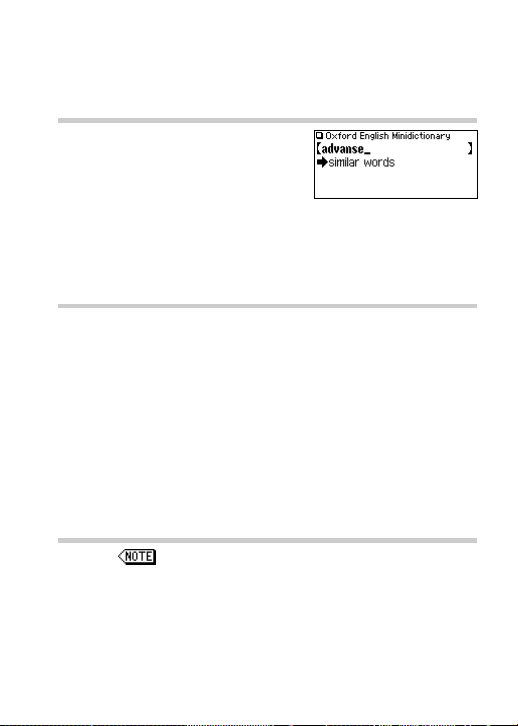
27
•To search for a different word, simply input the spelling for the
new word, or press b or
d 1
to go to the
dictionary's input screen.
If there is no match found
As you input the spelling of the desired
word, the dictionary will narrow down the
matching candidates. If the match is
narrowed down to none (i.e. no word
starting with the spelling is found in the
dictionary), the message ‘similar words’ appears.
In this case, press
e
to list the dictionary entries alphabetically
after the entered spelling.
Note about entering characters
While entering characters, exclude characters such as spaces,
hyphens, apostrophes, slashes and periods. See page 23 for details.
Note:
• The wildcard character ‘?’ must not be entered in the input field of
the dictionary. The wildcard character ‘?’ can be used in the
Crossword solver (see page 29).
• Up to 24 characters can be entered in the input field of the
dictionary. When searching words containing 25 characters or
more, narrow down the search to select the words from the list
manually.
Browsing Notes
When the icons appear in the detail view, a note can be
selected and browsed. For details, refer to pages 19–20.
Page 30
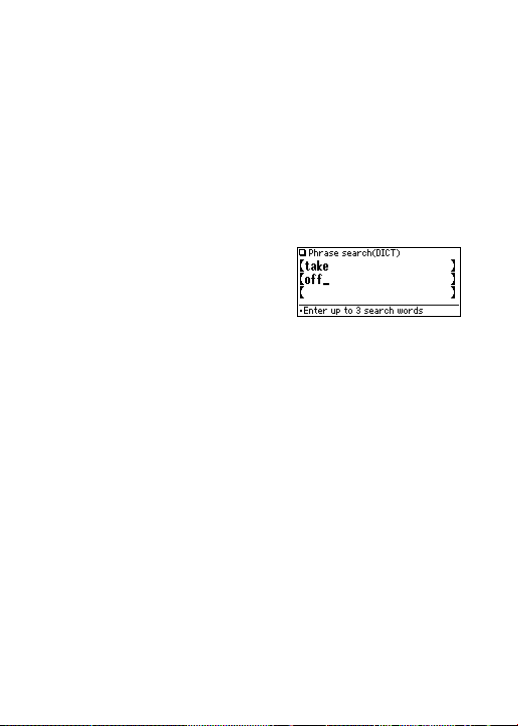
28
Phrase search
To search for compounds or phrases, enter up to three words in the
input field. The phrases containing ALL the entered words can be
searched for.
<Example>
Search for a phrase containing ‘take’ and ‘off ’.
1. Press
d 1
to open the
Oxford English Minidictionary
.
Press
}
once to place the cursor at the ‘Phrase search’, then
press
e
.
The input screen of the Phrase search appears.
2.
Type ‘take’, press }, followed by ‘off’.
To input more than one word, input
each word in the separate input field.
Use the
} {
keys to move the
cursor. Each input field can accommodate up to 24 characters.
3. Press
e
.
A list of phrases containing the words appears.
If no matching phrase is found, then a message ‘Not Found!’ will
momentarily be displayed.
4. Select the desired index of the phrase using the number key(s). The
definition of the selected phrase is displayed.
• Press
f
to return to the previous view.
• Press
^ l
to list the index of phrases containing the
words.
•To search for a new phrase, simply begin inputting new words, or
press
b
to go back to the input screen to start a new search.
Page 31
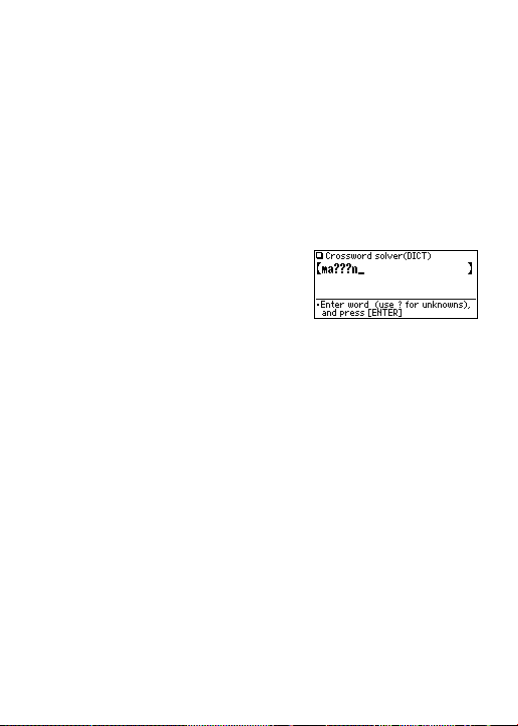
29
Crossword solver
Use a wildcard character ‘?’ to search for words with ambiguous
spellings. Place the appropriate number of ‘?’ characters in the places
of characters yet to be determined.
<Example>
Find a matching word for a query ‘ma???n’.
1. Press
d 1
to open the
Oxford English Minidictionary
.
Press the
}
key twice to place the cursor at the ‘Crossword
solver’, then press
e
.
The Crossword solver's input screen appears.
2. Type ‘ma???n’ into the input field.
Press the ? key three times to enter
‘???’.
3. Press
e
to start the search.
A list of the wildcard matches appear. Up to 100 words may be
displayed in the list.
4. In the list, select a desired word using the number keys.
The detail view with definitions of the selected word appears.
• Press
f
to return to the previous view.
• Press
^ l
to list the headwords in the
Oxford English
Minidictionary
.
•To initiate another search, simply type in the new spelling or
press
b
to return to the input screen of the Crossword
solver.
Anagram solver
A word or series of letters can be entered to find any matching
anagrams found in the
Oxford English Minidictionary
.
Page 32

30
<Example>
Find anagrams for ‘dear’.
1. Press
d 1
to open the
Oxford English Minidictionary
.
Press the
}
three times to place the
cursor at the ‘Anagram solver’, then
press
e
. The input screen of the Anagram solver appears.
2. Place ‘dear’ in the input field, then press
e
to initiate the
search. Up to 100 words may be displayed in the list.
3. In the list of matches, use the number keys to select a word.
The detail view with definitions of the selected word appears.
• Press
f
to return to the previous view.
• Press
^ l
to list the headwords in the
Oxford English
Minidictionary
.
•To initiate another search, simply type in the new spelling or
press
b
to return to the input screen of the Anagram solver.
Spell-check function
The spell-check function can be helpful when the exact spelling of a
query word is not known.
<Example>
You are not sure whether ‘liason’ or ‘liaison’ is correct.
1. Press
m
and 6 to open the
input screen of the spell-check
function.
2. Enter ‘liason’.
3. Press
e
to initiate the spell-
check function.
Words with similar spellings will be listed.
• While ‘Searching... Press [ENTER] to break’ is visible, press
e
to stop the search. Note that if the search is
Page 33

31
interrupted, the list of possible results may not include all the
closest matches.
• If the word is typed with the correct spelling, it will appear at the
top of the displayed list.
• If two or more words with an identical spelling are found in the
list, then the relevant headword will also be displayed, after an
arrow symbol.
4. In the list, select a desired word using the number keys. The detail
view with descriptions of the word is displayed.
• If a word selected is not in its original form, and cannot be found
as a headword, then the detail view of the word's original form
will be displayed. It may be necessary to scroll down within the
detail view to find the desired word form.
• Press
f
to go back to the previous view.
• Press
^ l
to list the headwords in the
Oxford English
Minidictionary
.
Note:
• Up to 100 words may be displayed in the list.
If the list of words does not appear as expected:
• Searching words with particular spellings may take more time to
complete than others.
• If no word is given, a message ‘Not Found!’ will momentarily be
displayed, followed by the input screen of the spell-check function.
In this case you may wish to start the search again with a new
spelling for the word.
Further information
For further information on using this dictionary, see pages 61-65.
Page 34

32
Using the
Oxford Mini Thesaurus
Input a word in this thesaurus to find its synonyms, as well as
antonyms and other related terms in the detail view.
Looking up a word by Filter search
Find a set of alternative words by inputting the spelling of a given
word.
<Example>
Find a set of alternative words for ‘make’.
1. Press
d 2
to open the
Oxford Mini Thesaurus
.
The input screen appears.
2. Type ‘make’.
As you type, candidates for matching
narrow. If the desired word is found,
then there is no need to type any more
letters.
3. While ‘ ’ appears on the left of ‘make’,
press
e
. The detail view of the
word ‘make’ appears.
•To browse contents on the next/
previous page, press
} {
or
> <
. You may also find the
Quick view function useful.
• Press
f
to return to the previous view.
• Press
^ l
to list the headwords in the
Oxford Mini
Thesaurus
.
•To search for a different word, simply begin inputting a new
word, or press
b
or
d 2
to go to the input
screen of the
Oxford Mini Thesaurus
.
Page 35

33
If there is no match found
The same message appears as for the
Oxford English Minidictionary
.
See page 27 for details.
Note about entering characters
While entering characters, exclude characters such as spaces,
hyphens, apostrophes, slashes and periods. See page 23 for details.
Note:
• Up to 24 characters can be entered in the input field. When
searching words containing 25 characters or more, narrow down
the search to select the words from the list manually.
Page 36

34
Phrase search
To search for phrases, enter up to three words in the input field. The
phrases containing ALL the entered words will be found.
<Example>
Search for a phrase containing ‘swill’ and ‘out’, and find its synonyms.
1. Press
d 2
to open the
Oxford Mini Thesaurus
.
Press
}
once to place the cursor at the ‘Phrase search’, then
press
e
.
The input screen of the Phrase search appears.
2. Type ‘swill’, press
}
, followed by ‘out’.
To input more than one word, input
each word in the separate input field.
Use the
} {
keys to move the
cursor. Each input field can accommodate up to 24 characters.
3. Press
e
.
A list of phrases containing the words appears.
If no matching phrase is found, then a message ‘Not Found!’ will
momentarily be displayed.
4. Select the desired index of the phrase using the number key(s). The
detail view of the selected phrase is displayed.
• Press
f
to return to the previous view.
• Press
^ l
to list the index of phrases containing the
words.
•To search for a new phrase, simply begin inputting new words, or
press
b
to go back to the input screen to start a new search.
Further information
For further information on using this thesaurus, refer to the
Introduction on pages 66–67.
Page 37

35
Using the
Oxford-Hachette
French-English Dictionary
In this dictionary, English translations or equivalents of French words
can be found by entering their spellings. Phrase search is also
available for French words.
Looking up a word by Filter search
A translation of a French word can be looked up by inputting its
spelling.
<Example>
Find the translation of ‘avance’.
1. Press
t
to open the
Oxford-
Hachette French-English Dictionary
.
The input screen appears.
2. Type in the spelling of ‘avance’.
As you type, candidates for matching narrow. If the desired word is
found, then there is no need to type any more letters.
3. Use } and { to move ‘ ’ to point to the desired word, then
press
e
. The detail view of the word appears.
•To browse contents on the next/previous page, press
} {
or
> <
. You may also find the Quick view function useful.
•To search for a word in the detail view, use the Super jump
function.
• Press f to return to the previous view.
• Press
^ l
to list the headwords in the
Oxford-Hachette
French-English Dictionary
.
•To search for a different word, simply input a new spelling for the
word, or press
b
or
t
to go to the dictionary's input
screen.
Page 38

36
If there is no match found
The same message appears as for the
Oxford English Minidictionary
.
See page 27 for details.
Note about entering characters
While entering characters, exclude characters such as spaces,
hyphens, apostrophes, slashes and periods. See page 23 for details.
Note:
•To enter accented or European characters, enter their unaccented
or alphabetical equivalents.
• Up to 24 characters can be entered in the input field of the
Dictionary. When searching words containing 25 characters or
more, narrow down the search to select the words from the list
manually.
Browsing Notes
When the icons appear in the detail view, a note can be
selected and browsed. For details, refer to page 19–20.
Page 39

37
Phrase search
To search for idioms or compounds, enter up to three words in the
input field. The phrases containing ALL the entered words can be
searched for.
<Example>
Search for a phrase containing ‘poire’ and ‘soif’.
1. Press
t
to open the
Oxford-Hachette French-English
Dictionary
.
2. Press
}
once, then press
e
. The input screen of the Phrase
search appears.
3. Type ‘poire’, press
}
, followed by
‘soif’.
To input more than one word, input
each word in the separate input field.
Use the
} {
keys to move the
cursor. Each input field can accommodate up to 24 characters.
4. Press
e
. A list of phrases containing the words appears.
5. Select the desired index of the phrases using the number key(s).
The translation of the selected phrase is displayed.
• Press f to return to the previous view.
• Press
^ l
to list the index of phrases containing the
words.
•To search for a new phrase, simply begin inputting new words, or
press
b
to go back to the input screen to start a new search.
Further information
For further information on using this dictionary, see pages 68-77.
Page 40

38
In this dictionary, French translations or equivalents of English words
can be found by entering their spellings. Phrase search is also
available for English words.
Looking up a word by Filter search
A translation of an English word can be looked up by inputting its
spelling.
<Example>
Find the translation of ‘advance’.
1. Press
g
to open the
Oxford-Hachette English-French
Dictionary.
The input screen appears.
2. Type in the spelling of ‘advance’.
As you type, candidates for matching
narrow. If the desired word is found,
then there is no need to type any more letters.
3. Use
}
and { to move ‘ ’ to point to the desired word, then
press
e
. The detail view of the word appears.
•To browse contents on the next/previous page, press
} {
or
> <
. You may also find the Quick view function useful.
•To search for a word in the detail view, use the Super jump
function.
• Press f to return to the previous view.
• Press
^ l
to list the headwords in the
Oxford-Hachette
English-French Dictionary.
•To search for a different word, simply input a new spelling for the
word, or press b or
g
to go to the dictionary's input
screen.
Using the
Oxford-Hachette
English-French Dictionary
Page 41

39
If there is no match found
The same message appears as for the
Oxford English Minidictionary
.
See page 27 for details.
Note about entering characters
While entering characters, exclude characters such as spaces,
hyphens, apostrophes, slashes and periods. See page 23 for details.
Note:
• Up to 24 characters can be entered in the input field of the
dictionary. When searching words containing 25 characters or
more, narrow down the search to select the words from the list
manually.
Browsing Notes
When the icons appear in the detail view, a note can be
selected and browsed. For details, refer to pages 19–20.
Page 42
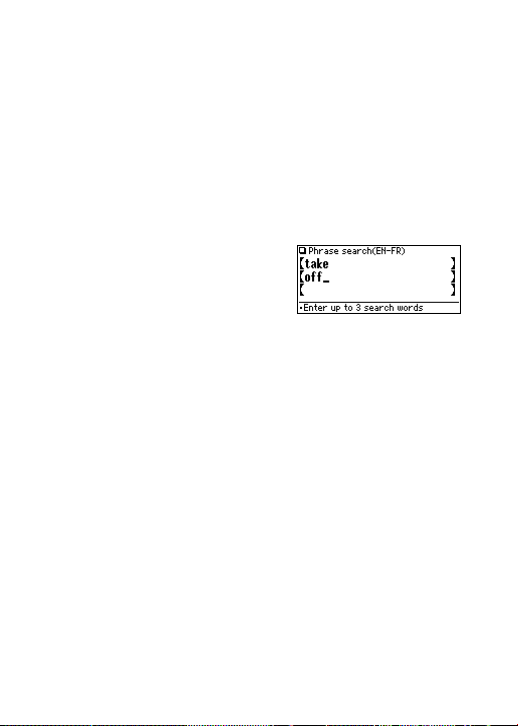
40
Phrase search
To search for idioms or phrasal verbs, enter up to three words in the
input field. The phrases containing ALL the entered words can be
searched for.
<Example>
Search for a phrase containing ‘take’ and ‘off ’.
1. Press
g
to open the
Oxford-Hachette English-French
Dictionary
.
2. Press
}
once, then press
e
. The input screen of the Phrase
search appears.
3. Type ‘take’, press
}
, followed by ‘off’.
To input more than one word, input
each word in the separate input field.
Use the
} {
keys to move the
cursor. Each input field can accommodate up to 24 characters.
4. Press
e
. A list of phrases containing the words appears.
5. Select the desired index of the phrases using the number key(s).
The translation of the selected phrase is displayed.
• Press f to return to the previous view.
• Press
^ l
to list the index of phrases containing the
words.
•To search for a new phrase, simply begin inputting new words, or
press
b
to go back to the input screen to start a new search.
Further information
For further information on using this dictionary, see pages 68-77.
Page 43
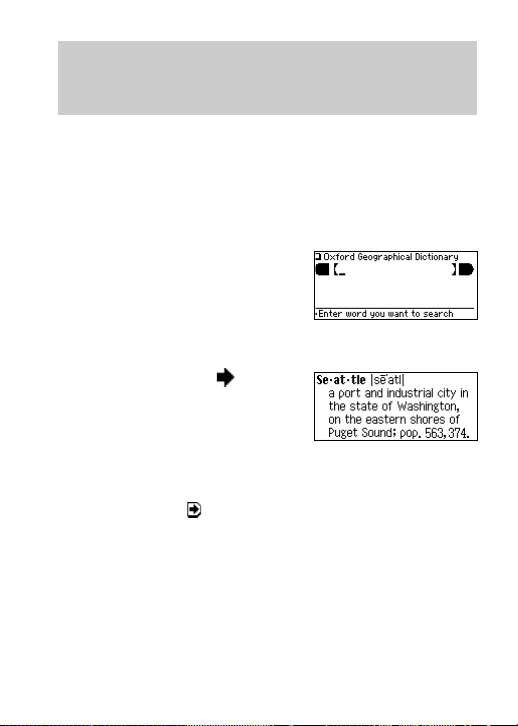
41
Using the
Oxford Geographical
Dictionary
Geographical information on nearly 10,000 places around the world
can be found in this dictionary.
Looking up an entry by Filter search
<Example>
Find geographical information about ‘Seattle’.
1. Press
j
to open the
Oxford
Geographical Dictionary
.
The input screen appears.
2. Input the spelling of ‘Seattle’.
As you type, candidates for matching narrow. If the desired entry is
found, then there is no need to type any more letters.
3. Use
}
or { to move ‘ ’ to point to
the desired entry, then press
e
.
The detail view of the entry appears.
•To browse contents on the next/
previous page, press
} {
or > <. You may also find the
Quick view function useful.
•To search for a word in the detail view, or to search for an item
indicated under
, use the Super jump function.
• Press
f
to return to the previous view.
• Press
^ l
to list the entries in the
Oxford Geographical
Dictionary
.
•To search for different information, simply input the spelling for
the new entry, or press
b
or
j
to go to the
dictionary's input screen.
Page 44

42
Browsing Notes
When the icons appear in the detail view, a note can be
selected and browsed. For details, refer to pages 19–20.
Further information
For further information on using this dictionary, see pages 78-83.
Page 45
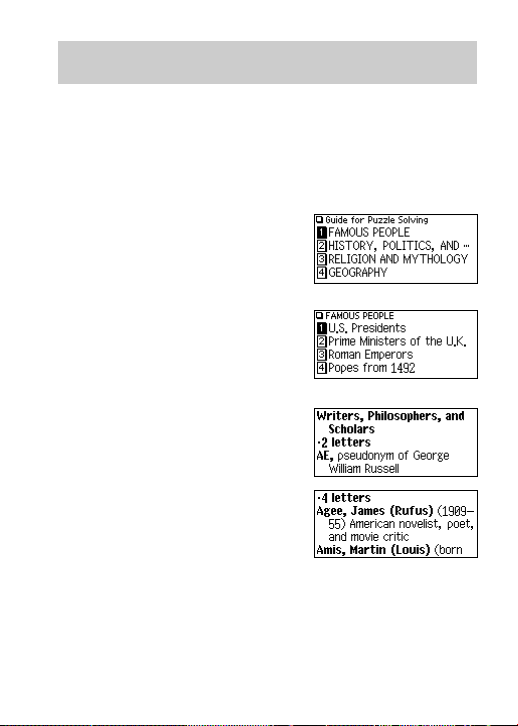
43
Using the
Guide for Puzzle Solving
In this dictionary, answers for word puzzles can be found from lists of
answers arranged by category.
Looking up a word
<Example>
Find a writer under four letters.
1. Press
s
to open the
Guide for
Puzzle Solving.
A list of categories appears. To scroll
up/down the view, use
} {
and/or
> <
.
2. Use the number key to select
‘FAMOUS PEOPLE’.
A list of subcategories under the
category ‘FAMOUS PEOPLE’ is
displayed.
3. Press
>
twice, then 3,to select
‘Writers, Philosophers, and Scholars’.
A list of answers under the subcat-
egory is displayed.
4. Press
q
and select ‘4
letters’.
A list of answers under 4 letters is
displayed.
Note:
•To browse contents on the next/previous page, press
} {
or
>
<
.
•Truncated words in the list are indicated with a trailing ‘...’ at the
end.
Page 46
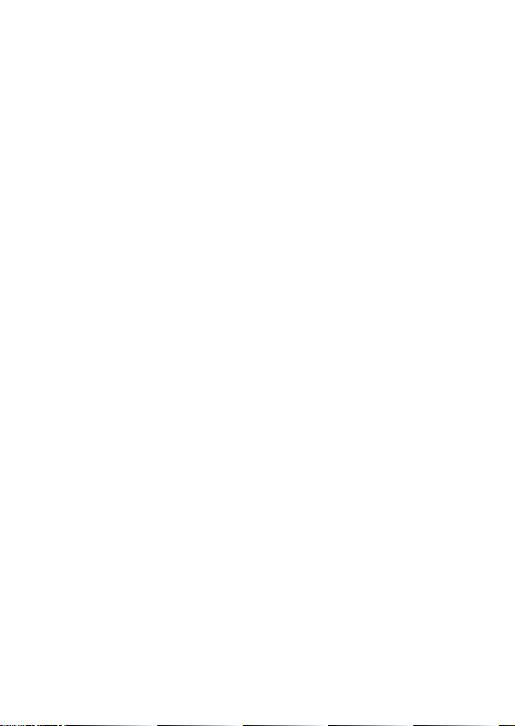
44
• Press f to return to the previous view.
•
Press
^ l
to view a list of subcategories under the category.
Further information
For further information on using this guide, see page 84.
Page 47
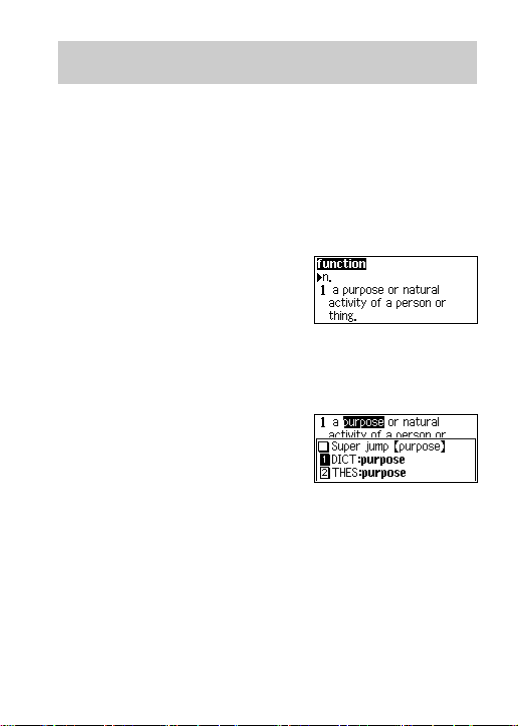
45
Using the Super jump function
Use the Super jump function to select any word in the detail view of
each dictionary, then initiate a search based on the selected word.
How to use the Super jump function
<Example>
Initiate a Super jump search via the
Oxford English Minidictionary
.
1. In the
Oxford English Minidictionary
, show the detail view of the
word ‘function’.
2. Press
v
. The cursor
appears to select the first word in the
view.
3. Use the
} { ] [
keys to move the cursor (and its selection
of word) to a desired word.
• The pressing of
v
also moves the cursor to the
next.
4. While the desired word is selected,
press
e
.
The Super jump window appears to
display selectable items.
•A list of matching words is displayed. If the selected word is in a
variant or inflected form, the original spelling may be displayed
instead.
• If only one match is found, then the description of the item will
be displayed in the Super jump window instead.
5. Use the number keys to select a desired word in the list (Press
1
in this example).
The definition of the selected word is displayed in the Super jump
window.
• Press
f
to go back to the previous view.
Page 48

46
• When ‘ ’ and/or ‘ ’ appears on the left side of the window,
}
{
or
> <
can be used to scroll the window.
6. Press
e
to jump to the definition
of the selected word.
The detail view of the selected word
appears.
• Press
f
to display the previous view.
Note:
•A Super jump search from any of the dictionaries will return
matching entries in the following dictionaries:
• Oxford English Minidictionary
• Oxford Mini Thesaurus
• Oxford-Hachette French-English Dictionary
• Oxford-Hachette English-French Dictionary
• Oxford Geographical Dictionary
Specifying a Dictionary to jump to
In step 4 above, press
d, t, g
or
j
instead of pressing
e
, to specify the dictionary to jump to.
Note icon in the Super jump window
When the Note icon appears in the Super jump window, press
r
and
e
to view the contents.
About the detail view after the Jump
• The behaviour and function of the detail view is the same as the
detail view after an ordinary search.
• Press
b
at the detail view to go back to the dictionary's input
screen.
•A chain of multiple Super jump actions can be backtracked up to 10
times by pressing the
f
key.
Page 49

47
Use the History function to recall a headword or phrase previously
searched in the dictionaries.
How to use the History function
<Example>
Recall the search history in the
Oxford English Minidictionary
.
1. Press
d 1
to open the
Oxford English Minidictionary
.
2. Press
h
. The history view
appears, with the most recent search
placed at the top of the list.
When ‘
’ and/or ‘ ’ appears on the
left side of the window,
} {
or
>
<
can be used to scroll the window.
3. Use the number keys to select a desired word in the list.
The detail view of the selected word appears.
Note:
• Each dictionary has its own history list. Additionally, the
Oxford
English Minidictionary
, the
Oxford Mini Thesaurus
, the
Oxford-
Hachette French-English Dictionary
and the
Oxford-Hachette
English-French Dictionary
each has its own phrase search history
lists.
• The
Guide for Puzzle Solving
does not have a history list.
•To view the history list, press
h
at the initial screen of each
dictionary, and the initial screen of each phrase search.
•
Tr uncated words in the list are indicated with a trailing ‘...’ at the end.
• Each history list can contain up to 30 items. The oldest item will be
deleted as item count exceeds 30.
Using the History function
Page 50

48
Deleting a history item
1. Display the history list on the screen.
2. Use the
}
or { key to place the cursor on the word to be
deleted. The reverse colour indicates the selected item.
3. Press
(
. A confirmation dialogue for deletion appears.
4. Press
Y
. The selected word or phrase is deleted.
Deleting the history list of a dictionary
1. Press
m
, then 9 to open the Set-up menu.
2. Press
4
to select ‘Deleting history’.
3. Use the number keys to select the history list you wish to delete. A
confirmation dialogue for deletion appears.
•To delete all history lists, select ‘ALL’.
• Selecting ‘only DICT’, ‘only THES’, ‘only FR-EN’ or ‘only EN-FR’
will also delete the history list of each phrase search.
4. Press
Y
. The selected history is deleted and the main menu
appears.
Page 51

49
Using the Calculator function
The built-in calculator in the Electronic Dictionary can perform twelvedigit arithmetic calculations with memory function. To access the
Calculator function, press a.
Prior to initiating calculations
• Before performing any calculation, press
@ @ b
to
clear the memory and the display.
•To start a calculation with a negative number, place a subtraction
sign by pressing
-
at the beginning of the calculation.
• If you wish to correct a wrong entry, press
!
and re-enter the
figure.
• In the calculation examples found in this section, indications and
icons that may appear on the screen (‘=’, ‘M+’, ‘M–’, ‘+’, ‘–’, ‘
×
’ and
‘÷’) are abbreviated or are not shown. These icons appear to show
you the interim result of calculations. For example, the ‘=’ icon
appears on the screen when = or % is pressed, while icons
such as ‘M+’ and ‘+’ appear after each corresponding key has been
pressed.
• An ‘M’ is shown when a value other than 0 is put in the memory. To
clear the content of the memory, press
@
twice. Note that the
pressing of $ or # also functions as =.
• Press
to enter ‘=’. To input ‘.’ (decimal point), press .
• An error message ‘E’ is displayed if:
• the integer section of a calculation result exceeds 12 digits
• the memory exceeds 12 digits
• an attempt is made to divide a number by zero.
Press
!
to clear the error condition.
Page 52

50
Calculation examples
Example
(–24)
÷
4 – 2 =
34 + 57 =
45 + 57 =
68
×
25 =
68
×
40 =
What is 10% of 200?
What percentage is
9 of 36?
200 + (200 × 10 %) =
500 – (500
×
20 %) =
(43)2 =
1/8 =
25 ×5 =
–) 84
÷
3 =
+) 68 + 17 =
(Total) =
135
×
(12 + 14) =
(12 + 14)
÷
5 =
123456789098 × 145 =
Operation
! -
24 / 4 - 2
=
34 + 57 = The second figure (57)
45
=
becomes the constant.
(Subtraction and division are
performed in the same way as above.)
68 * 25 = The first figure (68)
40
=
becomes the constant.
200
*
10
%
9 / 36
%
200 + 10
%
500 - 20
%
4 * = = *
=
8 /
=
@
@ 25 * 5
$
84 / 3
#
68 + 17
$
@
@
@ 12 + 14
$
135 * @
=
@
/ 5
=
@ @ b
123456789098 * 145
=
!
E
17.9012344192
17.9012344192
(17.9012344192 × 1012 = 17901234419200)
Display
–8.
91.
102.
1,700.
2,720.
20.
25.
220.
400.
4,096.
0.125
M
125.
M
28.
M
85.
M
182.
M
26.
M
3,510.
M
5.2
0.
Page 53

51
The Converter function consists of two converters: the Currency
converter and the Metric converter.
Note:
• There may be a slight error in the conversion result due to the
rounding off of the number. Use the result for reference only.
Currency converter
Setting a currency rate
One conversion rate can be set.
<Example>
Set the following rate: US$1 =
€
0.7
1. Press
m 8 1
to access the
Currency converter.
2. Press <. The input fields for the
currency name and rate appear.
3. Use the
{ }
keys to place the
cursor at the desired input field, then
input the currency name and its rate. In
this example, press } and input ‘0.7’.
• The currency name field of the Currency converter is temporarily
pre-defined, as seen in the above example.
• When inputting the desired currency name, press
b
to clear
the input field and use no more than four letters. Use the
[ ]
keys to set the cursor on the left/right of the currently selected
input field.
• In the left input field, enter the base currency name. In the input
field on the right, place the currency name of which you wish to
set the conversion rate.
Using the Converter function
Page 54

52
• Up to 10 digits (excluding the decimal point) can be entered in
the currency rate input field.
4. Press
e
. The currency name and its rate are set.
Converting currencies
The conversion calculation can be performed using the previously set
conversion rate.
<Example>
Convert
€
175 to US$ when setting the rate: US$1 = €0.7
1. Press
m 8 1
to display the currency converter.
2. Input ‘175’. You may input a simple formula, such as ‘35
×
5 =’,
instead.
3. Press
[
to execute the conversion from € to US$. The converted
value of US$250 is displayed.
• Pressing
]
executes a US$-to-€ conversion. In this case, the
converted value of €122.5 will be displayed.
• The
and arrows on the screen indicate the direction of
conversion.
•To initiate conversion of a different value, just enter the value to
be converted, or press
!
to clear the value in the input field
prior to entering the new conversion.
• Press
f
to return to the Converter menu.
Metric converter
Conversions between different units of measurement (length, mass,
etc.) can be performed.
<Example>
Convert 40 feet to meters.
1. Press
m 8 2
to access the Metric converter.
2. Use
{ }
to select ‘Converter
[length2]’.
3. Input ‘40’. You may input a simple
formula, such as ‘25 + 15 =’, instead.
Page 55

53
4. Press ]. The value in feet is converted to the metric value.
• Press
[
to convert from the metric value to feet. In this case,
the given value ‘40’ will be taken as the metric value to be
converted to feet.
• The
and arrows on the screen indicate the direction of
conversion.
•To initiate conversion of a different value, just enter the value to
be converted, or press
!
to clear the value in the input field
prior to entering the new conversion.
•
Use the } or { key to select one of the other Metric converters.
• Press f to return to the Converter menu.
Units capable of being converted
The following conversion formulas can be utilized.
length1: inch
⇔
cm
length2: feet
⇔
m
length3: yard
⇔
m
length4: mile
⇔
km
weight1: ounce
⇔
g
weight2: pound
⇔
kg
temperature: °F⇔°C
volume1: pint
⇔
litre
volume2: gallon(US)
⇔
litre
volume3: gallon(UK)
⇔
litre
surface area1: mile
2
⇔
km
2
surface area2: acre⇔hectare
Note:
•
Units and rates for metric conversions are based on ISO specifications.
• There may be a slight error in the conversion result due to the
rounding off of the number. Use the result for reference only.
Page 56

54
Replacing the battery
Battery used
• Use only the specified alkaline battery.
Appendices
Ty p e
Alkaline battery
Size / Model
Size ‘AAA’ / LR03
Quantity
1
Precautions
• Fluid from a leaking battery accidentally entering an eye could
result in serious injury. Should this occur, wash with clean water
and immediately consult a doctor.
• Should fluid from a leaking battery come in contact with your skin
or clothes, immediately wash with clean water.
• If the product is not to be used for some time, to avoid damage to
the unit from a leaking battery, remove it and store in a safe place.
• Do not leave an exhausted battery inside the product. It may leak
and damage the product.
•Keep batteries out of the reach of children.
• Incorrect handling of batteries may introduce risk of explosion.
• Do not throw batteries into a fire as they may explode.
• Make sure the new battery is the correct type before fitting.
• When installing, orient the battery correctly as indicated in the unit.
• The battery packaged with this product may be partially exhausted
during the shipment and/or storage period, and may need to be
replaced sooner than expected.
Page 57

55
When to replace the battery
Replace the battery immediately in the following cases:
• When
is displayed.
• When the message ‘Replace the battery’ appears.
Note:
• If you do not follow the procedure describing the battery
replacement, the History list, as well as the Calculator's memory,
may be cleared or altered. Also, Currency converter and the Set-up
menu configurations may be reset.
• When
is displayed, the backlight will not operate.
Replacement procedure
1. Switch off the power by pressing
o
.
2. Set the battery replacement switch located
on the bottom of the unit to the ‘REPLACE
BATTERY’ position.
3. Remove the battery cover.
4. Remove the used battery and insert the
one new battery. Make sure the battery
polarity is correctly oriented.
5. Replace the battery cover.
6. Set the battery replacement switch to the
‘NORMAL OPERATION’ position.
7. Open the unit and press
o
to turn the power on.
The LCD contrast screen appears.
• If the power cannot be switched on, try following steps 2 through
7 in the above procedure again. Should this fail, then follow the
reset procedure on the following page.
8. Follow the instructions on the screen to adjust the LCD contrast, as
well as to set the key sound on/off configuration (see steps 8
through 9 of the procedure on page 6.)
Page 58
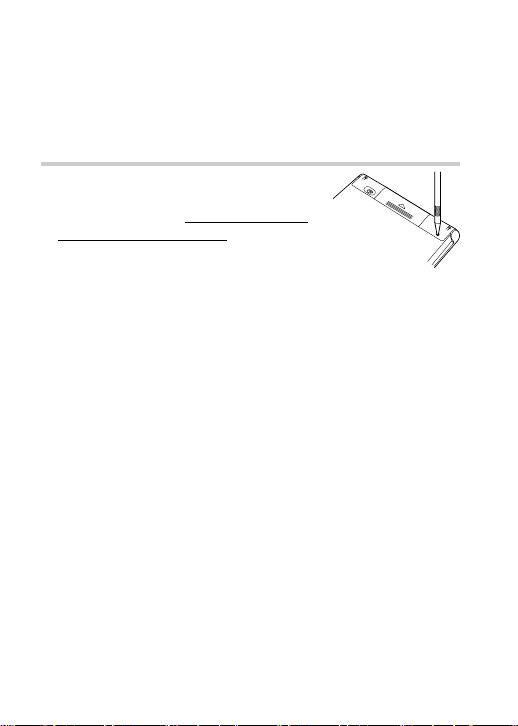
56
Reset procedure if trouble occurs
Exposure to a strong physical shock or powerful electrical fields may
render the keys inoperable, to the point that the power cannot be
switched on. If such case is suspected, try following the procedure
below.
Reset procedures
1. Press the RESET switch located on the
bottom of the unit with the tip of a ball-point
pen or similar object. Do not use an object
with a breakable or sharp tip.
The message ‘Do you want to initialize?’
appears.
2. Press
Y
to initialize the unit.
•A message ‘Initialized!’ is momentarily displayed.
• If N is selected, then the unit will not be initialized.
3. Follow the instructions on the screen to select the display language
and adjust the LCD contrast, as well as to set the key sound on/off
configuration (see steps 7 through 9 of the procedure on page 6.)
Note:
• The reset procedure will clear the History list and Calculator's
memory, as well as to reset the Currency converter and the
Set-up menu configurations. To avoid these, you may press
NN
NN
N
at step 2 of the above.
• After the
N
key is pressed as in the case above, or even when the
o
key is pressed, the reset procedure may automatically be
initiated due to corrupted data. When this occurs, the message
‘Initialized!’ will be displayed, followed by the display language
selection screen. Follow the instructions on the screen, as well as
to adjust the LCD contrast and set the key sound on/off configuration.
Page 59
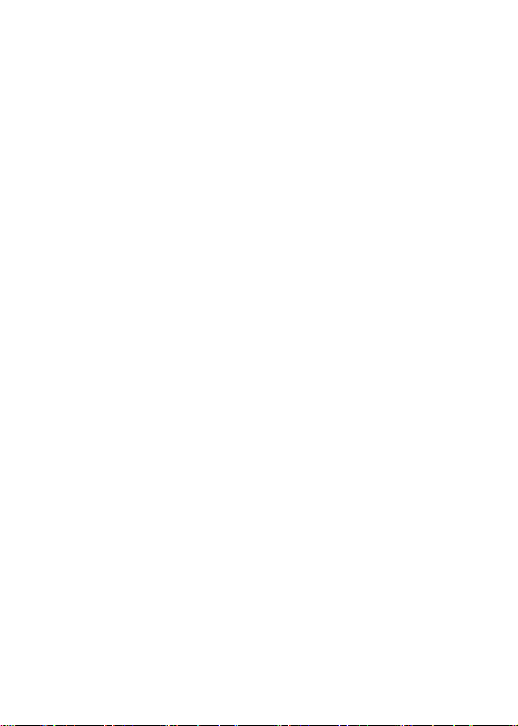
57
Specifications
Model: PW-E260
Product name: Electronic Dictionary
Display: 159
×
64 dot matrix LCD
Number of entries: • Oxford English Minidictionary:
Approx. 90,000 words, phrases, and
definitions
• Oxford Mini Thesaurus:
Approx.130,000 alternative and
opposite words
•Pocket Oxford-Hachette French
Dictionary:
Approx. 90,000 words and phrases,
and approx. 120,000 translations
• Oxford Essential Geographical
Dictionary:
Nearly 10,000 places both modern
and historical
• Guide for Puzzle Solving:
More than 30,000 names, terms,
clues, and answers for all kinds of
word puzzles
Calculator function: 12-digit calculation of addition,
subtraction, multiplication, division,
percentage, memory calculation, etc.
Converter function: 12-digit conversion of currency and
measurement
Power consumption: 0.17 W
Operating temperature: 0°C - 40°C (32°F - 104°F)
Power supply: 1.5 V …
–
(DC): Alkaline battery LR03
(size ‘AAA’) × 1
Page 60
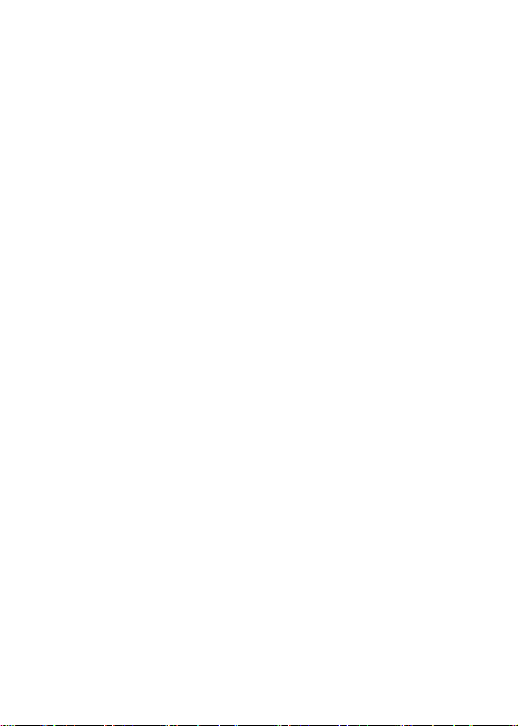
58
Battery Life: • Approx. 400 hours
If data is continuously displayed at
25°C (77°F) without backlight
• Approx. 100 hours
If data is searched for 5 minutes and
displayed for 55 minutes per hour at
25°C (77°F) without backlight
• Approx. 70 hours
If data is searched for 5 minutes and
displayed for 55 minutes with 2
minute backlight use per hour at
25°C (77°F)
Note: May vary according to various
usage conditions
Weight (including battery): Approx. 153 g (0.34 lb)
Dimensions (when closed): 132.4 mm (W)
×
98.8 mm (D) × 13.5
mm (H)
5-7/32" (W) × 3-7/8" (D) × 17/32" (H)
Accessories: Alkaline battery LR03 (size ‘AAA’)
×
1,
operation manual
Page 61
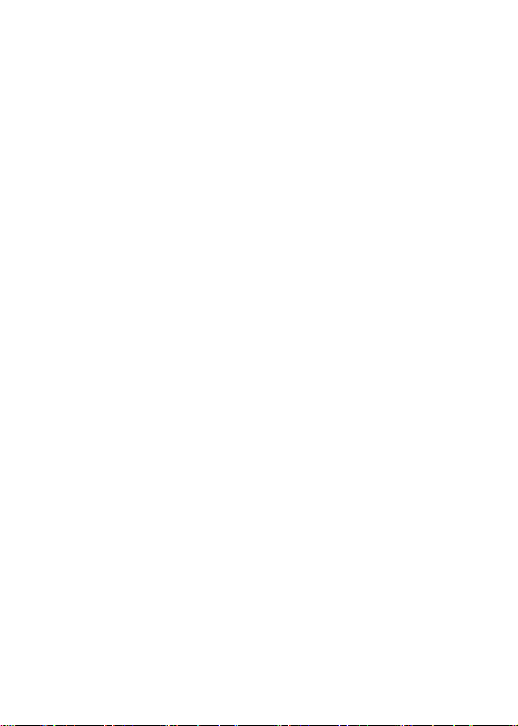
59
Troubleshooting
Solutions to possible symptoms may be found here.
The unit cannot be switched on.
• Check if the battery is exhausted. See page 55.
• Check the battery replacement switch; it should be set at the
‘NORMAL OPERATION’ position. See page 5.
• Check the polarity of the battery. See page 5.
•Verify the LCD contrast setting; the power may be switched on,
but the message on the screen may not be visible. See page 22.
• If the above settings appear normal, then press the RESET
switch. See page 56.
The backlight cannot be switched on.
• Check if the battery is exhausted. See page 5.
The screen is dark or light.
• Adjust the LCD contrast. See page 22.
The key sound cannot be heard.
• The key sound may be set to OFF. See page 21.
The unit does not respond to a key press.
• Press the RESET switch. See page 56.
The unit shuts off automatically.
• The Auto power off function is in action. The activation interval of
the Auto power off function can be adjusted. See page 21.
The desired word cannot be found.
•A variant form of the word may have been entered. Enter the
original form.
• Use the Spell-check function to verify spellings.
Page 62
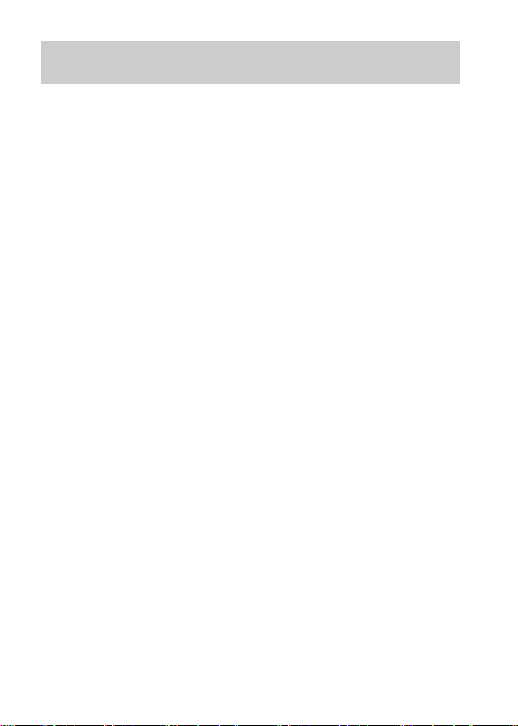
60
Product Support
If you have read this operation manual, but you still require product
support, you can:
Visit our web site
http://www.sharp.co.uk
Or Telephone
08705 274277
Page 63
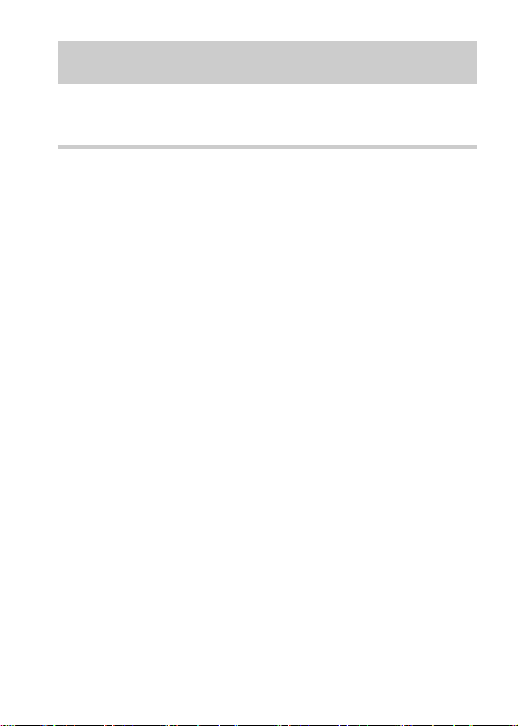
61
Oxford English Minidictionary
Introduction to the Dictionaries
Introduction
The sixth edition of the
Oxford Minidictionary
belongs to the family of
dictionaries based on the
Oxford Dictionary of English
. It aims to provide
up-to-date, compact coverage of the core vocabulary of current English in
a highly portable format.
Definitions are written in a clear and accessible style using straightforward
language, with the most common meanings of words placed first. A fresh,
open layout and design makes the dictionary especially easy to use. Special
notes throughout the text give extra help and guidance on difficult spellings,
words that are easily confused with each other, and tricky points of usage.
Pronunciations are given for words which might cause problems, using a
simple respelling system.
The
Oxford Minidictionary
is an ideal quick-reference text for anyone
requiring an informative, robust, and user-friendly guide to the English
language of today.
Page 64

62
Guide to the dictionary
Pronunciation (given for difficult words)
Headword
Sense number
Part of speech
Typical use
Spelling note
( )
Plural forms
Label showing
where term is
used
Verb inflections
Label showing
how term is
used
Compounds
and phrases
(in alphabetical
order)
Page 65

63
Example of use
Adjective inflections
Derivatives (in
alphabetical order)
Cross-reference
to another
dictionary entry
Different spelling
of headword
(both allowed)
Label showing
subject the
entry deals with
Page 66

64
vowels examples
a as in cat
ah as in calm
air as in hair
ar as in bar
aw as in law
ay as in say
e as in bed
ee as in meet
eer as in beer
er as in her
ew as in few
i as in pin
I
as in eye
o as in top
oh as in most
oi as in join
oo as in soon
oor as in poor
or as in corn
ow as in cow
oy as in boy
u as in cup
uh as in
the first part of ago
uu as in book
y as in cry
yoo as in unit
yoor as in Europe
yr as in fire
Pronunciations
Pronunciations are given for words which might cause problems. The part
of the pronunciation printed in bold is the syllable that is stressed.
List of symbols
consonants
examples
b as in bat
ch as in chin
d as in day
f as in fat
g as in get
h as in hat
j as in jam
k as in king
kh as in loch
l as in leg
m as in man
n as in not
ng as in sing, finger
nk as in thank
p as in pen
r as in red
s as in sit
sh as in shop
t as in top
th as in thin
th
as in this
v as in van
w as in will
y as in yes
z as in zebra
zh
as in vision
Page 67

65
Abbreviations that are in common use (such as cm, RC, US, and USA)
appear in the dictionary itself.
Note on trademarks and proprietary status
This dictionary includes some words which have, or are asserted to have,
proprietary status as trademarks or otherwise. Their inclusion does not
imply that they have acquired for legal purposes a non-proprietary or general significance, nor any other judgement concerning their legal status.
In cases where the editorial staff have some evidence that a word has
proprietary status this is indicated in the entry for that word by the label
trademark
, but no judgement concerning the legal status of such words is
made or implied thereby.
adj. adjective
abbrev. abbreviation
adv. adverb
Austral. Australian
Chem. Chemistry
comb. form combining form
conj. conjunction
derog. derogatory
esp. especially
exclam. exclamation
fem. feminine
Geom. Geometry
Gk. Myth Greek Mythology
hist. historical
Math. Mathematics
n. noun
Naut. Nautical
Abbreviations used in the dictionary
N. Engl. northern
English
offens. offensive
pl. plural
pl. n. plural noun
possess. pron possessive
pronoun
past part. past par ticiple
prep. preposition
pres. part. present
participle
Sc. Scottish
sing. singular
usu. usually
v. verb
var. variant
vars. variants
aux. v. auxiliary verb
Page 68

66
Oxford Mini Thesaurus
Note on trademarks and proprietary status
This dictionary includes some words which have, or are asserted to
have, proprietary status as trademarks or otherwise. Their inclusion
does not imply that they have acquired for legal purposes a nonproprietary or general significance, nor any other judgement concerning
their legal status. In cases where the editorial staff have some evidence
that a word has proprietary status this is indicated in the entry for that
word by the label
trademark
but no judgement concerning the legal
status of such words is made or implied thereby.
Guide to the thesaurus
Entries are divided into numbered sections according to sense. The first
synonym in each section is the most useful and helps to identify its sense.
Most of the synonyms given are part of standard English, but some have
restricted use. These are placed at the end of each group and have the
following labels in front of them:
informal
, e.g.
swig
: normally only used in speech or informal writing.
formal
, e.g.
thereupon
: normally only used in writing, such as official
documents.
technical
, e.g.
admixture
. Words used in specific fields are labelled
Medicine, Nautical
, etc.
poetic/literary
, e.g.
plenteous
.
dated
, e.g.
rotter
.
historical
, e.g.
serfdom
: only used today to refer to things that are no
longer part of modern life.
humorous
, e.g.
posterior
.
archaic
, e.g.
aliment
: not in use today except for old-fashioned effect.
Synonyms are also labelled if they are exclusively or mainly British, Scottish,
North American, Australian, or New Zealand expressions.
Page 69

67
Austral. Australian
Brit. British
N. Amer. North American
NZ New Zealand
adj adjective
adv adverb
n noun
pl plural
prep preposition
pron pronoun
v verb
Abbreviations
Page 70

68
The structure of French-English entries
Pocket Oxford-Hachette French Dictionary
Preface
This new edition of the
Pocket Oxford-Hachette French Dictionary
has
been extensively updated to reflect recent additions to both the French
and English languages, with the needs of both the general and school
user in mind. The dictionary provides comprehensive coverage of core
vocabulary across a broad spectrum of contemporary written and spoken
language, incorporating many idiomatic phrases and expressions. The
wordlist is further enhanced by the addition of new words and phrases
generated by recent developments in information technology, science, and
popular culture, for effective and up-to-date communication.
Essential information on grammar, style, and pronunciation is provided in
a convenient and accessible format, making the dictionary an ideal
reference tool and study aid. The user is guided in selecting appropriate
translations by clear examples of usage and construction and by information
on the register of language, where required.
Designed to meet the needs of a wide range of users, from the student at
intermediate level and above to the enthusiastic traveller or business professional, the
Pocket Oxford-Hachette Dictionary
is an invaluable practical
resource for learners of contemporary, idiomatic French at the start of the
twenty-first century.
The Editors
feminine form of
the headword
headword
Page 71

69
idioms in block
at end of entry
pronunciation
in IPA
compounds in
block at end of
entry
grammatical
categories
part of speech
plus gender
sense
categories
sense
indicators
Page 72

70
style labels
translations
field labels for
specialist terms
grammatical
information
typical collocates
— words used with
the headword,
shown to help
select the right
translation
cross-reference
approximate
translation
examples
Page 73

71
The structure of English-French entries
separate entries
for compounds
idioms in block
at end of entry
headword
phrasal verbs
grammatical
categories
and parts of
speech
sense categories
Page 74
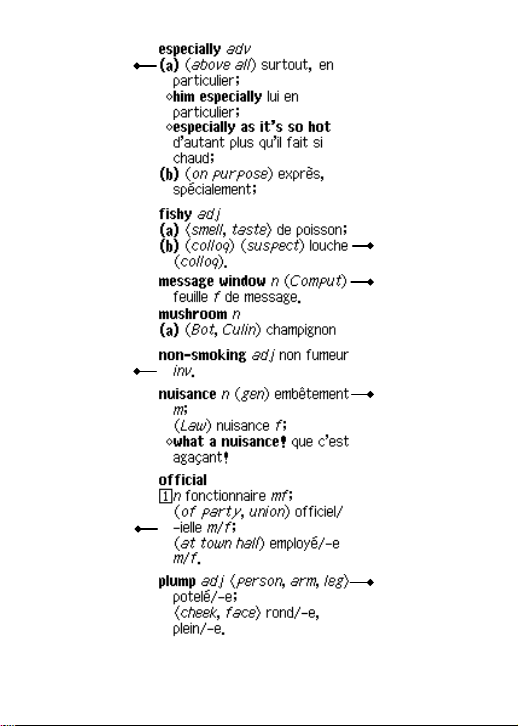
72
style labels
translations
sense indicators
grammatical
information
field labels
for specialist
terms
feminine ending
in translation
typical collocates
— words used wit
h
the headword,
shown to help
select the right
translation
Page 75
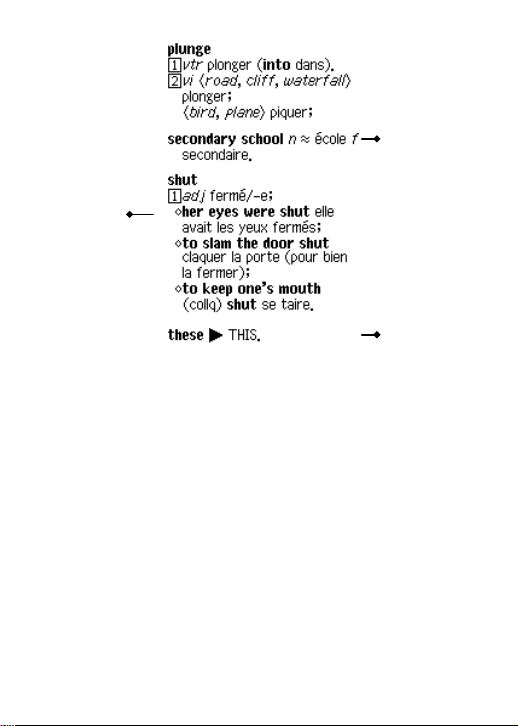
73
approximate
translation
equivalent
cross-reference
examples
Page 76
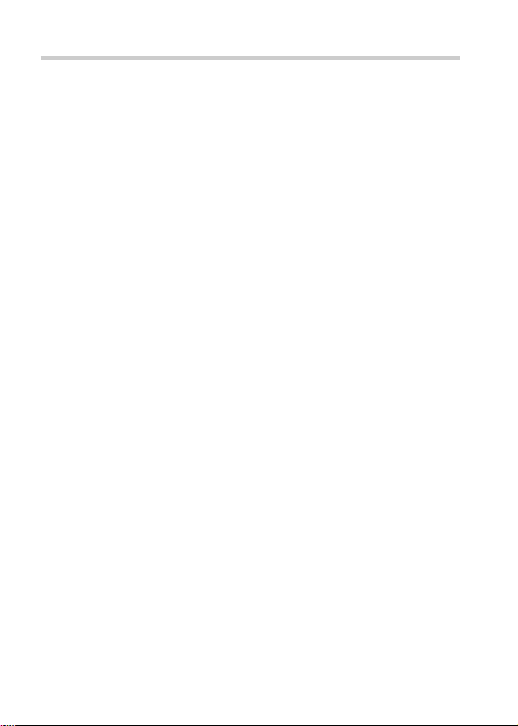
74
Vowels
a
as in patte
/pat/
A
pâte
/pAt/
~A
clan
/kl~A/
e
dé
/de/
E
belle
/bEl/
~E
lin
/l~E/
@
demain
/d@m~E/
i
gris
/gRi/
o
gros
/gRo/
O
corps
/kOR/
~O
long
/l~O/
9
leur
/l9R/
~9
brun
/bR ~9/
{
deux
/d{/
u
fou
/fu/
y
pur
/pyR/
Semi-vowels
j
as in fille
/fij/
H
huit
/Hit/
w
oui
/wi/
Consonants
b
as in bal
/bal/
d
dent
/d~A/
f
foire
/fwaR/
g
gomme
/gOm/
k
clé
/kle/
l
lien
/lj~E/
m
mer
/mER/
n
nage
/naZ/
J
gnon
/J~O/
N
dancing
/d~AsiN/
p
porte
/pORt/
R
rire
/R iR/
s
sang
/s~A/
S
chien
/Sj~E/
t
train
/tR ~E/
v
voile
/vwal/
z
zèbre
/zEbR/
Z
jeune
/Z9n/
The pronunciation of French
The symbols used in this dictionary for the pronunciation of French are
those of the IPA (International Phonetic Alphabet). Certain differences in
pronunciation are shown in the phonetic transcription, although many
speakers do not observe them—e.g. the long ‘a’
/A/
in
pâte
and the
short ‘a’
/a/
in
patte
, or the difference between the nasal vowels ‘un’
/~9/
as in
brun
and ‘in’
/~E/
as in
brin
.
Page 77
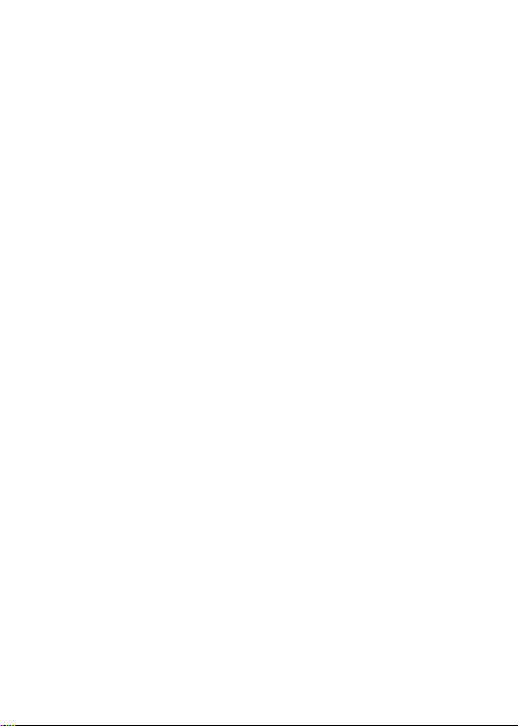
75
Transcription
Each entry is followed by its phonetic transcription between slashes,
with a few exceptions.
Morphological variations
The phonetic transcription of the plural and feminine forms of certain
nouns and adjectives does not repeat the root, but shows only the change
in ending. Therefore, in certain cases, the presentation of the entry does
not correspond to that of the phonetic transcription e.g.
électricien, -ienne
/elEktRisj~E, En/
.
Phrases
Full phonetic transcription is given for adverbial or prepositional phrases
which are shown in alphabetical order within the main headword e.g.
emblée, d’emblée
/d~Able/
,
plain-pied, de plain-pied
/d(@)pl~Epje/
.
Consonants
Aspiration of ‘h’
Where it is impossible to make a liaison this is indicated by
/'/
immediately after the slash e.g.
haine
/'En/
.
Assimilation
A voiced consonant can become unvoiced when it is followed by an
unvoiced consonant within a word e.g.
absorber
/apsORbe/
.
Vowels
Open ‘e’ and closed ‘e’
A clear distinction is made at the end of a word between a closed ‘e’ and
an open ‘e’ e.g.
pré
/pRe/
and
près
/pRE/
,
complet
/k~OplE/
and
combler
/k~Oble/
.
Within a word the following rules apply:
• ‘e’ is always open in a syllable followed by a syllable containing a
mute ‘e’ e.g.
règle
/REgl/
,
réglementaire
/REgl@m~AtER/
Page 78
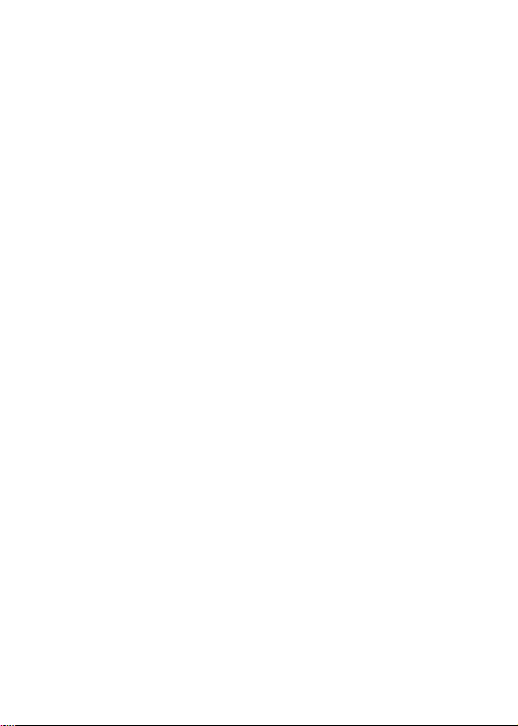
76
•
in careful speech ‘e’ is pronounced as a closed ‘e’ when it is followed
by a syllable containing a closed vowel (y, i, e) e.g.
pressé
/pRese/
• ‘e’ is pronounced as an open ‘e’ when it is followed by a syllable
containing an open vowel e.g.
pressant
/pREs~A/
.
Mute ‘e’
The pronunciation of mute ‘e’ varies considerably depending on the level
of language used and on the region from which the speaker originates.
As a general rule it is only pronounced at the end of a word in the South
of France or in poetry and it is, therefore, not shown. In an isolated word
the mute ‘e’ preceded by a single consonant is dropped e.g.
parfaitement
/paRfEtm~A/
, but
probablement
/pRObabl@m~A/
. In many cases the
pronunciation of the mute ‘e’ depends on the surrounding context. Thus
one would say
une reconnaissance de dette
/ynR@kOnEs~Asd@dEt/
, but,
ma reconnaissance est éternelle
/maRkOnEs~AsEtetERnEl/
. The mute
‘e’ is shown in brackets in order to account for this phenomenon.
Stress
There is no real stress as such in French. In normal unemphasized
speech a slight stress falls on the final syllable of a word or group of
words, providing that it does not contain a mute ‘e’. This is not shown in
the phonetic transcription of individual entries.
Page 79
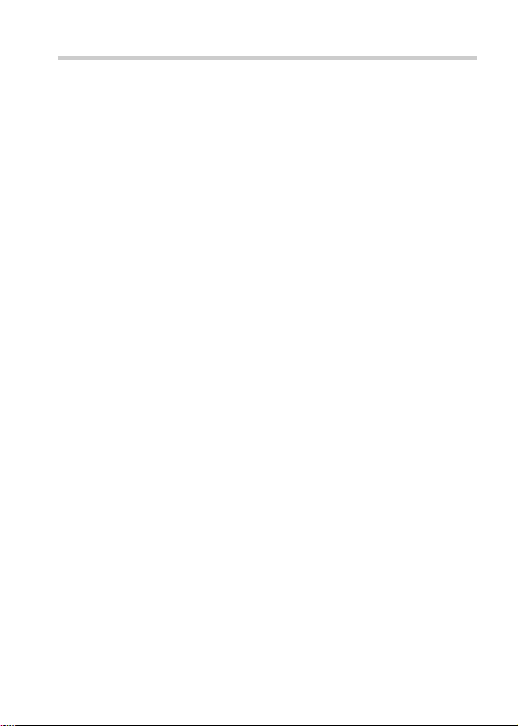
77
abbr abbreviation
adj adjective
adv adverb
Anat anatomy
Aut automobile
aux auxiliary
Bot botany
colloq colloquial
Comput computing
conj conjunction
Culin culinary
dem pron demonstrative pronoun
det determiner
Econ economy
excl exclamation
f feminine
Fr French
GB British English
gen generally
Hist history, historical
indic indicative
inv invariable
m masculine
Med medicine
Mil military
Mus music
n noun
nf feminine noun
nm masculine noun
nmf masculine and feminine
noun
nm,f masculine and feminine
noun
Naut nautical
phr phrase
pl plural
Pol politics
pp past participle
pp adj past participle adjective
pr n proper noun
pref prefix
prep preposition
pres p adj present participle
adjective
pron pronoun
qch quelque chose
(something)
qn quelqu’un (somebody)
quantif quantifier
® registered trademark
rel pron relative pronoun
sb somebody
Sch school
sg singular
sth something
subj subjunctive
Tec h technology
Univ university
US American English
v verb
v aux auxiliary verb
vi intransitive verb
v impers impersonal verb
v refl reflexive verb
vtr transitive verb
Zool zoology
Abbreviations
Page 80

78
Oxford Essential Geographical Dictionary
How to use the
Oxford Essential Geographical Dictionary
The ‘entry map’ below explains the different parts of a typical entry in
this dictionary:
1. Boldface: Main entries, alternate names, and derivative forms
appear in boldface.
Word division: Dots within the main entries mark places where a
name can be divided correctly, as at the end of a line of text. Many
names will not have dots at each syllable, because the dots are
intended to show optimum word division points. Thus, one-letter
syllables at the beginning or end of a name are not marked with
dots (Aus•tria, not Aus•tri•a; Avon, not A•von). No divisions are
marked in hyphenated names, because they are best divided at the
hyphen. Standard generic terms that are used in many place
names, such as
river
and
mountain
, are not marked for word
division.
2. Cross-references appear in BOLD CAPITALS ( ).
Page 81

79
4. The name under which a place is listed is, in some cases (for
example,
Venice, Rome
, and
Italy
) not the official ‘native’ form or
spelling, but is the form in which non-natives of the place are likely
to use the name. In some other cases, the form under which a
name is entered is better known than the official form or spelling.
5. The characterization of the status of a place, it should be noted, is
also subject to language and national differences. For entries in the
United States and Canada, terms like
city, town
, and
village
used in
this dictionary reflect official usage, which is a matter of municipal
organization, not population or land area. In other parts of the
world, governmental form and municipal designation take many
forms (and are sometimes difficult to determine with certainty). For
places outside the United States and Canada, this dictionary
adopts general usage, and the term
city
, for example, usually
denotes an urban place larger than a town or village. There are, of
course, many different designations for populated places, some
more familiar than others, such as
commune, borough
, and
parish
;
some of these are used here, following the most reliable source
information that could be obtained.
6. Population figures: For populated places in the United States and
Canada, the latest official census figures are used. For populated
places in the rest of the world, sources vary, but recently released
figures are used, rounded off, in almost all cases, to the nearest
thousand.
7. Measurements are given in standard units first, followed by a
conversion into metric measurement. This conforms to prevalent
usage in the United States. Thus miles (mi.) are also given in
kilometers (km.); feet (ft.) in meters (m.); and square miles (sq. mi.)
in square kilometers.
3. Sense numbers are used to group closely related places under a
single main entry.
Page 82

80
Key to the Pronunciations
This dictionary uses a simple respelling system to show how entries
are pronounced, using the symbols listed below. Generally, only the first
of two or more identical headwords will have a pronunciation respelling.
Where a derivative simply adds a common suffix such as -less, -ness,
or -ly to the headword, the derivative may not have a pronunciation
respelling unless some other element of the pronunciation also
changes.
a
as in
hat
/hat/
, fashion
/"fasH@n/
, carry
/"karE/
A
as in
day
/dA/
, rate
/rAt/
, maid
/mAd/
, prey
/prA/
ä
as in
lot
/lät/
, father
/"fäTH@r/
, barnyard
/"bärn%yärd/
b
as in
big
/big/
cH
as in
church
/cH@rcH/
, picture
/"pikcH@r/
d
as in
dog
/dôg/
, bed
/bed/
e
as in
men
/men/
, bet
/bet/
, ferry
/"ferE/
E
as in
feet
/fEt/
, receive
/ri"sEv/
e(@)r
as in
air
/e(@)r/
, care
/ke(@)r/
@
as in
about
/@"bout/
, soda
/"sOd@/
, mother
/"m@TH@r/
,
person
/"p@rs@n/
f
as in
free
/frE/
, graph
/graf/
, tough
/t@f/
g
as in
get
/get/
, exist
/ig"zist/
, egg
/eg/
h
as in
her
/h@r/
, behave
/bi"hAv/
i
as in
fit
/fit/
, guild
/gild/
, women
/"wimin/
I
as in
time
/tIm/
, guide
/gId/
, hire
/hI(@)r/
, sky
/skI/
i(@)r
as in
ear
/i(@)r/
, beer
/bi(@)r/
, pierce
/pi(@)rs/
j
as in
judge
/j@j/
, carriage
/"karij/
k
as in
kettle
/"ketl/
, cut
/k@t/
, quick
/kwik/
l
as in
lap
/lap/
, cellar
/"sel@r/
, cradle
/"krAdl/
m
as in
main
/mAn/
, dam
/dam/
Page 83

81
n
as in
need
/nEd/
, honor
/"än@r/
, maiden
/"mAdn/
G
as in
sing
/siG/
, anger
/"aGg@r/
O
as in
go
/gO/
, promote
/pr@"mOt/
ô
as in
law
/lô/
, thought
/THôt/
, lore
/lôr/
oi
as in
boy
/boi/
, noisy
/"noizE/
[
as in
wood
/w[d/
, football
/"f[t%bôl/
, sure
/sH[r/
]
as in
food
/f]d/
,music
/"my]zik/
ou
as in
mouse
/mous/
, coward
/"kou(@)rd/
p
as in
put
/p[t/
, cap
/kap/
r
as in
run
/r@n/
, fur
/f@r/
, spirit
/"spirit/
s
as in
sit
/sit/
, lesson
/"les@n/
, face
/fAs/
sH
as in
shut
/sH@t/
, social
/"sOsH@l/
, action
/"aksH@n/
t
as in
top
/täp/
, seat
/sE t/
, forty
/"fôrte/
TH
as in
thin
/THin/
, truth
/tr]TH/
TH
as in
then
/THen/
, father
/"fäTH@r/
v
as in
never
/"nev@r/
, very
/"verE/
w
as in
wait
/wAt/
, quit
/kwit/
(h)w
as in
when
/(h)wen/
, which
/(h)wicH/
y
as in
yet
/yet/
, accuse
/@"ky]z/
z
as in
zipper
/"zip@r/
, musician
/my]"zisH@n/
zH
as in
measure
/"mezH@r/
, vision
/"vizH@n/
Page 84

82
Foreign Sounds
KH
as in
Bach
/bäKH/
A fricative consonant pronounced with the tongue in the same
position as for
/k/
, as in German
Buch
and
ich
, or Scottish
loch
.
N
as in
en route
/äN "r]t/
, Rodin
/rO"daN/
The
/N/
does not represent a separate sound; it indicates that the
preceding vowel is nasalized, as in French
bon
(bon voyage) and
en
(en route).
œ
as in
hors d’oeuvre
/ôr "dœvr@/
, Goethe
/"gœt@/
A vowel made by rounding the lips as with
/ô/
while saying
/e/
or /A/,
as in French
boeuf
and
feu
, or German
Hölle
and
Höhle
.
Y
as in
Lully
/lY"lE/
, Utrecht
/"Y%treKHt/
A vowel made by rounding the lips as with
/[/
or
/]/
while saying
/i/
or
/E/
, as in French
rue
or German
fühlen
.
Stress Marks
Stress (or accent) is represented by marks placed before the affected
syllable. The primary stress mark is a shor t, raised vertical line
/"/
which signifies that the heaviest emphasis should be placed on the
syllable that follows. The secondary stress mark is a short, lowered
ver tical line
/%/
which signifies a somewhat weaker emphasis than on
the syllable with primary stress.
Variant Pronunciations
There are several ways in which variant pronunciations are indicated
in the respellings. Some respellings show a pronunciation symbol
within parentheses to indicate a possible variation in pronunciation; for
example, in sandwich
/"san(d)wicH/
sometimes the
/d/
is
pronounced, while at other times it is not.
Variant pronunciations may be respelled in full, separated by
semicolons. The more common pronunciation is listed first, if this can
be determined, but many variants are so common and widespread as
to be of equal status.
Page 85

83
Var iant pronunciations may be indicated by respelling only the part of
the word that changes. A hyphen will replace the part of the
pronunciation that has remained the same. These ‘cutback’ respellings
will occur primarily in three areas:
a) where the headword has a variant pronunciation:
quasiparticle
/%kw AzI"pärtik@l; %kwäzE-/
b) in derivative forms:
dangle
/"daG g@l/
dangler
/-gl@r/
dangly
/-glE /
Note: Cutbacks in derivatives always refer back to the headword
respelling, not the preceding derivative.
c) at irregular plurals:
parenthesis
/p@"renTH@sis/
parentheses
/-%sEz/
Note: A hyphen sometimes serves to separate syllables where the
respelling might otherwise look confusing, as at reinforce
/%r E-in"fôrs/
.
Page 86

84
Guide for Puzzle Solving
Preface
The Guide for Puzzle Solving
is ideal for anyone who enjoys solving
crossword and word puzzles or playing word games. It was compiled
to provide easy-to-find answers to general knowledge clues and quiz
questions and to be useful in playing a wide variety of games.
The data contains lists of answers arranged first by general category
(Famous People, Science and Technology, Spor ts, etc.), then by
specific subcategories (within Geography one finds Countries of the
World, Oceans and Seas, Major Deserts, Bridges, etc.) Answers are
further organized by the number of letters, so that in the list of
Mammals one sees
ai
and ox under 2 letters,
ape, ass, bat,
etc. under
3 letters, and so for th until the
scaly-tailed squirrel
is listed under 19
letters. Note, however, that the preference has been to list more
words of six, seven, or eight letters than very long answers, as these
are more likely to be useful for the puzzle solving.
Page 87

Page 88

Page 89

documentation manual, user maintenance, brochure, user reference, pdf manual
This file has been downloaded from:
User Manual and User Guide for many equipments like mobile phones, photo cameras, monther board, monitors, software, tv, dvd, and othes..
Manual users, user manuals, user guide manual, owners manual, instruction manual, manual owner, manual owner's, manual guide,
manual operation, operating manual, user's manual, operating instructions, manual operators, manual operator, manual product,
