Page 1
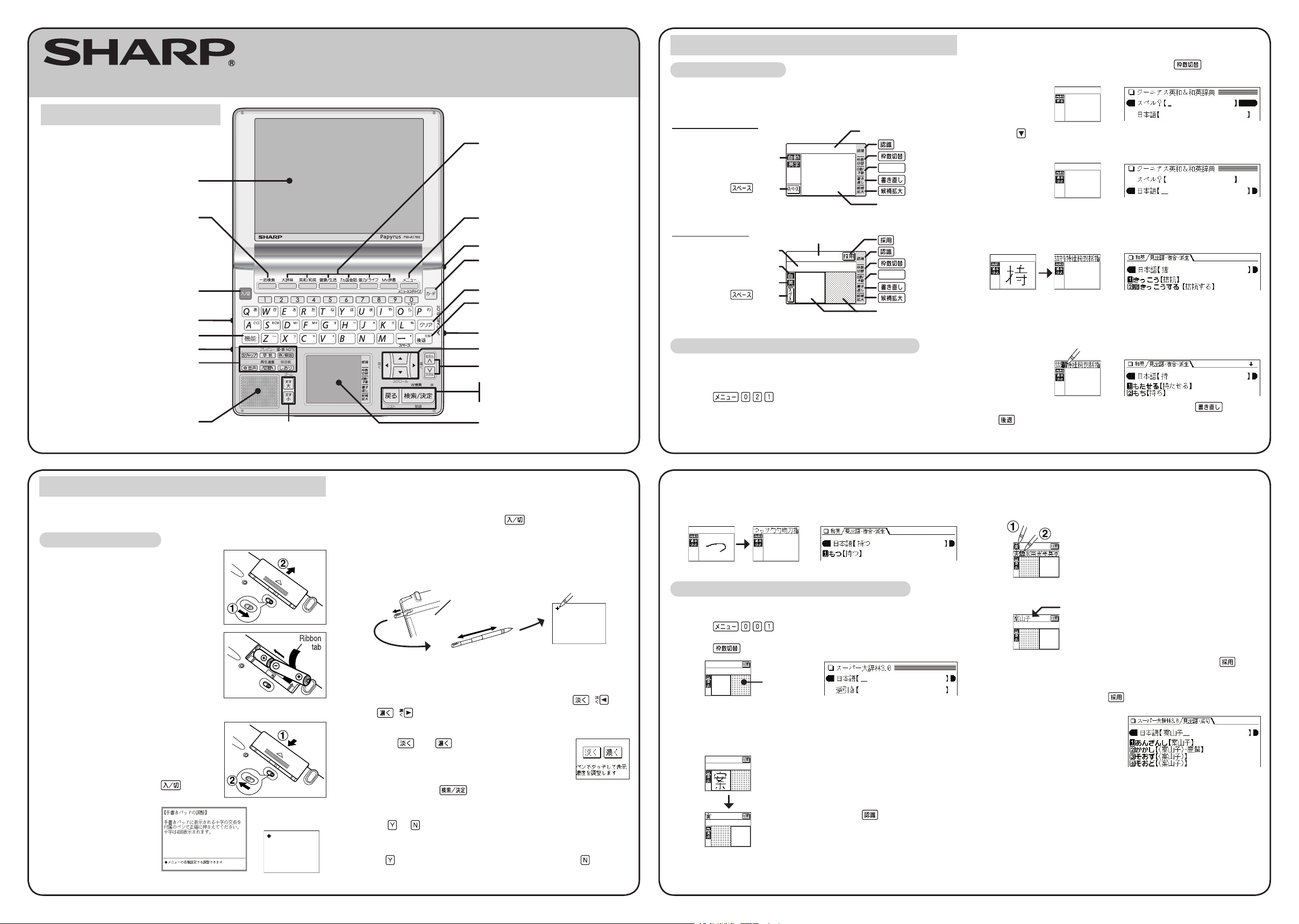
Parts and functions
The handwriting pad is set to enter characters when the cursor is in
any part of the character entry area.
Single-frame pad
Dual-frame pad
Insert the batteries using the procedure below before using the
PW-AT760 for the rst time.
To insert the batteries
1
Set the battery replacement switch on
the bottom of the unit to the “
解除( 交
換時 )
” position.
2
Remove the battery cover as shown
in the diagram.
3
Insert the batteries included with the
unit.
Make sure the battery polarity is correct.
• Insert the batteries over the ribbon
tab being sure not to cover the end
of the tab.
4
Replace the battery cover as shown in
the diagram.
5
Set the battery replacement switch to
the “
ロック( 使用時 )
” position.
6
Open the unit and press to turn
the power on.
The calibration screen
for the handwriting pad
appears.
Using the PW-AT760 for the first time
• If the power cannot be turned on:
• Make sure the battery replacement switch is in the “
ロック
( 使用時 )
” position, then press
again.
• If the power still cannot be switched on, try performing steps
1 through 6 in the above procedure again.
7
Pull out the stylus, extend it, and use it to accurately touch the
center of the “+” character displayed on the handwriting pad.
• Touch the center of “+” as it appears in four different locations.
The LCD contrast adjustment screen appears.
8
Adjust the LCD contrast of the main display using ( )
and ( ).
9
The LCD contrast of the handwriting pad can be adjusted by
touching and displayed on the pad.
Layout
ELECTRONIC DICTIONARY
PW-AT
760
QUICK REFERENCE
Global search key
(Searching through several
dictionaries is possible.)
Power on/off key
Function key
Utility keys for dictionaries
and functions
(S-jump, quick reference, example/note,
illustrations/diagrams/notes, audio, switch,
playback setting, bookmark, word list)
Font size shift (zoom) keys
Menu (Menu customize) key
Card key
Back space (delete) key
Clear key
Card slot (side)
Page scroll keys
Volume control (side)
Earphone jack (side)
Speaker
Cursor keys
Dictionary/function selection keys
Display (Main display)
Escape key
Search/enter (store) key
Handwriting pad
Stylus holder (side)
10
When done, press .
The key sound (beep) on/off screen appears.
11
Select or to turn the key sound on/off.
Kana input screen appears.
12
Press to select alphabet character input or press to select
Japanese input.
Entering characters using the single-frame pad
Example: Enter a Japanese word “
持つ
” in the
Japanese-English dictionary.
1
Press .
The entry/selection screen of
ジーニアス英和&和英辞典
appears,
with the cursor placed over the spelling entry area.
Using the handwriting pad
The handwriting pad is set to the English character entry mode.
• If the dual-frame pad is displayed, press to switch to
the single-frame pad.
2
Press to move the cursor to the Japanese entry area.
The handwriting pad is now switched to enter kanji and kana.
3
Use the stylus to draw “持” on the handwriting pad.
The character shown in the candidate list display area is also
placed in the entry area so that the dictionary search can proceed.
4
If the character in the entry area is not the one you desired, use
the stylus to touch and select the desired character in the list.
The character in the entry area changes.
• If you cannot nd the character in the list, touch or press
to erase it and reenter it on the pad.
{
Character entry type indicator
button
button
button
button
Candidate list display area
Writing area (frame)
Main display Handwriting pad
自動/手動
button
button
Automatic/manual
recognition indicator
Character entry type indicator
button
button
button
button
自動/手動
button
button
Entry display area
5
Likewise, enter “つ” in the entry area.
When you start drawing, the previous entry is conrmed then
erased.
Entering characters using the dual-frame pad
Example: Enter “
案山子( かかし )
” in
スーパー大辞林
.
1
Press .
2
Press to switch to the dual-frame pad.
3
Use the stylus to draw “案” on the thick-framed (undotted)
writing area.
4
If a character is recognized incorrectly, use the stylus to touch
the character. In the candidate display area, nd and touch the
character to replace it with.
5
Likewise, repeat the above steps 3 – 4 to enter “山” and “子”.
For longer words, enter up to six characters, then touch to
transfer the entries to the content’s entry eld.
6
When done entering, touch to transfer the characters to
the content’s entry eld.
You can then proceed with the
dictionary search.
button
Writing area (frames)
Candidate list display area
Automatic/manual
recognition indicator
Upon completion of each entry, the positions
of these two areas switch automatically. The
dotted-framed side cannot accept entries.
• To have the dictionary recognize the entry
immediately, touch on the pad.
dotted
frame
The character in the entry display area is
replaced with the character selected in the
candidate display.
Up to 6 characters
can be accomodated.
back of the unit
Page 2
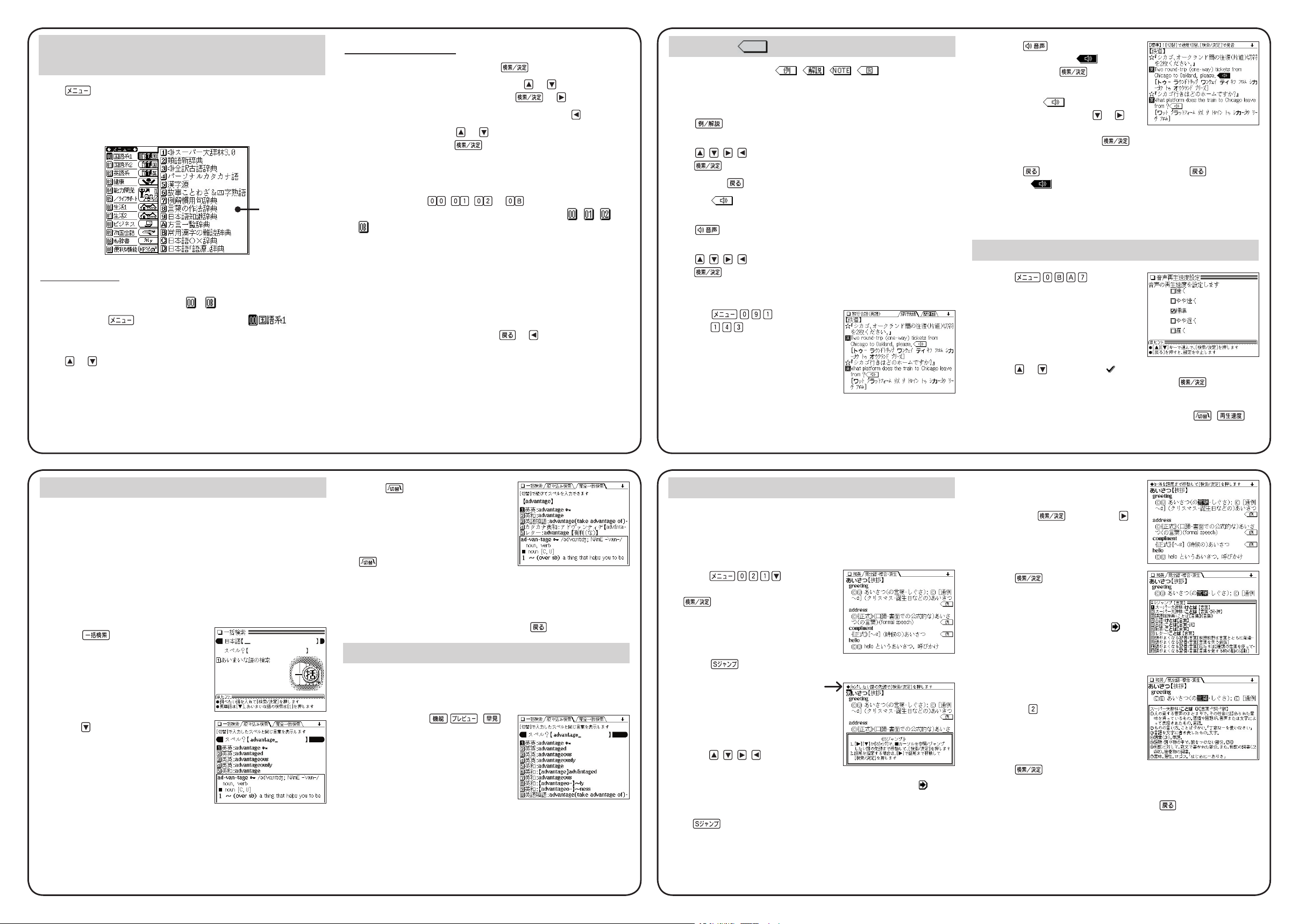
• Press and the mark
becomes inverted ( ). Each
time you press , the audio
plays.
If several marks appear in
the display, press the or
keys to move the cursor to the
desired mark and press . The word is inverted and its
sound played using Text-to-Speech (TTS: synthesized voice).
◆
Press to stop the audio during play. Press and the
color of reverts to non-inverted.
◆
Be sure to adjust the playback volume control at the left side of
the unit to around the medium position before playing a sound
and then adjust to an appropriate level.
Adjusting the playback speed
1
Press .
The playback speed setting display
appears.
2
Press or to move the “ ” mark to select the playback
speed (the default is “
標準
”) and then press . The
playback speed is set and the main menu display appears.
Playback speed can also be adjusted by pressing
( )
when the audio mark or a word is inverted.
S-jump function
You can search through the contents for the denition or meaning of a
word on the detailed display.
Example: Use S-jump from the dictionary ジーニアス和英
辞典
display.
1
Press and input “
あ
いさつ
/aisatsu” and then press
.
The display of “
あいさつ
” in the
dictionary
ジーニアス和英辞典
appears.
2
Press .
■
The cursor (color-inverted)
appears.
3
Move the cursor (color-inverted)
using , , , to the desired
word.
• English words or the word indicated by the jump mark ( ) are
selected in whole and their color inverted. You can also select
an English word or the word indicated by the jump mark using
and skip the Japanese.
• To select a Japanese word, you must rst mark the start and
end points.
To mark the word “
言葉
”
Move the cursor “■” to the starting point
“言” and press . Then press to
move the cursor “■” to the end point “葉
.”
(If you wish to mark a one letter word,
you do not have to mark the end point.)
4
Press .
A list of candidates appears in the
jump window.
• If the word is indicated with or
there is only one match, the
detailed display appears in the
jump window.
5
Press the number key that
corresponds to the desired word (in
this case ).
The detailed display appears in the
jump window.
6
Press to S-jump the display.
The detailed display of the selected word appears.
• To return to the previous display, press .
Operation guide message
of S-jump function.
SHARP CORPORATION
Using the mark on the display
Appearance of the marks , , , or similar on
the detailed display indicates more information related to the entry
is available, such as example sentences, explanations, notes,
illustrations or diagrams.
Press to select the rst mark and the color of the mark is
inverted.
Press , , , to move the highlight to the desired mark and
press to display the contents.
To exit, press twice.
When the mark appears, audio of the displayed information can
be played back.
Press to select the rst mark and the color of the mark is
inverted.
Press , , , to move the highlight to the desired mark and
press to play back the contents.
Example: Play back the audio using “
旅行会話英語
.”
1
Press and then
press to select the desired
item.
Global search function
You can search for a word in several target dictionaries.
Input the Japanese or English spelling and nd a denition from the
target dictionaries.
As you type, candidates for matching narrow (lter search). If there
are still many candidates after inputting the whole word, you can
switch to exact search to browse only the exact word you wish to
have dened.
Example: Global search for the word “advantage.”
1
Press .
The global search input display
appears.
2
Press .
Input “advantage” in “
スペル ?
”.
As you type, candidates for matching
narrow.
3
Press to search by exact
search.
The list of words corresponding to
your input appears.
If you wish to modify the entry, press
to return to the lter search
display and input again.
4
Select the desired word using the number keys.
The detailed display of the word appears along with its denitions.
• To return to the previous display, press .
Preview display function
If many candidates are listed for a word and it is difcult to decide
which word is the correct one, the preview display will help you by
providing a brief note about each word.
Each time you press ( ),
the preview display is turned on or off.
(The preview display is turned off in this
display example.)
Menu operation
The menu display consists of a list of classied menu items each with
a two digit alphanumeric character ( - ) to the left.
When you press to open the menu display, “
(Japanese dictionary)” is selected and the color of the number is
inverted (black and white reversed).
Press or to move the cursor (indicated by the color-inverted
number) and choose a different dictionary/function.
Individual menu items of each classied menu are displayed on the
right.
Selecting a dictionary/function in the
menu display
Press .
The menu display (dictionaries/functions selection display) appears.
The menu display (dictionaries/functions selection display)
Individual menu
Classied
menu
Selecting a menu item
● Select using the cursor keys and
1
Move the cursor (color-inverted) using or to the classied
menu you wish to choose and press or .
• To return the cursor to the classied menu, press .
2
Move the cursor using or to the dictionary/function you
wish to use and press .
The display of the dictionary/function you chose appears.
● Select using alphanumeric keys
1
Press the keys ( , , to ) that correspond to the
number shown to the left of the classied menu ( , , to
) you wish to choose.
The cursor will be displayed on the individual menu of the classied
menu you chose.
2
Press the alphanumeric key that corresponds to the characters
shown to the left of the dictionary/function you wish to use.
The display of the dictionary/function you chose appears.
• When the cursor is on an individual menu, return the cursor to
the classied menu by pressing or .
{
