Sharp PN-60TA3, PN-70TA3, PN-L603A, PN-L703A, PN-ZL01 User Manual
...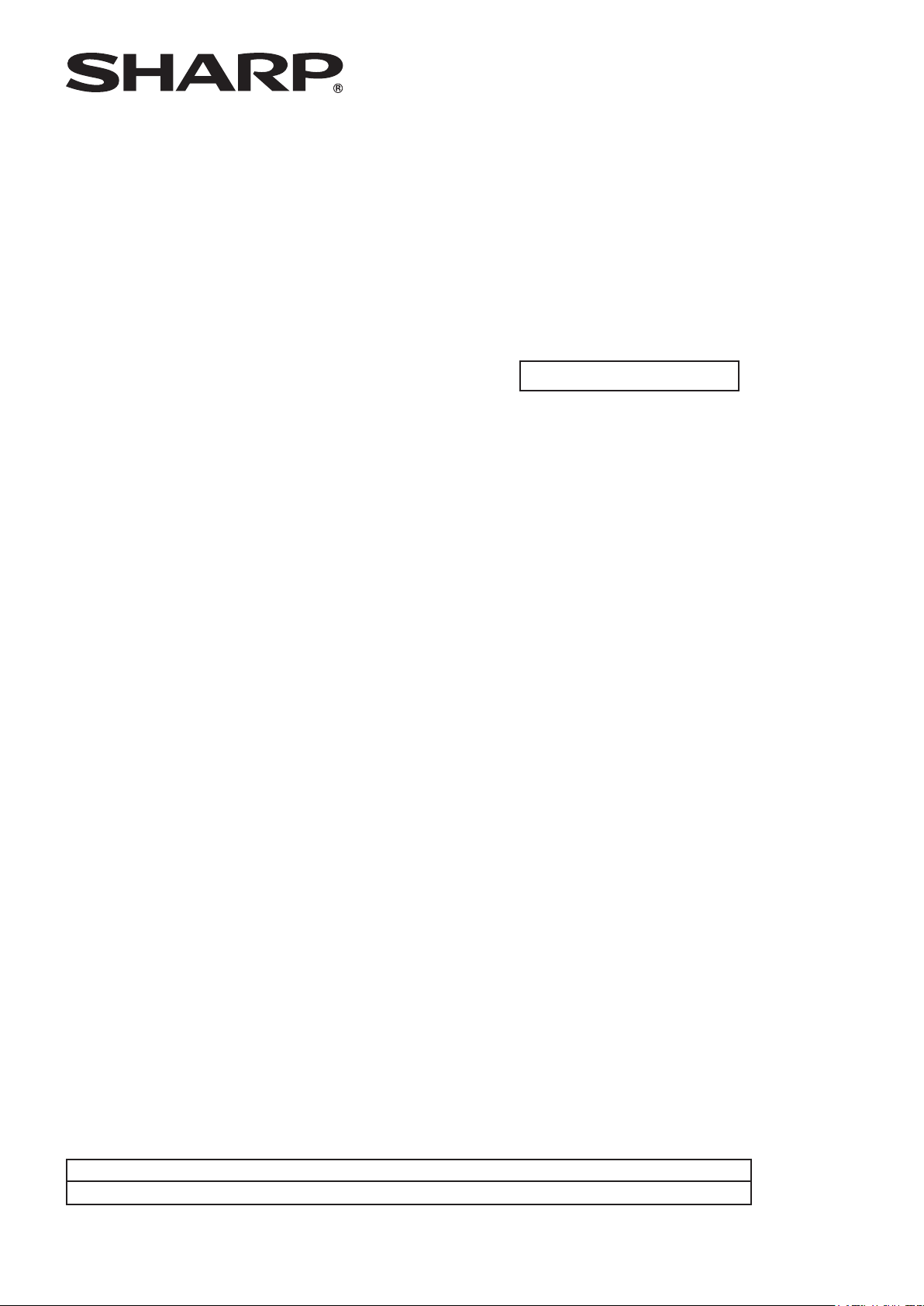
LCD MONITOR
TOUCH PEN UTILITY
OPERATION MANUAL
Version 1.0
Applicable models (as of March 2014)
PN-L703A/PN-L603A/PN-70TA3/PN-60TA3/PN-ZL01/PN-ZL02
(Available models differ according to region.)

2
E
Contents
Introduction ......................................................................3
System Requirements ..................................................3
Setting up the PC (Full version) .....................................4
Install ............................................................................4
Showing active pen information ....................................5
Active pen settings ..........................................................6
How to congure settings .............................................6
Registering/canceling an active pen ............................7
Advanced .....................................................................7
Operation settings ...........................................................9
Input mode ...................................................................9
Uninstall (Full version) ..................................................10
Important Information
• This software has been shipped after strict quality control and product inspection. If, however, you nd any failure or
malfunction, contact your product dealer.
• Please understand that SHARP CORPORATION bears no responsibility for errors made during use by the customer or a
third party, nor for any other malfunctions or damage to this software arising during use, except where indemnity liability is
recognized under law.
• Transcribing or duplicating part or all of this manual and/or this software without permission from our company is not
permitted.
• As a part of our policy of continuous improvement, SHARP reserves the right to make design and specication changes for
product improvement without prior notice.
• The contents or details may vary depending on the screen conguration and OS version, etc.
• This manual does not contain basic operating instructions for Windows.
Trademarks
• Microsoft and Windows are either registered trademarks or trademarks of Microsoft Corporation in the United States and/or
other countries.
• Intel, Celeron, and Intel Core 2 Duo are trademarks or registered trademarks of Intel Corporation or its subsidiaries in the U.S.A.
and other countries.
• AMD, AMD Sempron, AMD Athlon, and combinations thereof are trademarks of Advanced Micro Devices, Inc.
• All other brand and product names are trademarks or registered trademarks of their respective holders.
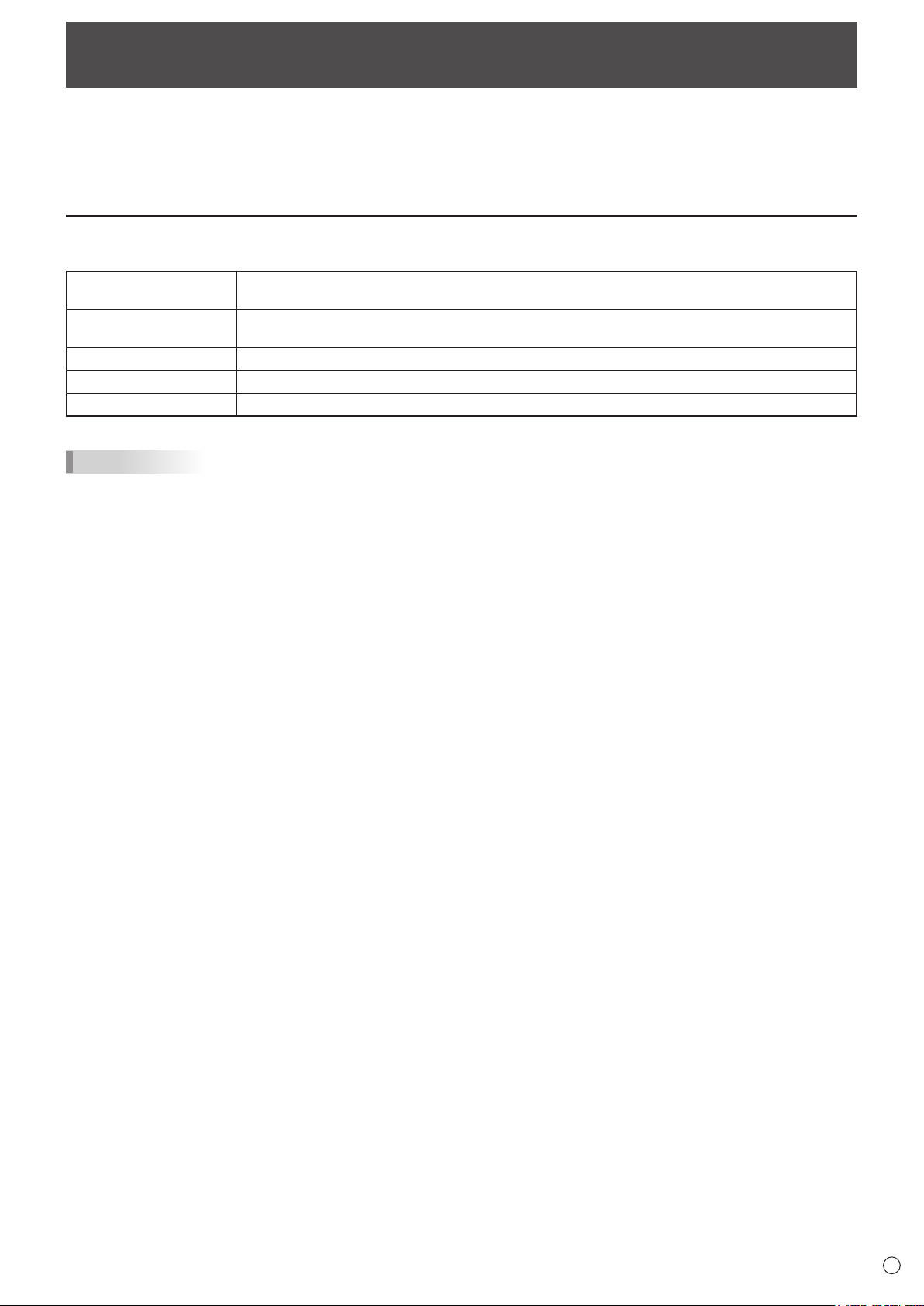
3
E
Introduction
This software enables a touch pen of an applicable model to be used.
The software is preinstalled in WHITEBOARD mode. (This version is referred to as the “lite version” in this manual.)
To use a touch pen with a computer, this software must be installed on the computer. (This version is referred to as the “full
version” in this manual.)
The touch pen (3 button pen) that is included with an applicable model is referred to as “active pen” in this manual.
System Requirements
OS
CPU
Memory At least 2 GB
Free space on hard drive At least 100 MB
USB port USB (2.0 compliant)
TIPS
• Depending on the application software, active pen operation may not be possible (for example, if the application processes
mouse and other operations independently).
Windows 7 (32-bit or 64-bit version),
Windows 8 (32-bit or 64-bit version), Windows 8.1 (32-bit or 64-bit version)
Intel Celeron or AMD Sempron 1.6 GHz or faster
Intel Core 2 Duo or AMD Athlon II X2 2.8 GHz or faster recommended
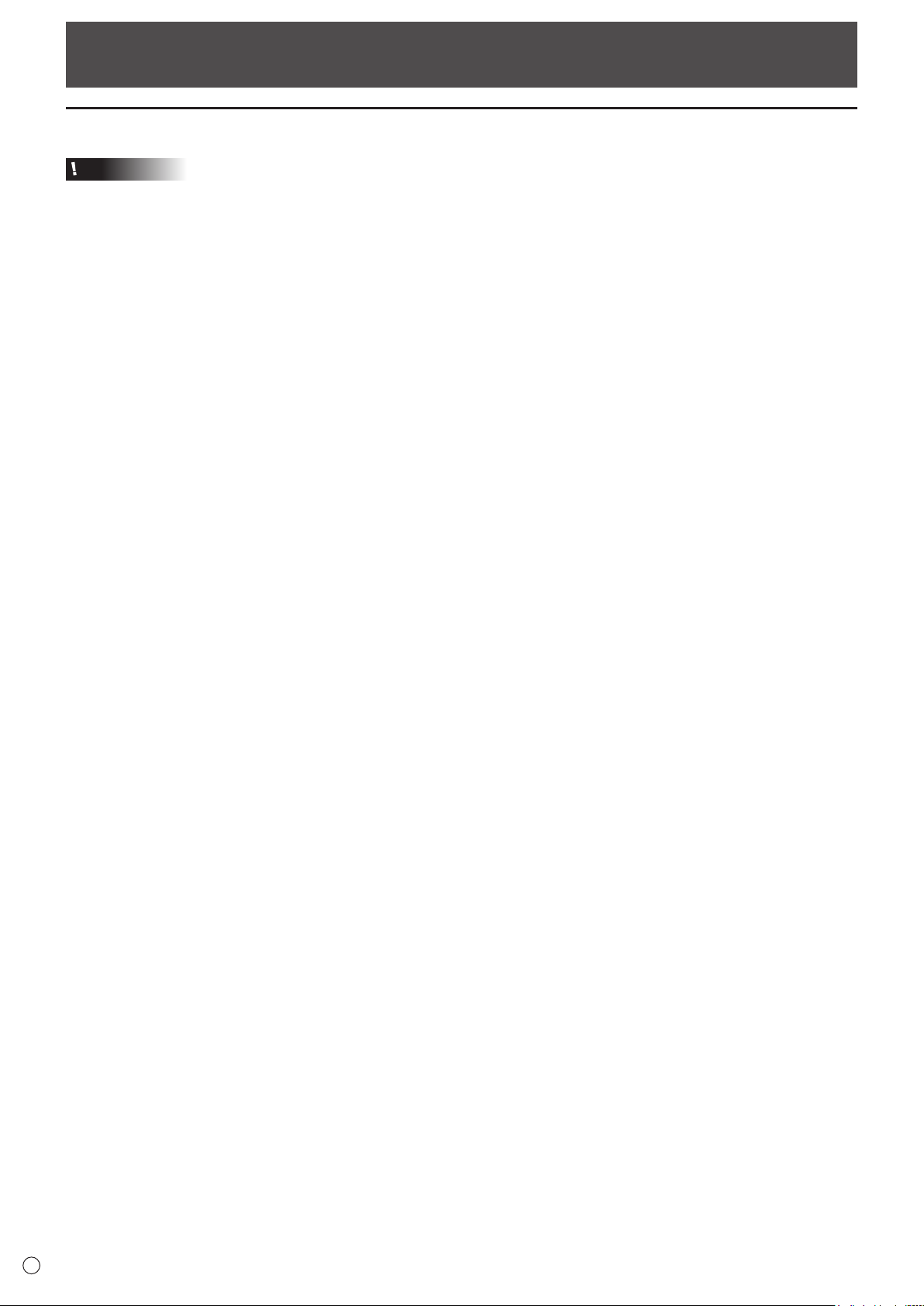
4
E
Setting up the PC (Full version)
Install
Caution
• Connect the touch panel, and then install the touch panel settings tool.
• Insert the touch pen adapter into the LCD monitor before installing the touch pen utility.
• If an older version of the touch pen utility is installed, remove (uninstall) the old version before installing the touch pen utility.
(See page 10.)
• This can only be done by a user with administrator authority.
1. Start your PC.
2. Exit all applications that are running.
3. Insert the supplied CD-ROM into the CD-ROM drive of your PC.
4. Open the CD-ROM drive in “Computer”.
5. Double-click the “TouchPen” folder, and then double-click the “Windows” folder.
6. Double-click “Setup.exe”.
When the “User Account Control” screen appears, click “Yes” (or “Allow”).
7. Select the language for installation, and click “Yes”.
Follow the on-screen instructions to install the driver.
• If the “Windows Security” screen appears, click “Install” (or “Install this driver software anyway”).
• If the “Software Installation” screen appears, click “Continue Anyway”.
• If the “SHARP Touch Pen Utility Files in Use” screen appears, click “Continue”.
8. Whentheinstallationnishedscreenappears,click“Close”.
9. If a screen appears prompting you to restart your PC, click “Yes”.
This completes the installation of the touch pen utility.
Each time the computer is started, the touch pen utility starts automatically to enable the active pen to be used.
