Page 1
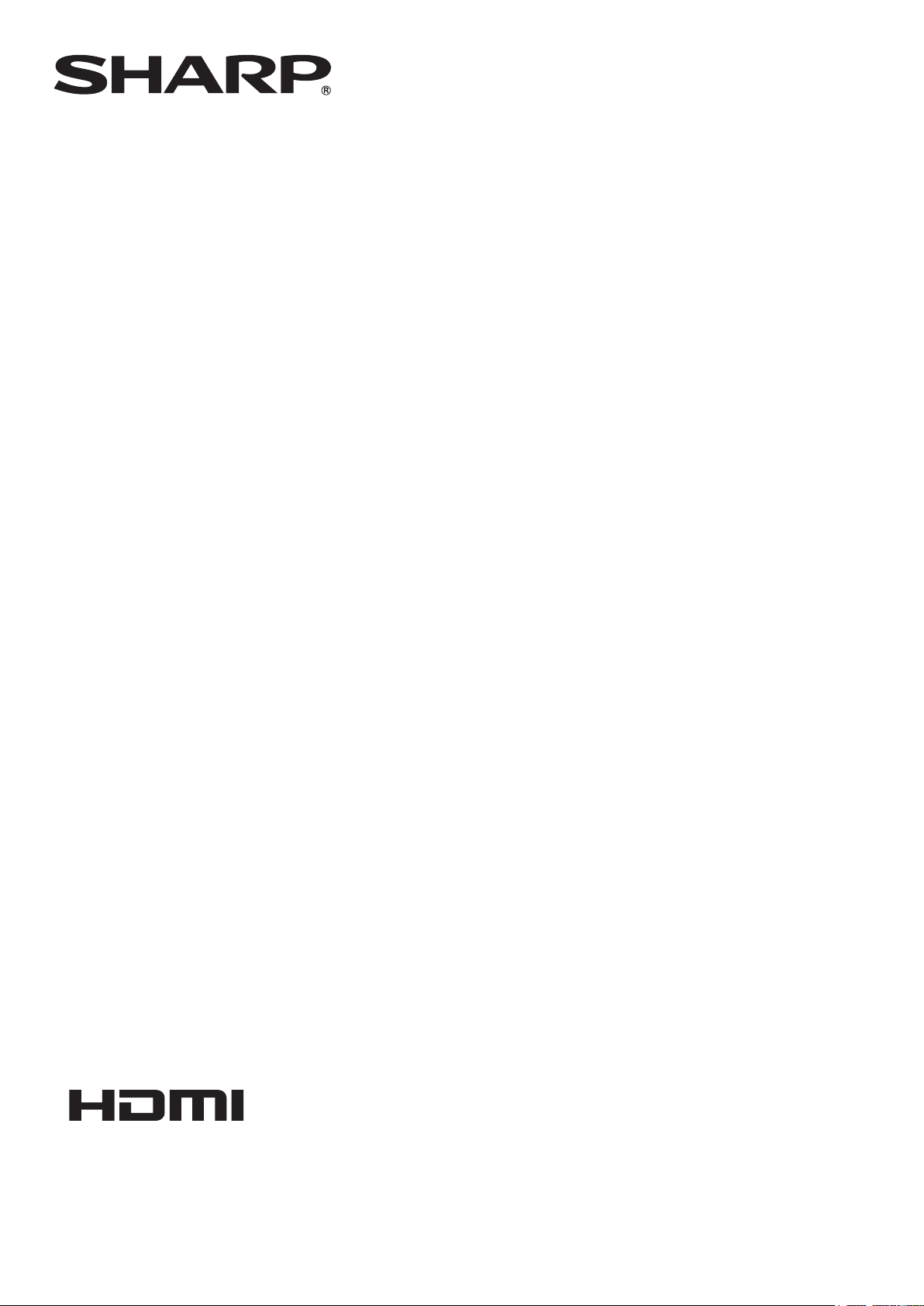
PN-Y556
PN-Y496
PN-Y436
PN-Y326
LCD MONITOR
OPERATION MANUAL
Page 2
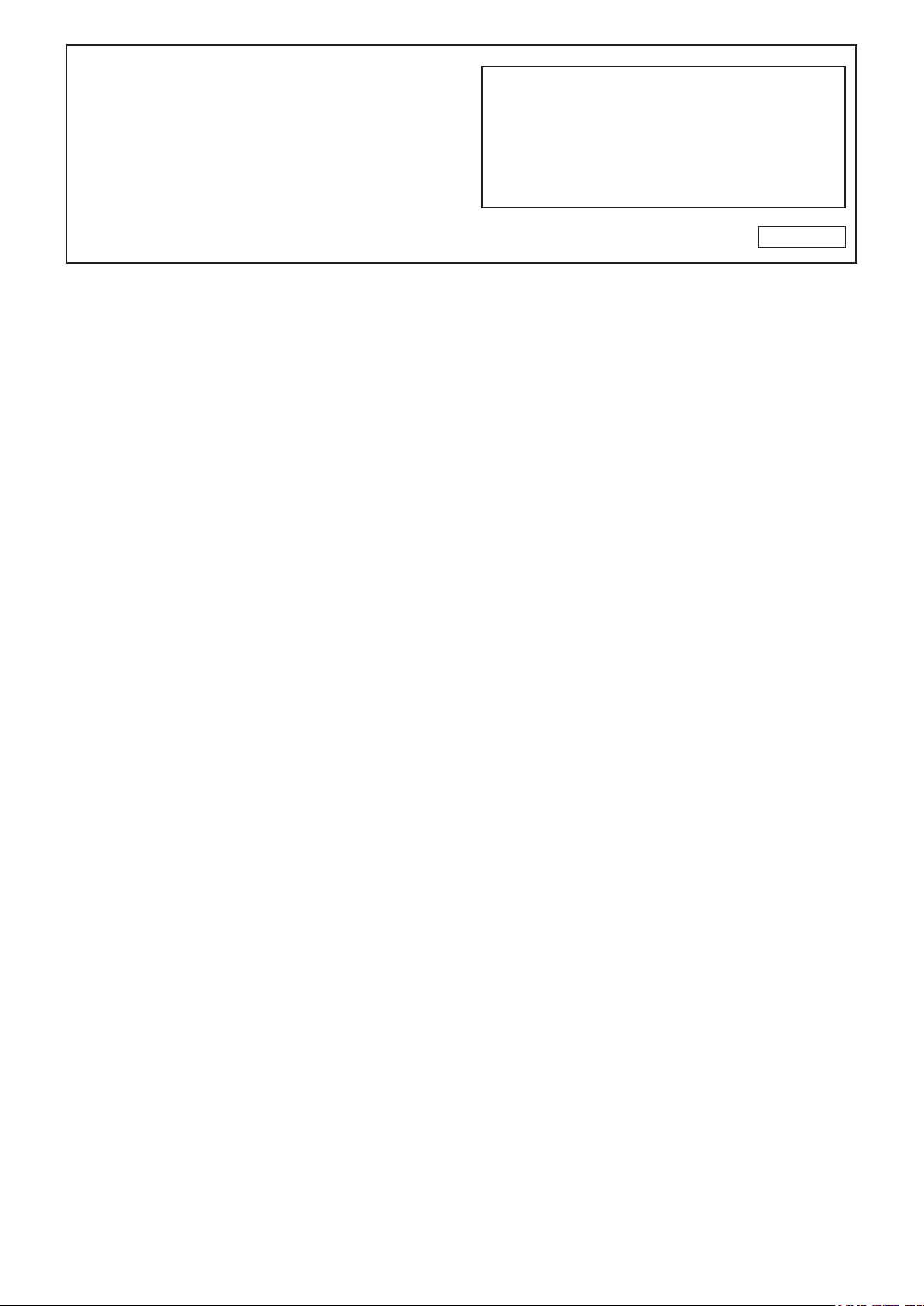
IMPORTANT:
To aid reporting in case of loss or theft, please record the
product’s model and serial numbers in the space provided.
The numbers are located in the rear of the product.
Model No.:
Serial No.:
U.S.A. ONLY
Page 3
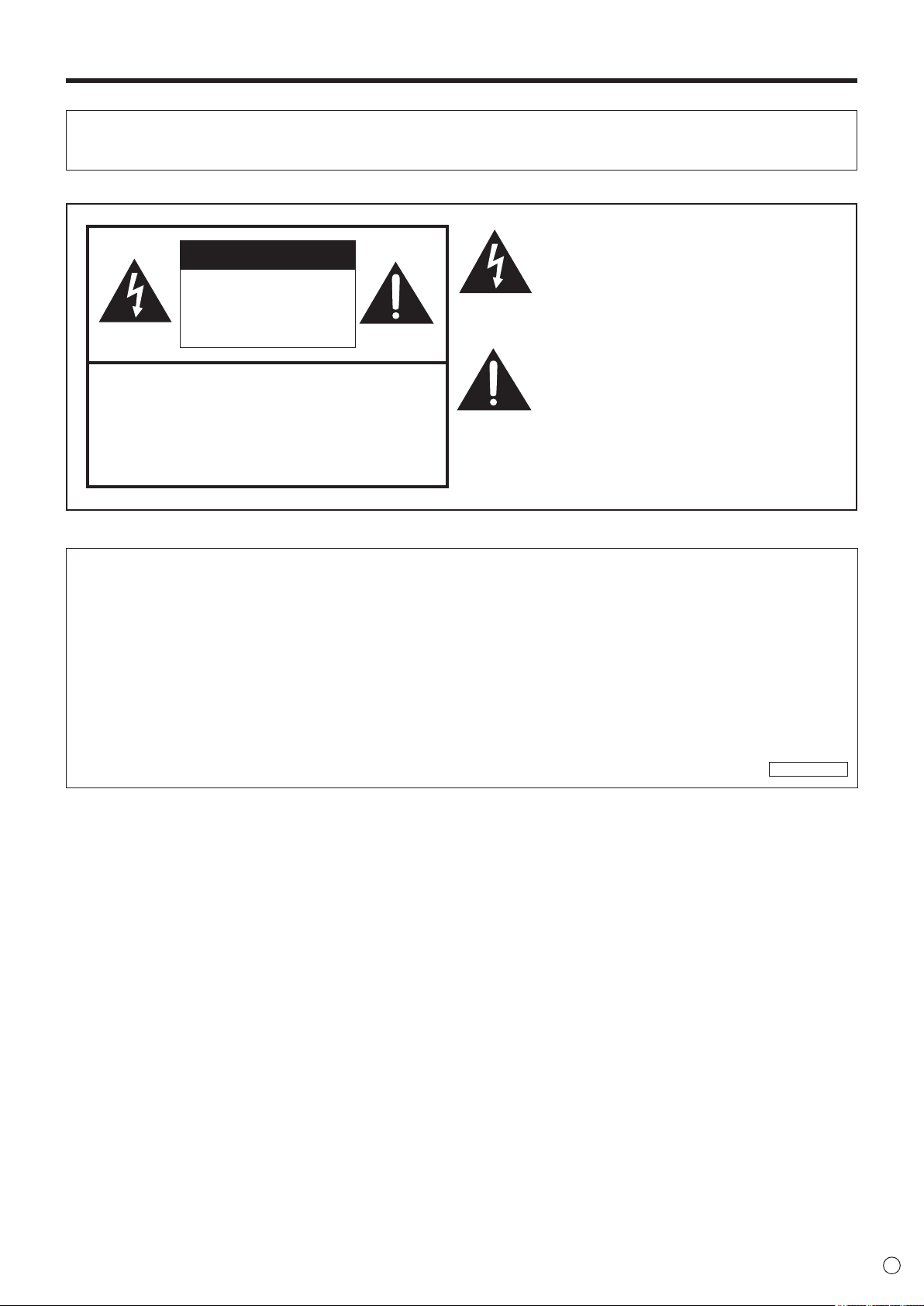
IMPORTANT INFORMATION
WARNING: TO REDUCE THE RISK OF FIRE OR ELECTRIC SHOCK, DO NOT EXPOSE THIS PRODUCT
TO RAIN OR MOISTURE.
The lightning ash with arrowhead symbol, within
CAUTION
RISK OF ELECTRIC
SHOCK
DO NOT OPEN
CAUTION: TO REDUCE THE RISK OF ELECTRIC
SHOCK, DO NOT REMOVE COVER.
NO USER-SERVICEABLE PARTS
INSIDE.
REFER SERVICING TO QUALIFIED
SERVICE PERSONNEL.
a triangle, is intended to alert the user to the
presence of uninsulated “dangerous voltage”
within the product’s enclosure that may be of
sufcient magnitude to constitute a risk of electric
shock to persons.
The exclamation point within a triangle is
intended to alert the user to the presence of
important operating and maintenance (servicing)
instructions in the literature accompanying the
product.
WARNING:
FCC Regulations state that any unauthorized changes or modications to this equipment not expressly approved by the
manufacturer could void the user’s authority to operate this equipment.
NOTE:
This equipment has been tested and found to comply with the limits for Class A digital device, pursuant to Part 15 of the
FCC Rules. These limits are designed to provide reasonable protection against harmful interference when the equipment
is operated in a commercial environment. This equipment generates, uses, and can radiate radio frequency energy and, if
not installed and used in accordance with the instruction manual, may cause harmful interference to radio communications.
Operation of this equipment in a residential area is likely to cause harmful interference in which case the user will be required
to correct the interference at his own expense.
U.S.A. ONLY
3
E
Page 4

DEAR SHARP CUSTOMER
Thank you for your purchase of a SHARP LCD product. To ensure safety and many years of trouble-free operation of your
product, please read the Safety Precautions carefully before using this product.
SAFETY PRECAUTIONS
Electricity is used to perform many useful functions, but it can also cause personal injuries and property damage if improperly
handled. This product has been engineered and manufactured with the highest priority on safety. However, improper use can
result in electric shock and/or re. In order to prevent potential danger, please observe the following instructions when installing,
operating and cleaning the product. To ensure your safety and prolong the service life of your LCD product, please read the
following precautions carefully before using the product.
1. Read instructions — All operating instructions must be read and understood before the product is operated.
2. Keep this manual in a safe place — These safety and operating instructions must be kept in a safe place for future
reference.
3. Observe warnings — All warnings on the product and in the instructions must be observed closely.
4. Follow instructions — All operating instructions must be followed.
5. Cleaning — Unplug the power cord from the AC outlet before cleaning the product. Use a dry cloth to clean the product. Do
not use liquid cleaners or aerosol cleaners. Do not use dirty cloths. Doing so may damage the product.
6. Attachments — Do not use attachments not recommended by the manufacturer. Use of inadequate attachments can result
in accidents.
7. Water and moisture — Do not use the product near water. Do not install the product in a place where water may splash onto
it. Be careful of equipment which drains water such as an air-conditioner.
8. Ventilation — The vents and other openings in the cabinet are designed for ventilation.
Do not cover or block these vents and openings since insufcient ventilation can cause overheating and/or shorten the life
of the product. Do not place the product on a sofa, rug or other similar surface, since they can block ventilation openings.
Do not place the product in an enclosed place such as a bookcase or rack, unless proper ventilation is provided or the
manufacturer’s instructions are followed.
9. Power cord protection — The power cords must be routed properly to prevent people from stepping on them or objects from
resting on them.
10. The LCD panel used in this product is made of glass. Therefore, it can break when the product is dropped or applied with
impact. Be careful not to be injured by broken glass pieces in case the LCD panel breaks.
11. Overloading — Do not overload AC outlets or extension cords. Overloading can cause re or electric shock.
12. Entering of objects and liquids — Never insert an object into the product through vents or openings. High voltage ows in
the product, and inserting an object can cause electric shock and/or short internal parts.
For the same reason, do not spill water or liquid on the product.
13. Servicing — Do not attempt to service the product yourself. Removing covers can expose you to high voltage and other
dangerous conditions. Request a qualied service person to perform servicing.
14. Repair — If any of the following conditions occurs, unplug the power cord from the AC outlet, and request a qualied service
person to perform repairs.
a. When the power cord or plug is damaged.
b. When a liquid was spilled on the product or when objects have fallen into the product.
c. When the product has been exposed to rain or water.
d. When the product does not operate properly as described in the operating instructions.
Do not touch the controls other than those described in the operating instructions. Improper adjustment of controls
not described in the instructions can cause damage, which often requires extensive adjustment work by a qualied
technician.
e. When the product has been dropped or damaged.
f. When the product displays an abnormal condition. Any noticeable abnormality in the product indicates that the product
needs servicing.
15. Replacement parts — In case the product needs replacement parts, make sure that the service person uses replacement
parts specied by the manufacturer, or those with the same characteristics and performance as the original parts. Use of
unauthorized parts can result in re, electric shock and/or other danger.
16. Safety checks — Upon completion of service or repair work, request the service technician to perform safety checks to
ensure that the product is in proper operating condition.
17. Wall mounting — When mounting the product on a wall, be sure to install the product according to the method
recommended by the manufacturer.
18. Heat sources — Keep the product away from heat sources such as radiators, heaters, stoves and other heat-generating
products (including ampliers).
E
4
Page 5
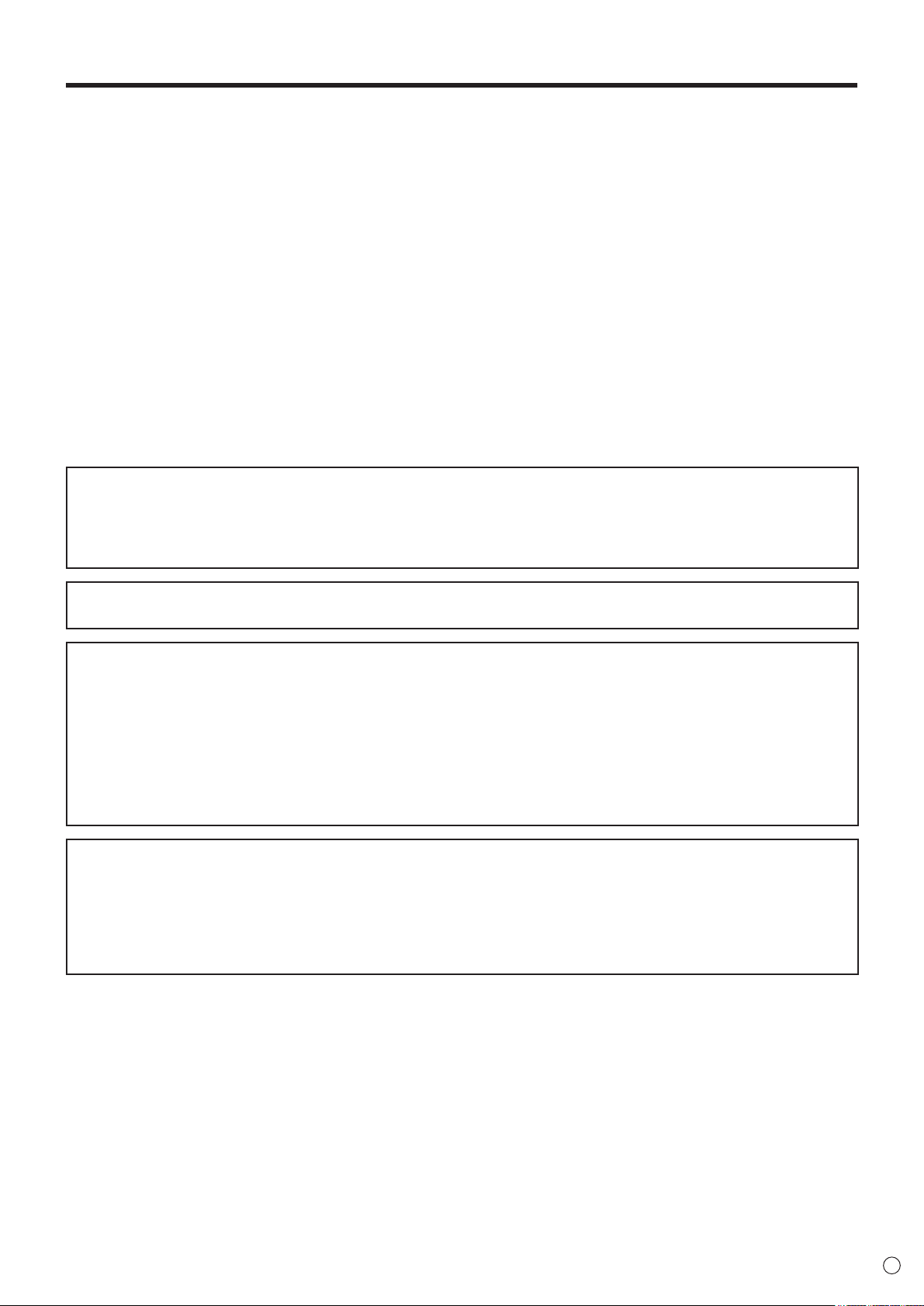
SAFETY PRECAUTIONS (Continued)
19. Batteries — Incorrect use of batteries may cause the batteries to burst or ignite. A leaky battery may corrode the equipment,
dirty your hands or spoil your clothing. In order to avoid these problems, make sure to observe the precautions below:
• Use the specied batteries only.
• Install the batteries with due attention to the plus (+) and minus (-) sides of the batteries according to the instructions in the
compartment.
• Do not mix old and new batteries.
• Do not mix batteries of different types. Voltage specications of batteries of the same shape may vary.
• Replace an exhausted battery with a new one promptly.
• If you will not use the remote control for a long time, remove the batteries.
• If leaked battery uid gets on your skin or clothing, rinse immediately and thoroughly. If it gets into your eye, bathe your
eye well rather than rubbing and seek medical treatment immediately. Leaked battery uid that gets into your eye or your
clothing may cause a skin irritation or damage your eye.
20. Usage of the monitor must not be accompanied by fatal risks or dangers that, could lead directly to death, personal injury,
severe physical damage or other loss, including nuclear reaction control in nuclear facility, medical life support system, and
missile launch control in a weapon system.
21. Do not stay in contact with the parts of the product that become hot for long periods of time. Doing so may result in
low-temperature burns.
22. Do not modify this product.
23. To prevent re or shock hazard, do not expose this product to dripping or splashing.
No objects lled with liquids, such as vases, should be placed on the product.
WARNING:
1) This is a Class A product. In a domestic environment this product may cause radio interference in which case the user may
be required to take adequate measures.
2) Batteries shall not be exposed to excessive heat such as sunshine, re or the like.
3) To prevent injury, this apparatus must be securely attached to the oor/wall in accordance with the installation instructions.
To maintain compliance with EMC regulations, use shielded cables to connect to the following terminals: DVI-D input/output
terminals, HDMI input terminal, D-sub input terminal and RS-232C input/output terminals.
If a monitor is not positioned in a sufciently stable location, it can be potentially hazardous due to falling. Many injuries,
particularly to children, can be avoided by taking simple precautions such as:
• Using xing devices like wall mount brackets recommended by the manufacturer.
• Only using furniture that can safely support the monitor.
• Ensuring the monitor is not overhanging the edge of the supporting furniture.
• Not placing the monitor on tall furniture (for example, cupboards or bookcases) without anchoring both the furniture and the
monitor to a suitable support.
• Not standing the monitors on cloth or other materials placed between the monitor and supporting furniture.
• Educating children about the dangers of climbing on furniture to reach the monitor or its controls.
• This equipment is not suitable for use in locations where children are likely to be present unsupervised.
Especially for child safety
- Don’t allow children to climb on or play with the monitor.
- Don’t place the monitor on furniture that can easily be used as steps, such as a chest of drawers.
- Remember that children can become excited while watching a program, especially on a “larger than life” monitor. Care
should be taken to place or install the monitor where it cannot be pushed, pulled over, or knocked down.
- Care should be taken to route all cords and cables connected to the monitor so that they cannot be pulled or grabbed by
curious children.
5
E
Page 6
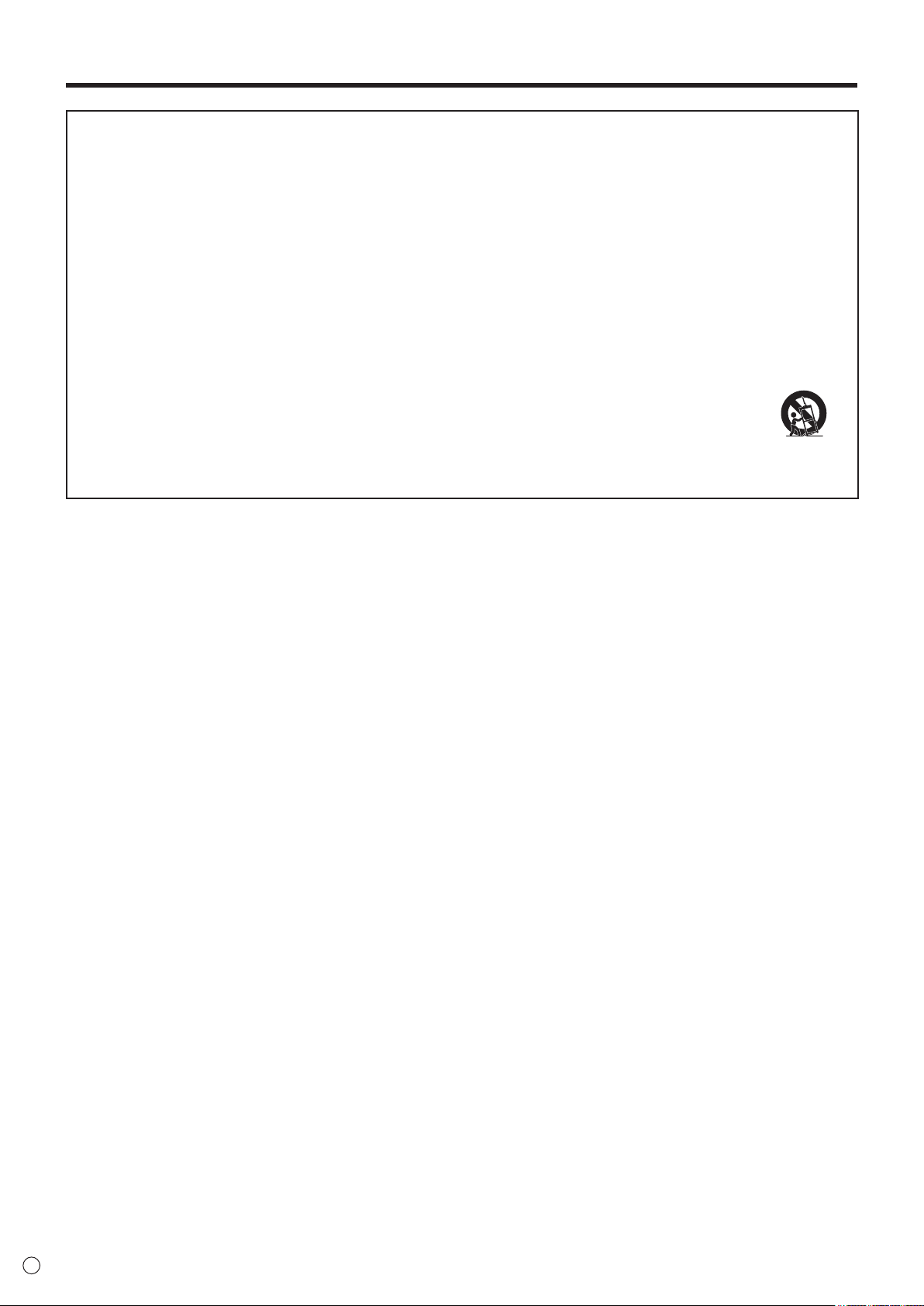
IMPORTANT SAFETY INSTRUCTIONS
1) Read these instructions.
2) Keep these instructions.
3) Heed all warnings.
4) Follow all instructions.
5) Do not use this apparatus near water.
6) Clean only with dry cloth.
7) Do not block any ventilation openings. Install in accordance with the manufacturer’s instructions.
8) Do not install near any heat sources such as radiators, heat registers, stoves, or other apparatus (including ampliers) that
produce heat.
9) Do not defeat the safety purpose of the polarized or grounding-type plug. A polarized plug has two blades with one wider
than the other. A grounding type plug has two blades and a third grounding prong. The wide blade or the third prong are
provided for your safety. If the provided plug does not t into your outlet, consult an electrician for replacement of the
obsolete outlet.
10) Protect the power cord from being walked on or pinched particularly at plugs, convenience receptacles, and the point where
they exit from the apparatus.
11) Only use attachments/accessories specied by the manufacturer.
12) Use only with the cart, stand, tripod, bracket, or table specied by the manufacturer, or sold with the apparatus.
When a cart is used, use caution when moving the cart/apparatus combination to avoid injury from tip-over.
13) Unplug this apparatus during lightning storms or when unused for long periods of time.
14) Refer all servicing to qualied service personnel. Servicing is required when the apparatus has been damaged in any
way, such as power-supply cord or plug is damaged, liquid has been spilled or objects have fallen into the apparatus, the
apparatus has been exposed to rain or moisture, does not operate normally, or has been dropped.
E
6
Page 7
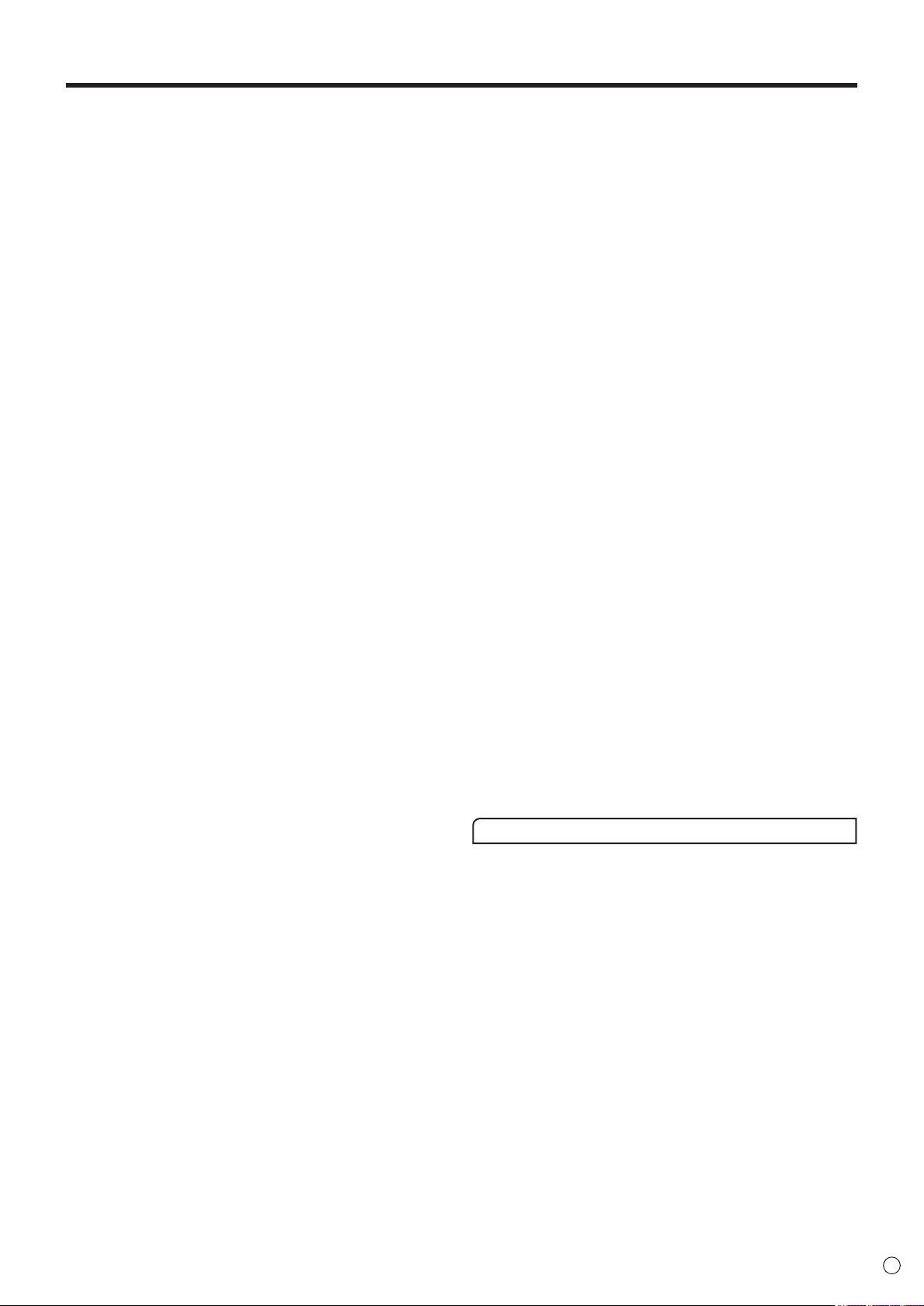
TIPS AND SAFETY INSTRUCTIONS
- The TFT color LCD panel used in this monitor is made with
the application of high precision technology. However, there
may be minute points on the screen where pixels never light
or are permanently lit. Also, if the screen is viewed from
an acute angle there may be uneven colors or brightness.
Please note that these are not malfunctions but common
phenomena of LCDs and will not affect the performance of
the monitor.
- Do not display a still picture for a long period, as this could
cause a residual image.
- Never rub or tap the monitor with hard objects.
- Please understand that SHARP CORPORATION bears no
responsibility for errors made during use by the customer or
a third party, nor for any other malfunctions or damage to this
product arising during use, except where indemnity liability is
recognized under law.
- This monitor and its accessories may be upgraded without
advance notice.
- Do not use the monitor where there is a lot of dust, where
humidity is high, or where the monitor may come into contact
with oil or steam. Do not use in an environment where
there are corrosive gases (sulfur dioxide, hydrogen sulde,
nitrogen dioxide, chlorine, ammonia, ozone, etc.). As this
could lead to re.
- Ensure that the monitor does not come into contact with
water or other uids. Ensure that no objects such as paper
clips or pins enter the monitor as this could lead to re or
electric shock.
- Do not place the monitor on top of unstable objects or in
unsafe places. Do not allow the monitor to receive strong
shocks or to strongly vibrate. Causing the monitor to fall or
topple over may damage it.
- Do not use the monitor near heating equipment or in places
where there is likelihood of high temperature, as this may
lead to generation of excessive heat and outbreak of re.
- Do not use the monitor in places where it may be exposed to
direct sunlight. Risk of cabinet deformation and failure if the
monitor is used in direct sunlight.
- Please be sure to constantly remove dust and garbage that
has attached to the ventilation opening. If dust collects in the
ventilation opening or the inside of the monitor, it may lead to
excessive heat, outbreak of re, or malfunction.
Please request a cleaning of the inside of the monitor from an
authorized SHARP servicing dealer or service center.
- Images cannot be rotated on this monitor.
When using in portrait orientation, you will need to prepare
appropriately orientated content in advance.
- The AC outlet shall be installed near the equipment and shall
be easily accessible.
The Power Cord
- Use only the power cord supplied with the monitor.
- Do not damage the power cord nor place heavy objects on
it, stretch it or over bend it. Also, do not add extension cords.
Damage to the cord may result in re or electric shock.
- Do not use the power cord with a power tap.
Adding an extension cord may lead to re as a result of
overheating.
- Do not remove or insert the power plug with wet hands.
Doing so could result in electric shock.
- Unplug the power cord if it is not used for a long time.
- Do not attempt to repair the power cord if it is broken
or malfunctioning. Refer the servicing to the service
representative.
Manual Scope
- Microsoft and Windows are either registered trademarks or
trademarks of Microsoft Corporation in the United States
and/or other countries.
- The terms HDMI and HDMI High-Denition Multimedia
Interface, and the HDMI Logo are trademarks or registered
trademarks of HDMI Licensing, LLC in the United States and
other countries.
- Adobe, Acrobat, and Reader are either registered trademarks
or trademarks of Adobe Systems Incorporated in the United
States and/or other countries.
-
SD and SDHC Logos are trademarks or registered trademarks
of SD-3C, LLC in the United States, other countries or both.
- All other brand and product names are trademarks or
registered trademarks of their respective holders.
- Language of OSD menu used in this manual is English by
way of example.
- Illustrations in this manual may not exactly represent the
actual product or display.
- This manual assumes use in landscape orientation, except
where specically noted.
LED Backlight
● The LED backlight in this product has a limited lifetime.
* If the screen gets dark or does not turn on, it may be
necessary to replace the LED backlight.
* This LED backlight is exclusive to this product and must
be replaced by an authorized SHARP servicing dealer
or service center. Please contact an authorized SHARP
servicing dealer or service center for assistance.
7
E
Page 8
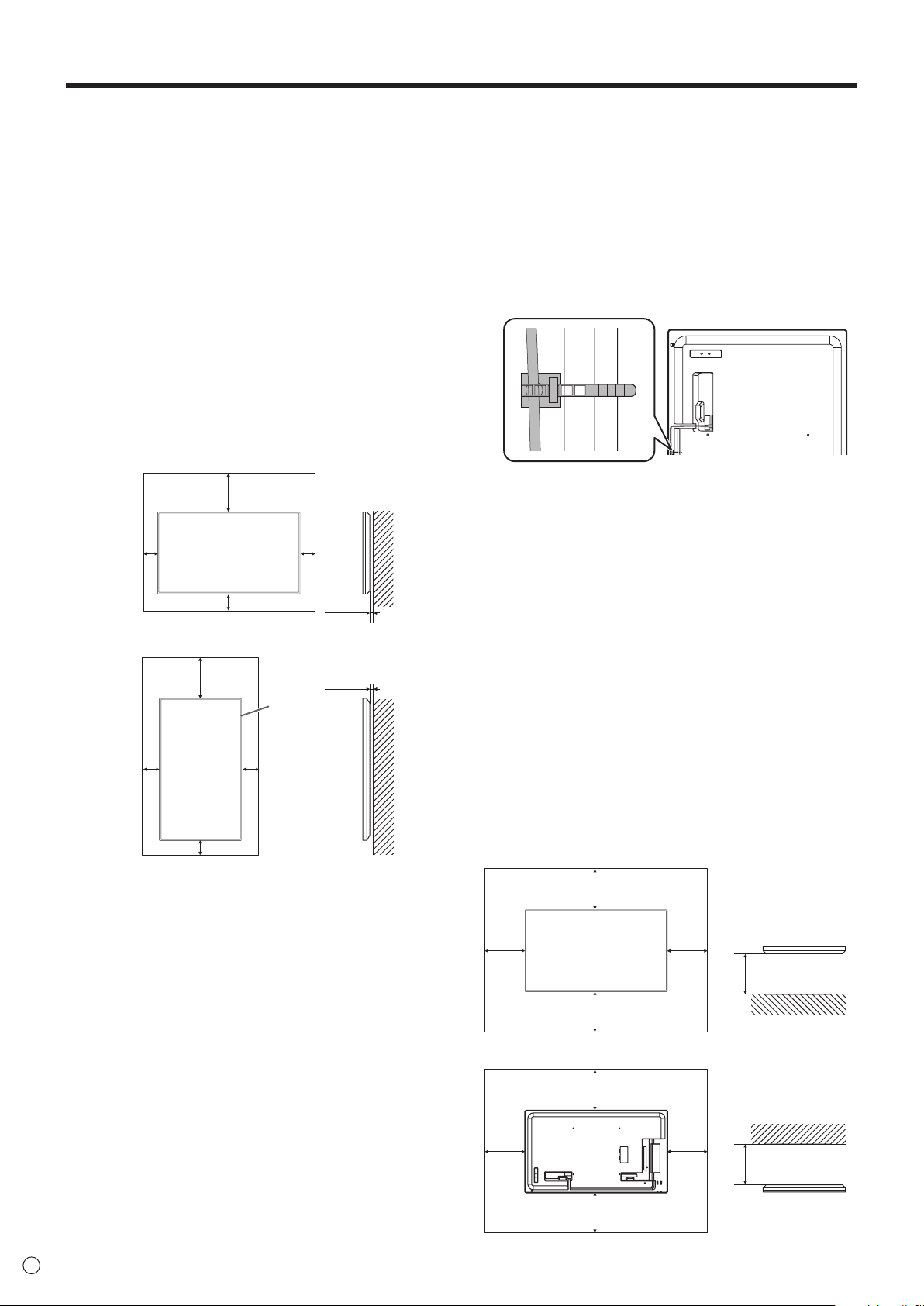
MOUNTING PRECAUTIONS
For the monitor in landscape orientation
Flat installation (UPWARD)
• This product is for use indoors.
• A mounting bracket compliant with VESA specications is
required.
• Since the monitor is heavy, consult your dealer before
installing, removing or moving the monitor.
• Mounting the monitor on the wall requires special expertise
and the work must be performed by an authorized SHARP
dealer. You should never attempt to perform any of this
work yourself. Our company will bear no responsibility
for accidents or injuries caused by improper mounting or
mishandling.
• Use the monitor with the surface perpendicular to a level
surface. If necessary, the monitor may be tilted up to 20
degrees upward or downward.
• This monitor should be used at an ambient temperature
between 32°F (0°C) and 104°F (40°C).
Provide enough space around the monitor to prevent heat
from accumulating inside.
Unit: inch [mm]
7-7/8 [200]
2
[50]
2 [50]
2
[50]
5/16 [7]
For the monitor in portrait orientation
Unit: inch [mm]
2
[50]
7-7/8 [200]
2 [50]
2
[50]
Power LED
5/16 [7]
• Adhere to the following when installing the monitor in its
portrait orientation. Failing to adhere to the following may
cause malfunctions.
- Install the monitor such that the power LED is located on
the top side.
- Set the THERMAL SENSOR SETTING on the SETUP
menu to PORTRAIT. (See page 29.)
- Be sure to clamp the power cord (supplied) by using the
supplied cable clamp (afxing type). When clamping the
power cord, take care not to stress the terminal of the
power cord. Do not bend the power cord excessively.
Flat installation
• When using the monitor laying at on a surface (when the
monitor is tilted 20 degrees or more upward or downward
from the perpendicular in relation to a level surface),
consult an authorized SHARP dealer because there are
some specic mounting conditions. Adhere to the following.
Failing to adhere to the following may cause malfunctions.
- Set THERMAL SENSOR SETTING in the monitor setting
menu to FACE UP or FACE DOWN. (See page 29.)
- Use the monitor at the ambient temperature within the
range of 32°F (0°C) to 86°F (30°C). Provide 7-7/8 inch (200
mm) or more space between the monitor and the ceiling
or other mounting surfaces and surrounding objects to
prevent heat from accumulating inside. If it is difcult to
provide sufcient space or if the ambient temperature
may be outside of the range of 32°F (0°C) to 86°F (30°C),
install a fan or take other measures to keep the ambient
temperature within the required range.
- Do not press hard on the LCD panel or otherwise subject
it to impacts.
• If it is difcult to provide sufcient space for any reason
such as the installation of the monitor inside a housing or
of several units side-by-side, or if the ambient temperature
may be outside of the range of 32°F (0°C) to 104°F (40°C),
install a fan or take other measures to keep the ambient
temperature within the required range. When installing two
or more monitor units side-by-side, provide space of at
least 3/16 inch (5 mm) around them to prevent stress on
the adjacent unit or structure due to thermal expansion.
• Do not block any ventilation openings. If the temperature
inside the monitor rises, this could lead to a malfunction.
• Do not place the monitor on a device which generates heat.
E
8
7-7/8 [200]
7-7/8
[200]
7-7/8 [200]
Flat installation (DOWNWARD)
7-7/8 [200]
7-7/8
[200]
7-7/8 [200]
7-7/8
[200]
7-7/8
[200]
Unit: inch [mm]
7-7/8
[200]
Unit: inch [mm]
7-7/8
[200]
Page 9
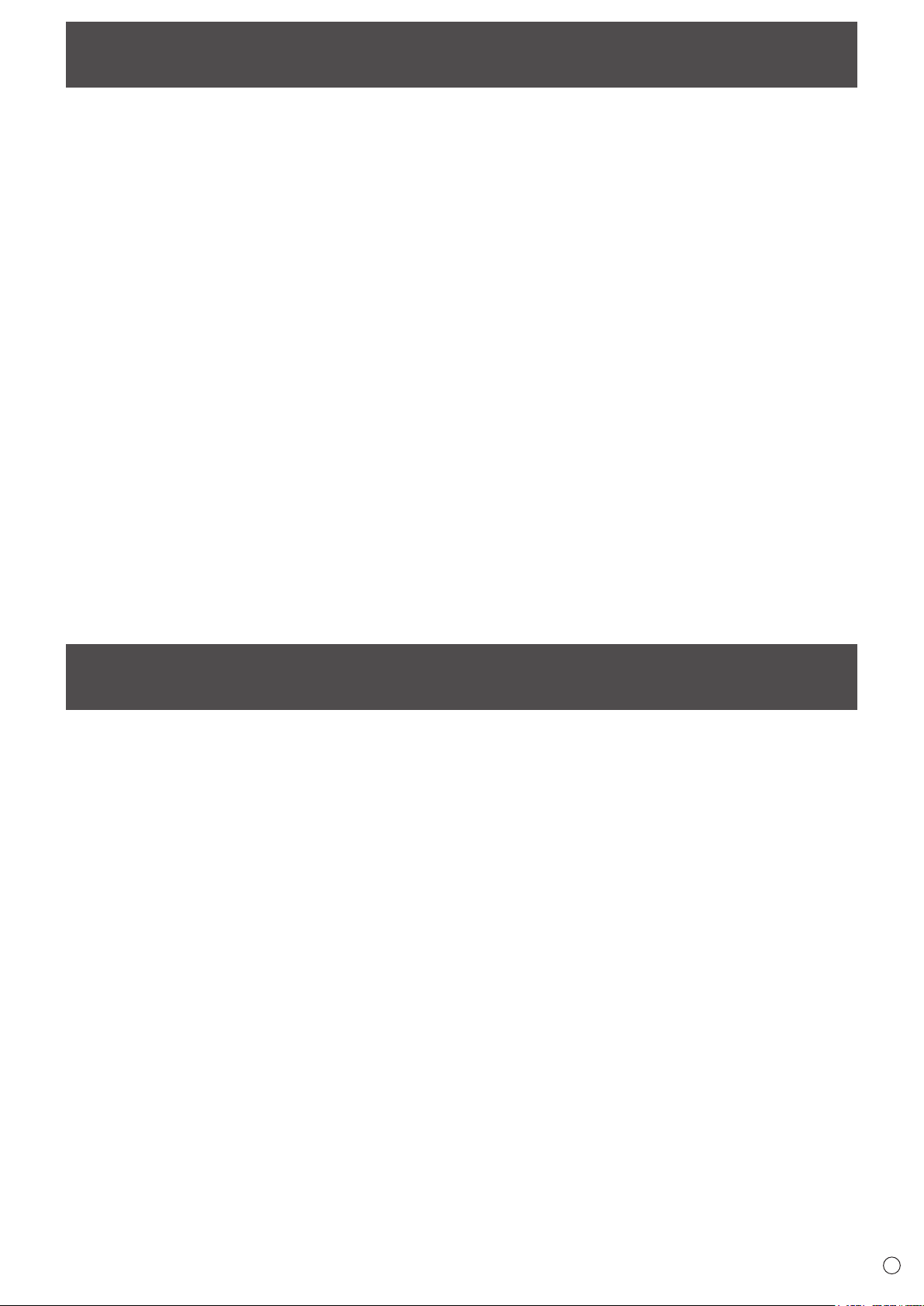
Contents
IMPORTANT INFORMATION ............................................3
DEAR SHARP CUSTOMER ..............................................4
SAFETY PRECAUTIONS ..................................................4
IMPORTANT SAFETY INSTRUCTIONS ...........................6
TIPS AND SAFETY INSTRUCTIONS ...............................7
MOUNTING PRECAUTIONS ............................................8
Supplied Components .....................................................9
Part Names .....................................................................10
Connecting Peripheral Equipment ...............................12
Connecting the Power Cord .........................................14
Binding Cables ...............................................................14
Setting the USB ash drive cover ................................15
Attaching the SD memory card cover ..........................15
Attaching the logo sticker .............................................16
Preparing the Remote Control Unit ..............................17
Installing the batteries ................................................17
Remote control operation range .................................17
Turning Power On/Off ....................................................18
Turning on the main power.........................................18
Turning power on/off ..................................................18
Basic Operation .............................................................20
Playing the Files in a media ..........................................22
Auto playback .............................................................22
Playing les ................................................................23
Playing les using the SCHEDULE function ..............24
Operations during play ...............................................24
Settings ......................................................................25
Supported formats ......................................................26
Menu Items .....................................................................27
Displaying the menu screen .......................................27
Menu item details .......................................................28
Controlling the Monitor with a computer (RS-232C)
Computer connection .................................................35
Communication conditions .........................................35
Communication procedure .........................................35
RS-232C command table ...........................................39
Controlling the Monitor with a computer (LAN) ..........42
Settings to connect to a LAN ......................................42
Command-based control ............................................43
Troubleshooting .............................................................44
Specications ...............................................................46
Mounting Precautions
(For SHARP dealers and service engineers) ...............52
...35
Supplied Components
If any components are missing, please contact your dealer.
Liquid Crystal Display Monitor: 1
Remote control unit: 1
Power cord: 1
R-6 battery (“AA” size): 2
CD-ROM (Utility Disk for Windows): 1
Setup Manual: 1
Cable clamp: 2
USB ash drive cover: 1
SD card cover: 1
Cover screw (M3 × 6 mm): 2
Logo sticker: 1
* SHARP Corporation holds authorship rights to the Utility Disk program. Do not reproduce it without permission.
* For environmental protection!
Do not dispose of batteries in household waste. Follow the disposal instructions for your area.
9
E
Page 10
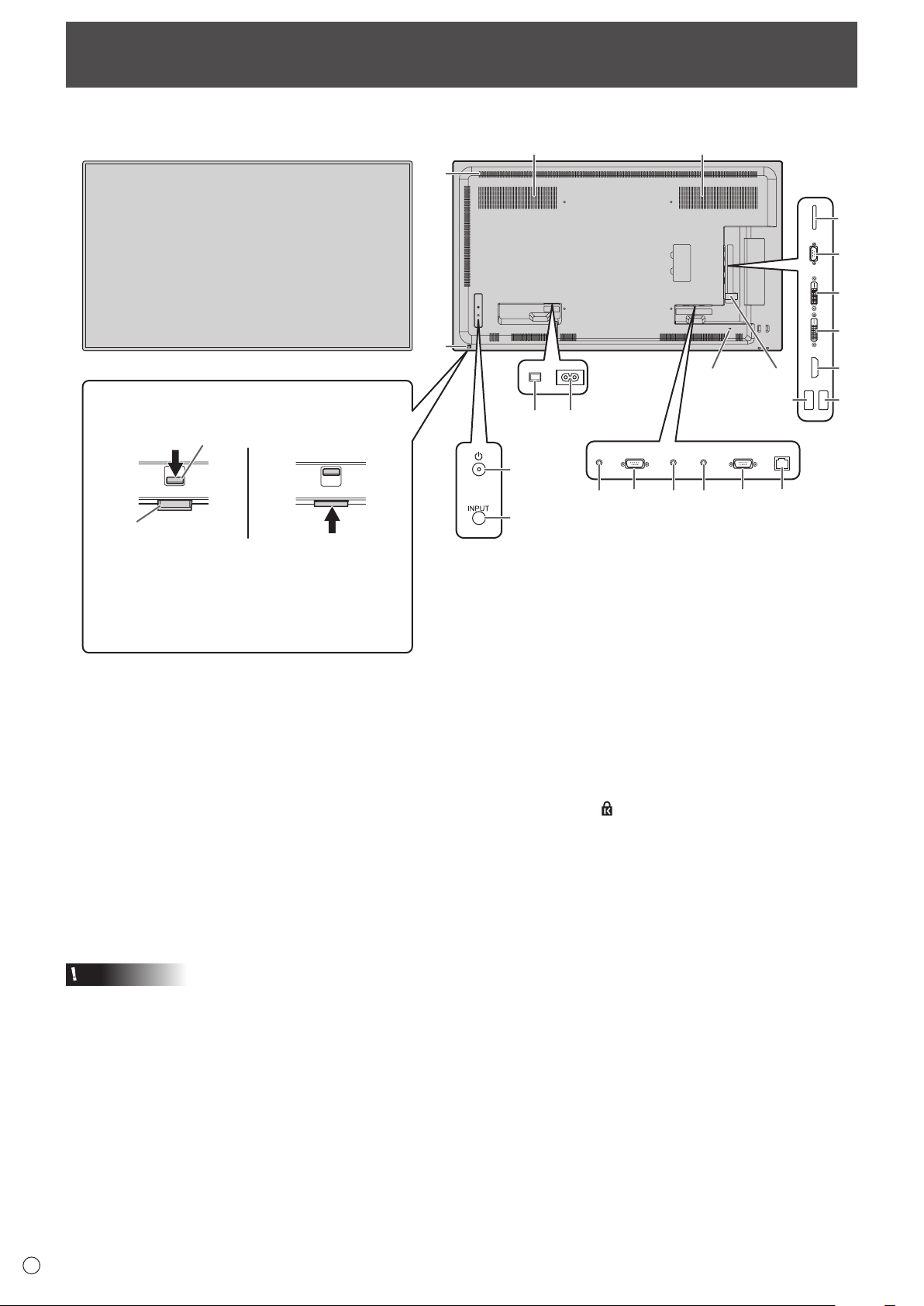
9 9
Part Names
Front view
n
1
How to pull out the power LED/remote control sensor
n
Pull out. Store.
The power LED /
remote control sensor
Lever
Rear view
n
7
16
17
18
2
23
5
6
3
1110 12 13 14 15
4
8
19
20
2122
• Slide the lever on the rear of the monitor to
pull out the power LED/remote control sensor.
Press the power LED/remote control sensor
directly to store it inside the monitor.
1. LCD panel
Power LED / Remote control sensor (See pages 18,17.)
2.
3. Power button (See page 18.)
4. Input button (See page 20.)
5. Main power switch (See page 18.)
6. AC input terminal (See page 14.)
7. Vents
8. USB ash drive cover (See page 15.)
9. Speakers
10. Audio output terminal (See page 13.)
11. RS-232C output terminal (See page 13.)
12. PC audio input terminal (See page 13.)
13. AV audio input terminal (See page 13.)
14. RS-232C input terminal (See page 13.)
15. LAN terminal (See page 13.)
Caution
• Consult your SHARP dealer for attachment/detachment of optional parts.
16. SD card slot (See page 13.)
17. D-sub input terminal (See page 12.)
18. DVI-D output terminal (See page 13.)
19. DVI-D input terminal (See page 12.)
20. HDMI input terminal (See page 12.)
21. USB port (See page 12.)
22. Power supply terminal (See page 13.)
23. Anti-theft hole (
A commercially available anti-theft lock can be connected.
The anti-theft hole is compatible with the Kensington
MicroSaver Security System.
)
E
10
Page 11

Remote control unit
1
n
2
3
4
10
Part Names
1. Signal transmitter
2. POWER button (See page 18.)
3. MUTE button (See page 20.)
4. VOL +/- buttons (See page 20.)
BRIGHT +/- buttons (See page 20.)
7
8
9
Cursor control (
5. DISPLAY/Red button (See page 20.)
6. MODE/Green button (See page 21.)
7. INPUT button (See page 20.)
8. MENU button (See page 20.)
9. ENTER button (See page 20.)
10. RETURN button (See page 20.)
11. SIZE/Yellow button (See page 20.)
/ / / ) buttons
5
6
11
E
11
Page 12
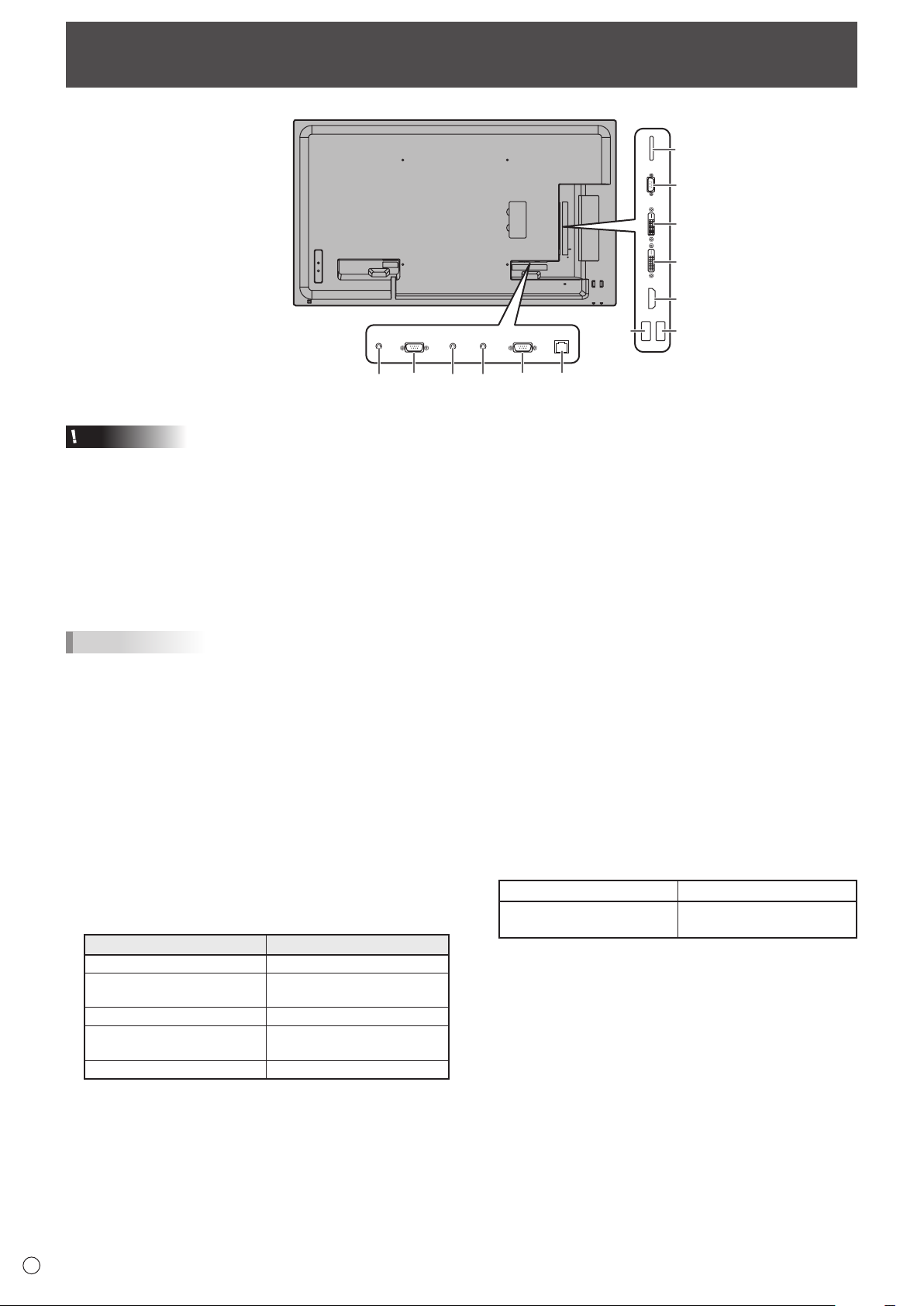
Connecting Peripheral Equipment
12
3
7
2
1
Caution
• Be sure to turn off the main power switch and disconnect
the plug from the power outlet before connecting/
disconnecting cables. Also, read the manual of the
equipment to be connected.
• Be careful not to confuse the input terminal with the output
terminal when connecting cables. Accidentally reversing
cables connected to the input and output terminals may
cause malfunctions and the other problems.
• Do not use any cable that has a damaged or deformed
terminal. Using such cables may cause malfunctions.
TIPS
• Images may not be displayed properly depending on the
computer (video card) to be connected.
• Use the automatic screen adjustment when a computer
screen is displayed for the rst time using D-SUB[RGB], or
when the setting of the computer is changed. The screen is
adjusted automatically when AUTO in the SCREEN menu
is set to ON.
• If the audio output from the playback device is connected
directly to speakers or other devices, the video on the
monitor may appear delayed from the audio portion.
Audio should be played through this monitor by connecting
the playback device to the monitor’s audio input, and
connecting the monitor’s audio output to the speakers or
other devices.
• The audio input terminals used in each input mode are as
follows.
Input mode Audio input terminal
DVI-D PC audio input terminal
HDMI[PC], HDMI[AV]
D-SUB[RGB] PC audio input terminal
D-SUB[COMPONENT],
D-SUB[VIDEO]
Media Player USB port / SD card slot
* DVI mode in which the HDMI signal does not include an
audio signal.
HDMI input terminal /
PC audio input terminal
AV audio input terminal
*
13
1156 9810
1. HDMI input terminal
• Use a commercially available HDMI cable (conforming to
the HDMI standard).
• Set HDMI of INPUT SELECT on the SETUP menu
according to the device to be connected.
2. DVI-D input terminal
• Use a commercially available signal cable (DVI-D 24 pin).
3. D-sub input terminal
• Set D-SUB of INPUT SELECT on the SETUP menu
according to the device to be connected.
• To use with D-SUB[VIDEO], connect the green terminal (Y
terminal of component video cable or G terminal of RGB
cable) to the device’s video output.
4. USB port
• Connect a USB ash drive to the USB port.
• Do not connect a USB device other than a USB ash
drive.
• When using the USB port, do not use the SD card slot.
These cannot be used simultaneously.
• Turn off the power of the monitor when removing a USB
ash drive.
• After you have connected a USB ash drive, create “data.
db” and “db.info” in the root folder.
Supported USB ash drives
File System FAT32
Capacity
• Do not use a USB ash drive with a security function or
a write protection function.
• Use a USB ash drive with a shape that can be inserted
in the USB port. Some USB ash drives with special
shapes cannot be inserted. Do not forcibly insert a USB
ash drive. This may damage the connector and cause
failure.
4
Up to 32 GB
(maximum le size 2 GB)
E
12
Page 13
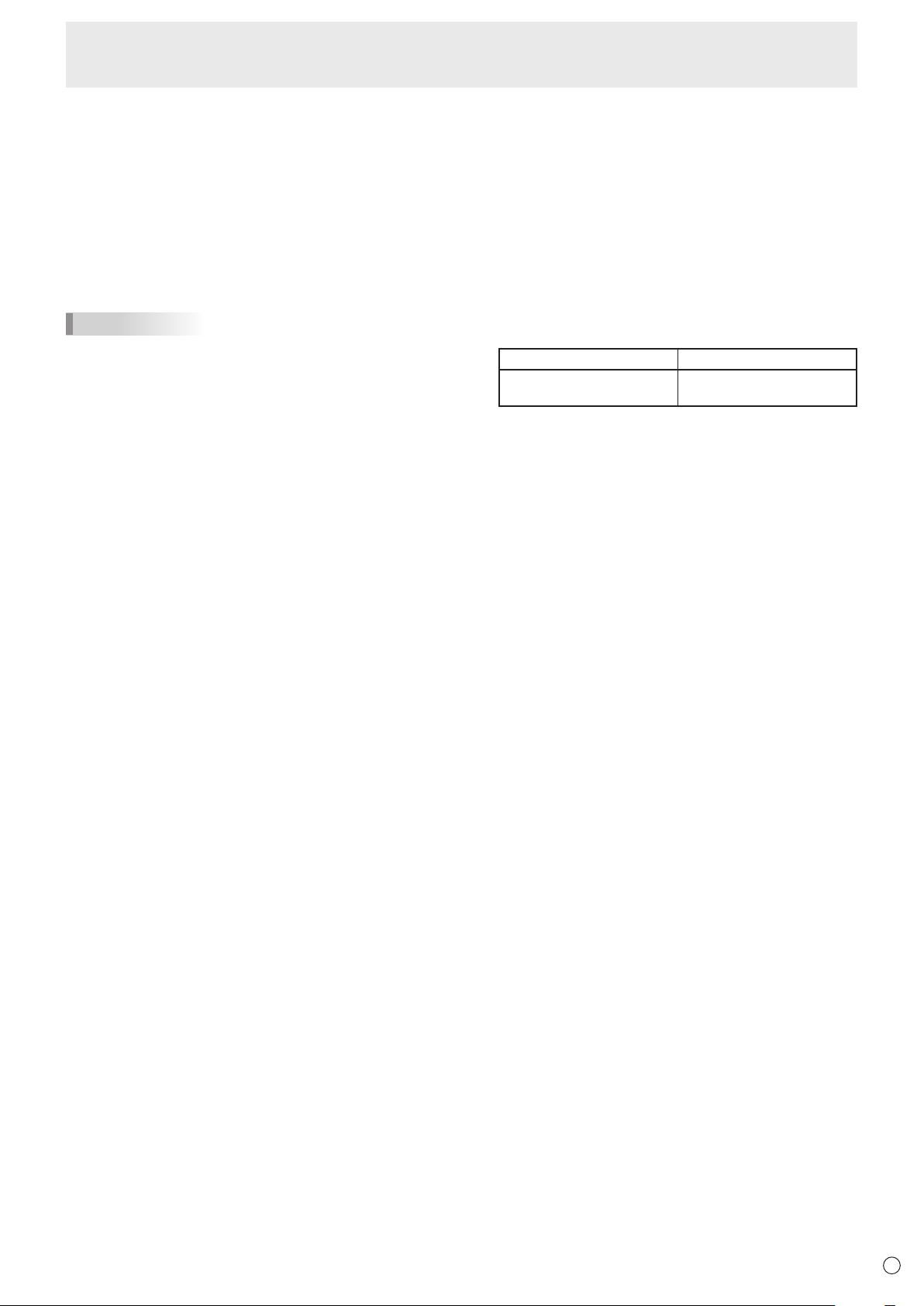
Connecting Peripheral Equipment
5. PC audio input terminal
6. AV audio input terminal
• Use an audio cable without resistance.
7. DVI-D output terminal
• When the input mode is set to DVI-D, the video of the
DVI-D input can be output to an external device.
• Outputting HDCP-encrypted video requires an external
device which supports HDCP.
• This terminal allows the daisy chain connection of up
to 5 monitors by connecting the monitors to each other
through the DVI-D input terminal of each monitor.
TIPS
• The length of the signal cables or surrounding environment
may affect the image quality.
• When the input mode is set to a mode other than DVI-D,
video cannot be output.
8. Audio output terminal
• The output sound varies depending on the input mode.
• It is not possible to control the sound output from the
audio output terminals with the AUDIO menu. Set this
function with AUDIO OPTION in the SETUP menu. (See
page 29.)
9. RS-232C input terminal
10. RS-232C output terminal
• You can control the monitor from a computer by
connecting a commercially available RS-232 straight
cable between these terminals and the computer.
• The following groups of monitors can be connected in a
daisy chain connection:
- PN-Y556/PN-Y496/PN-Y436/PN-Y326
- PN-Y555/PN-Y475/PN-Y425/PN-Y325
11. LAN terminal
• You can control the monitor from a computer on a network
by connecting a commercially available LAN cable
between this terminal and a network.
12. SD card slot
• Insert an SD memory card or SDHC memory card. SD
memory cards (up to 2GB) and SDHC memory cards (up
to 32GB) are supported. The explanations in this manual
refer to both SD memory cards and SDHC memory cards
as “SD memory cards”.
• When using the SD card slot, do not use the USB port.
These cannot be used simultaneously.
• Turn off the power of the monitor when removing an SD
memory card.
• After you have connected an SD memory card, create
“data.db” and “db.info” in the root folder.
Supported SD memory cards
File System FAT32
Capacity
• Do not use an SD memory card with a security function
or a write protection function.
13. Power supply terminal
• You can use this terminal to supply power (5V, 2A). Set
the SUPPLY USB POWER on the SETUP menu to ON.
• Connect all devices before switching on the main power
switch.
Up to 32 GB
(maximum le size 2 GB)
13
E
Page 14

Connecting the Power Cord
Caution
• Use only the power cord supplied with the monitor.
1. Turn off the main power switch.
2. Plug the power cord (supplied) into the AC input terminal.
3. Plug the power cord (supplied) into the AC power outlet.
Main power switch
1
For power outlet
3
Power cord
(Supplied)
2
AC input terminal
Binding Cables
The supplied cable clamps (afxing type) can be used to clamp the power cord and cables connected to the back of the monitor.
Caution
• Attach the supplied cable clamps to a at surface. Do not attach over a vent.
• Remove any dust or dirt before attaching.
Cable clamp
(affixing type)
Cable
Affixing point
E
14
Page 15
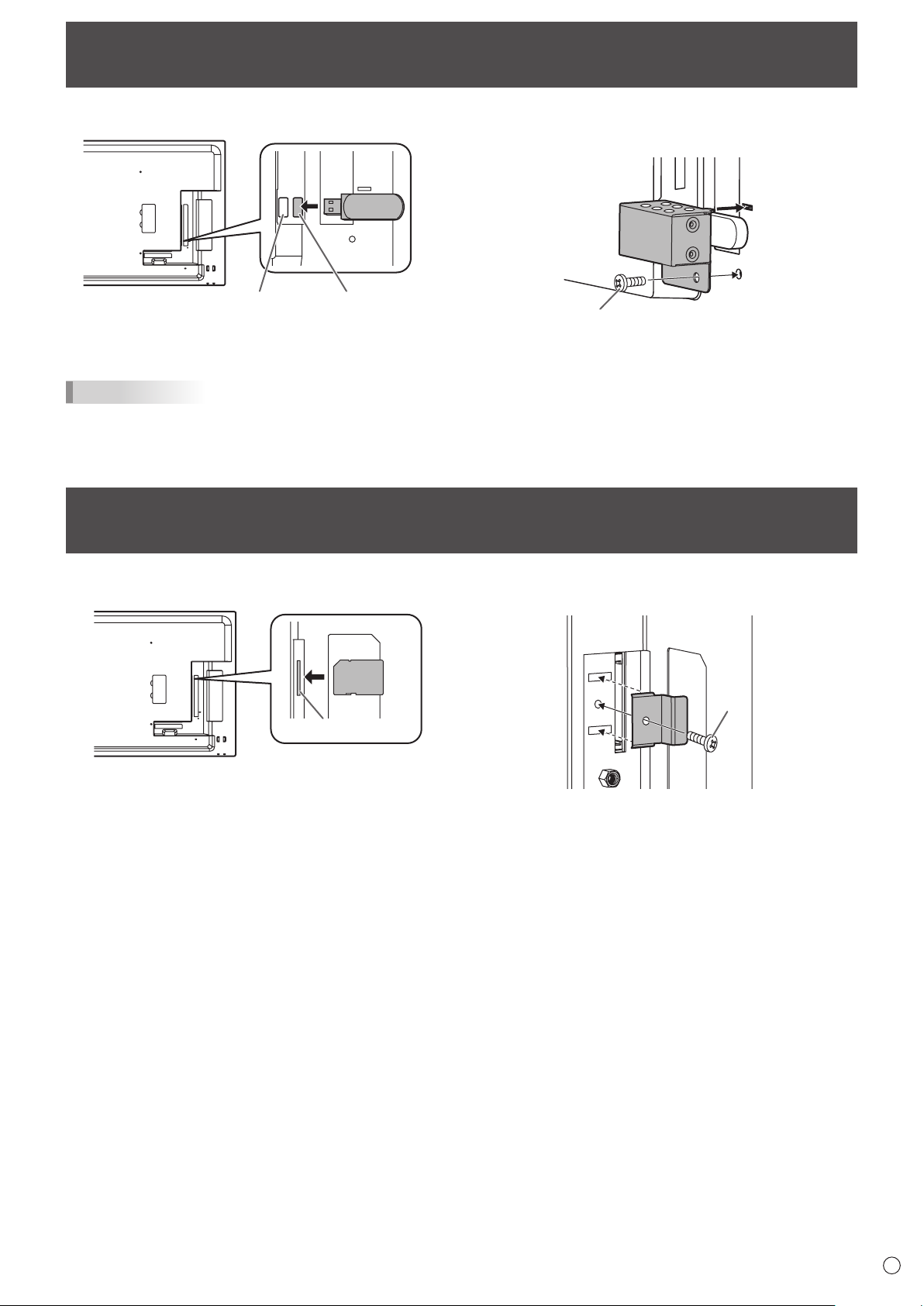
Setting the USB ash drive cover
1. Insert the USB ash drive into the USB port.
USB portPower supply
terminal
TIPS
• If the USB ash drive will be attached, use a USB ash drive with dimensions no greater than 1-15/16 inch (50 mm) (L) ×
13/16 inch (20 mm) (W) × 1/2 inch (12 mm) (H).
2. Attach the USB ash drive cover and secure with the
provided screw.
Screw
Attaching the SD memory card cover
1. Insert the SD memory card into the SD card slot.
SD card slot
2. Attach the SD memory card cover and secure with the
provided screw.
Screw
15
E
Page 16
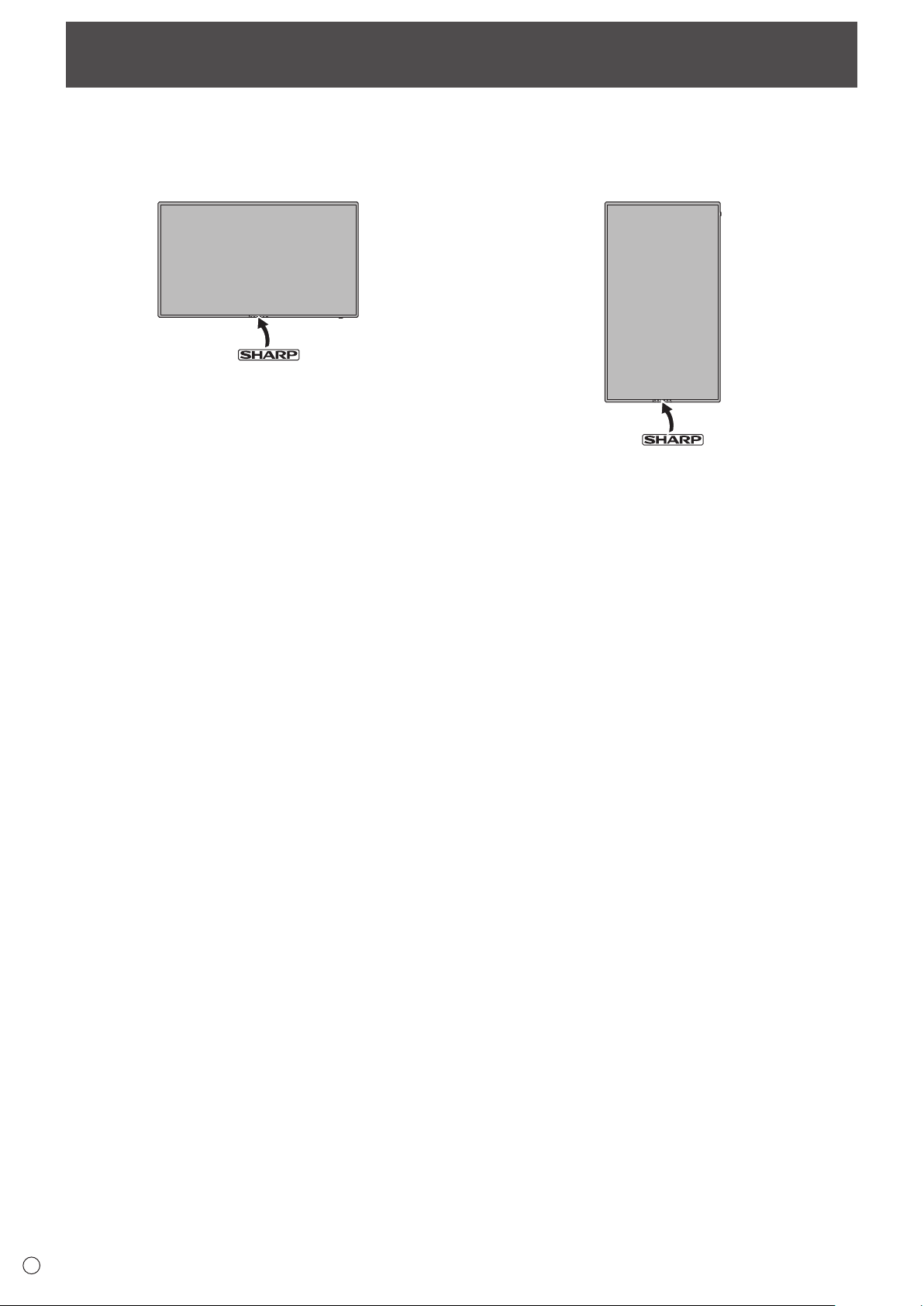
Attaching the logo sticker
You can attach the supplied logo sticker on the monitor.
Refer to the following example to attach the sticker as necessary.
Example for landscape orientation
Example for portrait orientation
E
16
Page 17

Preparing the Remote Control Unit
For the monitor in landscape orientation For the monitor in portrait orientation
For the monitor in landscape orientation For the monitor in portrait orientation
Installing the batteries
1. Press the cover gently and slide it in the direction of the
arrow.
TIPS
• When the batteries become exhausted, replace them with
new (commercially available) batteries.
• The supplied batteries (R-6 (“AA” size) x 2) may become
exhausted quickly depending on how they are stored.
• If you will not be using the remote control for a long time,
remove the batteries.
• Use manganese or alkaline batteries only.
2. See the instructions in the compartment and put in the
supplied batteries (R-6 (“AA” size) x 2) with their plus (+)
and minus (-) sides oriented correctly.
3. Close the cover.
Remote control operation range
Remote control sensor out
Point the remote control toward the remote control sensor on the front of the monitor.
10º
10º
16.4 feet
(5m)
16.4 feet
(5m)
10º
Remote control
sensor
10º
10º
10º
16.4 feet
(5m)
16.4 feet
(5m)
Remote
control sensor
10º
10º
10º
Remote control sensor in
The remote control can be operated even when the remote control sensor is stored inside the monitor.
Point the remote control toward the remote control sensor on the bottom of the monitor (or the right side of the monitor if using
portrait orientation).
10º
10º
9.8 feet
(3m)
TIPS
9.8 feet
(3m)
35º
10º
10º
• Do not expose the remote control unit to shock by dropping or stepping on it. This could lead to a malfunction.
• Do not expose the remote control unit to liquids, and do not place it in an area with high humidity.
• The remote control unit may not work properly if the remote control sensor is under direct sunlight or strong lighting.
• Objects between the remote control unit and the remote control sensor may prevent proper operation.
• Replace the batteries when they run low as this may shorten the remote control’s operation range.
• If a uorescent light is illuminated near the remote control unit, it may interfere with proper operation.
• Do not use it with the remote control of other equipment such as air conditioner, stereo components, etc.
Remote control sensor
10º10º
9.8 feet
(3m)
9.8 feet
(3m)
Remote
control sensor
10º
35º
10º
17
E
Page 18

Turning Power On/Off
Caution
• Turn on the monitor rst before turning on the computer or
playback device.
• When switching the main power switch or the POWER
button off and back on, always wait for at least 5 seconds.
A short interval may result in a malfunction.
Turning on the main power
When the main power is turned on, the power LED lights. Wait
until the screen is displayed.
Main power switch
Caution
• The main power must be turned on/off with the main power
switch. Do not connect/disconnect the power cord or turn
the breaker on/off while the main power switch is on.
• For a complete electrical disconnection, pull out the main
plug.
Turning power on/off
Press the POWER button to turn the power ON/OFF.
POWER button
Power LED
Status Status of the monitor
Green lit Power on
Orange lit Power off (Standby mode)
Green ashing Input signal waiting mode
TIPS
• When the main power switch is off, the monitor cannot be
turned on.
• If the monitor is in input signal waiting mode and you press
the POWER button on the remote control unit, the monitor
enters standby mode.
• Setting the SCHEDULE ashes the power LED alternately
in red and orange in standby mode.
E
18
Page 19

Date/time setting
n
• If the time has not been set, such as when the monitor
is rst turned on, set the date and time in DATE/TIME
SETTING of the SETUP menu.
Be sure to set the date and time.
TIPS
• Set the time on a 24-hour basis.
• The clock stops if the main power remains off for about 1
week.*
(*Approximate time. The actual time varies depending on
the state of the monitor.)
Turning Power On/Off
19
E
Page 20

Basic Operation
ENTER
4. VOL +/- (Volume adjustment)
Pressing
1
menu screen is not displayed.
or displays the VOLUME menu when the
2
3
4
5
6
9
7
8
10
1. INPUT (Input mode selection)
The menu is displayed. Press
mode, and press
to enter.
or to select the input
* You can select the input terminal by pressing the input
button of the monitor.
Input mode Video Audio
DVI-D
HDMI[PC]
HDMI[AV]
D-SUB[RGB]
D-SUB[COMPONENT]
D-SUB[VIDEO]
Media Player
DVI-D input
terminal
HDMI input
terminal
D-sub input
terminal
USB port /
SD card slot
PC audio input terminal
HDMI input terminal /
PC audio input terminal
PC audio input terminal
AV audio input terminal
USB port / SD card slot
* DVI mode in which the HDMI signal does not include an
audio signal.
In the following cases, the input mode automatically changes
to “Media player”.
• When a USB ash drive or SD memory card is connected
in the power ON state.
• When the power is turned on (the power ON state is
entered) with a USB ash drive or SD memory card
connected.
15
Press or to adjust the volume of the sound.
* If you do not press any buttons for about 5 seconds, the
VOLUME menu automatically disappears.
* When the input mode is “Media Player”, the volume can be
adjusted during auto play and schedule play. During any
other type of playback, use “Settings during playback” to
change the volume. (See page 25.)
5. BRIGHT +/- (Brightness adjustment)
Pressing
or displays the BRIGHT menu when the
menu screen is not displayed.
31
Press or to adjust the brightness.
* If you do not press any buttons for about 30 seconds, the
BRIGHT menu automatically disappears.
*
6. ENTER
Conrms the setting.
7. RETURN
Returns to the previous screen.
8. SIZE (Screen size selection)/Yellow
Each time you press this button, the screen size changes in
the following order: (See page 21.)
NORMAL → WIDE → Dot by Dot →NORMAL...
9. DISPLAY/Red
Displays monitor information (Input mode, LAN Setup, etc.).
The display disappears automatically after about 15 seconds.
2. MUTE
Turns off the volume temporarily.
Press the MUTE button again to turn the sound back to the
previous level.
3. MENU
Displays and turns off the menu screen. (see page 27.)
E
20
Page 21

Basic Operation
SIZE
DISPLAY
MODE
10. MODE (Color mode selection)/Green
Each time you press this button, the color mode changes in
the following order:
STD (Standard) → VIVID → sRGB→
HIGH ILLUMINANCE → Media Player → STD...
• HIGH ILLUMINANCE is a display with colors suited to
bright locations.
• sRGB is for DVI-D, HDMI[PC], and D-SUB[RGB] input only.
sRGB is international standard of color representation
specied by IEC (International Electrotechnical
Commission). Color conversion is made in taking account
of liquid crystal’s characteristics and represents color tone
close to its original image.
Switching the screen size
n
Even when the screen size is changed, the display may remain the same depending on the input signal.
NORMAL Displays image so it lls the screen without changing the aspect ratio of the input
signals.
WIDE
Displays image so it lls the entire screen.
Caution
• When the input mode is [Media Player], operations 3, 4,
5, 8, 9, and 10 cannot be performed. Change an input
mode to other than Media Player before performing these
operations. COLOR MODE, VOLUME and SIZE can be
changed while a le in a USB ash drive or an SD memory
card is being played. (See page 25.)
TIPS
• 8
, 9
le in a USB ash drive or an SD memory card and when
entering text. Colors and operation names appear in the
screen.
, and 10
are also used when playing a
Dot by Dot
TIPS
• Using this monitor’s screen-size switching to compress or expand the screen for commercial or public viewing in
establishments like cafes or hotels may infringe on the rights of the creators, as protected by Copyright Law, so please be
careful.
• When “Enlarge” is set, the screen size is xed to WIDE mode.
• The appearance of the original video may change if you select a screen size with a different aspect ratio than the original
image (e.g. TV broadcast or video input from external equipment).
• When a 4:3 image is viewed with the whole screen using the screen-size switching function of this monitor, the edge of the
image may be lost or appear distorted. If you wish to respect the creator’s intentions, set the screen size to NORMAL.
• When playing commercial software, parts of the image (like subtitles) may be cropped. In this case select the optimal screen
size using the screen-size switching function of this monitor. With some software, there may be noise or distortion at the
edges of the screen. This is due to the characteristics of the software, and is not a malfunction.
• Depending on the original image size, black bands may remain at the edges of the screen.
Displays the dots of the input signals as the corresponding dots on the screen.
21
E
Page 22

MENU
ENTER
MENU
INPUT
Playing the Files in a media
You can play image, video, and audio les in media (USB
ash drive or SD memory card) that is connected to the
monitor.
For information on USB ash drive, see page 12.
For information on SD memory card, see page 13.
Caution
• A USB ash drive and SD memory card cannot be
connected simultaneously.
Auto playback
The image les or video les in a USB ash drive or an SD
memory card can be automatically played.
Create a folder with the name “autoplay” in the top level of the
USB ash drive or the SD memory card.
Files in the “autoplay” folder that meet the criteria below play
automatically. (Supported formats and le names are different
from other playback.)
Image les
Format
File name
Number of les Up to 30.
or
Video les : *.wmv *
001.jpg - 030.jpg *
or
001.wmv - 030.wmv *
(Files are played by number in ascending
order. If a number is missing in the
sequence, that number is skipped.)
:
*1 For details, see “Supported formats” (see page 26).
*2 File extension must be in lowercase.
*.jpg *
1
1
2
2
Preparations
n
Set the type of les for auto play.
1. Change an input mode to other than [Media Player].
(See page 20.)
2. Press
3. Press
4.
Press
5. Press
6. Press
Auto playback of les
n
and select SETUP with or .
and select AUTO PLAY with or .
ENTER
and select PHOTO or MOVIE with or .
ENTER
.
.
1. Connect a media to be played (the USB ash drive or
the SD memory card) (see pages 12,13) and turn the
power ON. You can connect a media to be played (the
USB ash drive or the SD memory card) (see pages
12,13) after turning the power ON.
TIPS
•
Auto play will not start if a folder, le format, or le name
indicated in “Auto playback” is not correctly set, and if AUTO
PLAY is not correctly set in the SETUP menu.
To stop auto play
n
1. Press
.
Caution
• Mixed playback of image les and video les is not
possible. To display a mix of image les and video les, see
"SCHEDULE" (see page 33).
TIPS
•
During auto play, it is better to turn the power ON/OFF using
the remote control unit. When the power is turned ON/OFF
using the main power switch, it takes a longer time until
auto play is started. It also takes a longer time for playback
to start from POWER SAVE MODE and ON.
•
The displayed screen size is as follows:
Image: NORMAL
Video: Screen size of input mode before auto play*
* To have auto play always play at the same size, set the
screen size of each input mode to the same size.
E
22
Page 23

(4) (3) (2) (1)
ENTER
lM
ENTER
ENTER
MODE
ENTER
ENTER
Playing the Files in a media
Playing les
You can play the specied image/video/ audio les in a USB
ash drive or an SD memory card.
Caution
• For the types of les that can be played and cautionary
points, see “Supported formats”. (See page 26.)
1. Insert a media to be played (the USB ash drive or the
SD memory card) into a each port on the monitor. (See
pages 12,13.)
2.
Change an input mode to [Media Player]. (See page 20.)
3. Select the les to be played, and the play method. (See
the description below.)
TIPS
• The displayed screen size is as follows:
Image: Dot by Dot
Video: NORMAL, WIDE, Dot by Dot (can be changed with
SIZE in Picture and sound. (See page 25.))
Selecting les to be played
n
1. Insert a media to be played (the USB ash drive or the
SD memory card) into each port on the monitor. (See
pages 12,13.)
2. Change an input mode to [Media Player]. (See page 20.)
3. Press
4. Select an icon with
.
or and press
ENTER
.
5. Select a le.
(1) Folder
Press
and select a le with
IMG_0832_R.JPG
photo
IMG_0833_R.JPG
IMG_0834_R.JPG
IMG_0835_R.JPG
IMG_0836_R.JPG
USB flash drive
IMG_0837_R.JPG
IMG_0838_R.JPG
IMG_0839_R.JPG
IMG_0840_R.JPG
Play Al
.
Title : IMG_0832_R.JPG
Date : 11 Apr. 2014
Size : 1024x768
ENUUSB/SD device
• When the selected item is a folder, the les in the folder are
shown on the right. To move to the folder, press
.
• When the selected item is a le, the le information
appears.
(2) Photo
Select a le with
, , or .
• Image les are initially grouped by date. To show images of
a different date, press
and press
To change the group of a le, press
•
.
, select the date with
(Green) with the
le selected. Select one of the items below with
and press
.
or
or ,
Date ...........Group by le creation day
A..Z ............Group by rst letter of le name
Month ......... Group by le creation month
Year ............ Group by le creation year
,
(1) Folder
Folders and les in the media is displayed.
(2) Photo
Image les in the media is displayed.
(3) Movie
Video les in the media is displayed.
(4) Music
Audio les in the media is displayed.
(3) Movie
Select a le with
, , or .
(4) Music
Select a le with
• To move to the le genre menu, press
To narrow down audio les, select with
press
To change the group of a le, press
•
.
le selected. Select one of the items below with
and press
ENTER
or .
.
or and
MODE
(Green) with the
or ,
.
Album ......... Group by album
Artist ........... Group by artist
Genre ......... Group by genre
Track .......... Group by rst letter of song title
• An image le can be played while an audio le is played.
(See page 24.)
23
E
Page 24

Playing the Files in a media
ENTER
DISPLA
Y
RETURN
RETURN
MODE
RETURN
ENTER
ENTER
DISPLA
Y
MODE
ENTER
ENTER.DISPLA
Y
MODE
RETURN
RETURN
RETURN
MUTE
RETURN
6. Selecttheleplaymethodfromthefollowing:
• Playaselectedle
Press
.
• Playalllesshowninthelist
Press
7. Toendplayback,press
(Red).
.
• Whenplayinganaudiole,pausetheaudiolebefore
performingtheabovesteps.(Seethedescriptiononthe
right.)
TIPS
•
Forinformationontheoperationsduringplay,seethe
descriptionontheright.
• Whenplayingalllesin[Folder],playbackstartsfromthe
currentlyselectedle,andonlylesofthattype(image,video,
oraudio)areplayed.Playbacktakesplaceinorderofthele
names.Eveniftheleshavedifferentformats,theleswillbe
playedaslongastheyareofthesametype.Mixedletypes
arenotplayed.
• Toreturntothenexthigheritem,press
or
.
• Whendisplayingthevideolelist,thethumbnailsofsome
lesmaytaketimetoappear.Waituntilthethumbnails
appearbeforeperformingthenextoperation.
PlayinglesusingtheSCHEDULE
function
Theimageles(in.jpg(.jpeg)/.pngformat)orvideoles(in
.wmv/.mp4/.tsformat)inaUSBashdriveoranSDmemory
cardcanbeautomaticallyplayedusingtheSCHEDULE
function.(Seepage33.)
Operationsduringplay
Imageles
n
Operationispossibleusingthebuttonsbelow.
DISPLAY/ENTER
Videoles
n
Operationispossibleusingthebuttonsbelow.
RETURN
Audioles
n
:Movebackabout10seconds.
: Play/Pauseaslideshow.
:Rotatethedisplay90°clockwise.
:Endplayback.
:Movebackabout10seconds.
:Moveforwardabout10seconds.
:Pausethelethatisbeingplayed.
Toresumeplayingthepausedle,press
:Switchbetween“Playonlythelebeingplayed”and
“Playall”.
:Selectwhethertheplaybackorderisshufedornot
duringcontinuousplayback.
:Endplayback.
:Moveforwardabout10seconds.
:Pausethelethatisbeingplayed.
Toresumeplayingthepausedle,press
:Switchbetween“Playonlythelebeingplayed”and
“Playall”.
:Selectwhethertheplaybackorderisshufedornot
duringcontinuousplayback.
:
canbepressedduringplaybackofaleto
performanoperationwithoutstoppingleplayback.
Forexample,bydisplayinganimagelefrom"Photo"
(seepage23)afterpressing
,youcanshow
animagelewhileplayinganaudiole.Tostopthe
audiole,selectandpausethele.Youcanalso
mutethesoundwith
If
ispressedwhiletheaudioleispaused,
.
playbackwillend.
.
TIPS
• Toadjustthesoundvolumeforvideolesandaudioles,
followtheproceduredescribedin“Settingsduringplay”.
(Seepage25.)
• Ifthenextoperationisperformedduringprocessingofan
operationthatinvolvesahighprocessingloadsuchas
“Moveforwardabout10seconds”inavideo,theoperation
willbenotprocesseduntilthepreviousprocessingis
completed.Waituntiltheprocessingiscompletedbefore
performingthenextoperation.
• Processingtimevarieswidelydependingontheresolution
andlesize.Forthisreason,itisrecommendedthatyou
keeptheresolutionat1920x1080wheneverpossible.
E
24
Page 25

Settings
MENU
MENU
ENTER
ENTER
Settings when the le list is displayed
n
With a le selected, press
Select an item with
Shufe
Select whether or not playback is shufed during a slideshow
or continuous playback.
Shufe Off ... Do not shufe
Shufe On... Shufe
Repeat
Set whether or not playback of a le, or les in a folder, is
repeated.
Play Once ... Do not repeat
Repeat ........ Play repeatedly
Slideshow Time
(Only during [Folder] or [Photo] display.)
Set the slideshow change time.
This setting is also applied to auto play and schedule play.
The times below are general guidelines, and will vary by le.
Short ........About 3 seconds
Medium ....About 6 seconds
Long.........About 9 seconds
Slideshow Transition
(Only during [Folder] or [Photo] display.)
Set how slides are changed in slideshows.
The following settings can be selected.
None, Dissolve, Wipe left, Wipe right, Wipe up, Wipe down,
Box in, Box out
.
or and press
ENTER
.
Playing the Files in a media
Settings during play
n
Press
Congure the desired setting with , , , , and
Options
“Settings when the le list is displayed” (see the description
on the left) or “Status” (only when playing video) appears.
Picture and sound
COLOR MODE
VOLUME
SIZE
Eco settings
Screen off
Clock (Only when playing a video or audio le.)
Clock
during playback.
Changes the color mode on the screen.
Adjust the volume.
Changes the screen size of video.
Use this during playback of a video or audio le to turn off
the screen and play only the audio. The audio of a video or
audio le does not turn off. To show the screen, press
on the remote control.
A clock can be displayed in the upper right corner of the
screen. The clock constantly appears during le playback.
To clear the clock display, select [Clock] again and press
.
ENTER
.
TIPS
• Settings other than Slideshow time are not applied during
auto play and schedule play.
25
E
Page 26

Playing the Files in a media
Supported formats
The types of les that can be played in USB ash drive or SD
memory card are as follows:
The operation of formats not indicated in the table is not guaranteed.
Image les
Extension Display capability
*.jpg (*.jpeg)
*.png
*1 JPEG les
• JPEG les in progressive format are not supported.
• Supported color formats are YUV4:4:4 and YUV4:2:2.
• Only YUV (YCbCr) color formats are supported. Files in
RGB or CMYK format cannot be played.
Audio les
Extension Sample rate
*.mp3 32/44.1/48 384
*.wma 32/44.1/48/96 192/768
*1
Size <= 10000 x 10000 (pixel)
4096x3072 (pixel) 4bit,
2730x2500 (pixel) 8bit
2048x1536 (pixel) 16bit,
1500x1200 (pixel) 32bit
Maximum
bit rate
Audio
coding
MPEG-1, 2,
2.5 L3
WMA,
WMA Pro
• Some les may not play even if the format is supported.
• A maximum of 32 alphanumeric characters can be used for
folder name and le name. A le name or folder name may
not display correctly if a space, hyphen (-), or underbar (_)
is used.
• When le names or folder names are long, some
characters may not appear in the list screen.
• Do not use a le that is over 2 GB.
• During playback and when a list is displayed, the remote
control and some buttons may not respond when operated.
This is caused by the heavy image processing load and is
not due to a product failure or problem.
• Operation is not assured when a non-supported format is
used. The following types of problems may occur:
- Abnormal play speed
- Operations cannot be performed during playback
- Playback stops. The player application restarts.
- Playback stops. The monitor freezes.
• When a video le cannot be played, “Unsupported le”
appears. With some les, “Video resolution not supported”
or “Audio format not supported” may appear.
Video les
Extension Video coding
1, *2
*.wmv
*
WMV9
H.264 BP, MP,
HP
*.mp4
*.ts
Extension Audio coding
*.wmv
*.mp4
*.ts
MPEG4 SP,
ASP
XVID 8
MPEG2 24/25/30 30
H.264
VC1 25
1, *2
*
WMA 32/44.1/48 192
MP3 32/44.1/48
ADPCM 192
AAC 48
AC3 48
AAC 48
MP3 32/44.1/48 384
DD+ 48 192
HE-AAC 44.1 128
resolution
1920x1080
Max.
Frame rate
6-30
6-30
Sample
rate
Maximum
bit rate
12
25
8
25
Maximum
bit rate
384
768
1024
448
1024
*1 WMV7 and WMV8 video coding are not supported and thus
video will not appear. If it is possible to play only audio, only
audio will be output.
*2
If the playable bit rate is exceeded, video may not play
smoothly. In this event, convert the bit rate to about 10 Mbps.
E
26
Page 27

Menu Items
MENU
ENTER
MENU
1 2
Displaying the menu screen
Video and audio adjustment and settings of various functions
are enabled. This section describes how to use the menu
items. See pages 28 to 34 for details of each menu item.
Caution
• Do not turn the main power switch off while the menu items
are being displayed. Doing so may initialize the settings.
• This cannot be displayed when the input mode is Media
Player. Change an input mode to other than Media Player
before performing these operations.
Example of operation
n
(Adjusting CONTRAST in the PICTURE menu)
1. Press
to display the menu screen.
Menu screen display
n
SCREEN
PICTURE
AUDIO
SETUP
BRIGHT
CONTRAST
BLACK LEVEL
TINT
COLORS
COLOR ADJUSTMENT
RESET
1 Name of the menu
2 An item being selected (highlighted)
50
SCREEN
PICTURE
AUDIO
SETUP
2. Press
3. Press
SCREEN
PICTURE
AUDIO
SETUP
or to select PICTURE, and press
or to select CONTRAST, and press
H/V-POS
SIZE
RESET
BRIGHT
CONTRAST
BLACK LEVEL
TINT
COLORS
COLOR ADJUSTMENT
RESET
50
4. Press or to adjust the setting, and press
SCREEN
PICTURE
AUDIO
SETUP
BRIGHT
CONTRAST
BLACK LEVEL
TINT
COLORS
COLOR ADJUSTMENT
RESET
ENTER
.
ENTER
.
.
5. Press
TIPS
• The menu will differ depending on the input mode.
• The menu screen will close automatically if no operation is
performed for about 1 minute.
to close the menu screen.
60
E
27
Page 28

ENTER
Menu Items
Menu item details
The menu will differ depending on the input mode.
SCREEN
n
AUTO (D-SUB[RGB])
The H/V-POS, etc. are automatically adjusted.
H/V-POS
Adjust the horizontal and vertical position of the image.
SIZE
Changes the screen size. The screen size can also be changed using a remote control unit. (See page 20.)
ZOOM (HDMI[AV]/D-SUB[COMPONENT]/D-SUB[VIDEO])
Enlarge and display part of the image.
INPUT SIGNAL (D-SUB[RGB])
If a computer connected to the D-SUB output any of the following resolution, make a selection from the following options.
768......................1024x768, 1280x768, 1360x768 or 1366x768
RESET
Resets the values of the SCREEN menu items to the factory preset values.
ENTER
.
.
Select “ON” and then press
PICTURE
n
BRIGHT
Adjusts the backlight brightness.
CONTRAST
Adjusts the difference between the bright and dark portions of the image.
BLACK LEVEL
Adjusts the entire brightness of the video signals.
TINT
Adjusts the hue. Selecting - changes the color towards magenta, and selecting + changes it towards green.
COLORS
Adjusts the color intensity.
SHARPNESS (HDMI[AV]/D-SUB[COMPONENT]/D-SUB[VIDEO])
Adjusts the sharpness of the image.
COLOR ADJUSTMENT
COLOR MODE
Changes the color mode on the screen. The color mode on the screen can also be changed using a remote control unit. (See
page 21.)
* sRGB is DVI-D, HDMI[PC], D-SUB[RGB] input only. See page 21 for details.
WHITE BALANCE
THRU ..............Displays the input signal level as is.
PRESET .......... Selects the color temperature using PRESET.
USER .............. Used for adjusting R-/G-/B-GAIN and R-/G-/B-OFFSET respectively.
PRESET
Selects the color temperature when the WHITE BALANCE is set to PRESET.
The setting values are shown for reference. The color temperature of the screen varies over time. This function is not
intended to keep the color temperature constant.
GAMMA
Selects the gamma.
ADVANCED
NOISE REDUCTION (HDMI[AV]/D-SUB[COMPONENT]/D-SUB[VIDEO])
Reduce the noise of playback images.
HDMI RGB INPUT RANGE (HDMI[PC]/HDMI[AV])
Sets the RGB input signal range.
RESET
Resets the values of the PICTURE menu items to the factory preset values.
Select “ON” and then press
E
28
Page 29

ENTER
Menu Items
AUDIO
n
BASS
Adjusts the volume of bass-level sound.
TREBLE
Adjusts the volume of treble-level sound.
RESET
Resets the values of the AUDIO menu items to the factory preset values.
Select “ON” and then press
SETUP
n
DATE/TIME SETTING
Set the date and time. Press
Set the time on a 24-hour basis.
SCHEDULE (See page 33.)
You can turn the power on/off at a specied time.
Files in a USB ash drive or an SD memory card can also be played at a specied time.
LANGUAGE
Sets the display language for the menu screen.
INPUT SELECT
HDMI
Select the input mode to be used in HDMI input terminals.
D-SUB
Select the input mode to be used in D-Sub input terminal. Select SET after selecting the input mode, and then press
AUDIO OPTION
AUDIO OUTPUT
Sets the volume of sound output from the audio output terminals.
SPEAKER
Select whether or not speakers are used.
LAN Setup
Congures the settings to control the monitor from the computer via LAN. (See page 42.)
ID SETTING
Assigns ID numbers to monitors connected in a daisy chain (see page 35), using the RS-232 cables.
The numbers 0 to 25 are available for ID numbers.
If “0” is set, the system regards this as the state where no ID number is set.
MULTI
ENLARGE (See page 32.)
Sets whether or not to use the enlarge function.
ADVANCED (ENLARGE)
ENLARGE H / ENLARGE V
.......... Sets the number of screen splits (number of monitors) in the horizontal/vertical direction used for the enlargement.
ENLARGE-POS
.......... Specify the split screen to be displayed when the enlargement function is used. (See page 32.)
BEZEL ADJUST
.......... When ENLARGE is set to ON, sets whether or not to use the frame correction function.
THERMAL SENSOR SETTING
Select the installation direction of the monitor.
LANDSCAPE ............Landscape orientation
PORTRAIT ...............Portrait orientation
FACE UP ...................Screen faces up
FACE DOWN ............Screen faces down
ENTER
.
or
to select the date and time, and press or
to change the numerical values.
.
29
E
Page 30

Menu Items
SIZE
POWER SAVE MODE
When OFF is selected, startup time from standby mode is reduced. Note, however that, more power will be consumed in standby mode.
When ON is selected, current consumption is reduced while the monitor is in standby mode. Note, however, that the startup
time from standby mode becomes longer.
If set to ON, RS-232C commands cannot be used in standby mode and control via LAN is disabled. (See pages 35, 42.)
When set to ON, the monitor enters power standby mode rather than input signal standby mode when there is no input signal,
and therefore the monitor does not wake up when a signal is input. (See page 18.)
OFF IF NO OPERATION
Determines whether or not to set the monitor to go into standby mode when there is no operation from the remote control unit,
RS-232C commands, or LAN for more than the set time.
POWER ON DELAY
You can delay the screen display after the monitor is turned on. The period can be set up to 60 seconds in units of 1 second.
When this function is activated, the power LED ashes rapidly (at approx. 1 second interval) in green.
AUTO INPUT CHANGE
Specify whether to change inputs automatically. When ON is selected and no signal is present in the selected input mode,
AUTO INPUT CHANGE automatically changes the selected mode to another mode where a video signal is present.
When video signals exist in multiple input modes, the switching priority is as follows:
Media Player (when a USB ash drive or SD memory card is connected), DVI-D, HDMI, D-SUB
(Input mode switching may take 15 seconds or more, depending on the connected equipment. When there are no signals at any
of the input terminals, switching is continued until an input signal is detected and the monitor does not enter input signal waiting
mode.)
CONNECT AUTO INPUT SELECT (DVI-D/HDMI[PC]/HDMI[AV]/D-SUB[RGB])
Sets whether the input into the input terminal automatically changes when a device is connected to that terminal.
(With some cables, the input may not change.)
SCAN MODE (HDMI[AV])
Sets the scan mode.
ADJUSTMENT LOCK
You can disable operations on the monitor and the remote control unit that use buttons.
MONITOR BUTTONS
UNLOCKED ...........................Enables operation.
LOCK ALL ..............................No operations are possible.
LOCK EXCEPT POWER .......All operations other than turning the power on/off are disabled.
REMOTE CONTROL
UNLOCKED ...........................Enables operation.
LOCK ALL ..............................No operations are possible.
LOCK EXCEPT VOLUME ......Only volume adjustment is possible. Other operations are disabled.
LOCK EXCEPT POWER .......All operations other than turning the power on/off are disabled.
• To disable ADJUSTMENT LOCK, press
and in this sequence before “F” disappears.
LED
Species whether to light the power LED.
SCREEN MOTION
Residual images are reduced by moving the screen. Set the time period (operating interval) until SCREEN
MOTION starts.
The entire screen will move left, right, right, left, up, down, down, up. The movement range depends on the
screen size and input signal.
In the case of Dot by Dot, or when the input signal is 1920×1080, the screen moves by one dot each
movement.
until “F” appears in the upper left corner of the screen. Then, press , ,
E
30
Page 31

Menu Items
POWER MANAGEMENT
POWER MANAGEMENT determines whether or not to switch modes from no signal to the input signal standby mode.
AUTOPLAY (See page 22.)
Set the type of le to be automatically played from a USB ash drive or an SD memory card.
SUPPLY USB POWER
ON ............................ Power can be supplied from a powered USB port.
OFF .......................... Power is not supplied from a powered USB port. Turn off the power of the connected device before
ALL RESET
Resets the settings to the factory default settings. (The settings in LAN SETUP are retained.)
TIPS
• If COLOR MODE is set to sRGB, the following items cannot be set.
WHITE BALANCE, PRESET, USER and GAMMA
• When the COLOR MODE is set to HIGH ILLUMINANCE or VIVID, GAMMA can not be adjusted.
• When ENLARGE is used, the SCREEN MOTION function is disabled.
• Even when LED is set to OFF, the power LED will alternately blink red and green if a temperature alert occurs.
• When SUPPLY USB POWER is set to ON, POWER SAVE MODE cannot be set to ON.
changing the setting to OFF. Otherwise there is a risk that data in the connected device will be lost.
31
E
Page 32
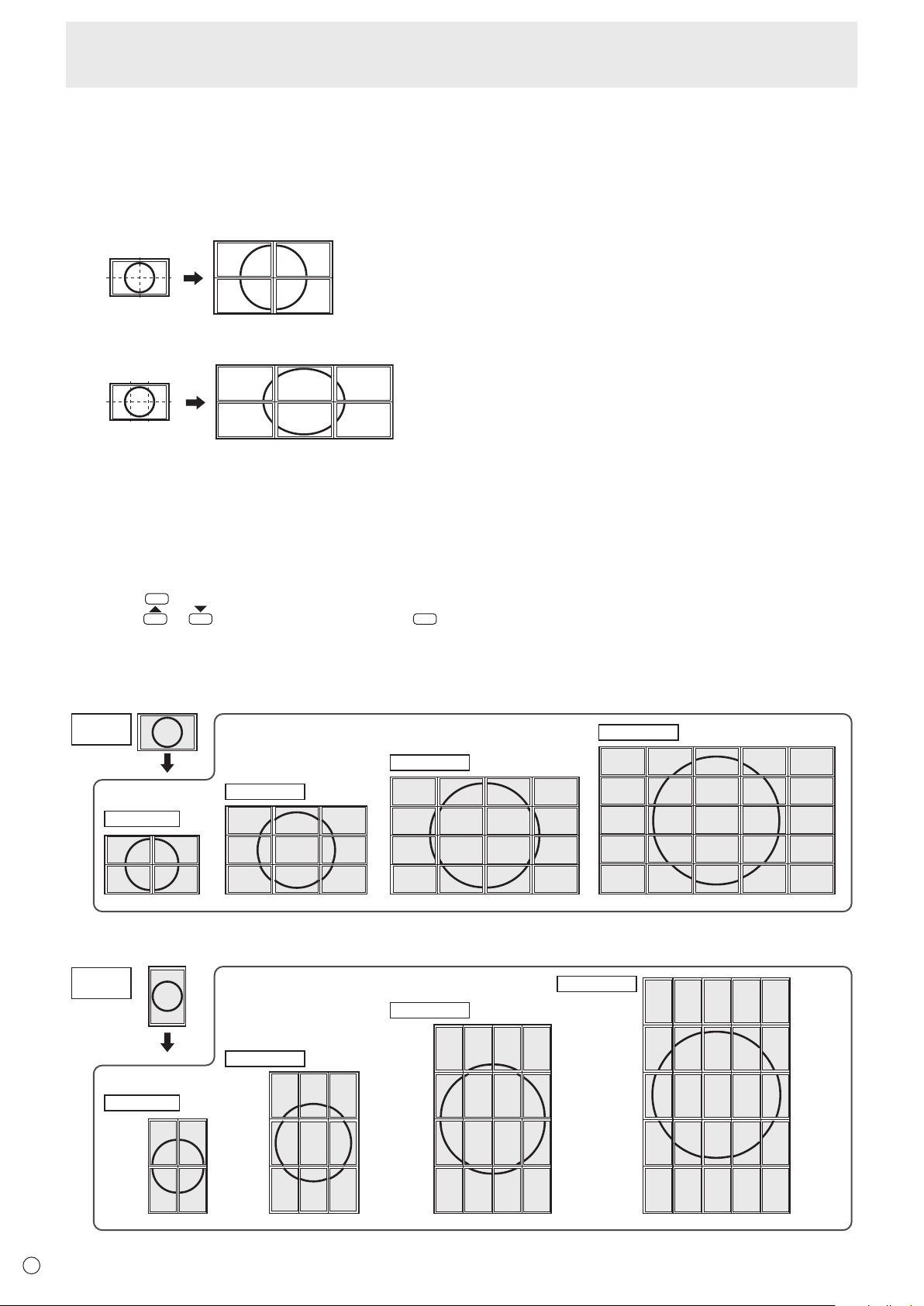
(Example)
ENTER
MENU
In horizontal orientation
Menu Items
Enlarge
n
• You can align several monitors and integrate them into a single large screen to display.
• Up to 5 monitors can be aligned in both the horizontal and vertical directions.
• Each monitor displays enlarged views of separated images.
Horizontal direction: 2 monitors
Vertical direction: 2 monitors
Horizontal direction: 3 monitors
Vertical direction: 2 monitors
Setting procedure
Set using MULTI in the SETUP menu.
1. Set ENLARGE to ON.
2. Select ADVANCED.
3. Set the number of monitors aligned in the horizontal direction in ENLARGE H.
4. Set the number of monitors aligned in the vertical direction in ENLARGE V.
5. Set the section of the separated image to be displayed on each monitor in ENLARGE-POS.
1) Press
2) Press
.
or to select position, then press
.
ENLARGE-POS
You can align 4, 9, 16, or 25 monitors and integrate them into a single large screen to display.
Enlarged views of separated images are displayed in each monitor.
Original
image
4 monitors
1
3
In vertical orientation
Original
image
4 monitors
25 monitors
16 monitors
9 monitors
1 2 3
2
4
4 5 6
7 8 9
1
5 6 7
9
13
2 3
10 11
14 15
4
8
12
16
1
6 7 8
11
16
21
2
12 13
17 18 19
22
3
23 24
4
9
14
5
10
15
20
25
25 monitors
25
20
15
10
5
24
19
14
9
4
23
18
13
8
3
9 monitors
3
16 monitors
16
12
8
4
9
6
3
11
7
15
42
31
E
32
2
1
8
5
7
4
2
6
1
14
10
1395
7
2
221712
21
161161
Page 33

MENU
ENTER
ENTER
ENTER
ENTER
ENTER
ENTER
DISPLAY
ENTER
DISPLAY
ENTER
ENTER
DISPLAY
ENTER
ENTER
SIZE
INPUT
Menu Items
SCHEDULE
n
You can set the time to switch the motion on and off.
A le in a media (the USB ash drive or the SD memory
card) can also be played at a specied time. Set “INPUT” in
SCHEDULE to “Media Player”, and create a play list.
Set this function with SCHEDULE in the SETUP menu. (See
page 29.)
SCHEDULE 1
SCHEDULE 2
SCHEDULE 3
ON/OFF
ON TIME
OFF TIME
REPEAT MODES
INPUT
PLAYLIST SETTING
PLAY
OFF
ON
1. Insert the media to be played (the USB ash drive or
the SD memory card) into each port on the monitor
when playing les. (See pages 12,13.)
2. Press
press
or to select the SCHEDULE number, and
ENTER
.
3. Set the SCHEDULE. (See below)
Move through the items with
settings of an item with
4. Press
.
ENTER
or , and display the
.
SCHEDULE becomes effective.
(1) ON/OFF
Enable/disable the SCHEDULE.
(2) ON TIME
Specify the time the power turns on with
or .
Set the time on a 24-hour basis.
When you have nished, select [OK] with
press
.
or and
(3) OFF TIME
Specify the time the power turns off with
or .
Set the time on a 24-hour basis.
When you have nished, select [OK] with
press
.
or and
(4) REPEAT MODES
Select the day of the week the schedule will be executed
with
or , and specify with
ENTER
.
• ONLY ONCE
The SCHEDULE will be executed once only regardless
of the day of the week. When the schedule is set to
ONLY ONCE, the setting is cleared after the schedule is
executed.
• EVERY SUN - EVERY SAT
Executes the SCHEDULE on the specied day every
week.
Multiple days of the week can be specied.
(5) INPUT
(6) PLAYLIST SETTING
This only appears when INPUT is set to [Media Player].
Use to create a playlist for automatic display/playback of les
in a media.
• Image les and video les can be combined in the same
playlist.
• Audio les cannot be used.
• Up to 30 les can be set.
1. Select the type of le to be set in the list with
, and press
.
or
• A list of folders or les of the selected type (Photo/Video)
appears.
2. Select a le with
, and press
to set the
or
le.
When a le is selected and set, it appears in the left area.
•
• When you select a le in the left area and press
, it
disappears from the left area.
• To move up a folder, select [..] and press
.
• To change the le type, press [..] to return to the
(Red)
selection screen, or press
Type] with
or , and press
, select [Media
. When [Photo]
is selected, image les appear, and when [Video] is
selected, only video les appear.
(Red)
• To sort the les in the folder, press
[Sort] with
to select an
or , and press
item from the following, and press
. Press or
, select
.
Type ..... Sorts the les according to the type of video
les. This item does not appear for image les.
Date ..... Sorts the les according to the modied date
and time.
Name ... Sorts the les according to their names.
• To change the le view, press
Parser] or [Recursive Parser] with
(Red)
, select [Normal
or , and press
. When an option is selected, the le view changes
as follows:
Normal Parser
Folders and les are displayed in the hierarchy of the
media.
Recursive Parser
All image les or all video les are shown together,
regardless of the hierarchy of the media.
3. Press
4. Press
DISPLAY
(Red).
or to select [Save list], and press
.
• T he list displayed in the left area is saved as playlist. If
you make changes to a playlist, use [Save list] to save
the changed list.
5. Press
(Yellow).
(7) PLAY
It appears only after the playlist is saved.
It starts the playlist.
Press
to pause the playlist.
Specify the input mode at power on with
or .
33
E
Page 34

INPUT
Menu Items
Caution
• Do not switch off the main power after setting the
SCHEDULE.
• Set the time for both power-on and power-off. The time for
either only cannot be set.
Schedule ON and then OFF only take place in power
standby mode and input signal waiting mode.
• Specify the correct date and time. (See page 29.)
SCHEDULE does not function unless the date and time are
specied.
• Check regularly that the set date and time are correct.
• If there is a le in the play list that is not in the media, the
le is skipped during playback.
• If none of the les in the play list are in the media, the
screen will turn black. Press
• Before conguring playlist settings, be sure to insert a USB
ash drive or an SD memory card.
TIPS
• Up to 3 SCHEDULE items can be registered.
• Setting the SCHEDULE ashes the power LED alternately
in red and orange in standby mode.
• A SCHEDULE that has a small number has precedence
over that of a large number when schedules overlap.
• The play list is saved in “usb_schedulinglist.txt” in the USB
ash drive or the SD memory card.
• The displayed screen size is as follows:
Image: NORMAL
Video:
*
Screen size of input mode before schedule playback*
To have schedule playback always play at the same size,
set the screen size of each input mode to the same size.
to exit.
Screen display for adjustment
n
Before making adjustments in the SCREEN menu or
PICTURE menu, display an image to brighten the entire
screen. If you are using a Windows computer, use the
adjustment pattern on the supplied CD-ROM.
Opening the adjustment pattern
The following example is performed in Windows 7.
1. Load the supplied CD-ROM into the computer’s CD-
ROM drive.
2. Open [CD Drive] in [Computer].
3. Double-click [Adj_uty.exe].
The adjustment pattern will appear.
Adjust the screen automatically or manually.
4. When adjustment is nished, press the [Esc] on the
computer’s keyboard to quit the adjustment program.
5. Eject the CD-ROM from the CD-ROM drive.
TIPS
• If the display mode on the computer you are using is
65,000 colors, the color levels in the color pattern may
appear differently or grayscale may appear to be colored.
(This is due to the specications of the input signal and is
not a malfunction.)
E
34
Page 35

Controlling the Monitor with a computer (RS-232C)
First monitorSecond monitor
Return code
You can control this monitor from a computer via RS-232C
(COM port) on the computer.
You can also connect multiple monitors via a daisy chain by
using a computer. By assigning ID numbers to each monitor
(see page 36), you can make input mode selection/adjustment
or can check the status of a specic monitor.
TIPS
• To control the monitor via RS-232C, set POWER SAVE
MODE to OFF.
Computer connection
One-to-one connection with a computer
n
Connect with RS-232 straight cable between the computer’s
COM port (RS-232C connector) and the RS-232C input
terminal on the monitor.
Computer
To COM port
RS-232 straight cable
RS-232C
input terminal
Daisy chain connection…
n
PN-Y556/PN-Y496/PN-Y436/PN-Y326 or PN-Y555/PN-Y475/
PN-Y425/PN-Y325 monitors can be connected together in a
daisy chain connection.
Connect with RS-232 straight cable between the computer’s
COM port (RS-232C connector) and the RS-232C input
terminal on the rst monitor.
Next, connect RS-232 straight cable to the rst monitor’s
RS-232C output terminal and to the second monitor’s
RS-232C input terminal. Connect in the same way to the third
and subsequent monitors.
Up to 25 monitors can be connected. (Depending on the
length of the cable used and the surrounding environment.)
RS-232C
output
terminal
RS-232 straight cables
(commercially available)
(commercially available)
RS-232C
input
terminal
RS-232C
output
terminal
Advanced operation
RS-232C
input
terminal
Computer
To COM port
Communication conditions
Set the RS-232C communication settings on the computer to
match the monitor’s communication settings as follows:
Baud rate 9600bps
Data length 8 bits Flow control None
Parity bit None
Stop bit
1 bit
Communication procedure
Command format
n
When a command is sent from the computer to the monitor,
the monitor operates according to the received command and
sends a response message to the computer.
C1 C2 C3 C4 P1 P2 P3 P4
Command field
(4 prescribed
alphanumerical characters)
Example: VOLM0030
VOLM
* Be sure to input 4 characters for the parameter. Pad with
spaces (“
(“
Wrong : VOLM30
Right : VOLM 30
Do not use spaces for DATE. Specify parameters using a
specied number of characters.
If a command has “R” listed for “DIRECTION” in the
“RS-232C command table” on page 39, the current value can
be returned by using “?” as the parameter.
Example:
VOLM ? ? ? ? ←
30 ←
* If an ID number (see page 36) has been assigned
(For example, ID number = 1).
VOLM
30 001 ←
”) if necessary.
” is a return code (0DH, 0AH or 0DH))
30
? ←
Parameter field
(4 character string comprised of:
0-9, +, -, space, ?)
From computer to monitor
(How much is current volume
setting?).
From monitor to computer
(Current volume setting: 30).
From computer to
monitor.
From monitor to
computer.
E
35
Page 36

Controlling the Monitor with a computer (RS-232C)
Return code
Return code
VOLM0020
[Example]
[E
xample]
Response code format
n
When a command has been executed correctly
O K
A response is returned after a command is executed.
* If an ID number has been assigned
O K SPC 0 0 1
ID number of responding monitor
When a command has not been executed
R R E
* If an ID number has been assigned
Space (20H)
R R E SPC 0 0 1
TIPS
• “ERR” is returned when there is no relevant command or
when the command cannot be used in the current state of
the monitor.
• If communication has not been established for reasons
such as a bad connection between the computer and
monitor, nothing is returned (not even ERR).
• “ERR” may be returned when a command cannot be
received correctly due to interference from the surrounding
environment.
Please ensure that the system or software retries the
command if this occurs.
• If no monitor has been assigned the designated ID number
(e.g. if the command IDSL0002
with ID number: 2 is found), no response is returned.
If execution of the command is taking some time
I W T A
Return code
(0DH, 0AH)
Space (20
H)
Return code
(0DH, 0AH)
ID number
(0DH, 0AH)
(0DH, 0AH)
is used, but no monitor
Return code
(0DH, 0AH)
Communication interval
n
• After OK or ERR is returned, you must send the following
commands.
To set a timeout for the command response, specify 10
seconds or longer.
When connecting multiple monitors in a daisy chain, set the
timeout to at least the product of the monitor’s position from
the computer multiplied by 10 seconds.
Example) 3rd monitor from computer: 30 seconds or longer.
• Provide an interval of 100 ms or more between the
command response and the transmission of the next
command.
OK
Interval of 100 ms or more
INPS0001
WAIT
OK
TIPS
• When turning the power on while the POWER ON DELAY
function is in use, set the timeout period to the POWER ON
DELAY period + 10 seconds or longer.
Advanced operation
This section explains commands for daisy chain connection.
The basic communication procedure is the same as in the
“One-to-one connection with a computer” section.
ID SETTING
n
You can assign a unique ID number to each monitor (see
page 29). This allows you to control a particular monitor in a
daisy chain of monitors.
You can assign ID numbers either from the menu screen or
from the computer using RS-232 cable.
ID number: 1 ID number: 2 ID number: 3ID number: 4
E
36
When the following commands are used, “WAIT” is returned.
In this case, a value will be returned if you wait a while. Do not
send any command during this period.
No ID number is attached to WAIT response.
• Commands which return WAIT:
1. When repeater control is used
2. When an IDSL or IDLK command is used
3. When one of the following commands is used: INPS,
ASNC, POWR
If monitors are connected as shown above, you can
execute commands like “Set the volume of the monitor with
ID 4 to 20”.
When designating ID numbers for a set of monitors linked in a
daisy chain, you should basically avoid any duplication of ID
numbers.
ID numbers do not have to be assigned in ascending order
starting from the computer. They can also be connected as
shown below.
ID number: 3 ID number: 2 ID number: 4ID number: 1
Page 37

Controlling the Monitor with a computer (RS-232C)
ID number: 1 ID number: 2 ID number: 3ID number: 4
[Example]
Commands for ID control
n
The command examples shown on this page assume the
following connection and ID SETTING.
IDST ......... A monitor receiving this command sets its own ID
number in the parameter eld.
Example:
IDST0001
The ID number of this monitor is set to 1.
TIPS
OK
001 ←
You can automatically assign ID numbers by using the IDST
command with the Repeater control (see “Repeater control”
on page 38).
For example, using the command “IDST001+” automatically
sets the ID numbers, as shown below.
ID number: 1 ID number: 2 ID number: 3ID number: 4
IDST001 + ←
ID setting command with repeater control
WAIT
001 ←
OK
OK 002 ←
OK 003 ←
OK 004 ←
“OK” response from ID number: 1
“OK” response from ID number: 2
“OK” response from ID number: 3
“OK” response from ID number: 4 (End)
IDLK ........
The parameter of this command sets the ID
number of the monitor. The monitor is subject to all
subsequent commands.
Example:
IDLK0002 ←
WAIT ←
OK 002 ←
VOLM0030 ←
WAIT ←
The next command is for the monitor
with ID number: 2.
Searching for monitor with ID number:
2
Found monitor with ID number: 2
Sets volume of monitor with ID
number: 2 to 30.*
Processing
OK 002
VOLM0020 ←
Sets volume of monitor with ID
number: 2 to 20.*
WAIT
002
OK
IDLK0000 ←
WAIT ←
OK 002 ←
Canceling xed ID number setting
Canceling IDLK
Cancelation complete
VOLM0010
The volume of the monitor with ID number:
OK
001 ←
1 (the one directly connected to the
computer) is set to 10. (IDLK is canceled.)
* The IDLK command remains effective until it is
canceled, or power is shut off.
IDSL ........The parameter of this command sets the ID number
of the monitor. The monitor is subject to the next
command.
Example:
IDSL0002 ←
WAIT ←
OK 002 ←
VOLM0030 ←
WAIT ←
OK 002 ←
VOLM0020 ←
OK 001 ←
The next command is for the monitor
with ID number: 2.
Searching for monitor with ID number:
2
Found monitor with ID number: 2
Sets volume of monitor with ID
number: 2 to 30.
Processing
OK response from monitor with ID
number: 2
Sets volume to 20.
The volume of the monitor with ID
number: 1 (the one directly connected
to the computer) is set to 20.*
* The IDSL command is effective only once, for the
immediately succeeding command.
37
E
Page 38

Controlling the Monitor with a computer (RS-232C)
[Example]
3S
Repeater control
n
This system has a function to allow setting of multiple
monitors connected in a daisy chain using a single command.
This function is called repeater control. You can use Repeater
control function without assigning ID numbers.
Set 1
* If monitors are connected as shown above, you can
execute a command like “Set all monitors’ input settings to
D-SUB[RGB]”.
Repeater control command
n
Repeater control is achieved by setting the FOURTH
CHARACTER of the parameter to “+”.
Example:
VOLM030 + ←
In repeater control, responses are returned by all the
connected monitors.
If you want to determine that a value has been returned by a
specic set, assign ID numbers to each monitor in advance.
When some monitors do not return their responses, the
probable cause is that the monitors could not receive the
command or command processing is not complete. Do not
send a new command.
Example: (When 4 monitors are connected, and
assigned ID numbers: 1 through 4)
VOLM030 +
WAIT
OK
001
002
OK
003
OK
004 ← If 4 monitors are connected in
OK
Set 2 Set
Sets volume of all monitors to 30.
a chain, reliable operation can
be ensured by sending a new
command only after a reply
has been returned by 4th (last)
monitor.
et 4
E
38
Repeater control can also be used for reading settings.
Example:
VOLM ? ? ? +
WAIT
001
10
20
002
003
30
004
30
TIPS
• If repeater control is used during ID designation (IDSL,
IDLK), the ID designation is canceled.
Volume settings for all
monitors are returned.
Page 39

Controlling the Monitor with a computer (RS-232C)
RS-232C command table
How to read the command table
Command: Command eld (See page 35.)
Direction: W When the “Parameter” is set in the parameter eld (see page 35), the command functions as described
R The returned value indicated under “Reply” can be obtained by setting “????”, “
Parameter: Parameter eld (See page 35.)
Reply: Response (Returned value)
* : “○” indicates a command which can be used in power standby mode.
Power control/Input mode selection
Function
POWER CONTROL POWR W 0
INPUT MODE SELECTION INPS W 0 Toggle change for input mode.
*1 If power standby mode is entered when the input mode is Media Player, the input terminal that was used prior to switching to
Media Player will respond, not Media Player.
under “Control/Response Contents”.
?” or “???+”
(repeater control) in the parameter eld (see page 35).
“–” indicates a command which cannot be used in power standby mode.
(When POWER SAVE MODE is OFF. When set to ON, RS-232C commands cannot be used.)
Command Direction
R 0 Standby mode
R 1 DVI-D
Parameter Reply Control/Response contents *
Switches to standby mode.
1 Enters the power ON state.
1 DVI-D
2 D-SUB[RGB]
3 D-SUB[COMPONENT]
4 D-SUB[VIDEO]
9 HDMI[AV]
10 HDMI[PC]
11 Media Player
1 Normal mode
2 Input signal waiting mode
2 D-SUB[RGB]
3 D-SUB[COMPONENT]
4 D-SUB[VIDEO]
9 HDMI[AV]
10 HDMI[PC]
11 Media Player*
1
○
SCREEN menu
SIZE (DVI-D, HDMI[PC], D-SUB[RGB]) WIDE WR 1-3 1-3 1: WIDE, 2: NORMAL, 3: Dot by Dot
SIZE (HDMI[AV], D-SUB[COMPONENT],
D-SUB[VIDEO], Media Player)
AUTO ASNC W 1 When the input mode is D-SUB.
INPUT
RESOLUTION
(DVI-D, HDMI[PC],
D-SUB[RGB],
Media Player)
INPUT RESOLUTION
(HDMI[AV],
D-SUB[COMPONENT],
D-SUB[VIDEO])
Function
RESOLUTION CHECK PXCK R - Returns current resolution in the form of hhh, vvv.
RESOLUTION CHECK RESO R - 480i, 480p, 576i, 576p, 1080i, 720p, 1080p
Command Direction
WIDE WR 1, 4, 5 1, 4, 5 1: WIDE, 4: NORMAL, 5: Dot by Dot
Parameter Reply Control/Response contents *
PICTURE menu
Function
BRIGHT VLMP WR 0-31 0-31
COLOR
ADJUSTMENT
COLOR MODE BMOD WR 0 0 STD
Command Direction
Parameter Reply Control/Response contents *
2 2 VIVID
3 3 sRGB (When the input mode is DVI-D, D-SUB[RGB], HDMI[PC])
4 4 HIGH ILLUMINANCE
5 5 Media Player
○
-
○
39
E
Page 40

Controlling the Monitor with a computer (RS-232C)
SETUP menu
Function
DATE/TIME SETTING DATE WR
LAN SETUP DHCP client DHCP WR 0-1 0-1 0: OFF, 1: ON
IP Adress IPAD WR
Subnet mask SBMK WR
Default gateway DFGW WR
DNS1 DNS1 WR
DNS2 DNS2 WR
FTP ON/OFF
SELECT
MONITOR NAME MNTR WR
FTP Username FUSR WR XXXXXXXX XXXXXXXX X: Eight characters or less; half-width alphanumeric characters, “-”, and “_”.
FTP Password FPAS WR XXXXXXXX XXXXXXXX X: Eight characters or less; half-width alphanumeric characters, “-”, and “_”.
Telnet
USERNAME
Telnet
ID SETTING ID NO.SETTING IDST W
MULTI ENLARGE ENLG WR 0-1 0-1 0: OFF, 1: ON
THERMAL SENSOR SETTING STDR WR 0-3 0-3 0: LANDSCAPE, 1: PORTRAIT, 2: FACE UP, 3: FACE DOWN
ADJUSTMENT
LOCK
Autoplay ATPL WR 0-1 0-1 0: PHOTO, 1: MOVIE
ALL RESET RSET W 1
PASSWORD
ID NO. SETTING
(ONCE)
ID NO. SETTING
(SUBSEQUENT)
ENLARGE MODE EMHV WR 11-55 11-55 1 x 1 (OFF) to 5 x 5 (“m x n” is expressed as “mn”, where m and n are the
IMAGE POSITION
(M x N)
BEZEL ADJUST BZCO WR 0-1 0-1 0: OFF, 1: ON
ENLARGE/
IMAGE POSITION
SETTING
MONITOR
BUTTONS
REMOTE
CONTROL
Command Direction
FCHE WR 0-1 0-1 0: FTP connection OFF, 1:FTP connection ON
USER WR XXXXXXXX XXXXXXXX X: Eight characters or less; half-width alphanumeric characters, “-”, and “_”.
PASS WR XXXXXXXX XXXXXXXX X: Eight characters or less; half-width alphanumeric characters, “-”, and “_”.
R
IDSL W
IDLK W
EPHV WR 11-55 11-55 Species values in the order of IMAGE POSITION IN LONGEST/ SHORTEST
ESHV WR XXYY XXYY XX: ENLARGE MODE (Same as EMHV), YY: IMAGE POSITION (Same as
ALCM WR 0-1, 3 0-1, 3 0: UNLOCKED, 1: LOCK ALL, 3: LOCK EXCEPT POWER
ALCR WR 0-3 0-3 0: UNLOCKED, 1: LOCK ALL, 2: LOCK EXCEPT VOLUME,
Parameter Reply Control/Response contents *
AABBCCDDEE AABBCCDDEE
XXXXXXXXXXXX XXXXXXXXXXXX X: Only number is ok. If the number is less than three digits, to three digits to ll zero.
XXXXXXXXXXXX XXXXXXXXXXXX X: Only number is ok. If the number is less than three digits, to three digits to ll zero.
XXXXXXXXXXXX XXXXXXXXXXXX X: Only number is ok. If the number is less than three digits, to three digits to ll zero.
XXXXXXXXXXXX XXXXXXXXXXXX X: Only number is ok. If the number is less than three digits, to three digits to ll zero.
XXXXXXXXXXXX XXXXXXXXXXXX X: Only number is ok. If the number is less than three digits, to three digits to ll zero.
XXXXXXXX
XXXXXXXX
0-25
1-25
1-25
XXXXXXXX
XXXXXXXX
0
0
AA: Year, BB: Month, CC: Day, DD: Hour, EE: Minute
Example: 192168150001
Example: 255255255000
Example: 000000000000
Example: 000000000000
Example: 000000000000
X: Sixteen characters or less; half-width alphanumeric characters, “-”, and “_”.
(The eld cannot be left blank, and spaces cannot be entered.)
(The eld cannot be left blank, and spaces cannot be entered.)
(The eld cannot be left blank, and spaces cannot be entered.)
(The eld can be left blank, but spaces cannot be entered.)
(The eld can be left blank, but spaces cannot be entered.)
Sets the monitor’s ID number. (“0” means “no ID number”.)
0-25
Returns the monitor’s ID number.
Sets a monitor ID number.
This ID number is only effective for the command immediately after this
command.
Clears the ID number if one has been designated.
Sets a monitor ID number.
This ID number is effective for the next and all subsequent commands after this
command.
Clears the ID number if one has been designated.
numbers of monitors specied for the longest direction and the shortest direction
respectively.)
DIRECTION.
EPHV)
3: LOCK EXCEPT POWER
○
-
○
-
E
40
Page 41

Controlling the Monitor with a computer (RS-232C)
Others
Function
VOLUME VOLM WR 0-31 0-31
MUTE MUTE WR 0-1 0-1 0: OFF, 1: ON -
INFORMATION MODEL INF1 R Value
SERIAL NO SRNO R Value
TEMPERATURE SENSOR DSTA R 0 Internal temperature normal
TEMPERATURE ACQUISITION ERRT R Value Returns the temperature at the temperature sensors in the following format.
CAUSE OF LAST STANDBY MODE STCA W 0 Initialization
TIPS
• Some menu setting items do not have a command. Set with the remote control during installation.
Command Direction
R 0 No detectable error has occurred
Parameter Reply Control/Response contents *
1 Internal temperature abnormal has occurred and the monitor is in standby mode
2 Internal temperature abnormal occurred (To delete the information of temperature
abnormal, turn off the main power.)
3 Internal temperature abnormal has occurred and backlight brightness is dimmed
4 Temperature sensor abnormal
[Sensor 1]
1 Standby mode by POWER button
3 Standby mode by RS-232C or LAN
4 Input signal waiting mode by No Signal
6 Standby mode by abnormal temperature
8 Standby mode by SCHEDULE setting
20 Standby mode by OFF IF NO OPERATION setting
○
○
41
E
Page 42

Controlling the Monitor with a computer (LAN)
ENTER
MODE
SIZE
MUTE
ENTER
Your monitor can be connected to a LAN allowing you to
control it from a computer on the LAN.
The connection requires a commercially available LAN cable
(UTP cable, Category 5, straight through).
Network (LAN)
Hub
LAN terminal
LAN cable (commercially available, straight)
TIPS
• You must assign an IP address to the monitor by following
the procedures in “Settings to connect to a LAN”. (See the
description below.)
• To control the monitor via LAN, set POWER SAVE MODE
to OFF.
• If you will use RS-232C and LAN control simultaneously,
maintain an interval of at least 100 ms between commands.
Settings to connect to a LAN
Set the monitor’s IP address and subnet mask to match the
settings of your LAN.
The settings depend on the conguration of your LAN. Ask
your LAN administrator for details.
■ To set on the monitor
Set the LAN SETUP options. (See page 29.)
After setting each item, press
SETTING DISPLAY
Shows the LAN SETUP settings.
DHCP CLIENT
If your LAN has a DHCP server and you wish to obtain an
address automatically, change this setting to ON.
To set the address manually, set this to OFF.
IP ADDRESS
If the DHCP CLIENT is set to OFF, specify an IP address.
SUBNET MASK
If the DHCP CLIENT is set to OFF, specify the subnet mask.
DEFAULT GATEWAY
If the DHCP CLIENT is set to OFF, specify the default
gateway.
If you are not using a gateway, specify “0.0.0.0”.
DNS 1
DNS 2
Specify the DNS server address if the DHCP CLIENT is set
to OFF.
If you are not using a DNS server, specify “0.0.0.0”.
NETWORK NAME
Enter the device name.
RETURN
.
FTP SETTING
Specify this setting to copy auto play les (see page 22) from
your computer over LAN to a USB ash drive or SD memory
card connected to the monitor using “Content Distributor”.
• For information on copying les, see the operation manual
for “Content Distributor”.
• During copying (“distribution” in Content Distributer), do
not perform any actions that access the USB ash drive or
SD memory card. The data may not be saved correctly.
• Do not use any client software other than “Content
Distributor”.
1. Enter the password.
• When you select the FTP setting, a password entry
screen will appear. The default password is “admin”.
2. Select FTP with
3. Select ON with
and press
and press
ENTER
ENTER
.
.
4. If needed, change the user name and password.
• The default user name is admin, and the default
password is admin. If you change these, also change
FTP USERNAME and FTP PASSWORD in “Content
Distributor”.
• The function cannot be used if the user name and/or
password is blank.
• The password entered here is also the password that is
used in step (1).
■ Character input
Input characters as follows when it is necessary.
Press
Select a character with , and press
enter. To change the characters entered, press
To delete the previous character, press
When you are done entering characters, select [OK] and press
to display the text entry table.
(Green),
(Yellow).
.
ENTER
DISPLAY
to
(Red),
.
E
42
Page 43

Controlling the Monitor with a computer (LAN)
Command-based control
You can control the monitor using RS-232C commands
(see page 39) via terminal software and other appropriate
applications.
Read the manual for the terminal software for detailed
instructions.
(1) Connect the computer to the monitor.
1. Specify the IP address and data port number (xed at
“10008”), and connect the computer to the monitor.
When connection has been established successfully,
[
Login:] is returned as response.
2. Enter the user name and password.
(The default settings are blank.)
(2) Send commands to control the monitor.
• The commands used are the same as those for RS-
232C. Refer to the communication procedure (see
page 35) for operation.
• Usable commands are provided in the RS-232C
command table (see page 39).
(3) Disconnect the connection with the monitor and
quit the function.
1. Send [BYE ].
When the transmission is successful, [goodbye] is
returned and the connection is disconnected.
TIPS
• The connection is automatically disconnected if there is no
communication for about 5 minutes.
• When reconnecting after disconnecting, wait at least 400
ms before reconnecting.
43
E
Page 44

Troubleshooting
INPUT
If you are experiencing any problem with your display, before
calling for service, please review the following troubleshooting
tips.
There is no picture or sound.
• Is the power cord disconnected? (See page 14.)
• Is the main power switch off? (See page 18.)
• Is the monitor in standby mode (the power LED illuminating
in orange)? (See page 18.)
• Make sure correct input mode is selected. (See page 20.)
• If any external equipment is connected, make sure the
equipment is operating (playing back).
Remote control does not work.
• Are the batteries inserted with polarity (+,-) aligned? (See
page 17.)
• Are the batteries exhausted?
• Point the remote control unit toward the monitor’s remote
control sensor. (See page 17.)
• Is operation disabled? (See page 30.)
Sound from left and right speakers is reversed.
• Are audio cables connected properly?
There is a picture but no sound.
• Is the sound muted?
• Make sure the volume is not set to minimum.
• Are audio cables connected properly?
• Is the cable correctly connected to the PC audio input
terminal or AV audio input terminal as appropriate for the
input mode? (See page 13.)
• Is AUDIO OUTPUT or SPEAKER correctly set on the
SETUP menu? (See page 29.)
Unstable video.
• The signal may be incompatible.
The video from the HDMI input terminal does not appear
properly.
• Is the HDMI cable HDMI standard compliant? The monitor
will not work with cables that are not standard compliant.
• Is the input signal compatible with this monitor? (See page
49.)
• If an AV signal such as 1920 x 1080i, 720(1440) x 576i, or
720 (1440) x 480i is displayed using the HDMI[PC] input,
display problems such as faint colors may occur. Display
using HDMI[AV].
The video from the DVI-D input terminal does not appear
properly.
• Is the input signal compatible with this monitor? (See page
49.)
• Turn off the power to the connected equipment and then
turn the power on again.
• If the monitors are connected in a daisy chain, turn off the
power to all the monitors connected in a daisy chain and
then turn the power on again.
• If an AV signal such as 1920 x 1080i, 720(1440) x 576i,
or 720 (1440) x 480i is displayed using the DVI-D input,
display problems such as faint colors may occur. Display
using HDMI[AV], D-SUB[COMPONENT] or D-SUB[VIDEO].
Control buttons do not work.
There is no picture.
• Load noises from outside may be interfering with normal
operation. Turn off the power and turn it on after waiting at
least 5 seconds, and then check the operation.
The monitor makes a cracking sound.
• You may occasionally hear a cracking sound from the
monitor. This happens when the cabinet slightly expands
and contracts according to change in temperature. This
does not affect the monitor’s performance.
Operation is not possible when a USB ash drive / SD
memory card is connected.
• Operation using the remote control or otherwise may not be
possible if a USB ash drive and SD memory card are both
connected. Switch off the main power switch, remove either
device, and then switch on the main power switch.
It takes a longer time until the monitor starts up.
• When a USB ash drive or an SD memory card is
connected, it is better to turn the power ON/OFF using the
remote control unit. When the power is turned ON using
the main power switch with a USB ash drive or an SD
memory card connected, the monitor startup takes a longer
time because the monitor checks USB terminal or SD card
slot connection after checking other terminal connections.
A le in the USB ash drive or the SD memory card does
not play properly.
• Is the le in a supported format? (See page 26.)
The following problems may occur if a non-supported
format is used:
- The le does not play properly.
- Pausing or Move forward/back cannot be performed
during playback.
- Abnormal play speed
- Operations cannot be performed during playback
- Playback stops. The player application restarts.
• When using a USB ash drive, is the cable connected to
the power supply terminal? (See page 10.)
• Are both a USB ash drive and SD memory card
connected? These cannot be connected simultaneously.
The screen turns black when a le in a USB ash drive or
an SD memory card is played.
• The screen will turn black if none of the les in the play list
are in the USB ash drive or the SD memory card. Press
to exit.
No power is supplied from the power supply terminal.
• Is the cable connected to the USB terminal? (See page
10.)
• Check the power specications (5V, 2A).
• If overcurrent occurs, a protective circuit will activate and
stop the supply of power. Remove the connected device
and then eliminate the cause of the overcurrent.
The USB ash drive is not recognized.
• Did you connect an unsupported device such as a USB
keyboard? Switch the main power switch off and on.
The video from D-Sub input terminal does not appear
properly.
•
Is the input signal compatible with this monitor? (See page 49.)
E
44
Page 45

Unable to distribute from “Content Distributer”.
• Check the amount of free space in the medium (USB ash
drive or SD memory card) to which you are copying.
• Are both a USB ash drive and SD memory card
connected? These cannot be connected simultaneously.
The Power LED is ashing in red and green alternately.
• When the internal temperature of the monitor rises
excessively, the brightness of the backlight decreases
automatically in order to prevent high-temperature-related
problems. When this occurs, the Power LED ashes red
and green alternately.
• If the internal temperature rises further, the monitor
automatically enters standby mode. (The Power LED
continues ashing red and green alternately.)
• Remove the cause of the excessive temperature rise.
- If the monitor enters standby mode due to a rise in
temperature, to return to normal display, turn the power
switch off and then back on again. The monitor, however,
will enter standby mode again if the cause of the
temperature rise is not eliminated. (See page 8.)
- Check whether the monitor is placed at a location where
a quick rise in temperature is likely. Internal temperature
rises quickly if the vents on the monitor are blocked.
- Internal temperature rises quickly if dust accumulates
inside the monitor or around the vents. Remove dust if
possible. Ask SHARP dealer about removing internal dust.
- If the brightness of the backlight is lowered automatically,
set the brightness again. The brightness will not
automatically return to the original setting even if the
temperature decreases.
- If the monitor automatically enters standby mode,
the power will not turn on automatically even if the
temperature decreases. Turn on the power and set the
brightness again.
Troubleshooting
45
E
Page 46

Specications
Product Specications
n
Model PN-Y556 PN-Y496 PN-Y436 PN-Y326
LCD component
55" Class
[54-5/8 inch
(138.78cm) diagonal]
TFT LCD
49" Class
[48-1/2 inch
(123.20cm) diagonal]
TFT LCD
43" Class
[42-1/2 inch
(107.98cm) diagonal]
TFT LCD
Max. resolution (pixels) 1920 x 1080
Max. colors
Pixel pitch
Max. brightness (typical) 450 cd/m
Approx. 16.77 million colors
0.630 mm (H) ×
0.630 mm (V)
2 *1
0.559 mm (H) ×
0.559 mm (V)
0.490 mm (H) ×
0.490 mm (V)
Contrast ratio (typical) 1,100 : 1
Viewing angle
Screen active area inch (mm) 47-5/8 (W) x
Computer input signal
Sync signal
Video color system
Plug and play
Power management
Input
terminals
PC/AV HDMI x 1
PC Mini D-sub 15 pin, 3 rows x 1
178° right/left/up/down (contrast ratio ≥ 10)
37-1/16 (W) x
20-13/16 (H)
(941.2 x 529.4)
26-13/16 (H)
(1209.6 x 680.4)
42-1/4 (W) x
23-3/4 (H)
(1073.8 x 604.0)
Digital (DVI 1.0 standard-compliant), Analog RGB (0.7 Vp-p) [75 Ω], HDMI
Horizontal/vertical separate (TTL: positive/negative)
NTSC (3.58MHz)/NTSC (4.43MHz)/PAL/PAL-60/SECAM
VESA DDC2B
VESA DPMS, DVI DMPM
DVI-D 24 pin (HDCP compatible) x 1
Output
terminals
Audio
Serial (RS-232C)
PC
Audio
Serial (RS-232C)
3.5 mm mini stereo jack x 2
D-sub 9 pin x 1
DVI-D 24 pin (HDCP compatible) x 1
3.5 mm mini stereo jack x 1
D-sub 9 pin x 1
USB port USB ash drive (Type A)
Power supply terminal 5V, 2A (USB TYPE A connector)
SD card slot SD memory card (SD memory card/SDHC memory card)
LAN terminal 10 BASE-T/100 BASE-TX
Speaker output 7 W + 7 W 5 W + 5 W
Power requirement AC 100 - 240 V,
1.2 A, 50/60 Hz
Operating temperature *
2
32°F to 104°F (0°C to 40°C)
AC 100 - 240 V,
1.0 A, 50/60 Hz
AC 100 - 240 V,
0.9 A, 50/60 Hz
Operating humidity 20% to 80% (no condensation)
Power consumption
(Input signal waiting mode *
standby mode *
Dimensions
(excluding protrusions)
4
)
inch (mm)
105W (7.0W/8.0W) 87W (7.0W/8.0W) 76W (7.0W/8.0W) 69W (7.0W/8.0W)
3
/
Approx. 48-9/16 (W) x
1-13/16 (D) x
27-15/16 (H)
(1233.0 x 46.0 x 710.0)
Approx. 43-3/16 (W) x
1-13/16 (D) x
24-15/16 (H)
(1097.0 x 46.0 x 634.0)
Approx. 38 (W) x
1-13/16 (D) x
22 (H)
(965.0 x 46.0 x 559.0)
Weight lbs. (kg) Approx. 54.0 (24.5) Approx. 44.1 (20.0) Approx. 33.1 (15.0) Approx. 19.8 (9.0)
32" Class
[31-9/16 inch
(80.13cm) diagonal]
TFT LCD
0.364 mm (H) ×
0.364 mm (V)
400 cd/m
2
27-1/2 (W) x
15-7/16 (H)
(698.4 x 392.0)
AC 100 - 240 V,
0.8 A, 50/60 Hz
Approx. 28-1/2 (W) x
2-3/16 (D) x
16-11/16 (H)
(724.5 x 56.0 x 424.0)
*1 Brightness will depend on input mode and other picture settings. Brightness level will decrease over time. Due to the nature of the
equipment, it is not possible to precisely maintain a constant level of brightness.
*2 Temperature condition may change when using the monitor together with the optional equipments recommended by SHARP.
In such cases, please check the temperature condition specied by the optional equipments.
If you will use the monitor in a at installation (tilted more than 20° (upward or downward)), please use at an ambient temperature
between 32°F (0°C) and 104°F (30°C).
*3 When SUPPLY USB POWER is set to OFF.
*4 When POWER SAVE MODE is set to OFF and SUPPLY USB POWER is set to OFF. When POWER SAVE MODE is set to ON: 0.5 W
As a part of our policy of continuous improvement, SHARP reserves the right to make design and specication changes for product improvement
without prior notice. The performance specication gures indicated are nominal values of production units. There may be some deviations from
these values in individual units.
E
46
Page 47

[PN-Y556]
Dimensional Drawings
n
Note that the values shown are approximate values.
48-9/16 [1233]
[9.5]
3/8
3/8
[9.5]
Opening width (47-13/16 [1214])
Opening height
Specications
Unit: inch [mm]
VESA holes *
3/8
[9.5]
27-15/16 [710]
(26-15/16 [685])
7-7/8
[200]
7-7/8
[200]
24-1/4
[616.5]
[197]
[203]
7-3/4
8
14-1/8
[358]
1-13/16
[46]
[PN-Y496]
1-13/16
[46]
[PN-Y436]
[15.5]
5/8
[9.5]
3/8
3/8
[9.5]
Opening width (42-7/16 [1078])
[15.5]
5/8
[9.5]
3/8
[9.5]
3/8
Opening width (37-1/4 [946])
43-3/16 [1097]
38 [965]
Opening height
(24 [609])
3/8
[9.5]
11/16
[17]
3/8
[9.5]
22 [559]
11/16
[17]
[4]
3/16
[4]
VESA holes *
24-15/16 [634]
3/16
2-5/16
[59]
VESA holes *
2-5/16
[59]
7-7/8
[200]
7-7/8
[200]
7-7/8
[200]
7-7/8
[200]
19
[482.5]
21-5/8
[548.5]
[197]
[203]
7-3/4
8
[282.5]
11-1/8
[197]
[203]
7-3/4
8
12-5/8
[320]
Opening height
(21 [534])
1-13/16
[46]
[15.5]
5/8
11/16
[17]
3/16
[4]
2-1/16
[52]
[PN-Y326]
[10.5]
7/16
[10.5]
Opening width (27-11/16 [703.5])
2-3/16
[56]
[15.5]
7/16
5/8
28-1/2 [724.5]
Opening height
(15-11/16 [398])
11/16
[17]
7/16
[10.5]
[4.5]
16-11/16 [424]
3/16
VESA holes *
1-7/8
[47]
3-15/16
[100]
3-15/16
[100]
14-1/4
[362.25]
[88]
[112]
3-7/16
4-7/16
[214.5]
8-7/16
When mounting the monitor, be sure to use a wall-mount bracket that complies with the VESA-compatible mounting method.
SHARP recommends using M6 screws and tighten the screws.
Note that screw hole depth of the monitor is 3/8 inch (10 mm). Loose mounting may cause the product to fall, resulting in
serious personal injuries as well as damage to the product. The screw and hole should come together with over 5/16 inch
(8 mm) length of thread. Use a bracket which has been approved for UL1678 standard, and which can endure at least 4 times
or more the weight of the monitor.
47
E
Page 48

Specications
Power management
n
This monitor conforms to VESA DPMS and DVI DMPM. Both your video card and computer must support the same standard in
order for the monitor’s power management function to work.
DPMS: Display Power Management Signaling
DPMS Screen
ON STATE Display
STANDBY
SUSPEND
OFF STATE
No
display
Power
consumption*
105 W
87 W
76 W
69 W
7.0 W
7.0 W
7.0 W
7.0 W
Hsync Vsync
Yes Ye s
No Yes
Yes
No
No
No
DMPM: Digital Monitor Power Management
DMPM Screen
Monitor ON Display
Active OFF No display
Power
consumption*
105 W
87 W
76 W
69 W
7.0 W
7.0 W
7.0 W
7.0 W
* Values of the PN-Y556, PN-Y496, PN-Y436, and PN-Y326 in that order from the top.
DDC (plug and play)
n
The monitor supports the VESA DDC (Display Data Channel) standard.
DDC is a signal standard for plug and play between monitors and computers. Information about resolution and other parameters
is exchanged between the two. This function can be used if the computer supports DDC and it has been congured to detect
plug-and-play monitors.
There are several types of DDC, depending on the communication method used. This monitor supports DDC2B.
E
48
Page 49

Compatible signal timing (PC)
n
Specications
Screen resolution Hsync Vsync Dot frequency
VESA
640 × 480
31.5kHz
37.9kHz
37.5kHz
800 × 600
35.1kHz
37.9kHz
48.1kHz
46.9kHz
1024 × 768
48.4kHz
56.5kHz
60.0kHz
1280 × 768
1280 × 800
1280 × 960
1280 × 1024
47.8kHz
49.7kHz
60.0kHz
64.0kHz
80.0kHz
*
*
47.7kHz
65.3kHz
55.9kHz
75.0kHz
74.0kHz
44.7kHz
47.7kHz
67.5kHz
31.5kHz
1360 × 768
1400 × 1050
1440 × 900
1600 × 1200
1920 × 1200
Wide
1280 × 720
1366 x 768
1920 × 1080
US TEXT
* Displays a reduced image, except in Dot by Dot. In Dot by Dot, the image will be cut down to panel size then displayed.
720 × 400
60Hz
72Hz
75Hz
56Hz
60Hz
72Hz
75Hz
60Hz
70Hz
75Hz
60Hz
60Hz
60Hz
60Hz
75Hz
60Hz
60Hz
60Hz
60Hz
60Hz
60Hz
60Hz
60Hz
70Hz
25.175MHz
31.5MHz
31.5MHz
36.0MHz
40.0MHz
50.0MHz
49.5MHz
65.0MHz
75.0MHz
78.75MHz
79.5MHz
83.5MHz
108.0MHz
108.0MHz
135.0MHz
85.5MHz
121.75MHz
106.5MHz
162.0MHz
154.0MHz
74.4MHz
85.383MHz
148.5MHz
28.3MHz
Digital
DVI-DHDMI
Yes
Yes
Yes
Yes
Yes
Yes
Yes
Yes
Yes
Yes
Yes
Yes
Yes
Yes
Yes
Yes
Yes
Yes
Yes
Yes
Yes
Yes
Yes
Yes
Yes
Yes
Yes
Yes
Yes
Yes
Yes
Yes
Yes
Yes
Yes
Yes
Yes
Yes
Yes
Yes
Yes
Yes
Yes
Yes
Yes
Analog
(D-SUB)
Yes
Yes
Yes
Yes
Yes
Yes
Yes
Yes
Yes
Yes
Yes
Yes
Yes
Yes
Yes
Yes
Yes
Yes
Yes
Yes
Yes
Yes
Yes
Yes
• Depending on the connected PC, images may not be displayed properly even if the compatible signal described above is input.
Compatible signal timing (AV)
n
Screen resolution Frequency HDMI Component
1920 × 1080p 24Hz Ye s -
50Hz Yes Ye s
59.94Hz Ye s Yes
60Hz Yes Ye s
1920 × 1080i 50Hz Yes Ye s
59.94Hz Ye s Yes
60Hz Yes Ye s
1280 × 720p 50Hz Yes Ye s
59.94Hz Ye s Yes
60Hz Yes Ye s
720 × 576p 50Hz Yes Ye s
720 × 480p 59.94Hz Ye s Yes
60Hz Yes Ye s
640 × 480p(VGA) 59.94Hz Yes -
60Hz Yes -
720(1440) × 576i 50Hz Ye s Yes
720(1440) × 480i 59.94Hz Yes Ye s
60Hz Yes Ye s
49
E
Page 50

Specications
n
DVI-D input terminal pins
(DVI-D 24 pin)
No. Function No. Function
1 TMDS data 2- 13 N.C.
2 TMDS data 2+ 14 +5V
3 TMDS data 2/4 shield 15 GND
4 N.C. 16 Hot-plug detection
5 N.C. 17 TMDS data 0-
6 DDC clock 18 TMDS data 0+
7 DDC data 19 TMDS data 0/5 shield
8 N.C. 20 N.C.
9 TMDS data 1- 21 N.C.
10 TMDS data 1+ 22 TMDS clock shield
11 TMDS data 1/3 shield 23 TMDS clock+
12 N.C. 24 TMDS clock-
n
D-sub input terminal pins
(Mini D-sub 15 pin)
n
HDMI input terminal pins
(HDMITM Connector)
No. Function No. Function
1 TMDS data 2+ 11 TMDS clock shield
2 TMDS data 2 shield 12 TMDS clock-
3 TMDS data 2- 13 CEC
4 TMDS data 1+ 14 N.C.
5 TMDS data 1 shield 15 SCL
6 TMDS data 1- 16 SDA
7 TMDS data 0+ 17 GND
8 TMDS data 0 shield 18 +5V
9 TMDS data 0- 19 Hot-plug detection
10 TMDS clock+
n
RS-232C input terminal pins
(D-sub 9 pin)
No. Function No. Function
1 Red video signal input 9 +5V
2 Green video signal input 10 GND
3 Blue video signal input 11 N.C.
4 N.C. 12 DDC data
5 N.C. 13 Hsync signal input
6 GND for red video signal 14 Vsync signal input
7 GND for green video signal 15 DDC clock
8 GND for blue video signal
No. Function No. Function
1 N.C. 6 N.C.
2 Transmitted data 7 N.C.
3 Received data 8 N.C.
4 N.C. 9 N.C.
5 GND
E
50
Page 51

Specications
n
DVI-D output terminal pins
(DVI-D 24 pin)
No. Function No. Function
1 TMDS data 2- 13 N.C.
2 TMDS data 2+ 14 +5V
3 TMDS data 2/4 shield 15 GND
4 N.C. 16 Hot-plug detection
5 N.C. 17 TMDS data 0-
6 DDC clock 18 TMDS data 0+
7 DDC data 19 TMDS data 0/5 shield
8 N.C. 20 N.C.
9 TMDS data 1- 21 N.C.
10 TMDS data 1+ 22 TMDS clock shield
11 TMDS data 1/3 shield 23 TMDS clock+
12 N.C. 24 TMDS clock-
n
RS-232C output terminal pins
(D-sub 9 pin)
No. Function No. Function
1 N.C. 6 N.C.
2 Received data 7 N.C.
3 Transmitted data 8 N.C.
4 N.C. 9 N.C.
5 GND
51
E
Page 52

Mounting Precautions
(For SHARP dealers and service engineers)
• When installing, removing or moving the monitor, ensure that this is carried out by at least 2 people.
• Be sure to use a wall-mount bracket designed or designated for mounting the monitor.
• To attach a VESA-compliant mounting bracket, use M6 screws that are 5/16 inch (8 mm) to 3/8 inch (10 mm) longer than the
thickness of the mounting bracket.
5/16 - 3/8 inch (8-10 mm)
Screws (M6)
Mounting bracket
Monitor mounting
• This monitor is designed to be installed on a concrete wall or pillar. Reinforced work might be necessary for some materials
such as plaster / thin plastic board / wood before starting installation.
• This monitor and bracket must be installed on a wall which can endure at least 4 times or more the weight of the monitor.
Install by the most suitable method for the material and the structure.
• Do not use an impact driver.
• When moving the monitor, hold the parts marked by
damage, failure, or injury.
below. Do not hold the LCD panel. This may cause product
• After mounting, please carefully ensure the monitor is secure, and not able to come loose from the wall or mount.
• Do not use any screw holes other than VESA holes for installation.
• If you will use the monitor in a at installation (tilted more than 20° (upward or downward) from a perpendicular state with
respect to the horizontal plane), please contact customer service. Special installation conditions apply in a at installation.
E
52
Page 53

PN-Y556-Y496-Y436-Y326 M EN16J(1)
