Page 1
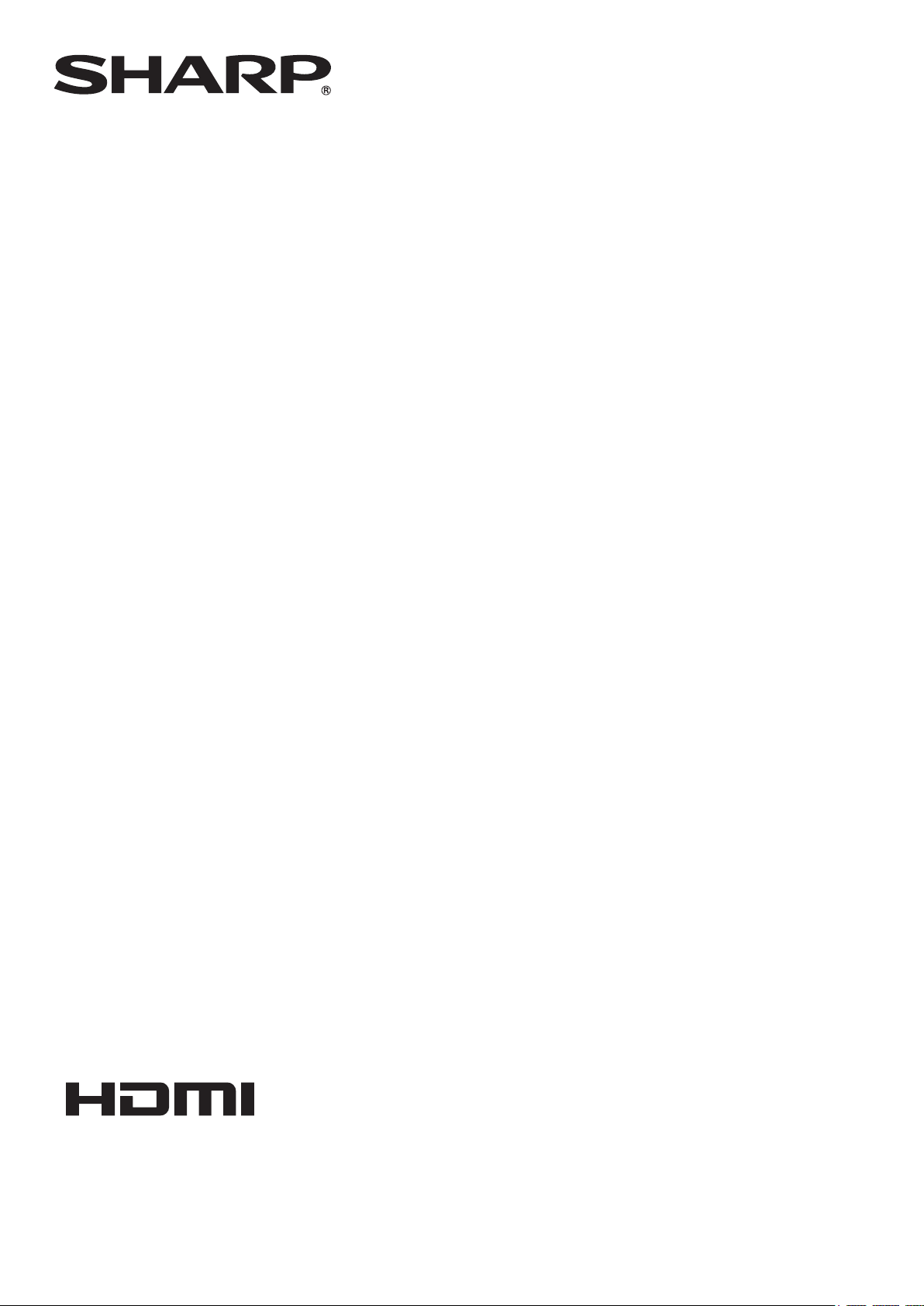
PN-C805B
PN-C705B
LCD MONITOR
OPERATION MANUAL
Page 2
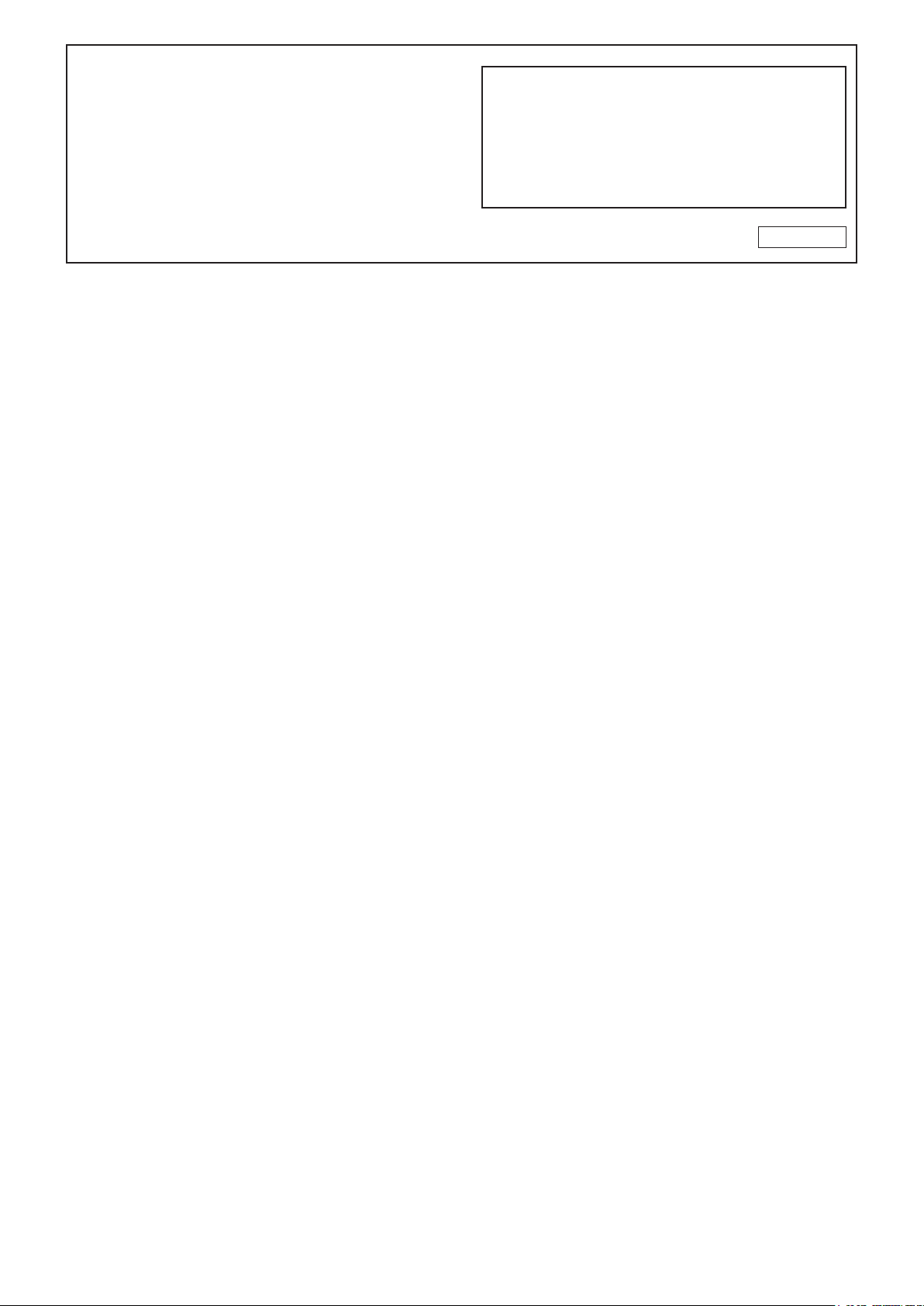
IMPORTANT:
To aid reporting in case of loss or theft, please record the
product’s model and serial numbers in the space provided.
The numbers are located in the rear of the product.
Model No.:
Serial No.:
U.S.A. ONLY
Page 3
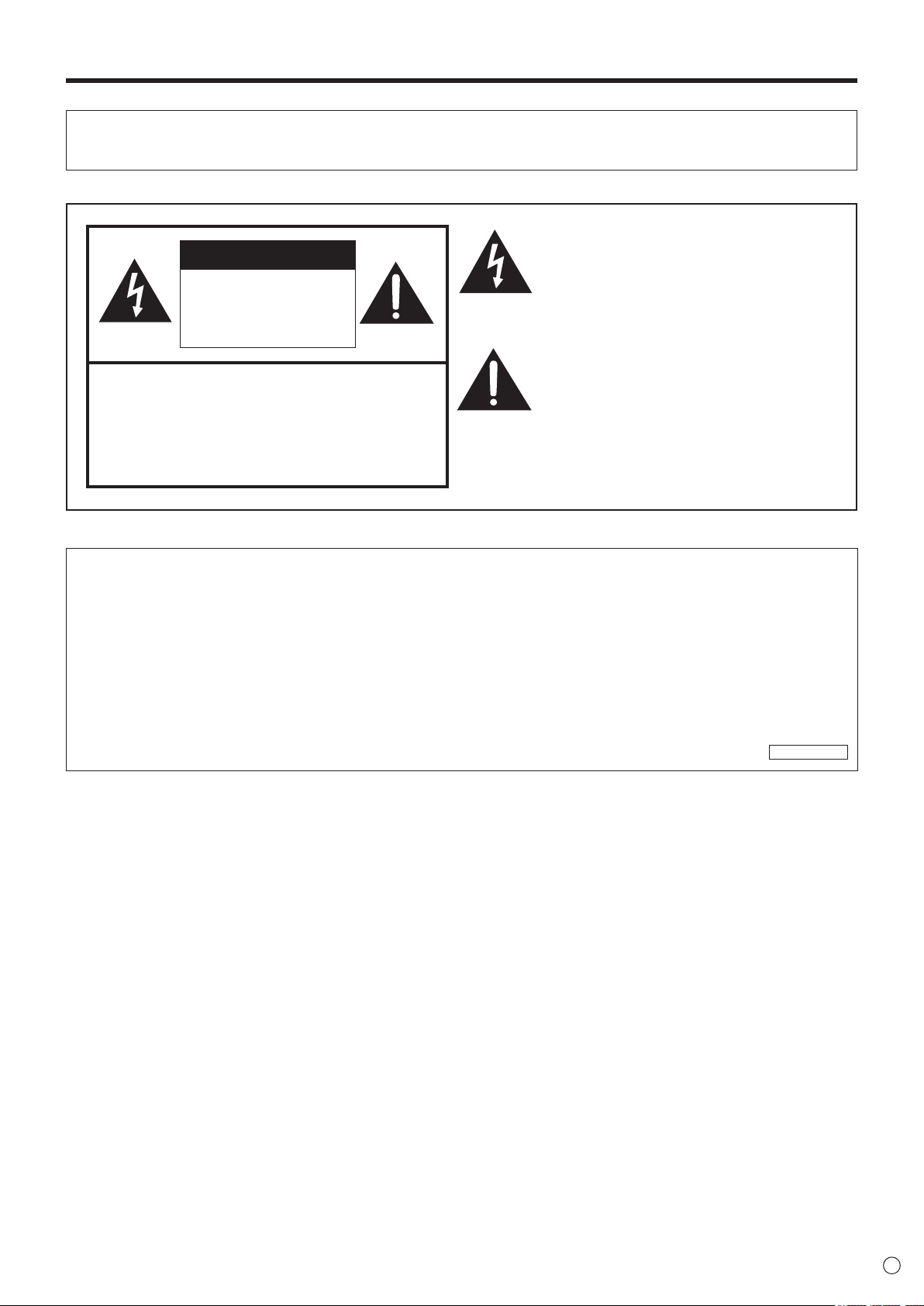
IMPORTANT INFORMATION
WARNING: TO REDUCE THE RISK OF FIRE OR ELECTRIC SHOCK, DO NOT EXPOSE THIS PRODUCT
TO RAIN OR MOISTURE.
The lightning ash with arrowhead symbol, within
CAUTION
RISK OF ELECTRIC
SHOCK
DO NOT OPEN
CAUTION: TO REDUCE THE RISK OF ELECTRIC
SHOCK, DO NOT REMOVE COVER.
NO USER-SERVICEABLE PARTS
INSIDE.
REFER SERVICING TO QUALIFIED
SERVICE PERSONNEL.
a triangle, is intended to alert the user to the
presence of uninsulated “dangerous voltage”
within the product’s enclosure that may be of
sufcient magnitude to constitute a risk of electric
shock to persons.
The exclamation point within a triangle is
intended to alert the user to the presence of
important operating and maintenance (servicing)
instructions in the literature accompanying the
product.
WARNING:
FCC Regulations state that any unauthorized changes or modications to this equipment not expressly approved by the
manufacturer could void the user’s authority to operate this equipment.
NOTE:
This equipment has been tested and found to comply with the limits for Class A digital device, pursuant to Part 15 of the
FCC Rules. These limits are designed to provide reasonable protection against harmful interference when the equipment
is operated in a commercial environment. This equipment generates, uses, and can radiate radio frequency energy and, if
not installed and used in accordance with the instruction manual, may cause harmful interference to radio communications.
Operation of this equipment in a residential area is likely to cause harmful interference in which case the user will be required
to correct the interference at his own expense.
U.S.A. ONLY
3
E
Page 4
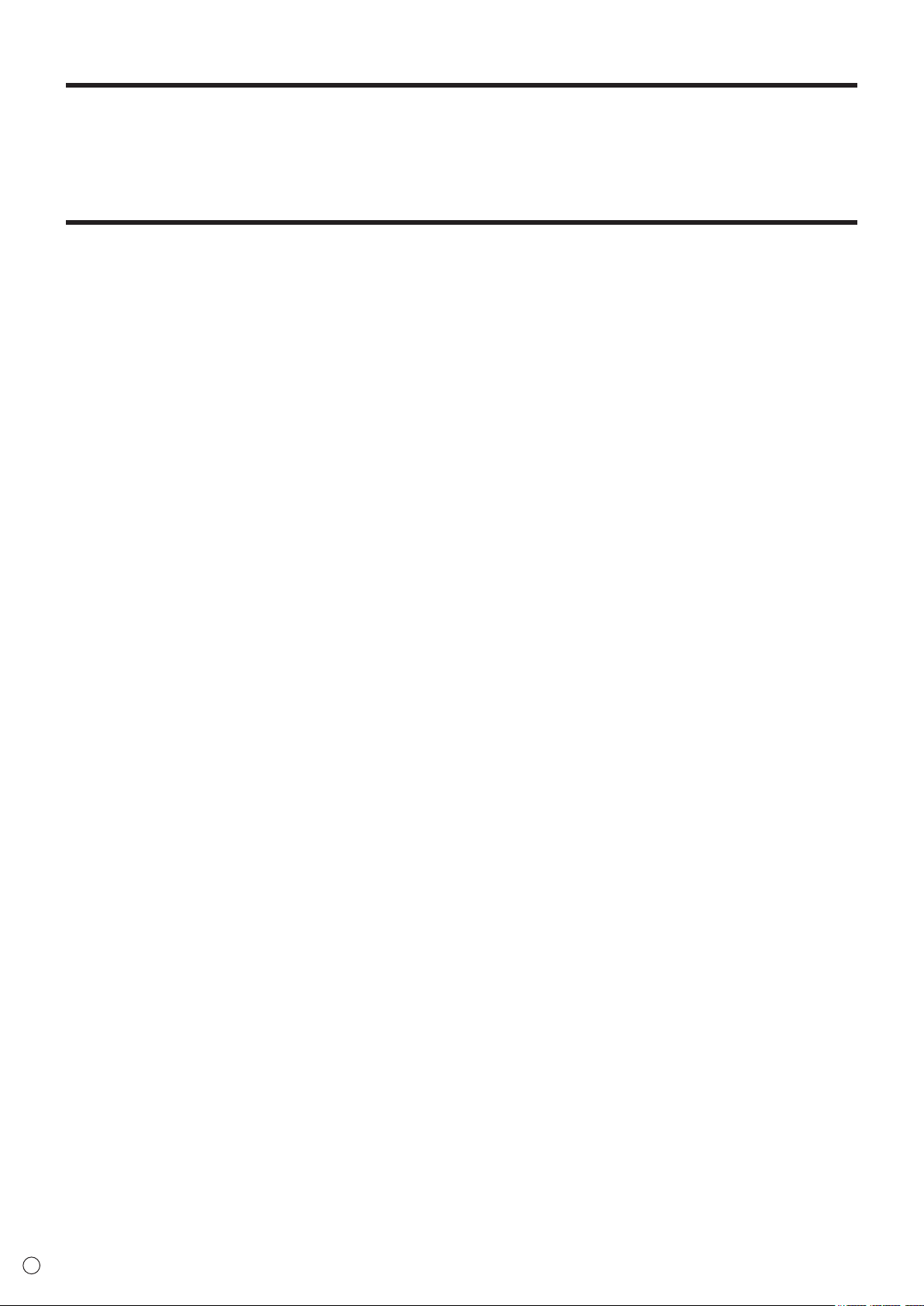
DEAR SHARP CUSTOMER
Thank you for your purchase of a SHARP LCD product. To ensure safety and many years of trouble-free operation of your
product, please read the Safety Precautions carefully before using this product.
SAFETY PRECAUTIONS
Electricity is used to perform many useful functions, but it can also cause personal injuries and property damage if improperly
handled. This product has been engineered and manufactured with the highest priority on safety. However, improper use can
result in electric shock and/or re. In order to prevent potential danger, please observe the following instructions when installing,
operating and cleaning the product. To ensure your safety and prolong the service life of your LCD product, please read the
following precautions carefully before using the product.
1. Read instructions — All operating instructions must be read and understood before the product is operated.
2. Keep this manual in a safe place — These safety and operating instructions must be kept in a safe place for future
reference.
3. Observe warnings — All warnings on the product and in the instructions must be observed closely.
4. Follow instructions — All operating instructions must be followed.
5. Cleaning — Unplug the power cord from the AC outlet before cleaning the product. Use a dry cloth to clean the product. Do
not use liquid cleaners or aerosol cleaners. Do not use dirty cloths. Doing so may damage the product.
6. Attachments — Do not use attachments not recommended by the manufacturer. Use of inadequate attachments can result
in accidents.
7. Water and moisture — Do not use the product near water. Do not install the product in a place where water may splash onto
it. Be careful of equipment which drains water such as an air-conditioner.
8. Ventilation — The vents and other openings in the cabinet are designed for ventilation.
Do not cover or block these vents and openings since insufcient ventilation can cause overheating and/or shorten the life
of the product. Do not place the product on a sofa, rug or other similar surface, since they can block ventilation openings.
Do not place the product in an enclosed place such as a bookcase or rack, unless proper ventilation is provided or the
manufacturer’s instructions are followed.
9. Power cord protection — The power cords must be routed properly to prevent people from stepping on them or objects from
resting on them.
10. The screen used in this product is made of glass. Therefore, it can break when the product is dropped or applied with
impact. Be careful not to be injured by broken glass pieces in case the screen breaks.
11. Overloading — Do not overload AC outlets or extension cords. Overloading can cause re or electric shock.
12. Entering of objects and liquids — Never insert an object into the product through vents or openings. High voltage ows in
the product, and inserting an object can cause electric shock and/or short internal parts.
For the same reason, do not spill water or liquid on the product.
13. Servicing — Do not attempt to service the product yourself. Removing covers can expose you to high voltage and other
dangerous conditions. Request a qualied service person to perform servicing.
14. Repair — If any of the following conditions occurs, unplug the power cord from the AC outlet, and request a qualied service
person to perform repairs.
a. When the power cord or plug is damaged.
b. When a liquid was spilled on the product or when objects have fallen into the product.
c. When the product has been exposed to rain or water.
d. When the product does not operate properly as described in the operating instructions.
Do not touch the controls other than those described in the operating instructions. Improper adjustment of controls
not described in the instructions can cause damage, which often requires extensive adjustment work by a qualied
technician.
e. When the product has been dropped or damaged.
f. When the product displays an abnormal condition. Any noticeable abnormality in the product indicates that the product
needs servicing.
15. Replacement parts — In case the product needs replacement parts, make sure that the service person uses replacement
parts specied by the manufacturer, or those with the same characteristics and performance as the original parts. Use of
unauthorized parts can result in re, electric shock and/or other danger.
16. Safety checks — Upon completion of service or repair work, request the service technician to perform safety checks to
ensure that the product is in proper operating condition.
17. Wall mounting — When mounting the product on a wall, be sure to install the product according to the method
recommended by the manufacturer.
18. Heat sources — Keep the product away from heat sources such as radiators, heaters, stoves and other heat-generating
products (including ampliers).
E
4
Page 5
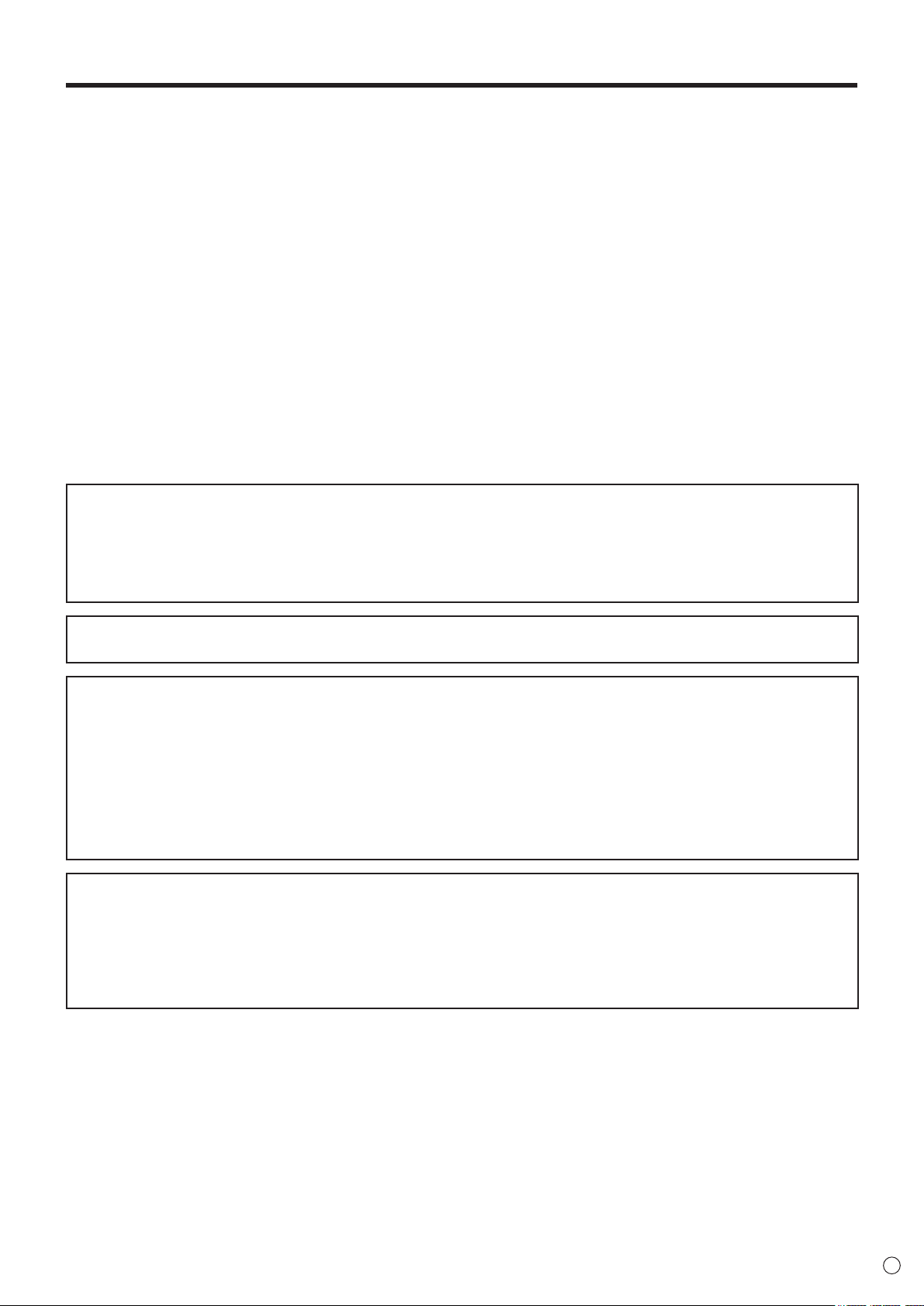
SAFETY PRECAUTIONS (Continued)
19. Batteries — Incorrect use of batteries may cause the batteries to burst or ignite. A leaky battery may corrode the equipment,
dirty your hands or spoil your clothing. In order to avoid these problems, make sure to observe the precautions below:
• Use the specied batteries only.
• Install the batteries with due attention to the plus (+) and minus (-) sides of the batteries according to the instructions in the
compartment.
• Do not mix old and new batteries.
• Do not mix batteries of different types. Voltage specications of batteries of the same shape may vary.
• Replace an exhausted battery with a new one promptly.
• If you will not use the remote control for a long time, remove the batteries.
• If leaked battery uid gets on your skin or clothing, rinse immediately and thoroughly. If it gets into your eye, bathe your
eye well rather than rubbing and seek medical treatment immediately. Leaked battery uid that gets into your eye or your
clothing may cause a skin irritation or damage your eye.
20. Usage of the monitor must not be accompanied by fatal risks or dangers that, could lead directly to death, personal injury,
severe physical damage or other loss, including nuclear reaction control in nuclear facility, medical life support system, and
missile launch control in a weapon system.
21. Do not stay in contact with the parts of the product that become hot for long periods of time. Doing so may result in
low-temperature burns.
22. Do not modify this product.
23. To prevent re or shock hazard, do not expose this product to dripping or splashing.
No objects lled with liquids, such as vases, should be placed on the product.
24. This product must only be connected to a 100-240V, 50/60Hz, grounded (3-prong) outlet.
WARNING:
1) This is a Class A product. In a domestic environment this product may cause radio interference in which case the user may
be required to take adequate measures.
2) Batteries shall not be exposed to excessive heat such as sunshine, re or the like.
3) To prevent injury, this apparatus must be securely attached to the oor/wall in accordance with the installation instructions.
4) An apparatus with CLASS I construction shall be connected to a MAIN socket outlet with a protective earthing connection.
To maintain compliance with EMC regulations, use shielded cables to connect to the following terminals: HDMI input terminal,
D-sub input terminal, and RS-232C input terminal.
If a monitor is not positioned in a sufciently stable location, it can be potentially hazardous due to falling. Many injuries,
particularly to children, can be avoided by taking simple precautions such as:
• Using xing devices like wall mount brackets recommended by the manufacturer.
• Only using furniture that can safely support the monitor.
• Ensuring the monitor is not overhanging the edge of the supporting furniture.
• Not placing the monitor on tall furniture (for example, cupboards or bookcases) without anchoring both the furniture and the
monitor to a suitable support.
• Not standing the monitors on cloth or other materials placed between the monitor and supporting furniture.
• Educating children about the dangers of climbing on furniture to reach the monitor or its controls.
• This equipment is not suitable for use in locations where children are likely to be present unsupervised.
Especially for child safety
- Don’t allow children to climb on or play with the monitor.
- Don’t place the monitor on furniture that can easily be used as steps, such as a chest of drawers.
- Remember that children can become excited while watching a program, especially on a “larger than life” monitor. Care
should be taken to place or install the monitor where it cannot be pushed, pulled over, or knocked down.
- Care should be taken to route all cords and cables connected to the monitor so that they cannot be pulled or grabbed by
curious children.
5
E
Page 6
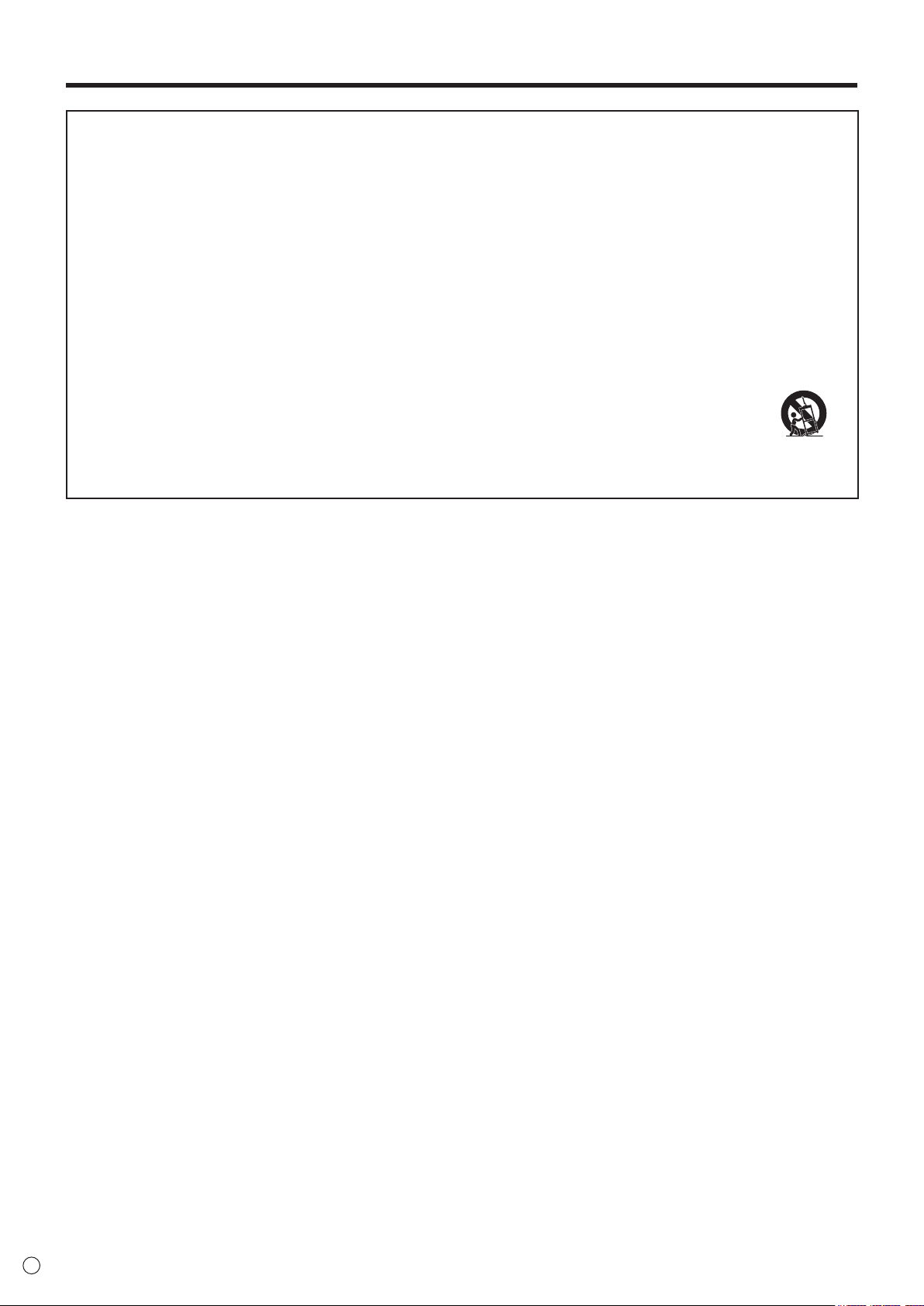
IMPORTANT SAFETY INSTRUCTIONS
1) Read these instructions.
2) Keep these instructions.
3) Heed all warnings.
4) Follow all instructions.
5) Do not use this apparatus near water.
6) Clean only with dry cloth.
7) Do not block any ventilation openings. Install in accordance with the manufacturer’s instructions.
8) Do not install near any heat sources such as radiators, heat registers, stoves, or other apparatus (including ampliers) that
produce heat.
9) Do not defeat the safety purpose of the polarized or grounding-type plug. A polarized plug has two blades with one wider
than the other. A grounding type plug has two blades and a third grounding prong. The wide blade or the third prong are
provided for your safety. If the provided plug does not t into your outlet, consult an electrician for replacement of the
obsolete outlet.
10) Protect the power cord from being walked on or pinched particularly at plugs, convenience receptacles, and the point where
they exit from the apparatus.
11) Only use attachments/accessories specied by the manufacturer.
12) Use only with the cart, stand, tripod, bracket, or table specied by the manufacturer, or sold with the apparatus.
When a cart is used, use caution when moving the cart/apparatus combination to avoid injury from tip-over.
13) Unplug this apparatus during lightning storms or when unused for long periods of time.
14) Refer all servicing to qualied service personnel. Servicing is required when the apparatus has been damaged in any
way, such as power-supply cord or plug is damaged, liquid has been spilled or objects have fallen into the apparatus, the
apparatus has been exposed to rain or moisture, does not operate normally, or has been dropped.
E
6
Page 7
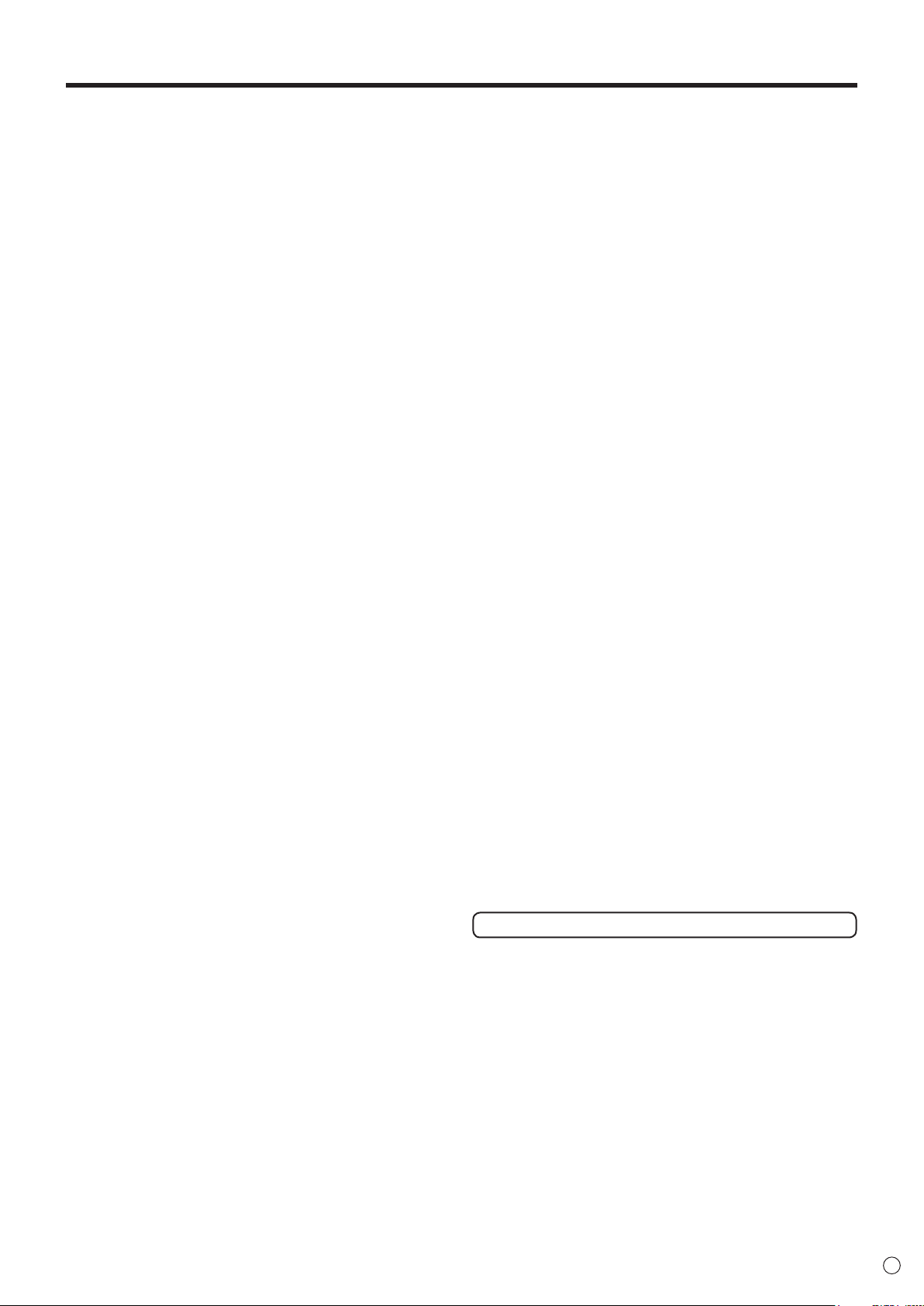
TIPS AND SAFETY INSTRUCTIONS
-
The TFT color LCD panel used in this monitor is made with
the application of high precision technology. However, there
may be minute points on the screen where pixels never light
or are permanently lit. Also, if the screen is viewed from an
acute angle there may be uneven colors or brightness. Please
note that these are not malfunctions but common phenomena
of LCDs and will not affect the performance of the monitor.
- Do not display a still picture for a long period, as this could
cause a residual image.
- Never rub or tap the monitor with hard objects.
- Please understand that SHARP CORPORATION bears no
responsibility for errors made during use by the customer or
a third party, nor for any other malfunctions or damage to this
product arising during use, except where indemnity liability is
recognized under law.
- This monitor and its accessories may be upgraded without
advance notice.
-
Do not use the monitor where there is a lot of dust, where humidity
is high, or where the monitor may come into contact with oil or
steam. Do not use in an environment where there are corrosive
gases (sulfur dioxide, hydrogen sulde, nitrogen dioxide, chlorine,
ammonia, ozone, etc.). As this could lead to re.
-
Ensure that the monitor does not come into contact with water
or other uids. Ensure that no objects such as paper clips or
pins enter the monitor as this could lead to re or electric shock.
- Do not place the monitor on top of unstable objects or in
unsafe places. Do not allow the monitor to receive strong
shocks or to strongly vibrate. Causing the monitor to fall or
topple over may damage it.
- Do not use the monitor near heating equipment or in places
where there is likelihood of high temperature, as this may
lead to generation of excessive heat and outbreak of re.
- Do not use the monitor in places where it may be exposed to
direct sunlight. Risk of cabinet deformation and failure if the
monitor is used in direct sunlight.
- The AC outlet shall be installed near the equipment and shall
be easily accessible.
- Please be sure to constantly remove dust and garbage that
has attached to the ventilation opening. If dust collects in the
ventilation opening or the inside of the monitor, it may lead to
excessive heat, outbreak of re, or malfunction.
Please request a cleaning of the inside of the monitor from
an authorized SHARP servicing dealer or service center.
- Do not touch the screen while the PC is starting up, it will
lead to a malfunction. When this occurs, restart the PC.
- Do not operate the screen with a hard or pointed object such
as a ngernail or pencil.
- If another USB device is connected to the computer to which
the touch panel is connected, do not operate the USB device
during touch panel input. Input may not take place correctly.
- If the infrared transmitter/receiver becomes dirty,
malfunctioning may result. Use a soft cloth to gently wipe dirt
off the infrared transmitter/receiver.
- If dust accumulates inside the infrared transmitter/receiver,
the product cannot transmit or receive infrared rays properly,
resulting in a malfunction. To clean the dust accumulated
inside, contact an authorized SHARP servicing dealer or
service center (extra charge required).
- Two touch panels cannot be used with a computer that
is connected to two monitors. Only the touch panel of the
monitor that is set as the primary monitor can be used.
- Continuous operating time and warranty.
This product is designed for a maximum daily use of 16
hours. Continual use in excess of 16 hours per day is not
covered by the warranty.
The Power Cord
- Use only the power cord supplied with the monitor.
- Do not damage the power cord nor place heavy objects on
it, stretch it or over bend it. Also, do not add extension cords.
Damage to the cord may result in re or electric shock.
- Do not use the power cord with a power tap.
Adding an extension cord may lead to re as a result of
overheating.
- Do not remove or insert the power plug with wet hands.
Doing so could result in electric shock.
- Unplug the power cord if it is not used for a long time.
- Do not attempt to repair the power cord if it is broken
or malfunctioning. Refer the servicing to the service
representative.
Manual Scope
- Microsoft and Windows are either registered trademarks or
trademarks of Microsoft Corporation in the United States
and/or other countries.
- Apple, Mac and Mac OS are registered trademarks of Apple
Inc.
- Google and Chrome OS are trademarks or registered
trademarks of Google Inc.
- The terms HDMI and HDMI High-Denition Multimedia
Interface, and the HDMI Logo are trademarks or registered
trademarks of HDMI Licensing, LLC in the United States and
other countries.
- Adobe, Acrobat, and Acrobat Reader are either registered
trademarks or trademarks of Adobe Systems Incorporated in
the United States and/or other countries.
- Intel, Celeron, and Intel Core 2 Duo are trademarks or
registered trademarks of Intel Corporation or its subsidiaries
in the U.S.A. and other countries.
- AMD, AMD Sempron, AMD Athlon, and combinations thereof
are trademarks of Advanced Micro Devices, Inc.
- All other brand and product names are trademarks or
registered trademarks of their respective holders.
- Language of OSD menu used in this manual is English by
way of example.
- Illustrations in this manual may not exactly represent the
actual product or display.
LED Backlight
● The LED backlight in this product has a limited lifetime.
* If the screen gets dark or does not turn on, it may be
necessary to replace the LED backlight.
* This LED backlight is exclusive to this product and must
be replaced by an authorized SHARP servicing dealer
or service center. Please contact an authorized SHARP
servicing dealer or service center for assistance.
7
E
Page 8
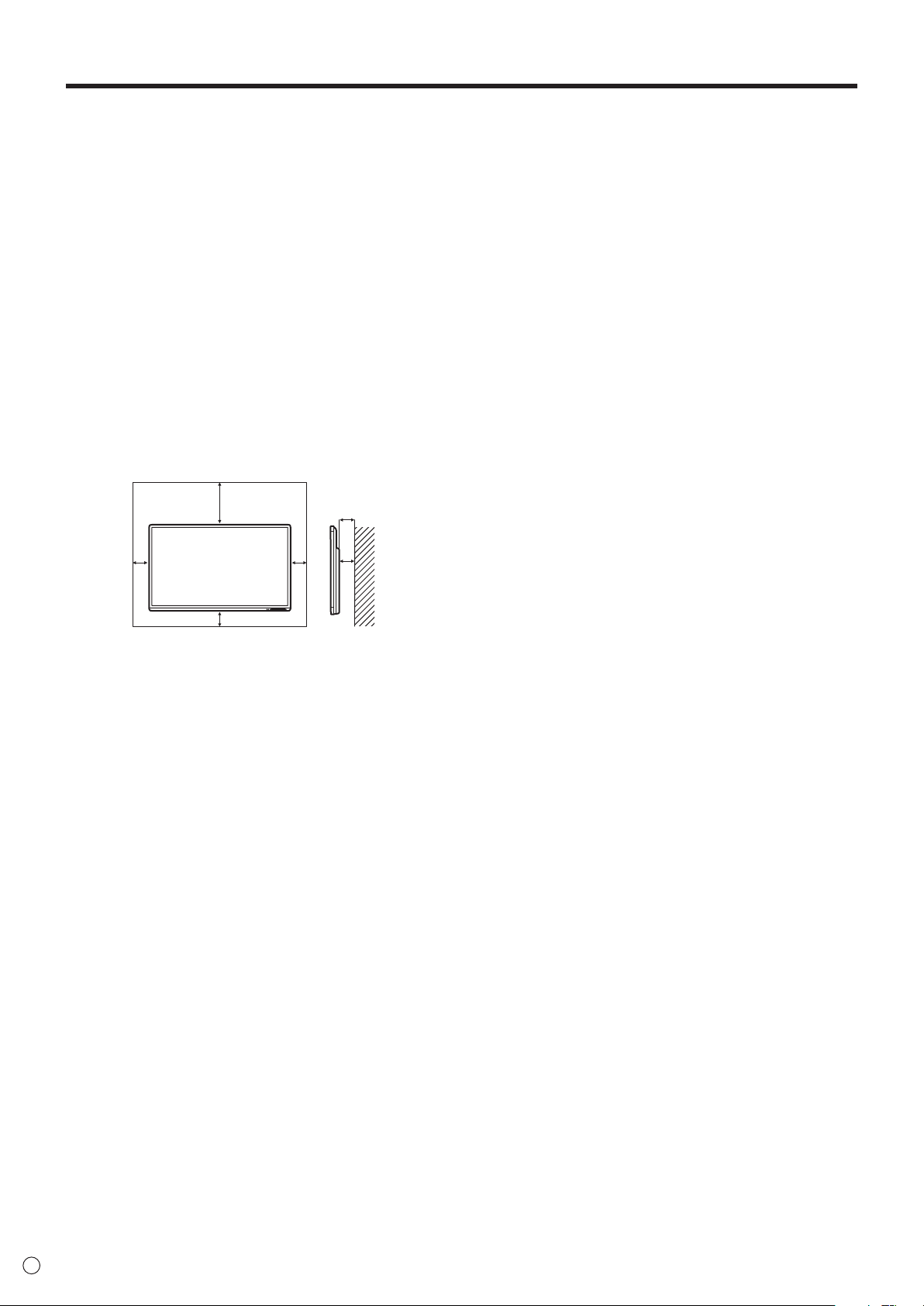
MOUNTING PRECAUTIONS
• This product is for use indoors.
• A mounting bracket compliant with VESA specications is
required.
• Since the monitor is heavy, consult your dealer before
installing, removing or moving the monitor.
• Mounting the monitor on the wall requires special expertise
and the work must be performed by an authorized SHARP
dealer. You should never attempt to perform any of this
work yourself. Our company will bear no responsibility
for accidents or injuries caused by improper mounting or
mishandling.
• Use the monitor with the surface perpendicular to a level
surface.
• When moving the monitor, be sure to hold it with the
handles and the unit bottom. Do not grasp the screen or
tray. This may cause product damage, failure, or injury.
• This monitor should be used at an ambient temperature
between 41°F (5°C) and 95°F (35°C). Provide enough
space around the monitor to prevent heat from
accumulating inside.
Unit: inch [cm]
7-7/8 [20]
2-3/16 [5.5]
2
[5]
2 [5]
2
[5]
• If it is difcult to provide sufcient space for any reason
such as the installation of the monitor inside a housing, or
if the ambient temperature may be outside of the range
of 41°F (5°C) to 95°F (35°C), install a fan or take other
measures to keep the ambient temperature within the
required range.
• Do not block any ventilation openings. If the temperature
inside the monitor rises, this could lead to a malfunction.
• Do not place the monitor on a device which generates heat.
• Do not use the product in locations where the unit is
exposed to direct sunlight or other strong light. Since this
product operates with infrared rays, such light may cause a
malfunction.
• When using multiple monitors closely, be sure the infrared
transmitter/receiver does not affect the other ones.
E
8
Page 9
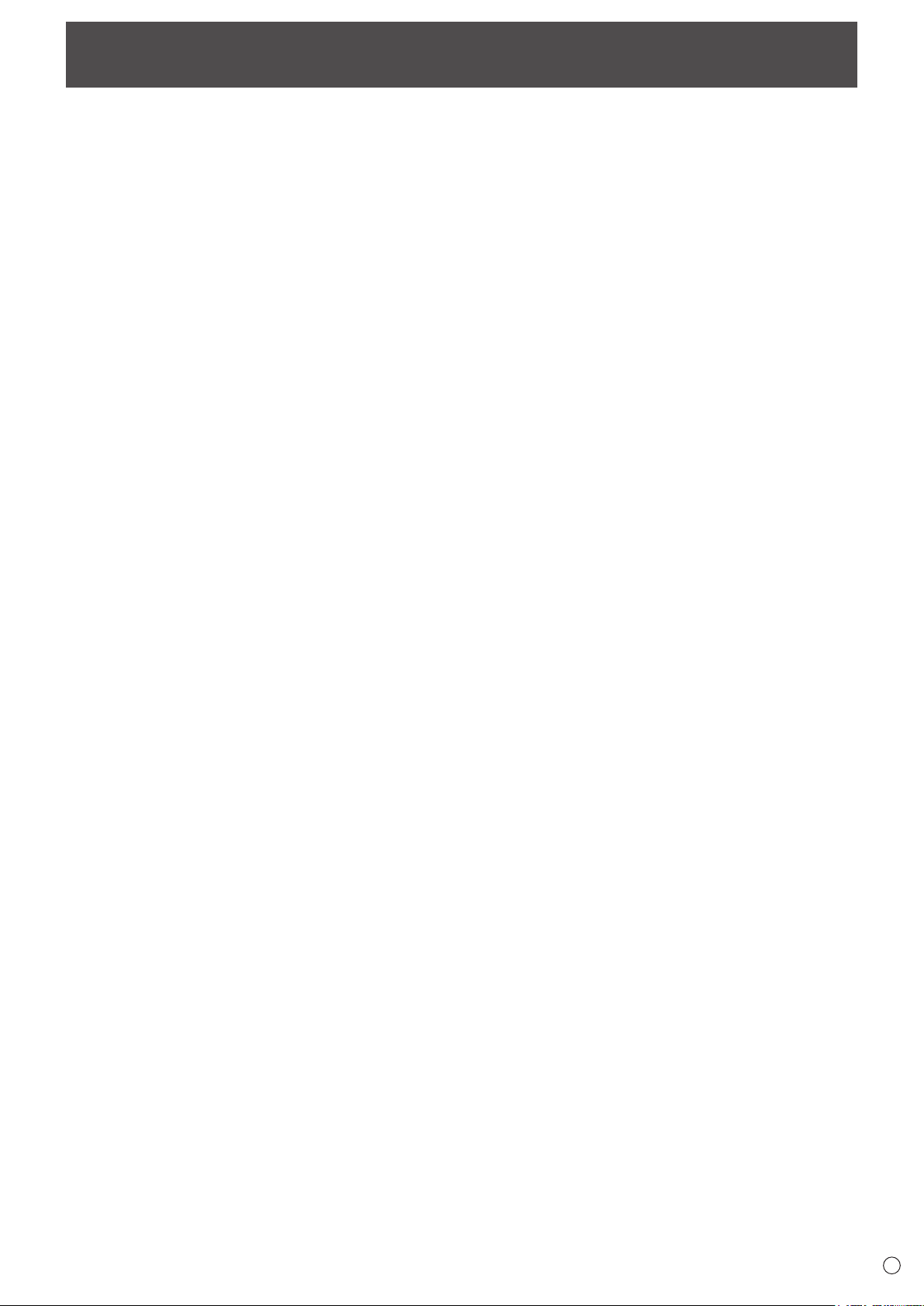
Contents
IMPORTANT INFORMATION ............................................3
DEAR SHARP CUSTOMER ..............................................4
SAFETY PRECAUTIONS ..................................................4
IMPORTANT SAFETY INSTRUCTIONS ...........................6
TIPS AND SAFETY INSTRUCTIONS ...............................7
MOUNTING PRECAUTIONS ............................................8
Supplied Components ...................................................10
System Requirements ...................................................10
Part Names ..................................................................... 11
Connecting Peripheral Equipment ...............................13
Connecting the Power Cord .........................................14
Binding Cables ...............................................................15
Afxing the Stand Hole Protection Covers .................15
Preparing the Remote Control Unit ..............................16
Installing the batteries ................................................16
Remote control operation range .................................16
Removing the Handles ..................................................17
Mounting a web camera ................................................17
Turning Power On/Off ....................................................18
Turning on the main power.........................................18
Turning power on/off ..................................................18
Touch action ...................................................................19
Touch action ............................................................... 19
Touch Pen ..................................................................21
Other functions ...........................................................21
Cautionary points .......................................................21
Eraser .........................................................................21
Basic Operation .............................................................22
Using the buttons on the remote control unit and
monitor .......................................................................22
Menu Items .....................................................................25
Displaying the menu screen .......................................25
Menu item details .......................................................26
Adjustments for PC screen display ............................29
Functional Restriction Setting (FUNCTION) ................30
Controlling the Monitor with a PC (RS-232C) ..............31
PC connection ............................................................31
Communication conditions .........................................31
Communication procedure .........................................31
RS-232C command table ...........................................32
Troubleshooting .............................................................33
Specications ...............................................................35
Mounting Precautions
(For SHARP dealers and service engineers) ...............40
9
E
Page 10
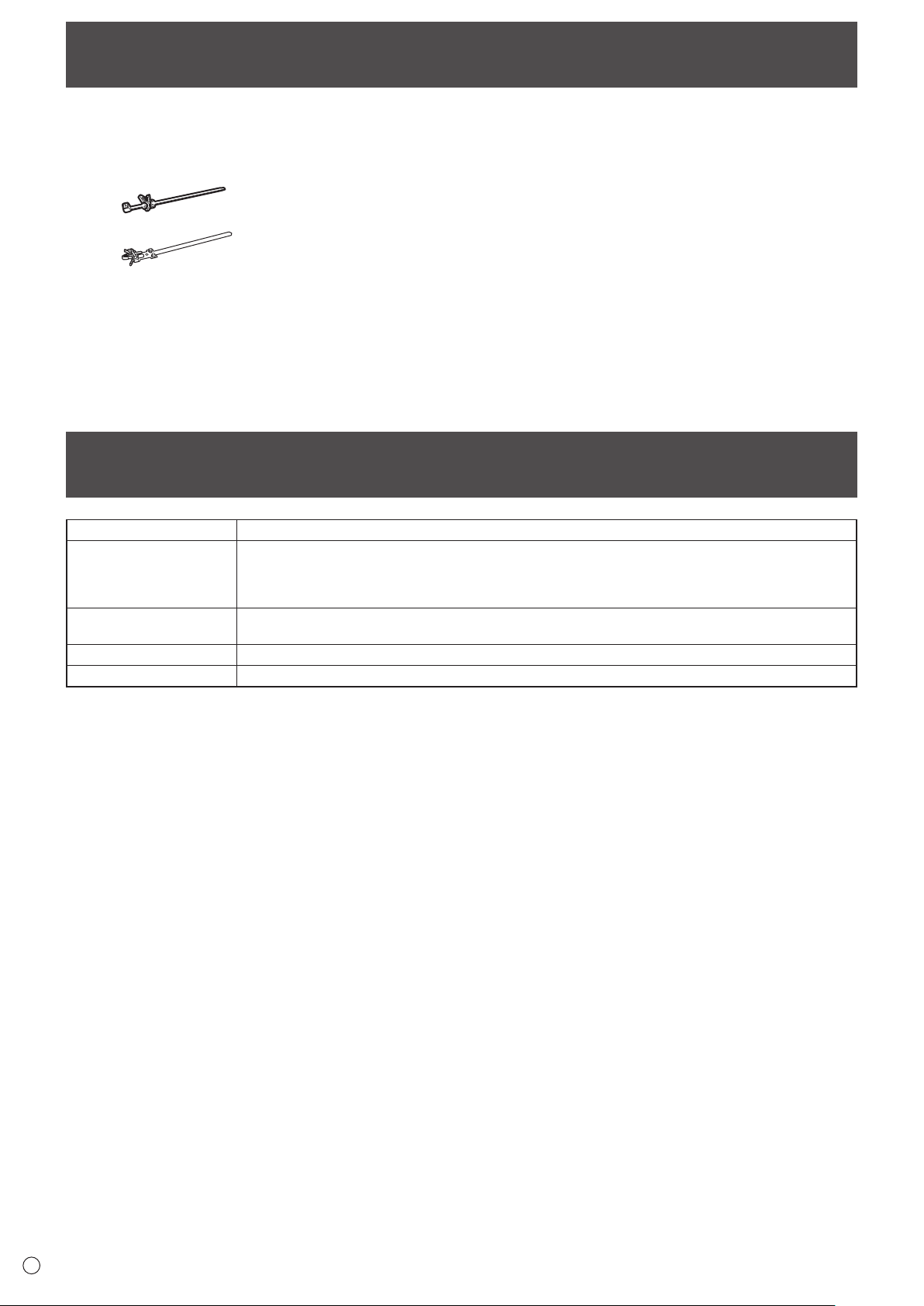
Supplied Components
If any component should be missing, please contact your dealer.
Liquid Crystal Display Monitor: 1
Remote control unit: 1
Cable clamp: 2
Cable clamp (for power cord): 1
Power cord: 1
Remote control unit battery
(R-03 (“AAA” size)): 2
CD-ROM (Utility Disk): 1
Sharp Display Connect License: 1
Setup Manual: 1
Touch pen: 1
Tray: 1
Tray mounting screw (M3) : 5
Eraser: 1
USB cable: 1
Camera mount: 1
Camera mount screw (M3): 2
Camera screw (inch thread): 1
Stand hole protection cover: 2
Cover SHARP logo: 1
Place this sticker onto the SHARP logo to cover
the logo.
* SHARP Corporation holds authorship rights to the Utility Disk program. Do not reproduce it without permission.
* For environmental protection!
Do not dispose of batteries in household waste. Follow the disposal instructions for your area.
System Requirements
Computer PC/AT compatible computer with a USB 2.0 port and able to output a resolution of 1920 x 1080.
Windows 7 (32-bit or 64-bit version), Windows 8.1 (32-bit or 64-bit version),
OS
Windows 10 (32-bit or 64-bit version)
Mac OS X v10.10, Mac OS X v10.11
Google Chrome OS Version 39 or later
CPU
Intel Celeron or AMD Sempron 1.6 GHz or faster
Intel Core 2 Duo or AMD Athlon II X2 2.8 GHz or faster recommended
Memory At least 2 GB
Free space on hard drive At least 200 MB (free space separately required for data storage)
To use the touch panel, connect the USB cable (supplied) to your computer.
The touch panel operates with the standard Window driver. On the Mac, operation is only possible in mouse mode.
Pen Software can be installed from the supplied CD-ROM.
When the Information Display Downloader is installed, you can check and download the most recent versions of the software
programs.
Download the setup program for the Sharp Display Connect and Touch Viewer with the Information Display Downloader.
To install and use the software, see the manual for each.
E
10
Page 11
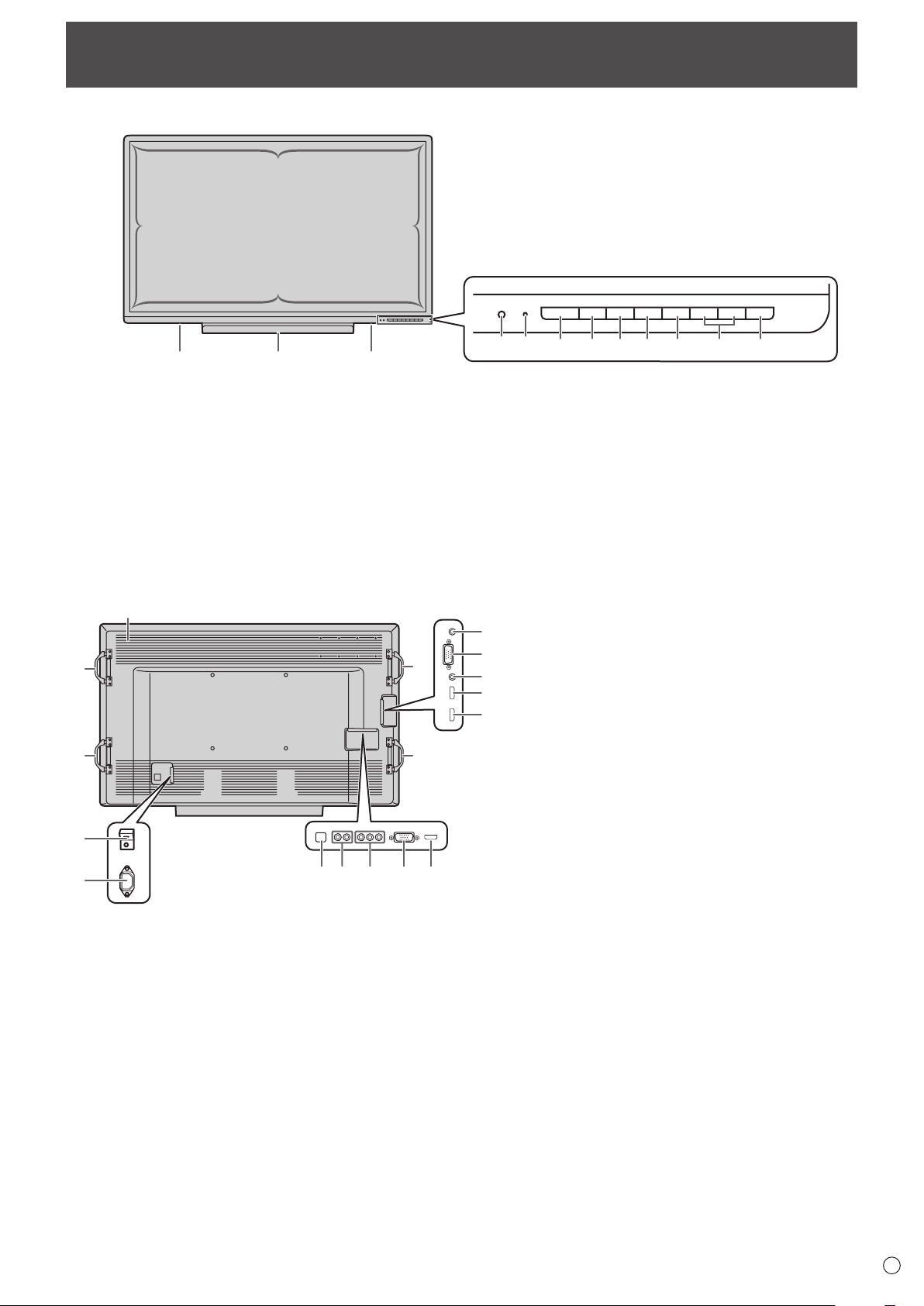
Front view
13
n
Part Names
11
11
11
10
1. Remote control sensor (See page 16.)
2. Power LED (See page 18.)
3. POWER button (See page 18.)
4. HDMI1 button (See page 23.)
5. D-SUB button (See page 23.)
6. INPUT button (See page 23.)
Rear view
n
14
14 14
15
16
26
11
1012
14
23 2225 24
POWER HDMI 1 D-SUBINPUT BL OFF VOL ─VOL + FREEZE
12 3456 789
7. Backlight OFF button (See page 23.)
8.
VOLUME +/- (Volume adjustment) buttons (See page 22.)
9. FREEZE button (See page 22.)
10. Speakers
11. Infrared transmitter/receiver
12. Tray (See page 40.)
13. Vents
14. Handles (See page 17.)
17
15. Main power switch (See page 18.)
18
16. AC input terminal (See page 14.)
19
17.
Audio output terminal (See page 13.)
20
18. D-sub input terminal (INPUT5) (See page 13.)
19. Audio input terminal (for INPUT2/INPUT5)
21
(See page 13.)
20. HDMI1 input terminal (INPUT1) (See page 13.)
21. HDMI2 input terminal (INPUT2) (See page 13.)
22. HDMI3 input terminal (INPUT3) (See page 13.)
23. RS-232C input terminal (See page 13.)
24.
AV component input terminals (INPUT4)
(See page 13.)
25. Audio input terminals (for INPUT4)
(See page 13.)
26.
USB port (for touch panel) (See page 13.)
11
E
Page 12

Part Names
1
Remote control unit
n
2
1. Signal transmitter
2. Operation buttons (See pages 22 and 23.)
E
12
Page 13
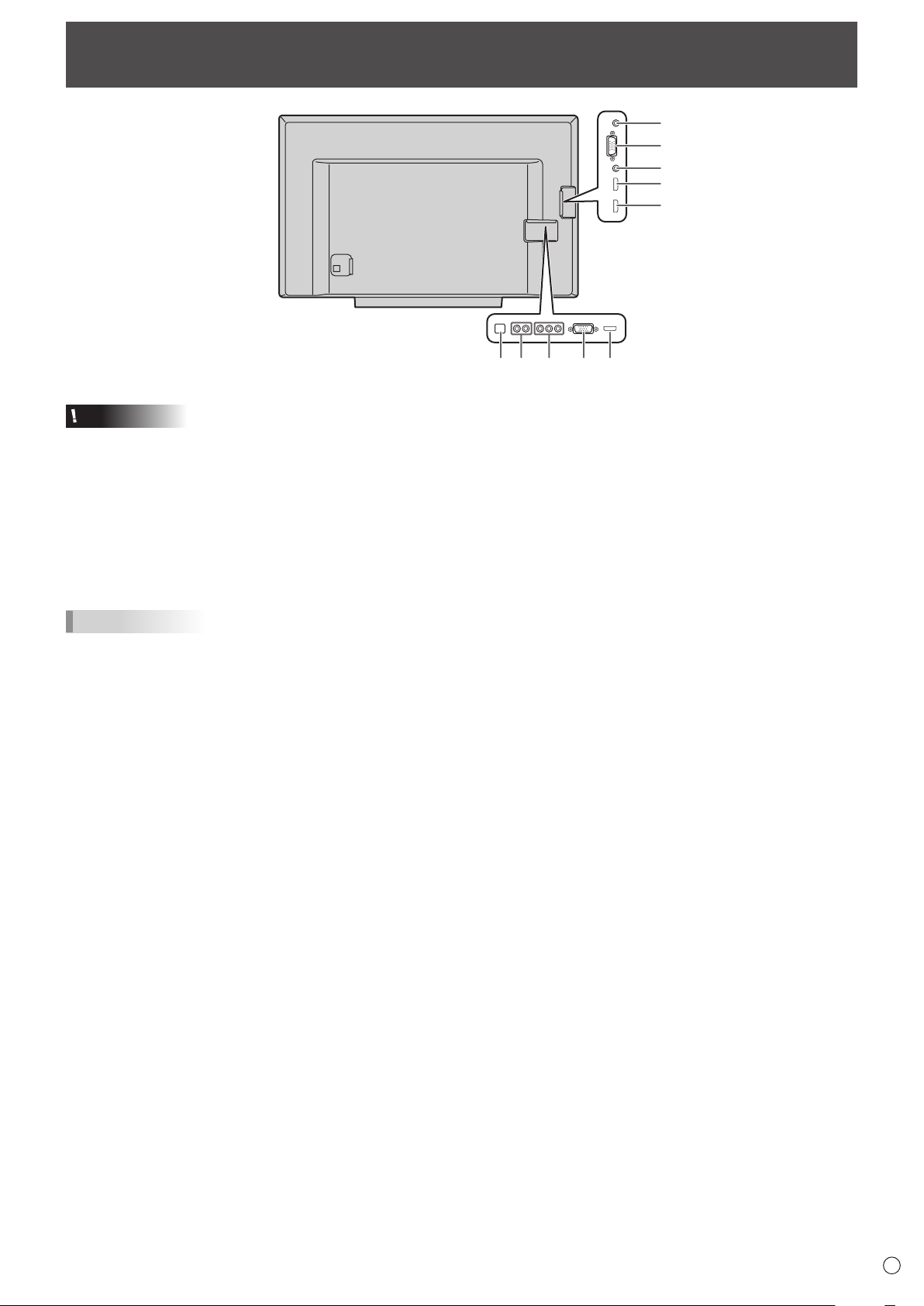
Connecting Peripheral Equipment
10
4
5
1
2
39678
Caution
• Be sure to turn off the main power switch and disconnect
the plug from the power outlet before connecting/
disconnecting cables. Also, read the manual of the
equipment to be connected.
• Be careful not to confuse the input terminal with the output
terminal when connecting cables. Accidentally reversing
cables connected to the input and output terminals may
cause malfunctions and the other problems.
• Do not use any cable that has a damaged or deformed
terminal. Using such cables may cause malfunctions.
TIPS
•
When using the touch panel, connect the USB cable to the
computer. When the USB cable is connected, the touch
panel is enabled even when the main power switch is off.
• Images may not be displayed properly depending on the
computer (video card) to be connected.
• Use the automatic screen adjustment when a computer
screen is displayed for the rst time using D-SUB (PC)
(INPUT5), or when the setting of the computer is changed.
The screen is adjusted automatically using AUTO SYNC. in
SCREEN of the OTHERS menu.
• If the audio output from the playback device is connected
directly to speakers or other devices, the video on the
monitor may appear delayed from the audio portion.
Audio should be played through this monitor by connecting
the playback device to the monitor’s audio input, and
connecting the monitor’s audio output to the speakers or
other devices.
4. D-sub input terminal (INPUT5)
5. Audio input terminal (for INPUT2/INPUT5)
• Use an audio cable without resistance.
• When using for INPUT2, select HDMI+ANALOG in AUDIO
SELECT of the OTHERS menu.
6. AV component input terminals (INPUT4)
• This can be used as an AV video input terminal. Connect
to the [VIDEO] input terminal, and change INPUT
SELECT to VIDEO of the OTHERS menu.
7. Audio input terminals (for INPUT4)
8. USB port (for touch panel)
• To use the touch panel, connect to your computer with the
provided USB cable.
9. RS-232C input terminal
• You can control the monitor from a computer by
connecting a commercially available RS-232 straight
cable between this terminal and the computer.
10. Audio output terminal
• The output sound varies depending on the input mode.
1. HDMI1 input terminal (INPUT1)
2. HDMI2 input terminal (INPUT2)
3. HDMI3 input terminal (INPUT3)
• Use a commercially available HDMI cable (conforming to
the HDMI standard).
• To input only video by HDMI and input audio by
analog, connect to the HDMI2 input terminal and select
HDMI+ANALOG in AUDIO SELECT of the OTHERS
menu. When HDMI is selected, connection to the audio
input terminal is unnecessary.
13
E
Page 14

Connecting the Power Cord
Caution
• Use only the power cord supplied with the monitor.
• When all connections are complete, connect the power
cord.
1. Turn off the main power switch.
2. Plug the power cord (supplied) into the AC input terminal.
3. Plug the power cord (supplied) into the AC power outlet.
Power cord (Supplied)
For power
3
outlet
TIPS
•
Be sure to clamp the power cord (supplied) onto the cable clamp attachment using the supplied cable clamp (for power cord).
When clamping the power cord, take care not to stress the terminal of the power cord. Do not bend the power cord excessively.
For information on how to attach the cable clamp, see page 15.
Power cord (Supplied)
Cable clamp (for power cord)
1
2
Main power switch
AC input terminal
E
14
Page 15

Binding Cables
The cables connected to the terminals on the rear of the monitor can be fastened with the supplied cable clamp.
PN-C705B PN-C805B
*1
*1 *1
*1
*1
*1
*2
Cable clamp
Cable clamp
attachment
*1
*1
*1*1
Cable
*1
*1
*2
*1
*1
*2
Cable clamp
(for power cord)
Cable clamp
attachment
Afxing the Stand Hole Protection Covers
*1
Cable
After installing the monitor, afx the stand hole protection
covers.
1. Peel off the backing sheet and afx the cover on the
monitor.
15
E
Page 16

Preparing the Remote Control Unit
°1
Installing the batteries
1. Place your nger on the part marked with the ▲, and then
pull the cover off.
2. See the instructions in the compartment and put in the
batteries (R-03 (“AAA” size) x 2) with their plus (+) and
minus (-) sides oriented correctly.
3. Close the cover.
TIPS
• When the batteries become exhausted, replace them with
new (commercially available) batteries.
• The supplied batteries (R-03 (“AAA” size) x 2) may become
exhausted quickly depending on how they are stored.
• If you will not be using the remote control for a long time,
remove the batteries.
• Use manganese or alkaline batteries only.
Remote control operation range
The operation range of the remote control unit is approx. 16.4
feet (5 m) at an angle of approx 10° from the center to the top/
bottom/right/left of the remote control sensor.
Remote control sensor
10°
10
10°
0°
16.4
feet
(5 m)
TIPS
• Do not expose the remote control unit to shock by dropping
or stepping on it. This could lead to a malfunction.
• Do not expose the remote control unit to liquids, and do not
place it in an area with high humidity.
• The remote control unit may not work properly if the remote
control sensor is under direct sunlight or strong lighting.
• Objects between the remote control unit and the remote
control sensor may prevent proper operation.
• Replace the batteries when they run low as this may
shorten the remote control’s operation range.
• If a uorescent light is illuminated near the remote control
unit, it may interfere with proper operation.
• Do not use it with the remote control of other equipment
such as air conditioner, stereo components, etc.
E
16
Page 17

Removing the Handles
The handles can be removed.
Handle
Handle screws
Caution
• The removable handles and handle screws are for use with this monitor. Do not use them for any other devices.
• To attach handles, be sure to use the handles and handle screws which were removed from this monitor.
• Be sure the handles are attached securely.
Mounting a web camera
It is possible to mount a commercially available web camera in the following positions:
1
Mounting on the top of the monitor
(1) Attach the supplied camera mount with the supplied
2
camera mount screw (x2).
(2) Attach the web camera to the camera mount with the
supplied camera screw (inch thread) (x1).
Mounting on the tray
Attach the web camera to the mounting hole on the right or left
side of the tray with the supplied camera screw (inch thread)
(x1).
17
E
Page 18

Turning Power On/Off
Caution
• When all connections are complete, turn on the power.
• Turn on the monitor rst before turning on the computer or
playback device.
• When switching the main power switch or the POWER
button off and back on, always wait for at least 5 seconds.
A short interval may result in a malfunction.
Turning on the main power
When the main power is turned on, the power LED lights. Wait
until the screen is displayed.
Main power switch
Turning power on/off
Press the remote control POWER button or the monitor
POWER button to turn the power ON/OFF.
You can also turn the power ON/OFF by pressing the
MONITOR ON button/MONITOR OFF button on the remote
control unit.
POWER HDMI 1 D-SUBINPUT BL OFF VOL ─VOL + FREEZE
Power LED
Status Status of the monitor
Blue lit Power on
Orange lit Power off (Standby mode)
Blue ashing Input signal waiting mode
Caution
• The main power must be turned on/off with the main power
switch. Do not connect/disconnect the power cord or turn
the breaker on/off while the main power switch is on.
• For a complete electrical disconnection, pull out the main
plug.
TIPS
• When the main power switch is off, the monitor cannot be
turned on.
• If the monitor is in input signal waiting mode and you press
the POWER button, the monitor enters power on.
E
18
Page 19

Touch action
Touch action
Touch actions that can be used with this monitor differ
according to operating system and application. The functions
of touch actions are also different. For details, check Windows
or Mac Help and the application’s support documentation.
OS
Touch action
Single-tap Yes Yes
Double-tap Yes Yes
Swipe Ye s Ye s
Swipe from edge
of screen
Drag-and-drop Yes Yes
Flicks Yes Yes
Press-and-hold Yes Yes
Slide to pan Yes Yes
Zoom Yes Yes
Press-and-tap No Ye s
Rotate Yes Yes
Windows 8.1 / 10 Windows 7
Yes No
Double-tap
Same action as double-clicking a mouse.
Quickly touch twice with your nger/touch pen.
When double-tapping with your nger, be sure to lift your
nger sufciently off the screen after the rst tap. If there
is insufcient distance between the screen and your nger,
double-tap will not take place.
Swipe
Touch the screen with your nger/touch pen, move without
lifting, and then stop.
* On the Mac, the actions are the equivalent mouse actions.
TIPS
• In Windows 7, if the checkmark has been removed from
“Enable multi-touch gestures and inking” in “Pen and touch”
in Control Panel, select the checkbox.
• For the procedures for using the touch pen in the Pen
Software, see the Pen Software Operation Manual.
Common nger and touch pen actions
n
Single-tap
Same action as left-clicking a mouse.
Touch with your nger/touch pen.
Swipe from edge of screen
After touching the edge of the monitor with your nger/touch
pen, move horizontally without releasing your nger/touch pen
and then stop.
19
E
Page 20

Touch action
Drag-and-drop
Same action as drag-and-drop with a mouse.
Touch the screen with your nger/touch pen and move without
lifting. When you have nished the movement, lift your nger/
touch pen.
Flicks
Flick your nger/touch pen in the direction of the function you
want to use.
Flick your nger
Finger actions
n
Zoom
Use in a screen that is capable of enlargement/reduction.
Touch the screen with two ngers and move your ngers
closer together to reduce the view, or apart to enlarge the
view.
Reduction
Press-and-hold
Same action as right-clicking a mouse.
Press briey with your nger/touch pen, and then lift your
nger/touch pen from the screen.
Slide to pan
With your nger/touch pen touching the screen, move it up
and down to scroll the screen.
Enlargement
Press-and-tap
Same action as right-clicking a mouse.
With one nger touching the screen, tap once (single tap) with
another nger.
Tap once (single tap) with another nger
With one nger touching
E
20
Page 21

Touch action
Pen tip
Rotate
Use this action in a screen that is capable of image rotation.
Touch the center point of the rotation with one nger. While
holding that nger still, move another nger in the desired
direction of rotation.
Move another nger in the
desired direction of rotation
With one nger touching
TIPS
•
The screen may not respond correctly in the following cases:
Touch gesture is too quick
The distance between the two points is too short
The two points intersect
•
Operation with the touch pen is not possible.
Touch Pen
Cautionary points
• Do not use the touch pen for any purpose other than touch
panel operation.
• Do not press hard on the pen tip.
• Operation will not take place correctly if there is an obstacle
between the infrared transmitter/receiver and the touch pen
or your nger. Operation will not take place correctly if your
ngers or your sleeve is near the screen.
• If the touch pen is held too at against the screen, the
touch position may not be correctly detected.
• If the touch pen does not work at the edge of the screen,
move it slowly.
• This may not operate correctly if there is an inverter
uorescent light nearby.
• If there is dirt or foreign matter on the tip of the touch pen,
remove it. Foreign matter may damage the screen.
• The touch pen position may occasionally deviate in the
login screen. In this case, use the keyboard or mouse.
• If the USB cable becomes disconnected, the touch
panel may not operate correctly after the USB cable is
reconnected. In this case, restart the computer.
• When removing the pen tip or your nger from the screen,
remove a sufcient distance. If the distance is not sufcient,
a touch may be detected even if the screen is not touched.
• Calibration (position alignment) is performed automatically.
Eraser
The eraser is used with the Pen Software. For the procedure for
using the eraser, refer to the Pen Software Operation Manual.
TIPS
• If the pen tip becomes worn or damaged, replace it.
To purchase a new pen tip, consult your dealer.
Other functions
In Windows 8.1/10, input panel functions can be used.
In Windows 7, touch pointer and input panel functions can be
used.
For information on these functions, see Windows Help.
Touch pointer :
A translucent image of a mouse appears near the point
touched. The left/right buttons of the image can be clicked
to perform the same actions as left/right clicking a mouse.
Input panel :
A software keyboard and an input panel with handwriting
recognition appear on the screen.
Windows 8.1/10 and Windows 7 (excluding Starter), the ink
function of Microsoft Ofce can be used.
Handwritten comments can be written, and handwriting can
be recognized.
For details, see Microsoft Ofce Help.
Caution
• When using the eraser, gently bring the cloth side into
contact with the screen. Touching the screen with one of
the non-cloth sides will damage the screen.
•
If there is any dirt or foreign matter on the surface that contacts
the screen, remove it. Foreign matter may damage the screen.
21
E
Page 22

Basic Operation
Using the buttons on the remote control unit and monitor
Remote control unit
11
1
2
3
4
5
6
7
8
9
12
13
14
15
16
17
18
19
20
5. VOLUME +/- (Volume adjustment)
When the menu does not appear, press + or - to display the
volume menu and adjust the volume.
* If you do not press any buttons for about 3 seconds, the
VOLUME menu automatically disappears.
6. INFORMATION
You can check the input signal and input terminal.
• The display automatically disappears after about 5
seconds.
7. FUNCTION
Use this to display the FUNCTION menu. (See page 30.)
8. ENTER
Conrms the setting.
9. FREEZE
Freezes the video shown on the monitor. The touch panel
remains enabled while the video is frozen and touch actions
can be reected. To cancel, press any button other than
the POWER button, the MUTE button, VOLUME + button
or VOLUME - button. Freeze is also canceled when the
input signal changes (switching to no signal, changing the
resolution, etc.).
Freezing the video for a long period could cause a residual
image.
10
Buttons on the monitor
POWER HDMI 1 D-SUBINPUT BL OFF VOL ─VOL + FREEZE
21 22 952317
1. HDMI
Switch the input mode to HDMI1, HDMI2 or HDMI3.
2. Numeric input buttons
When HDMI CEC LINK is set to ON, use these buttons to
operate the device connected through the HDMI interface.
3. MUTE
Turns off the volume temporarily.
Press the MUTE button again to turn the sound back to the
previous level.
4. MODE (Picture mode selection)
Each time you press this button, the picture mode changes in
the following order (see page 26):
10. Buttons for operating the HDMI-connected device
When HDMI CEC LINK is set to ON, use these buttons to
operate the device connected through the HDMI interface.
11. ID SET
This is not used with this monitor.
12. OPTION
This is not used with this monitor.
13. DP (DisplayPort)
This is not used with this monitor.
14. SIZE (Screen size selection)
The menu is displayed.
Press
24.)
15. PIP/PbyP
This is not used with this monitor.
or buttons to select the screen size. (See page
PC* → DYNAMIC → DYNAMIC (FIXED) →
STANDARD → MOVIE → PC*...
* For PC, switch only when the input mode is HDMI1,
HDMI2, HDMI3, and D-SUB (PC).
E
22
Page 23

16. BRIGHT +/- (Brightness adjustment)
When the menu does not appear, press + or - to display the
brightness menu and adjust the brightness.
* If you do not press any buttons for about 3 seconds, the
brightness menu automatically disappears.
17. INPUT (Input mode selection)
The menu is displayed. Press
or buttons to select the
input mode, and press ENTER button to enter.
* You can select the input mode by pressing the input button.
Input mode Video
HDMI1 HDMI1 input terminal
HDMI2 HDMI2 input terminal
HDMI3 HDMI3 input terminal
INPUT4
D-SUB (PC) D-sub input terminal (INPUT5)
AV component input terminals (INPUT4)*
(INPUT1)
(INPUT2)
(INPUT3)
* INPUT4 can also be used as an AV video input terminal.
(See page 13.)
• For audio, an audio input terminal is selected that is
compatible.
18. MENU
Displays and turns off the menu screen. (See page 26.)
Basic Operation
19. Cursor
These buttons are used to perform operations such as
selecting items, changing adjustment values, and moving the
cursor.
20. RETURN
Returns to the previous screen.
21. HDMI1
Switch the input mode to HDMI1.
22. D-SUB
Switch the input mode to D-SUB (PC).
23. Backlight OFF
Turns off the backlight. The touch panel is enabled while the
backlight is off and touch actions can be reected.
When off, the backlight turns on when you press any button
(excluding ID SET) on the monitor or remote control.
23
E
Page 24

Basic Operation
Switching the screen size
n
Even when the screen size is changed, the display may remain the same depending on the input signal.
INPUT SIGNAL WIDE *
16:9 video
1920×1080,
1280×720 etc.
Video other than 16:9
640×480,
800×600,
1024×768,
1280×1024 etc.
1
*
For HDMI1/HDMI2/HDMI3/D-SUB (PC), WIDE produces the same display as UNDERSCAN.
2
*
Some software may cause noise or distortion at the edges or top of the screen, however, this is not a failure. In this event, set
the screen size to WIDE.
Displays image so it
lls the entire screen.
Displays image so it
lls the entire screen.
1
UNDERSCAN Dot by Dot NORMAL
Displays the video
according to the input
signal.
Display to the edge
of the input signal is
possible.*
Displays the video
according to the input
signal.
Display to the edge
of the input signal is
possible.*
2
2
Displays the dots of
the input signals as the
corresponding dots on
the screen.
Displays the dots of
the input signals as the
corresponding dots on
the screen.
Displays image so it
lls the entire screen
without changing the
aspect ratio of the input
signal.
Displays image so it
lls the entire screen
without changing the
aspect ratio of the input
signal.
TIPS
• Using this monitor’s screen-size switching to compress or expand the screen for commercial or public viewing in
establishments like cafes or hotels may infringe on the rights of the creators, as protected by Copyright Law, so please be
careful.
• The appearance of the original video may change if you select a screen size with a different aspect ratio than the original
image (e.g. TV broadcast or video input from external equipment).
• When 4:3 video is viewed with the whole screen using the screen-size switching function of this monitor, the edge of the video
may be lost or appear distorted. If you wish to respect the creator’s intentions, set the screen size to “NORMAL”.
• When playing commercial software, parts of the image (like subtitles) may be cropped. In this case select the optimal screen
size using the screen-size switching function of this monitor. With some software, there may be noise or distortion at the
edges of the screen. This is due to the characteristics of the software, and is not a malfunction.
• Depending on the original image size, black bands may remain at the edges of the screen.
E
24
Page 25

Menu Items
Displaying the menu screen
Video and audio adjustment and settings of various functions
are enabled. This section describes how to use the menu
items. See pages 26 to 28 for details of each menu items.
Caution
• Do not turn the main power switch off while the menu items
are being displayed. Doing so may initialize the settings.
Example of operation
n
(Adjusting CONTRAST in the PICTURE menu)
1. Press MENU button to display the menu screen.
PICTURE MODE
ADJUST PICTURE QUALITY
FINE MOTION
DIGITAL NR
SIZE
COLOR ADJUSTMENT
RGB INPUT RANGE
PICTURE
RESET
TIPS
• The menu will differ depending on the input mode.
2. Press or button to select PICTURE.
3. Press
or button to select ADJUST PICTURE
QUALITY, and press ENTER button.
4. Press
or button to select CONTRAST.
ADJUST PICTURE QUALITY
PC
BRIGHT
CONTRAST
BLACK LEVEL
COLORS
TINT
SHARPNESS
ENTER
32
32
0
0
0
0
5. Press or button to adjust the setting.
ADJUST PICTURE QUALITY
PC
BRIGHT
CONTRAST
BLACK LEVEL
COLORS
TINT
SHARPNESS
32
40
0
0
0
0
ENTER
6. Press MENU button to close the menu screen.
25
E
Page 26

Menu Items
Menu item details
The menu will differ depending on the input mode.
■ PICTURE
PICTURE MODE
Video and audio settings can be changed to match the scene, such as a movie or computer monitor image.
PC ............................ Congure the settings for use with a computer.
DYNAMIC ................. Increase the contrast for action video such as sports.
DYNAMIC (FIXED) ... This provides a clearer image than DYNAMIC. When this is selected, the settings cannot be changed.
STANDARD .............. Select settings for display in a bright room.
MOVIE...................... Select settings for a movie.
ADJUST PICTURE QUALITY
BRIGHT
Adjusts the backlight brightness.
CONTRAST
Adjust the contrast of the picture.
BLACK LEVEL
Adjust the brightness of the picture.
COLORS
Adjusts the color intensity.
TINT
Adjust skin tones. Adjust to a redder tone with
SHARPNESS
Adjusts the sharpness of the image.
FINE MOTION
Use this when showing a picture with fast movement.
DIGITAL NR (Noise Reduction)
This reduces noise on the screen to produce a clearer picture.
Setting a higher level reduces more noise. However, it may cause blurring on an image.
SIZE
This is the same setting as when SIZE button is pressed. See page 24 for an explanation of the setting.
COLOR ADJUSTMENT
Congure advanced color tone settings.
................
button
button ................Adjust white to a red tone.
button ................Adjust white to a blue tone.
button ................Adjust white to a yellow tone.
F1 button ...............Show or hide the settings screen.
F2 button ...............Color adjustment is performed based on the last saved settings.
F3 button ...............Close the settings screen.
ENTER button .......Save the current settings and close the screen.
RGB INPUT RANGE (HDMI/D-SUB (PC))
Sets the RGB input signal range.
When using HDMI set to AUTO, the RGB input signal is detected automatically. Use AUTO normally.
If the RGB input signal range cannot be set appropriately even when using AUTO, set according to the image. When the
setting is different, images will be displayed with washed out blacks and compressed gradients.
RESET
Resets the values of the PICTURE menu items to the factory default settings.
Adjust white to a green tone.
button, or a greener tone with button.
E
26
Page 27

Menu Items
■ AUDIO
AUDIO SETTINGS
Set by the currently selected picture mode.
TREBLE
Adjusts the volume of treble-level sound.
BASS
Adjusts the volume of bass-level sound.
BALANCE
Adjusts the balance of the audio sound between right and left.
RESET
Resets the values of the AUDIO menu items of the currently selected picture mode to the factory default settings.
■ ECOLOGY
POWER SAVE MODE
When OFF is selected, startup time from standby mode is reduced. Note, however that, more power will be consumed in
standby mode.
When ON is selected, current consumption is reduced while the monitor is in standby mode. Note, however, that the startup
time from standby mode becomes longer.
POWER MANAGEMENT (HDMI/D-SUB (PC))
POWER MANAGEMENT determines whether or not to switch modes from no signal to the input signal waiting mode.
OFF IF NO SIGNAL
Determines whether or not the monitor will go into standby mode when a video signal is not received for 15 minutes. When
5 minutes remain until switching to standby mode, the remaining time will be shown by minute. The default setting for this
function is DISABLE. If this function is set to ENABLE the monitor will go into standby mode 15 minutes after a connected PC
goes into sleep mode. Monitor power will not be restored automatically when the connected PC wakes up. The user will need
to use the remote control unit to manually restore power to the monitor.
If OFF IF NO SIGNAL will be enabled for HDMI/D-SUB (PC), set POWER MANAGEMENT to NO. If set to YES, the monitor
will not enter the standby mode .
OFF IF NO OPERATION
Determines whether or not to set the monitor to go into standby mode when there is no operation for a certain period of time.
Set the standby mode entry time. The entry time can be set to a maximum of 12 hours in increments of 1 hour.
When 5 minutes remain until switching to standby mode, the remaining time will be shown by minute.
BACKLIGHT OFF
When set to ON, the backlight turns off. Audio does not turn off.
■ SETUP
HDMI AUTO WIDE
Set whether the picture size is automatically selected based on the signal received from the device that is connected to HDMI.
HDMI CEC LINK
When ON is selected, HDMI CEC LINK is enabled, and when operation starts on an external device, the monitor power
automatically turns on and input switches to the connected HDMI input terminal. The power of the external device also turns
off based on operation of the monitor. But operation by RS-232C command is not linked to this operation. In case of the
unintended movement, select OFF.
LANGUAGE
Sets the display language for the menu screen.
SOFTWARE VERSION
Shows the software version, etc.
ALL RESET
Resets all the settings to the factory default settings. If the video is distorted after this is executed, turn on/off the main power.
27
E
Page 28

Menu Items
■ OTHERS
AUDIO OUTPUT
For audio output that allows volume adjustment, select the internal speakers or the audio output terminal.
FIXED..............You can adjust the volume of the speakers. The volume of the audio output terminal is xed and cannot be
adjusted.
VARIABLE .......The speaker volume is muted and the volume of the audio output terminal can be adjusted.
INPUT SELECT (INPUT4)
When INPUT4 input is selected, set AV component input or AV video input.
MUTE WITH FREEZE
Set whether or not audio turns off during freeze.
AUDIO SELECT (HDMI2)
Change the audio input of the HDMI2 input terminal to analog or HDMI.
COLOR SYSTEM (INPUT4)
Select the color system of the AV equipment which is connected to AV video input terminal. (AUTO / PAL / PAL-60 / SECAM /
NTSC3.58 / NTSC4.43)
When AUTO is selected, the color system is automatically set according to the input signal.
SCREEN (D-SUB (PC))
INPUT SIGNAL
When the D-sub input signal cannot be detected, manually set the resolution for the signal. Select 1280 x 768 or 1360 x 768.
AUTO SYNC.
CLOCK, PHASE, H-POS., and V-POS. are automatically adjusted using the currently input video signal.
Use this automatic adjustment when you use the D-sub to display a computer screen for the rst time or when you change
the setting of the computer. The automatically synchronized phase cannot be saved. If phase readjustment is needed, use
again this automatic adjustment.
H-POS.
Adjust the horizontal position of the image.
V-POS.
Adjust the vertical position of the image.
CLOCK
Adjusts frequency for sampling clock for applicable video.
Adjust when there is ickering in the form of vertical stripes.
When using the adjustment pattern (see page 29), make adjustments so that no vertical stripe noise appears in it.
PHASE
Adjusts sampling clock phase for applicable video. Useful when small characters appear with low contrast and/or there are
ickers at corners. When using the adjustment pattern (see page 29), make adjustments so that no horizontal stripe noise
appears in it.
RESET
Resets the values of the SCREEN menu items to the factory default settings.
Do not reset the settings of the INPUT SIGNAL and AUTO SYNC..
SYSTEM UPDATE(SERVICE ONLY)
Used when updating the software. (For service technicians.)
E
28
Page 29

Adjustments for PC screen display
Automatic adjustment
n
When you use D-SUB (PC) (INPUT5) to display a computer
screen for the rst time, or when you change the setting of the
computer, use the automatic screen adjustment.
1. Switch the input to D-SUB (PC) and display the
adjustment pattern. (See the description below.)
2. Press MENU button and use
the OTHERS menu.
3. Press
ENTER button.
4. Press
5. Press
6. Press ENTER button.
The automatic adjustment is complete in several seconds.
TIPS
• If the screen cannot be adjusted properly with one
automatic adjustment, repeat the automatic adjustment two
or three times. Try manual adjustment if necessary.
or button to select SCREEN, and press
or button to select AUTO SYNC..
or button to select YES.
or button to display
Menu Items
Screen display for adjustment
n
Before adjusting the image quality or picture, display an image
that brightens the entire screen. If you are using a Windows
PC, use the adjustment pattern on the supplied CD-ROM.
Opening the adjustment pattern
The following example is performed in Windows 7.
1. Load the supplied CD-ROM into the computer’s CD-
ROM drive.
2. Open [CD Drive] in [Computer].
3. Double-click [Adj_uty.exe] in the [Monitor] folder.
The adjustment pattern will appear.
Adjust the screen automatically or manually.
4. When adjustment is nished, press the [Esc] on the
computer’s keyboard to quit the adjustment program.
5. Eject the CD-ROM from the CD-ROM drive.
TIPS
• If the display mode on the computer you are using is 65000
colors, the color levels in the color pattern may appear
differently or grayscale may appear to be colored. (This
is due to the specications of the input signal and is not a
malfunction.)
29
E
Page 30

Functional Restriction Setting (FUNCTION)
You can restrict operations.
1. Press the FUNCTION button and then press the MENU
button within 10 seconds.
FUNCTION
POWER BUTTON LOCK
RC LOCK
MONITOR LOCK
MENU LOCK
EXECUTE
2. Press or button to select and set the items.
POWER BUTTON LOCK
You can disable the remote control POWER button or
the monitor POWER button.
OFF ....................... Enables operation.
ALL LOCK ............. Disables the power buttons on the
monitor and remote control unit.
MONITOR LOCK ... Disables the power button on the
monitor.
RC LOCK
You can disable the remote control buttons.
OFF ............... Enables operation.
ON 1 .............. Disables all remote control operations.
ON 2 .............. Disables all remote control operations
other than POWER button (turning power
on/off) and Cursor control buttons (volume
adjustment).
MONITOR LOCK
You can disable the monitor buttons other than POWER
button.
MENU LOCK
You can disable the remote control MENU button.
3. Press
ENTER button.
Conrms the settings and return to the normal screen.
or button to to select EXECUTE, and press
[OFF ]
[OFF ]
[OFF ]
[OFF ]
E
30
Page 31

Controlling the Monitor with a PC (RS-232C)
Return code
You can control this monitor from a PC via RS-232C (COM
port) on the PC.
PC connection
Connect with RS-232 straight cable between the PC’s COM
port (RS-232C connector) and the RS-232C input terminal on
the monitor.
PC
To COM port
RS-232C
input terminal
RS-232 straight cable
(commercially available)
Communication conditions
Set the RS-232C communication settings on the PC to match
the monitor’s communication settings as follows:
Baud rate 9600bps
Data length 8 bits Flow control None
Parity bit None
Stop bit
1 bit
Communication procedure
Command format
n
When a command is sent from the PC to the monitor, the
monitor operates according to the received command and
sends a response message to the PC.
C1 C2 C3 C4 P1 P2 P3 P4
Command field
(4 prescribed
alphanumerical characters)
Parameter field
(4 character string comprised of:
0-9, space, ?)
The current value can be returned by using “????” as the
parameter.
Example:
VOLM ? ? ? ? ←
30 ←
Response code format
n
When a command has been executed correctly
O K
A response is returned after a command is executed.
When a command has not been executed
R R E
TIPS
• ERRisreturnedwhenthereisnorelevantcommandor
when the command cannot be used in the current state of
the monitor.
• Ifcommunicationhasnotbeenestablishedforreasons
such as a bad connection between the PC and monitor,
nothing is returned (not even ERR).
• ERRmaybereturnedwhenacommandcannotbe
received correctly due to interference from the surrounding
environment.
Please ensure that the system or software retries the
command if this occurs.
Communication interval
n
• AfterOKorERRisreturned,youmustsendthefollowing
commands.
To set a timeout for the command response, specify 10
seconds or longer.
• Provideanintervalof100msormorebetweenthe
command response and the transmission of the next
command.
From PC to monitor (How much
is current volume setting?).
From monitor to PC (Current
volume setting: 30).
Return code
(0DH)
Return code
H)
(0D
Example: VOLM030
* Be sure to input 4 characters for the parameter. Pad with
spaces (“
(“
Wrong : VOLM30
Right : VOLM030
”) if necessary.
” is a return code (0DH))
31
E
Page 32

Controlling the Monitor with a PC (RS-232C)
RS-232C command table
How to read the command table
Command: Command eld (See page 31.)
Parameter: Parameter eld (See page 31.)
* : Enter the number in brackets in the settings
: Enter a space
TIPS
• In the standby mode, the only command that is used is POWER CONTROL.
The operation of commands not indicated in the table below is not guaranteed.
Function Command Parameter Settings
POWER
CONTROL
INPUT MODE
SELECTION
PICTURE MODE
SELECTION
VOLUME V O L M * * *
SCREEN H P O S * * *
SCREEN SIZE* W I D E 0
MUTE M U T E 0
MODEL M N R D 0 0 0 1
SERIAL NO S R N O ? ? ? ?
INPUT
RESOLUTION
CHECK (PC)
INPUT
RESOLUTION
CHECK (AV)
P O W R 0
P O W R 1
I T G D
I A V D *
A V M D 0
A V M D 1
A V M D 2
A V M D 5
A V M D 6
A V M D 7
V P O S * * *
C L C K * * *
P H S E * * *
W I D E 7
W I D E 9
W I D E 1 0
W I D E 1 1
M U T E 1
M U T E 2
P X C K
R E S O
Switches to standby mode.
Enters the power ON state.
Toggle change for input mode.
Change to the INPUT1 to 5 terminal. (1 - 5)
Toggle change for PICTURE MODE.
STANDARD
MOVIE
DYNAMIC
DYNAMIC (FIXED)
PC
Set the volume. (0 - 100)
Adjust the horizontal position of the image. (000 - 180) (D-SUB (PC))
Adjust the vertical position of the image. (000 - 120) (D-SUB (PC))
Set the frequency of the sampling clock of the picture. (000 - 180)
(D-SUB (PC))
Adjust the phase of the sampling clock of the picture. (000 - 015)
(D-SUB (PC))
Toggle change for screen size.
NORMAL
WIDE
Dot by Dot
UNDERSCAN
Toggle between mute and unmute.
Mute.
Unmute.
Returns current resolution in the form of hhh, vvv.
480i, 480p, 1080i, 720p, 1080p, VGA , etc.
* When the screen size is changed automatically using HDMI AUTO WIDE, the current value is not an auto sized value but a
value set manually.
E
32
Page 33

Troubleshooting
If you are experiencing any problem with your display, before
calling for service, please review the following troubleshooting
tips.
There is no picture or sound.
• Is the power cord disconnected? (See page 14.)
• Is the main power switch off? (See page 18.)
• Make sure correct input mode is selected. (See page 23.)
• If any external equipment is connected, make sure the
equipment is operating (playing back).
Remote control does not work.
• Are the batteries inserted with polarity (+,-) aligned? (See
page 16.)
• Are the batteries exhausted?
• Point the remote control unit toward the monitor’s remote
control sensor. (See page 16.)
• Is the remote control operation in FUNCTION menu
enabled? (See page 30.)
Sound from left and right speakers is reversed.
Sound is heard from only one side.
• Are audio cables connected properly? (See page 13.)
• Check the setting of BALANCE of AUDIO SETTINGS for
AUDIO menu. (See page 27.)
There is a picture but no sound.
• Is the sound muted? (See page 22.)
• Make sure the volume is not set to minimum. (See page
22.)
• Are audio cables connected properly?
• When AUDIO OUTPUT is set to VARIABLE in the OTHERS
menu, the speaker is muted. Check the setting. (See page
28.)
Unstable video.
• The signal may be incompatible. (See pages 37 to 38.)
• Try the automatic screen adjustment when D-SUB (PC)
(INPUT5) is used. (See page 29.)
The video from the HDMI input terminal does not appear
properly.
• Is the HDMI cable HDMI standard compliant? The monitor
will not work with cables that are not standard compliant.
• Is the input signal compatible with this monitor? (See pages
37 to 38.)
The video from D-sub input terminal does not appear
correctly.
•
Is the input signal compatible with this monitor? (See page 37.)
Video color is strange.
• Is the PICTURE menu setting correct? You can execute
RESET to return to the factory default settings.
26.)
Control buttons do not work.
There is no picture.
• Load noises from outside may be interfering with normal
operation. Turn off the power and turn it on after waiting at
least 5 seconds, and then check the operation. (See page
18.)
• Turn on the monitor rst before turning on the computer or
playback device.
(See page
Computer resolution changes automatically.
• If you turn the power switch off and then back on again
connecting the computer with a graphic card, the resolution
may change to 640 x 480. The resolution changes back to
1920 x 1080 according to the following steps.
- Disconnect and connect the video cable.
- Press the DETECT button when the SCREEN
RESOLUTION is displayed. (For Windows)
- Reboot the computer.
The touch panel does not respond.
• Is the USB cable connected properly?
• If you want to position the monitor further away than the
USB cable will allow, extend the cable using a USB cable
with a repeater.
The response of the touch screen is slow.
Some parts of the screen do not respond.
A different place is touched
• Is the screen exposed to direct sunlight or other strong
light? The touch panel uses infrared rays and thus may not
operate correctly.
• Is there an obstacle between the infrared transmitter/
receiver and the touch pen or your nger? An obstacle will
prevent correct operation. If your ngers or a sleeve are too
close to the screen, correct operation will not be possible.
• Is the infrared transmitter/receiver dirty? Gently wipe off
any dirt with a soft cloth.
•
If the touch panel is touched with a small tip less than about
5/16 inch (8 mm) x 5/16 inch (8 mm), the touch may not be
detected by infrared and correct operation will not take place.
• When starting your computer or connecting the USB cable,
do not touch the touch panel. If you touch the touch panel,
this may be detected as an element failure in the infrared
transmitter/receiver and incorrect operation will result.
• When two touch pens are used, it may not be possible to
write correctly.
- When touch pens are moved near each other.
- When a pen is held at an angle while writing.
The Power LED lights blue and orange alternately.
(Alternates rapidly at intervals of 0.5 seconds.)
• Hardware has a problem. Turn off the monitor and request
repair from your SHARP dealer.
The Power LED lights blue and orange alternately.
(At intervals of 1 second.)
• High temperature inside the monitor.
Remove the cause of the excessive temperature rise.
The monitor makes a cracking sound.
• You may occasionally hear a cracking sound from the
monitor. This happens when the cabinet slightly expands
and contracts according to change in temperature. This
does not affect the monitor’s performance.
33
E
Page 34

Troubleshooting
The Power LED lights blue and orange alternately.
(At intervals of 1 second.)
When “TEMPERATURE” is displayed in the corner of the
screen.
• To prevent high-temperature-related problems,
“TEMPERATURE” is displayed on the screen when the
internal temperature of the monitor rises excessively.
• If the internal temperature rises further, the monitor
automatically enters standby mode. The Power LED lights
blue and orange alternately. (At intervals of 1 second.)
• Remove the cause of the excessive temperature rise.
- If the monitor enters standby mode due to a rise in
temperature, to return to normal display, turn the power
switch off and then back on again. The monitor, however,
will enter standby mode again if the cause of the
temperature rise is not eliminated. (See page 8.)
- Check whether the monitor is placed at a location where
a quick rise in temperature is likely. Internal temperature
rises quickly if the vents on the monitor are blocked.
- Internal temperature rises quickly if dust accumulates
inside the monitor or around the vents. Remove dust if
possible. Ask SHARP dealer about removing internal dust.
E
34
Page 35

Product Specications
n
Specications
Model
LCD component
Max. resolution (pixels)
Max. colors
Pixel pitch
2
Max. brightness (typical)
*
PN-C805B
80" Class [80 inch (203.2cm)
diagonal] TFT LCD
1920 x 1080
1
Approx. 1.07 billion colors
*
0.923 mm (H) × 0.923 mm (V) 0.802 mm (H) × 0.802 mm (V)
350 cd/m
2
PN-C705B
70" Class [69-1/2 inch (176.6cm)
diagonal] TFT LCD
Contrast ratio (typical) 5,000 : 1 4,000 : 1
Viewing angle *
Screen active area inch (mm)
Computer input signal
Sync signal
Video color system
Plug and play
Input terminals
3
PC/AV HDMI x 3
Right/left 176° / Up/down 176°
(contrast ratio ≥ 10)
69-3/4 (W) x 39-1/4 (H)
(1771.2 x 996.3)
Analog RGB (0.7 Vp-p) [75 Ω],
Right/left 176° / Up/down 176°
(contrast ratio ≥ 10)
60-9/16 (W) x 34-1/16 (H)
(1538.9 x 865.6)
HDMI
Horizontal/vertical separate (TTL: positive/negative)
NTSC (3.58MHz)/NTSC (4.43MHz)/PAL/PAL-60/SECAM
VESA DDC2B
PC Mini D-sub 15 pin, 3 rows x 1
Audio
AV Composite video RCA
Component
Audio
3.5 mm mini stereo jack x 1
4
*
x 1
(Y, Cb/Pb, Cr/Pr) *4 x 1
RCA
RCA pin (L/R) x 1
Serial (RS-232C) D-sub 9 pin x 1
Output terminals Audio
Speaker output (internal/external) 10 W + 10 W/10 W + 10 W
Touch Panel
Detection method Infrared blocking detection method
3.5 mm mini stereo jack x 1
6
Ω
PC connector USB (2.0 compliant) (type B) x 1
Power requirement AC 100 V - 240 V, 3.1 A, 50/60 Hz AC 100 V - 240 V, 2.2 A, 50/60 Hz
5
Operating temperature
Operating humidity
*
5
*
Power consumption (input signal waiting mode /
6
7
*
standby mode
*
)
Dimensions (excluding protrusions) inch (mm)
Weight lbs. (kg)
*1 Maximum colors of LCD panel. The number of colors that can be displayed simultaneously is 16.77 million arbitrary colors out of 1.07
billion colors.
*2 Brightness will depend on input mode and other picture settings. Brightness level will decrease over time. Due to the nature of the
equipment, it is not possible to precisely maintain a constant level of brightness.
*3 Excluding the touch sensor part around the LCD panel.
*4 Composite video and component cannot be used simultaneously.
*5 In addition, check the requirements of the computer and other devices to be connected, and make sure that all requirements are satised.
*6 When a single input terminal is connected.
*7 When POWER SAVE MODE is set to ON.
When POWER SAVE MODE is set to OFF: PN-C805B: 28W, PN-C705B: 17W.
As a part of our policy of continuous improvement, SHARP reserves the right to make design and specication changes for product improvement
without prior notice. The performance specication gures indicated are nominal values of production units. There may be some deviations from
these values in individual units.
41°F to 95°F (5°C to 35°C)
20% to 80% (no condensation)
270W (27W/0.5W) 200W (16W/0.5W)
Approx. 74-1/8 (W) x 5 (D) x
44-13/16 (H) (1882 x 127 x 1139)
Approx. 64-3/8 (W) x 3-3/4 (D) x
39-5/16 (H) (1635 x 96 x 998)
Approx. 174.2 (79) Approx. 136.7 (62)
35
E
Page 36

Specications
[PN-C805B]
Dimensional Drawings
n
Note that the values shown are approximate values.
Unit: inch [mm]
[127]
3-3/4
[95]
5
3-9/16
[91]
[PN-C705B]
2-1/2
[64]
1/4 [7]
44-13/16 [1139]
15/16 [24]
74-1/8 [1882]
Opening width (70-1/4 [1785])
31-3/4 [806]
2-1/16 [53]
64-3/8 [1635]
Opening width (60-11/16 [1542])
)
39-3/4 [1009]
(
Opening height
15/16 [24]
)
1/4 [7]
1/4 [7]1/4 [7]
21-13/16 [554]
18-15/16 [481]
11-13/16
[300]
7-7/8
[200]
11-13/16
[300]
7-7/8
[200]
Unit: inch [mm]
[204]
8-1/16
[196]
7-11/16
[200]
7-7/8
[200]
7-7/8
3-3/4
[96]
3-9/16
[91]
39-5/16 [998]
2-1/16 [53]
31-3/4 [806]
34-3/16 [868]
(
Opening height
15/16 [24]15/16 [24]
When mounting the monitor, be sure to use a wall-mount bracket that complies with the VESA-compatible mounting method.
SHARP recommends using M6 screws and tighten the screws.
Note that screw hole depth of the monitor is 3/8 inch (10 mm). Loose mounting may cause the product to fall, resulting in serious
personal injuries as well as damage to the product. The screw and hole should come together with over 5/16 inch
(8 mm) length of thread. Use a bracket which has been approved for UL1678 standard, and which can endure at least 4 times or
more the weight of the monitor.
E
36
Page 37

Specications
DDC (plug and play)
n
The monitor supports the VESA DDC (Display Data Channel) standard.
DDC is a signal standard for plug and play between monitors and computers. Information about resolution and other parameters
is exchanged between the two. This function can be used if the computer supports DDC and it has been congured to detect
plug-and-play monitors.
There are several types of DDC, depending on the communication method used. This monitor supports DDC2B.
Compatible signal timing (PC)
n
Screen resolution Hsync Vsync Dot frequencyDigital HDMI
1 *2
VESA
Wide
4
Sun *
*1 Settings other than Dot by Dot/UNDERSCAN will result in partial display.
*2 When using this signal, use the remote control to operate the monitor. Operation using the buttons on the monitor is not possible.
*3 Dot by Dot produces the same display as WIDE.
*4 The frequency values for the Sun are reference values.
640 × 480
800 × 600
1024 × 768
1152 × 864
1280 × 768
1280 × 960
1280 × 1024
1360 × 768
1400 × 1050
1600 × 1200 *
1920 × 1200 *
1280 × 720
1920 × 1080
1024 × 768
3
3
31.5kHz
37.9kHz
37.5kHz
35.1kHz
37.9kHz
48.1kHz
46.9kHz
48.4kHz
56.5kHz
60.0kHz
67.5kHz
47.8kHz
60.3kHz
60.0kHz
64.0kHz
80.0kHz
47.7kHz
65.3kHz
75.0kHz
74.0kHz
44.7kHz
67.5kHz
48.3kHz
56.6kHz
60Hz
72Hz
75Hz
56Hz
60Hz
72Hz
75Hz
60Hz
70Hz
75Hz
75Hz
60Hz
75Hz
60Hz
60Hz
75Hz
60Hz
60Hz
60Hz
60Hz
60Hz
60Hz
60Hz
70Hz
25.175MHz
31.5MHz
31.5MHz
36.0MHz
40.0MHz
50.0MHz
49.5MHz
65.0MHz
75.0MHz
78.75MHz
108.0MHz
79.5MHz
102.25MHz
108.0MHz
108.0MHz
135.0MHz
85.5MHz
121.75MHz
162.0MHz
154.0MHz
74.4MHz
148.5MHz
64.13MHz
74.25MHz
Yes *
Yes
Yes
Yes
Yes
Yes
Yes
Yes
Yes
Yes
Yes
Yes
Yes
Yes
Yes
Yes
Yes
Yes
-
Yes
Yes
Yes
Yes
Analog (D-sub)
Yes
Yes
Yes
Yes
Yes
Yes
Yes
Yes
Yes
Yes
Yes
Yes
Yes
Yes
Yes
Yes
Yes
Yes
Yes
Yes
Yes
Yes
37
E
Page 38

Specications
Compatible signal timing (AV)
n
Screen resolution Frequency HDMI Component
1920 × 1080p 24Hz Yes -
1920 × 1080i 50Hz Yes Ye s
1280 × 720p 50Hz Yes Ye s
720 × 576p 50Hz Yes
720 × 480p 59.94Hz Yes
640 × 480p(VGA) 59.94Hz Yes
720(1440) × 576i 50Hz Yes 720(1440) × 480i 59.94Hz Yes -
*1 When using this signal, use the remote control to operate the monitor. Operation using the buttons on the monitor is not possible.
*2 Settings other than Dot by Dot/UNDERSCAN will result in partial display.
50Hz Yes Ye s
59.94Hz Yes Ye s
60Hz Yes Ye s
59.94Hz Yes Ye s
60Hz Yes Ye s
59.94Hz Yes Ye s
60Hz Yes Ye s
60Hz Yes
60Hz Yes
60Hz Yes -
*1 *
*1 *
1
*
1
*
1
*
2
2
-
-
-
-
-
E
38
Page 39

Specications
n
D-sub input terminal pins
(Mini D-sub 15 pin)
No. Function No. Function
1 Red video signal input 9 +5V
2 Green video signal input 10 GND
3 Blue video signal input 11 N.C.
4 N.C. 12 DDC data
5 GND 13 Hsync signal input
6 GND for red video signal 14 Vsync signal input
7 GND for green video signal 15 DDC clock
8 GND for blue video signal
n
HDMI input terminal pins
(HDMITM Connector)
No. Function No. Function
1 TMDS data 2+ 11 TMDS clock shield
2 TMDS data 2 shield 12 TMDS clock-
3 TMDS data 2- 13 CEC
4 TMDS data 1+ 14 N.C.
5 TMDS data 1 shield 15 SCL
6 TMDS data 1- 16 SDA
7 TMDS data 0+ 17 DDC/CEC GND
8 TMDS data 0 shield 18 +5V
9 TMDS data 0- 19 Hot-plug detection
10 TMDS clock+
39
E
Page 40

Mounting Precautions
(For SHARP dealers and service engineers)
• When installing, removing or moving the monitor, ensure that this is carried out by at least 4 people.
(PN-C705B: at least 3 people.)
• Be sure to use a wall-mount bracket designed or designated for mounting the monitor.
• This monitor is designed to be installed on a concrete wall or pillar. Reinforced work might be necessary for some materials
such as plaster / thin plastic board / wood before starting installation.
This monitor and bracket must be installed on a wall which can endure at least 4 times or more the weight of the monitor.
Install by the most suitable method for the material and the structure.
• To attach a VESA-compliant mounting bracket, use M6 screws that are 5/16 inch (8 mm) to 3/8 inch (10 mm) longer than the
thickness of the mounting bracket.
5/16 - 3/8 inch (8-10 mm)
Screws (M6)
Bracket
The monitor mounting
• Do not use an impact driver.
• After mounting, please carefully ensure the monitor is secure, and not able to come loose from the wall or mount.
• Do not use any screw holes other than VESA holes for installation.
Attaching the Tray
n
Secure the tray using 5 tray mounting screws (M3) (supplied).
E
40
Page 41

PN-C805B-C705B M EN16L(1)
