Page 1

PN-C805B
PN-C705B
AQUOS BOARD®
Interactive Display Systems
Promoting the Free Flow of Ideas
Page 2
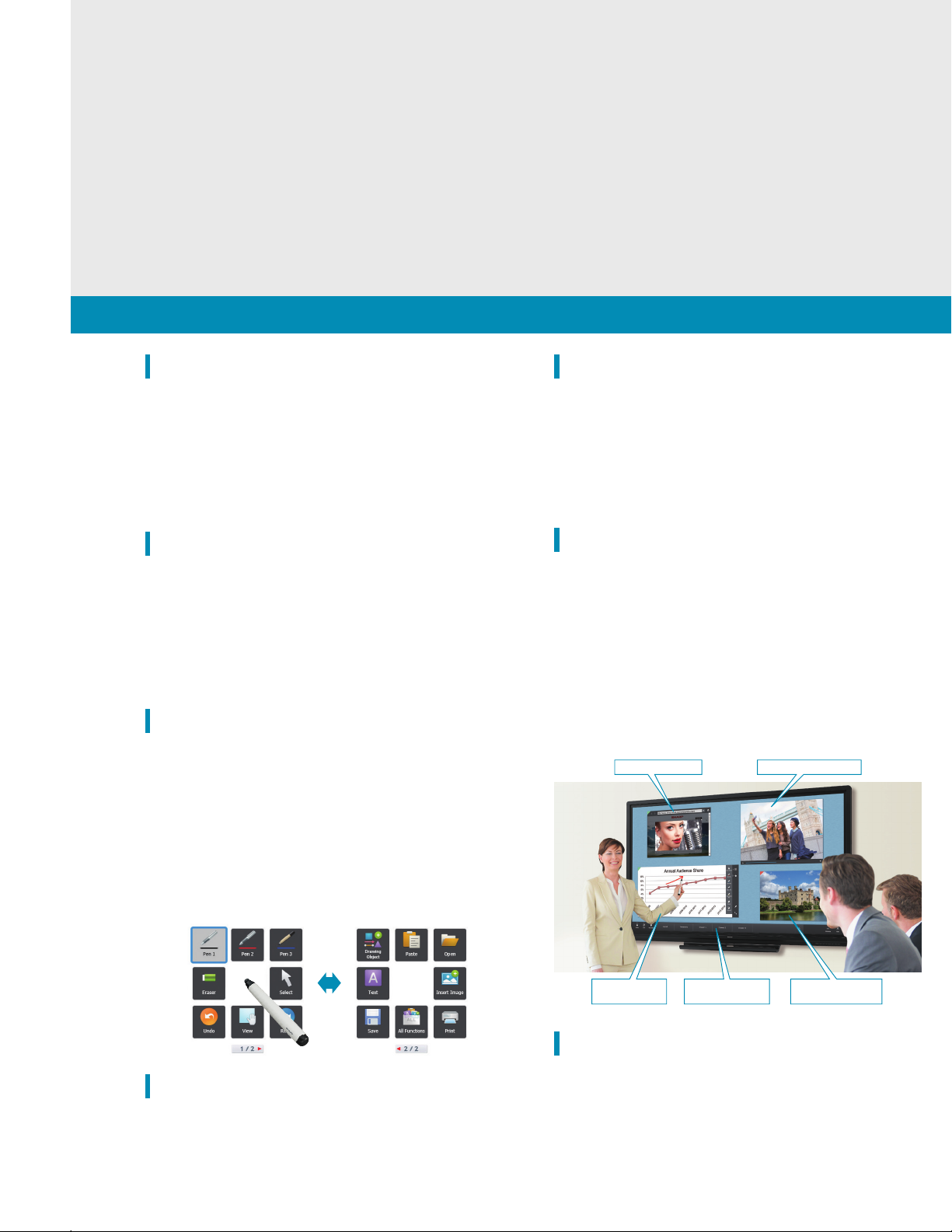
Touch point
Minimizes the parallax difference
Natural To uch for Smooth and Productive
Thanks to direct bonding technology, the
PN-C805B/C705B interactive displays provide a
consistent and natural feeling when you write on
the screen. With this technology, the LCD panel is
bonded directly to the protective glass layer,
thereby eliminating the air gap between them.
This minimizes the parallax difference and
reduces the reection and refraction of light. As a
result, onscreen touch and writing operations are smooth and the
display looks natural and offers clear visibility.
Direct Bonding Technology
for Smooth Touch and Clear Visibility
User-Focused Design
Protecting the glass screen is an anti-glare lm that works to reduce
glare and reections and minimize ngerprint soiling. Even in brightly
lit rooms, documents and teaching materials are easy to read.
Minimize Glare and Fingerprints
Two built-in speakers (10W+10W) let you hear audio information
accompanying videos or other content. No external speakers are
required.
Built-in Speakers
Enhancing the User Experience
Safe Design
With it’s beautifully curved corners, the
PN-C805B/C705B interactive displays
have been designed with both style
and user safety in mind.
Carrying Handles
Four removable handles—two on the left side and two on
the right—allow for easy and safe transportation.
CUD Compliant
The PN-C805B/C705B interactive display is compliant with the CUD
(color universal design) standard*, which species designs that take
into account people’s differing color perception abilities.
* Based on regulations established by the Color Universal Design Organization (CUDO),
a non-prot organization in Japan.
Communications
Now it’s easy to engage and inspire everyone in the room. With the Sharp PN-C805B/C705B AQUOS BOARD interactive
display systems, you have the ideal focal point for meetings, presentations, or lessons. Direct bonding technology makes the
touchscreen feel and appear impressively natural. Smart and convenient SHARP Pen Software enables real-time information
sharing. Thanks to multi-touch sensitivity, up to four people can write freely onscreen at the same time for effective and lively
exchanges. And handy front-access buttons enable quick operation of common functions. With a PN-C805B/C705B
interactive display, it’s easy to create, learn and share more effectively.
Boosting Interactive Communication
Choice of Sizes with Full HD Quality
The full HD (1920 × 1080-pixel) resolution of these large 80" Class
(diagonal) or 70" Class (69.5" diagonal) models ensures that detailed
text and images are reproduced vividly and accurately. Dynamic
videos, charts, paintings, photos and more—they’re all brought to life
on the big screen in a way that simply can’t be achieved with normal
textbooks and printed materials. Even in bright rooms, text and
images are displayed beautifully, so that everyone can stay focused
on the discussion.
Simultaneous Writing
Keep everyone actively involved in the meeting or lesson by letting
them write on the screen at the same time. Because the
PN-C805B/C705B interactive displays can recognize 10 touch points,
it allows up to four people to use a touch pen or nger to add their
creative input when the inspiration strikes. Brainstorming sessions,
meetings and classroom activities become more lively and productive.
Note: When multiple touch pens are used simultaneously, they have the same pen settings.
User-Friendly SHARP Pen Software
The easy-to-launch SHARP Pen Software user interface incorporates
a menu comprising smartly arranged icons that provide easy access
to pen settings and other useful functions. In overlay mode, you can
write onscreen annotations or graphics directly onto photos, videos,
®
PDFs and common Microsoft les. Text and graphics written
Adobe
on the board can be stored in USB memory* or sent directly via email
to selected recipients. The software links smoothly with the
PowerPoint
operations during slideshow presentations.
* Saved as PDF, BMP, JPEG, or PNG files.
®
application, enabling you to perform various control
Handwriting Recognition
SHARP Pen Software features a handwriting recognition function* that
converts selected onscreen handwriting into standard text. It can also
recognize handwritten shapes—such as circles, triangles, and straight
lines—and automatically convert them into objects. This smart and
convenient function makes it easy to use onscreen content to make a
legible record of your lesson or meeting.
* Works with languages supported by both Windows OS and SHARP Pen Software.
SHARP Touch Viewer
This original Sharp software*1 lets you easily view, manipulate and
annotate various kinds of les*
PDFs, web pages, and image and video les. All of these can be
displayed on the screen as “sheets.” There’s no need to open the
respective applications, and you can present all the different les
simultaneously in the same work area. The onscreen layouts of sheets
can be stored for later retrieval, so you can easily restart a discussion
where you left off. Using this smart software helps to make
discussions more dynamic and involving.
*1 Access the downloader on the bundled CD-ROM to install the software.
*2 Viewable files: Microsoft Office (Excel
and WMV/AVI/MP4/FLV.
™
2
, including Microsoft® Ofce les,
®
, Word, PowerPoint®), PDF, JPEG/PNG/BMP/TIFF,
View web browsers Play back video content
MFP Connectivity
Documents and images scanned from a compatible Sharp MFP can
be imported directly to the SHARP Pen Software for display on the
PN-C805B/C705B interactive displays. For added convenience,
image data shown onscreen—including notations—can be saved to a
PC or sent directly to an MFP for printout.
Write onscreen
annotations
SHARP Display Connect
This software*1 is especially effective for communications with large
audiences. By allowing the PN-C805B/C705B interactive displays to
share its onscreen content with up to 50 devices*
the exchange of les between those devices, SHARP Display Connect
facilitates lively discussions and paperless meetings in both business
and educational settings.
*1 Access the downloader on the bundled CD-ROM to install the software.
*2 For details, see the back page of this brochure.
Retrieve files from
“drawers”*
* Drawers can be linked to PC folders or network folders.
Manipulate various
™
file types
2
, and by enabling
Page 3

Enhancing the User Experience
Direct Bonding Technology
for Smooth Touch and Clear Visibility
Thanks to direct bonding technology, the
PN-C805B/C705B interactive displays provide a
consistent and natural feeling when you write on
the screen. With this technology, the LCD panel is
bonded directly to the protective glass layer,
thereby eliminating the air gap between them.
This minimizes the parallax difference and
reduces the reection and refraction of light. As a
result, onscreen touch and writing operations are smooth and the
display looks natural and offers clear visibility.
Minimizes the parallax difference
Touch point
Protective glass
LCD panel
Reduces the reflection
and refraction of light
Protective glass
LCD panel
Minimize Glare and Fingerprints
Protecting the glass screen is an anti-glare lm that works to reduce
glare and reections and minimize ngerprint soiling. Even in brightly
lit rooms, documents and teaching materials are easy to read.
User-Focused Design
Safe Design
With it’s beautifully curved corners, the
PN-C805B/C705B interactive displays
have been designed with both style
and user safety in mind.
One-Touch Operability
On the front bezel are buttons for frequently used functions such as
power on/off and input switching, along with buttons for other useful
functions. Designed with the convenience of users in mind, the
buttons are conveniently sized and angled for easy access.
1 2 3
1
HDMI1, D-sub Buttons
At the touch of a button, you can instantly switch between HDMI1
and D-sub inputs.
Backlight On/Off
2
This button turns off the backlight, saving energy during rest
breaks in meetings or lessons. Pressing any key turns the
backlight back on instantly.
Freeze Button
3
A press of this button lets you temporarily freeze or unfreeze the
screen. While the display continues to show a paused onscreen
image, you can work on the connected PC without displaying its
operation screen.
Webcam Mounts
A web camera can be attached easily to one of three mounting positions:
one on the top-center of the frame, one each on the left and right parts of
the pen tray. This gives you exibility when setting up a videoconferencing
system.
Carrying Handles
Four removable handles—two on the left side and two on
the right—allow for easy and safe transportation.
CUD Compliant
The PN-C805B/C705B interactive display is compliant with the CUD
(color universal design) standard*, which species designs that take
into account people’s differing color perception abilities.
* Based on regulations established by the Color Universal Design Organization (CUDO),
a non-prot organization in Japan.
Built-in Speakers
Two built-in speakers (10W+10W) let you hear audio information
accompanying videos or other content. No external speakers are
required.
16-Hour Daily Operation
The PN-C805B/C705B interactive displays can be used continuously for up to
16 hours per day, providing reliable performance in the classroom or ofce.
Page 4

Specifications
Model Name PN-C805B PN-C705B
Installation
LCD Panel
Max. Resolution
Max. Display Colors (approx.)
Pixel Pitch (H x V)
Max. Brightness (average)*
Contrast Ratio
Viewing Angle (H/V)*
4
Active Screen Area (W x H) (approx.)
Response Time
Backlight
Touchscreen Touch Technology
PC Connection Port
Power Supply
Multi Touch
Protection Glass
Touch Pen Function Button
Computer Input Video
Synchronization
Plug & Play
Video Color System
7
Input Terminals*
Output Terminals*
7
Speaker Output
Mounting
Power Supply
Power Consumption
Environmental Operating Temperature
Conditions
Operating Humidity
Dimensions (W x D x H) (approx.) (display only)
Weight (approx.)
Main Accessories
*1 UV2A stands for Ultraviolet-induced Multi-domain Vertical Alignment, a photo-alignment technology that ensures uniform alignment of liquid crystal molecules. *2 Maximum colors of LCD panel. The number of colors that can be displayed simultaneously is
16.77 million arbitrary colors out of 1.07 billion colors. *3 Brightness depends on input mode and other picture settings. Brightness level will decrease slightly over the lifetime of the product. Due to the physical limitations of the equipment, it is not possible to
maintain a precisely constant level of brightness. *4 Excluding the touch sensor part around the LCD panel. *5 Including anti-glare film on the front. *6 Approximate distance at which the glass panel can withstand the impact of a 500-gram iron ball dropped on
its center. *7 Use a commercially available connection cable for PC and other video connections. *8 Video and component video are switchable; use the menu to select. *9 The AC power cord is an inlet type. The cable is bundled (3 pins). *10 Please use only
this USB cable and no other. If connected via a USB hub, a PC may not recognize the PN-C805B/C705B interactive displays correctly and operation may be unstable.
Landscape
2A*1
80" Class (diagonal) UV
LCD 70" Class (69.5" diagonal) UV2A*1 LCD
1,920 x 1,080 pixels
1.07 billion colors*
2
0.923 x 0.923 mm 0.802 x 0.802 mm
3
350 cd/m
2
5,000 : 1 4,000 : 1
176°/176° (CR 10)
3
/4" x 39 1/4" 60 9/16" x 34 1/16"
69
4 ms (gray to gray, avg.) 8 ms (gray to gray, avg.)
LED, direct lit LED, edge lit
IR (infrared blocking detection method)
USB 2.0
Supplied from USB port
10 points
Thickness: Approx. 3.1 mm*
5
Shock resistance: 130 cm*
6
N/A (passive pen)
Analog RGB (0.7 Vp-p) [75Ω]
Horizontal/vertical separation (TTL: positive/negative)
VESA DDC2B
NTSC (3.58 MHz) / NTSC (4.43 MHz) / PAL / PAL60 / SECAM
TM
PC analogue: Mini D-sub 15-pin x 1, HDMI
3.5 mm-diameter mini stereo jack x 1, audio: RCA pin (L/R) x 1, video: RCA pin x 1*
x 3 (HDCP and 1080p compatible, PC / AV signal compatible),
8
, component video: RCA pin x 1*8, RS-232C D-sub 9-pin x 1
3.5 mm-diameter mini stereo jack x 1
10 W + 10 W
VESA (4 points), 600 x 400 mm, M6 screw VESA (4 points), 400 x 400 mm, M6 screw
100V – 240V AC, 50/60 Hz*
9
270 W 200 W
5˚C to 35˚C
20% to 80% RH (no condensation)
1
/8" x 5" x 44 13/16" 64 3/8" x 3 3/4" x 39 5/16"
74
174.2 lbs 136.7 lbs
10
Power cord, remote control unit, battery (AAA size) x 2, set-up manual, cable clamp x 2, cable clamp (for power cord), USB cable*
5, touch pen, camera mount, camera mount screw x 2, camera screw, CD-ROM, SHARP Display Connect license, stand hole protection cover x 2, blank sticker
, eraser, pen tray, pen tray mounting screw x
Dimensions
(PN-C805B)
5 1/
8
3
(130)
3
/
4
(95)
3 9/
16
(91)5(127)
1
/4 (7)
16
/
1
(53)
2
74 1/8 (1,882)
70 1/4* (1,785)
3
31
/4 (806)
1
* (1,009)
4
/
3
39
/4 (7)
(1,139)
16
/
13
44
(PN-C705B)
3 13/
16
1
(97)
2
/
2
(64)
3 9/
16
(91)
Units: inch (mm)
* Screen dimensions
* To use the VESA-standard mounting bracket, use M6 screws that are 8 to 10 mm plus the thickness of the bracket.
SHARP Display Connect: The number of connectable mobile devices depends on the host OS and the accompanying Windows End-User License Agreement.
Windows 7: Max. 20; Windows 8.1, Windows 10: Max. 50. OS requirements (as of September 2016): Host: Windows 7, Windows 8.1, Windows 10; Client: Windows
7, Windows 8.1, Windows 10, OS X v10.7–10.11, Android™ 2.3–6.0, iOS 6.0–9.0. Connecting 26 or more mobile devices requires at least two LAN access points.
15
/16 (24)
16
3 3/
4
/
1
(53)
(96)
2
64 3/8 (1,635)
60 11/16* (1,542)
31
3
/4 (806)
15
/16 (24)
(998)
* (868)
16
/
5
16
/
3
39
34
SHARP ELECTRONICS CORPORATION
100 Paragon Drive, Montvale, NJ 07645
1-800-BE-SHARP • www.sharpusa.com
©2017 Sharp Electronics Corporation. All rights reserved. 05/17 Printed in the U.S. PDD-16-011
VESA holes*
VESA holes*
11 13/
(300)
7 7/
(200)
11 13/
16
16
(300)
16
/
1
8
16
/
11
7
7 7/
8
8
(200)
8
/
7
7
(200)
8
/
7
7
(200)
Input/Output Terminals
(Side)(Bottom)
Audio output
(204)
(196)
System Requirements
PC
CPU
OS
Memory
Hard disk
* On a Mac computer, operation is only possible in mouse mode.
Sharp, SHARP Touch Viewer, SHARP Display Connect and AQUOS BOARD are trademarks or registered
trademarks of Sharp Corporation and/or its afliated entities. Windows is either a registered trademark or
trademark of Microsoft Corporation in the US and/or other countries. OS X is a trademark of Apple Inc., registered
in the US and other countries. Android and Google Chrome are trademarks of Google Inc. IOS is a trademark
or registered trademark of Cisco in the US and other countries and is used under license. The terms HDMI
and HDMI High-Denition Multimedia Interface, and the HDMI Logo are trademarks or registered trademarks
of HDMI Licensing Administrator, Inc. in the United States and other countries. Intel, Intel Core, and Celeron
are trademarks of Intel Corporation in the US and/or other countries. Sempron and Athlon are trademarks of
Advanced Micro Devices, Inc. Adobe is a registered trademark Adobe Systems Incorporated in the United States
and/or other countries. All other brand names and product names may be trademarks or registered trademarks of
their respective owners. Design and specications are subject to change without prior notice.
PC analog input
RGB (D-sub)
Audio input
PC/AV input
(HDMI)
PC/AV input
(HDMI)
PC/AT compatible machine with USB 2.0 port and screen resolution of 1,920 x 1,080
(CD-ROM drive required for installation)
®
Intel
Celeron® 1.6GHz, or AMD Sempron™ 1.6GHz or higher
®
Core™ 2 Duo 2.8GHz, or AMD Athlon™ II x 2 2.8 GHz or higher recommended)
(Intel
Windows
Mac OS X v10.10, Mac OS X v10.11*, Google Chrome
2GB or more
200MB or more free space (additional space required for data storage)
Touch panel
Component
video input
®
7 (32-bit/64-bit), Windows® 8.1 (32-bit/64-bit), Windows® 10 (32-bit/64-bit)
RS-232C input
PC/AV input
(HDMI)
™
v39 or later
