Page 1
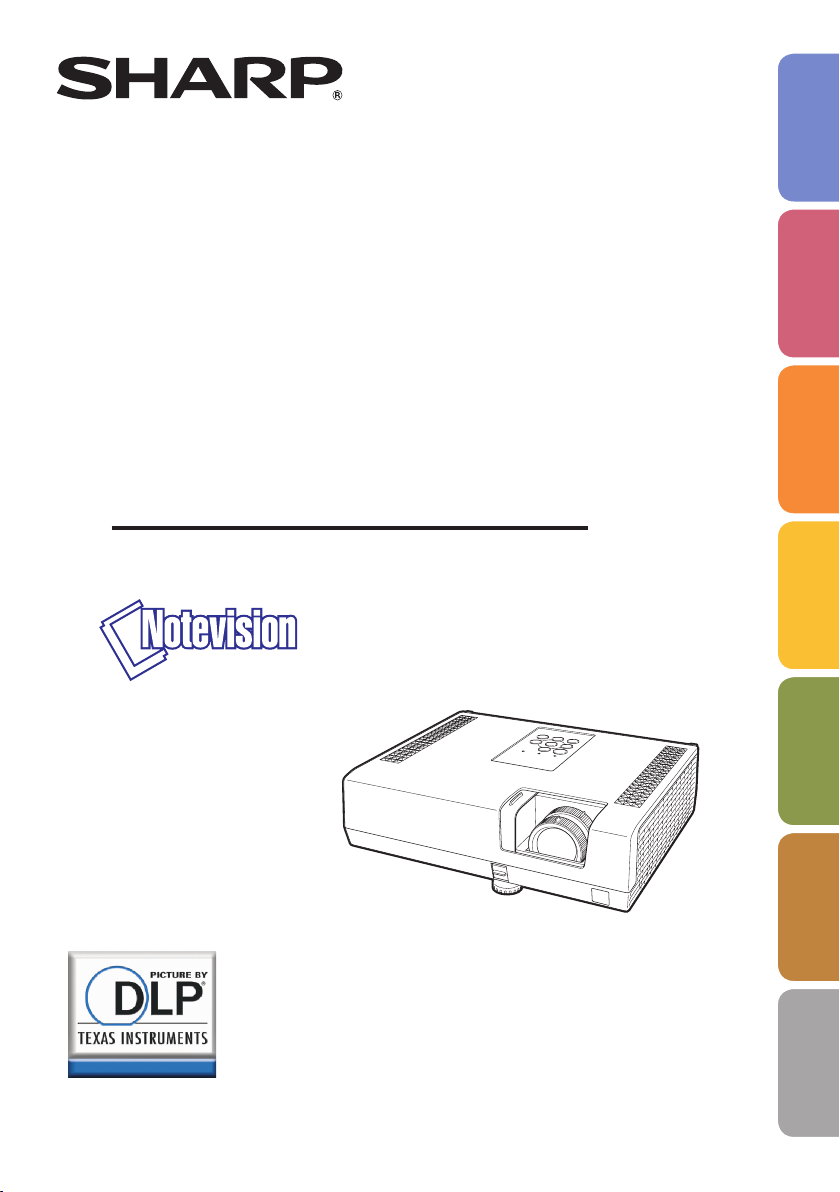
DATA PROJECTOR
Introduction
MODEL
PG-D2510X
OPERATION MANUAL
Easy Start
Setup
Connections
Operation
Basic
Features
Useful
Appendix
Page 2
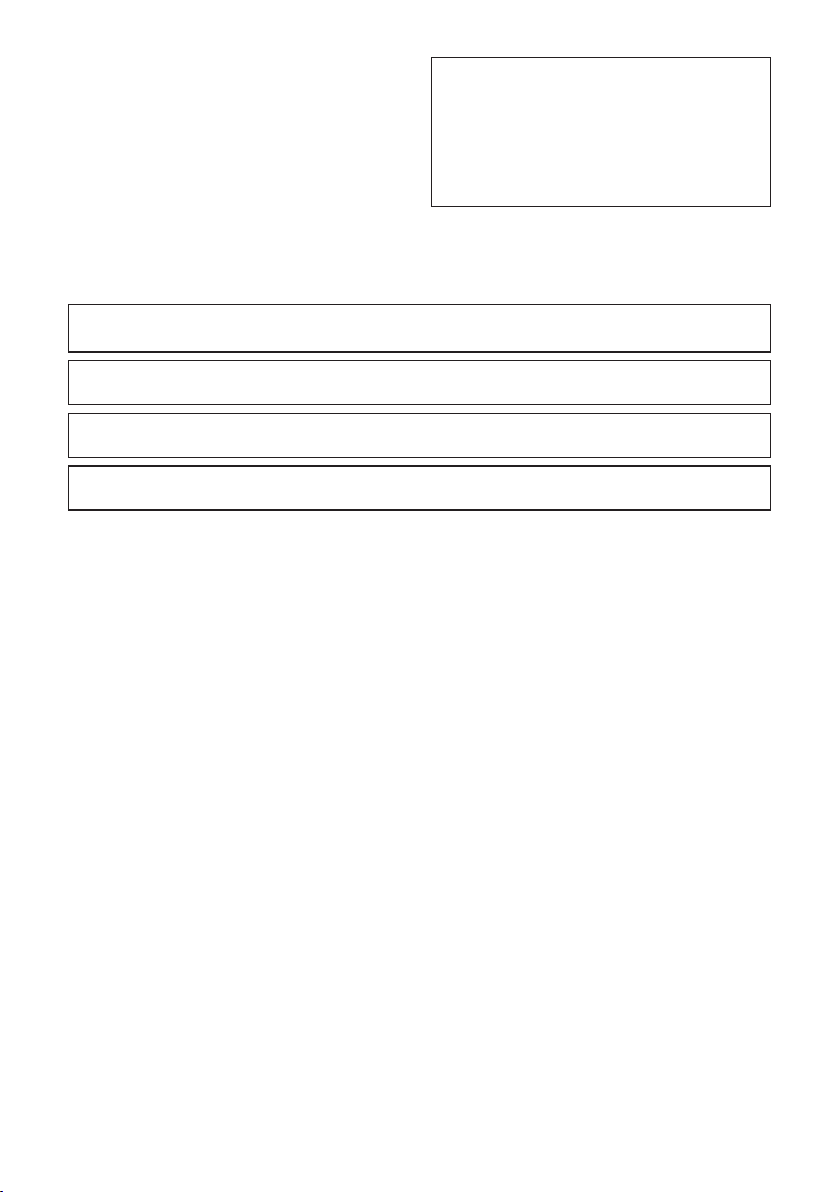
IMPORTANT
• For your assistance in reporting the loss
or theft of your Projector, please record
the Model and Serial Number located on
the bottom of the projector and retain this
information.
• Before recycling the packag ing, please
ensure that you have checked the contents of the carton thoroughly against the
list of “Supplied accessories” on page
The supplied CD-ROM contains operation instructions in English, French, Spanish and
Portuguese. Carefully read through the operation instructions before operating the projector.
Le CD-ROM fourni contient les instructions de fonctionnement en anglais, français, espagnol
et portugais. Veuillez lire attentivement ces instructions avant de faire fonctionner le projecteur.
El CD-ROM suministrado contiene instrucciones de operación en inglés, francés, español y
portugués. Lea cuidadosamente las instrucciones de operación antes de utilizar el proyector.
O CD-ROM fornecido contém instruções de operação em Inglês, Francês, Espanhol e
Português. Leia cuidadosamente todas as instruções de operação antes de operar o projetor.
Model No.:
Serial No.:
11.
ii
Page 3
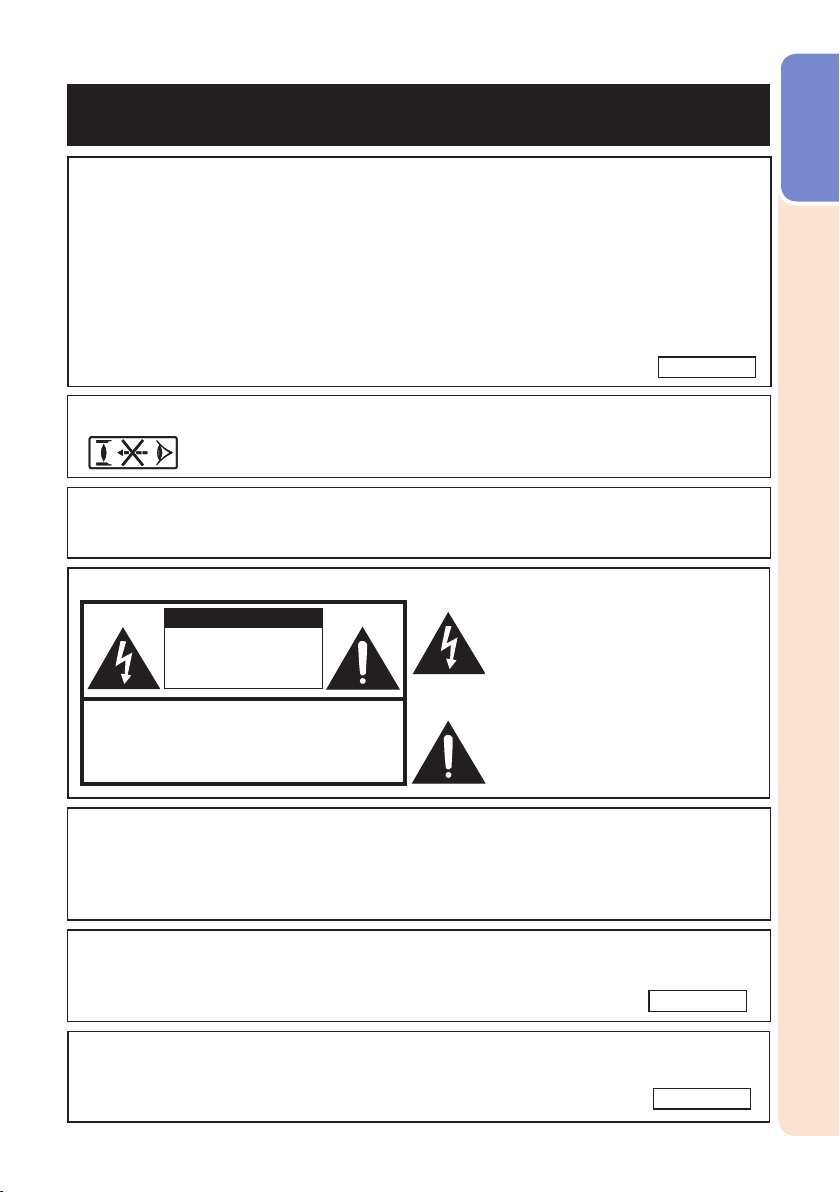
Before using the projector, please read this operation manual carefully.
Introduction
Introduction
ENGLISH
There are two important reasons for prompt warranty registration of your new
SHARP Projec tor, using the REGISTRATION CARD packed with the projector.
1. WARRANTY
This is to assure that you immediately receive the full benefi t of the parts,
service and labor warranty applicable to your purchase.
2. CONSUMER PRODUCT SAFETY ACT
To ensure that you will promptly receive any safety notifi cation of inspection,
modifi cation, or recall that SHARP may be required to give under the 1972
Consumer Product Safety Act, PLEASE READ CAREFULLY THE IMPORTANT
“LIMITED WARRANTY” CLAUSE.
WARNING:
WARNING:
High brightness light source. Do not stare into the beam of light, or view
directly. Be especially careful that children do not stare directly into the
beam of light.
To reduce the risk of fi re or electric shock, do not
U.S.A . ONLY
expose this product to rain or mois ture.
See bottom of projector.
CAUTION
RISK OF ELECTRIC SHOCK.
DO NOT REMOVE SCREWS
EXCEPT SPECIFIED USER
SERVICE SCREW.
CAUTION: TO REDUCE THE RISK OF ELECTRIC SHOCK,
NO USER-SERVICEABLE PARTS EXCEPT LAMP UNIT.
DO NOT REMOVE COVER.
REFER SERVICING TO QUALIFIED SERVICE
PERSONNEL.
The lightning fl ash with arrowhead symbol, within an equilateral triangle, is intended to alert the user to the presence
of uninsulated “dangerous voltage”
within the product's enclosure that may
be of suffi cient magnitude to constitute
a risk or electric shock to persons.
The exclamation point within a triangle
is intended to alert the user to the presence of important operating and maintenance (servicing) instructions in the
literature accompanying the product.
WARNING:
This is a Class A product. In a domestic environment this product may cause
radio interference in which case the user may be required to take adequate
measures.
WARNING:
The enclosed computer cable must be used with the device. The cable is
provided to ensure that the device complies with FCC Class A verifi cation.
FCC Regulations state that any unauthorized changes or modifi cations
to this equipment not expressly approved by the manufacturer could
void the user's authority to operate this equip ment.
U.S.A . ONLY
U.S.A . ONLY
1
Page 4
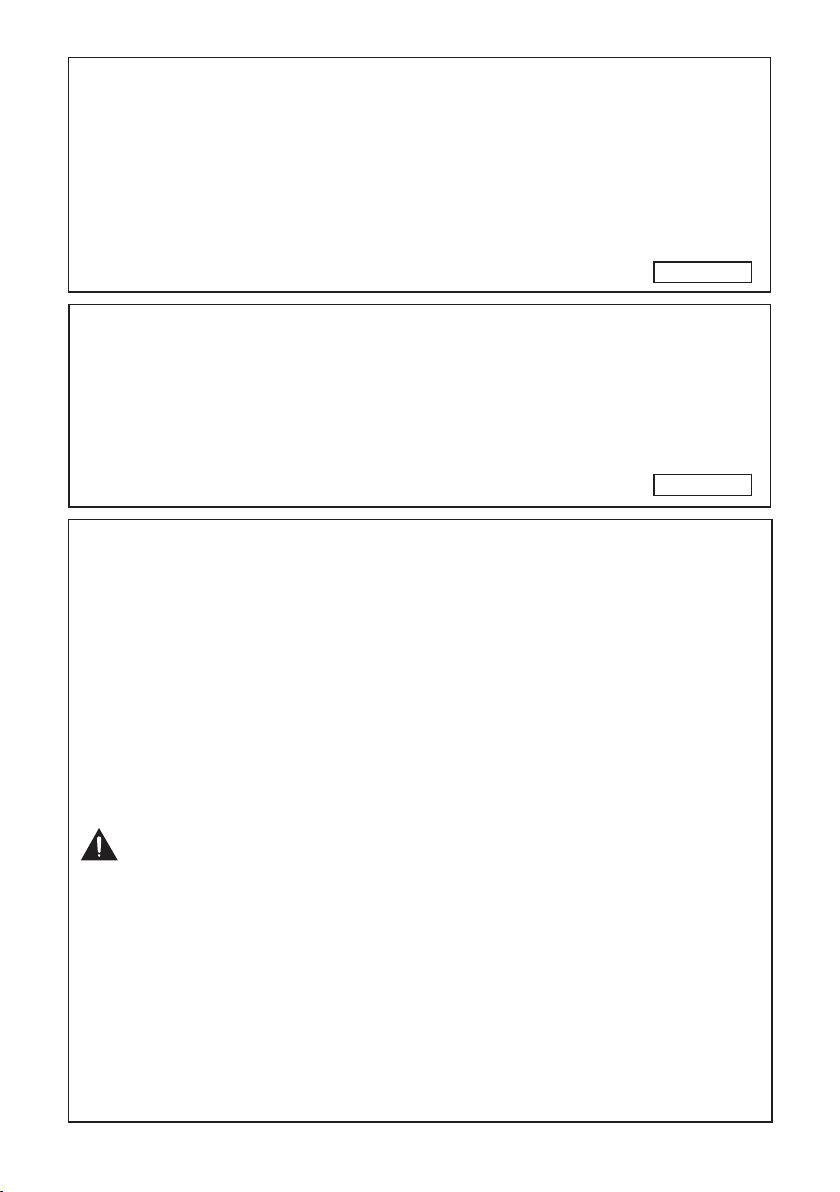
INFORMATION
This equipment has been tested and found to comply with the limits for a Class A
digital device, pursuant to Part 15 of the FCC Rules. These limits are designed to
provide reasonable protection against harmful interference when the equipment is
operated in a commercial environment. This equipment generates, uses, and can
radiate radio frequency energy and, if not installed and used in accordance with
the operation manual, may cause harmful interference to radio communications.
Operation of this equipment in a residential area is likely to cause harmful
interference, in which case the user will be required to correct the interference at
his own expense.
U.S.A . ONLY
PRODUCT DISPOSAL
This product utilizes tin-lead solder, and lamp containing a small
amount of mercury. Disposal of these materials may be regulated due
to environmental considerations. For disposal or recycling information,
please contact your local authorities, the Electronics Industries Alliance:
www.eiae.org, the lamp recycling organization www.lamprecycle.org, or
Sharp at 1-800-BE-SHARP.
U.S.A . ONLY
Caution Concerning Lamp Replacement
This projector utilizes a pressurized mercur y lamp. A loud sound may indicate lamp failure. Lamp
■
failure can be attributed to numerous sources such as: excessive shock, improper cooling, surface
scratches or deterioration of the lamp due to a lapse of usage time.
The period of time up to failure largely varies depending on the individual lamp and/or the condition
and the frequency of use. It is important to note that failure can of ten result in the bulb cracking.
When the lamp replacement indicator and on-screen display icon are illuminated, it is recommended
■
that the lamp be replaced with a new one immediately, even if the lamp appears to be operating
normally.
Should the lamp break, there is also a possibility that glass particles may spread inside of the
■
projector. In such a case, it is recommended you contact your nearest Sharp Authorized Projector
Dealer or Service Center to assure safe operation.
Should the lamp break, the glass particles may spread inside the lamp cage or gas contained in the
■
lamp may be vented into the room from the exhaust vent. Because the gas in this lamp includes
mercur y, ventilate the room well if the lamp breaks and avoid all exposure to the released gas. In
case of exposure to the gas, consult a doctor as soon as possible.
Caution
Do not remove the lamp unit from the projector right after use. The lamp will be very hot and may
•
cause burns or injury.
Wait at least one hour after the power cord is disconnected to allow the surface of the lamp unit to
•
fully cool before removing the lamp unit.
Do not touch the glass surface of the lamp unit or the inside of the projector.
•
Do not loosen other screws except for the lamp unit cover and lamp unit.
•
Make sure to reset the lamp timer only when replacing the lamp. If you reset the lamp timer and
•
continue to use the same lamp, this may cause the lamp to become damaged or explode.
Carefully change the lamp by following the instructions described on pages
■
* If you wish, you may have the lamp replaced at your nearest Sharp Authorized Projector
Dealer or Service Center.
* If the new lamp does not light af ter replacement, take your projector to the nearest Sharp Authorized
Projector Dealer or Ser vice Ce nter for repair.
2
56 to 58.
Page 5
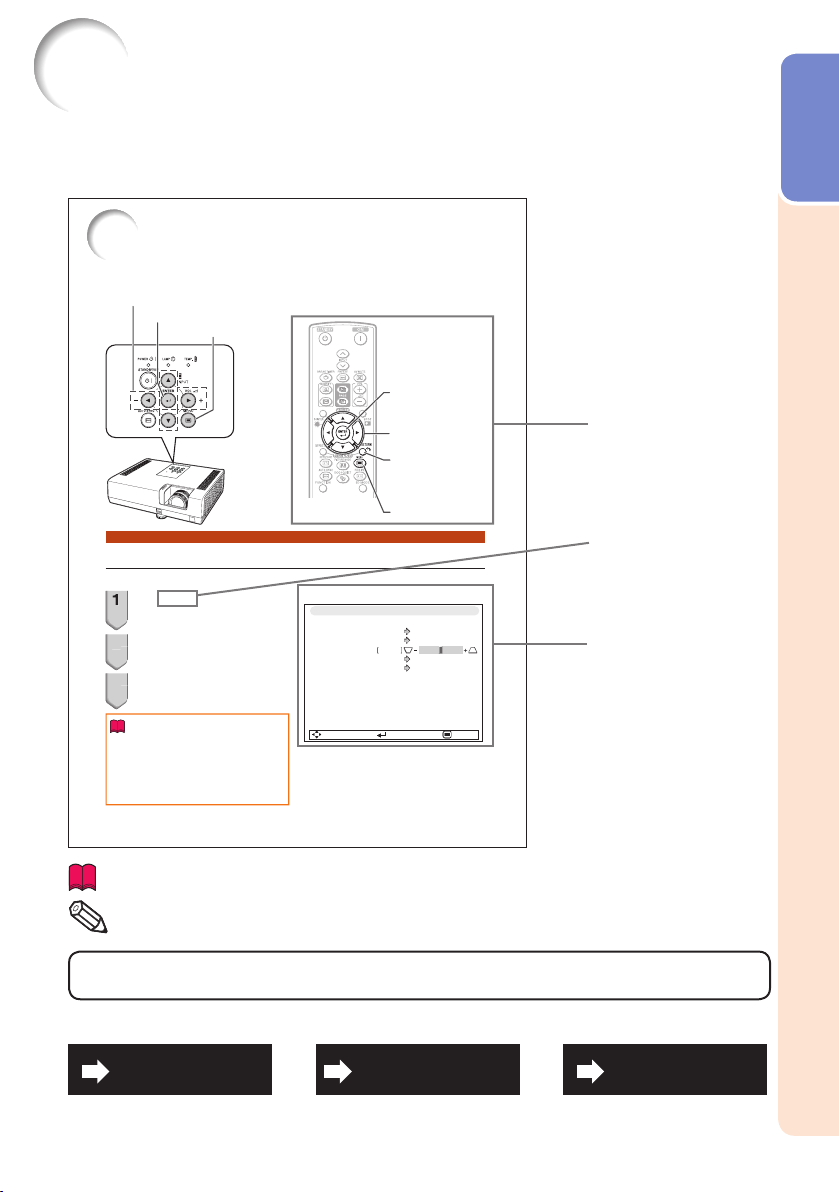
How to Read this Operation Manual
2
3
The specifi cations are slightly different, depending on the model. However, you can connect
■
and operate all models in the same manner.
In this operation manual, the illustration and the screen display are simplifi ed for explanation, and
•
may differ slightly from the actual display.
Using the Menu Screen
Select from the Qu ick Start Menu, which is a collectio n of the most frequently us ed
functions, or the Com plete Menu, which enable s advanced settings and adjustmen ts.
Adjustment button s (P/R/O/Q)
ENTER button
MENU button
ENTER button
Introduction
Adjustment button s
(P/R/O/Q)
RETURN button
•
MENU button
Menu Selections (Quick Start Menu)
This operatio n can also be performe d by using the buttons on the proj ector.•
Press MENU.
1
The “Quick Sta rt Menu” screen for the
•
selected Input mode is displayed.
Press P or R to select t he
2
desired item, then press ENTER.
Press P/R/O/Q to adjust the
3
item selected, then press
ENTER.
Info
To display the advanced settings and
•
adjustments, se lect “Go To Complete Menu”.
Press ENTER to display the Comple te Menu
screen.
•
If you do not want to display t he Quick Start
Menu, set “Go To Complete Me nu” - “PRJ-ADJ2”
- “Quick Star t Menu” to “Off”. (See page
38
.........Indicates safeguards for using the projector.
Info
Indicates additional information for setting up and operating the
.......
Note
projector.
Input Search Start
Resolution
Resize
Keystone
Eco+Quiet
Language
Information
51.)
Example
Quick Start Menu
0
Go To Complete Menu…
SEL./ADJ. ENTER END
For Future Reference
Press RETURN to return
to the previous sc reen
when the menu is
displayed.
1024×768
Normal
Off
English
Buttons used in
this operation
Button used in
this step
On-screen
display
Maintenance
P. 53
Troubleshooting
PP. 68 and 69
Index
P. 73
3
Page 6
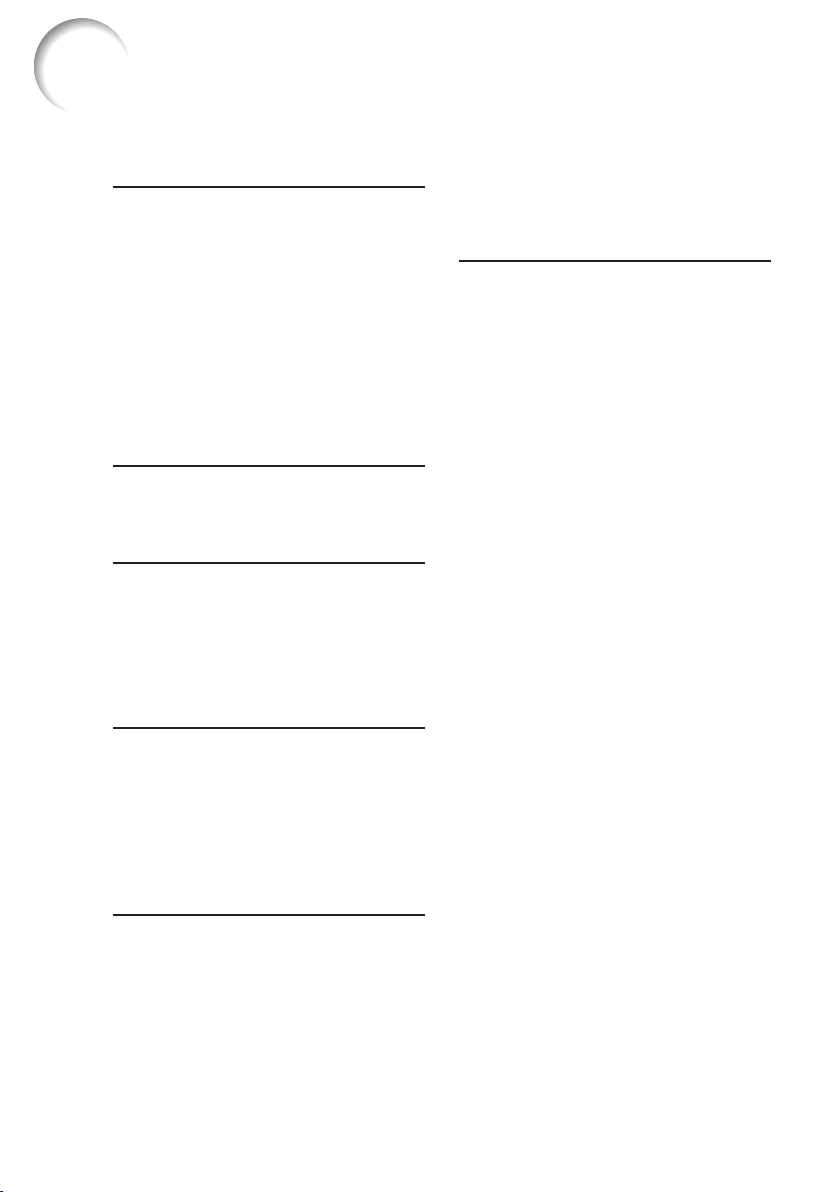
Contents
Preparing
Introduction
How to Read this Operation Manual ......3
Contents .................................................4
IMPORTANT SAFEGUARDS ..................6
How to Access the PDF Operation
Manuals..............................................10
Accessories ..........................................11
Part Names and Functions ...................12
Front View .............................................. 12
Top View ................................................ 12
Rear View (Terminals) .............................. 13
Inserting the Batteries ............................. 15
Usable Range ......................................... 15
Easy Start
Easy Start .............................................16
Setup and Projection .............................. 16
Setup
Setting Up the Projector .......................18
Setting Up the Projector ......................... 18
Standard Setup (Front Projection) ........... 18
Screen Size and Projection Distance ...... 19
Projection (PRJ) Mode ............................ 20
Ceiling-Mount Setup ............................... 20
Connections
Connecting the Projector to
Other Equipment ................................21
Controlling the Projector by
a Computer ........................................24
Connecting the Power Cord .................24
Using
Basic Operation
Turning the Projector On/Off ................25
Turning the Projector On ......................... 25
Turning the Power Off (Putting the
Projector into Standby Mode) .............. 25
Image Projection ..................................26
About the Setup Guide ........................... 26
Adjusting the Projected Image ................ 26
Correcting Trapezoidal Distortion ............ 28
Switching the Input Mode ....................... 29
Adjusting the Volume .............................. 29
Displaying the Black Screen and
Turning Off the Sound Temporarily ....... 29
Resize Mode .......................................... 30
Useful Features
Operating with the Remote Control......32
Displaying and Setting the
Break Timer ......................................... 32
Displaying the Pointer ............................. 32
Using the Spot Function ......................... 32
Switching the Eco+Quiet Mode .............. 32
Auto Sync (Auto Sync Adjustment) ......... 33
Freezing a Moving Image ........................ 33
Selecting the Picture Mode ..................... 33
Displaying an Enlarged Portion of
an Image ............................................. 33
Using the Remote Control as the
Wireless Computer Mouse ................... 34
Menu Items ...........................................35
Using the Menu Screen ........................38
Menu Selections (Quick Start Menu) .........38
Quick Start Menu .................................... 39
Menu Selections (Complete Menu) .......... 39
Picture Adjustment (“Picture” Menu) ....41
Selecting the Picture Mode ..................... 41
Adjusting the Image ................................ 42
Adjusting the Color Temperature ............. 42
Adjusting the Colors ............................... 42
Selecting the Film Mode ......................... 43
Reducing Image Noise (DNR) ................. 43
Eco+Quiet .............................................. 43
Signal Adjustment (“SIG-ADJ” Menu) ..44
Adjusting the Computer Image ............... 44
Resolution Setting .................................. 44
Signal Type Setting ................................. 44
Setting the Video System ....................... 45
Setting the Video Setup .......................... 45
Checking the Input Signal ....................... 45
Adjusting the Projected Image
(“SCR - ADJ” Menu) ...........................46
Setting the Resize Mode ......................... 46
Adjusting the Image Position .................. 46
Keystone Correction ............................... 46
Setting the Overscan .............................. 47
Setting the On-screen Display ................ 47
Closed Caption ...................................... 47
Selecting the Background Image ............ 48
Selecting the Setup Guide ...................... 48
Reversing/Inverting Projected Images ..... 48
Selecting the Wall Color .......................... 48
Selecting the On-screen Display Language
... 48
4
Page 7
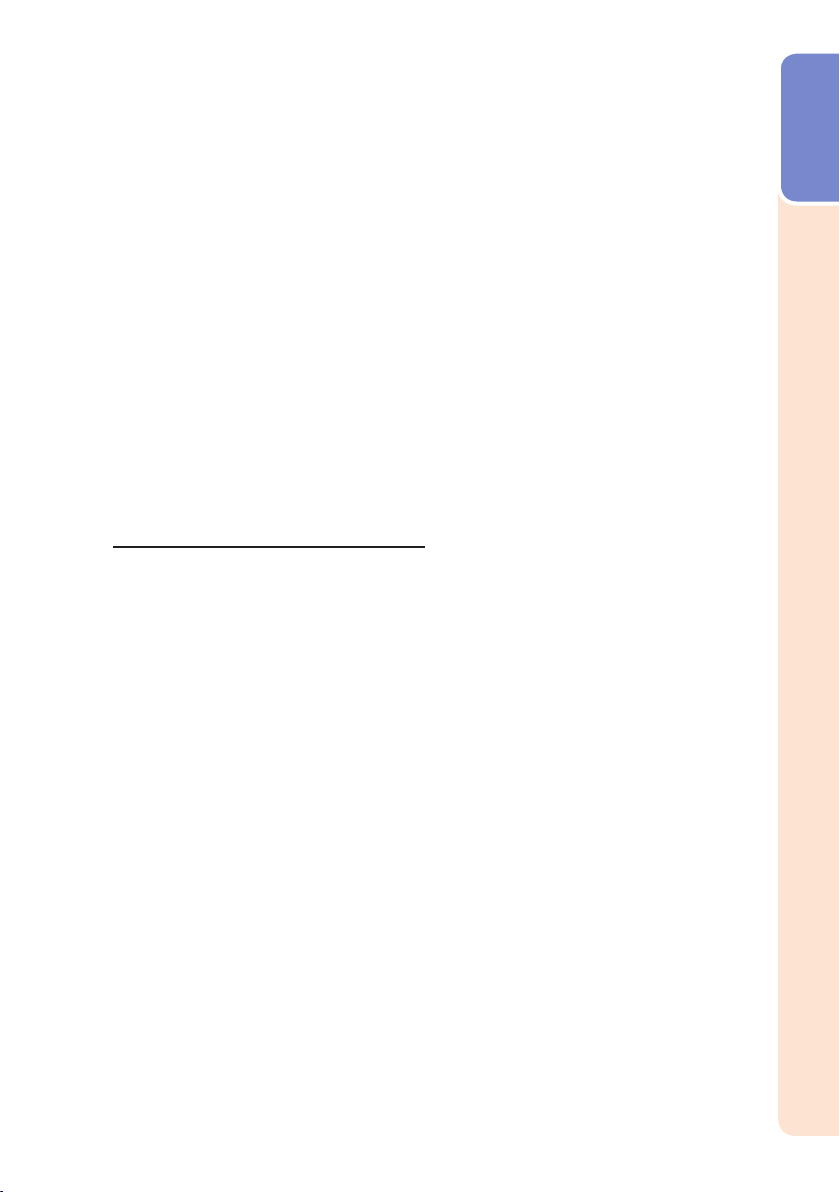
Adjusting the Projector Function
(“PRJ-ADJ1/2” Menu) ........................49
Auto Sync (Auto Sync Adjustment) ......... 49
Auto Power Off Function ........................ 49
Auto Restart Function ............................. 49
Speaker Setting ...................................... 49
Selecting the Transmission Speed
(RS-232C) ........................................... 49
Fan Mode Setting ................................... 50
System Lock Function ............................ 50
Keylock Function .................................... 51
Selecting the Quick Start Menu .............. 51
COMPUTER2 Select .............................. 51
Setting the FUNCTION Button Operation
STANDBY Mode ..................................... 52
STANDBY Audio Out .............................. 52
®
DLP
LinkTM ............................................ 52
®
DLP
LinkTM Invert .................................. 52
Returning to the Default Settings ............ 52
Checking the Lamp Life Status ............... 52
Reference
Appendix
Maintenance .........................................53
Maintenance Indicators ........................54
Regarding the Lamp .............................56
Lamp...................................................... 56
Caution Concerning the Lamp ................ 56
Replacing the Lamp ............................... 56
Removing and Installing the
Lamp Unit ............................................ 57
Resetting the Lamp Timer ...................... 58
Connecting Pin Assignments ...............59
RS-232C Specifi cations and
Commands ........................................61
Compatibility Chart ..............................67
Troubleshooting ....................................68
For SHARP Assistance .........................70
Specifi cations .......................................71
Dimensions ...........................................72
Index .....................................................73
Introduction
.. 52
5
Page 8
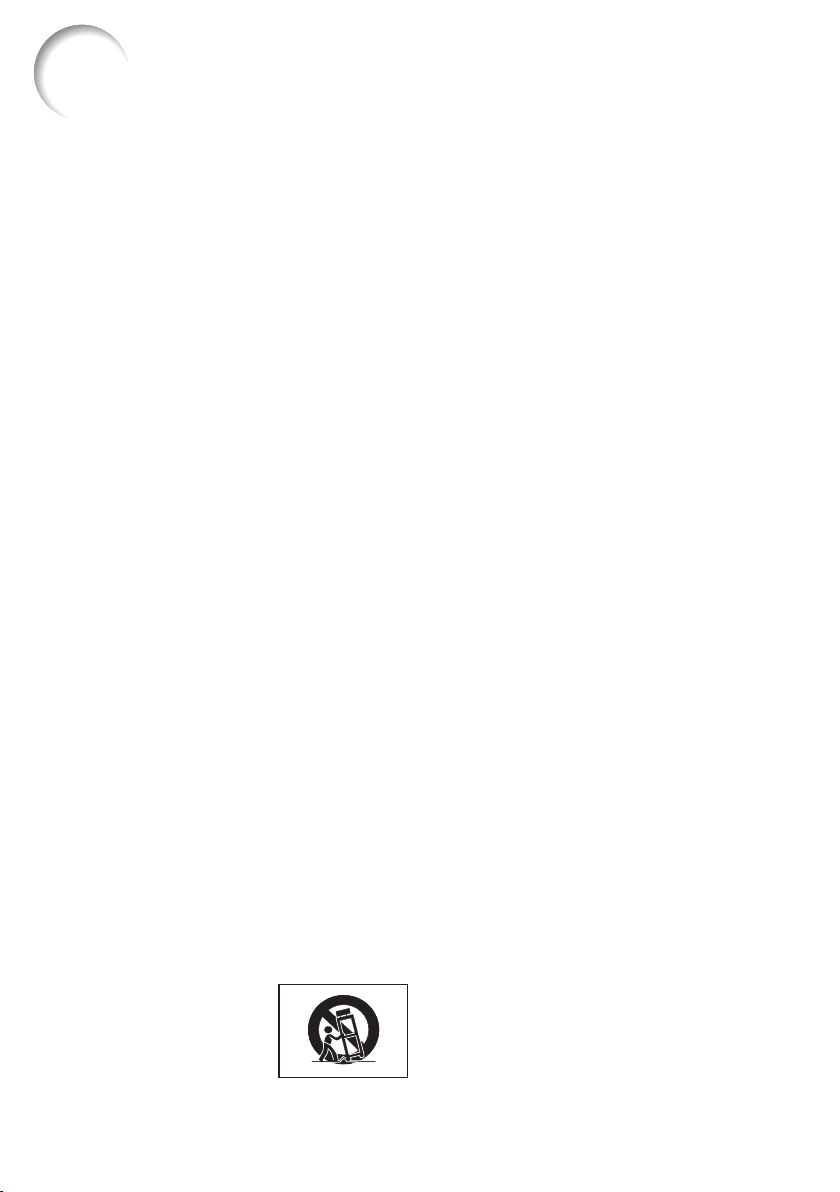
IMPORTANT SAFEGUARDS
CAUTION: Please read all of these instructions before you operate this
product and save these instructions for later use.
Electrical energy can perform many useful functions. This product has been engineered
and manufactured to assure your personal safety. BUT IMPROPER USE CAN RESULT IN
POTENTIAL ELECTRICAL SHOCK OR FIRE HAZARDS. In order not to defeat the
safeguards incorporated in this product, observe the following basic rules for its
installation, use and servicing.
1. Read Instructions
All the safety and operating instructions
should be read before the product is
operated.
2. Retain Instructions
The safety and operating instructions
should be retained for future reference.
3. Heed Warnings
All warnings on the product and in the
operating instructions should be adhered to.
4. Follow Instructions
All operating and use instructions should
be followed.
5. Cleaning
Unplug this product from the wall outlet before
cleaning. Do not use liquid cleaners or aerosol
cleaners. Use a damp cloth for cleaning.
6. Attachments
Do not use attachments not recommended by the
product manufacturer as they may cause hazards.
7. Water and Moisture
Do not use this product near water–for
example, near a bath tub, wash bowl, kitchen
sink, or laundry tub; in a wet basement; or
near a swimming pool; and the like.
8. Accessories
Do not place this product on an unstable
cart, stand, tripod, bracket, or table. The
product may fall, causing serious injur y to a
child or adult, and serious damage to the
product. Use only with a cart, stand, tripod,
bracket, or table recommended by the
manufacturer, or sold with the product. Any
mounting of the product should follow the
manufacturer's instructions, and should use a
mounting accessory recom mended by the
manufacturer.
9. Transportation
A product and cart
combination should be
moved with care. Quick
stops, excessive force, and
uneven surfaces may
cause the product and cart
combination to overturn.
10. Ventilation
Slots and openings in the cabinet are provided
for ventilation to ensure reliable operation of
the product and to protect it from overheating,
and these openings must not be blocked or
covered. The open ings should never be
blocked by placing the product on a bed, sofa,
rug, or other similar surface. This prod uct
should not be placed in a built-in installation
such as a book case or rack unless proper
ventilation is provided or the manufacturer's
instruc tions have been adhered to.
11. Power Sources
This product should be operated only from
the type of power source indicated on the
marking label. If you are not sure of the
type of power supply to your home, consult
your product dealer or local power
company. For products intended to operate
from battery power, or other sources, refer
to the operating instructions.
12. Grounding or Polarization
This product is provided with one of the
following types of plugs. If the plug should
fail to fi t into the power outlet, please contact
your electrician.
Do not defeat the safety purpose of the plug.
a. Two-wire type (mains) plug.
b. Three-wire grounding type (mains) plug
with a grounding terminal.
This plug will only fi t into a grounding
type power outlet.
13. Power-Cord Protection
Power-supply cords should be routed so
that they are not likely to be walked on or
pinched by items placed upon or against
them, paying particular attention to cords
at plugs, convenience receptacles, and the
point where they exit from the product.
14. Lightning
For added protection for this product during
a lightning storm, or when it is left
unattended and unused for long periods of
time, unplug it from the wall outlet and
disconnect the cable system. This will
pre vent damage to the product due to
lightning and power-line surges.
6
Page 9

15. Overloading
Do not overload wall outlets, extension cords,
or integral convenience receptacles as this
can result in a risk of fi re or electric shock.
16. Object and Liquid Entry
Never push objects of any kind into this
product through openings as they may touch
dangerous voltage points or short-out parts
that could result in a fi re or electric shock.
Never spill liquid of any kind on the product.
17. Servicing
Do not attempt to service this product
yourself as opening or removing covers
may expose you to dan ger ous voltage or
other hazards. Refer all servicing to
qualifi ed service personnel.
18. Damage Requiring Service
Unplug this product from the wall outlet
and refer servicing to qualifi ed service
personnel under the following conditions:
a. When the power-supply cord or plug is
damaged.
b. If liquid has been spilled, or objects
have fallen into the product.
c. If the product has been exposed to rain
or water.
d. If the product does not operate normally
by following the operating instructions.
Adjust only those con trols that are
covered by the operating instructions,
as an improper adjustment of other
controls may result in damage and will
often require extensive work by a
qualifi ed technician to restore the
product to normal operation.
e. If the product has been dropped or
damaged in any way.
f. When the product exhibits a distinct
change in performance, this indicates a
need for service.
19. Replacement Parts
When replacement parts are required, be
sure the ser vice technician has used
replace ment parts specifi ed by the
manufacturer or have the same
characteristics as the original part.
Unauthorized substitutions may result in
fi re, electric shock, or other hazards.
20. Safety Check
Upon completion of any service or repairs
to this product, ask the ser vice technician
to per form safety checks to determine that
the product is in proper operating
condition.
21. Wall or Ceiling Mounting
This product should be mounted to a wall
or ceiling only as recommended by the
manufacturer.
22. Heat
This product should be situated away from
heat sources such as radiators, heat
registers, stoves, or other products
(including amplifi ers) that produce heat.
Introduction
•
DLP® and the DLP logo are registered trademarks of Texas Instruments and
BrilliantColor
•
Microsoft
TM
and DLP® LinkTM are trademarks of Texas Instruments.
®
and Windows® are registered trademarks of Microsoft Corporation in the
United States and/or other countries.
PC/AT is a registered trademark of International Business Machines Corporation in the
•
United States.
®
Adobe
•
•
Reader® is a trademark of Adobe Systems Incorporated.
Macintosh
®
is a registered trademark of Apple Computer, Inc. in the United States and/or
other countries.
•
All other company or product names are trademarks or registered trademarks of their
respective companies.
Some IC chips in this product include confi dential and/or trade secret property belonging
•
to Texas Instruments. Therefore you may not copy, modify, adapt, translate, distribute,
reverse engineer, reverse assemble or discompile the contents thereof.
7
Page 10
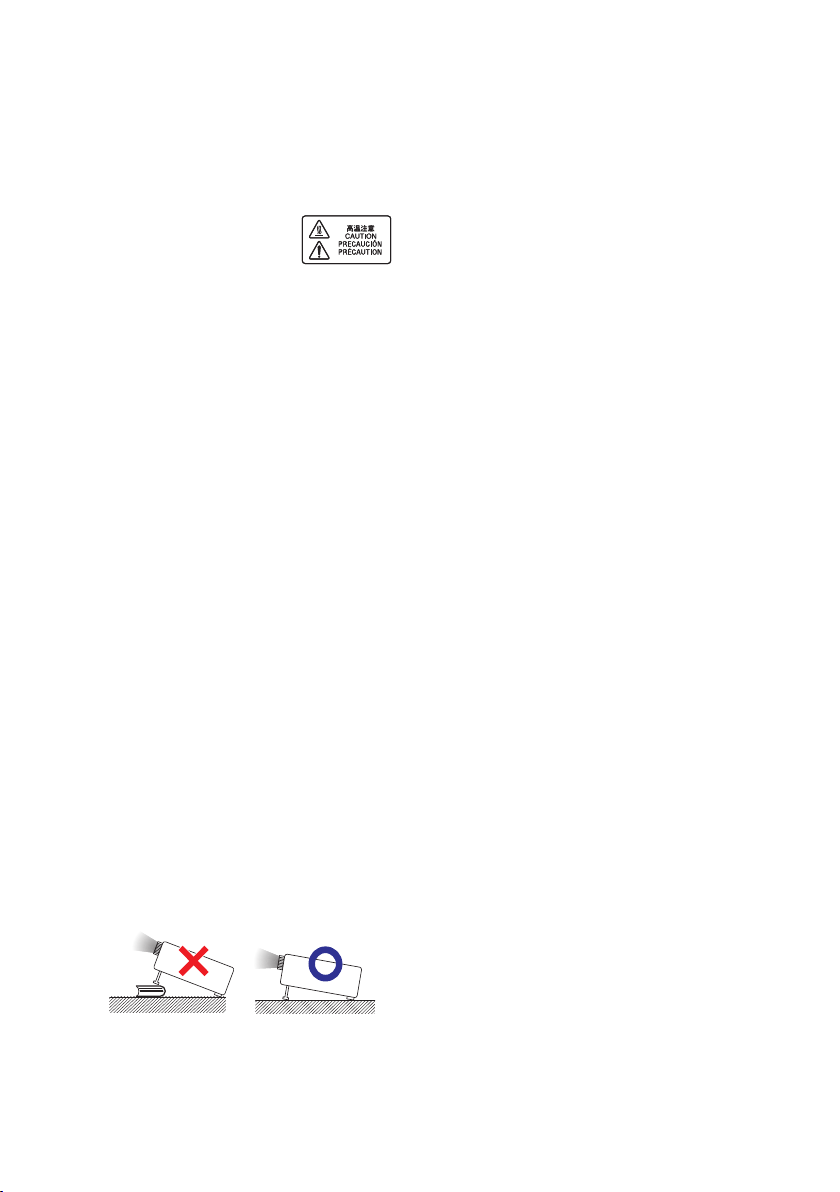
Observe the following safeguards when setting up your
projector.
Caution concerning the lamp unit
■
Potential hazard of glass particles if lamp
ruptures. In case of lamp rupture, contact
your nearest Sharp Authorized Projector
Dealer or Service Center
for replacement.
See “Regarding the Lamp”
on page
56.
Caution concerning the setup of the
projector
For minimal servicing and to maintain high
■
image quality, SHARP recommends that
this projector be installed in an area free
from humidity, dust and cigarette smoke.
When the projector is subjected to these
environments, the vents and lens must be
cleaned more often. As long as the
projector is regularly cleaned, use in these
environments will not reduce the overall
operation life of the unit. Internal cleaning
should only be performed by a Sharp
Authorized Projector Dealer or Service
Center.
Rest your eyes occasionally.
■
Continuously watching the screen for long
hours will cause eye strain. Take regular
breaks to rest your eyes.
Do not set up the projector in places
exposed to direct sunlight or bright light.
■
Position the screen so that it is not in direct
sunlight or room light. Light falling directly
on the screen washes out the colors,
making viewing diffi cult. Close the cur tains
and dim the lights when setting up the
screen in a sunny or bright room.
Caution regarding placing of the projector
■
Place the projector on a level site within the
adjustment range (9 degrees) of the
adjustment foot.
■
After the projector is purchased, a faint
smell from the vent may appear when the
power is fi rst turned on. This is normal and
is not a malfunction. It will disappear after
the projector is used for a while.
When using the projector in highaltitude areas such as mountains (at
altitudes of approximately 1,500
meters (4,900 feet) or more)
When you use the projector in high-altitude
■
areas with thin air, set “Fan Mode” to
“High”. Neglecting this can affect the
longevity of the optical system.
Use the projector at altitudes of 2,300
■
meters (7,500 feet) or less.
Warning about placing the projector in
a high position
When placing the projector in a high
■
position, make cer tain it is carefully secure
to avoid personal injury caused by the
projector falling down.
Do not subject the projector to hard
impact and/or vibration.
■
Protect the lens so as not to hit or damage
the surface of the lens.
Avoid locations with extremes of
temperature.
■
The operating temperature of the projector
is from 41°F to 95°F (+5°C to +35°C).
■
The storage temperature of the projector is
from –4°F to 140°F (–20°C to +60°C).
Do not block the exhaust and intake
vents.
■
Allow at least 11 13/16 inches (30 cm) of
space between the exhaust vent and the
nearest wall or obstruction.
■
Ensure that the intake vent and the exhaust
vent are not obstructed.
■
If the cooling fan becomes obstructed, a
protection circuit will automatically put the
projector into Standby mode to prevent
overheat damage. This does not indicate a
malfunction. (See pages 54 and 55.)
Remove the projector power cord from the
wall outlet and wait at least 10 minutes.
Place the projector where the intake and
exhaust vents are not blocked, plug the
power cord back in and turn on the
projector. This will return the projector to
the normal operating condition.
8
Page 11
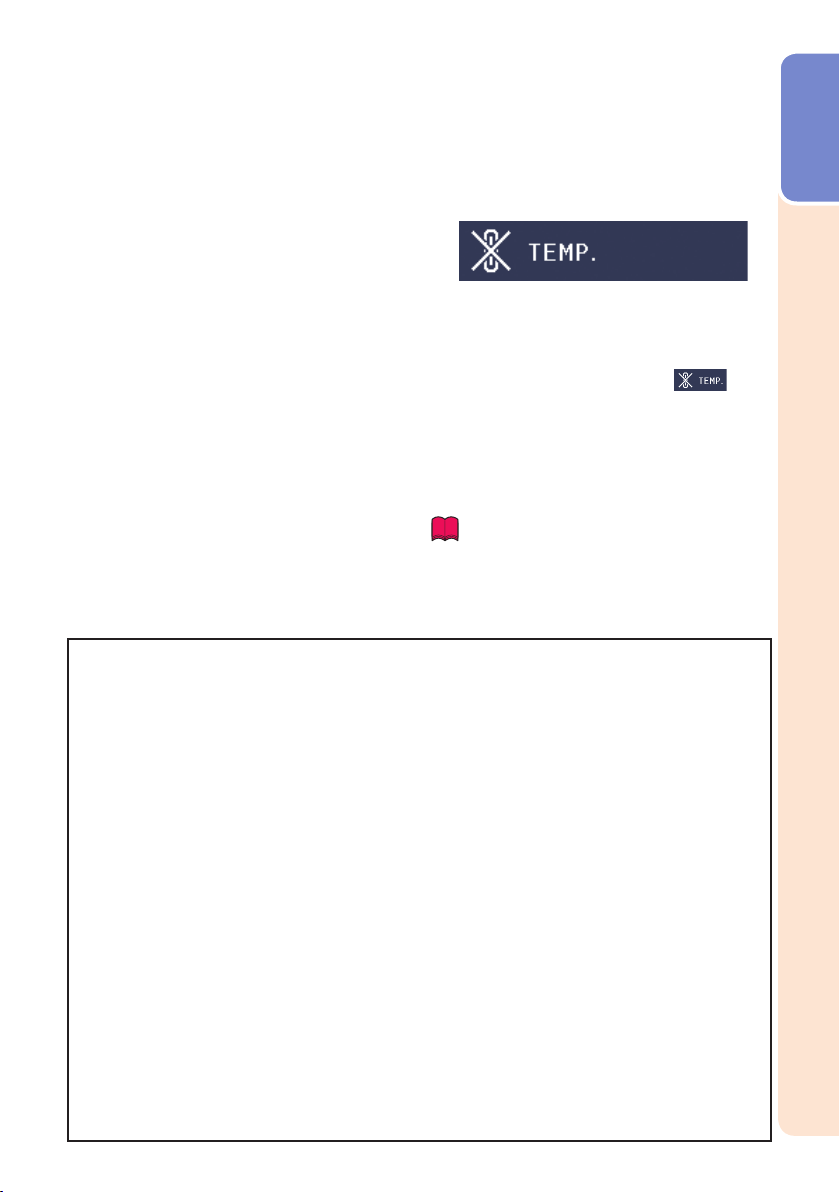
Caution regarding usage of the projector
If you are not to use the projector for a long
■
time or before moving the projector, make
certain you unplug the power cord from the
wall outlet, and disconnect any other
cables connected to it.
Do not carry the projector by holding the
■
lens.
When storing the projector, ensure that you
■
Using the projector in other countries
The power supply voltage and the shape of
■
the plug may vary depending on the region
or country you are using the projector in.
When using the projector overseas, make
sure you use an appropriate power cord for
the country you are in.
Temperature monitor function
close the lens shutter.
Do not expose the projector to direct
■
sunlight or place next to heat sources.
Doing so may affect the cabinet color or
cause deformation of the plastic cover.
Other connected equipment
When connecting a computer or other
■
audio-visual equipment to the projector,
make the connections AFTER unplugging
the power cord of the projector from the
AC outlet and turning off the equipment to
be connected.
Please read the operation manuals of the
■
projector and the equipment to be
connected for instructions on how to make
the connections.
■
If the temperature inside the projector
increases, due to blockage of the air vents,
or the setting location, the temperature
warning indicator will blink. And if the
temperature keeps on rising, “ ” will
illuminate in the lower left corner of the
picture with the temperature warning
indicator blinking. If this state continues,
the lamp will turn off, the cooling fan will
run and then the projector will enter
Standby mode. Refer to “Maintenance
Indicators” on pages 54 and 55 for details.
Info
The cooling fan regulates the internal
•
temperature, and its performance is automatically
controlled. The sound of the fan may change
during projector operation due to changes in the
fan speed. This does not indicate malfunction.
Closed Caption uses Bitstream Vera fonts
Copyright (c) 2003 by Bitstream, Inc. All Rights Reser ved. Bitstream Vera is a trademark of Bitstream, Inc.
Permission is hereby granted, free of charge, to any person obtaining a copy of the fonts accompanying this
license (“Fonts”) and associated documentation fi les (the “Font Software”), to reproduce and distribute the
Font Software, including without limitation the rights to use, copy, merge, publish, distribute, and/or sell
copies of the Font Software, and to permit per sons to whom the Font Software is furnished to do so, subject
to the following conditions:
The above copyright and trademark notices and this permis sion notice shall be included in all copies of one
or more of the Font Sof tware t ypefaces.
The Font Software may be modifi ed, altered, or added to, and in particular the designs of glyphs or
characters in the Fonts may be modifi ed and additional glyphs or characters may be added to the Fonts,
only if the fonts are rename d to names not containing either the words “Bitstream” or the word “Vera”.
This License becomes null and void to the extent applicable to Fonts or Font Software that has been
modifi ed and is distributed under the “Bitstream Vera” names.
The Font Software may be sold as par t of a larger soft ware package but no copy of one or more of the Font
Software typefaces may be sold by itself.
THE FONT SOFTWARE IS PROVIDED “AS IS”, WITHOUT WARR ANT Y OF ANY KIND, EXPRESS OR
IMPLIED, INCLUDING BUT NOT LIMITED TO ANY WARRANTIES OF MERCHANTABILIT Y, FITNESS FOR A
PARTICUL AR PURPOSE AND NONINFRINGEMENT OF COPYRIGHT, PATENT, TRADEMARK, OR OTHER
RIGHT. IN NO EVENT SHALL BITSTREAM OR THE GNOME FOUNDATION BE LIABLE FOR ANY CLAIM,
DAMAGES OR OTHER LIABILITY, INCLUDING ANY GENERAL, SPECIAL, INDIRECT, INCIDENTAL, OR
CONSEQUENTIA L DAMAGES, WHETHER IN AN ACTION OF CONTRACT, TORT OR OTHERWISE, ARISING
FROM, OUT OF THE USE OR INABILITY TO USE THE FONT SOFTWARE OR FROM OTHER DEALINGS IN
THE FONT SOFTWARE.
Except as contained in this notice, the names of Gnome, the Gnome Foundation, and Bitstream Inc., shall
not be use d in adver tising or otherwise to p romote the sale, use or other dealings in this Font Soft ware
without prior written authorization from the Gnome Foundation or Bitstream Inc., respectively. For fur ther
information, contact: fonts at gnome dot org.
Introduction
9
Page 12
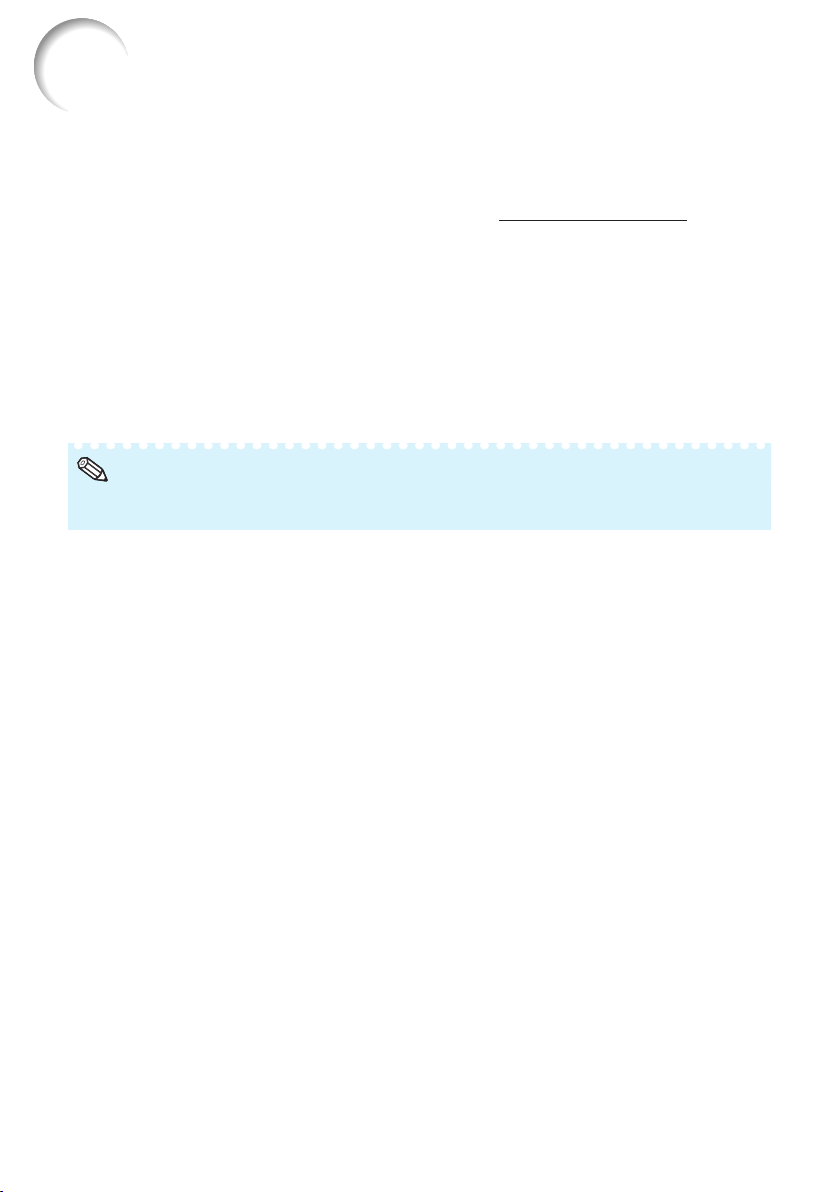
How to Access the PDF Operation Manuals
PDF operation manuals in several languages are included in the CD-ROM. To
utilize these manuals, you need to install Adobe® Reader® on your computer
(Windows
Please download Adobe
Accessing the PDF Manuals for Windows® (For Macintosh®, skip step ).
Insert the CD-ROM in the CD-ROM drive.
Double click the “My Computer” icon.
Double click the “CD-ROM” drive.
Double click the “MANUALS” folder.
Double click the model (name of the folder) that you want to view.
Double click the language (name of the folder) that you want to view.
Double click the pdf fi le to access the projector manuals.
If the desired pdf fi le cannot be opened by double clicking the mouse, star t Adobe® Reader® fi r s t ,
•
then specify the desired fi le using the “File”, “Open” menu.
®
or Macintosh®).
Note
®
Reader® from the Internet (http://www.adobe.com).
10
Page 13
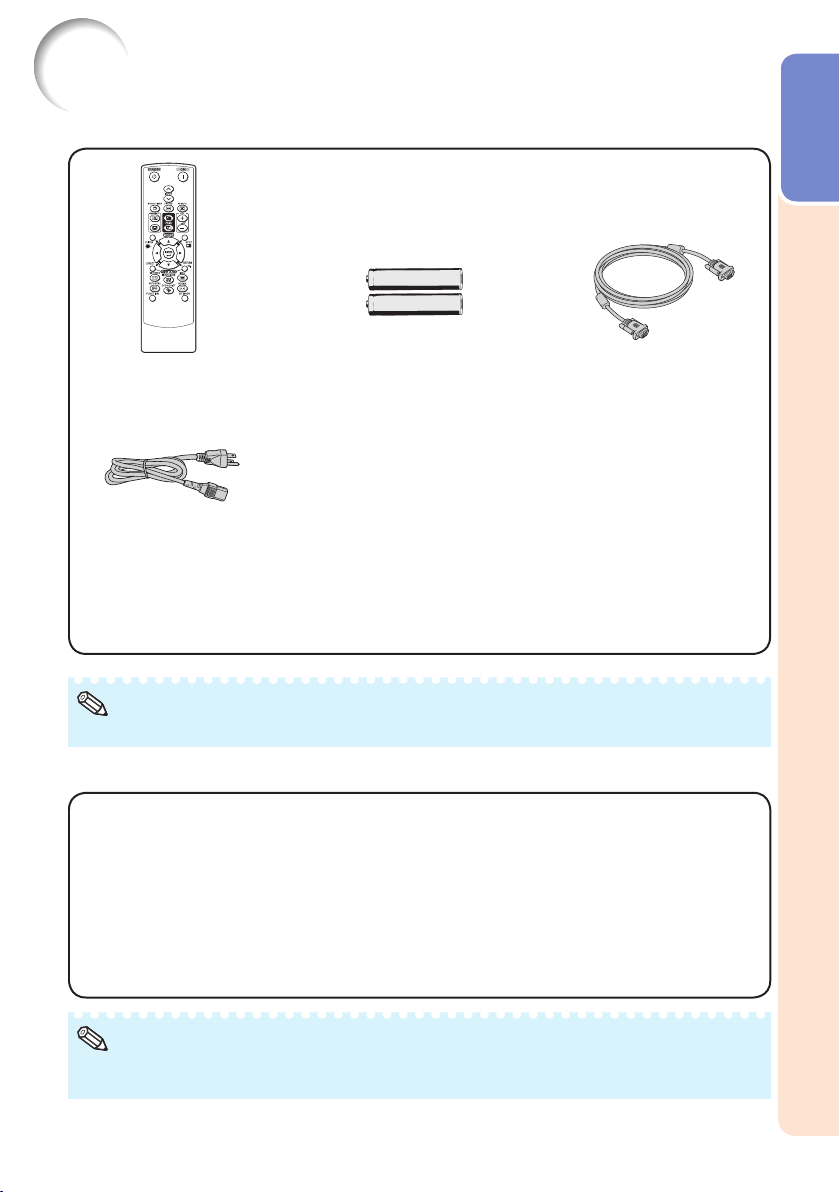
Accessories
Supplied accessories
Introduction
Remote control
<RRMCGA837WJSA>
Power cord
For U.S. and
Canada, etc.
(6' (1.8 m))
<QACCDA007WJPZ>
Operation manuals (this manual <TINS-E761WJZZ>, OPERATION MANUAL FOR STEREOSCOPIC
•
3D PROJECTION <TINS-E500WJZZ> and CD-ROM <UDSKAA121WJN1>)
Note
Codes in “< >” are Replacement parts codes.•
Two R-6 batteries
(“AA” size, UM/SUM-3,
HP-7 or similar)
RGB cable
(10' (3.0 m))
<QCNWGA086WJPZ>
Optional accessories
■ Lamp unit
■ Ceiling-mount adaptor
■ Ceiling-mount bracket
■ Ceiling-mount unit
■ Ceiling-mount extension tube
■ Remote receiver
■ 3 RCA to mini D-sub 15 pin cable (10n (3.0 m))
■
DIN-D-sub RS-232C adaptor (5 57/64o (15 cm))
AN-D350LP
AN-60KT
AN-XRCM30 (for U.S.A. only)
AN-TK201 <for AN-60KT>
AN-TK202 <for AN-60KT>
AN-EP101B <for AN-XRCM30>
(for U.S.A. only)
AN-MR2
AN-C3CP2
AN-A1RS
Note
Some of the optional accessories may not be available depending on the region. Please check with
•
your nearest Sharp Authorized Projector Dealer or Ser vice Center.
11
Page 14
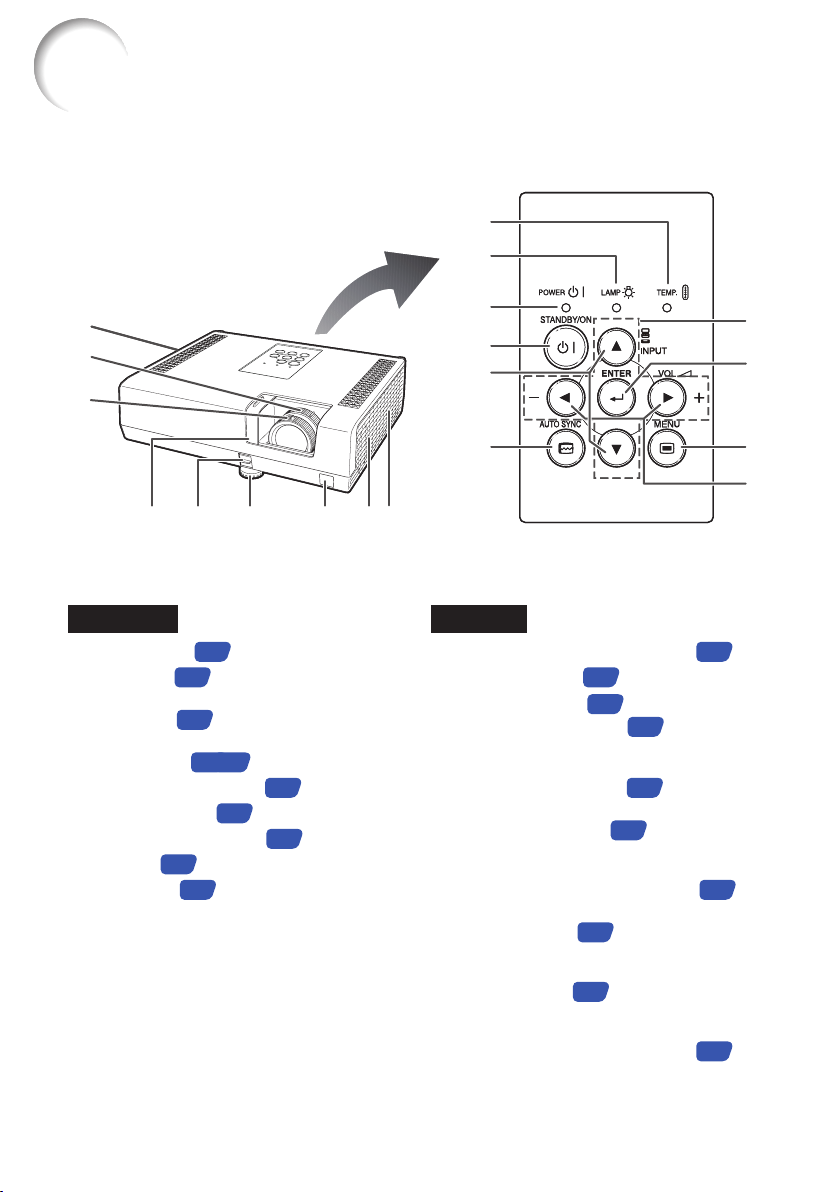
Part Names and Functions
Numbers in Z refer to the main pages in this operation manual where the
topic is explained.
10
10
11
11
12
1
1
2
2
3
3
9
45 6
45 6
7 8
7 8
9
12
13
13
14
14
15
15
16
16
17
17
18
18
19
19
Front View
1 Exhaust vent
2 Zoom ring
For enlarging/reducing the picture.
3 Focus ring
For adjusting the focus.
4 Lens shutter
5 HEIGHT ADJUST lever
6 Adjustment foot
7 Remote control sensor
8 Speaker
9 Intake vent
53
27
26
25, 29
27
27
15
49
53
12
Top V i e w
10 Temperature warning indicator
11 Lamp indicator
12 Power indicator
13 STANDBY/ON button
For turning the power on and putting the
projector into Standby mode.
14 INPUT buttons (P/R)
For switching Input mode.
15 AUTO SYNC button
For automatically adjusting images when
connected to a computer.
16 Adjustment buttons (P/R/O/Q)
For selecting menu items.
17 ENTER button
For setting items selected or adjusted on
the menu.
18 MENU button
For displaying adjustment and setting
screens.
19 VOL ( Volume) buttons (–O/Q+)
For adjusting the speaker sound level.
54
54
25
29
33
38
38
54
38
29
Page 15
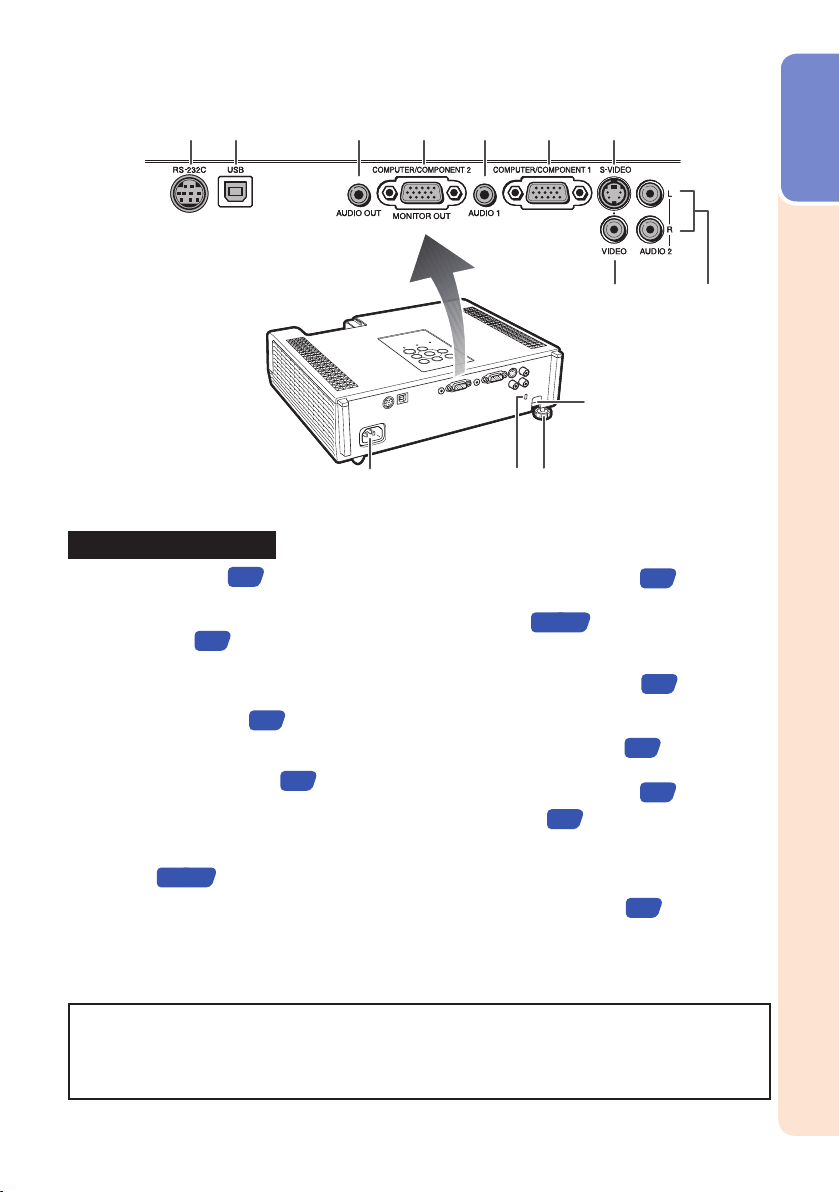
12 3 4 5 6 7
12 3 4 5 6 7
Rear View (Terminals)
1 RS-232C terminal
Terminal for controlling the projector using a
computer.
2 USB terminal
Terminal connecting with the USB terminal
on the computer for using the supplied
remote control as the computer mouse.
3 AUDIO OUT terminal
Audio output terminal of equipment
connected to the audio input terminal.
4 MONITOR OUT* terminal
(Output terminal for computer RGB and
component signals)
Terminal for connecting a monitor.
COMPUTER/COMPONENT 2* input
terminal
Terminal for computer RGB and component
signals.
* You must switch the setting depending on
21, 22
whether you are using the terminal for MONITOR
OUT or COMPUTER/COMPONENT 2 input.
24
34
23
23
8
8
13
13
121110
121110
5 AUDIO 1 input terminal
23
9
9
6 COMPUTER/COMPONENT 1 input
terminal
Terminal for computer RGB and
component signals.
7 S-VIDEO input terminal
Terminal for connecting video equipment
with an S-video terminal.
8 VIDEO input terminal
Terminal for connecting video equipment.
9 AUDIO 2 input terminal
10 AC socket
Connect the supplied power cord.
21, 22
22
22
23
24
11 Kensington Security Standard
connector
12 Rear adjustment foot
27
13 Security bar
Introduction
Using the Kensington Lock
This projector has a Kensington Security Standard connector for use with a Kensington
•
MicroSaver Security System. Refer to the information that came with the system for
instructions on how to use it to secure the projector.
13
Page 16
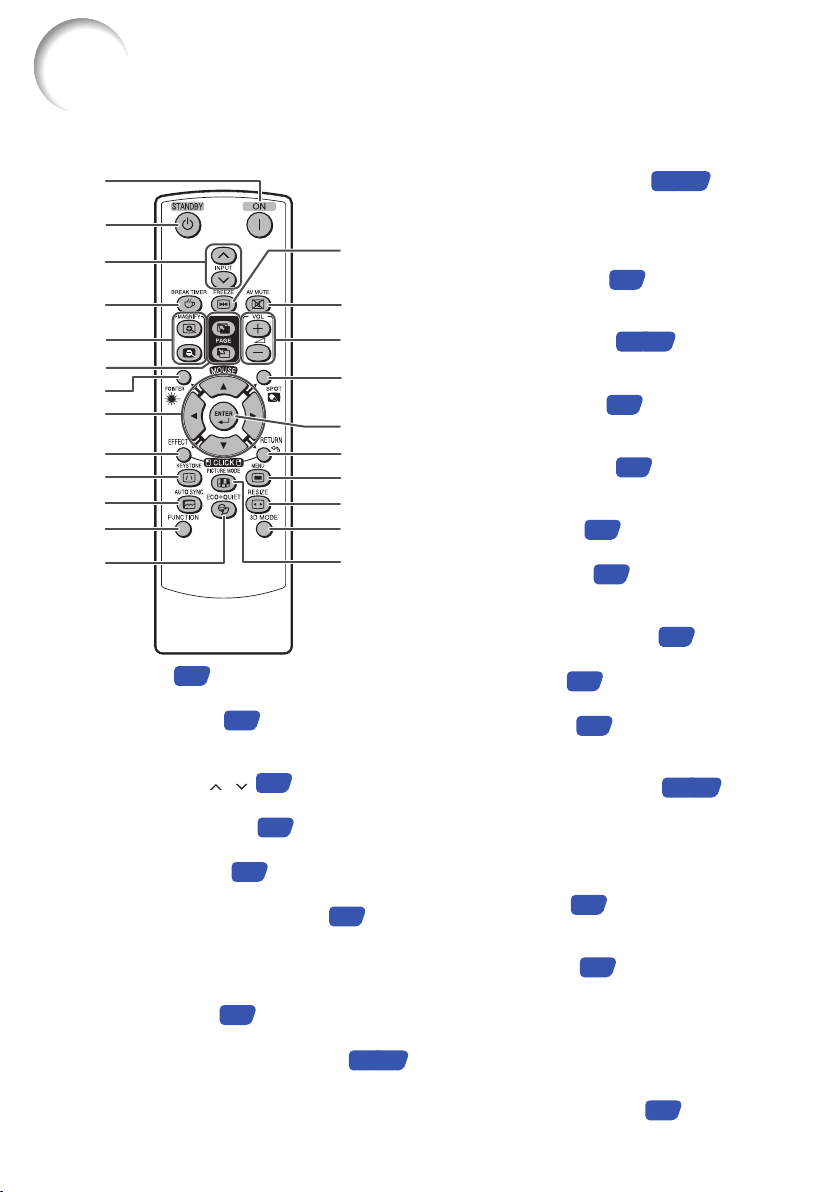
Part Names and Functions (Continued)
Numbers in Z refer to the main pages in this operation manual where the
topic is explained.
1
2
3
4
5
6
7
8
9
10
11
12
13
1 ON button
For turning the power on.
2 STANDBY button
For putting the projector into the Standby
mode.
3 INPUT buttons ( / )
For switching Input mode.
4 BREAK TIMER button
For displaying the break time.
5 MAGNIFY buttons
For enlarging/reducing part of the image.
6 PAGE UP/PAGE DOWN buttons
Same as the [Page Up] and [Page Down]
keys on a computer keyboard, when with
the USB connection (using a USB cable or
the optional remote receiver).
7 POINTER button
For displaying the pointer.
8
MOUSE/Adjustment buttons (P/R/O/Q)
For moving the computer cursor when with the
•
USB connection (using a USB cable or the
optional remote receiver).
For selecting and adjusting menu items.
•
25
25
29
32
33
32
14
14
15
16
17
18
19
20
21
22
23
34
34, 38
9 L-CLICK /EFFECT button
For the Lef t click when with the USB
•
connection (using a USB cable or the optional
remote receiver).
For changing the pointer or spot area.
•
10 KEYSTONE button
For entering the Keystone Correction
mode.
11 AUTO SYNC button
For automatically adjusting images when
connected to a computer.
12 FUNCTION button
For operating and executing a function
assigned to “FUNCTION Button”.
13 ECO+QUIET button
For lowering the noise of the cooling fan
and extending the lamp life.
14 FREEZE button
For freezing images.
33
15 AV MUTE button
For temporarily displaying a black screen
and turning off the sound.
16 VOL +/– (Volume) buttons
For adjusting the speaker sound level.
17 SPOT button
For displaying the spotlight.
18 ENT ER but ton
For setting items selected or adjusted on
the menu.
32
38
19 R-CLICK /RE TURN button
For the Right click when with the USB
•
connection (using a USB cable or the optional
remote receiver).
For returning to the previous menu screen
•
during menu operations.
20 MENU button
For displaying adjustment and setting
screens.
21 RESIZE button
For switching the picture size (NORMAL,
16:9, etc.).
38
30
22 3D MODE button
See the OPERATION MANUAL FOR
STEREOSCOPIC 3D PROJECTION
provided separately.
23 PICTURE MODE button
For selecting the appropriate picture.
34, 32
28
33, 49
52
32
29
29
34, 38
33
Page 17
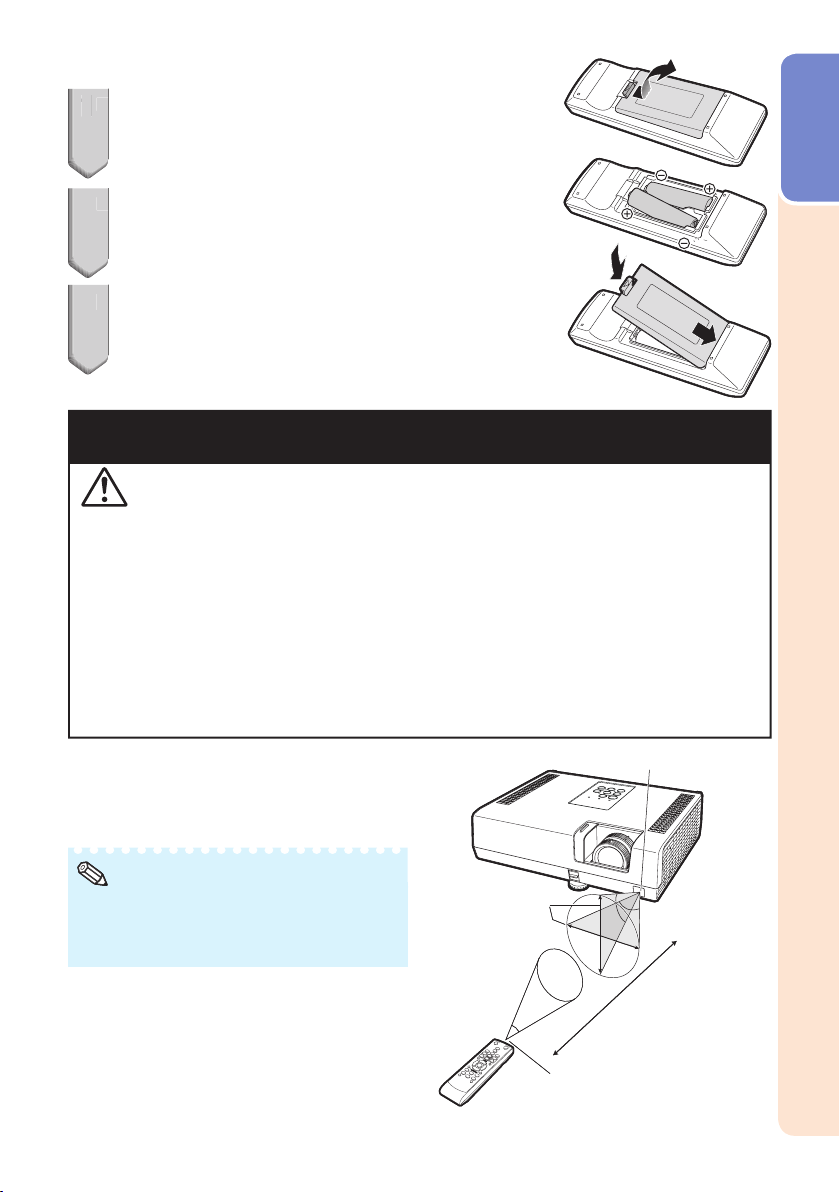
Inserting the Batteries
2
3
Pull down the tab on the cover and remove the
1
1
cover towards the direction of the arrow.
Insert the batteries.
2
Insert the batteries making sure the polarities correctly match
•
the m and n marks inside the batter y compartment.
Insert the lower tab of the cover into the opening,
3
and lower the cover until it clicks in place.
Incorrect use of the batteries may cause them to leak or explode.
Please follow the precautions below
Caution
Danger of explosion if battery is incorrectly replaced.
•
Replace only with alkaline or manganese batteries.
Inser t the batteries making sure the polarities correctly match the m and n marks inside the battery
•
compartment.
Batteries of dif ferent types have different properties, therefore do not mix batteries of different types.
•
Do not mix new and old batteries.
•
This may shorten the life of new batteries or may cause old batteries to leak.
Remove the batteries from the remote control once they have run out, as leaving them in can cause them to leak.
•
Batter y fl uid from leaked batteries is harmful to skin, therefore ensure you wipe them fi rst and then
remove them using a cloth.
The batteries included with this projector may run down in a shor t period, depending on how they are kept.
•
Be sure to replace them as soon as possible with new batteries.
Remove the batteries from the remote control if you will not be using the remote control for a long time.
•
Comply with the rules (ordinance) of each local government when disposing of worn-out batteries.
•
Introduction
Usable Range
The remote control can be used to control the
projector within the ranges shown in the
illustration.
Note
•
The signal from the remote control can be
refl ected off a screen for easy operation.
However, the effective distance of the signal
may differ depending on the screen material.
When using the remote control
Ensure that you do not drop it or expose it to
•
moisture or high temperature.
The remote control may malfunction under a
•
fl uorescent lamp. In this case, move the
projector away from the fl uorescent lamp.
30°
30°
30°
30°
Remote control
Remote control
Remote control sensor
Remote control sensor
33n (10 m)
33n (10 m)
Remote control signal
Remote control signal
transmitters
transmitters
15
Page 18

Easy Start
This section shows the basic operation (projector connecting with the computer). For details,
see the page described below for each step.
Setup and Projection
In this section, connection of the projector and the computer is explained using one example.
3
STANDBY/ON
button
8
O/Q buttons
6
INPUT buttons
6
Zoom ring
4
Focus ring
4
HEIGHT
4
ADJUST lever
STANDBY button
8
ON button
3
INPUT buttons
6
Adjustment
5
buttons
6
(P/R/O/Q)
KEYSTONE button
5
1. Place the projector facing a wall or a screen
B
2. Connect the projector to the computer and plug the power
cord into the AC socket of the projector
When connecting equipment other than a computer, see pages
22 and 23.
BPP. 21, 24
3. Open the lens shutter fully and then turn the projector on
On the projector On the remote control
BP. 2 5
16
P. 18
Page 19
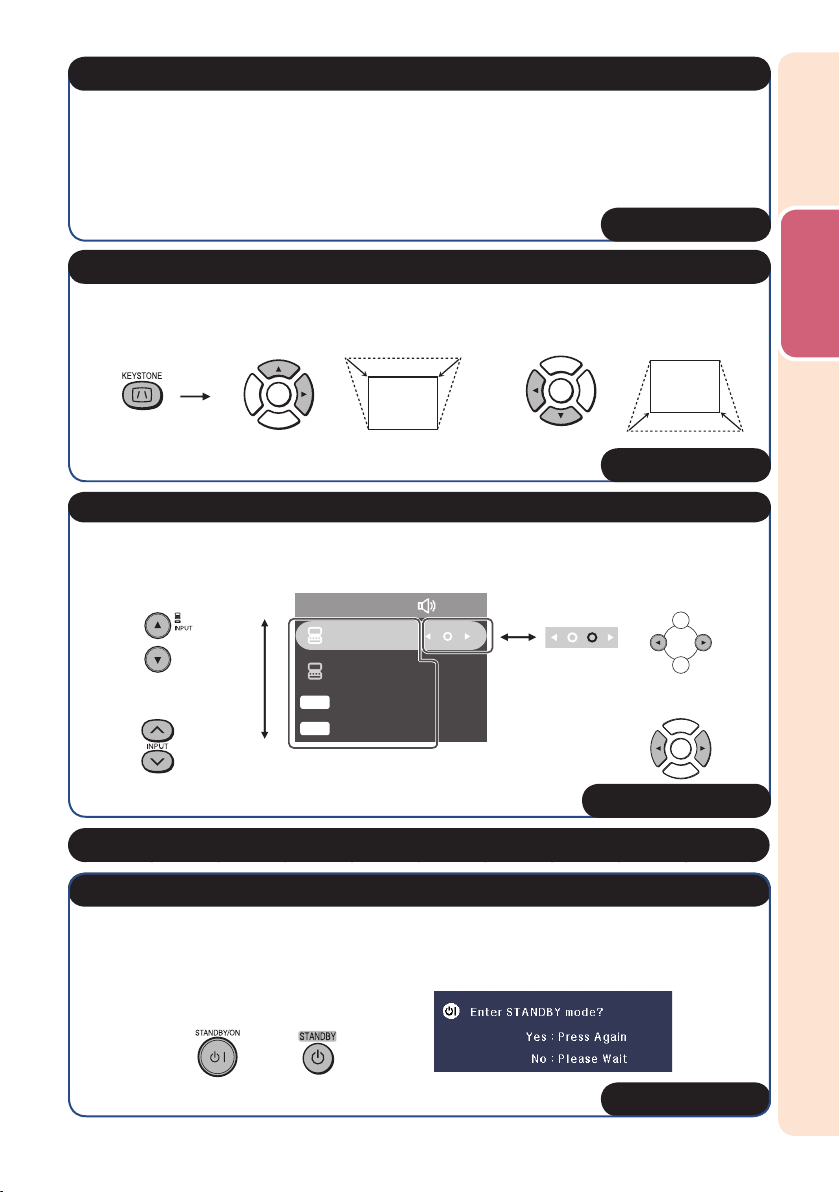
4. Adjust the projected image with the Setup Guide
1 After the projector turns on, the Setup Guide appears.
(When “Setup Guide” is set to “On”. See page
2
Follow the steps in the Setup Guide and adjust the focus, height (angle) and picture size.
48.)
3 After adjusting the focus, height (angle) and picture size, press ENTER to fi nish the
Setup Guide.
BP. 2 6
5. Correct trapezoidal distortion
Correcting trapezoidal distortion using Keystone Correction.
On the remote control
Shrinks
upper side.
Shrinks
lower side.
BP. 2 8
6. Select the Input mode
Press INPUT P/R to display the INPUT list. Use INPUT P/R to select the Input mode,
and use O /Q to select the audio input terminal.
On the
projector
INPUT list
INPUT Audio
1 COMPUTER1
On the
projector
Easy Start
On the remote
control
2 MONITOR OUT
S
S-VIDEO
V
VIDEO
On the remote
control
BP. 2 9
7. Turn the computer on
8. Turn the power off
Press STANDBY/ON on the projector or STANDBY on the remote control, and then press
the button again while the confi rmation message is displayed to put the projector into
Standby mode.
On the
projector
On the remote
control
On-screen display
BP. 2 5
17
Page 20
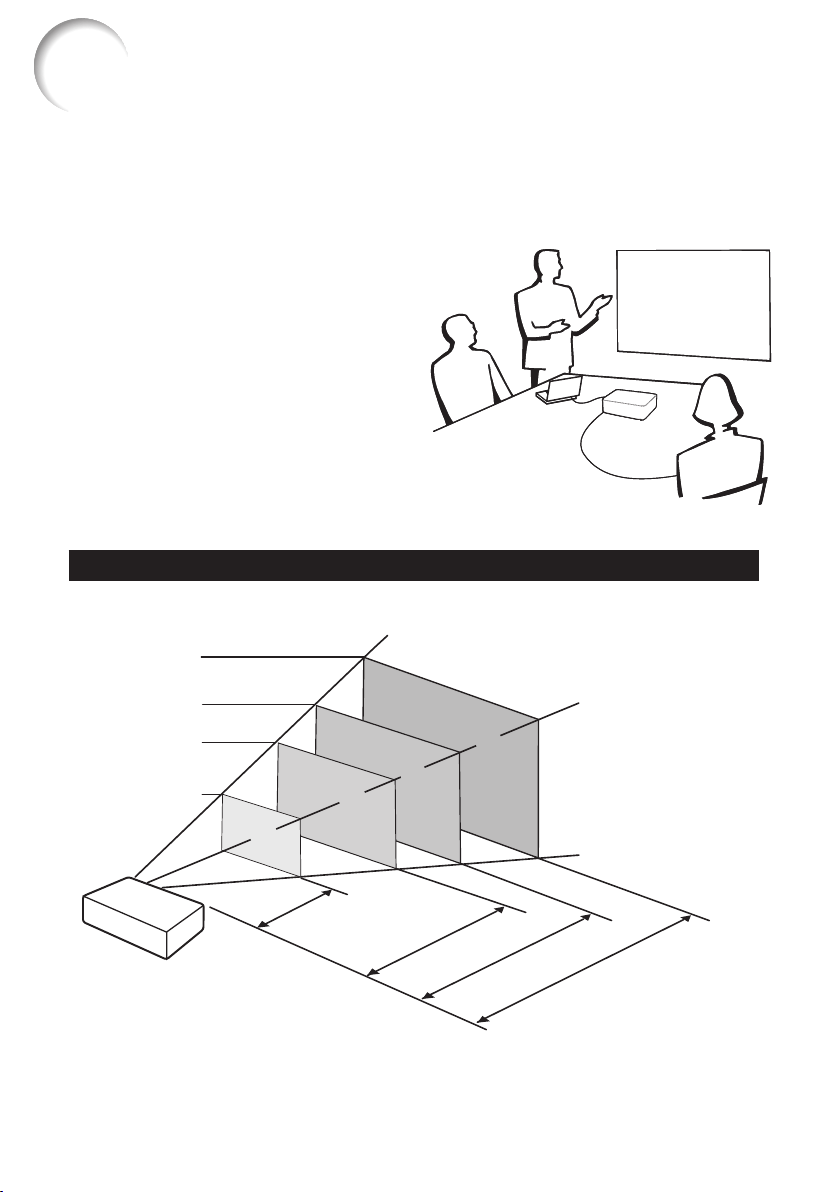
Setting Up the Projector
Setting Up the Projector
For optimal image quality, position the projector perpendicular to the screen with the projector's
feet fl at and level. Doing so will eliminate the need for Keystone correction and provide the best
image quality. (See page 28.)
Standard Setup (Front Projection)
■
Place the projector at the required distance
from the screen according to the desired
picture size. (See page 19.)
Indication of the Projection Image Size and Projection Distance
Example: 4:3 Signal Input (Normal Mode)
Picture Size
300" (762 cm)
200" (508 cm)
100" (254 cm)
40" (102 cm)
32"
×
24"
(81 cm
×
80"
(203 cm
61 cm)
×
240"×
(610 cm × 457 cm)
160"
×
120"
(406 cm
60"
×
152 cm)
×
305 cm)
180"
18
"
5'6
"–
4'6
(1.4 m – 1.7 m)
"
13'9
"–
11'4
(3.5 m – 4.2 m)
22'8
"
27'6
"–
(6.9 m – 8.4 m)
–41'3"
"
34'0
(10.4 m – 12.6 m)
Projection
Distance
Page 21
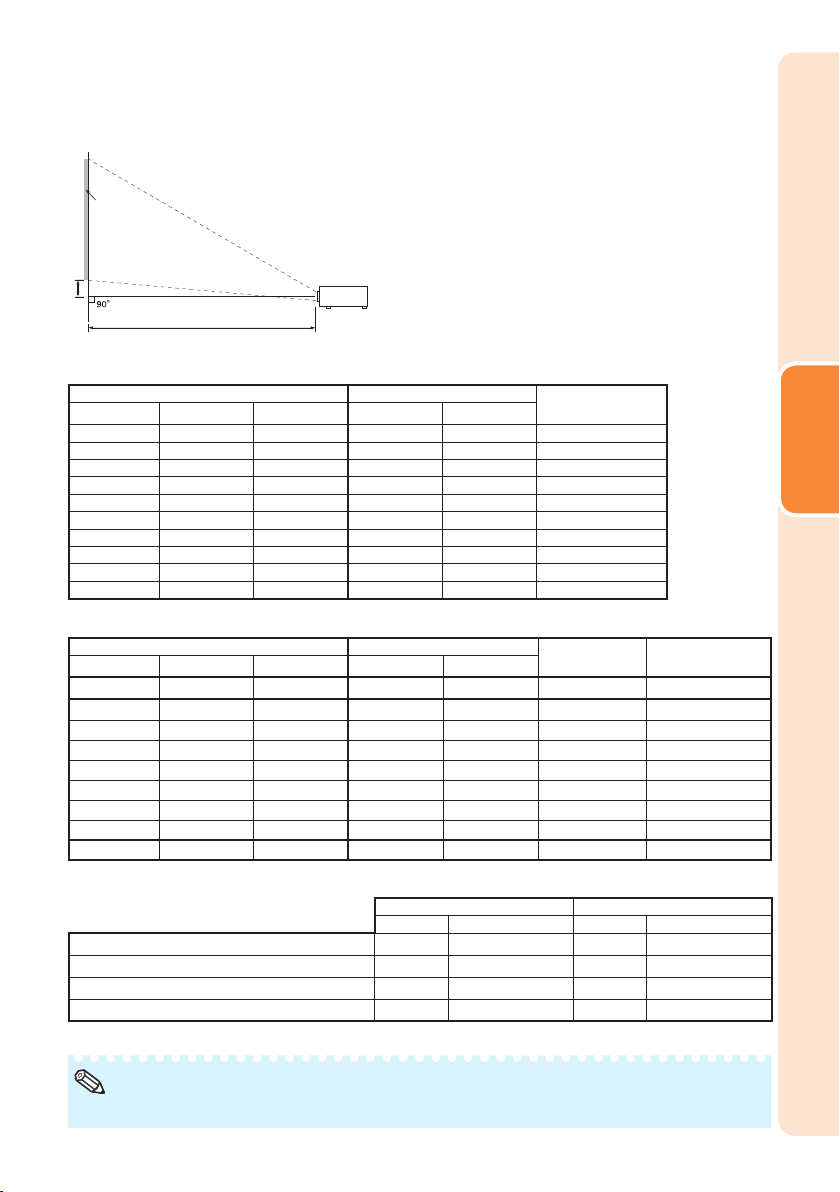
Screen Size and Projection Distance
Screen
H
Lens center
L
4:3 Signal Input (Normal Mode)
Picture (Screen) size Projection distance [L]
Diagonal [F]
300"(762 cm) 610 cm (240") 457 cm (180") 10.4 m (34' 0") 12.6 m (41' 3") 18 cm
250"(635 cm) 508 cm (200") 381 cm (150") 8.6 m (28' 4") 10.5 m (34' 4") 15 cm
200"(508 cm) 406 cm (160") 305 cm (120") 6.9 m (22' 8") 8.4 m (27' 6") 12 cm
150"(381 cm) 305 cm (120") 229 cm (90") 5.2 m (17' 0") 6.3 m (20' 7") 9 cm
120"(305 cm) 244 cm (96") 183 cm (72") 4.1 m (13' 7") 5.0 m (16' 6") 7 cm
100"(254 cm) 203 cm (80") 152 cm (60") 3.5 m (11' 4") 4.2 m (13' 9") 6 cm
80"(203 cm) 163 cm (64") 122 cm (48") 2.8 m (9' 1") 3.3 m (11' 0") 5 cm
70"(178 cm) 142 cm (56") 107 cm (42") 2.4 m (7' 11") 2.9 m (9' 7") 4 cm
60"(152 cm) 122 cm (48") 91 cm (36") 2.1 m (6' 10") 2.5 m (8' 3") 4 cm
40"(102 cm) 81 cm (32") 61 cm (24") 1.4 m (4' 6") 1.7 m (5' 6") 2 cm
Width Height Minimum [L1] Maximum [L2]
16:9 Signal Input (16:9 Mode)
Picture (Screen) size Projection distance [L]
Diagonal [F]
300''(762 cm) 664 cm (261'') 374 cm (147'') 11.3 m (37' 1") 13.7 m (44' 11") 82 cm
250''(635 cm) 553 cm (218'') 311 cm (123'') 9.4 m (30' 11") 11.4 m (37' 5") 69 cm (27") ±52 cm
200''(508 cm) 443 cm (174'') 249 cm (98'') 7.5 m (24' 9") 9.1 m (29' 11") 55 cm
150''(381 cm) 332 cm (131'') 187 cm (74'') 5.6 m (18' 6") 6.8 m (22' 5") 41 cm
120''(305 cm) 266 cm (105'') 149 cm (59'') 4.5 m (14' 10") 5.5 m (18' 0") 33 cm
100''(254 cm) 221 cm (87'') 125 cm (49'') 3.8 m (12' 4") 4.6 m (15' 0") 27 cm
80''(203 cm) 177 cm (70'') 100 cm (39'') 3.0 m (9' 11") 3.6 m (12' 0") 22 cm
60''(152 cm) 133 cm (52'') 75 cm (29'') 2.3 m (7' 5") 2.7 m (9' 0") 16 cm
40''(102 cm) 89 cm (35'') 50 cm (20'') 1.5 m (4' 11") 1.8 m (6' 0") 11 cm
When using the projector with screen sizes not listed in the above charts, calculate the values according to the formulas.
L1: Minimum projection distance (m/ft) 0.03457F0.03457F / 0.3048 0.03766F0.03766F / 0.3048
L2: Maximum projection distance (m/ft) 0.04187
Distance from the lens center to the bottom of the image (cm/in)
H:
Adjustable range of image position (cm/in) See page 46.
S:
F
: Picture diagonal size : 40
Width Height Minimum [L1] Maximum [L2]
4:3 Signal 16:9 Signal
[m/cm] [Feet/inches] [m/cm] [Feet/inches]
F
0.04187F / 0.3048 0.04562F0.04562F / 0.3048
0.06134F0.06134F / 2.54 0.27437F0.27437F / 2.54
— — ±0.20754F±0.20754F / 2.54
''
-300
''
Distance from the lens center
to the bottom of the image [H]
(7 1/4")
(6 1/32")
(4 53/64")
(35/8")
(257/64")
(227/64")
(1 15/16")
(1 11/16")
(1 29/64")
(31/32")
Distance from the lens center
to the bottom of the image [H]
(3213/32")
(21 39/64")
(16 13/64")
(12 31/32")
(10 51/64")
(841/64")
(6 31/64")
(4 21/64")
Adjustable range of
±62 cm
±42 cm
±31 cm
±25 cm
±21 cm
±17 cm
±12 cm
image position [S]
(±24 33/64")
27
(±20
/64")
(±16 11/32")
(±12 1/4")
(±9 13/16")
(±8 11/64")
(±6 17/32")
(±4 29/32")
±8 cm
(±3 17/64")
Setup
Note
Allow a margin of error in the values in the diagrams above.•
19
Page 22
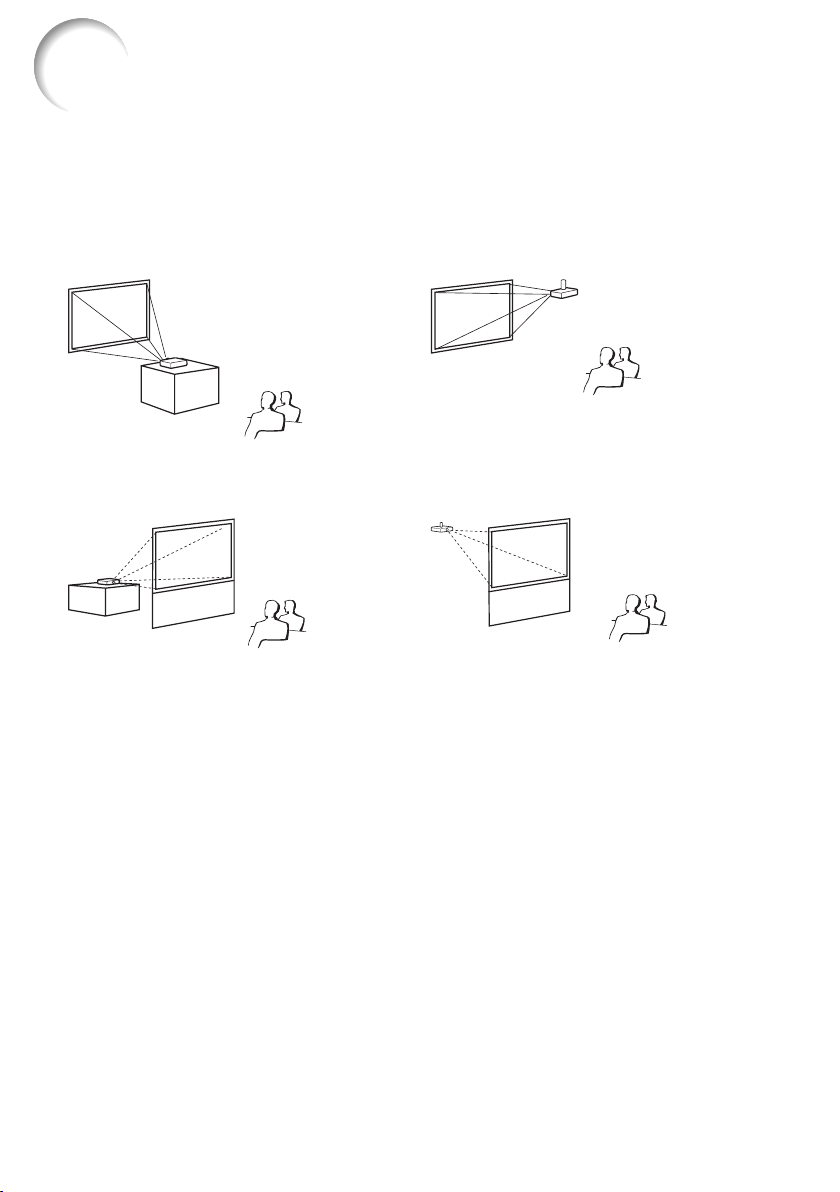
Setting Up the Projector (Continued)
Projection (PRJ) Mode
The projector can use any of the 4 projection modes shown in the diagram below. Select the
mode most appropriate for the projection setting in use. (You can set the PRJ mode in “SCRADJ” menu. See page 48.)
Table mounted, front projection
■
[Menu item ➞ “Front”]
Table mounted, rear projection
■
(with a translucent screen)
[Menu item ➞ “Rear”]
Ceiling mounted, front projection
■
[Menu item ➞ “Ceiling + Front”]
■
Ceiling mounted, rear projection
(with a translucent screen)
[Menu item ➞ “Ceiling + Rear”]
a
Ceiling-Mount Setup
It is recommended that you use the optional Sharp ceiling-mount adaptor and unit for this
installation. Before mounting the projector, contact your nearest Sharp Authorized Projector
Dealer or Service Center to obtain the recommended ceiling-mount adaptor and unit (sold
separately).
20
Page 23
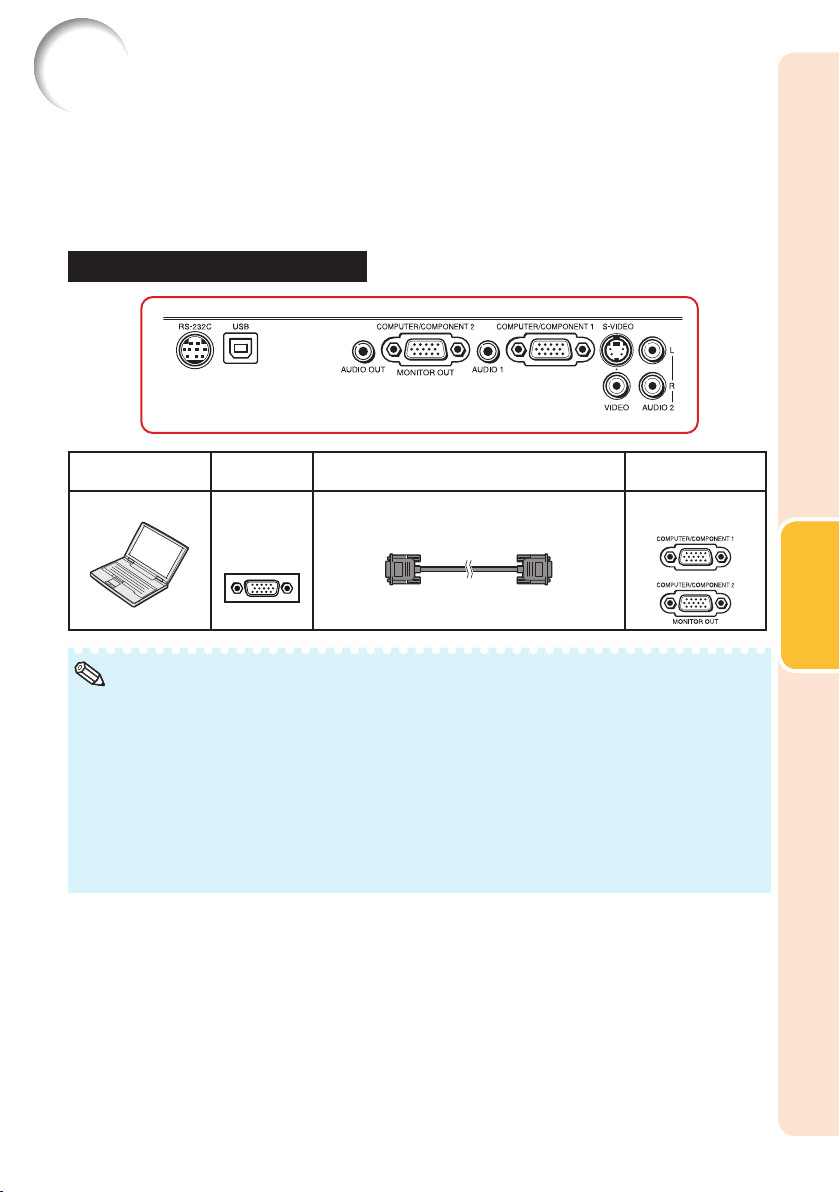
Connecting the Projector to Other Equipment
Before connecting, ensure that the power cord of the projector is unplugged from the AC outlet
and turn off the equipment to be connected. After making all connections, turn on the projector
and then the other pieces of equipment. When connecting a computer, ensure that it is the last
equipment to be turned on after all the connections are made.
For more details of connection and cables, refer to the operation manual of the connecting equipment.
•
You may need other cables or connectors not listed below.
•
Terminals on the Projector
Equipment
Computer
Note
•
You can also use the COMPUTER/COMPONENT 2 terminal as the MONITOR OUT terminal. To use
this terminal as an input terminal, set “COMPUTER2 Select” to “Input” before connecting the external
equipment. (See page
•
See page
with computer signals other than those listed may cause some of the functions to not work.
•
A Macintosh adaptor may be required for use with some Macintosh computers. Contact your nearest
Macintosh Dealer.
Depending on the computer you a re using, an image may not be projected unless the
•
computer's external output por t is switched on (e.g. Press “Fn” and “F5” keys
simultaneously when using a SHARP notebook computer). Refer to the specifi c instructions in
your computer's operation manual to enable your computer's external output port.
67 “Compatibility Chart” for a list of computer signals compatible with the projector. Use
Terminal on
connected equipment
RGB cable (supplied) COMPUTER/
RGB
output
terminal
51.)
Cable
Terminal o n the
projector
COMPONENT 1, 2
Connections
21
Page 24

Connecting the Projector to Other Equipment (Continued)
Equipment
Video equipment
Camera/Video game
Terminal on
connected equipment
3 RCA to mini D-sub 15 pin cable
Component
video output
terminal
S-video
output
terminal
Video output
terminal
Component
video
output
terminal
S-video
output
terminal
Video
output
terminal
(optional, AN -C3CP2)
S-video cable (commercially available) S-VIDEO
Video cable (commercially available) VIDEO
Cables for a camera or a video game/3 RCA to
mini D-sub 15 pin cable (optional, AN-C3CP2)
Cables for a camera or a video game
Cables for a camera or a video game
Cable
RCA adaptor plug
(commercially available)
Terminal o n the
projector
COMPUTER/
COMPONENT 1, 2
COMPUTER/
COMPONENT 1, 2
S-VIDEO
VIDEO
Note
•
You can also use the COMPUTER/COMPONENT 2 terminal as the MONITOR OUT terminal. To use
this terminal as an input terminal, set “COMPUTER2 Select” to “Input” before connecting the external
equipment. (See page
•
When you connect video equipment with a 21-pin RGB output (Euro-scart) to the projector, use a
51.)
commercially available cable that fi ts in the projector terminal you want to connect.
The projector does not support RGBC signals via the Euro-scart.
•
22
Page 25

Equipment
Audio equipment
Terminal on
connected equipment
ø3.5 mm
audio output
terminal
ø3.5 mm stereo or mono audio cable
(commercially available or available
as Sharp ser vice part QCNWGA038WJPZ)
Cable
Terminal o n the
projector
AUDIO 1
RCA audio
output
terminal
Audio
output
terminal
Monitor RGB
Amplifi er
input
terminal
ø3.5 mm
audio input
terminal
RCA audio
input
terminal
RCA audio cable (commercially available)
Cables for a camera or a video game
RGB cable (supplied or commercially
available)
ø3.5 mm stereo or mono audio cable
(commercially available or available
as Sharp ser vice part QCNWGA038WJPZ)
ø3.5 mm stereo minijack to RCA audio cable
(commercially available)
AUDIO 2
MONITOR OUT
AUDIO OUT
Note
•
You can also use the MONITOR OUT terminal as the COMPUTER/COMPONENT 2 terminal. To use
this terminal as an output terminal, set “COMPUTER2 Select” to “Monitor Output” before connecting
the external equipment. (See page
When using the ø3.5 mm mono audio cable, the volume level will be half of when using the ø3.5 mm
•
51.)
stereo audio cable.
You can select AUDIO 1 or AUDIO 2 in the INPUT list. (See page
•
RGB signals and Component signals can be output to the monitor.
•
29.)
Connections
23
Page 26

Controlling the Projector by a Computer
When the RS-232C terminal on the projector is connected to a computer with a DIN-D-sub RS232C adaptor (optional, AN-A1RS) and an RS-232C serial control cable (cross type,
commercially available), the computer can be used to control the projector and check the status
of the projector. See page 61 for details.
When connecting to a computer using a DIN-D-sub RS-232C adaptor (optional,
AN-A1RS) and an RS-232C serial control cable
To RS-232C terminal
DIN-D-sub RS-232C
adaptor (optional, AN-A1RS)
Computer
To RS-232C terminal
RS-232C serial control cable (cross type, commercially available)
Note
•
The RS-232C function may not operate if your computer terminal is not correctly set up. Refer to the
operation manual of the computer for details.
See pages
•
59 and 60 for connection of an RS-232C serial control cable.
Info
•
Do not connect the RS-232C cable to a por t other than the RS-232C terminal on the computer. This
may damage your computer or projector.
Do not connect or disconnect an RS-232C serial control cable to or from the computer while it is on.
•
This may damage your computer.
Connecting the Power Cord
Plug the supplied power cord into the
AC socket on the rear of the projector.
Then plug into AC outlet.
AC socket
AC socket
24
Power cord
Power cord
(supplied)
(supplied)
To A C out l e t
To A C out l e t
Page 27

Turning the Projector On/Off
Info
Turning the Projector On
Note that the connections to external
equipment and power outlet should be
done before performing the operations
written below. (See pages
Open the lens shutter fully and press
STANDBY/ON on the projector or ON
on the remote control.
The power indicator illuminates green.
•
After the lamp indicator illuminates, the projector
•
is ready to start operation.
21 to 24.)
•
When “Auto Restart ” is set to “On”:
If the power cord is unplugged from the outlet
or the breaker switch is turned of f when the
projector is on, then the projector
automatically turns on when the power cord
is plugged into the AC outlet or the breaker
switch is turned on. (See page
•
English is the factor y default language. If you
want to change the on-screen display to
another language, change the language
according to the procedure on page
49.)
48.
Power indicator
Lamp indicator
Note
About the Lamp Indicator
•
The lamp indicator illuminates to indicate the
status of the lamp.
Green: The lamp is on.
Blinking in green: The lamp is warming up.
Red: The lamp is shut down
abnormally or the lamp should be
replaced.
When switching on the projector, a slight
•
fl ickering of the image may be experienced
within the fi rst minute af ter the lamp has been
illuminated. This is normal operation as the
lamp's control circuitry is stabilising the lamp
output characteristics. It should not be
regarded as faulty operation.
If the projector is put into Standby mode and
•
immediately turned on again, the lamp may
take some time to start projection.
When System Lock is set, the keycode input
•
box appears. To cancel the keycode setting,
input the keycode that you have already set.
See page
50 for details.
Turning the Power Off (Putting the Projector into Standby Mode)
Press STANDBY/ON on the projector
or STANDBY on the remote control,
then press that button again while the
confi rmation message is displayed, to
put the projector into Standby mode.
The projector cannot be turned on while cooling.
•
STANDBY/ON button
STANDBY
button
ON button
On-screen display (confi rmation message)
Info
Direct Power O ff function:
•
You can unplug the power cord from the AC
outlet even if the cooling fan is still running.
Operation
Basic
25
Page 28

Image Projection
About the Setup Guide
After turning on the projector, the Setup
Guide screen appears to assist you with
projector setup.
Guidance items
1 FOCUS
2 HEIGHT ADJUST
3 ZOOM
Press ENTER to exit the Setup Guide
screen.
Note
•
The Setup Guide screen automatically
highlights the items in the following order:
1 FOCUS
2 HEIGHT ADJUST
Setup Guide screen
3 ZOOM4 ENTER
However, you can adjust the focus or height
(angle) regardless of the highlighted item.
If you do not want to display the Setup Guide
•
for the next time, set “Menu” - “SCR - ADJ” “Setup Guide” to “Off”. (See page
48.)
Adjusting the Projected Image
1 Adjusting the Focus
You can adjust the focus with the focus
ring on the projector.
Rotate the focus ring to adjust the
focus while watching the projected
image.
Using the knob on the focus ring will make the
•
adjustments easier.
ENTER button
Focus ring
26
Page 29

2 Adjusting the Height
2
3
The height of the projector can be
adjusted using the adjustment feet at the
front and rear of the projector.
When the screen is above the projector,
the projection image can be made higher
by adjusting the projector.
Lift the projector to adjust its
1
height while lifting the HEIGHT
ADJUST lever.
Remove your hands from the
2
HEIGHT ADJUST lever of the
projector after its height has
been fi nely adjusted.
The angle of projection is adjustable up to
•
9 degrees from the surface on which the
projector is placed.
Use the rear adjustment foot to
3
make the projector level.
The projector is adjustable ±2 degrees
•
from the standard position.
Note
When adjusting the height of the projector,
•
trapezoidal distortion occurs. Follow the
procedures in Keystone Correction to correct
the distor tion. (See pages
28 and 46.)
Make small
adjustments.
HEIGHT ADJUST lever
Rear adjustment footRear adjustment foot
Info
Do not apply too much pressure on the
•
projector when the front adjustment foot
comes out.
When lowering the projector, be careful not to
•
get your fi ngers caught in the area bet ween
the adjustment foot and the projector.
Hold the projector fi rmly while lifting or carrying.
•
Do not hold by the lens area.
•
Operation
Basic
3 Adjusting the Picture Size
You can adjust the picture size using the
zoom ring on the projector.
Rotate the zoom ring to enlarge or
shrink the picture size.
Using the knob on the zoom ring will make the
•
adjustments easier.
Zoom ringZoom ring
27
Page 30

3
Image Projection (Continued)
Correcting Trapezoidal Distortion
When the image is projected either from
the top or from the bottom towards the
screen at an angle, the image becomes
distorted trapezoidally. The function for
correcting trapezoidal distortion is called
Keystone Correction.
Adjustment buttons
(P/R/O/Q)
Note
•
The Keystone Correction can be adjusted up
to an angle of approximately ±40 degrees and
the screen can also be set up to an angle of
approximately ±40 degrees.
Press KEYSTONE to enter the
1
Keystone Correction mode.
Press P/Q or O/R to adjust the
2
Keystone Correction.
Note
•
To return to the default setting, press
RETURN while the on-screen display of the
Keystone Correction mode is on the screen.
Press KEYSTONE.
3
The on-screen display of the Keystone
•
Correction mode will disappear.
RETURN button
KEYSTONE button
On-screen display
(Keystone Correction mode)
ADJUST END
Shrinks upper side.
(Move the slide bar in the + direction.)
Shrinks lower side.
(Move the slide bar in the - direction.)
0KEYSTONE
Info
•
While adjusting the image using Keystone
Correction, straight lines and the edges of the
image may appear jagged.
28
Page 31

Switching the Input Mode
Select the appropriate Input mode for the
connected equipment.
Press INPUT
/ to display the
INPUT list.
Use INPUT
/ to select the Input
mode, and use O/Q to select the
audio input terminal.
Adjusting the Volume
Press VOL +/– on the remote control
or –O/Q+ on the projector to adjust
the volume.
Note
Pressing VOL–/–O will lower the volume.
•
Pressing VOL+/Q+ will raise the volume.
•
•
When the projector is connected to external
equipment, the volume level of the ex ternal
equipment changes in accordance with the
volume level of the projector. Set the projector's
volume to the lowest level when turning the
projector on/off or when changing the input signal.
•
When you do not want to output the sound
from the projector's speaker while the
projector is connected to external equipment,
set “Speaker” in the “PRJ-ADJ1” menu to
“Off”. (See page
49.)
On-screen displayOn-screen display
INPUT buttons
INPUT buttons
AV MUTE button
AV MUTE button
VOL +/– (Volume)
VOL +/– (Volume)
buttons
buttons
O/Q buttons
O/Q buttons
Operation
Basic
Displaying the Black Screen
and Turning Off the Sound
Temporarily
Press AV MUTE on the remote control
or close the lens shutter to temporarily
display a black screen and turn off the
sound.
Note
Pressing AV MUTE again will turn the
•
projected image back on.
When you close the lens shutter, the projector will
•
be set to AV Mute mode and then the projector will
be turned off automatically after about 30 minutes.
On-screen displayOn-screen display
29
Page 32

Image Projection (Continued)
Resize Mode
This function allows you to modify or customize the Resize mode to enhance the input
image. Depending on the input signal, you can choose a desired image.
Press RESIZE.
See page 46 for setting on menu screen.
•
COMPUTER
Main resolution NORMAL FULL NATIVE BORDER 16:9
SVGA (800 × 6 00)
4:3 aspect ratio
Other aspect ratios
Computer Image type NORMAL FULL NATIVE BORDER 16:9
Resolution
lower than
XGA
XGA
Resolution
higher than
XGA
XGA (1024 × 768) —
SXGA (1152 × 864) 1152 × 864
UXGA (1600 × 1200) 1600 × 1200
SXGA (1280 × 1024) 968 × 768
1280 × 720 1024 × 576 1280 × 720 — —
1360 × 768 1024 × 578 1360 × 768 — —
1366 × 768 1024 × 576 1366 × 768 — —
1280 × 768 1024 × 614 1280 × 768 960 × 576
1280 × 800 1024 × 640 1280 × 800 922 × 576
Inpu t sign al For 4:3 s creen For 16: 9 scre en
4:3 as pect ra tio
1024 × 768 —
1024 × 768
—
*2
800 × 60 0
768 × 576
1280 × 1024 720 × 576
—
*2
*1
RESIZE
RESIZE
button
button
1024 × 576
1024 × 576
*1
SXGA (128 0 × 1024)
5:4 asp ect r ati o
1280 × 72 0
1360 × 76 8
1366 × 76 8
1280 × 76 8
1280 × 800
: Cutout a rea on whi ch imag es cann ot be proje cted
: Area wh ere the si gnals a re off screen
*1 The Imag e Shif t funct ion can b e used for t hese images.
*2 Same as NORMAL mode
16:9 aspect ra tio
16:10 aspe ct ratio
*1
30
*1
—
*2
*1
—
*2
*1
Page 33

VIDEO/DTV
Inpu t sign al For 4:3 s creen For 16: 9 scre en
Video/DTV Image type NORMAL AREA ZOOM V-STRETCH BORDER 16:9
I, 48 0P,
480
576
I, 576P,
NTSC, PAL,
SECAM
*1
4:3 as pect ra tio
*1
Squeeze
*1 *1
Letter box
*1
*1
720P, 1035I,
1080
I, 1080P
540P
: Cutout a rea on whi ch imag es cann ot be proje cted
: Area on w hich the i mage is n ot included in the o rigin al signals
*1 The Imag e Shif t funct ion can b e used for these images.
*2 Same as NORMAL m ode.
16:9 aspect ratio
16:9 aspect ratio
(4:3 aspect ra tio in 16:9)
*1
*1
—
*2
—
About Copyrights
•
When using the Resize function to select an image size with a different aspect ratio to a TV
program or video image, the image will look different from its original appearance. Keep this
in mind while choosing an image size.
•
The use of the Resize or Keystone Correction function to compress or stretch the image for
commercial purposes/public displays in a café, hotel, etc. may be an infringement of
copyright protected by law for copyright holders. Please use caution.
*2
Operation
Basic
31
Page 34

Operating with the Remote Control
2
2
BREAK TIMER button
FREEZE button
MAGNIFY buttons
POINTER button
SPOT button
Adjustment buttons
(P/R/O/Q)
EFFECT button
PICTURE MODE button
ECO+QUIET button
AUTO SYNC button
Displaying and Setting the Break Timer
Press BREAK TIMER.
1
The timer starts to count down from 5
•
minutes.
On-screen display
Press P/R/O/Q to adjust the
2
length of the break time.
Increases with P or Q
•
5 minutes ➞ 6 minutes ➞ 60 minutes
Shortens with O or R
•
4 minutes ➞ 3 minutes ➞1 minute
The break time can be set in units of one
•
minute (up to 60 minutes).
Canceling the break timer display function
Press BREAK TIMER.
Note
•
The Break Timer is not available while the
projector is operating the following functions.
- Auto Sync
- Freeze
- AV Mute
- Input Search
Displaying the Pointer
Press POINTER and press P/R/
1
O/Q on the remote control to
move the pointer.
Press EFFECT to change the pointer icon
•
(5 types).
Finger1 Finger2 Heart Underline
Star
Press POINTER again.
2
2
The pointer will disappear.
•
Using the Spot Function
Press SPOT and press P/R/O/Q
1
on the remote control to move
the spot area.
Press EFFECT to change the spot area
•
size (3 types).
1/9 1/25 1/8
Press SPOT again.
2
The spot area will disappear.
•
Switching the Eco+Quiet Mode
Press ECO+QUIET to switch the
Eco+Quiet mode between on and off.
When the Eco+Quiet Mode is set to “ON”, the
•
sound of the cooling fan will turn down, the power
consumption will decrease, and the lamp life will
extend.
Note
Refer to “Eco+Quiet” on page 43 for details.•
32
Page 35

Auto Sync
2
(Auto Sync Adjustment)
Displaying an Enlarged Portion of an Image
Auto Sync function works when detecting
input signal after the projector turns on.
Press AUTO SYNC to manually adjust
with Auto Sync function.
Note
•
When the optimum image cannot be achieved
with Auto Sync adjustment, use manual
adjustments. (See page
44.)
Freezing a Moving Image
Press FREEZE.
1
The projected image is frozen.
•
Press FREEZE again to return to
2
2
the moving image from the
currently connected device.
Selecting the Picture Mode
You can select the appropriate Picture
mode for the projected image, such as
movie or video game.
Press PICTURE MODE.
•
When pressing PICTURE MODE, the Picture
mode changes in the following order:
STANDARD PRESENTATION MOVIE GAME sRGB
*
Graphs, tables and other portions of
projected images can be enlarged. This
is helpful when providing more detailed
explanations.
Press MAGNIFY on the
1
remote control.
Enlarges the image.
•
Pressing
•
or reduces the projected image.
Note
Press
×1 ×2 ×3 ×4
Press
You can change the location of the
•
enlarged image using P, R, O and Q.
Press RETURN on the remote
2
control to cancel the operation.
•
The magnifi cation then returns to u1.
Note
•
The selectable magnifi cations differ
depending on the input signal.
•
In the following cases, the image will
return to the normal size (u1).
- When switching the Input mode.
- When RETURN has been pressed.
- When the input signal is changed.
- When the input signal resolution and
refresh rate (vertical frequency)
change.
- When the Resize mode is changed.
or MAGNIFY enlarges
.
.
Features
Useful
Note
See page 41 for details on the Picture mode.•
* “sRGB” is displayed only whe n RGB signal is input.
33
Page 36

Operating with the Remote Control (Continued)
Using the Remote Control as the Wireless Computer Mouse
When connecting the projector and the computer with a USB cable, you can use the
remote control as the computer mouse.
If the computer is placed too far away from the projector to be connected via the USB
cable, the remote receiver (optional, AN-MR2) makes it possible to operate the
projector with the remote control. For details, see the operation manual of the
receiver.
Connecting with a USB cable
To USB terminal
USB cable
(commercially available or available as
Sharp service part QCNWGA014WJPZ)
The mouse pointer can be
operated in the following way
after it is connected.
When moving the cursor
■
Press MOUSE/Adjustment buttons (P/R/O /Q).
■
When left-clicking
Press L-CLICK.
When right-clicking
■
Press R-CLICK.
■
When your computer supports only a
one-click mouse (such as Macintosh)
Press L-CLICK or R-CLICK.
L-CLICK and R-CLICK have common function.
■
When using [Page Up] or [Page Down]
Same as the [Page Up] and [Page Down] keys
on a computer keyboard.
Press PAGE UP or PAGE D OWN.
To USB terminal
or
Computer
R
emote receiver
(optional, AN-MR2)
PAGE UP/
PAGE UP/
PAGE DOWN buttons
PAGE DOWN buttons
MOUSE/Adjustment
MOUSE/Adjustment
buttons (//?/_)
buttons (//?/_)
R-CLICK button
R-CLICK button
L-CLICK button
L-CLICK button
Note
This function only works with the Microsoft® Windows® OS and Mac OS® that support USB.
•
You cannot use this function when displaying the menu screen.
•
Confi rm that the computer recognizes the USB connection.
•
34
Page 37

Menu Items
The following shows the items that can be set in the projector.
“Quick Start Menu”
Main menu
Quick Start Menu
Input Search Start
Page 39
Resolution
Page 39
Resize
Page 39
Keystone
Page 39
[On/Off]
Eco + Quiet
Page 39
Language
Page 39
Information
Page 39
Go To Complete Menu
Page 39
“Picture” menu
Sub menu
Normal
Full
Native
Area Zoom
V-Stretch
Border
16:9
+80-80
Main menu Sub menu
Picture
Picture Mode
Page 41 Page 41
Contrast
Bright
Color
Tint
Sharp
Red
Blue
Standard
Presentation
Movie
Game
sRGB*1
+30-30
+30-30
*2
+30-30
*2
+30-30
*2
+30-30
+30-30
+30-30
Page 42
English
Deutsch
Español
Nederlands
Français
Italiano
Svenska
Português
polski
Magyar
Türkçe
CLR Temp
Page 42
BrilliantColor™
1-1
20
Page 42
C.M.S. Setting [On/Off]
Page 42
C.M.S.
Page 42
Film Mode
Page 43
DNR Level 1
Page 43
[On/Off]
Eco+Quiet
Auto
*2
Off
Level 2
Level 3
Page 43
Reset
C.M.S.-Hue
Page 42
C.M.S.-Saturation
Page 42
C.M.S.-Value
Page 42
Reset
Return
R
Y
G
C
B
M
Reset
*1 Item when inputting RGB signal through
COMPUTER 1 or 2.
*2 Items when inputting compone nt signal through
COMPUTER 1 or 2, or when selecting S-VIDEO or
VIDEO.
+30-30
+30-30
Features
+30-30
+30-30
+30-30
+30-30
Useful
35
Page 38

Menu Items
(Continued)
“Signal adjustment (SIG-ADJ)” menu
Main menu Sub menu
SIG-ADJ
Page 44
Clock
Phase
H-Pos
V-Pos
Reset
+150-150
*3
+30-30
*3
+150-150
*4
+60-60
*4
*4
Page 44
Resolution
Page 44
Signal Type
Page 44
Video System Auto
Page 45
Video Setup
Page 45
Signal Info
*5
*6
Auto
RGB
YPbPr
PAL
SECAM
NTSC4.43
NTSC3.58
PAL -M
PAL -N
PAL-60
0 IRE
7.5 IRE
Page 45
*3 Items when inputting RGB signal through
COMPUTER/COMPONENT 1 or 2.
*4 Items when inputting COMPUTER /COMPONENT 1
or 2.
*5 Item when selecting COMPUTER/COMPONENT 1
or 2.
*6 Item when selecting S-VIDEO or VIDEO.
“Screen adjustment (SCR-ADJ)” menu
Main menu Sub menu
SCR - ADJ
Page 46
Resize
Page 46
Image Shift
Page 46
Keystone
Normal
Full
Native
Area Zoom
+96-96
V-Stretch
Border
16:9
+80-80
Page 46
Overscan [On/Off]
Page 47
OSD Display [On/Off]
Page 47
Closed Caption
Page 47
Background
Page 48
Setup Guide [On/Off]
Off
CC1
CC2
Logo
Blue
None
Page 48
PRJ Mode
Page 48
Wall Color
Page 48
Language
Page 48
Front
Ceiling + Front
Rear
Ceiling + Rear
Off
Blackboard
Whiteboard
English
Deutsch
Español
Nederlands
Français
Italiano
Svenska
Português
polski
Magyar
Türkçe
36
Page 39

“Projector adjustment (PRJ-ADJ1/2)” menu
Main menu Sub menu
PRJ-ADJ1
Page 49
Auto Sync [On/Off]
Page 49
Auto Power Off [On/Off]
Page 49
Auto Restart [On/Off]
Page 49
Speaker [On/Off]
Page 49
RS-232C
Page 49
Fan Mode
Page 50
System Lock
[Enable/Disable]
9600bps
38400bps
115200bps
Normal
High
Page 50
Keylock [On/Off]
Page 51
Main menu Sub menu
PRJ-ADJ2
Page 49
Quick Start Menu [On/Off]
Page 51
COMPUTER2 Select
Page 51
FUNCTION Button
Page 52
STANDBY Mode
Page 52
STANDBY Audio Out [On/Off]
Page 52
DLP® LinkTM [On/Off]
Page 52
DLP® LinkTM Invert
Input
Monitor Output
Input Search
Audio Mute
Image Shift
Signal Info
Quick Start
Eco
Page 52
All Reset
Page 52
Lamp Timer (Life)
Page 52
Features
Useful
37
Page 40

2
3
Using the Menu Screen
Select from the Quick Start Menu, which is a collection of the most frequently used
functions, or the Complete Menu, which enables advanced settings and adjustments.
Adjustment buttons (P/R/O/Q)
ENTER button
MENU button
ENTER button
Adjustment buttons
(P/R/O/Q)
RETURN button
Press RETURN to return
•
to the previous screen
when the menu is
displayed.
MENU button
Menu Selections (Quick Start Menu)
This operation can also be performed by using the buttons on the projector.•
Press MENU.
1
The “Quick Start Menu” screen for the
•
selected Input mode is displayed.
Press P or R to select the
2
desired item, then press ENTER.
Press P/R/O/Q to adjust the
3
item selected, then press
ENTER.
Info
To display the advanced settings and
•
adjustments, select “Go To Complete Menu”.
Press ENTER to display the Complete Menu
screen.
•
If you do not want to display the Quick Start
Menu, set “Go To Complete Menu” - “PRJ-ADJ2”
- “Quick Start Menu” to “Off”. (See page
51.)
38
Example
Quick Start Menu
Input Search Start
Resolution
Resize
Keystone
Eco+Quiet
Language
Information
Go To Complete Menu…
SEL./ADJ. ENTER END
1024×768
Normal
0
Off
English
Page 41

Quick Start Menu
3
The following items can be confi gured on the Quick Start Menu.
Selectable items Description
Input Search Start Automatically searches for and switches to the appropriate Input mode.
Resolution Manually change the resolution.
Resize Changes the Resize mode.
Keystone Corrects the keystone distortion of projected images.
Eco+Quiet When set to “On”, this function reduces the cooling fan noise and power
Language Selects the language displayed on the screen. (See page
Information Displays the input signal, lamp use time, remaining lamp life, etc.
Go To Complete Menu Displays the Complete Menu for advanced settings and adjustments.
Pressing an operation button during input searching cancels the search.
Use this function when the image and screen size do not match with the
resolution selected automatically. (See page
Use this function to stretch the image vertically or horizontally or when the
edges of the image cannot be seen. (See page
Use this function to correct the trapezoidal distortion of images caused when
projecting images at an angle to the screen. (See page
consumption, thereby prolonging the operating life of the lamp. (See page
44.)
46.)
46.)
48.)
Note
•
The setting of Resize mode will be made independently for each Input mode.
•
The setting of Eco+Quiet mode will be made independently for each Input mode and each Picture
mode.
Menu Selections (Complete Menu)
Example: Adjusting “Bright”.
•
This operation can also be performed by using the buttons on the projector.
43.)
Press MENU.
1
1
•
The “Quick Start Menu” screen is
displayed.
Press P or R to select “Go To
2
Complete Menu”.
Press Q or O and select
3
“Picture” to adjust.
Info
•
When “PRJ-ADJ2” - “Quick Star t Menu” is
set to “On”, pressing MENU displays the
Quick Start Menu screen.
Example: “Picture” screen menu for
COMPUTER (RGB) input
Menu item
Menu item
SIG SCR PRJ1 PRJ2Picture
SIG SCR PRJ1 PRJ2Picture
Picture Mode
Picture Mode
Contrast 0
Contrast 0
Bright
Bright
Red
Red
Blue
Blue
CLR Temp
CLR Temp
BrilliantColor
BrilliantColor
C.M.S. Setting
C.M.S. Setting
C.M.S.
C.M.S.
DNR
DNR
Eco+Quiet
Eco+Quiet
Reset
Reset
SEL./ADJ. ENTER END
SEL./ADJ. ENTER END
TM
TM
Standard
Standard
0
0
0
0
0
0
0
0
0
0
1
1
On
On
Level 2
Level 2
Off
Off
Features
39
Useful
Page 42

5
6
Using the Menu Screen
(Continued)
Press P or R and select “Bright”
4
4
to adjust.
•
The selected item is highlighted.
To adjust the projected
image while watching it
Press ENTER.
The selected item (e.g. “Bright”) is
•
displayed by itself at the bottom of the
screen.
When pressing P or R, the following item
•
(“Red” af ter “Bright”) will be displayed.
Note
Press ENTER again to return to the
•
previous screen.
Picture
Picture
Picture Mode
Picture Mode
Picture Mode
Picture Mode
Items to be adjusted
Items to be adjusted
Pict. SCR-ADJ
Pict. SCR-ADJ
Resize
Resize
Image Shift 0
Image Shift 0
Keystone
Keystone
The item displayed by itself
The item displayed by itself
SIG SCR PRJ1 PRJ2Picture
SIG SCR PRJ1 PRJ2Picture
Contrast 0
Contrast 0
Bright 0
Bright 0
Red
Red
Blue
Blue
CLR Temp
CLR Temp
BrilliantColor
BrilliantColor
C.M.S. Setting
C.M.S. Setting
C.M.S.
C.M.S.
DNR
DNR
Eco+Quiet
Eco+Quiet
Reset
Reset
SEL./ADJ. END
SEL./ADJ. END
SEL./ADJ. Single ADJ END
SEL./ADJ. Single ADJ END
Picture
Picture
SEL./ADJ. Rtn. Menu END
SEL./ADJ. Rtn. Menu END
SIG
SIG
TM
TM
0
0
0
0
0
0
0
0
1
1
PRJ1 PRJ2
PRJ1 PRJ2
0
0
Press ENTER.
Press ENTER.
0Bright
0Bright
Standard
Standard
Standard
Standard
On
On
Level 2
Level 2
Off
Off
Normal
Normal
Press O or Q to adjust the item
5
selected.
The adjustment is stored.
•
Press MENU.
6
The menu screen will disappear.
•
Note
The MENU button is not available while the projector is operating:
•
- Auto Sync/Break Timer/Freeze/AV Mute/Input Search
40
Picture SIG SCR PRJ1 PRJ2
Picture SIG SCR PRJ1 PRJ2
Picture Mode
Picture Mode
Contrast 0
Contrast 0
Red
Red
Blue
Blue
CLR Temp
CLR Temp
BrilliantColor
BrilliantColor
C.M.S. Setting
C.M.S. Setting
C.M.S.
C.M.S.
DNR
DNR
Eco+Quiet
Eco+Quiet
Reset
Reset
SEL./ADJ. Single ADJ END
SEL./ADJ. Single ADJ END
TM
TM
Standard
Standard
15Bright
15Bright
0
0
0
0
0
0
0
0
1
1
On
On
Level 2
Level 2
Off
Off
Page 43

Picture Adjustment (“Picture” Menu)
Menu operation n Page 39
Q PAGE1 Q PAGE 2
Picture SIG SCR PRJ1 PRJ2
1
Picture Mode
Contrast 0
Bright
Color
Tint
2
Red
Blue
Standard
0
0
0
0Sharp
0
0
Picture SIG SCR PRJ1 PRJ2
Picture Mode
CLR Temp
3
2
4
5
6
7
BrilliantColor
C.M.S. Setting
C.M.S.
Film Mode
DNR
Eco+Quiet
Reset
TM
Standard
0
1
On
Auto
Level 2
Off
SEL./ADJ. ENTER END
Selecting the Picture Mode
1
Selectable
items
Description
The default settings of each item when selecting Picture Mode
CLR Temp BrilliantColor
SEL./ADJ. ENTER END
TM
Eco+Quiet
Standard For standard image 0 1 Off
Presentation Brightens portions of image for
02Off
more enhanced presentations.
Movie Gives natural tint to the
–1 0 O n
projected image.
Game Gives sharpness to the
01Off
projected image.
*sRGB For high fi delity reproduction of
––Off
images from a computer.
“sRGB” is displayed only when RGB signal is input.
•
You can set or adjust each item in the “Picture” menu to your preference. Any changes you make are
•
retained in memory.
Note
You can also press PICTURE MODE on the remote control to select the Picture mode. (See page 33.)
•
*sRGB is an international standard of color reproduction regulated by the IEC (International
•
Electrotechnical Commission). As the fi xed color area has been decided by the IEC, the images are
displayed in a natural tint based on an original image, when “sRGB” is selected.
You cannot set the items, “Red”, “Blue”, “CLR Temp”, “BrilliantColor
TM
”, when “sRGB” is selected.
Features
Useful
Info
•
When “sRGB” is selected, the projected image may become dark, but this does not indicate a
malfunction.
41
Page 44

Picture Adjustment (“Picture” Menu)
(Continued)
Menu operation n Page 39
Adjusting the Image
2
Adjustment
items
Contrast For les s
Bright For less
1
Color*
1
Tint*
1
Sharp*
2
Red*
2
Blue*
BrilliantColor™*2*3For making the
*1 Not displayed in the RGB input mode.
*2 Not adjustable/selectable when selecting “sRGB”.
*3 BrilliantColor™ uses Texas Instruments'
BrilliantColor™ technology. As the BrilliantColor™
level is increased, the image becomes brighter
while the color reproduction is kept at a high level.
O button Q button
contrast.
brightness.
For less color
intensity.
For making skin
tones purplish.
For less
sharpness.
For weaker red. For stronger
For weaker
blue.
effect weaker.
For more
contrast.
For more
brightness.
For more color
intensity.
For making skin
tones greenish.
For more
sharpness.
red.
For stronger
blue.
For making the
effect stronger.
Note
•
“Red”, “Blue”, “BrilliantColorTM” and “CLR
Temp” cannot be set when “sRGB” is
selected.
To reset all adjustment items, select “Reset”
•
and press ENTER.
Adjusting the Color
Temperature
Selectable
items
For lower color temperature for
warmer, reddish incandescent-like
–1
images.
0
1
For higher color temperature for
cooler, bluish, fl uorescent-like images.
Note
Values on “CLR Temp” are only for general
•
standard purposes.
Description
Adjusting the Colors
4
This function adjusts each of the six main
colors that comprise the color wheel, altering
their “Hue”, “Saturation”, or “Value”.
Selectable items Description
C.M.S.-Hue Sets the hue of the main colors.
C.M.S.-Saturation Sets the saturation of the main
C.M.S.-Value Sets the brightness of the main
Reset The adjustments of “Hue”,
Return Returns to the “Picture” menu
colors
colors.
“Saturation” and “Value” of all
colors are reset to the default
setting.
screen.
Adjusting “Hue”, “Saturation”, or “Value”.
1 Select “On” for “C.M.S. Set ting” in the “Picture”
menu and then press ENTER.
2 Select “C.M.S.” in the “Picture” menu and then
press ENTER.
3 Press P or R to select either “Hue”, “Saturation”, or
“Value” and then press ENTER.
4 Select the color to be adjusted with P or R and
adjust it with O or Q.
Example of adjusting the “Hue”
Main colors O button Q button
R (Red)
Y (Yellow) Closer to red Closer to green
G (Green) Closer to yellow Closer to cyan
C (Cyan) Closer to green Closer to blue
B (Blue) Closer to cyan
M (Magenta) Closer to blue Closer to red
When “Saturation” is selected, the selected
•
Closer to magenta
color becomes
O: lighter. Q: thicker.
When “Value” is selected, the selected color
•
becomes
O: darker. Q: brighter.
To reset the adjustment values of each color to
•
the default settings, select “Reset” and press
ENTER.
Closer to yellow
Closer to magenta
42
Page 45

Menu operation n Page 39
Selecting the Film Mode
5
This function provides high-quality playback
of images originally projected at 24 fps, such
as movies on DVDs.
Selectable
items
Auto Films are detected automatically.
Off Films are not detected.
Note
•
This function is available for the following
signals.
With COMPUTER/COMPONENT 1 or 2 input:
- 480I
- 576I
- 1035I
- 1080I
With S-VIDEO or VIDEO input:
- All signals
Reducing Image Noise (DNR)
6
Video digital noise reduction (DNR) provides
high quality images with minimal dot crawl
and cross color noise.
Selectable
items
Level 1
Level 2
Level 3
Sets the DNR level for viewing a
clearer picture.
Description
Description
Eco+Quiet
7
Selectable
items
On Approx. 75%
Off 100%
Note
•
When “Eco+Quiet” is set to “On”, the fan
sound and power consumption are lower than
they are when “Off ” is selected. (Projection
brightness decreases as shown in the chart.)
Brightness and Power consumption
Features
Note
This function is not available for some signals.•
Useful
43
Page 46

Signal Adjustment (“SIG-ADJ” Menu)
Menu operation n Page 39
Pict. SIG-ADJ SCR PRJ1 PRJ2
Clock
Phase
1
H-Pos
V-Pos
Reset
Resolution
2
Signal Type
3
Video System
4
Video Setup
5
6
Adjusting the Computer Image
1
Signal Info 1024 x 768
H 48.3 kHz / V
SEL./ADJ. ENTER END
If the optimum image cannot be obtained with
Auto Sync adjustment, use the SIG-ADJ function.
Selectable
items
Clock Adjusts vertical noise.
Phase Adjusts horizontal noise (similar to
tracking on your VCR).
H-Pos Centers the on-screen image by
moving it to the left or right.
V-Pos Centers the on-screen image by
moving it up or down.
Description
Note
•
To reset all adjustment items, select “Reset”
and press ENTER.
The adjustable range of “H-Pos” (H-Position)
•
and “V-Pos” ( V-Position) may vary depending
on the screen resolution of the computer.
0
0
0
0
1024 x 768
Auto
Auto
0 IRE
60.0 Hz
Signal Type Setting
3
This function allows you to select the input signal
type RGB or Component for COMPUTER/
COMPONENT 1 or 2.
Selectable
items
Auto Input signals are automatically
recognized as RGB or component.
RGB Set when RGB signals are received.
YPbPr Set when Component signals are
received.
Description
Resolution Setting
2
Ordinarily, the type of input signal is detected and
the correct Resolution mode is automatically
selected. However, for some signals, the optimal
Resolution mode in “Resolution” may need to be
selected to match the computer display mode.
Note
•
See “Checking the Input Signal” on page 45
for information on the currently selected input
signal.
44
Page 47

Menu operation n Page 39
Setting the Video System
4
The video input system mode is factory preset
to “Auto”; however, a clear picture from the
connected audio-visual equipment may not be
received, depending on the Video signal
difference.
In that case, switch the Video signal.
Selectable items
Auto
PAL
SECAM
*NTSC4.43
NTSC3.58
PAL-M
PAL-N
PAL-60
* When reproducing NTSC signals in PAL
video equipment.
Note
•
The Video signal can only be set in S-VIDEO
or VIDEO mode.
•
When “Video System” is set to “Auto”, you
may not receive a clear picture due to signal
differences. Should this occur, switch to the
video system of the source signal.
Checking the Input Signal
6
This function allows you to check the current
input signal information.
Setting the Video Setup
5
Selectable
items
0 IRE Sets the black level to 0 IRE.
7.5 IRE Sets the black level to 7.5 IRE.
Note
•
This function is available for the following
signals.
With COMPUTER/COMPONENT 1 or 2 input:
- 480I
With S-VIDEO or VIDEO input:
- NTSC3.58
Description
Features
45
Useful
Page 48

Adjusting the Projected Image (“SCR-ADJ” Menu)
Menu operation n Page 39
Pict. PRJ1 PRJ2SIG SCR-ADJ
Resize
1
Image Shift 0
2
Keystone
3
4
Overscan
5
OSD Display
6
Closed Caption
7
Background
Setup Guide
8
PRJ Mode
9
Wall Color
0
Language
SEL./ADJ. ENTER END
Normal
0
On
On
Off
Logo
On
Front
Off
English
Setting the Resize Mode
1
Use this function to stretch the image
vertically or horizontally or when the edges of
the image cannot be seen.
Note
For details of the Resize mode, see pages
•
30 and 31.
You can also press RESIZE on the remote
•
control to set the Resize mode. (See page
Adjusting the Image
2
30.)
Position
You can move the projected image vertically.
Q buttonO button
Keystone Correction
3
When the image is projected either from the top
or from the bottom towards the screen at an
angle, the image becomes distorted trapezoidally.
The function for correcting trapezoidal distortion
is called Keystone Correction.
Select “Keystone” on the “SCR-ADJ”
menu and adjust with the slide bar.
See page 28 for details of Keystone Correction.
O buttonQ button
Note
•
The Keystone Correction can be adjusted up
to an angle of approximately ±40 degrees.
You can also press KEYSTONE on the
•
remote control to adjust Keystone Correction.
Note
This function only works in some Resize
•
modes. (See pages
30 and 31.)
46
Page 49

Menu operation n Page 39
Setting the Overscan
4
This function allows you to set the overscan area
(display area).
Selectable
items
On The input area is displayed without the
Off The whole input area is displayed.
•
This function is available for the following
signals.
With COMPUTER/COMPONENT 1 or 2 input:
- 480P
- 540P
- 576P
- 720P
- 1035I
- 1080I/1080P
If noise appears at the screen edges when
•
“Off” is selected, set the function to “On”.
Also see “About Copyrights” on page
•
5
screen edges.
Note
Setting the On-screen
Description
31.
Display
Selectable
items
On All on-screen displays are displayed.
Off VOLUME/AV MUTE/FREEZE/AUTO
SYNC/RESIZE/PICTURE MODE/
ECO+QUIET/MAGNIFY/Input Search/
Audio Mute/“An invalid button has
been pressed.” are not displayed.
Description
Closed Caption
6
<For Americas only>
Info
This function is available for NTSC3.58 signal.
•
This function does not work when the Resize
•
mode is set to “Border”.
•
This function is available in the following cases
only:
Resize mode Keystone Correction
Normal
Area Zoom
V-Stretc h
16:9 -12 − +12
“Closed Caption” is a system which allows
•
conversations, narration, and sound ef fects in T V
programs (Limited regions) and home videos to
be viewed as captions on the screen.
Not all programs and videos will offer closed
•
captioning. Please look for the symbol to
ensure that captions will be shown.
Two channels are available: CC1 and CC2.
•
Selectable
items
Off —
CC1 Closed Caption mode for CH1 data
CC2 Closed Caption mode for CH2 data
Note
Closed Caption may malfunction (white blocks,
•
strange characters, etc.) if signal conditions are
poor or if there are problems at the broadcast
source. This does not necessarily indicate a
problem with the projector.
If any button is pressed to call up the on-
•
screen display while viewing a Closed Caption
broadcast, the closed captions will disappear.
-40 − +40
Description
Features
Useful
47
Page 50

Adjusting the Projected Image (“SCR-ADJ” Menu)
(Continued)
Menu operation n Page 39
Selecting the Background
7
Image
Selectable items Description
Logo Sharp logo screen
Blue Blue screen
None —
Selecting the Setup Guide
8
Selectable items Description
On Displaying the Setup Guide
Off Not displaying the Setup Guide.
when tur ning the projector on.
Selecting the Wall Color
0
This function allows you to project the image
to a colored (white or dark green) surface or
wall without using a screen.
Selectable items Description
Off The Wall Color function is not
Blackboard Projects images onto a
Whiteboard Projects images onto a
activated.
blackboard (dark green).
whiteboard.
Selecting the On-screen
Display Language
Reversing/Inverting
9
Projected Images
Selectable items Description
Front Normal image (Projected from
Ceiling + Front Inverted image (Projected from
Rear Reversed image (Projected from
Ceiling + Rear Reversed and inverted image
See page
20 for details of Projection (PRJ) Mode.
the front of the screen)
the front of the screen with an
inverted projector)
the rear of the screen or with a
mirror)
(Projected with a mirror)
The projector can switch the on-screen
display language among 17 languages.
English
Deutsch
Español
Nederlands
Français
Italiano
Svenska
Português
polski
Magyar
Türkçe
48
Page 51

Adjusting the Projector Function (“PRJ-ADJ1/2” Menu)
Q PRJ-ADJ1
Pict. SCR PRJ-ADJ1SIG PRJ2
1
Auto Sync On
2
Auto Power Off On
3
Auto Restart On
Speaker On
4
RS-232C
5
6
Fan Mode Normal
System Lock
7
8
SEL./ADJ. ENTER END
Auto Sync (Auto Sync
1
9600bps
Disable
OffKeylock
Adjustment)
Selectable
items
On Auto Sync adjustment will occur when
Off Auto Sync adjustment is not
the projector is turned on or when the
input signals are switched, when
connected to a computer.
automatically performed.
Note
•
Auto Sync adjustment is also performed by
pressing AUTO SYNC.
•
The Auto Sync adjustment may take some
time to complete, depending on the image of
the computer connected to the projector.
•
When the optimum image cannot be achieved
with Auto Sync adjustment, use manual
adjustments. (See page
Auto Power Off Function
2
Selectable
items
On When no input signal is detected for
Off T he Auto Power Off function will be
more than 15 minutes, the projector will
automatically enter Standby mode.
disabled.
Note
When the Auto Power Off function is set to
•
“On”, 5 minutes before the projector enters
Standby mode, the message “Enter STANDBY
mode in X min.” will appear on the screen to
indicate the remaining minutes.
Description
44.)
Description
Q PRJ-ADJ2
Menu operation n Page 39
Pict. SCR PRJ-ADJ2SIG
Quick Start Menu On
COMPUTER2 Select
FUNCTION Button Input Search
STANDBY Mode Quick Start
STANDBY Audio Out On
®
TM
Link
DLP
®
Link TM Invert
DLP
All Reset
SEL./ADJ. ENTER END
Auto Restart Function
3
Selectable
items
On
Off T he proje ctor does not turn on
4
Selectable
items
On The audio signal is output from the
Off The audio signal is not output from the
5
If the power cord is unplugged from the
outlet or the breaker switch is turned of f
when the projector is on, then the
projector automatically turns on when
the power cord is plugged into the AC
outlet or the breaker switch is turned on.
automatically when the power cord is
plugged into the AC outlet or the
breaker switch is turned on.
Speaker Setting
internal speaker.
internal speaker.
Selecting the Transmission
Speed (RS-
PRJ1
Monitor Output
Off
h
0 min0Lamp Timer(Life) 100%
Description
Description
232C)
Make sure that both the projector and
computer are set for the same baud rate.
Selectable
items
9600bps
38400bps
115 20 0b p s
Transmission speed is slow.
Transmission speed is rapid.
Description
Features
Useful
49
Page 52

2
3
Adjusting the Projector Function (“PRJ-ADJ1/2” Menu)
4
5
(Continued)
Menu operation n Page 39
Fan Mode Setting
6
This function changes the fan rotation speed.
Selectable
items
Normal Suitable for normal environments.
High Set when using the projector at
altitudes of approximately 1,500 meters
(4,900 feet) or more.
When “Fan Mode” is set to “High”, the fan rotation
speeds up, and the fan noise be comes louder.
Description
Note
If you input a wrong keycode, the cursor returns to
•
the fi rst point of the “Old Code”.
The preset keycode is 4 R buttons on the
•
projector. When you press the R button four
times, the keycord input screen disappears.
Press the 4 buttons on the remote
4
control or on the projector to enter
the new keycode in “New Code”.
System Lock Function
7
This function prevents unauthorized use of the
projector. Once this function is activated,
users must enter the correct keycode each
time the projector is turned on. We suggest
you record the keycode in a safe place
where only authorized users have access.
Info
If you lose or forget your keycode, contact
•
your nearest Sharp Authorized Projector
Dealer or Service Center (see page
if the product warranty is valid, the keycode
reset will incur a charge.
a
Setting/Changing the Keycode
Select “System Lock”, then press
1
ENTER or Q.
Select “Next”, then press ENTER.
2
The screen for entering the keycode
•
appears.
Press the 4 buttons on the remote
3
control or on the projector to enter
70). Even
the preset keycode in “Old Code”.
•
When setting the keycode for the fi rst time,
press R on the projector for four times.
Setting the System Lock
Old Code
New Code
Reconfirm
PRJ - ADJ1
––––
––––
––––
Note
You cannot use the following buttons
•
for keycode: STANDBY/ON, ON,
STANDBY, ENTER, L-CLICK, RCLICK/RETURN and MENU
System Lock function recognizes
•
each button on the remote control
or on the projector as an individual
button, even if they share the same
button name. If you used the b uttons
on the projector in setting your
keycode, the keycode cannot be
canceled with the remote control.
Setting the System Lock
Old Code
New Code
Reconfirm
Enter the same keycode in “Re-
5
confi rm”.
Note
To cancel the keycode that you have
already set
Press R on the projector for four times in
•
steps 4 and 5 above.
When the System Lock is set
When System Lock is set, the keycode input
•
screen appears after the power is turned on.
When it appears, enter the right keycode to
start projection.
Input screen for keycode
System Lock
PRJ - ADJ1
****
– –––
––––
––––
50
Page 53

Keylock Function
8
Use this function to lock the operation buttons
on the projector.
This function can be set using either the menu
screen or ENTER on the projector.
a
Setting with the menu screen
Menu operation n Page 39
Taking the Keylock Off
Hold down ENTER on the projector for about
5 seconds.
On-screen display
Selectable
items
On All buttons on the projector, except
Off Turns of f the Keylock function.
a
Setting with the projector buttons
STANDBY/ON, are locked.
Description
Locking the Operation Buttons
Hold down ENTER on the
1
projector for about 5 seconds
while the projector is being
turned on.
•
The Keylock function screen is displayed.
Use this function to lock the operation buttons
on the projector.
(Except STANDBY/ON button)
Note: You can release the keylock by holding
down ENTER on the projector for about 5 seconds.
Return
On
SEL. ENTER END
Select “On”, then press
2
On-screen display
•
The Keylock function does not affect the
operation with the remote control buttons.
You cannot use the Keylock function while the
•
projector is warming up.
PRJ - ADJ1
ENTER
Info
•
Even when Keylock function is set to “On”,
STANDBY/ON on the projector can be used
to turn on and off the power.
•
Keylock cannot be set while the projector is:
displaying the “Setup Guide” or “Menu”
screens, in Standby mode, warming up,
changing input signals, operating the Auto
Sync or Input Search function, in Freeze
mode or on the “System Lock” screen during
warming up.
Selecting the Quick
9
Start Menu
Selectable items Description
On Pressing MENU displays the
Off Pressing MENU displays the
COMPUTER2 Select
0
You can also use the MONITOR OUT terminal
.
as the COMPUTER/COMPONENT 2 terminal.
Select whether to use the terminal as an input
terminal or output terminal.
Selectable items Description
Input The terminal can be used as an
Monitor Output
Quick Start Menu screen.
Complete Menu screen.
input terminal (COMPUTER/
COMPONENT 2).
The terminal can be used as an
output terminal (MONITOR
OUT).
Features
Useful
Note
•
Set this before connecting the ex ternal
equipment.
The setting cannot be changed when Input
•
mode is “COMPUTER 2”.
51
Page 54

Adjusting the Projector Function (“PRJ-ADJ1/2” Menu)
(Continued)
Menu operation n Page 39
Setting the FUNCTION
Button Operation
You can assign one of the following functions
to the FUNCTION button on the remote control. The assigned function can be performed
by just pressing FUNCTION.
Selectable items Description
Input Search Automatically searches for and
Audio Mute For temporarily turning off the
Image Shift For moving the projected image
Signal Info Input signal information is
switches to the appropriate Input
mode.
sound. Press FUNCTION again
to turn on the sound
vertically. (See page
displayed.
46.)
DLP® Link
See the OPERATION MANUAL FOR
STEREOSCOPIC 3D PROJECTION provided
separately.
DLP® LinkTM Invert
See the OPERATION MANUAL FOR
STEREOSCOPIC 3D PROJECTION provided
separately.
Returning to the Default
Settings
This function allows you to initialize the
settings you have made in the projector.
TM
STANDBY Mode
When set to “Eco”, power consumption is
reduced in Standby mode.
Selectable
items
Eco The monitor output and RS-232C are
Quick Start The monitor output and RS-232C are
switched off in Standby mode.
activated even if the projector is in
Standby mode.
Description
STANDBY Audio Out
You can set audio output from the AUDIO
OUTPUT terminal of the projector that is in
Standby mode.
Selectable
items
On The audio signal is output from the
Off T he audio signal is not output from the
When “Eco” is selected for “STANDBY Mode”,
•
“STANDBY Audio Out” is set to “Of f” automatically
and you cannot change the setting.
AUDIO OUTPUT terminal in Standby
mode.
AUDIO OUTPUT terminal in Standby
mode.
Note
Description
Note
•
The following items or menu cannot be
initialized.
- Resolution
- Language
- Lamp Timer (Life)
- System Lock
- COMPUTER2 Select
Checking the Lamp
Life Status
You c an c o n fi rm the cumulative lamp usage
time and the remaining lamp life (percentage).
Lamp usage condition Remaining lamp life
“Life” 100% 5%
Operated exclusively
with “Eco+Quiet ”
set to “On”
Operated exclusively
with “Eco+Quiet ”
set to “Off”
Note
•
It is recommended that the lamp be changed
when the remaining lamp life becomes 5%.
The lamp life may var y depending on the
•
usage condition.
Approx.
5,000 hours
Approx.
3,000 hours
Approx.
250 hours
Approx.
150 hours
52
Page 55

Maintenance
Cleaning the projector
Ensure that you have unplugged the power
■
cord before cleaning the projector.
The cabinet as well as the operation panel is
■
made of plastic. Avoid using benzene or
thinner, as these can damage the fi nish on
the cabinet.
Do not use volatile agents such as
■
insecticides on the projector.
Do not attach rubber or plastic items to the
projector for long periods.
The effects of some of the agents in the
plastic may cause damage to the quality or
fi nish of the projector.
Wipe off dirt gently with a soft fl annel cloth.
■
Using a chemical cloth (wet/dry sheet type
cloth, etc.) may deform the components of
the cabinet or cause cracking.
Wiping with a hard cloth or using strong
■
force may scratch the cabinet surface.
When the dirt is hard to remove, soak a cloth
■
in a mild detergent diluted with water, wring
the cloth well and then wipe the projector.
Strong cleaning detergents may discolor,
warp or damage the coating on the projector.
Make sure to test on a small, inconspicuous
area on the projector before use.
Mild detergent
Cleaning the lens
■
Use a commercially available blower or lens
cleaning paper (for glasses and camera
lenses) for cleaning the lens. Do not use any
liquid type cleaning agents, as they may
wear off the coating fi lm on the surface of the
lens.
■
As the surface of the lens can easily get
damaged, be careful not to scrape or hit the
lens.
Cleaning the exhaust and intake vents
Use a vacuum cleaner to clean dust from the
■
exhaust vent and the intake vent.
Wax
Thinner
Mild detergent diluted
with water
Info
•
If you want to clean the air vents during
projector operation, ensure you press
STANDBY/ON on the projector or
STANDBY on the remote control and put the
projector into Standby mode. Af ter the
cooling fan has stopped, clean the vents.
Appendix
53
Page 56

Maintenance Indicators
■
The warning lights (power indicator, lamp indicator and temperature warning indicator) on the
projector indicate problems inside the projector.
■
If a problem occurs, either the temperature warning indicator or the lamp indicator will
illuminate red, and the projector will enter Standby mode. After the projector has entered
Standby mode, follow the procedures given below.
Top V i e w
About the temperature warning indicator
If the temperature inside the projector increases, due to blockage of the air vents, or the setting
location, the temperature warning indicator will blink. And if the temperature keeps on rising,
“ ” will illuminate in the lower left corner of the picture with the temperature warning
indicator blinking. If this state continues, the lamp will turn off, the cooling fan will run and then
the projector will enter Standby mode. When you fi nd the temperature warning indicator
blinking, be sure to per form the measures described on page 55.
About the lamp indicator
Temperature warning indicator
Lamp indicator
Power indicator
When the remaining lamp life becomes 5% or less, (yellow) and “Change The Lamp” will
■
be displayed on the screen. When the percentage becomes 0%, it will change to (red), the
lamp will automatically turn off and then the projector will automatically enter Standby mode.
At this time, the lamp indicator will illuminate in red.
If you tr y to turn on the projector a fourth time without replacing the lamp, the
■
projector will not turn on.
Indicators on the Projector
Power indicator Red on Normal (Standby)
Green on Normal (Power on)
Red blinks Abnormal (See page
Green blinks Normal (Cooling)
Green and orange
blink alternately
Lamp indicator Green on Normal
Green blinks The lamp is warming up.
Red on The lamp is shut down abnormally or requires to be
Temp er atu re
warning indicator
Off Normal
Red on/Red blinks The internal temperature is abnormally high. (See page
The lens shutter is closed. (See page
changed. (See page
54
55.)
29.)
55.)
55.)
Page 57

Maintenance indicator
Temperature
warning
indicator
Lamp
indicator
Power
indicator
Green on
when the
warming
Green on/
(Cooling)
Normal Abnormal
Off Red blinks
(Green
blinks
lamp is
up.)
Red on
Green
blinks
(On)/
Red on
(Standby)
Red on The lamp does
Red on
(Standby)
Red blinks The power
Problem Cause Possible Solution
The internal
temperature is
abnormally high.
not illuminate.
Time to change
the lamp.
The lamp does
not illuminate.
indicator blinks in
red when the
projector is on.
•
Temperatures
around the projector
are high.
Blocked air intake
•
Cooling fan
•
breakdown
Internal circuit failure
•
Clogged air intake
•
The lamp is shut
• Disconnect the power cord
down abnormally.
Remaining lamp life
• Carefully re place the lamp.
becomes 5% or less.
Burnt-out lamp
•
Lamp circuit failure
•
The lamp unit cover
• If the power indicator blinks
is open.
•
Use the projector in an
area with a temperature of
lower than 95°F (+35ºC).
•
Relocate the projector to
an area with proper
ventilation. (See page
•
Take the projector to your
nearest Sharp Authorized
Projector Dealer or Ser vice
Center (see page
repair.
•
from the AC outlet, and
then connect it again.
•
(See page
Take the projector to your
•
nearest Sharp Authorized
Projector Dealer or Ser vice
Center (see page
repair.
Please exercise care when
•
replacing the lamp.
Securely install the cover.
•
•
in red even when the lamp
unit cover are securely
installed, contact your
nearest Sharp Authorized
Projector Dealer or Ser vice
Center (see page
advice.
56.)
8.)
70) for
70) for
70) for
Info
•
If the temperature warning indicator illuminates, and the projector enters Standby mode, follow the
possible solutions above and then wait until the projector has cooled down completely before
plugging in the power cord and turning the power back on. (At least 10 minutes.)
•
If the power is turned of f for a brief moment due to power outage or some other cause while using
the projector, and the power supply recovers immediately after that, the lamp indicator will illuminate
in red and the lamp may not be lit. In this case, unplug the power cord from the AC outlet, replace
the power cord in the AC outlet and then turn the power on again.
•
The cooling fan keeps the internal temperature of the projector constant and this function is
controlled automatically. The sound of the cooling fan may change during operation because the fan
speed may change and this is not a malfunction.
Appendix
55
Page 58

Regarding the Lamp
Lamp
It is recommended that the lamp (sold separately) be replaced when the remaining lamp life becomes
■
5% or less, or when you notice a signifi cant deterioration in the picture and color quality. The lamp life
(percentage) can be checked with the on-screen display. (See page
■
Purchase a replacement lamp of type AN-D350LP from your place of purchase, nearest Sharp
Authorized Projector Dealer or Ser vice Center.
IMPORTANT NOTE TO U.S. CUSTOMERS:
The lamp included with this projector is backed by a 90-day parts and labor limited
warranty. All service of this projector under warranty, including lamp replacement,
must be obtained through a Sharp Authorized Projector Dealer or Service Center.
For the name of the nearest Sharp Authorized Projector Dealer or Service Center,
please call toll-free: 1-888-GO-SHARP (1-888-467-4277).
Hg LAMP CONTAINS MERCURY For State Lamp Disposal
Information
www.lamprecycle.org or 1-800-BE-SHARP
Caution Concerning the Lamp
This projector utilizes a pressurized mercur y lamp. A loud sound may indicate lamp failure. Lamp failure
■
can be attributed to numerous sources such as: excessive shock, improper cooling, surface scratches
or deterioration of the lamp due to a lapse of usage time.
The period of time up to failure largely varies depending on the individual lamp and/or the condition and
the frequency of use. It is impor tant to note that failure can often result in the bulb cracking.
When the lamp replacement indicator and on-screen display icon are illuminated, it is recommended
■
that the lamp be replaced with a new one immediately, even if the lamp appears to be operating
normally.
Should the lamp break, there is also a possibility that glass particles may spread inside of the projector.
■
In such a case, it is recommended you contact your nearest Sharp Authorized Projector Dealer or
Service Center to assure safe operation.
Should the lamp break, the glass particles may spread inside the lamp cage or gas contained in the
■
lamp may be vented into the room from the exhaust vent. Because the gas in this lamp includes
mercur y, ventilate the room well if the lamp breaks and avoid all exposure to the released gas. In case of
exposure to the gas, consult a doctor as soon as possible.
52.)
U.S.A ONLY
Replacing the Lamp
Caution
Do not remove the lamp unit from the projector right after use. The lamp will be very hot and may cause
•
burns or injury.
Wait at least one hour after the power cord is disconnected to allow the surface of the lamp unit to fully
•
cool before removing the lamp unit.
Carefully change the lamp by following the instructions described in this section.
■
* If you wish, you may have the lamp replaced at your nearest Sharp Authorized Projector
Dealer or Service Center.
* If the new lamp does not light af ter replacement, take your projector to the nearest Sharp Authorized Projector
Dealer or Ser vice Center for repair.
56
Page 59

Removing and Installing the
3
Lamp Unit
Warning!
•
Do not remove the lamp unit from the
projector right af ter use. The lamp and parts
around the lamp will be very hot and may
cause burns or injury.
Info
•
Do not touch the glass surface of the lamp
unit or the inside of the projector.
•
To avoid injury to yourself and damage to the
lamp, make sure you carefully follow the
steps below.
Do not loosen other screws except for the
•
lamp unit cover and lamp unit.
Optional
Optional
accessory
accessory
Lamp unit
Lamp unit
AN-D350LP
AN-D350LP
Press STANDBY/ON on the
1
projector or STANDBY on the
remote control to put the
projector into Standby mode.
Disconnect the power cord.
2
2
•
Unplug the power cord from the AC
socket.
•
Leave the lamp until it has fully cooled
down (about 1 hour).
Remove the lamp unit cover.
3
•
Close the lens shutter and turn the
projector over. Loosen the user service
screw (1) that secures the lamp unit
cover. Remove the lamp unit cover (2).
STANDBY/ON button
STANDBY/ON button
AC socket
AC socket
User service screw
User service screw
(for lamp unit cover)
(for lamp unit cover)
Appendix
57
Page 60

4
5
6
Regarding the Lamp (Continued)
Remove the lamp unit.
4
•
Loosen the securing screw from the lamp
unit. Hold the lamp unit and pull it in the
direction of the arrow. At this time, keep
the lamp unit horizontal and do not tilt it.
Insert the new lamp unit.
5
•
Press the lamp unit fi rmly into the lamp unit
compar tment. Fasten the securing screw.
Replace the lamp unit cover.
6
•
Align the tab on the lamp unit cover
(1) and close it (2). Then tighten the user
service screw (3) to secure the lamp unit
cover.
Info
•
If the lamp unit and lamp unit cover
are not correctly installed, the power
will not turn on, even if the power
cord is connected to the projector.
Securing
Securing
screw
screw
Resetting the Lamp Timer
Reset the lamp timer after replacing the lamp.
Info
•
Make sure to reset the lamp timer only when
replacing the lamp. If you reset the lamp timer
and continue to use the same lamp, this may
cause the lamp to become damaged or
explode.
Connect the power cord and
1
open the lens shutter fully.
•
Plug the power cord into the AC socket of
the projector.
Reset the lamp timer.
2
•
While simultaneously holding down
MENU, ENTER and
press STANDBY/ON on the projector and
keep all four buttons pressed down until
the lamp indicator starts blinking green.
“LAMP 0000H” is displayed, indicating
•
that the lamp timer is reset.
R on the projector,
58
AC socketAC socket
STANDBY/ON
STANDBY/ON
button
button
ENTER button
ENTER button
MENU button
MENU button
R button
R button
Page 61

Connecting Pin Assignments
COMPUTER/COMPONENT input and COMPUTER/COMPONENT output
Termi nals: mini D-sub 15 pin female connector
15
11
11
1
1
6
6
15
5
5
10
10
RS-232C Terminal: mini DIN 9 pin female connector
8
8
9
9
6
6
5
5
21
21
COMPUTER Input/Output COMPONENT Input/Output
Pin No. Signal Pin No. Signal
Video i nput (red)
1.
Video i nput (green/sy nc on gree n)
2.
Video i nput (blue)
3.
Not connected
4.
Not connected
5.
Earth (red)
6.
Eart h (green /sync on gr een)
7.
Earth (blue)
8.
Not connected
9.
GND
10.
Not connected
11.
Bi-directional data
12.
Horizo ntal syn c signa l: TTL le vel
13.
Vertic al sync s ignal: T TL leve l
14.
Data clock
15.
Pin No. Signal Name I/O Reference
7
7
4
4
1.
RD
SD
SG
RS
CS
Receive Data
Send Data
Signal Ground
Reque st to Send
Clear to S end
2.
3.
4.
5.
3
3
6.
7.
8.
9.
Input
Output
1.
2.
3.
4.
5.
6.
7.
8.
9.
10.
11.
12.
13.
14.
15.
Not connected
Conne cted to internal cir cuit
Conne cted to internal cir cuit
Not connected
Conne cted to internal cir cuit
Not connected
Conne cted to CS in i nternal c ircuit
Conne cted to RS in internal c ircuit
Not connected
PR (CR)
Y
PB (CB)
Not connected
Not connected
Earth (PR)
Eart h (Y)
Earth (PB)
Not connected
Not connected
Not connected
Not connected
Not connected
Not connected
Not connected
RS-232C Terminal: D-sub 9 pin male connector of the DIN-D-sub RS-232C adaptor
(optional, AN-A1RS)
15
15
69
69
Pin No. Signal Name I/O Reference
1.
RD
SD
SG
RS
CS
Receive Data
Send Data
Signal Ground
Reque st to Send
Clear to S end
2.
3.
4.
5.
6.
7.
8.
9.
Input
Output
Not connected
Conne cted to internal cir cuit
Conne cted to internal cir cuit
Not connected
Conne cted to internal cir cuit
Not connected
Conne cted to CS in i nternal circuit
Conne cted to RS in internal c ircuit
Not connected
Appendix
59
Page 62

Connecting Pin Assignments (Continued)
RS-232C Cable recommended connection: D-sub 9 pin female connector
51
51
96
96
Note
Note
Depending on the controlling device used, it may be necessary to connect Pin 4 and Pin 6 on
•
Depending on the controlling device used, it may be necessary to connect Pin 4 and Pin 6 on
•
the controlling device (e.g. computer).
the controlling device (e.g. computer).
Pin No. Signal Pin No. Signal
1.
2.
3.
4.
5.
6.
7.
8.
9.
CD
RD
SD
ER
SG
DR
RS
CS
CI
1.
2.
3.
4.
5.
6.
7.
8.
9.
CD
RD
SD
ER
SG
DR
RS
CS
CI
Projector
Pin No.
4
5
6
USB Terminal: Type B USB connector
431243
12
Pin No. Signal Na me
1.
VCC
2.
USB–
3.
USB+
4.
SG
USB power
USB data–
USB data+
Signal Ground
Computer
Pin No.
4
5
6
60
Page 63

RS-232C Specifi cations and Commands
Computer control
A computer can be used to control the projector by connecting an RS-232C serial
control cable (cross type, commercially available) to the projector. (See page
Communication conditions
Set the serial port settings of the computer to match that of the table.
Signal format: Conforms to RS-232C standard. Parity bit: None
Baud rate*: 9,600 bps / 38,400 bps / 115,200 bps Stop bit: 1 bit
Data length: 8 bits Flow control: None
*Set the projector's baud rate to the same rate as used by the computer.
Basic format
Commands from the computer are sent in the following order: command,
parameter, and return code. After the projector processes the command from the
computer, it sends a response code to the computer.
Command format
C1 C2 C3 C 4 P1 P2 P3 P4
Command 4-digit Parameter 4-digit
Response code format
Normal response
OK
Return code (0DH)
Problem response (communication error or incorrect command)
ERR
Info
•
When controlling the projector using RS-232C commands from a computer, wait for at least 30
seconds after the power has been turned on, and then transmit the commands.
•
After sending an input selection or picture adjustment command and then receiving an “OK” response
code, the projector may take some time to process the command. If a second command is sent while
the projector is still processing the fi rst command, you may receive an “ERR” response code. If this
happens, try resending the second command.
•
When more than one code is being sent, send each command only after the response code for the
previous command from the projector is verifi ed.
•
“POWR????”, “TABN _ _ _ 1”, “TLPS _ _ _ 1”, “TPOW _ _ _ 1”, “TLPN _ _ _ 1”, “TLTT _ _ _ 1”,
“TLTM _ _ _ 1”, “TLTL _ _ _ 1”, “TNAM _ _ _ 1”, “MNRD _ _ _ 1”, “PJN0 _ _ _ 1”
− When the projector receives the special commands shown above:
* The on-screen display will not disappear.
* The “Auto Power Of f” timer will not be reset.
− The special commands are available for applications that require continuous polling.
Return code (0DH)
Return code (0DH)
24.)
Note
•
If an underbar (_) appears in the parameter column, enter a space.
•
If an asterisk (*) appears in the parameter column, enter a value in the range indicated in brackets
under Control Contents.
Appendix
61
Page 64

RS-232C Specifi cations and Commands
(Continued)
Commands
Example: When turning on the projector, make the following setting.
Computer Projector
POWR___1
CONTROL CONTENTS COMMAND PARAMETER
Power
Projector Condition
Lamp
Name
Input Change
Volum e
Keystone
AV Mut e
Freeze
Auto Sync
Resize COMPUTER1
On POWR
Off POWR
Status POWR????10
Status TLPS
Power Status TPOW
Quantity TLPN
Usage Time(Hour) TLTT
Usage Time(Minute) TLTM
Life(Percentage) TLTL
Model Name Check TNAM
Model Name Check MN RD
Projec tor Name Se tting 1
(First 4 characters) *1
Projec tor Name Se tting 2
(Middl e 4 charac ters) *1
Projec tor Name Se tting 3
(Last 4 c haracters) *1
Projector Name Check PJN0
COMPUTER1 I RGB
COMPUTER2 *2 I RGB
S-VIDEO IVED
VIDEO IVED
Input RGB Check I RGB? ? ? ?1: COM PUTE R1,
Input Video Check I VED????
Input Mode Check IMOD????1: RGB, 2: VID EO ERR
Input Check I CHK????1: C OMPUT ER1
Volume(0 – 6 0) VOLA__**OK or ERR ERR
Volume up/do wn(-10 – +10) VOUD_***OK or ERR ERR
-80 – +80 KEYS****OK or ERR ERR
On IMBK
Off IMBK
On FREZ
Off FREZ
Start ADJS
COMPUTER2
Normal RASR
16:9 RASR
Native RASR
Full RASR
Border RASR
Area Zoom RASR__10OK or ERR ERR
V-Stretch RASR__11OK or ERR ERR
Normal RBSR
16:9 RBSR
Native RBSR
Full RBS R
Border RBSR
Area Zoom RBSR__10OK or ERR ERR
V-Stretch RBSR__11OK or ERR ERR
___
___
TABN
PJN1****OK or ERR
PJN2****OK or ERR
PJN3****OK or ERR
___
___
___
___
___
___
___
___
___
___
___
___
___
___
___
___
___
___
___
___
___
___
___
___
___
___
___
___
___
o
m
OK
RETURN
Power ON
1 OK or ERR OK
0 OK OK or ERR
1 0: Normal
1: Tem p Hig h
8: Lamp Li fe 5% or les s
16: La mp Burn -out
32: Lamp Ig nition Failure
1 0: Of f, 1: On, 2: Retry
3: Waiting, 4: Lamp Error
1 1: On, 2: Cool ing 0: S tandby
1 1
1 0 – 9999(Integer)
1 0, 15, 30, 45
1 0% – 100%(Inte ger)
1 PGD2510X
1 PG-D2510X
1 Projector Name
1 OK or ERR ERR
2 OK or ERR ERR
1 OK or ERR ERR
2 OK or ERR ERR
2: COMPUTE R2 or ERR
1: S-VIDEO, 2: VID EO or ERR
2: COMPUT ER2
3: S-VIDEO
4: VIDEO
1 OK or ERR ERR
0 OK or ERR ERR
1 OK or ERR ERR
0 OK or ERR ERR
1 OK or ERR ERR
1 OK or ERR ERR
2 OK or ERR ERR
3 OK or ERR ERR
5 OK or ERR ERR
6 OK or ERR ERR
1 OK or ERR ERR
2 OK or ERR ERR
3 OK or ERR ERR
5 OK or ERR ERR
6 OK or ERR ERR
(or 30- second start up time)
0: Normal
1: Tem p Hig h
2: Fan Error
4: Cover Open
8: Lamp Li fe 5% or les s
16: Lamp Bur n-out
32: Lamp Ig nition Failure
64:
0: Off, 4: La mp Error
ERR
ERR
ERR
Standby mode
Temp Abnormally High
62
Page 65

CONTROL CONTENTS COMMAND PARAMETER
Resize S-VIDEO
VIDEO
All Reset
COMPUTER1 Input Picture Mode
Contra st -3 0 – +30 RAP I_***OK or ERR ERR
Bright -30 – + 30 RABR_***OK or ERR ERR
Red -30 – +30 RARD_***OK or ERR ERR
Blue -30 – +30 RABE_***OK or ERR ERR
Color -30 – +30 RACO_***OK or ERR ERR
Tint -30 – +30 RAT I_***OK or ERR ERR
Sharp -3 0 – +30 RASH_***OK or ERR ERR
CLR Temp -1 – +1 RACT__**OK or ERR ERR
BrilliantColor™
Film Mode
DNR
Picture R eset RARE
Signal Type
Audio Input
COMPUTER2 Input Picture Mode
Contra st -3 0 – +30 RBP I_***OK or ERR ERR
Bright -30 – + 30 RBBR_***OK or ERR ERR
Red -30 – +30 RBRD_***OK or ERR ERR
Blue -30 – +30 RBBE_***OK or ERR ERR
Color -30 – +30 RBCO_***OK or ERR ERR
Tint -30 – +30 RBT I_***OK or ERR ERR
Sharp -3 0 – +30 RBSH_***OK or ERR ERR
CLR Temp -1 – +1 RBCT__**OK or ERR ERR
BrilliantColor™
Film Mode
DNR
Picture R eset RBRE
Signal Type
Audio Input
Normal RASV
16:9 RASV
Border RASV
Area Zoom RASV__10OK or ERR ERR
V-Stretch RASV__11OK or ERR ERR
Normal RBSV
16:9 RBSV
Border RBSV
Area Zoom RBSV__10OK or ERR ERR
V-Stretch RBSV__11OK or ERR ERR
Standard RAPS__10OK or ERR ERR
Presentation RAPS__11OK or ERR ERR
Movie RAPS__12OK or ERR ERR
Game RAPS__13OK or ERR ERR
sRGB RAPS__14OK or ERR ERR
0 – +2 RAWE
Auto RA FM
Off RAFM
Level 1 RANR
Level 2 RANR
Level 3 RANR
Auto IASI
RGB IASI
YPbPr IASI
AUDIO 1 RAA I
AUDIO 2 RAA I
Standard RBPS__10OK or ERR ERR
Presentation RBP S__11OK or ERR ERR
Movie RBPS__12OK or ERR ERR
Game RBPS__13OK or ERR ERR
sRGB RBP S__14OK or ERR ERR
0 – +2 RBWE
Auto RB FM
Off RBFM
Level 1 RBNR
Level 2 RBNR
Level 3 RBNR
Auto IBSI
RGB IBSI
YPbPr IBSI
AUDIO 1 RBA I
AUDIO 2 RBA I
ALRE
___
1 OK or ERR ERR
___
2 OK or ERR ERR
___
3 OK or ERR ERR
___
1 OK or ERR ERR
___
2 OK or ERR ERR
___
3 OK or ERR ERR
___
1 OK or ERR ERR
___
* OK or ERR ERR
___
0 OK or ERR ERR
___
1 OK or ERR ERR
___
1 OK or ERR ERR
___
2 OK or ERR ERR
___
3 OK or ERR ERR
___
1 OK or ERR ERR
___
0 OK or ERR ERR
___
1 OK or ERR ERR
___
2 OK or ERR ERR
___
1 OK or ERR ERR
___
2 OK or ERR ERR
___
* OK or ERR ERR
___
0 OK or ERR ERR
___
1 OK or ERR ERR
___
1 OK or ERR ERR
___
2 OK or ERR ERR
___
3 OK or ERR ERR
___
1 OK or ERR ERR
___
0 OK or ERR ERR
___
1 OK or ERR ERR
___
2 OK or ERR ERR
___
1 OK or ERR ERR
___
2 OK or ERR ERR
Power ON
(or 30- second start up time)
RETURN
Standby mode
Appendix
63
Page 66

RS-232C Specifi cations and Commands
(Continued)
CONTROL CONTENTS COMMAND PARAMETER
S-VIDEO I nput Pi cture Mod e
Contra st -3 0 – +30 VAP I_***OK or ERR ERR
Bright -30 – + 30 VABR_***OK or ERR ERR
Red -30 – +30 VARD_***OK or ERR ERR
Blue -30 – +30 VABE_***OK or ERR ERR
Color -30 – +30 VACO_***OK or ERR ERR
Tint -30 – +30 VAT I_***OK or ERR ERR
Sharp -3 0 – +30 VASH_***OK or ERR ERR
CLR Temp -1 – +1 VACT__**OK or ERR ERR
BrilliantColor™
Film Mode
DNR
Picture R eset VARE
Audio Input
VIDEO Inp ut Picture Mod e
Contra st -3 0 – +30 VBP I_***OK or ERR ERR
Bright -30 – + 30 VBBR_***OK or ERR ERR
Red -30 – +30 VBRD_***OK or ERR ERR
Blue -30 – +30 VBBE_***OK or ERR ERR
Color -30 – +30 VBCO_***OK or ERR ERR
Tint -30 – +30 VBT I_***OK or ERR ERR
Sharp -3 0 – +30 VBSH_***OK or ERR ERR
CLR Temp -1 – +1 VBCT__**OK or ERR ERR
BrilliantColor™
Film Mode
DNR
Picture R eset VBRE
Audio Input
C.M.S. Setti ng
C.M.S. Hue
On CMCS__11OK or ERR ERR
Off CMCS__00OK or ERR ERR
Saturation
Value
C.M.S. Al l Reset CMRE
Standard VAPS__10OK or ERR ERR
Power ON
Presentation VAPS__11OK or ERR ERR
Movie VAPS__12OK or ERR ERR
Game VAPS__13OK or ERR ERR
0 – +2 VAWE
Auto VAFM
Off VAFM
Level 1 VANR
Level 2 VANR
Level 3 VANR
AUDIO 1 VAA I
AUDIO 2 VAA I
Standard VBPS__10OK or ERR ERR
Presentation VBPS__11OK or ERR ERR
Movie VBPS__12OK or ERR ERR
Game VBPS__13OK or ERR ERR
0 – +2 VBWE
Auto VBFM
Off VBFM
Level 1 V BNR
Level 2 V BNR
Level 3 V BNR
AUDIO 1 VBA I
AUDIO 2 VBA I
Red CMH R_***OK or ERR ERR
Yel low CMHY_***OK or ERR ERR
Green CMHG_***OK or ERR ERR
Cyan CMHC_***OK or ERR ERR
Blue CMHB_***OK or ERR ERR
Magenta CMHM_***OK or ERR ERR
Reset CM RE
Red CM SR_***OK or ERR ERR
Yel low CMSY_***OK or ERR ERR
Green CMSG_***OK or ERR ERR
Cyan CMS C_***OK or ERR ERR
Blue CMSB_***OK or ERR ERR
Magenta CMSM_***OK or ERR ERR
Reset CM RE
Red CM V R_***OK or ERR ERR
Yel low CMV Y_***OK or ERR ERR
Green CMVG_***OK or ERR ERR
Cyan CMV C_***OK or ERR ERR
Blue CMVB_***OK or ERR ERR
Magenta CMV M_***OK or ERR ERR
Reset CM RE
___
* OK or ERR ERR
___
0 OK or ERR ERR
___
1 OK or ERR ERR
___
1 OK or ERR ERR
___
2 OK or ERR ERR
___
3 OK or ERR ERR
___
1 OK or ERR ERR
___
1 OK or ERR ERR
___
2 OK or ERR ERR
___
* OK or ERR ERR
___
0 OK or ERR ERR
___
1 OK or ERR ERR
___
1 OK or ERR ERR
___
2 OK or ERR ERR
___
3 OK or ERR ERR
___
1 OK or ERR ERR
___
1 OK or ERR ERR
___
2 OK or ERR ERR
___
2 OK or ERR ERR
___
3 OK or ERR ERR
___
4 OK or ERR ERR
___
1 OK or ERR ERR
RETURN
(or 30- second start up time)
Standby mode
64
Page 67

CONTROL CONTENTS COMMAND PARAMETER
Clock -150 – +150 INCL****OK or ERR ERR
Phase -3 0 – +30 I NPH_***OK or ERR ERR
H-pos ition -150 – +150 IAHP****OK or ERR ERR
V-posit ion -60 – +60 IAVP_***OK or ERR ERR
Fine Sync Adjustment Reset IARE
Image Sh ift -96 – +9 6 LNDS_***OK or ERR ERR
Overscan
OSD Display
Video System
Background
Eco+Quiet
Auto Sync
Auto Power O ff
Auto Restart
STANDBY Mode
STANDBY Audi o Out
PRJ Mode
Language
Setup Gu ide
Internal Speaker
RGB Frequency Check
Fan Mode
Input Se arch *3 Sta rt ISES
Video S etup
On OVSN
Off OV SN
On IMD I
Off IMDI
Auto MESY
PAL MES Y
SECAM ME SY
NTSC4.43 ME SY
NTSC3.58 ME SY
PAL-M MES Y
PAL-N ME S Y
PAL-6 0 MES Y
Logo IMBG
Blue IMBG
None IMBG
On THMD
Off THMD
On AADJ
Off AADJ
On APOW
Off APOW
On ARES
Off ARES
Quick St art MOU T
Eco MOU T
On SAOT
Off SAOT
Reverse
Invert
English ME L A
Deutsch ME L A
Español MEL A
Nederlands ME L A
França is ME L A
Italiano ME L A
Svenska ME LA
Português ME L A
polski ME L A__14OK or ERR ERR
Türkçe ME L A__15OK or ERR ERR
Magyar MEL A__17OK or ERR ERR
On SEGU
Off SEGU
On ASPK
Off ASPK
Horizontal TFRQ
Vert ical TFRQ
Normal HLMD
High HLMD
0 IRE VISU
7.5 IRE VISU
On IMRE
Off IMRE
On IMIN
Off IMIN
ME LA
ME LA__10OK or ERR ERR
ME LA__11OK or ERR ERR
ME LA__12OK or ERR ERR
ME LA__13OK or ERR ERR
ME LA__16OK or ERR ERR
___
___
___
___
___
___
___
___
___
___
___
___
___
___
___
___
___
___
___
___
___
___
___
___
___
___
___
___
___
___
___
___
___
___
___
___
___
___
___
___
___
___
___
___
___
___
___
___
___
___
___
___
Power ON
1 OK or ERR ERR
1 OK or ERR ERR
0 OK or ERR ERR
1 OK or ERR ERR
0 OK or ERR ERR
1 OK or ERR ERR
2 OK or ERR ERR
3 OK or ERR ERR
4 OK or ERR ERR
5 OK or ERR ERR
6 OK or ERR ERR
7 OK or ERR ERR
8 OK or ERR ERR
1 OK or ERR ERR
3 OK or ERR ERR
4 OK or ERR ERR
1 OK or ERR ERR
0 OK or ERR ERR
1 OK or ERR ERR
0 OK or ERR ERR
1 OK or ERR ERR
0 OK or ERR ERR
1 OK or ERR ERR
0 OK or ERR ERR
1 OK or ERR ERR
0 OK or ERR ERR
1 OK or ERR ERR
0 OK or ERR ERR
1 OK or ERR ERR
0 OK or ERR ERR
1 OK or ERR ERR
0 OK or ERR ERR
1 OK or ERR ERR
2 OK or ERR ERR
3 OK or ERR ERR
4 OK or ERR ERR
5 OK or ERR ERR
6 OK or ERR ERR
7 OK or ERR ERR
8 OK or ERR ERR
9 OK or ERR ERR
1 OK or ERR ERR
0 OK or ERR ERR
1 OK or ERR ERR
0 OK or ERR ERR
1 kHz(***.* or ERR) ERR
2 Hz(***.* or ERR) ER R
0 OK or ERR ERR
1 OK or ERR ERR
1 OK or ERR ERR
0 OK or ERR ERR
1 OK or ERR ERR
RETURN
(or 30- second start up time)
Standby mode
Appendix
65
Page 68

RS-232C Specifi cations and Commands
(Continued)
CONTROL CONTENTS COMMAND PARAMETER
Wall Colo r
Quick St art Menu
COMPUTE R2 Select *4
TM
DLP® Link
DLP® LinkTM Invert 3D I V
Closed Caption
(For Ame ricas only)
Lamp Ti mer Rese t *5
Off WL CO
Blackboard WL CO
Whiteboard WLCO
On QSMN
Off QSMN
Input RBSE___0OK or ERR ERR
Monitor Output RBSE___1OK or ERR ERR
Off 3DEN
On 3DEN
Off CLCA
CC1 CLCA
CC2 CLCA
LPRE0001ERR OK or ERR
___
___
___
___
___
___
___
___
___
___
___
Power ON
0 OK or ERR ERR
1 OK or ERR ERR
2 OK or ERR ERR
0 OK or ERR ERR
1 OK or ERR ERR
0 OK or ERR ERR
1 OK or ERR ERR
1 OK or ERR ERR
0 OK or ERR ERR
1 OK or ERR ERR
2 OK or ERR ERR
*1 For setting the projector name, send the commands in the order of PJN1, PJN2 and PJN3.
*2 When “COMPUTER2 Select” is set to “Monitor Output ”, you may receive an “ERR” response code.
*3 When the next command is sent during input search, you may receive an “ERR” response code, and the input
search is canceled.
*4 When “COMPUTER2” is selected in the INPUT list, “COMPUTER2 Select” cannot be set to “Monitor Output”.
*5 The Lamp Timer Reset command is available only in standby mode.
RETURN
Standby mode
(or 30- second start up time)
66
Page 69

Compatibility Chart
Computer
• Multiple signal support
Horizontal Frequency: 15-110 kHz,
Vertical Frequency: 45-85 Hz,
PC/MAC Mode Resolution
640 × 400
VGA
SVGA 800 × 600
PC
MAC 13” VGA 640 × 480 3 4.9 67
MAC 16” SVG A 832 × 624 49.7 75
MAC 19” XGA 1024 × 768 60.2 75 TRUE
MAC 21” SXG A 1152 × 870 68.7 75
XGA 1024 × 768
WXGA
WXGA+ 1440 × 900 55.9 60
SXGA
SXGA+ 1400 × 1050
WSXGA+ 1680 × 1050 65.3 60
UXGA 1600 × 1200 75.0 60
720 × 400
640 × 480
1280 × 720 45.0 60
1280 × 768 47.8 60
1280 × 800
1360 × 768 47.7 60
1366 × 768 47.8 60
1152 × 864
1280 × 960
1280 × 1024
Horizon tal frequency
[kHz]
27.0 60
31.5 70
37.9 85
27.0 60
31.5 70
37.9 85
26.2 50
31.5 60
34.7 70
37.9 72
37.5 75
43.3 85
31.3 50
35.2 56
37.9 60
46.6 70
48.1 72
46.9 75
53.7 85
40.3 50
48.4 60
56.5 70
60.0 75
68.7 85
49.7 60
62.8 75
55.0 60
66.2 70
67.5 75
60.0 60
75.0 75
64.0 60
80.0 75
64.0 60
65.3 60
Pixel Clock: 12-165 MHz
Sync signal: Compatible with TTL level
• Compatible with sync on green signal
Vert ical
frequency[Hz]
Display
Upscale
TRUE
Intelligent
Compression
Upscale
Intelligent
Compression
Note
Optimum image quality will be achieved by matching your computer's output resolution to the
•
resolution that corresponds to “TRUE” in the “Display” column shown above.
•
When “Screen resolution” of the computer is different from the resolution displayed on the projected
image, follow the procedures shown below.
– Refer to “Resolution” on the “SIG-ADJ” menu and select the same resolution as the resolution in
“Screen resolution” of the computer.
Depending on the computer you are using, the output signal may not be faithful to the “Screen resolution”
–
adjustment. Check the settings of the computer's signal output. If the settings cannot be changed, it is
recommended that the resolution be set to the one that corresponds to “TRUE” in the “Display” column.
DTV
Horizontal
Signal
Freque ncy (kHz)
15.7 60 720P 45.0 60
I
480
480P 31.5 60
540P 33.8 60
576
576P 31.3 50 1080P 56.3 50
720P 37.5 50 1080P 67.5 60
I
15.6 50
Vert ical
Freque ncy (Hz)
Signal
1035
1080
1080
I
I
I
Horizontal
Freque ncy (kHz)
33.8 60
28.1 5 0
33.8 60
Vert ical
Freque ncy (Hz)
Appendix
67
Page 70

Troubleshooting
Problem Check Page
Projector power cord is not plugged into the wall outlet.•
Power to the external connected devices is off.• –
The lens shutter is closed.•
The selected Input mode is wrong.• 29
The AV Mute function is working.• 29
No picture and no sound
or projector does not
start.
Sound is heard but no
picture appears
(or picture is dark).
Dark or bluish image
Color is faded or poor.
Picture is blurred;
noise appears.
Cables are incorrectly connected to the projector.• 21–24
Remote control battery has run out.• 15
External output has not been set when connecting a notebook computer.
• 21
The lamp unit cover is not installed correctly.• 57, 58
Cables are incorrectly connected to the projector.•
“Bright” is set to minimum position.• 42
Depending on the computer you are using, an image may not be
•
projected unless the signal output setting of the computer is switched
to the external output. Refer to the computer's operation manual for
how to switch its signal output settings.
Is “On” selected in “DLP
•
Check that “Wall Color” is confi gured correctly.•
•
Image adjustments are incorrectly set.
•
Make adjustments of “Color” and “Tint” in “Picture Mode” and lower the
“BrilliantColor
(S-Video, Video Input only)
•
Video input system is incorrectly set.
(COMPUTER/COMPONENT1, 2 Input only)
Input signal type (RGB/Component) is incorrectly set.
•
Adjust the focus.•
The projection distance exceeds the focus range.• 19
There is fog on the lens. If the projector is carried from a cold room into a
• –
warm room, or if it is suddenly heated, condensation may form on the surface
of the lens and the image will become blurred. Set up the projector at least
one hour before it is to be used. If condensation should form, remove the
power cord from the wall outlet and wait for it to clear.
(Computer Input only)
Perform “SIG-ADJ” Adjustments (“Clock” and “Phase” Adjustment)
•
Noise may appear depending on the computer.
•
Cables are incorrectly connected to the projector.•
•
Volume is set to minimum.
•
When the projector is conne cted to an external device and the volume
is set to minimum, the sound is not output even if you turn up the
volume of the external device.
TM
” value.
®
LinkTM”?
24
25, 29
21–24
–
52
48
42
45
44
26
44
–
21–24
29
Picture appears but no
sound is heard.
Data image is not
centered.
An unusual sound is
occasionally heard from
the cabinet.
68
“Speaker” is set to “Off”.
•
The Audio Mute function is working.
•
Make the necessary adjustments of each item in the “SIG-ADJ” menu.•
• –
Depending on the computer you are using, the output resolution signal
may be dif ferent from the one you have set. For details, refer to the
operation manual of the computer.
• –
If the picture is normal, the sound is due to cabinet shrinkage caused
by room temperature changes. This will not affect operation or
performance.
49
52
44
Page 71

Problem Check Page
Maintenance indicator on
the projector illuminates
or blinks in red.
Picture is green on
COMPUTER (YPbPr)
Picture is pink
(no green) on
COMPUTER (RGB)
Picture is too bright and
whitish.
The cooling fan becomes
noisy.
The lamp does not light
up even af ter the
projector turns on.
The lamp suddenly turns
off during projection.
The image sometimes
fl i c k e r s .
The lamp needs much
time to turn on.
Picture is dark.
The remote control
cannot be used.
See “Maintenance Indicators”.•
Change the input signal type setting.•
Image adjustments are incorrectly set.•
When temperature inside the projector increases, the cooling fan runs
•
faster.
•
The lamp indicator is illuminating in red.
Replace the lamp.
The lens shutter is closed.
•
•
Cables are incorrectly connected to the projector or the connected
equipment works improperly.
If this happens frequently, replace the lamp.
•
The lamp will eventually need to be changed.
•
While the remaining lamp life draws to a close, replace the lamp.
•
Operate the remote control while pointing it at the projector's remote
control sensor.
•
The remote control may be too far away from the projector.
•
If direct sunlight or a strong fl uorescent lamp is shining on the
projector's remote control sensor, place the projector where it will not
be affected by strong light.
The batteries may be depleted or inserted incorrectly. Make sure the
• 15
batteries are inserted correctly or insert new ones.
54
44
42
8, 9
53, 54, 55
54, 57, 58
25, 29
21–24
57
57
15
This unit is equipped with a microprocessor. Its performance could be adversely affected by incorrect
operation or interference. If this should happen, unplug the Unit and plug it in again after more than 5
minutes.
Appendix
69
Page 72

For SHARP Assistance
If you encounter any problems during setup or operation of this projector, fi rst
refer to the “Troubleshooting” section on pages
manual does not answer your question, please contact the SHARP Service
departments listed below.
68 and 69. If this operation
U.S.A. Sharp Electronics Corporation
1-888-GO-SHARP (1-888-467-4277)
http://www.sharpusa.com
Canada Sharp Electronics of Canada Ltd.
http://www.sharp.ca
Mexico Sharp Electronics Corporation
(525) 716-9000
http://www.sharp.com.mx
Latin America Sharp Electronics Corp. Latin
(305) 264-2277
www.servicio@sharpsec.com
http://www.siempresharp.com
Germany Sharp Electronics (Europe) GMBH
01805-234675
http://www.sharp.de
U.K. Sharp Electronics (U.K.) Ltd.
08705 274277
Italy Sharp Electronics (Italy) S.P.A.
(39) 02-89595-1
http://www.sharp.it
France Sharp Electronics France
01 49 90 35 40
hotlineced@sef.sharp-eu.com
http://www.sharp.fr
Spain Sharp Electronica Espana, S.A.
93 5819700
sharplcd@sees.sharp-eu.com
http://www.sharp.es
Switzerland Sharp Electronics (Schweiz) AG
0041 1 846 63 11
cattaneo@sez.sharp-eu.com
http://www.sharp.ch
Sweden Sharp Electronics ( Nordic ) AB
(46) 8 6343600
vision.support@sen.sharp-eu.com
http://www.sharp.se
Austria Sharp Electronics (Europe) GMBH
0043 1 727 19 123
pogats@sea.sharp-eu.com
http://www.sharp.at
lcdsupport@sharpsec.com
(905) 568-7140
Mexico Branch
American Group
http://www.sharp.co.uk/customersupport
Branch Offi ce Austria
Benelux SHARP Electronics Benelux BV
0900-SHARPCE (0900-7427723)
9900-0159 Belgium
http://www.sharp.nl
http://www.sharp.be
http://www.sharp.lu
Australia Sharp Corporation of Australia Pty.
1300-135-022
http://www.sharp.net.au
New Zealand Sharp Corporation of New Zealand
Phone: (09) 573-0111
Fax: (09) 573-0112
http://www.sharp.net.nz
Singapore Sharp-Roxy Sales (S) Pte. Ltd.
65-226-6556
ckng@srs.global.sharp.co.jp
http://www.sharp.com.sg
Hong Kong Sharp-Roxy (HK) Ltd.
(852) 2410-2623
dcmktg@srh.global.sharp.co.jp
http://www.sharp.com.hk
Taiwan Sharp Corporation (Taiwan)
0800-025111
http://www.sharp-scot.com.tw
Malaysia Sharp-Roxy Sales & Service Co.
(60) 3-5125678
U.A.E. Sharp Middle East Fze
971-4-81-5311
helpdesk@smef.global.sharp.co.jp
Thailand Sharp Thebnakorn Co. Ltd.
02-236-0170
svc@stcl.global.sharp.co.jp
http://www.sharp-th.com
Korea Sharp Electronics Incorporated of
lcd@sharp-korea.co.kr
http://www.sharpkorea.co.kr
India Sharp Business Systems (India)
(91) 11- 6431313
service@sharp-oa.com
Nederland
Ltd.
Korea
(82) 2-3660-2002
Limited
70
Page 73

Specifi cations
Model PG-D2510X
Display devices 0.55" DLP
Resolution XGA (1024 × 768)
Lens F number F 2.4 – 2.6
Input terminals Computer/Component
Output terminal Computer/Component
Control and
communication
terminals
Speaker 7W (Mono)
Projection lamp 210 W
Rated voltage AC 100 – 240 V
Rated frequency 50/60 Hz
Input current 2.8 A
Power consumption Eco+Quiet
Power consumption
(STANDBY Mode)
Operation temperature 41ºF to 95ºF (+5ºC to +35ºC)
Cabinet Plastic
Dimensions (main body only) [W × H × D] 11
Weight (approx.) 6.2 lbs. (2.8 kg)
Zoom Manual, ×1.20 (f = 19.0 – 22.7 mm)
Focus Manual
(mini D-sub 15 pin)
S-Video (mini DIN 4 pin) ×1
Video (RCA) ×1
Audio (ø3.5 mm stereo minijack) ×1
Audio (RCA) ×1 (L/R)
(mini D-sub 15 pin)
Audio (ø3.5 mm stereo minijack) ×1 (variable audio output)
USB (Type B) ×1
RS-232C (mini DIN 9 pin) ×1
Off
Eco+Quiet OnAC 100 V 215 W
Quick Start AC 100 V 3.0 W
Eco AC 100 V 0.32 W
AC 100 V 274 W
AC 240 V 265 W
AC 240 V 210 W
AC 240 V 3.7 W
AC 240 V 0.77 W
×2
×1
(Shared with COMPUTER/COMPONENT 2; switchable)
(300 × 79 × 236 mm)
®
Chip ×1
52
/64" × 3 1/8" × 9 19/64"
As a part of policy of continuous improvement, SHARP reserves the right to make design and
specifi cation changes for product improvement without prior notice. The performance specifi cation
fi gures indicated are nominal values of production units. There may be some deviations from these
values in individual units.
This SHARP projector uses a DLP® chip. This very sophisticated panel contains 786,432
pixels (micromirrors). As with any high technology electronic equipment such as large screen
TVs, video systems and video cameras, there are certain acceptable tolerances that the
equipment must conform to.
This unit has some inactive pixels within acceptable tolerances which may result in inactive dots
on the picture screen. This will not affect the picture quality or the life expectancy of the unit.
Appendix
71
Page 74

Dimensions
Units: inches (mm)
/8 (79)
1
3
15
21
/32
1
/32
1
/32 (10)
13
/64 (236)
19
9
(37.3)
(41.7)
1
/2 (38)
1
72
13
/32 (10)
61
2
1152/64 (300)
131/32 (50)
/64 (75)
M4
M4 M4
261/64 (75)
21
/32 (118)527/64 (137.5)
4
M4
9
1
/32
21
/32 (32.5)
(16.5)
/16 (58.5)
5
2
/64 (104)
7
4
/16 (49)
15
1
/32 (218)
19
8
Page 75

Index
16:9······································································30, 31
3D MODE button ······················································· 14
Accessories ······························································· 11
AC socket ·································································· 24
Adjustment buttons ············································· 38, 39
Adjustment foot ························································· 27
All Reset ····································································52
AREA ZOOM ·····························································31
Aspect ratio ······························································· 30
Audio input ································································ 29
AUDIO 1, 2 terminals ················································· 23
Audio Mute ································································ 52
AUDIO OUT terminal ················································· 23
Auto Power Off ·························································· 49
Auto Restart ······························································49
Auto Sync (Auto Sync adjustment) ····················· 33, 49
AUTO SYNC button···················································33
AV MUTE button ························································ 29
Background ·······························································48
Batteries ···································································· 15
Blue ···········································································48
BORDER ······························································ 30, 31
BREAK TIMER button ···············································32
Bright ········································································· 42
BrilliantColor
Clock ·········································································44
Closed Caption ·························································· 47
CLR Temp (Color Temperature) ·································42
C.M.S. ·······································································42
Color ·········································································· 42
Complete Menu ························································· 39
COMPUTER2 Select ·················································51
COMPUTER/
Contrast ····································································· 42
DIN-D-sub RS-232C adaptor ···································· 11
DLP
DLP® LinkTM Invert ·····················································52
DNR ··········································································· 43
Eco+Quiet···························································· 32, 43
ECO+QUIET button ··················································· 32
ENTER button ···························································· 38
Exhaust vent ························································ 12, 53
Fan Mode ··································································50
Film Mode ·································································· 43
Focus ring ·································································· 26
FREEZE button ·························································· 33
FULL ·········································································· 30
FUNCTION button ····················································· 14
FUNCTION Button setting ·········································52
HEIGHT ADJUST lever ··············································27
H-Pos ········································································44
Image shift ································································· 46
Information ································································39
INPUT modes ···························································· 29
Input Search Start ·····················································39
Intake vent ··························································· 12, 53
Kensington Security Standard connector ················· 13
Keycode ···································································50
Keylock ····································································· 51
KEYSTONE button ···················································28
Keystone Correction ············································ 28, 46
Lamp ·········································································56
Lamp indicator ··························································54
Lamp Timer (Life) ·······················································52
Lamp unit ··································································57
Language (on-screen display language) ···················48
TM
·························································· 42
COMPONENT1, 2 input terminal
®
LinkTM ·······························································52
···21, 22
L-CLICK/EFFECT button ····································· 32, 34
Lens shutter ························································· 25, 29
MAGNIFY buttons ····················································· 33
MENU button ····························································· 38
MONITOR OUT terminal ············································ 23
MOUSE/Adjustment buttons ······························· 34, 38
NATIVE ·······································································30
NORMAL ····························································· 30, 31
ON button ·································································· 25
Optional accessories ················································· 11
OSD Display ····························································· 47
Overscan ··································································· 47
PAGE DOWN button ··················································34
PAGE UP button ························································ 34
PDF············································································ 10
Phase·········································································44
Picture Adjustment ··················································· 41
Picture Mode ······················································· 33, 41
PICTURE MODE button ············································33
POINTER button ························································ 32
Power cord ································································ 24
Power indicator ·························································54
PRJ-ADJ1/2·······························································49
PRJ Mode ···························································· 20, 48
Quick Start Menu ······················································39
R-CLICK/RETURN button ···································34, 38
Red ············································································ 42
Remote control ·························································· 14
Remote control sensor ·············································· 15
Replacing the lamp··············································56, 57
Resize ·································································· 30, 46
RESIZE button ··························································· 30
Resolution ·································································44
RGB cable ································································· 21
RS-232C terminal ······················································ 24
SCR-ADJ ··································································· 46
Screen Size and Projection Distance ························19
Security bar ······························································· 13
Setup Guide ························································26, 48
Sharp ········································································· 42
SIG-ADJ ····································································44
Signal Info ·································································· 45
Signal Type ································································44
Speaker ····································································· 49
SPOT button ······························································ 32
STANDBY Audio Out ·················································52
STANDBY button ······················································· 25
STANDBY Mode ························································ 52
STANDBY/ON button ················································ 25
Supplied accessories ················································ 11
S-VIDEO terminal ······················································22
System Lock ······························································ 50
Temperature warning indicator ·································· 54
Tint·············································································42
USB terminal ·····························································34
Video Setup ······························································· 45
Video System ····························································45
VIDEO terminal ··························································22
VOL (Volume) buttons ················································ 29
V-Pos ·········································································44
V-STRETCH ·······························································31
Wall Color ·································································· 48
Zoom ring ··································································27
Appendix
73
Page 76

