Page 1
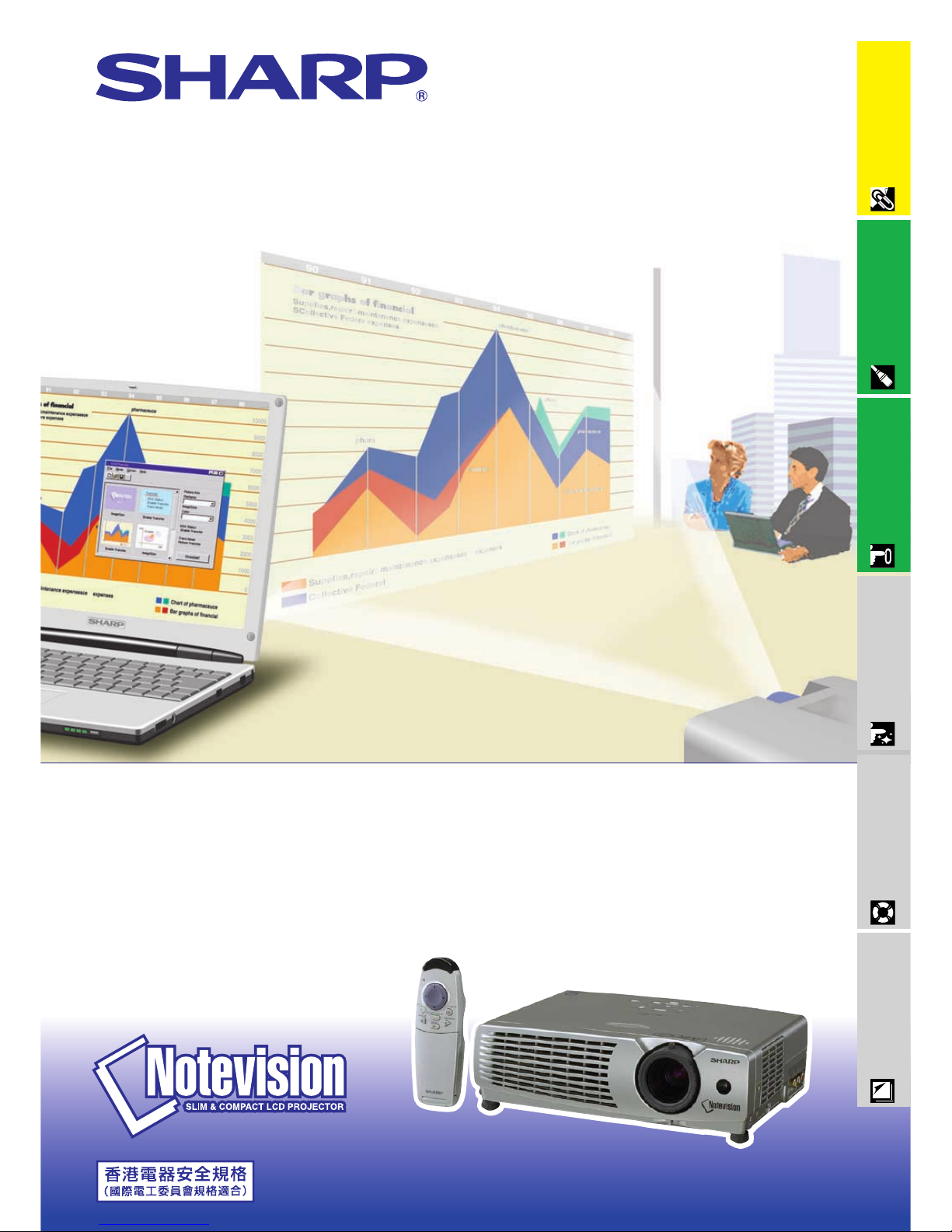
LCD PROJECTOR
MODEL
PG-C20XE
Important
Information
Setup & Connections
Operation
Useful Features
Maintenance &
Troubleshooting
Appendix
OPERATION MANUAL
Page 2
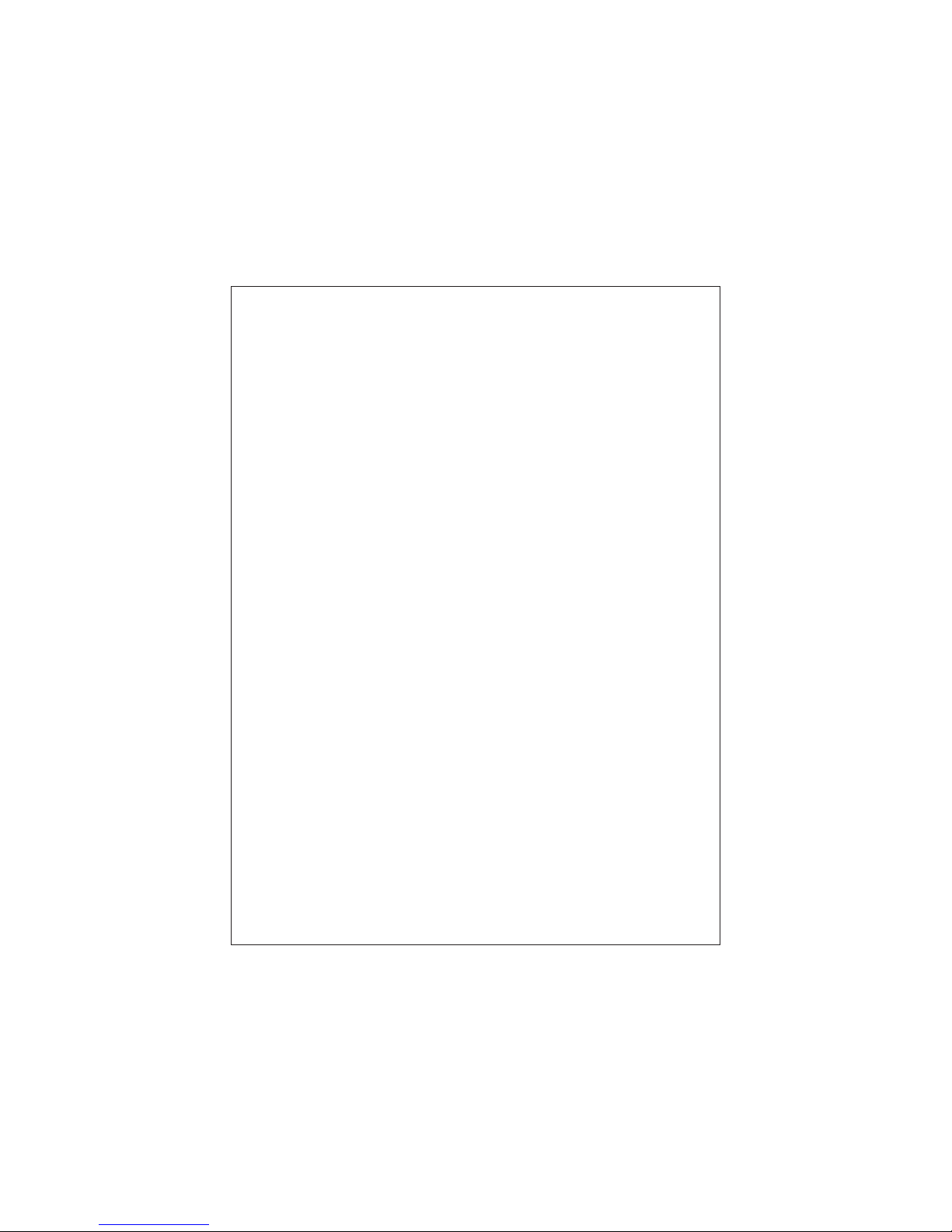
This equipment complies with the requirements of Directives 89/336/EEC
and 73/23/EEC as amended by 93/68/EEC.
Dieses Gerät entspricht den Anforderungen der EG-Richtlinien 89/336/
EWG und 73/23/EWG mit Änderung 93/68/EWG.
Ce matériel répond aux exigences contenues dans les directives 89/
336/CEE et 73/23/CEE modifiées par la directive 93/68/CEE.
Dit apparaat voldoet aan de eisen van de richtlijnen 89/336/EEG en 73/
23/EEG, gewijzigd door 93/68/EEG.
Dette udstyr overholder kravene i direktiv nr. 89/336/EEC og 73/23/EEC
med tillæg nr. 93/68/EEC.
Quest’ apparecchio è conforme ai requisiti delle direttive 89/336/EEC e
73/23/EEC, come emendata dalla direttiva 93/68/EEC.
« В„Н·Щ‹ЫЩ·ЫБ ·ıЩfi ·МЩ·ФНТflМВЩ·И ЫЩИЪ ··ИЩfiЫВИЪ Щ˘М Ф‰Б„И˛М
ЩБЪ EıТ˘·˙НfiЪ EМ˘ЫБЪ 89/336/EOK Н·И 73/23/EOK, ¸˘Ъ ФИ
Н·МФМИЫПФfl ·ıЩФfl ЫıПОБТ˛ЛБН·М ·¸ ЩБМ Ф‰Б„fl· 93/68/EOK.
Este equipamento obedece às exigências das directivas 89/336/CEE e
73/23/CEE, na sua versão corrigida pela directiva 93/68/CEE.
Este aparato satisface las exigencias de las Directivas 89/336/CEE y
73/23/CEE, modificadas por medio de la 93/68/CEE.
Denna utrustning uppfyller kraven enligt riktlinjerna 89/336/EEC och 73/
23/EEC så som kompletteras av 93/68/EEC.
Dette produktet oppfyller betingelsene i direktivene 89/336/EEC og 73/
23/EEC i endringen 93/68/EEC.
Tämä laite täyttää direktiivien 89/336/EEC ja 73/23/EEC vaatimukset,
joita on muutettu direktiivillä 93/68/EEC.
Page 3
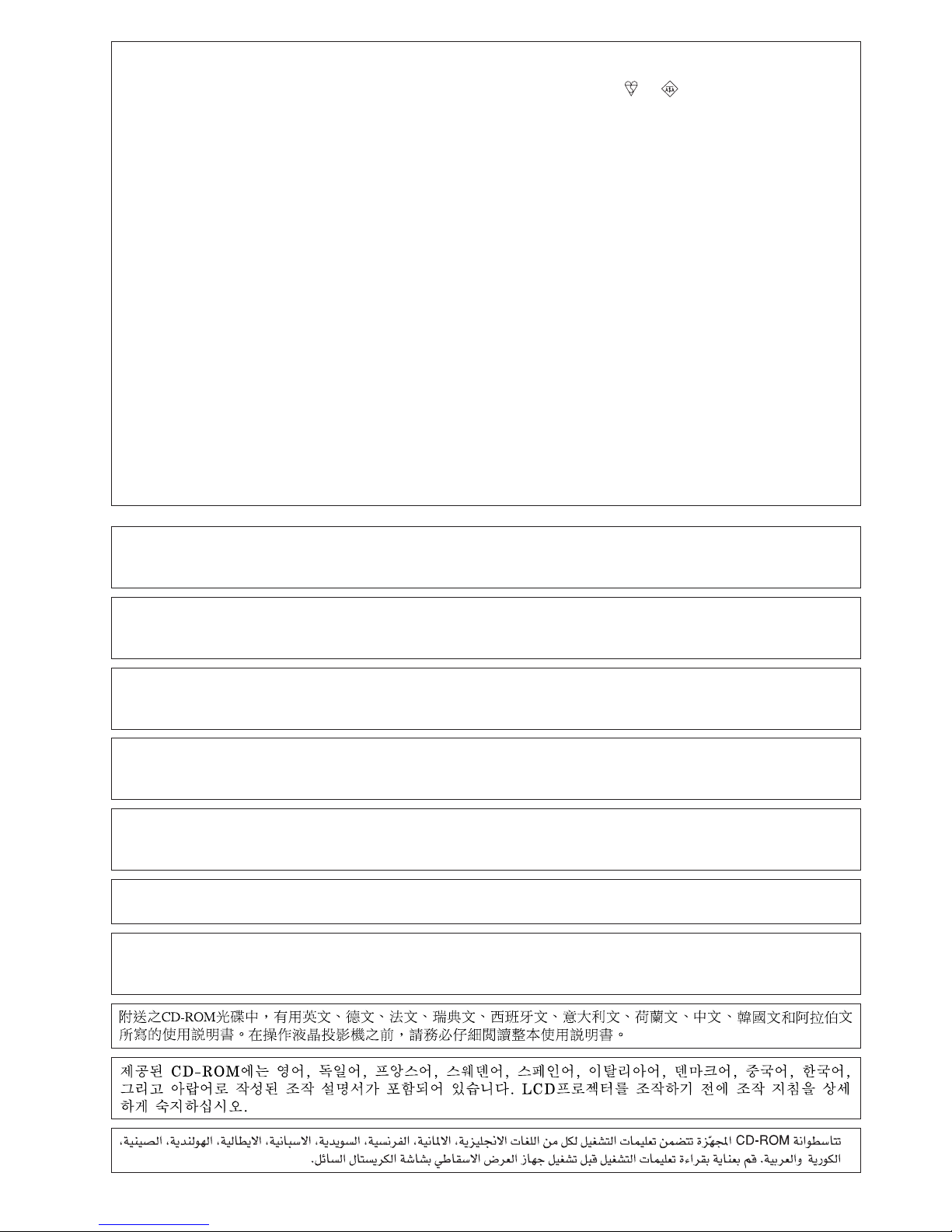
SPECIAL NOTE FOR USERS IN THE U.K.
The mains lead of this product is fitted with a non-rewireable (moulded) plug incorporating a 13A fuse. Should
the fuse need to be replaced, a BSI or ASTA approved BS 1362 fuse marked
or and of the same rating as
above, which is also indicated on the pin face of the plug, must be used.
Always refit the fuse cover after replacing the fuse. Never use the plug without the fuse cover fitted.
In the unlikely event of the socket outlet in your home not being compatible with the plug supplied, cut off the
mains plug and fit an appropriate type.
DANGER:
The fuse from the cut-off plug should be removed and the cut-off plug destroyed immediately and disposed of in
a safe manner.
Under no circumstances should the cut-off plug be inserted elsewhere into a 13A socket outlet, as a serious
electric shock may occur.
To fit an appropriate plug to the mains lead, follow the instructions below:
IMPORTANT:
The wires in the mains lead are coloured in accordance with the following code:
Blue: Neutral
Brown: Live
As the colours of the wires in the mains lead of this product may not correspond with the coloured markings
identifying the terminals in your plug, proceed as follows:
• The wire which is coloured blue must be connected to the plug terminal which is marked N or coloured black.
• The wire which is coloured brown must be connected to the plug terminal which is marked L or coloured red.
Ensure that neither the brown nor the blue wire is connected to the earth terminal in your three-pin plug.
Before replacing the plug cover make sure that:
• If the new fitted plug contains a fuse, its value is the same as that removed from the cut-off plug.
• The cord grip is clamped over the sheath of the mains lead, and not simply over the lead wires.
IF YOU HAVE ANY DOUBT, CONSULT A QUALIFIED ELECTRICIAN.
The supplied CD-ROM contains operation instructions in English, German, French, Swedish, Spanish, Italian,
Dutch, Chinese, Korean and Arabic. Carefully read through the operation instructions before operating the LCD
projector.
Die mitgelieferte CD-ROM enthält Bedienungsanleitungen in Englisch, Deutsch, Französisch, Schwedisch,
Spanisch, Italienisch, Niederländisch, Chinesisch, Koreanisch und Arabisch. Bitte lesen Sie die
Bedienungsanleitung vor der Verwendung des LCD-Projektors sorgfältig durch.
Le CD-ROM fourni contient les instructions de fonctionnement en anglais, allemand, français, suédois,
espagnol, italien, néerlandais, chinois, coréen et arabe. Veuillez lire attentivement ces instructions avant de faire
fonctionner le projecteur LCD.
Den medföljande CD-ROM-skivan innehåller bruksanvisningar på engelska, tyska, franska, svenska, spanska,
italienska, holländska, kinesiska, koreanska och arabiska. Läs noga igenom bruksanvisningen innan projektorn
tas i bruk.
El CD-ROM suministrado contiene instrucciones de operación en inglés, alemán, francés, sueco, español,
italiano, holandés, chino, coreano y árabe. Lea cuidadosamente las instrucciones de operación antes de utilizar
el proyector LCD.
Il CD-ROM in dotazione contiene istruzioni per l’uso in inglese, tedesco, francese, svedese, spagnolo, italiano,
olandese, cinese, coreano e arabo. Leggere attentamente le istruzioni per l’uso prima di usare il proiettore LCD.
De meegeleverde CD-ROM bevat handleidingen in het Engels, Duits, Frans, Zweeds, Spaans, Italiaans,
Nederlands, Chinees, Koreaans en Arabisch. Lees de handleiding zorgvuldig door voor u de LCD projector in
gebruik neemt.
Page 4
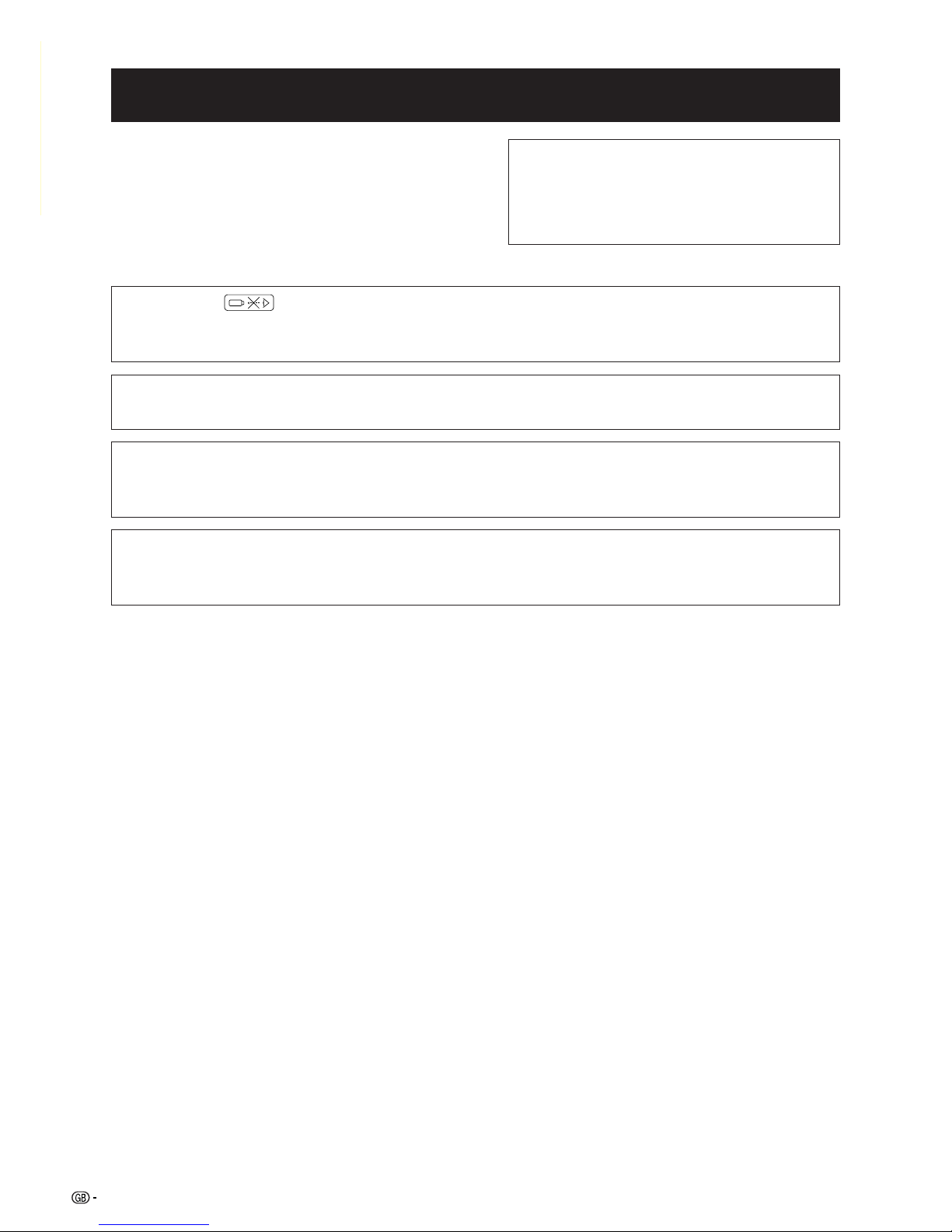
Important
Information
1
IMPORTANT
For your assistance in reporting the loss or theft of your
Colour LCD Projector, please record the Serial Number
located on the bottom of the projector and retain this
information. Before recycling the packaging, please be
sure that you have checked the contents of the carton
thoroughly against the list of “Supplied Accessories”
on page 11.
Before using the LCD projector, please read this operation manual carefully.
OPERATION MANUAL ENGLISH
Model No.: PG-C20XE
Serial No.:
WARNING:
Intense light source. Do not look into the beam or view it directly. Be especially careful
that children do not look directly into the beam.
WARNING:
To reduce the risk of fire or electric shock, do not expose this appliance to liquids.
CAUTION:
To reduce the risk of electric shock, do not remove cabinet. No user-serviceable parts
are inside. Refer servicing to qualified service personnel.
WARNING:
This is a class A product. In a domestic environment this product may cause radio
interference in which case the user may be required to take adequate measures.
Page 5
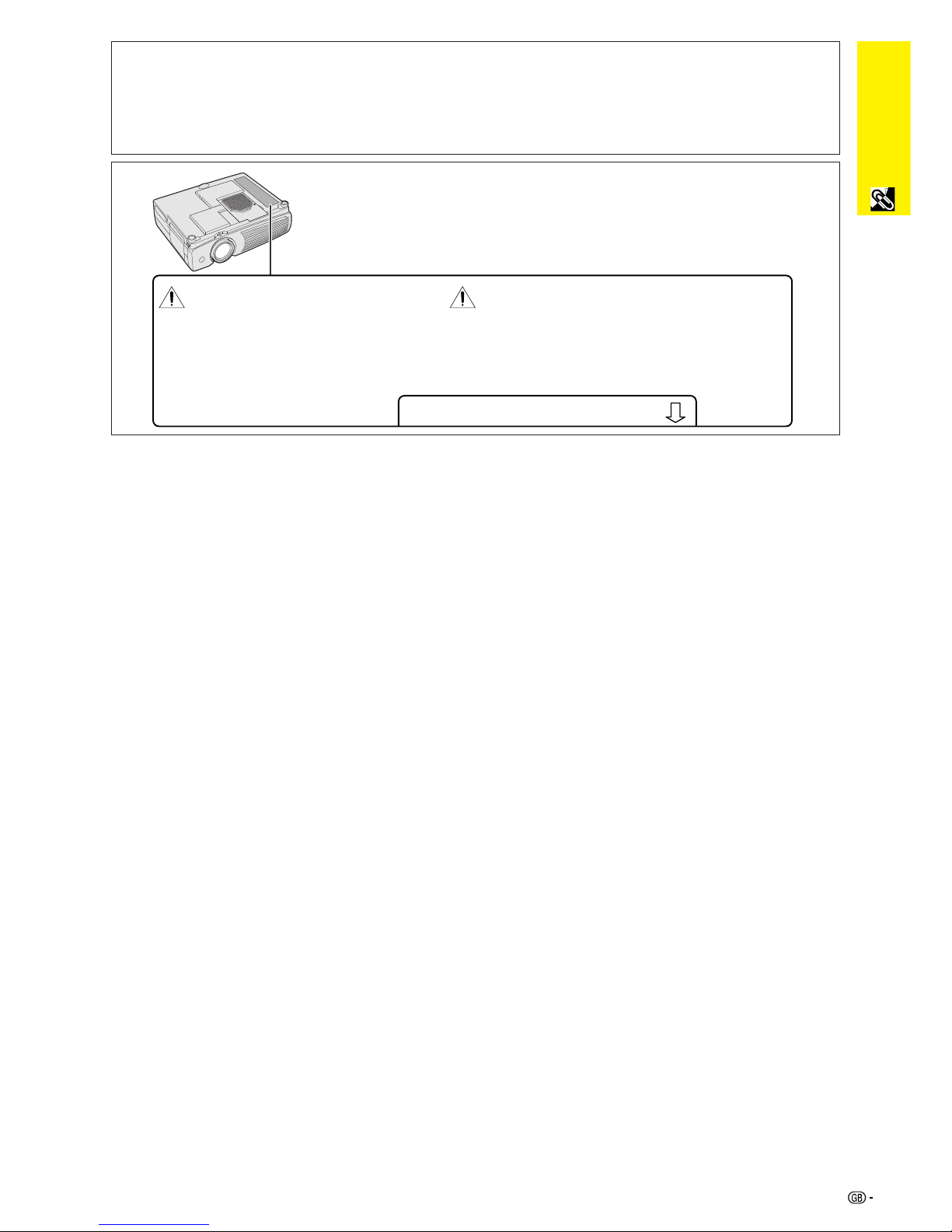
Important
Information
2
Caution Concerning the Lamp Replacement
See “Replacing the Projection Lamp” on pages 40 and 41.
LAMP REPLACEMENT CAUTION
BEFORE REMOVING THE SCREW, DISCONNECT POWER CORD.
HOT SURFACE INSIDE. ALLOW 1 HOUR TO COOL BEFORE
REPLACING THE LAMP. REPLACE WITH SAME SHARP LAMP
UNIT TYPE BQC-PGC20X // 1 ONLY. UV RADIATION : CAN CAUSE
EYE DAMAGE. TURN OFF LAMP BEFORE SERVICING.
MEDIUM PRESSURE LAMP : RISK OF EXPLOSION.
POTENTIAL HAZARD OF GLASS PARTICLES IF LAMP HAS
RUPTURED. HANDLE WITH CARE. SEE OPERATION MANUAL.
REMPLACEMENT DE LA LAMPE.
USER SERVICE SCREW
VIS POUR ENTRETIEN PAR L’UTILISATEUR
PRECAUTIONS A OBSERVER LORS DU
DEBRANCHER LE CORDON D’ALIMENTATION AVANT DE RETIRER LES VIS.
L’INTERIEUR DU BOITIER ETANT EXTREMEMENT CHAUD, ATTENDRE 1 HEURE
AVANT DE PROCEDER AU REMPLACEMENT DE LA LAMPE.
NE REMPLACER QUE PAR UNE LAMPE SHARP DE TYPE BQC- PGC20X // 1.
RAYONS ULTRAVIOLETS : PEUVENT ENDOMMAGER LES YEUX.
ETEINDRE LA LAMPE AVANT DE PROCEDER A L’ENTRETIEN.
LAMPE A MOYENNE PRESSION : RISQUE D’EXPLOSION. DANGER POTENTIEL
DE PARTICULES DE VERRE EN CAS D’ECLATEMENT DE LA LAMPE.
A MANIPULER AVEC PRECAUTION, SE REPORTER AU MODE D’EMPLOI.
WARNING:
The cooling fan in this projector continues to run for about 90 seconds after the projector is turned off. During
normal operation, when turning the power off always use the ON/OFF button on the projector or the POWER
button on the remote control. Ensure the cooling fan has stopped before disconnecting the power cord.
DURING NORMAL OPERATION, NEVER TURN THE PROJECTOR OFF BY DISCONNECTING THE POWER
CORD. FAILURE TO OBSERVE THIS WILL RESULT IN PREMATURE LAMP FAILURE.
Page 6
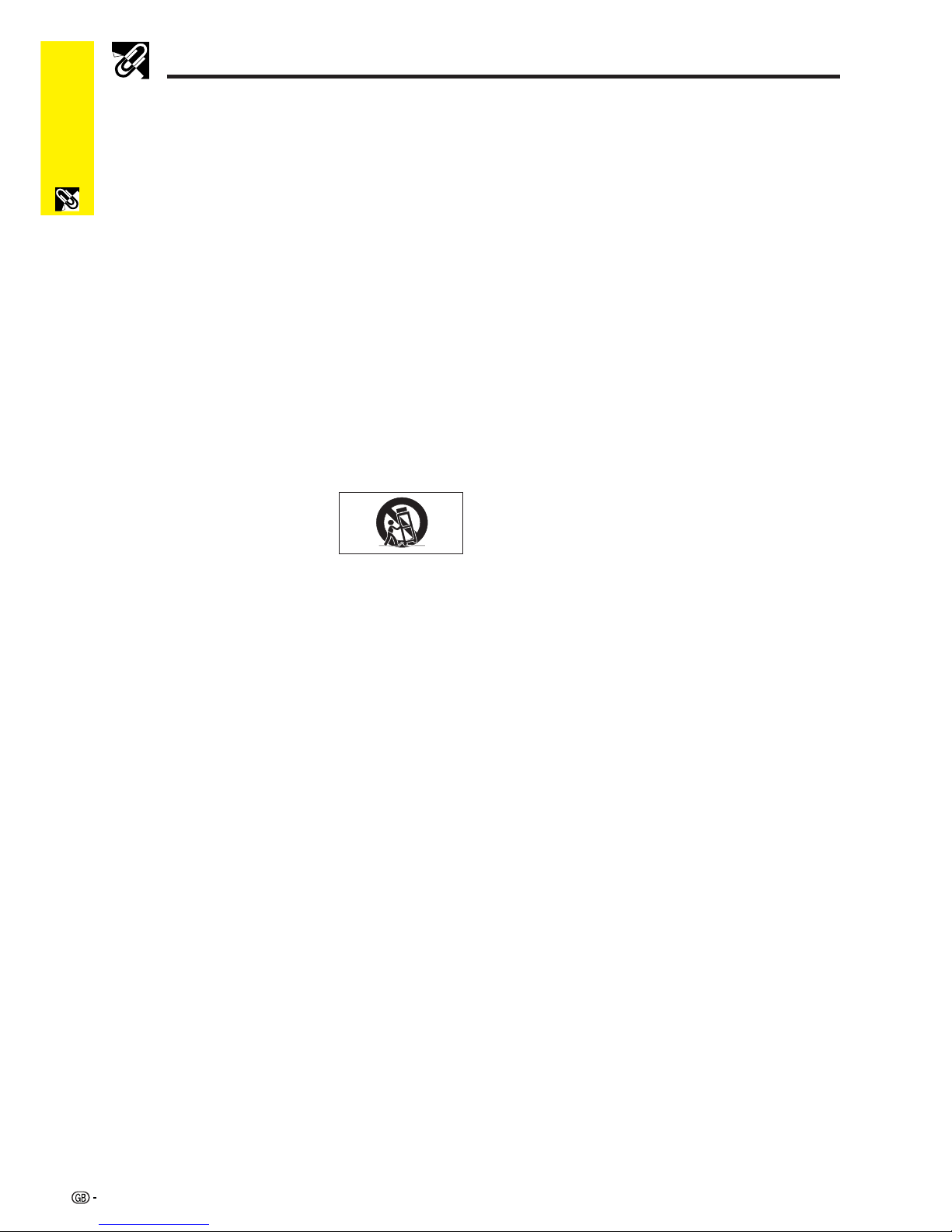
Important
Information
3
Important Safeguards
ATTENTION: Please read all of these instructions before you operate your LCD Projector
for the first time. Save these instructions for future reference.
For your own protection and prolonged operation of your LCD Projector, be sure to read the following “Important
Safeguards” carefully, before use.
This projector has been engineered and manufactured to ensure your personal safety. But IMPROPER USE CAN
RESULT IN POTENTIAL ELECTRICAL SHOCK OR FIRE HAZARDS. In order not to defeat the safeguards
incorporated into this LCD Projector, observe the following basic rules for its installation, use and servicing.
17. Unplug the LCD Projector equipment from the wall outlet
and refer servicing to qualified service personnel under
the following conditions:
a. When the power cord or plug is damaged or frayed.
b. If liquid has been spilled into the LCD Projector.
c. If the LCD Projector has been exposed to rain or
water.
d. If the LCD Projector does not operate normally
when you follow the operating instructions. Adjust
only those controls that are covered by the operating instructions, as improper adjustment of other
controls may cause damage and will often require
extensive work by a qualified technician to restore
the LCD Projector to normal operation.
e. If the LCD Projector has been dropped or the
cabinet has been damaged.
f. When the LCD Projector exhibits a distinct change
in performance—this indicates a need for service.
18. When replacement parts are required, be sure the service technician has used replacement parts specified by
the manufacturer that have the same characteristics as
the original parts. Unauthorised substitutions may result
in fire, electric shock, or other hazards.
19. This LCD Projector is provided with one of the following
types of plugs. If the plug should fail to fit into the power
outlet, please contact your electrician.
Do not defeat the safety purpose of the plug.
a. Two-wire type mains plug.
b. Three-wire grounding type mains plug with a
grounding terminal.
This plug will only fit into a grounding type power
outlet.
1. Unplug the LCD Projector from the wall outlet before
cleaning.
2. Do not use liquid cleaners or aerosol cleaners. Use a
damp cloth for cleaning.
3. Do not use attachments not recommended by the LCD
Projector manufacturer, as they may cause hazards.
4. Do not use the LCD Projector near water; for example,
near a bathtub, washbowl, kitchen sink, laundry tub, in a
wet basement, near a swimming pool, etc. Never spill
liquid into the projector.
5. Do not place the LCD Projector on an unstable cart, stand,
or table. The LCD Projector may fall, which may cause
serious injury to a child or an adult, and/or serious damage
to the unit.
6. Wall or Ceiling Mounting—The product should be
mounted to a wall or ceiling only as recommended by
the manufacturer.
7. LCD Projector equipment and cart
combinations should be moved
with care. Quick stops, excessive
force, and uneven surfaces may
cause the equipment and cart
combination to overturn.
8. Slots and openings in the cabinet back and bottom are
provided for ventilation. To ensure reliable operation of
the LCD Projector and to protect it from overheating, these
openings must not be blocked or covered. The openings
should never be covered with cloth or other material.
9. This LCD Projector should never be placed near or over
a radiator or heating vent. The LCD Projector should not
be placed in a built-in installation such as a bookcase
unless proper ventilation is provided.
10. The LCD Projector should be operated only from the type
of power source indicated on the back of the projector or
in the specifications. If you are not sure of the type of
power supplied to your home, consult your LCD Projector
dealer or local power company.
11. Do not place the LCD Projector where the cord will be
abused by persons walking on it.
12. Follow all warnings and instructions marked on the LCD
Projector.
13. To prevent damage to the projector due to lightning and
power-line surges, unplug the projector from the power
outlet, when not in use.
14. Do not overload wall outlets and extension cords with too
many products, because this can result in fire or electric
shock.
15. Never push objects of any kind into the LCD Projector
through the cabinet slots as they may touch high-voltage
points or cause a short circuit. This could result in a fire
or electric shock.
16. Do not attempt to service the LCD Projector yourself.
Opening or removing covers may expose you to dangerous voltage or other hazards. Refer all servicing to
qualified service personnel.
Page 7
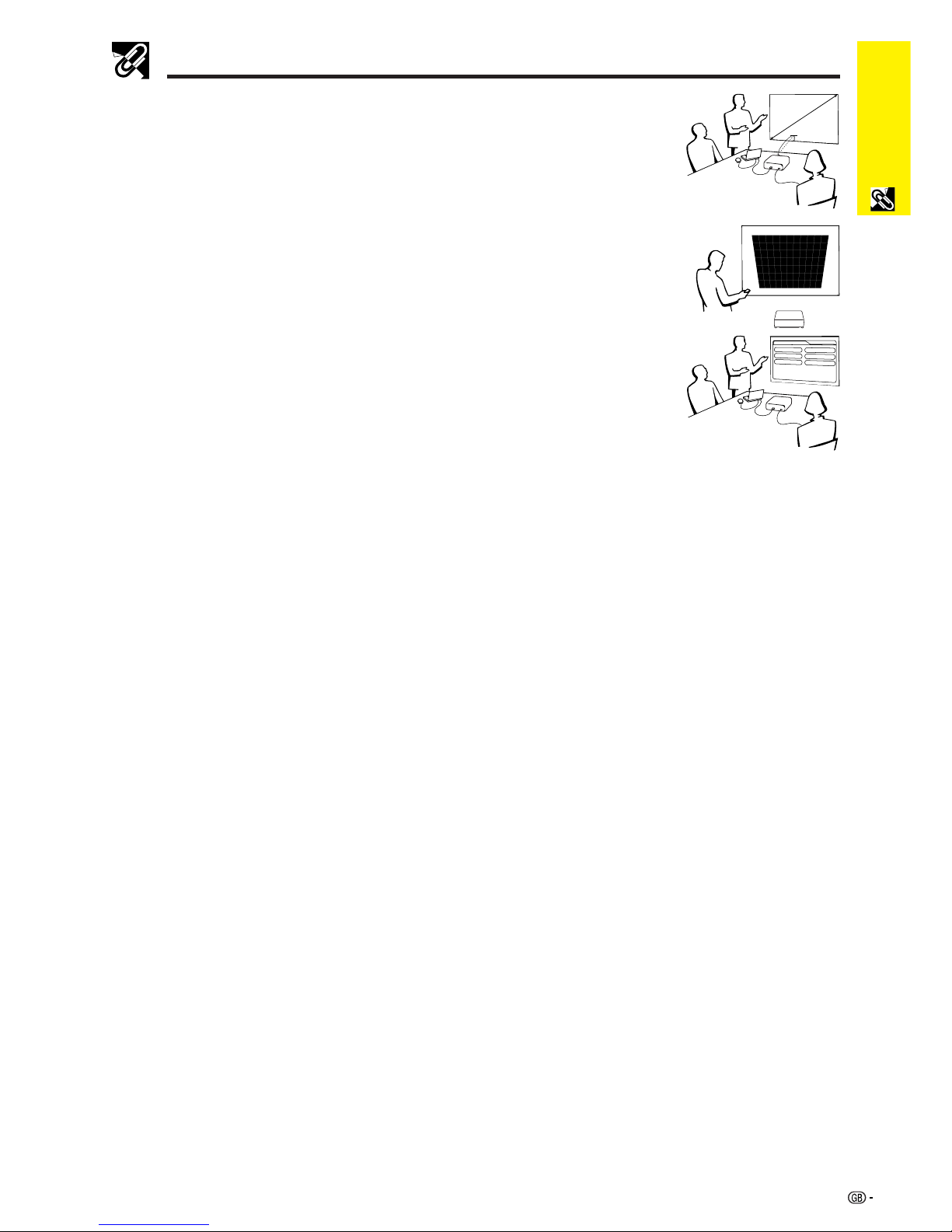
Important
Information
4
Outstanding Features
H
L
X
1. ADVANCED COMPATIBILITY WITH HIGH-END WORKSTATIONS
AND PCS
Compatible with up to 85 Hz vertical refresh rate, Sync on Green and Composite Sync signals for
use with a wide variety of high-end PCs and Workstations. (Page 12)
2. 3D DIGITAL UNIFORMITY
Equipped with new 3D digital uniformity technology for a clearer, more uniform image.
3. ACTIVE DIGITAL KEYSTONE CORRECTION
Corrects keystone distortion caused when the projected image is not perpendicular to the screen.
This method provides not only horizontal correction, but vertical as well, thus maintaining the
original 4:3 aspect ratio and eliminating jag lines. (Page 20)
4. EASY-TO-USE GRAPHICAL USER INTERFACE (GUI)
A multi-colour menu system allows for simple image adjustments. (Page 23)
5. AUTO SYNC TECHNOLOGY FOR AUTOMATIC IMAGE
PERFECTION
Automatically makes any necessary adjustments for perfectly synced computer images. (Page
28)
6. INTELLIGENT COMPRESSION AND EXPANSION
By using intelligent resizing technology, this projector can display higher and lower resolution images in detail without
compromising quality. (Page 33)
7. GAMMA CORRECTION FUNCTION
Offers richer image viewing with dark scene phase and contrast correction according to image and room brightness. Three
gamma settings are available. (Page 32)
8. POWER SAVE MODE FUNCTION
Function with toggle switch to control the quantity of projected light. Select “ON” or “OFF” to decrease or increase brightness,
power consumption and fan noise. (Page 35)
9. XGA RESOLUTION FOR HIGH RESOLUTION PRESENTATIONS
With XGA (1,024 ⳯ 768) resolution, this projector can display very detailed presentation information.
10. SXGA COMPATIBLE
SXGA (1,280 ⳯ 1,024) resolution images are intelligently resized to 1,024 ⳯ 768 for full-screen.
Page 8
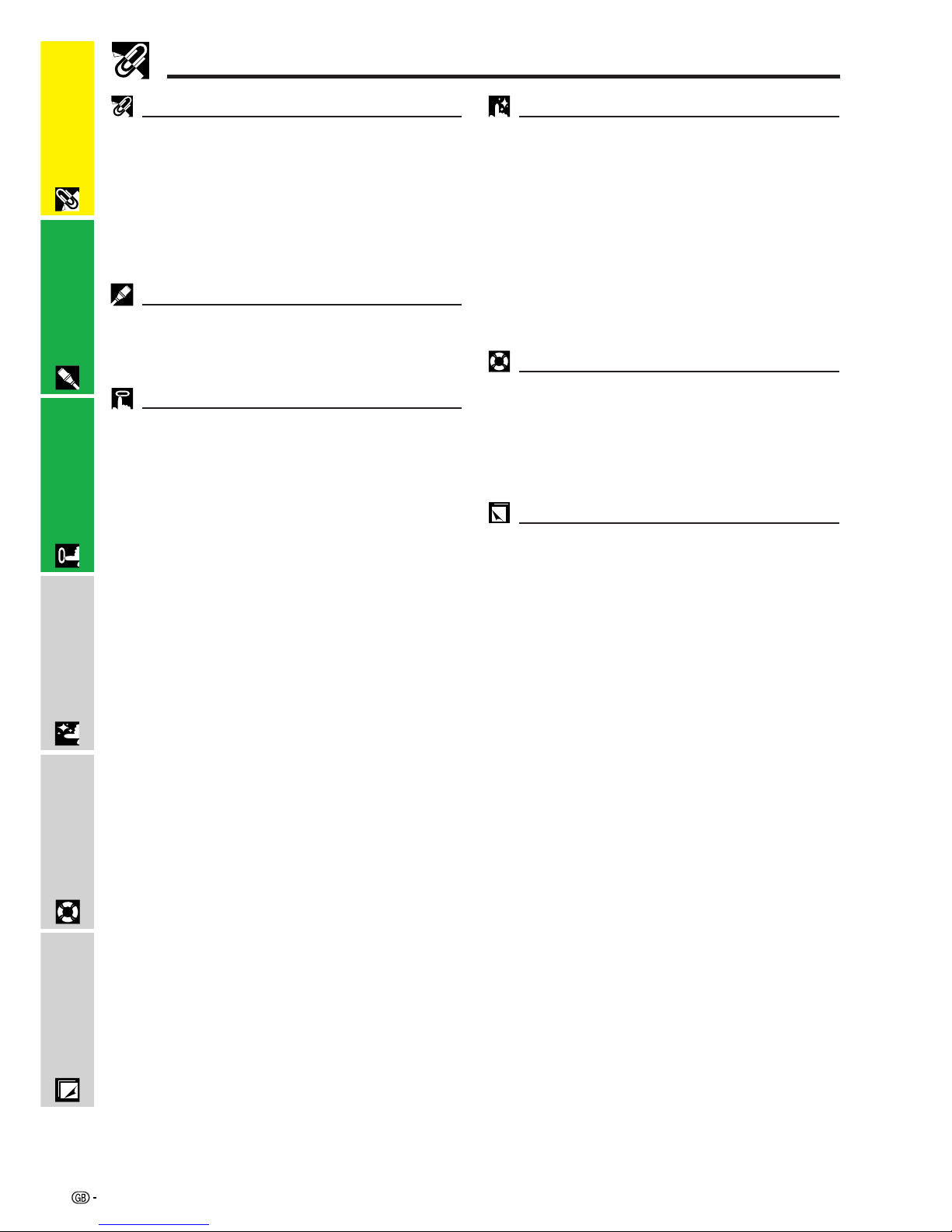
Important
Information
5
Important Information
Contents
Important Safeguards …………………………… 3
Outstanding Features …………………………… 4
Contents …………………………………………… 5
Usage Guidelines ………………………………… 6
How to Access the PDF Operation Manuals
(for Windows and Macintosh) ……………… 7
Part Names ………………………………………… 8
Setup & Connections
Supplied Accessories …………………………… 11
Connecting the Projector ……………………… 12
Basic Operations ………………………………… 16
Setting up the Screen …………………………… 18
Operating the Wireless Mouse from the
Remote Control ……………………………… 21
Using the GUI (Graphical User Interface)
Menu Screens ………………………………… 23
Selecting the On-screen Display Language … 26
Selecting the Video Input System Mode
(INPUT 2 or 3 mode only) …………………… 26
Picture Adjustments ……………………………… 27
Computer Image Adjustments
(INPUT 1 mode only) ………………………… 28
Auto Sync Adjustment ………………………… 28
Adjusting the Computer Image ……………… 29
Operation
Air Filter Maintenance …………………………… 37
Lamp/Maintenance Indicators ………………… 39
Replacing the Projection Lamp ………………… 40
Using the Kensington Lock …………………… 42
Troubleshooting …………………………………… 42
Appendix
Maintenance & Troubleshooting
Useful Features
Freeze Function …………………………………… 30
Digital Image Magnification …………………… 31
Gamma Correction ……………………………… 32
Selecting the Picture Display Mode …………… 33
Checking the Input Signal
and the Lamp Usage Time …………………… 34
Automatic Power Shutoff Function …………… 34
Selecting a Background Image ………………… 35
Power Save Mode Function …………………… 35
Reverse/Invert Image Function ………………… 36
Special Mode Adjustment ……………………… 36
Attaching the Lens Cap ………………………… 43
Connection Pin Assignments…………………… 44
RS-232C Port Specifications …………………… 45
Computer Compatibility Chart ………………… 47
Specifications ……………………………………… 48
Dimensions ………………………………………… 49
Glossary …………………………………………… 50
Index ………………………………………………… 51
Setup & Connections
Operation
Useful Features
Maintenance &
Troubleshooting
Appendix
Page 9
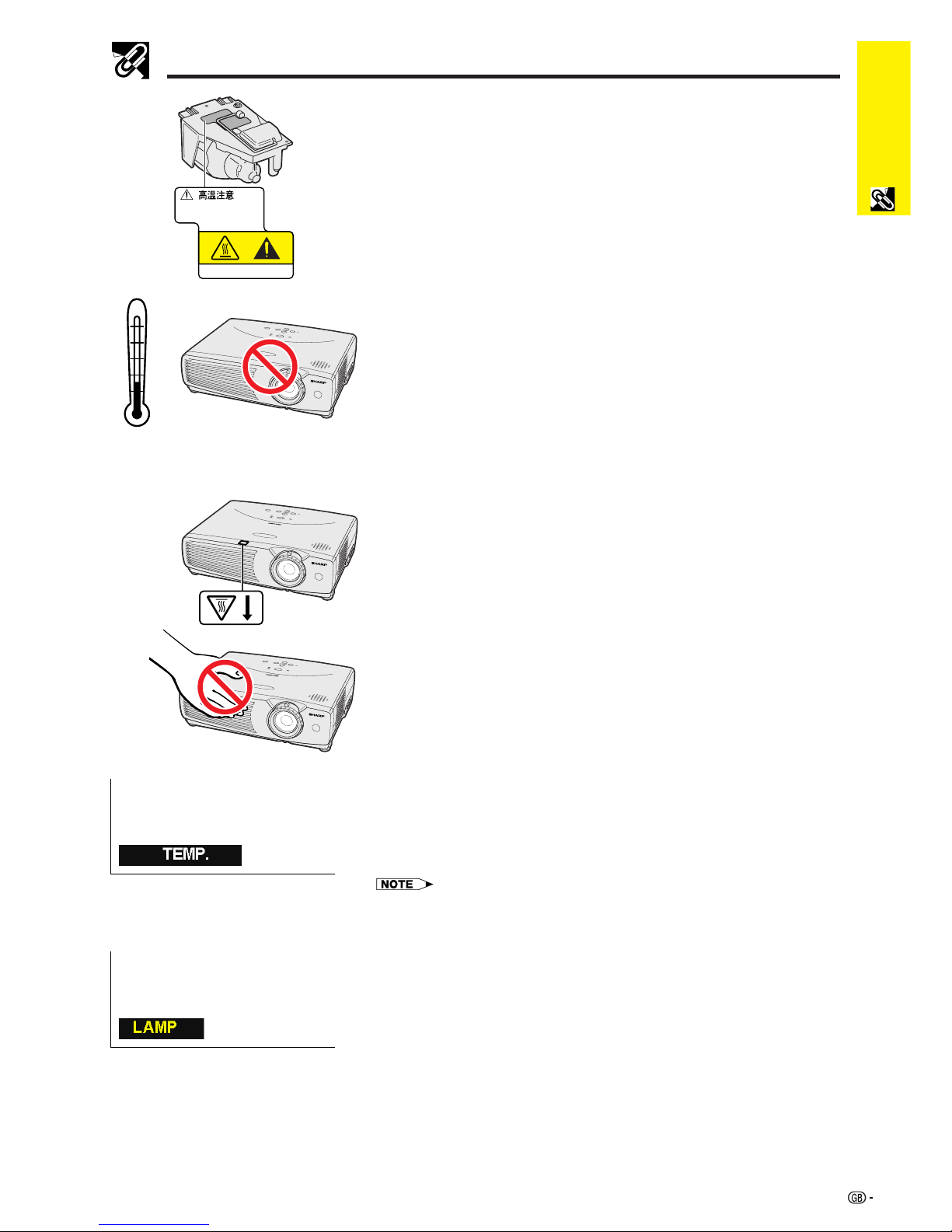
Important
Information
6
Temperature Monitor Function
If the projector starts to overheat due to setup problems or a dirty air filter, “TEMP.”
will appear in the lower-left corner of the picture. If the temperature continues to
rise, the lamp will turn off, the TEMPERATURE WARNING indicator on the projector
will flash, and after a 90-second cooling-off period the power will shut off. Refer
to “Lamp/Maintenance Indicators” on page 39, for details.
• The cooling fan regulates the internal temperature, and its performance is automatically
controlled. The sound of the fan may change during projector operation due to changes
in the fan speed.
Lamp Monitor Function
When the projector is turned on after the lamp has been used for 900 hours,
“LAMP” will appear in the lower-left corner of the picture to advise you to replace
the lamp. See pages 40 and 41 for lamp replacement. If the lamp has been used
for 1,000 hours, the projector power will automatically turn off and the projector
will enter standby mode. Refer to “Lamp/Maintenance Indicators” on page 39,
for details.
Usage Guidelines
Caution Concerning the Lamp Unit
Potential hazard of glass particles if lamp ruptures. Please have Sharp Authorised
LCD Projector Dealer or Service Centre replace lamp if rupture occurs.
See “Replacing the Projection Lamp” on pages 40 and 41.
Cautions Concerning the Setup of the Projector
For minimal servicing and to maintain high image quality, SHARP recommends
that this projector be installed in an area free from humidity, dust and cigarette
smoke. If the projector is used in these environments, the lens and filter will need
to be cleaned (or the filter replaced) more often, and internal cleaning may
become necessary. As long as the projector is regularly cleaned, use in these
environments will not reduce the overall operation life of the unit. Internal cleaning
should only be performed by a Sharp Authorised LCD Projector Dealer or Service
Centre.
• Do not expose the projector to extreme heat or cold.
Operating temperature: Ⳮ5°C to Ⳮ35°C
Storage temperature: ⳮ20°C to Ⳮ60°C
• The mark shown on the left calls the user’s attention to a part of the projector
that emits intense heat during operation.
• The exhaust vent, the lamp cage cover and adjacent areas may be extremely
hot during projector operation. To prevent injury, do not touch these areas until
they have sufficiently cooled.
• Allow at least 10 cm of space between the cooling fan (exhaust vent) and the
nearest wall or obstruction.
• If the cooling fan becomes obstructed, a protection device will automatically
turn off the projector lamp. This does not indicate a malfunction. Remove the
projector power cord from the wall outlet and wait at least 10 minutes. Then
turn on the power by plugging the power cord back in. This will return the
projector to the normal operating condition.
Notes on Operation
Ⳮ35˚C
Ⳮ5˚C
BQC-PGC20X //1
CAUT I ON
ATTENTI ON
Page 10

Important
Information
7
How to Access the PDF Operation Manuals (for Windows and Macintosh)
PDF operation manuals in several languages are included in the CD-ROM. To utilize these manuals, you need to
install Adobe Acrobat Reader on your PC (Windows or Macintosh). If you have not installed Acrobat Reader yet,
you can download it from the Internet (http://www.adobe.com) or install it from the CD-ROM.
To Install Acrobat Reader from the CD-ROM
For Windows:
1 Insert the CD-ROM in the CD-ROM drive.
2 Double click on the “My Computer” icon.
3 Double click on the “CD-ROM” drive.
4 Double click on the “manuals” folder.
5 Double click on the “acrobat” folder.
6 Double click on the “windows” folder.
7 Double click on the desired installation
programme and follow the instructions on the
screen.
For Macintosh:
1 Insert the CD-ROM in the CD-ROM drive.
2 Double click on the “CD-ROM” icon.
3 Double click on the “manuals” folder.
4 Double click on the “acrobat” folder.
5 Double click on the “mac” folder.
6 Double click on the desired installation
programme and follow the instructions on the
screen.
For other operating systems:
Please download Acrobat Reader from the Internet (http://www.adobe.com).
For other languages:
If you prefer using Acrobat Reader for languages other than those included in the CD-ROM, please download the appropriate
version from the Internet.
Accessing the PDF Manuals
For Windows:
1 Insert the CD-ROM in the CD-ROM drive.
2 Double click on the “My Computer” icon.
3 Double click on the “CD-ROM” drive.
4 Double click on the “manuals” folder.
5 Double click on the “pg-c20xe” folder.
6 Double click on the language (name of the folder)
that you want to view.
7 Double click on the “c20” pdf file to access the
projector manuals.
8 Double click on the pdf file.
For Macintosh:
1 Insert the CD-ROM in the CD-ROM drive.
2 Double click on the “CD-ROM” icon.
3 Double click on the “manuals” folder.
4 Double click on the “pg-c20xe” folder.
5 Double click on the language (name of the folder)
that you want to view.
6 Double click on the “c20” pdf file to access the
projector manuals.
7 Double click on the pdf file.
• If the desired pdf file cannot be opened by double clicking the mouse, start Acrobat Reader first, then specify the desired file
using the “File”, “Open” menu.
• See the “readme.txt” file on the CD-ROM for important information on the CD-ROM not included in this operation manual.
Page 11
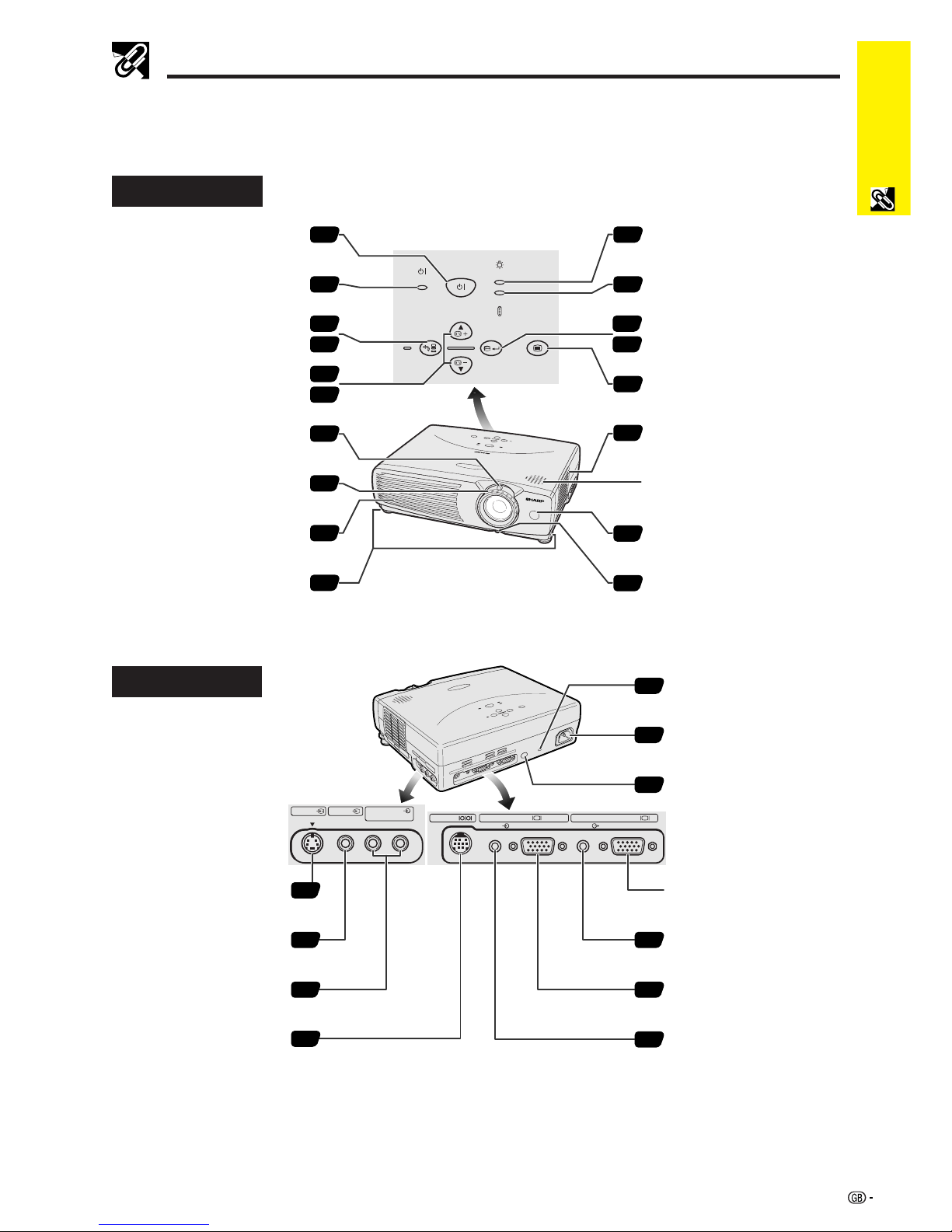
Important
Information
8
Projector
Part Names
Numbers next to the part names refer to the main pages in this manual where the topic is explained.
Front and Top View
ON/OFF
POWER
LAMP
TEMP.
KEYSTONE
INPUT
BACK ENTER MENU
AUTO SYNC
17
23
28
23
20
23
16
16
6
19
17
17
23
39
39
22
37
43
Cooling fan (Exhaust vent)
ON/OFF button
POWER indicator
INPUT/BACK button
KEYSTONE/Adjustment
(∂/ƒ) buttons
ZOOM knob
FOCUS ring
LAMP REPLACEMENT
indicator
TEMPERATURE WARNING
indicator
Remote control sensor
Speaker
MENU button
AUTO SYNC/ENTER button
LR
AUDIO INPUTINPUT 3INPUT 2
S-VIDEO VIDEO
(S-VIDEO, VIDEO INPUT)
COMPUTER COMPUTERAUDIO AUDIO
OUTPUT
(INPUT 1)
INPUT 1
RS-232C
12
15
12
14
13
13
13
42
22
12
Side and Rear View
Air filter/Cooling fan
(Intake vent)
COMPUTER INPUT 1 port
(HD 15)
AUDIO INPUT 1 terminal
(3.5 mm stereo minijack)
Foot releases
S-VIDEO INPUT 2 terminal
(4-pin Mini DIN)
VIDEO INPUT 3 terminal
(RCA)
AUDIO INPUT terminals
(RCA)
RS-232C port
(9-pin Mini DIN)
Eyelet for
lens cap strap
Kensington Security
Standard connector
AC socket
Remote control sensor
COMPUTER OUTPUT port
for INPUT 1
(HD 15)
AUDIO OUTPUT terminal
for INPUT 1
(3.5 mm stereo minijack)
Page 12
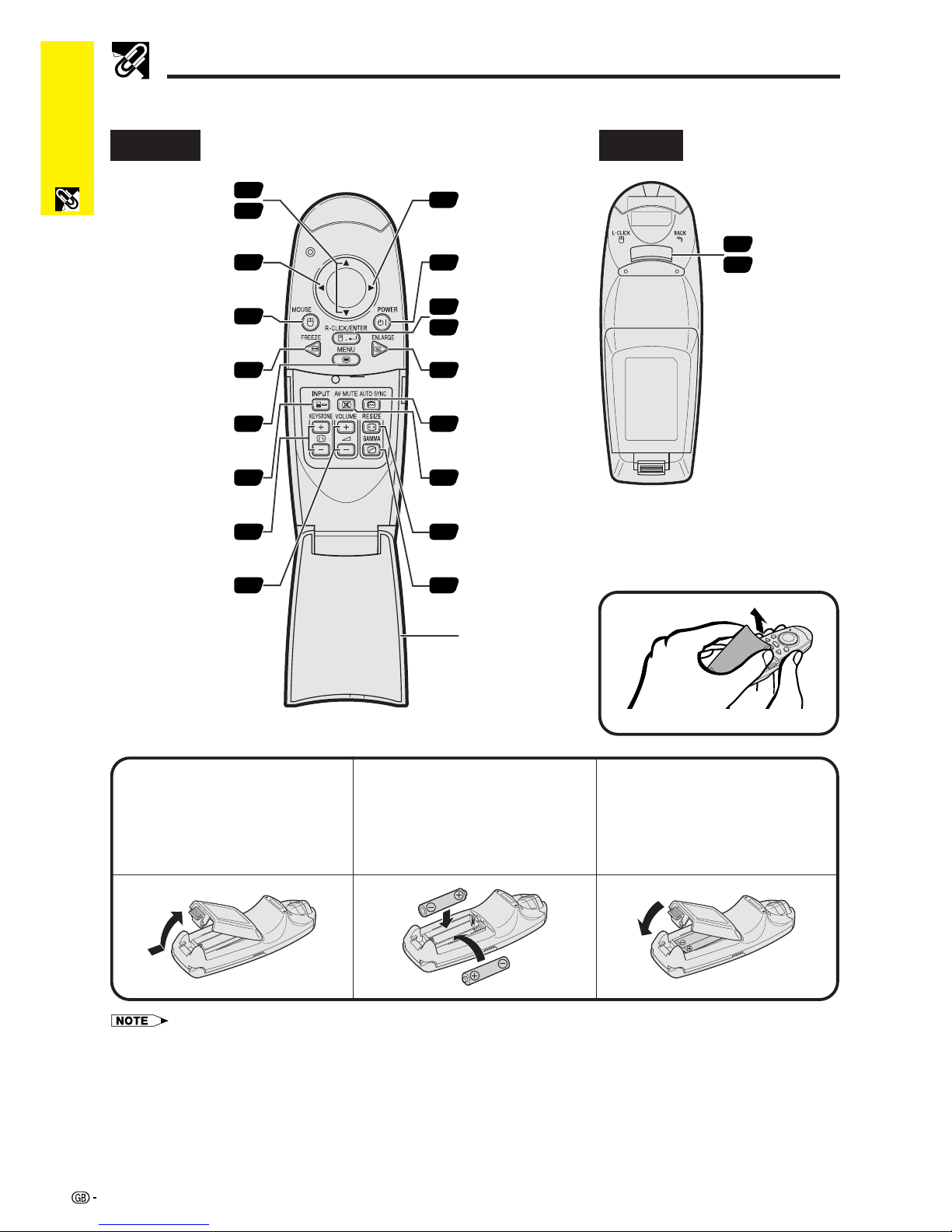
Important
Information
9
Front View
Part Names
Rear View
Remote Control
22
23
FREEZE button
Mouse (ß) button
MOUSE button
INPUT button
MENU button
KEYSTONE buttons
VOLUME buttons
POWER button
RIGHT-CLICK/
ENTER button
ENLARGE button
AUTO SYNC button
RESIZE button
LEFT-CLICK/
BACK button
AV MUTE button
Mouse (∂/ƒ)/
Adjustment (∂/ƒ)
buttons
GAMMA button
Flip cover
16
22
23
31
28
17
33
32
22
23
22
22
22
30
23
17
20
17
Mouse (©) button
Inserting the Batteries
13
Press the tab and lift open
the battery cover in the
direction of the arrow.
2
Insert two AAA size
batteries, making sure
their polarities match the
ⴐ and ⴑ marks inside
the battery compartment.
Insert the tabs on the
end of the battery cover
into their slots and press
the cover into position.
• If the remote control gets wet, wipe it dry immediately.
• Avoid excessive heat and humidity.
• If you will not be using the remote control for a long time, remove the batteries.
• Do not mix new and old or different types of batteries.
• There are operations that can only be carried out by remote control. Handle the remote control carefully.
Opening the Flip Cover
Page 13
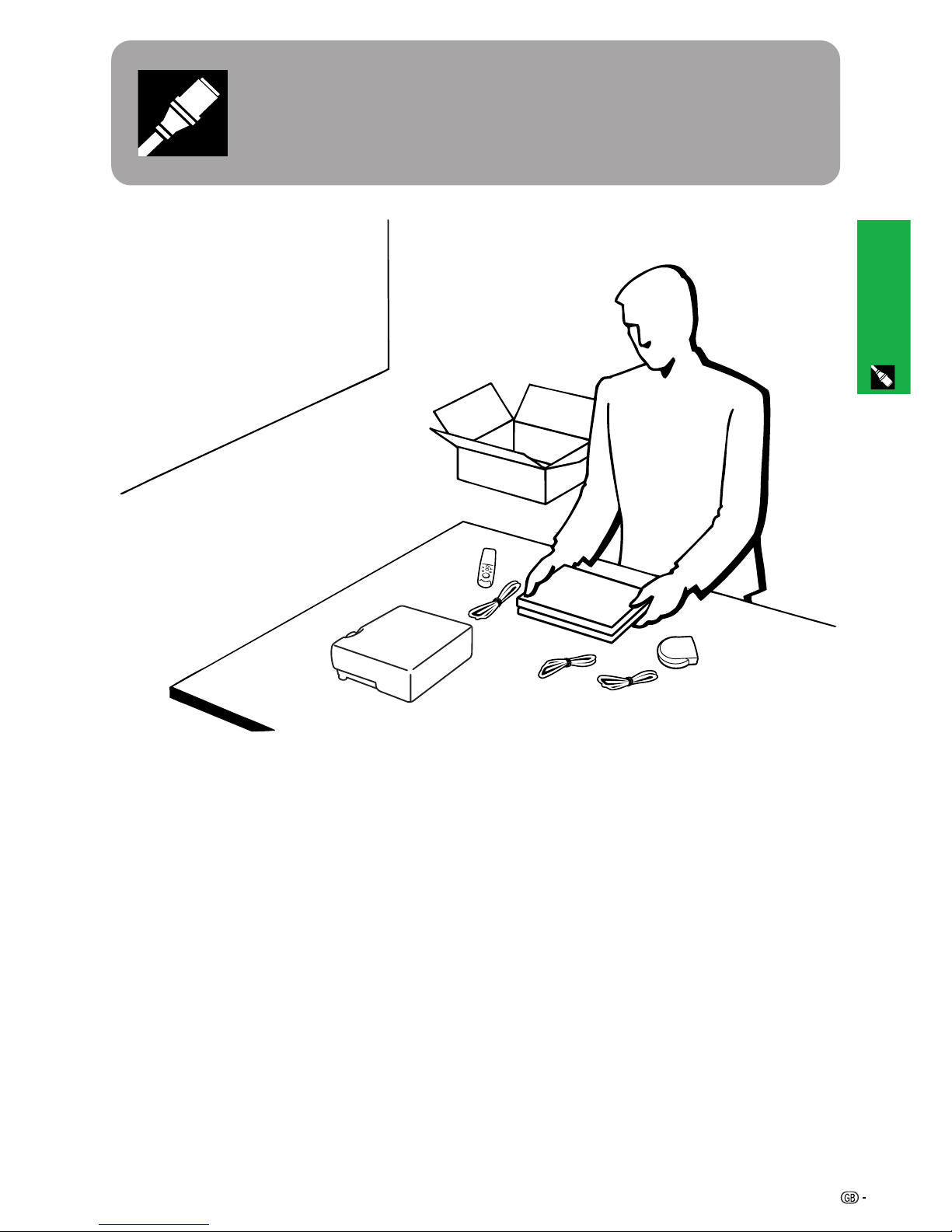
Setup & Connections
10
Setup & Connections
Page 14
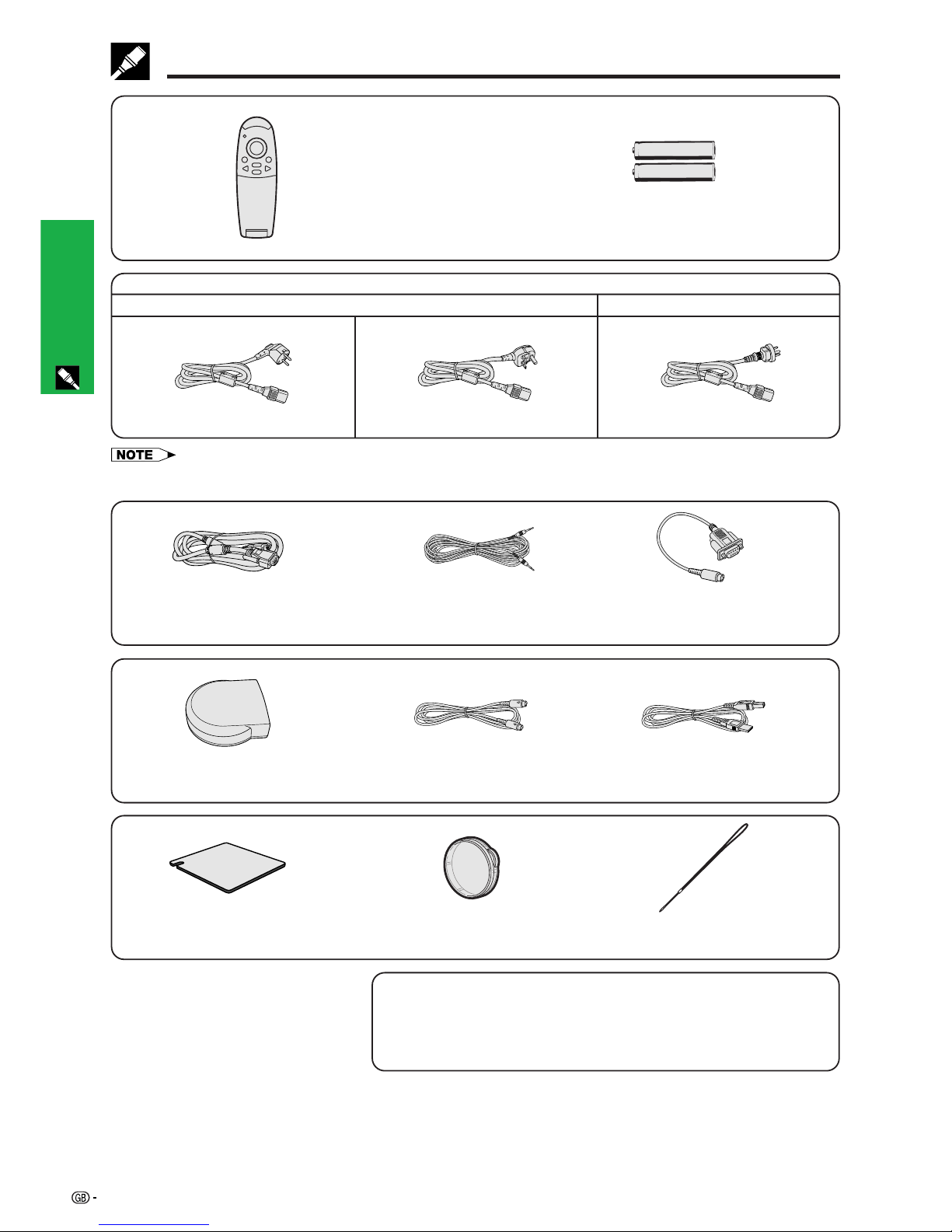
Setup & Connections
11
Computer RGB cable
Computer audio cable
Remote control
Two AAA size batteries
Supplied Accessories
CD-ROM
LCD projector operation manual
LCD projector quick reference
guides
DIN-D-sub RS-232C cable
USB mouse control cable
PS/2 mouse control cable
Remote mouse receiver
Lens cap
Extra air filter
Lens cap strap
• The configuration of wall outlets differs from country to country. Use the power cord that corresponds to the wall outlet in your
country.
Power cord
For Europe, Hong Kong and Singapore
For Australia, New Zealand, and Oceania
(For Europe, except U.K.)
(For U.K., Hong Kong and Singapore)
Page 15
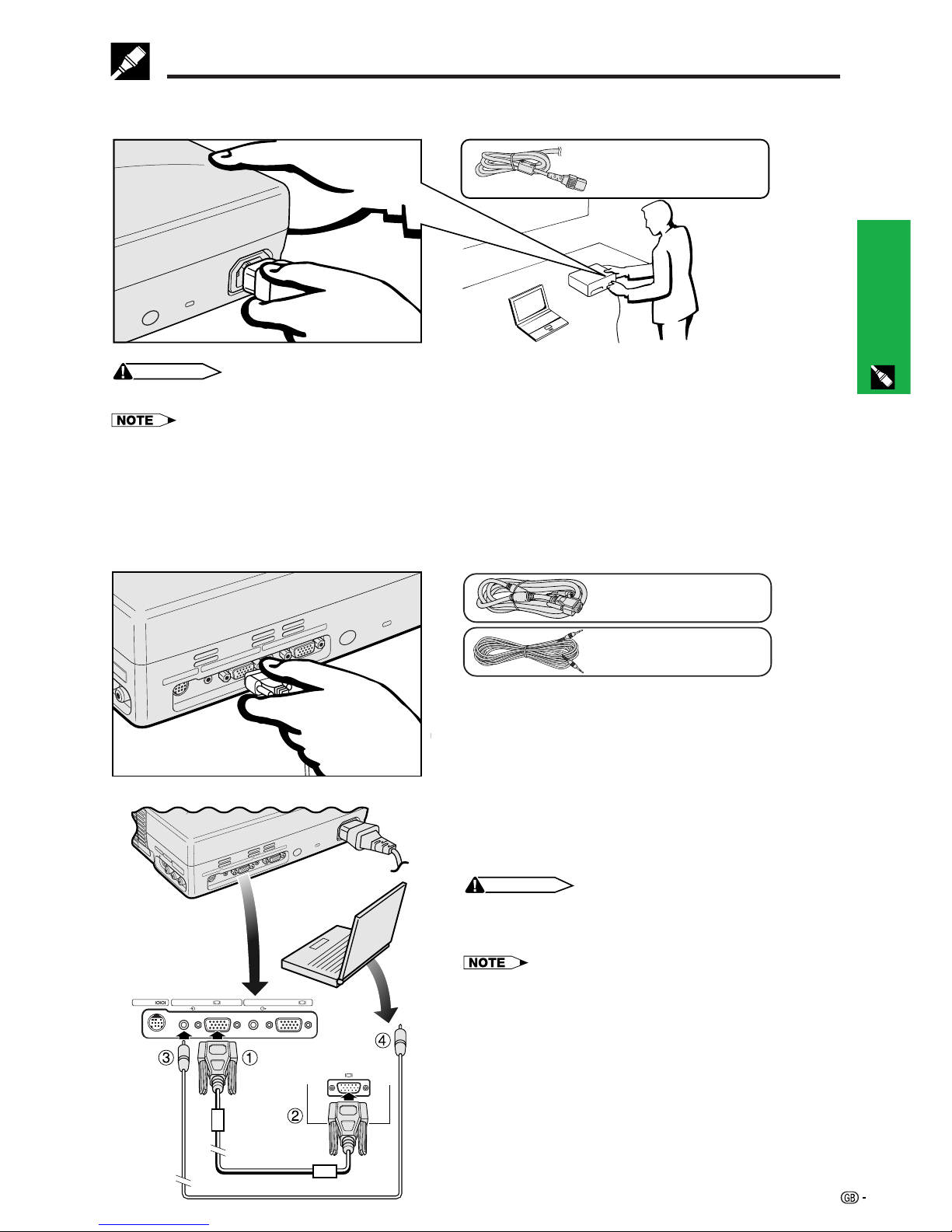
Setup & Connections
12
Connecting the Power Cord
Plug the supplied power cord into the AC socket on the back of the projector.
Power cord
Connecting the Projector
CAUTION
• Make sure you connect the power cord firmly into the AC socket.
• The configuration of wall outlets differs from country to country. Use the power cord that corresponds to the wall outlet in your
country.
COMPUTER COMPUTERAUDIO AUDIO
OUTPUT
(INPUT 1)
INPUT 1
RS-232C
Connecting the Projector to a Computer
You can connect your projector to a computer for projection of full colour computer images.
Connecting a computer using the standard 15-pin input
1 Connect one end of the supplied computer RGB cable
to the COMPUTER INPUT 1 port on the projector.
2 Connect the other end to the Monitor output port on the
computer. Secure the connectors by tightening the
thumb screws.
3 To use the built-in audio system, connect one end of
the supplied computer audio cable to the AUDIO INPUT
1 terminal on the projector.
4 Connect the other end to the Audio output terminal on
the computer.
CAUTION
• Before connecting, be sure to turn both the projector and the
computer off. After making all connections, turn the projector
on first. The computer should always be turned on last.
• Please read the computer’s operation manual carefully.
• Refer to page 47 “Computer Compatibility Chart” for a list of
computer signals compatible with the projector. Use with
computer signals other than those listed may cause some of
the functions not to work.
• A Macintosh adaptor may be required for use with some
Macintosh computers. Contact your nearest Sharp Authorised
LCD Projector Dealer or Service Centre.
Computer audio cable
Computer RGB cable
Page 16
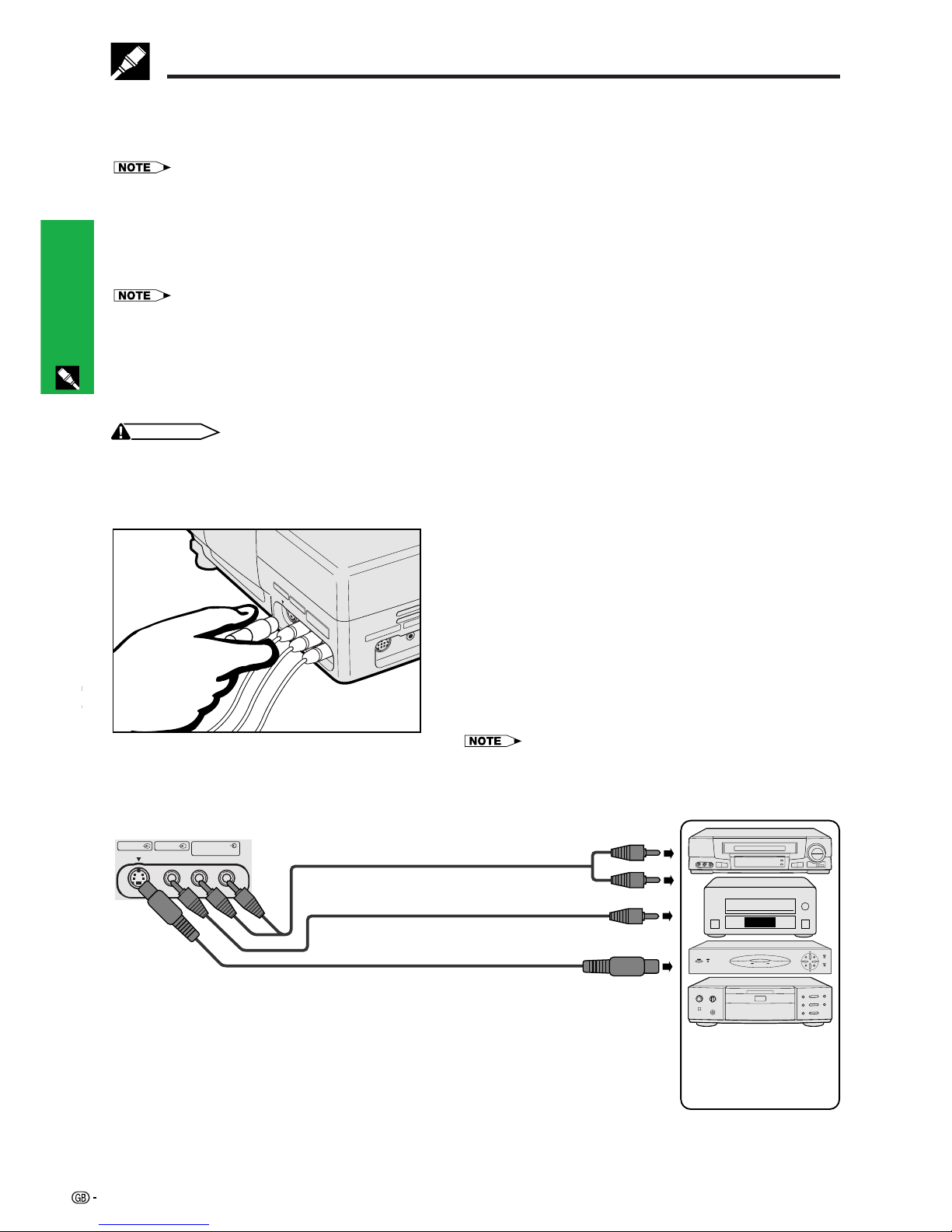
Setup & Connections
13
When connecting the projector to a compatible computer other than an IBM-PC (VGA/SVGA/XGA/SXGA) or
Macintosh (i.e. Workstation), a separate cable may be needed. Please contact your dealer for more information.
• Connecting computers other than the recommended types may result in damage to the projector, the computer, or both.
Connecting the Projector
Connecting other compatible computers
“Plug and Play” function
• This projector is compatible with VESA-standard DDC 1/DDC 2B. The projector and a VESA DDC compatible
computer will communicate their setting requirements, allowing for quick and easy setup.
• Before using the “Plug and Play” function, be sure to turn on the projector first and the connected computer last.
• The DDC, Plug and Play function of this projector operates only when used in conjunction with a VESA DDC compatible computer.
Connecting the Projector to Video Equipment
You can connect your projector to a VCR, laser disc player, DVD player, DTV* decoder and other audiovisual
equipment.
CAUTION
• Always turn off the projector while connecting to audiovisual equipment, in order to protect both the projector and the
equipment being connected.
Connecting a video source (VCR, laser disc player, DTV decoder or DVD player)
using the standard video input
1 Connect one end of the S-video cable to the S-VIDEO
INPUT 2 terminal, or one end of the video cable to the
VIDEO INPUT 3 terminal on the projector and the video
output terminal on the video source.
2 To use the built-in audio system, connect the red and
white RCA connectors to the corresponding red and
white AUDIO INPUT terminals on the projector and the
audio output terminals on the video source.
The S-VIDEO INPUT 2 terminal uses a video signal system
in which the picture is separated into a colour and a
luminance signal to realise a higher-quality image.
• For higher quality video, you may use the S-VIDEO INPUT 2 terminal on
the projector. S-video cable is sold separately.
• If your video equipment does not have an S-video output terminal, use
the composite video output terminal.
1 Video cable (sold separately)
2 Audio cable (sold separately)
To audio output terminals
To video output terminal
To S-video output terminal
S-video cable (sold separately)
Projector
VCR,
Laser disc player,
DTV decoder or
DVD player
LR
AUDIO INPUTINPUT 3INPUT 2
S-VIDEO VIDEO
(S-VIDEO, VIDEO INPUT)
*DTV is the umbrella term used to describe the new digital television system in the united states.
Page 17
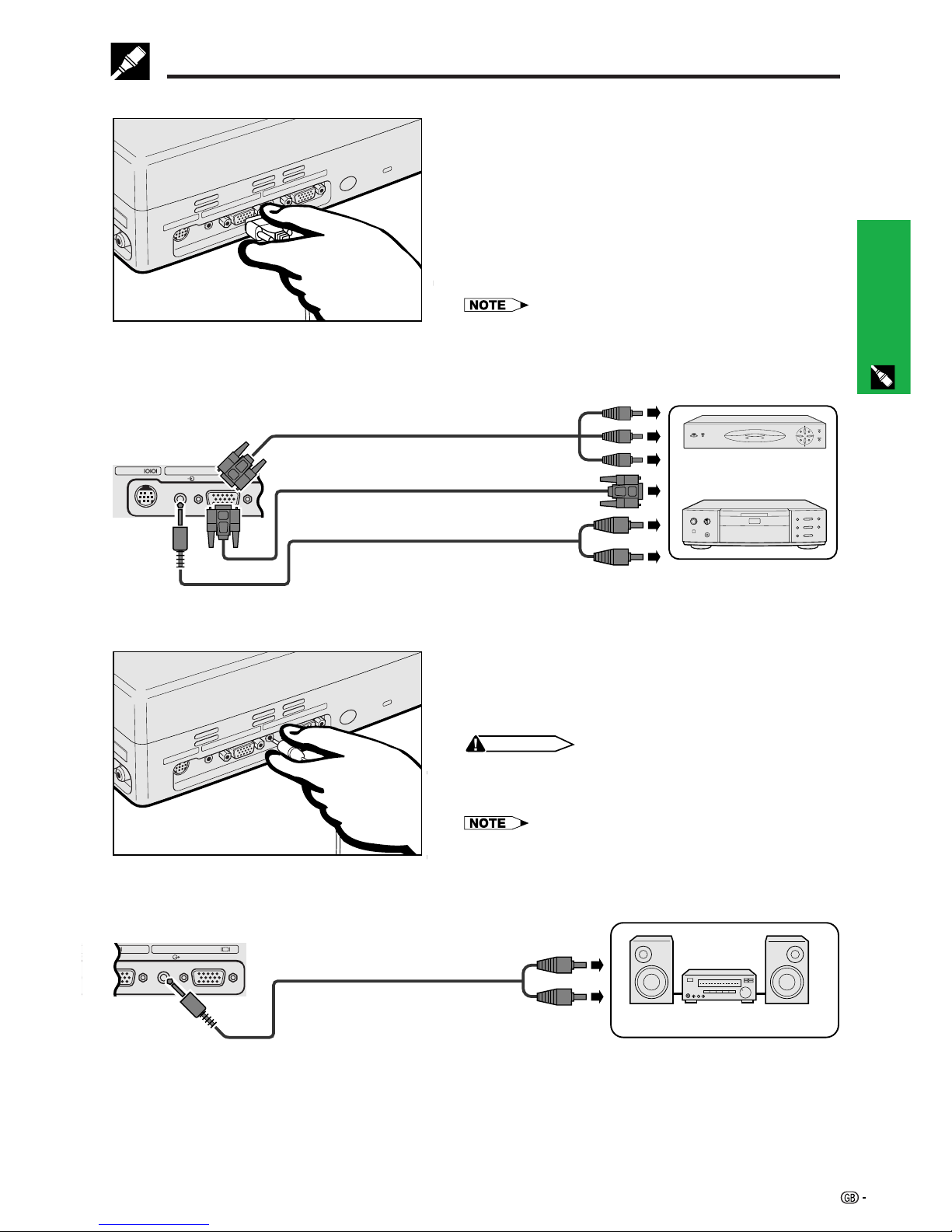
Setup & Connections
14
COMPUTER COMPUTERAUDIO AUDIO
OUTPUT
(INPUT 1)
INPUT 1
RS-232C
Connecting the Projector
Connecting a video source (DTV decoder or DVD player) using the 15-pin input
1 Connect one end of the HD-15/RCA cable or the HD-
15-RGB cable to the COMPUTER INPUT 1 port on the
projector.
2 Connect the other end to the corresponding terminals
on the video source.
3 To use the built-in audio system, connect one end of
the audio cable to AUDIO INPUT 1 terminal on the
projector.
Connect the other end to the audio output terminals on
the video source.
• The projector can only accept 480P DTV signals through
COMPUTER INPUT 1 terminal. Therefore, set your DTV to RGB
monitor output.
• The image quality may become lower depending on DTV signal
compatibility.
2 To video output terminals
Projector
Connecting an amplifier and other audio components
1 Connect one end of the audio cable to the AUDIO
OUTPUT terminal for INPUT 1 on the projector.
2 Connect the other end to the corresponding terminals
on the audio components.
CAUTION
• Always turn off the projector while connecting to audio
components, in order to protect both the projector and the
components being connected.
• By using external audio components, the volume can be
amplified for better sound.
• The AUDIO OUTPUT terminal for INPUT 1 allows you to output
audio to audio components from the AUDIO INPUT 1 terminal
connected to audiovisual equipment.
COMPUTER COMPUTER
AUDIO
OUTPUT
(INPUT 1)
INPUT 1
Projector
Amplifier
To audio input terminals
Audio cable (sold separately)
HD-15-RGB cable (sold separately)
Audio cable (sold separately)
3 To audio output terminals
2 To video output terminals
HD-15/RCA cable (sold separately)
DTV decoder
or
DVD player
Page 18

Setup & Connections
15
Connecting RS-232C Port
When the RS-232C port on the projector is connected to a computer with an RS-232C cable (null modem, cross
type, sold separately), the computer can be used to control the projector and check the status of the projector.
See pages 45 and 46 for details.
DIN-D-sub RS-232C
cable
1 Connect the supplied DIN-D-sub RS-232C cable to the RS-232C port on the projector.
2 Connect an RS-232C cable (null modem, cross type, sold separately) to the other end of DIN-D-sub RS-232C
cable and to the serial port on the computer.
Connecting the Projector
CO
M
AUDIO
INPUT 1
RS-232C
CAUTION
• Do not connect or disconnect an RS-232C cable to or from the computer while it is on. This may damage your computer.
• The wireless mouse or RS-232C function may not operate if your computer port is not correctly set up. Please refer to the
operation manual of the computer for details on setting up/installing the correct mouse driver.
• A Macintosh adaptor may be required for use with some Macintosh computers. Contact your nearest Sharp Authorised LCD
Projector Dealer or Service Centre.
1 DIN-D-sub
RS-232C cable
2 RS-232C cable
(null modem, cross type, sold separately)
Projector
Page 19

Operation
16
Operation
ON/OFF
POWER
LAMP
TEMP.
KEYSTONE
INPUT
BACK ENTER MENU
AUTO SYNC
2
Basic Operations
1 Make the necessary connections before pro-
ceeding. Connect the power cord to a wall outlet.
The POWER indicator illuminates red and the
projector enters standby mode.
• If the side filter cover is not securely installed, the POWER
indicator flashes.
POWER
LAMP
TEMP.
ON/OFF
KEYSTONE
Projector
Maintenance indicators
Remote control
2 Press ON/OFF on the projector or POWER on the
remote control for over one second.
• The flashing green LAMP REPLACEMENT indicator shows
that the lamp is warming up. Wait until the indicator stops
flashing before operating the projector.
• The power cannot be turned off for one minute after the
power is turned on.
• If the power is turned off and then immediately turned on
again, it may take a short while before the lamp turns on.
• After the projector is unpacked and turned on for the first
time, a slight odour may be emitted from the exhaust vent.
This odour will soon disappear with use.
• Do not press any buttons before the startup image
disappears. Before “Adjusting The Image” appears, only
ON/OFF or POWER is available.
When the power is on, the LAMP REPLACEMENT indicator
lights indicating the status of the lamp.
Green: Lamp is ready.
Flashing green: Warming up.
Red: Change the lamp.
POWER
LAMP
TEMP.
ON/OFF
KEYSTONE
Maintenance indicators
Page 20

Operation
17
Basic Operations
4
3
3 Slide the ZOOM knob. The image can be adjusted
to the desired size within the zoom range.
4 Rotate the FOCUS ring until the image on the
screen becomes clear.
5 Press INPUT to select the desired input mode.
Press INPUT again to change the mode.
6
7
Projector Remote control
ON/OFF
POWER
LAMP
TEMP.
KEYSTONE
INPUT
BACK ENTER MENU
AUTO SYNC
8
7
5
6
8
• When the selected input signal is being received, “Adjusting
The Image” will be displayed.
• When no signal is being received, “NO SIGNAL” will be
displayed. When a signal that the projector is not preset to
receive is being received, “NOT REG.” will be displayed.
f
5
d
g
s
INPUT 1
(COMPONENT) Mode
INPUT 1
(RGB) Mode
EXAMPLE
INPUT 3
(VIDEO) Mode
INPUT2
(S-VIDEO) Mode
6 Press VOLUME on the remote control to adjust
the volume.
7 Press AV MUTE on the remote control to
temporarily turn off the picture and the sound.
Press AV MUTE again to turn the picture and the
sound back on.
8 Press ON/OFF on the projector or POWER on the
remote control for over one second.
Press ON/OFF or POWER again while the
message is displayed.
• If you accidentally pressed ON/OFF or POWER and do not
want to turn off the power, wait until the power off screen
disappears.
• When ON/OFF or POWER is pressed twice, the POWER
indicator will light up red and the cooling fan will run for
about 90 seconds. The projector will then enter standby
mode.
• Wait until the cooling fan stops before disconnecting the
power cord.
• The power can be turned on again by pressing ON/OFF or
POWER. When the power is turned on, the POWER indicator
and the LAMP REPLACEMENT indicator light green.
• The POWER indicator flashes if the right side filter cover is
not securely installed.
WARNING:
The cooling fan in this projector continues to run for about
90 seconds after the projector is turned off. During normal
operation, when turning the power off always use the ON/
OFF button on the projector or the POWER button on the
remote control. Ensure the cooling fan has stopped before
disconnecting the power cord.
DURING NORMAL OPERATION, NEVER TURN THE
PROJECTOR OFF BY DISCONNECTING THE POWER
CORD. FAILURE TO OBSERVE THIS WILL RESULT IN
PREMATURE LAMP FAILURE.
Page 21

Operation
18
Position the projector perpendicular to the screen with all feet flat and level to achieve an optimal image.
Move the projector forward or backward if the edges of the image are distorted.
• The projector lens should be centred in the middle of the screen. If the lens centre is not perpendicular to the screen, the image will be
distorted, making viewing difficult.
• Position the screen so that it is not in direct sunlight or room light. Light falling directly onto the screen washes out colours, making viewing
difficult. Close the curtains and dim the lights when setting up the screen in a sunny or bright room.
• A polarizing screen cannot be used with this projector.
Setting up the Screen
Place the projector at the required distance from the screen according to the desired picture size. (See the table
below.)
38.1 cm
30.5 cm
22.9 cm
15.2 cm
12.8 cm
11.0 cm
9.1 cm
6.1 cm
Distance from the lens centre to the
bottom of the image (H)
Maximum
10.0 m
9.6 m
7.2 m
4.8 m
4.0 m
3.4 m
2.8 m
1.9 m
Minimum
9.9 m
7.9 m
5.9 m
3.9 m
3.3 m
2.8 m
2.3 m
1.6 m
Projection distance (L)
NORMAL Mode
(4:3)
STRETCH Mode
(16:9)
ⳮ9.3 cm
ⳮ8.3 cm
ⳮ6.2 cm
ⳮ5.5 cm
ⳮ4.4 cm
ⳮ4.2 cm
ⳮ3.8 cm
ⳮ3.5 cm
ⳮ3.0 cm
ⳮ2.5 cm
ⳮ1.7 cm
Distance from the lens centre to the
bottom of the image (H)
Maximum
10.0 m
10.0 m
7.8 m
6.9 m
5.5 m
5.2 m
4.8 m
4.4 m
3.7 m
3.1 m
2.0 m
Minimum
9.8 m
8.7 m
6.5 m
5.7 m
4.6 m
4.3 m
4.0 m
3.6 m
3.1 m
2.6 m
1.7 m
Projection distance (L)
ⳮ9.1 cm
ⳮ7.6 cm
ⳮ5.1 cm
ⳮ4.3 cm
ⳮ3.7 cm
ⳮ3.0 cm
ⳮ2.0 cm
Distance from the lens centre to the
bottom of the image (H)
Maximum
10.0 m
9.6 m
6.3 m
5.3 m
4.6 m
3.8 m
2.5 m
Minimum
9.5 m
7.9 m
5.3 m
4.4 m
3.8 m
3.1 m
2.1 m
Projection distance (L)
BORDER Mode
(4:3)
Standard Setup (Front Projection)
635 cm (250⬙)
508 cm (200⬙)
381 cm (150⬙)
254 cm (100⬙)
213 cm (84⬙)
183 cm (72⬙)
152 cm (60⬙)
102 cm (40⬙)
Picture size (diag.) (x)
Picture size (diag.) (x)
572 cm (225⬙)
508 cm (200⬙)
381 cm (150⬙)
338 cm (133⬙)
269 cm (106⬙)
254 cm (100⬙)
234 cm (92⬙)
213 cm (84⬙)
183 cm (72⬙)
152 cm (60⬙)
102 cm (40⬙)
457 cm (180⬙)
381 cm (150⬙)
254 cm (100⬙)
213 cm (84⬙)
183 cm (72⬙)
152 cm (60⬙)
102 cm (40⬙)
Picture size (diag.) (x)
• Values with a minus (ⳮ) sign indicate the distance of the lens centre below the bottom of the screen.
Page 22

Operation
19
Setting up the Screen
Using the Adjustment Feet
You can adjust the height of the image by raising the projector with the
foot releases.
1 Press the foot releases and lift the projector to the desired angle.
(Adjustable up to approximately 7° from the standard position.)
2 Remove your hands from the foot releases. Once the adjustment
feet have locked in position, release the projector.
3 If the screen is at an angle, the adjusters can be used to adjust
the angle of the image.
Returning the projector to its original position
While holding the projector, press the foot releases and slowly lower the projector
to its original position.
• When an adjustment is made, the image may become distorted (keystoned), depending
on the relative positions of the projector and the screen.
• Optimal image quality can be achieved when the projector is positioned perpendicular to the screen with all feet flat and level.
Reversed Image Setup
Projection using a mirror
• When the distance between the projector and screen
is not sufficient for normal rear projection, you can
use a mirror to reflect the image onto the screen.
• Place a mirror (normal flat type) in front of the lens.
• Project the normal image onto the mirror.
• The image reflected from the mirror is projected onto
the translucent screen.
Rear projection
• Place a translucent screen between the projector and
the audience.
• Use the projector’s menu system to reverse the
projected image. (See page 36 for use of this
function.)
CAUTION
• When using a mirror, be sure to carefully position both the projector and the mirror so the light does not shine into the eyes of
the audience.
Ceiling-mount Setup
• It is recommended that you use the optional Sharp ceiling-mount
bracket for this installation.
• Before mounting the projector, contact your nearest Sharp
Authorised LCD Projector Dealer or Service Centre to obtain the
recommended ceiling-mount bracket (sold separately). (AN-Z7T
ceiling-mount bracket, AN-TK201/202 extension tube for AN-Z7T.)
• When the projector is in the inverted position, use the upper edge
of the screen as the base line.
• Use the projector’s menu system to select the appropriate projection
mode. (See page 36 for use of this function.)
CAUTION
• Do not press the foot releases when the adjustment feet are extended without firmly holding the projector.
• Do not hold the lens when lifting or lowering the projector.
• When lowering the projector, be careful not to get your fingers caught in the area between the adjustment feet and the
projector.
Page 23

Operation
20
Setting up the Screen
Projector
Digital Keystone Correction
Remote control
• When the image is distorted due to the projection
angle, the digital keystone correction function allows
you to correct it.
• The digital keystone correction can be made by
pressing KEYSTONE, or by setting “Keystone”
correction in the GUI menu.
Using the GUI menu
1 Press MENU.
2 Press ∂/ƒ to select “Options”, and then press
ENTER.
3 Press ∂/ƒ to select “Keystone”, and then press
ENTER.
4 Press ∂/ƒ to move the mark to the desired
setting.
5 To exit from the GUI, press MENU.
• To reset the keystone setting, press BACK.
• Straight lines and the edges of the displayed image may
appear jagged, when adjusting the keystone setting.
ON/OFF
POWER
LAMP
TEMP.
KEYSTONE
INPUT
BACK ENTER MENU
AUTO SYNC
2, 3, 4
2, 3
1, 5
(GUI) On-screen Display
Projector Remote control
ON/OFF
POWER
LAMP
TEMP.
KEYSTONE
INPUT
BACK ENTER MENU
AUTO SYNC
1
Using the KEYSTONE buttons
1 Press KEYSTONE to adjust the setting.
Page 24

Operation
21
Operating the Wireless Mouse from the Remote Control
You can use the remote control as a remote mouse.
Connecting the Remote Mouse Receiver
1 Connect one end of the supplied USB mouse control cable to the corresponding terminal on the computer.
2 Connect the other end to the USB port on the remote mouse receiver.
Connecting to the USB port on a PC or Macintosh
USB port
USB mouse control
cable
Remote mouse
receiver
Use the USB port (PC
or Macintosh) to
connect the supplied
USB mouse control
cable to the remote
mouse receiver.
Connecting to the PS/2 port on a PC
1 Turn off the power of the PC.
2 Connect one end of the supplied PS/2 mouse control cable to the corresponding terminal on the PC.
3 Connect the other end to the PS/2 port on the remote mouse receiver.
4 Turn on the power of the PC.
CAUTION
• Do not connect or disconnect the mouse control cables to or from the computer while it is on. This may damage your computer.
• Do not connect both the PS/2 and USB mouse control cables to the remote mouse receiver.
• Windows 95 does not support USB mouse driver software.
• The minimum system requirements for the USB type mouse system are shown below.
Windows
Hardware: PC/AT compatible machine with USB port that has Windows 98/Windows 2000 or higher installed.
OS: Windows 98/Windows 2000 or higher
Macintosh
Hardware: Macintosh series with USB port
OS: Mac OS 8.5 or higher
• The wireless mouse functions can be used to operate computers compatible with PS/2 or USB type mouse systems.
Remote mouse
receiver
PS/2 mouse control
cable
PS/2 port
Use the PS/2 port
(PC) to connect the
supplied PS/2 mouse
control cable to the
remote mouse
receiver.
Page 25

Operation
22
Using the Wireless Mouse
Remote Control/Mouse Receiver Positioning
• The remote control can be used to control the projector within the ranges shown below.
• The remote mouse receiver can be used with the remote control to control the mouse functions of a connected
computer within the ranges shown below.
• The signal from the remote control can be reflected off a screen for easy operation. However, the effective distance of the
signal may differ due to the screen material.
Operating the Wireless Mouse from the Remote Control
Controlling the Projector
Using as a Wireless Mouse
• When MOUSE is pressed, the buttons on the remote
control light up and the remote control enters MOUSE
mode.
• During MOUSE mode, the cursor can be used as the
pointer. MOUSE mode is for about ten seconds while
the buttons are lighting.
• When MENU or ENLARGE is pressed, MOUSE mode
is released to the normal mode.
• Be sure the supplied remote mouse receiver is
connected to your computer.
• The wireless mouse may not operate correctly if your
computer serial port is not correctly set up. Refer to the
computer’s operation manual for details of setting up/
installing the mouse driver.
• For one-button mouse systems, use either the LEFT-CLICK
or RIGHT-CLICK button.
Effective buttons in MOUSE mode
Remote control
(Front view)
Remote control
(Rear view)
Mouse
RIGHT-CLICK
AV MUTE
LEFT-CLICK
MOUSE
30˚
45˚
7 m
30˚
45˚
30˚
Remote control
Remote
mouse
receiver
4 m
30˚
30˚
120˚
Remote control
Remote control
Page 26

Operation
23
ON/OFF
POWER
LAMP
TEMP.
KEYSTONE
INPUT
BACK ENTER MENU
AUTO SYNC
7
2, 4, 6
3, 5
1, 8
Using the GUI (Graphical User Interface) Menu Screens
(GUI) On-screen Display
1
INPUT 1 (RGB) mode
4
This projector has three sets of menu screens (INPUT 1 (RGB), INPUT 1 (COMPONENT) and INPUT 2 (S-VIDEO)
or 3 (VIDEO)) that allow you to adjust the image and various projector settings. These menu screens can be
operated from the projector or the remote control with the following buttons.
s
1
INPUT 1 (COMPONENT) mode
4
s
1
INPUT 2 (S-VIDEO) or 3 (VIDEO) mode
4
s
1 Press MENU to display the main menu.
2 Press ∂/ƒ to select an adjustment item in the main menu.
3 Press ENTER to display the sub menu.
4 Press ∂/ƒ to select an adjustment item in the sub menu.
5 Press ENTER to activate the selected adjustment item.
6 Press ∂/ƒ to adjust the item.
7 Press BACK to return to the previous screen.
8 Press MENU to exit from the GUI.
• For details on items on the menu screen, see the tree charts on pages 24 and 25.
Projector Remote control
Page 27

Operation
24
Items on the INPUT 1 (RGB) Mode Menu Bar
Using the GUI (Graphical User Interface) Menu Screens
Main menu Main menu
Sub menuSub menu
Fine Sync
Options Signal Info
Lamp Timer
Language English
PRJ Mode
CeilingⳭFront
CeilingⳭRear
Deutsch
Español
Nederlands
Français
Italiano
Svenska
Português
Front
Rear
Special Modes
480P
640⳯480
Keystone
Auto Power Off
Background
Phase
Clock
H-Pos
V-Pos
Reset
Contrast
Picture
Bright
Red
Blue
Reset
Power Save Mode
ON
OFF
OFF
Blue
None
Ⳮ127ⳮ127
Ⳮ120ⳮ120
Ⳮ127ⳮ127
Ⳮ50ⳮ50
Ⳮ50ⳮ50
Ⳮ30ⳮ30
Ⳮ30ⳮ30
Ⳮ30ⳮ30
Ⳮ30ⳮ30
ON
Options Signal Info
Lamp Timer
Language English
PRJ Mode
CeilingⳭFront
CeilingⳭRear
Deutsch
Español
Nederlands
Français
Italiano
Svenska
Português
Front
Rear
Keystone
Auto Power Off
Background
Contrast
Picture1
Bright
Red
Color
Picture2
Tint
Sharp
Reset
Blue
Reset
Power Save Mode
Special Modes
480P
640⳯480
ON
OFF
OFF
Blue
None
Ⳮ127ⳮ127
Ⳮ30ⳮ30
Ⳮ30ⳮ30
Ⳮ30ⳮ30
Ⳮ30ⳮ30
Ⳮ30ⳮ30
70
Ⳮ30ⳮ30
ON
Items on the INPUT 1 (COMPONENT)
Mode Menu Bar
Page 28

Operation
25
Items on the INPUT 2 (S-VIDEO) or INPUT 3 (VIDEO)
Mode Menu Bar
Main menu
Sub menu
Options Signal Info
Lamp Timer
Language English
PRJ Mode
CeilingⳭFront
CeilingⳭRear
Deutsch
Español
Nederlands
Français
Italiano
Svenska
Português
Front
Rear
Keystone
Auto Power Off
Background
Contrast
Picture1
Bright
Red
Color
Picture2
Tint
Sharp
Reset
Blue
Reset
Power Save Mode
Video System Auto
PAL
NTSC3.58
SECAM
NTSC4.43
PAL M
PAL N
PAL (60Hz)
ON
OFF
OFF
Blue
None
Ⳮ127ⳮ127
Ⳮ30ⳮ30
Ⳮ30ⳮ30
Ⳮ30ⳮ30
Ⳮ30ⳮ30
Ⳮ30ⳮ30
Ⳮ30ⳮ30
ON
70
Using the GUI (Graphical User Interface) Menu Screens
•“Tint” does not appear when receiving “PAL ”, “SECAM”, “PAL M”, “PAL N“ or “PAL (60Hz)” in the INPUT 2 (S-VIDEO) or
INPUT 3 (VIDEO) mode.
Page 29

Operation
26
Selecting the On-screen Display Language
Projector
(GUI) On-screen Display
English is the preset language for the On-screen
Display. The language can be set to English, German,
Spanish, Dutch, French, Italian, Swedish, Portuguese,
Chinese, Korean or Japanese.
1 Press MENU.
2 Press ∂/ƒ to select “Language”, and then press
ENTER.
3 Press ∂/ƒ to select the desired language.
4 Press ENTER to save the setting. The On-screen
Display is now programmed to display in the
language selected.
5 To exit from the GUI, press MENU.
Selecting the Video Input System Mode (INPUT 2 or 3 mode only)
Projector
The video input system mode is preset to “Auto”;
however, it can be changed to a specific system mode,
if the selected system mode is not compatible with the
connected audiovisual equipment.
1 Press MENU.
2 Press ∂/ƒ to select “Video System”, and then
press ENTER.
3 Press ∂/ƒ to select the desired video system
mode.
4 Press ENTER to save the setting.
5 To exit from the GUI, press MENU.
• When the system mode is set to “Auto”, you may not receive
a clear picture due to signal differences. Should this occur,
switch to the video system of the source signal.
(GUI) On-screen Display
Remote control
Remote control
ON/OFF
POWER
LAMP
TEMP.
KEYSTONE
INPUT
BACK ENTER MENU
AUTO SYNC
2, 3
2, 4
1, 5
ON/OFF
POWER
LAMP
TEMP.
KEYSTONE
INPUT
BACK ENTER MENU
AUTO SYNC
2, 3
2, 4
1, 5
Page 30

Operation
27
ON/OFF
POWER
LAMP
TEMP.
KEYSTONE
INPUT
BACK ENTER MENU
AUTO SYNC
2, 3, 4
2, 3
1, 5
Picture Adjustments
You can adjust the projector’s picture to your prefer-
ences with the following picture settings.
Projector Remote control
(GUI) On-screen Display
INPUT 1 (RGB) mode
INPUT 1 (COMPONENT) mode
INPUT 2 (S-VIDEO) or INPUT 3 (VIDEO) mode
All image adjustment items are returned to the factory preset
settings.
Description of Adjustment Items
For less contrast
For less brightness
For weaker red
For weaker blue
For less colour intensity
Skin tones become purplish
For less sharpness
Selected item
For more contrast
For more brightness
For stronger red
For stronger blue
For more colour intensity
Skin tones become greenish
For more sharpness
ƒ button
∂ button
Contrast
Bright
Red
Blue
Reset
Color
Tint
Sharp
•“Color”, “Tint” and “Sharp” do not appear in the INPUT 1
(RGB) mode.
•“Tint” does not appear when receiving “PAL”, “SECAM”,
“PAL M”, “PAL N” or “PAL (60 Hz)” in the INPUT 2 (S-VIDEO)
or INPUT 3 (VIDEO) mode.
1 Press MENU.
2 Press ∂/ƒ to select “Picture” in INPUT 1 (RGB)
mode, or to select “Picture1” or “Picture2” in
INPUT 1 (COMPONENT), INPUT 2 (S-VIDEO) or
INPUT 3 (VIDEO) mode, and then press ENTER.
3 Press ∂/ƒ to select a specific adjustment item,
and then press ENTER.
4 Press ∂/ƒ to move the mark of the selected
adjustment item to the desired setting.
5 To exit from the GUI, press MENU.
• To reset all adjustment items, select “Reset”, and then press
ENTER.
• The adjustments can be stored separately in the INPUT 1,
INPUT 2 and INPUT 3 modes.
Page 31

Operation
28
Computer Image Adjustments (INPUT 1 mode only)
Auto Sync Adjustment
• Used to automatically adjust a computer image.
• Auto Sync adjustment can be made manually by
pressing AUTO SYNC.
• The sync adjustment is automatically made each time the
projector is turned on while connected to a computer or
the input selection is changed.
1 Press AUTO SYNC.
During Auto Sync adjustment, “Adjusting The Image”
is displayed as shown on the left.
• Auto Sync adjustment may take some time to complete,
depending on the image of the computer connected to the
projector.
• When the optimum image cannot be achieved with Auto
Sync adjustment, use manual adjustments. (See page 29.)
Projector Remote control
ON/OFF
POWER
LAMP
TEMP.
KEYSTONE
INPUT
BACK ENTER MENU
AUTO SYNC
1
On-screen Display
Page 32

Operation
29
Computer Image Adjustments (INPUT 1 mode only)
Adjusting the Computer Image
When displaying computer patterns which are very
detailed (tiling, vertical stripes, etc.), interference may
occur between the LCD pixels, causing flickering,
vertical stripes, or contrast irregularities in portions of
the screen. Should this occur, adjust “Clock”, “Phase”,
“H-Pos” and “V-Pos” for the optimum computer image.
• Computer image adjustments can be made easily by
pressing AUTO SYNC (
). See page 28 for details.
(GUI) On-screen Display
Projector
Adjusts vertical noise.
Adjusts horizontal noise (similar to tracking on your VCR).
Centres the on-screen image by moving it to the left or right.
Centres the on-screen image by moving it up or down.
Clock
Phase
H-Pos
V-Pos
Description of Adjustment Items
(Select the desired computer input mode with INPUT.)
1 Press MENU.
2 Press ∂/ƒ to select “Fine Sync”, and then press
ENTER.
3 Press ∂/ƒ to select a specific adjustment item,
and then press ENTER.
4 Press ∂/ƒ to move the mark of the selected
adjustment item to the desired setting.
5 To exit from the GUI, press MENU.
• To reset all adjustment items, select “Reset” on the “Fine
Sync” menu screen and press ENTER.
DescriptionSelected item
Remote control
ON/OFF
POWER
LAMP
TEMP.
KEYSTONE
INPUT
BACK ENTER MENU
AUTO SYNC
2, 3, 4
2, 3
1, 5
Page 33

Useful Features
30
Useful Features
Freeze Function
This function allows you to instantly freeze a moving
image. This is useful when you want to display a still
image from a computer or video, giving you more time
to explain the image to the audience.
You can also use this function to display a still image
from a computer while you make preparations for the
next computer images to be presented.
1 Press FREEZE on the remote control to freeze
the image.
2 Press FREEZE again to return to the moving
image.
Remote control
On-screen Display
1, 2
Page 34

Useful Features
31
2
1
Digital Image Magnification
This function allows you to magnify a specific portion of
an image. This is useful when you want to display a
detailed portion of the image.
1 Press ENLARGE on the remote control. Each time
ENLARGE is pressed, the image will be
magnified.
2 When the image is magnified, you can pan and
scan around the image by using ∂/ƒ or ß/©.
• To return to ⳯ 1, press BACK.
• Each time ENLARGE is pressed, image magnification
toggles as shown below.
ⴒ1 ⴒ2 ⴒ3 ⴒ4 ⴒ6 ⴒ8
• If the input signal is changed during digital image
magnification, the image will return to ⳯1. The input signal
is changed
(a) when INPUT is pressed,
(b) when the input signal is interrupted, or
(c) when the input resolution and refresh rate changes.
Remote control
sg
On-screen Display
Page 35

Useful Features
32
Gamma Correction
Gamma mode
Selected Mode
Remote control
For a highly defined image emphasising high
contrast and colour reproduction.
Most suitable when viewing images in a brightly
lit room.
For a warm and moist image controlling
contrast and brightness.
STANDARD
GAMMA 1
GAMMA 2
1
On-screen Display
ss
STANDARD
GAMMA 1
GAMMA 2
1 Press GAMMA on the remote control. Each time
GAMMA is pressed, the gamma level toggles as
shown on the left.
• Gamma is an image quality enhancement function
that offers a richer image by brightening the darker
portions of the image without altering the brightness
of the brighter portions.
• Three gamma settings are available to allow for
differences in the images displayed and in the
brightness of the room.
• When you are displaying images with frequent, dark
scenes, such as a film or concert, or when you are
displaying images in a bright room, this feature makes
the dark scenes easier to see and gives the impression of greater depth in the image.
Gamma Modes
Page 36

Useful Features
33
Selecting the Picture Display Mode
Remote control This function allows you to modify or customise the
picture display mode to enhance the input image.
Depending on the input signal, you can choose the
picture display mode preferred.
1 Press RESIZE on the remote control. Each time
RESIZE is pressed, the picture mode changes
as shown below.
COMPUTER
EXAMPLE
SVGA (800 ⳯ 600)
XGA (1024 ⳯ 768)
SXGA (1280 ⳯ 1024)
1024 ⳯ 768
1024 ⳯ 768
1024 ⳯ 768
800 ⳯ 600
–
1280 ⳯ 1024
NORMAL DOT BY DOT
1
4:3 aspect ratio
Other aspect ratios
VGA,
SVGA
SXGA
Output screen image
Input Signal
NORMAL DOT BY DOT
4:3 aspect ratio
Other aspect ratios
RESIZE
NORMAL
NORMAL
RESIZE
RESIZE
DOT BY DOT
RESIZE
DOT BY DOT
4:3 1024 ⳯ 768
1024 ⳯ 768
1024 ⳯ 768
768 ⳯ 576
768 ⳯ 576
768 ⳯ 576
1024 ⳯ 576
1024 ⳯ 576
1024 ⳯ 576
VIDEO/DTV
4:3 aspect ratio
480I/P, NTSC, PAL, SECAM
Letterbox
Squeeze
NORMAL STRETCH BORDER
480I/P,
NTSC,
PAL,
SECAM
Output screen image
Input Signal
NORMAL STRETCH BORDER
4:3 aspect ratio
Letterbox
Squeeze
WIDE
RESIZE
NORMAL
RESIZE
NORMAL
RESIZE
NORMAL
RESIZE
STRETCH
RESIZE
STRETCH
RESIZE
STRETCH
RESIZE
BORDER
RESIZE
BORDER
RESIZE
BORDER
EXAMPLE
Page 37

Useful Features
34
ON/OFF
POWER
LAMP
TEMP.
KEYSTONE
INPUT
BACK ENTER MENU
AUTO SYNC
2, 3, 4
2, 3
1, 5
This function allows you to check the current input signal
information and the accumulated lamp usage time.
1 Press MENU.
2 Press ∂/ƒ to select “Options”, and then press
ENTER. The current input signal information and
the lamp usage time will be displayed.
• It is recommended that the lamp be replaced after
approximately 900 hours of usage. See pages 40 and 41
for lamp replacement.
Checking the Input Signal and the Lamp Usage Time
(GUI) On-screen Display
When no input signal is detected for more than 15
minutes, the projector will automatically shut off.
Description of Automatic Power Shutoff
1 Press MENU.
2 Press ∂/ƒ to select “Options”, and then press
ENTER.
3 Press ∂/ƒ to select “Auto Power Off”, and then
press ENTER.
4 Press ∂/ƒ to select “ON” or “OFF”.
5 To exit from the GUI, press MENU.
•“Auto Power Off” is factory preset to “ON”.
Automatic Power Shutoff Function
(GUI) On-screen Display
Projector Remote control
Projector Remote control
ON/OFF
POWER
LAMP
TEMP.
KEYSTONE
INPUT
BACK ENTER MENU
AUTO SYNC
2
2
1
Power automatically shuts off after 15 minutes without
a signal being input.
Automatic Power Shutoff disabled.
ON
OFF
Page 38

Useful Features
35
Function with toggle switch to control the quantity of
projected light. Select “ON” or “OFF” to decrease or
increase brightness, power consumption and fan noise.
Description of Power Save Modes
Selecting a Background Image
This function allows you to select the image displayed
when no signal is being sent to the projector.
Description of Background Images
1 Press MENU.
2 Press ∂/ƒ to select “Options”, and then press
ENTER.
3 Press ∂/ƒ to select “Background”, and then
press ENTER.
4 Press ∂/ƒ to select “Blue” or “None”.
5 To exit from the GUI, press MENU.
Blue
None
Projector Remote control
(GUI) On-screen Display
Power Save Mode Function
Projector Remote control
(GUI) On-screen Display
ON/OFF
POWER
LAMP
TEMP.
KEYSTONE
INPUT
BACK ENTER MENU
AUTO SYNC
2, 3, 4
2, 3
1, 5
Blue screen
Black screen
ON/OFF
POWER
LAMP
TEMP.
KEYSTONE
INPUT
BACK ENTER MENU
AUTO SYNC
2, 3, 4
2, 3
1, 5
Quantity of light is 70%.
Power consumption is 200 W.
Quantity of light is 100%.
Power consumption is 230 W.
1 Press MENU.
2 Press ∂/ƒ to select “Options”, and then press
ENTER.
3 Press ∂/ƒ to select “Power Save Mode”, and
then press ENTER.
4 Press ∂/ƒ to select “ON” or “OFF”.
5 To exit from the GUI, press MENU.
•“Power Save Mode” is factory preset to “OFF” .
• When selecting “OFF“ in “Power Save Mode”, fan noise is
increased.
• Even when selecting “ON” in “Power Save Mode“, fan noise
may increase if internal temperature rises enough to activate
the cooling function.
ON
OFF
Page 39

Useful Features
36
Reverse/Invert Image Function
This projector is equipped with a reverse/invert image
function which allows you to reverse or invert the projected image for various applications.
Description of Projected Images
Projector Remote control
(GUI) On-screen Display
Selected item
Front
CeilingⳭFront
Rear
CeilingⳭRear
Projected image
Normal image
Inverted image
Reversed image
Reversed and inverted image
1 Press MENU.
2 Press ∂/ƒ to select “PRJ Mode”, and then press
ENTER.
3 Press ∂/ƒ to select the desired projection mode,
and then press ENTER.
4 To exit from the GUI, press MENU.
• This function is used for the reversed image and ceilingmount setups. See page 19 for these setups.
ON/OFF
POWER
LAMP
TEMP.
KEYSTONE
INPUT
BACK ENTER MENU
AUTO SYNC
2, 3
2, 3
1, 4
Ordinarily, the type of input signal is detected and the
correct resolution mode is automatically selected.
However, since the projector cannot distinguish
640⳯480 signal resolution on computers or 480P on
DTVs, select an appropriate mode on “Special Modes.”
1 Press MENU.
2 Press ∂/ƒ to select “Special Modes”, and then
press ENTER.
3 Press ∂/ƒ to select the optimal resolution mode.
4 Press ENTER to save the setting.
5 To exit from the GUI, press MENU.
• When inputting DTV 480P signals, select “480P” in step 3
above.
Projector Remote control
(GUI) On-screen Display
Special Mode Adjustment
ON/OFF
POWER
LAMP
TEMP.
KEYSTONE
INPUT
BACK ENTER MENU
AUTO SYNC
2, 3
2, 4
1, 5
Page 40

Maintenance &
Troubleshooting
37
Maintenance &
Troubleshooting
Air Filter Maintenance
• This projector is equipped with an air filter to ensure the optimal
operating condition of the projector.
• The air filter should be cleaned every 100 hours of use. Clean the
filters more often when the projector is used in a dusty or smoky
location.
• Have your nearest Sharp Authorised LCD Projector Dealer or
Service Centre exchange the filter (PFILD0123CEZZ) when it is no
longer possible to clean it.
Cleaning the air filter
Right Side View
Air filter
1
Disconnect the power cord.
Unplug the power cord from the AC socket.
2
Remove the filter cover.
Turn over the projector. Press the tab and remove
the filter cover in the direction of the arrow.
Ta b
Page 41

Maintenance &
Troubleshooting
38
Air Filter Maintenance
4
Replace the filter cover.
Insert the tab on the end of the filter cover into the
filter cover opening and press the filter cover into
position.
3
Clean the air filter.
Clean the dust off the air filter and cover with a
vacuum cleaner extension hose.
Ta b
45
Replace the air filter. Replace the filter cover.
Insert the tab on the end of the filter cover into the
filter cover opening and press the filter cover into
position.
1 Put the new air filter into position.
2 Put the air filter stopper back into position.
Replacing the air filter
Ta b
;;;;;
;;;;;
1 32
Remove the filter cover.
1 Remove the air filter stopper.
2 Remove the air filter.
Turn over the projector. Press the
tab and remove the filter cover in
the direction of the arrow.
Remove the air filter.
Ta b
Disconnect the power
cord.
Unplug the power cord from the
AC socket.
• Be sure the filter cover is securely installed. The power will not turn on unless it is correctly installed.
Page 42

Maintenance &
Troubleshooting
39
Lamp/Maintenance Indicators
Maintenance Indicators
POWER
LAMP
TEMP.
ON/OFF
KEYSTONE
• The warning lights on the projector indicate problems
inside the projector.
• There are two warning lights: a TEMPERATURE
WARNING indicator which warns that the projector is too
hot, and a LAMP REPLACEMENT indicator which lets
you know when to change the lamp.
• If a problem occurs, either the TEMPERATURE WARNING
indicator or the LAMP REPLACEMENT indicator will
illuminate red. After turning off the power, follow the
procedures given below.
POWER indicator
LAMP REPLACEMENT
indicator
TEMPERATURE WARNING
indicator
Problem
Maintenance Indicator
Condition Possible Solution
TEMPERATURE
WARNING
indicator
The internal
temperature is
abnormally high.
• Blocked air intake.
• Relocate the projector to an area with proper
ventilation.
• Clean the filter.
(See pages 37 and 38.)
• Clogged air filter.
• Cooling fan breakdown.
• Internal circuit failure.
• Take the projector to your nearest Sharp
Authorised LCD Projector Dealer or Service
Centre for repair.
• Cooling down. • Wait until the indicator stops flashing and
turns off.
The indicator flashes in
red.
LAMP
REPLACEMENT
indicator
The lamp does not
illuminate.
• Burnt-out lamp.
• Lamp circuit failure.
• Carefully replace the lamp. (See pages 40
and 41.)
• Take the projector to your nearest Sharp
Authorised LCD Projector Dealer or Service
Centre for repair.
The lamp requires
replacement.
• Lamp has been used for
over 900 hours.
• The filter cover is open. • Securely install the filter cover.The indicator flashes in
red when the projector
is on.
POWER indicator
Problem
• Lamp has been used for
over 900 hours.
• Lamp has been used for
over 1,000 hours.
Possible Solution
• Purchase a replacement lamp unit (lamp
cage/module) of the current type BQCPGC20X//1 from your nearest Sharp
Authorised LCD Projector Dealer or
Service Centre.
• Replace the lamp. (See pages 40 and 41.)
If you wish, you may have the lamp
replaced at your nearest Sharp Authorised
LCD Projector Dealer or Service Centre.
Condition
The LAMP REPLACEMENT indicator
illuminates red, and “LAMP” will appear in
yellow in the lower-left corner of the picture.
A significant deterioration of the picture and
colour quality occurs.
The power will automatically turn off and
the projector will enter standby mode.
“LAMP” will appear in red in the lower-left
corner of the picture, and the power will
turn off.
Lamp
The lamp in this projector operates for approximately 1,000 cumulative hours, depending on the usage environment. It is recommended that the lamp be replaced after 900 cumulative hours of use or when you notice a
significant deterioration of the picture and colour quality. The lamp usage timer can be checked with the Onscreen Display. (See page 34.)
CAUTION
• Intense light hazard. Do not attempt to look into the aperture and lens while the projector is operating.
• As the usage environment can vary significantly, the projector lamp may not operate for 1,000 hours.
•“1,000 hours” above indicates average life span and should be used for reference only. This is different than the warranty period.
• For safety, the power will not be turned on from the fourth times when turning on the power without changing the lamp after use for 1,000
hours.
• If the TEMPERATURE WARNING indicator illuminates, follow the solution listed above and then wait until the projector has cooled down
completely before turning the power back on. (At least 5 minutes.)
• If the power is turned off and then turned on again, as during a brief rest, the LAMP REPLACEMENT indicator may be triggered, preventing
the power from going on. Should this occur, remove the power cord from the wall outlet and plug it in again.
Page 43

Maintenance &
Troubleshooting
40
Replacing the Projection Lamp
ON/OFF
or
Ta b
46
Remove the air filter.
5
Replace the air filter.
1 3
Turn off the power.
2
Disconnect the power
cord.
Unplug the power cord from the
AC socket.
Remove the filter cover.
Replace the filter cover.
Insert the tab on the end of the
filter cover into the filter cover
opening and press the filter
cover into position.
1 Remove the air filter stopper.
2 Remove the air filter.
Turn over the projector. Press the
tab and remove the filter cover in
the direction of the arrow.
Press ON/OFF on the projector
or POWER on the remote
control. Wait until the cooling
fan stops.
1 Put the new air filter into
position.
2 Put the air filter stopper back
into position.
Ta b
It is recommended that the lamp be replaced after approximately 900 cumulative hours of use or when you notice
a significant deterioration of the picture and colour quality. Carefully change the lamp by following the steps
below.
If the new lamp does not light after replacement, take your projector to the nearest Sharp Authorised LCD Projector
Dealer or Service Centre for repair. Purchase a replacement lamp unit (lamp/cage module) of the current type
BQC-PGC20X//1 from your nearest Sharp Authorised LCD Projector Dealer or Service Centre. Then carefully
change the lamp by following the instructions below. If you wish, you may have the lamp replaced at your nearest
Sharp Authorised LCD Projector Dealer or Service Centre.
Removing and installing the lamp unit
CAUTION
• Be sure to remove the lamp cage by the handle. Be sure not to touch the glass surface of the lamp cage or the inside of
the projector.
• To avoid injury to yourself and damage to the lamp, be sure to carefully follow the steps below.
• Be sure to change the air filter during lamp replacement. The air filter comes packaged with the lamp unit.
CAUTION:
• Potential hazard of glass particles if lamp ruptures. Please have Sharp Authorised LCD Projector
Dealer or Service Centre replace lamp if rupture occurs.
• Do not remove the lamp cage directly after operation of the projector. The lamp may be extremely
hot. Wait at least one hour after the power cord is disconnected to allow the surface of the lamp cage
to fully cool before removing the lamp cage.
Page 44

Maintenance &
Troubleshooting
41
Replacing the Projection Lamp
7
Remove the lamp cage cover.
Turn over the projector and loosen the user service
screw that secures the lamp cage cover. Then lift
open the cover in the direction of the arrow.
910
Insert the new lamp cage.
Attach the lamp cage cover.
Slide the lamp cage cover in the direction of the
arrow. Then tighten the user service screw.
Press the lamp cage firmly into the lamp cage
compartment. Fasten the securing screws.
8
Remove the lamp cage.
Loosen the securing screws on the lamp cage.
Hold the lamp cage by the handle and pull it
towards you.
1
Connect the power
cord.
Reset the lamp timer.
1 Press KEYSTONE ∂ and
KEYSTONE ƒ on the projector at
the same time.
2 Press INPUT and AUTO SYNC on
the projector at the same time.
3 Press AUTO SYNC and MENU on
the projector at the same time.
Plug the power cord into the AC
socket of the projector.
Resetting the lamp timer
“LAMP 0000H” is
displayed, indicating that
the lamp timer is reset.
2
INPUT
BACK ENTER MENU
AUTO SYNC
1
32
• Reset the lamp timer only after replacing the lamp.
Page 45

Maintenance &
Troubleshooting
42
Using the Kensington Lock
This projector has a Kensington Security Standard
connector for use with a Kensington MicroSaver Security
System. Refer to the information that came with the
system for instructions on how to use it to secure the
projector.
Kensington Security
Standard connector
Check
• Projector power cord is not plugged into the wall outlet.
• The filter cover is not securely installed.
• Selected input is wrong. (See page 17.)
• Cables incorrectly connected to side and rear panels of the projector. (See pages 12–15.)
• Remote control batteries have run down. (See page 9.)
• Cables incorrectly connected to side and rear panels of the projector. (See pages 12–15.)
•“Contrast” and “Bright” adjustments are set to minimum position. (See page 27.)
•“Color” and “Tint” adjustments are not correct. (See page 27.)
• Adjust the focus. (See page 17.)
• Projection distance is too long or too short to allow for proper focus. (See page 18.)
• Cables incorrectly connected to side and rear panels of the projector. (See pages 12–15.)
• Volume is set to minimum. (See page 17.)
• If the picture is normal, the sound is due to cabinet shrinkage caused by temperature changes.
This will not affect operation or performance.
• Refer to “Lamp/Maintenance Indicators” on page 39.
• Adjust the “Phase” setting. (See page 29.)
• Set the resolution mode to 480P. (See page 36.)
Problem
No picture and no sound.
Sound is heard but no picture
appears.
Colour is faded or poor.
Picture is blurred.
Picture appears but no sound is
heard.
An unusual sound is occasionally
heard from the cabinet.
Maintenance indicator illuminates.
Picture noise appears.
480P images do not appear.
Troubleshooting
Page 46

Appendix
43
Appendix
Attaching the Lens Cap
Put on the lens cap to prevent damage to the lens when transporting the projector. A lens cap strap is provided
to prevent the loss of the lens cap.
1
Attach the lens cap
strap to the lens cap.
2
Attach the lens cap
strap to the projector.
3
Attach the lens cap to
the projector with the
lens cap eyelet facing
up.
CAUTION
• Do not lift or carry the projector by the lens or the lens cap as this may damage the lens.
• You can also use the end of a mechanical pencil or other pointed object to feed the lens cap strap through the openings.
Page 47

Appendix
44
Connection Pin Assignments
COMPUTER INPUT 1 Port: 15-pin mini D-sub female connector
Computer Input
Analog
1. Video input (red)
2. Video input
(green/sync on green)
3. Video input (blue)
4. Not connected
5. Composite sync
6. GND (red)
7. GND (green/sync on green)
8. GND (blue)
9. Not connected
10. Not connected
11. GND
12. Bi-directional data
13. Horizontal sync signal
14. Vertical sync signal
15. Data clock
1
15
5
6
11
10
Pin No. Signal Name I/O Reference
1 Not connected
2 RD Receive Data Input Connected to internal circuit
3 SD Send Data Output Connected to internal circuit
4 Not connected
5 SG Signal Ground Connected to internal circuit
6 Not connected
7 Not connected
8 Not connected
9 Not connected
Pin No. Signal Name I/O Reference
1 Not connected
2 RD Receive Data Input Connected to internal circuit
3 SD Send Data Output Connected to internal circuit
4 Not connected
5 SG Signal Ground Connected to internal circuit
6 Not connected
7 Not connected
8 Not connected
9 Not connected
RS-232C Terminal: 9-pin Mini DIN female connector
6
8
4
9
7
3
5
21
RS-232C Port: 9-pin D-sub male connector of the DIN-D-sub RS-232C cable
1
5
6
9
Page 48

Appendix
45
PC control
A computer can be used to control the projector by connecting an RS-232C cable (null modem, cross type, sold
separately) to the projector. (See page 15 for connection.)
Communication conditions
Set the serial port settings of the computer to match that of the table.
Signal format: Conforms to RS-232C standard.
Baud rate: 9,600 bps
Data length: 8 bits
Parity bit: NON
Stop bit: 1 bit
Flow control: None
Basic format
Commands from the computer are sent in the following order: command, parameter, and return code. After the
projector processes the command from the computer, it sends a response code to the computer.
RS-232C Port Specifications
Return code (0DH)
C1 C2 C3 C4 P1 P2 P3 P4
Response code format
Normal response
O K
Return code (0DH)
Problem response (Failure due to incorrect command/parameter or the other communication errors)
E R R
Return code (0DH)
Command 4-digits Parameter 4-digits
Command format
When more than one code is being sent, send each command only after the OK response code for the previous
command from the projector is verified.
• When using the computer control function of the projector, the projector operating status cannot be read to the computer.
Therefore, confirm the status by transmitting the display commands for each adjustment menu and checking the status with
the On-screen Display. If the projector receives a command other than a menu display command, it will execute the command without displaying the On-screen Display.
Page 49

Appendix
46
CONTROL ITEM
COMMAND
C1
S
S
A
A
T
T
P
P
I
I
I
I
I
I
I
R
R
R
R
R
V
V
V
V
V
V
V
V
V
R
R
R
R
R
R
R
R
R
P
P
P
P
H
H
O
O
R
R
V
V
C
M
M
B
B
B
B
B
A
A
A
A
A
A
A
A
A
A
A
A
A
A
A
A
A
A
M
M
O
O
M
M
W
W
G
G
E
E
H
B
B
P
B
R
B
R
P
B
R
B
R
C
T
S
R
P
B
R
B
R
C
T
S
R
D
D
W
W
D
D
R
R
B
B
D
D
K
K
K
I
R
D
E
E
I
R
D
E
E
O
I
H
E
I
R
D
E
E
O
I
H
E
_
_
_
_
_
_
_
_
_
_
_
_
_
_
_
_
_
_
_
_
_
_
_
_
_
_
_
_
_
_
_
_
_
_
_
_
_
_
_
_
_
_
_
_
_
_
_
_
_
_
_
_
_
*
*
*
*
_
*
*
*
*
_
*
*
_
_
*
*
*
*
_
*
*
_
_
_
_
_
_
_
_
_
_
_
_
_
_
_
_
_
*
*
*
*
_
*
*
*
*
_
*
*
_
_
*
*
*
*
_
*
*
_
_
0
1
0
1
0
1
0
1
1
2
1
2
0
0
1
*
*
*
*
1
*
*
*
*
1
*
*
*
2
*
*
*
*
1
*
*
*
2
640480
480P
AUTO POWER OFF (OFF)
AUTO POWER OFF (ON)
POWER SAVE MODE OFF
POWER SAVE MODE ON
POWER OFF (STANDBY)
POWER ON
INPUT1 (RGB)
INPUT1 (COMPONENT)
INPUT2 (S-VIDEO)
INPUT3 (VIDEO)
INPUT CHECK
AV MUTE OFF
AV MUTE ON
CONTRAST (30 – 30)
BRIGHT (30 – 30)
RED (30 – 30)
BLUE (30 – 30)
RESET
CONTRAST (30 – 30)
BRIGHT (30 – 30)
RED (30 – 30)
BLUE (30 – 30)
RESET
COLOR (30 – 30)
TINT (30 – 30)
SHARPNESS (0 – 7)
RESET
CONTRAST (30 – 30)
BRIGHT (30 – 30)
RED (30 – 30)
BLUE (30 – 30)
RESET
COLOR (30 – 30)
TINT (30 – 30)
SHARPNESS (0 – 7)
RESET
KEYSTONE
(127 – 127)
C2 C3 C4 P1 P2 P3 P4
PARAMETER
CONTROL
CONTENTS
INPUT SWITCHING
POWER SETTING
AUTO POWER OFF
POWER SAVE MODE
SPECIAL MODE
KEYSTONE
ADJUSTMENT
AV MUTE
EKYS***
*
VOLUME (00 – 60)
VOLUME
ADJUSTMENT
OVLA__*
*
AUTO SYNC START
INPUT AUTO
SYNCHRONIZATION
DAJS___
1
INPUT CHECK
INPUT2(S-VIDEO)/
INPUT3(VIDEO)
IMAGE
ADJUSTMENT 1
INPUT1
(COMPONENT)
IMAGE
ADJUSTMENT 1
INPUT1
(COMPONENT)
IMAGE
ADJUSTMENT 2
INPUT2(S-VIDEO)/
INPUT3(VIDEO)
IMAGE
ADJUSTMENT 2
INPUT1
(RGB)
IMAGE
ADJUSTMENT
CONTROL ITEM
COMMAND
C1 C2 C3 C4 P1 P2 P3 P4
PARAMETER
CONTROL
CONTENTS
M
M
M
M
M
M
M
M
I
I
M
M
M
M
M
M
M
M
M
M
M
G
G
G
G
G
G
G
G
G
R
R
R
R
R
R
R
R
I
I
I
I
E
E
E
E
E
E
E
E
M
M
E
E
E
E
E
E
E
E
E
E
E
A
A
A
A
A
A
A
A
A
B
B
A
A
A
A
A
A
M
M
M
M
S
S
S
S
S
S
S
S
B
B
L
L
L
L
L
L
L
L
L
L
L
M
M
M
M
M
M
M
M
M
S
S
S
S
S
S
S
S
R
R
I
I
Y
Y
Y
Y
Y
Y
Y
Y
G
G
A
A
A
A
A
A
A
A
A
A
A
R
R
R
V
V
V
V
V
V
R
R
V
V
V
R
R
R
E
E
N
N
_
_
_
_
_
_
_
_
_
_
_
_
_
_
_
_
_
_
_
_
_
_
_
_
_
_
_
_
_
_
_
_
_
_
_
_
_
_
_
_
_
_
_
_
_
_
_
_
_
_
_
_
_
_
_
_
_
_
_
_
_
_
_
_
_
_
_
_
_
_
_
_
_
_
_
_
_
_
_
_
_
_
_
_
_
_
_
_
_
_
_
_
_
_
_
_
_
_
_
_
_
_
_
1
1
_
_
_
_
_
_
_
_
_
_
_
_
_
_
_
_
_
_
_
_
_
1
2
3
4
5
6
7
8
3
4
1
2
3
4
5
6
7
8
9
0
1
1
2
3
1
2
3
1
2
3
1
2
1
2
3
1
2
3
0
1
0
1
AUTO
PAL
NTSC 3.58
SECAM
NTSC 4.43
PAL (M)
PAL (N)
PAL (60 Hz)
BLUE
NONE
ENGLISH
DEUTSCH
ESPAÑOL
NEDERLANDS
FRANÇAIS
ITALIANO
SVENSKA
PORTUGUÊS
STANDARD
GAMMA1
GAMMA2
STANDARD
GAMMA1
GAMMA2
STANDARD
GAMMA1
GAMMA2
NORMAL
DOT BY DOT
NORMAL
STRETCH
BORDER
NORMAL
STRETCH
BORDER
REVERSE OFF
REVERSE ON
INVERT OFF
INVERT ON
VIDEO
SYSTEM
SELECTION
BACKGROUND
SELECTION
INPUT1 (RGB)
RESIZE
LANGUAGE
SELECTION
INPUT1
(RGB)
GAMMA
SELECTION
INPUT2(S-VIDEO)/
INPUT3(VIDEO)
GAMMA
SELECTION
INPUT2(S-VIDEO)/
INPUT3(VIDEO)
RESIZE
INPUT1
(COMPONENT)
RESIZE
SCREEN SETTING
INPUT1
(COMPONENT)
GAMMA
SELECTION
RS-232C Port Specifications
Commands
EXAMPLE
• When “BRIGHT” of INPUT 1 (RGB) IMAGE ADJUSTMENT is set to 10.
→
←
RABR 1 0_ OK
ProjectorComputer
• If an underbar (_) appears in the parameter column, enter a space. If an asterisk (*) appears, enter a value in the range
indicated in brackets under CONTROL CONTENTS.
Page 50

Appendix
47
Horizontal Frequency: 15–80 kHz
Vertical Frequency: 43–85 Hz
Pixel Clock: 12–108 MHz
Compatible with sync on green and composite sync signals
SXGA (1,280 1,024) compatible in intelligent compression
Computer Compatibility Chart
• This projector may not be able to display images from notebook computers in simultaneous (CRT/LCD) mode. Should this
occur, turn off the LCD display on the notebook computer and output the display data in “CRT only” mode. Details on how
to change display modes can be found in your notebook computer’s operation manual.
• This projector can receive 640 350 VESA format VGA signals, however, “640 400” will appear on the screen.
PC/
MAC/
WS
Horizontal
Frequency
(kHz)
Vertical
Frequency
(Hz)
VGA
PC
PC
SVGA
XGA
VESA
Standard
Resolution
640 350
1,152 864
1,152 882
1,280 1,024
720 350
640 400
720 400
640 480
800 600
1,024 768
Display
Upscale
True
27.0 60
27.0 60
27.0 60
60
31.5 70
31.5 70
31.5
70
31.5
60
34.7
70
37.9
72
37.5
75
43.3
85
31.3 50
35.1 56
37.9 60
44.5 70
48.1 72
46.9 75
53.7 85
31.5 70
37.9 85
37.9
27.0
85
37.9
85
26.2
50
PC/
MAC/
WS
Horizontal
Frequency
(kHz)
Vertical
Frequency
(Hz)
Resolution Display
Intelligent
Compression
55.0 60
67.5 75
65.9 72
54.8 60
64.0 60
VESA
Standard
SXGA
MAC 16"
MAC 21"
PC/
MAC 13"
PC/
MAC 19"
640 480
832 624
Upscale
Intelligent
Compression
35.0
1,152 870
68.7
67
60.0
1,024 768
VGA
SVGA
SXGA
XGA
48.4 60
75
49.7 75
75
66.2 70
35.5 43
40.3 50
60.0 75
68.7 85
56.5 70
48.4 60
Page 51

Appendix
48
Specifications
Product type
Model
Video system
Display method
LCD panel
Lens
Projection lamp
Contrast ratio
Video input signal
S-video input signal
Horizontal resolution
Audio output
Computer RGB input signal
Pixel clock
Vertical frequency
Horizontal frequency
Computer control signal
Speaker system
Rated voltage
Input current
Rated frequency
Power consumption
Operating temperature
Storage temperature
Cabinet
I/R carrier frequency
Dimensions (approx.)
Weight (approx.)
Supplied accessories
Replacement parts
LCD Projector
PG-C20XE
PAL/PAL 60/PAL-M/PAL-N/SECAM/NTSC 3.58/NTSC 4.43/DTV 480P
LCD panel 3, RGB optical shutter method
Panel size: 22.9 mm (0.9) (13.9 [H] 18.5 [W] mm)
Display method: Translucent TN liquid crystal panel
Drive method: TFT (Thin Film Transistor) Active Matrix panel
No. of dots: 786,432 dots (1,024 [H] 768 [V])
1–1.2 zoom lens, F2.3–2.6, f 36.0–43.2 mm
DC 150 W lamp
500:1
RCA Connector: VIDEO, composite video, 1.0 Vp-p, sync negative, 75 Ω terminated
RCA Connector: AUDIO, 0.5 Vrms more than 22 kΩ (stereo)
4-pin Mini DIN connector
Y (luminance signal): 1.0 Vp-p, sync negative, 75 Ω terminated
C (chrominance signal): Burst 0.286 Vp-p, 75 Ω terminated
580 TV lines (video input)
1.0 W (monaural)
15-
PIN MINI D-SUB CONNECTOR (COMPUTER INPUT 1 port, COMPUTER OUTPUT port):
RGB separate/composite sync/sync on green type analog input: 0–0.7 Vp-p, positive,
75 Ω terminated
STEREO MINIJACK: AUDIO, 0.5 Vrms, more than 22 kΩ (stereo)
H
ORIZONTAL SYNC. SIGNAL: TTL level (positive/negative) or composite sync (Apple only)
V
ERTICAL SYNC. SIGNAL: Same as above
12–108 MHz
43–85 Hz
15–80 kHz
9-pin Mini DIN female connector (RS-232C port)
2.8 cm (1
7
⁄64) round
AC 100–240 V
2.6 A
50/60 Hz
230 W (Selecting “OFF“ in the “Power Save Mode”.)
200 W (Selecting “ON” in the ”Power Save Mode”.)
5°C to 35°C
20°C to 60°C
Plastic
38 kHz
260 74 207 mm (W H D) (main body only)
260 82 207 mm (W H D) (including adjustment feet and projecting parts)
5.73 lbs. (2.6 kg)
Remote control, Two AAA size batteries, Power cord (3.6 m), Computer RGB cable (3 m),
Computer audio cable (3 m), PS/2 mouse control cable (1 m), USB mouse control cable
(1.5 m), DIN-D-sub RS-232C cable (15 cm), Remote mouse receiver, Extra air filter, Lens
cap (attached), Lens cap strap, CD-ROM, LCD projector operation manual, LCD projector
quick reference guide
Lamp unit (Lamp/cage module) (BQC-PGC20X//1), Remote control (RRMCG1613CESA),
AAA size batteries, Power cord, Computer RGB cable (QCNWG0002CEZZ), Computer
audio cable (QCNW-4870CEZZ), PS/2 mouse control cable (QCNW-5113CEZZ), USB
mouse control cable (QCNW-5680CEZZ), DIN-D-sub RS-232C cable (QCNW-5288CEZZ),
Remote mouse receiver (RUNTK0694CEZZ), Air filter (PFILD0123CEZZ), Lens cap
(PCOVZ1095CEKA), Lens cap strap (UBNDT0013CEZZ), CD-ROM (UDSKA0048CEN1),
LCD projector operation manual (TINS-7271CEZZ), LCD projector quick reference guides
(TINS-7272CEZZ, TINS-7284CEZZ, TINS-7285CEZZ)
This unit has some inactive TFTs within acceptable tolerances which
may result in illuminated or inactive dots on the picture screen. This
will not affect the picture quality or the life expectancy of the unit.
This SHARP projector uses LCD (Liquid Crystal Display) panels. These
very sophisticated panels contain 786,432 pixels ( RGB) TFTs (Thin
Film Transistors). As with any high technology electronic equipment
such as large screen TVs, video systems and video cameras, there
are certain acceptable tolerances that the equipment must conform
to.
Specifications are subject to change without notice.
Page 52

Appendix
49
ON/OFF
POWER
LAMP
TEMP.
KEYSTONE
INPUT
BACK ENTER MENU
AUTO SYNC
FOCUS
ZOOM
100-240V
COMPUTER COMPUTERAUDIO AUDIO
OUTPUT
(INPUT 1)
INPUT 1
RS-232C
LR
AUDIO INPUTINPUT 3INPUT 2
S-VIDEO VIDEO
(S-VIDEO, VIDEO INPUT)
169.5
82
207
42
32
260
58118
8
Units: mm
Top View
Rear View
Dimensions
Side View
Front View
Bottom View
Page 53

Appendix
50
Active digital keystone correction
Corrects keystone distortion caused when the projected image is not perpendicular to the screen. This method provides not
only horizontal correction, but vertical as well, thus maintaining the original 4:3 aspect ratio and eliminating jag lines.
Aspect ratio
Width and height ratio of an image. The normal aspect ratio of a computer and video image is 4 : 3. There are also wide
images with an aspect ratio of 16 : 9 and 21 : 9.
Auto sync
Optimises projected computer images by automatically adjusting certain characteristics.
Background
Initial setting image projected when no signal is being input.
Clock
Clock adjustment is used to adjust vertical noise when clock level is incorrect.
Compatibility
Ability to use with various image signal modes.
Composite sync
Signal combining horizontal and vertical sync pulses.
Dot by dot
Mode that projects images in their native resolution.
Freeze
Function to freeze a moving image.
Gamma correction
Offers richer image viewing with dark scene phase and contrast correction according to image and room brightness. Three
gamma settings are available.
GUI
Graphical User Interface. User interface with graphics that allow easier operation.
Intelligent compression and expansion
High quality resizing of lower and higher resolution images to fit the projector’s native resolution.
Magnification
Digitally zooms in on a portion of an image.
Power save mode function
Function with toggle switch to control the quantity of projected light. Select “ON” or “OFF” to decrease or increase
brightness, power consumption and fan noise.
PDF
Portable Document Format. Documentation format used to transfer text and images from the CD-ROM.
Phase
Phase shift is a timing shift between isomorphic signals with the same resolution. When phase level is incorrect, the
projected image typically displays horizontal flicker.
RS-232C
Function to control the projector from the computer by using the RS-232C ports on the projector and computer.
Sync on green
Video signal mode of a computer which overlaps horizontal and vertical sync signal to green colour signal pin.
Wireless mouse
Function to operate the mouse control of a computer with the supplied remote control.
XGA resolution
Resolution with 1,024 768 pixels that uses the signal of an IBM/AT compatible (DOS/V) computer.
Glossary
Page 54

Appendix
51
Index
A
Active digital keystone correction .................................... 4
AC socket......................................................................... 12
Adjustment buttons .......................................................... 23
Air filter ............................................................................. 37
Aspect ratio ...................................................................... 33
AUDIO INPUT terminals ................................................... 13
AUDIO INPUT 1 terminal ................................................. 12
AUDIO OUTPUT terminal for INPUT 1 ............................. 14
Automatic power shutoff function .................................... 34
Auto sync adjustment ...................................................... 28
AUTO SYNC button.......................................................... 28
AV MUTE button............................................................... 17
B
BACK button .................................................................... 23
Background ..................................................................... 35
C
Ceiling-mount ................................................................... 19
CeilingRear ................................................................... 36
Clock ................................................................................ 29
Computer audio cable ..................................................... 12
COMPUTER INPUT 1 port ............................................... 12
COMPUTER OUTPUT port for INPUT 1 ........................... 8
Computer RGB cable....................................................... 12
Cooling fan (Exhaust vent) ............................................... 6
Cooling fan (Intake vent) .................................................. 37
D
Digital image magnification ............................................. 31
DIN-D-sub RS-232C cable............................................... 15
Dot by dot ........................................................................ 33
E
ENLARGE button ............................................................. 31
ENTER button................................................................... 23
Extra air filter .................................................................... 37
Eyelet for lens cap strap .................................................. 43
F
Flip cover ......................................................................... 9
FOCUS ring ...................................................................... 17
Foot releases.................................................................... 19
FREEZE button ................................................................. 30
G
GAMMA button ................................................................ 32
GUI (Graphical User Interface) ........................................ 23
I
INPUT button.................................................................... 17
Intelligent compression and expansion ........................... 4
K
Kensington Security Standard connector ........................ 42
KEYSTONE buttons.......................................................... 20
L
LAMP REPLACEMENT indicator ...................................... 39
Lamp timer ....................................................................... 34
LEFT-CLICK button .......................................................... 22
Lens cap .......................................................................... 43
M
MENU button.................................................................... 23
MOUSE button ................................................................. 22
Mouse buttons ................................................................. 22
O
ON/OFF button ................................................................. 17
On-screen display language ........................................... 26
P
PDF .................................................................................. 7
Phase ............................................................................... 29
Picture adjustments ......................................................... 27
Picture display mode ....................................................... 33
POWER button ................................................................. 17
Power cord ....................................................................... 12
Power save mode ............................................................ 35
POWER indicator ............................................................. 16
PS/2 mouse control cable ................................................ 21
R
Rear projection................................................................. 19
Remote control ................................................................. 22
Remote control sensor ..................................................... 22
Remote mouse receiver ................................................... 21
RESIZE button .................................................................. 33
RIGHT-CLICK button ........................................................ 22
RS-232C port ................................................................... 15
S
Signal info ........................................................................ 34
Speaker ............................................................................ 8
S-VIDEO INPUT 2 terminal ............................................... 13
Sync on green .................................................................. 44
T
TEMPERATURE WARNING indicator ............................... 39
U
USB mouse control cable ................................................ 21
V
VIDEO INPUT 3 terminal .................................................. 13
VOLUME buttons ............................................................. 17
W
Wireless mouse ................................................................ 21
X
XGA resolution ................................................................. 4
Z
ZOOM knob ..................................................................... 17
Page 55

SHARP CORPORATION
