Page 1
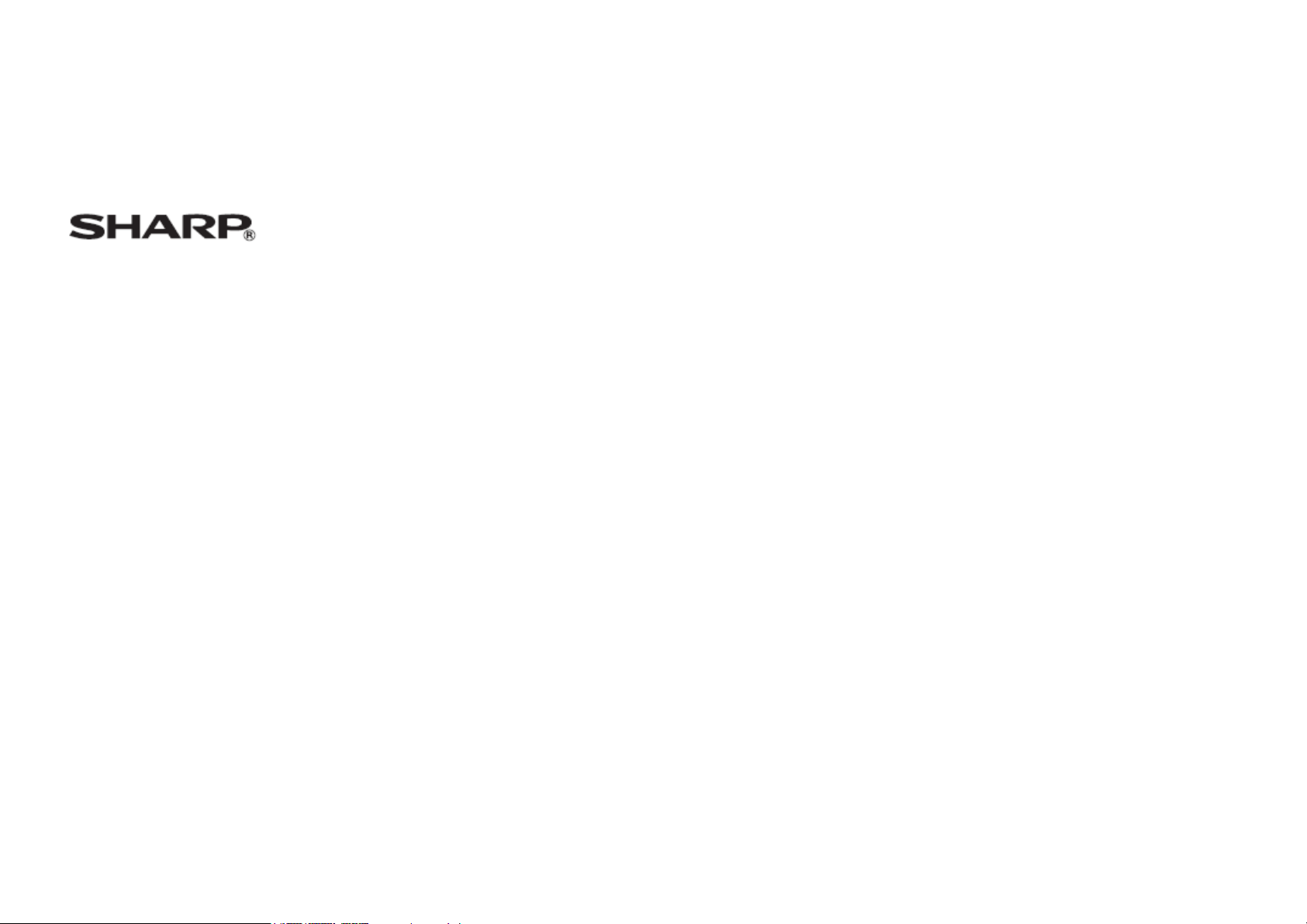
SE-02
User Manual
1 of 33
Page 2
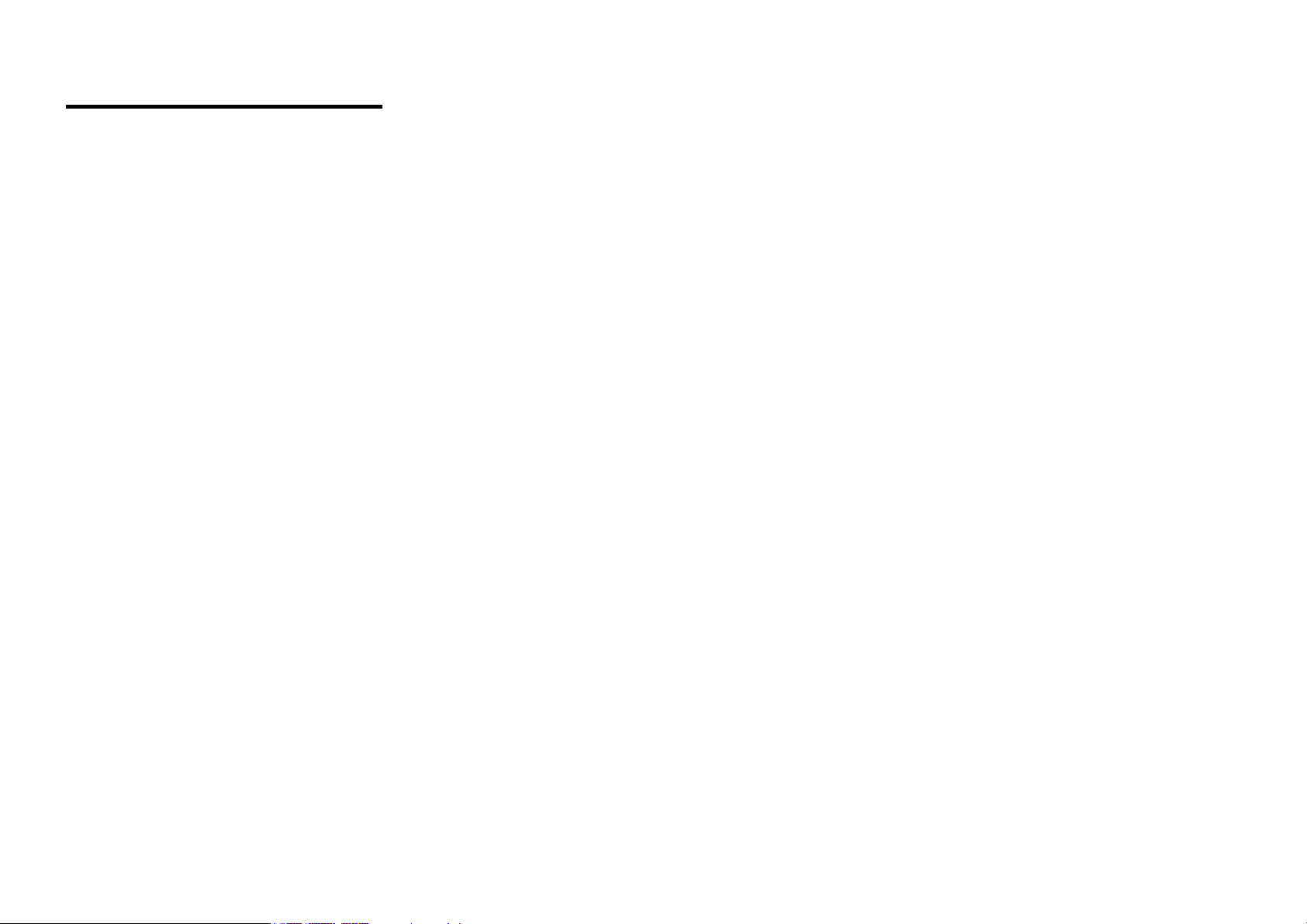
1 INTRODUCTION
Congratulations and thank you for choosing the SE-02 phone.
About This User Guide
This user guide is carefully designed to help you learn about your phone’s features and operations quickly and effectively.
NOTICE
• We strongly recommend that you keep separate permanent written records of all important data. Data may be lost or altered
in virtually any electronic memory product under certain circumstances. Therefore, we assume no responsibility for data lost
or otherwise rendered unusable, whether as a result of improper use, repairs, defects, battery replacement, use after the
specified battery life has expired or any other cause.
• We assume no responsibility, directly or indirectly, for financial losses or claims from third parties resulting from the use of
this product and any of its functions, such as stolen credit card numbers, the loss or alteration of stored data, etc.
• All company and/or product names are trademarks and/or registered trademarks of their respective holders.
• The screen layout illustrated in this user guide may differ from the actual one.
• The information described in this user guide is subject to change without notice.
• All of the functions described in this user guide may not be supported by all networks.
• We cannot guarantee access to services of downloaded contents, information, etc. from the network.
• Occasionally, a few black or bright pixels may appear on the screen. Please note that this will not have any impact on any of
the features or on performance.
1.1 Intellectual Property Rights or Copyright
According to copyright law, the reproduction, alteration and use of material which is protected by copyright (music, pictures,
etc.) is only permitted for personal or private use. If the user is not in possession of more extensive copyright or has not
received explicit permission from the copyright owner to reproduce, alter or use a copy which has been made or modified in
this way, this is considered to be a violation of the law and gives the copyright owner the right to claim for damages. For this
reason, avoid the illegal use of material which is protected by copyright.
2 of 33
Page 3

T9® is a trademark and/or a registered trademark of Nuance Communications Inc. and/or its affiliates in the United States
and/or other countries.
T9 Text Input is licensed under one or more of the following: U.S. Pat. Nos. 5,187,480, 5,818,437, 5,945,928, 5,953,541,
6,011,554, 6,286,064, 6,307,548, 6,307,549, and 6,636,162, 6,646,573, 6,970,599; Australia Pat. Nos. 727539, 746674,
747901; Austria Pat. Nos.AT225534, AT221222; Brazil P.I. No. 9609807-4; Canada Pat. Nos. 1,331,057, 2,227,904,
2,278,549, 2,302,595; Japan Pat. Nos. 3532780, 3492981; United Kingdom Pat. No.2238414B; Hong Kong Standard Pat. No.
HK1010924; Republic of Singapore Pat. Nos.51383, 66959, 71979; European Pat. Nos. 1 010 057 (98903671.0), 1 018 069
(98950708.2);Republic of Korea Pat. Nos. KR201211B1, KR226206B1, 402252; People's Republic of China Pat. No.
ZL96196739.0; Mexico Pat. Nos. 208141, 216023, 218409; Russian Federation Pat. Nos. 2206118, 2214620, 2221268; and
additional patents are pending worldwide.
Powered by JBlend™ Copyright 1997-2010 Aplix Corporation. All rights reserved.
JBlend and all JBlend-based
Trademarks and logos are
trademarks or registered trademarks of Aplix Corporation in Japan and other countries.
Powered by Mascot Capsule®/Micro3D Edition™
Mascot Capsule® is a registered trademark of HI Corporation
©2002-2010 HI Corporation. All Rights Reserved.
Bluetooth is a trademark of the Bluetooth SIG, Inc.
The Bluetooth word mark and logos are owned by the Bluetooth SIG, Inc. and any use of such marks by Sharp is under
license. Other trademarks and trade names are those of their respective owners.
3 of 33
Page 4
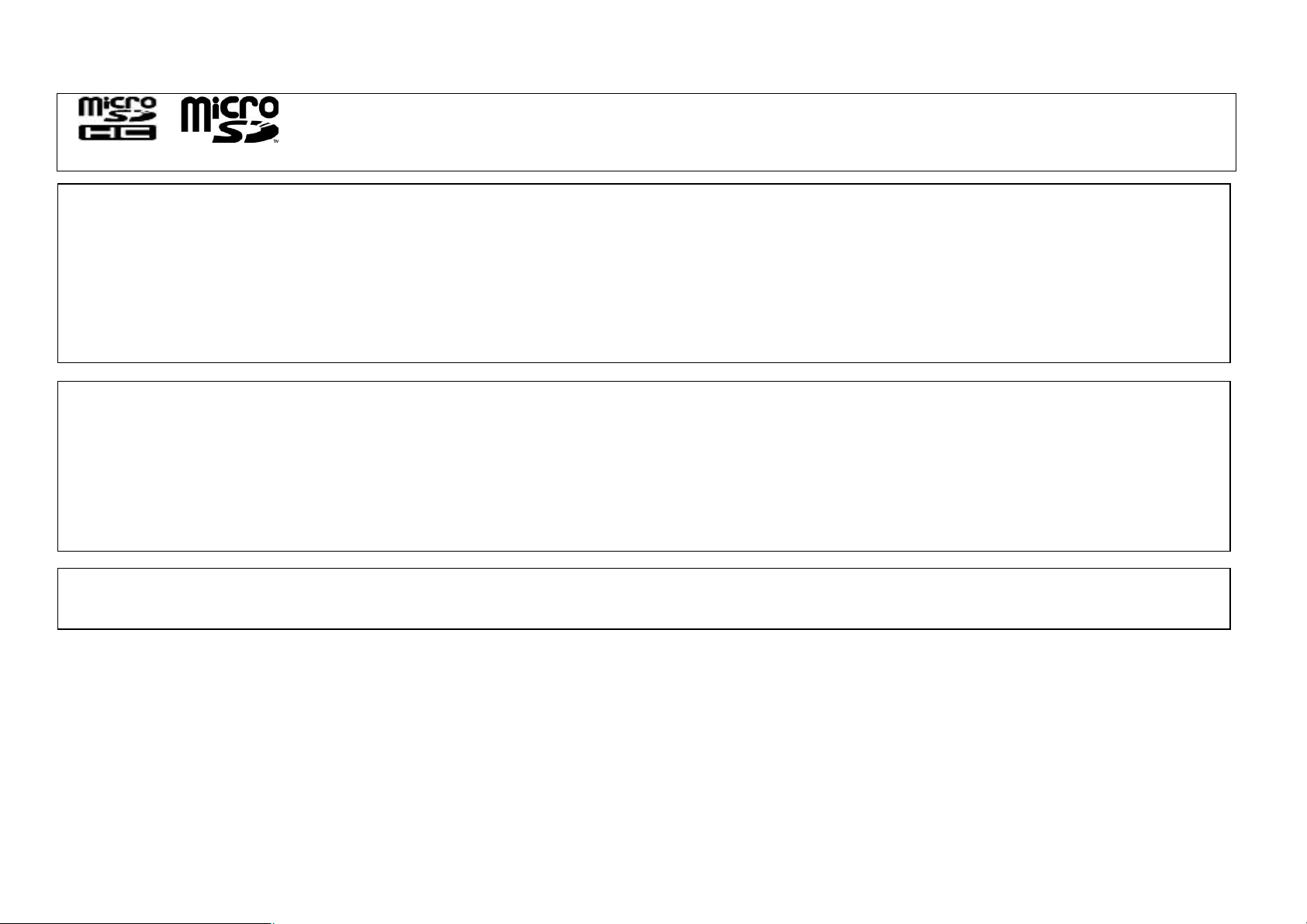
microSD Logo and microSDHC Logo are trademarks of SD-3C, LLC.
This product is licensed under the MPEG-4 Visual Patent Portfolio License for the personal and non-commercial use of a
consumer to (i) encode video in compliance with the MPEG-4 Video Standard (“MPEG-4 Video”) and/or (ii) decode
MPEG-4 Video that was encoded by a consumer engaged in a personal and non-commercial activity and/or was obtained
from a licensed video provider. No license is granted or implied for any other use. Additional information may be obtained
from MPEG LA.
See http://www.mpegla.com.
This product is licensed under the MPEG-4 Systems Patent
Portfolio License for encoding in compliance with the MPEG-4 Systems Standard, except that an additional license and
payment of royalties are necessary for encoding in connection with (i) data stored or replicated in physical media which is
paid for on a title by title basis and/or (ii) data which is paid for on a title by title basis and is transmitted to an end user for
permanent storage and/or use. Such additional license may be obtained from MPEG LA, LLC.
See http://www.mpegla.com for additional details.
MPEG Layer-3 audio coding technology licensed from Fraunhofer IIS and
Thomson.
1.2 Useful Functions and Services
Your phone offers the following features:
• A built-in digital camera for taking pictures and video clips.
• Java™ games. You can also download various games and applications via the mobile Internet.
• A message function for reading and creating SMS messages.
• MMS (Multimedia Messaging Services) for personalizing your phone in various ways.
4 of 33
Page 5

• A WAP browser for accessing information on the wireless internet.
• Java™ applications. You can also download various applications via the mobile Internet.
• A melody editing function for creating original ringtones using up to 10 voices.
• A sound recorder function for recording and playing back sound clips.
• A Bluetooth® wireless technology interface for establishing contact and transmitting data with certain devices.
• A music player that can play back MP3, MPEG-4 and 3GPP format sound files (the supported codecs of MPEG-4 or 3GPP
are AMR, AAC, AAC+).
• A Playback function for playing downloaded sound and video files.
• A schedule alarm for creating and sending schedule entries with alarm settings.
• A microSD™ memory card slot that allows you to transfer files to the phone from your PC using the memory card.
5 of 33
Page 6

Table of Contents
1 INTRODUCTION……………………………….…2 19 TROUBLESHOOTING…………………………….30
2 YOUR PHONE…………………………………….7 20 SAFETY PRECAUTIONS AND
3 GETTING STARTED……………………………..8 CONDITIONS OF USE……..…………………….31
4 HOME SCREEN………………………………….11 21 OUT OF WARRANTY LIST……………………..36
5 USING MAIN MENU……………………………..12
6 CALL FUNCTION………………………………..14
7 ENTERING CHARACTERS…………………….14
8 CALL MANAGER………………………………..15
9 CAMERA………………………………………….17
10 MESSAGE………………………………………18
11 SERVICES………………………………………20
12 GALLERY……………………………………….20
13 GAMES………………………………………….22
14 DIGITAL TV…………………………………….22
15 MULTIMEDIA…………………………………..23
16 ORGANIZER……………………………………24
17 SETTINGS………………………………………27
18.CONNECTIVITY………………………………..28
6 of 33
Page 7

2 YOUR PHONE
Please make sure that all of the following items are included in your package:
• GSM/GPRS/EDGE phone
• Rechargeable Li-ion battery
• AC Adapter
• Stereo Headset
• User Manual
• Warranty Card
• 1G Micro SD memory card
• Stylus with lanyard
• USB Data Cable
7 of 33
Page 8
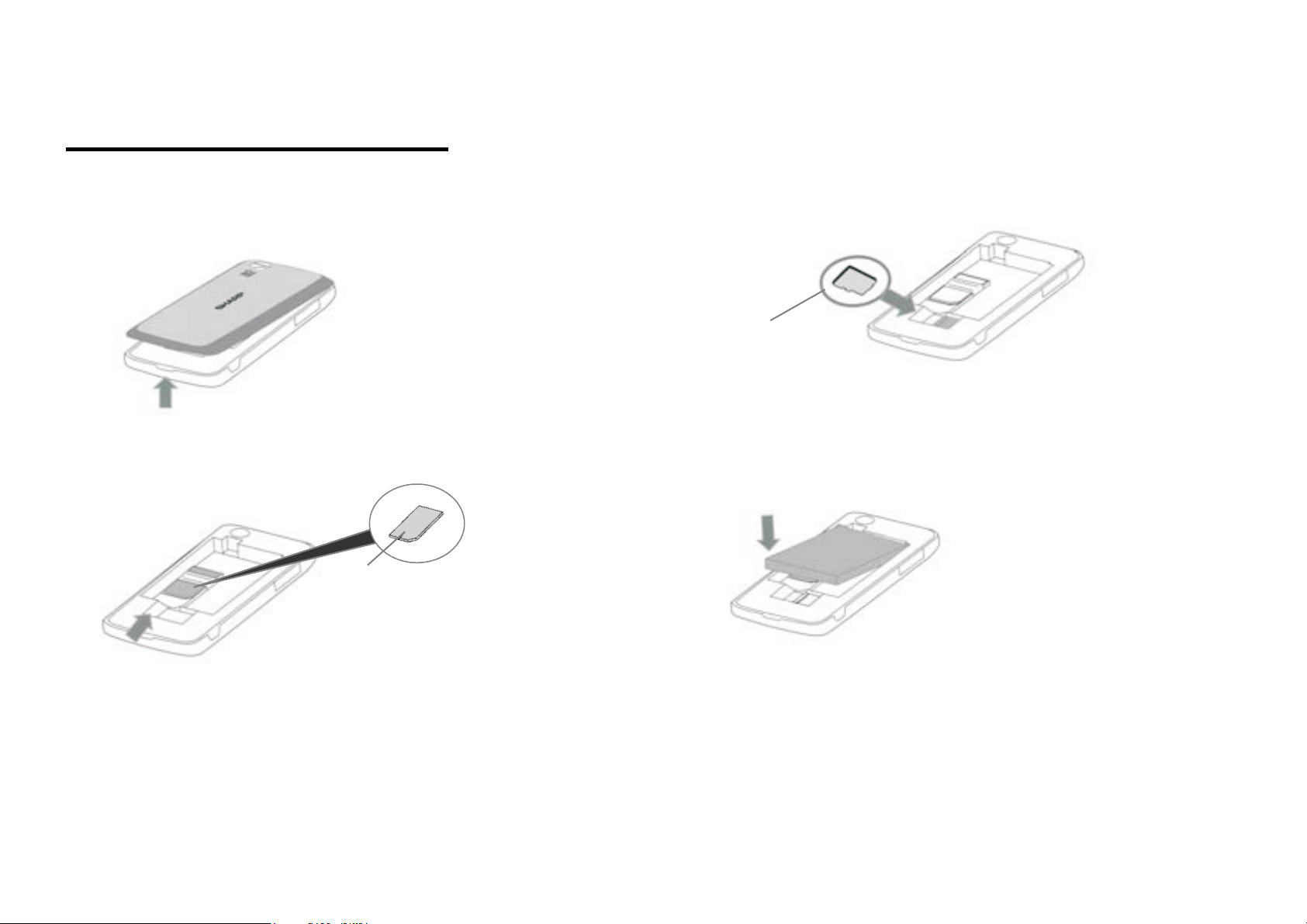
3 GETTING STARTED
3.1 Insert your SIM card, MicroSD card and battery
n Pull off the battery cover.
Micro SD memory card
o Slide the SIM card into the SIM holder.
q Hold the battery so that the metal contacts of the
battery are facing down, slide the guides on the top of
the battery into the battery slot and then insert it.
SIM Card
p Slide the MicroSD memory card into the MicroSD
card slot.
r Replace the battery cover and slide it in as shown
below.
8 of 33
Page 9
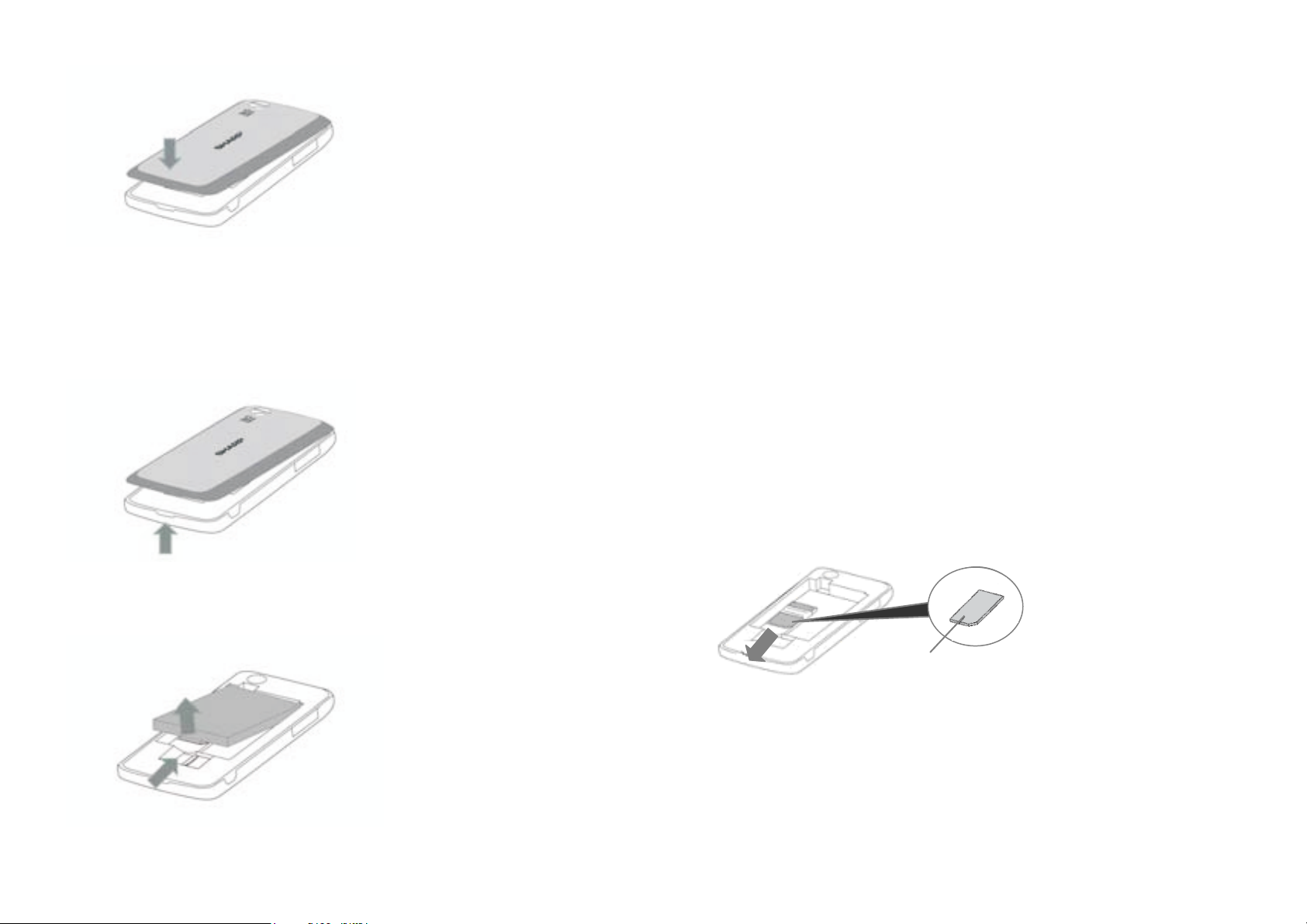
Note
• Make sure that only 3V SIM cards are used.
• Make sure that the standard accessory battery is used.
3.2 Remove your SIM card, MicroSD memory card and battery
n Pull off the battery cover.
o Pick up the battery using the protruding edge and
remove the battery from the phone.
NOTE:
*When changing the MicroSD memory card, first
make sure that the phone has been turned off
and then change out the card. If the MicroSD
memory card is changed while the phone is still
turned on, the data stored on the card may be
destroyed or become unreadable.
p Slide the SIM card out.
SIM Card
q Slide the MicroSD memory card out of the MicroSD
memory card slot.
9 of 33
Page 10
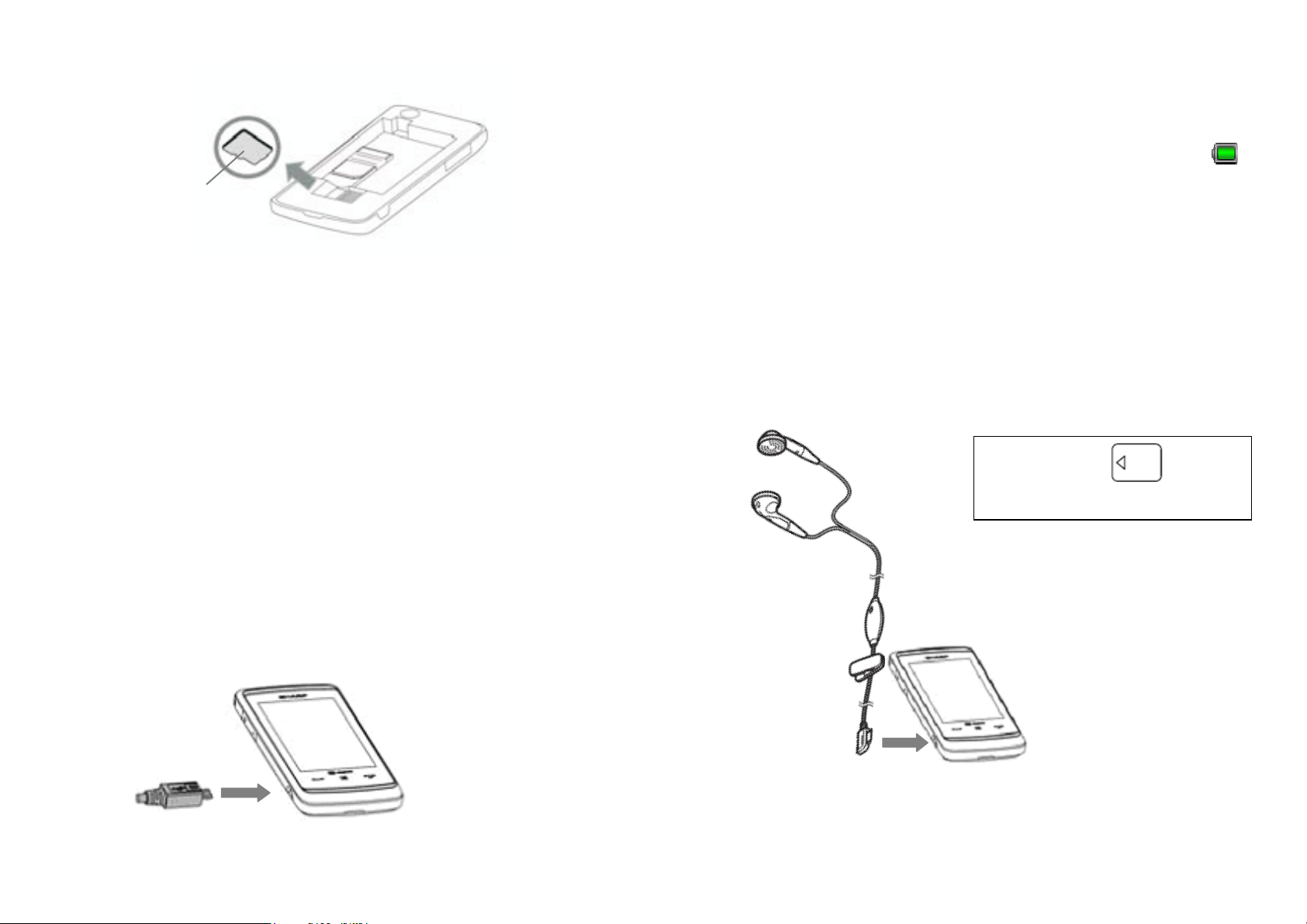
MicroSD Card
** When cleaning the screen, gently wipe it with a
soft piece of cotton.
3.3 Charge the Battery
You must charge the battery for at least 2.5 hours
before using your phone for the first time.
n Connect the charger horizontally to the external
socket located on the side of the phone until it clicks.
o Connect the charger to an AC outlet.
NOTE: Fully charge the battery before using the phone.
When the phone is charging, the battery status icon
in the upper right of the screen displays the current
status.
Note: Charging time may vary depending on the state of
the battery and other conditions.
3.4 Connecting the Stereo Headset
Make sure the icon on
the underside of the plug
10 of 33
Page 11

4 HOME SCREEN
4.1 Widgets
The following widgets can be added to the Home Screen,
Clock, Calendar, Event inbox, Signal indicator, User
profiles, Memo, Radio, Alarm, Date, TV, Screen saver
toys, Music Play List, Pictures and Video Gallery.
n To open a widget list, pull out or tap the arrow on the left
side of the idle screen.
o Scroll and select the widget and drag it anywhere on the
screen.
p The white dots at the bottom right of the screen show that
the home screen extends beyond what you see. There are
three panels in total to give you more room for adding
widgets.
4.2 Shortcut Icons
. The following optional menu icons can be used as
shortcuts by dragging them to the shortcut key bar at
the bottom of the screen:
Shortcut key
Media player
Phone
settings
Widgets
Status indicators
All calls
Dial Pad
Call manager
Calculator
Gallery
Digital TV User profiles
Alarm Message
Internet
service
Calendar
Tasks
Shortcut Keys
11 of 33
Page 12

5 USING THE MAIN MENU
r
5.1 Access the Main Menu
n On the home screen, tap to open the Main Menu.
o Tap any of the onscreen menu buttons.
p You can tap
Key to move to the next/previous screen. You also can
Next/Enter Key / Back/Exit
press the
Back/End Key to return to the home
screen at any time.
5.2 Status indicators
Status indicators show at the top of the screen.
Signal Strength
Active Voice Call
Phone Lock
Alarm Clock
Roaming Service
New Message
*Line1
*Line switch function allows you to operate data
transportation and voice communication functions in the
same SIM card, please contact your service provider to
check if they support this feature.
General Profile
Meeting Profile
Outdoor Profile
Headset
Bluetooth
Battery Level
*Line2
Ente
Back/Exit
12 of 33
Page 13

5.3 Menu Function
1. Games
1. Java
2. Java settings
3. Java network
4. Games
5. Motion games
2. Services
1. SIM Application tool*
2. Internet service
3. Opera Mini™
4. License manager
3. Digital TV
1. TV
2. Recorded Files
3. Settings
4. Camera
1. Switch to Still
camera/Video camera
2. Miscellaneous settings
* Different text or nothing will be shown depend on your SIM card
5. Message
1. Write message
2. Inbox
3. Drafts
4. Outbox
5. Sent messages
6. Delete messages
7. Email
8. Broadcast message
9. Templates
10. Message settings
6. Gallery
1. Phone
2. Memory card
7. Multimedia
1. Media player
2. FM radio
3. Schedule FM record
4. Sound recorder
5. Melody composer
6. Image viewer
7. Slide show
8. Call manager
9. Settings
1. Phonebook
2. Add new contact
3. Caller groups
4. Speed dial
5. My number
6. Service Dialing
Number*
7. Advanced
8. Memory status
1. User profiles
2. Phone settings
3. Display
4. Call settings
5. Network settings
6. Security settings
7. Sound effects
8. Restore factory
settings
10. Organizer
1. Calendar
2. Tasks
3. Alarm
4. World clock
5. Notes
6. Calculator
7. Currency converter
8. Ebook reader
11. Call logs
1. Missed calls
2. Dialled calls
3. Received calls
4. Delete call logs
5. Call timers
6. Call cost
7. Text msg. counter
8. GPRS counter
12. Connectivity
1. Bluetooth
2. Conn. management
3. Data account
13 of 33
Page 14

6 CALL FUNCTION
6.1 Make calls
n On the home screen, tap to open the onscreen dial
keypad.
o Enter a number and press the Call/Answer Key.
6.2 Answer calls
Press the Call/Answer Key when your phone rings or
vibrates.
6.3 End calls
.
y Hold single call
y End single call
y New Call
y Phonebook
y Message
y Sound recorder
y Mute
y DTMF
Note: This is the standard main menu layout. Your
phone’s menu may be different.
Press the End/Back Key .
6.4 Redial a number
n On the home screen, press the Call/Answer Key to
see the All Calls list showing recent missed calls, dialled
calls and received calls.
o Scroll to the entry you want to call and press the
Call/Answer Key
.
6.5 Go handsfree
During an active call, tap H-Free to turn the handsfree
speaker on. Tap H-Held to turn the handsfree speaker off.
Note: You can also use a wired headset to go handsfree.
6.6 In-call options
During an active call, you can access features by tapping
the following onscreen buttons:
y Mute: silence your microphone
y Hold: put a call on hold
y Dialler: Show the dialler
y End Call: End the call
You can also access the in-call menu by tapping Options:
6.7 Emergency calls
To call an emergency number, enter the emergency number
and press the Call/Answer Key .
Your service provider programs emergency phone numbers
(such as 112 or 911) that you can call under any
circumstances, even when your phone is locked.
Emergency numbers vary by country. Your phone’s
pre-programmed emergency number(s) may not work in all
locations, and sometimes an emergency call cannot be
placed due to network, environment, or interface issues.
6.8 Call a contact
n On the home screen, tap to open your phonebook.
o Flick through the list to highlight a contact.
p Press the Call/Answer Key
.
7 ENTERING CHARACTERS
For comfortable and quick typing
14 of 33
Page 15

with your phone’s touch screen, you can enter text and
create messages or notes.
n When you open the text input field, an onscreen keypad
appears at the bottom of the screen.
o You can change the text input method by tapping
Settings > Phone settings > Pref. input methods. Your
phone provides many input methods.
y Smart ABC/abc/Abc
y ABC/abc/Abc
y ES/es/Es
y PT/pt/Pt
y Numeric
To delete letters, tap onscreen “back key” .
To enter a space, tap onscreen “space key” .
Note: This is the standard input method layout. Your
phone may be different.
y Caller picture
y Caller ringtone
Pressing Options > Add Detail will reveal additional storage
options.
y Home number
y Office number
y Fax number
y Company name
y Caller video
y Birthday
Items stored in the SIM memory
Name: The number of characters that can be stored differs
depending on the SIM card you use.
Phone number: Up to 40 digits.
8 CALL MANAGER
You can store the phone numbers and e-mail addresses
of friends, family and colleagues in the Phonebook.
Depending on the size of the entry, your phone can store up
to 1000 entries. You can store the following information in
the phonebook:
Items stored in the handset memory
y Name
y Number
y E-mail address
8.1 Selecting the Storage Memory
Call manager > Advanced > Preferred storage
Select Phonebook location “SIM”, “Phone” or “Both”.
8.2 Add New Contact
You can choose either the Handset Memory or SIM Memory
to store the new entry.
The number of entries which can be stored depends on the
capacity of the SIM card.
Call manager > Add New Contact
\n Highlight the field you wish to fill in, and enter the
information.
15 of 33
Page 16

o Press “OK” and “Yes”, when finished.
Adding Pictures or Ringtones to Entries (only valid when
storing a contact to the phone).
Call manager > Add New Contact
n Select the desired entry “Caller picture” & “Caller
ringtone”.
o Select one picture or ringtone.
p Select “Options” and press “Done”, touch “Yes” in order
to save the entry data.
8.5 Copying Phonebook Entries between SIM
and Phone
Call manager > Advanced > Copy contacts
Select “SIM to phone” or “Phone to SIM”.
8.6 Finding a Name and Number
Call manager > Phonebook
Enter the first few letters of the name. Search results are
displayed in alphabetical order.
8.7 Dialing from the Phonebook
Call manager > Phonebook
Highlight the desired entry and Press .
8.8 Caller Groups
You can set group icons to store Phonebook
entries so that you can easily find and edit them.
8.8.1 Create a Caller Group
Call manager > Caller groups > Add new group
Edit the desired entry and select “Done”
8.8.2 Add a contact into a Caller Group
Call manager > Caller groups
n Select a group.
o Press Options > View members and select a name.
p Press Options > Add members and select a name
8.9 Speed Dial
You can view and perform other operations for phone
numbers registered in the Speed Dial List.
Call manager > Speed dial
Set up Speed Dial
Call manager > Speed dial > Set numbers
8.10 My number
You can edit your Name, Number, Home number, Company
name, Email address, Office number, Fax number by:
Call manager > My Number
8.11 Memory status
This function allows you to check the SIM and Phone
memory used in the Phonebook.
Call manager > Memory status
9 CAMERA
16 of 33
Page 17

Your phone has an integrated digital camera.
y
This allows you to take and send pictures or video clips
wherever you are.
9.1.1Taking Pictures
You can using a shortcut on the screen or
Scene Mode
Self-timer
Zooming
Brightness
Setting
Status Indicators
Exit
Switch to
Digital/Video
Camera
Memor
Status
9.1 Digital Camera
Put the phone into the digital camera mode to take a
picture. Pictures are saved in the Picture Gallery in JPEG
format in the following three picture sizes.
Wallpaper
WQVGA
VGA
1 MP
2 MP
3 MP
Camera > setting > Camera
n Select “Camera” In “Switch to”.
o Press Camera key to take the picture.
The shutter sounds and the still image of the picture taken is
displayed.
9.1.2 Selecting the Picture Size
Camera > setting > Camera
Select the desired picture size in “Image size”.
9.1.3 Selecting the Picture Quality
Camera > setting > Misc.
Select “Fine”, “Good” or “Normal” in Image quality.
9.1.4 Selecting the Anti-flicker
Camera > setting > Misc.
Select “50 Hz” or “ 60 Hz” in Anti-flicker.
9.1.5 Continuous shot
For continuously taking shots, you can select:
17 of 33
Page 18

Camera > setting > Camera
Select “Continuous shot” in “Capture mode”.
9.2 Video Camera
Video clips are saved in “.3gp” format in the following two
modes:
Select “Fine”, “Good” or “Normal” in “Video quality”.
9.2.4 Recording Video Clips with Sound
Camera > setting > Misc.
Select “On” or “Off” in “Record audio”.
9.2.1 Recording Video Clips
Camera >
You can use a shortcut on the screen or
Camera > setting
n Select “Video camera” in “Switch to”.
o Press Camera key to start/end.
9.2.2 Selecting Recording Size
You can select the recording size mode.
Camera >
The following video sizes are available:
176 × 144 (QCIF)
320 × 240 (QVGA)
640 × 480 (VGA)
720 × 480 (D1)
setting > Video> Record size
10 MESSAGE
Your phone allows you to send and receive text (SMS),
Multimedia (MMS) and email messages .
SMS
SMS allows you to send concatenated text messages. If you
send a message of more than160 characters, it is split into
several segments.
MMS
With MMS, you can send picture, sound and video
messages to brighten someone’s day. Messages of up to
300 KB with images, sound, or video clips can be sent
and received.
Email
Email allows you to send messages of up to 100 KB.
10.1 Create & send a SMS/MMS message
9.2.3 Selecting Video Quality
Camera > setting > Misc.
Main Menu > Message > Write Message
nTo enter a message, use the onscreen keypad at the
bottom of the screen.
18 of 33
Page 19

oTo insert a picture, sound, video or subject, tap Options.
p When you finish the message, tap Options > Send to.
You can enter one or more recipients or choose from your
phonebook.
10.2 Receive & read a SMS/MMS message
When you receive a message, your phone plays an alert
surfing on the Mobile Internet.
You can also browse the Internet using Opera Mini™
application.
11.2 STK application
The STK application did not appear in Services when our
STK-enabled Vodafone SIM was inserted This is dependent
on the SIM card you are using.
and shows a message indicator
screen. You can read the message from using notification
on the screen, or you can also read all received messages
in your inbox by tapping Main Menu > Message
> Inbox.
at the top of the
10.3 Create & send an email
Message > Email > Write Email
.
n Enter the email address, subject and message.
o Tap
email.
in the lower left of the screen to send your
11 SERVICES
12 GALLERY
Gallery contains all your picture (photo), music (sound)
video and Ebook files. You can also transmit pictures,
sounds and video clips via Bluetooth wireless
technology to other Bluetooth-enabled devices.
***
The file categories above can be found in the
"Phone" memory. They can also be saved as an
extension in the “Memory card” memory if a memory
card is inserted.
12.1 Audio
The sound files and the AMR data recorded by Sound
recorder are managed in “Audio”.
12.1.1 Using Sound Files as Ring Tones
11.1 Internet Service
Your phone contains a WAP browser used for
Gallery > Phone (or Memory card) > Audio
19 of 33
Page 20

n Highlight the file you wish to use as a ringtone.
o Press [Options] > Use as > User profiles.
p Select “OK”.
12.2 Photos
Pictures that are taken by your camera phone or images
can be viewed, edited and organized.
12.2.1 Viewing Pictures
n Highlight the file you wish to edit.
o Press [Options] and select “Edit”.
12.3 Video
Video clips that are recorded by your phone’s video
camera or video clips that are downloaded from mobile
Internet sites can be viewed and organized.
12.3.1 Playing Back Video Clip Files
Gallery > Phone (or Memory card) > Picture
Gallery
Select the file you wish to view. The selected picture will be
displayed.
12.2.2 Using Images as Wallpaper
Gallery > Phone (or Memory card) > Picture
Gallery
The list of pictures will display.
n Highlight the file you wish to use as wallpaper.
o Press [Options] > Use as > Wallpaper.
p Select “OK”.
12.2.3 Editing Pictures
Gallery > Video Gallery
Select the file you wish to play back.
12.3.2 Using a Video Clip as a Caller Video Clip
Gallery > Video Gallery
You can set your video clip to play back when the phone
rings.
n Highlight the file you wish to use as Caller video.
o Press [Options] -> Use as -> Caller video
p Select OK
13 GAMES
Gallery > Picture
13.1 Java games
20 of 33
Page 21

Enjoy games and Java Applications by tapping to
open the Main Menu, then tap
Icons
Previous Channel
Move up to the previous channel
Games > Java
Highlight the desired Java™ application and start to play.
13.2 Java settings
You can change audio, backlight and vibration settings for
your Java game.
13.3 Games
Highlight the desired game and start to play.
14 DIGITAL TV
Watch your favorite programs.
Next Channel
Capture
Record
Settings
Favorite Channel
Volume Icon
Note: SE-02 adopt ISDB-T as digital broadcast standard,
available program and networks may vary depending on
your service provider or region.
Move down to the next channel
Capture the onscreen image
Record the onscreen video
Set options such as Favorite Setting
Audio Language, Channel Scan,
Storage Location etc.
Display your favorite channel list
Press volume key to adjust the
volume
n On the home screen, tap to open the Main Menu,
then tap
o Select TV to search for available channels or try channel
scan.
p Tap any of the following onscreen buttons to activate a
function:
Digital TV > TV
21 of 33
Page 22

n On the home screen, tap to open the Main Menu,
15 MULTIMEDIA
15.1 Media player
Make your own media library.
15.1.1 Create a playlist
then tap
> Options > New.
o Enter a name for the playlist, then tap Options > Done.
p Tap the playlist you want to edit, then tap Options > Add
to add music or video files from your phone or memory card.
Multimedia > Media player > My playlists
15.1.2 Play a playlist
In My Playlists, tap the playlist you want to play, then tap
one of the music or video files.
15.1.3 Delete a playlist
In My Playlists, scroll to the playlist you want to delete, then
tap Options > Delete.
15.1.4 Player settings
When using the media player, you can tap > Settings
> Player settings to set these options:
y Shuffle: Set all songs to play in a random order or one
by one.
y Repeat: Repeat all songs or one selected song.
y Motion sensor: Switch the motion sensor.
y Sound effects: Set the equalizer mode to Bass,
Classical, Party, etc.
y Bass enhancement: Change the bass enhancement
effect.
15.1.5 Media player tips
You can use other phone features while playing music, but
using applications like Game or FM radio turns the media
player off.
22 of 33
Page 23

If you receive a call while playing music, the music pauses
automatically. You can answer or reject the call and send
the caller to voicemail. Playing will resume when you end
the call.
15.2 FM Radio
16.1 Calendar
Calendar allows you to easily schedule appointments
or events at any given date or time.
Listen to your favorite channels.
n Plug a wired headset into your phone.
Note: The FM radio works only when the headset is
plugged in.
o On the home screen, tap to open the Main Menu,
then tap
p Tap
y Channel list: Bookmark up to 30 radio channels.
y Manual input: Key in channel frequency.
y Auto search: Automatically search for available radio
channels and store them to the channel list.
y Settings: Change the switch of the loudspeaker button,
the recording format and the audio quality.
y Record: Record your favorite radio programs.
y Append: Access a previously recorded file in order to
edit it.
y File List: Manage the previously recorded files.
Multimedia > FM radio.
to set these options:
Main Menu > Organizer > Calendar.
n Tap Options to add, delete or view the event. You can
set six types of event including Reminder, Meeting, Course.
Date, Call and Anniversary.
o When you highlight an event in the calendar, more details
appear at the bottom.
16.2 Tasks
You can register your schedule as task entries for a given
date or time.
16.2.1 Creating a New Entry
Main Menu > Organizer > Tasks
n Select “Add”. (When one or more entries are already
registered, Option must be selected before selecting the
“Add” menu.)
o Enter the due date and then due time.
p Enter the subject.
q Select the reminder time.
r Press [Save].
16 ORGANIZER
Manage your life with these handy tools.
16.3 Alarm
The alarm function allows you to be alerted at a
specified time. Note that you need to set the current
23 of 33
Page 24

date and time before setting the alarm function if it has
not been done already.
16.3.1 Setting the Alarm
Main Menu > Organizer > Alarm
n Select an available setting.
o Enter the desired time.
p Press “Done” and touch “Yes” in order to save the entry
data
16.4 World clock
16.4.1Setting the Time Zone
Main Menu > Organizer > World clock.
Main Menu > Organizer > Notes
n Press “Add” to start taking notes.
o When finished, select “Option” and press “Done”.
16.6 Calculator
The calculator function performs the 4 arithmetic
calculations using up to 12 digits.
Main Menu > Organizer > Calculator
The calculator will display on the screen.
The key operations for calculation are as follows.
You can press
city.
and to select the time zone and
16.4.2 Set the Daylight Saving Time
Main Menu > Organizer > World clock.
n Press [Options] and you can switch On/Off by clicking
“Daylight saving time for foreign city”.
o You can also select “On” or “Off” by left software key.
16.5 Notes
You can take notes here.
24 of 33
Page 25

16.7 Currency converter
You can also use the currency converter to convert
from/to a home currency using a conversion rate that
you enter.
Main Menu > Organizer > Currency converter
n Enter “Exchange Rate” and press “OK”.
o Enter local currency amount to be exchanged and
press ”OK”.
To delete all digits, press [Clear].
16.8 Ebook reader
17 SETTINGS
Create your own personal style.
17.1 User profiles
Your phone provides 6 different profiles to adapt to different
environments conditions. In each profile, you can set the
desired ring tones and alert types.
n On the home screen, tap to open the Main
Menu,, tap
y General: The General profile is the default setting. After
activating this profile, your phone shows an indicator
y Meeting: Turns the Ring tone off. Only vibrator is
activated. After activating this profile, your phone shows
Settings > User profiles.
.
This function allows you to view E-Book files (XMDF or
Text files) stored on a memory card.
Organizer > Ebook reader
Select the desired file and you can read the text file.
16.8.1 Adding a Bookmark
You can add up to two bookmarks to each E-Book file.
Organizer > Ebook reader
n Select the desired file.
o Press “Options” and select “Add Bookmark”.
p Select “Bookmark1” or “Bookmark2”.
qPress “Options” and select “OK”.
an indicator
y Outdoor: The volume of the ring tone and key tone is set
to maximum. After activating this profile, your phone
shows an indicator .
y Indoor: Turns the Vibrator off. Only ring tone is activated.
After activating this profile, your phone shows an
indicator
y Silent: Turn the ring tone and vibration off. After
activating this profile, your phone shows an indicator
y Headset: After plugging a wired headset into your phone,
your phone shows an indicator
y Bluetooth: You can set the desired ring tone and alert
type when using Bluetooth headset or hands-free car kit.
.
.
.
25 of 33
Page 26

o Select a profile and tap Options> Customize to set the
desired ring tones and alert types.
y Tone settings: Set the ring tones of incoming calls and
messages. You can also select different types of ring
tones for power on/off.
y Volume: Adjust the volume of ring tones and key tones.
y Alert type: Select an alert type (Ring only, Vib. only,
Vibrate and Ring, Vibrate then ring).
y Ring type: Select a ring type (Single, Repeat,
Ascending).
y Extra tone: Allows you to turn the Warning, Error, Camp
on and Connect" tones on/off.
y Answer mode: Allows you to turn if you can answer call
by any key.
17.2 Display settings
You can set display settings such as Wallpaper, Screen
Saver by tapping
Settings > Display.
17.3 Time and date
You can set the time, time zone and format by tapping
17.5 Enabling/Disabling the PIN Code
If the PIN code is enabled you are asked to enter the PIN
code each time the phone is switched on. Your PIN code is
stored on the SIM card and you should have been made
aware of the code when you purchased the SIM card.
Contact your service provider for further details.
Settings > Security settings >SIM lock
n Select “On” to enable the PIN code. Select “Off” to
disable it.
o Enter your PIN code.
17.6 Change Handset Code (Handset lock)
The default handset code is “0000”.
Settings > Security settings > Change password >
Phone password
n Enter the old handset code.
o Enter a new handset code.
p Enter the new handset code again.
Note: This is the standard main menu layout. Your phone’s
menu may be different.
>
Settings > Phone settings > Time and date.
17.4 Language
You can set the menu language by tapping Settings >
Phone Settings > Language.
18. CONNECTIVITY
18.1 Bluetooth
By configuring the settings in this menu, you can use
Bluetooth wireless technology to connect to PCs, as well as
to Bluetooth enabled phones.
26 of 33
Page 27

In order to use the Bluetooth wireless function, you must
search for other Bluetooth enabled devices, then establish a
connection. You should be within 10 meters of the other
device before searching.
18.1.1 Use the Bluetooth Wireless Function
Connectivity > Bluetooth > Power
Select “On” or “Off”.
When “On” is selected, the Bluetooth wireless setting is
q Transfer files to your desired folder in phone memory and
memory card.
Note: Do not remove the USB cable from the phone or
computer during transfer, as this may corrupt the memory
card and the phone memory.
activated, and
screen.
is displayed in the top-left corner of the
18.1.2 To Show or Hide Your Phone
Connectivity > Bluetooth > Visibility
Select “On” to allow other devices to recognize your phone
or “Off” to hide it.
18.1.3 To Search for Devices to be Pair.
Connectivity > Bluetooth > Search audio devices
n Select the desired device for pairing.
o Enter the device passcode.
18.2 To transfer files in Mass storage mode
using a USB cable
19 TROUBLESHOOTING
19.1 Crash recovery
In the unlikely event that your phone stops responding to
taps and key presses, try a quick reset. Remove the back
cover and battery, then replace and turn your phone on as
usual.
19.2 Reset
On the home screen, tap to open the Main Menu, then
tap
phone will be reset to factory settings, and all data on your
phone will be deleted after the password has been entered.
Settings > Restore factory settings. Your
n Connect the USB cable to the phone and the computer.
o Select “Mass storage” in your mobile phone.
p Wait until the phone memory and memory card appear as
external disks in your computer.
27 of 33
Page 28

20 SAFETY PRECAUTIONS AND CONDITIONS OF USE
Your phone conforms to international regulations insofar as it is used under normal conditions and in accordance with the
following instructions.
20.1 Conditions of Use
Electromagnetic waves
• Do not switch on your phone aboard an aircraft (as your
phone may interfere with the aircraft’s electronic systems).
Current legislation forbids this use and legal action can be
taken against the user.
• Do not switch on your phone in a hospital, except in
designated areas.
• Use of your phone’s function may affect the performance of
medical electronic units (pacemakers, hearing aids, insulin
pumps, etc.).
• When the phone function is on, do not bring it near medical
equipment or into areas in which medical equipment is being
used. If you have a hearing aid or a pacemaker, only use the
phone on the opposite side of your body from where it is
located. The phone should be kept at least 6 inches (15.24 cm)
20.2 Caring for your phone
• Do not allow children to use your phone without
supervision.
• Do not open or attempt to repair your phone yourself.
The product can only be repaired by authorized service
personnel.
• Do not drop your phone or subject it to severe impacts.
Bending the body and pushing the display or keys with
extreme force could damage the phone.
• Do not use solvents to clean your phone. Use only a soft,
dry cloth.
• Do not carry your phone in your back pocket as it could
break when you sit down. The display is made of glass and is
particularly fragile.
• Avoid touching the external connector on the underside of
the phone, since the delicate components within can be
from a pacemaker ANYTIME the phone is switched on.
• Do not switch on your phone near gas or flammable
substances.
• Observe the rules concerning the use of mobile phones at
petrol stations, chemical plants and at all sites where a risk of
explosion exists.
damaged by static electricity.
20.3 Battery
• Use your phone only with batteries, chargers and
accessories recommended by the manufacturer. The
manufacturer disclaims any liability for damage caused by
the use of other chargers, batteries or accessories.
28 of 33
Page 29

• Network configuration and phone usage will affect
time (talk-time and stand-by time) is noticeably shorter than
talk-time and stand-by time.
• Using the camera or playing games will hasten battery
consumption.
• When the battery charging alert is displayed on the screen,
charge the battery as soon as possible. If you continue using
your phone ignoring the alert, the phone may cease to
function, and all data and settings you have stored may be
lost at any moment.
• Before removing the battery from the phone, make sure the
phone is switched off.
• Replace and charge the new battery as soon as possible
after removing the old one.
• Do not touch the battery terminals. Batteries can cause
damage, injury or burns if a conductive material touches
exposed terminals. When the battery is detached from the
phone, use a cover made of nonconductive material for
keeping and carrying the battery safely.
normal, it is time to buy a new battery.
• Your device uses a removable lithium-ion battery.
• Lithium-ion batteries are recyclable.
• Never dispose of the battery or the unit by incineration or
ordinary waste.
• Always turn off your device before removing the battery.
• Never attempt to disassemble or modify the battery.
• Never touch any fluid that may leak from the removable
battery, because doing so may result in injury to the skin or
eyes.
• Never drop your device or subject it to severe shock. This
may cause the removable battery to leak, ignite, and/or
rupture.
• Always immediately remove your device from the vicinity
of any open flame in the event the built-in battery leaks or
emits an unusual odor.
• The recommended temperature for using and storing
batteries is approximately 20°C.
• The battery’s performance is limited in low temperatures,
particularly below 0°C and the phone may not work
temporarily regardless of the amount of remaining battery
power.
• Exposing the phone to extreme temperatures will shorten
battery life.
• The battery can be charged and discharged hundreds of
times but it will eventually wear out. When the operating
CAUTION
RISK OF EXPLOSION IF BATTERY IS REPLACED
BY AN INCORRECT TYPE,
DISPOSE OF USED BATTERIES ACCORDING
TO THE INSTRUCTIONS
See “Battery Disposal”.
Battery Disposal
The device is supported by a battery. In order to protect the
environment, please read the following points concerning
29 of 33
Page 30

battery disposal:
• The AC Adapter that came with the main unit is
• Take the used battery to your local waste depot, dealer or
customer service centre for recycling.
• Do not expose the used battery to an open flame, into water
or dispose with the household waste.
20.4 AC Adapter
• Do not unplug the AC Adapter with wet hands. Doing so
may cause electric shock.
• Do not place containers with liquids on or next to the AC
Adapter or main unit. Fire or electric shock may result if the
container tips over and water or another liquid is spilled
inside either the AC Adapter or main unit.
• Do not attempt to modify, disassemble, or repair the AC
Adapter.
• When not in use, disconnect the AC Adapter from the wall
outlet and the main unit for safety reasons.
• Continuing to use the AC Adapter when it is exhibiting
specifically designed for that unit. Do not attempt to use it
with other devices.
20.5 Aerial Care
• Use only the aerial supplied or one approved by Sharp for
your mobile phone. Using unauthorized or modified aerials
may damage the mobile phone.
Moreover, since the mobile phone may violate the
appropriate regulations, it may lose performance or exceed
the limitation of SAR levels.
• To avoid impaired performance, do not damage the aerial
of the mobile phone.
• While talking directly to the microphone, please hold the
mobile phone so that the aerial is upwards over your
shoulder.
• To avoid interfering with blasting operations, please turn
off the mobile phone in a blasting area or in a place where a
abnormal behavior, such as getting too hot, emitting smoke,
or giving off an abnormal smell, may lead to fire or electric
shock. In such cases, unplug the AC Adapter from the wall
outlet and turn off power to the main unit immediately.
• If planning to leave the main unit unused for long periods
of time, unplug the AC Adapter from both the wall outlet and
the main unit for safety reasons.
• Do not place paper, cloth, bedding, or any other materials
over the AC Adapter. Doing so may cause the main unit to
malfunction.
“turn off two-way radio” sign is posted.
20.6 Camera Operation
• Learn picture quality, file formats, etc. beforehand.
The taken pictures can be saved in JPEG format.
• Be careful not to move your hand while taking pictures.
If the phone moves while taking a picture, the picture can be
blurred. When taking a picture, hold the phone firmly to
prevent it from moving, or use the delay timer.
• Clean the lens cover before taking a picture. Fingerprints,
30 of 33
Page 31

oils, etc. on the lens cover hinder clear focusing. Wipe them
where fluids such as water can splash onto it.
off with a soft cloth before taking a picture.
20.7 Others
• As with any electronic storage unit, data may be lost or
corrupted under various circumstances.
• Before connecting the phone to a PC or a peripheral unit,
read the operation manual for the other unit carefully.
• If the phone’s battery has been removed for some time, or if
the phone has been reset, the unit’s clock and calendar may
be reinitialized. The date and time should be updated in this
case.
• Use only the specified headset. Some functions may not
work when an unauthorized handsfree kit is used.
• Using this device for long periods of time (e.g., playing
games) may cause the device and the battery charger to get
warm. If you feel the device or the battery charger is too
warm, avoid sustained contact with exposed skin otherwise
this might cause discomfort, or eventually a burn.
• Access http://sharp-world.com/products/smartphone/
for more information.
20.8 Environment
• Keep your phone away from extreme heat. Do not leave it
on the dashboard of a car or near a heater. Do not leave it in
any place that is extremely damp or dusty.
• Since this product is not waterproof, do not use it or store it
Raindrops, water spray, juice, coffee, steam, perspiration, etc.
will also cause a malfunction.
• Charge the battery at a temperature between 0°C and 45°C.
If in a place where the temperature exceeds this range, move
to a cooler place, etc. before reconnecting the AC Adapter
and charging the battery.
20.9 Precautions Concerning Vehicle Use
• It is the user’s responsibility to check the local laws
governing the use of a mobile phone in vehicles. Pay full
attention to driving. Pull off to the side of the road, park the
car, and switch off the engine before making or answering a
call.
• Use of your phone’s function may interfere with the
vehicle’s electronic systems, such as the ABS antilock brakes
or the air-bag. To ensure no such problem occurs, please
check with your dealer or car
manufacturer before connecting your phone.
• Only allow qualified service maintenance personnel
to install the vehicle accessories.
The manufacturer disclaims any liability for damage
which may result as a consequence of improper use or
use contrary to the instructions contained herein.
20.10 Specific Absorption Rate (SAR)
Your Sharp mobile phone has been designed, manufactured
31 of 33
Page 32

and tested so as not to exceed the limits for exposure to
manufacturer responsible for compliance could void the
electromagnetic fields as required by the FCC.
These limits are part of comprehensive guidelines developed
by independent scientific organizations. The guidelines
include a substantial safety margin designed to assure the
safety of the phone user and others and to take into account
variations in age and health, individual sensitivities and
environmental conditions. The exposure standards provide
for the amount of radio frequency electromagnetic energy
absorbed by the body when using a mobile phone to be
measured by reference to the Specific Absorption Rate
(SAR). The SAR limit for the general public is currently 1.6
W/kg averaged over 1 grams of body tissue. Your Sharp
mobile phone SAR value is 1.41 W/kg. This has been tested
to ensure that this limit is not exceeded even when the phone
is operating at its highest certified power. In use however
your Sharp mobile phone may operate at less than full power
because it is designed to use only sufficient power to
user’s authority to operate the equipment.
The use of accessories that do not satisfy these requirements
may not comply with FCC RF exposure requirements, and
should be avoided. While there may be differences between
the SAR levels of various phones and at various positions,
they all meet the government requirement for safe exposure.
The FCC has granted an Equipment Authorization for this
model phone with all reported SAR levels evaluated as in
compliance with the FCC RF emission guidelines. SAR
information on this model phone is on file with the FCC and
can be found under the Display
Grant section of http://www.fcc.gov/oet/fccid after searching
on FCC ID APYNAR0072.
This equipment complies with FCC RF radiation exposure
limits set forth for an uncontrolled environment.
communicate with the network.
20.11 FCC NOTICE
This device complies with part 15 of the FCC Rules.
Operation is subject to the following two conditions:
(1) This device may not cause harmful interference, and
(2) This device must accept any interference received,
including interference that may cause undesired operation.
Changes or modifications not expressly approved by the
This equipment should be installed and operated with a
minimum distance of 1.5 centimeters between the radiator
and your body.
This equipment has been tested and found to comply with the
limits for a Class B digital device, pursuant to Part 15 of the
FCC Rules. These limits are designed to provide reasonable
protection against harmful interference in a residential
installation. This equipment generates, uses and can radiate
radio frequency energy and, if not installed and used in
32 of 33
Page 33

accordance with the instructions, may cause harmful
of unauthorized spare parts, misuse, improper installation,
interference to radio communications. However, there is no
guarantee that interference will not occur in a particular
installation.
If this equipment does cause harmful interference to radio or
television reception which can be determined by turning the
equipment off and on, the user is encouraged to try to correct
the interference by one or more of the following measures:
-- Reorient or relocate the receiving antenna.
-- Increase the separation between the equipment and eceiver.
-- Connect the equipment into an outlet on a circuit different
from that to which the receiver is connected.
-- Consult the dealer or an experienced radio/TV technician
for help.
21 OUT OF WARRANTY LIST
This limited warranty shall not apply in respect of the
following:
(i) Any deterioration due to normal wear and tear including
all plastic surfaces and all other externally exposed parts that
are scratched or damaged due to normal customer use.
(ii) Defects caused by the Product being subjected to any of
the following: use in contradiction with the user guide, rough
handling, exposure to moisture, dampness or extreme thermal
or environmental conditions or rapid changes in such
conditions, corrosion, oxidation, unauthorized modifications
or connections, unauthorized opening or repair, repair by use
accident, forces of nature, spillage of food or liquid,
influence from chemical products or other acts beyond
Sharp's reasonable control (including but not limited to
lifetime, and breakage of or damage to antennae) unless the
defect was caused directly by defects in materials or
workmanship.
(iii) Products in respect of which the product serial number
or the IMEI number has been removed, erased, defaced,
altered or made illegible.
(iv) Defects caused by the fact that the product was used with
or connected to a product or an accessory not manufactured
or supplied by Sharp or was used other than for its intended
use.
(v) Defects caused by a defective function of the cellular
network.
(vi) Defects caused by the fact that the battery was
short-circuited or seals of the battery enclosure or cells were
broken or show evidence of tampering or the battery was
used in equipment other than for which it has been specified.
(vii)Defects caused by the need to upgrade the product’s
software due to changes in cellular network parameters.
(viii)Products operated outside published maximum ratings.
(ix) Products rented on a monthly basis.
Charger Plug:
Do not use the AC Adapter if the plug does not fit the socket.
33 of 33
