Page 1
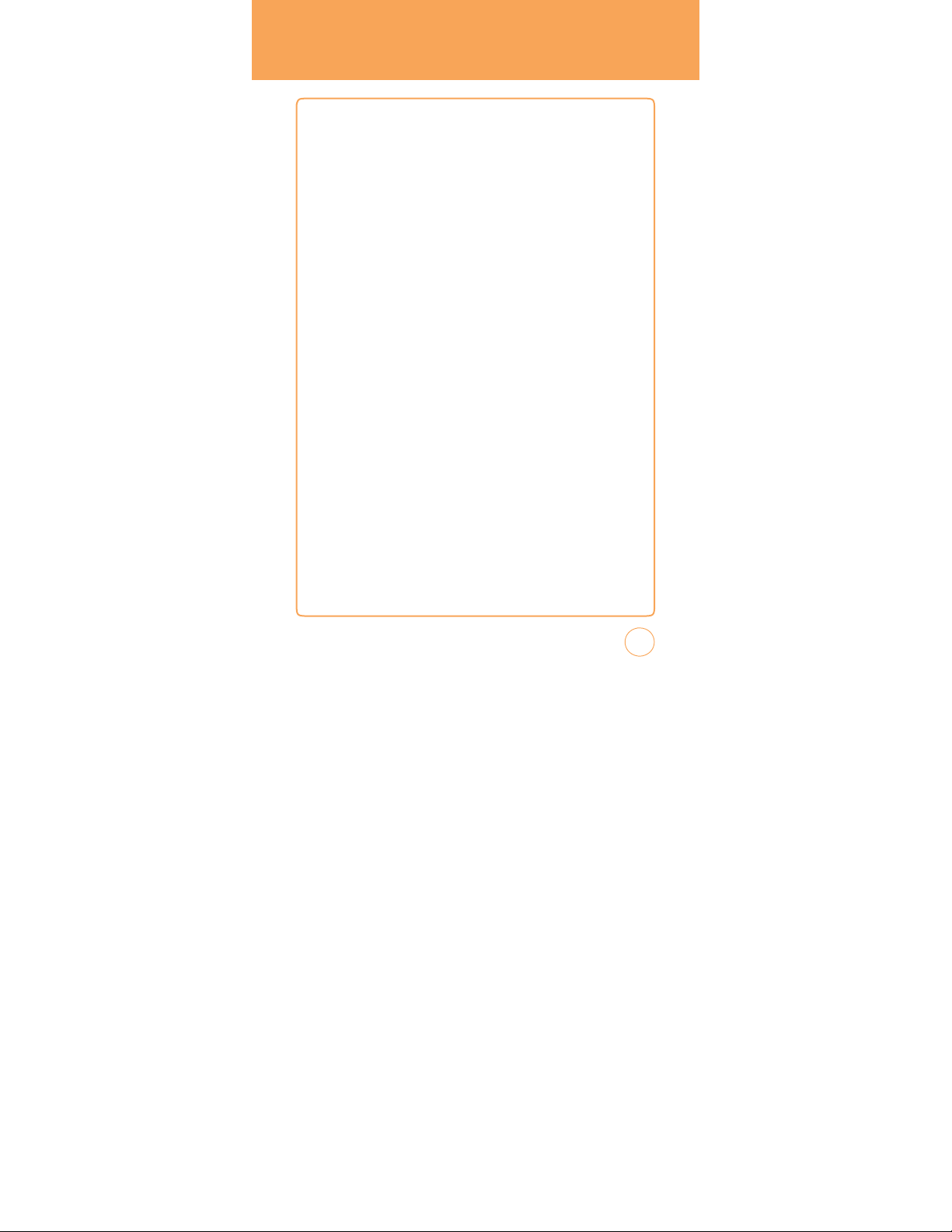
TABLE
OF
CONTENTS
CHAPTER 1.
PACKAGE
HANDSET DESCRIPTION
THE FUNCTION KEYS
DISPLAY
BATTERY
USAGE
BATTERY
BATTERY
BATTERY
USING A
T&T SIM CARD
INSER
TING THE A
REMO
vING THE A
BEFORE
CONTENTS
............................................................................................ 8
USING YOURAT&T
STX-2
........................................................................................ 9
........................................................................................................ 10
INDICA
TORS
........................................................................................................ 11
................................................................................................. 14
INST
ALLATION
REMOvAL
CHARGING
.................................................................................................... 14
........................................................................................................... 14
......................................................................................................... 15
....................................................................................... 16
T&T SIM CARD
T&T SIM CARD ...................................................................................... 16
....................................................................................... 16
USING microSD CARD ......................................................................................... 17
INSER
TING THE microSD CARD ......................................................................................... 17
REMOvING THE microSD CARD ........................................................................................ 17
USING QWERTY
KEYPAD
.................................................................................... 18
BLOCKING ANTENNA WHILE MAKING A CALL ................................................... 20
CORRECT/INCORRECT FINGER POSITION ......................................................................... 20
BATTERY
HANDLING INFORMATION
IEEE ST
AND
ARD FOR RECHARGEABLE BATTERIES FOR CELLULAR TELEPHONES
CHAPTER 2.
BASIC OPERATION
TURNING THE PHONE ON/OFF
T
OUCH SCREEN LOCK
MODE
................................................................... 21
.............. 21
............................................................................ 24
.............................................................................. 24
USING SHORTCUT KEY........................................................................................ 24
IDLE SCREEN
USING THE T
MENU SUMMARY
....................................................................................................... 25
OUCHSCREEN ................................................................................. 25
............................................................................................... 27
9-UP CENTER MENU ......................................................................................................... 27
9-UP LEFT MENU .............................................................................................................. 27
9-UP RIGHT MENU
LANDSCAPE MODE MENU
............................................................................................................ 28
................................................................................................ 29
BASIC FUNCTIONS .............................................................................................. 30
MAKING A CALL
ANSWERING CALLS .......................................................................................................... 31
................................................................................................................ 30
1
Page 2
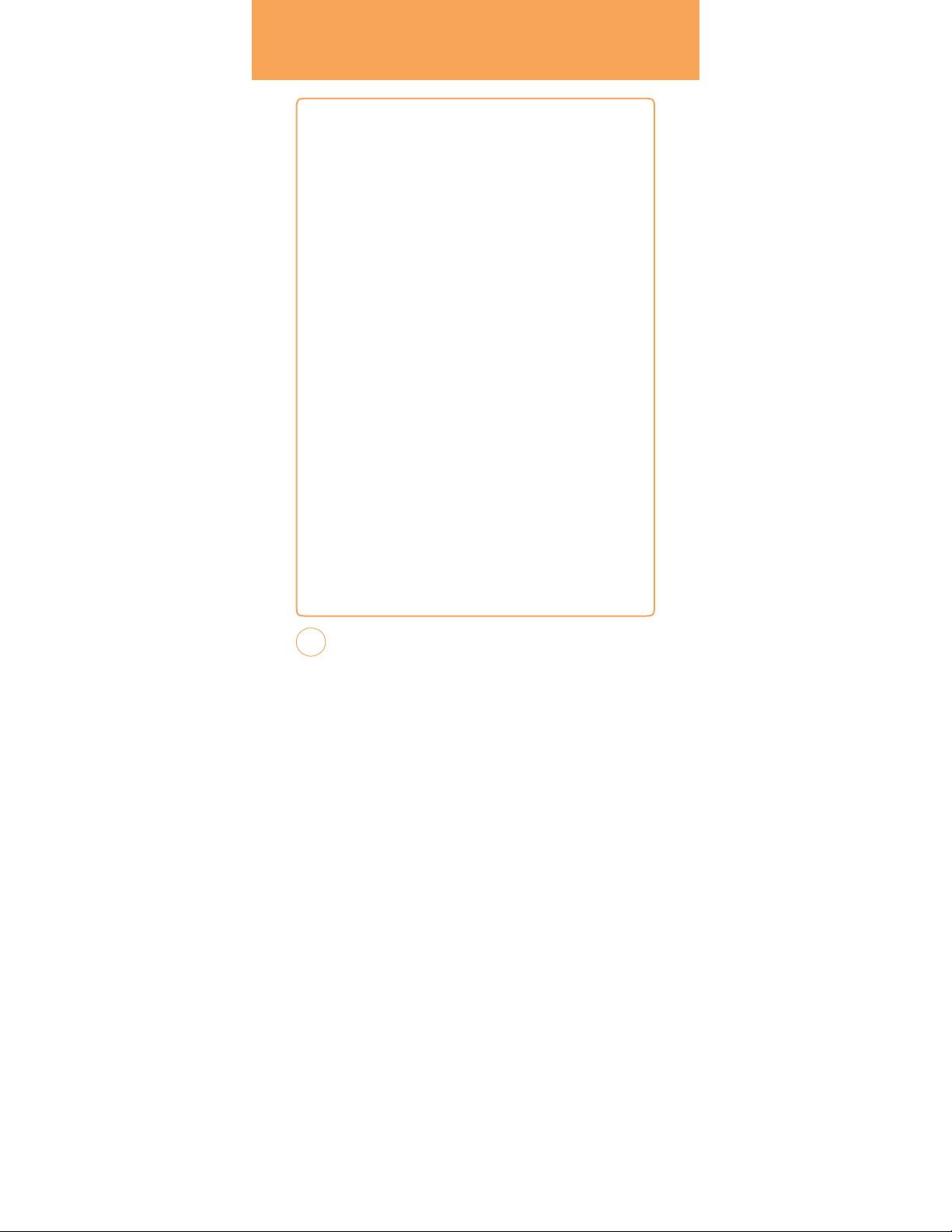
T
ABLE OF
CONTENTS
WAIT/PAUSE FEA
3-WA
CALLER ID FUNCTION ....................................................................................................... 32
CALL WAITING FUNCTION ................................................................................................ 32
ADJUSTING v
MAKING AN INTERNA
TURE ...................................................................................................... 31
Y CALLING
................................................................................................................ 32
OLUME ........................................................................................................ 33
TIONAL CALL
.................................................................................. 33
DURING A CALL .................................................................................................. 34
MUTE (UNMUTE) .............................................................................................................. 34
SPEAKERPHONE
RECENT CALLS .................................................................................................................. 34
FIND NAME
MESSA
BLUETOOTH
................................................................................................................ 34
...................................................................................................................... .34
GING
...................................................................................................................... 35
....................................................................................................................... 35
MAKING AN EMERGENCY CALL ......................................................................... 36
911 IN LOCK
911
vIDEO SHARE
START A vIDEO SHARE CALL ............................................................................................. 37
A
END A vIDEO SHARE CALL ................................................................................................ 38
CHAPTER 3.
ST
ORING A PHONE NUMBER .............................................................................. 40
ENTERING LETTERS,
USING QWERTY K
ST
NUMERIC MODE
SYMBOL MODE
EMO
MAKING A CALL THROUGH THE CONTACT LIST
ONE-TOUCH DIALING ....................................................................................................... 46
CHAPTER 4. STX-2 TIPS&TRICkS
STX-2 TIPS & TRICKS
NA
MESSA
MODE .......................................................................................................... 36
USING ANY AvAILABLE SY
STEM ................................................................................ 36
...................................................................................................... 37
CCEPT A vIDEO SHARE CALL .......................................................................................... 37
AND
ARD INPUT MODE
TICON MODE
MEMORYFUNCTION
NUMBERS & SYMBOLS
EYBO
ARD
.............................................................................................. 43
.................................................................................................. 44
............................................................................................................... 44
................................................................................................................. 45
............................................................................................................. 45
....................................................... 42
.................................................. 46
vIGA
GING TIPS .............................................................................................................. 48
............................................................................................. 48
TING & T
OUCH SCREEN TIPS ................................................................................ 48
2
Page 3
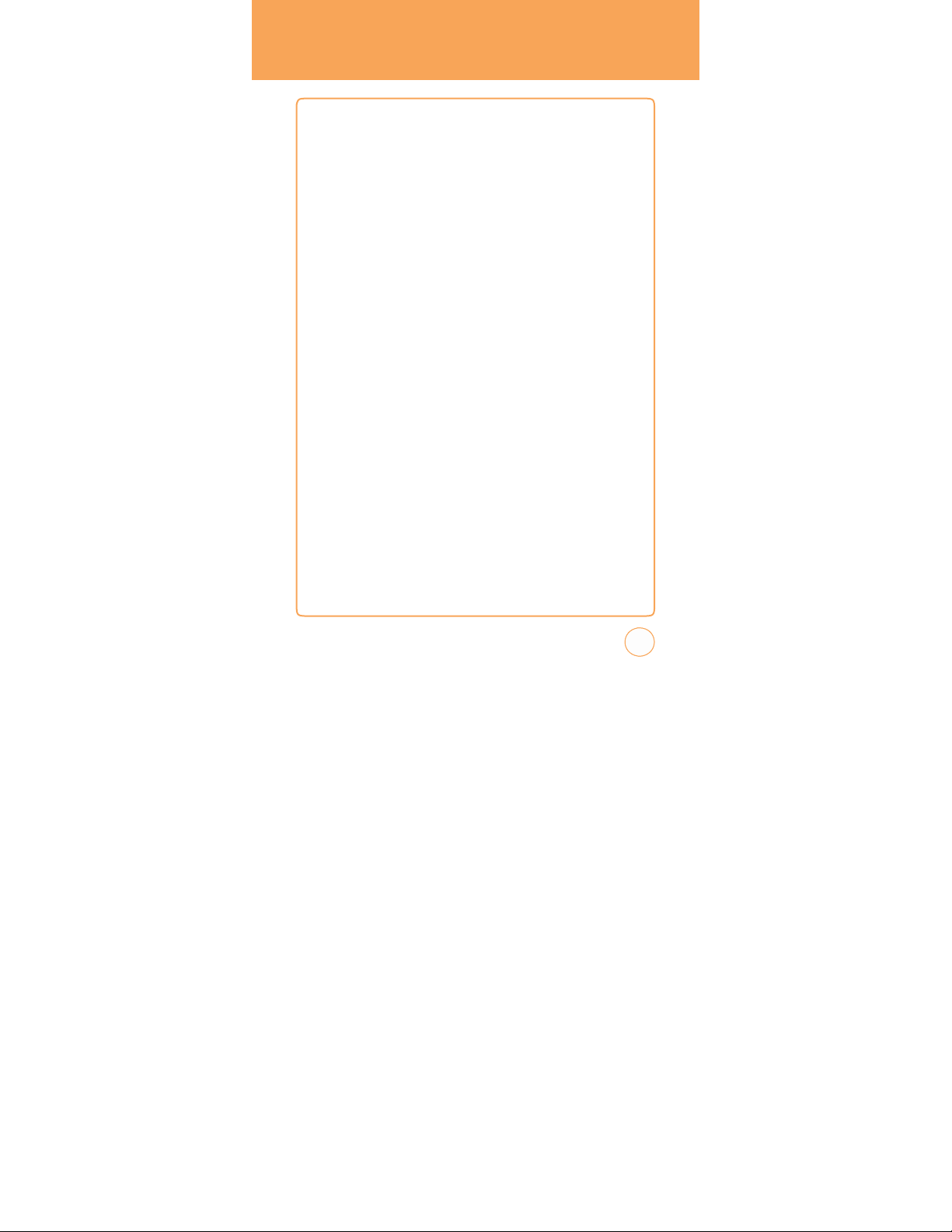
TABLE
BROWSING TIPS ................................................................................................................ 49
MUSIC TIPS ....................................................................................................................... 49
CAMERA TIPS
GENERAL TIPS
.................................................................................................................... 50
................................................................................................................... 51
OF
CONTENTS
CHAPTER 5.
A
T&T Tv .............................................................................................................. 54
A
T&T Tv ............................................................................................................................ 54
MESSA
GING
CREATE
NEW MESSAGE.................................................................................................... 55
INBOX ............................................................................................................................... 56
OUTBOX
SENT ................................................................................................................................. 58
DRAFTS ............................................................................................................................. 58
IM ..................................................................................................................................... 59
EMAIL ............................................................................................................................... 61
v
OICE MAIL ...................................................................................................................... 62
A
T&T SOCIAL NET ............................................................................................... 63
A
T&T SOCIAL NET ............................................................................................................. 63
MOBILE WEB
MEDIA NET HOME ............................................................................................................ 64
FAv
ORITES ........................................................................................................................ 64
ENTER URL
HISTORY ............................................................................................................................ 65
SETTINGS .......................................................................................................................... 66
APP CENTER
SHOP RINGT
SHOP GAMES
SHOP GRAPHICS ............................................................................................................... 67
SHOP MUL
SHOP APPLICA
SHOP vIDEO ...................................................................................................................... 68
MEDIA NET HOME ............................................................................................................ 68
MENU
FUNCTION
........................................................................................................ 55
............................................................................................................................ 57
....................................................................................................... 64
........................................................................................................................ 65
........................................................................................................ 67
ONES ............................................................................................................. 67
.................................................................................................................... 67
TIMEDIA
........................................................................................................... 67
TIONS
......................................................................................................... 68
MYLOCKER ......................................................................................................... 69
MYLOCKER ....................................................................................................................... 69
A
T&T GPS
............................................................................................................ 70
3
Page 4
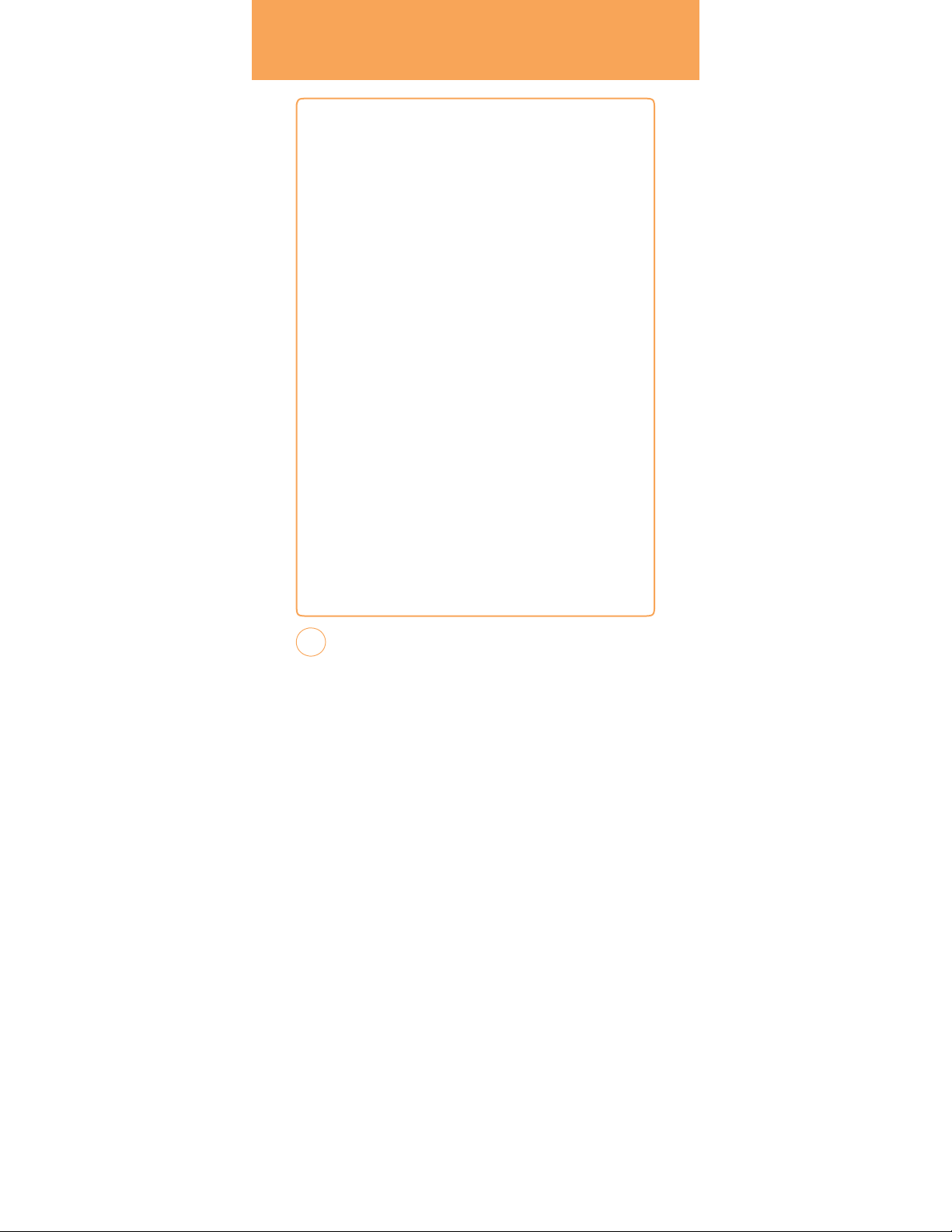
T
ABLE OF
A
T&T NA
WHERE
.............................................................................................................................. 71
ALLSPORT
YP MOBILE
FIND.
MAP. SAvE. GO
CONTENTS
vIGATOR ............................................................................................................. 70
GPS .................................................................................................................. 71
.......................................................................................................... 72
......................................................................................................... 72
ADDRESS BOOK .................................................................................................. 73
FIND NAME
....................................................................................................................... 73
ADD NEW
.......................................................................................................................... 79
MOBILE EMAIL
MOBILE EMAIL
.................................................................................................... 81
.................................................................................................................. 81
IM ....................................................................................................................... 82
IM ..................................................................................................................................... 82
PICDIAL
............................................................................................................... 84
PICDIAL
............................................................................................................................. 84
A
T&T MUSIC ....................................................................................................... 85
MUSIC PLA
YER
MUSIC ID .......................................................................................................................... 86
A
T&T RADIO
MOBIvJ ............................................................................................................................. 87
MAKE UR T
.................................................................................................................. 85
...................................................................................................................... 86
ONES ............................................................................................................... 87
MOBILE vIDEO .................................................................................................... 88
CELLULAR vIDEO OPTIONS ............................................................................................... 88
MY STUFF ........................................................................................................... 89
ONLINE LOCKER
RINGT
IMA
vIDEOS
O
THER FILES
GAMES
GAMES
................................................................................................................ 89
ONES & A
UDIO
GES
.............................................................................................................................. 91
........................................................................................................ 89
............................................................................................................................. 90
...................................................................................................................... 92
................................................................................................................ 93
.............................................................................................................................. 93
APPLICATIONS .................................................................................................... 94
MOBILE BANK
LOOPT ............................................................................................................................... 95
MAKE UR T
MY
FUNSCREENZ .................................................................................................................... 95
ING
............................................................................................................. 94
ONES ............................................................................................................... 95
CAST WEA
THER .......................................................................................................... 95
4
Page 5
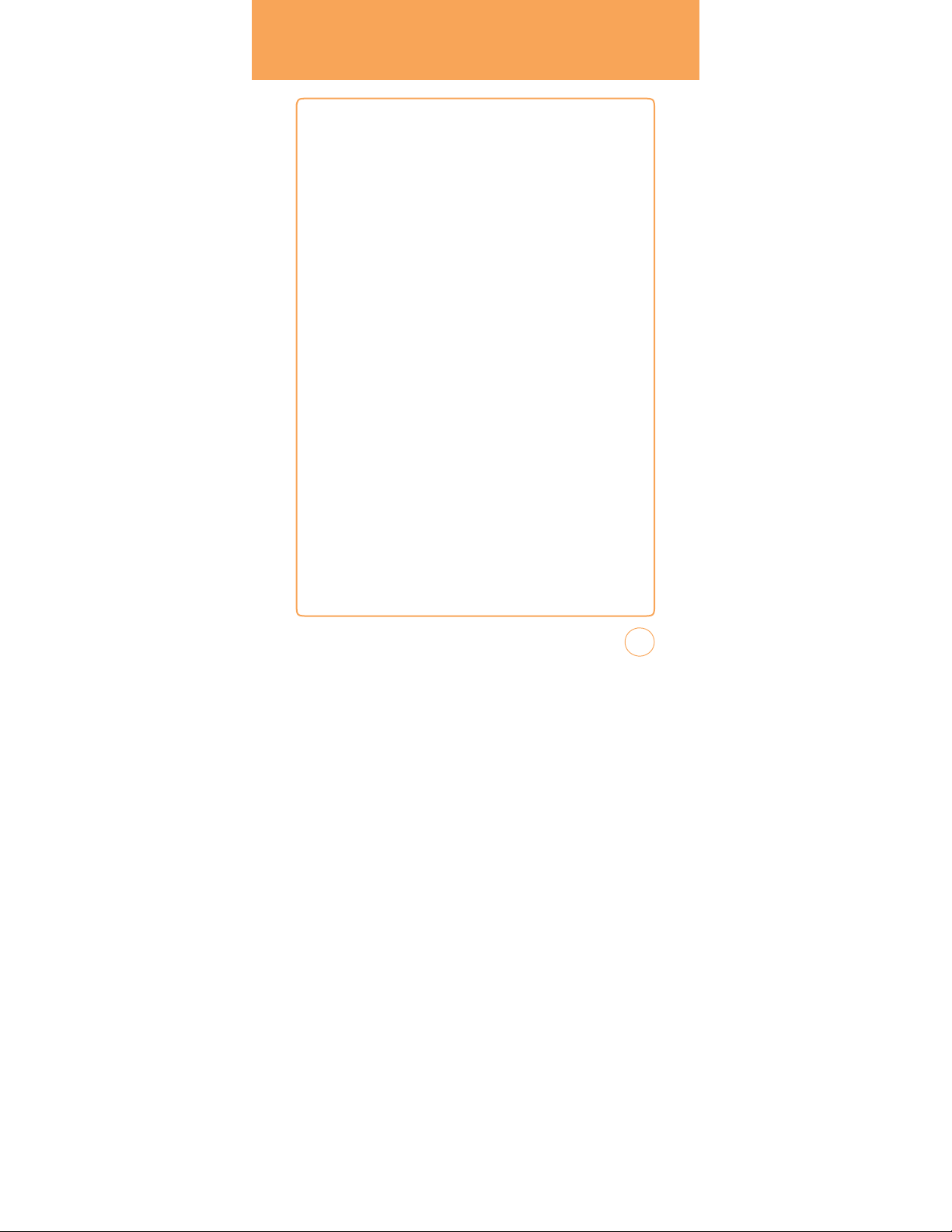
TABLE
OF
CONTENTS
RECENT HISTORY
RECENT HISTORY .............................................................................................................. 96
................................................................................................ 96
SETTINGS ............................................................................................................ 97
DISPLAY
............................................................................................................................ 97
DATE & TIME ..................................................................................................................... 99
PHONE ............................................................................................................................ 100
CALL
................................................................................................................................ 103
SECURITY ........................................................................................................................ 107
APPLICA
TIONS ................................................................................................................ 110
XT9 SETTINGS ................................................................................................................. 112
SOFTWARE UPDATE ........................................................................................................ 113
vIDEO SHARE
MY A
MY A
T
OOLS ............................................................................................................... 116
TO DO
WORLD TIME
NO
UNIT CONvER
v
ST
CALENDAR
CALENDAR ...................................................................................................................... 120
.................................................................................................................. 114
CCOUNT ................................................................................................... 115
CCOUNT ................................................................................................................. 115
............................................................................................................................. 116
................................................................................................................... 116
TEPAD
........................................................................................................................ 117
TER ........................................................................................................... 118
OICE MEMO
.................................................................................................................. 118
OPWA
TCH
.................................................................................................................... 119
........................................................................................................ 120
ALARM CLOCK.................................................................................................. 122
ALARM CLOCK................................................................................................................ 122
CALCULATOR .................................................................................................... 123
CALCULATOR .................................................................................................................. 123
TIP CALCULATOR ............................................................................................................ 123
SOUND PROFILE
SOUND PROFILE
................................................................................................ 124
.............................................................................................................. 124
BLUETOOTH ...................................................................................................... 125
BLUETOOTH
..................................................................................................................... 125
CAMERA ........................................................................................................... 128
CAMERA ......................................................................................................................... 128
CAMCODER .................................................................................................................... 129
5
Page 6
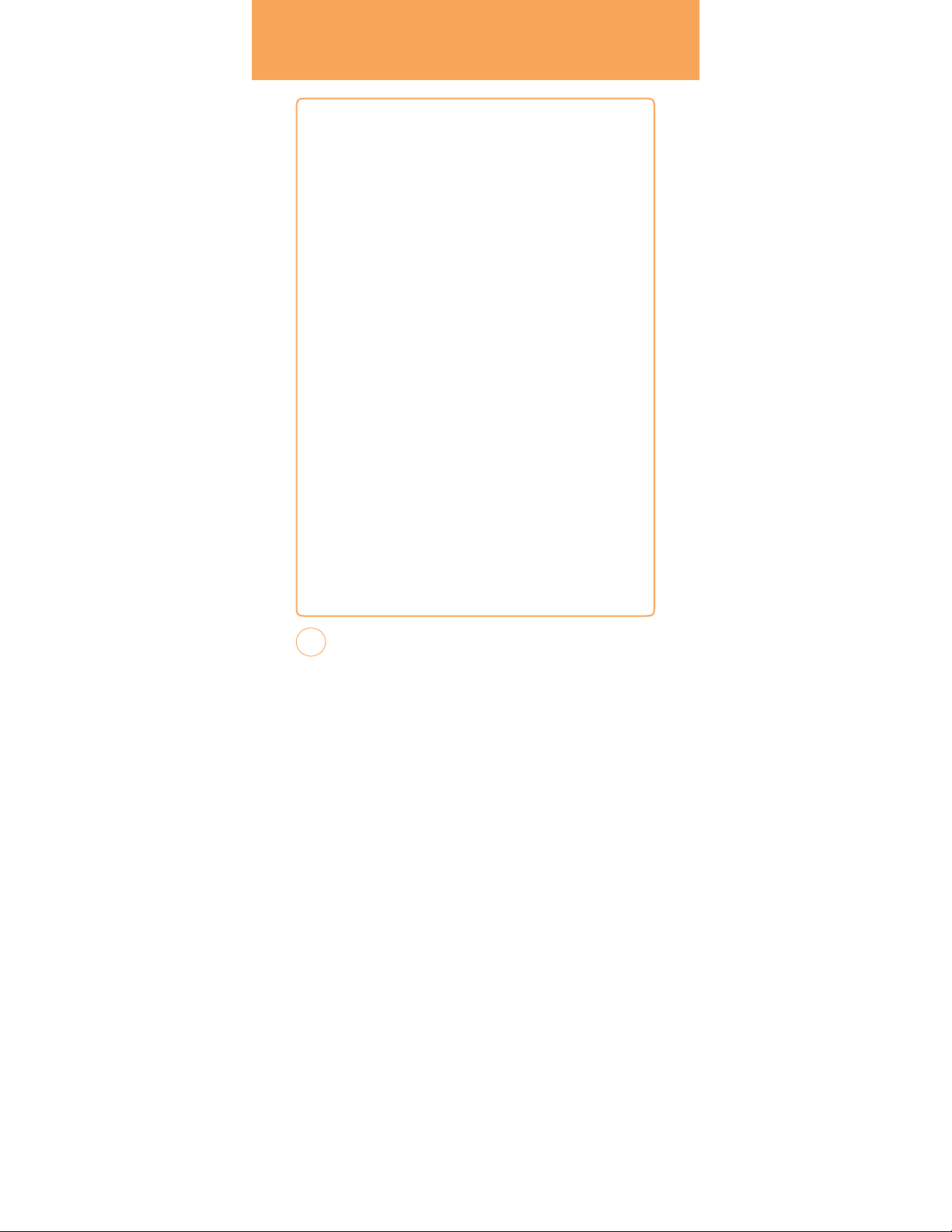
T
ABLE OF
CONTENTS
CHAPTER 6.
PC C
ONNECTIvITY ............................................................................................ 132
SET UP BLUETOOTH MODE FOR THE STX-2 ...................................................................... 132
P
AIRING THE STX-2 WITH A PC ........................................................................................ 132
MAKING DIAL-UP NETWORKING
P
AIRING A BLUETOOTH HEADSET TO
MAKING DIAL-UP NETWORKING vIA USB ...................................................................... 135
MUSIC SYNC ................................................................................................................... 136
MASS ST
ORAGE
CHAPTER 7.
SAFETY
.............................................................................................................. 140
WARRANTY
PC
CONNECTIvITY
.................................................................................... 133
THE STX-2 .............................................................. 134
DEvICE
.................................................................................................. 137
SAFETY
....................................................................................................... 166
INFORMATION
6
Page 7
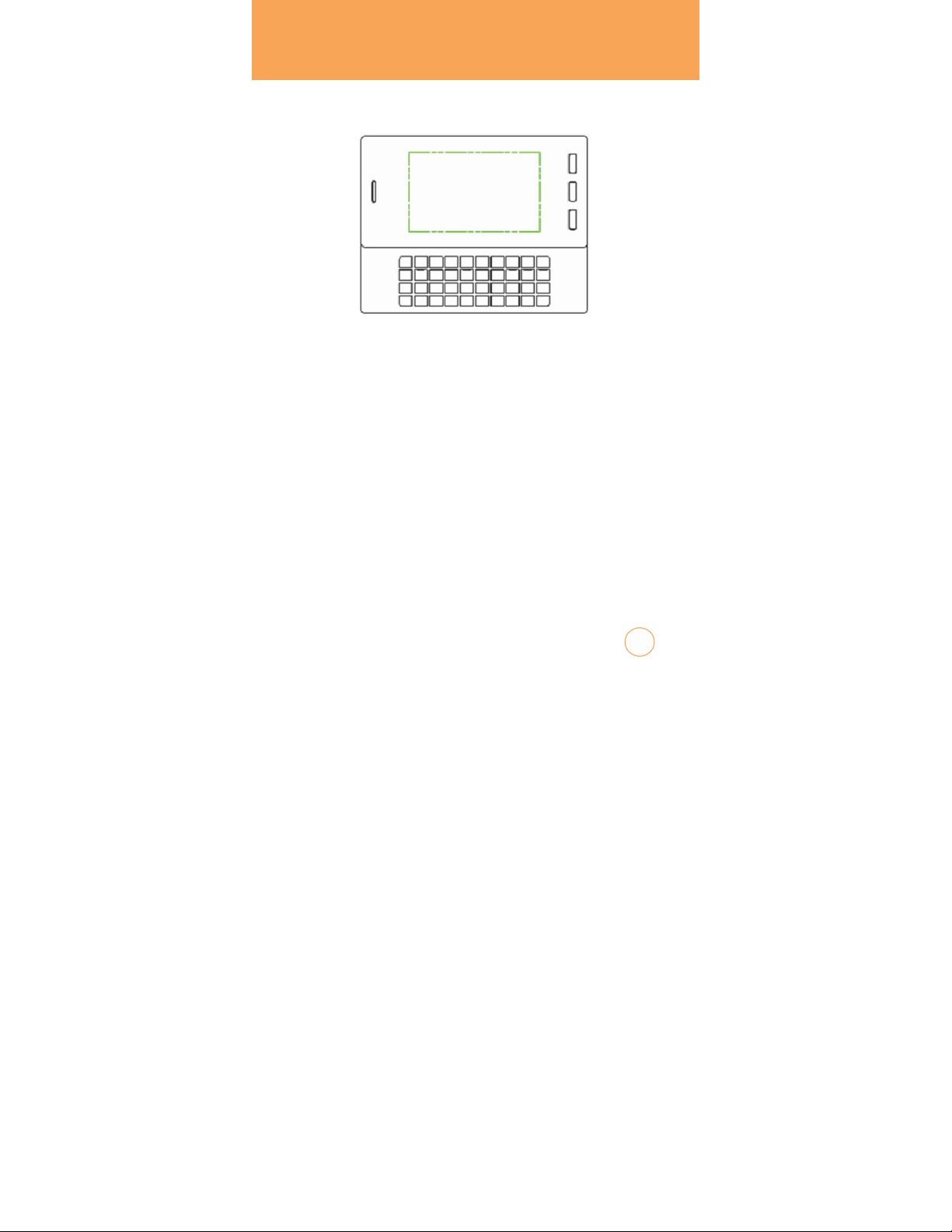
CHAPTER
2
-
BEFORE USING YOUR A
C
HAPTER1.BE
T
his chapter provides important information about your
FOREUSINGYOURAT&T
A
T&T STX-2 handset including:
P
ackage
Contents
Handset Description
Battery Usage
Using A
T&T SIM Card
Using microSD Card
Using QWERTY K
Blocking Antenna while Making a Call
Battery Handling Information
eypad
T&T STX-
STX
1
7
Page 8
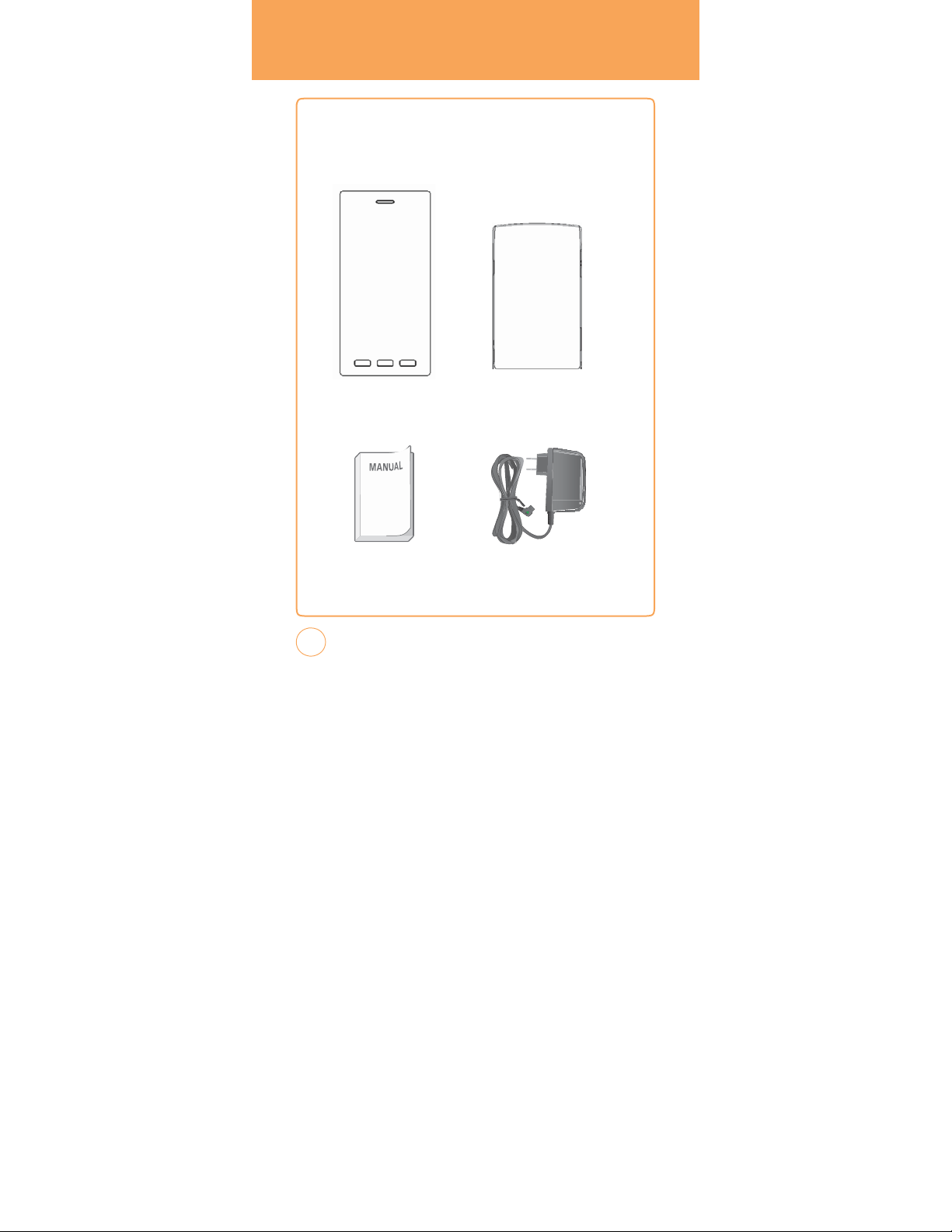
PACk
AGE
CONTENTS
T
his package should
If any are missing or different, immediately contact the retailer where
you purchased the phone.
include
all
items pictured
below
.
Handset Standard Battery
Manual
8
AC Charger
Page 9
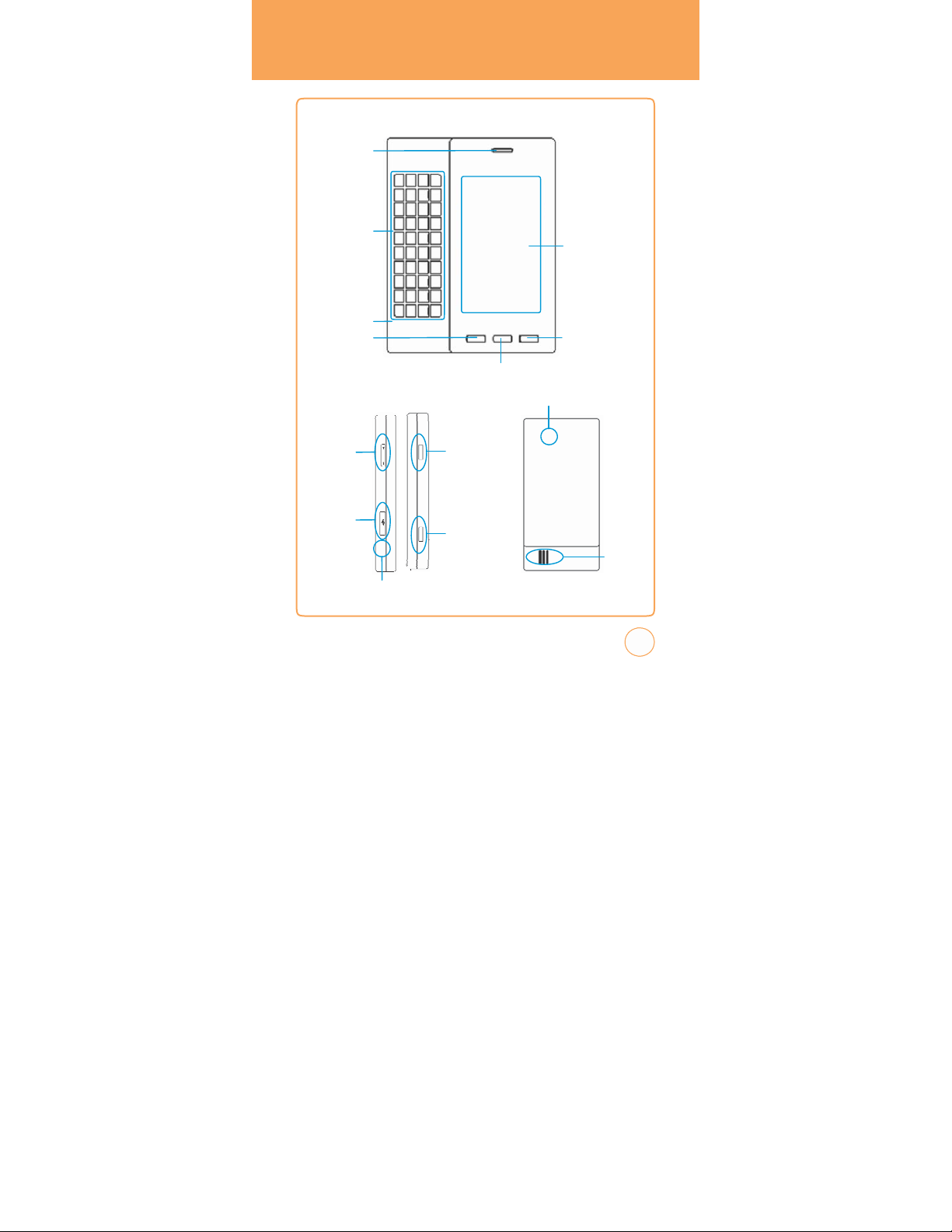
Earpiece
HANDSET
DESCRIPTION
QWERTY
k
eypad
Micr
ophone
SEND key
v
olume
Up/Down
k
eys
Data
Cable or
Charger
slot
Ear Jack
Shortcut k
Hold/Scr
een
Lock Mode
key
Camera
key
Main Display
with T
Screen
Power/END k
ey
Camera Lens
ouch
Exter
Speaker
ey
nal
9
Page 10
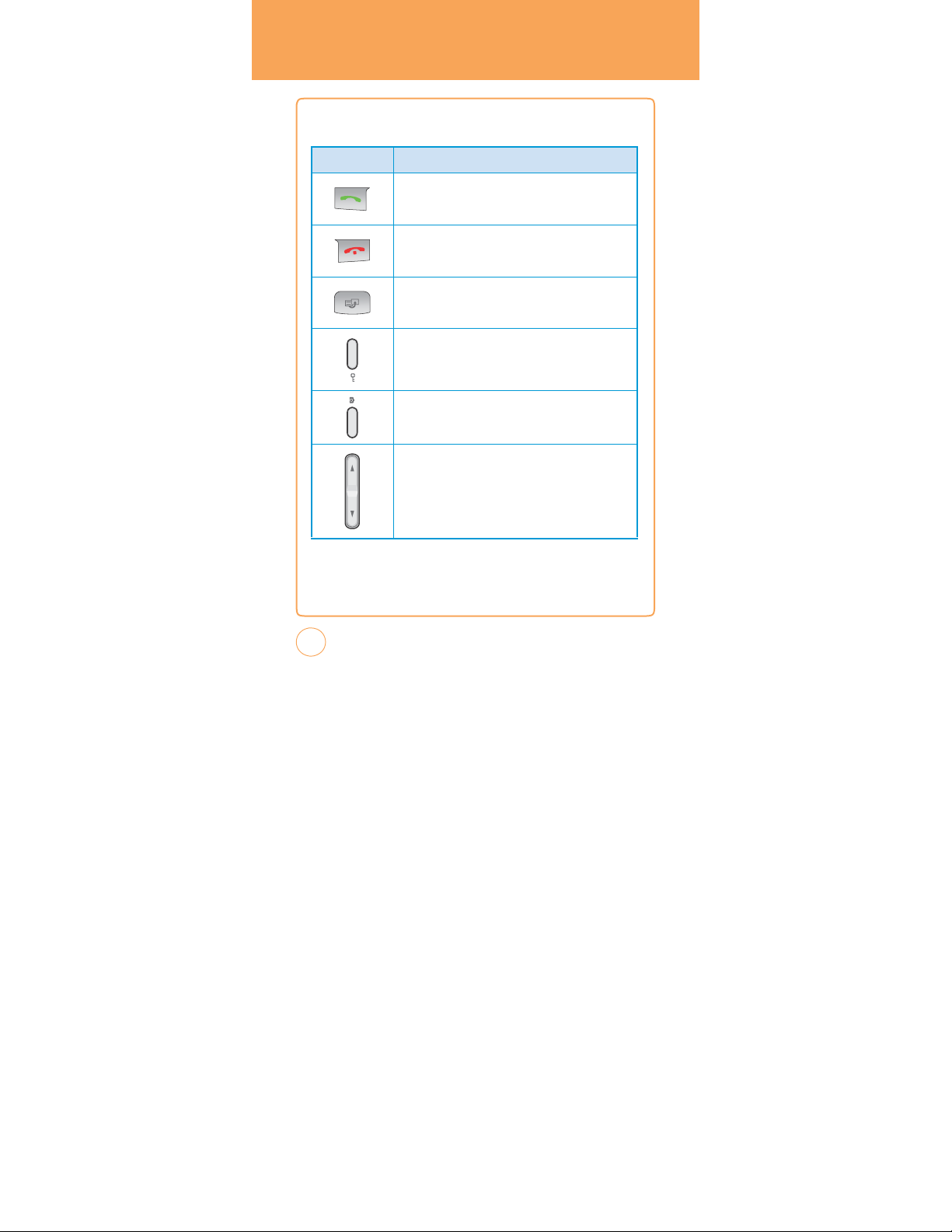
HANDSET
DESCRIPTION
THE FUNCTIONkEYS
kEY
Send key
Press to make or
access the All calls list.
Power/End key
Press and hold to turn the phone on/off.
Press to terminate a call or to return to idle mode.
Shortcut key
Press to launch the Quick List such as Main Menu, Call,
Messaging, Browser,
Descriptions
receive a call or in idle mode,
Music Player.
press to
Screen Lock Mode key
Short press to screen lock mode the phone.
Camera key
Press and Hold to launch the camera application in Idle or
main menu screen.
Side v
Allows you to adjust the ringer volume in standby mode or
adjust the voice volume during a call. The
also be used to scroll up or down to navigate through the
different menu options. Press to mute the incoming call
ringer.
olume key
volume key
can
10
Page 11
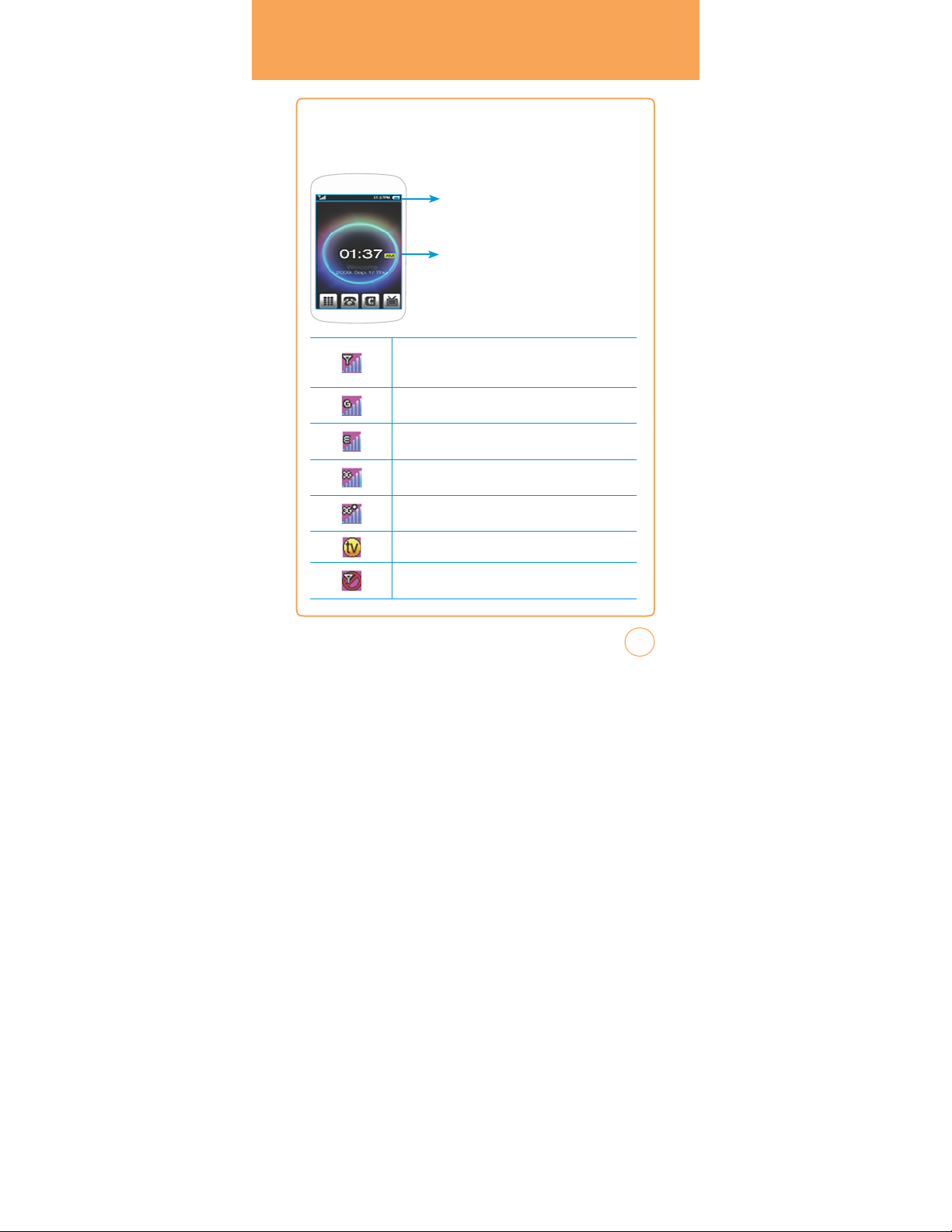
HANDSET
DESCRIPTION
DISPLAY
The
idle mode display appears when you are not on a call or using the
menu. You
INDICATORS
must be in idle mode to dial a phone number.
Display Indicators
Displays various icons
Text & Graphic Ar
Signal Strength
Current signal strength: the more lines,
signal.
GPRS Signal Strength
GPRS service is av
EDGE Signal Strength
Edge service is av
3G Signal Strength
3G service is av
+
3G
Signal Strength
+
3G
service is av
Orange Tv
No service
Indicates the phone cannot receive a signal from the system.
ailable.
ailable.
ailable.
ailable.
.
ea
the stronger the
11
Page 12
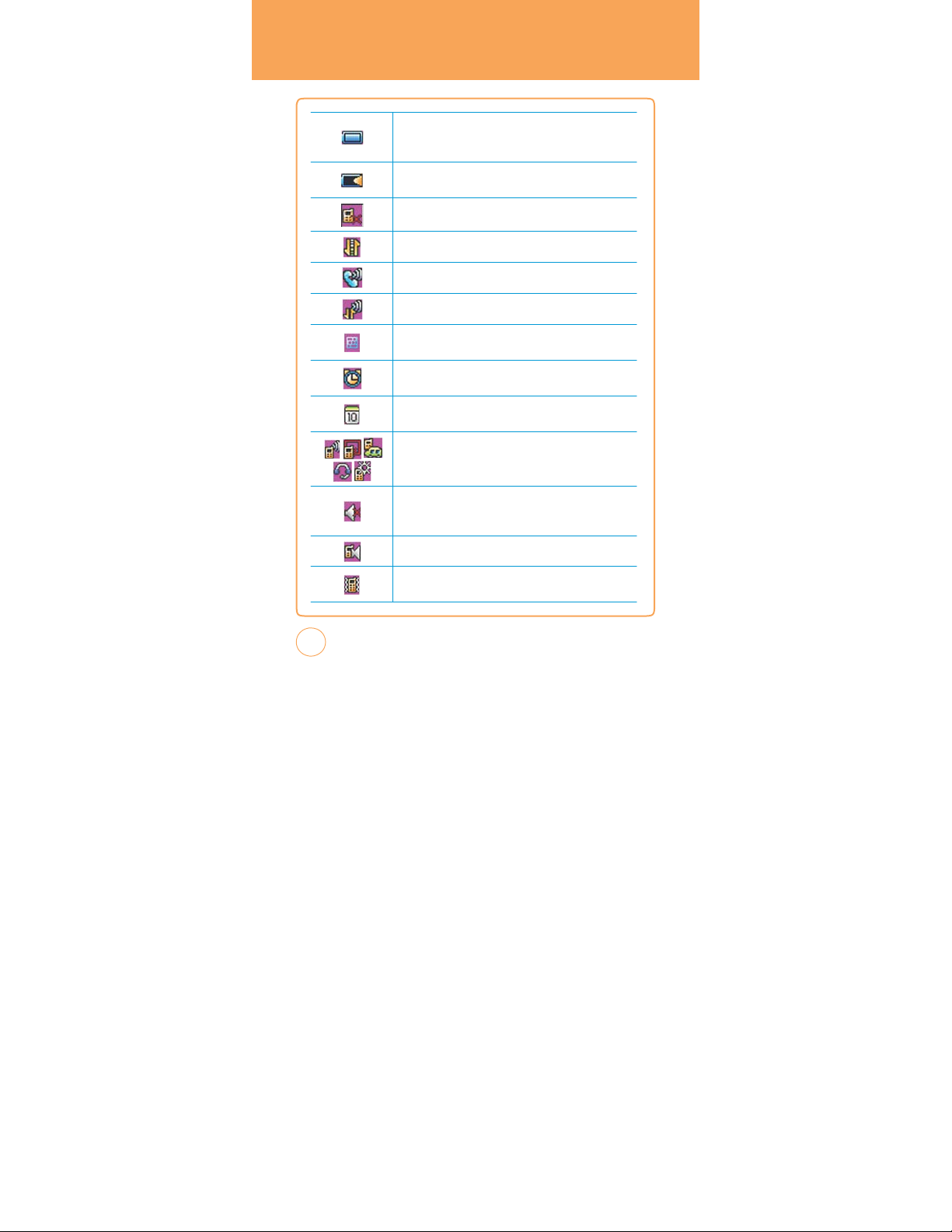
HANDSET
DESCRIPTION
Battery
Battery charging level — the more blocks,
charge.
Battery char
Indicates the battery is charging.
Missed call
Data call
Calling
Calling+ Data call
TTY
Indicates your STX-2 is active in TTY mode.
Alarm on
Appears when an alarm is set.
Scheduler on
Appears when a Scheduler event is set.
Pr
ofile Icon Status
Indicates General, Meeting, Car,
is active.
Silent All
Phone is set to Silent - no sound will be made to notify you of
incoming calls or messages.
Speaker phone
v
ibrate All
Phone will vibrate to notify you of an incoming call.
ging
Headset or Outdoor mode
the stronger the
12
Page 13
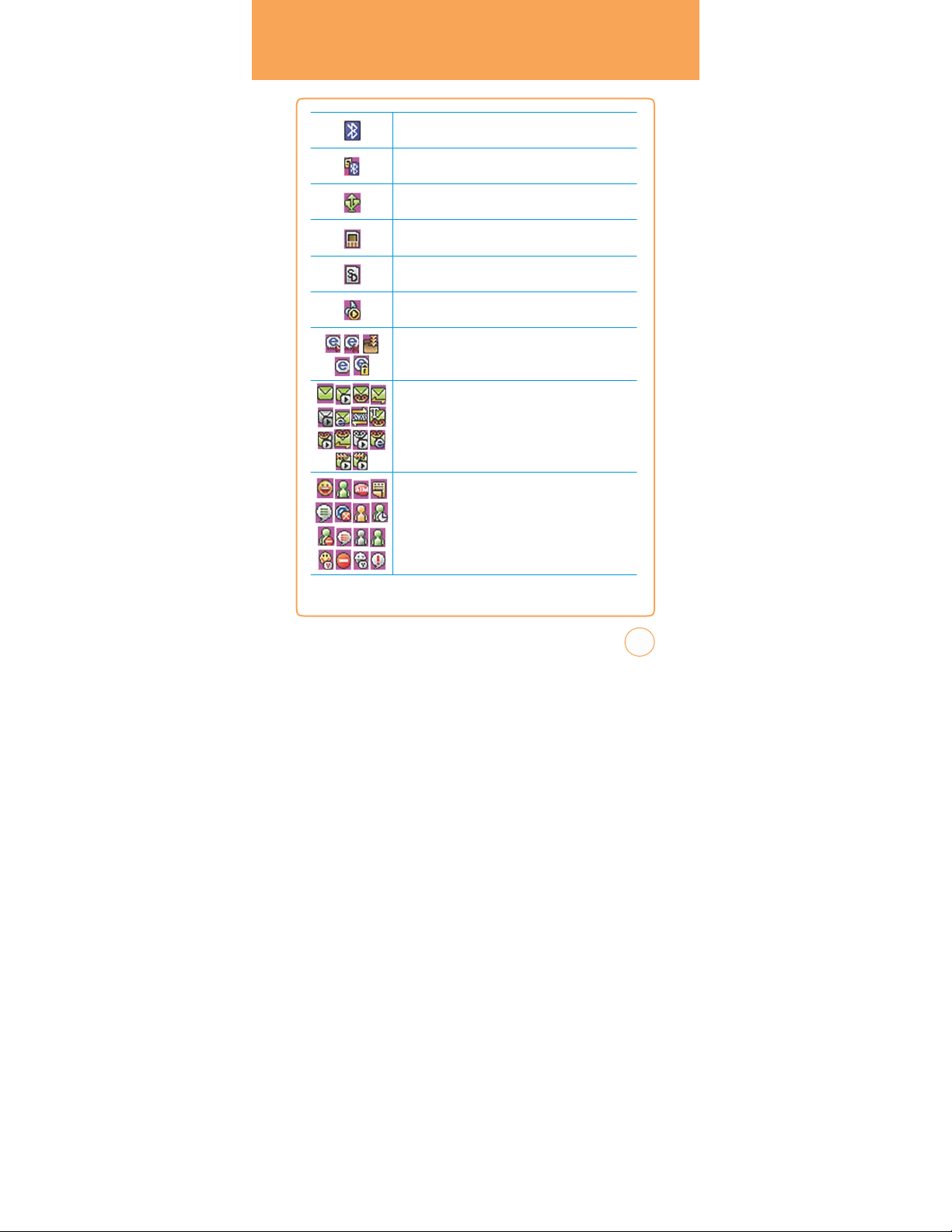
HANDSET
DESCRIPTION
Bluetooth on
Indicates Bluetooth mode is active.
Bluetooth connected
Indicates Bluetooth Connected.
USB connected
Indicates USB Connected.
Exter
Indicates a microSD card is inserted.
SD card
Indicates a SD card is inserted.
Music player
Indicates Music player is active.
WAP
Icons indicate T
WAP,
Message Icon Status
Icons indicate T
WAP push, MMS noti, Email, OTA, text message+voice
MMS message+voice,
Email+voice, MMS sending, MMS retrieving
Y
ou’re also notified by a visual and audible alert.
IM
Icons indicate Y
Message, AOL Offline, AOL
Windows Live Busy,
Live Offline, Windows Live Online, Yahoo Av
Busy, Yahoo Invisible, Y
nal memory
Downloading, WAP connected, Secure WAP connected
rying to connect WAP, Trying to disconnect
ext message,
WAP push+voice, MMS noti+voice
ahoo IM, MSN IM, AIM IM, AOL Away, AOL
Windows Live New Message,
ahoo Message
MMS message, voice mail,
Online,
Windows Live Away,
Windows
ailable, Y
ahoo
,
,
13
Page 14
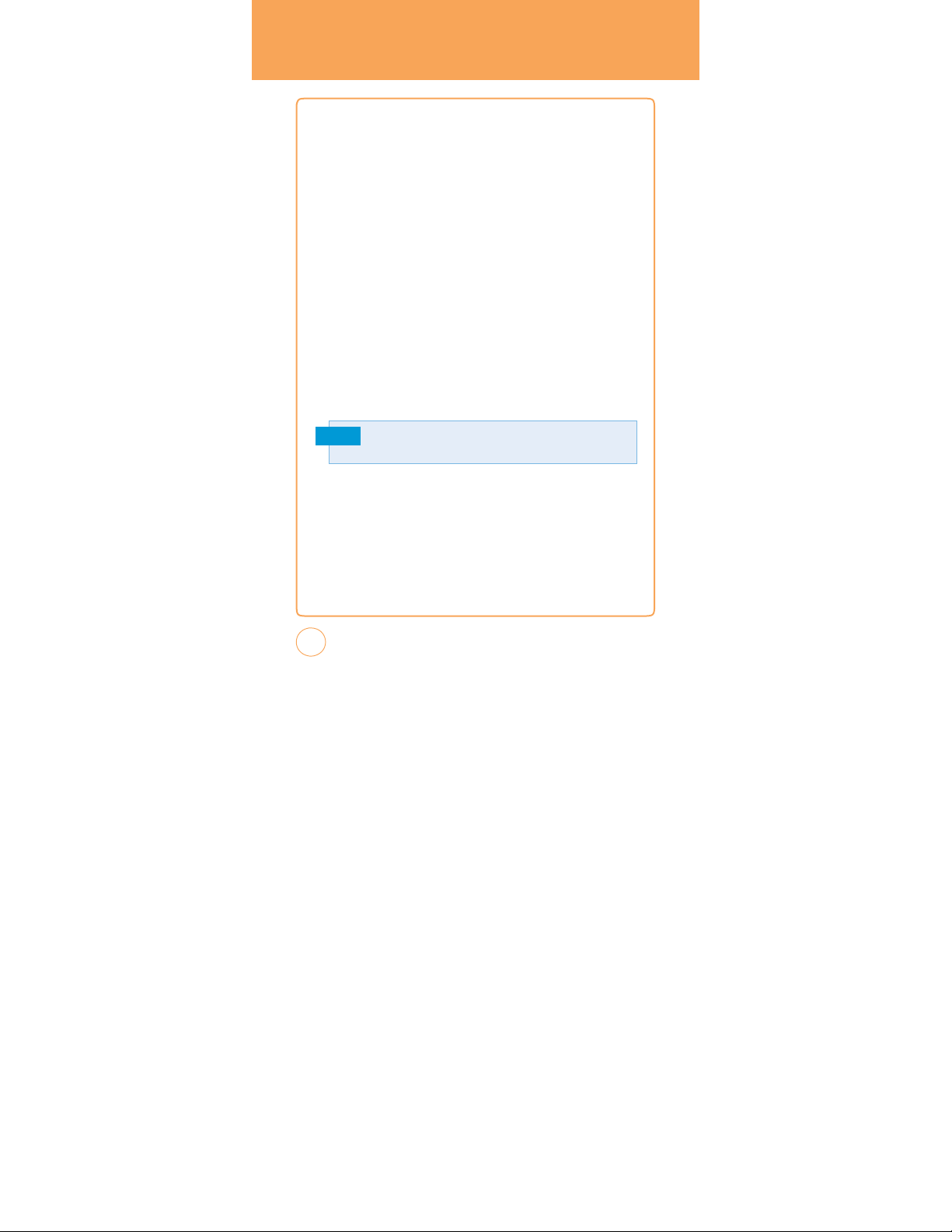
BATTERYUSAGE
BATTERY
1.
Make
cover
2.
Align the battery’s
connectors inside the battery compartment.
3.
Insert the contact’s
battery
4.
Replace the back cover.
BATTERY
1.
Make
cover
2.
Lift the protruding grip at the bottom right side of the battery to
remove the battery.
Note
INS
TALLATION
sure that your device is turned off,
.
exposed copper contacts with the battery
side of the battery first and then gently push the
into place.
REMOvAL
sure that your device is turned off,
.
If the battery is not correctly placed in the compartment, the handset
will not
turn
on and/orthe battery
and then remove the back
and then remove the back
may detach
during
use
.
14
Page 15
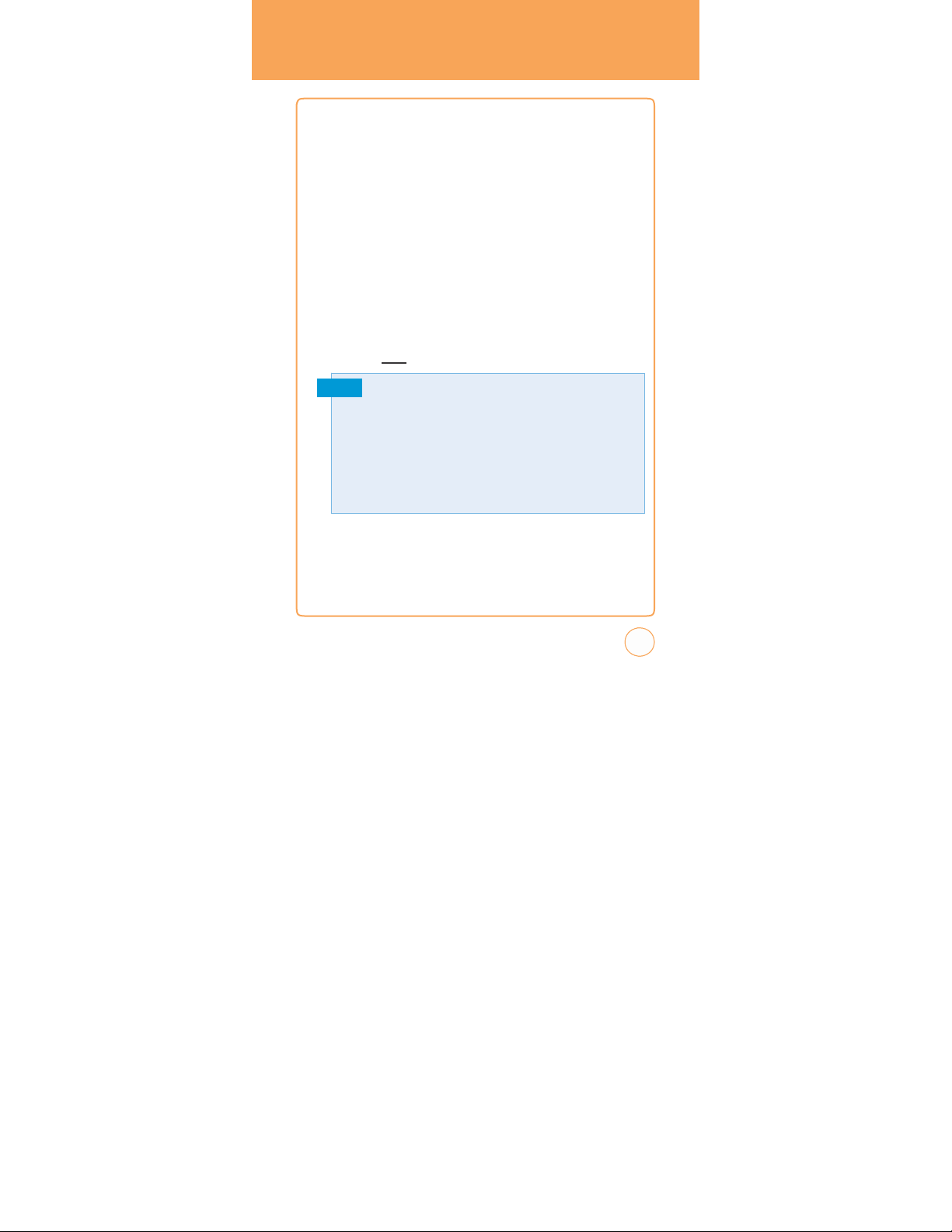
BATTERYUSAGE
BATTERY CHARGING
POWER CONNECTION
1.
Plug the AC
.
To
access the charging port located on the left side of your STX-2, as
Charger into the charging port. The
phone to work properly.
3.
The
alw
is inserted into the STX-2 phone.
positioning and insertion of the AC
You
Note
Charger into a standard outlet.
seen on page 9, open the flap and plug the other end of the AC
clearly mark
ed, USB icon on the AC
ays be face-up on the same side as the display screen when it
should never force the AC
• When
you
charging status screen. You
• The
battery is not charged at the time of purchase.
• Fully charge the battery before use.
• It is more efficient to charge the battery with the handset powered off.
• The
battery must be connected to the phone in order to charge it.
• Battery operating time gradually decreases over time.
• If the battery fails to perform normally,
Please refer to the Manufacturer's W
information.
charge
battery must be installed onto the
Charger adapter should
See the diagram below for proper
Charger adapter into the phone
Charger adapter into the phone.
the battery
with
the
phone powered
cannot operate the phone until it is powered on.
you may need to replace the battery
arranty on page 166 for further
.
off
, you
will
see
a
.
15
Page 16
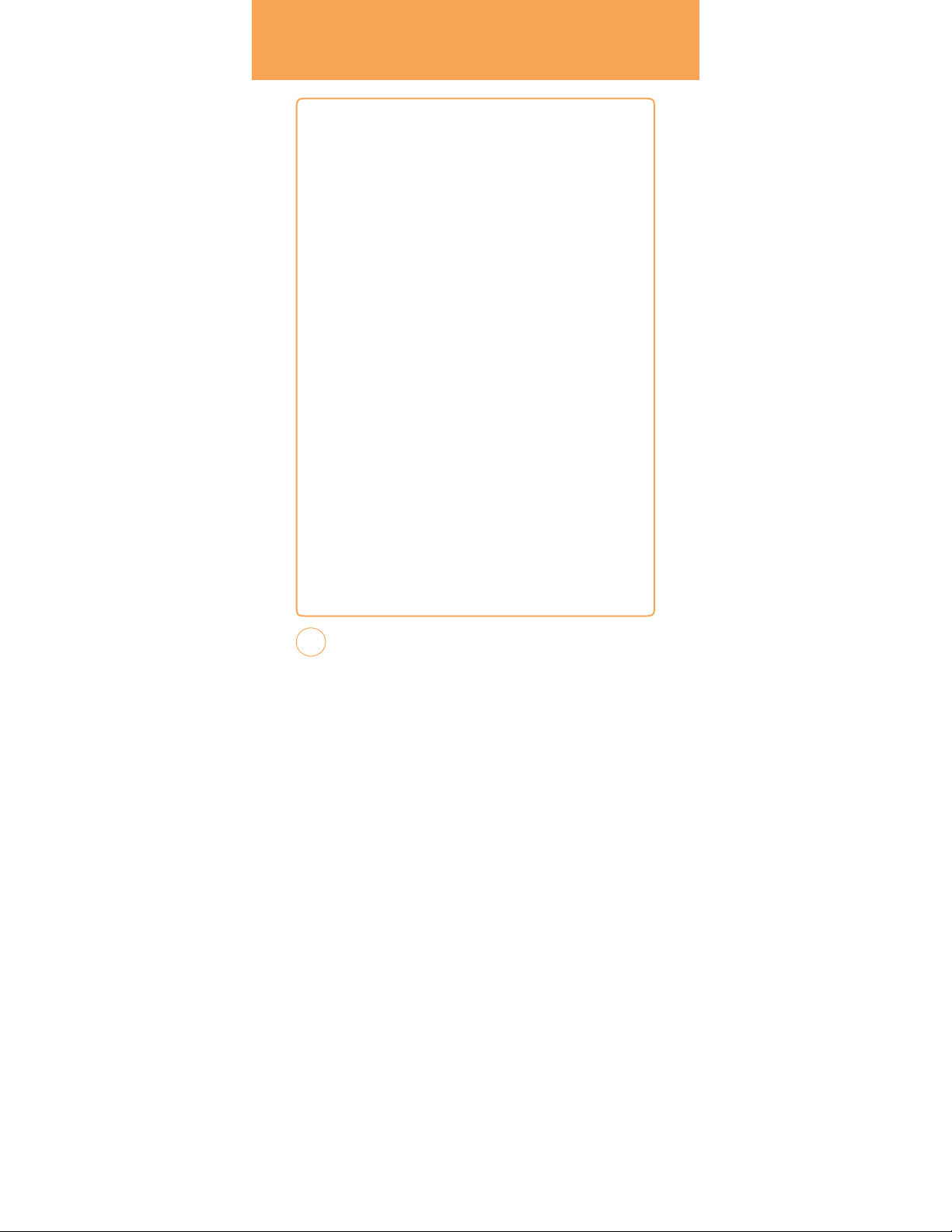
USING
AT&T
I
NSERTING THEAT&T
Y
ou’ll alw
ays need an A
contains important information about your mobile phone and network.
The
message “Insert SIM“ appears when the A
installed. Please take
magnetic and electronic devices as this can interfere with data storage
and
network operations.
1.
Make
sure that your device is turned off,
cover
.
2.
Lift the battery out of the device.
3.
Locate the SIM card slot, then insert the SIM card with its gold
contacts facing down and its cut-off corner facing out the card slot.
4.
Slide the SIM card completely into the slot.
5.
Replace the back cover.
REMOvING THE A
1.
Make
sure that your device is turned off,
cover
.
2.
Lift the battery out of the device.
SIM
CARD
SIM
CARD
T&T SIM card to use your mobile phone. This
T&T SIM card is not
care of your A
T&T SIM card and don’t k
and then remove the back
T&T SIM CARD
and then remove the back
eep it near
3.
Press down the tab in front of the SIM card slot opening with finger.
4.
Slide the SIM card out from the slot with finger.
16
Page 17
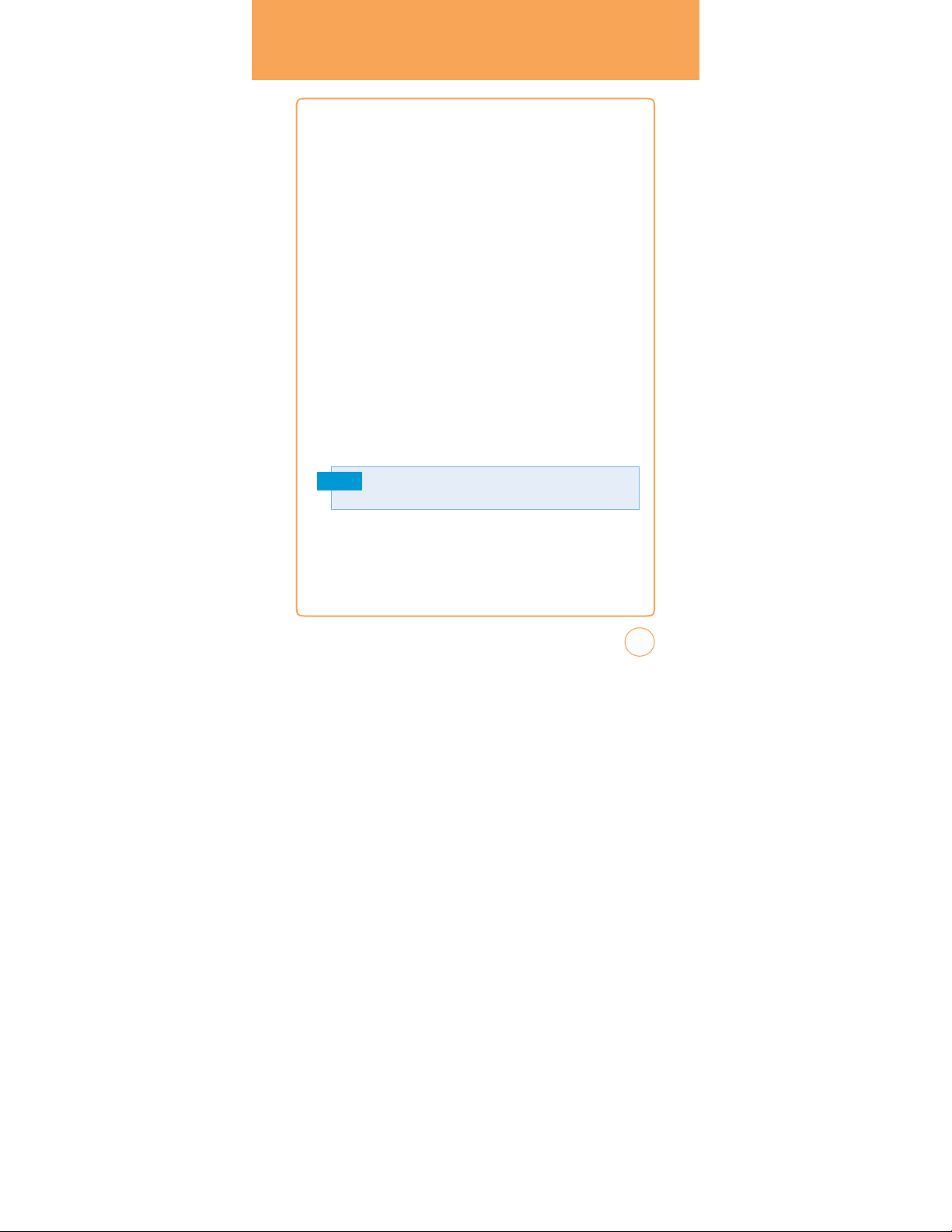
USING microSD CARD
I
NSERTING THE microSD
The
microSD card stores sounds,
other files. To
1.
2.
3.
4.
install your microSD card:
Make
sure that your device is turned off,
.
cover
Locate the microSD card slot on the upper part of the exposed right
panel.
Insert the microSD card into the slot with its gold contacts facing
down until it clicks into place.
Replace the back cover.
images,
CAR
D
photos and videos,
and then remove the back
music, and
REMOvING THE microSD CARD
To
remove the microSD card:
1.
Make
sure that your device is turned off,
cover
.
2.
Press it to eject it from the slot.
Memory cards with over 32 GB of storage capacity will not work with
Note
this phone
and then remove the back
.
17
Page 18
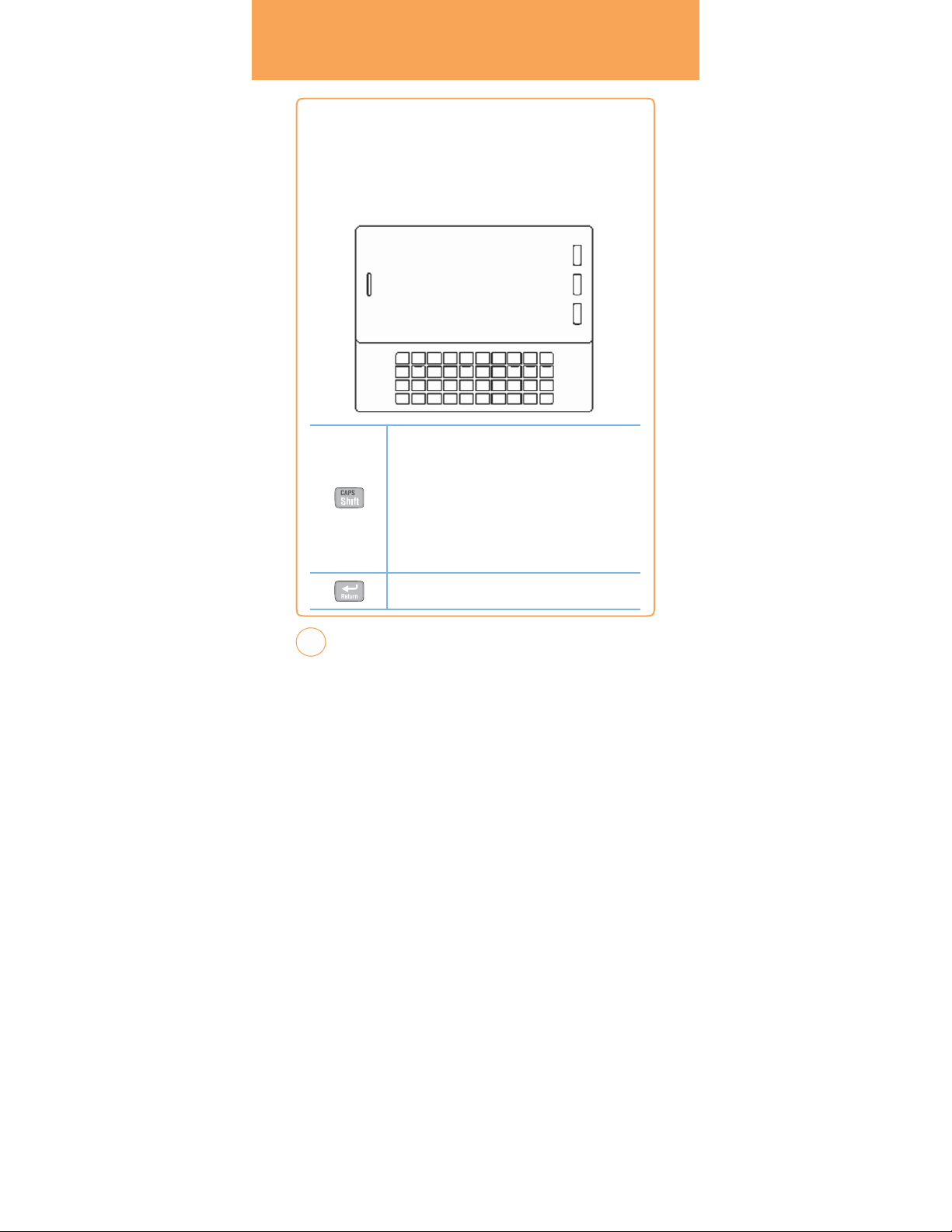
USING QWERTYk
Your
STX-2 featuresaspecifically
EYPAD
designed
QWERTYkeyboard
provides a superior typing experience for easy and comfortable text
riting for SMS or e-mail messages,
use all of the phone functions with the k
open. When you open the k
messaging k
eyboard.
notes and other functions. Y
eyboard either closed or
eyboard you have the extra benefit of a full
that
ou
can
18
Caps/Shift key
To
type upper
then press one or more letter k
continuously, use the CAPS-LOCK mode. To change to the CAPSLOCK mode,
CAPS-LOCK mode is set, you can type upper
deactivate, press the FN Key
upper
the Caps/Shift key
upper case while the rest will be lower
Return key
Press the Enter key to
-case letters, hold down the Caps/Shift key
press the FN Key
-case letter for the first letter of a word only, simply press
eys. To type upper
then the Caps/Shift Key. Once the
then the Caps/Shift Key. To
once. Then, the first letter you type will be
insert a line break.
-case letters only. T
-case.
and
-case letters
type an
o
Page 19
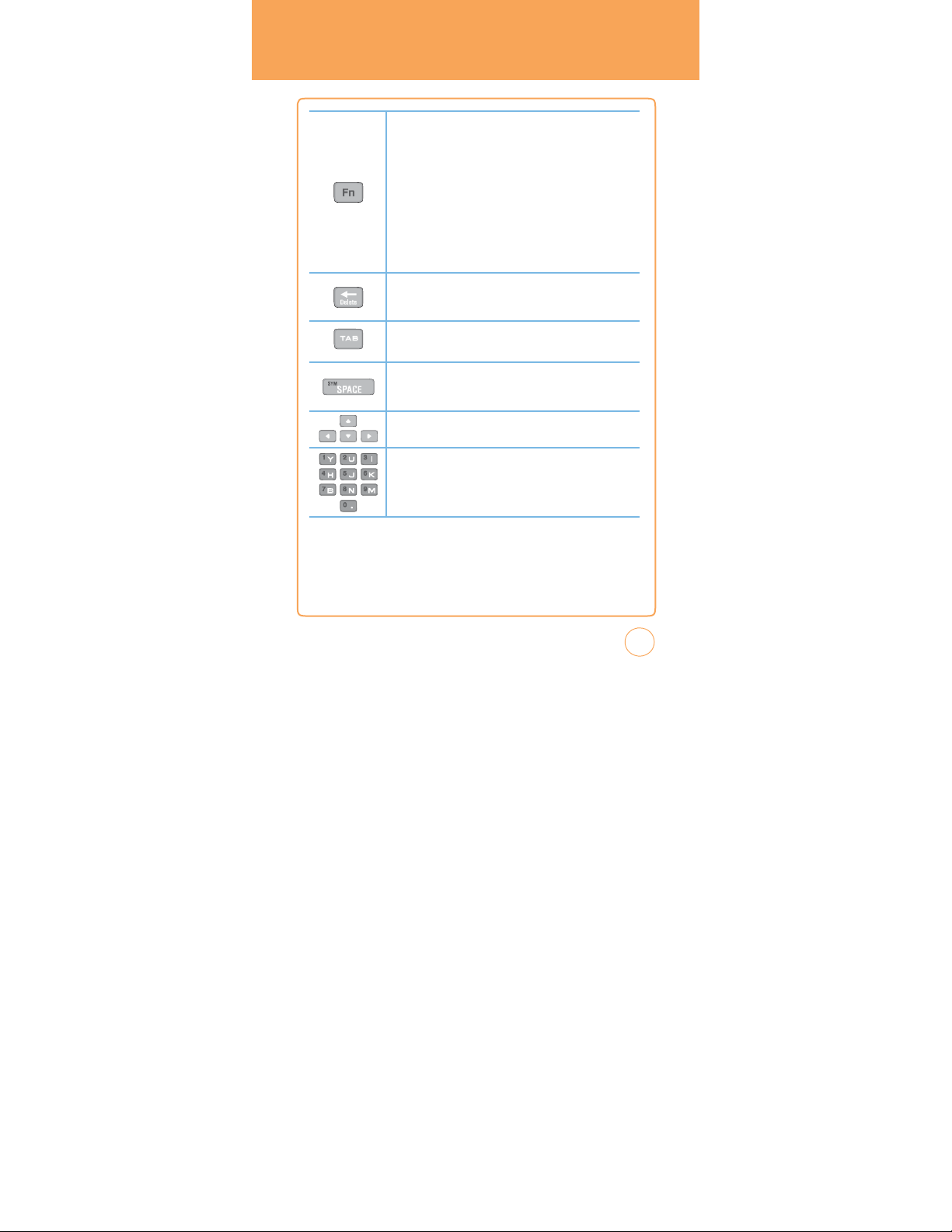
USING
T
QWERTYk
EYPAD
#
?
Fn key
To
type the special character or numbers that appear in orange on
the k
eys,
press the applicable key
type special characters or numbers consecutively,
mode. To change to the FN-LOCK mode,
You
can type special characters or numbers only in this mode. To
deactivate, double-tap the FN key
or number for the first letter of a word only, simply press the FN k
once. Then, the first letter you type will be a special character or
number while the rest will be normal letters. To
number while the rest will be normal letters. To
characters that do not appear on the k
Delete key
Press the Delete Key to
cursor.
Press and hold to delete the entire entry.
TAB key
Press the TAB Key to easily navigate between multiple windows
Sym/Space key
Press the Space Key to
Press the FN Key +
Arrow key
Press the arrow k
Numeric key
Press the FN Key +
Space Key, to open the Symbol P
eys for directional movement.
Corresponding Key to
while holding down the FN key.
again. To
eyboard, press FN + Space
delete a character to the left of the text
type a blank space.
use the FN-LOCK
double-tap the FN key.
type a special characte
access other special
access other
ad.
enter the number.
o
r
y
e
.
.
19
Page 20
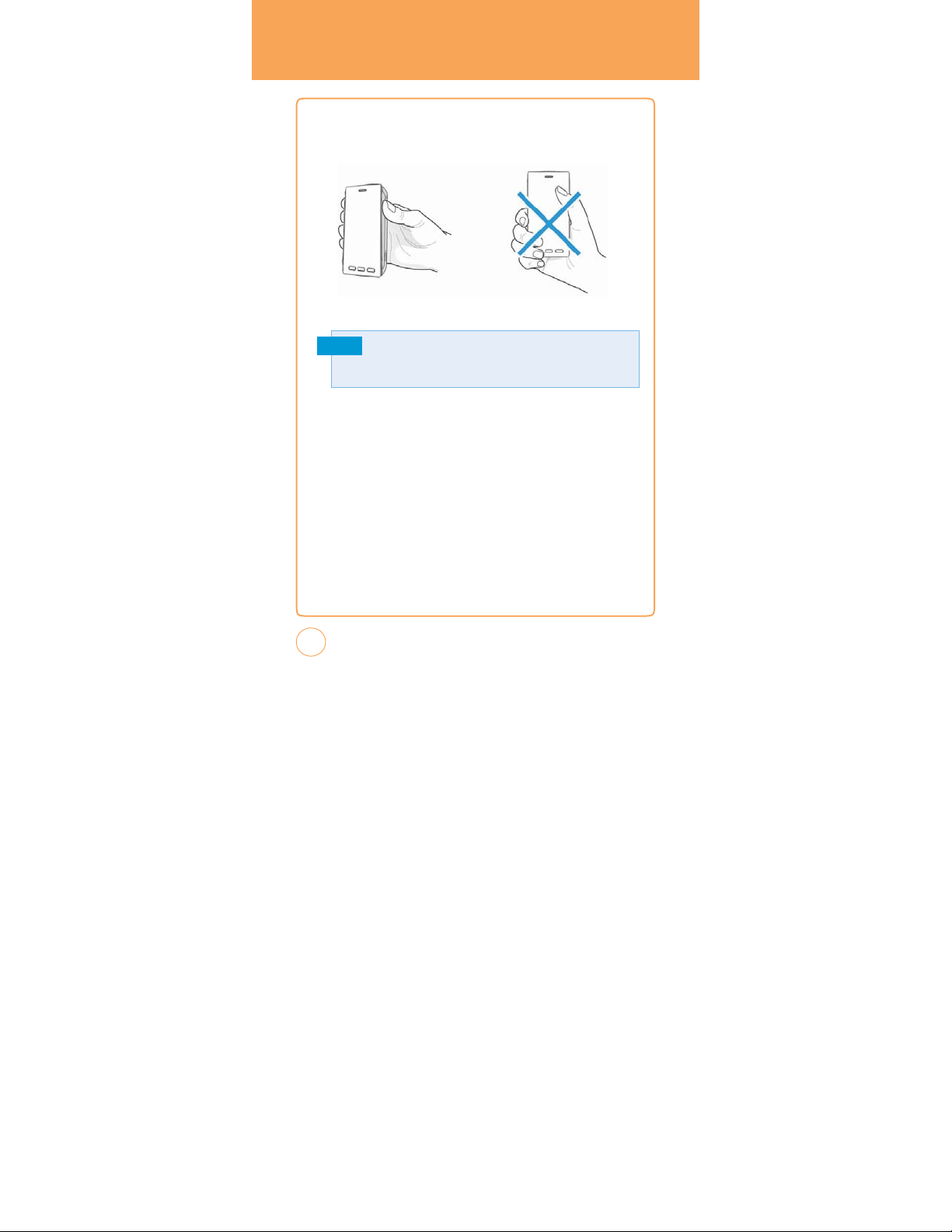
BLOCkINGANTENNA
MAkING A CALL
WHILE
CORRECT/INCORRECT
POSITION
CORRECT FINGER POSITION INCORRECT FINGER POSITION
Note
Y
our STX-2 is equipped with an intenna. For
phone by
the gripped
bottom of the phone.
edges
on the
FINGER
optimal call quality,
side
and
avoid touching the
hold the
top
and
20
Page 21
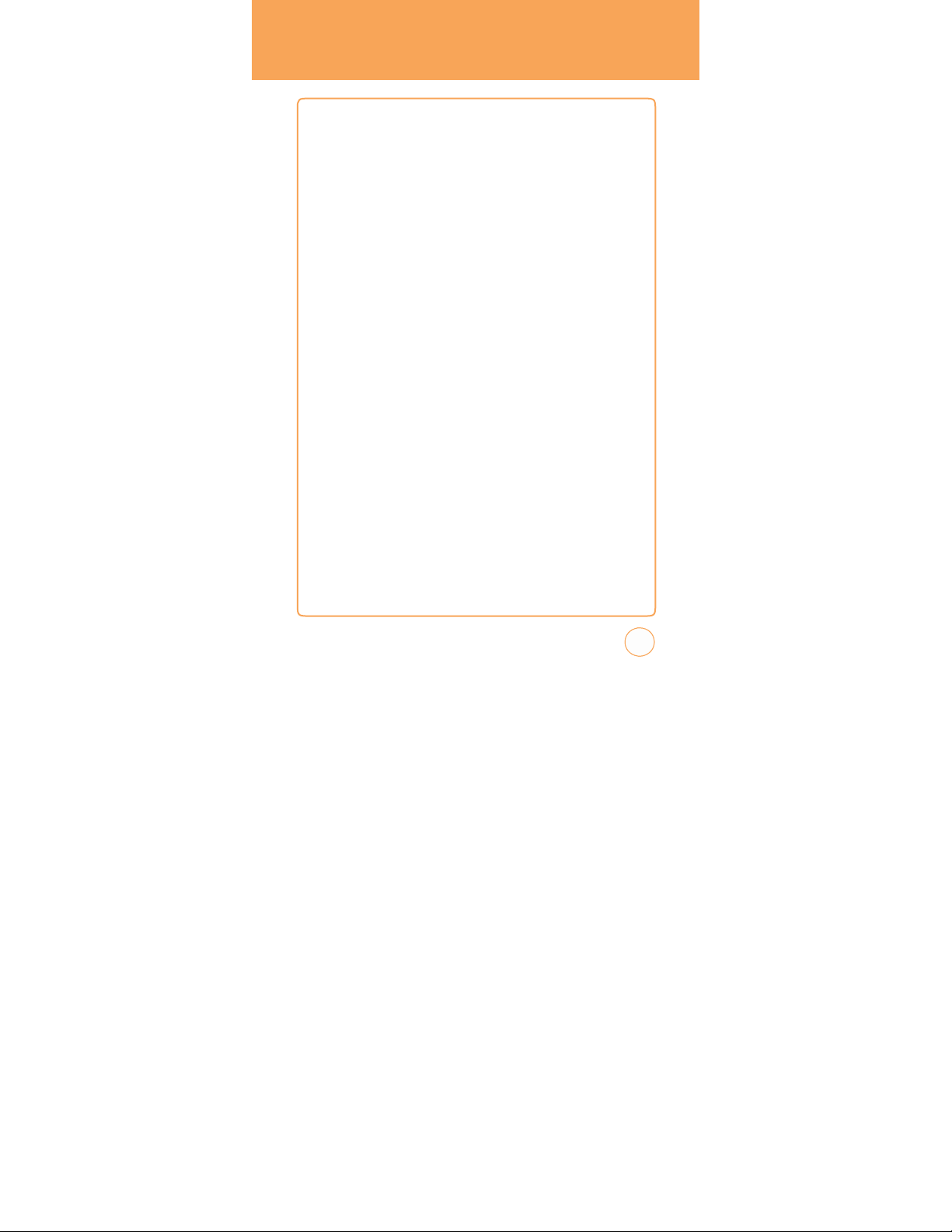
BATTER
Y HANDLING
INFORMATION
IEEE STANDARD FORRECHARGEABLE
BATTERIES FOR C
T
ELEPHONES
• Do not disassemble or open, crush, bend or deform, puncture, or shred.
• Do not modify or remanufacture, attempt to insert foreign objects into
the battery, immerse or expose to w
fire,
explosion, or other hazard.
• Only use the battery for the system for which it was
• Only use the battery with a charging system that has been qualified
with the system per this standard. Use of an unqualified battery or
charger may present a risk of fire,
• Do not short circuit a battery or allow metallic or conductive objects to
contact the battery terminals.
• Replace the battery only with another battery that has been qualified
with the system per this standard. Use of an unqualified battery may
present a risk of fire,
• Promptly dispose of used batteries in accordance with local
regulations.
• Battery usage by children should be supervised.
• Provide an explanation of security implementation, per 10.2.1.
• Avoid dropping the phone or battery. If the phone or battery is
especially on a hard surface,
service center for inspection.
• Improper battery use may result in a fire,
explosion, leakage, or
ELLULAR
ater or other liquids, or expose to
specified.
explosion, leakage, or
other hazard.
and the user suspects damage, take it to a
explosion, or other hazard.
other hazard.
dropped,
21
Page 22
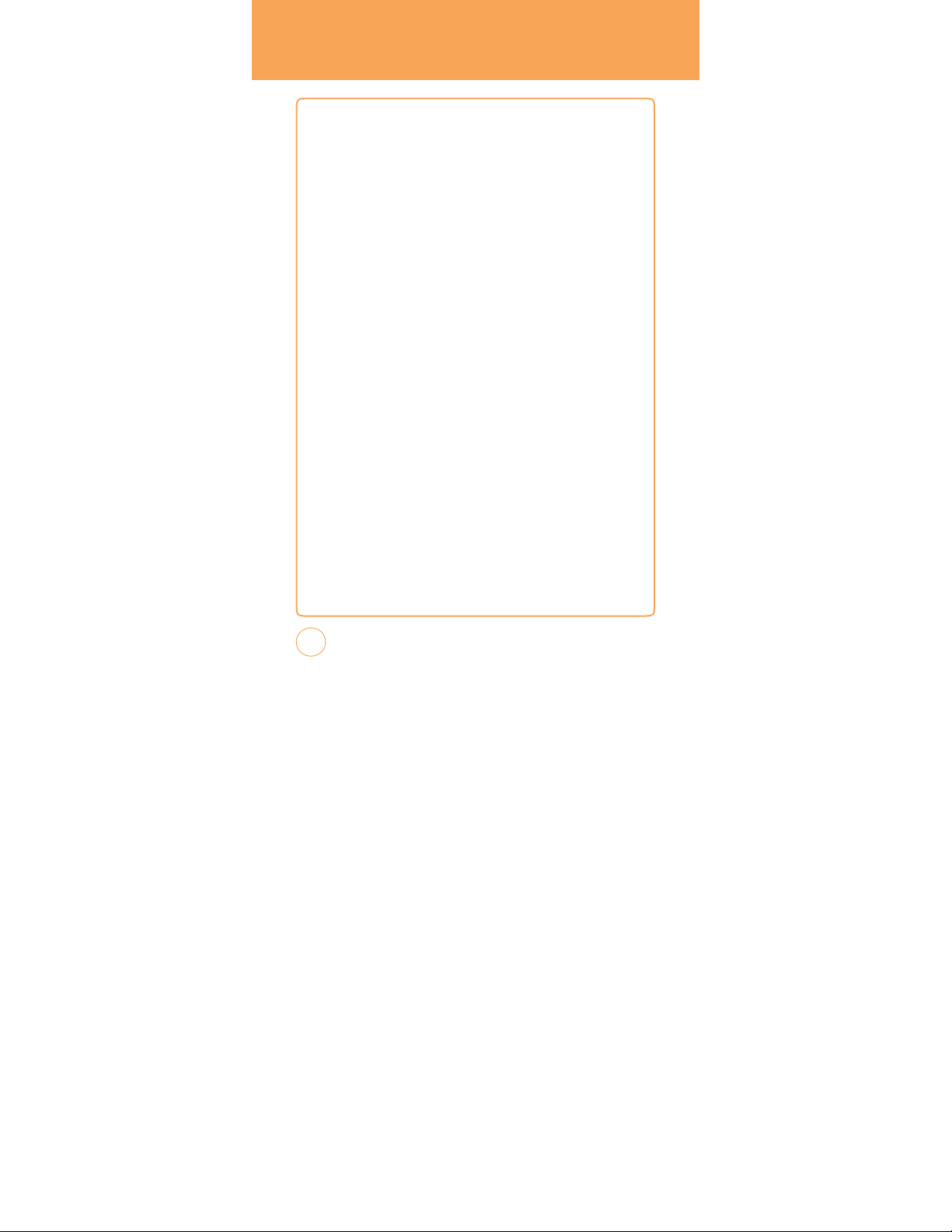
MEMO
22
Page 23
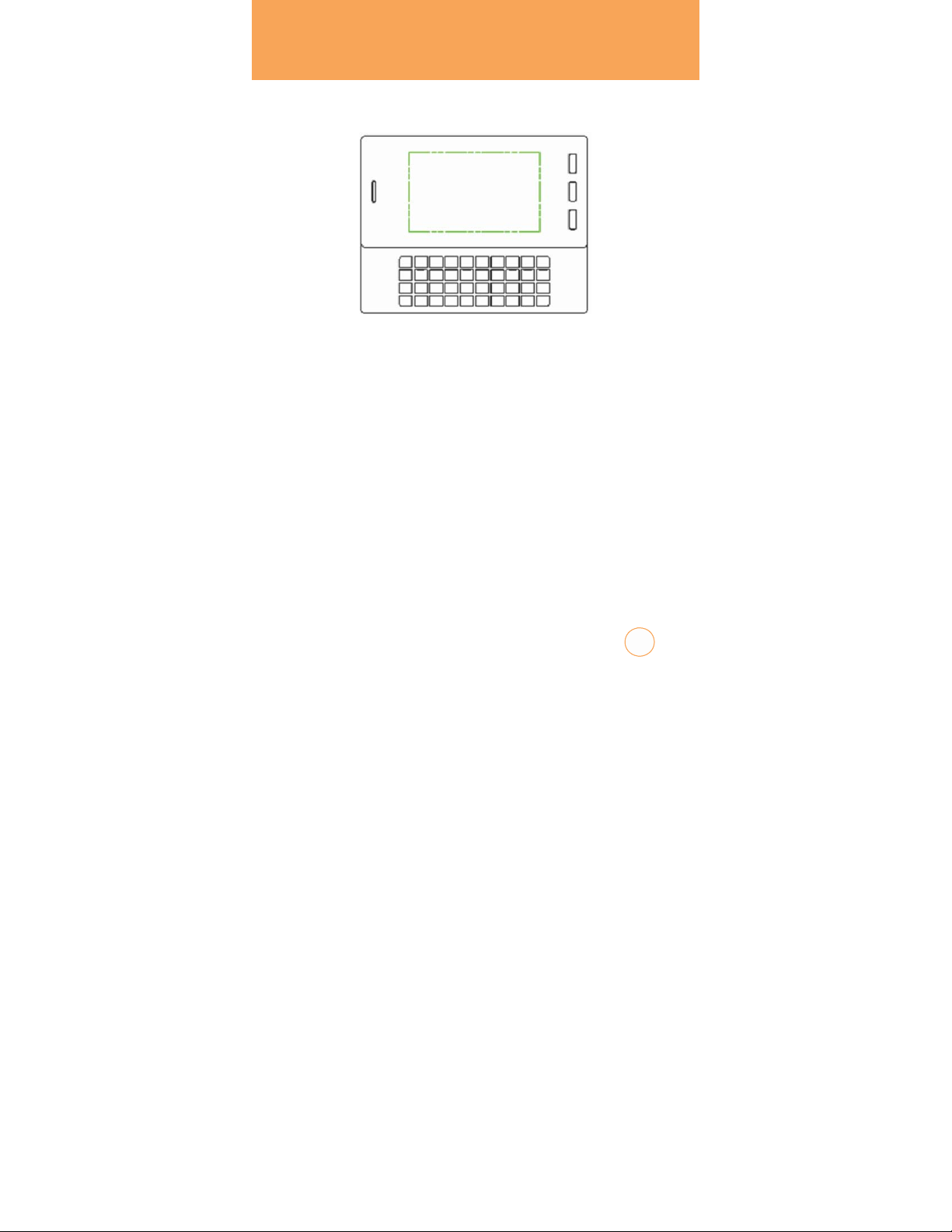
CHAPTER
f
BASIC OPERATION
C
HAPTE
T
his chapter addresses and explains the basic features of your
R 2.
BASIC
OPERA
STX-2 including:
T
urning the
T
ouch Screen Lock Mode
Making an Emergency Call
Phone
Using Shortcut Key
Idle Screen
Using the T
ouchscreen
Menu Summary
Basic Functions
During a Call
v
ideo Share
On/Of
TION
2
23
Page 24
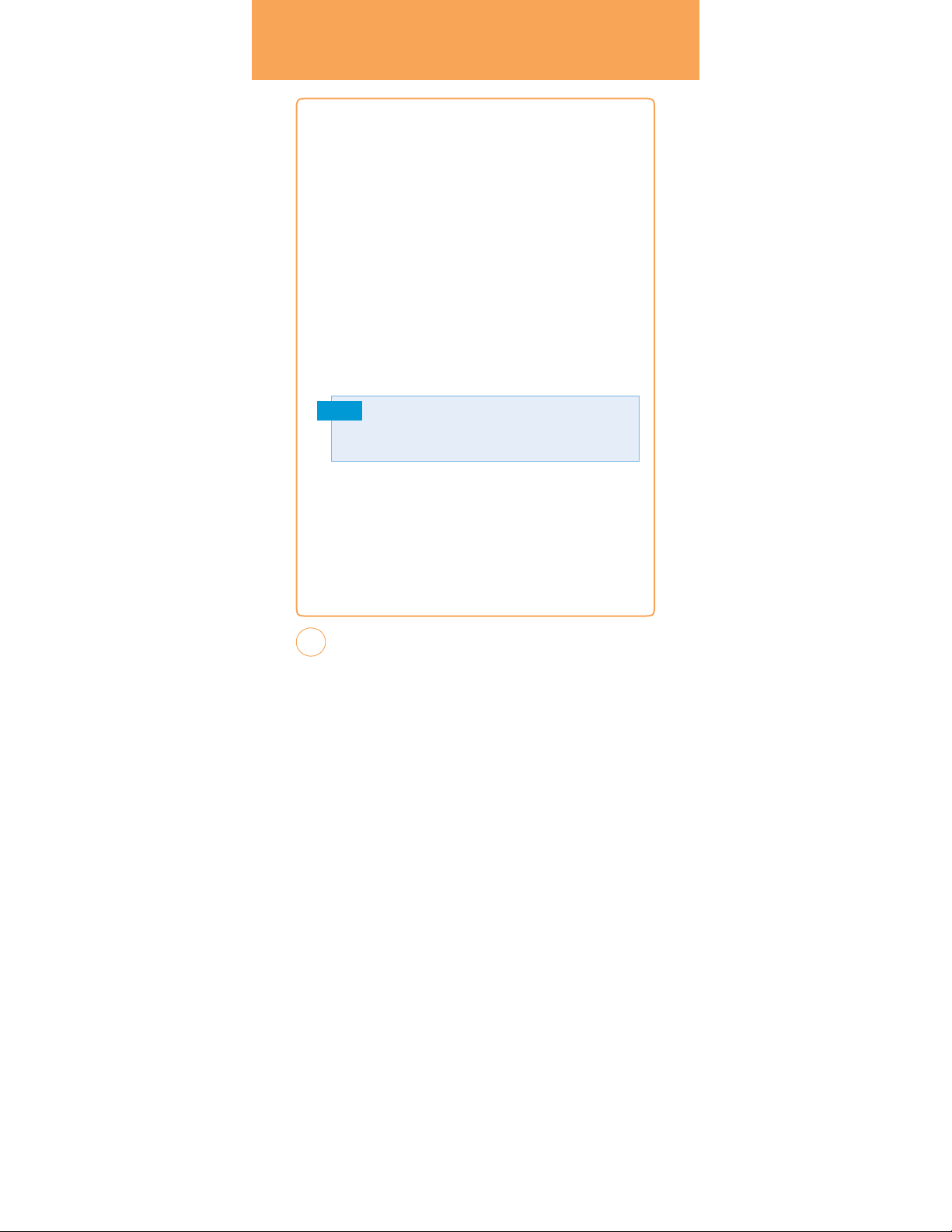
BASIC OPERATION
TURNING
1.
To
turn on the phone,
seconds until the A
play at same time.
2.
To
turn off the power, press and hold the P
seconds.
3.
P
ower off A
at same time.
T
OUCH SCREEN LOCk M
Pressing the Side Look Key
your device. You will still be able to receive messages and calls while
your device is in Lock Mode. To wake up
Side Look Key. Or,
Note
USING S
The
Shortcut Key
and functions including the Call, Browser,
Menu and Home Idle.
THE PHONE
press and hold the P
T&T animation appears and the melody begins to
T&T animation appears and the melody begins to play
temporarily turns off the display and locks
simply open the QWERTY k
Y
our device automatically goes into lock mode when you leave it idle
after1
minute
.To
then tap Settings icon and select Display > Auto Lock,
you prefer and tap Save on your touch screen.
HOR
allows you to quickly access frequently used programs
change
TCUT
ON/OFF
ower/END Key
ower/END Key
ODE
your device,
eyboard.
this
timegoto
Menu
kEY
Messaging, MyLocker,
for a few
for a few
press and hold the
icon,Drag
Leftw
select the time
Main
ard
24
Page 25
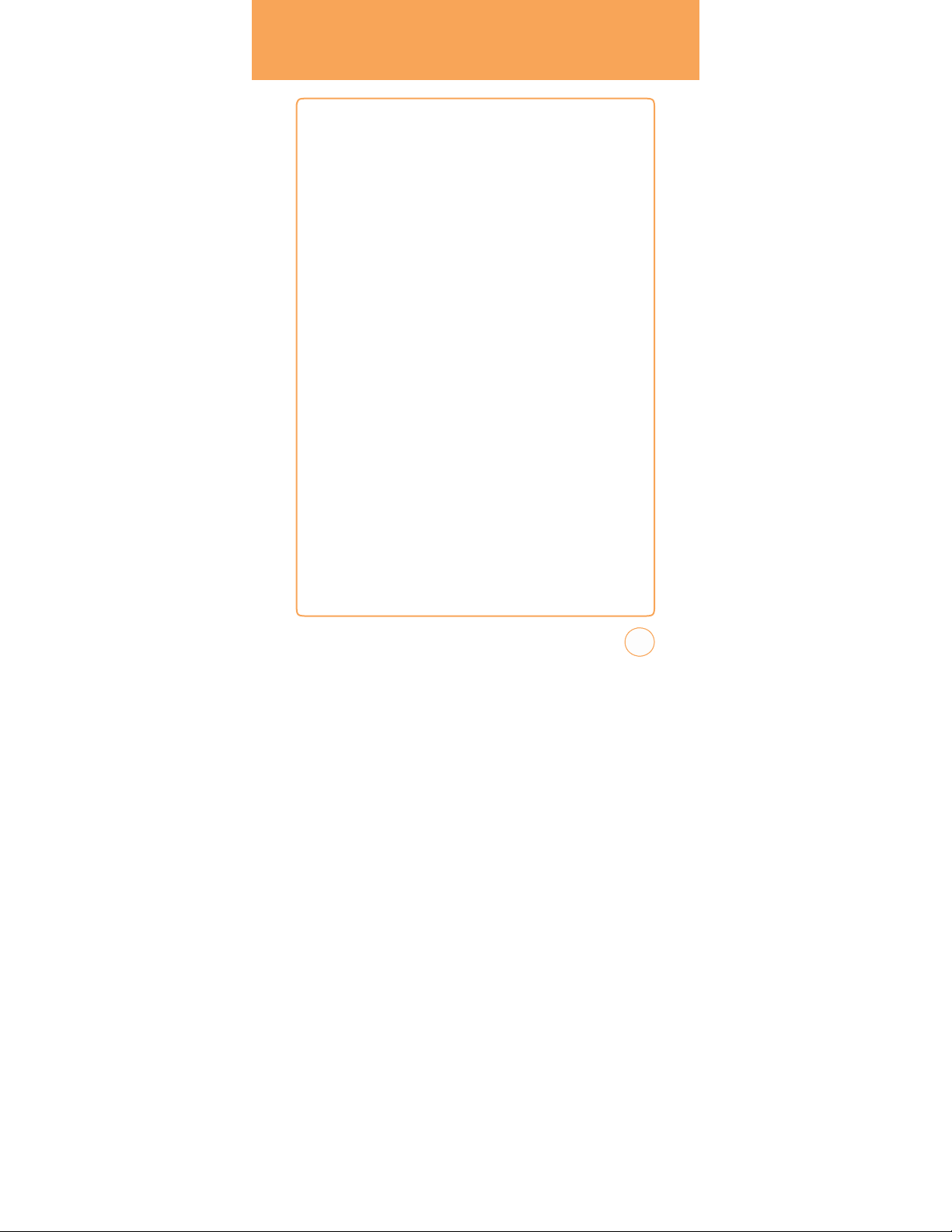
BASIC
OPERATION
IDLE SCREEN
F
rom the Idle screen, you can access Main Menu, Call, Address Book and
A
T&T Tv.
F
rom the Landscape mode screen, you can access Inbox, A
E-mail, IM, Browser,
U
SING THE TOUCHSCREEN
C
AUTIONS FOR TOUCH k
• Make
sure your hands are clean and dry.
• You do
Do not subject the product to severe impact, as this may damage the
touch key
• Use the tip of your finger to press exactly on the touch key
being careful not to touch the k
• T
ouch k
eys may not work normally if a mobile phone case or plastic
cover is covering them. Also,
wearing gloves.
• K
eep metal and other conductive materials away
the touch k
Address Book and More.
not need to press hard on the touch k
sensors.
eys for other functions.
touch k
eys, as
contact with them may result in an error.
EYS
eys may not work if you are
T&TSocial Net,
eys to make
them work.
you w
from the surface of
ant,
TO OPEN A
1.
Tap
SCREEN
any application or sub menu item.
MENU
ITEM:
25
Page 26
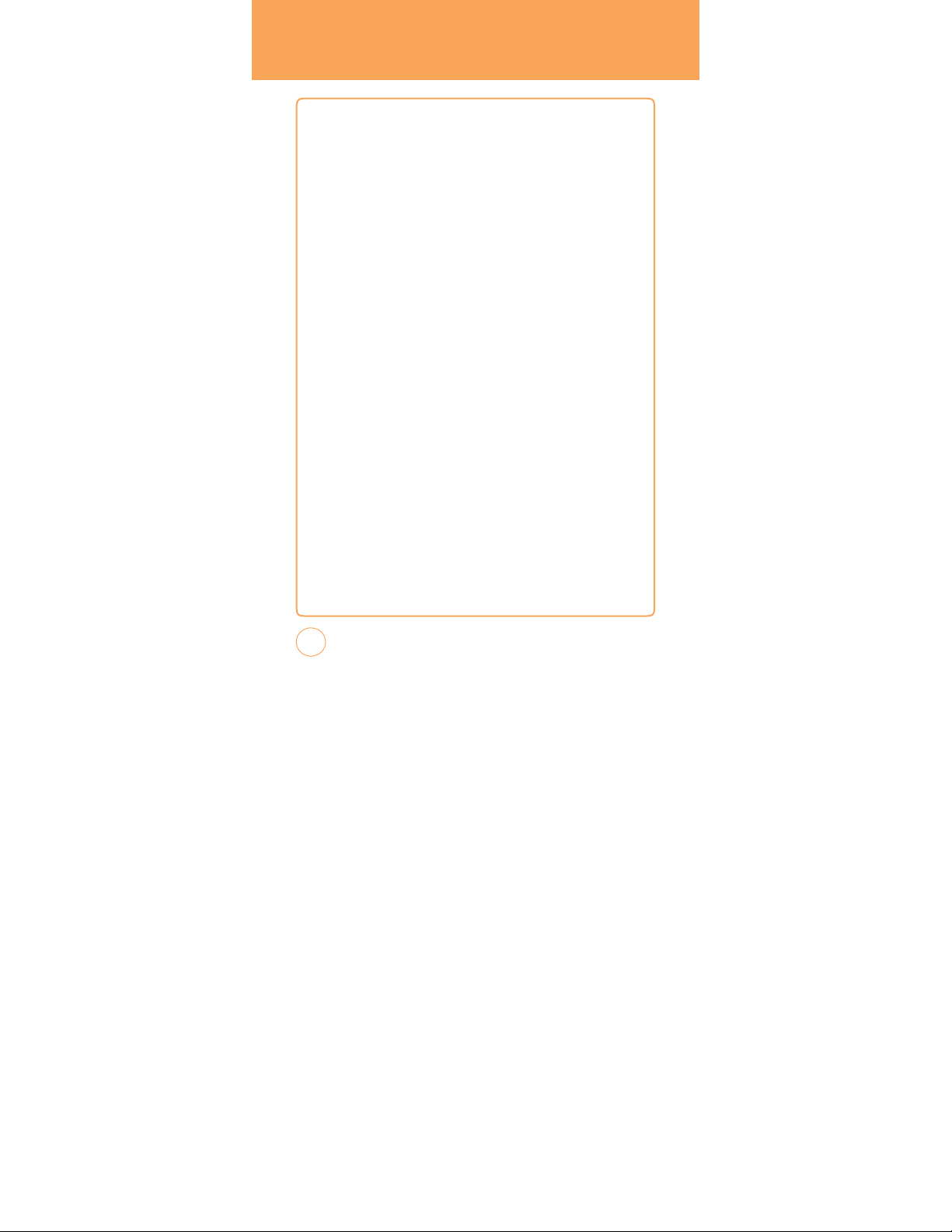
BASIC OPERATION
TO USE THE
1.
Tap
such as webpages,
TOUCH S
1.
You
direction you w
text in the direction you w
TO RETURN TO THE
1.
Tap
MAk
ING A C
1.
Simply touch the screen dial button with your finger to enter the
phone number then tap Call or press the SEND Key.
TO RETURN TO THE IDLE
1.
Press the P
application
SCROLL
and hold the scroll bar and drag up or down. On some screens
CREENSCROLLING
may touch and drag text on the screen up or down in the
ant to move it, or use your finger to quickly flick the
the Return button.
BAR:
you can also scroll side to side.
ant it to move.
PREvIOUS
SCREEN:
ALL WITH THE SCREEN DIAL BUTTON
SCREEN:
ower/END Key
to
return to IDLE screen.
multiple times to close all the running
26
Page 27
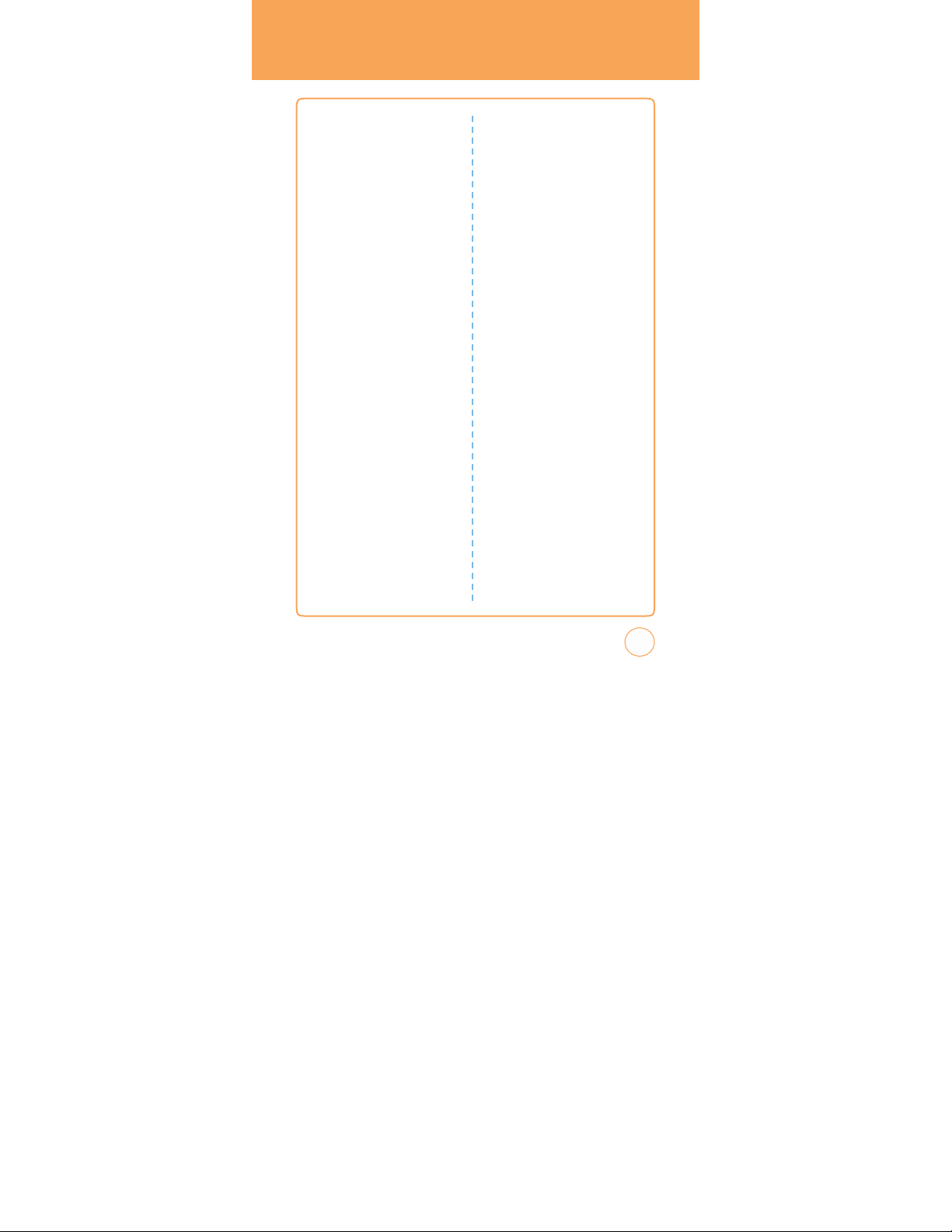
MENU SUMMARY
9-Up Center Menu
1. A
T&T Tv
2. Messaging
2.1. Create New Message
2.2. Inbox
2.3. Outbox
2.4. Sent
2.5. Drafts
2.6. IM
2.7. E-mail
2.8. v
3. A
T&T Social Net
4. Mobile Web
5. App Center
6. MyLocker
7. A
T&T GPS
7.1. A
7.2. Where
7.3. AllSport GPS
8. YPmobile
9. Address Book
9-Up Left Menu
1. Mobile Email
2. IM
3. PicDial
4. A
T&T Music
4.1. Music Player
4.1.1. Now Playing
4.1.2. All Music
oice Mail
T&T Navigator
4.1.3. Albums
4.1.4. Artists
4.1.5. Playlists
4.1.6. Genres
4.1.7. Settings
4.2. Music ID2
4.3. A
4.4. MobivJ
4.5. Make UR Tones
5. Mobile v
6. My Stuff
6.1. Online Locker
6.2. Ringtones/Audio
6.3. Images
6.4. v
6.5. Other F
7. Games
7.1. T
7.2. Uno
7.3. P
7.4. Dinner Dash Flo on the Go
7.5. Luxor Quest
8. Applications
8.1. Browser
8.1.1. MEdia Net Home
8.1.2. F
8.1.3. Enter URL
8.1.4. History
8.1.5. Settings
8.2. Mobile Banking
8.3. Loopt
8.4. My Cast W
8.5. FunScreenz
T&T Radio
ideo
ideos
iles
etris
acMan
avorites
eather
27
Page 28
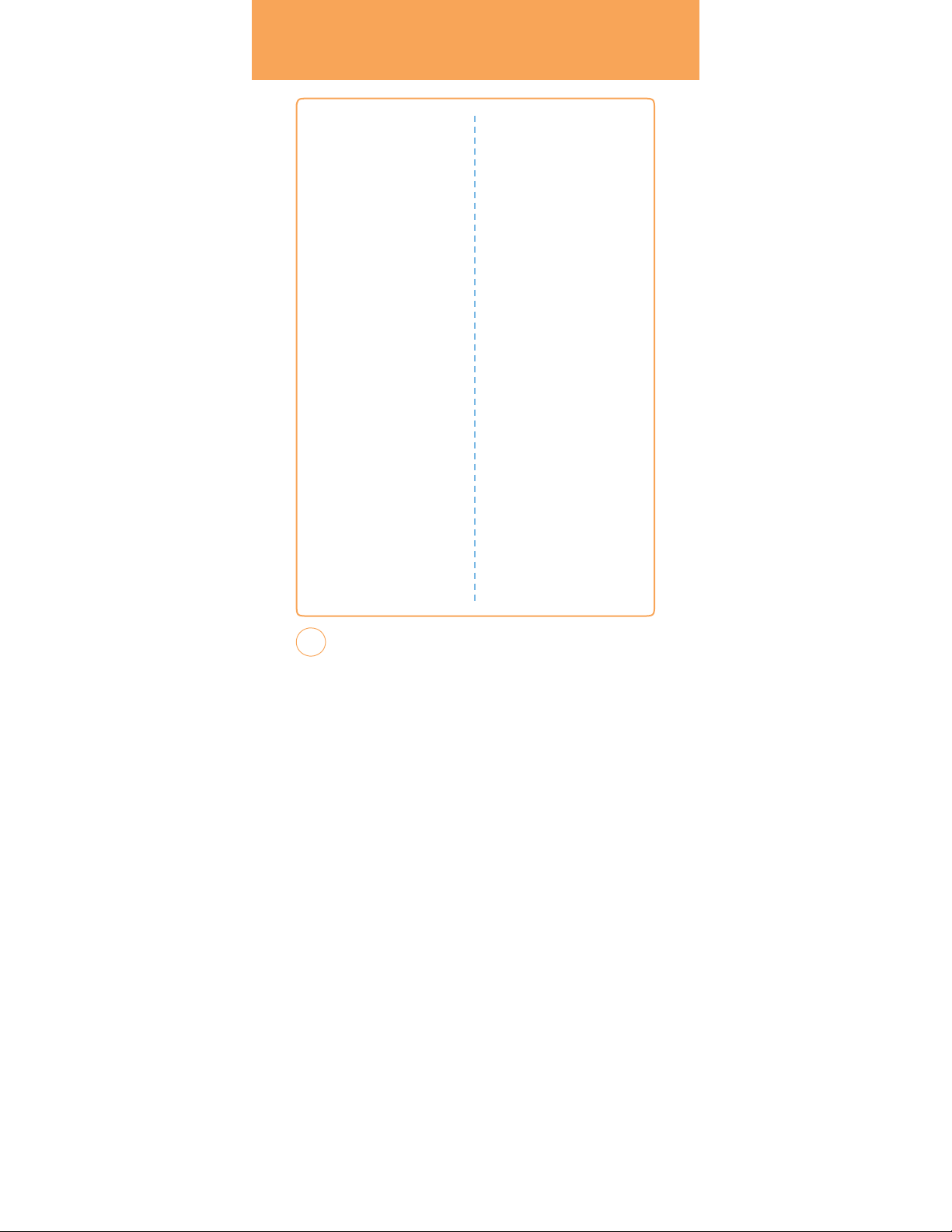
MENU SUMMARY
9. Recent History
9.1. All Calls
9.2. Received Calls
9.3. Dialed Calls
9.4. Missed Calls
9-Up Right Menu
1. Settings
1.1. Display
1.2. Date & T
1.3. Phone
1.4. Call
1.1.1. W
allpaper
1.1.2. Style
1.1.3. Greeting Banner
1.1.4. Backlight
1.1.5. T
1.1.6. Auto Lock
1.2.1. T
1.2.2. Date F
1.2.3. T
1.3.1. Language
1.3.2. Network Selecting
1.3.3. Network Profile
1.3.4. Headset T
1.3.5. USB Connection Mode
1.3.6.
1.3.7. Phone Information
1.4.1. Answer Mode
1.4.2. Auto Redial
1.4.3. Minute Minder
1.4.4. Call F
heme
ime
ime Zone Update
ormat
ime F
ormat
ype
Memory Meter
orw
arding
1.4.5. Call W
1.4.6. Caller ID
1.4.7. Call Barring
1.4.8. TTY
1.5. Security
1.5.1. Phone Lock
1.5.2. PIN Code Request
1.5.3. Change Phone P
1.5.4. Change PIN Code
1.5.5. FDN
1.5.6. Master Reset
1.5.7. Master Clear
1.6. Applications
1.6.1. Messaging Settings
1.6.2. Browser Settings
1.6.3. Address Book Settings
1.6.4. Camera Settings
1.7. XT9 Settings
1.7.1. W
1.7.2. Spell Correction
1.7.3. W
1.8. Softw
1.8.1. Continue Update
1.8.2. Check for Update
1.9. v
1.9.1. Alerts
1.9.2. Auto Record
1.9.3. Service
2. My Account
3. T
ools
3.1. To Do
3.2. W
3.3. Notepad
ord Prediction
ord Completion
are Update
ideo Share
orld T
ime
aiting
assword
28
Page 29
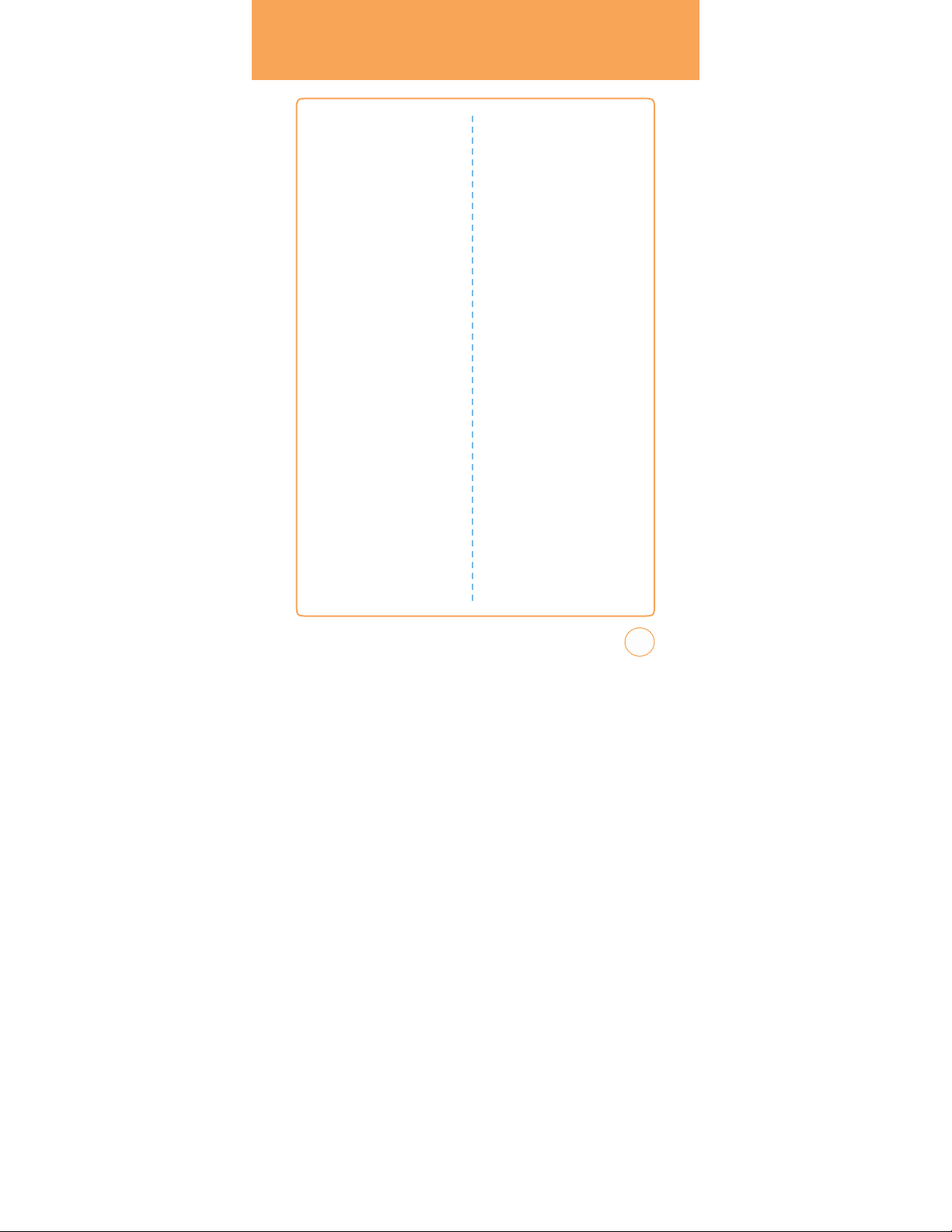
MENU SUMMARY
5
3.4. Unit Converter
3.5. v
oice Memo
3.6. Stopwatch
4. Calendar
5. Alarm Clock
6. Calculator
6.1. Calculator
6.2. Tip
Calculator
7. Sound Profile
7.1. General
7.2. Outdoor
7.3. Meeting
7.4. Headset
7.5. Flight
8. Bluetooth
8.1. Bluetooth
8.2. Search Device
8.3. P
8.4. My Phone’s visibility
8.5. My Phone’s
8.6. Supported Services
9. Camera
9.1. Camera
9.2. Camcorder
L
ANDSCAPE M
M
1. Inbox
2. A
3. Email
4. IM
aired Device List
Name
ENU
T&T Social Net
ODE
.
MobileWeb
6. Address Book
7. More
7.1. Call
7.2. A
T&T Tv
7.3. A
T&T Social Net
7.4.
Mobile Web
7.5. App Center
7.6. MyLocker
7.7. A
7.8. YP Mobile
7.9. PicDial
7.10. A
7.11. Mobile v
7.12.
7.13. Games
7.14. Applications
7.15.
7.16. Settings
7.17. My Account
7.18. T
7.19. Calendar
7.20. Alarm Clock
7.21. Calculator
7.22. Sound Profile
7.23. Bluetooth
7.24. Camera
T&T GPS
T&T Music
ideo
My
Stuff
Recent History
ools
29
Page 30
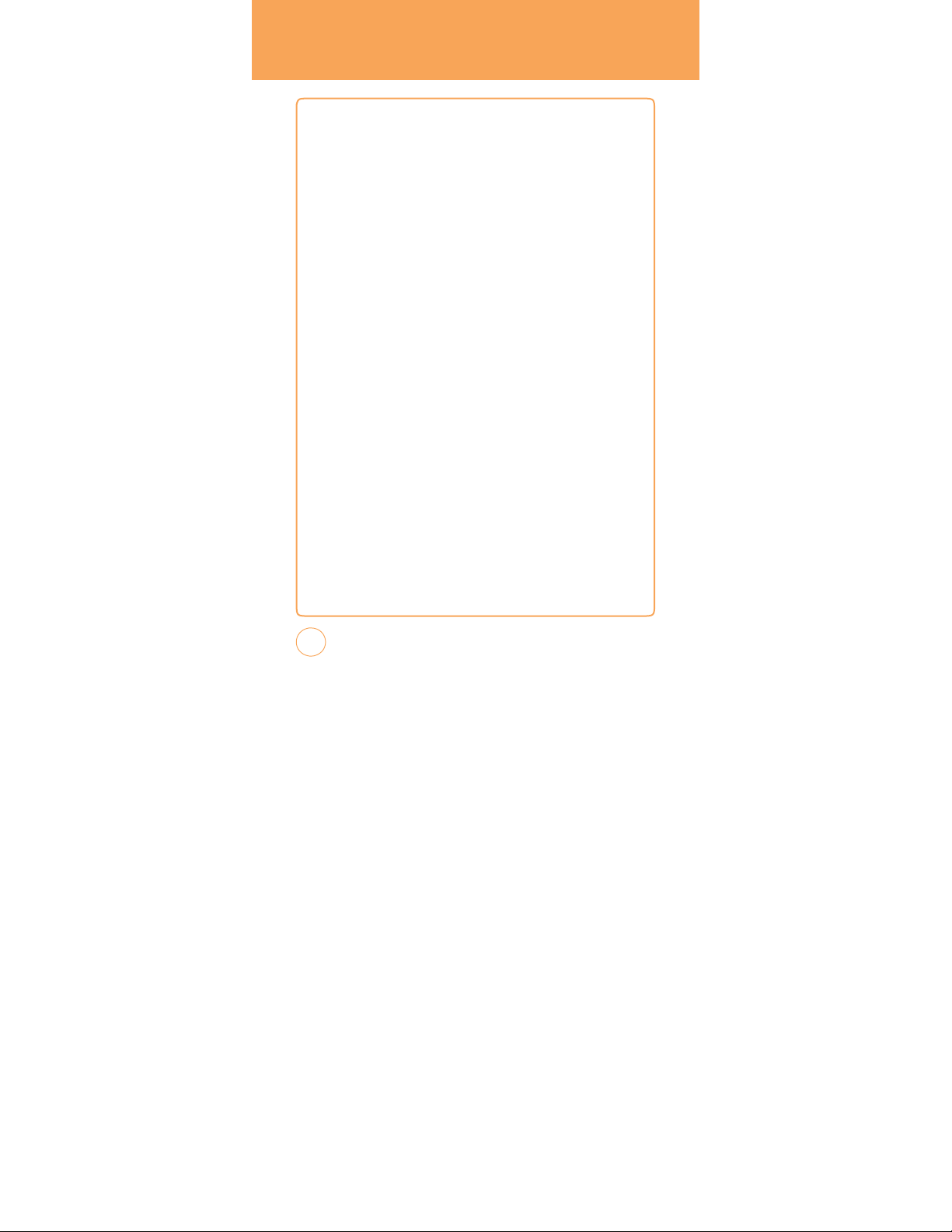
BASIC FUNCTIONS
MAkING
MAkE A
1.
In Idle mode,
2.
On the Phone k
to enter the phone number. If
erase a number. To erase the entire number,
3.
Tap
MAkE A
1.
In Idle mode,
appears.
2.
Tap
3.
Tap
number
4.
To
MAkE A
1.
In Idle mode,
2.
You
Received Calls,
3.
Select the desired contact or phone number,
the SEND Key.
ACALL
CALL FROM DIALPAD
tap the Call icon.
eypad, simply touch the number key
you tap a wrong number,
press and hold Clear.
Call on your device to place the call or press the SEND Key.
CALL FROM PHONE BOOk
tap the Address Book icon. Your Phone Book list
and hold scroll bar and drag up or down with your finger.
the desired contact in the Phone Book list, then tap the phone
that you w
place the call, tap Call or press the SEND Key.
CALL FROM C
can select to view different types of calls including: All Calls
ant to call.
press the SEND Key.
Dialed Calls and Missed Calls.
ALL H
ISTORY
then tap Call or press
with your finger
tap Clear to
,
30
Page 31

BASIC
W
2
FUNCTIONS
ANSWERING
1.
When your STX-2 rings or vibrates,
to answer the incoming call. (Depending on your phone’s
you may also answer incoming calls by opening the phone or by
any digit key.)
pressing
To
ignore incoming calls,
AIT/P
AUSE
P
auses are used for automated systems (i.e., voicemail, calling cards).
Insert a pause after a phone number then enter another group of
numbers. The second set of numbers is dialed automatically after the
pause. This feature is useful for dialing into systems that require a code
.
To
insert a w
* button until “T“ appears, or
“P“ appears.
•
Type “P“:
•
Type “T“:
.
Tap
Call or press the SEND Key to
CALLS
tap Answer or press the SEND K
settings,
tap Ignore or press the P
ower/END Key.
FEATURE
ait/pause,
enter a phone number then press and hold the
press and hold the # button until
When you call automated systems (like
are
often required to enter a password or account number.
of
manually entering the numbers each time.
A two second pause stops the calling sequence for two seconds
and then automatically sends the remaining digits.
dial.
banking services), you
Instead
ey
.
31
Page 32

BASIC FUNCTIONS
W
A
for detail
s
3-
Y CALLING
With 3-Way
using this feature, the normal airtime rates will be applied for each of
the two calls.
1.
2.
3.
CALLER ID FUNCTION
Identifies caller by displaying their phone number. If
and number are already stored in your phone book, their name will
appear.
CALL
Notifies you of an incoming call when you are already on a call by
sounding a beep tone and displaying the caller’s
Calling, you can talk to two people at the same time.
Enter the number you wish to call then tap Call or press the SEND
Key.
Once you have established the connection, enter the second number
you
wish to call then tap Call or press the SEND Key.
When you’re connected to the second party, tap 3-Way
again to begin your 3-Way
call.
call icon
the caller’s
T
Note
his is a system dependent feature. Please contact your service provider
WAITING
.
FUNCTION
phone number.
When
name
1.
To
answer another call while on the phone,
SEND Key.
T
his places the first call on hold. To
Call or press the SEND Key
32
tap Call or press the
switch back to the first caller,
again.
tap
Page 33

provider
for
detail
s
Note
BASIC
Call W
aiting is a system dependent feature. Please contact your service
.
FUNCTIONS
ADJUSTINGvOLUME
Adjusts the volume of the ringer, key
1.
In idle mode,
“General“, “Outdoor“, “Meeting“, “vibrate“, “Silent“or “Level 1
~ Level 7“.
Note
press the Side v
• To
adjust the conversation phone volume, you must do it during a call.
Adjusting the volumeatanothertime
and Music sound levels.
• When you activate V
and your device will vibrate when an incoming call is received.
beep and earpiece.
olume Key up or
ibrate mode,
sound will automatically be muted
down. Choose from
will
affect the
ring, notification,
MAkING
1.
Press and hold 0 Key on
appears. The “+“ replaces the international prefix of the country
that you are calling.
2.
Enter the full phone number you w
the SEND Key.
AN
INTERNATIONAL
the Phone k
CALL
eypad until the “+“ sign
ant to dial, then tap Call or press
33
Page 34

DURING A
CALL
MUTE (UNMUTE)
If you press Mute during a call, the person you are speaking with cannot
hear you or any sounds from your side of the conversation. However,
can still hear them. To
• To
deactivate, tap Unmute.
• The
phone will automatically unmute in “Emergency Call“ or “Callback
Mode“.
activate Mute during a call, tap Mute.
SPEAkERPHONE
To
activate speak
1.
To
tap SPK On (Speak
RECENT CALLS
To
view your Recent Call List during a call:
1.
Tap
erphone during a call:
activate the speak
erphone On/Off).
Options,
then tap Recent Calls.
erphone while in answering or calling modes
FIND NAME
To
select a phone number in your internal Contact List:
you
,
34
1.
Tap
Options,
then tap F
ind Name.
Page 35

MESSAGING
To
send a text message during a call:
1.
Tap
Options,
then tap Messaging
BLUETOOTH
To
connect to a Bluetooth-enabled device,
(sold
1.
separately):
Tap
Options,
then tap Bluetooth.
DURINGACALL
.
such as a wireless headset
35
Page 36

MAkING AN
Y
AvA
The
911 feature puts the
dial the preprogrammed emergency number 911. It also operates in Lock
Mode and outside the service area.
EMERGENCY
phoneinthe
Emergency
Call
CALL
Mode when
911 IN LOCkMODE
The
911 call service is av
1.
Enter “911“, then tap Call.
2.
The
call connects.
3.
When the call ends,
ailable even in Lock Mode.
the phone returns to Lock Mode.
you
911 USINGAN
1.
Enter “911“, then tap Call.
2.
The
call connects.
3.
The
phone maintains Emergency Mode and the phone can receive
an incoming call from any av
36
However, it
Note
can’t make a
The
911 call does not appear in the Emergency call list.
ILABLE
ailable system.
call.
SYSTEM
Page 37

vIDEOSHARE
Share events the moment they
stream one-way
voice call. v
Only the sender is charged.
live or pre-recorded video while on a mobile-to-mobile
ideo Share is a one-way
happen.video
Share
video, two-way
allows
you
audio connection.
START A vIDEOSHARE CALL
1.
Make a
normal voice call.
2.
Once the call is connected, if v
Share button becomes av
only become av
v
ideo Share feature.
3.
Tap
the v
ideo Share button to invite the called party to view video
from your device.
4.
Y
our device will initiate the video and send an invitation to the
connected party to accept the video stream.
A
CCEPT
1.
When receiving a v
person initiating the call will appear on the screen with the prompt
“…w
2.
Tap Yes and the v
AvIDEOSHARE CALL
ants to share video with you”.
ideo Share is av
ailable on each device. The button will
ailable if both parties are in 3G coverage and have a
ideo Share invitation, the name or number of the
ideo Share session will begin automatically.
ailable, the v
to
ideo
37
Page 38

vIDEO S
r
v
HARE
END A
1.
2.
vIDEOSHARE
To
end a v
ideo Share session and continue the voice call, tap the
v
ideo icon and continue talking.
To
end both the v
button.
Note
Note
ideo Share session and the voice call, tap the END
Only the person who initiated the v
v
ideo Share is a one way
two
video
Share
Share and be in 3G service areas (a 3G icon must appear by the signal
bars prior to a call being placed).
devices
. Both
CALL
ideo Share is charged.
video and two way
devices
mustbeprovisioned
audio connection between
fo
ideo
38
Page 39

CHAPTER
r
MEMORY
C
HAPTER3.MEMORYFUNCTION
T
his chapter addresses memory functions including:
FUNCTION
3
StoringaPhone
Entering Letters,
Making a Call T
Numbe
Numbers & Symbols
hrough the Contact List
39
Page 40

STORINGAPHONE
e
The
phone book
1.
In Idle mode,
2.
F
rom the Phone Screen, enter the phone number,
storesupto
tap the Call icon.
NUMBER
500
entries.
then tap Options
> Save Contact.
3.
Tap
“Phone (“New Entry“ or “Existing Entry“)“ or “SIM (“New
Entry“ or “Existing Entry“)“.
4.
If “Existing Entry“ is selected, your contact list is displayed. Choose
the entry to add the number,
you are adding from the icon list. Tap
number,
then tap Done to save contact.
5.
If “New Entry“ is selected, the New entry icon list appears. Tap to
then tap Done.
Save. Tap primary
Select the type of
choose the type of number you are adding. Enter a name by tapping
the “F
irst Name“ and “Last Name“ fields. To
mode,
tap Options. Tap to enter information in other fields for the
contact,
including “Mobile“, “No Group“ and “Ringtone“.
• Phone n
• G
• Ri
umb
er:
To
insert another phone number for the contact, enter the
phone number. Tap to select type (Mobile,
P
ager,
Home F
roup:
ngtone:
number.
To
set a group for the contact, highlight the Group Name. Tap to
select “No Group“, “Business“, “F
To
set a ringtone for the contact, highlight a Ringtone. Tap to
select “AT&T Ringtone“, “Basic Ringtone 1 ~ Basic Ringtone 3“,
“Sky lounge“, “Rainforest“, “F
or “Happiness“.
AX, Office F
change the input
AX, Etc Number) of phone
amily“ or “F
riends“.
ighters“, “Love“, “Funny guy“
phone
Home,
Office
numb
,
40
Page 41

STORINGAPHONE
6
Tap
Options the Add Optional F
• Mobi
• Home
• Office
• P
• Etc
• Home FAX
• Office FAX
• E-mai
• U
• Instant Message
• Pictur
• Birth
• C
• Job Title
• Addr
• Memo
.
To
le
ager
Numb
er
l
RL
e
day
omp
any
ess
store the entry in your contact list, tap Save
ield to access the following options:
NUMBER
.
41
Page 42

ENTERING
LETTERS,
NUMBERS & SYMBOLS
The
input mode will
enter letters and numbers. There are 4 av
(Abc/ABC), Numeric mode (123), Symbol mode (Symbols) and Emoticon
mode (Emoticon). The
portion of the display when letters and numbers are entered.
automaticallybeactivated whenitis
ailable modes: Alphabet mode
input mode indicator appears on the lower
necessary
to
Using the touch scr
Tap
Options
To
Tap
Del
Tap
abc icon
Tap to
Tap
icon
Tap to
42
een keypad:
change the entry mode - [Abc] [123] [Symbols]
[Emoticon]
Tap to
the entire entry.
text input. [Abc], [ABC] and [abc] indicate the
standard text input. Tap to
delete a character. Tap and hold to delete
select a letter case of the standard
change mode.
accept a word and add a space.
Page 43

ENTERING
LETTERS,
NUMBERS & SYMBOLS
USING QWERTYkEYBOARD
Y
our device has a specifically designed QWERTY k
provides a superior typing experience on a small handheld for easy and
comfortable input. You
k
eyboard either closed or open. When you open the k
the extra benefit of a full messaging k
The
handheld includes a fully-functional QWERTY k
to compose text for email messages,
can use all of the handset functions with the
eyboard.
notes,
eyboard that
eyboard you have
eyboard you can use
and so on.
Using the QWERTY K
Tap
Options To
Press Delete K
Press SYM K
ey
Press to delete a character.
delete the entire entry.
ey Press the Space key to
Press CAP K
Press FN Key To
ey
To
and then press one or more letter k
CAP key
at the top of a key, hold down the orange-colored
FN key
return to typing letters, press and release the FN
key
or symbol printed in orange at the top of a key
only, press the FN key
eypad:
change the entry mode - [Symbols] [Emoticon]
Press and hold to
type a blank space.
type upper
-case letters, hold down the CAP k
eys. To return to
typing lower
type the number or symbol printed in orange
and then press a letter key. To
-case letters, press and release the
and then press a letter key.
and then press one or more letter k
twice.
write in number
eys. To
ey
43
Page 44

ENTERING
LETTERS,
NUMBERS & SYMBOLS
For
Note
best performance in low-light environments,
a backlight feature
k
eyboard so you can k
that
can
eep reading and typing.
illuminate both
your handset includes
the
display and
the
STANDARD
Use the QWERTY k
1.
Enter letters using the k
tap Options.
2.
To
enter a space,
to the next column.
3.
Repeat until letters are entered.
4.
To
delete one letter,
To
delete the entire entry, press and hold Delete Key.
INPUT
eyboard to enter letters, numbers and characters.
press SYM Key. The
MODE
eypad. To
press Delete Key.
NUMERIC MODE
To
enter numbers:
1.
Press the FN Key.
2.
To
enter a number,
numbers consecutively,
44
press its corresponding digit key. To
double-press the FN Key.
change the input mode
cursor will automatically move
,
enter
Page 45

ENTERING
LETTERS,
NUMBERS & SYMBOLS
SYMBOL
To
enter symbols:
1.
Tap
2.
Tap
Done.
MODE
Options > Symbols.
the
/
k
eys to locate the symbol you w
EMOTICON
To
enter Emoticons:
1.
Tap
Options > Emoticon.
2.
Tap
the
press Done.
/
k
eys to locate the Emoticon you w
ant to enter then press
MODE
ant to enter then
45
Page 46

MAkING A
CONTACT LIST
THE
CALL
THROUGH
ONE-TOUCH
Ideal for frequently dialed numbers,
contact list to be dialed via the k
ONE-TOUCH DIALING
2-9: Press and hold the corresponding memory number for more than
1 second.
• If no phone number is stored in the location entered, “Empty Speed
Note
• Location 1 is reserved for voicemail. Location 2-9 are unassigned.
DIALING
this feature allows entries in your
eypad with only one key
Dial
Assign
Now?“
will
appearon the
To
assign a speed dial location, please see page 76.
screen.
press.
46
Page 47

STX-2 TIPS & TRIC
S
s
C
HAPTER4.STX-2 TIPS
CHAPTER
&
4
k
STX-2Tips&T
rick
47
Page 48

STX-2 TIPS&TRIC
S
NAv
IGATING&T
• For
optimal touch screen performance,
touch the center of a touch key. A light tap will do. (Do not use a
foreign object or your fingernail on the screen.)
• Press and drag your finger up or down to scroll. A beep will sound
when you’ve reached the top or bottom of a menu. To
previous screen tap the BACK icon.
• When scrolling on the text screen, touch and drag the text on the
screen up or down in the direction you w
finger to quickly flick the text in the direction you w
You
can also navigate through text and applications using the up and
down arrows on your QWERTY k
• You
may also scroll thru the text screen by pressing the V
Down key on
M
ESSAGING
• To
access the mobile web from idle mode,
Messaging icon and select Create New Message.
then Tap To, input the phone number then tap Send. You may also
switch back and forth by pressing the TAB key on your k
• To
add media to your message,
Image, video or Audio.
the side of your STX-2. T
k
OUCHSCREEN TIPS
use the tip of your finger to
ant to move it, or use your
ant it to move.
eyboard.
his allows for a page scroll.
TIPS
tap the Menu icon then tap
Input your message
tap Add Media, and select from an
return to the
olume Up/
eyboard.
,
48
Page 49

STX-2
S
B
ROWSING TIPS
• To
access the mobile web from idle mode,
Mobile
Web icon and select Media Net Home.
• To
personalize your Media Net home page,
page,
tap EDIT (next to “My Links”). Tap
added, moved, or deleted from your MEdia Net home page.
• To
increase or
select your viewing size.
M
USIC TIPS
• To
listen to music on your device,
contacts facing up tow
slot at the upper part of the exposed right panel of the phone. From
idle mode,
and select Music Player from the list, then choose your song.
• To
adjust the volume, press the v
upper left side of your STX-2.
decrease
the
size
ards the screen) with music saved on it into the
tap the Menu icon,
ofthe
insert your microSD™ card (gold
Drag Rightw
olume Up/Down Keys located on the
TIPS&TRIC
tap the Menu icon then tap
from the MEdia Net home
the content you would lik
onscreen
text,Tap
ard then tap A
T&T Music
k
e
and
49
Page 50

STX-2 TIPS&TRIC
S
C
AMERA
• To
take a
tap the Menu icon,
Rotate the phone horizontally. Press the Side Camera Key to
picture.
• To
record video, in Idle mode,
select Camera > Camcorder.
Side Camera Key to
• For
quick access to camcorder from camera screen (or vice versa) tap
the top right icon – or – .
• To
adjust the brightness,
the display.
• To
zoom in or out of a photo,
the lower left corner of the display. The zoom function will only
work on the camera if the resolution is set to 640 X 480 or 320 X 240,
and on the camcorder if the resolution is set to 176 X 144.
• To
send a picture or video via message after taking it, tap the Envelope
icon that appears in the middle of the bottom of the display
TIPS
picture, press and hold the Side Camera Key
Drag Leftw
start/stop recording.
k
or, in Idle mode
ard and select Camera > Camera.
tap the Menu icon,
Rotate the phone horizontally. Press the
use the controls on the lower right bottom of
tap the T icon or the W icon that appears
Drag Leftw
take
the
ard and
,
i
50
Page 51

STX-2
S
n
TIPS&TRIC
k
GENERAL
• To
turn your STX-2 on/off,
• Quickly pressing the Side Lock Key
and locks your device.
Lock Key. Or,
• To
personalize your STX-2, in idle mode,
App Center icon. From here,
games,
• To
access turn-by-turn voice and onscreen driving directions, in idle
mode,
tap the Menu icon then tap A
then follow the on-screen directions.
• To
stay organized and on schedule with time-saving tools including a
calendar
then tap Calendar icon or Alarm Clock icon or Calculator icon.
• To watch news,
the Menu icon,
taken to
TIPS
press the P
Unlock the device by press and hold the Side
simply open the QWERTY k
graphics,
multimedia files, applications and videos.
, alarm clock and calculator, tap the Menu icon,
sports,
weather and entertainment clips on the go, tap
Drag Rightw
your default Cellular v
ower/END Key.
temporarily turns off the display
eyboard.
tap the Menu icon then tap
you can shop for and download ringtones,
T&T GPS icon. Tap A
ard then tap Mobile v
ideo homepage.
ideo icon. You are
T&T Navigator
Drag Leftw
ard
the
51
Page 52

MEMO
52
Page 53

CHAPTER
P
r
MENU FUNCTION
C
HAPTER5.MENUFUNCTION
T
his chapter addresses accessing the menu and using its
functions and features to customize your STX-2.
5
A
T&T T
v
Messaging
A
T&T Social Net
Mobile WEB
Center MyLocke
A
T&T GPS
Address Book
YP Mobile
AP
Mobile
Email
IM
PicDial AT&T
Music
Mobile
v
ideo
My Stuff
Games
Applications
Recent History
Settings
My Account
T
ools
Calendar
Alarm Clock
Calculator
Sound Profile
Bluetooth
Camera
53
Page 54

A
T&T Tv
A
T&T Tv
The AT&T Mobile Tv
exciting lineup of live, simulcast or time-shifted full-length episodes
entertainment, news,
most popular networks, including CBS Mobile,
Comedy Central, Crackle,
MSNBC, MTv, NBC 2Go,
Subscribe to and start w
Program Guide is simple to use and navigate, allowing you to change
from one channel to the next quickly and easily.
For
more information about A
http://www
1.
In Idle mode,
Note
(Mobile Tv) service allows you to w
sports,
and kids' programming from some of
ESPN Mobile Tv, FOX
and Nickelodeon.
atching your favorite programs immediately. T
T&T Mobile Tv, visit
.att.com/mobiletv.
tap the Menu icon then tap A
• You
must be in an A
• Programming and
Mobile Tv
fees.
Contact A
T&T Mobile TV coverage area to subscribe.
networkcoverage areaissubjecttochange
services may require separate subscription and activ
T&T for details.
CNBC, CNN Mobile
T&T Tv
atch an
the
Live,
Mobile, FOX News
icon.
.
ation
,
he
54
Page 55

M
ESSAGING
C
REATE N
To
send a new message:
1.
In Idle mode,
Create
2.
Input your message.
F
rom the Message screen, tap Options to choose from:
• Symb
• E
• Add Contacts:
• Add
• Default Slide Du
• Save as Drafts:
• Sending Settings:
- Priority:
- V
- Del
- Read Report:
The
MMS message.
• Add Slide:
• Pr
The
appear when you create MMS message.
F
rom the Message screen, tap Add Media to add an Image, video or Audio file
to your message:
EWMESSAGE
tap the Menu icon then tap Messaging icon and select
New Message.
ext T
emplates,
Subject, vCard and
ols:
Allows you to enter symbols.
moticon:
Allows you to enter emoticons.
Allows you to insert contact information into the message
Format:
Allows you to access the T
.
vCalendar
ration:
Enter the slide duration time.
To
save a message to “Drafts“ folder.
Select “High“, “Normal“ or “Low“.
alidity Period:
ivery
“Priority“ and “validity P
eview:
“Default Slide Duration“, “Save as Drafts“ and “Preview“ menus only
Select “1 Hour“, “2 Hours“, “1 Day“, “1 W
“Maximum“.
Report:
Select “On“ or “Off“.
Allows you to add a slide to your message.
To
preview a created MMS massage.
Select “On“ or “Off“.
eriod“ menus only appear when you create
(1~30sec)
eek“ or
.
3.
Tap To, input the phone number
.
55
Page 56

M
4
2
ESSAGING
F
rom the To screen, tap Options to choose from:
• Re
cent Message:
• Re
cent Cal
• Change to To:
• Change to CC:
• Change to BCC:
• Sending Settings:
- Priority:
- V
alidity Period:
- Del
ivery
- Read Report:
The
“Priority“ and “validity P
MMS message.
• Pr
eview:
You
may also add a number from your address book by tapping Contacts and
looking up a phone number from your Contact List.
The
“Sending Settings“ and “Preview“ menus only appear when you create
messages.
.
To
send message,
Look up a number from your recent message list.
ls:
Look up a number from your recent call list.
Tap to
access the “To“
Tap to
Tap to
Select “High“, “Normal“ or “Low“.
Select “1 Hour“, “2 Hours“, “1 Day“, “1 W
“Maximum“.
Report:
Select “On“ or “Off“.
Select “On“ or “Off“.
To
preview a created MMS massage.
tap Send.
I
NBOX
The
1.
Inbox manages received messages.
Slide open the QWERTY k
F
rom the Inbox screen, tap Options to choose from:
• Delete Read messages:
• Select&delete:
• Delete all:
“Delete Selected message?“ > Yes or No.
“Delete all Messages
field.
access the “CC“ field.
access the “BCC“ field.
eriod“ menus only appear when you create
eyboard. Tap
Delete all Read messages.
the Inbox icon
?“will appear. Tap Yes or No.
eek“ or
.
56
.
Tap a
message. The message is displayed. To
tap Reply, to
delete it, tap Delete.
reply to the message
,
Page 57

4
F
rom the Inbox screen, tap Options to choose from:
• Reply:
Replies to the message.
• For
ward:
• Save contact:
• Extract
• Save item:
MMS.
• Information:
The
Send the message to another person.
Save the phone number in contacts.
data:
Extract phone number,
Select to save a graphic, sound or other object included in
To
“Reply“, “Save item“, and “Information“ menus only appear when you
show received message information.
e-mail, URL included in the message
OUTBOX
To
manage Outbox messages:
1.
In Idle mode,
Outbox.
2.
To
delete a message,
> Yes or No.
3.
Tap a
F
rom the Outbox screen, tap Options to choose from:
• Play:
• Edit:
• Information:
• E
The
receive MMS message.
tap the Menu icon then tap Messaging icon and select
message. The message is displayed.
To
play Outbox MMS message.
Change the recipient’s
rror Status:
“Play“, “Error Status“ and “Information“ menus only appear when you
tap Options. Tap Select & Delete or Delete All
To
To
number or a message.
show Outbox message information.
show send Error message information.
M
ESSAGING
.
.
To
resend message,
tap Resend
.
57
Page 58

M
ESSAGING
S
ENT
To
manage Sent messages:
1.
In Idle mode,
Sent.
2.
To
delete a message,
> Yes or No.
3.
Tap a
another recipient, tap F
F
rom the Sent screen, tap Options to choose from:
• Information:
• For
D
RAFTS
To
manage Drafts messages:
1.
In Idle mode,
Drafts.
2.
To
delete a message,
> Yes or No.
3.
Tap a
tap the Menu icon then tap Messaging icon and select
tap Options. Tap Select & Delete or Delete All
message. The message is displayed. To
To
ward:
show sent message information.
Send the message to another person.
tap the Menu icon then tap Messaging icon and select
tap Options. Tap Select & Delete or Delete All
message. The message is displayed.
orw
ard. To delete the message,
forw
ard the message to
tap Delete.
58
Page 59

4
F
rom the Drafts screen, tap Options to choose from:
• Symb
ols:
• E
• Add Contacts:
• Add
• Default Slide Du
• Save as Drafts:
• Sending Settings:
- Priority:
- V
- Del
- Read Report:
The
MMS message.
• Add Slide:
• Pr
F
rom the Drafts screen, tap Add Media to allows you to insert images,
and/or audio to your message.
.
To
send message,
Allows you to enter symbols.
moticon:
Allows you to enter emoticons.
Allows you to insert contact information into the message
Format:
Allows you to access the T
vCalendar.
ration:
Enter the slide duration time.
To
save a message to “Drafts“ folder.
Select “High“, “Normal“ or “Low“.
alidity Period:
ivery
“Priority“ and “validity P
eview:
Select “1 Hour“, “2 Hours“, “1 Day“, “1 W
“Maximum“.
Report:
Select “On“ or “Off“.
Select “On“ or “Off“.
eriod“ menus only appear when you create
Allows you to add a slide to your message.
To
preview a created MMS massage.
tap Send.
ext T
emplates,
IM
IM allows you to use your AIM, Windows Live and Y
on your STX-2. You
their online status while you're away
can exchange messages with your friends and check
from the computer .
M
ESSAGING
Subject, vCard and
(1~30sec)
eek“ or
videos
ahoo! Messenger
.
SET UP IM
1.
Slide open the QWERTY k
2.
Tap
the IM community service you w
eyboard. Tap
the IM icon
ant to use.
.
59
Page 60

M
ESSAGING
S
IGN IN
1.
Tap
and type your existing ID.
2.
Tap
the password field and type your password.
3.
Tap
Sign In.
4.
A list of contacts appear on the screen.
5.
Tap
Options to change your status or add a contact. You
in multiple communities.
6.
To
sign into another community, tap Home and tap the other IM
community service you w
7.
Tap
and type your existing ID.
8.
Tap
the password field and type your password.
S
END IM
1.
Select a contact who you w
2.
Tap
Options > Send IM.
3.
T
ype your message in the input field, then tap Send.
4.
Tap
Options to insert emoticon or quick text.
ant to use.
ant to send IM.
can sign
60
Page 61

M
ESSAGING
RECEIvE IM
1.
Select a conversation that you w
2.
Tap
Once you’re signed in, you can receive an IM even if you are not in the
IM menu.
S
IGN OUT
1.
Tap
2.
Tap
E
MAIL
Email allows you to access your Y
Windows Live Hotmail, A
accounts on your STX-2.
SET UP EMAIL
1.
Slide open the QWERTY k
2.
Tap
S
IGN IN
1.
Tap
2.
Tap
3.
Tap
ant to join.
Options > Open.
the IM community service you w
Options > Sign Out.
ant to sign out of.
ahoo! Mail, AOL
T&T Y
ahoo!, BellSouth and Other provider’
eyboard. Tap
the email provider you w
and type your existing email ID.
the password field and type your password.
Sign In.
ant to use.
Mail, AIM Mail,
the Email icon.
s
4.
You
can choose Inbox, Drafts,
Sent and T
rash.
61
Page 62

M
ESSAGING
5.
Tap
Options to select Read, Delete or Compose New.
OPENING AN EMAIL
1.
Tap
Read after highlighting the email subject line you w
open by scrolling the bar.
2.
Once the email opens,
“
Delete“.
D
ELETINGANEMAIL
1.
Tap
the email you w
2.
Tap
Options > Delete
vOICE MAIL
v
oicemail allows callers to leave voice messages in your voice mailbox,
and lets you review, play,
are in your Carrier’s
1.
In Idle mode,
select v
and select v
1 icon.
network coverage area.
push Shortcut Key
oice Mail or tap the Menu icon then tap Messaging icon
oice Mail. Or, from the phone screen, tap and hold the
tap Options to “
Reply“, “Forw
ant to delete by scrolling the bar.
and delete your voice messages any time you
and select Messaging icon and
ard“,
ant to
62
Page 63

A
T&T
A
SOCIAL
NET
T&T SOCIAL
Allows you to access your favorite social networks such as F
T
witter,
Myspace,
1.
Slide open the QWERTY k
NET
and the News.
eyboard. Tap
the A
T&T Social Net icon
acebook,
.
63
Page 64

MOBILE WEB
F
A
ME
DIA NETHOME
MEdia Net is one of the services provided by A
access to all the cool things you can do with your wireless phone.
connected, the homepage is displayed. The
service provider.
With MEdia Net you can access your local weather, news &
entertainment, sports scores,
v
While navigating through either the Internet or the MEdia Net pages,
you can bookmark a site to quickly and easily access it at a future time
The
URL addresses of the bookmarked
folder, wherein you can either use the 6-preset URL addresses or store
your own favorite URL addresses.
1.
Slide open the QWERTY k
F
avorites.
2.
Tap a
• My Account
• Chat
• New
• Sport
• W
• Cellu
ORITES
bookmark item on the F
s
s
eather
lar Vide
o
tones,
games,
eyboard. Tap
avorite list. The
T&T and it gives you
content depends on the
apps,
and so much more.
sites are stored in the F
the Browser icon and select
preset URLs consist of:
avorites
Once
.
64
Page 65

MOBILE
Tap
Options to access the following options:
• Add
Folder:
• Add Favorite:
• Delete All:
3.
Tap Go to
Tap
Options to access the following options:
• Send:
E
NTER URL
1.
Slide open the QWERTY k
Enter URL.
2.
Enter the URL address using the k
tap Options. The following modes are av
• Symb
3.
Tap Go to go
H
ISTORY
The
History list provides you with a list of the most recently visited web
sites. These entries can be used to return to previously unmarked
pages.
Allows you to add a new folder to your F
Allows you to add a new URL address to your F
“
All Items will be deleted. Delete all?“ will be display > Yes
or No.
launch the website.
Send the URL address via text message.
eyboard. Tap
ols:
Allows you to enter symbols
there directly.
the Browser icon and select
eypad. To
.
avorites List.
change the input mode
ailable:
WEB
avorites List.
,
web
1.
Slide open the QWERTY k
History.
2.
Tap a
website on the History list.
eyboard. Tap
the Browser icon and select
65
Page 66

MOBILE WEB
3.
To
clear the History,
all?“ will appear. Tap Yes or No.
S
ETTINGS
1.
Slide open the QWERTY k
. Select from the following options:
Settings
• Help:
Displays the browser version and copyright information about the
browser .
tific
efer
ates:
Accesses certificate information from your STX-2.
ences:
Changes the settings for the web browser to suit your
preference.
Clear the cache.
• Cer
• Pr
• Clear Cache:
• Clear Cookies:
• Clear History:
• Clear Auto-complete:
tap Delete All. “All Items will be deleted. Delete
eyboard. Tap
the Browser icon and select
Clears saved cookies.
Clear the list of recently visited URLs.
Clear automatically fills in character for browser
recognized words.
66
Page 67

A
PP
r
CENTER
The
App Center
Ringtones,
and MEdia Net Home the MEdia Home site.
S
HOP RINGTONES
T
his menu option connects to A
1.
In Idle mode,
Shop Ringtones.
S
HOP G
T
his menu option connects to A
users to download the various games by connecting to the Internet.
Downloaded
1.
In Idle mode,
Shop Games.
S
HOP G
T
his menu option connects to A
you can shop for graphic images.
Graphics folder.
1.
In Idle mode,
Shop Graphics.
topics
coveredinthis
Games,
Graphics,
tap the Menu icon then tap App Center icon and select
AMES
games appear in your Games folder.
tap the Menu icon then tap App Center icon and select
section
are
shopping
Multimedia, Applications, T
T&T’s
ringtone download site.
T&T’s
game download site. This allows
hemes, videos
RAPHICS
T&T’s
graphic download site,
Downloaded graphics appear in your
tap the Menu icon then tap App Center icon and select
fo
where
S
HOP MUL
T
his allows you to connect to A
you can shop for multimedia (video) files. Downloaded files appear in
your v
ideos folder.
TIMEDIA
T&T’s
multimedia download site where
67
Page 68

APP CENTER
1.
In Idle mode,
Shop Multimedia.
S
HOP A
T
his allows you to connect to A
where you can shop for applications. Downloaded files appear in your
Applications folder.
1.
In Idle mode,
Shop Applications.
S
HOP vIDEO
T
his allows you to connect to A
shop for videos.
1.
In Idle mode,
Shop v
ME
DIA NETHOME
The
MEdia Net Home menu option allows you to quickly access your
MEdia Net homepage using the built-in browser. T
you quick access to information such as local weather, sports scores
horoscope information and quick links to the previously mentioned
shopping sites.
tap the Menu icon then tap App Center icon and select
PPLICATIONS
T&T’s
application download site
tap the Menu icon then tap App Center icon and select
T&T’s
video download site where you can
Downloaded videos appear in your My Stuff folder.
tap the Menu icon then tap App Center icon and select
ideo.
his page gives
,
1.
In Idle mode,
MEdia Net Home.
68
tap the Menu icon then tap App Center icon and select
Page 69

MYLOCkER
1.
In Idle mode,
tap the Menu icon then tap MyLocker icon
MYLOCkER
.
69
Page 70

A
T&T GPS
A
r
T&T NAv
A
T&T Navigator, with GPS enabled directions, is the fastest way to
get where you are going - whether across town or across the country.
You
can alw
directions. F
and business listings. Get where you’re going faster! Save your favorite
locations, get traffic updates,
1.
In Idle mode,
2.
Select A
3.
Select the Drive To
4.
Select the address option and choose the T
5.
Enter the address for your desired destination and select Done. AT&T
GPS Navigator™ will v
GPS works on a separate
best results when using GPS services:
• Be outdoors and have a clear view of the sky.
blocking the antenna.
• Start A
the initial GPS signal.
• K
eep the device turned on to optimize subsequent uses of GPS.
• In some cases,
minutes.
IGATOR
ays find your way
ind whatever you need on the road, including restaurants
tap the Menu icon then tap A
T&T Navigator.
T&T GPS and select a Drive To
acquiring the initial position may take up to
with turn-by-turn voice and on-screen
and one-click re-routing.
option.
alidate the address and generate your route.
satellite
signal
than
route before driving to acquire
T&T GPS icon.
ype it option.
yourwireless
Hold the phone without
carrier.Fo
2-3
,
70
Page 71

A
T&T GPS
WHERE
WHERE™ is a downloadable mobile application that uses your curr
location (obtained via the built-in GPS) to help you find places of interest,
things
1.
2.
ALLSPORT
The
biking, running, w
a complete solution for tracking and improving your performance. You
can record time,
and elev
and graphs; and more!
Start AllSport GPS,
an activity from the main menu (e
acquired the GPS signal, press Start and begin your work
working out, you can see your distance,
calories burned displayed dynamically on the phone. At
your workout, press Stop. The application will automatically upload the
workout data to your web account for analysis. You can also immediately
review
1.
2.
to
do, and local information while you’re on the go.
In Idle mode,
Select Where.
AllSport GPS application turns your phone into a GPS trainer for
your workout on the phone.
In Idle mode,
Select AllSport GPS.
tap the Menu icon then tap A
GPS
alking and other sports activities. It provides you with
speed, calories burned and distance traveled; view speed
ation profiles; analyze your trips on the web with statistics, maps
enter your login and other settings, and select
.g. Running). When the phone has
tap the Menu icon then tap A
T&T GPS icon.
time,
pace (or speed), and
T&T GPS icon.
out! While
the end of
ent
71
Page 72

YP M
OBILE
F
IND. MAP.SAvE.GO.
Selecting YELLOWPAGES
launches a preinstalled java
The Yellowpages Mobile application provides quick and ready access
to businesses,
Place). T
his application allows you to tap into local businesses,
and events,
1.
connecting you to your search in real-time.
In Idle mode,
.COM Mobile from the Games & Apps sub menu
application.
map locations, and storage of your favorite searches (My
tap the Menu icon then tap YP Mobile icon.
locations,
72
Page 73

A
DDRESSBOO
k
Stores up to 500
Entries can be retrieved by name or group.
1.
In Idle mode,
FIND NAME
Retrieves an entry by name and calls the primary number by simply
pressing the SEND Key. You
contacts
string.
1.
The
2.
Enter a name or scroll through the list. If more than one contact is
listed, highlight the contact you w
3.
Tap
4.
To
appear with the selected contact information shown.
See page 40 for “Storing a Phone Number“.
5.
To
BACK icon at the top of the page.
6.
Tap
• Group List
• Speed Dial List
• Copy to
• Delete Contact
• Service Dial Number
• My Number
entries,
each
ofwhich
can be assignedtoa
tap the Menu icon then tap Address Book icon.
group.
can review all the entries stored in your
list or quickly find an entry by entering a name or its character
list of names in your contacts is displayed alphabetically.
ant.
the contact. The
edit the contact information, tap Edit. The Edit Contact screen will
save the entry, tap Save. To return to the previous page,
Options to access the following options:
contact information is displayed.
tap the
73
Page 74

A
DDRESSBOO
• Settings
G
ROUP LIST
T
his menu allows you to manage group information. By default,
are 4 existing groups: “No Group,“
“F
riends.“ You can also configure a ring tone for a group so that the
group
ring tone sounds when a call from a specific contact address
within that group arrives and there is no ring tone configured for the
specific contact address. A
1.
In Idle mode,
Options > Group List.
k
“Business,“ “Family“ and
maximum of 20 groups is allowed.
tap the Menu icon then tap Address Book icon >
there
Add new
1.
2.
3.
Setting a ringer type for a gr
1.
2.
3.
4.
74
group
Tap
Add New to add a new group name. Tap Phone or SIM.
Input a new group name.
To
save a new group, tap Save.
Select an existing group name.
Tap
Options > Set Group Ringtone.
Tap “A
T&T Ringtone“, Basic Ringtone 1 ~ Basic Ringtone 3“,
“Sky lounge“, “Rainforest“, “F
“Happiness“.
Tap
Save.
oup
ighters“, “Love“, “Funny guy“ or
Page 75

A
DDRESSBOO
k
Change group
1.
Select the group you w
can
be
2.
Tap
Options > Rename Group.
3.
Input a new group name.
4.
To
change the name,
Select & Delete
1.
Select an existing group name.
2.
Tap
Options > Select & Delete.
3.
Tap
the contact you w
Or,
tap All.
3.
Tap
Done,
Delete gr
1.
Select an existing group name.
be changed.
2.
Tap
Options > Delete Group.
3.
“Delete Group“ will appear. Tap Yes or No.
name
ant to rename.
changed.
tap Save.
(Except No Group)
ant to delete,
then“Delete?“ will appear. Tap Yes or No.
oup
Only new groups you added can
Only new groups you added
tap Check or Uncheck.
75
Page 76

A
DDRESSBOO
S
PEED D
T
his menu allows you to configure the speed dial numbers. You can
select a number from 2 to 9 as a speed dial. You
dial numbers for any of the 8 numbers for a specific contact address so
that a contact address may have multiple speed dial numbers.
1.
2.
IALLIST
In Idle mode,
Options > Speed Dial List.
To
assign a phone number to a location, select the location.
k
can configure speed
tap the Menu icon then tap Address Book icon >
“Empty“ appears if the location is av
Note
3.
Tap a
name from your contact list. If the contact has more than
1 number saved, tap the correct number for the Speed Dial
location is shown.
4.
You
will see the contact name next to the Speed Dial location
number in the Speed Dial lists.
5.
To
reset the speed dial locations, tap Reset All.
dial?“ will appear. Tap Yes or No.
6.
Tap
the speed dial # location.
To
call the contact, tap Call.
To
change the speed dial location, tap Switch,
speed dial location.
To
reset a specific speed dial location, tap Reset.
ailable.
“Reset all speed
then tap the new
76
Page 77

A
DDRESSBOO
C
OPY TO
T
his menu allows you to copy all of the information from your SIM
card to your handset and vice versa. If a name is duplicated during the
copying operation, the information is also duplicated. Options include:
• Phone to SIM:
• SIM to
1.
2.
3.
4.
5.
D
ELETE C
To
1.
You
can copy the entry from the handset memory to the SIM
card (not all the data will be copied).
Phone:
You
can copy the entry from the SIM card to the phone
memory.
In Idle mode,
Options > Copy to.
Tap
Tap
Or,
tap All.
To
copy all phone number,
“Copy selected contacts?“ will appear. Tap Yes or No.
delete an entry:
In Idle mode,
Options > Delete Contacts.
tap the Menu icon then tap Address Book icon >
“Phone -> SIM“ or “SIM -> Phone“.
the contact you w
ONT
ant to copy,
tap Copy.
ACTS
tap the Menu icon then tap Address Book icon >
tap Check or Uncheck.
k
2.
Tap
the contact you w
Or,
tap All.
3.
To
delete all phone numbers,
ant to delete,
tap Delete.
tap Check or Uncheck.
77
Page 78

A
4
DDRESSBOO
.
“Delete selected contacts?“ will appear. Tap Yes or No.
SERv
ICE DIAL N
You
can view the list of Service Dialing Numbers (SDN) assigned by
your network provider. Such numbers could include the emergency
directory
assistance and voice mail numbers.
1.
In Idle mode,
Options > Service Dial Number.
2.
Scroll through the av
MY N
UMBER
Displays and edit your phone number.
1.
In Idle mode,
Options > My Number. Your phone number will appear next to 1.
2.
Tap 2
(empty), 3
information,
3.
To
return to the previous page,
the page. The Name or Data you enter now will appear instead of
2 (empty), 3
A
DDRESSSETTINGS
To
select your address settings:
k
UMBER
tap the Menu icon then tap Address Book icon >
tap the Menu icon then tap Address Book icon >
(empty) or 4 (empty).
then tap Save.
(empty) or 4 (empty).
ailable numbers.
Enter the additional
tap the BACK icon at the top of
,
1.
In Idle mode,
Options > Address Settings.
78
tap the Menu icon then tap Address Book icon >
Page 79

A
DDRESSBOO
Tap
Options to access the following options:
• Save Location:
• View:
• Memory St
• SIM
Number Type:
• Change H
Tap “Alw
Tap “All“, “Phone“ or “SIM“ then tap Save.
atus:
idden k
ays Ask“, “Phone“ or “SIM“ then tap Save.
Displays the current status of the phone memory and
the SIM card.
Tap
Add. Input the new number then tap Save.
ey:
Input the new hidden key. (T
SIM Card address book. The
code is “00000000”. Please contact A
Service for your Hidden Key
his is used to Lock your
default hidden key
T&T Customer
code.)
ADD NEW
Adds a new entry.
1.
Tap
2.
When adding a new contact to your address book you may choose
to save the information in either the Phone or SIM memory.
contact in the Phone location allows you to add additional fields such
as number type (mobile, home,
note, some of these options may not be av
SIM, such as adding a picture or ringtone.
3.
F
ill in the fields as they are selected.
Phone Book fields(Phone):
• Name:
• Phone Numb
• No G
Add New, then tap Phone or SIM.
office, etc.), email, picture, etc. Please
Enter name > Done.
roup:
er:
Input the number > OK.
Tap
“No Group“, “Business“, “F
Tap
Add New. > Input the new group name > SAvE.
ailable when storing on the
amily“ or “F
riends“.
Saving a
k
79
Page 80

A
4
DDRESSBOO
k
• Ri
ngtone:
Tap “A
T&T Ringtone“, Basic Ringtone 1 ~ Basic Ringtone 3“,
“Sky lounge“, “Rainforest“, “F
Tap
Add Optional F
.
To
“Happiness“ > Save.
Options to access the following options:
ield, Delete Optional F
save the entry, tap Save. To return to the previous page,
BACK icon at the top of the screen.
See page 40 for more detailed information about storing a number.
Note
Phone Book fields(SIM):
• Name:
• Phone Numb
Tap
Options to access the following options:
Add Optional F
Enter first name > Done.
er:
Input the number > OK.
ield, Delete Optional F
ighters“, “Love“, “Funny guy“ or
ield
ield, Save as Hidden Entry
tap the
80
Page 81

MOBILE EMAIL
Allows you to access your Y
Live Hotmail, A
your STX-2.
1.
In Idle mode,
Email icon.
T&T Y
ahoo!, BellSouth and Other provider’s
tap the Menu icon,
ahoo! Mail, AOL
Drag Rightw
M
OBILEEMAIL
Mail, AIM Mail, Windows
accounts on
ard then tap Mobile
81
Page 82

IM
IM
IM allows you to use your AIM, Windows Live and Y
on your STX-2. You
their online status while you're away
SET UP IM
1.
Slide open the QWERTY k
2.
Tap
S
IGN IN
1.
Tap
2.
Tap
3.
Tap
4.
A list of contacts appear on the screen.
5.
Tap
in multiple communities.
6.
To
community service you w
can exchange messages with your friends and check
from the computer .
eyboard. Tap
the IM community service you w
and type your existing ID.
the password field and type your password.
Sign In.
Options to change your status or add a contact. You
sign into another community, tap Home and tap the other IM
ant to use.
ant to use.
ahoo! Messenger
the IM icon.
can sign
82
7.
Tap
and type your existing ID.
8.
Tap
the password field and type your password.
Page 83

S
END IM
1.
Select a contact who you w
2.
Tap
Options > Send IM.
3.
T
ype your message in the input field, then tap Send.
4.
Tap
Options to insert emoticon or quick text.
RECEIvE IM
1.
Select a conversation that you w
2.
Tap
Once you’re signed in, you can receive an IM even if you are not in the
IM menu.
S
IGN OUT
1.
Tap
2.
Tap
Options > Open.
the IM community service you w
Options > Sign Out.
ant to send IM.
ant to join.
ant to sign out of
.
IM
83
Page 84

PICDIAL
PICDIAL
For
Windows Mobile. We didn't invent Caller ID, we
Automatically see your friends' F
every time they call! Oh yeah, and when your friends update their profile
pics, it
also gives you a “Favorites Screen,“ a
their most recent status updates.
1.) Check us out at picdial.com to learn more 2.) Download PicDial to
your phone 3.) Go through the setup wizard and be sure to remember
your username/password that is sent to you through text after the
download. The
and give you access to your address book for an easy way to
profile pics with your friends.
com and visit the supported phone section. Select your phone to see if
there are any settings you need to change to get the most out of PicDial.
5.) You
Screen and some do not. Log into our website or select a contact from
the F
name and/or e-mail address.
status message,
more friends to join PicDial, go to the “
F
riends.“ Enjoy!!!
1.
In Idle mode,
icon.
just made it social.
acebook/MySpace profile pics/status
automatically updates on your phone; pretty cool huh? PicDial
grid w/ friends profile pics and
username/password are required to log into our website
associate
4.) We
recommend that you go to picdial.
may notice some of your friends have pics on your F
avorite Screen to search for their profile picture by entering their
6.) If you w
you can do so through the “
tap the Menu icon,
ant to update your picture/
Menu“
Menu“
option and select “
Drag Rightw
avorite
option. To
ard then tap PicDial
invite
Invite
84
Page 85

A
T&TMUSIC
n
M
USIC P
The
built in Music Player is an application that can play music files. T
music
WMA, 3GP,
allows you to navigate within your Music Player folders and select
playback material.
1.
In Idle mode,
Music icon and select Music Player.
• Now Playing:
• All Music
• Al
• Ar
• Playlist
• Genres:
• Settings
Note
LAYER
player supports files with extensions AAC,
MP4(Audio only), and M4A. Launching the Music Player
tap the Menu icon,
Opens the current play list.
: v
iew all the music stored on your STX-2 and/or memory card.
bums
: v
iew all your music by album.
tists:
v
iew all your music by artist.
s
: Create your own playlists by choosing songs from the All Songs
menu list.
v
iew all your music by genres.
- Play Via:
- Shuffle:
- Rep
- Equal
Tap
“Phone“ or “Bluetooth“.
Tap
“On“ or “Off“.
eat:
Tap “All“, “One“ or “Off“.
izer:
Tap
T
reble“, “Full_T
“Reggae“, “Rock“, “Ska“, “Soft“, “Soft_Rock“ or “T
“Off“, “Flat“, “Band“, “Dance“, “Fullbass“, “Fullbass_
reble“, “Laptop“, “Large_Hall“, “Live“, “Party“, “P
Copyrights of music files may be protected by copyright and intellectual
property laws.Therefore,it
permissions or licenses before you can reproduce or copy the materials. I
some countries,
for personal archive as well. Prior to downloading or copying
please ensure that you adhere to the applicable laws and laws of
corresponding countries or regions regarding the T
materials.
national law prohibits copying of copyrighted materials
Drag Rightw
mayberequiredtoobtain
AAC+, eAA
ard then tap A
Menu options include:
echno“.
necessary
erms of Use of
C+, MP3,
op“,
the files,
he
T&T
85
Page 86

A
T&T M
A
M
MusicID is an application which uses the onboard microphone to
analyze a song sample and then compare it to a remote database of
songs.
it then provides you with the name of the song, artist and album art as
well as opportunities to buy related content.
1.
2.
USIC
USIC ID
Once the application completes the analysis of the song sample
In Idle mode,
Music icon and select Music ID2.
F
ollow the on-screen prompts. Menu options include:
• ID song!:
• Manage I
• Help me out:
• Ex
tap the Menu icon,
Allows you to find out information of unknown music by sending
the sound of the unknown music to the web. If the web identifies
the song, it returns with relev
Ds:
Once a song has been identified through the MusicID,
can see the list of songs in this folder.
it:
Information for how to use this java
Ends the application and exits.
Drag Rightw
ard then tap A
ant information of the song.
application.
T&T
you
T&T RADIO
Selecting A
application allows the user to listen to dozens of channels of digital
radio on your mobile phone.
music, the latest Hip Hop,
T&T Radio,
launches a preinstalled java
Get unlimited access to commercial-free
R&B,
Rock, J
azz, Country anywhere you go.
application. The
,
1.
In Idle mode,
Music icon and select A
86
tap the Menu icon,
T&T Radio.
Drag Rightw
ard then tap A
T&T
Page 87

A
T&TMUSIC
MOBIvJ
Selecting MobivJ from the A
which takes
F
rom this menu, you will have access to music videos from the latest
artist as well as programming from A
others.
Note
1.
In Idle mode,
Music icon and select MobivJ.
MAkE UR
Mak
your favorite songs. You can shop from a catalog of thousands of
popular songs including today's top hits and timeless classics.
Mak
Simply choose a song by searching our large catalog or browsing by
genres.
Mak
song while editing as well as preview the ringtone before downloading.
1.
In Idle mode,
Music icon and select Make UR Tones.
T&T Music sub menu launches a browser
you directly into the Music v
Simply click on a video and begin w
Additional charges may incur when downloading music video contents
Contact yourservice
tap the Menu icon,
providerforfurtherinformation.
ideo section of Mobile v
T&T, MTv, vHI and CMT among
atching!
Drag Rightw
ard then tap A
TONES
e-UR-T
ones allows you to create your own custom ringtones from
e-UR-T
ones is easy to use and av
Next, choose the beginning and end of the ringtone with
e-UR-T
ones' easy-to-use w
tap the Menu icon,
ailable directly on your phone
aveform editor.
Users can listen to the
Drag Rightw
ard then tap A
ideo.
T&T
.
T&T
.
87
Page 88

MOBILE v
Your
STX-2 is equipped
Internet
display using the built-in Media Player.
intensive and additional charges may apply.
Mv
brings you quick, on-demand access to news,
entertainment video clips.
comedians,
personalize your homepage for quick access to your favorites. In
addition, the Mv
information to your personalized “News & W
every day.
1.
In Idle mode,
v
ideo icon. You are then taken to
homepage.
2.
Highlight the desired media clip or select from one of the av
categories and tap the screen.
C
ELLULAR
1.
In Idle mode,
v
ideo icon and tap the screen.
IDEO
withabrowserwhich
and upload media files directly to your phone. These media files
Catch up on Tv’s hottest shows,
biggest headlines and latest sports scores. You can even
service automatically streams localized weather
tap the Menu icon,
vIDEO
tap the Menu icon,
OPTIONS
allows
youtoaccess
Accessing the browser is data
sports,
eather“ page each and
Drag Rightw
your default Mobile v
Drag Rightw
ard then tap Mobile
ard then tap Mobile
the
weather and
funniest
ideo
ailable
88
Page 89

ONLINE LOCkER
4
1.
In Idle mode,
icon and select Online Locker.
tap the Menu icon,
Drag Rightw
MY
STUFF
ard then tap My Stuff
RINGTONES
1.
In Idle mode,
icon and select Ringtones & Audio.
2.
Tap
Phone or SD Card.
Tap
Options to access the following options:
• C
opy to SD
• Move to SD
• Delete Multi
When accessing ringtones or audio files from your SD card, the file
Note
mustbeplacedinthe Audio folderunderMedia on
3.
Tap AT&T Ringtone,
F
ighters, Love,
Tap
Options to access the following options:
• Send Via:
• A
ssign:
• Rename:
.
To
play,
tap Play.
5.
To
delete a ringtone or audio file,
&AUDIO
tap the Menu icon,
Card:
To
Card:
med
ia:
Basic Ringtone 1~3,
Funny guy and Happiness.
Send a Multimedia message or using Bluetooth.
Select “Incoming Call“ or “
To
rename a selected ringtone or audio.
Drag Rightw
ard then tap My Stuff
copy the selected ringtone or audio.
To
move the selected ringtone or audio.
To
delete a selected ringtone or audio.
Sky lounge, Rainforest
Alarm T
one“.
tap Delete,
“Delete item?“ will
yourcard.
appear. Tap Yes or No. Only ringtones you have downloaded or
recorded sounds can be deleted.
,
89
Page 90

MY STUFF
I
MAGES
1.
In Idle mode,
icon and select Images.
2.
Tap
3.
Tap AT&T Globe,
Window,
4.
To
5.
To
or No.
deleted.
Phone or SD Card.
Tap
Options to access the following options:
• Send Via Mobile
• C
opy to SD
• Move to SD
• Delete Multi
Silk,
preview an image,
Tap
Options to access the following options:
• Send Via:
• A
ssign to Wallp
• Rename:
delete an image,
Only images you have downloaded or taken
tap the Menu icon,
Share:
Card:
To
Card:
med
ia:
Drag Rightw
To
upload the selected image to Mobile Share
server.
copy the selected image.
To
move the selected image.
To
delete a selected image.
Cloud, Water Button,
White Rose,
Skyline,
tap Preview.
Send a Multimedia message,
aper:
To
set w
To
rename a selected image.
tap Delete.
allpaper image.
“Delete item?“ will appear. Tap Ye
ard then tap My Stuff
Spring, Waterdrops on T
Bridge or Sandy Beach.
Mobile Share or using Bluetooth.
pictures can be
he
s
90
Page 91

MY
STUFF
vIDEOS
1.
2.
3.
4.
5.
In Idle mode,
icon and select v
Tap
Tap
• Send Via Mobile
• C
• Move to SD
• Delete Multi
Tap
Tap
Tap
• Send Via:
• Rename:
To
delete a video, tap Delete.
tap the Menu icon,
ideos.
Phone or SD Card.
Options to access the following options:
opy to SD
Card:
Card:
med
the video you w
Play, to
play a video.
Options to access the following options:
Send a Multimedia message,
To
rename a selected video clip.
or No.
Drag Rightw
Share:
Share server.
To
copy the selected video clip.
To
move the selected video clip.
ia:
To
delete a selected video clip.
ant to view
To
upload the selected video clip to Mobile
.
Mobile Share or using Bluetooth.
“Delete item?“ will appear. Tap Ye
ard then tap My Stuff
s
91
Page 92

MY STUFF
OTHER FILES
T
his feature provide additional storage of other miscellaneous file types
that may not fit into any of the previous categories.
1.
In Idle mode,
icon and select Other F
tap the Menu icon,
iles.
Drag Rightw
ard then tap My Stuff
92
Page 93

GAMES
G
AMES
The
phone and also shop for games using AppCenter. You can download new
games and then save them to the Games folder.
1.
2.
Games menu option allows you to access games that are on the
In Idle mode,
icon.
Tap
tap the Menu icon,
the game you w
Drag Rightw
ant to play then follow the on-screen directions.
ard then tap Games
93
Page 94

APPLICATIONS
M
OBILE BANkING
Mobile Banking is an application that allows you to quickly and easily
access your financial accounts. You can check account balances,
and pay bills and review your transactions.
1.
Access your bank's Online Banking site and enroll in Mobile
Banking.
2.
Download the Mobile Banking application to phone. You will receive
a
text message shortly to complete the download.
3.
Tap
the link in the message to download.
4.
In Idle mode,
Applications icon and select Mobie Banking.
5.
Enter the Initiation Code,
the required field.
6.
Establish a six-digit PIN to unlock the application. T
personal code providing you future access to the Mobile Banking
application.
tap the Menu icon,
provided during your bank enrollment, into
Drag Rightw
ard then tap
his is your
view
94
Page 95

A
PPLICATIONS
LOOPT
Tap in to
tool. See where your friends are and what they're doing through
detailed, interactive maps on your cell phone.
your location, photos, or comments with your friends,
communities,
events,
you decide.
1.
your social scene with Loopt, the ultimate social networking
Stay connected - share
favorite web
social networks, or blogs. Find new nearby places and
recommended by your friends.
In Idle mode,
Applications icon and select Loopt.
tap the Menu icon,
Make it
public or k
Drag Rightw
ard then tap
eep it priv
ate,
MY CASTWEATHER
T
his is a user
giving you access to all the weather information you need. You
check current and predicted National W
immediate location, your travel destination, or virtually anywhere else in
the continental U.S.
1.
-friendly application which runs on your mobile phone
eather Service data for your
In Idle mode,
Applications icon and select My Cast W
tap the Menu icon,
Drag Rightw
eather.
ard then tap
can
FUNSCREENZ
1.
In Idle mode,
Applications icon and select FunScreenz.
tap the Menu icon,
Drag Rightw
ard then tap
95
Page 96

RECENT HISTORY
RECENT HISTORY
1.
In Idle mode,
History icon.
2.
Tap
Tap
• Call
• Data Counter:
• Select & delete:
• Delete all:
3.
Tap
4.
To
delete a call log, tap Delete.
Yes or No.
tap the Menu icon,
All Calls,
Received Calls,
Options to access the following options:
Timer:
Shows the total length of time for Last call, Received Calls,
Dialed Calls,
All Calls and Life T
Shows the total length of time for All Data Calls,
Calls or Received Data Calls.
“Delete Selected Items?“ > Yes or No.
“Delete all logs
the call log you w
ant to view.
Drag Rightw
ard then tap Recent
Dialed Calls or Missed Calls.
ime.
?“will appear. Tap Yes or No.
“Delete Call log?“ will appear. Tap
Sent Data
96
Page 97

SETTINGS
D
ISPLA
W
ALLP
Allows you to choose the kind of background to be displayed on the
phone.
1.
2.
3.
4.
S
TYLE
Allows you to choose how the Idle screen will appear.
1.
2.
3.
G
REETING B
The
screen along the top of the display.
Y
APER
In Idle mode,
icon and select Display > W
Tap
Tap “A
and
Tap
In Idle mode,
icon and select Display > Style.
Scroll through the styles by tapping < or >.
Tap OK.
greeting is your personal label for your STX-2. It appears on the main
tap the Menu icon,
Phone or SD Card.
T&T Globe ~ Sandy Beach“. If you have taken
saved them to your device,
Save.
Drag Leftw
allpaper.
they will appear here as well.
ard then tap Settings
tap the Menu icon,
ANNER
Drag Leftw
ard then tap Settings
any pictures
1.
In Idle mode,
icon and select Display > Greeting Banner.
tap the Menu icon,
Drag Leftw
ard then tap Settings
97
Page 98

SETTINGS
2
.
Tap
“On“ or “Off“.
3.
If you select “On“, the current greeting text is displayed.
Tap
Del to delete the greeting, then enter your new greeting.
Tap
Options to change the input mode.
4.
Tap
Save.
BACk
LIGHT
T
urn on the backlight on the display and k
places.
eypad for easy viewing in dark
DISPLAY
1.
2.
3.
In Idle mode,
icon and select Display > Backlight > Display.
Tap
Tap
tap the Menu icon,
“10 secs“, “15 secs“, “30 secs“, “1 min“ or “3mins“.
Save.
kEYPAD
1.
In Idle mode,
icon and select Display > Backlight > K
2.
Tap
3.
Tap
THEME
1.
In Idle mode,
icon and select Display > T
98
tap the Menu icon,
“10 secs“, “15 secs“, “30 secs“ or “
Save.
tap the Menu icon,
heme.
Drag Leftw
Drag Leftw
eypad.
Drag Leftw
ard then tap Settings
ard then tap Settings
Alw
ays off“.
ard then tap Settings
Page 99

SETTINGS
2
.
Tap
“Gray“ or “Blue“.
3.
Tap
Save.
A
UTO LOCk
1.
In Idle mode,
icon and select Display > Auto Lock.
2.
Tap
“Off“, “1 min“, “2 mins“ or “5 mins“.
3.
Tap
Save.
DATE & T
Allows you to change the date and time settings.
T
IME Z
ONEUPDATE
Select Auto Update to set the phone to automatically update the time
and date according to the current local time zone.
update the information (T
1.
In Idle mode,
icon and select Date & T
2.
Tap “Auto Update“ or “Manually Update“.
tap the Menu icon,
IME
ime, Date,
tap the Menu icon,
ime > T
Drag Leftw
Daylight Saving) yourself.
Drag Leftw
ime Zone Update.
ard then tap Settings
Select Manually to
ard then tap Settings
3.
Tap
Save.
DATE F
ORMAT
To
select a date format:
1.
In Idle mode,
icon and select Date & T
tap the Menu icon,
ime > Date F
Drag Leftw
ormat.
ard then tap Settings
99
Page 100

SETTINGS
2
.
Tap “Fri Feb
F
ri“.
3.
Tap
T
IME F
To
select a time format:
1.
In Idle mode,
icon and select Date & T
2.
Tap
3.
Tap
PHONE
L
ANGUAGE
Selects the language in which letters are displayed on the screen.
1.
In Idle mode,
icon and select Phone > Language.
2.
Tap
3.
Tap
NETWORk
1.
In Idle mode,
icon and select Phone > Network Selecting.
22“, “Feb 22 Fri“, “Fri Feb
Save.
ORMAT
tap the Menu icon,
ime > T
“12 Hour“ or “24 Hour“.
Save.
tap the Menu icon,
“English“ or “Spanish“.
Save.
SELECTING
tap the Menu icon,
.22.1980“ or “1980.Feb.22
Drag Leftw
ime F
ormat.
Drag Leftw
Drag Leftw
ard then tap Settings
ard then tap Settings
ard then tap Settings
2.
Tap “Automatic” or “Manually”.
100
