Sharp MX-M550NMX-M620NMX-M700N, MX-M550U, MX-M550N, MX-M700N, MX-M620U Operation Manual
...Page 1
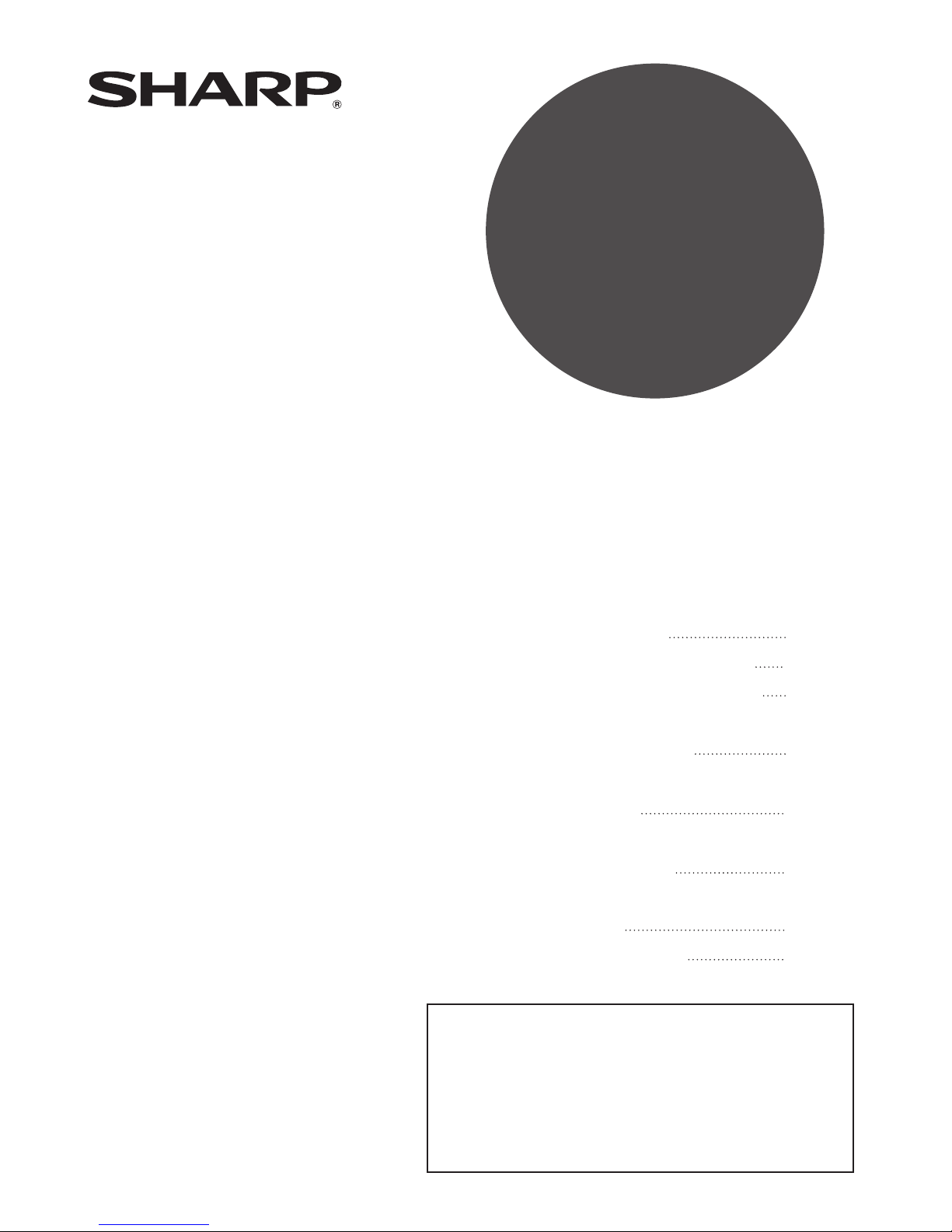
PART 1: GENERAL INFORMATION
• BEFORE USING
THE PRODUCT
•
MANAGING THE MACHINE
•
PERIPHERAL DEVICES
PART 2: COPIER OPERATION
• MAKING COPIES
• CONVENIENT COPY
FUNCTIONS
•
MACHINE MAINTENANCE
(FOR COPYING)
• DOCUMENT FILING
FUNCTION
•
SPECIFICATIONS
1-1
2-1
3-1
4-1
5-1
6-1
7-1
8-1
Page
OPERATION MANUAL
(for general information and copier operation)
MODEL
MX-M550U
MX-M620U
MX-M700U
MX-M550N
MX-M620N
MX-M700N
DIGITAL MULTIFUNCTIONAL
SYSTEM
Be sure to become thoroughly familiar with this manual to
gain the maximum benefi t from the product .
Before installin g this product, be sure to read the
installatio n requirement s and cautions sections.
Be sure to keep all operation manuals handy for reference
including this manual, the "Operation manual (for general
information and copier operation)" and operation manuals
for any optional equipmen t which has been installed .
Page 2
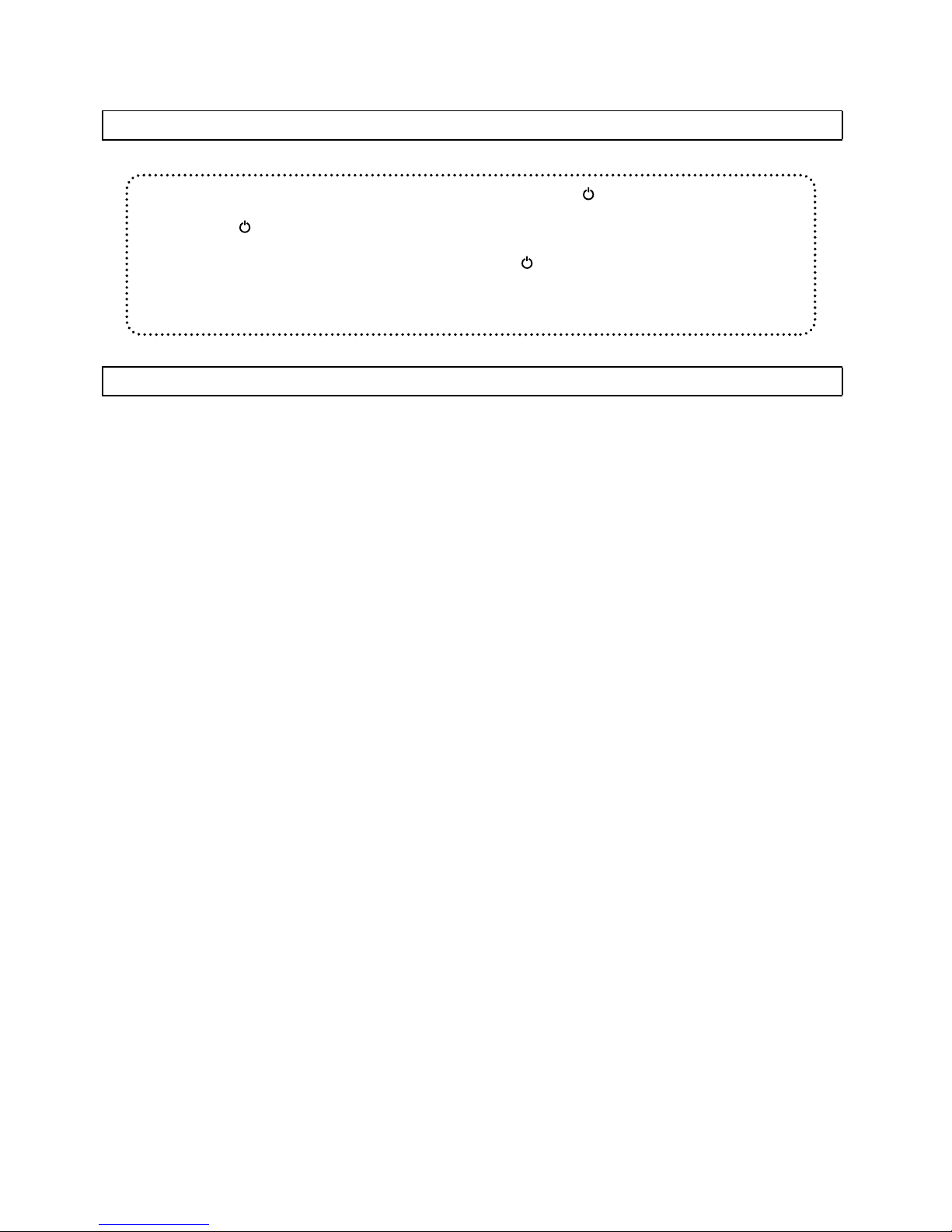
Each instruction also covers the optional units used with these products.
Shielded interface cables must be used with this equipment to maintain compliance with EMC regulations.
In some areas, the "POWER" switch positions are marked "I" and " " on the copier instead of "ON"
and "OFF".
The symbol " " denotes the copier is not completely de-energized but in a stand-by condition at
this "POWER" switch position.
If your copier is so marked, please read "I" for "ON" and " " for "OFF".
Caution!
For a complete electrical disconnection, pull out the main plug.
The socket-outlet shall be installed near the equipment and shall be easily accessible.
Page 3
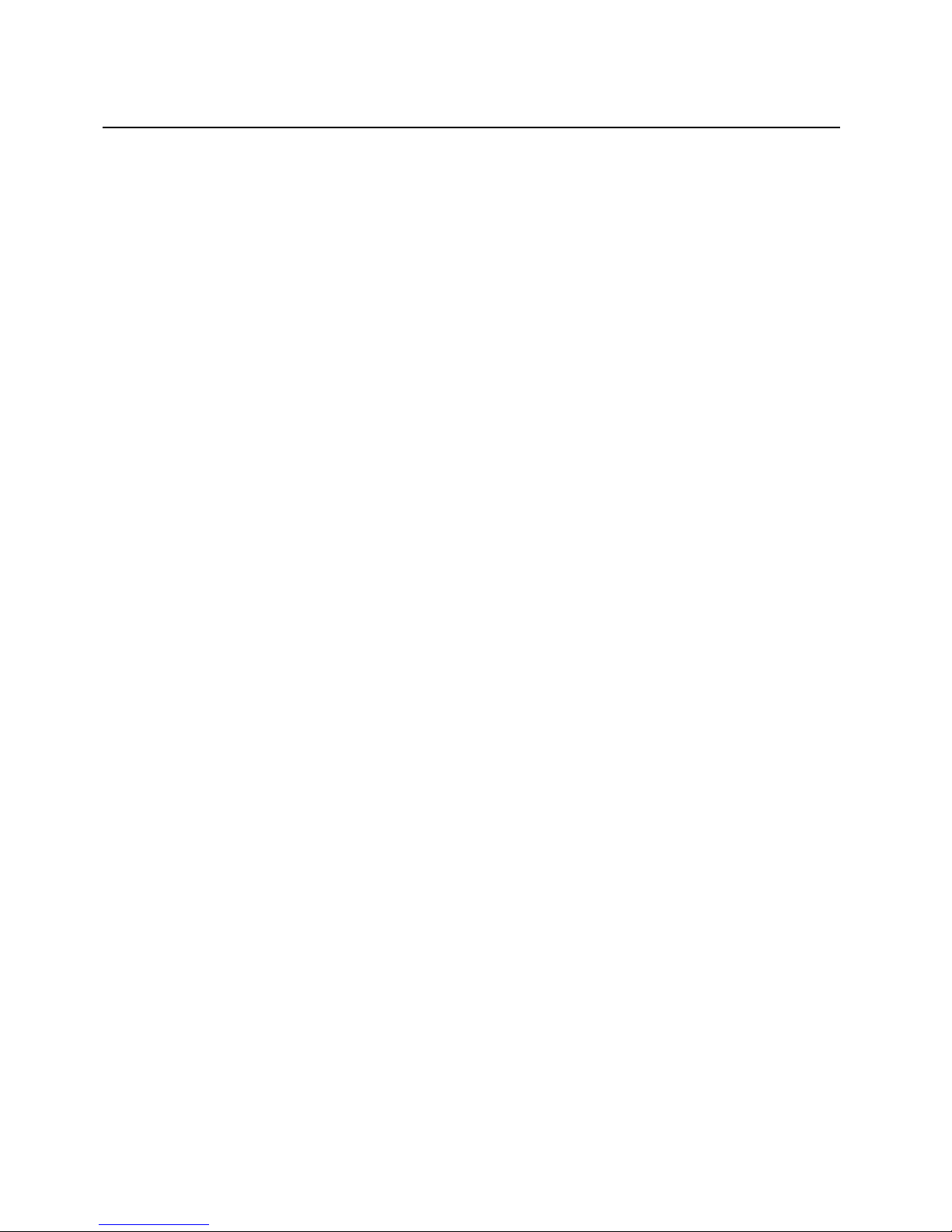
Trademark acknowledgments
The following trademarks and registered trademarks are used in conjunction with the machine and its peripheral devices and
accessories.
•Microsoft®, Windows®, Windows® 98, Windows® Me, Windows NT® 4.0, Windows® 2000, Windows® XP, Windows® Server
2003 and Internet Explorer
®
are registered trademarks or trademarks of Microsoft Corporation in the U.S.A. and other
countries.
• PostScript is a registered trademark of Adobe Systems Incorporated.
• Macintosh, Mac OS, AppleTalk, EtherTalk, LaserWriter, and Safari are registered trademarks or trademarks of Apple
Computer, Inc.
• Netscape Navigator is a trademark of Netscape Communications Corporation.
• Adobe, the Adobe logo, Acrobat, the Adobe PDF logo, and Reader are registered trademarks or trademarks of Adobe
Systems Incorporated in the United States and other countries.
• PCL is a registered trademark of the Hewlett-Packard Company.
• IBM, PC/AT, and PowerPC are trademarks of International Business Machines Corporation.
• Sharpdesk is a trademark of Sharp Corporation.
• All other trademarks and copyrights are the property of their respective owners.
Candid and Taffy are trademarks of Monotype Imaging, Inc. registered in the United States Patent and Trademark Office and may
be registered in certain jurisdictions. CG Omega, CG Times, Garamond Antiqua, Garamond Halbfett, Garamond Kursiv,
Garamond and Halbfett Kursiv are trademarks of Monotype Imaging, Inc. and may be registered in certain jurisdictions. Albertus,
Arial, Coronet, Gill Sans, Joanna and Times New Roman are trademarks of The Monotype Corporation registered in the United
States Patent and Trademark Office and may be registered in certain jurisdictions. Avant Garde, ITC Bookman, Lubalin Graph,
Mona Lisa, Zapf Chancery and Zapf Dingbats are trademarks of International Typeface Corporation registered in the United
States Patent and Trademark Office and may be registered in certain jurisdictions. Clarendon, Eurostile, Helvetica, Optima,
Palatino, Stempel Garamond, Times and Univers are trademarks of Heidelberger Druckmaschinen AG, which may be registered
in certain jurisdictions, exclusively licensed through Linotype Library GmbH, a wholly owned subsidiary of Heidelberger
Druckmaschinen AG. Apple Chancery, Chicago, Geneva, Monaco and New York are trademarks of Apple Computer Inc. and may
be registered in certain jurisdictions. HGGothicB, HGMinchoL, HGPGothicB and HGPMinchoL are trademarks of Ricoh
Company, Ltd. and may be registered in some jurisdictions. Wingdings is a registered trademark of Microsoft Corporation in the
United States and other countries. Marigold and Oxford are trademarks of Arthur Baker and may be registered in some
jurisdictions. Antique Olive is a trademark of Marcel Olive and may be registered in certain jurisdictions. Hoefler Text is a trademark
of Johnathan Hoefler and may be registered in some jurisdictions. ITC is a trademark of International Typeface Corporation
registered in the United States Patent and Trademark Office and may be registered in certain jurisdictions. Agfa is a trademark
of the Agfa-Gevaert Group and may be registered in certain jurisdictions. Intellifont, MicroType and UFST are trademarks of
Monotype Imaging, Inc. registered in the United States Patent and Trademark Office and may be registered in certain jurisdictions.
Macintosh and TrueType are trademarks of Apple Computer Inc. registered in the United States Patent and Trademark Office and
other countries. PostScript is a trademark of Adobe Systems Incorporated and may be registered in some jurisdictions. HP, PCL,
FontSmart and LaserJet are trademarks of Hewlett-Packard Company and may be registered in some jurisdictions. The Type 1
processor resident in Monotype Imaging's UFST product is under license from Electronics For Imaging, Inc. All other trademarks
are the property of their respective owners.
Page 4
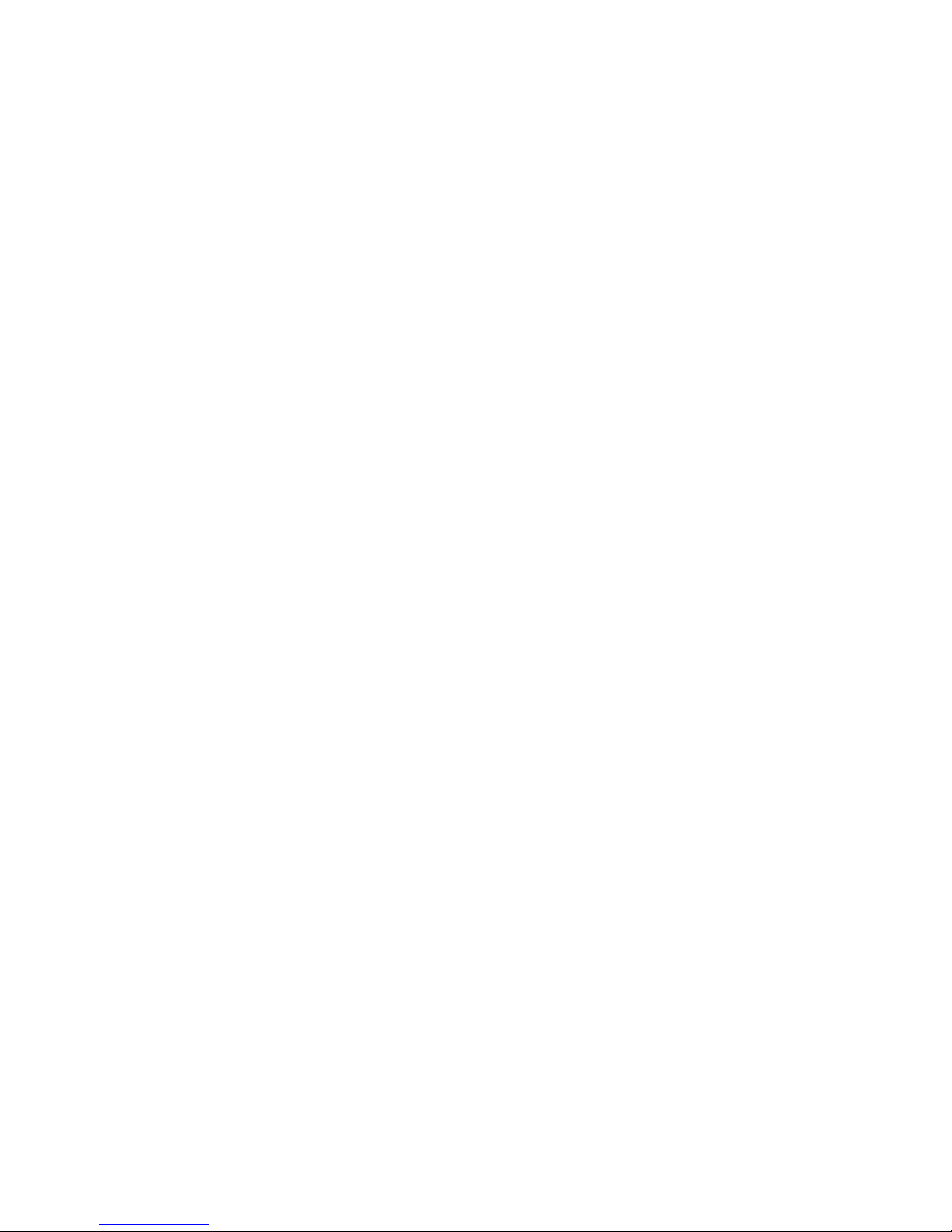
Page 5
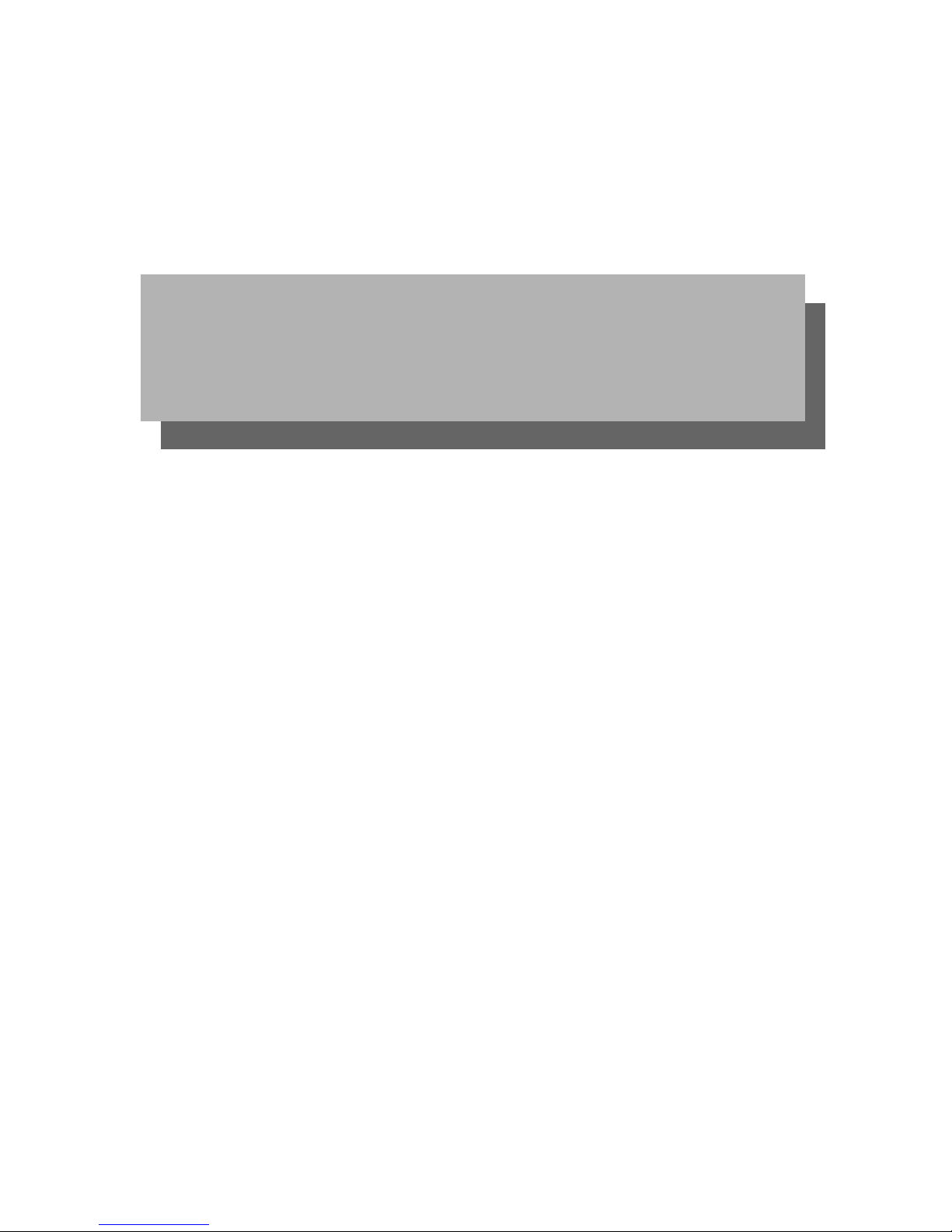
Part 1: General Information
Page 6
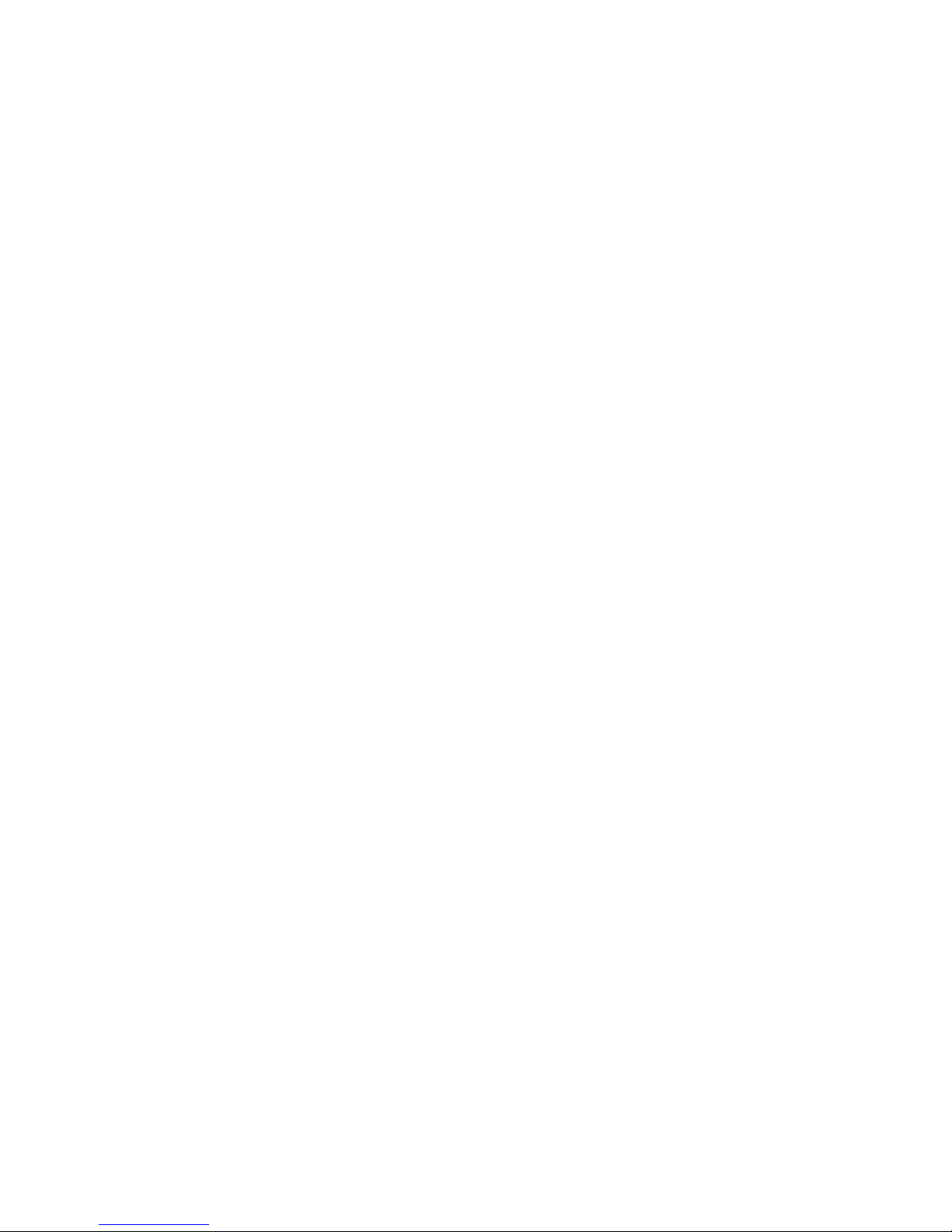
Page 7
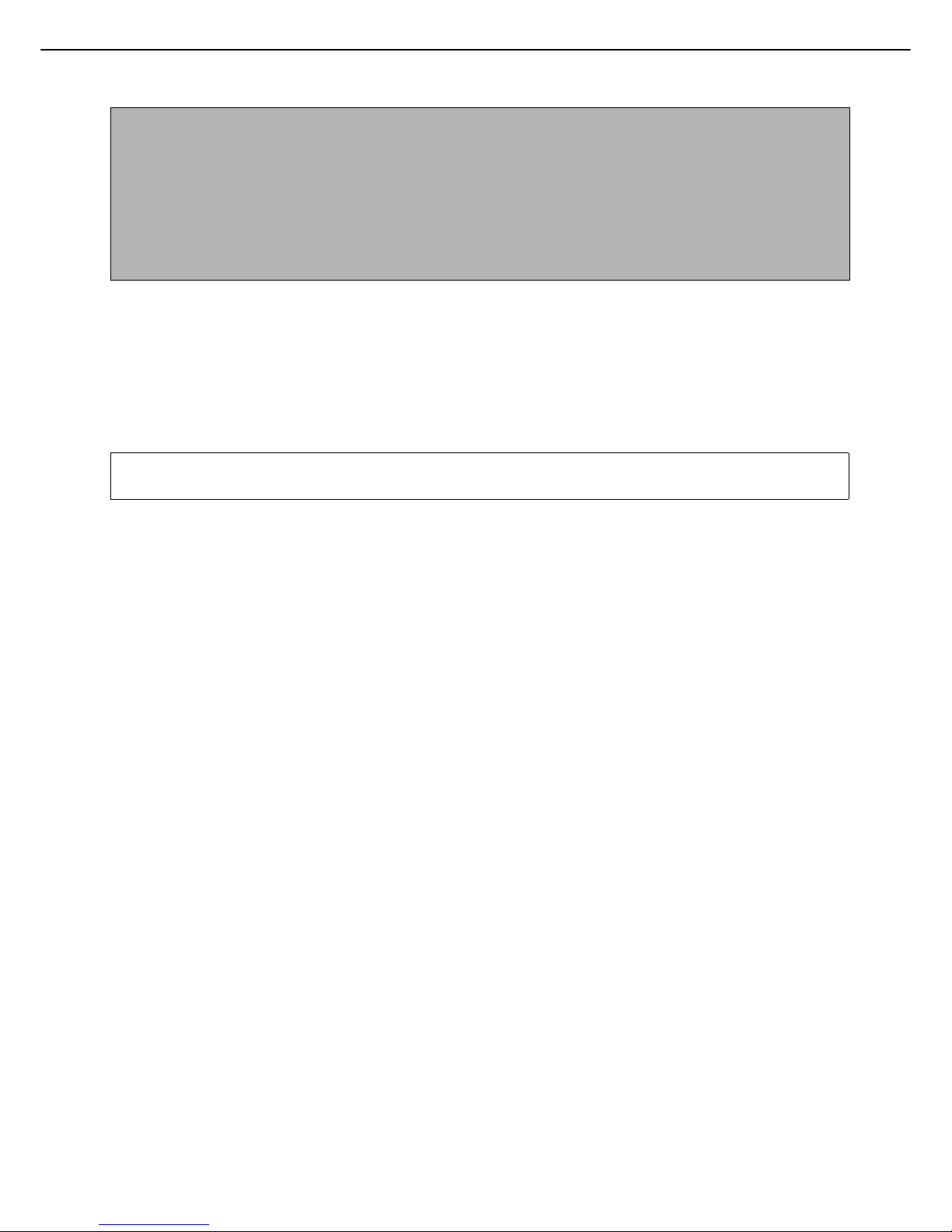
0-1
Warranty
While every effort has been made to make this document as accurate and helpful as possible, SHARP Corporation makes
no warranty of any kind with regard to its content. All information included herein is subject to change without notice. SHARP
is not responsible for any loss or damages, direct or indirect, arising from or related to the use of this operation manual.
© Copyright SHARP Corporation 2007. All rights reserved. Reproduction, adaptation or translation without prior
written permission is prohibited, except as allowed under copyright laws.
OPERATION MANUALS
The following operation manuals are provided for the machine. Please read the appropriate manuals as needed for
the features you wish to learn about.
● Operation manual (for general information and copier operation) (this manual)
The first half of this manual provides general information about the machine, including safety information, loading
paper, removing misfeeds, and regular maintenance.
The second half of the manual explains how to use the copy and document filing functions.
● Administrator settings guide
The administrator settings are used by the administrator of the machine to configure functions to meet the needs
of your workplace.
This guide explains administrator settings for machine management, copying, and document filing. Administrator
settings for the fax, printer, network scanner and Internet fax functions are explained in the manuals for those
functions.
● Software setup guide
This manual mainly explains how to install and configure the software that allows the machine to be used as a
printer.
● Operation manual (for printer)*
1
This manual explains the procedures for using the machine as a printer.
● Operation manual (for image send)*
1
This manual explains the procedures for using the image send feature of the machine, including the network
scanner and Internet fax functions.
To use the network scanner function, the network function of the machine must be in a useable state*
2
and the
network scanner expansion kit must be installed.
To use the Internet fax function, the network function of the machine must be in a useable state*
2
and the network
scanner expansion kit and the Internet fax expansion kit must be installed.
*
1
The Operation manual (for printer) and the Operation manual (for image send) are provided as PDF files in the
CD-ROM.
These manuals are not provided as printed manuals.
*
2
On the MX-M550U/M620U/M700U, the network expansion kit is required.
NOTES
● Considerable care has been taken in preparing this manual. If you have any comments or concerns about the
manual, please contact your nearest authorised service representative.
● This product has undergone strict quality control and inspection procedures. In the unlikely event that a defect
or other problem is discovered, please contact your dealer or nearest authorised service representative.
● Aside from instances provided for by law, SHARP is not responsible for failures occurring during use of the
product or its options, or failures due to incorrect operation of the product and its options, or other failures, or for
any damage that occurs due to use of the product.
The display screens, messages, and key names shown in the manual may differ from those on the actual machine
due to product improvements and modifications.
Page 8
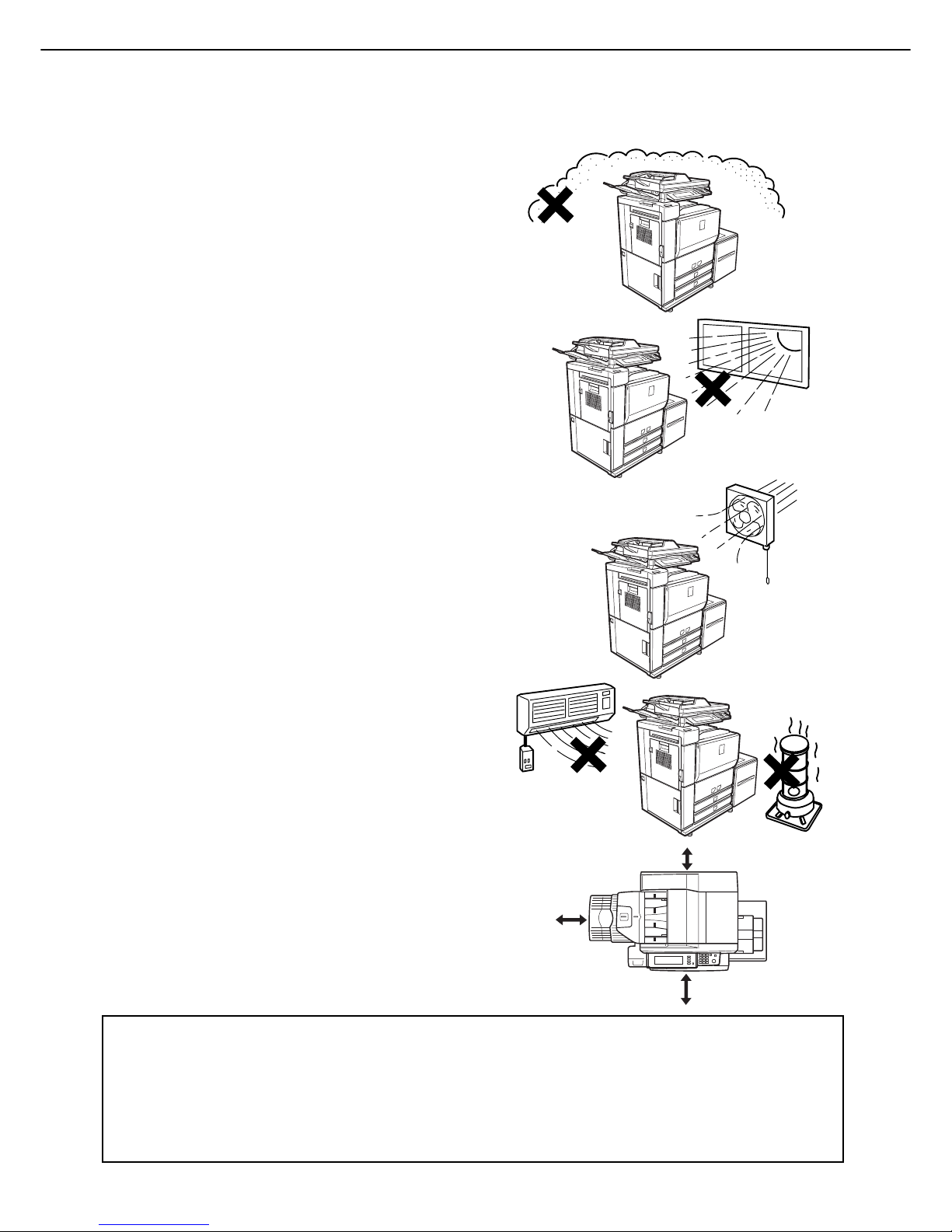
0-2
Improper installation may damage this product. Please note the following during initial installation and whenever the
machine is moved.
1.The machine should be installed near an
accessible power outlet for easy connection.
2.Be sure to connect the power cord only to a
power outlet that meets the specified voltage and
current requirements. Also make certain the
outlet is properly grounded.
●For the power supply requirements, see the
name plate on the back of the main unit.
3.Do not install your machine in areas that are:
●damp, humid, or very dusty
●exposed to direct sunlight
●poorly ventilated
●subject to extreme temperature or humidity
changes, e.g., near an air conditioner or heater.
4.Be sure to allow the required space around the
machine for servicing and proper ventilation.
A small amount of ozone is produced within the printer during operation. The emission level is insufficient to cause
any health hazard.
NOTE:
The present recommended long term exposure limit for ozone is 0.1 ppm (0.2 mg/m
3
) calculated as an 8 hr. timeweighted average concentration.
However, since the small amount that is emitted may have an objectionable odor, it is advisable to place the copier
in a ventilated area.
15cm
(6-1/8")
60cm
(23-5/8")
30cm
(11-13/16")
INSTALLATION REQUIREMENTS
Page 9
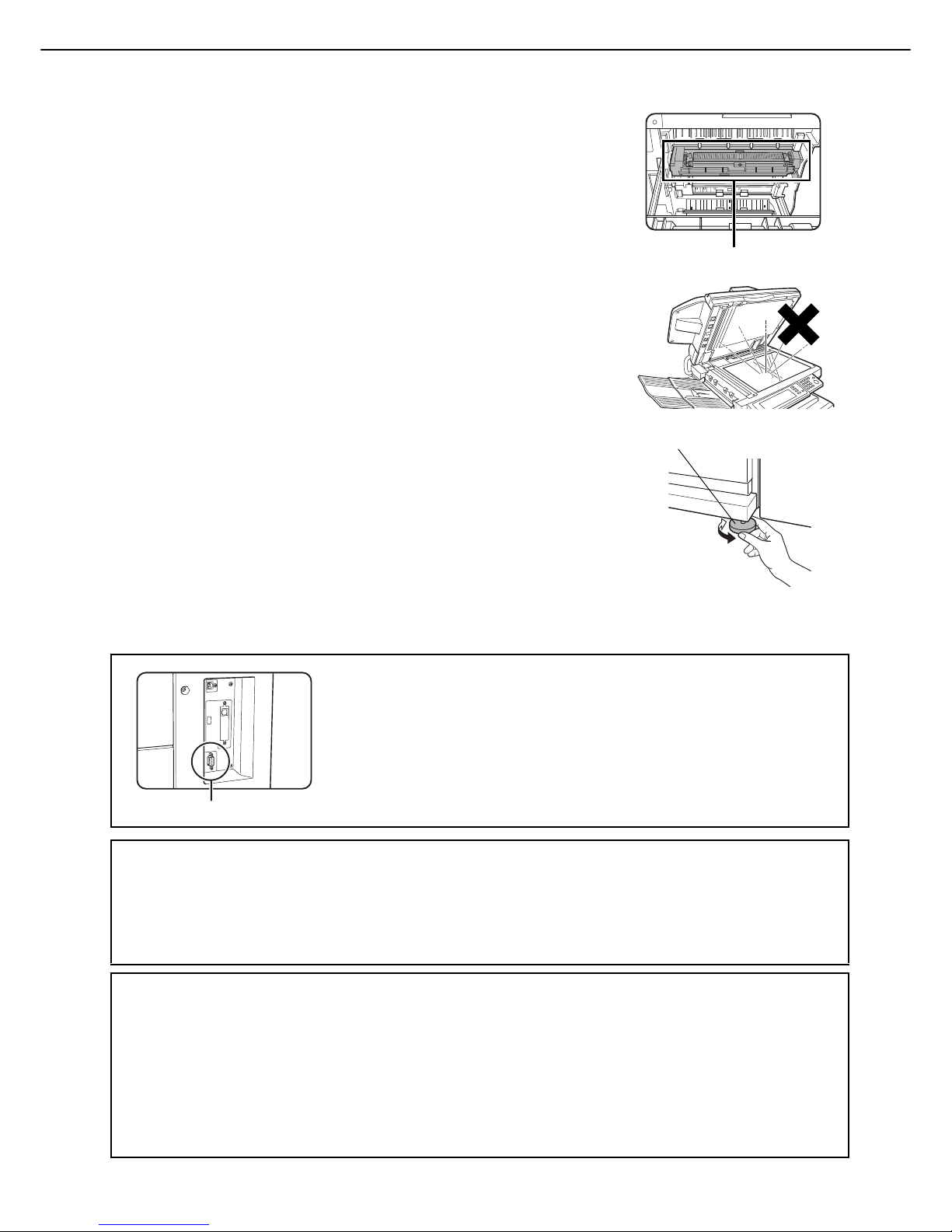
0-3
CAUTIONS
1.Do not touch the photoconductive drum. Scratches or smudges on the
drum will cause dirty prints.
2.The fusing unit is extremely hot. Exercise care in this area.
3.Do not look directly at the light source. Doing so may damage your
eyes.
4.Four adjusters are provided on all optional stand/paper drawer units.
These adjusters should be lowered until they contact the floor.
When moving the machine with the optional stand/paper drawer, be
sure to raise the adjusters. Also, unlock the two casters at the front of
the optional stand/paper drawer. After moving the machine, lower the
four adjusters until they reach the floor and lock the two casters.
5.Do not make any modifications to this machine. Doing so may result in
personal injury or damage to the machine.
6.Since this machine is heavy, it is recommended that it be moved by
more than one person to prevent injury.
7.When connecting this machine to a computer, be sure to first turn both
the computer and the machine off.
8.Do not make copies of anything which is prohibited from copying by law.
The following items are normally prohibited from printing by national
law. Other items may be prohibited by local law.
●
Money ● Stamps ● Bonds ● Stocks
●
Bank drafts ● Checks ● Passports ● Driver's licences
Caution:
This connector (A) is only intended for service purposes.
Any connection to this terminal may cause malfunctions of the machine.
Instruction for service technician:
The cable length for the service terminal has to be less than 3m (118").
The machine includes the document filing function, which stores document image data on the machine's hard disk.
Stored documents can be called up and printed or transmitted as needed. If a hard disk failure occurs, it will no
longer be possible to call up the stored document data. To prevent the loss of important documents in the unlikely
event of a hard disk failure, keep the originals of important documents or store the original data elsewhere.
With the exception of instances provided for by law, Sharp Corporation bears no responsibility for any damages
or loss due to the loss of stored document data.
"BATTERY DISPOSAL"
THIS PRODUCT CONTAINS A LITHIUM PRIMARY MEMORY BACK-UP BATTERY THAT MUST BE DISPOSED
OF PROPERLY. PLEASE CONTACT YOUR LOCAL SHARP DEALER OR AUTHORIZED SERVICE
REPRESENTATIVE FOR ASSISTANCE IN DISPOSING OF THIS BATTERY.
This product utilizes tin-lead solder, and a fluorescent lamp containing a small amount of mercury.
Disposal of these materials may be regulated due to environmental considerations.
For disposal or recycling information, please contact your local authorities or the Electronics Industries Alliance:
www.eia.org
Fusing unit
Adjuster
Lock
Release
(A)
Page 10

CAUTIONS
0-4
Laser Information
Wave length
785 nm
+10 nm
-15 nm
Pulse times North America: 55 cpm / 62 cpm model: (3.1 µs ± 3.1 ns)/7 mm
70 cpm model: (2.7 µs ± 2.7 ns)/7 mm
Europe: 55 cpm / 62 cpm model: (3.7 µs ± 3.7 ns)/7 mm
70 cpm model: (3.2 µs ± 3.2 ns)/7 mm
Output power Max 0.8 mW
At the production line, the output power of the scanner unit is adjusted to 0.8 MILLIWATT PLUS 10 % and is maintained
constant by the operation of the Automatic Power Control (APC).
Caution
Use of controls or adjustments or performance of procedures other than those specified herein may result in hazardous
radiation exposure.
For North America:
SAFETY PRECAUTIONS
This Digital Equipment is rated Class 1 and complies with 21 CFR 1040.10 and 1040.11 of the CDRH standards. This
means that the equipment does not produce hazardous laser radiation. For your safety, observe the precautions below.
● Do not remove the cabinet, operation panel or any other covers.
● The equipment's exterior covers contain several safety interlock switches. Do not bypass any safety interlock by
inserting wedges or other items into switch slots.
For Europe:
CLASS 1 LASER PRODUCT
LASER KLASSE 1
LUOKAN 1 LASERLAITE
KLASS 1 LASERAPPARAT
CAUTION
INVISIBLE LASER RADIATION
WHEN OPEN INTERLOCKS
DEFEATED. AVOID EXPOSURE
TO BEAM.
VORSICHT
UNSICHTBARE
LASERSTRAHLUNG WENN
ABDECKUNG GEÖFFNET UND
SICHERHEITSVERRIEGELUNG
ÜBERBRÜCKT. NICHT DEM
STRAHL AUSSETZEN.
ADVARSEL
USYNLIG LASERSTRÅLNING
VED ÅBNING, NÅR
SIKKERHEDSBRYDERE ER
UDE AF FUNKTION. UNDGÅ
UDSAETTELSE FOR
STRÅLNING.
VAROITUS!
LAITTEEN KÄYTTÄMINEN
MUULLA KUIN TÄSSÄ
KÄYTTÖOHJEESSA
MAINITULLA TAVALLA SAATTAA
ALTISTAA KÄYTTÄJÄN
TURVALLISUUSLUOKAN 1
YLITTÄVÄLLE
NÄKYMÄTTÖMÄLLE
LASERSÄTEILYLLE.
VARNING
OM APPARATEN ANVÄNDS PÅ
ANNAT SÄTT ÄN I DENNA
BRUKSANVISNING
SPECIFICERATS, KAN
ANVÄNDAREN UTSÄTTAS FÖR
OSYNLIG LASERSTRÅLNING,
SOM ÖVERSKRIDER GRÄNSEN
FÖR LASERKLASS 1.
CLASS 1
LASER PRODUCT
LASER KLASSE 1
CAUTION
VORSICHT
ADVARSEL
ADVERSEL
VARNING
VAR O!
INVISIBLE LASER RADIATION WHEN OPEN AND INTERLOCKS DEFEATED.
AVOID EXPOSURE TO BEAM.
Laserstrahl
UNSICHTBARE LASERSTRAHLUNG WENN ABDECKUNG GEÖFFNET UND
SICHERHEITSVERRIEGELUNG ÜBERERÜCKT. NICHT DEM STRAHL AUSSETZEN.
USYNLIG LASERSTRÅLING VED ÅBNING, NÅR SIKKERHEDSAFBRYDERE ER
UDE AF FUNKTION. UNDGÅ UDSAETTELSE FOR STRÅLNING.
USYNLIG LASERSTRÅLING NÅR DEKSEL ÅPNES OG SIKKERHEDSLÅS BRYTES.
UNNGÅ EKSPONERING FOR STRÅLEN.
OSYNLIG LASERSTRÅLNING NÄR DENNA DEL ÄR ÖPPNAD OCH SPÄRRAR ÄR
URKOPPLADE. STRÅLEN ÄR FARLIG. BETRAKTA EJ STRÅLEN.
AVATTAESSA JA SUOJALUKITUS OHITETTAESSA OLET ALTTIINA NÄKYMÄTÖNTÄ
LASERSÄTEILYLLE. ÄLÄ KATSO SÄTEESEEN.
Page 11
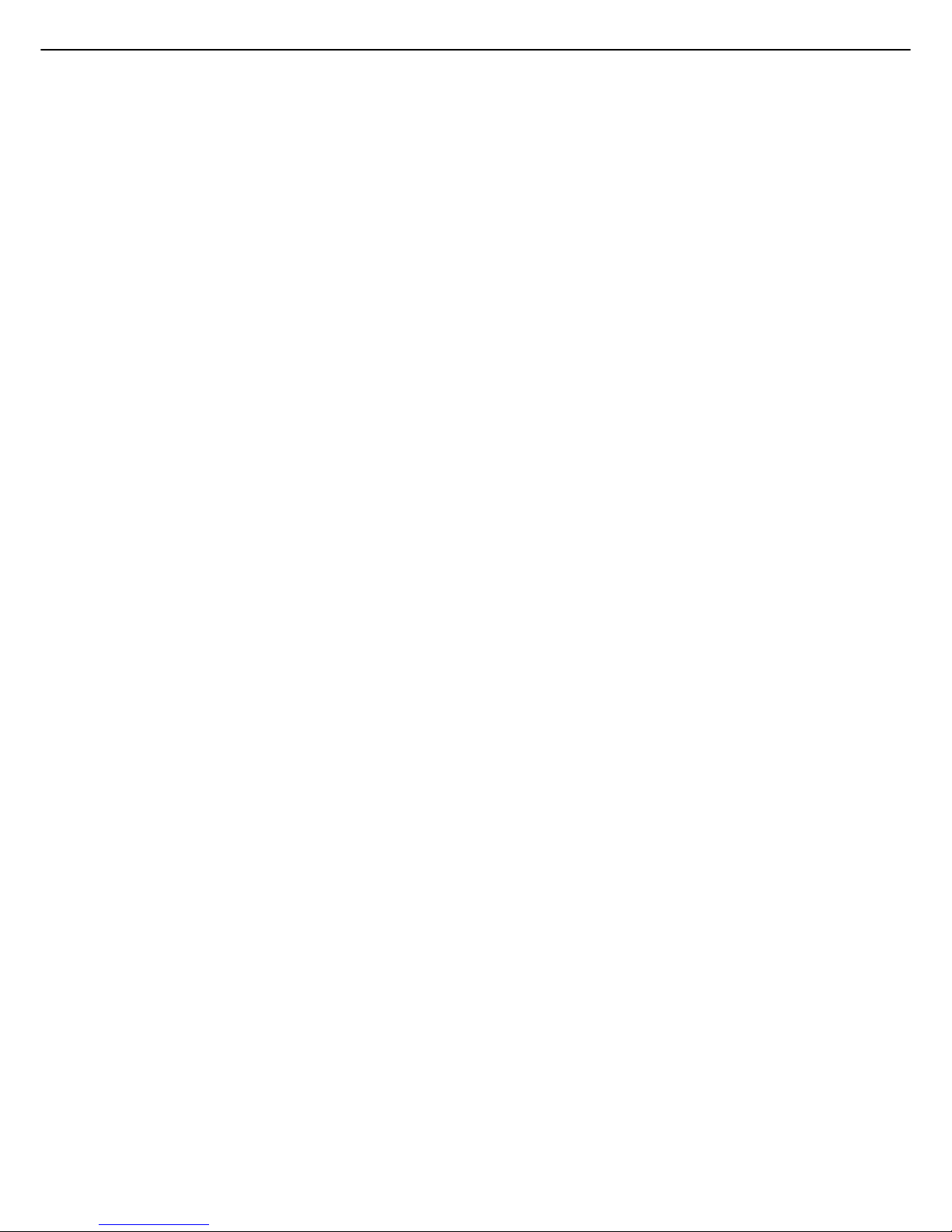
0-5
CONTENTS
Page
OPERATION MANUALS ..............................................0-1
INSTALLATION REQUIREMENTS...............................0-2
CAUTIONS................................................................... 0-3
● Laser Information .................................................0-4
CONTENTS .................................................................0-5
CHAPTER 1
BEFORE USING THE PRODUCT
INTRODUCTION.......................................................... 1-2
MAIN FEATURES ........................................................ 1-3
PART NAMES AND FUNCTIONS................................1-10
● Exterior.................................................................1-10
● Interior .................................................................. 1-11
● Operation panel....................................................1-13
● Touch panel .......................................................... 1-14
TURNING THE POWER ON AND OFF ....................... 1-17
AUDITING MODE ........................................................1-18
● Using the machine when the auditing mode is
enabled.................................................................1-18
CHAPTER 2
MANAGING THE MACHINE
LOADING PAPER ........................................................ 2-2
● Identifying the trays ..............................................2-2
● Loading paper in paper tray 1 - tray 2 ..................2-2
● Changing the paper size in paper tray 1 - tray 2 ..2-3
● Loading paper in paper tray 3 ..............................2-5
● Changing the paper size in paper tray 3 .............. 2-5
● Changing the paper size in paper tray 4 .............. 2-6
● Loading paper in paper tray 5 (optional large
capacity tray AR-LC6)
..................................................
2-7
● Loading paper in paper tray 5 (optional large
capacity tray AR-LC7)
..................................................
2-8
● Loading paper in the bypass tray ......................... 2-10
● Specifications of paper trays (Types and sizes of
paper that can be used in the trays).....................2-12
● Setting the paper type and paper size..................2-14
● Setting the paper size when a special size is
loaded ..................................................................2-17
SYSTEM SETTINGS ...................................................2-18
● General procedure for system settings ................2-18
● About the settings ................................................ 2-20
REPLACING THE TONER CARTRIDGES ..................2-21
STORAGE OF SUPPLIES ........................................... 2-22
MISFEED REMOVAL ...................................................2-23
● Misfeed removal guidance.................................... 2-23
● Misfeed in the transport area, fusing area, and
exit area................................................................2-24
● Misfeed in the duplex unit.....................................2-25
● Misfeed in the paper feed area............................. 2-26
REMOVING AN ORIGINAL MISFEED.........................2-31
● Removing a misfed original from the automatic
document feeder ..................................................2-31
TROUBLESHOOTING ................................................. 2-32
CHAPTER 3
PERIPHERAL DEVICES
FINISHER AND SADDLE STITCH FINISHER.............3-2
● Part names ...........................................................3-2
● Specifications .......................................................3-2
● Finishing methods ................................................3-4
● Finishing modes and finisher functions ................3-6
● Staple cartridge replacement and staple jam
removal.................................................................3-7
● Removing a misfeed.............................................3-11
● Troubleshooting finisher/saddle stitch finisher
problems...............................................................3-13
INSERTER ...................................................................3-14
● Part names ...........................................................3-14
● Specifications .......................................................3-14
● Loading paper.......................................................3-15
● Manual operation of the inserter...........................3-15
● Misfeed removal ...................................................3-17
● Troubleshooting inserter problems .......................3-18
SHARP OSA.................................................................3-19
APPLICATION COMMUNICATION MODULE (MX-
AMX2)...........................................................................3-19
● Standard application setup ...................................3-19
● Selecting a standard application...........................3-19
● Operation in OSA mode .......................................3-20
EXTERNAL ACCOUNT MODULE (MX-AMX3)............3-21
● External account application setup.......................3-21
● Operation in external account mode.....................3-21
CHAPTER 4
MAKING COPIES
AUTOMATIC DOCUMENT FEEDER............................4-2
● Acceptable originals .............................................4-2
PLACING ORIGINALS .................................................4-3
CHECKING THE SIZE OF A PLACED ORIGINAL.......4-5
● Manually setting the scanning size.......................4-5
STORING, DELETING, AND USING ORIGINAL
SIZES ...........................................................................4-6
● Storing or deleting an original size .......................4-6
NORMAL COPYING.....................................................4-7
● Making copies with the automatic document
feeding function ....................................................4-7
● Automatic two-sided copying using the automatic
document feeding function....................................4-10
● Copying from the document glass........................4-11
● Automatic two-sided copying from the document
glass .....................................................................4-13
ADJUSTING THE EXPOSURE....................................4-14
REDUCTION/ENLARGEMENT/ZOOM........................4-15
● Automatic selection (auto image) .........................4-15
● Manual selection (preset copy ratios/zoom) .........4-16
● XY ZOOM .............................................................4-18
SPECIAL PAPERS .......................................................4-20
Page 12
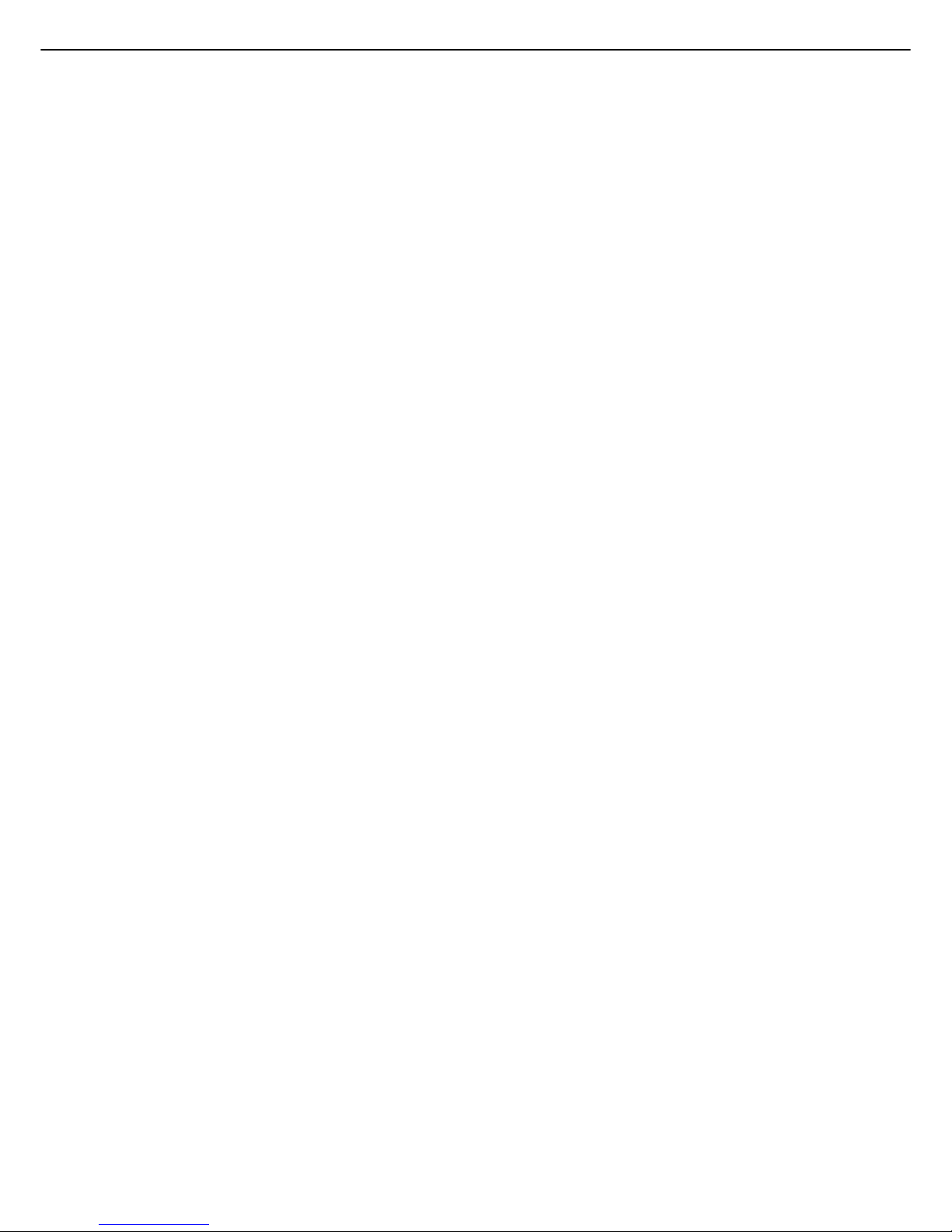
CONTENTS
0-6
CHAPTER 5
CONVENIENT COPY FUNCTIONS
SPECIAL MODES ........................................................5-2
● General procedure for using special functions .....5-2
● Margin shift...........................................................5-3
● Erase ....................................................................5-4
● Dual page copy.....................................................5-5
● Pamphlet copy......................................................5-6
● Job build ...............................................................5-8
● Tandem copy ........................................................5-10
● Covers/inserts.......................................................5-12
● Transparency film with insert sheets ....................5-23
● Multi shot ..............................................................5-24
● Book copy.............................................................5-26
● Tab copy ...............................................................5-27
● Card shot
.................................................................
5-29
● Mirror image .........................................................5-31
● B/W reverse..........................................................5-31
● Print menu ............................................................5-32
STORING, USING AND DELETING JOB
PROGRAMS.................................................................5-44
● Storing a job program...........................................5-44
● Calling up a job program ......................................5-45
● Deleting a stored job program ..............................5-45
INTERRUPTING A COPY RUN ...................................5-46
CHAPTER 6
MACHINE MAINTENANCE (FOR
COPYING)
USER MAINTENANCE ................................................6-2
● Cleaning the document glass and the automatic
document feeder...................................................6-2
TROUBLESHOOTING..................................................6-3
CHAPTER 7
DOCUMENT FILING FUNCTION
OVERVIEW ..................................................................7-2
● Document filing function .......................................7-2
TO USE THE DOCUMENT FILING FUNCTION..........7-4
● A look at the operation panel................................7-4
● Saving files ...........................................................7-4
● Main screen of document filing.............................7-5
● Document filing icons ...........................................7-5
SAVING A DOCUMENT IMAGE FILE..........................7-6
● Quick File..............................................................7-6
● Filing .....................................................................7-7
● Print jobs ..............................................................7-9
● Scan Save ............................................................7-10
CALLING UP AND USING A FILE...............................7-13
● Searching for and calling up a saved file
..............
7-13
● Calling up and using a saved file..........................7-15
SYSTEM SETTINGS....................................................7-24
● Creating, editing, and deleting user names and
folders...................................................................7-24
ENTERING CHARACTERS .........................................7-29
TROUBLESHOOTING..................................................7-31
CHAPTER 8
SPECIFICATIONS
SPECIFICATIONS ....................................................... 8-2
INDEX.......................................................................... 8-4
Page 13
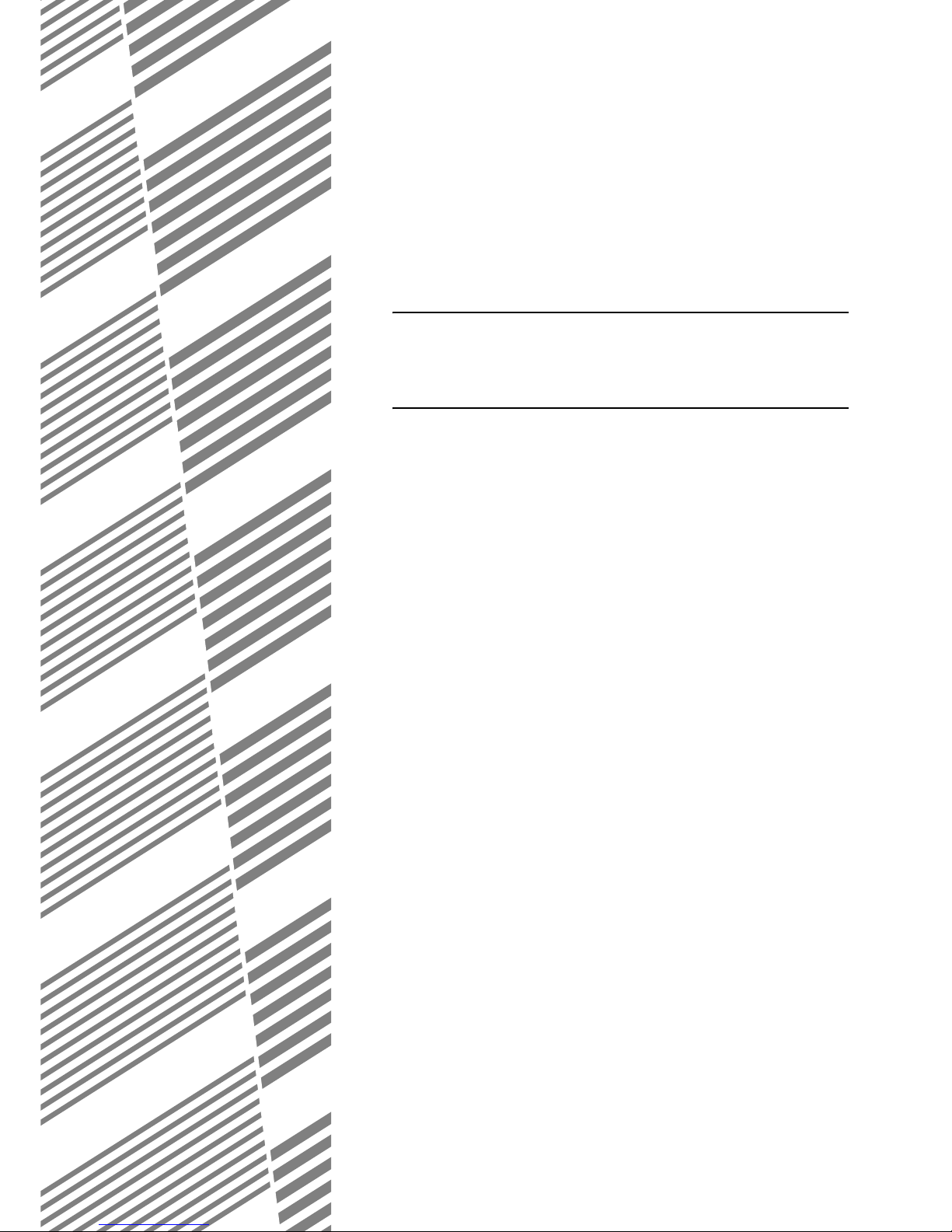
1-1
CHAPTER 1
BEFORE USING THE
PRODUCT
This chapter contains basic information that should be read before using
the product.
Page
INTRODUCTION..................................................................................... 1-2
MAIN FEATURES ................................................................................... 1-3
PART NAMES AND FUNCTIONS........................................................... 1-10
●
Exterior............................................................................................ 1-10
●
Interior............................................................................................. 1-11
●
Operation panel............................................................................... 1-13
●
Touch panel..................................................................................... 1-14
TURNING THE POWER ON AND OFF .................................................. 1-17
AUDITING MODE................................................................................... 1-18
●
Using the machine when the auditing mode is enabled.................. 1-18
Page 14

1-2
INTRODUCTION
Thank you for purchasing a SHARP digital multifunction copier.
Please read this manual before using the machine. In particular, be sure to read "INSTALLATION REQUIREMENTS"
before using the machine.
Please keep this manual close at hand for reference whenever necessary.
This manual provides general information on using the machine, such as routine maintenance and how to load paper
and remove misfeeds. It also explains how to use the copier and document filing functions.
Separate manuals have been provided for the fax function, printer function, and network scanner function.
■ Original and paper sizes
This machine allows use of standard sizes in both the AB and inch systems.
These are shown in the tables below.
■ The meaning of "R" in original and paper size indications
Some original and paper sizes can be placed in either the portrait or landscape orientations. To differentiate
between landscape and portrait, the landscape orientation size indication will contain an "R". These are indicated
as A4R, B5R, 8-1/2" x 11"R, 5-1/2" x 8-1/2"R, etc. Sizes that can be placed only in the landscape orientation (A3,
B4, 11" x 17", 8-1/2" x 14", 8-1/2" x 13") do not contain the "R" in their size indication.
Sizes in the AB system Sizes in the inch system
A3 11" x 17" (LEDGER)
B4 8-1/2" x 14" (LEGAL)
A4 8-1/2" x 13" (FOOLSCAP)
B5 8-1/2" x 11" (LETTER)
A5 7-1/4" x 10-1/2" (EXECUTIVE)
5-1/2" x 8-1/2" (INVOICE)
Size indication
with "R"
Landscape
orientation
Size indication
without "R"
Portrait orientation
Page 15
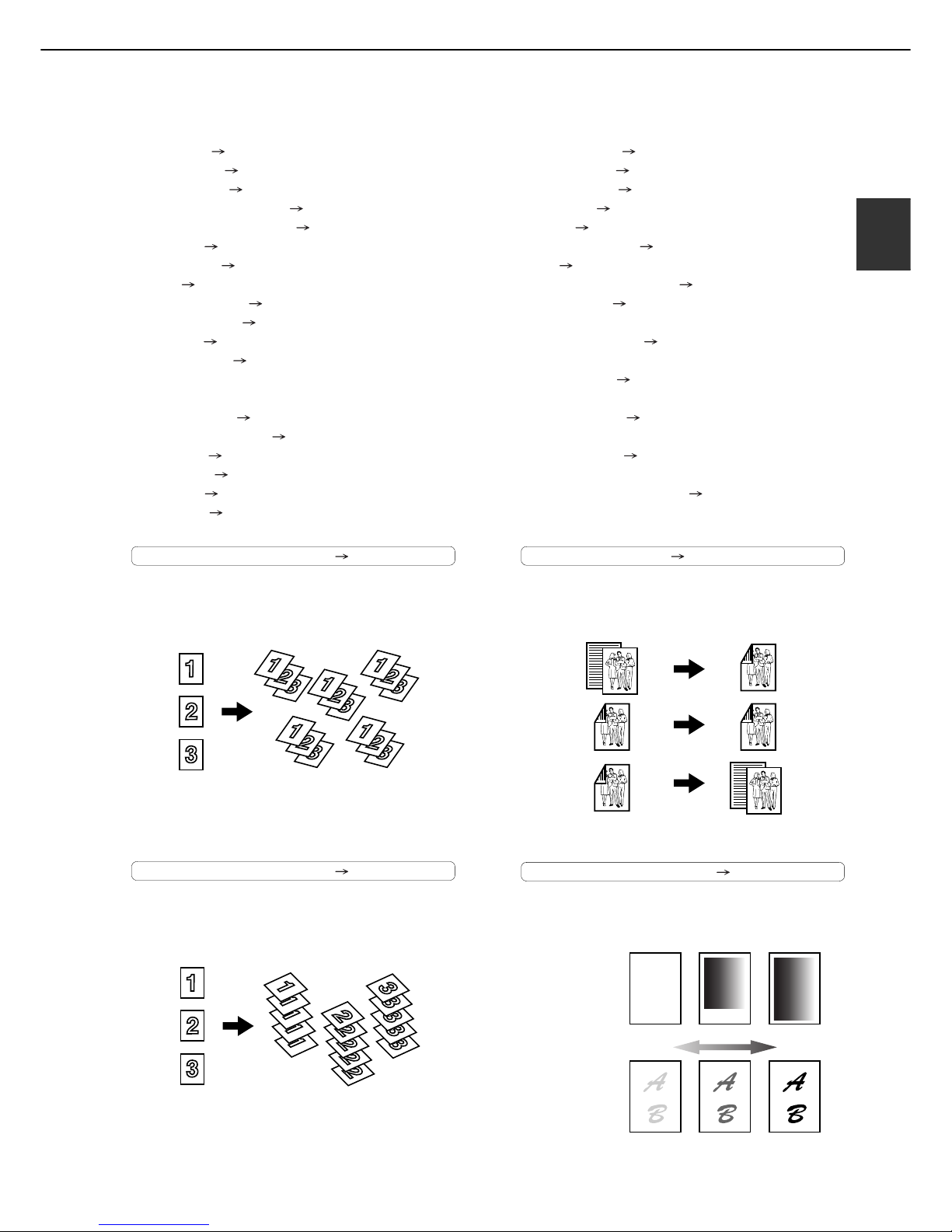
1-3
1
MAIN FEATURES
The digital multifunction copier is capable of performing a variety of functions. This page shows features related to
the copy function.
● Sort mode See page 1-3
● Group mode See page 1-3
● 2-sided Copy See page 1-3
● Exposure Adjustments See page 1-3
● Reduction/Enlargement See page 1-4
● XY Zoom See page 1-4
● Margin Shift See page 1-4
● Erase See page 1-4
● Dual Page Copy See page 1-4
● Pamphlet Copy See page 1-4
● Job Build See page 1-5
● Tandem Copy See page 1-5
(When using the MX-M550U, MX-M620U, or
MX-M700U, the network expansion kit is required.)
● Covers/inserts See page 1-5
● Transparency Insert See page 1-5
● Multi Shot See page 1-5
● Book Copy See page 1-5
● Tab Copy See page 1-6
● Card Shot See page 1-6
● Job programs See page 1-6
● Mirror Image See page 1-6
● B/W Reverse See page 1-6
● Date print See page 1-6
● Stamp See page 1-7
● Page numbering See page 1-7
● Text See page 1-7
● Interrupting a copy run See page 1-7
● Offset mode See page 1-7
(When the Finisher or Saddle stitch finisher is installed.)
● Staple sort mode See page 1-7
(When the Finisher or Saddle stitch finisher is installed.)
● Saddle stitch See page 1-8
(When the Saddle stitch finisher is installed.)
● Hole punching See page 1-8
(When the Punch Module is installed.)
● Inserter mode See page 1-8
(When the Inserter is installed.)
● Document filing function See page 1-8
Sort See page 4-9
Copies can be collated.
Group See page 4-9
Copies can be grouped by page.
2-sided Copy See pages 4-10, 4-13
Copy onto both sides of the paper using the document
glass or the automatic document feeder.
Exposure Adjustments See page 4-14
The desired image type for the original can be
selected.
Original
Copy
Original Copy
Original
Copy
Exposure
Text Text/Photo Photo
Resolution
ABCDE
ABCDE
DarkerLighter
Page 16
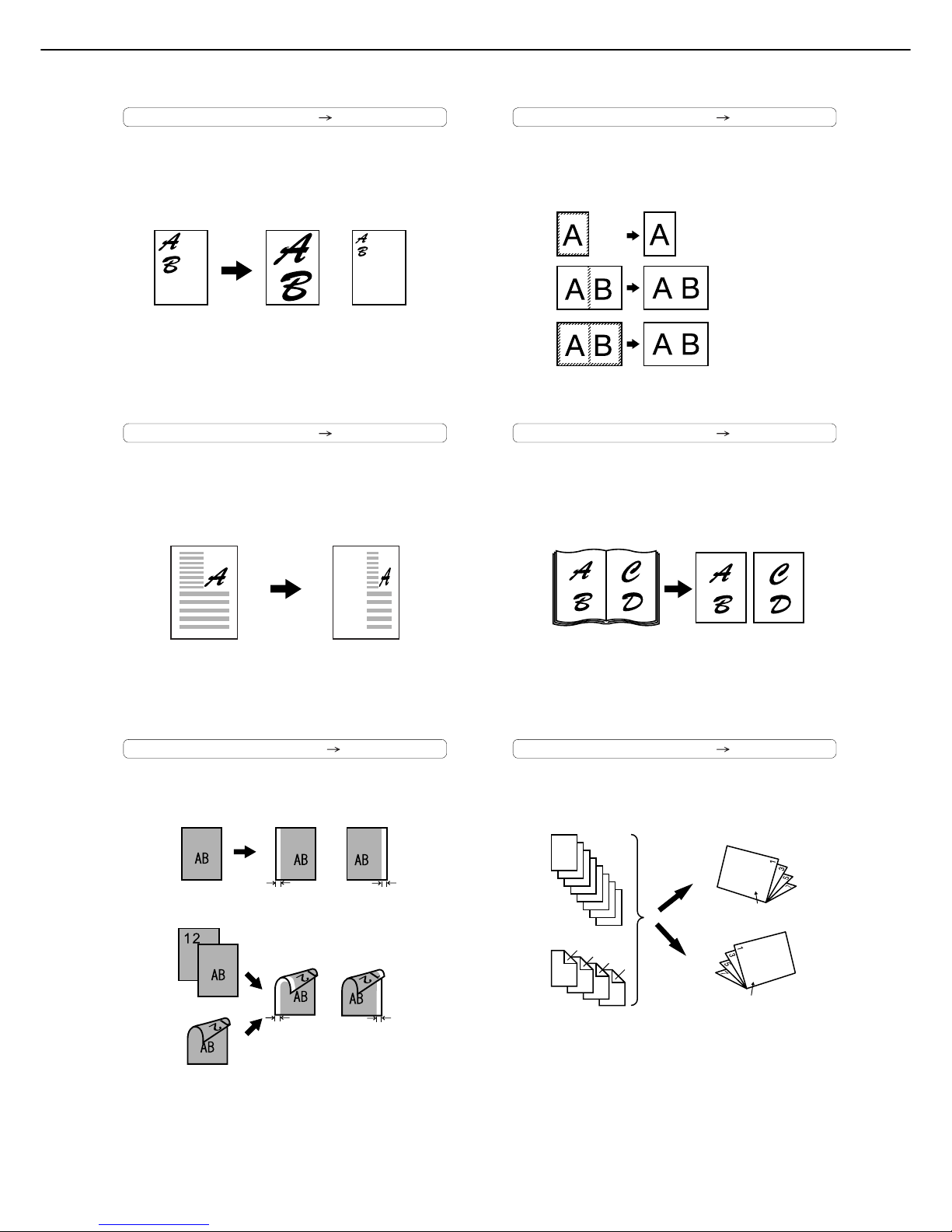
MAIN FEATURES
1-4
Reduction / Enlargement See page 4-15
Copies can be enlarged or reduced to the desired
size.
XY Zoom See page 4-18
Separate ratio settings can be selected for the
length and width of a copy.
Margin Shift See page 5-3
Margins can be added to copies.
Erase See page 5-4
Shadows that appear around the edges of copies of
books or thick originals can be erased.
Dual Page Copy See page 5-5
The left and right pages of a book can be
successively copied onto separate sheets.
Pamphlet Copy See page 5-6
One-sided or two-sided pamphlet style copies can
be made.
Original
Enlargement Reduction
Copy
Original Copy
Image shifted
to the right
Image shifted
to the left
Margin
Margin
One-sided copying
Original
Two-sided copying
Original
Image shifted
to the right
Margin
Image shifted
to the left
Margin
Or
Original
Copy
Edge erase
Centre erase
Edge+Centre
erase
CopyBook original
Finished copies are
folded in two.
Originals (one-sided)
1
2
3
4
5
6
7
8
7
8
5
6
3
4
Originals (two-sided)
1
2
Left binding
Right binding
First page
First page
Page 17
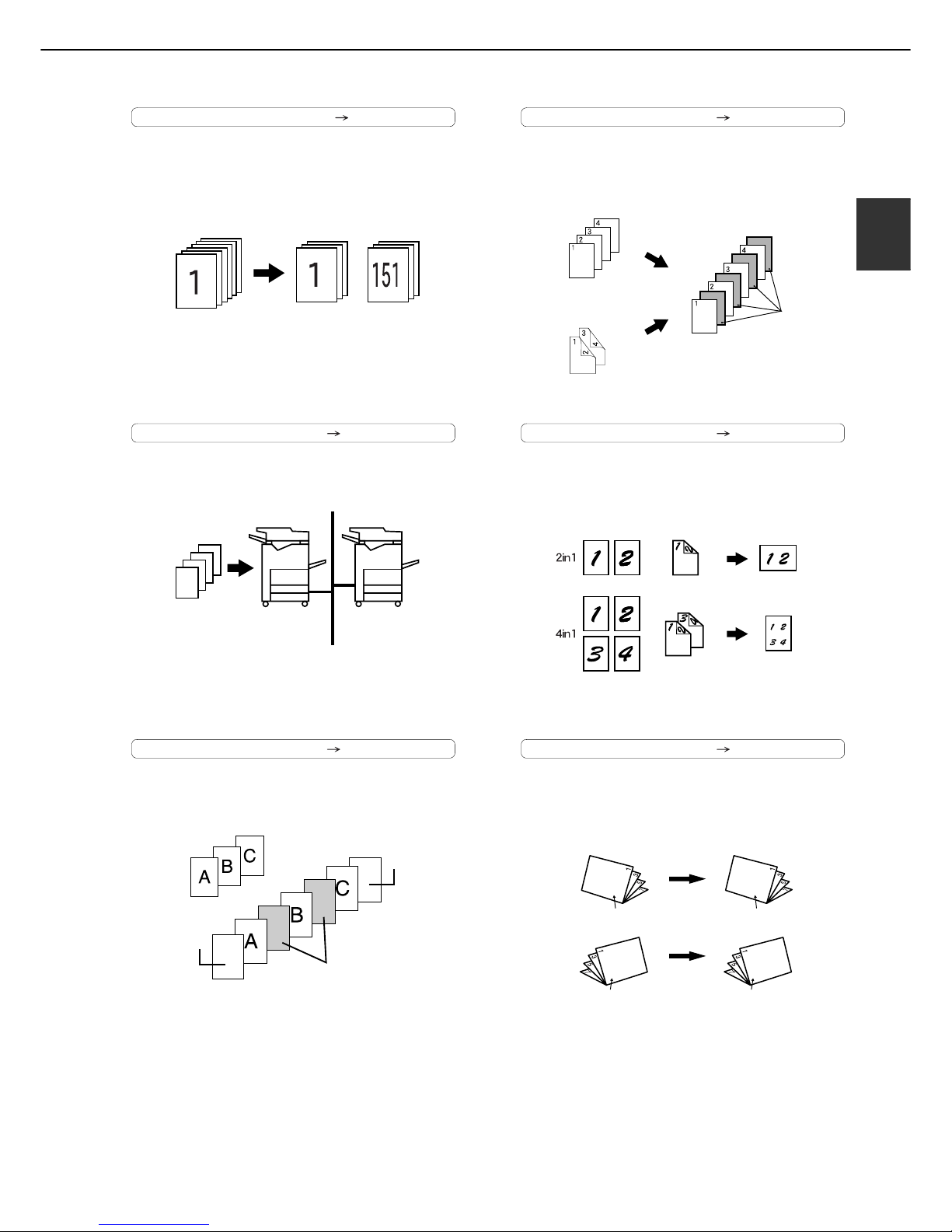
MAIN FEATURES
1-5
1
Job Build See page 5-8
When you have a very large number of originals, the
pages can be scanned in sets.
Tandem Copy See page 5-10
Two machines can be used to run a large copy job
in parallel.
Covers/inserts See page 5-12
Front covers, back covers, and inserts can be
added. These can also be copied on.
Transparency Insert See page 5-23
Inserts can be automatically inserted between
transparencies.
Multi Shot See page 5-24
Multiple original pages can be copied onto a
single sheet of paper in a uniform layout.
Book Copy See page 5-26
Books and other bound originals can be copied
pamphlet style.
150 sheets300 sheets 150 sheets
50 sets of
copies
100 sets of
copies
50 sets of
copies
*
When using the MX-M550U, MX-M620U, or
MX-M700U, the network expansion kit is required.
Front cover
Back cover
Originals
Insert sheets
Insert sheets
Originals (1-sided)
Originals (2-sided)
Copy
Originals
(1-sided)
Originals
(2-sided)
Copy
CopyOriginal
Left binding
Right binding
First page
First page
First page
First page
Page 18
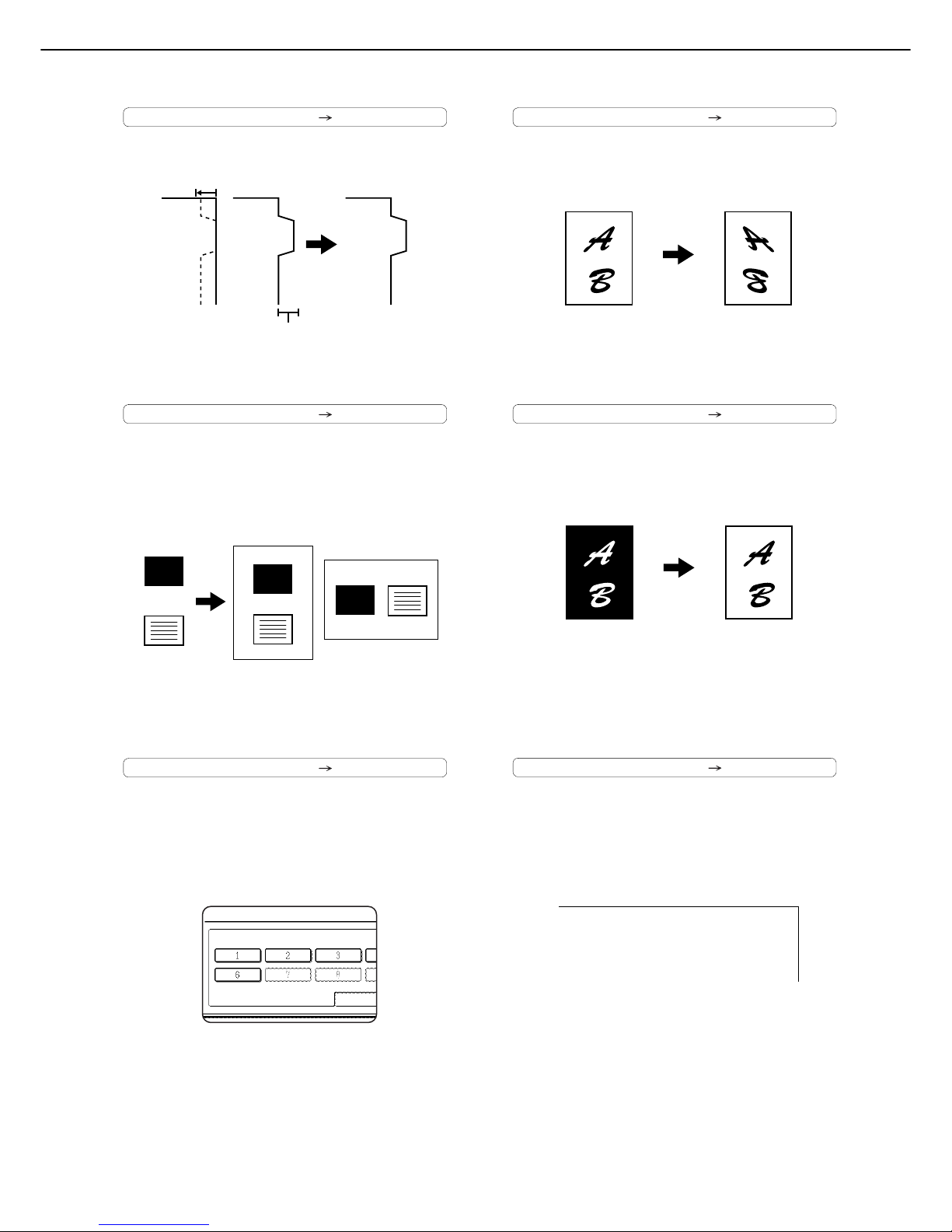
MAIN FEATURES
1-6
Tab Copy See page 5-27
Copying is possible on the tabs of tabbed paper.
Card Shot See page 5-29
The front and back of a card can be copied onto
one sheet of paper.
This function is convenient for making copies for
certification purposes and helps save paper.
Job programs See page 5-44
Various steps of a copy operation can be stored
as a program, and up to 10 programs can be
stored. Saving frequently used sets of settings in a
program saves you the trouble of selecting those
settings each time you wish to use them.
Mirror Image See page 5-31
A mirror image copy can be made.
B/W Reverse See page 5-31
White and black can be inverted on a copy to
produce a negative image.
Date See page 5-35
The date can be added to copies.
Original Tab paper Copy
INDEX
INDEX
Tab width
A4 : Maximum of 20mm (51/64")
8-1/2" x 11" : Maximum of 17mm (5/8")
Original
Example:
Portrait
A4 (8-1/2") size
Example:
Landscape
A4 (8-1/2") size
Copy
Back of
card
Front of
card
CARD
CARD
CARD
JOB PROGRAMS
PRESS PROGRAM NUMBER.
RECALL
Original Copy
Original Copy
2010/APR/4
Page 19
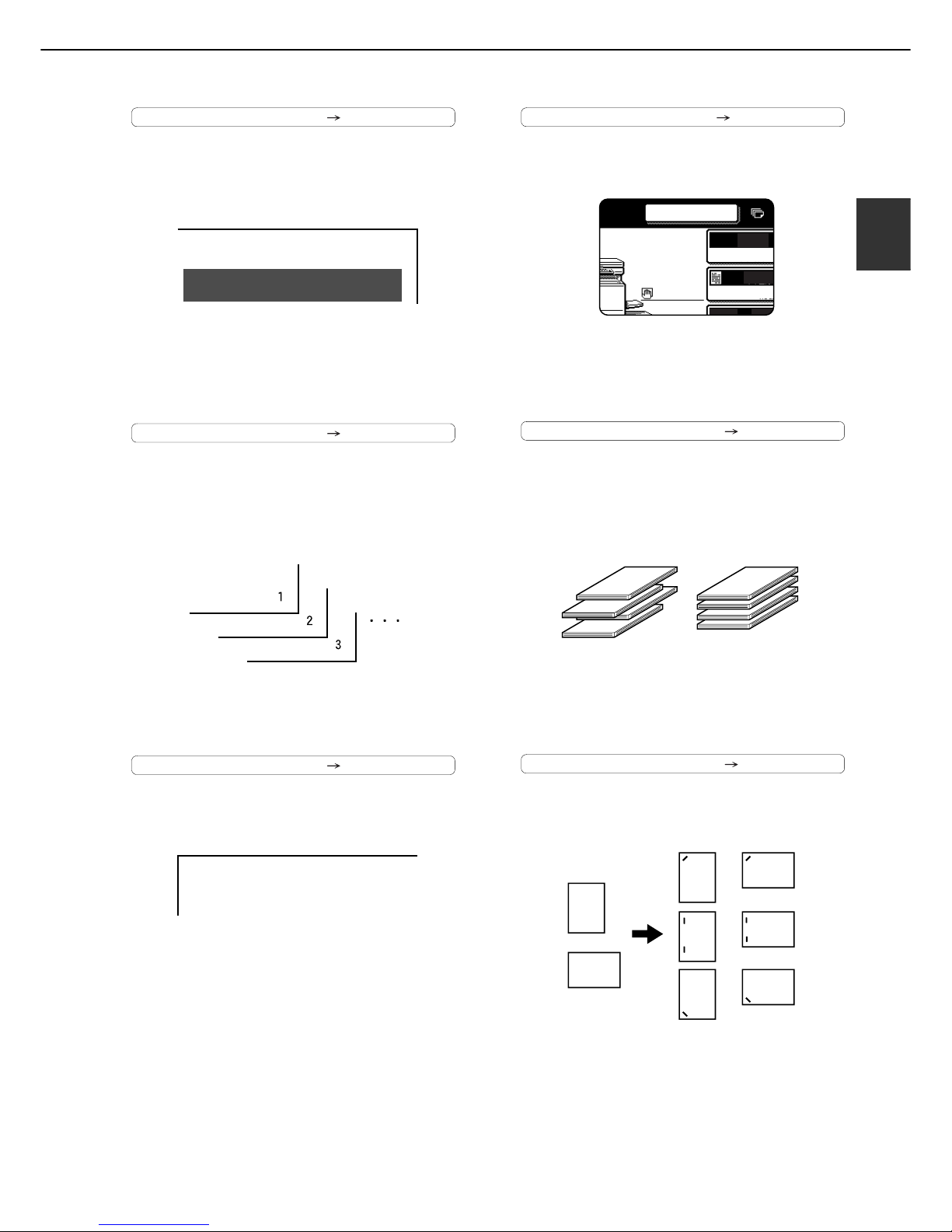
MAIN FEATURES
1-7
1
Stamp See page 5-36
Reverse text can be added to copies ("stamp").
Page numbering See page 5-37
Page numbers can be added to copies.
Text See page 5-41
Entered text can be added to copies.
Interrupting a copy run See page 5-46
A copy job in progress can be interrupted for a
rush job.
Offset mode See page 3-4
Each set of output can be offset slightly from other
sets for easy separation.
Staple sort mode See page 3-4
Sets of copies can be automatically stapled.
CONFIDENTIAL
Meeting
AUTO
AUTO
ORIGINAL
EXPOSUR
A4
INTERRUPT
Offset mode Non-Offset mode
*When the Finisher or Saddle stitch finisher is
installed.
Original
Copy
*When the Finisher or Saddle stitch finisher is
installed.
Page 20
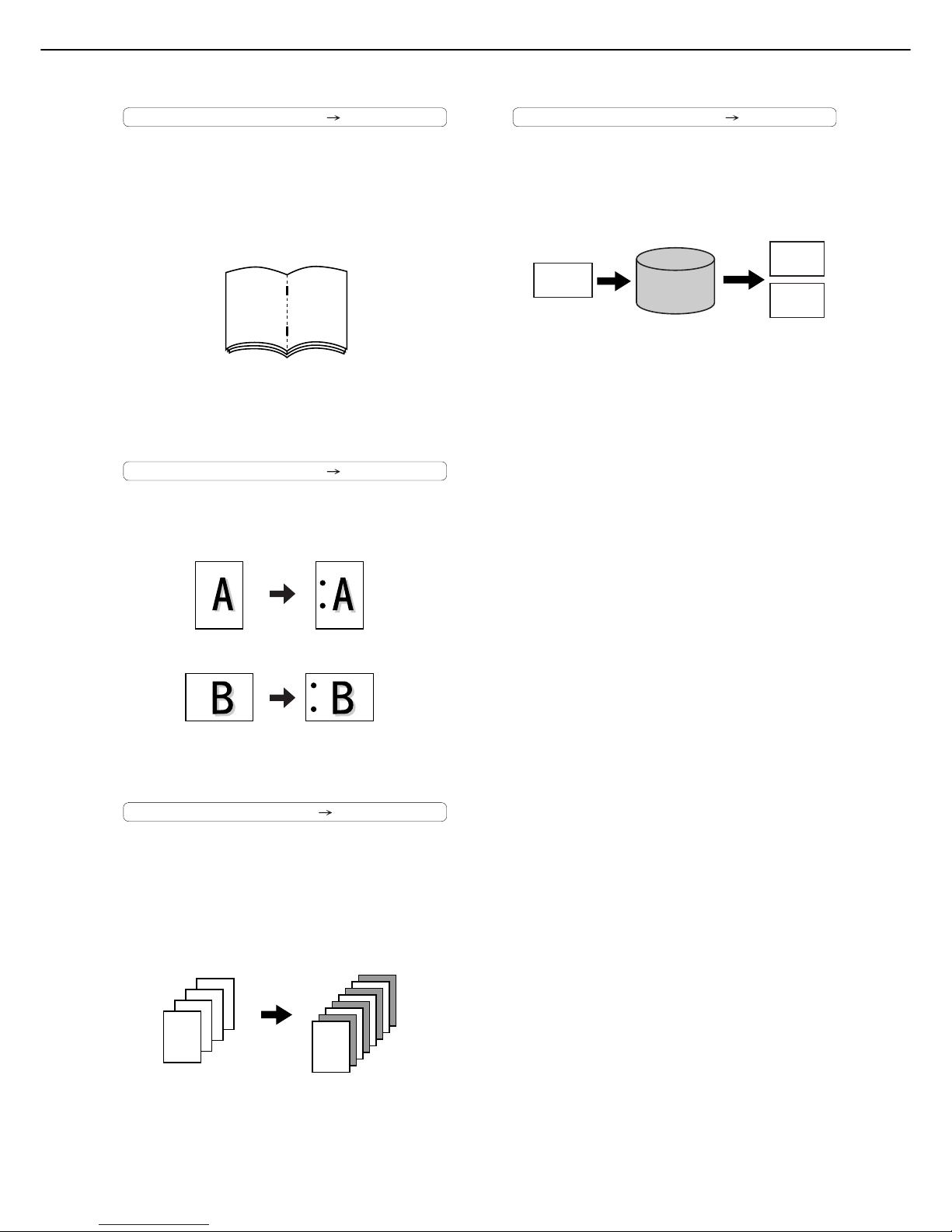
MAIN FEATURES
1-8
Saddle stitch See page 3-5
When a saddle stitch finisher is installed, copies
can be automatically folded in half and stapled at
the fold. (Use with the pamphlet function (see
page 5-6) or book copy function (see page 5-26).)
Hole punching See page 3-5
Copies can be punched to add holes.
Inserter mode See page 3-14
Blank or already printed-on sheets of paper can
be added as a cover or an insert without being
printed on. The inserter can be used to feed heavy
sheets of paper that cannot be fed from other
trays.
Document filing function See chap. 7
A document image can be stored on the hard disk.
A stored file can easily be called up and printed or
transmitted.
67
Saddle stitch binding
*When the Saddle stitch finisher is installed.
Original Punch positions
*When the Punch module is installed.
Original
Copy
*When the Inserter is installed.
Save to
machine's
hard disk
HDD
Document
Image
Call up a
saved file to
reuse
Printed
Transmitted
Page 21
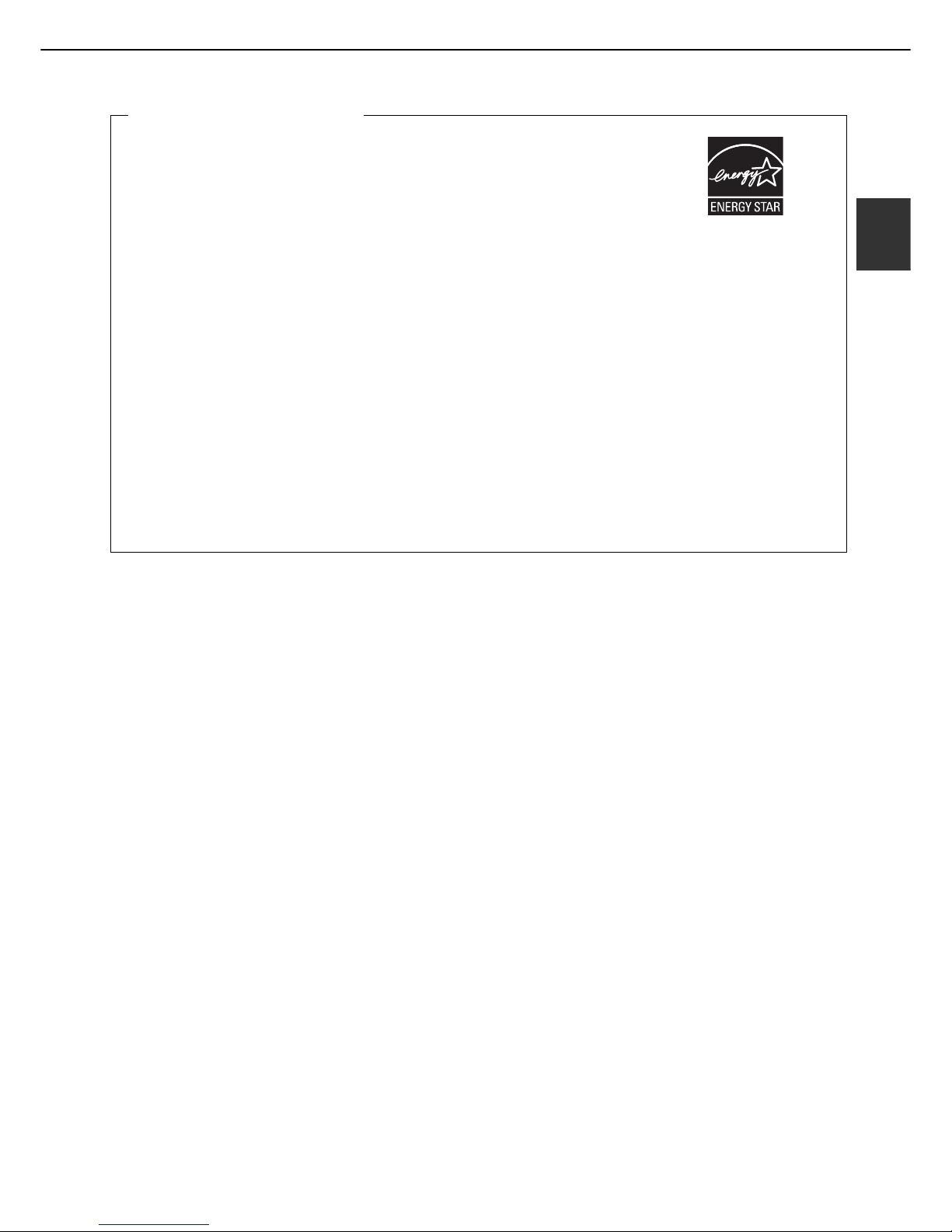
MAIN FEATURES
1-9
1
Energy saving features
This product has the following two power reducing modes that conform to the
Energy Star guidelines to help conserve natural resources and reduce
environmental pollution.
Preheat mode
The preheat mode is the first level of power reduction. The power is reduced
to the fuser unit a preset time after the machine has completed a job and no
further machine operations have been performed. The machine can recover
to the ready condition within a short period of time. The preset time to enter
the mode can be set by a administrator settings.
Auto power shut-off mode
The auto power shut-off mode is the second level of power reduction. In this mode power is shut off to the
fusing unit and the touch panel. In this state more energy is saved than in the preheat mode but the time to
recover to the ready condition will be longer. The preset time to enter this mode can be set by a administrator
settings.
When this product is used as a printer, and either of the above modes is active, the mode will be deactivated
automatically by an incoming job and the machine will automatically warm up and start to print when it has
reached the ready temperature.
When this product is configured for multi-function operation, and either of the above modes is active, the mode
will be deactivated as above by an incoming print job. Either mode will also be deactivated by operation of
DOCUMENT FILING, IMAGE SEND or COPY mode key.
Products that have earned
the ENERGY STAR
®
are
designed to protect the
environment through
superior energy efficiency.
Page 22
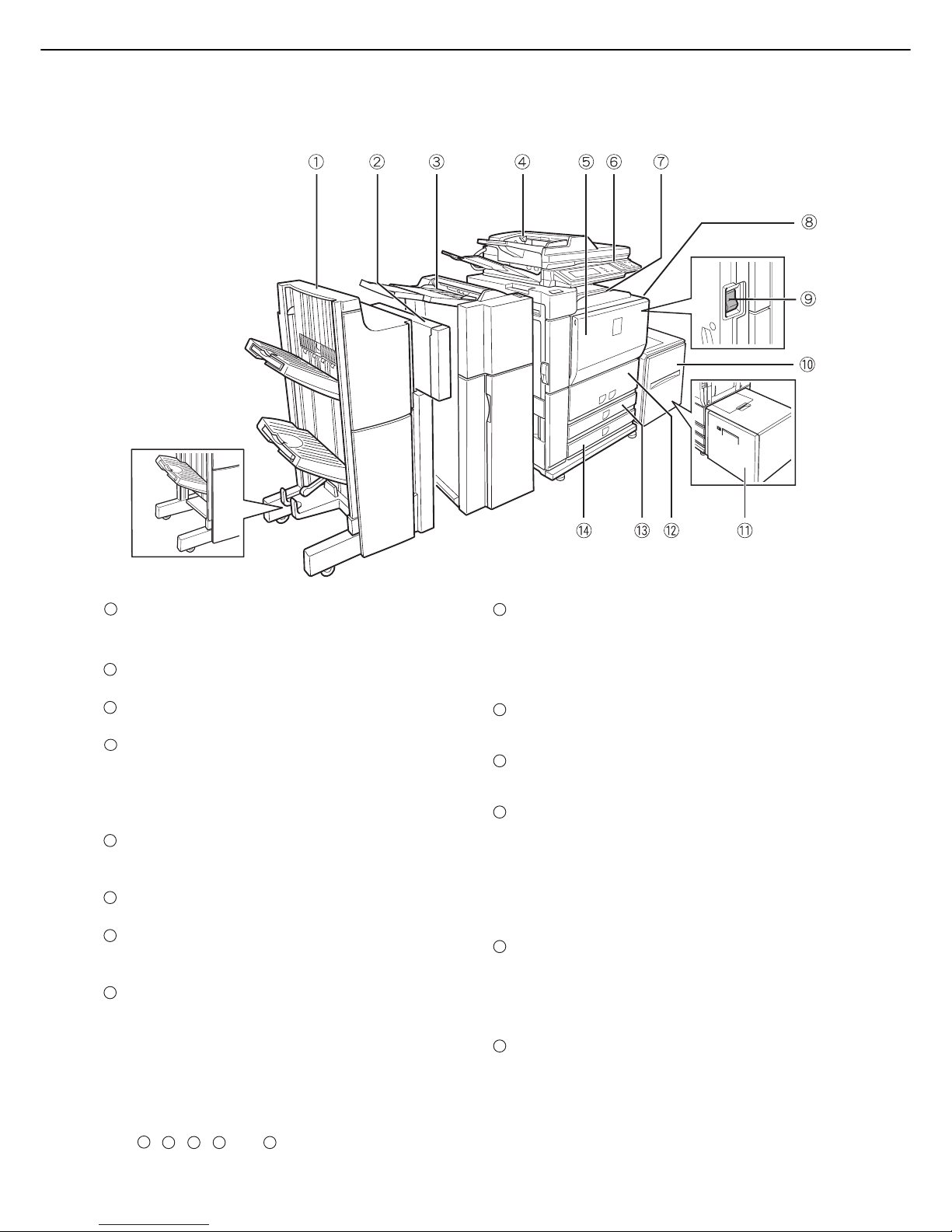
1-10
PART NAMES AND FUNCTIONS
Exterior
Saddle stitch finisher (AR-F16)*1 /
Finisher (AR-F15)
*1
(See page 3-2)
Punch module (AR-PN4A)
*1
(See page 3-2)
Inserter (AR-CF2)
*1
(See page 3-14)
Automatic document feeder (See page 4-2)
This automatically feeds and scans multiple sheet
originals. Both sides of two-sided originals can be
scanned at once.
Front cover
Open to replace toner cartridge.
Operation panel
Centre tray (See page 4-9)
Finished sheets are deposited here
Bypass tray
Special papers (including transparency film) and
copy paper can be fed from the bypass tray.
Power switch (See page 1-17)
Turns the power on and off.
If the power does not come on when the power
switch is turned on, check the main power switch to
see if it is turned on.
Tray 5 (Large capacity tray(AR-LC6))
*1
(See page 2-7)
Tray 5 (Large capacity tray(AR-LC7))
*1
(See page 2-8)
Tray 1-Tray 2
The trays hold paper. Approximately 800 sheets of
standard A4 or 8-1/2" x 11" size paper (80 g/m
2
(20 lbs.)) can be loaded in tray 1, and
approximately 1200 sheets of standard A4 or
8-1/2" x 11" size paper (80 g/m
2
(20 lbs.)) can be
loaded in tray 2.
Tray 3
Tray 3 holds paper. Approximately 500 sheets of
standard (80 g/m
2
(20 lbs.)) paper can be loaded
in this tray. Tabbed paper and transparencies can
also be loaded.
Tray 4
Tray 4 holds paper. Approximately 500 sheets of
standard (80 g/m
2
(20 lbs.)) paper can be loaded
in this tray.
*1 , , , and are peripheral devices. For information on these devices, see the explanations of the
devices in the manual.
(AR-F15)
1
2
3
4
5
6
7
8
9
10
11
12
13
14
1
2 3
10 11
Page 23
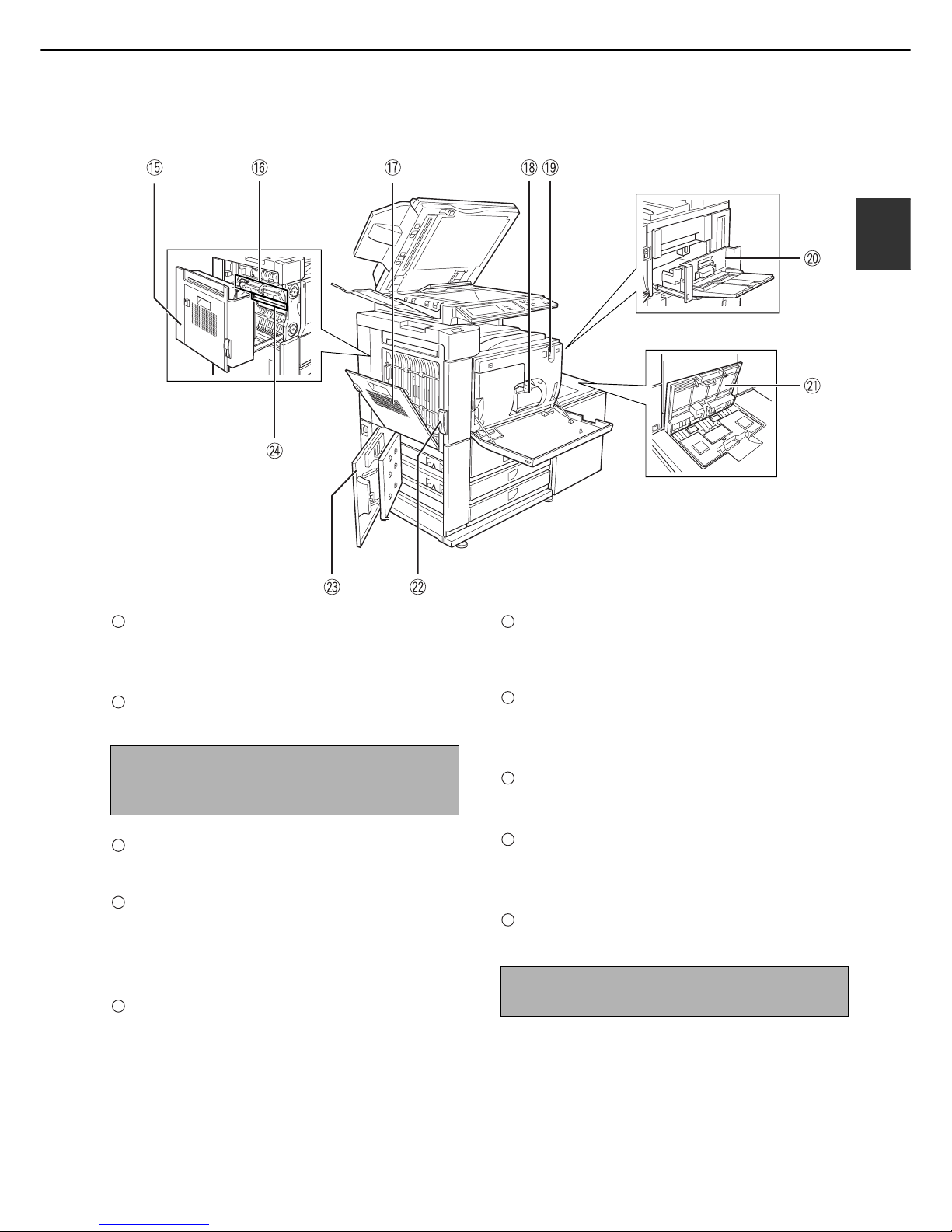
PART NAMES AND FUNCTIONS
1-11
1
Interior
Duplex unit
Open this cover to remove a misfeed from the
fusing unit area.
Fusing unit
Toner images are fused here.
Cover of the duplex unit
Open when a misfeed has occurred in duplex unit.
Toner cartridge
*2
This holds toner for printing. The toner cartridge
must be replaced when indicated on the operation
panel.
Main power switch (See page 1-17)
Keep this switch turned on when the fax option or
Internet fax option is installed.
Right side cover
Open when a misfeed has occurred in the bypass
tray or large capacity tray.
Upper cover of large capacity tray
Open when a misfeed has occurred in the large
capacity tray.
Left side cover release
Push this knob up to open the left side cover.
Left cover of paper drawer
Open this cover to remove paper misfed in tray 3 or
tray 4.
Photoconductive drum
Images are formed on the photoconductive drum.
*2 See page 2-21 for the procedure for installing and replacing the toner cartridge.
CAUTION
The fusing unit is hot. Take care in removing misfed
paper.
15
16
17
18
19
NOTE
Do not touch or damage the photoconductive drum.
20
21
22
23
24
Page 24
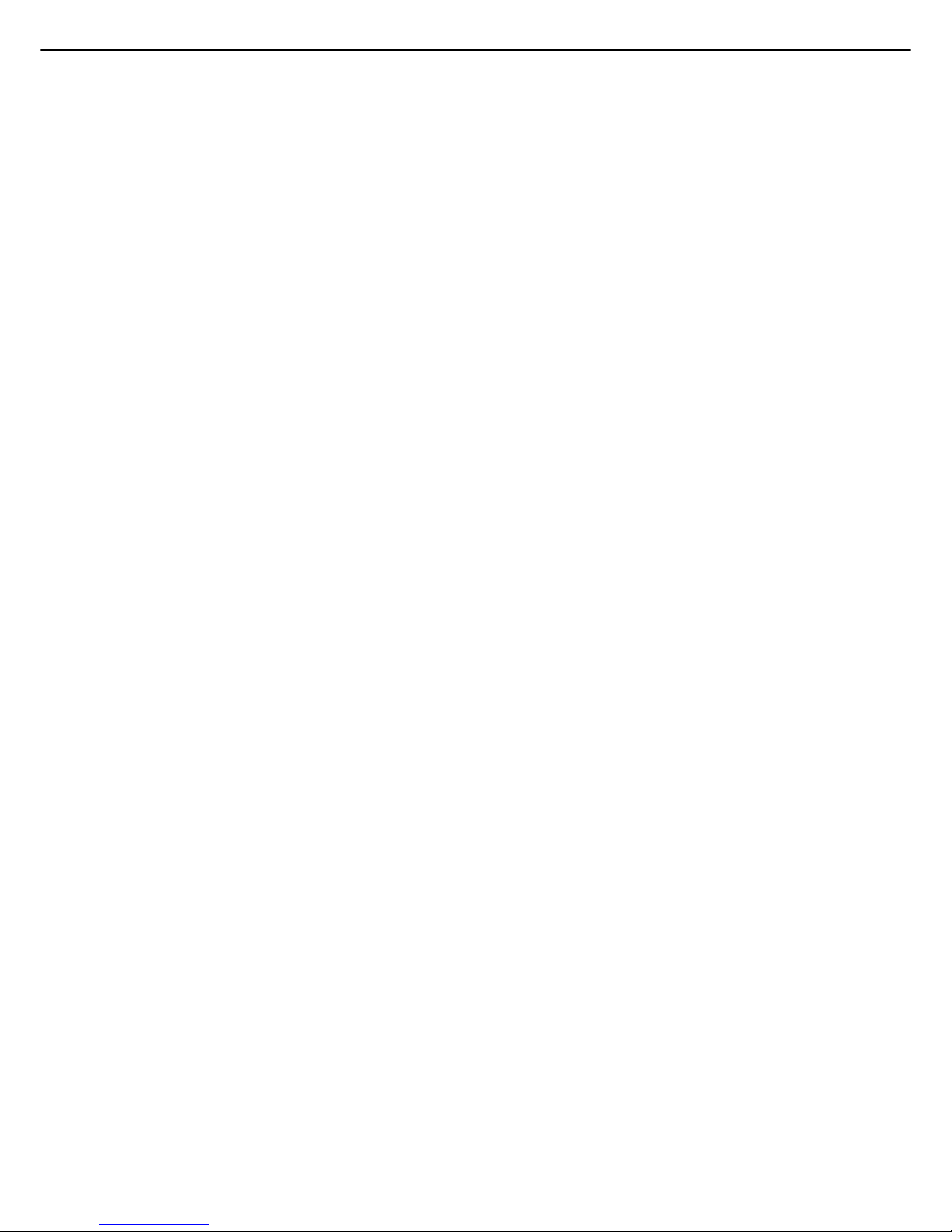
PART NAMES AND FUNCTIONS
1-12
■ Other optional equipment
●Network expansion kit (MX-NBX1)
This kit is required to add on the network function.
When this expansion kit is installed, the machine
can be used as a network printer.
●Barcode font kit (AR-PF1)
This kit adds bar code fonts to the machine.
● Data security kit (MX-FRX5)
This kit is used to erase electronic data from the
hard disk and memory immediately after a
document is printed or transmitted.
●PS3 expansion kit (MX-PKX1)
This kit provides compatibility of PostScript level 3
to the printer.
●Facsimile expansion kit (AR-FX8)
This kit is required to add fax function.
●Additional fax memory (8 MB) (AR-MM9)
●256MB expansion memory board (AR-SM5)
This extends the memory of the machine.
●Network scanner expansion kit (MX-NSX1)
This kit is required to add the network scanning
feature.
To add the network scanner function to the
MX-M550U, MX-M620U, or MX-M700U, the
network expansion kit is required.
●Internet fax expansion kit (MX-FWX1)
This kit is required to use the Internet fax function.
To add the Internet fax function, the network
scanner expansion kit is required.
●Application integration module (MX-AMX1)
The application integration module can be
combined with the network scanner function to
append a metadata file to a scanned image file.
●
Application communication module (MX-AMX2)
This allows the machine to be linked over a network
to an external software application.
●External account module (MX-AMX3)
This is required to use an external account
application on the machine.
Peripheral devices are basically optional, but are incorporated in some models as standard equipment.
Page 25
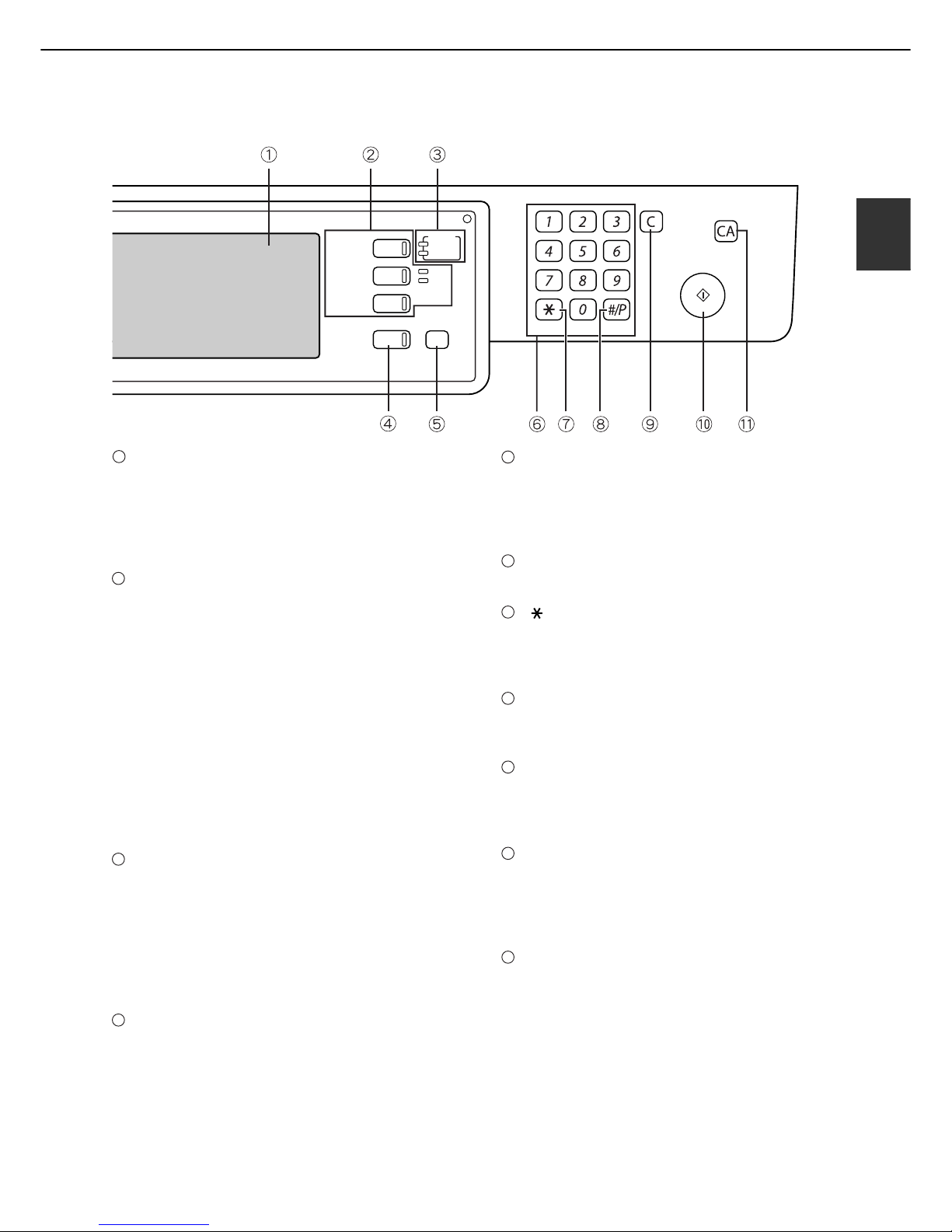
PART NAMES AND FUNCTIONS
1-13
1
Operation panel
Touch panel
The machine status, messages and touch keys are
displayed on the panel. The document filing, copy,
network scanner*
1
, and fax*2, Internet fax*
3
functions are used by switching to the screen for
the desired function. See the following page.
Mode select keys and indicators
Use to change modes and the corresponding
display on the touch panel.
[DOCUMENT FILING] key
Press to select the document filing mode. (See
page 7-5.)
[IMAGE SEND] key/LINE indicator/DATA
indicator
Press to change the display to network scanner
mode*
1
, fax mode*2 or Internet fax mode*3. (See
the "Operation manual (for image send)") and
"Operation manual (for facsimile)".)
[COPY] key
Press to select the copy mode.
PRINT mode indicators
READY indicator
Print data can be received when this indicator is
lit.
DATA indicator
Lights up or blinks when print data is being
received. Also lights up or blinks when printing is
being performed.
[JOB STATUS] key
Press to display the current job status. (See page
1-15.)
[SYSTEM SETTINGS] key
This is used to store, edit, and delete user names
and folder names for the document filing function,
and to configure the administrator settings and
printer configuration settings. (See page 7-24)
Numeric keys
Use to enter numeric values for various settings.
[ ] key ([LOGOUT] key)
This key is used in copy mode, document filing
mode, network scanner mode*
1
, fax mode*2, and
Internet fax mode*
3
.
[#/P] key
This is used as a program key when using the copy
function, and to dial when using the fax function*
2
.
[C] key (Clear key)
This key is used in copy mode, document filing
mode, network scanner mode*
1
, fax mode*2, and
Internet fax mode*
3
.
[START] key
Use this key to start copying in copy mode, scan a
document in network scanner mode*
1
, or scan a
document for transmission in fax mode*
2
or
Internet fax mode*
3
.
[CA] key (Clear all key)
This key is used in copy mode, document filing
mode, network scanner mode*
1
, fax mode*2, and
Internet fax mode
*3. Use the key to cancel settings
and perform an operation from the initial machine
state.
*1 When the network scanner option is installed.
*2 When the fax option is installed.
*3 When the Internet fax option is installed.
LOGOUT
DOCUMENT
FILING
IMAGE SEND
COPY
JOB STATUS
SYSTEM
SETTINGS
LINE
DATA
PRINT
READY
DATA
1
2
3
4
5
6
7
8
9
10
11
Page 26
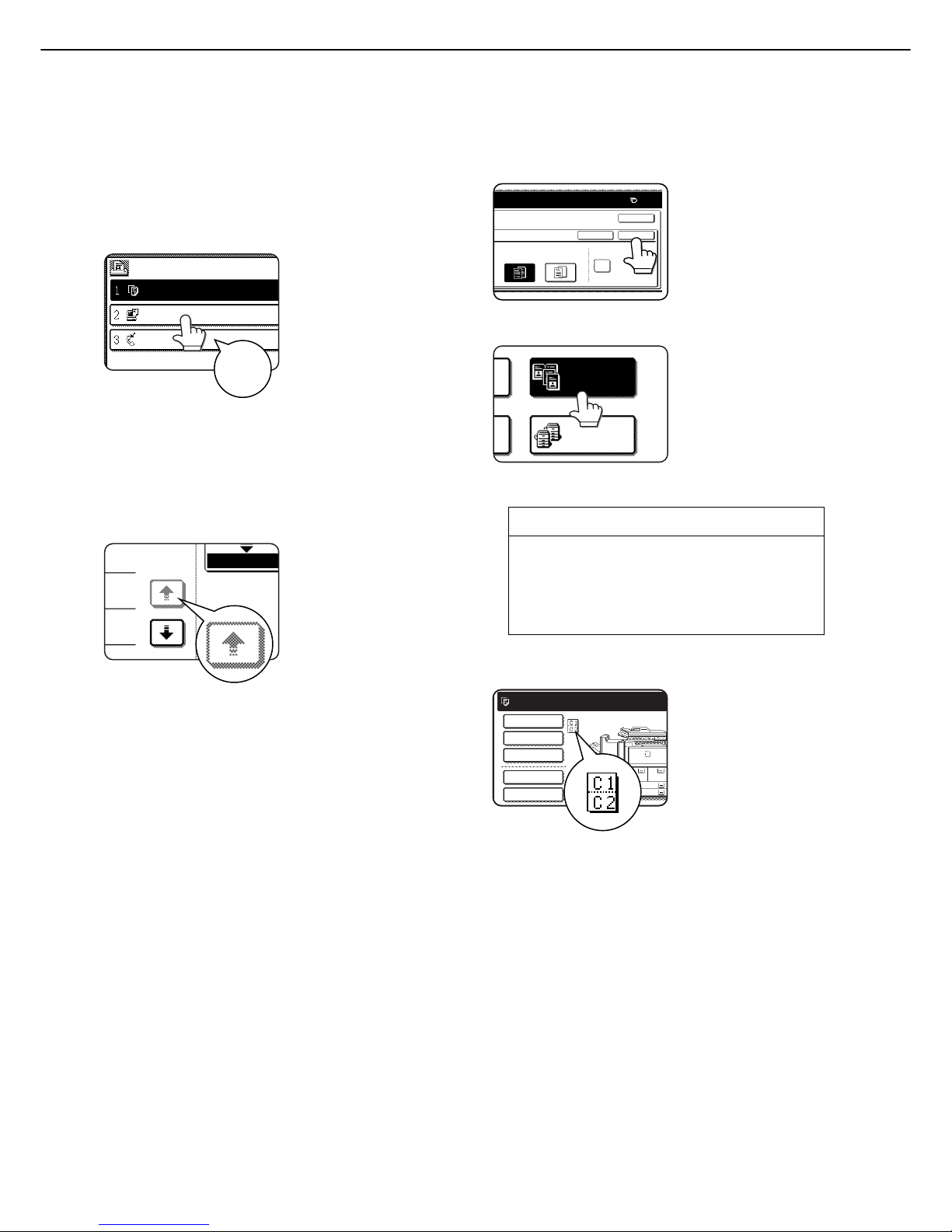
PART NAMES AND FUNCTIONS
1-14
Touch panel
The touch panel screens shown in this manual are
printed images, and may appear different from the
actual screens.
■ Using the touch panel
[Example 1]
Items on the touch panel
are easily selectable by
touching the key
associated with the item
with a finger. Selection
of an item will be
accompanied with a
beep tone* to confirm
the item was selected.
Also, the key area for the item will be highlighted
for visual confirmation.
* If a greyed out key is touched, a double beep will
sound.
[Example 2]
Keys which are greyed
out on any screen are
not selectable.
The confirmation beeps can be disabled using
"Keys touch sound" in the administrator settings.
(See page 10 of the administrator settings guide.)
■ Selecting a function
[Example 1]
If a key is highlighted in a
setting screen at the
time the screen appears,
the [OK] key can be
pressed to store the
selection without further
operation.
[Example 2]
A function in the special
functions screen is
selected by touching the
key so that it is
highlighted. To cancel
the selection, touch the
highlighted key once
again.
[Example 3]
A corresponding icon
representing the feature
will appear on the touch
key and on the main
screen of the mode
selected. If this icon is
touched, the setting
screen of the function (or
a menu screen) will
appear, allowing the settings to be checked or
adjusted and the function to be cancelled easily.
JOB QUEUE
COPY
001
0666211221
003 / 000
003 / 000
010 / 000
SETS / PROG
Beep
tone
1/13
COMPLETE
Copier feature
● Dual page copy
● Job build
● Tandem copy
● Mirror image
● B/W Reverse
OCK ONTO
0
PRINT ON INSERT SHEETS
PAPER IS FED
FROM INSERTER
YES NO
CANCEL OK
OK
DUAL PAGE
COPY
TANDEM
COPY
B5
B4
A3
A4
1.
3.
4.
2.
READY TO SCAN FOR COPY.
SPECIAL MODES
ORIGI
2-SIDED COPY
OUTPUT
QUICK FILE
FILE
Page 27
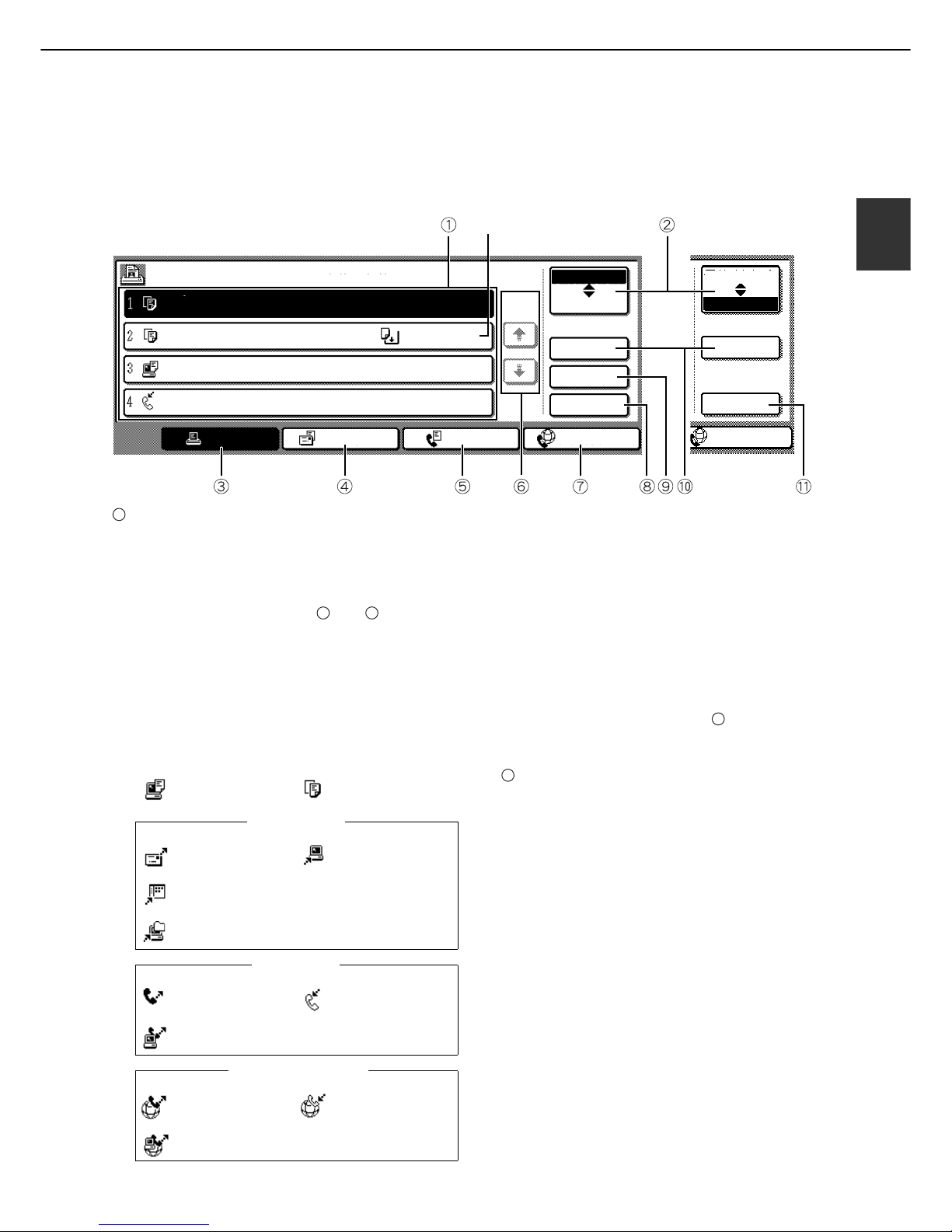
PART NAMES AND FUNCTIONS
1-15
1
■ Job status screen (common to print, scan, fax and Internet fax)
This screen is displayed when the [JOB STATUS] key on the operation panel is pressed.
This screen can be used to display the "JOB QUEUE" (showing stored jobs and the current job) or the
"COMPLETE" job list (showing finished jobs). This screen is used to check jobs, move a job to the top of the JOB
QUEUE, or delete a job.
Job list
The displayed jobs in the job list are themselves
operation keys. To cancel printing or to give a job
the highest print priority, touch the relevant job key
to select the job and execute the desired operation
using the keys described in and .
This shows the current job and the jobs waiting to
be run. The icons to the left of the jobs in the
queue show the job mode. The document filing
reprint job icon is highlighted.
Note that the icon does not become highlighted
during retransmission of a fax/image transmission
job.
*1 "PAPER EMPTY" in the job status display
When a job status display indicates "PAPER
EMPTY", the specified paper size for the job is not
loaded in any of the trays.
In this case, the job will be suspended until the
required paper is loaded. Other stored jobs will be
printed (if possible) until the required paper is loaded.
(Other jobs will not be printed if the paper runs out
during printing.) If you need to change the paper size
because the specified paper size is not available,
touch the current job key to select it and then touch
the [DETAIL] key described in .
Mode select key
This switches the job list display between "JOB
QUEUE" and "COMPLETE".
"JOB QUEUE": Shows stored jobs and the job in
progress.
"COMPLETE": Shows finished jobs.
Files saved using the "FILE" and "QUICK FILE"
functions and finished broadcast transmission
jobs appear as keys in the finished job screen.
The "FILE" or "QUICK FILE" job keys in the
finished job screen can be touched, followed by
the [CALL] key, to call up a finished job and print
or transmit it. A finished broadcast transmission
job key can be touched followed by the [DETAIL]
key to check the result of the transmission.
JOB QUEUE
COPY
COPY
Suzuki
066211221
STATUS
020 / 001
020 / 000
020 / 000
002 / 000
PRINT JOB
SCAN TO
FAX JOB
INTERNET-FAX
INTERNET-FAX
JOB QUEUE
COMPLETE
JOB QUEUE
COMPLETE
DETAIL
PRIORITY
STOP/DELETE
DETAIL
CALL
PAPER EMPTY
WAITING
WAITING
1/1
SETS / PROGRESS
COPYING
"JOB QUEUE" screen
"COMPLETE"
job screen
*1
1
8 9
Print mode Copy mode
Scan to e-mail job
Scan to FTP job
Scan to Desktop job
Scan to Network folder job
Fax send job Fax reception job
PC-Fax send job
i-Fax send job
i-Fax reception job
PC-Internet Fax send job
Internet Fax mode
SCAN mode
Fax mode
10
2
Page 28
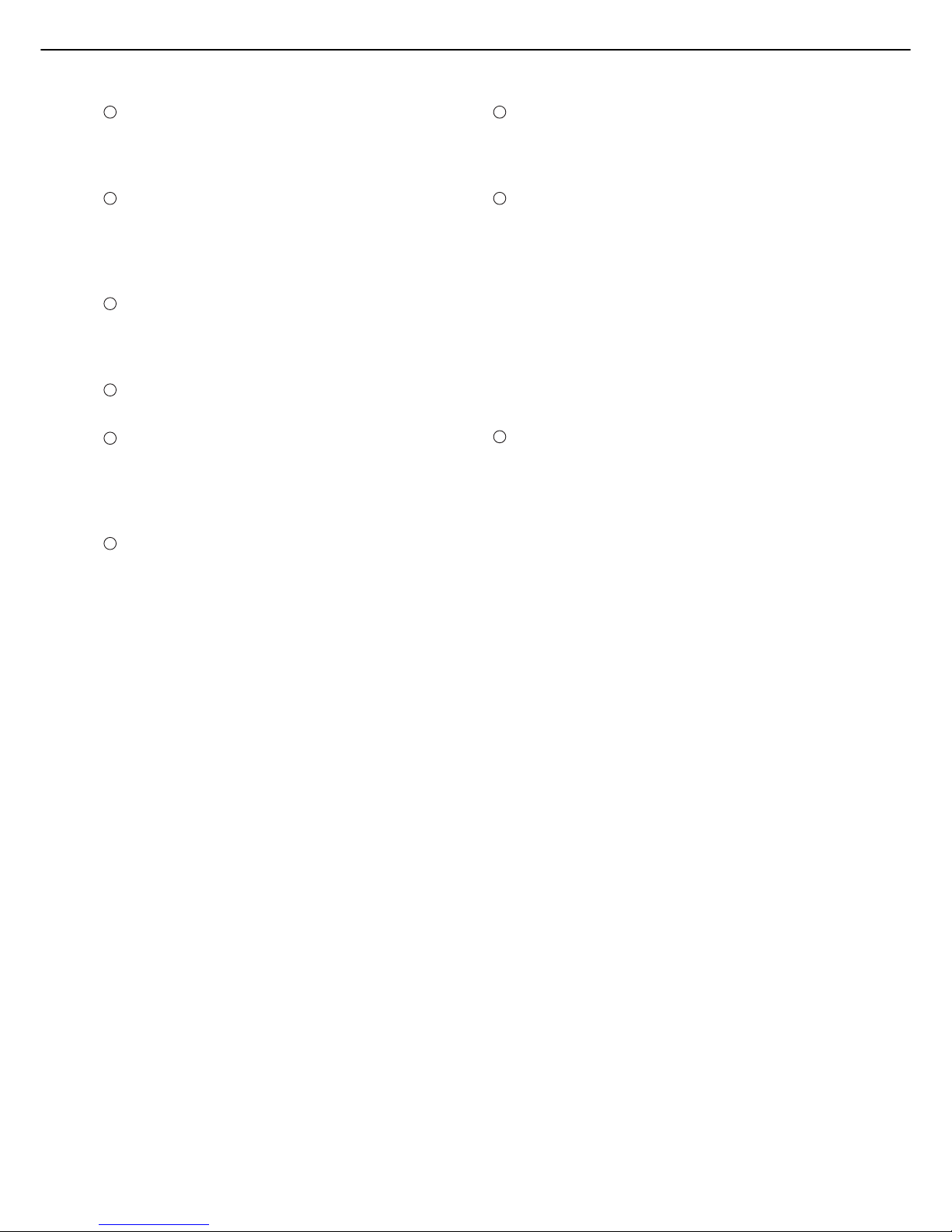
PART NAMES AND FUNCTIONS
1-16
[PRINT JOB] key
This displays the print job list of print mode
(copying, printing, fax reception, Internet fax
reception, and self printing).
[SCAN TO] key
This displays the transmission status and finished
jobs of scan mode (Scan to e-mail, Scan to FTP,
Scan to Desktop, and Scan to Network Folder)
when the network scanner option is installed.
[FAX JOB] key
This displays the transmission/reception status
and finished jobs of fax mode (fax and PC-Fax)
when the fax option is installed.
Display switching keys
Use to switch the page of the displayed job list.
[INTERNET-FAX] key
This displays the transmission/reception status
and finished jobs of Internet fax mode and PC
Internet fax mode when the Internet fax option is
installed.
[STOP/DELETE] key
Use to cancel or delete the current job or delete
the selected reserved job. Note that printing of
received faxes and received Internet faxes cannot
be cancelled or deleted.
[PRIORITY] key
A stored job in the "JOB QUEUE" job list can be
printed ahead of all other stored jobs by selecting
the job and then touching this key.
[DETAIL] key
This shows detailed information on the selected
job.
Files saved using the "FILE" and "QUICK
FILE" functions and finished broadcast
transmission jobs
appear as keys in the finished
job screen. A Quick File in the finished job screen
or the [Filing] key can be touched, followed by the
[CALL] key, to call up a finished job and print or
transmit it. A finished broadcast transmission job
key can be touched followed by the [DETAIL] key to
check the result of the transmission.
[CALL] key
When this key is touched after selecting a job in
the COMPLETE job status screen (a job stored
using the FILE or QUICK FILE keys of the
document filing function), the "JOB SETTINGS"
menu screen appears to let you resend or reprint
the finished job. (See "Document filing function"
on page 7-2.)
3
4
5
6
7
8
9
10
11
Page 29
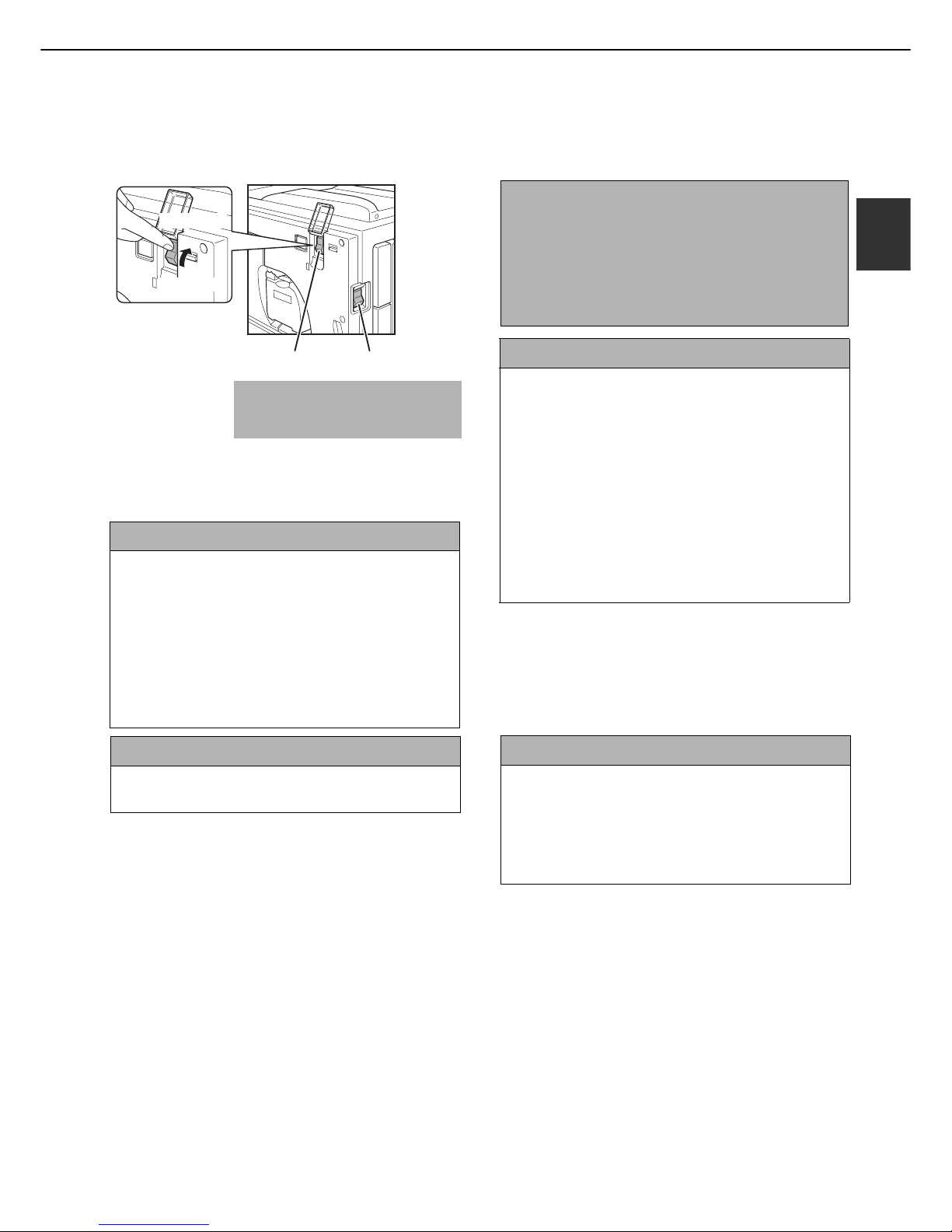
1-17
1
TURNING THE POWER ON AND OFF
The machine has two power switches. The main power switch can be found at the upper right after the front cover
is opened. The power switch is located at the upper left of the right side of the machine.
The two switches are normally used as follows:
Main power switch: Normally kept in the ON position.
(Be sure to keep ON when using the
fax function.)
Power switch : Turn to ON position before using
the machine.
Turn OFF at night when the
machine is not used.
Main power switch ON, Power switch ON
The copy, printer, fax*, Internet fax*, network
scanner*, and document filing functions can be
used. If the machine is not used for a certain interval
after turning on the power switch, the machine will
automatically enter a reduced power consumption
state (preheat mode or auto power shut-off mode
(see page 1-9)).
* The required options must be installed to use
these functions.
Main power switch OFF, Power switch ON
The copy, printer, fax, Internet fax, network scanner,
and document filing functions cannot be used.
Power switch
Main power switch
"OFF" position
"ON" position
CAUTION
Before turning off the main power switch, make sure
that the communication and data lights are not
blinking on the operation panel. Turning off the main
power switch or unplugging the power cord while the
lights are blinking may damage the hard disk and
cause the data being stored or received to be lost.
Main power switch ON, Power switch OFF
Set the switches in this way at night or at other times
when the machine is not being used. The touch
panel cannot be used, however, the following
functions will remain operational:
When the fax option is installed:
Automatic fax reception, timer transmission
(automatic transmission at a specified time), and
transmission when a polling request is received from
another machine (remote transmission, relay
broadcast transmission)
When the Internet fax option is installed:
Automatic Internet fax reception
Main power switch OFF, Power switch OFF
The copy, printer, fax, Internet fax, network scanner,
and document filing functions cannot be used.
Turn both switches off and unplug the power cord if
you suspect a machine failure, if there is a bad
thunderstorm nearby, or when you are moving the
machine.
Page 30
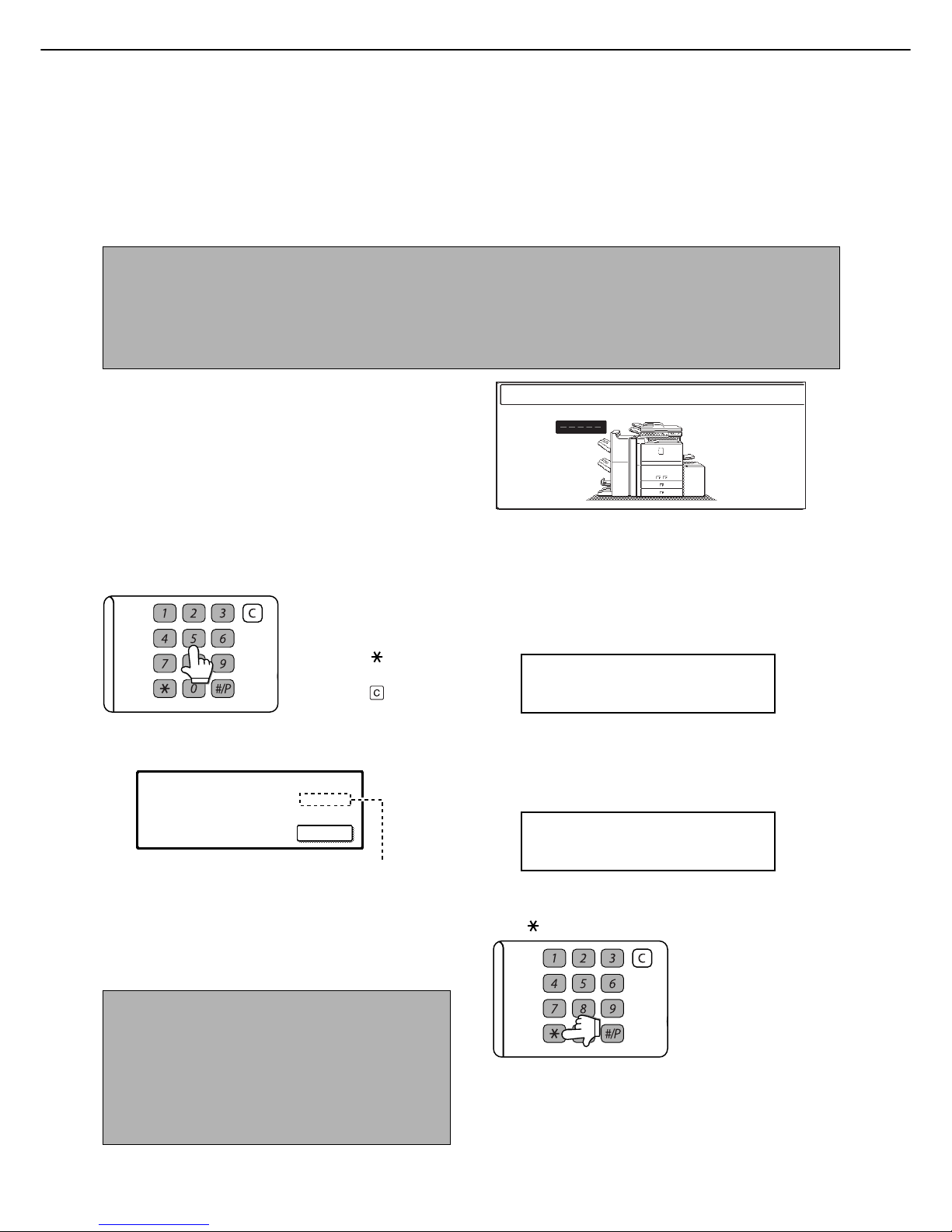
1-18
AUDITING MODE
Auditing mode can be enabled to keep track of the number of pages printed and transmitted (scanned) by each
account (up to 500 accounts can be established). The page counts can be viewed and totaled as needed.
<This mode is enabled in the administrator settings separately for the copy, printer, fax, Internet fax, network scanner,
and document filing functions (page 7 of the administrator settings guide)>
Using the machine when the auditing mode is enabled
The procedure for making copies when auditing mode has been enabled for the copy function is explained below.
When the account counter is turned on, the right
message appears on the touch panel.
When the above screen appears, enter your 5-digit account number and then begin the copying procedure.
1
Enter your account number (5 digits) with
the numeric keys.
As you enter your
account number, the
hyphens (-) change to
asterisks ( ). If you
enter an incorrect digit,
press the key and
re-enter the correct digit.
When a correct account number is entered, the
following message will appear.
If a limit has been set in the administrator settings
for the number of copies that can be made by the
account, the remaining number that can be made
is displayed.
Check the number in the display and touch the
[OK] key.
2
Follow the appropriate steps to perform
the copy job.
When copying is begun, the following message
will appear.
To perform an interrupt copy job (page 5-46),
touch the [INTERRUPT] key and then enter your
account number as explained in step 1. The
following message will appear.
3
When the copy job is finished, press the
[ ] key ([LOGOUT] key)
NOTES
● When auditing mode is enabled for document filing and fax/image transmission, a message will appear asking
you to enter your account number each time you switch to the main screen of one of those functions in the touch
panel. Enter your account number in the same way as for copy mode, and then begin the scanning procedure.
● When the account counter is turned on for the printer function, you must enter your account number in the setting
screen of the printer driver on your computer in order to print.
ENTER YOUR ACCOUNT NUMBER.
NOTE
If "ACCOUNT NUMBER SECURITY" is enabled in the
administrator settings and an incorrect account
number is entered three times in a row, "PLEASE SEE
YOUR ADMINISTRATOR FOR ASSISTANCE." will
appear (page 8 of the administrator settings guide).
Operation is not possible while this message
appears (about one minute).
LOGOUT
ACCOUNT STATUS :MADE /REMAINING
COPIES :00,123,000/00,012,456
OK
READY TO SCAN FOR COPY.
PRESS [LOGOUT] WHEN FINISHED.
COPY INTERRUPT MODE.
READY TO SCAN FOR COPY.
LOGOUT
Page 31

2-1
CHAPTER 2
MANAGING THE MACHINE
This chapter explains how to load paper, replace the toner cartridge, and
remove paper misfeeds. It also contains information about supplies.
Page
LOADING PAPER ................................................................................... 2-2
●
Identifying the trays......................................................................... 2-2
●
Loading paper in paper tray 1 - tray 2 ............................................. 2-2
●
Changing the paper size in paper tray 1 - tray 2 ............................. 2-3
●
Loading paper in paper tray 3 ......................................................... 2-5
●
Changing the paper size in paper tray 3 ......................................... 2-5
●
Changing the paper size in paper tray 4 ......................................... 2-6
●
Loading paper in paper tray 5 (optional large capacity tray AR-LC6)
... 2-7
●
Loading paper in paper tray 5 (optional large capacity tray AR-LC7)
... 2-8
●
Loading paper in the bypass tray.................................................... 2-10
●
Specifications of paper trays (Types and sizes of paper that can be
used in the trays)............................................................................. 2-12
●
Setting the paper type and paper size ............................................ 2-14
●
Setting the paper size when a special size is loaded...................... 2-17
SYSTEM SETTINGS .............................................................................. 2-18
●
General procedure for system settings ........................................... 2-18
●
About the settings ........................................................................... 2-20
REPLACING THE TONER CARTRIDGES ............................................. 2-21
STORAGE OF SUPPLIES ...................................................................... 2-22
MISFEED REMOVAL .............................................................................. 2-23
●
Misfeed removal guidance .............................................................. 2-23
●
Misfeed in the transport area, fusing area, and exit area................ 2-24
●
Misfeed in the duplex unit................................................................ 2-25
●
Misfeed in the paper feed area........................................................ 2-26
REMOVING AN ORIGINAL MISFEED ................................................... 2-31
●
Removing a misfed original from the automatic document feeder .. 2-31
TROUBLESHOOTING ............................................................................ 2-32
Page 32

2-2
LOADING PAPER
If the paper runs out during printing, a message will appear in the display.
Follow the procedure below to load paper.
Identifying the trays
The trays are identified using numbers as shown below.
For the types and sizes of paper that can be used in each tray, see page 2-12.
Loading paper in paper tray 1 - tray 2
A4 or 8-1/2" x 11" size paper can be loaded in tray 1. A4 or 8-1/2" x 11" size paper can be loaded in tray 2. These
are parallel large-capacity trays that allow a total of approximately 2000 sheets of SHARP standard paper (80 g/m
2
(20 lbs.)) to be loaded. If you wish to change the paper size of tray 1 or tray 2, see "Changing the paper size in paper
tray 1 - tray 2" on the next page.
1
Pull out paper tray 1-tray 2.
Gently pull the tray out
until it stops.
2
Load paper in the left and right trays.
Lift the paper guide and
load paper in tray 1.*
1
Approximately 800 sheets
of SHARP standard paper
(80 g/m2 (20 lbs.))
can be
loaded.
Be sure to return the
paper guide to its
original position after
loading the paper.
Load paper in tray 2.*
1
Approximately 1200
sheets of SHARP
standard paper
(80 g/m
2
(20 lbs.))
can be loaded.
*1 The paper stack must not be higher than the indicator line.
Tray 1
This is the left large capacity tray.
Tray 3
Tray 4
Tray 2
This is the right large capacity tray.
Tray 5
This is an optional large capacity tray.
Bypass tray
1
2
3
4
5
6
NOTES
● Do not use curled or folded paper. Doing so may cause a misfeed.
● Do not place heavy objects or press hard on any tray which is pulled out.
● Do not place objects on the large-capacity tray. This may damage the tray or interfere with operation.
● Load paper with the print side face up. However, when the paper type is set to "PRE-PRINTED" or "LETTER
HEAD", load the paper face down*.
* If the two-sided function is disabled using "DISABLING OF DUPLEX" in the administrator settings (page 11
of the administrator settings guide), load the paper face up.
Indicator line
Indicator line
Page 33

LOADING PAPER
2-3
2
3
Gently push tray 1-tray 2 into the machine.
Push the tray firmly all
the way into the
machine.
4
Set the paper type.
If the paper size was changed from an AB size to an
inch size, or from an inch size to an AB size, or if the
paper type was changed, be sure to change the
appropriate settings as explained in "Setting the
paper type and paper size" (See page 2-14).
5
Loading paper in paper tray 1/tray 2 is now
complete.
Changing the paper size in paper tray 1 - tray 2
To change the paper size of tray 1 - tray 2, follow the steps below.
This section only explains how to change the paper size. For the procedures for opening/closing the tray and loading
paper, see "Loading paper in paper tray 1 - tray 2" (page 2-2).
To have the paper size of tray 1 changed to B5, or to have the paper size of tray 1 changed from B5 to another size,
consult your dealer or nearest authorised service representative. (Only a service technician can change the paper
size in this case.)
1
Remove the paper size guide.
With the base of the tray pressed all the way down,
hold down the hook at the bottom on the paper
size guide and pull the paper size guide up slightly.
2
Adjust the paper size guide to the paper
size to be used.
Paper sizes are inscribed at the slot (A) on the
bottom of the tray and at the hole (B) at the top of
the paper size guide. ("LT" indicates 8-1/2" x 11"
size.)
Align the bottom of the paper size guide with the
slot, and align the hole at the top with the locking
tab.
NOTES
● Do not place heavy objects on the tray or press
down on the tray.
● Before changing the paper size of tray 1, raise the
paper guide.
Hook
Tray 1 Tray 2
Paper guide
NOTES
● When attaching the paper size guide, make sure
that the top and bottom of the guide are aligned to
the same paper size.
● If the top and bottom of the paper size guide are not
aligned to the same paper size, skewed feeding
and misfeeds will result.
A4
LT
LT
A4
(A)
(B)
Page 34

LOADING PAPER
2-4
3
Push in the paper guide so that it locks
into place.
Push the paper size guide in until the hook at the
bottom locks into place. (You will hear a "click"
when the hook locks.) Move the paper size guide
slightly to verify that it has locked into place.
4
Repeat steps 1 to 3 to adjust the far paper
guide to the paper size to be used.
Be sure to adjust the far paper guide to the same
size as the near paper guide.
5
Set the paper type and paper size.
For the procedure for configuring these settings,
see "Setting the paper type and paper size" (page
2-14).
An incorrect paper type or paper size setting may
cause automatic selection of the wrong type or
size of paper, and result in a misfeed or otherwise
prevent printing.
NOTES
● When removing and attaching the far paper size
guide, take care not to hit the front cover of the
machine.
● Adjust both the front and back guides. If only one
guide is adjusted, skewed feeding and misfeeds
may result.
Page 35

LOADING PAPER
2-5
2
Loading paper in paper tray 3
Approximately 500 sheets of standard paper (80 g/m2 (20 lbs.)) from A3 to A5R size (11" x 17" to 5-1/2" x 8-1/2"R)
can be loaded in tray 3. Special papers such as tabbed paper and transparency film can also be loaded. For
information on what special papers can be used, see "Specifications of paper trays (Types and sizes of paper that
can be used in the trays)" on page 2-12. To load tabbed paper or transparency film, see "Loading tabbed paper" or
"Loading transparency film" on the next page.
1
Pull out paper tray 3.
Gently pull the tray out
until it stops.
2
Load paper into the tray.
The paper stack must not
be higher than the
indicator line (no more
than 500 sheets of
SHARP standard paper
(80 g/m2 (20 lbs.)
).
To change the paper
size, see "Changing the paper size in paper tray 3"
below.
3
Gently push tray 3 into the machine.
Push the tray firmly all
the way into the
machine.
4
Set the paper type.
If the paper size was changed from an AB size to an
inch size, or from an inch size to an AB size, or if the
paper type was changed, be sure to change the
appropriate settings as explained in "Setting the
paper type and paper size" (see page 2-14).
5
Loading paper in paper tray 3 is now
complete.
Changing the paper size in paper tray 3
1
Pull out paper tray 3.
If paper remains in the tray, remove it.
2
Adjust the guide plates A and B by
squeezing their lock levers and sliding
them to the paper size to be loaded.
The guide plates A and
B are slidable. Adjust
them to the paper size to
be loaded while
squeezing their lock
levers.
3
Load paper into the tray.
4
Gently push tray 3 into the machine.
Push the tray firmly all the way into the machine.
5
Set the paper type of the paper that was
loaded in tray 3.
Be sure to change the appropriate settings as
explained in "Setting the paper type and paper size"
(see page 2-14).
If you changed the paper size, be sure to change
the paper size setting. An incorrect paper size
setting will cause the wrong paper to be
automatically selected and may prevent printing or
cause misfeeds.
6
Changing the paper size in paper tray 3 is
now complete.
Page 36

LOADING PAPER
2-6
■ Loading tabbed paper
When using tabbed paper, follow the steps below to attach the special guide to the divider plate at the bottom
edge of the tabbed paper. (Tabbed paper cannot be used in tray 4.)
1
Take out the tabbed paper guide.
The guide is stored
inside the left side of the
machine as shown.
Be sure to replace the
guide when you have
finished using it.
2
Pull out the tray and attach the guide.
Slide the divider plate to
the position of the
bottom edge of the
tabbed paper and attach
the guide so that it
covers the divider plate.
3
Place the tabbed paper in the tray.
Place the tabbed paper
with the print side face
up.
[Example]
Make sure that the positions of the tabs correspond
with the originals as shown below.
4
Gently push the tray in and set the paper
type to tabbed paper.
(See "Setting the paper type and paper size" on
page 2-14)
■ Loading transparency film
Be sure to load transparency film with the label facing down and the film oriented vertically. Smudging and a
dirty image may result if the film is loaded with the label facing up. (Transparency film cannot be used in tray 4.)
Changing the paper size in paper tray 4
Plain paper from A3 to B5 size (11" x 17" to 7-1/4" x 10-1/2"R) can be loaded in tray 4. For paper that can be used,
see "Specifications of paper trays (Types and sizes of paper that can be used in the trays)" on page 2-12.
The procedures for loading paper in tray 4 and changing the paper size are the same as for tray 3 (see page 2-5).
ABC
DEF
GHI
JKL
Front side
1st page
1st page
2nd page
2nd page
3rd page
3rd page 4th page
4th page
Tabbed paper
Original
NOTE
When referring to the explanations of tray 3, keep in mind that special papers such as tabbed paper and
transparency film cannot be used in tray 4. Use tray 3 for special paper.
Page 37

LOADING PAPER
2-7
2
Loading paper in paper tray 5 (optional large capacity tray
AR-LC6)
The large capacity tray can hold up to 3,500 sheets of A4 size (8-1/2" x 11") SHARP standard paper (80 g/m
2
(20 lbs.)). If you wish to change the paper size, please consult your dealer (the paper size must be changed by a
service technician).
1
Pull the tray out until it stops.
When the tray is in
operation, do not use
excessive force to pull
the tray out. This may
damage the tray.
2
Place the paper in the centre of the paper
table.
The paper stack must
not be higher than the
indicator line (up to
3,500 sheets of SHARP
standard paper (80 g/m
2
(20 lbs.))
If the paper type was
changed, be sure to change the appropriate
settings as explained in "Setting the paper type
and paper size" (See page 2-14).
3
Push the tray firmly all the way into the
machine.
The paper table will
automatically rise to the
paper feed position.
■ Specifications
Specifications are subject to change for improvement without notice.
Name Large capacity tray (AR-LC6)
Paper size A4 (8-1/2" x 11")
Paper weight 60 to 105 g/m
2
(16 to 28 lbs.)
Paper capacity (plain) 3500 sheets (80 g/m
2
(20 lbs.))
Dimensions
376 mm (W) x 546 mm (D) x 518 mm (H)
(14-23/32" (W) x 21-1/2" (D) x 20-13/32" (H))
Power supply Supplied from the main unit
Weight Approximately 28.5 kg (62.9 lbs.)
Overall dimensions when
attached to machine
1347 mm (W) x 679 mm (D)
(53-3/64" (W) x 26-47/64" (D))
Page 38

LOADING PAPER
2-8
Loading paper in paper tray 5 (optional large capacity tray
AR-LC7)
An optional large capacity tray (AR-LC7) is available for the machine. The AR-LC7 can hold up to 3000 sheets of
80 g/m
2
(20 lbs.) paper. (See the following "Specifications" for the types of paper that can be used in the large
capacity tray.)
When installed, the AR-LC7 operates as "Tray 5". The AR-LC7 cannot be used together with the AR-LC6 described
on page 2-7.
■ Part names
■ Specifications
* The indicated sizes of plain paper can be used.
When using the AR-LC7, refer also to "More
information on plain paper" on page 2-13.
Specifications are subject to change for improvement
without notice.
NOTES
● If you wish to change the paper size, please consult
your dealer (the paper size must be changed by a
service technician).
● Do not use curled or folded paper. This may cause
misfeeds.
● When the tray has been pulled out, do not place
heavy objects on the tray or press down on the tray.
● Do not place any objects on the large capacity tray
or use it instead of a chair or step. This may
damage the tray and interfere with the use of the
bypass tray.
Operation button /
Indicator
To load paper in the tray,
press this button, wait until
the indicator turns off, and
then pull the tray out.
Top cover
Open this cover to
remove a misfeed.
Paper size display
● Load paper in the tray with the print side face up.
However, if the paper type is "PRE-PRINTED" or
"LETTER HEAD", load the paper with the print side
face down*.
* If the two-sided function is disabled using
"DISABLING OF DUPLEX" in the administrator
settings (page 11 of the administrator settings
guide), load the paper face up.
Name Large capacity tray (AR-LC7)
Paper sizes* A3 (11" x 17"), B4 (8-1/2" x 14"),
A4 (8-1/2" x 11"), A4R (8-1/2" x 11"R)
Paper weight 60 to 105 g/m2 (16 to
28 lbs.)
Number of
paper trays
/Paper capacity
One tray 3000 sheets (80 g/m2 or
20 lbs.)
Power supply Supplied from the machine
Dimensions 690mm (W) x 587mm (D) x 521.5mm
(H) (27-5/32" (W) x 23-7/64" (D) x
20-17/32" (H))
Weight Approx. 50 kg (Approx. 110 lbs.)
Page 39

LOADING PAPER
2-9
2
■ Loading paper in the AR-LC7
If the paper runs out during printing, a message will appear in the display. Follow the procedure below to load
paper.
1
Pull the tray out until it stops.
Pull the finger grip up
and pull the tray out
until it stops.
2
Place the paper on the paper table.
The paper stack must
not be higher than the
indicator line.
When the paper tray is
pulled out, the paper
table will have
descended to a
position where
approximately 500 sheets of A4 size (8-1/2" x 11")
80 g/m
2
(20 lbs.) paper can be placed. After the
paper is placed, the paper table will descend to a
position where an additional approximately 500
sheets can be placed. When the paper table has
descended all the way, approximately 3000 sheets
can be held.
If a different type of paper is loaded that was used
previously, the paper settings for tray 5 must be
changed on the machine. Be sure to change to the
appropriate settings as explained in "Setting the
paper type and paper size" on page 2-14.
3
Push the tray firmly all the way into the
machine.
After the tray is pushed
in, the indicator will
blink until the paper
table finishes
ascending and then
light solidly.
NOTE
To add or change paper, press the operation button.
When the button is
pressed, the indicator
will blink until the paper
table stops descending.
Do not pull the tray out
until the indicator turns
off. Attempting to pull
the tray out when the indicator is blinking or solidly lit
may damage the tray.
Indicator
line
CAUTION
When loading paper, take care not to insert your
hands into holes on paper table.
NOTES
Do not insert objects in
the tray or attempt to
place spare paper in
the tray. This may
damage the tray.
● Use SHARP-recommended paper (page 2-22).
Special paper cannot be used.
Do not insert your
hands here.
Page 40

LOADING PAPER
2-10
Loading paper in the bypass tray
The bypass tray can be used to print on plain paper, postcards, label sheets, tabbed paper, and other special papers.
When using SHARP standard paper, up to 100 sheets can be loaded (up to 20 postcards) for continuous printing
similar to the other trays. For the paper types that can be used in the bypass tray, see "Specifications of paper trays
(Types and sizes of paper that can be used in the trays)" on page 2-12.
1
Open the bypass tray.
When loading A3, B4,
A4R, 11" x 17", 8-1/2" x
14", 8-1/2" x 13" or
8-1/2" x 11"R size paper,
be sure to pull the
auxiliary tray all the way
out. If the auxiliary tray is
not pulled all the way out, the size of the loaded
paper will not be correctly displayed.
2
Set the bypass tray guides to the width of
the copy paper.
3
Insert the copy paper all the way into the
bypass tray. (Do not force the paper in.)
Place the copy paper
face up. If the bypass
tray guides are set wider
than the copy paper, the
inside of the machine
may become soiled,
resulting in smudges on
succeeding copies. A gap may cause skewing
or wrinkling.
4
Set the type and size of the paper loaded in
the bypass tray.
If the paper size was changed from an AB size to an
inch size, or from an inch size to an AB size, or if the
paper type was changed, be sure to change the
appropriate settings as explained in "Setting the
paper type and paper size" (see page 2-14).
5
This completes the procedure for loading
paper in the bypass tray.
■
Loading tabbed paper in the bypass
tray
[Example]
Make sure that the positions of the tabs correspond
with the originals as shown below.
Place the tabbed paper face up.
NOTE
After loading the paper in the bypass tray, be sure to set the paper type and size (step 4) if these were changed.
ABC
DEF
GHI
JKL
Front side
1st page
1st page
2nd page
2nd page
3rd page
3rd page 4th page
4th page
Tabbed paper
Original
Front
Page 41

LOADING PAPER
2-11
2
■ Important points when using the
bypass tray
● Be sure to load A5 paper, 5-1/2" x 8-1/2" paper,
and postcards as shown (1) horizontal loading in
the diagram below.
(1):Horizontal loading
(2):Vertical loading
● When loading plain paper other than SHARP
standard paper, special media other than
postcards, SHARP-recommended transparency
film, or paper to be printed on the back, the
paper must be loaded one sheet at a time.
Loading more than one sheet at a time will cause
misfeeds.
● Before loading heavy paper, straighten any
curling in the paper.
● When adding paper, remove any paper
remaining in the tray, combine it with the paper to
be added, and reload as a single stack.
● Do not use paper that has already been printed
on by a plain paper fax machine or a laser
printer. This may cause printed images to
become dirty.
● When printing on transparency film, be sure to
remove each sheet as it exits the machine.
Allowing sheets to stack in the output tray may
cause curling.
● Use only Sharp-recommended transparency
film. Transparency film should be loaded in the
bypass tray with the label facing down and the
film oriented vertically. Smudging and a dirty
image may result if the film is placed with the
label facing up.
● When loading multiple sheets of transparency
film in the bypass tray, be sure to fan the sheets
several times before loading.
● Use only tabbed sheets that are made of paper.
Tabbed sheets made of film or other material
cannot be used.
(1) (2)
Label facing down
Page 42

LOADING PAPER
2-12
Specifications of paper trays (Types and sizes of paper that
can be used in the trays)
The specifications for the types and sizes of paper that can be loaded in the paper trays are shown below.
Tray No.
(tray name)
Applicable paper types Applicable paper sizes Paper weight
Tray 1
Plain paper (Refer to the next page
"More information on plain paper".)
A4, 8-1/2" x 11"
60 to 105 g/m
2
(16 to 28 lbs.)
Tray 2 A4, 8-1/2" x 11"
Tray 3
Plain paper
(Refer to the next page "More
information on plain paper".)
• When "AUTO-AB" is selected in "Setting
the paper type and paper size" (page
2-14), the following paper sizes can be
automatically detected:
A3, B4, A4, A4R, B5, B5R, A5R, 8-1/2" x 13"
• When "AUTO-INCH" is selected in "Setting the
paper type and paper size" (page 2-14), the
following paper sizes can be automatically detected:
11" x 17", 8-1/2" x 14", 8-1/2" x 11", 8-1/2"
x 11"R, 7-1/4" x 10-1/2"R, 5-1/2" x 8-1/2"R
• Non-standard sizes
60 to 128 g/m
2
(16 to 34 lbs.)
Special paper
(Refer to the
next page "More
information on
special media
that can be
used".)
• Heavy paper
• Transparency
film
• Labels
• Tabbed paper
• When "AUTO-AB" is selected in "Setting
the paper type and paper size" (page
2-14), the following paper sizes can be
automatically detected:
A4, A4R, B5, B5R (only A4 for tabbed paper)
• When "AUTO-INCH" is selected in "Setting the
paper type and paper size" (page 2-14), the
following paper sizes can be automatically detected:
8-1/2" x 11", 8-1/2" x 11"R (only 8-1/2" x 11" for
tabbed paper)
• Non-standard sizes smaller than A4 or
8-1/2" x 11"
• 40 sheets of transparency film can be loaded
• Tabbed paper can be used
See the remarks
for special papers
on the following
page.
Tray 4
Plain paper (Refer to the next
page "More information on plain
paper".)
• When "AUTO-AB" is selected in "Setting
the paper type and paper size" (page
2-14), the following paper sizes can be
automatically detected:
A3, B4, A4, A4R, B5, B5R, 8-1/2" x 13"
• When "AUTO-INCH" is selected in "Setting
the paper type and paper size" (page
2-14), the following paper sizes can be
automatically detected:
11" x 17", 8-1/2" x 14", 8-1/2" x 11", 8-1/2" x
11"R, 7-1/4" x 10-1/2"R
• Non-standard sizes
60 to 128 g/m
2
(16 to 34 lbs.)
Bypass tray
Same as tray 3. Postcards can also be used.
However,
• Up to 100 sheets of plain paper can be loaded.
• Up to 20 sheets of transparency film can be loaded.
• Up to 20 postcards can be loaded.
The same paper as
tray 3, and also 52
to 59
g
/m2 (14 lbs.
to 15 lbs.) thin
paper can be used.
Tray 5
(AR-LC6)
Same as tray 2.
Tray 5
(AR-LC7)
Plain paper (Refer to the next page
"More information on plain paper".)
A3, B4, A4, A4R,
11" x 17", 8-1/2" x 14",
8-1/2" x 11", 8-1/2" x 11"R
60 to 105 g/m
2
(16 to 28 lbs.)
Page 43

LOADING PAPER
2-13
2
■ More information on plain paper
Incorrect feeding may result in poor toner fusing (the toner does not adhere to the paper well and can be rubbed
off), skewed feeding, misfeeds, or other failures.
■ More information on special media that can be used
Incorrect feeding may result in poor toner fusing (the toner does not adhere to the paper well and can be rubbed
off), skewed feeding, misfeeds, or other failures.
■ Paper that can be used for automatic two-sided printing
Paper used for automatic two-sided printing (paper that can be fed through the duplex module) must meet the
following conditions:
Paper type :Plain paper as specified on page above.
Paper size :Must be one of the following standard sizes: A3, B4, A4, A4R, B5, B5R or A5R (11" x 17",
8-1/2" x 14", 8-1/2" x 13", 8-1/2" x 11", 8-1/2" x 11"R, 7-1/4" x 10-1/2" or 5-1/2" x 8-1/2"R)
Paper weight:64 to 128 g/m
2
(16 to 34 lbs.)(special heavy papers indicated in the table above)
Paper in AB system Paper in inch system
A5 to A3 5-1/2" x 8-1/2" to 11" x 17"
Plain
paper
SHARP standard paper
(See page 2-22)
64 g/m
2
(17 lbs.)
Restrictions on paper
other than SHARP
standard paper
60 to 105 g/m
2
or 16 to 28 lbs.
Recycled, coloured, pre-punched, pre-printed and letterhead papers must conform to the same conditions
as above.
Ty pe R emar ks
Special
paper
Heavy paper
• For A5 to A4 or 5-1/2" x 8-1/2" to 8-1/2" x 11" sizes, heavy paper ranging
from 106 to 128 g/m
2
or 16 to 34 lbs. can be used.
• Other heavy papers
176 g/m
2
(65 lbs.) can be used.
200 to 205 g/m
2
(110 lbs.) can be used but only for A4, 8-1/2" x 11" paper
in the portrait orientation.
• For A5 or 5-1/2" x 8-1/2" paper, the orientation must be landscape.
Transparency film,
Tabbed paper
• Use SHARP recommended paper.
• Use only tabbed sheets that are made of paper. (Tabbed sheets made of
film or other material cannot be used.)
Postcards • Japanese official postcards can be used.
NOTES
● Special papers (explained above) cannot be used for automatic two-sided printing. However, certain special
heavy papers (index paper, cover paper) can be used.
● Various types of plain paper and special paper are sold. Some of these cannot be used in the machine. Please
consult your retailer or your dealer when buying paper.
● The image quality and toner fusibility of special papers may change due to ambient conditions, operating
conditions, and paper characteristics, resulting in image quality inferior to that of SHARP standard paper.
Page 44

LOADING PAPER
2-14
Setting the paper type and paper size
Follow these steps to change the paper type setting when the paper type has been changed in a paper tray. For the
paper types that can be used in each tray, see page 2-12.
1
Press the [SYSTEM SETTINGS] key.
The system setting
menu screen will
appear.
2
Touch the [PAPER TRAY SETTINGS] key.
The paper tray selection
screen will appear.
3
Touch the [TRAY SETTINGS] key.
4
Display the setting screen of the desired
paper tray.
Touch the key or key to display the
setting screen of the desired paper tray.
5
Touch the [TYPE / SIZE] key.
6
Select the type of paper that was loaded in
the tray.
Example: The paper type of tray 3 is selected
Touch the desired paper type to select it. The
paper size setting screen will appear.
7
Select the size of paper that was loaded in
the tray.
Touch the appropriate keys (checkboxes).
NOTE
To automatically switch to a tray with the same size
and type of paper (if there is one) in the event that the
paper tray runs out of paper, display the last screen
with the key and select [AUTO TRAY
SWITCHING].
PY
JOB STATUS
SYSTEM
SETTINGS
PAPER TRAY
SETTINGS
PRINTER
CONDITION
TRAY SETTINGS
PAPER TRAY SETTINGS
1/8
PLAIN / A4
OK
PRINT
PAPER TRAY SETTINGS
TYPE / SIZE
SYSTEM SETTINGS
TRAY 1
FAX
I-FAX
COPY
DOC.
FILING
FIXED PAPER SIDE
DISABLE DUPLEX
DISABLE STAPLE
DISABLE PUNCH
NOTES
● Tabbed paper can only be used in tray 3, bypass
tray and the inserter.
● Heavy paper, label sheets, and transparency film
cannot be loaded in trays 1, 2, 4, and 5.
[AUTO-INCH
] key : Select when you have
loaded an inch-based size
of paper.
[AUTO-AB] key : Select when you have
loaded an AB size of paper.
[SIZE INPUT] key : Select to directly enter a
paper size (see page 2-17).
[NON STANDARD SIZE] checkbox :
Select when you have
loaded a non-standard size
of paper (see page 2-17).
TYPE / SIZE
TRAY 3
PER TRAY SETTINGS
PRINT
COPY
I-FAX
DOC.
FILING
FAX
PLAIN / A4
CANCEL
1/2
PLAIN
RECYCLED
PRE-PRINTED PRE-PUNCHED
LETTER HEAD
COLOUR
HEAVY PAPER
TAB PAPER
LABELS
TRANSPARENCY
TRAY 3 TYPE/SIZE SETTING
SELECT THE PAPER TYPE.
SYSTEM SETTINGS
1/2
11X17,8 X14,8 X11
8 X11R,7 X10 ,5 X8 R
1
/
2
1
/
2
1
/
2
1
/
2
1
/
4
1
/
2
1
/
2
A3,A4,A4R,A5R,B4,B5
B5R,216X330(8 X13)
1
/
2
TYPE
OK
PLAIN
TRAY3 TYPE/SIZE SETTING
SYSTEM SETTINGS
TYPE
AUTO-INCH
SIZE INPUT
AUTO-AB
SIZE
X420 Y297
NON STANDARD
SIZE
2/2
Page 45

LOADING PAPER
2-15
2
8
Touch the [OK] key in the size setting
screen.
You will return to the tray setting screen of step 4.
9
Select output functions that can be used
with the selected tray.
Touch the checkboxes
under the desired items
to select them.
■ User type
Select a "User type" when the name of the paper
type does not appear in the selections or when you
wish to select the tray attributes yourself.
Touch the key in step 5 on the previous page
to display the user type selection screen and then
select a user type.
10
Configure paper settings for each tray and
then touch the [OK] key to exit.
NOTE
Sizes that can be selected vary depending on the
selected paper type.
NOTE
When the inserter (option) is selected, printing of
faxes and Internet faxes is not possible.
PRINT
COPY
FAX
I-FAX
DOC.
FILING
NOTE
The size and type of paper loaded in the bypass tray
can also be set from the paper setting screen. Touch
the [PAPER SELECT] key in the main screen to
display the paper selection screen, and then touch
the [PAPER SELECT] key of the bypass tray and go
to step 5.
SYSTEM
SETTINGS
TRAY 3 TYPE/SIZE SETTING
2/2
USER TYPE 1
CANCEL
SELECT THE PAPER TYPE
USER TYPE 5
USER TYPE 2
USER TYPE 6
USER TYPE 3
USER TYPE 7
USER TYPE 4
1/2
Page 46

LOADING PAPER
2-16
■ Programming and editing paper types
To program or edit the name of a paper type or set paper attributes, follow the steps below.
1
Touch the [PAPER TYPE REGISTRATION]
key.
2
Select the paper type that you wish to
program or edit.
3
Touch the [TYPE NAME] key.
A character entry screen appears. Enter up to 14
characters. Refer to page 7-29 for the procedure
for entering characters.
4
Set the paper attributes.
Touch the checkboxes to the left of the items to
select them.
FIXED PAPER SIDE:
Select this checkbox when paper is to be loaded
print side down in the tray. Make sure a checkmark
does not appear when paper is to be loaded print
side up.
• If the two-sided function is disabled using
"DISABLING OF DUPLEX" in the administrator
settings (page 11 of the administrator settings
guide), load the paper face up.
DISABLE DUPLEX:
Prohibits two-sided printing. Enable when the
backside of the paper cannot be printed on.
DISABLE STAPLE:
Prohibits stapling. Enable when using special
papers such as transparency film and label
sheets.
DISABLE PUNCH:
Prohibits punching. Enable when using special
papers such as transparency film and label
sheets.
5
Touch the [EXIT] key to exit the
programming/editing procedure.
OK
PAPER TYPE REGISTRATION
OK
PAPER TYPE REGISTRATION
OK
PAPER TYPE REGISTRATION
SYSTEM
SETTINGS
PAPER TYPE REGISTRATION
USER TYPE 1
SELECT THE PAPER TYPE TO EDIT.
USER TYPE 5
USER TYPE 2
USER TYPE 6
USER
USER
FIXED PAPER SIDE
TYPE NAME
PAPER TYPE REGISTRATION
No.01
USER TYPE 1
DISABLE STAPLE
DISABLE DUPLEX
DISABLE PUNCH
EXITCANCEL
NOTES
● Tray attributes depend on the selected paper.
● "FIXED PAPER SIDE" and "DISABLE DUPLEX"
cannot be simultaneously enabled.
DISABLE STAPLE
FIXED PAPER SIDE
TYPE NAME
PAPER TYPE REGISTRATION
No.01
USER TYPE 1
DISABLE DUPLEX
DISABLE PUNCH
EXITCANCEL
Page 47

LOADING PAPER
2-17
2
Setting the paper size when a special size is loaded
1
Perform steps 1 through 5 of "Setting the
paper type and paper size" (see page 2-14).
2
Touch the [SIZE INPUT] key and then
touch the [AB] tab.
The size entry palette
appears.
3
Touch the key or the key to enter
the X (width) and Y (length) dimensions of
the paper.
X (width) is initially
selected. To enter Y
(length), touch the [Y]
key and then enter the
length.
4
Touch the [OK] key.
You will return to the size
setting screen of step 2.
5
If the paper is a non-standard size, select
the [NON STANDARD SIZE] checkbox.
6
Perform steps 8 through 10 of "Setting the
paper type and paper size" (pages 2-15).
1
Perform steps 1 through 5 of "Setting the
paper type and paper size" (see page 2-14).
2
Touch the [SIZE SELECT] key.
The size selection
screen appears.
3
Select the desired paper size.
There are separate screens for inch-based paper
selection and AB paper selection. Touch the
key or the key to switch between the screens.
4
Touch the [OK] key.
You will return to the size
setting screen of step 2.
5
Perform steps 8 through 10 of "Setting the
paper type and paper size" (pages 2-15).
NOTE
Special sizes of paper cannot be loaded in trays 1, 2, 4 and 5.
Trays 3 and the bypass tray
AB
Y
297
420
X
(148 432)
mm
INCH
OK
(100 297)
mm
Y
X
AB
Y
100
300
Y
X
INCH
OK
(148 432)
mm
(100 297)
mm
X
AB
Y
100
300
Y
X
INCH
OK
(148 432)
mm
(100 297)
mm
NON STANDARD
SIZE
11X17,8 X14,8 X11
1
/
2
1
/
2
8 X11R,7 X10 ,5 X8 R
1
/
2
1
/
4
1
/
2
1
/
2
1
/
2
A3,A4,A4R,A5R,B4,B5
B5R,216x330(8 x13)
X300 Y100
1
/
2
Inserter (option)
SIZE SELECT
11X17,8 X14,8
X
1
/
2
1
/
2
8 X11R,7 X10 ,5
1
/
2
1
/
4
1
/
2
A3,A4,A4R,A5R,B
AUTO-INCH
AUTO-AB
B5R
1/2
PLAIN
11X17
OK
TYPE
INSERTER TYPE/SIZE SETTING
TYPE
SYSTEM SETTINGS
8 X14
1
/
2
8 X11
1
/
2
8 X11R
1
/
2
7 X10
1
/
4
1
/
2
5 X8 R
1
/
2
1
/
2
SIZE
1
/
2
X10
/
4
1
/
2
1/2
TYPE
8 X11
1
/
2
5 X8 R
1
/
2
1
/
2
SIZE
OK
Page 48

2-18
SYSTEM SETTINGS
The system settings can be used as needed to meet the needs of your workplace. The items that can be set with the
system settings are shown below.
● Total count . . . . . . . . . . . . . . . . . .The number of pages processed by the machine and optional equipment
can be displayed. (See page 2-20)
● Default settings . . . . . . . . . . . . . . Used to configure the screen contrast, date and time, and keyboard
selection*
1
settings. (See page 2-20)
● List print . . . . . . . . . . . . . . . . . . . . Used to print lists of settings and fonts. (See page 2-20)
● Paper tray settings . . . . . . . . . . . .The paper type, paper size and automatic tray switching can be set for each
tray. Automatic tray switching allows feeding to switch between trays loaded
with the same type and size of paper. If one tray runs out of paper during
printing, printing will continue from the other tray. (See page 2-20)
For the detailed descriptions and use of the settings listed below, see the fax, image send, and printer
manuals.
● Address control*
1
. . . . . . . . . . . . . Used to store information for various functions.
● Sender control*
2
. . . . . . . . . . . . . .Used to store the sender's information that appears on your Scan to E-mail
transmissions at the destination.
● Fax data receive/forward*
1
. . . . . . Faxes received to memory and received Internet faxes can be forwarded to
another destination.
● Printer condition. . . . . . . . . . . . . . Used to configure default settings for the printer function (see the Operation
manual (for printer)).
●
Document filing control*2. . . . . . . . . Used to configure default settings for the document filing function. (pages 7-25
to 7-28)
● Administrator settings . . . . . . . . . These are items that are used by the administrator of the machine to
configure machine settings. A key appears for these settings in the system
settings menu screen. For information on these settings, see the
administrator settings guide.
*
1 These settings can be configured in a system where the facsimile, network scanner and Internet fax function is
available.
*
2 These settings can be configured in a system where the network scanner function is available.
General procedure for system settings
1
Press the [SYSTEM SETTINGS] key.
The system setting
menu screen will
appear.
2
Touch the key of the desired item to
display its setting screen.
The example of selecting the [DEFAULT SETTINGS]
key and then the [CLOCK] key is explained below.
The system settings are described in detail on the
following pages.
3
Touch the [CLOCK] key.
Touch the [CLOCK] key and then the following
screen appears.
4
Touch the year, month, day, hour or minute
key, and then use the or key to
adjust the setting.
●If you select a non-existent date (for example,
Feb. 30), the [OK] key will grey out to prevent
entry of the date.
●Select [DAYLIGHT SAVING TIME SETTING]
checkbox to have the time automatically
change at the beginning and end of daylight
saving time.
JOB STATUS
SYSTEM
SETTINGS
SYSTEM SETTINGS
LIST PRINT
FAX DATA
RECEIVE/FORWARD
PAPER TRAY
SETTINGS
PRINTER
CONDITION
EXIT
DEFAULT
SETTINGS
SENDER CONTROL
ADMINISTRATOR SETTINGS
ADDRESS CONTROL
TOTAL COUNT
DOCUMENT FILING
CONTROL
SYSTEM SETTINGS
CLOCK ADJUST
DATE FORMAT
YEAR MONTH DAY HOUR MINUTE
2010 04 04 11 30
OK
DAYLIGHT SAVING TIME SETTING
Page 49

SYSTEM SETTINGS
2-19
2
5
Touch the [DATE FORMAT] key.
The following screen appears.
6
If you wish to change the format of the date
and time, touch the desired format keys.
Touched keys are highlighted.
The selected format is applied to lists printed out in
"LIST PRINT".
7
Touch the [OK] key.
You will return to the
date and time setting
screen.
8
Touch the [OK] key.
9
To exit the settings, touch the [EXIT] key.
SYSTEM SETTINGS
DATE FORMAT
YYYY/MM/DD
MM/DD/YYYY
DAY-NAME
POSITION
OK
FIRST 12-HOUR
24-HOUR
LAST
2010/04/04/SUN 11:30
DD/MM/YYYY
ON
OK
SYSTEM SETTINGS
LIST PRINT
FAX DATA
RECEIVE/FORWARD
PAPER TRAY
SETTINGS
EXIT
DEFAULT
SETTINGS
SENDER CONTROL
ADMINISTRATOR SETTINGS
ADDRESS CONTROL
TOTAL COUNT
DOCUMENT FILING
CONTROL
PRINTER
CONDITION
More information on setting procedures
In the following type of screen, a setting is selected
by touching the key so that a checkmark ( )
appears. The settings below are configured to
allow use of tray 1 in print, copy, and fax modes. To
display the next screen, touch the or keys.
FAXCOPYPRINT
TRAY1
TYPE / SIZE
SYSTEM SETTINGS
PAPER TRAY SETTINGS
PLAIN / A4
FIXED PAPER SIDE
1/8
OK
DOC.
FILING
I-FAX
DISABLE DUPLEX
DISABLE STAPLE
DISABLE PUNCH
Page 50

SYSTEM SETTINGS
2-20
About the settings
■ Total count
This displays the following sheet counts (the
counts that can be displayed vary depending on
the options installed):
Number of pages output by the machine.
Number of original pages transmitted by the
machine.
Number of times the automatic document feeder
was used to feed original pages and number of
times the stapler was used (if installed).
Number of pages stored by document filing.
In the case of only,
●A3 (11" x 17") size paper is counted as two
sheets.
●Each sheet of paper used for automatic twosided copying is counted as two sheets (A3
(11" x 17") paper is counted as four sheets).
●Paper with an entered size of 384 mm (15-1/8")
or larger is counted as two sheets (four sheets
during automatic two-sided copying).
■ Default settings
The following settings can be configured:
●Display contrast
Screen contrast adjustment is used to make the
LCD touch panel easier to view under various
lighting conditions. Touch the [LIGHTER] key to
make the screen lighter, or the [DARKER] key to
make the screen darker.
●Clock
Use this to set the date and time in the
machine's built-in clock. This clock is used by
functions that require date and time information.
●Keyboard select
The layout of the keyboard that appears in letter
entry screens can be changed.
Select the arrangement of the letter keys that
you find easiest to use.
The following three alphabet keyboard
configurations are available:
● Keyboard 1 (QWERT... configuration)*
● Keyboard 2 (AZERTY...configuration)
● Keyboard 3 (ABCDEF...configuration)
* The default setting is "Keyboard 1".
(Example: Character entry screen when
Keyboard 3 is selected)
■ List print
This is used to print lists of machine settings and a
test page to check resident fonts.
The following lists and pages are available:
●All custom setting list
Shows the hardware status, software status,
printer configuration settings, tray settings, and
counts.
●Printer test page
Shows the PCL symbol set list, fonts, network
interface (NIC interface) settings, and settings
used for the NIC card.
●Sending address list
One touch destination list, group list, program
list, and memory box list.
●Document filing user / folder list
Shows the user names and folder names for
document filing.
●Sender control list
Shows the senders that have been stored.
■ Paper tray settings
The paper type, paper size, enabled modes and
automatic tray switching can be set for each tray.
See page
2-14
for details on setting the paper type
and paper size. Automatic switching to another
paper tray is used to automatically switch to
another tray with the same size and type of paper in
the event that the paper runs out during continuous
printing. This requires that the trays be loaded with
the same size of paper. The paper tray settings can
be enabled or disabled for each tray, and for printer
mode, copy mode, fax mode, Internet fax mode,
and document filing mode. To enable any function,
touch the check box key so that a checkmark
()
appears.
1
2
3
4
1
ABC abc
NOTE
A test page cannot be printed if "PROHIBIT TEST
PAGE PRINTING" (See the "Operation manual (for
printer)".) has been set to "prohibited" in the
administrator settings.
Page 51

2-21
2
REPLACING THE TONER CARTRIDGES
When toner runs low, a message will appear to inform you that the toner cartridge must be replaced.
Follow the steps below to replace the toner cartridge.
1
Open the front cover.
2
Remove the toner cartridge gently.
Hold the toner cartridge
with both hands as
shown in the illustration,
and pull it out of the
machine.
3
Remove the new toner cartridge from the
box and shake it five or six times
horizontally.
Shake the toner
cartridge horizontally.
Do not rotate it as shown
at left.
4
Insert the new toner cartridge.
Align the toner cartridge
with the insert hole and
push it in as shown.
Do not rotate the
cartridge.
5
Push the cartridge in until it locks securely
in place.
6
Close the front cover.
NOTE
To view the approximate amount of toner remaining, hold down the [COPY] key during printing or when the
machine is on standby. The percentage of toner remaining will appear in the display while you hold down the key.
When the percentage falls to "20-0%" , obtain a new toner cartridge and keep it ready for replacement.
NOTE
Shake the toner
cartridge well to
ensure that the toner
flows well and will not
stick to the inside of
the cartridge.
CAUTION
● Do not throw the toner cartridge into a fire. Toner may fly and cause burns.
● Store toner cartridges out of the reach of small children.
NOTE
Place the used toner cartridge in the plastic bag and store it. When placing the toner cartridge in the bag, insert
it horizontally, not vertically. If the cartridge is stood on end, the collected used toner may spill out and soil the floor
or your clothes.
Page 52

2-22
STORAGE OF SUPPLIES
Standard supplies for this product that can replaced by the user include paper, toner cartridges, and staple cartridges
for the finisher.
■ Proper storage
1. Store the supplies in a location that is:
● clean and dry,
● at a stable temperature,
● not exposed to direct sunlight.
2. Store paper in the wrapper and lying flat.
3. Paper stored in packages standing up or out of
the wrapper may curl or become damp, resulting
in paper misfeeds.
4. Store a new toner cartridge box horizontally. Do
not store it standing on end. If stored standing on
end, the toner may not distribute well even after
shaking the cartridge vigorously, and will remain
inside the cartridge without flowing out.
For best copying results, be sure to use only Sharp Genuine Supplies which are designed,
engineered, and tested to maximize the life and performance of Sharp products. Look for
the Genuine Supplies label on the toner package.
GENUINE SUPPLIES
Supply and Consumables
The supply of spare parts for a repair of the appliance is guaranteed for at least 7 years following the termination
of production. Spare parts are those parts of the apparatus which may break down within the scope of the ordinary
use of the product - whereas those parts which normally exceed the life of the product are not to be considered
as spare parts. Consumables too, are available for 7 years following the termination of production.
Page 53

2-23
2
MISFEED REMOVAL
When a misfeed has occurred during printing, the message "A MISFEED HAS OCCURRED". will appear in the touch
panel display of the operation panel and printing including copying and facsimile output will stop. The approximate
misfeed locations are indicated with " " shown in the illustration below. The page numbers for detailed information
on misfeed removal are also shown.
Misfeed removal guidance
Misfeed removal guidance can be displayed by touching the [INFORMATION] key on the touch panel after a misfeed
has occurred.
Misfeed in the transport area, fusing
area, and exit area (See page 2-24)
Misfeed in the automatic document
feeder (See page 2-31)
When feeding paper from tray 2, the
bypass tray, or tray 5, this mark may
blink. When the mark blinks, check the
following diagrams:
●
Fourth diagram in step 3 on page 2-26
●
Diagram in step 6 on page 2-27
●
Diagram in step 8 on page 2-29, 2-30
Misfeed in the bypass tray (See page 2-28)
Misfeed in the finisher (See page 3-11)
Misfeed in the saddle
stitch finisher
(See page 3-11)
Misfeed in the
inserter (See page 3-17)
Misfeed in the
tray 3 (See page 2-27)
Misfeed in the
tray 4 (See page 2-27)
Misfeed in
tray 1 - tray 2
(See page 2-26)
Misfeed in the
tray 5 (See page 2-29, 2-30)
1
2
3
4
5
6
7
8
9
10
11
NOTE
Printing is not possible when a misfeed occurs, and thus any faxes or Internet faxes received at this time will be
temporarily held in memory. The faxes will print out automatically as soon as the misfeed is cleared.
NOTES
● Do not damage or touch the photoconductive
drum. (See page 2-24.)
● Be careful not to tear the misfed paper during
removal.
● lf paper is accidentally torn during removal, be
sure to remove all pieces.
Fusing unit
CAUTION
The fusing unit is hot. Take
care in removing paper.
INFORMATION
Page 54

MISFEED REMOVAL
2-24
Misfeed in the transport area, fusing area, and exit area
1
Remove the duplex unit.
Grasp the finger hold
and gently open the unit.
2
Remove the misfed paper as shown in the
illustrations below.
Misfed in the transport area
Turn roller rotating knob
A in the direction of the
arrow to remove the
misfed paper.
Misfed in the fusing area
o
Turn roller rotating knob
B in the direction of the
arrow to remove the
misfed paper.
If the misfed paper is
inside the fusing area,
turn down the fusing unit
open tab to open the
fusing unit and remove
the misfed paper.
Misfed in the exit area
Be careful not to tear the
misfed paper during
removal.
3
Gently close the duplex unit.
After closing, confirm
that the misfeed
message has been
cleared and the normal
display appears.
CAUTION
The fusing unit is hot. Take care in removing paper.
(Do not touch the metal parts.)
NOTES
Do not touch or
damage the transfer
roller.
Do not touch or
damage the
photoconductive
drum.
After clearing the
misfeed, promptly
close the duplex unit.
Leaving the unit
open may adversely affect the photo-sensitive drum
and cause poor copy quality.
Roller rotating knob A
Transfer roller
Photoconductive drum
CAUTION
The fusing unit is hot. Take care in removing paper.
(Do not touch any metal parts.)
Roller rotating knob B
Fusing unit open tab
Page 55

MISFEED REMOVAL
2-25
2
Misfeed in the duplex unit
1
Remove the duplex unit.
Grasp the finger hold
and gently open the unit.
2
Open the cover of the duplex unit.
3
Remove the misfed paper.
Misfeed in upper part of unit
Be careful not to tear the
misfed paper during
removal.
Misfeed in lower part of unit
Be careful not to tear the
misfed paper during
removal.
4
Close the cover of the duplex unit.
5
Gently close the duplex unit.
After closing the duplex
unit, confirm that the
misfeed message has
been cleared and the
normal display appears.
Page 56

MISFEED REMOVAL
2-26
Misfeed in the paper feed area
■ Misfeed in paper tray 1 - tray 2
1
Remove the duplex unit.
Grasp the finger hold
and gently open the unit.
2
Remove the misfed paper.
Turn roller rotating knob
A in the direction of the
arrow to remove the
misfed paper.
3
If misfed paper is not found in step 2, pull
out paper tray 1 - tray 2 and remove the
misfed paper.
Grasp the finger hold
and gently open the unit.
Pull the tray all the way
out until it stops.
●
If paper is misfed in tray 1 (left-side tray)...
Lift the paper guide and
remove the misfed
paper.
Be sure to replace the
paper guide in its
original position after
removing the paper.
●
If paper is misfed in tray 2 (right-side tray)...
When using tray 2,
check the paper transfer
unit inside the tray and
remove any misfed
paper.
4
Gently close paper tray 1 - tray 2.
Push the tray all the way
back in.
5
Gently close the duplex unit.
After closing, confirm
that the misfeed
message has been
cleared and the normal
display appears.
NOTE
Be sure to follow the misfeed removal sequence. Do not pull the tray out immediately as the misfeed may have
occurred with paper partially fed out of the tray. Open the left cover and see if there is misfed paper first (steps 1
and 2). If you open the tray without checking, the partially fed paper may tear and leave torn pieces in the machine,
increasing the difficulty of removal.
NOTE
A misfeed may occur inside the compartment, so
please check the entire compartment carefully.
Roller rotating knob A
Page 57

MISFEED REMOVAL
2-27
2
■ Misfeed in paper tray 3
1
Remove the duplex unit.
Grasp the finger hold
and gently open the unit.
2
Remove the misfed paper.
Turn roller rotating knob
A in the direction of the
arrow to remove the
misfed paper.
3
Open the lower cover on the left side of the
machine.
Grasp the finger hold
and gently open the unit.
4
Remove the misfed paper.
Be careful not to tear the
misfed paper during
removal.
5
Close the lower cover on the left side of
the machine.
6
If misfed paper is not found in step 3, pull out
paper tray 3 and remove the misfed paper.
Pull the tray all the way
out until it stops.
Check the paper
transfer unit inside the
tray.
Be careful not to tear the
misfed paper during
removal.
7
Gently close paper tray 3.
Push the tray all the way
back in.
8
Gently close the duplex unit.
After closing, confirm
that the misfeed
message has been
cleared and the normal
display appears.
■ Misfeed in the tray 4
To remove a misfeed in tray 4, follow the same steps as in "Misfeed in paper tray 3".
NOTE
A misfeed may occur inside the compartment, so
please check the entire compartment carefully.
Roller rotating knob A
Page 58

MISFEED REMOVAL
2-28
■ Misfeed in the bypass tray
1
Remove the misfed paper from the bypass
tray.
Be careful not to tear the
misfed paper during
removal.
2
If you did not find a misfeed in step 1, open
the side cover and remove the misfeed.
3
Gently close the side cover.
4
Remove tray 1 - tray 2.
Grasp the finger hold
and gently open the unit.
Pull the tray all the way
out until it stops.
5
Remove the misfed paper.
Check the paper
transfer unit inside the
tray and remove any
misfed paper.
6
Gently close paper tray 1 - tray 2.
Push the tray all the way
back in.
Make sure that the
misfeed message no
longer appears (the
normal message display
should appear).
NOTE
If a misfeed occurs during printing from the bypass
tray while paper is being loaded in tray 1 - tray 2,
push tray 1 - tray 2 back in to close it, and then pull
the tray out again.
Page 59

MISFEED REMOVAL
2-29
2
■ Misfeed in the tray 5 (AR-LC6)
1
Open the side cover.
2
Remove the misfed paper.
Be careful not to tear the
misfed paper during
removal.
3
Gently close the side cover.
4
Close the bypass tray.
5
Open the top cover of tray 5.
6
Open the top cover and remove the misfed
paper.
After removing the
misfed paper, close the
top cover.
7
Remove tray 1 - tray 2.
Grasp the finger hold
and gently open the unit.
Pull the tray all the way
out until it stops.
8
Remove the misfed paper.
Check the paper
transfer unit inside the
tray and remove any
misfed paper.
9
Gently close paper tray 1 - tray 2.
Push the tray all the way
back in.
Make sure that the
misfeed message no
longer appears (the
normal message display
should appear).
NOTE
If a misfeed occurs in the following situation, push
tray 1 - tray 2 back in to close it and then pull the tray
out again:
● A misfeed occurs during printing from tray 5 while
paper is being loaded in tray 1 or tray 2.
Page 60

MISFEED REMOVAL
2-30
■ Misfeed in the tray 5 (AR-LC7)
If a paper misfeed occurs, follow the steps below to remove the misfeed.
1
Open the side cover.
2
Remove the misfed paper.
Be careful not to tear
the misfed paper
during removal.
3
Gently close the side cover.
4
Close the bypass tray.
5
Open the top cover of the AR-LC7 (tray 5).
Hold the top cover
open.
6
Remove the misfed paper.
Be careful not to tear
the misfed paper
during removal.
After removing the
misfed paper, close the
top cover.
7
Pull out tray 1 - tray 2.
Grasp the finger hold
and gently open the
tray.
Pull the tray all the way
out until it stops.
8
Remove the misfed paper.
Check the paper
transfer unit inside the
tray. If there is a
misfeed in the paper
transfer unit, remove
the misfeed.
9
Gently push tray 1-tray 2 into the machine.
Push the tray firmly all
the way into the
machine.
Make sure that the
misfeed message no
longer appears (the
normal message
display should appear).
NOTE
If a misfeed occurs in the following situation, push tray
1 - tray 2 back in and then pull the tray out again:
● A misfeed occurs during printing from tray 5 (ARLC7) while paper is being loaded in tray 1 - tray 2.
Page 61

2-31
2
REMOVING AN ORIGINAL MISFEED
Removing a misfed original from the automatic document feeder
If an original misfeed occurs in the automatic document feeder, follow the steps below to remove the misfed original.
Check locations A and B in the diagram at left to
remove the original.
1
Removing misfeeds from each location.
● Check location A
Open the document
feeder cover and gently
remove the misfed
original without tearing
it. Close the document
feeder cover.
● Check location B
● Misfeed in the transfer unit
Open the document
transfer cover, hold the
paper guide open, and
remove the misfed
original.
● Misfeed in the document exit unit
Open the document
transfer cover. Rotate
the transfer roller in the
direction of the arrow
and gently remove the
original without tearing it.
2
Open and close the document feeder
cover.
Opening and closing the
cover clears the misfeed
display. Copying cannot
be resumed until this
step is performed.
However, this step is not
necessary after a
misfeed is removed from location B.
A message may appear indicating the number of
originals which must be returned to the document
feeder tray. Return the originals to the document
feeder tray and press the [START] key.
NOTES
● For misfeed removal in the main unit and other peripheral devices, see page 2-23
● When a misfeed occurs, touch the [INFORMATION] key to display detailed information for misfeed removal.
Page 62

2-32
TROUBLESHOOTING
Check the following troubleshooting list before requesting service as many problems can be fixed by the user. If you
are unable to solve the problem by checking the list, turn off the main power switch and the power switch, unplug the
power cord.
Problems related to general use of the machine are described below. For problems related to the copy function, see
page 6-3. For problems related to document filing, see page 7-31. For fax, printer, and network scanner/Internet fax
problems, see the manuals for those functions. For peripheral device problems, see the explanation of the device.
If the message "CALL FOR SERVICE. CODE:**-**"
(Note)
appears in the touch panel, turn off the main power switch
and the power switch, wait about 10 seconds, and then turn the main power switch and the power switch back on.
If the message still appears after turning the main power switch and the power switch off and on several times, it
is likely that a failure has occurred that requires service. In this event, stop using the machine, unplug the power
cord, and contact your Sharp dealer.
Note: Letters and numbers appear in "**-**". When you contact your Sharp dealer, please tell your dealer what
letters and numbers appear.
Problem Check Solution or cause
The machine does
not operate.
Machine plugged in? Plug the machine into a grounded outlet.
The main power switch and power
switch are not turned on?
Turn on the main power switch and the power
switch. (Page 1-17)
READY indicator off?
The printer is warming up. (Warm-up time is
approximately 120 seconds.) Wait until the
READY indicator lights up.
Message indicating need to load paper
displayed?
Load paper. (Page 2-2)
Message indicating need to replace the
toner cartridge displayed?
Replace the toner cartridge. (Page 2-21)
Message indicating a paper misfeed
displayed?
Remove misfed paper. (Page 2-23)
Copying/printing is
not possible.
A message appears saying that this type
of paper cannot be used for two-sided
copying.
Two-sided printing is not possible on special
paper. Use paper that can be used for automatic
two-sided printing. (Page 2-13)
Incorrect bypass
tray paper size.
Incorrect display of paper sizes , A3, B4,
A4R, 11" x 17", 8-1/2" x 14", 8-1/2" x 13"
or 8-1/2" x 11"R only.
When loading sizes A3, B4, A4R, 11" x 17",
8-1/2" x 14", 8-1/2" x 13" or 8-1/2" x 11"R, be
sure to open the tray extension.
Copying/printing on
paper from the
bypass tray is
skewed.
The number of sheets placed on the bypass
tray exceeds the maximum number.
Do not place more than the maximum number of
sheets.
The bypass guide is not adjusted to the
size of the loaded paper.
Adjust the bypass guide to the size of the loaded
paper.
Page 63

TROUBLESHOOTING
2-33
2
Paper from the
bypass tray
misfeeds.
The paper size and paper type have not
been set.
Be sure to set the paper size and paper type
when using special size or special type papers.
(Page 2-14)
The number of sheets placed on the bypass
tray exceeds the maximum number.
Do not place more than the maximum number of
sheets.
The bypass guide is not adjusted to the
size of the loaded paper.
Adjust the bypass guide to the size of the loaded
paper.
Printing stops
before the job is
finished.
If too many pages collect on the output
tray, the tray full sensor activates and
stops printing.
Remove the paper from the output tray.
The paper tray is out of paper. Load paper. (Page 2-2)
Smudges on printed
sheets
Does a message appear indicating the
need for maintenance?
Please contact the your dealer as soon as
possible.
The displayed paper
size or paper type
does not match the
loaded paper size or
paper type.
The correct paper size or paper type is
not set in the paper tray settings of the
system settings.
When loading paper, if you change the paper
size from an AB size to an inch size, or from an
inch size to an AB size, or change the paper
type, be sure to set the new paper type as
explained in "Setting the paper type and paper
size" (see page 2-14).
When printing on a
special size of
paper, part of the
printed image is
missing.
The paper size setting is not set
correctly in the paper tray settings of the
system settings.
When using a special size of paper, set the
correct paper size as explained in "Setting the
paper type and paper size" on page
2-14
. If the
paper size setting is not correct, part of the image
may be cut off or the image may not be printed.
When printing on a
special size of paper
using the bypass
tray, part of the
printed image is
missing.
The paper size is not set correctly in the
special size settings for the bypass tray.
When using a special size of paper, set the
correct paper size as explained in "Setting the
paper type and paper size" on page
2-14
. If the
paper size setting is not correct, part of the image
may be cut off or the image may not be printed.
Paper misfeeds
frequently.
Is paper other than SHARPrecommended paper being used?
Use SHARP-recommended paper. (Page 2-22
)
Paper curled or damp?
Do not use curled or crimped paper. If you will
not use the paper for a long time, remove the
paper from the tray and store it in the wrapper in
a cool and dark location so that it will not absorb
moisture.
Is the paper curled and does it
frequently misfeed in the finisher or
saddle stitch finisher?
Paper may be curled when output depending on
the paper type and quality.
In some cases turning the paper over in the tray
will reduce misfeeding due to curling.
Multiple sheets of paper fed
simultaneously?
Remove the paper
from the paper
tray or the bypass
tray, fan the paper
as shown in the
illustration, and
then load it again.
The paper in the tray is not stacked
evenly.
Make sure that the paper in the paper tray is
stacked evenly. If the stack is not even, paper
misfeeds will occur.
Problem Check Solution or cause
Page 64

TROUBLESHOOTING
2-34
Printed paper is
wrinkled or the
image rubs off
easily.
Is paper other than SHARPrecommended paper being used?
Use SHARP-recommended paper. (Page 2-22
)
Is the paper size or weight outside the
specifications?
Use paper within the specifications.
Paper damp?
Be sure to store paper in the wrapper in a dry
location and do not store paper in a location that is
●humid
●at a high temperature or an extremely low
temperature
●exposed to direct sunlight
●dusty.
The contrast on the
touch panel is too
high or too low.
Is LCD contrast properly adjusted?
Adjust the screen contrast using "DISPLAY
CONTRAST" in "DEFAULT SETTINGS" of the
system settings. (Page 2-20)
Printing takes place
on the wrong side of
the paper.
The paper is loaded in the tray with the
print side face down*.
* Face up if the paper type is "PRE-
PRINTED" or "LETTER HEAD".
Load paper in the tray with the print side face up.
However, if the paper type is "PRE-PRINTED" or
"LETTER HEAD", load the paper with the print
side face down*.
* If the two-sided function has been prohibited
using "DISABLING OF DUPLEX" in the
administrator settings (page 11 of the
administrator settings guide), load the paper
face up.
Marks appear at
regular intervals on
printed pages.
Paper with punch holes is being used.
If the original image overlaps the punch holes,
marks will appear at the position of the holes on
the back of the paper after one-sided printing, or
on the front and back of the paper after two-sided
printing. Make sure that the original image does
not overlap the punch holes.
Problem Check Solution or cause
Page 65

3-1
CHAPTER 3
PERIPHERAL DEVICES
This chapter explains the procedures for using the optional finisher,
saddle stitch finisher, and inserter, as well as Sharp OSA (application
communication module and external account module).
Page
FINISHER AND SADDLE STITCH FINISHER........................................ 3-2
●
Part names...................................................................................... 3-2
●
Specifications.................................................................................. 3-2
●
Finishing methods........................................................................... 3-4
●
Finishing modes and finisher functions........................................... 3-6
●
Staple cartridge replacement and staple jam removal .................... 3-7
●
Removing a misfeed........................................................................ 3-11
●
Troubleshooting finisher/saddle stitch finisher problems................. 3-13
INSERTER.............................................................................................. 3-14
●
Part names...................................................................................... 3-14
●
Specifications.................................................................................. 3-14
●
Loading paper ................................................................................. 3-15
●
Manual operation of the inserter ..................................................... 3-15
●
Misfeed removal .............................................................................. 3-17
●
Troubleshooting inserter problems .................................................. 3-18
SHARP OSA ........................................................................................... 3-19
APPLICATION COMMUNICATION MODULE (MX-AMX2)..................... 3-19
●
Standard application setup.............................................................. 3-19
●
Selecting a standard application ..................................................... 3-19
●
Operation in OSA mode.................................................................. 3-20
EXTERNAL ACCOUNT MODULE (MX-AMX3)...................................... 3-21
●
External account application setup ................................................. 3-21
●
Operation in external account mode ............................................... 3-21
Page 66

3-2
FINISHER AND SADDLE STITCH FINISHER
The finisher and the saddle stitch finisher include the offset function, which offsets each set of copies from the
preceding set for easy separation. Each set of sorted copies can also be stapled. The saddle stitch finisher can
automatically staple a set of copies at the centre line and fold the pages to create a pamphlet.
A punch module unit can be installed to add punch holes to copies, and an inserter can be installed to insert blank
pages at specified pages.
In the following explanations, the finisher and saddle stitch finisher are referred to simply as "finisher".
Part names
Specifications
* The illustrations on the following pages (to page 3-18) show the AR-F16; however, the operation of the AR-F15
is the same as the AR-F16.
NOTES
● Do not press on the finisher.
● Use caution when near the offset tray during printing as the tray moves up and down.
Name Finisher (AR-F15) Saddle stitch finisher (AR-F16)
Number of trays 2 3
Paper output Face down output
Paper capacity
Upper paper tray/Middle paper tray:
Non-stapling:
2000 sheets of paper or total aggregate
thickness is within 250mm (9-53/64"):
A4, B5, A5R, 8-1/2" x 11" or 5-1/2" x 8-1/2"R
(80
g
/m2 (20 lbs.))
1000 sheets of paper
or total aggregate
thickness is within 140mm (5-1/2")
:
Sizes other than the above
Stapling:
100 sets or 750 pages of A4, B5 or 8-1/2"
x 11" paper.
100 sets or 500 pages of other sizes of
paper
Upper paper tray/Middle paper tray:
Non-stapling:
2000 sheets of paper or total aggregate thickness
is within 250mm (9-53/64"): A4, B5, A5R, 8-1/2" x
11" or 5-1/2" x 8-1/2"R, (80
g
/m2 (20 lbs.))
1000 sheets of paper or total aggregate thickness is
within 140mm (5-1/2"): Sizes other than the above
Stapling:
100 sets or 750 pages or total aggregate thickness is
within 110mm (4-5/16") of A4, B5 or 8-1/2" x 11" paper.
100 sets or 500 pages or total aggregate thickness
is within 74mm (2-29/32") of other sizes of paper
Lower tray:
Stapled print capacity is (11 - 15) sheets x 10 sets, (6
- 10) sheets x 20 sets, (1 - 5) sheets x 25 sets.
Tray
Offset pages and stapled
pages are delivered here.
Stapler compiler
Paper to be stapled is stacked
temporarily.
Top cover
Open for misfeed removal.
Punch module (Option)
Adds punch holes to printed pages.
Front cover
Open to replace the staple
case in the staple unit or clear
jammed staples.
Lower cover
Open to clear misfed paper or
replace the staple cartridge in the
pamphlet unit. (AR-F16 only)
Saddle stitch tray
Saddle stitched output is
delivered here.
(AR-F16 only)
1
2
3
4
5
6
7
Finisher
(AR-F15)
Saddle stitch
finisher (AR-F16)
Finisher (AR-F15)
Saddle stitch finisher
(AR-F16)
(Continued on next page)
Page 67

FINISHER AND SADDLE STITCH FINISHER
3-3
3
*For index paper, equivalent to 140-lbs.
*1 Multiple punch modules cannot be installed together. Some models may not be available in some regions.
*2 With AR-PN4B, two or three holes can be punched depending on the paper size.
*3 With AR-PN4C and AR-PN4D, the number of holes is the same. The hole interval, however, is not the same.
Specifications are subject to change for improvement without notice.
■ Supplies
The finisher and saddle stitch finisher require the following staple cartridge:
● Staple cartridge for finisher
(approx. 5,000 per cartridge
X 3 cartridges)
SF-SC11
● Staple cartridge for saddle
stitch finisher (approx. 2000
per cartridge X 3 cartridges)
AR-SC3
Paper size
Upper paper tray/Middle paper tray:
A3, B4, A4, A4R, B5, B5R, A5R, 11" x 17",
8-1/2" x 14", 8-1/2" x 13", 8-1/2" x 11", 81/2" x 11"R, 7-1/4" x 10-1/2"R, 5-1/2" x 81/2"R
Upper paper tray/Middle paper tray:
A3, B4, A4, A4R, B5, B5R, A5R, 11" x 17",
8-1/2" x 14", 8-1/2" x 13", 8-1/2" x 11", 8-1/2"
x 11"R, 7-1/4" x 10-1/2"R, 5-1/2" x 8-1/2"R
Lower tray:
A3, B4, A4R, 11" x 17", 8-1/2" x 11"R
Paper weight
Upper paper tray/Middle paper tray:
60 to 256 g/m
2
(16 to 68* lbs.)
Upper paper tray/Middle paper tray/Lower tray:
60 to 256 g/m2 (16 to 68* lbs.)
Paper full detection Both upper and lower tray Upper, middle and lower tray
Paper sizes for which
offset is possible
A3, B4, A4, A4R, B5, 11" x 17", 8-1/2" x 14", 8-1/2" x 13", 8-1/2" x 11", 8-1/2" x 11"R
Allowed paper sizes for
stapling
Upper paper tray/Middle paper tray:
A3, B4, A4, A4R, B5, 11" x 17", 8-1/2" x
14", 8-1/2" x 13", 8-1/2" x 11", 8-1/2" x
11"R
Upper paper tray/Middle paper tray:
A3, B4, A4, A4R, B5, 11" x 17", 8-1/2" x 14",
8-1/2" x 13", 8-1/2" x 11", 8-1/2" x 11"R
Lower tray:
A3, B4, A4R, 11" x 17", 8-1/2" x 11"R
Maximum number of
sheets for stapling
See "Staple sort mode" on 3-4 page
Stapling positions 1 place at back, 1 place at back (diagonal), one place at front (diagonal), 2 places
Paper conveying Centre reference
Power supply Supplied from machine
Dimensions
When tray is folded up: 648 mm (W) x 630 mm (D) x1150 mm(H)
(25-33/64" (W) x 24-13/16" (D) x 45-9/32" (H))
When tray is extended: 773 mm (W) x 630 mm (D) x1150 mm(H)
(30-7/16" (W) x 24-13/16" (D) x 45-9/32" (H))
Not including stopper (40 mm (1-37/64")) when attached to machine
Weight Approx. 51 kg (Approx. 113 lbs.) Approx. 71 kg (Approx. 157
lbs.
)
Overall dimensions when
attached to machine
773 mm (W) x 630 mm (D) (Separation from machine 400 mm)
(30-7/16" (W) x 24-13/16" (D) (Separation from machine 15-3/4"))
Name Punch module
Model*
1
AR-PN4A AR-PN4B*
2
AR-PN4C*
3
AR-PN4D*
3
Number of holes 2 3 or 2 4 4
Paper sizes for hole
punching
A3, B4, A4, A4R, B5,
B5R,
11"x17", 8-1/2"x14",
8-1/2"x13",
8-1/2"x11",
8-1/2"x11"R
3 holes: A3, A4,
11" x 17",
8-1/2" x 11"
2 holes: 8-1/2"x14",
8-1/2"x13",
8-1/2" x 11"R
A3, A4
A3, B4, A4, A4R, B5,
B5R,
11"x17", 8-1/2"x14",
8-1/2"x13",
8-1/2"x11",
8-1/2"x11"R
Paper weight 60 to 256 g/m2 (16 to 68 lbs.)
Power supply Supplied from finisher / saddle stitch finisher
Dimensions 95 mm (W) x 560 mm (D) x 170 mm (H) (3-3/4
"
(W) x 22-1/16" (D) x 6-45/64" (H))
Weight Approx. 3.5 kg (Approx. 7.8 lbs.)
NOTES
● The following papers cannot be stapled and punched:
Special papers such as transparency film and label sheets
● If mixed paper sizes are selected for stapling jobs, stapling will be automatically cancelled.
Page 68

FINISHER AND SADDLE STITCH FINISHER
3-4
Finishing methods
■ Sort mode
Sorted sets will be delivered.
■ Group mode
Groups of copies of the same page will be
delivered.
■ Offset mode
Each set of copies is offset from the preceding set to
allow easy separation.
(The offset function operates in the finisher / saddle
stitch finisher tray.)
The offset function cannot be selected when the
staple sort function is selected.
Offset width : Approx. 30 mm (Approx. 1-3/16")
■ Staple sort mode
Output pages are sorted into sets by the sort function, and each set is stapled and delivered to the tray. The centre
of the paper can also be stapled and delivered to the lower saddle tray (only when using the saddle stitch finisher).
The relations between possible stapling positions, the paper feed direction, paper sizes that can be used, and
number of pages that can be stapled are shown below.
Two sheets (one sheet when using the saddle stitch function) of 256 g/m
2
(68 lbs.) paper can be included as
covers in the page stapling limit in the table below.
Original
Printouts
Original
Printouts
Offset mode Non-offset mode
Saddle stitch on
centrefold line.
(only when using
the saddle stitch
finisher)
Stapling positions
Top left corner of
printouts
Lower left corner
of printouts
Centre left two
positions of
printouts
Portrait orientation Landscape orientation
Available paper sizes:
A4, B5 and 8-1/2" x 11"
Stapling capacity:
For each size, up to 50 sheets
can be stapled
Same as above
Same as above
Paper in the portrait
direction cannot be saddle
stitched.
Available paper sizes:
A3, B4, 11" x 17"
Stapling capacity:
For each size, up to 30 sheets
can be stapled
Available paper sizes:
A4R, 8-1/2" x 14", 8-1/2" x 13",
8-1/2" x 11"R
Stapling capacity:
For each size, up to 30 sheets
can be stapled
Available paper sizes:
A3, B4, A4R, 11" x 17",
8-1/2" x 14", 8-1/2" x 13",
8-1/2" x 11"R
Stapling capacity:
For each size, up to 30 sheets
can be stapled
Same as above
Available paper sizes:
A3, B4, A4R, 11" x 17",
8-1/2" x 11"R,
Stapling capacity:
For each size, up to 15 sheets
can be stapled
Page 69

FINISHER AND SADDLE STITCH FINISHER
3-5
3
■ Original orientation when using the staple sort or punch function
When using the staple sort or punch function, the original must be placed in the following orientations to enable
stapling or punching in the desired position on the paper.
■ Saddle stitch function (only saddle stitch finisher)
The saddle stitch finisher can automatically place
two staples for centreline binding of prints or copies
and fold them along the centreline.
■ Hole punching (only if a punch module is installed)
When the optional punch module is installed, holes
can be punched in printed pages. (When using the
saddle stitch finisher, pamphlet style stapling and
the punch function cannot be used together.) When
using the punch function, automatic rotation of the
original image does not operate.
For the allowed paper sizes for punching, see the
specifications on page 3-3.
When using the punch function in copy mode,
place the original with the top toward the inside of
the machine. If the original is not placed in this
orientation, punching will not take place at the
correct positions. (See "Standard original
placement orientations" on page 4-4.)
Staple sort
Document feeder Document glass
Punch
Document feeder Document glass
9
11
7
2
4
6
<Example>
{Original 1} {Punch positions}
{Original 2} {Punch positions}
<Example>
Page 70

FINISHER AND SADDLE STITCH FINISHER
3-6
Finishing modes and finisher functions
Touch the [OUTPUT] key on the main screen of copy mode to display the screen that allows selection of sort, staple
sort, group function, centreline stapling, and the output tray.
[GROUP] key (See page 3-4.)
When Group is selected, copies will be grouped by
page.
[STAPLE SORT] key (See page 3-4.)
When Staple Sort is selected, sorted sets will be
stapled and delivered to the offset tray. (They will
not be offset stacked.) Select from three stapling
positions.
[SORT] key (See page 3-4.)
When Sort is selected, sets of copies will be
collated.
[FINISHER TRAY] key (See page 3-2.)
When the offset function is selected, output is
delivered offset to the finisher tray. (The finisher
tray is automatically selected when the staple sort
function is turned on.)
[OFFSET] key (See page 3-4.)
The offset function operates when a checkmark
appears in this key. (The offset checkmark is
automatically cleared when the staple sort function
is enabled.)
[CENTRE TRAY] key
If the centre tray is selected, output paper will be
delivered to the exit tray located above the main
unit.
[OK] key
Touch to close the [OUTPUT] screen and return to
the main screen.
[SADDLE STITCH] key (See page 3-5.)
This is displayed when the saddle stitch finisher is
installed, and is used to staple pages at the centre
and fold them in half to create a pamphlet.
Touch this key to display the pamphlet copy
setting screen (page 5-6). (This is only possible
when the [AUTOMATIC SADDLE STITCH]
checkbox is selected in the administrator settings
(see page 12 of the administrator settings guide).)
[PUNCH] key (See page 3-5.)
This is used to punch holes in printed pages when
an optional punch module is installed.
OUTPUT
SORT
STAPLE
SORT
GROUP
FINISHER
TRAY
CENTRE
TRAY
OFFSET
SADDLE
STITCH
PUNCH
OK
0
1
2
3
4
5
NOTE
When a functions is selected, it is highlighted.
6
7
8
9
Page 71

FINISHER AND SADDLE STITCH FINISHER
3-7
3
Staple cartridge replacement and staple jam removal
When a finisher is installed, a message will appear when the staple cartridge runs out of staples or a staple jam
occurs.
Follow the procedure below to replace the staple cartridge or remove jammed staples.
■ Replacing the cartridge in the finisher
1
Open the front cover of the finisher.
2
Lower the blue lever in the stapler and
slide out the staple cartridge.
3
Pull the empty staple case straight up and
out of the cartridge.
4
Insert a new staple case into the cartridge.
Push the staple case all the way in until it
clicks into place.
Do not remove the seal
holding the staples until
the staple case is set in
the cartridge.
5
Pull the seal that holds the staples straight
out.
6
Insert the cartridge all the way in until it
clicks into place.
Insert the cartridge all
the way in until it clicks
into place.
7
Close the front cover of the finisher.
NOTE
Make a test print or copy in the staple sort mode to
verify that stapling is performed properly.
Page 72

FINISHER AND SADDLE STITCH FINISHER
3-8
■ Replacing the cartridge in the saddle stitch finisher
Only when the saddle stitch finisher (AR-F16) is installed.
1
Open the lower cover of the saddle stitch
finisher.
When an optional
inserter is installed,
open the front cover of
the inserter before
opening the lower cover
of the finisher.
2
Slide out the saddle stitch unit carefully
toward the front.
3
(1) Grasp the grip of the saddle staple
holder and pull it out.
(2) While still grasping the grip, rotate the
saddle staple holder 90° in the direction of
the arrow (rotate to the right).
4
Remove the empty staple case and set a
new one.
Replace both staple
cases with new ones.
Remove the cover from
the staple cartridge and
then install the cartridge.
5
Return the saddle stitch holder and the
saddle stitch unit to their respective
original positions.
6
Make sure that the finisher is firmly
attached to the machine and that A3, A4R,
or B4 (11" x 17", 8-1/2" x 11"R, or 8-1/2" x
14") size paper is loaded.
If one of the above paper sizes is not set, test
stapling cannot be performed.
7
Close the lower cover of the finisher.
Test stapling is
automatically performed
on a blank sheet.
This operation is carried
out to avoid blank
stapling.
(1)
(2)
NOTE
If test stapling fails to take place, repeat steps 1 to 7.
Page 73

FINISHER AND SADDLE STITCH FINISHER
3-9
3
■ Removing a staple jam in the finisher
1
Perform steps 1 to 2 of the procedure for
"Replacing the cartridge in the finisher"
on page 3-7.
2
Holding the knob, lower part (A).
3
Remove any jammed staples.
4
Holding the knob, return part (A) to its
original position.
5
Return the staple case to its original
position.
Insert the cartridge all
the way in until it clicks
into place.
6
Close the front cover of the finisher.
NOTE
Do not touch the stapling area.
The stapler could injure you.
(A)
Stapling area
(A)
Page 74

FINISHER AND SADDLE STITCH FINISHER
3-10
■ Removing a staple jam in the saddle stitch finisher
1
Perform steps 1 to 3 of the procedure for
"Replacing the cartridge in the saddle
stitch finisher" on page 3-8.
2
Remove the empty staple case.
3
While pushing down on lever (A), pull up
knob
(B) .
4
Remove any jammed staples, and then
return knob
(B) to its original position.
Be sure to remove any
strips of staples.
5
Return the staple case to its original
position.
6
Return the saddle stitch holder and the
saddle stitch unit to their respective
original positions.
7
Make sure that the finisher is firmly
attached to the machine and that A3, A4R,
or B4 (11" x 17", 8-1/2" x 11"R, or 8-1/2" x
14") size paper is loaded.
If one of the above paper sizes is not set, test
stapling cannot be performed.
8
Close the lower cover of the finisher.
Test stapling is automatically performed on a blank
sheet.
This operation is carried out to avoid blank
stapling.
■ Disposal of hole punch scrap (when the punch module is installed)
1
Open the cover of the hole punch module.
2
Holding the black handle, slide out the
case containing the paper bits, and
dispose of them properly.
3
Return the waste case to its original
position.
4
Close the cover of the hole punch module.
NOTE
Do not touch the stapling area.
The stapler could injure you.
(A)
(B)
(B)
Jammed staples
NOTE
If test stapling fails to take place, repeat steps 1 to 7.
Page 75

FINISHER AND SADDLE STITCH FINISHER
3-11
3
Removing a misfeed
When a misfeed occurs, remove the misfed paper as explained below.
■ General procedure for the finisher and saddle stitch finisher
1
Gently move the finisher/saddle stitch
finisher away from the machine while
pressing the button.
When an inserter is
installed, separate the
inserter from the
machine while pressing
on the inserter button.
2
Remove the misfed paper from the main
unit.
After removing the
misfed paper, perform
steps 1 and 3 on page 224 to reset the machine.
3
Open the upper cover of the finisher/
saddle stitch finisher.
When an inserter is
installed, lift the tray of
the inserter.
4
Lift knob (A) (See the step 3 figure), then
remove any misfed paper.
Be careful not to tear the
misfed paper during
removal.
5
Lift knob (B) (see the illustration in step 4)
and remove any misfed paper.
Be careful not to tear the
misfed paper during
removal.
6
Remove any misfed paper from the paper
exit area.
Be careful not to tear the
misfed paper during
removal.
7
Close the upper cover of the finisher/
saddle stitch finisher.
■
When a saddle stitch finisher is installed
8
Open the front cover of the inserter (only
when an inserter is installed).
9
Open the lower cover of the saddle stitch
finisher.
10
Open the entrance cover of the saddle
stitch unit.
(A)
(B)
Page 76

FINISHER AND SADDLE STITCH FINISHER
3-12
11
Remove the misfed paper.
Be careful not to tear the
misfed paper during
removal.
12
Close the entrance cover of the saddle
stitch unit.
13
Turn the right-hand knob counter
clockwise. Then, push the left-hand knob
and turn it clockwise.
14
Remove any paper misfed on the exit side
of the saddle stitch unit.
Be careful not to tear the
misfed paper during
removal.
15
Open the exit cover of the saddle stitch
unit and remove any misfed paper.
Be careful not to tear the
misfed paper during
removal.
16
Close the exit cover of the saddle stitch
unit.
17
Close the lower cover of the saddle stitch
finisher.
18
Close the front cover of the inserter (only
when an inserter is installed).
■ When a punch module is installed
19
Open the cover of the hole punch module.
20
Rotate the green knob until the arrow is
within the range (A) on the label, and
remove the misfed paper.
Be careful not to tear the
misfed paper during
removal.
21
Close the cover of the hole punch module.
22
Push the finisher back against the main
unit.
1
2
(A)
Page 77

FINISHER AND SADDLE STITCH FINISHER
3-13
3
Troubleshooting finisher/saddle stitch finisher problems
Check the list below before calling for service.
* When a hole punch module is installed
Problem Check Solution or cause
Stapling position is
not correct
(including saddle
stitch).
Stapling position not set properly?
Check the stapling position setting. (See page
3-4.)
The finisher/saddle
stitch finisher does
not operate.
Are any finisher/saddle stitch finisher
covers open?
Close all covers. (See step 7 on page 3-7 and
step 7 on page 3-11.)
Message indicating need to remove paper
from the stapler compiler displayed?
Remove all remaining paper from the stapler
compiler. (For the stapler compiler, see "Part
names" on page 3-2.)
Stapling cannot be
performed (including
saddle stitch).
Message to check the staple unit
displayed?
Remove jammed staples. (See pages 3-9 and
3-10.)
Message to add staples displayed?
Replace the staple cartridge. (See pages 3-7
and 3-8.) Check that a staple cartridge has
been installed. (See pages 3-7 and 3-8.)
Different sizes of paper mixed together?
Stapling cannot be performed on mixed paper
sizes.
The paper is badly curled.
The quality and type of some papers may
cause bad curling that prevents stapling.
Take the paper out of the tray or bypass tray,
turn the stack over, and reload it.
Saddle stitch cannot
be selected.
The paper type of the selected paper tray
is set to heavy paper.
Saddle stitch is not possible on heavy paper.
However, when cover insertion is selected,
saddle stitch is possible on a single sheet of
heavy paper inserted for use as a cover.
The punch hole
positions are not
correct.*
The punch function is not set to the correct
punch positions.
Check the allowed hole punch positions. (See
page 3-5.)
Cannot be punched.*
Message to check the punch module
displayed?
Dispose of punch scraps. (See page 3-10.)
Mixed paper sizes.
Punching is not possible when different paper
sizes are mixed together.
The paper is badly curled.
The quality and type of some papers may
cause bad curling that prevents punching.
Take the paper out of the tray or bypass tray,
turn the stack over, and reload it.
Page 78

3-14
INSERTER
The inserter enables blank sheets or printed sheets to be added to copy and print output as covers or inserts
without printing. The inserter also allows feeding of heavy paper that cannot be fed from the other trays.
Printed output can also be fed one set at a time from the inserter for stapling or punching without performing
stapling or staple sorting finishing (see "Manual operation of the inserter" (page 3-15)).
When feeding from the inserter for pamphlet copying (page 5-6), cover or insert copying (page 5-12), or
transparency insert copying (page 5-23), select "INSERTER" in step 4 of "Setting the paper type and paper size"
(page 2-14), and be sure to perform steps 5 through 8. In step 9, make sure that the checkboxes below "PRINT",
"COPY", and "DOC. FILING" are selected. If any of these checkboxes are not selected, touch them so that a
checkmark appears.
When feeding from the inserter for pamphlet copying (page 5-6), cover or insert copying (page 5-12), or
transparency insert copying (page 5-23), select the inserter in the tray settings. The inserter attributes can also
be selected in the system settings (see page 2-18).
Part names
Specifications
Specifications are subject to change for improvement without notice.
Paper tray
Place blank or printed paper here to be inserted.
Paper guide
When loading paper, adjust this guide to the width of the paper.
Top cover
Open for misfeed removal.
Inserter operation panel
Stapling and punching can be performed directly
from the inserter operation panel without using the
machine operation panel.
Paper guide lever
Release the paper guide lock to remove misfed paper.
Front cover
Open this cover to remove misfed paper from the
finisher or saddle stitch finisher.
1
2
3
4
5
6
NOTE
To install the inserter...
An optional finisher or saddle stitch finisher must be installed (page 3-2).
Name Inserter (AR-CF2)
Paper weight 60 to 256 g/m
2
(16 lbs. to 68* lbs.) *For index paper, equivalent to 140-lbs.
Paper types
Plain paper, special paper (transparency film, coloured paper, paper with punch holes,
tabbed paper, etc.)
(Consult your retailer for more information on special papers that can be used.)
Paper size
A3, B4, A4, A4R, B5, B5R, A5R, 11" x 17", 8-1/2" x 14", 8-1/2" x 13",
8-1/2" x 11", 8-1/2" x 11"R, 7-1/4" x 10-1/2"R, 5-1/2" x 8-1/2"R
Paper capacity Max. 100 (80 g/m
2
(20 lbs.))
Paper conveying Centre reference
Power supply Supplied from machine
Dimensions
When paper tray is folded up: 285 (565*) mm (W) x 585 mm (D) x 1120 mm (H)
(11-15/64" (22-1/4"*) (W) x 23-3/64" (D) x 44-7/64" (H))
Not including stopper (40 mm (1-37/64")) when attached to machine
* Including paper tray
Weight Approx. 24 kg (Approx. 53 lbs.)
Page 79

INSERTER
3-15
3
Loading paper
When loading paper in the inserter, load the paper face up. If the paper has a top edge and bottom edge, load in
the same top-bottom orientation as the original. Adjust the paper guide on the paper tray to the width of the paper.
When using tabbed paper, place the paper as follows:
Load the paper back
side up.
The top side is
inserted first.
The relation of copies and tabbed sheets is shown below.
Manual operation of the inserter
The inserter can be used for stapling or punching without performing a copy operation. These functions are selected
at the operation panel of the inserter.
[PUNCH] key
When a punch module is installed on the finisher
or saddle stitch finisher, punch holes can be
added to blank paper or printed paper. The
indicator lights when this function is selected.
[STAPLE] key/indicator
When this function is selected, each set of output
is stapled and delivered to the finisher or saddle
stitch finisher tray. (Note that the sets are not
offset.) Press this key until the icon light of the
desired staple position lights up. (" " pamphlet
stapling can only be selected when a saddle stitch
finisher is installed)
[START] key/indicator
After selecting punch or staple settings with key
or key , place the paper to be punched or
stapled on the inserter tray and press this key.
Back side
Copy
Copy result
Load tabbed paper
Inserted first.
Back
side
1st sheet
4th sheet
1st sheet
Back
side
2nd sheet
3rd sheet 4th sheet 5th sheet
Back
side
Tabbed paper 4th sheet (back side)
Tabbed paper 1st sheet (back side)
5th sheet
Back
side
1
2
3
1
2
NOTES
● Do not use tabbed paper when operating the inserter manually.
● The punching and stapling functions cannot be used when the finisher or saddle stitch finisher has failed, or
when the functions are prohibited* in the administrator settings (page 11 of the administrator settings guide).
* Disabling of stapler/Disabling of punch/Disabling of finisher/Disabling of inserter
Page 80

INSERTER
3-16
■ Alarm display
If the [START] key indicator on the inserter operation panel is blinking and the [PUNCH] key or [STAPLE] key
indicator is also blinking or solidly lit, operation will not start when the [START] key is pressed. Resolve the
problem as indicated below, depending how the indicators are lit or blinking.
■ Using the inserter
For paper sizes that can be stapled or punched, see the finisher and saddle stitch finisher specifications on
page 3-2.
Some paper types cannot be stapled or punched (see "NOTES" on page 3-3). Do not use these paper types.
1
Load paper in the inserter.
Load the paper face up.
When performing
pamphlet stapling, place
the paper so that the
opened pages are face
up as shown.
Adjust the paper guide
to the size of the paper.
2
Press the desired mode key.
Press key on page 3-15 for stapling or pamphlet
stapling. Press key on page 3-15 for punching.
The selected mode lights up.
3
Press the [START] key.
Make sure that the
[START] key light is
illuminated green and
then press the [START]
key.
[PUNCH]
indicator
[STAPLE] indicator
[START]
indicator
Cause Solution
Any one of the indicators is solidly lit. Blinks red
A paper size that cannot
be fed has been loaded.
Use paper that is a suitable
size for punching, stapling, or
saddle stitching (page 3-3).
----
Solidly
lit
Blinks red
The paper type of the
inserter is set to heavy
paper.
Heavy paper cannot be
used.
Blinking - - - - Blinks red
The finisher or saddle
stitch finisher tray is full.
Remove the paper from
the tray.
The hole punch scrap
container in the punch
module on the finisher or
saddle stitch finisher is full.
Discard the hole punch
scrap (page 3-10).
-
Any one of the
indicators is blinking.
-Blinks red
The finisher or saddle
stitch finisher tray is full.
Remove the paper from
the tray.
The finisher or saddle
stitch finisher is out of
staples.
Replace the staple
cartridge (page 3-7).
----
Blinking
Blinks red
The saddle stitch tray on
the saddle stitch finisher is
full.
Remove the paper from
the saddle stitch tray.
The saddle stitch finisher is
out of saddle stitch staples.
Replace the saddle stitch
staple cartridge (page 3-
8).
Paper guide
2
1
NOTE
Pamphlet stapling can only be used when the saddle
stitch finisher (AR-F16) is installed.
When using pamphlet stapling, stapling and
punching cannot be used in combination.
Page 81

INSERTER
3-17
3
Misfeed removal
When a misfeed occurs in the inserter, remove the misfed paper following the procedure below.
■ Misfeed in the inserter
1
Gently move the inserter away from the
machine while pressing the button.
2
Remove the misfed paper from the main
unit.
Be careful not to tear the
misfed paper during
removal.
After removing the
misfed paper, perform
steps 1 and 3 on page 224 to reset the machine.
3
If misfed paper is not found in step 2, open
the top cover.
4
Remove the misfed paper.
Be careful not to tear the
misfed paper during
removal.
5
If a misfeed was not found in step 4, raise
the paper guide lever.
6
Remove the misfed paper.
Be careful not to tear the
misfed paper during
removal.
7
If a misfeed was not found in step 6,
remove the misfed paper from under the
paper guide.
Be careful not to tear the
misfed paper during
removal.
8
Return the paper guide lever to its original
position.
9
Push the finisher to close the gap between
the machine and the inserter.
After attaching the
inserter on the machine,
make sure that the paper
misfeed message has
been cleared and the
normal message display
appears.
Page 82

INSERTER
3-18
Troubleshooting inserter problems
Check the list below before calling for service.
Problem Check Solution or cause
Stapling position is
not correct
(including saddle
stitch).
The desired staple mode is not selected.
Select the desired staple mode at the
operation panel of the inserter (page 3-15).
The paper is not loaded in the correct
position.
Load the paper correctly (page 3-16).
The paper is not loaded face up.
Paper must be loaded face up in the inserter
tray (page 3-16).
The inserter does
not operate.
Are any inserter covers open? Close all covers.
"Disabling of inserter" is enabled in the
administrator settings.
Check the administrator settings and disable
"Disabling of inserter".
A paper misfeed message appears. Remove the misfed paper (page 3-17).
The [START] key light is not illuminated.
Make sure that the punch or staple key has
been selected on the operation panel of the
inserter (page 3-15).
Paper misfeed
occurs
The paper is curled or damp.
Do not use curled or folded paper. When the
inserter is not going to be used for a long time,
remove the paper from the inserter, place it in
a bag so that it does not absorb moisture, and
store it in a cool and dark place.
A paper misfeed
occurs when paper
is fed from the
inserter.
Do the size and orientation of the loaded
paper match the paper size and orientation
set in "Setting the paper type and paper
size"?
Make sure paper size and orientation set in
"Setting the paper type and paper size" match
the size and orientation of the loaded paper.
A message appears
each time paper is
placed in the paper
tray of the inserter.
Was the [SIZE SELECT] key touched and
the size and orientation of the paper for the
inserter set as explained in "Setting the
paper type and paper size"?
To ensure that the correct paper (size and
orientation) is loaded in the inserter, the
machine indicates the current paper size
setting each time paper is placed in the paper
tray.
Page 83

3-19
3
SHARP OSA
Sharp OSA (Open Systems Architecture) is an architecture that enables external applications to be directly
connected to a digital multifunction machine over a network.
When a digital multifunction machine that supports Sharp OSA is used, the operation panel controls and functions
of the machine such as scan send can be linked to an external application.
There are two types of external applications: "standard application" and "external account application". An "external
account application" is used for centralized account management of a multifunction machine on a network. A
"standard application" refers to all other applications.
APPLICATION COMMUNICATION
MODULE (MX-AMX2)
The application communication module is required to use a "standard application" on the machine.
When a previously registered standard application is selected in the Web pages of the machine, the machine
retrieves the operation screen from the registered URL. Control of the operation screen is performed by the standard
application, and Scan to FTP can be executed.
Standard application setup
To register a standard application in the machine's Web pages, click [External Applications] in the administrator menu
frame and then click [Standard Applications]. Configure settings for the standard application in the screen that
appears.
Selecting a standard application
There are two methods for selecting a standard application that has been registered in the machine's Web pages.
■ Selecting a standard application from the job status screen
The Sharp OSA icon will appear in the lower left-hand corner of the job status screen. Follow the steps below to
select a standard application.
1
Touch the Sharp OSA icon.
If no standard
applications have been
stored in the Web pages,
the key cannot be
touched.
2
Select the standard application.
If two or more standard
applications have been
stored in the Web pages,
the screen to select the
standard application will
appear. Touch the
standard application that
you wish to use.
If only one standard application has been stored in
the Web pages, connection to the standard
application will begin.
3
The machine connects to the standard
application.
The message "Connecting to the external
application." appears while the machine
communicates with the standard application.
App 04
App 03
App 02
App 01
Page 84

APPLICATION COMMUNICATION MODULE (MX-AMX2)
3-20
■ Selecting the standard application from document filing mode
The [Sharp OSA] key appears in the upper right-hand corner of the document filing screen. Follow the steps
below to select a standard application.
1
Touch the [Sharp OSA] key.
If no standard
applications have been
stored in the Web pages,
the key cannot be
touched.
2
Select the standard application.
If one or more standard
applications have been
stored in the Web pages,
the screen to select the
standard application will
appear. Touch the
standard application that
you wish to use.
If only one standard application has been stored in
the Web pages, connection to the standard
application will begin.
3
The machine connects to the standard
application.
The message "Connecting to the external
application." appears while the machine
communicates with the standard application.
Operation in OSA mode
When the application communication module is installed, it is possible to check the job log of OSA scan mode in the
job status screen. The procedure for displaying the job log is the same as for regular Scan to FTP.
To display the job log of OSA scan mode, touch the [SCAN] key once again while the job log of scan mode appears
in the job status screen. (When this is done, the name of the key will change to [OSA SCAN].) To return to the scan
screen from the OSA scan screen, touch the [OSA SCAN] key.
FILE RETRIEVE
Sharp OSA
QUICK FILE
FOLDER
FILE
FOLDER
App 04
App 03
App 02
App 01
Page 85

3-21
3
EXTERNAL ACCOUNT MODULE (MX-AMX3)
The external account module is required to use a "external account application" on the machine.
An external account application can be used in "external authentication mode" or "external count mode". When
external authentication mode is used, the login screen is retrieved from the application when the machine is started.
When a job ends, a job notification screen is sent to the application to enable counts to be kept for each authenticated
user.
When "external count mode" is used, the login screen is not displayed when the machine is started. Only a job result
notification is sent to the application. User authentication by the external account application cannot be used,
however, the external account application can be used in combination with the internal account function.
External account application setup
To register an external account application in the machine's Web pages, click [External Applications] in the
administrator menu frame and then click [External Accounting]. Configure settings for the external account
application in the screen that appears. To make the settings in the Web page take effect, restart the machine.
Operation in external account mode
The two modes for using an external account application operate as explained below.
■ External authentication mode
When the [ENABLE AUTHENTICATION BY EXTERNAL SERVER] checkbox is selected in "External account
setting" of "Sharp OSA settings" in the administrator settings, the machine enters external authentication mode.
When the machine is powered on in external authentication mode, the machine accesses the external account
application and displays the login screen. The login screen also appears when the [CALL] key is touched to run
a job in the job status complete screen. (The login screen does not appear if the user has already logged in by
the normal method.)
The [JOB STATUS] key can be pressed while the login screen appears to show the job status screen. To return
to the previous state, press the mode select key.
■ External count mode
When only the [ENABLE EXTERNAL ACCOUNT CONTROL] setting is enabled in "External account setting" of
"Sharp OSA settings" in the administrator settings, the machine enters external count mode.
Unlike external authentication mode, when the machine is started in "external count mode", the login screen of
the external account application is not displayed. Only the job result is sent to the external account application.
External count mode can be used together with the user control function of the machine. (External count mode
can also be used when the user control function is disabled.)
NOTES
● The user control function of the machine cannot be used in external authentication mode.
● The [SYSTEM SETTINGS] key can be pressed while the login screen appears to show the system settings
screen. To return to the initial state, touch the [EXIT] key.
If login fails
If the login screen fails to appear or the application does not operate correctly, the machine may also stop operating
correctly. In this event, it is recommended that you quit external account mode from the Web pages of the machine.
For more information, see [Help] in the Web pages.
If it is necessary to forcibly terminate external account mode using the operation panel of the machine, follow the
steps below.
Press the [SYSTEM SETTINGS] key and change "External account setting" in the administrator settings (see page
14 of the administrator settings guide). After changing the setting, restart the machine.
Page 86

Page 87

Part 2: Copier Operation
Page 88

Page 89

4-1
CHAPTER 4
MAKING COPIES
This chapter explains the basic procedures for making copies, including
selection of the copy ratio and other copy settings.
Page
AUTOMATIC DOCUMENT FEEDER ...................................................... 4-2
●
Acceptable originals........................................................................ 4-2
PLACING ORIGINALS............................................................................ 4-3
CHECKING THE SIZE OF A PLACED ORIGINAL ................................. 4-5
●
Manually setting the scanning size ................................................. 4-5
STORING, DELETING, AND USING ORIGINAL SIZES ........................ 4-6
●
Storing or deleting an original size.................................................. 4-6
NORMAL COPYING............................................................................... 4-7
●
Making copies with the automatic document feeding function ........ 4-7
●
Automatic two-sided copying using the automatic document feeding
function............................................................................................ 4-10
●
Copying from the document glass................................................... 4-11
●
Automatic two-sided copying from the document glass.................. 4-13
ADJUSTING THE EXPOSURE .....................................................................4-14
REDUCTION/ENLARGEMENT/ZOOM................................................... 4-15
●
Automatic selection (auto image).................................................... 4-15
●
Manual selection (preset copy ratios/zoom).................................... 4-16
●
XY ZOOM........................................................................................ 4-18
SPECIAL PAPERS.................................................................................. 4-20
Page 90

4-2
AUTOMATIC DOCUMENT FEEDER
The automatic document feeding function automatically feeds originals into the machine, making continuous copying
possible. In addition, both sides of two-sided sheet originals can be simultaneously scanned. This function is
convenient when you have a large number of original pages to scan.
Acceptable originals
Up to 150 originals (80 g/m2 (20 lbs.)) of the same size, or an overall stack height of no more than 19.5 mm (49/64"),
can be loaded. Originals of mixed length can also be loaded together as long as they are the same width; however,
some special functions may not operate correctly.
■ Size and weight of acceptable
originals
■ Total number of originals that can be
set in the document feeder tray
●
Maximum of 150 sheets (80 g/m2 (20 lbs.)) or
total stack height of 19.5 mm (49/64") or less.
■ Notes on use of the automatic document feeder
●Use originals within the specified size and weight ranges. Use of originals out of the specified range may cause
an original misfeed.
●Before loading originals into the document feeder tray, be sure to remove any staples or paper clips.
●If originals have damp spots from correction fluid, ink or glue from pasteups, be sure they are dried before they
are fed. If not, the interior of the document feeder or the document glass may be soiled.
●Do not use the following originals. These originals may cause incorrect original size detection, original
misfeeds, and smudges on copies.
●
Transparency film, tracing paper, carbon paper, thermal paper or originals printed with thermal transfer ink
ribbon should not be fed through the document feeder. Originals to be fed through the feeder should not be
damaged, crumpled or folded or have loosely pasted paper on them or cutouts in them. Originals with multiple
punched holes other than two-hole or three-hole punched paper may not feed correctly.
●When using originals with two or three holes, place them so that the
punched edge is at a position other than the feed slot.
2
2
Original size:
(148 x 210 mm)
A5 or
5-1/2" x 8-1/2"
A3 or
11" x 17"
(297 x 420 mm)
Weight (thickness):
50g/m
or 14 lbs.
2
128 g/m
or 42 lbs.
2
g/m
... Weight of a sheet of paper of 1 m
Special heavy papers
(176 g/m (65 lbs.), 205 g/m (110 lbs.)) can be used.
22
Hole positions
Hole
positions
Hole positions
Page 91

4-3
4
PLACING ORIGINALS
■ Using the automatic document
feeder
1
Open the document cover, make sure that
an original has not been left on the
document glass, and then gently close the
document cover.
2
Adjust the original guides to the size of the
originals.
3
Place the originals face up in the
document feeder tray.
Place the originals face
up.
Insert the originals all
the way into the
document feeder. The
stack height must not be
higher than the indicator
line (maximum of 150 pages).
■ Using the document glass
Open the document cover, place the
original face down on the document glass,
and then gently close the document cover.
●Align the corner of the original with the tip of the
arrow mark on the document glass scale.
●Place the original in the appropriate position for its
size as shown above.
NOTES
● After placing the original, be sure to close the
document cover. If left open, parts outside of the
original will be copied black, causing excessive
use of toner.
● Do not place any objects under the original size
detector, because they may damage it or the
original size may not be detected properly.
A4 or 8½x11
B5
B4 or
8½x14
B5
A3 or 11x17
A4 or 8½x11
Document glass scale
mark
Document glass scale
mark
NOTE
Original size detection function
One of the four groups of standard original sizes shown below can be selected for detection by the original size
detection function. The factory default setting is "AB-2". The setting can be changed using "ORIGINAL SIZE
DETECTOR SETTING" in the administrator settings.
Group
Detectable original sizes
Document feeder tray (for reversing automatic document feeding)
Document glass
1 AB-1 A3, A4, A4R, A5,B4, B5, B5R Document glass + 8-1/2" x 11", 216x330
2 AB-2 A3, A4, A4R, A5,B5, B5R, 216x330 Document glass + 8-1/2" x 11", B4
3
INCH-1
11" x 17", 8-1/2" x 14", 8-1/2" x 11",
8-1/2" x 11"R, 5-1/2" x 8-1/2"
Document glass + A4
4
INCH-2
11" x 17", 8-1/2" x 13", 8-1/2" x 11",
8-1/2" x 11"R, 5-1/2" x 8-1/2"
Document glass + A4
Page 92

PLACING ORIGINALS
4-4
■ Standard original placement orientations
Place originals in the
document feeder tray or on
the document glass so that
the top and bottom of the
original is positioned as
shown in the illustration. If not,
staples will be incorrectly
positioned and some special
features may not give the
expected result.
■ Automatic copy image rotation - rotation copying
If the orientation of the originals and copy paper are different, the original image will be automatically rotated 90°
and copied. (When an image is rotated, a message will be displayed.) If a function is selected that is not suitable
for rotation, such as enlarging the copy to greater than A4 (8-1/2" x 11") size or staple sorting with the saddle
stitch finisher, rotation will not be possible.
[Example]
●This function operates in both the auto paper select or auto image mode. ("Rotation copy setting" can be
disabled in the administrator settings. See page 16 of the administrator settings guide.)
Document feeder tray Document glass
Document feeder tray
Document glass
[Example 1]
[Example 2]
Orientation of original Orientation of paper Copy after rotation
Face down
Face down
Page 93

4-5
4
CHECKING THE SIZE OF A PLACED
ORIGINAL
If the placed original is a standard size, the size will be automatically
detected (automatic original detection function) and displayed in the touch
panel. Make sure that the correct size has been detected.
(A) :The original size is displayed.
(B) :[AUTO] appears when the automatic original detection function is
operating.
If you have loaded a non-standard size original or wish to change the
scanning size, you can follow the steps below to manually set the original
scanning size. (For the standard sizes, see "Original size detection
function" on page 4-3.)
Manually setting the scanning size
If you load an original that is not a standard size (such as an INCH size), or if the size is not detected correctly, you
must touch the [ORIGINAL] key and set the original size manually. Perform the following steps after placing the
document in the automatic document feeder or on the document glass.
1
Touch the [ORIGINAL] key.
2
Touch the desired original size key.
[AUTO] is no longer
highlighted. [MANUAL]
and the original size key
you touched are
highlighted.
If you wish to select an INCH size, touch
the [AB/INCH] key and then touch the
desired original size key.
[INCH] is highlighted
and INCH size keys are
displayed. To return to
the AB palette, touch the
[AB/INCH] key once
again.
If a non-standard size original is placed in
the document feeder or on the document
glass, touch the [SIZE INPUT] tab and then
enter the X (width) and Y (length)
dimensions of the original.
X is initially selected.
Enter the X dimension
(width) and then touch
the Y( ) key and enter
the Y dimension (length).
X can be from 64 to 432
mm, and Y can be from
64 to 297 mm.
If you frequently use originals that are the same
non-standard size, you can store the size as
explained in "STORING, DELETING, AND USING
ORIGINAL SIZES"on the following page. This will
save you the trouble of manually entering the size
each time you use that original size.
3
Touch the [OK] key.
You will return to the initial screen.
4
The selected original size appears in the
top half of the [ORIGINAL] key.
AUTO
AUTO
ORIGINAL
EXPOSURE
0
A4
(B)(A)
NOTE
If a non-standard size original is loaded (including special sizes), the closest standard size may be displayed,
or the original size may not appear at all.
If "CANCEL DETECTION AT DOCUMENT GLASS" is enabled in the administrator settings (see page 11 of the
administrator settings guide), automatic original detection at the document glass will not operate. In this case,
follow the steps below to manually set the original scanning size.
AUTO
AUTO
ORIGINAL
EXPOSURE
0
A5
B5
A5R
A4
B4
A3
STANDARD SIZE
SIZE INPUT
INCH
AB
OK
A4R
B5R
STANDARD SIZE
SIZE INPUT
INCH
AB
OK
5X8
5X8R
8X11
R
8X11
8X13
8X14
11X17
1
/
2
1
/
2
1
/
2
1
/
2
1
/
2
1
/
2
1
/
2
1
/
2
(64 297)
mm
(64 432)
mm
X
Y
X
Y
STANDARD SIZE SIZE INPUT
420
297
OK
AUTO
ORIGINAL
EXPOSURE
0
8X11
1
/
2
Page 94

4-6
STORING, DELETING, AND USING
ORIGINAL SIZES
Up to 9 special original sizes can be stored. Stored sizes can be easily called up and are not erased if the power is
turned off. Storing a frequently used original size saves you the trouble of manually setting the size each time you
copy that size of document.
● To cancel an original size storing, using, or deleting operation, touch the [ORIGINAL] key on the screen.
Storing or deleting an original size
1
Touch the [ORIGINAL] key.
2
Touch the [CUSTOM SIZE] key.
3
Touch the [STORE/DELETE] key.
4
Touch the original size key ( ) that
you wish to store or delete.
To store an original size,
touch a key that does not
show a size ( ).
Keys that already have
an original size stored
will show the stored size
().
To delete or change a stored size, touch the key
that shows the size that you wish to delete or
change.
●If you are storing an original size, go to step 5.
●To delete or change an original size, go to
step 7.
5
Enter the X (width) and Y (length)
dimensions of the original with the
keys.
X (width) is initially
selected.
Enter X and then touch
the ( ) key to enter Y.
A width of 64 to 432 mm
can be entered in X, and
a length of 64 to 297 mm
can be entered in Y.
6
Touch the [OK] key.
The original size entered in step 5 is stored in the
key selected in step 4.
To exit, touch the [ORIGINAL] key.
7
When you touch a key that shows an
original size in step 4, a message screen
appears that contains the keys [CANCEL],
[DELETE], and [STORE].
●To cancel the procedure, touch the [CANCEL]
key.
●To delete the selected original size, touch the
[DELETE] key.
●To change the original size stored in the key,
touch the [STORE] key. The screen of step 5
will appear to let you change the size.
8
To exit, touch the [ORIGINAL] key.
■ USING A STORED ORIGINAL SIZE
1
Follow steps 1 to 2 of "STORING OR
DELETING AN ORIGINAL SIZE".
2
Touch the original size key that you wish
to use.
3
Touch the [OK] key.
The stored original size is called up.
AUTO
ORIGINAL
EXPOSURE
0
AUTO
CUSTOM
SIZE
EXPOSURE
PAPER SELE
COPY RATI
100%
AUTO
AUTO A4
MANUAL
AUTO
INCH
AB
STORE/DELETE
CUSTO
SIZE
MANUA
AUTO
RECALL
STORE/DELETE
X68 Y78
X68 Y78
CANCEL OK
420
297
(64 432)
mm
RECALL
Y
X
A
X
Y
STORE/DELETE
(64 297)
mm
RECALL
STORE/DELETE
X68 Y78
Page 95

4-7
4
NORMAL COPYING
This section describes the normal copying procedure.
Making copies with the automatic document feeding
function
■ 1-sided copies of 1-sided originals
1
Place the originals in the document feeder
tray. (pages 4-3 to 4-6)
2
Ensure that the 1-sided to 1-sided copy
mode is selected.
The one-sided to onesided mode is selected
when no icon for a twosided mode appears in
the dashed area on the
display. If the 1-sided to
1-sided copy mode is
already selected, steps 3 to 5 are not needed.
3
Touch the [2-SIDED COPY] key.
4
Touch the [1-sided to 1-sided copy] key.
Touch the [1-sided to 1sided copy] key.
5
Touch the [OK] key.
6
Ensure that paper of the same size as the
originals is automatically selected*.
The selected tray will be
highlighted or the
message "LOAD xxxxxx
PAPER." will appear. If
the message appears,
load paper in a paper
tray with paper of the
required size.
Even if the message above appears, copying can
be performed onto the currently selected paper.
*The following requirements must be satisfied.
Originals of a standard size (A3, B4, A4, A4R, B5,
B5R or A5 (11" x 17", 8-1/2" x 14", 8-1/2" x 11", 81/2" x 11"R or 5-1/2" x 8-1/2R")) are set and the
auto paper select function is enabled.
If originals of a size other
than the sizes above are
to be copied, manually
select the desired paper
size by touching the
[PAPER SELECT] key
and then touching the
desired paper size selection key.
The selected key will be highlighted and the paper
selection screen will close. To close the paper
selection screen without making a selection, touch
the [PAPER SELECT] key.
Original Copy
1.
3.
4.
5.
A4
B4
B4
A3
B5
A4
A4
2.
ORIGINAL
A4
1
2
3
1
2
3
SPECIAL MODES
2-SIDED COPY
OUTPUT
OK
0
AUTO
AUTO
100%
A4
PAPER SELECT
EXPOSURE
PLAIN
READY TO SCAN FOR COPY.
1. A4
PLAIN PLAIN PLAIN
PLAIN
PLAIN
3. B4
4. A3
2. B5
5. A4
A4
Page 96

NORMAL COPYING
4-8
7
Select the desired output mode (page 4-9).
The sort mode is the
default mode.
To select the group
mode, touch the
[OUTPUT] key, then
touch the [GROUP] key
on the output setting
screen, and then touch the [OK] key on the setting
screen.
8
Use the numeric keys to set the desired
number of copies.
Up to 999 can be set.
If you are only making a
single copy, the copy can
be made with the copy
number display showing
"0". Use the [C] (clear)
key to cancel an entry if
a mistake has been made.
9
Press the [START] key.
If the [C] key is pressed
while originals are being
scanned, scanning will
stop. If copying had
already started, copying
and scanning will stop
after the original in
progress is output to the original exit area. In these
cases the copy quantity will be reset to "0".
2-SIDED COPY
OUTPUT
FILE
LOGOUT
NOTES
● The 1-sided to 1-sided copying mode is set as the
default in the initial settings. If the default setting
has not been changed using the "Initial status
settings" (administrator settings), steps 3 to 5 on
page 4-7 can be omitted.
To cancel copying...
To cancel a copy job in progress, press the [CA]
key. A confirmation message will appear. Touch
the [YES] key to cancel copying.
Page 97

NORMAL COPYING
4-9
4
■ Copy output (sort and group)
Example: Making five sets or five copies each of three originals
● Sorting copies into sets
● Grouping copies by page
■ Selecting the output tray (when an optional finisher or saddle stitch finisher is
installed)
When the [FINISHER TRAY] key is highlighted, output pages are delivered to the finisher tray of the finisher or
saddle stitch finisher. When the "CENTRE TRAY" key is highlighted, output pages are delivered to the centre
tray. Touch the appropriate key to select the desired output tray.
This screen appears when a saddle stitch finisher is installed.
The screen that appears when a finisher is installed is slightly different.
SPECIAL MODES
2-SIDED COPY
OUTPUT
LOGOUT
OUTPUT
SORT
GROUP
Original
Press the [START]
key
Set the
number of
copies (5)
Touch the
[OUTPUT] key
Touch the
[SORT] key
Five sets of copies
When using the automatic document feeding function,
sorting is automatically selected when the original is placed
in the document feeder.
LOGOUT
SPECIAL MODES
2-SIDED COPY
OUTPUT
OUTPUT
SORT
GROUP
Press the [START]
key
Set the
number of
copies (5)
Touch the
[OUTPUT] key
Touch the
[GROUP] key
"Group" is automatically selected when the
original is placed on the document glass.
5 copies per page
Original
OUTPUT
SORT
GROUP
STAPLE
SORT
0
OK
PUNCH
SADDLE
STITCH
FINISHER
TRAY
CENTRE
TRAY
OFFSET
Page 98

NORMAL COPYING
4-10
Automatic two-sided copying using the automatic
document feeding function
The machine can automatically copy two-sided originals, saving you the trouble of manually turning over each
original page.
1. Automatic two-sided copying from one-sided
originals
2. Automatic two-sided copying from two-sided
originals
3. Automatic one-sided copying from two-sided
originals
1
Place the originals in the document feeder
tray. (pages 4-3 to 4-6)
2
Touch the [2-SIDED COPY] key.
3
Select the desired copy mode.
The display will vary
depending on the
equipment installed.
When making automatic two-sided copies of a
one-sided A3 (11" x 17") or B4 (8-1/2" x 14") size
portrait original, or when you wish to invert the top
and bottom of the back side of a two-sided original,
touch the [BINDING CHANGE] key.
4
Touch the [OK] key.
Perform steps 6 through 9 on pages 4-7 and 4-8.
Original
Copy
SPECIAL MODES
2-SIDED COPY
OUTPUT
If a copy key is touched for a mode that cannot
be selected, a double beep will sound.
Example of a
portrait-oriented
original
Example of a
landscape-oriented
original
OK
0
BINDING
Page 99

NORMAL COPYING
4-11
4
Copying from the document glass
When copying originals which cannot be fed from the automatic document feeder such as thick originals, open the
document cover and copy the originals from the document glass.
■ 1-sided copies of 1-sided originals
1
Place the original on the document glass.
(pages 4-3 to 4-6)
●Align the corner of the original with the tip of the
arrow mark on the document glass scale.
●Place the original in the appropriate position for its
size as shown above.
2
Ensure that the 1-sided to 1-sided copy
mode is selected.
The one-sided to onesided mode is selected
when no icon for a twosided mode appears in
the dashed area on the
display. If an icon
appears, perform steps
3 to 5 on page 4-7 and then go to step 3.
3
Ensure that paper of the same size as the
original is automatically selected*.
The selected tray will be
highlighted or the
message "LOAD xxxxxx
PAPER." will appear. If
the message appears,
load paper in a paper
tray with paper of the
required size.
Even if the message above is displayed, copying
can be performed onto the currently selected
paper.
* The following requirements must be satisfied.
Originals of a standard size (A3, B4, A4, A4R, B5,
B5R or A5 (11" x 17", 8-1/2" x 14", 8-1/2" x 11", 81/2" x 11"R or 5-1/2" x 8-1/2"R)) are set and the
auto paper select function is enabled.
If originals of a size other
than the sizes above are
to be copied, manually
select the desired paper
size by touching the
[PAPER SELECT] key
and then touching the
desired paper size selection key.
The selected key will be highlighted and the paper
selection screen will close. To close the paper
selection screen without making a selection, touch
the [PAPER SELECT] key.
Original Copy
A4 or 8½x11
B5
B4 or
8½x14
B5
A3 or 11x17
A4 or 8½x11
Document glass scale
mark
Document glass scale
mark
1.
3.
4.
5.
A4
B4
B4
A3
B5
A4
A4
2.
ORIGINAL
A4
1
1
1
2
2
2
AUTO
AUTO
100%
A4
PAPER SELECT
EXPOSURE
PLAIN
READY TO SCAN FOR COPY.
1. A4
PLAIN PLAIN PLAIN
PLAIN
PLAIN
3. B4
4. A3
2. B5
5. A4
A4
Page 100

NORMAL COPYING
4-12
4
Select the desired output mode. (page 4-
9.)
Group mode is the
default mode.
To select sort mode,
touch the [OUTPUT]
key, touch the [SORT]
key in the screen that
appears, and then touch
the [OK] key.
5
Use the numeric keys to set the desired
number of copies.
Up to 999 can be set.
If you are only making a
single copy, the copy can
be made with the copy
number display showing
"0".
Use the [C] (clear) key to
cancel an entry if a mistake has been made.
6
Press the [START] key.
Replace the original with
the next original and
press the [START] key.
Repeat this operation
until all originals have
been scanned.
If you selected "Sort" for
the output mode in step 4 and pressed the
[START] key, it is necessary to touch the [READEND] key.
7
Touch the [READ-END] key.
2-SIDED COPY
OUTPUT
FILE
LOGOUT
To cancel copying...
To cancel a copy job in progress, press the [CA] key.
A confirmation message will appear. Touch the
[YES] key to cancel copying.
READ-END
PLACE NEXT ORIGINAL. PRESS [START].
WHEN FINISHED, PRESS [READ-END].
