Page 1
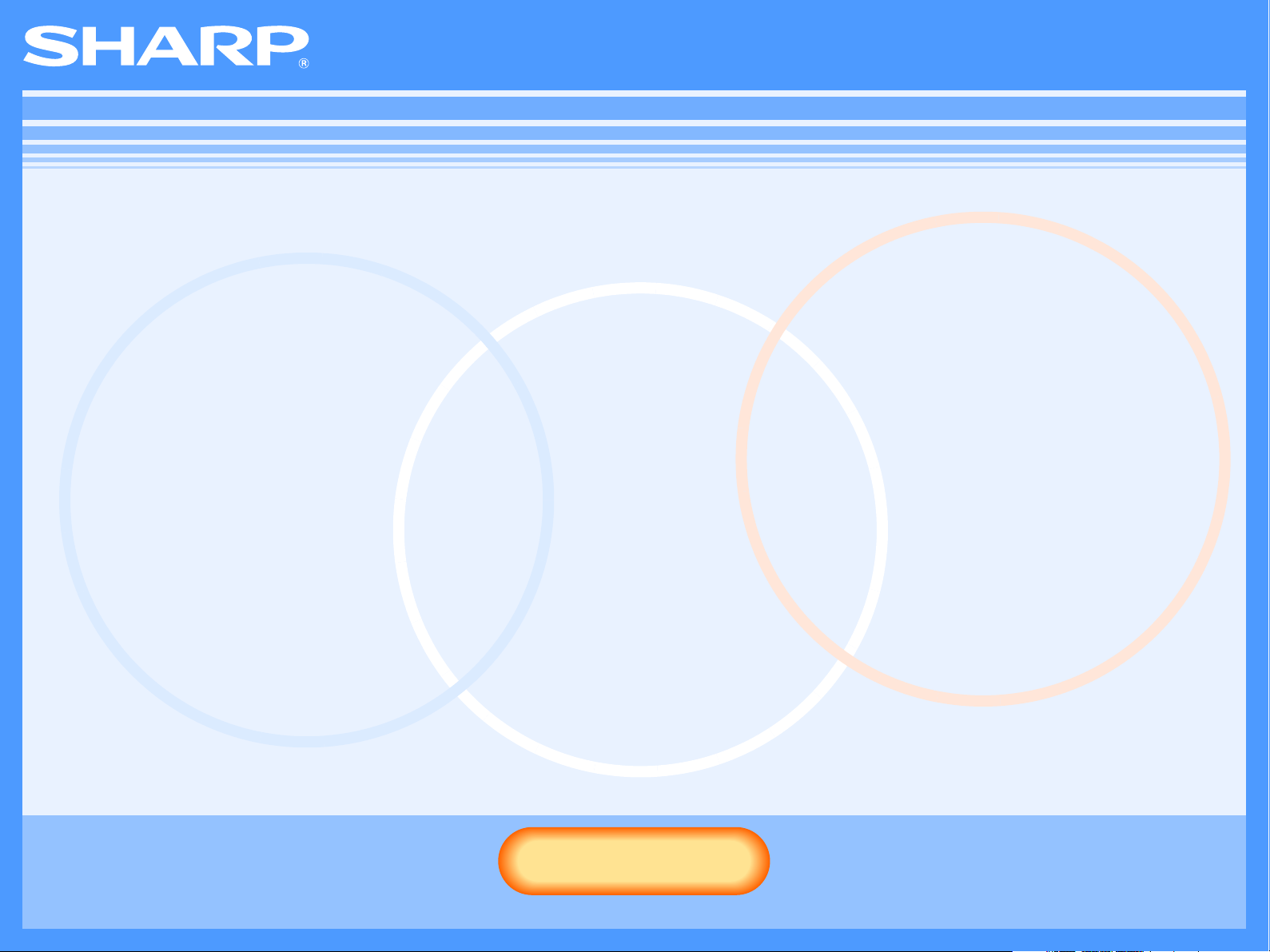
Online Manual (for printer)
Start
Start
Click this "Start" button.
MX-M260/M310
Page 2
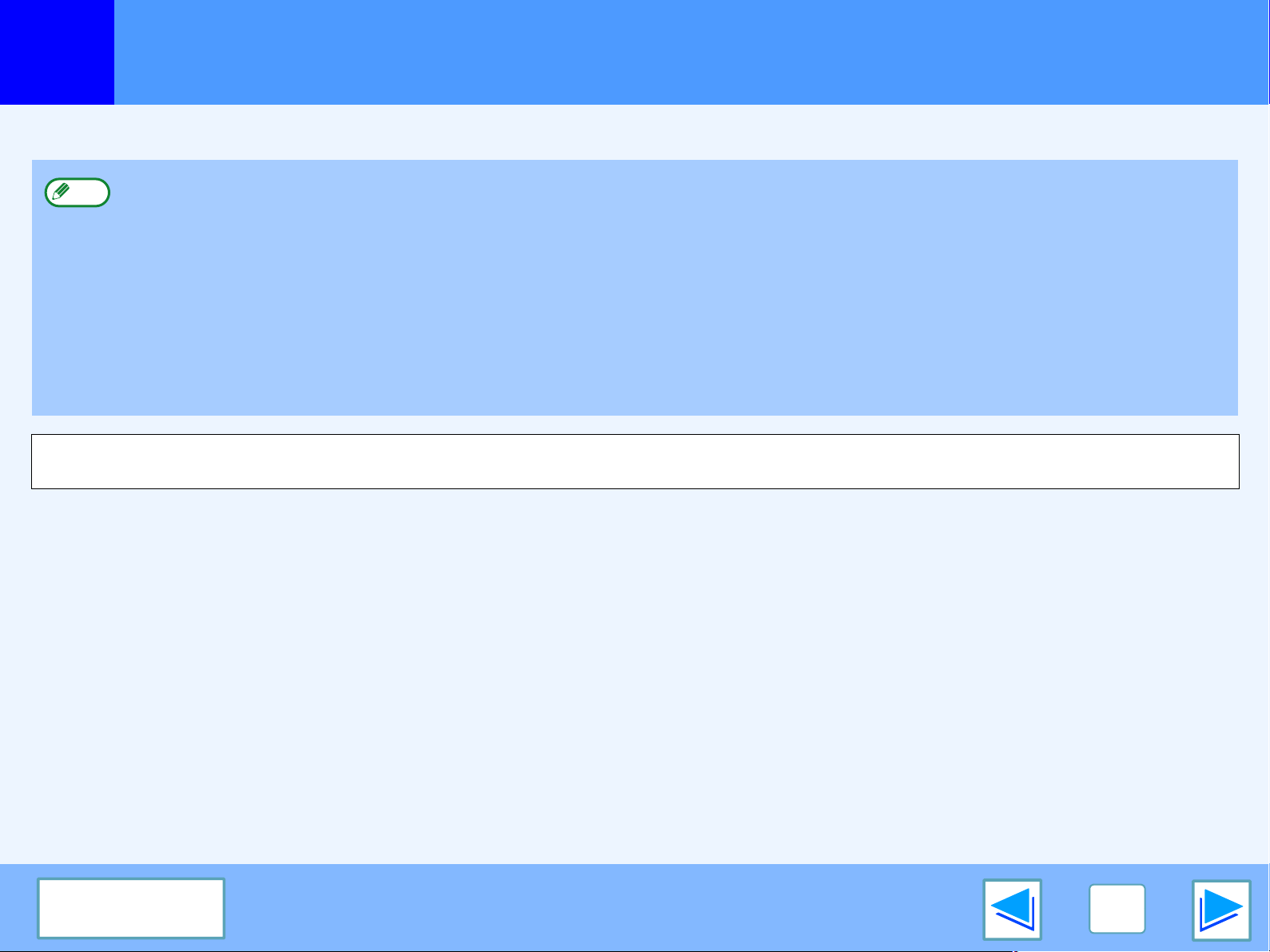
Introduction
This manual describes the printer function of the digital multifunctional system.
●
Note
The display screens, messages, and key names shown in the manual may differ from those on the actual machine due to product
improvements and modifications.
For information on loading paper, replacing toner cartridges, clearing paper misfeeds, handling peripheral devices, and other
copier-related information, please refer to your operation manual.
●
The machine's default settings and default settings for the printer function can be changed using the system settings
(administrator). For more information, see the "SYSTEM SETTINGS (ADMINISTRATOR)" in the operation manual.
●
Where "MX-xxxx" appears in this manual, please substitute the name of your model for "xxxx". For the name of your model, see
"PART NAMES AND FUNCTIONS" in the operation manual.
●
This manual refers to the Reversing single pass feeder as the "RSPF".
●
The screen images and procedures that appear in this manual are mainly for Windows Vista®. With other versions of Windows®,
some screen images may be different from those in this manual.
●
For information on using your operating system, refer to your operating system's manual or online Help.
CONTENTS
2
Page 3
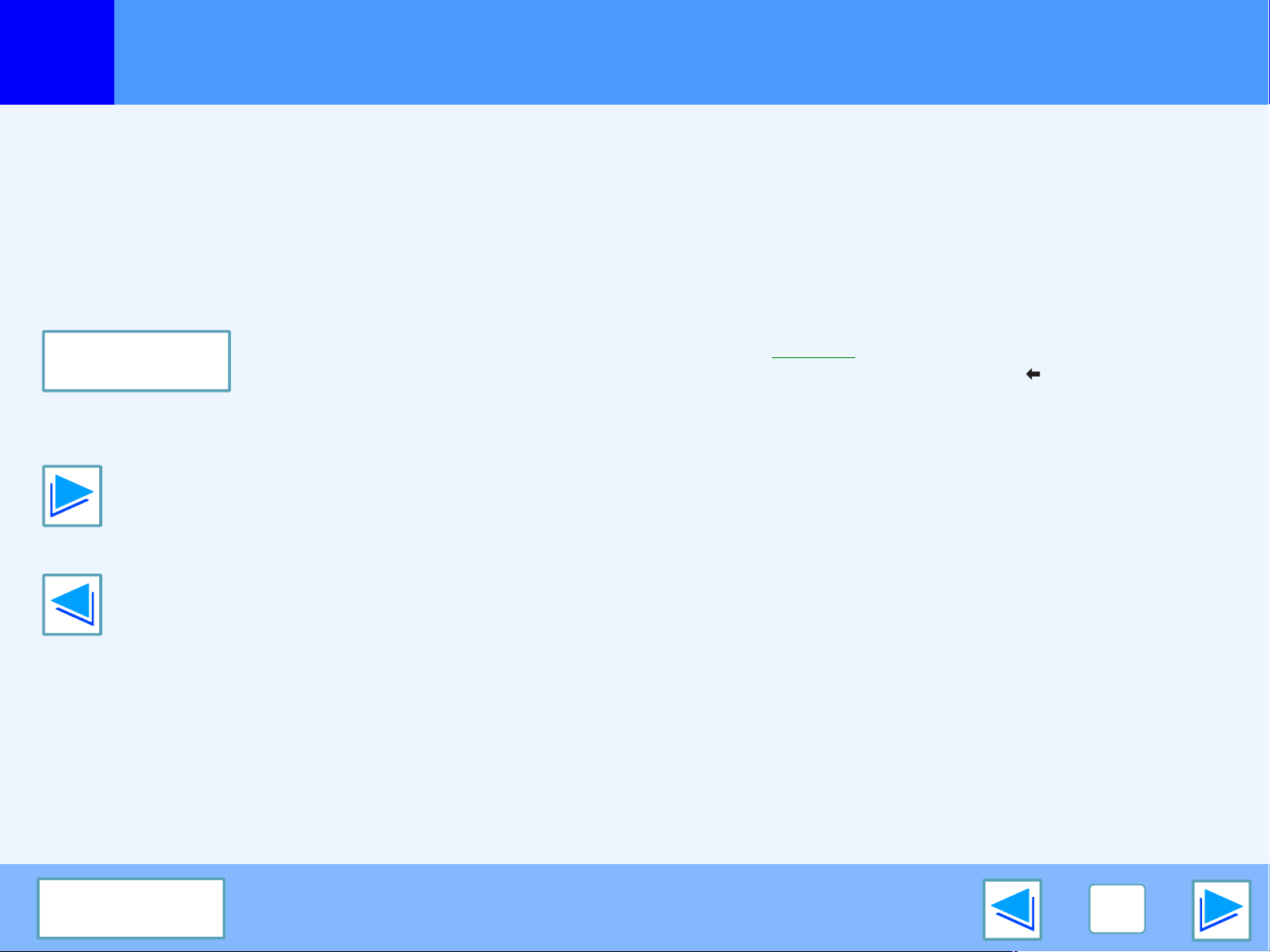
How to use the online manual
This section explains how to view the online manual. Please read this section before using the online manual.
For information on using Adobe Reader, see Adobe Reader Help.
How to Control the Online Manual
In this manual, the following buttons are displayed at the bottom
of each page. Click these buttons to move quickly to pages that
you wish to view.
CONTENTS
Displays the Contents of this manual. Click on a topic in the
Contents to jump directly to that section.
Takes you forward page by page.
Takes you back page by page.
Following Links
This manual uses a link function that allows you to jump to a
related page. If you click green, underlined text, the related
page will be displayed. (In the Contents section, the linked
areas are not underlined.)
Example:
To return to the previous page, click the button on the menu
bar of Adobe Reader.
☞Contents
Using Bookmarks
Bookmarks have been created on the left side of this manual.
You can click on a bookmark to jump directly to that section.
How to Print Out This Manual
To print this manual, select "Print" from the "File" menu of
Adobe Reader. Select the desired printer settings in the "Print"
dialog box, and then click the "OK" button.
CONTENTS
3
Page 4
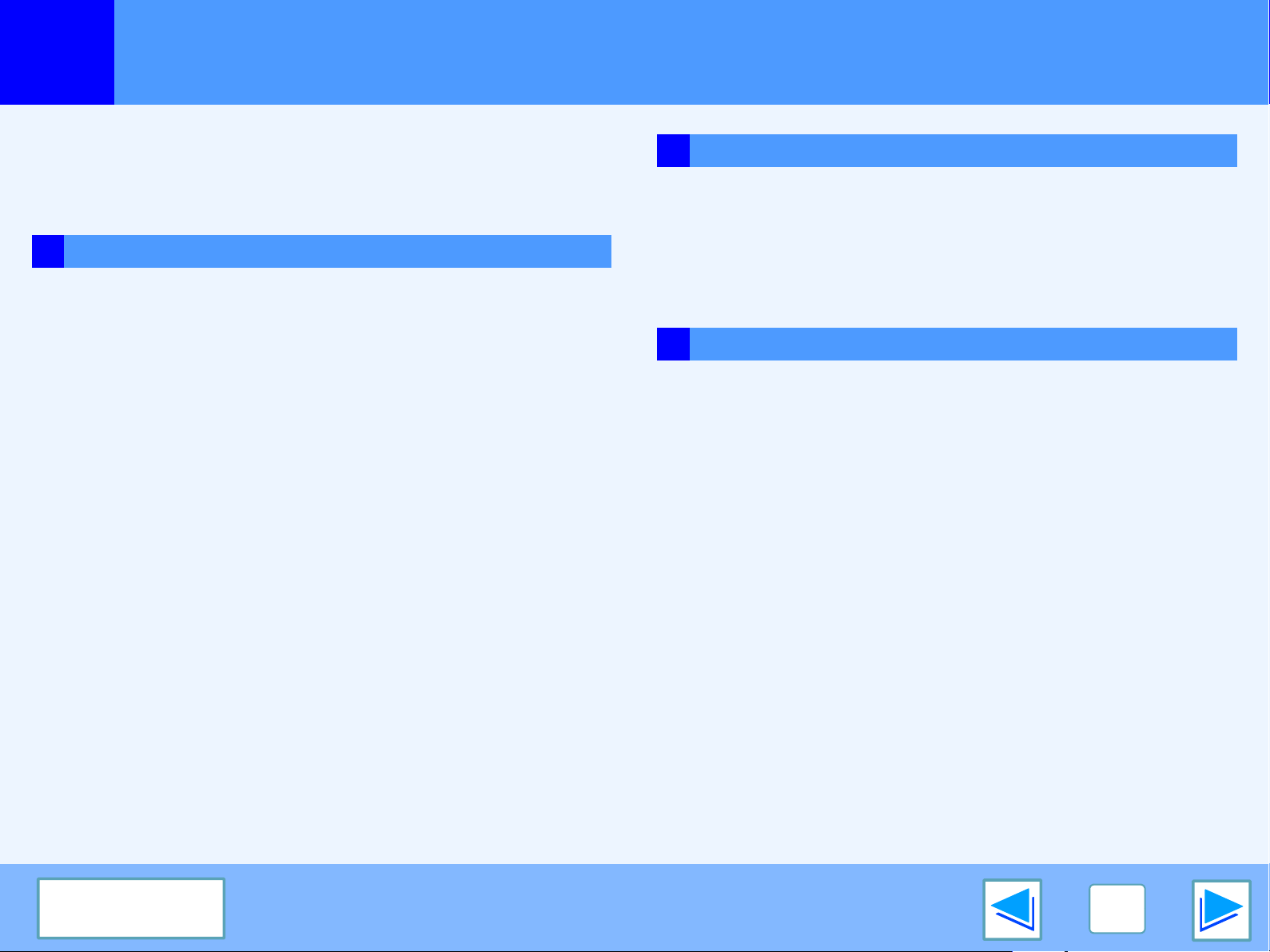
Contents
Introduction 2
How to use the online manual 3
1 PRINT
Basic printing 5
Opening the printer driver from the "start" button 8
Printer driver settings 9
Two-sided printing 10
Printing multiple pages on one page 11
Fitting the printed image to the paper 13
Rotating the print image 180 degrees 14
Enlarging/reducing the print image 15
Printing faint text and lines in black 16
Adjusting the brightness and contrast of the image 17
Saving frequently used print settings 18
Printing a watermark 19
2 TROUBLESHOOTING
Troubleshooting 23
Printing does not take place 24
Improper printing operation 28
Print quality is not satisfactory 30
3 SPECIFICATIONS
Printer specifications 32
Stapling printed pages (when a finisher is installed)
Giving priority to a print job 21
Canceling a print job 22
CONTENTS
20
4
Page 5
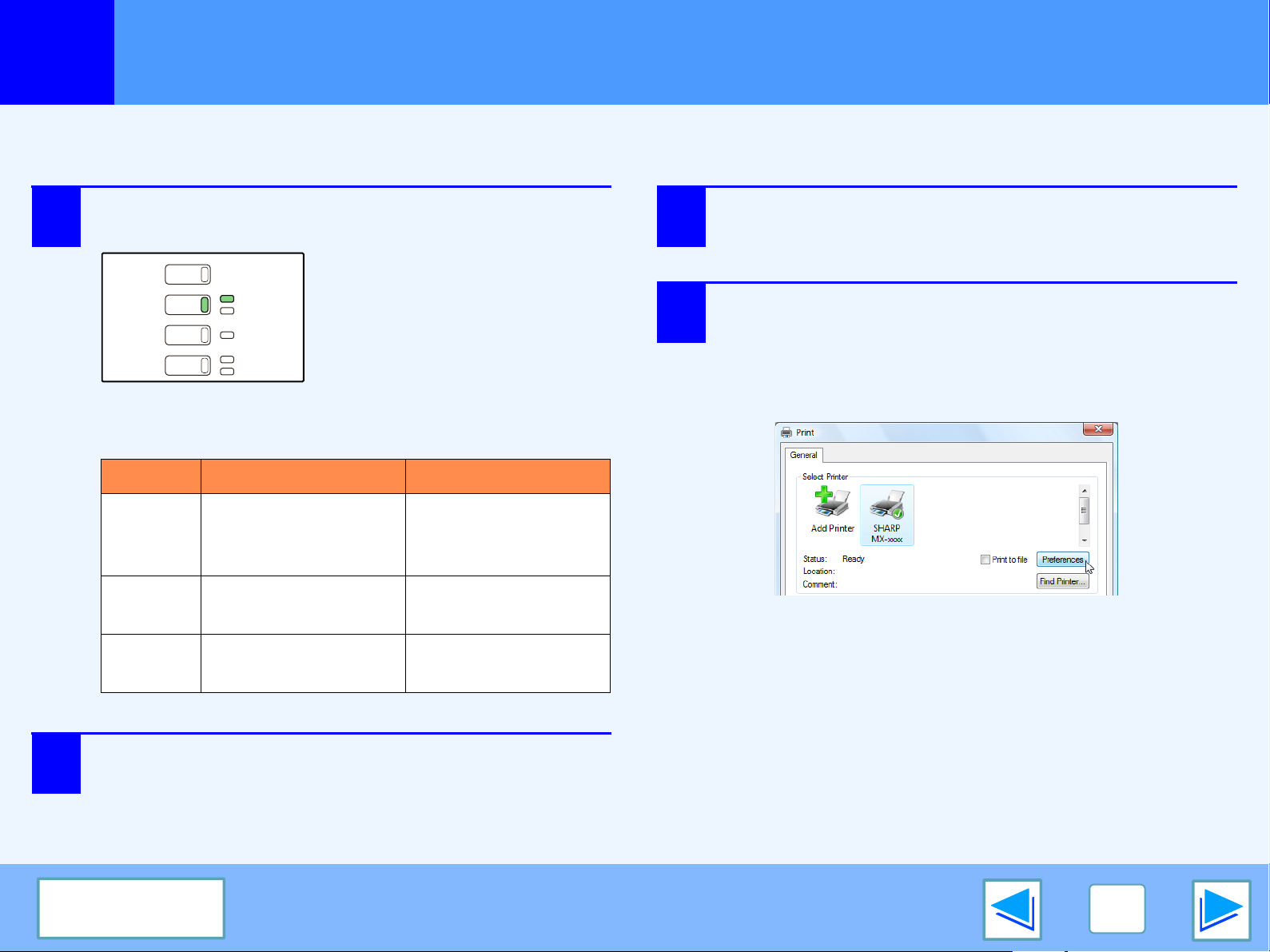
COPY
PRINT
SCAN
FAX
ON LINE
DATA
DATA
LINE
DATA
1
The following example explains how to print a document from WordPad.
Before printing, make sure that the correct size of paper for your document has been loaded in the machine.
1
Basic printing
Make sure that the ON LINE indicator on the
operation panel is lit.
If the ON LINE indicator is not
on, press the [PRINT] key to
switch to printer mode and then
touch the [ONLINE] key.
The status of the printer function is indicated by the ON
LINE and DATA indicators next to the [PRINT] key.
ON LINE indicator DATA indicator
There is print data in
memory that has not
been printed yet.
Lit
The machine is online
and ready to print.
Select "Print" from the application's "File"
3
4
menu.
The "Print" dialog box will appear.
Make sure that "SHARP MX-xxxx" is selected as
the printer. If you need to change any print
settings, click the "Preferences" button to open
the printer driver setup screen.
The printer driver setup screen will appear.
(part 1)
Blinking —
Off
2
Start WordPad and open the document that you
wish to print.
CONTENTS
The machine is offline
and not ready to print.
The machine is
printing.
The machine is not
printing.
Windows 2000 does not have the "Preferences" button
in this dialog box. Select settings as needed on each of
the tabs in the setup screen.
5
Page 6
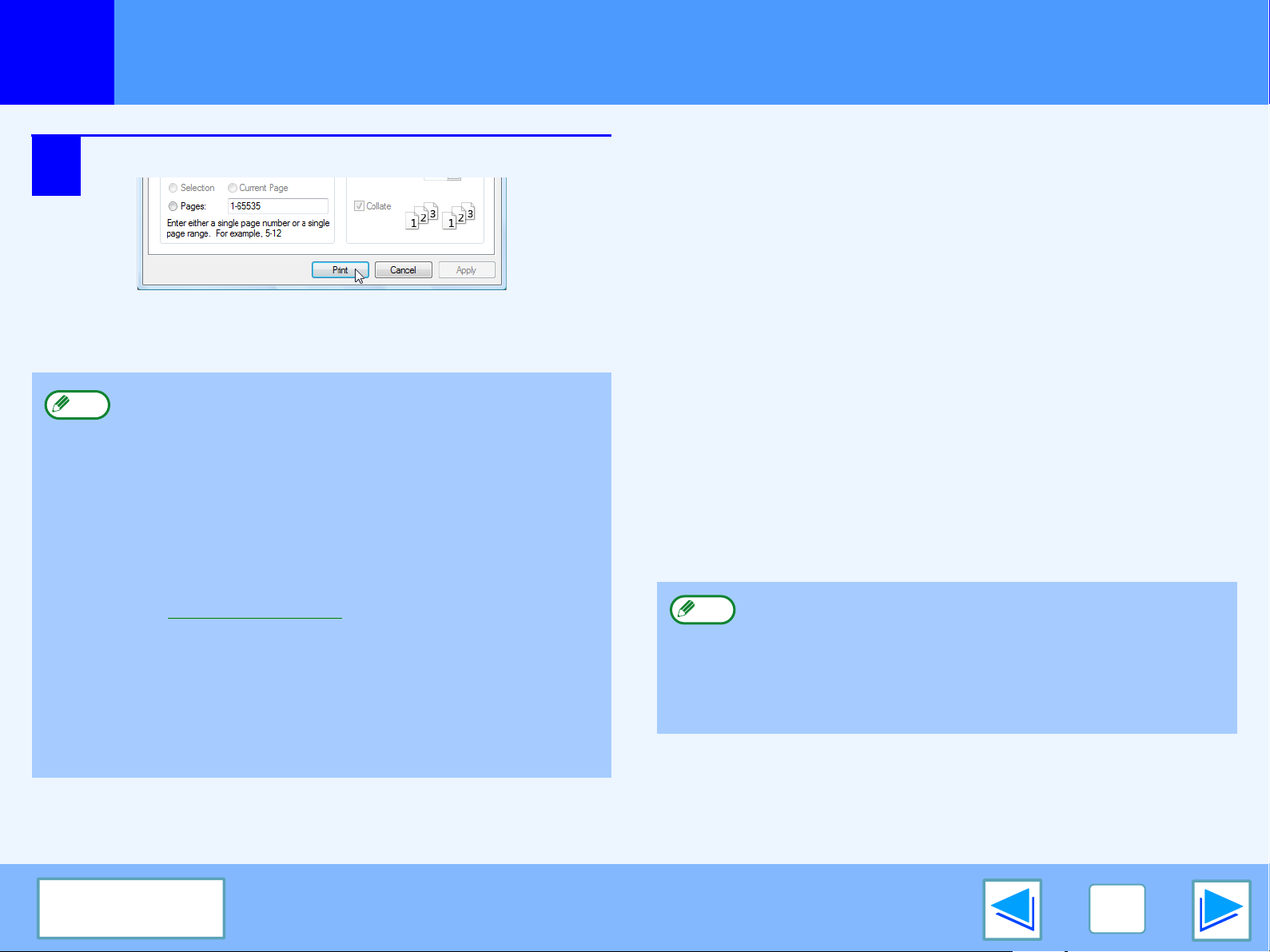
PRINT
1
5
Basic printing
Click the "Print" button.
Printing begins.
●
Note
The output tray can be selected in the system settings
(administrator) (see "OUTPUT TRAYS" in the
"SYSTEM SETTINGS (ADMINISTRATOR)" in the
operation manual).
●
The output tray can also be selected in the print
settings at the time of printing. To change the tray
selection, select the desired tray in "Output" in the
"Paper" tab of the printer driver setup screen.
●
Printing can be canceled in the job status screen.
☞Canceling a print job
●
If the paper type setting in the printer driver is different
from the bypass tray's paper type setting in the
machine, printing may stop. To resume printing, press
the [PRINT] key on the operation panel, touch the
[BYPASS TRAY] key in the touch panel, and specify
the same paper type as in the printer driver.
(part 2)
When "Paper Selection" is set to "Auto Select"
If "Paper Selection" is set to "Auto Select" in the "Paper" tab of the
printer driver setup screen and the correct size of paper for a print
job is not loaded in the machine, the printing procedure will vary
depending on the "FORCED OUTPUT OF PRINT" setting in the
system settings (administrator) (see the "SYSTEM SETTINGS
(ADMINISTRATOR)" in the operation manual).
When "FORCED OUTPUT OF PRINT" is disabled
If the bypass tray can be used, a message prompting you to
print from the bypass tray will appear in the touch panel.
Press the [PRINT] key on the operation panel, touch the
[BYPASS TRAY] key, load paper in the bypass tray, and then
touch the [BYPASS] key. Printing will begin automatically.
When "FORCED OUTPUT OF PRINT" is enabled
Printing will take place using a size of paper that is close to the
size of the print image.
Note
If the paper is loaded in a different orientation than the
print image, the image is automatically rotated to match
the paper. This setting can be changed in the system
settings (administrator) (see "ROTATED PRINT" in the
"SYSTEM SETTINGS (ADMINISTRATOR)" in the
operation manual).
CONTENTS
6
Page 7
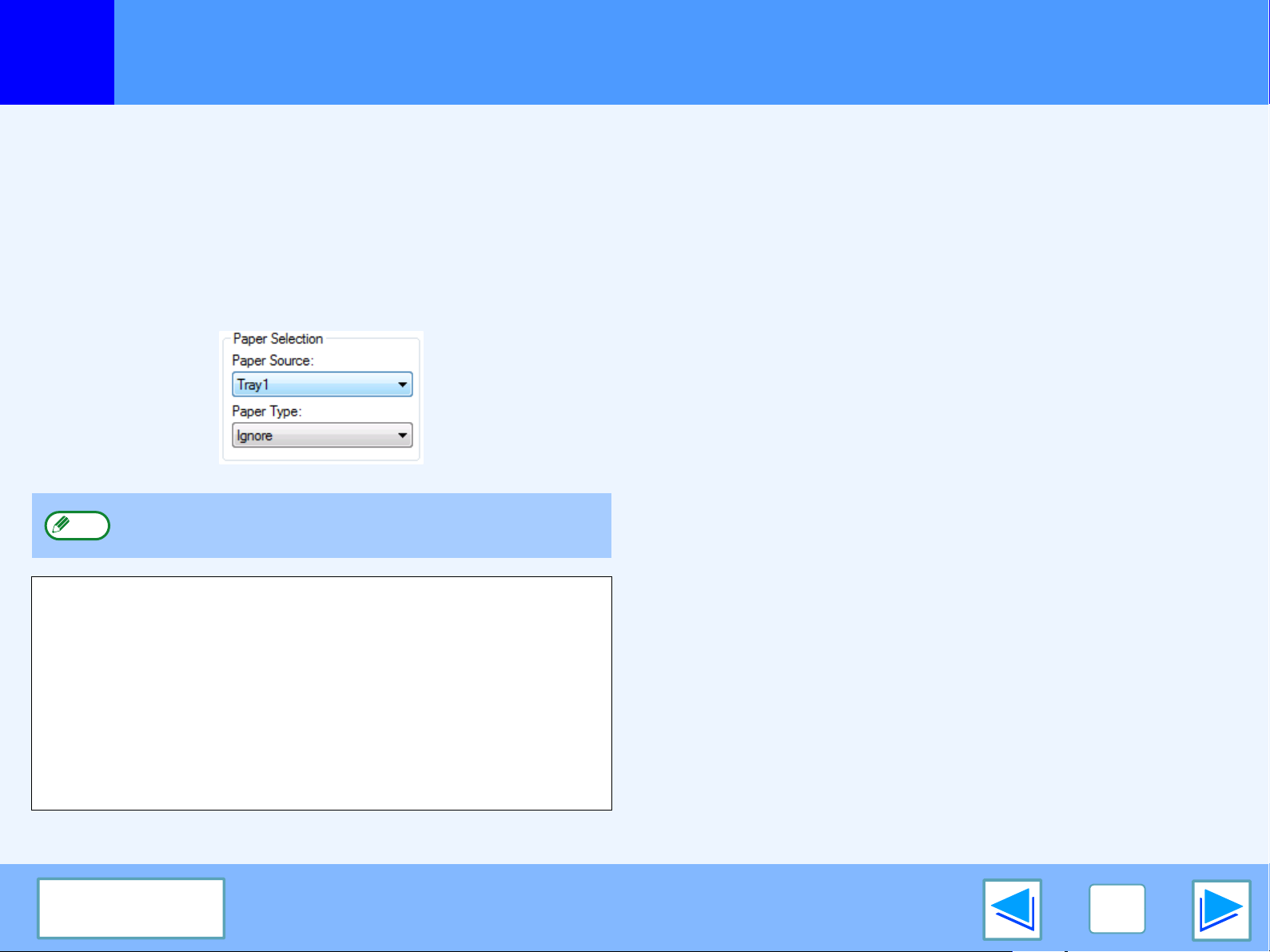
PRINT
1
Basic printing
When the "Paper Selection" setting is "Paper Source" or "Paper Type"
When "Paper Selection" in the "Paper" tab of the printer driver
setup screen is set to:
●
Specify the tray to be used for printing in the "Paper Source"
pull-down menu.
●
Specify the type of paper to be used for printing in the
"Paper Type" pull-down menu.
Note
The size and type of paper loaded in each tray and whether or
not the paper loaded in each tray can be used for printing are
specified in the "TRAY SETTINGS" of the system settings.
(See "SYSTEM SETTINGS (GENERAL)" in the operation
manual.
If you wish to select the "Paper Source" or "Paper Type" when
printing, be sure to select these settings in the "Configuration"
tab of the printer driver setup screen. (See "CONFIGURING
THE PRINTER DRIVER" in the software setup guide.)
"Paper Source" and "Paper Type" cannot be
simultaneously selected.
If you selected the "Paper Source" or "Paper Type" in the printer
driver setup screen but there is no paper in the trays that
matches your selection, printing will take place as follows:
You selected a tray in "Paper Source", but the size
of the paper in the selected tray does not match
the printing size.
Even though the paper size is different, printing will take place
using the paper in the selected tray.
You selected a "Paper Type", and although the
selected type of paper is loaded in the machine, its
size does not match the printing size.
Even though the paper size is different, printing will take place
using the selected paper type.
However, if "FORCED OUTPUT OF PRINT" is disabled,
printing will not take place.
You selected a "Paper Type", but the selected type
of paper is not loaded in the machine.
If the bypass tray can be used, a message prompting you to
print from the bypass tray will appear. Press the [PRINT] key on
the operation panel, touch the [BYPASS TRAY] key, load the
correct size and type of paper in the bypass tray, and then
touch the [BYPASS] key. Printing will begin automatically.
(part 3)
CONTENTS
7
Page 8
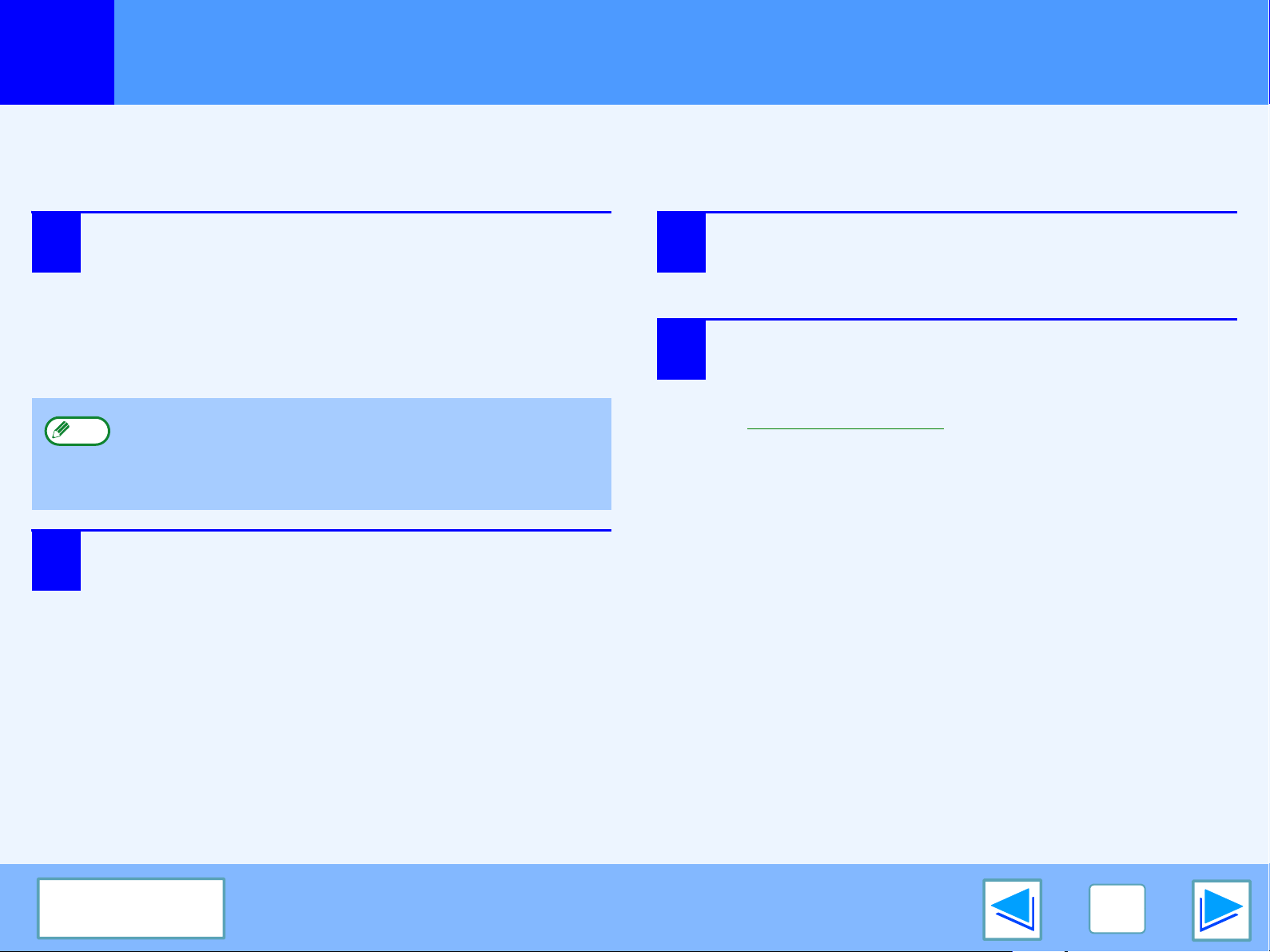
PRINT
1
Printer driver settings can be configured by opening the printer driver from the Windows "start" button. Settings adjusted in this way
will be the initial settings when you print from an application. (If you change the settings in the printer driver setup screen at the time
of printing, the settings will revert to the initial settings when you quit the application.)
1
Note
Opening the printer driver from the "start" button
Click the "Start" button and select "Control
Panel" and then select "Printer".
●
In Windows XP, click the "start" button, and then click
"Printers and Faxes".
●
In Windows 2000, click the "Start" button and point to
"Settings", and then select "Printers".
In Windows XP, if "Printers and Faxes" does not appear
in the "start" menu, select "Control Panel", select
"Printers and Other Hardware", and then select "Printers
and Faxes".
3
4
Select "Properties" from the "Organize" menu.
In Windows XP/2000, select "Properties" from the "File"
menu.
Click the "Printing Preferences" button in the
"General" tab.
The printer driver setup screen will appear.
☞Printer driver settings
2
Click the "SHARP MX-xxxx" printer driver icon.
CONTENTS
8
Page 9

PRINT
1
Some restrictions exist on the combinations of settings that can be selected in the printer driver setup screen. When a restriction is
in effect, an information icon ( ) will appear next to the setting. Click the icon to view an explanation of the restriction.
1
2
3
4
5
6
7
8
9
10
Note
Printer driver settings
1
Tab
The settings are grouped
on tabs. Click on a tab to
bring it to the front.
2
Check button
Allows you to select one
item from a list of options.
3
Print setting image
This shows the effect of the
selected print settings.
4
Drop-down list
Allows you to make a
selection from a list of
choices.
5
Checkbox
Click on a checkbox to
activate or deactivate a
function.
6
Machine image
This shows:
●
The paper tray (in blue)
selected in "Paper selection"
on the "Paper" tab.
●
The settings and the image of the machine will vary
depending on the model.
The output tray (in green)
selected in "Output" on
the "Paper" tab.
You can also click on a tray
to select it.
7
"OK" button
Click this button to save
your settings and exit the
dialog box.
8
"Cancel" button
Click this button to exit the
dialog box without making
any changes to the settings.
9
"Apply" button
Click to save your settings
without closing the dialog box.
The "Apply" button does not
appear when you open this
window from an application.
10
"Help" button
Click this button to display
the help file for the printer
driver.
CONTENTS
9
Page 10
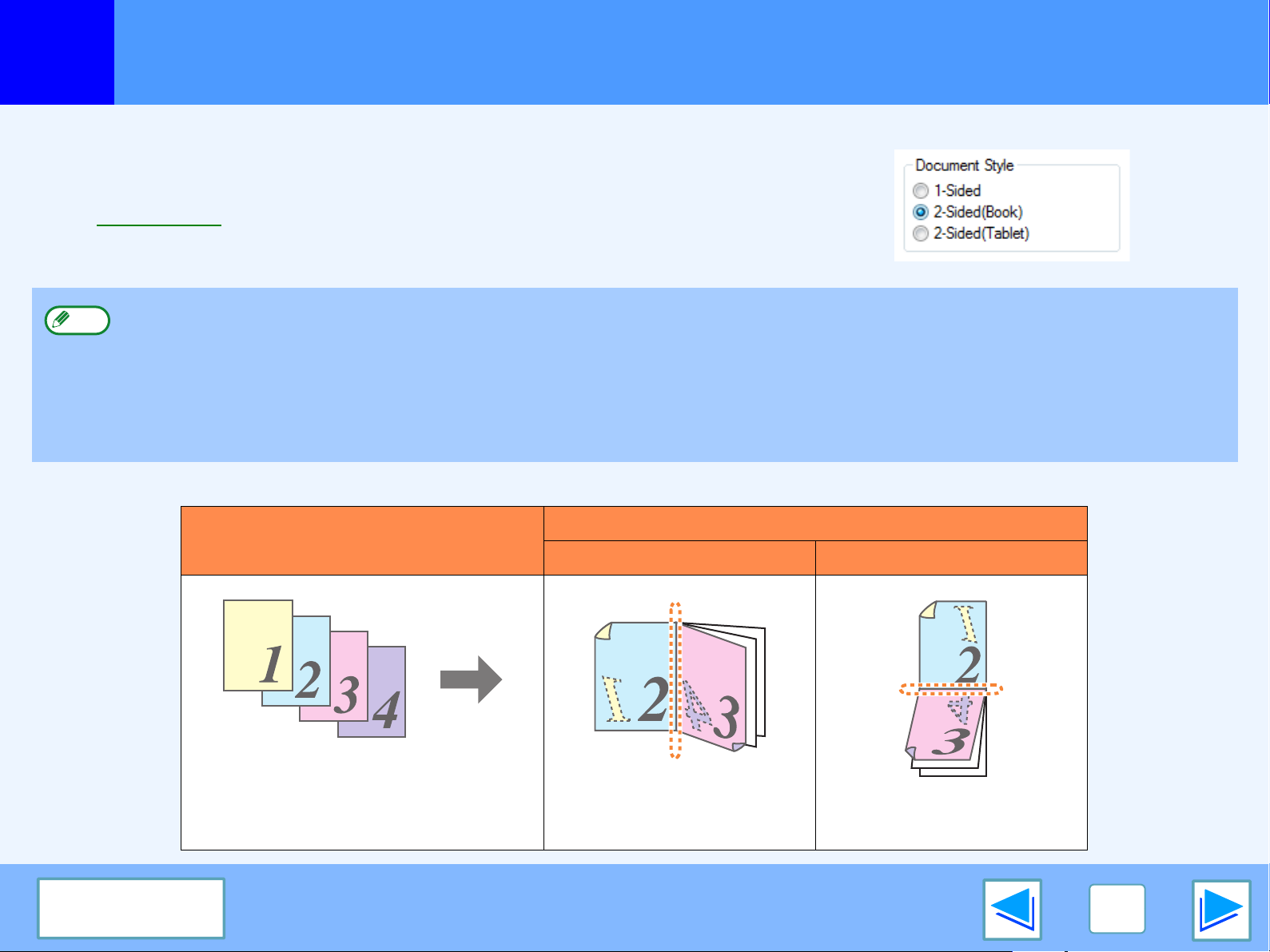
PRINT
1
This feature allows you to print on both sides of the paper.
To use this function, open the printer driver setup screen and select "2-Sided
(Book)" or "2-Sided (Tablet)" from "Document Style" in the "Main" tab.
☞See Basic printing for details on how to open the printer driver.
Note
The following example shows the result when portrait data is printed on both sides of the paper.
Two-sided printing
●
Paper sizes that can be used for two-sided printing are Ledger, Letter, Letter-R, Legal, A3, A4, A4R, A5, B4, B5, B5R, and
Foolscap.
●
Paper types that can be used for two-sided printing are Plain, Letter Head*, Recycled and Color.
*The use of Letter Head paper for two-sided printing can be prohibited in the "TRAY SETTINGS" of the system settings. (See
"SYSTEM SETTINGS (GENERAL)" in the operation manual.)
●
Two-sided printing is not possible if disabled in the system settings (administrator) (see "DISABLING OF DUPLEX" in the
"SYSTEM SETTINGS (ADMINISTRATOR)" in the operation manual).
Print data
Printing result
2-Sided (Book) 2-Sided (Tablet)
CONTENTS
The pages are printed so that
they can be bound at the side.
The pages are printed so that
they can be bound at the top.
10
Page 11

PRINT
1
This function can be used to reduce the print image and print multiple pages on a single sheet of paper.
This is convenient when you want to print multiple images such as photos on a single sheet of paper, and when you
want to conserve paper. This function can also be used in combination with two-sided printing for maximum conservation of paper.
The following print results will be obtained, depending on the order selected.
N-Up
[2-Up]
N-Up
Printing multiple pages on one page
Print results
Left to Right Right to Left
Right , and Down Down , and Right
(when the print orientation is landscape)
Left , and Down Down , and Left
Top To Bottom
(part 1)
[4-Up]
N-Up
[6-Up]
CONTENTS
Right , and Down Down , and Right
Left , and Down Down , and Left
11
Page 12

PRINT
1
1
2
3
Printing multiple pages on one page
Click the "Main" tab in the printer driver setup
screen.
Select the number of pages per sheet.
If you wish to print borderlines, check the "Border" box.
Select the order of the pages.
(part 2)
CONTENTS
12
Page 13

PRINT
1
The printer driver can adjust the size of the printed image to match the size of the paper loaded in the machine.
Follow the steps shown below to use this function. The explanation below assumes that you intend to print a ledger or A3 size
document on letter or A4 size paper.
☞See Basic printing for details on how to open the printer driver.
1
2
Fitting the printed image to the paper
Click the "Paper" tab in the printer driver setup
screen.
Select the original size (Ledger or A3) of the
print image in "Paper Size".
4
Select the actual size of paper to be used for
printing (Letter or A4).
The size of the printed image will be automatically
adjusted to match the paper loaded in the machine.
Paper Size: Ledger or A3
Fit To Paper Size: Letter or A4
Select "Fit To Paper Size".
3
CONTENTS
Ledger or A3 size
document
(Paper Size)
Letter or A4 size
paper
(Fit To Paper Size)
13
Page 14

PRINT
1
The print image can be rotated 180 degrees.
This feature is used to enable correct printing on envelopes and other paper with flaps that can
only be loaded in one orientation.
Use this feature when automatic rotation (which takes place when the loaded paper is the same
size as the print image and the orientations are different) results in reversal of the top and bottom
of the image.
To use the feature, select the image orientation in "Image Orientation" on the "Main" tab, and then
select the "Rotate 180 degrees" checkbox.
☞See Basic printing for details on how to open the printer driver.
Rotating the print image 180 degrees
Printing result
Rotate 180 degrees Rotate 180 degrees
Note
CONTENTS
The procedure for loading paper is explained in operation manual.
ABCD
ABCD
14
Page 15

PRINT
1
This function is used to enlarge or reduce the image to a selected percentage. This allows you to enlarge a small image or add
margins to the paper by slightly reducing an image.
Note
1
Enlarging/reducing the print image
The "Zoom" setting is not available when "N-Up Printing" is selected.
Click the "Paper" tab in the printer driver setup
screen.
Select "Zoom" and click the "Settings" button.
3
Select the zoom ratio.
Directly enter a number or click the button to change
the ratio in increments of 1%.
2
The actual paper size to be used for printing can be
selected from the pop-up menu.
CONTENTS
15
Page 16

PRINT
1
When printing a colour image, colour text and lines that are faint can be printed in black. (Raster data such as bitmap images cannot
be adjusted.) This allows you to bring out colour text and lines that are faint and difficult to see.
1
2
Printing faint text and lines in black
ABCD
Click the "Advanced" tab in the printer driver
setup screen.
Check the "Text To Black" box and/or the
"Vector To Black" box.
●
"Text To Black" can be selected to print all text other
than white text in black.
ABCD
●
"Vector To Black" can be selected to print all vector
graphics other than white lines and areas in black.
CONTENTS
16
Page 17

PRINT
1
The brightness and contrast can be adjusted in the print settings when printing a photo or other image. These settings can be used
for simple corrections when you do not have image editing software installed on your computer.
1
Adjusting the brightness and contrast of the image
Click the "Advanced" tab in the printer driver
setup screen.
Click the "Image Adjustment" button.
2
3
Adjust the image settings.
To adjust a setting, drag the slide bar or click the
or button.
CONTENTS
17
Page 18

PRINT
1
Settings configured on each of the tabs at the time of printing can be saved as user settings. Saving frequently used settings or
complex colour settings under an assigned name makes it easy to select those settings the next time you need to use them.
Saving frequently used print settings
SAVING SETTINGS AT THE TIME OF PRINTING (User Settings)
Settings can be saved from any tab of the printer driver properties window. Settings configured on each tab are listed at the time of
saving, allowing you to check the settings as you save them.
For the steps for opening the printer driver, see "Basic printing
Configure print settings on each tab and click
1
the "Save" button on any tab.
".
2
After checking the displayed settings, enter a
name for the settings (maximum of 20 characters).
●
Note
Up to 30 sets of user settings can be saved.
●
A watermark that you created cannot be saved in user
settings.
3
Click the "OK" button.
Using saved settings
Select the user settings that you wish to use on any tab.
Deleting saved settings
Select the user settings that you want to delete in "Using saved settings" (above), and click the "Delete" button.
CONTENTS
18
Page 19

PRINT
1
You can print a watermark such as "CONFIDENTIAL" on your document. To print a watermark, open the printer driver, click the
"Watermarks" tab, and follow the steps below.
☞See Basic printing for details on how to open the printer driver.
How to Print a Watermark
From the "Watermark" drop-down list, select the watermark that you wish to print (for example "CONFIDENTIAL"), and start printing.
You can click the "Edit" button to edit the font and select other detailed settings.
Printing a watermark
Print sample
You can enter text to create your own custom watermark. For details on watermark settings, view printer driver Help.
☞Printer driver settings
CONTENTS
19
Page 20

PRINT
1
When a finisher is installed, printed pages can be stapled.
To use this feature, open the printer driver setup screen and select it in the "Finishing"
field of the "Main" tab.
Stapling printed pages (when a finisher is installed)
☞See Basic printing for details on how to open the printer driver.
●
Note
The maximum number of sheets that can be stapled is 50. (up to 30 sheets when the paper size is B4, Foolscap, or larger).
●
Paper sizes that can be used for staple printing are Ledger, Letter, Letter-R, Legal, A3, A4, A4R, B4, B5, B5R, and Foolscap.
●
Paper types that can be used for staple printing are Plain, Letter Head, Recycled, Color, Thin and Heavy (only front cover and
back cover).
●
Staple printing is not possible when the ROPM function is disabled. (See "CONFIGURING THE PRINTER DRIVER" in the software setup guide.)
●
If the finisher is disabled in the system settings (administrator), the staple function cannot be used. (See "DISABLING OF
STAPLER" in the "SYSTEM SETTINGS (ADMINISTRATOR)" in the operation manual.)
●
Stapling is not possible if disabled in the system settings (administrator) (see "DISABLING OF STAPLER" in the "SYSTEM
SETTINGS (ADMINISTRATOR)" in the operation manual).
When a finisher is installed
The following example shows how portrait oriented pages are stapled together.
Print data Printing result
The pages are
stapled in the
upper left-hand
corner.
Note
If paper is oriented horizontally (Letter-R, A4R, A3, etc), the pages are stapled in the upper right-hand corner.
CONTENTS
20
Page 21

PRINT
JOB STATUS
SCAN
FAX
DATA
LINE
DATA
SYSTEM SETTINGS
PRINT
PRINT JOB
010 / 00
JOB
DETAIL
PRIORITY
STOP/DELETE
TING
TING
1
When a print job is waiting because the machine is copying or printing a received fax, the following procedure can be used to
interrupt the current job and immediately print the print job. Use the print job status screen to give priority to the job. For more
information on using the job status screen, see operation manual.
1
2
Giving priority to a print job
Press the [JOB STATUS] key.
4
Make sure that the [PRINT JOB] key is
highlighted.
The print job status screen
appears when the [PRINT JOB]
key is highlighted.
If the [PRINT JOB] key is not
highlighted, touch the [PRINT
JOB] key.
Touch the [PRIORITY] key.
Note
To view information on a print job, select it and then
touch the [DETAIL] key.
A message appears asking you
to confirm the priority print job.
Touch the [OK] key to interrupt
the current job and begin
printing the print job selected in
Step 3.
3
In the job keys of the jobs waiting to be printed,
touch the key of the job that you wish to print
immediately.
The touched key is highlighted.
CONTENTS
21
Page 22

PRINT
JOB STATUS
SCAN
FAX
DATA
LINE
DATA
SYSTEM SETTINGS
PRINT
PRINT JOB
010 / 00
JOB
DETAIL
PRIORITY
STOP/DELETE
TING
TING
1
A print job in progress or waiting to be printed can be canceled. Use the print job status screen to cancel the job.
1
Canceling a print job
Press the [JOB STATUS] key.
3
The job in progress and the jobs waiting to be
printed appear. Touch the key of the job that you
wish to cancel.
The touched key is highlighted.
Touch the [STOP/DELETE] key.
2
Make sure that the [PRINT JOB] key is
highlighted.
The print job status screen
appears when the [PRINT JOB]
key is highlighted.
If the [PRINT JOB] key is not
highlighted, touch the [PRINT
JOB] key.
4
Note
To pause a print job during printing, press the [PRINT]
key on the operation panel and then touch the
[OFFLINE] key. ([OFFLINE] is highlighted.)
• To cancel a print job, press the [CLEAR] key ( ).
• To resume printing, touch the [ONLINE] key to switch
the machine online.
A message appears asking you
to confirm the cancellation.
Touch the [YES] key to delete
the job.
If you do not wish to cancel the
job, touch the [NO] key.
CONTENTS
22
Page 23

2
TROUBLESHOOTING
Troubleshooting
This chapter describes how to solve printer problems. Refer to the relevant section based on the problem.
To load paper, remove paper misfeeds, load staples in the finisher, remove jammed staples, or replace the toner cartridge, see
"TROUBLESHOOTING" in operation manual.
Printing does not take place
●
Check the connections
●
Check Your Computer
●
Check the machine
●
Checking the printer driver
Improper printing operation
●
Printing is slow
●
Two-sided printing is not possible
●
Stapling is not possible (when a finisher is installed)
Print quality is not satisfactory
●
Check the paper being used
●
The printed image is coarse
●
The printed image is distorted
●
Part of the printed image is missing
CONTENTS
23
Page 24

2
TROUBLESHOOTING
Printing does not take place
Check the connections
■ Is the interface cable compatible with the machine
and computer?
Interface cables compatible with this machine is USB cable.
Check which type of cable is supported by your computer.
For the specifications of the interface cable, see
"CONNECTING TO A COMPUTER" in the
software setup guide.
■ Is the interface cable connected securely?
Check if the interface cable is securely plugged into the
connectors of the machine and computer.
To connect the cable, see "CONNECTING TO A
COMPUTER" in the software setup guide.
(part 1)
■ If the interface cable becomes disconnected
If the interface cable becomes disconnected, even only once
during the machine's operation, then printing may be
disrupted.
If this occurs, check the interface cable and ensure that it is
securely connected, then restart the computer.
■ Are any other USB peripherals being connected
along with the machine?
If your computer is connected to the machine through a USB
hub, see if printing is possible when no other USB devices
are connected, or if printing is possible when the machine
and computer are directly connected.
CONTENTS
24
Page 25

2
TROUBLESHOOTING
Printing does not take place
Check Your Computer
■ Is there enough computer memory or hard disk
space?
To use the machine, your computer must have sufficient
memory and hard disk space. If there is insufficient hard disk
space, delete unnecessary files to increase the free space of
the hard disk. If there is insufficient memory, close
unnecessary applications to increase memory available for
printing.
(part 2)
CONTENTS
25
Page 26

2
TROUBLESHOOTING
ONLINE
OFFLINE
BYPASS TRAY
COPY
PRINT
SCAN
FAX
ON LINE
DATA
DATA
LINE
DATA
Printing does not take place
Check the machine
■ Power switch on?
Turn the power switch on. (See "POWER ON AND OFF" in
the operation manual)
■ Is the machine online?
When the ON LINE indicator next to the [PRINT] key on the
operation panel is lit, the machine is online and ready to
print. If the ON LINE indicator is off, press the [PRINT] key
and then touch the [ONLINE] key. (When [ONLINE] is
highlighted, the machine is online.)
■ Has an error occurred such as a paper misfeed,
staple jam in the finisher, out of paper, or out of
toner?
When one of the above errors occurs, a message will appear
in the touch panel to alert you.
Follow the instructions in the message to clear the error.
Printing will automatically resume when the error is cleared.
For information on handling errors, see "TROUBLESHOOTING"
in the operation manual.
(part 3)
■ Copy job being performed?
Wait until copying is finished. You can also select the key of
the job that you wish to print in the job status screen and then
touch the [PRIORITY] key. Copying will be interrupted and
the selected job printed.
☞Giving priority to a print job
■ Is the "I/O TIMEOUT" setting too short?
Set a longer time for "I/O TIMEOUT" in the system settings
(administrator) (see "I/O TIMEOUT" in the "SYSTEM
SETTINGS (ADMINISTRATOR)" in the operation manual).
■ Has a Notice Page (NP-001) been printed?
If a print job containing more data than can be held in the
print memory is sent to the machine, the print data has not
been printed completely.
Disable the ROPM function on the "Configuration" tab of the
printer driver setup screen. If you need to use the ROPM
function, divide the pages of the print data into two or more
print jobs.
The memory allocated to the printer function can be changed
in the system setting (administrator) "MEMORY FOR
PRINTER".
CONTENTS
26
Page 27

2
TROUBLESHOOTING
Printing does not take place
Checking the printer driver
■ Has the printer driver been installed properly?
Check if the printer driver has been installed, following the
steps listed below.
1 Click the "Start" button and select "Control Panel"
and then select "Printer".
●
On Windows 2000, click the "Start" button, select
"Settings" and then click "Printers".
●
On Windows XP, click the "Start" button and then click
"Printers and Faxes".
2 Check if the "SHARP MX-xxxx" printer driver icon is
shown.
(part 4)
■ Is your machine selected correctly in the current
application for the print job?
Select the printer driver of the machine in the "Print" dialog
box of the application.
●
If the printer drivers appear as icons, click the icon of the
machine.
●
If the printer drivers are selected from a pull-down menu,
select the printer driver of the machine from the menu.
☞Basic printing
■ Is the port configured correctly?
It is possible that there is a problem with the port
configuration, for example another printer driver may be
using the port. Open the printer driver properties and
correctly configure the port that you are using.
If the printer icon of the machine does not appear, the printer
driver is not installed correctly. Follow the instructions in the
software setup guide to correctly install the printer driver.
CONTENTS
☞See "TROUBLESHOOTING" in the software setup guide.
27
Page 28

2
TROUBLESHOOTING
Improper printing operation
Printing is slow
■ Simultaneous use of two or more application
software programs?
Start printing after quitting all unused application software
programs.
Two-sided printing is not possible
■
Is two-sided printing disabled in the system settings
(administrator)?
Enable two-sided printing as explained in "DISABLING OF
DUPLEX" in the "SYSTEM SETTINGS (ADMINISTRATOR)"
in the operation manual.
(part 1)
Stapling is not possible (when a finisher
is installed)
■ Is stapling disabled in the system settings
(administrator)?
Enable stapling in the system settings (administrator) (see
"DISABLING OF STAPLER" in the "SYSTEM SETTINGS
(ADMINISTRATOR)" in the operation manual).
■ Did you attempt to print more pages than can be
stapled?
When a finisher is installed, up to 50 sheets can be stapled.
(up to 30 sheets when the paper size is B4, Foolscap, or
larger).
■ Are pages of different width mixed together in the
print job?
Stapling is not possible when pages of different width are
mixed together in a print job.
CONTENTS
28
Page 29

2
TROUBLESHOOTING
Improper printing operation
■
Does the print job include page sizes that cannot be
stapled?
Stapling is not possible if the print job includes page sizes
that cannot be stapled.
■ Is the paper tray that is selected in the printer driver
set to a paper size or paper type that cannot be used
for stapling?
On the machine, set the paper tray to be used for staple
printing to a paper size and paper type that can be used for
stapling.
(part 2)
CONTENTS
29
Page 30

2
TROUBLESHOOTING
Print quality is not satisfactory
Check the paper being used
■ Non-standard paper used?
Check that the paper conforms to the specification. Refer to
"LOADING PAPER" in the operation manual.
■
Are you using paper with a high moisture content?
Use paper that is in good condition, with a low moisture
content and no curling.
■ Is the paper loaded with the wrong side up?
Some types of paper have a front and a back side. If the
paper is loaded so that printing takes place on the back side,
toner will not adhere well to the paper and poor print quality
will result.
(part 1)
The printed image is coarse
■
Has the printer driver been specified to suit the print job?
The input resolution can be set to 600 dpi or 300 dpi. When
600 dpi or 300 dpi is selected, "Smoothing" can also be
selected to improve the image quality.
Change the resolution settings in the Compatibility
"Advanced" tab of the printer driver setup screen.
The printed image is distorted
■ Is the paper loaded correctly?
If a document is physically damaged when it is output or the image
is skewed on the paper, discard the damaged sheet, reinsert the
paper supply and print again. Insert the paper so that there is no
visible space between the paper and the paper guides.
■ Are you printing on paper that has an uneven
surface?
It may not be possible to print correctly on paper with seams
such as the back of an envelope.
CONTENTS
☞
See the operation manual for more details on inserting paper.
30
Page 31

2
TROUBLESHOOTING
Print quality is not satisfactory
Part of the printed image is missing
■ Did you set sufficient margins in the paper settings
of your application?
Printing is not possible at the edges of the paper. The print
margins are 5/32" (4 mm) at the top and bottom of the paper
and 1/8" (3 mm) at the sides of the paper. When configuring
the paper settings in the software application, be sure to
establish margins that are at least as large as the print
margins.
■ Is the paper size loaded in the tray the same as that
specified in the printer driver?
Check if the "Paper Size" options suit the size of the paper
loaded in the tray.
If the "Fit To Page" setting is activated, make sure that the
paper size selected from the drop-down list of the "Fit To
Paper Size" option is the same as the size of the loaded
paper.
(part 2)
■ Is the orientation of document setting correct?
Click the "Paper" tab in the printer driver setup screen, and
verify if the "Image Orientation" option is set to your
requirements.
CONTENTS
31
Page 32

3
SPECIFICATIONS
Printer specifications
Printing speed
Resolution 600 dpi
Memory 32 MB*
Additional memory slots
Interface USB 2.0 (Full-Speed) interface
* The factory default setting for memory used for the printer function is 16 MB. The proportion of memory allocated to the printer
function can be changed in the system settings (administrator). See "MEMORY FOR PRINTER" in the "SYSTEM SETTINGS
(ADMINISTRATOR)" in the operation manual.
Note
As a part of our policy of continuous improvement, SHARP reserves the right to make design and specification changes for product
improvement without prior notice. The performance specification figures indicated are nominal values of production units. There
may be some deviations from these values in individual units.
MX-M260: 26 pages/min.
MX-M310: 31 pages/min.
2 slots (maximum of 1024 MB of additional memory modules (168-pin SDRAM DIMM) can be installed)
CONTENTS
32
Page 33

MXM310-EN1
