Page 1
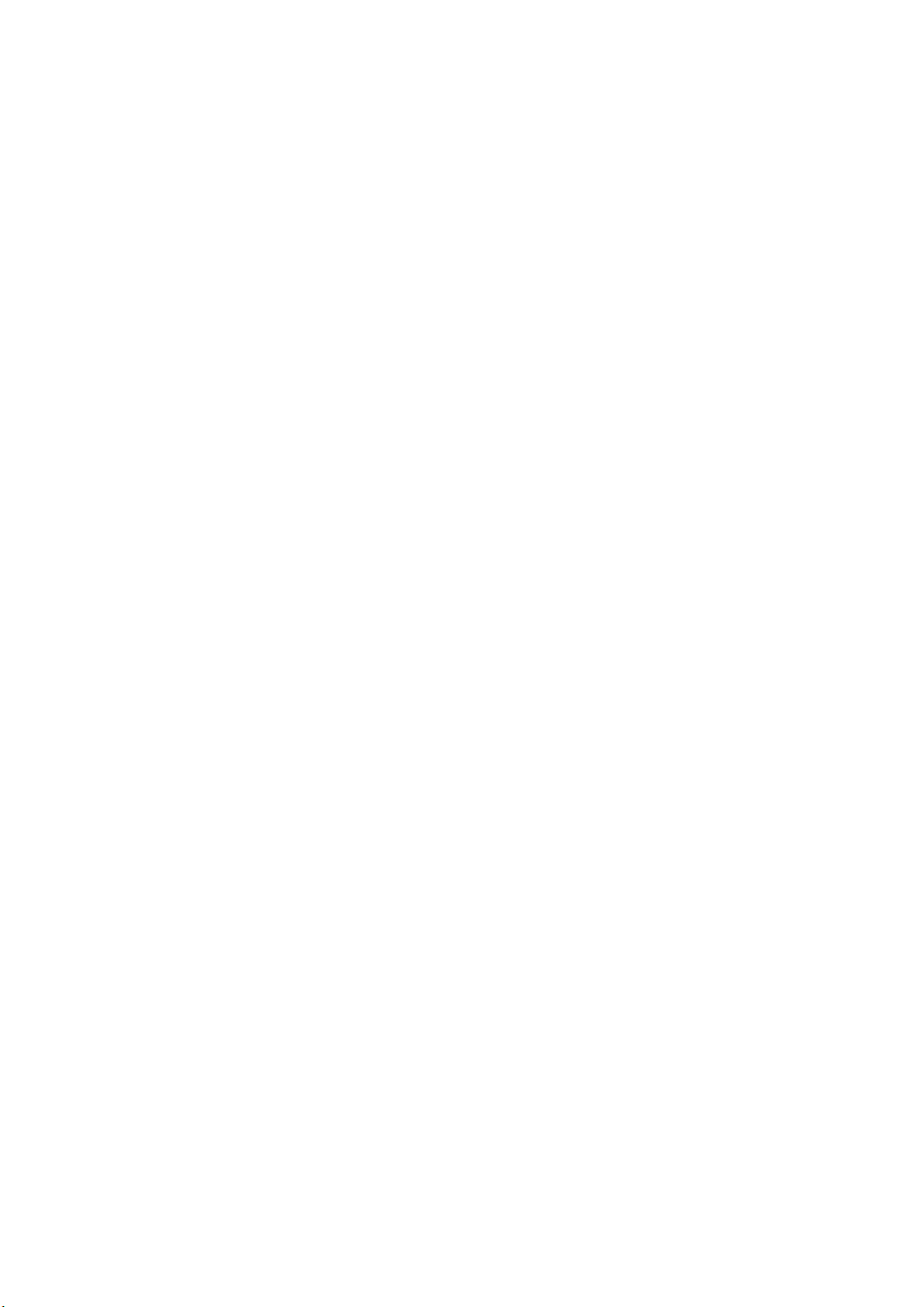
Sharpdesk Mobile Operation Manual
Sharpdesk Mobile Operation Manual
yright © 2012 SHARP CORPORATION All rights reserved.
Cop
for iPad
SHARP CORPORATION
March 2, 2012
1
Page 2
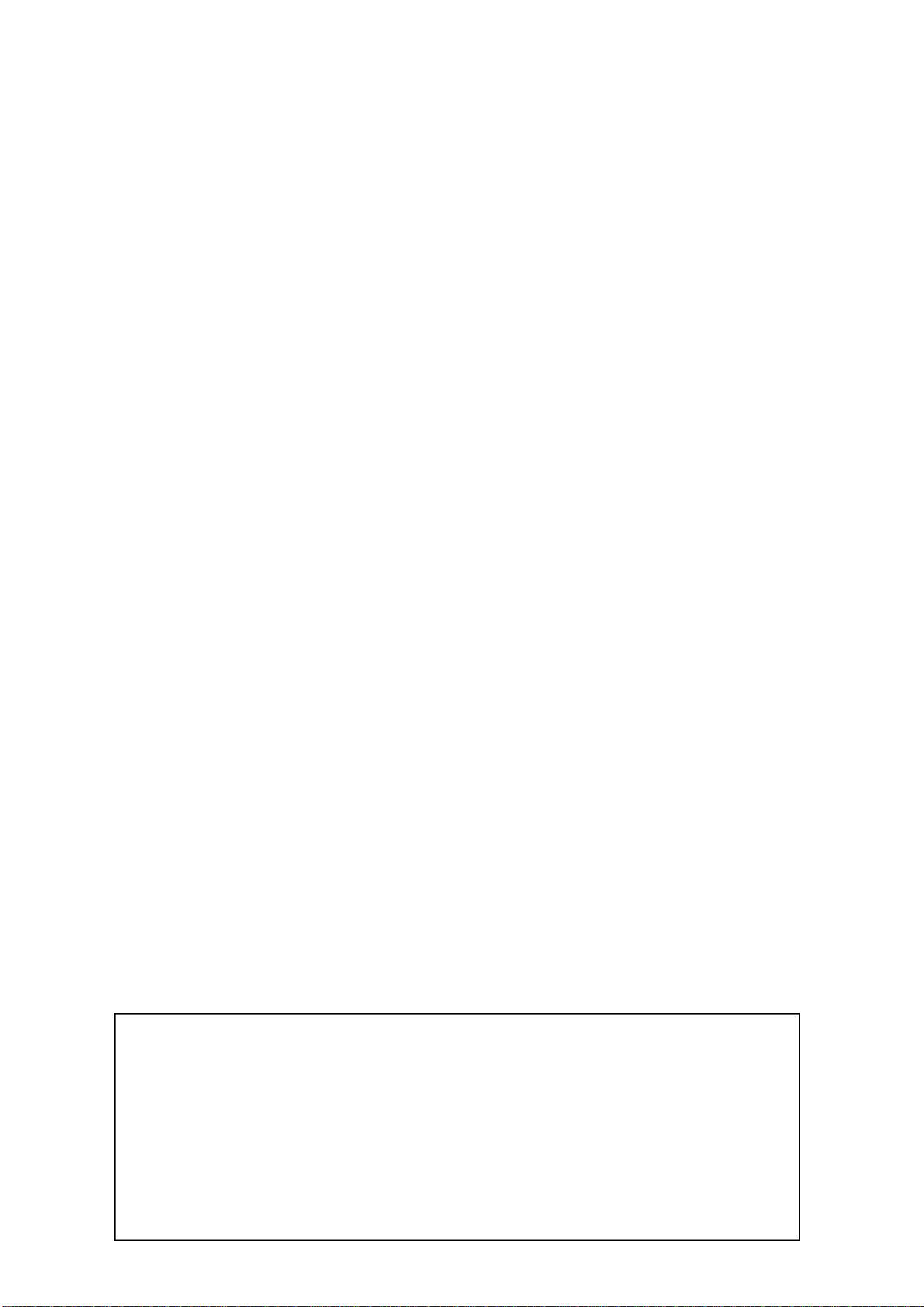
Sharpdesk Mobile Operation Manual
Table of Contents
1 Overview........................................................................................................................................................... 3
2 Operational Environment............................................................................................................................... 4
3 Install and Start................................................................................................................................................ 5
4 Set Up Printer/Scanner.................................................................................................................................. 6
5 Set Up User Information .............................................................................................................................. 10
6 Scan................................................................................................................................................................ 11
7 Print................................................................................................................................................................. 14
7.1 Print a Scanned Document.................................................................................................................. 14
7.2 Print a Photo Image.............................................................................................................................. 15
8 Send to E-mail............................................................................................................................................... 17
9 Send to Application....................................................................................................................................... 18
10 Organize..................................................................................................................................................... 19
11 Print from External Application................................................................................................................ 20
App Store is a service mark of Apple Inc.
Apple, the Apple logo, iPhone and Bonjour are trademarks of Apple Inc., registered in the
U.S. and other countries. iPad is a trademark of Apple Inc.
IOS is a trademark or registered trademark of Cisco in the U.S. and other countries and is
used under license by Apple Inc.
Sharpdesk is a trademark or registered trademark of Sharp Corporation in the U.S. and
yright © 2012 SHARP CORPORATION All rights reserved.
Cop
other countries.
2
Page 3
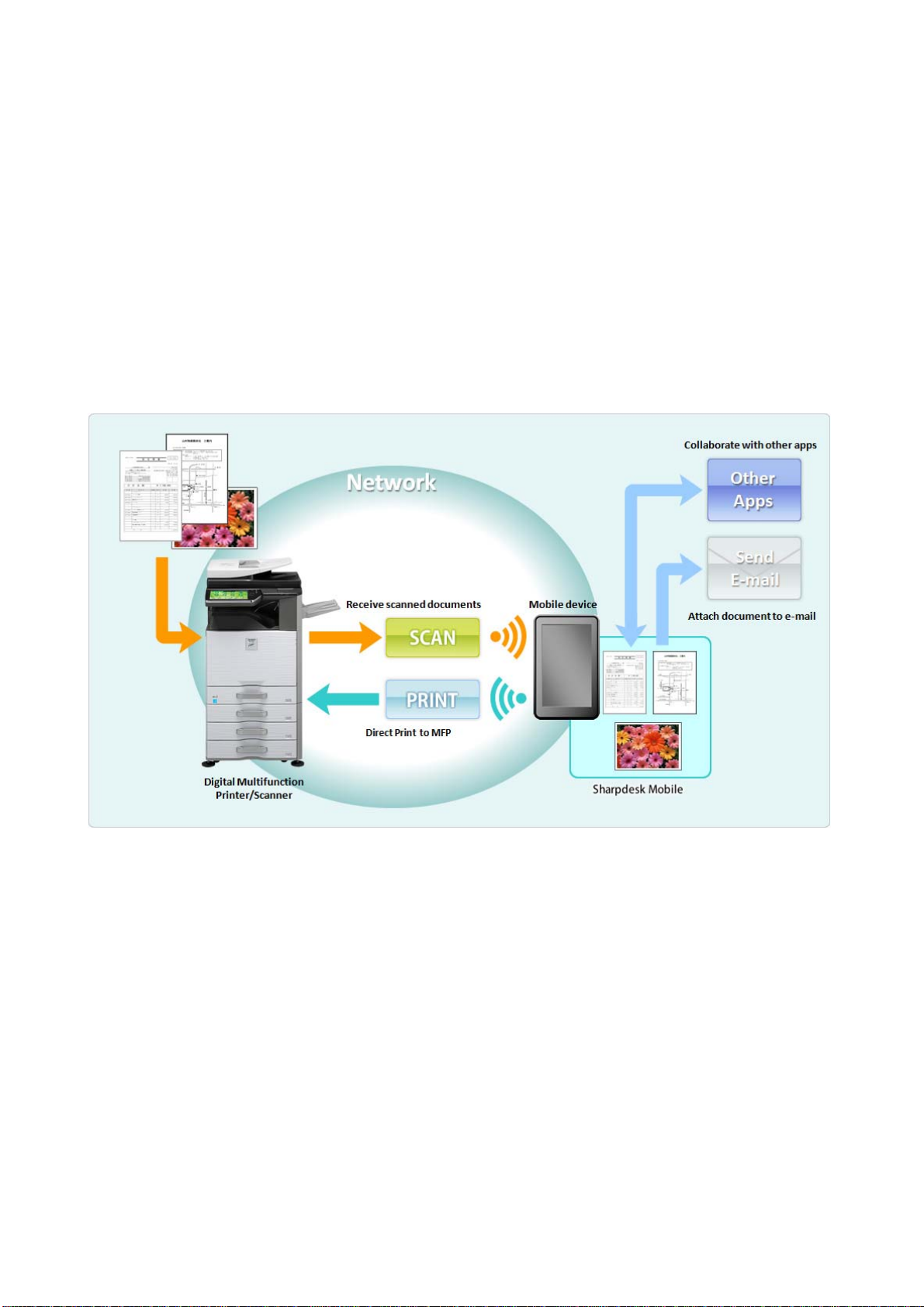
Sharpdesk Mobile Operation Manual
1 Overview
This product is an application that
Receives, previews and stores scanned documents from your scanner to your mobile device
(hereafter it is called device)
Prints the documents and photos stored in the device to your printer
Attaches the scanned documents stored in this application to e-mail, and sends and utilizes the
documents to other application in the device
yright © 2012 SHARP CORPORATION All rights reserved.
Cop
3
Page 4
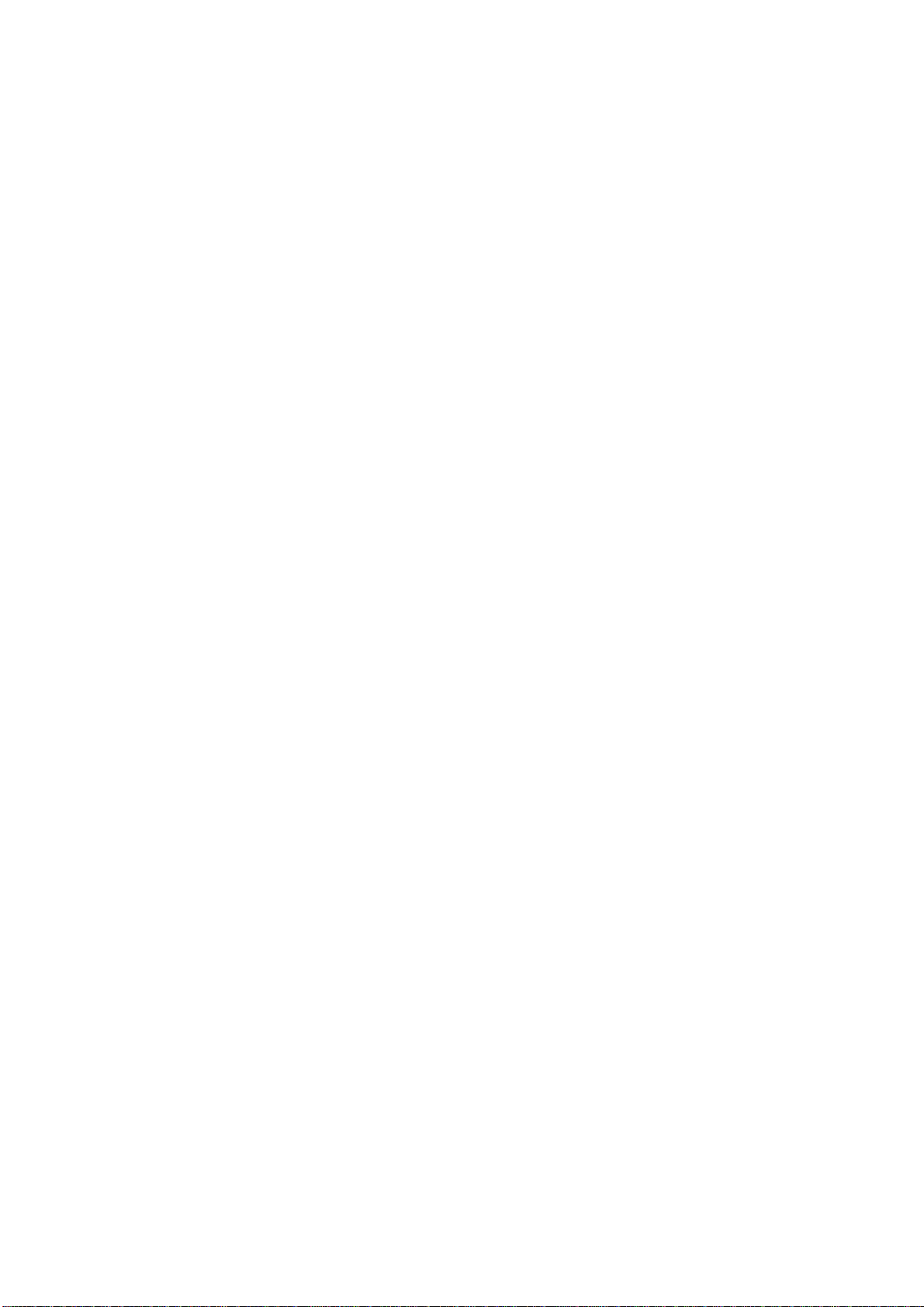
Sharpdesk Mobile Operation Manual
2 Operational Environment
This application can be installed and used on the following environments (note 1).
iPhone 4, iPhone 4S, iPad, iPad 2 (for the operation on iPhone 4 and iPhone 4S, see Operation Manual
for iPhone)
iOS version: 4.3 or 5.0
(note 1) Your device is necessary to be connected to Wi-Fi network.
The following Sharp MFPs can be used to scan documents to / print documents from your mobile device
(note 2)(note 3):
MX-2310U (note 4), MX-3111U (note 4)
MX-2610N, MX-3110N, MX-3610N,
MX-4110N, MX-4111N, MX-5110N, MX-5111N
(note 2) Your MFPs are necessary to be connected to your network. PS3 Expansion Kit is also
necessary to be installed to print PDF files from this application.
(note 3) This application is not able to print if user authentication is enabled on your MFP.
(note 4) As for MX-2310U and MX-3111U, Printer Expansion Kit is necessary to be installed to print from
this application. PS3 Expansion Kit is also necessary to be installed to print PDF files from this
application.
This application can handle the following file formats (note 5):
JPEG, TIFF, PDF
(note 5) Maximum length of file names of these file formats that this application can handle depends on
the specification of iOS.
This application uses Bonjour, FTP and HTTP for searching MFPs on the network, receiving scanned
data from MFPs and printing to MFPs.
yright © 2012 SHARP CORPORATION All rights reserved.
Cop
4
Page 5
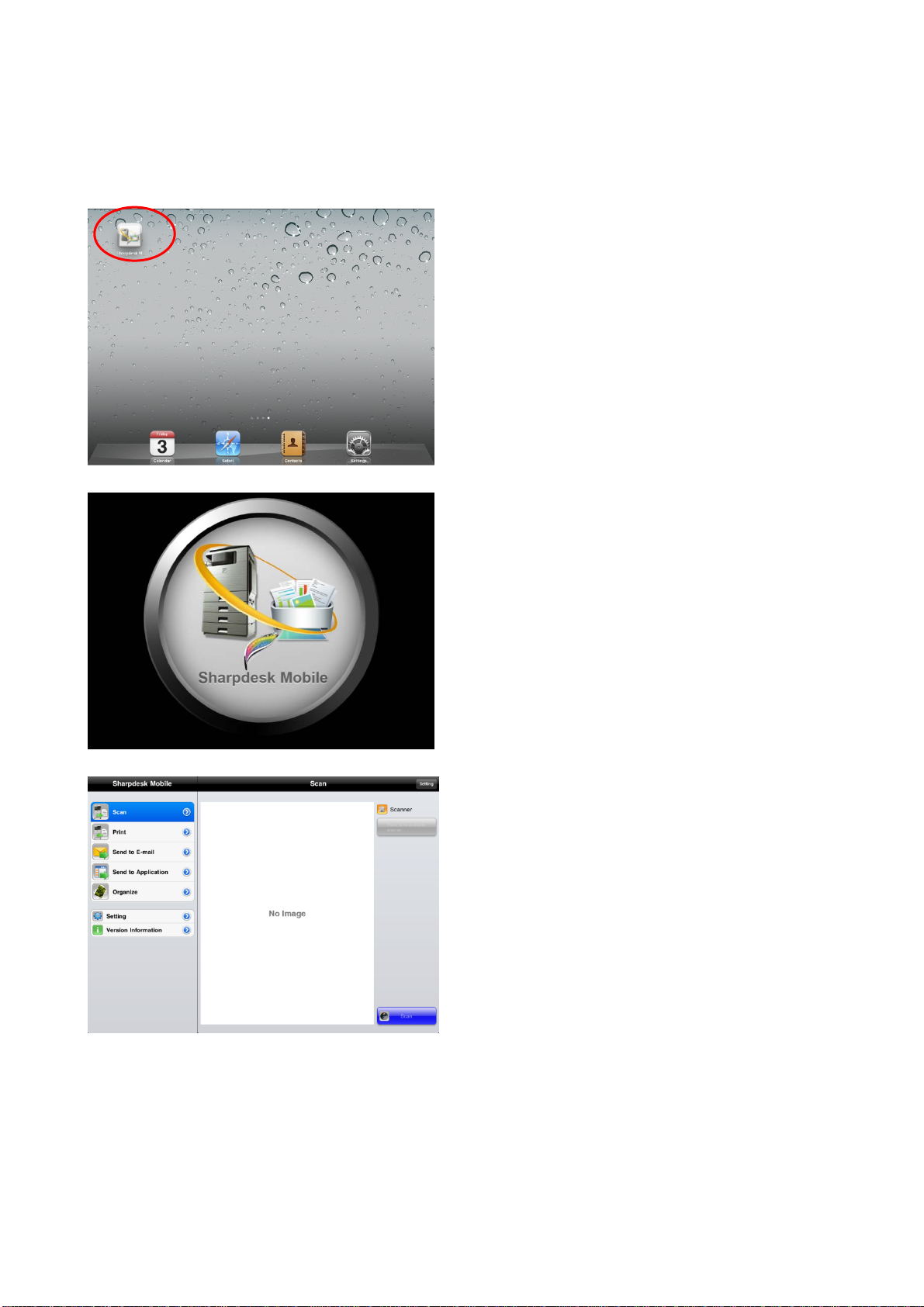
Sharpdesk Mobile Operation Manual
3 Install and Start
This application is categorized as “Utility.” User
can search this application in App St ore by
entering “Sharpdesk Mobile.”
II. Tap the “Sharpdesk M” icon to start this
application.
III. The splash screen is displayed.
IV. After the splash screen disappears, Top Menu
screen is displayed.
(note) If no scanners are registered when staring the
application, popup message saying “There is no
available scanner” appears.
I. Download this application from App Store
and install.
Copyright © 2012 SHARP CORPORATION All rights reserved.
5
Page 6
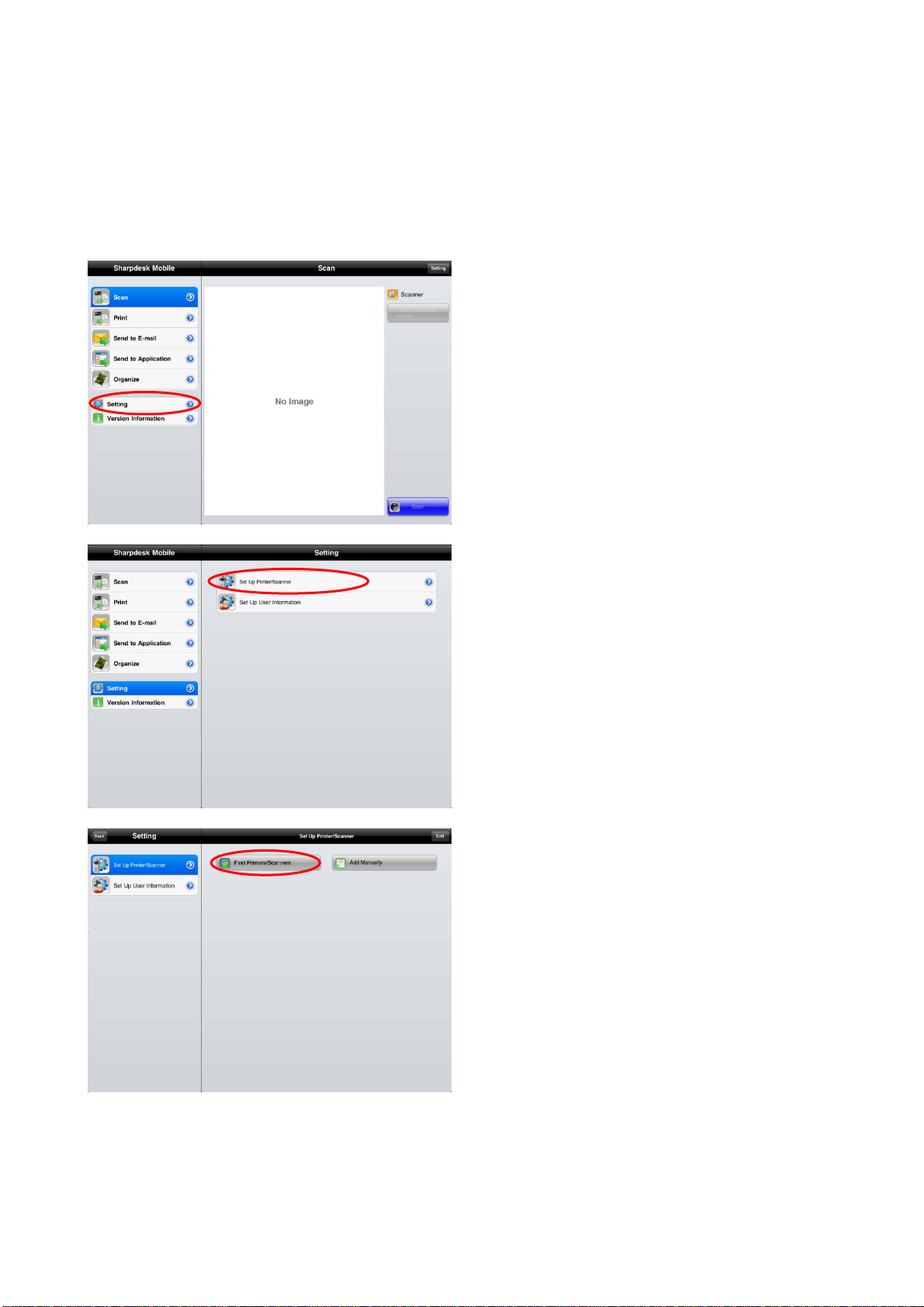
Sharpdesk Mobile Operation Manual
4 Set Up Printer/Scanner
After starting this application, set up the printers to print from the device and the scanners from which the
device receives scanned data
I. Tap “Setting” on Top Menu screen.
II. Tap “Set up Printer/Scanner.”
III. Tap “Find Printers/Scanners.”
Printers and scanners on the network are
searched and listed automatically.
(note) For “Find Printers/Scanners,” the MFPs
must be on the same segment of the network
where the device is connected. If you use
yright © 2012 SHARP CORPORATION All rights reserved.
Cop
scanners/printers on the different segments of
the network, see Step IX of this chapter (page
8) to add manually.
6
Page 7

Sharpdesk Mobile Operation Manual
IV. Printers and Scanners searched from the
network are displayed as list.
V. Tap the specific scanner/printer if you wish to
check its information.
VI. The information of selected printer/scanner is
displayed.
Tap “Port Number” to change port number.
yright © 2012 SHARP CORPORATION All rights reserved.
Cop
7
Page 8

Sharpdesk Mobile Operation Manual
VII. Tapping “Edit” button enables user to delete and
arrange order of the printer/scanner.
VIII. Tapping
printer/scanner from the list.
Also, tapping and moving the finger up and
down enables user to arrange order of the
printers/scanners.
IX. Tap “Add Manually” if you wish to add any
printers/scanners that cannot be added on “Find
Printers/Scanners.”
enables user to delete a
yright © 2012 SHARP CORPORATION All rights reserved.
Cop
8
Page 9

Sharpdesk Mobile Operation Manual
X. Enter IP address and port number to add a
printer/scanner.
(note) Port number is necessary for print from
the device. Enter the same port number as
configured on the printer. If different port
number is entered, this application cannot print
to the printer.
To check the port number in the printer, see
[Application Settings]-[Setting for Print from the
PC]. The default port number for both printer
and device is 21.
Also, FTP print has to be enabled on the printer.
Copyright © 2012 SHARP CORPORATION All rights reserved.
9
Page 10

Sharpdesk Mobile Operation Manual
5 Set Up User Information
Set up the user information for letting the scanner display the scan destination when the device receives
scanned data from the scanner.
I. Tap “Setting” on Top Menu screen.
II. Tap “Set up User Information”.
III. Set up “Display Name” for letting scanner
display it as scan destination when the device
receives scanned data from the scanner. The
default value is same as the value of “Name”
in the device’s user information.
“Character Search” is used for the sort key on
yright © 2012 SHARP CORPORATION All rights reserved.
Cop
displaying “Display Name” in the address book
screen of the scanner.
Set to “I(ON)” in “Profile Automatic Delete” if
deleting the destination on the scanner after
scan is completed.
10
Page 11

Sharpdesk Mobile Operation Manual
6 Scan
This function receives the documents scanned by selected scanner and stores them in the device.
(note) Resolution, file format and other scan settings must be done in the MFP operation panel when
scanning. (see step V of page 12)
I. Tap “Scan” on Top Menu screen.
II. Tap the button next to “Scanner” to select a
scanner to scan the document.
III. Tap “Scan.”
(note) Please be sure address book is not
displayed in the operation panel of the scanner.
If address book is displayed in the operation
panel, device may not be in the waiting state.
(See next step)
Copyright © 2012 SHARP CORPORATION All rights reserved.
11
Page 12

Sharpdesk Mobile Operation Manual
IV. The popup is displayed and the device is in the
waiting state.
V.
Set the document on the scanner and
configure resolution, file format, color mode or
other settings.
Select the destination on “Address Book” in
“Fax/Image Send” so that the destination is the
same as “Display Name” configured in Chapter
5 of p
age 10, “Set up User Information.”
Push Start button on the scanner to execute
scanning.
VI.
Scanned data is sent to the device and the
device stores the data into the memory.
If multiple scanned data is received, the list of
scanned data is listed. Tap “Save” in the right
side of “Scan” title bar to store these data.
(note) Tap any data to preview received data from
yright © 2012 SHARP CORPORATION All rights reserved.
Cop
the list. However, this data can only be stored
together with the rest of the received data.
12
Page 13

Sharpdesk Mobile Operation Manual
VII. If a single data is received, the content of the
data is displayed.
Tap “Save this Image” button at the
bottom-right of the screen to store this data in
the application.
yright © 2012 SHARP CORPORATION All rights reserved.
Cop
13
Page 14

Sharpdesk Mobile Operation Manual
7 Print
Scanned documents and photo images stored in this application can be printed.
Supported file formats are JPEG, PDF and TIFF.
(note) No documents or images can be printed if user authentication is enabled on MFP.
7.1 Print a Scanned Document
I. Tap “Print” on Top Menu screen.
Scanned documents stored by “Scan” function
II.
(See Chapter 6 of page 11) and documents
sent from another applica
of p
age 20) are listed by year/month at the
time of
Tap the data to preview contents of the data.
III. Tap “Printer” to select the printer to print.
Tap “Quantity” to configure print quantit y.
Quantity can be configured from 1 set to 99
the scanning.
tion (See Chapter 11
yright © 2012 SHARP CORPORATION All rights reserved.
Cop
sets.
Tap “Duplex Setting” to configure 1-side print
or 2-sided print. Regarding 2-sided print, it can
be configured along with binding direction of
Tablet or Book.
(note) other settings than quantity and
setting cannot be configured.
duplex
14
Page 15

Sharpdesk Mobile Operation Manual
7.2 Print a Photo Image
IV. Tap “Print” button at the bottom-right of the
screen to print.
I. Tap “Print” on Top Menu screen.
II. Tap “Photo” or “Photo Album.”
yright © 2012 SHARP CORPORATION All rights reserved.
Cop
15
Page 16

Sharpdesk Mobile Operation Manual
III. The photo images stored in Photo or Photo
Album are listed.
IV. Tap any thumbnail to preview the image.
V. Tap “Printer” button to select printer to print.
Tap “Quantity” to configure print quantit y.
Quantity can be configured from 1 set to 99
sets.
Tap “Duplex Setting” to configure 1-side print
or 2-sided print. Regarding 2-sided print, it can
be configured along with binding direction of
Tablet or Book.
(note) other settings than quantity and duplex
setting cannot be configured.
Tap “Print” to print the image.
yright © 2012 SHARP CORPORATION All rights reserved.
Cop
16
Page 17

Sharpdesk Mobile Operation Manual
8 Send to E-mail
The scanned document stored in the device can be attached to E-mail.
I. Tap “Send to E-mail” on Top Menu screen.
II. The scanned documents stored in the device
by Scan function (See Chapter 6 of p
and documents sent from another application
(See Chapter 11 of page 20) are listed by
year/month a
Tap any document to preview.
III. The content of the selected document is
displayed.
Tap “Attach” at the bottom-right of the screen.
E-mail application is invoked and the e-mail
that the document is attached is displayed.
Send the e-mail after editing it.
t the time of the scanning.
age 11)
yright © 2012 SHARP CORPORATION All rights reserved.
Cop
17
Page 18

Sharpdesk Mobile Operation Manual
9 Send to Application
The scanned documents stored in this application can be sent to other application.
I. Tap “Send to Application” on Top Menu screen.
II. The scanned documents stored in the device
by Scan function (see Chapter 6 of p
and documents sent from another application
(See Chapter 11 of page 20) are listed by
year/month a
Tap any document to preview.
III. The content of the selected document is
displayed.
Tap “Send to Application” at the bottom-right of
the screen.
t the time of scanning.
age 11)
yright © 2012 SHARP CORPORATION All rights reserved.
Cop
IV. The applications that this data can be sent are
listed.
Tap any application to send this data to then
the application is invoked.
18
Page 19

Sharpdesk Mobile Operation Manual
10 Organize
The scanned data stored in the application can be organized.
II. The scanned documents stored by “Scan”
function (see Chapter 6 of page 11) and
document
Chapter 11 of page 20) are listed by
year/month a
Tap any document to preview its image.
III. Tap “Delete this File” at the bottom-right of the
screen to delete this data.
s sent from another application (See
t the time of scanning.
swipe
I. Tap “Organize” button on Top Menu screen.
yright © 2012 SHARP CORPORATION All rights reserved.
Cop
IV. Swiping the document in the list also enables
user to delete it.
19
Page 20

Sharpdesk Mobile Operation Manual
11 Print from External Application
The data sent from other application in the device can be printed by this application.
I. Open the file that you wish to print (JPEG, PDF
or TIFF) in other application.
II. Tap
Menu is displayed, and then tap “Open In...”
III. “Sharpdesk M” is listed as one of the
applications that can receive this file.
Then tap ”Sharpdesk M”.
to send the file to another application.
IV. The rest of the operation is the same as step
IV and after of “Print a scanned document” in
Chapter 7 of page 14.
yright © 2012 SHARP CORPORATION All rights reserved.
Cop
20
