Page 1
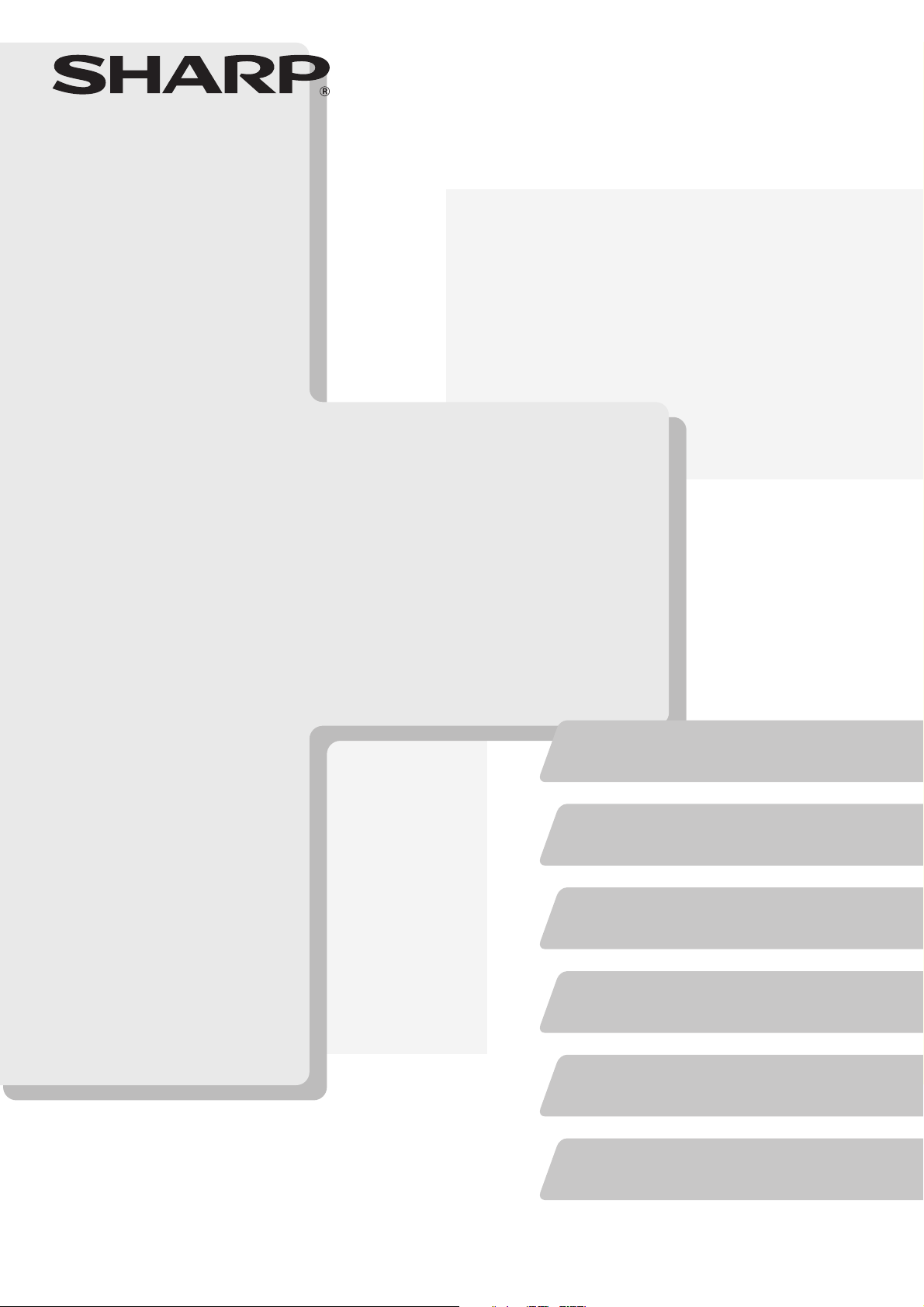
DIGITAL FULL COLOUR MULTIFUNCTIONAL SYSTEM
Safety Guide
Safety Guide
Safety Guide
Before installing this product, be sure to read the
"CAUTIONS" and "INSTALLATION
REQUIREMENTS" sections.
MX-2301NMODEL:
Keep this manual close at hand for reference
whenever needed.
Please see opposite side to access
to "Software Setup Guide" and "Sharpdesk
Installation Guide".
CAUTIONS
INSTALLATION REQUIREMENTS
SUPPLIES
SPECIFICATIONS
INFORMATION ON DISPOSAL
TO THE ADMINISTRATOR OF THE MACHINE
These manuals are combined for environmental protection.
Page 2
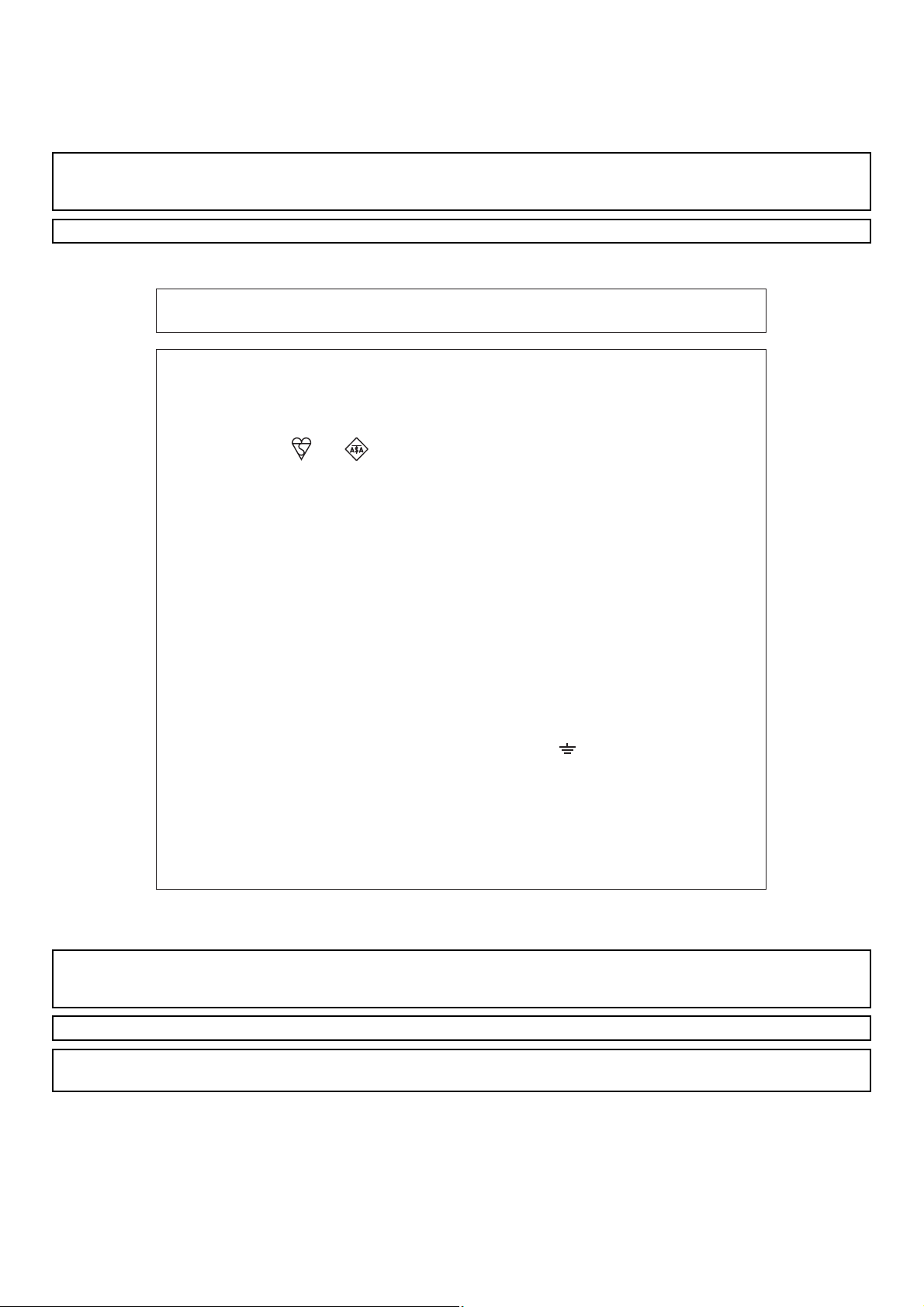
Caution!
For complete electrical disconnection, pull out the main plug.
The socket-outlet shall be installed near the equipment and shall be easily accessible.
Shielded interface cables must be used with this equipment to maintain compliance with EMC regulations.
➢➣➢➣➢➣➢➣➢➣➢➣➢➣➢➣➢➣➢➣➢➣➢➣➢➣➢➣➢➣➢➣➢➣➢➣➢➣➢➣➢➣➢➣➢➣➢➣➢➣➢➣➢➣➢
Required in IEC-950 (EN 60 950) - Europe
• The equipment should be installed near an accessible socket outlet for easy disconnection.
Required in Appendix ZB of BS 7002 (En 60 950) — United Kingdom
MAINS PLUG WIRING INSTRUCTIONS
The mains lead of this equipment is already fitted with a mains plug which is either a non-rewireable
(moulded) or a rewireable type. Should the fuse need to be replaced, a BSI or ASTA approved fuse
to BS1362 marked or
be used.
Always refit the fuse cover after replacing the fuse on the moulded plug. Never use the plug without
the fuse cover fitted.
In the unlikely event of the socket outlet in your home not being compatible with the plug supplied
either cut-off the moulded plug (if this type is fitted) or remove by undoing the screws if a rewireable
plug is fitted and fit an appropriate type observing the wiring code below.
DANGER: The fuse should be removed from the cut-off plug and the plug destroyed immediately
and disposed of in a safe manner. Under no circumstances should the cut-off plug be inserted
elsewhere into a 13A socket outlet as a serious electric shock may occur.
To fit an appropriate plug to the mains lead, follow the instructions below:
IMPORTANT: The wires in this mains lead are coloured in accordance with the following code:
As the colours of the wires in this mains lead may not correspond with coloured markings
identifying the terminals in your plug, proceed as follows:
The wire which is coloured GREEN-AND-YELLOW must be connected to the terminal in the plug
which is marked with the letter E, or by the safety earth symbol
and-yellow.
The wire which is coloured BLUE must be connected to the terminal which is marked with the letter
N or coloured black.
The wire which is coloured BROWN must be connected to the terminal which is marked with the
letter L or coloured red.
If you have any doubt, consult a qualified electrician.
WARNING: THIS APPARATUS MUST BE EARTHED.
and of the same rating as the one removed from the plug must
GREEN-AND-YELLOW: Earth
BLUE: Neutral
BROWN: Live
Å@, or coloured green or green-
➣➢➣➢➣➢➣➢➣➢➣➢➣➢➣➢➣➢➣➢➣➢➣➢➣➢➣➢➣➢➣➢➣➢➣➢➣➢➣➢➣➢➣➢➣➢➣➢➣➢➣➢➣➢➣➢
➢➣➢➣➢➣➢➣➢➣➢➣➢➣➢➣➢➣➢➣➢➣➢➣➢➣➢➣➢➣➢➣➢➣➢➣➢➣➢➣➢➣➢➣➢➣➢➣➢➣➢➣➢
➣➢➣➢➣➢➣➢➣➢➣➢➣➢➣➢➣➢➣➢➣➢➣➢➣➢➣➢➣➢➣➢➣➢➣➢➣➢➣➢➣➢➣➢➣➢➣➢➣➢➣➢➣➢➣
EMC (this machine and peripheral devices)
Warning:
This is a Class A product. In a domestic environment this product may cause radio interference in which case the user may be
required to take adequate measures.
This machine contains the software having modules developed by Independent JPEG Group.
®
This product includes Adobe
Copyright© 1995-2007 Adobe Macromedia Software LLC. All rights reserved.
Flash® technology of Adobe Systems Incorporated.
Page 3
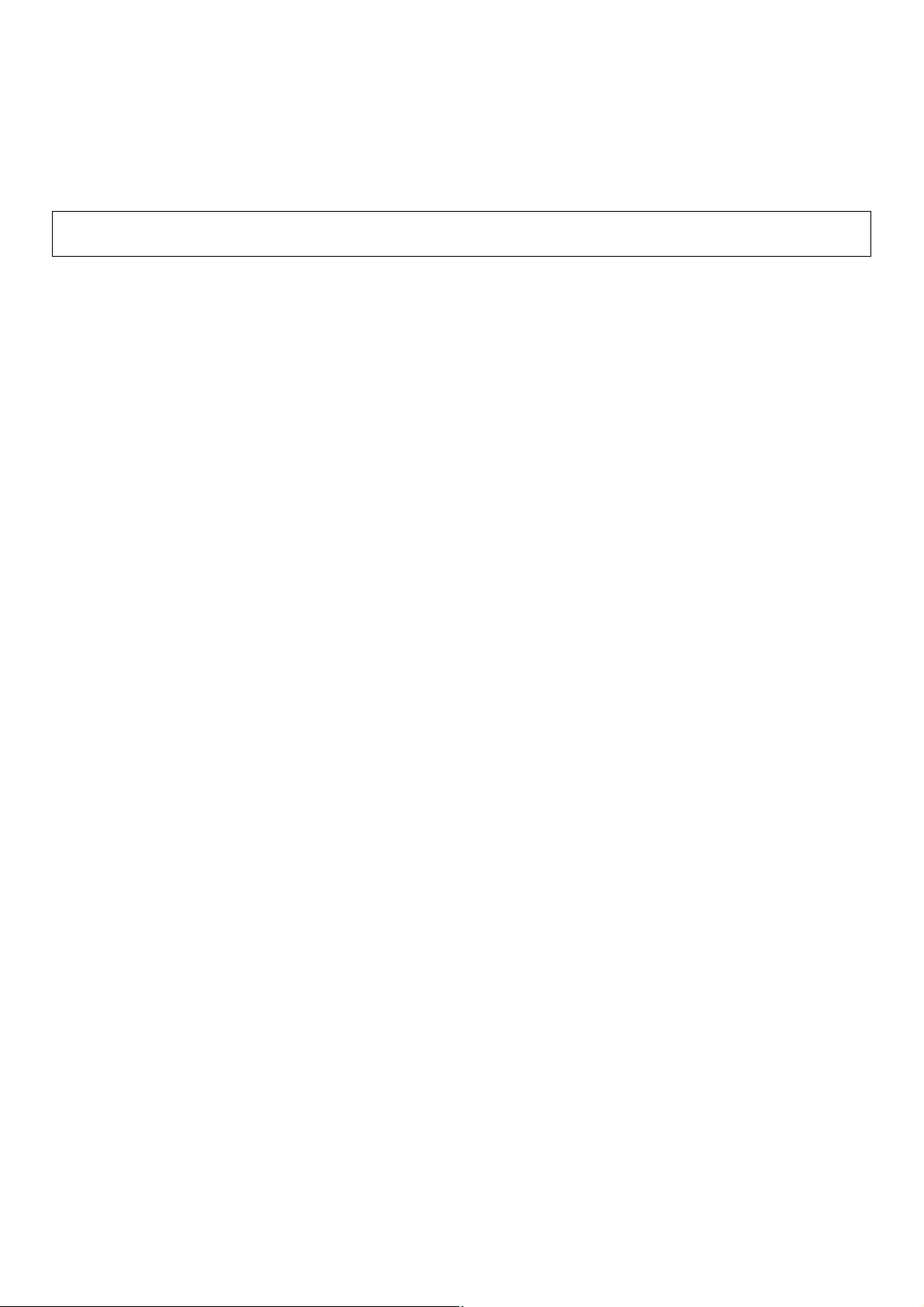
For the users of the fax function
FAX interface cable and Line cable:
These special accessories must be used with the device.
The Declaration of Conformity can be viewed at the following URL address.
http://www.sharp.de/doc/MX-FXX2.pdf
1
Page 4
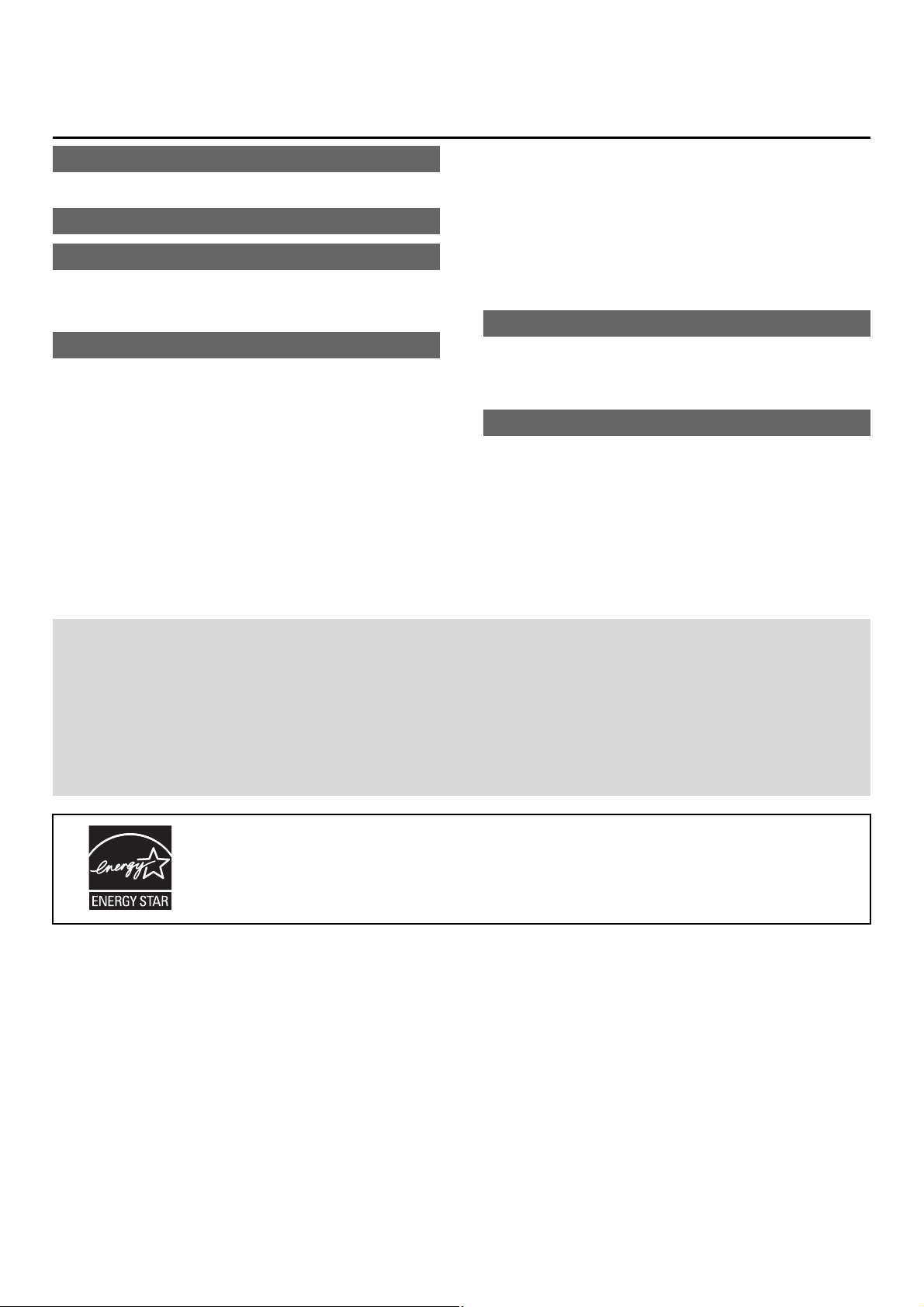
Contents
CAUTIONS . . . . . . . . . . . . . . . . . . . . . . . . . . . . . . . . 3
Laser information . . . . . . . . . . . . . . . . . . . . . . . . . . 5
INSTALLATION REQUIREMENTS . . . . . . . . . . . . . 6
SUPPLIES. . . . . . . . . . . . . . . . . . . . . . . . . . . . . . . . . 7
Storage of supplies. . . . . . . . . . . . . . . . . . . . . . . . . 7
Supply of spare parts and consumables . . . . . . . . 7
SPECIFICATIONS . . . . . . . . . . . . . . . . . . . . . . . . . . 8
Machine specifications / copier specifications . . . . 8
Continuous copying speeds . . . . . . . . . . . . . . . . . 10
Ambient environment . . . . . . . . . . . . . . . . . . . . . . 10
Acoustic noise emission (measurement according to
ISO7779) . . . . . . . . . . . . . . . . . . . . . . . . . . . . . . . 11
Automatic document feeder specifications. . . . . . 11
Exit tray unit (right tray) specifications . . . . . . . . . 11
Stand/1x500 sheet paper drawer specifications. . 12
Stand/2x500 sheet paper drawer specifications. . 12
Finisher specifications . . . . . . . . . . . . . . . . . . . . . 13
Punch module specifications (for finisher) . . . . . . 14
Printer specifications . . . . . . . . . . . . . . . . . . . . . . 14
Network scanner / Internet Fax specifications . . . 15
Pull scan function (TWAIN) specifications . . . . . . 15
Facsimile specifications . . . . . . . . . . . . . . . . . . . . 16
INFORMATION ON DISPOSAL . . . . . . . . . . . . . . . 17
A. Information on Disposal for Users (private
households) . . . . . . . . . . . . . . . . . . . . . . . . . . . 17
B. Information on Disposal for Business Users. . . 17
TO THE ADMINISTRATOR OF THE MACHINE . . 20
Factory default passwords . . . . . . . . . . . . . . . . . . 20
Forwarding all transmitted and received data to the
administrator (document administration function) 20
For the users of the fax function. . . . . . . . . . . . . . 20
Trademark acknowledgments . . . . . . . . . . . . . . . 21
Note:
• Considerable care has been taken in preparing this manual. If you have any comments or concerns about the manual, please
contact your dealer or nearest authorised service representative.
• This product has undergone strict quality control and inspection procedures. In the unlikely event that a defect or other problem is
discovered, please contact your dealer or nearest authorised service representative.
• Aside from instances provided for by law, SHARP is not responsible for failures occurring during the use of the product or its
options, or failures due to incorrect operation of the product and its options, or other failures, or for any damage that occurs due
to use of the product.
• This manual contains references to the fax function. However, please note that the fax function is not available in some countries
and regions.
Products that have earned the ENERGY STAR® are designed to protect the environment
through superior energy efficiency.
The products that meet the ENERGY STAR® guidelines carry the logo shown above.
The products without the logo may not meet the ENERGY STAR
®
guidelines.
Warranty
While every effort has been made to make this document as accurate and helpful as possible, SHARP Corporation makes no
warranty of any kind with regard to its content. All information included herein is subject to change without notice. SHARP is not
responsible for any loss or damages, direct or indirect, arising from or related to the use of this operation manual.
©Copyright SHARP Corporation 2009. All rights reserved. Reproduction, adaptation or translation without prior written permission is
prohibited, except as allowed under copyright laws.
2
Page 5
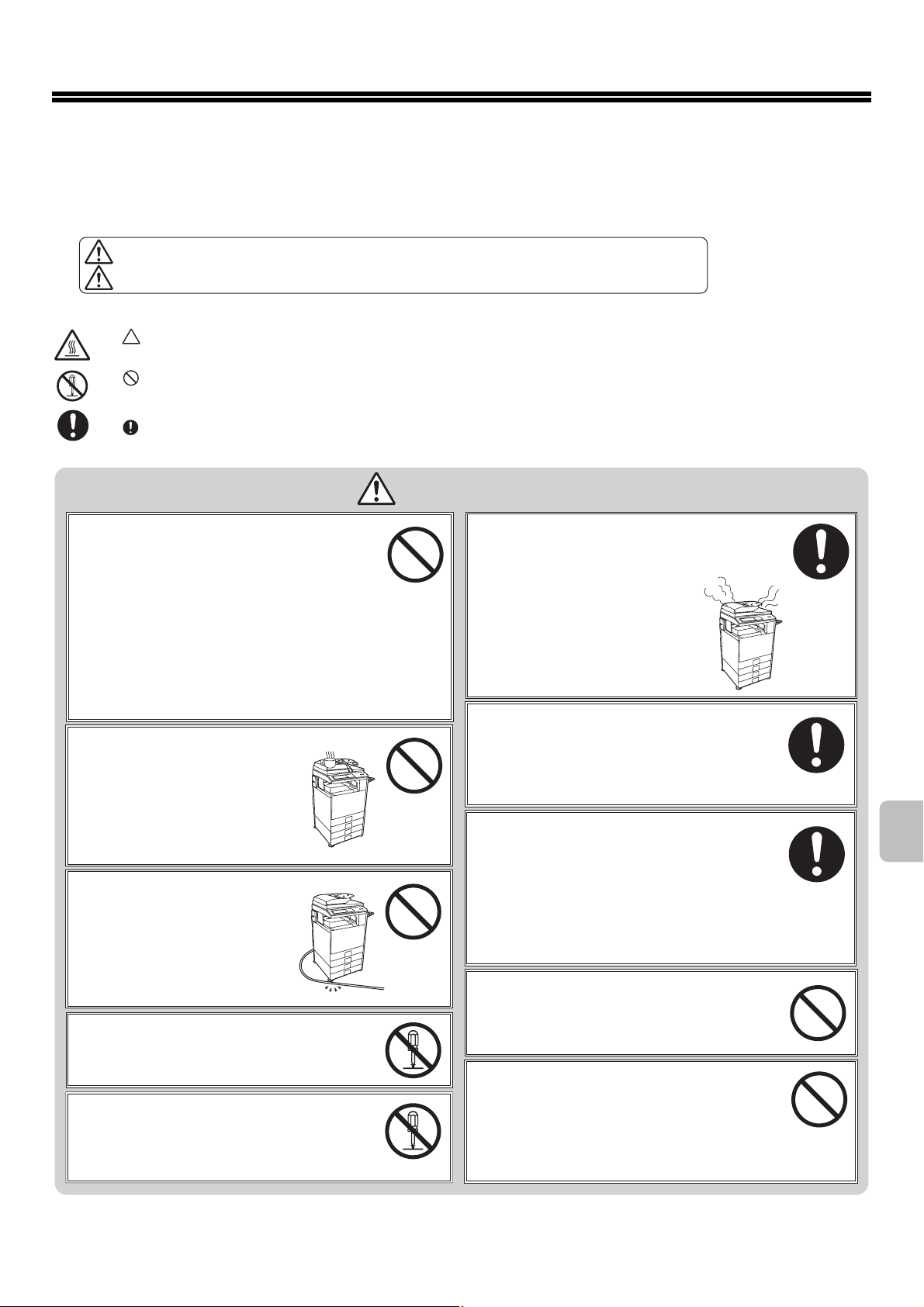
CAUTIONS
Symbols in this manual
To ensure safe use of the machine, this manual uses various safety symbols. The safety symbols are classified as explained below.
Be sure you understand the meaning of the symbols when reading the manual.
WARNING
CAUTION
Meaning of the symbols
The symbol indicates the need for caution. The specific matter that requires caution is indicated inside the symbol (the
symbol at left indicates "caution: high temperature").
The symbol indicates an action that is prohibited. The specific action that is prohibited is indicated inside or beside the
symbol (the symbol at left indicates "disassembly is prohibited").
The symbol indicates an action that is mandatory.
Indicates a risk of death or serious injury.
Indicates a risk of human injury or property damage.
WARNING
Be sure to connect the power cord only to a
power outlet that meets the specified voltage
and current requirements. Also make certain
the outlet is properly grounded. Do not use an
extension cord or adapter to connect other
devices to the power outlet used by the machine. Using
an improper power supply may cause fire or electrical
shock.
*For the power supply requirements, see the name
plate in the lower left corner of the left side of the
machine.
Do not place a container of water
or other liquid, or a metal object
that might fall inside, on the
machine.
If the liquid spills or the object
falls into the machine, fire or
electrical shock may result.
Do not damage or modify the
power cord.
Placing heavy objects on the
power cord, pulling it, or
forcibly bending it will damage
the cord, resulting in fire or
electrical shock.
Do not remove the machine casing.
High-voltage parts inside the machine may
cause electrical shock.
Do not make any modifications to this
machine.
Doing so may result in personal injury or
damage to the machine.
If you notice smoke, a strange odor, or other
abnormality, do not use the machine.
If used in this condition, fire or electrical
shock may result.
Immediately switch off the main
power and remove the power plug
from the power outlet. Contact
your dealer or nearest authorised
service representative.
If a thunder storm begins, switch off the main
power and remove the power plug from the
outlet to prevent electrical shock and fire due
to lightning.
If a piece of metal or water enters the
machine, switch off the main power and
remove the power plug from the power outlet.
Contact your dealer or nearest authorised
service representative. Using the machine in
this condition may result in electrical shock
or fire.
Do not insert or remove the power plug with
wet hands.
This may cause electrical shock.
Do not use a flammable spray to clean the
machine.
If gas from the spray comes in contact with
hot electrical components or the fusing unit
inside the machine, fire or electrical shock
may result.
3
Page 6
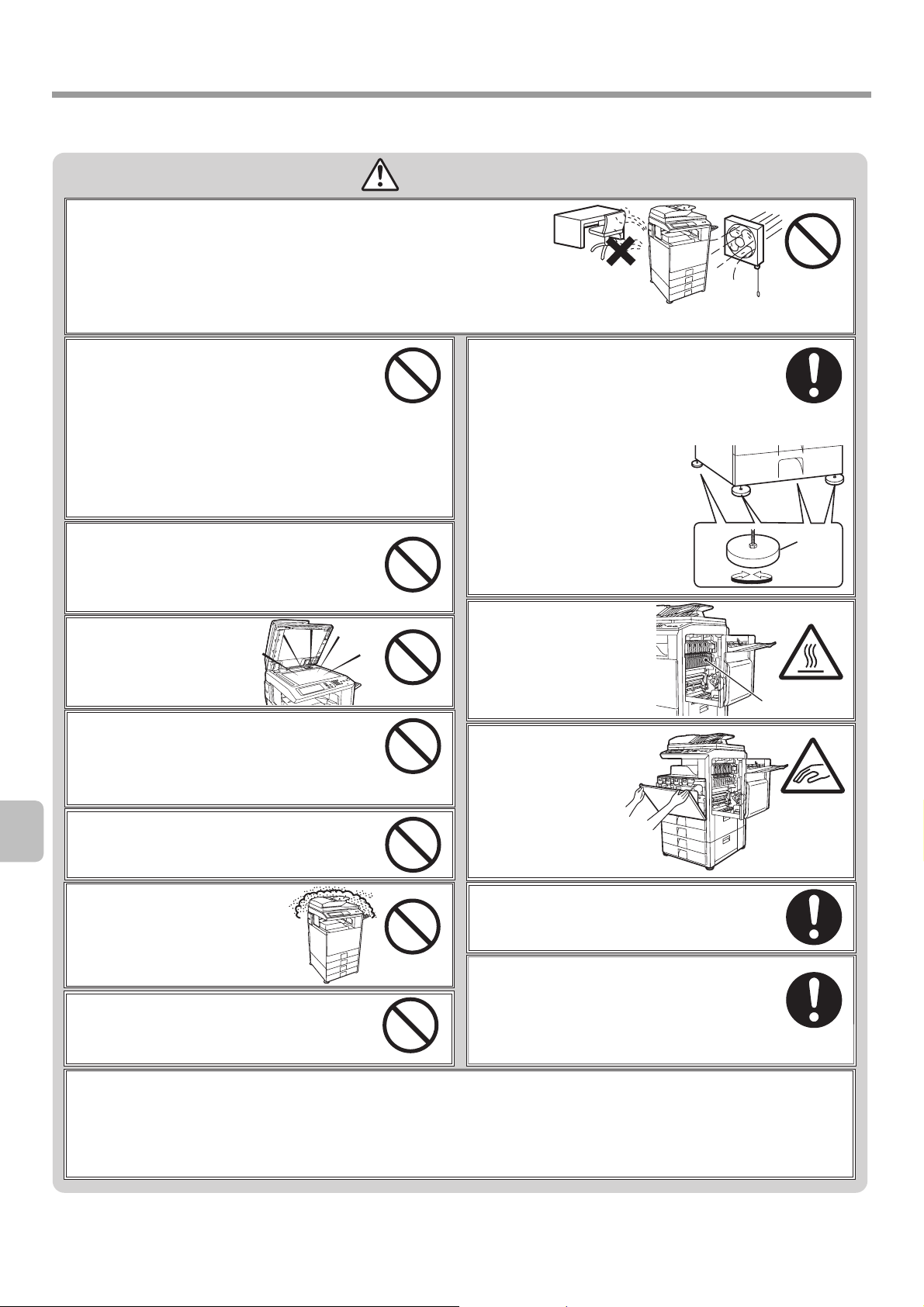
CAUTIONS
CAUTION
Do not install the machine in a location with poor ventilation. Install so
that exhaust from the machine does not directly contact people.
A small amount of ozone is produced within the printer during operation. The
emission level is insufficient to cause any health hazard.
The present recommended long term exposure limit for ozone is 0.1 ppm (0.2 mg/m
calculated as an 8 hr. time-weighted average concentration.
However, since the small amount that is emitted may have an objectionable odor, it is
advisable to place the copier in a ventilated area.
3
)
Do not install the machine on an unstable or
slanted surface. Install the machine on a surface
that can withstand the weight of the machine.
Risk of injury due to the machine falling or
toppling. If peripheral devices are to be installed, do not
install on an uneven floor, slanted surface, or otherwise
unstable surface. Danger of slippage, falling, and toppling.
Install the product on a flat, stable surface that can
withstand the weight of the product. (Weight when various
peripheral devices are installed: approx. 130 kg (287 lbs.))
When removing the power plug from the
outlet, do not pull on the cord.
Pulling on the cord may cause damage such as
wire exposure and breakage, and may result in
fire or electrical shock.
Do not look directly at the
light source.
Doing so may damage your
eyes.
Do not block the ventilation ports on the
machine. Do not install the machine in a
location that will block the ventilation ports.
Blocking the ventilation ports will cause heat to
build up in the machine, creating a risk of fire.
Do not throw toner, a toner container (toner
cartridge), or a waste toner box into a fire.
Toner may fly and cause burns.
When the machine is installed, the adjusters
(4) must be lowered to the floor to secure the
machine (prevent it from moving).
Rotate the adjusters in the locking direction until
they are in firm contact with the floor.
If you find it necessary to
reposition the machine due to
rearrangement of your office
layout or other reason, retract
the adjusters from the floor,
turn off the power, and then
move the machine.
(After moving the machine,
lower the adjusters again to
secure the machine.)
The fusing unit is hot.
When removing a
misfeed, do not touch the
fusing unit. Take care not
to burn yourself.
When loading paper,
removing a misfeed,
performing maintenance,
closing the front and
side covers, and
inserting and removing
trays, take care that your
fingers are not pinched.
Lock
Adjuster
Release
Fusing unit
Do not install in a location with
moisture or dust.
Risk of fire and electrical shock.
Store toner, toner containers (toner
cartridges), and waste toner boxes out of
the reach of children.
The machine includes the document filing function, which stores document image data on the machine's hard drive. Stored
documents can be called up and printed or transmitted as needed. If a hard drive failure occurs, it will no longer be possible to
call up the stored document data. To prevent the loss of important documents in the unlikely event of a hard drive failure,
keep the originals of important documents or store the original data elsewhere.
With the exception of instances provided for by law, Sharp Corporation bears no responsibility for any damages or loss due to
the loss of stored document data.
If you will not use the machine for a long
time, be sure to remove the power plug
from the outlet for safety.
When moving the machine, switch off the
main power and remove the power plug from
the outlet before moving.
The cord may be damaged, creating a risk of fire
or electrical shock.
4
Page 7
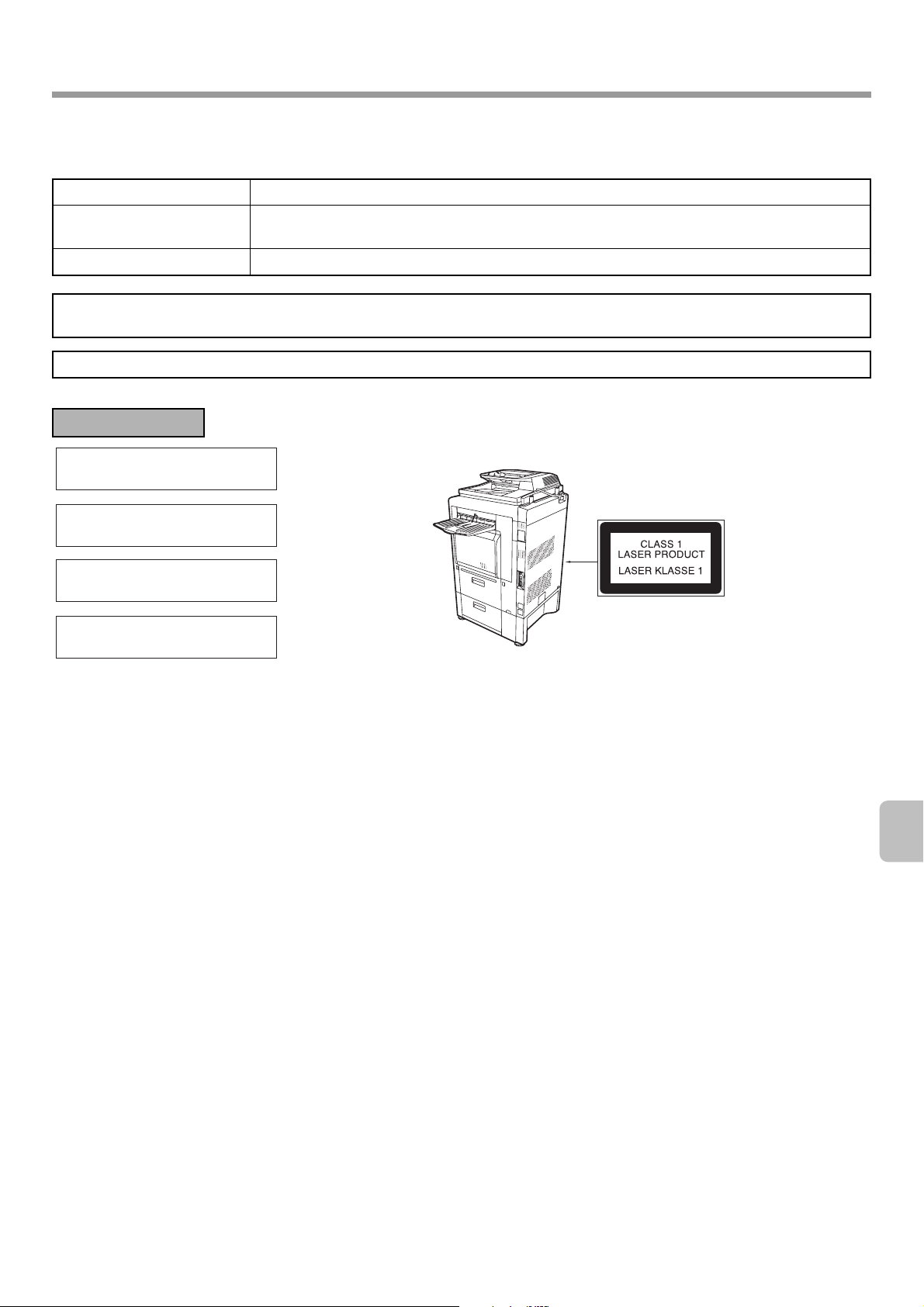
CAUTIONS
Laser information
Wave length 790 nm ±10 nm
Pulse times
(North America and Europe)
Output power Max 0.6 mW (LD1+LD2)
Caution
Use of controls or adjustments or performance of procedures other than those specified herein may result in hazardous radiation exposure.
This Digital Equipment is CLASS 1 LASER PRODUCT (IEC 60825-1 Edition 1.2-2001)
For Europe:
CLASS 1 LASER PRODUCT
LASER KLASSE 1
4.6 µs ±4.6 ns /7 mm
LUOKAN 1 LASERLAITE
KLASS 1 LASERAPPARAT
5
Page 8
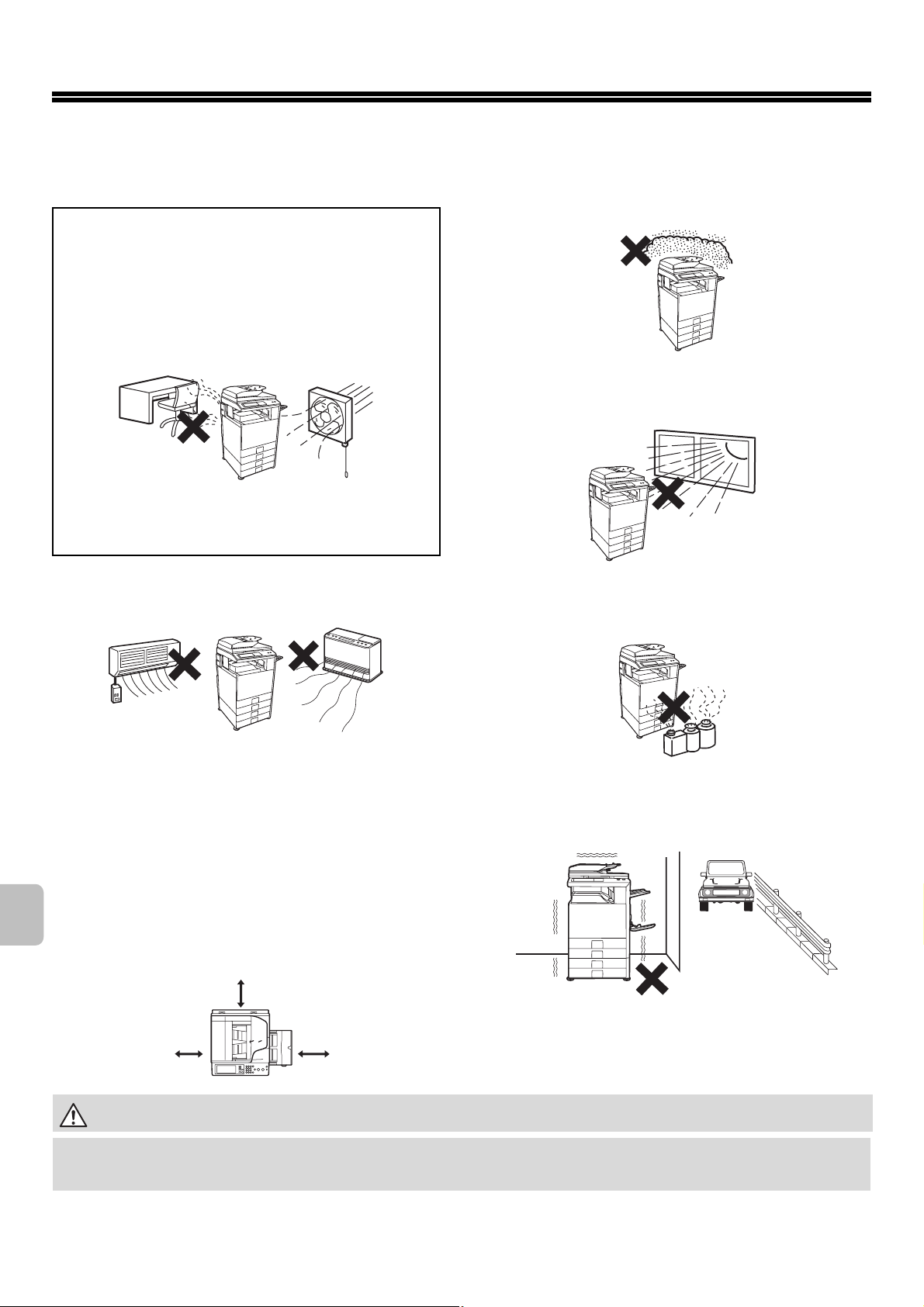
INSTALLATION REQUIREMENTS
The performance of the machine is affected by the ambient conditions of the installation location. Do not install in the
following locations:
CAUTION:
Do not install the machine in a location
with poor air circulation.
A small amount of ozone is created inside the machine during
printing. The amount of ozone created is not sufficient to be
harmful; however, an unpleasant odor may be noticed during
large copy runs, and thus the machine should be installed in a
room with a ventilation fan or windows that provide sufficient
air circulation. (The odor may occasionally cause headaches.)
* Install the machine so that people are not directly
exposed to exhaust from the machine. If installed near a
window, ensure that the machine is not exposed to direct
sunlight.
Dusty locations
If dust enters the machine, dirty output and machine failure
may result.
Locations exposed to direct sunlight
Locations that are excessively hot, cold,
humid, or dry (near heaters, humidifiers, air
conditioners, etc.)
The paper will become damp and condensation may form
inside the machine, causing misfeeds and dirty output.
☞ Ambient environment (page 10)
If the location has an ultrasonic humidifier, use pure water for
humidifiers in the humidifier. If tap water is used, minerals
and other impurities will be emitted, causing impurities to
collect on the inside of the machine and create dirty output.
Near a wall
Be sure to allow the required space around the machine for
servicing and proper ventilation. (The machine should be no
closer than the distances indicated below from walls. The
indicated distances are for the case when a saddle finisher
and large capacity paper tray are not installed.)
30cm
(11-13/16")
Plastic parts may become deformed and dirty output may
result.
Locations with ammonia gas
Installing the machine next to a diazo copy machine may
cause dirty output.
Locations subject to vibration.
Vibration may cause failure.
30cm
(11-13/16")
The machine includes a built-in hard drive. Do not subject the machine to shock or vibration. In particular, never
move the machine while the power is on.
• The machine should be installed near an accessible power outlet for easy connection.
• Connect the machine to a power outlet which is not used for other electric appliances. If a lighting fixture is connected to the
same outlet, the light may flicker.
45cm
(17-23/32")
6
Page 9
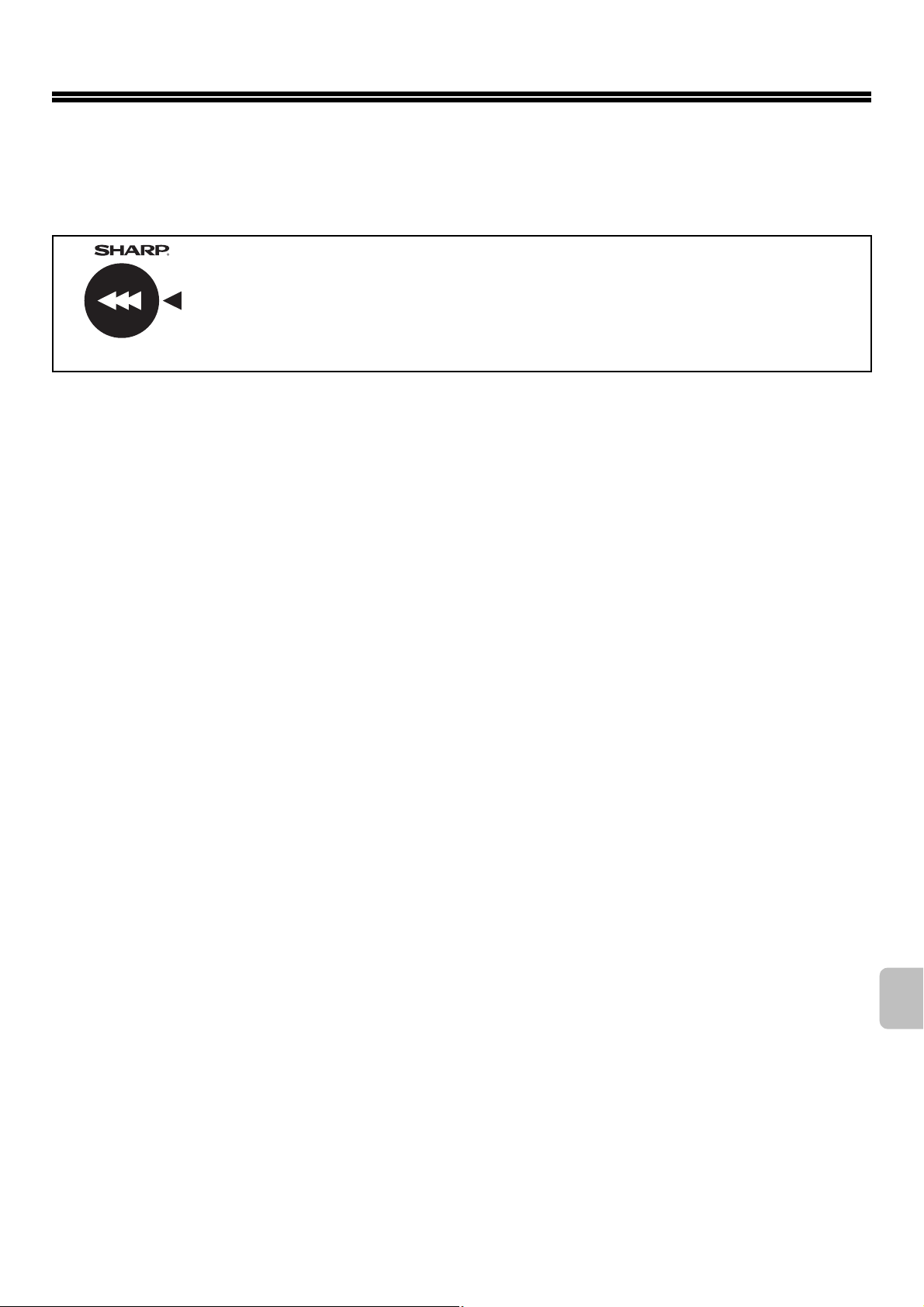
SUPPLIES
Standard supplies for this product that can replaced by the user include paper, toner cartridges, and staple cartridges for
the finisher.
Be sure to use only SHARP-specified products for the toner cartridges, finisher staple cartridge, and transparency film.
For best copying results, be sure to use only Sharp Genuine Supplies which are designed,
engineered, and tested to maximize the life and performance of Sharp products. Look for the
Genuine Supplies label on the toner package.
GENUINE SUPPLIES
Storage of supplies
Proper storage
1. Store the supplies in a location that is:
• clean and dry,
• at a stable temperature,
• not exposed to direct sunlight.
2. Store paper in the wrapper and lying flat.
3. Paper stored in packages standing up or out of the wrapper may curl or become damp, resulting in paper misfeeds.
Storing toner cartridges
Store a new toner cartridge box horizontally. Do not store it standing on end. If stored standing on end, the toner may not
distribute well even after shaking the cartridge vigorously, and will remain inside the cartridge without flowing out.
Staple cartridge
The finisher requires the following staple cartridge:
MX-SCX1
Approx. 5000 per cartridge x 3 cartridges
Supply of spare parts and consumables
The supply of spare parts for repair of the machine is guaranteed for at least 7 years following the termination of
production. Spare parts are those parts of the machine which may break down within the scope of the ordinary use of
the product, whereas those parts which normally exceed the life of the product are not to be considered as spare parts.
Consumables too, are available for 7 years following the termination of production.
7
Page 10
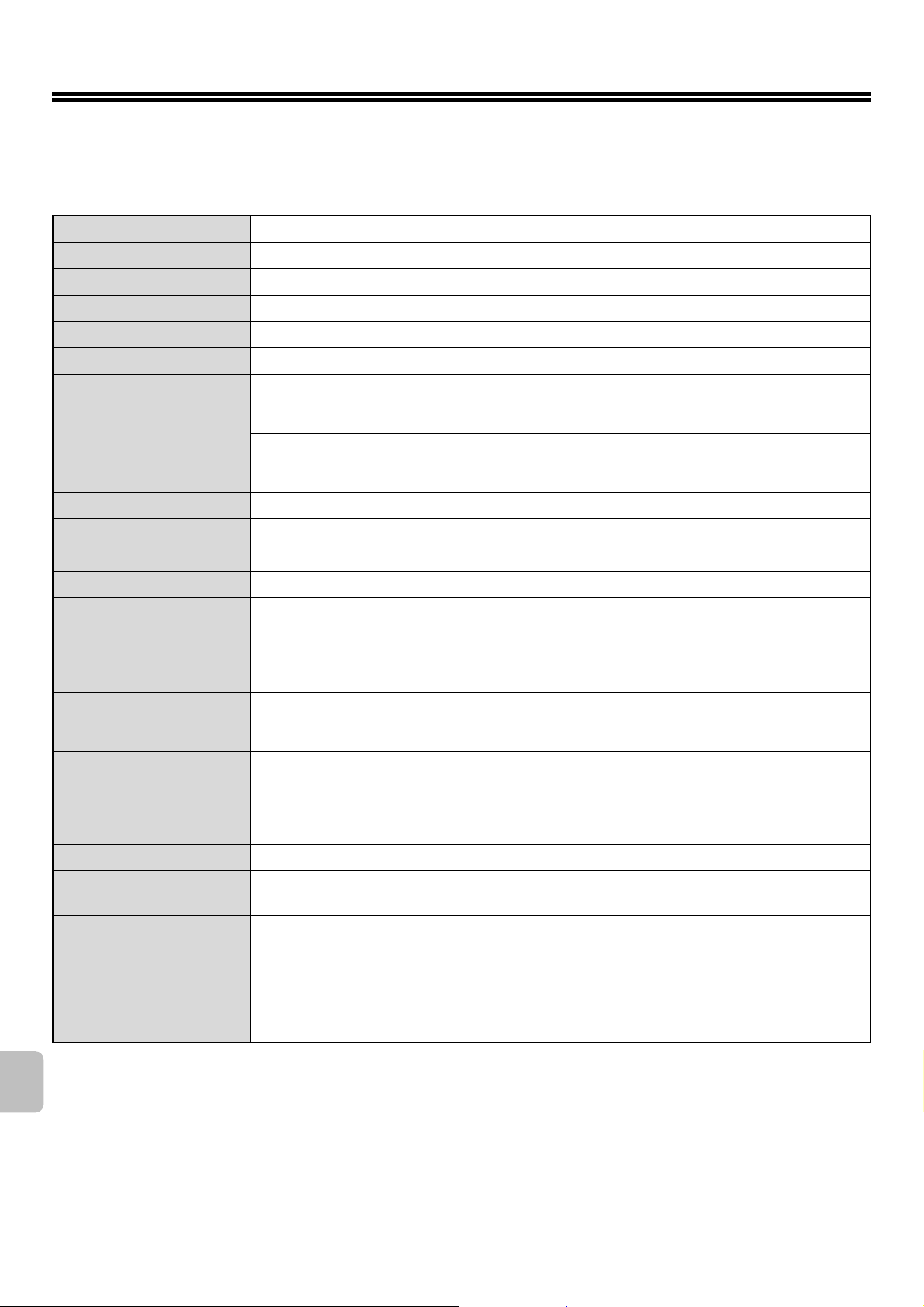
SPECIFICATIONS
Machine specifications / copier specifications
Name
Type
Photoconductive type
Printing method
Developer system
Fusing system
Scanning resolution
Printing resolution
Scanning gradation
Printing gradation
Original sizes / types
Copy sizes
Print margins
Warm-up time
First-copy time*
Copy ratios
Continuous copy
Automatic document
Digital Full Colour Multifunctional System MX-2301N
Desktop
OPC drum
Electrophotographic system (laser)
Dry-type two-component magnetic brush development
Heat rollers
Black and white scanning: 600 x 300 dpi (factory default values),
Document glass
Colour scanning:600 x 600 dpi (factory default values)
Reversing single pass
feeder (automatic
document feeder)
600 x 600 dpi
256 levels
Equivalent to 256 levels
Max. A3 (11" x 17") / sheets, bound documents
Maximum: A3W (12" x 18") Minimum: A5R (5-1/4" x 5-3/4")
Leading edge / trailing edge: total 8 mm (21/64") or less,
near edge / far edge: total 4 mm ±2 mm (11/64" ±3/32") or less
60 seconds or less (This may vary depending on the ambient conditions.)
Colour copy time: 8.9 seconds or less
Black and white copy time: 6.0 seconds or less
(Portrait feeding of A4 (8-1/2" x 11") sheets. This may vary depending on the state of machine.)
Variable: 25% to 400% in increments of 1%, total 376 increments (25% to 200% when the automatic
document feeder is used)
Fixed presets:
Two reduction ratios and two enlargement ratios can be stored.
999 copies
See "Automatic document feeder specifications".
25%, 50%, 70%, 81%, 86%, 100%, 115%, 122%, 141%, 200% and 400% for AB sizes
25%, 50%, 64%, 77%, 100%, 121%, 129%, 200% and 400% for inch sizes
Black and white scanning: 600 x 400 dpi (factory default values), 600 x 600 dpi
Colour scanning:600 x 600 dpi (factory default values)
600 x 400 dpi, 600 x 600 dpi
.
feeder
Paper sizes: A3, B4, A4, A4R, B5, B5R, A5R, 11" x 17", 8-1/2" x 14", 8-1/2" x 13-1/2",
8-1/2" x 13-2/5", 8-1/2" x 13", 8-1/2" x 11", 8-1/2" x 11"R, 7-1/4" x 10-1/2"R,
5-1/2" x 8-1/2"R, 8K, 16K, 16KR
Tray 1 / Tray 2
* First copy out time is measured with original on the document glass in full ready condition with fuser at operating temperature and
mirror motor at operating speed in each of black and white mode and colour mode, actual time may vary based on environment
conditions.
Paper weight: Plain paper (60 g/m
209 g/m
Paper capacity: Plain paper (80 g/m
Paper types: SHARP-recommended plain paper, recycled paper, coloured paper, and heavy paper
2
(28 lbs. bond to 110 lbs. index))
2
to 105 g/m2 (16 lbs. to 28 lbs.)), heavy paper (106 g/m2 to
2
(21 lbs.)) 500 sheets, heavy paper 200 sheets
;
8
Page 11
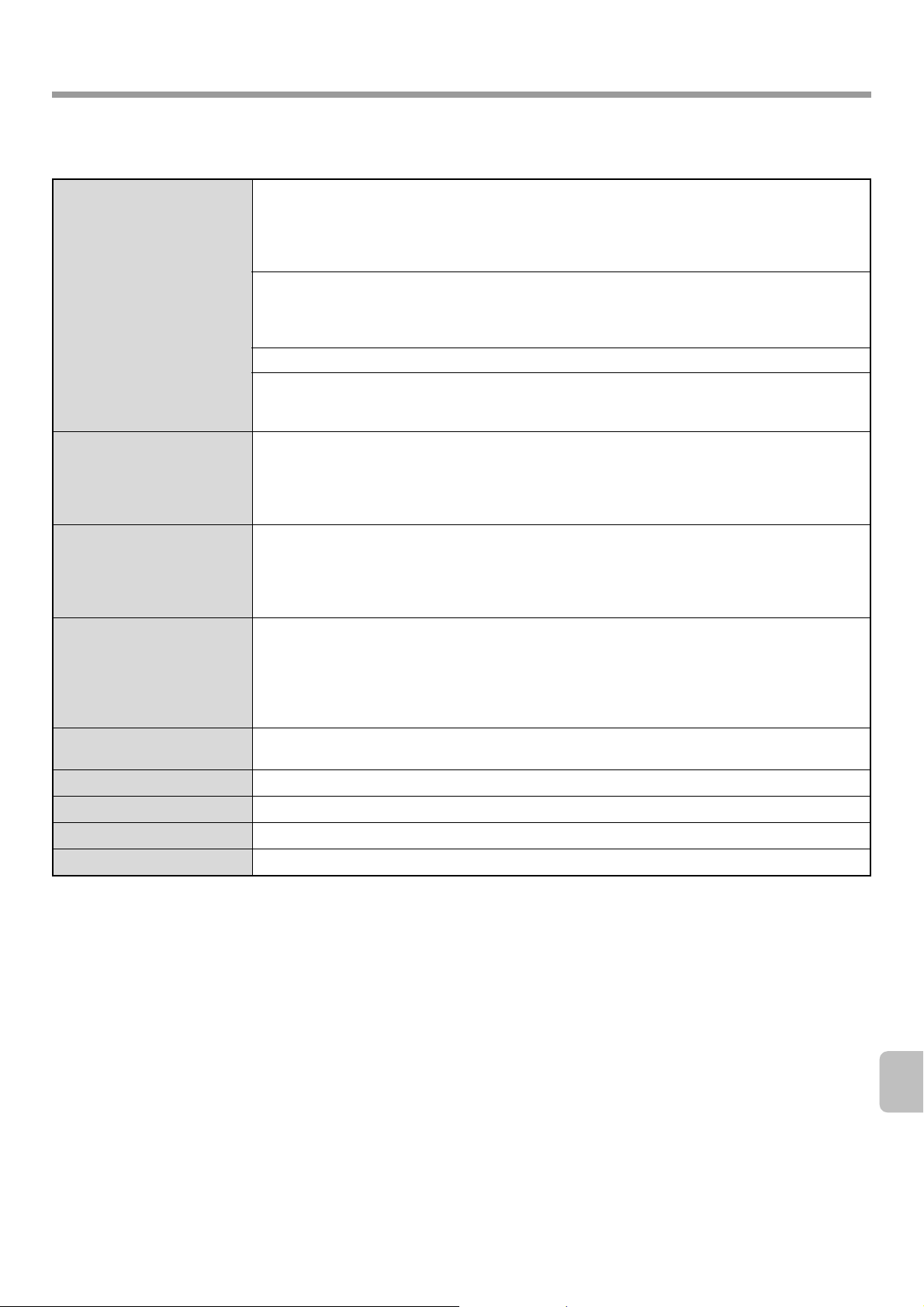
SPECIFICATIONS
Machine specifications / copier specifications (Continued)
Paper sizes: A3W, A3, B4, A4, A4R, B5, B5R, A5R, envelopes, 12" x 18", 11" x 17", 8-1/2" x 14",
8-1/2" x 13-1/2", 8-1/2" x 13-2/5", 8-1/2" x 13", 8-1/2" x 11", 8-1/2" x 11"R,
7-1/4" x 10-1/2"R, 5-1/2" x 8-1/2"R, 8K, 16K, 16KR (Includes automatic paper size
detection function. Entry of paper sizes up to 297 mm x 432 mm (11-5/8" x 17") is
possible.)
Paper weights:
Bypass tray
Duplex module
Output tray (Center tray)
Interface port
Required power supply
Power consumption
Dimensions
Weight
Overall dimensions
* Type A connectors are located on the front of the machine and on the right side of the machine at the back (total of two connectors);
however, the connectors cannot be used simultaneously. Only one of the connectors can be used. If you need to change the
connector that is used, contact your service technician.
To receive power supplied from a type A connector, the total current consumption of the connected device should not exceed
500 mA.
Thin paper (55 g/m2 to 59 g/m2 (15 lbs. to 16 lbs.)), plain paper (60 g/m2 to 105 g/m2 (16 lbs. to
28 lbs.)), heavy paper (106 g/m
envelopes (75 g/m
Paper capacity: Standard paper 100 sheets
Paper types:
SHARP-recommended plain paper, recycled paper, coloured paper, heavy paper, thin paper,
transparency film, envelopes (Monarch, Com-10, DL, C5)
Paper sizes: A3, B4, A4, A4R, B5, B5R, A5R, 11" x 17", 8-1/2" x 14", 8-1/2" x 13", 8-1/2" x 11",
Paper weight: Plain paper (60 g/m2 to 105 g/m2 (16 lbs. to 28 lbs.)), heavy paper (106 g/m2 to
Paper types: SHARP-recommended plain paper, recycled paper, coloured paper, and heavy paper
Output method: Face-down output (A3W and 12" x 18" paper can be output to right tray, or finisher)
Output capacity: 500 sheets (using SHARP-recommended A4 or 8-1/2" x 11" paper)
(The maximum number of sheets that can be held varies depending on ambient conditions in the
installation location, the type of paper, and the storage conditions of the paper.)
Tray full sensor:Yes
LAN connectivity: 10Base-T / 100Base-TX / 1000Base-T
USB connectivity:
Local voltage ±10% (For the power supply requirements, see the name plate in the lower corner of
the left side of the machine.)
220-240V: 1.84 kW / 100-127V: 1.44 kW
620 mm (W) x 670 mm (D) x 950 mm (H) (24-13/32" (W) x 26-3/8" (D) x 37-25/64" (H))
Approx. 116 kg (255.8 lbs.)
970 mm (W) x 670 mm (D) (38-3/16" (W) x 26-3/8" (D)) (when bypass tray is extended)
2
to 90 g/m2 (20 lbs. to 24 lbs.))
8-1/2" x 11"R, 5-1/2" x 8-1/2"R, 8K, 16K, 16KR
2
209 g/m
(28 lbs. bond to 110 lbs. index))
Type A connector supports USB 2.0*
Compatibility requirements of USB memory
Memory capacity: Max. 32 GB
Disk Format : FAT32 only
Type B connector supports USB 2.0 (Hi speed)
2
to 256 g/m2 (28 lbs. bond to 140 lbs. index)),
9
Page 12
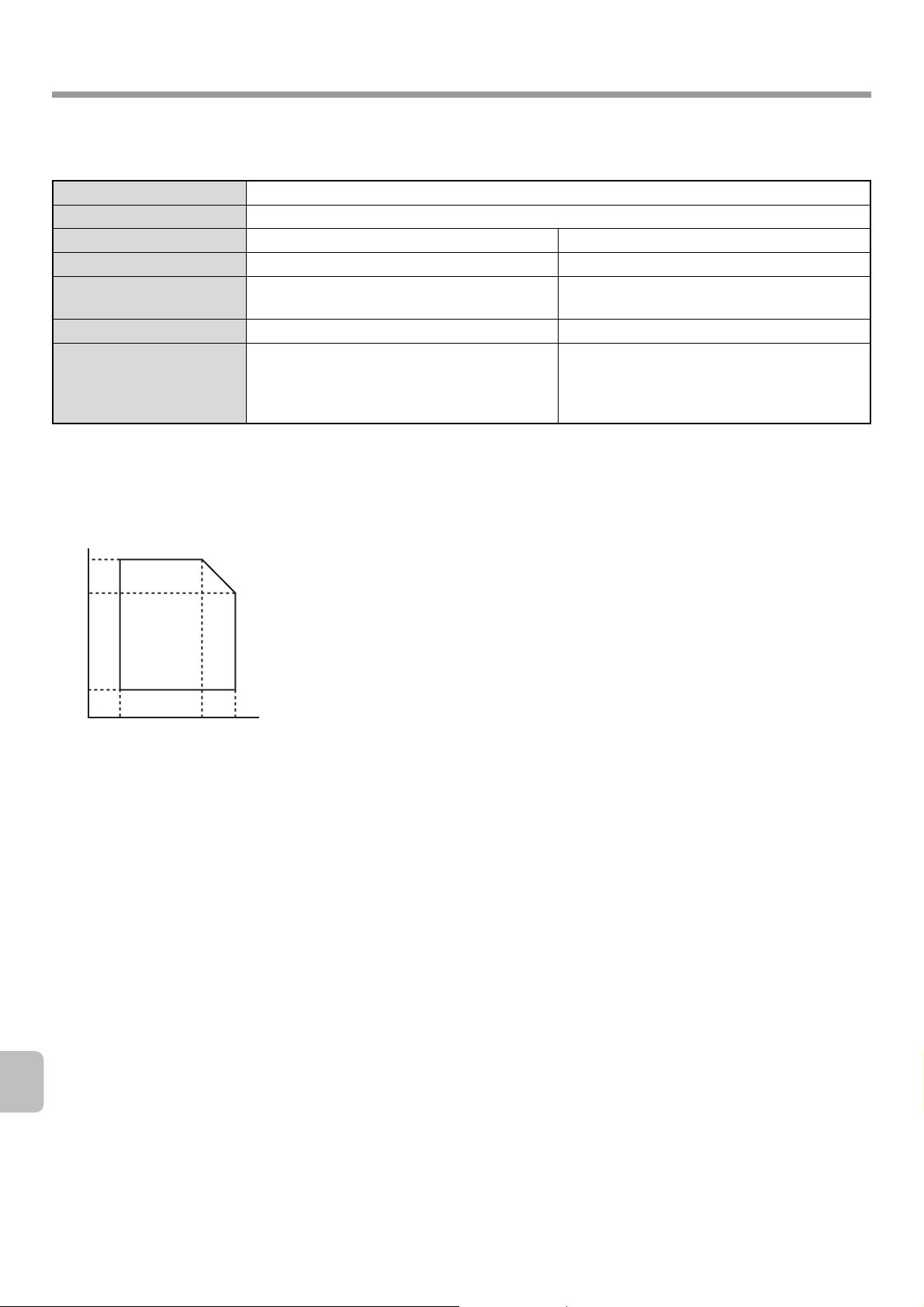
SPECIFICATIONS
Continuous copying speeds*
Model
Copy ratio
Copy mode
A3, 11" x 17", 8K
B4, 8-1/2" x 14",
8-1/2" x 13"
A4, B5, 8-1/2" x 11", 16K
100% / Reduced / Enlarged
Colour copying Black and white copying
12 copies/min. 12 copies/min.
14 copies/min. 14 copies/min.
23 copies/min. 23 copies/min.
MX-2301N
A4R, B5R, A5R,
8-1/2" x 11"R,
7-1/4" x 10-1/2"R,
16 copies/min. 16 copies/min.
5-1/2" x 8-1/2"R, 16KR
* Copy speed during output of the second copy and following copies when performing continuous one-sided copying of the same
page (excluding offset output) using plain one-sided paper from a tray other than the bypass tray.
Ambient environment
(Humidity)
85%
60%
20%
10˚C
(54˚F)
30˚C
35˚C (Temperature)
(86˚F)
(91˚F)
10
Page 13
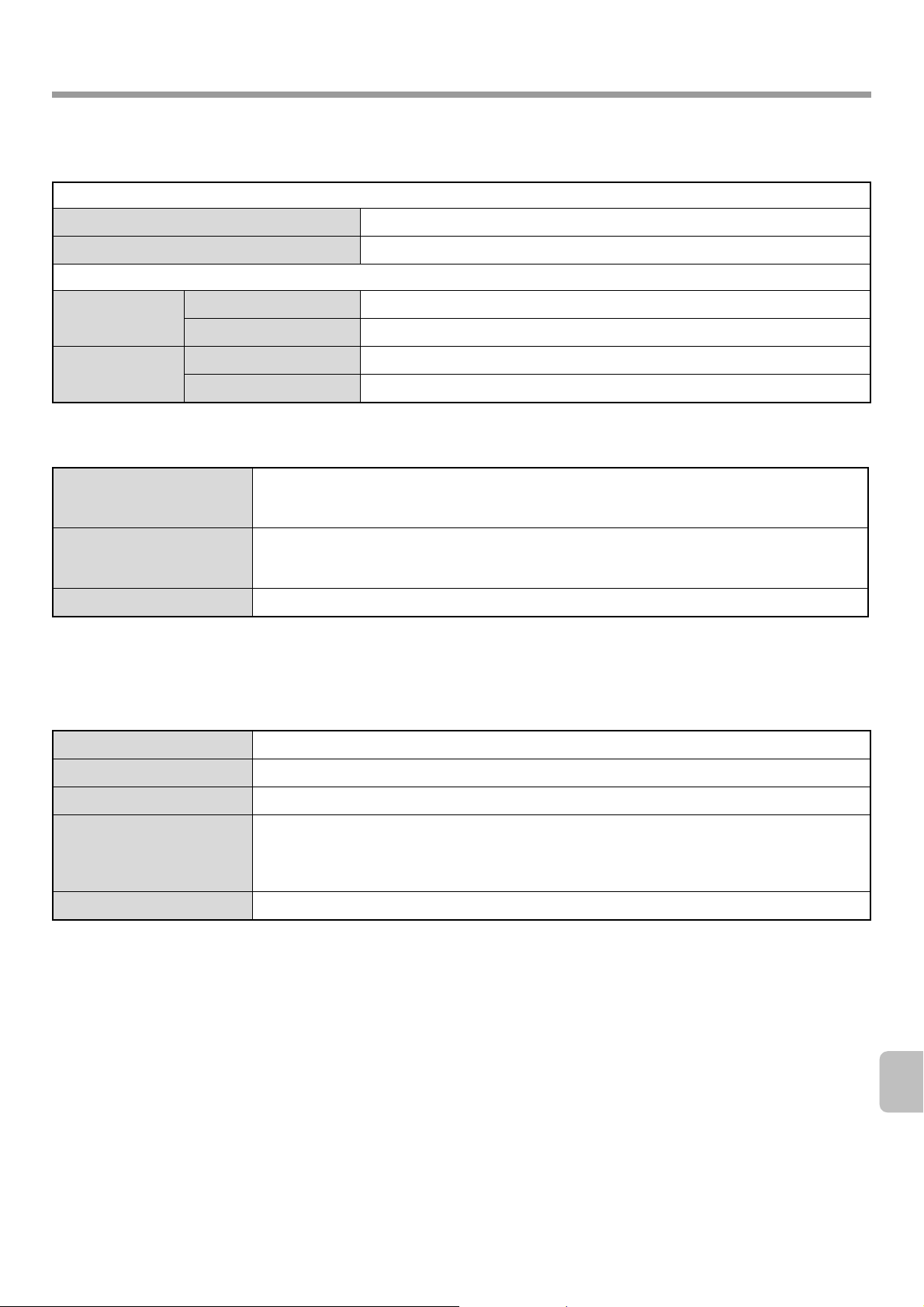
Acoustic noise emission (measurement according to ISO7779)
Sound power level LwA
SPECIFICATIONS
Printing mode (continuous printing)
Standby mode
Sound pressure level LpA (actual measurement)
Bystander positions
6.5 B
5.7 B
Colour: 50 dB (A) Black and white: 50 dB (A)
Printing mode
Operator positions
Bystander positions
Colour: 50 dB (A) Black and white: 50 dB (A)
24 dB (A)
Standby mode
Operator positions
22 dB (A)
Automatic document feeder specifications
A3 to A5, 11" x 17" to 5-1/2" x 8-1/2", long paper
Original sizes
Original weight
Capacity
* Scanning in mono 2 mode of one side only is possible in fax and scan send modes. However, when the resolution is 600 x 600 dpi
in Internet fax mode, the maximum length is 800 mm (31-31/64"). When the resolution is 400 x 400 dpi or 600 x 600 dpi in scan
mode, a long original cannot be scanned.
(max. width 297 mm (11-5/8") x max. length 1000 mm* (39-23/64"), scanning in mono 2 mode of
one side only is possible in fax and image scan modes)
One-sided 35g/m2 to 128g/m2 (9 lbs. to 32 lbs.) (Original weights from 35g/m2 (9 lbs.) to 49g/m2
(13 lbs.) require the use of slow scan mode.)
Two-sided 50g/m2 to 105g/m2 (13 lbs. to 28 lbs.)
100 sheets (80 g/m2 (21 lbs.)) Maximum stack height of 13 mm (33/64")
Exit tray unit (right tray) specifications
Model
Output method
Output capacity*
Dimensions
Weight
* The maximum number of sheets that can be held varies depending on ambient conditions in the installation location, the type of
paper, and the storage conditions of the paper. Envelopes, tab paper, and glossy paper cannot be output.
MX-TRX1
Face-down output
100 sheets (using SHARP-recommended A4 or 8-1/2" x 11" paper)
When tray is folded up:
289 mm (W) x 405 mm (D) x 52 mm (H) (11-3/8" (W) x 15-61/64" (D) x 2-3/64" (H))
When tray is extended:
419 mm (W) x 405 mm (D) x 52 mm (H) (16-1/2" (W) x 15-61/64" (D) x 2-3/64" (H))
Approx. 0.93 kg (2 lbs.)
11
Page 14
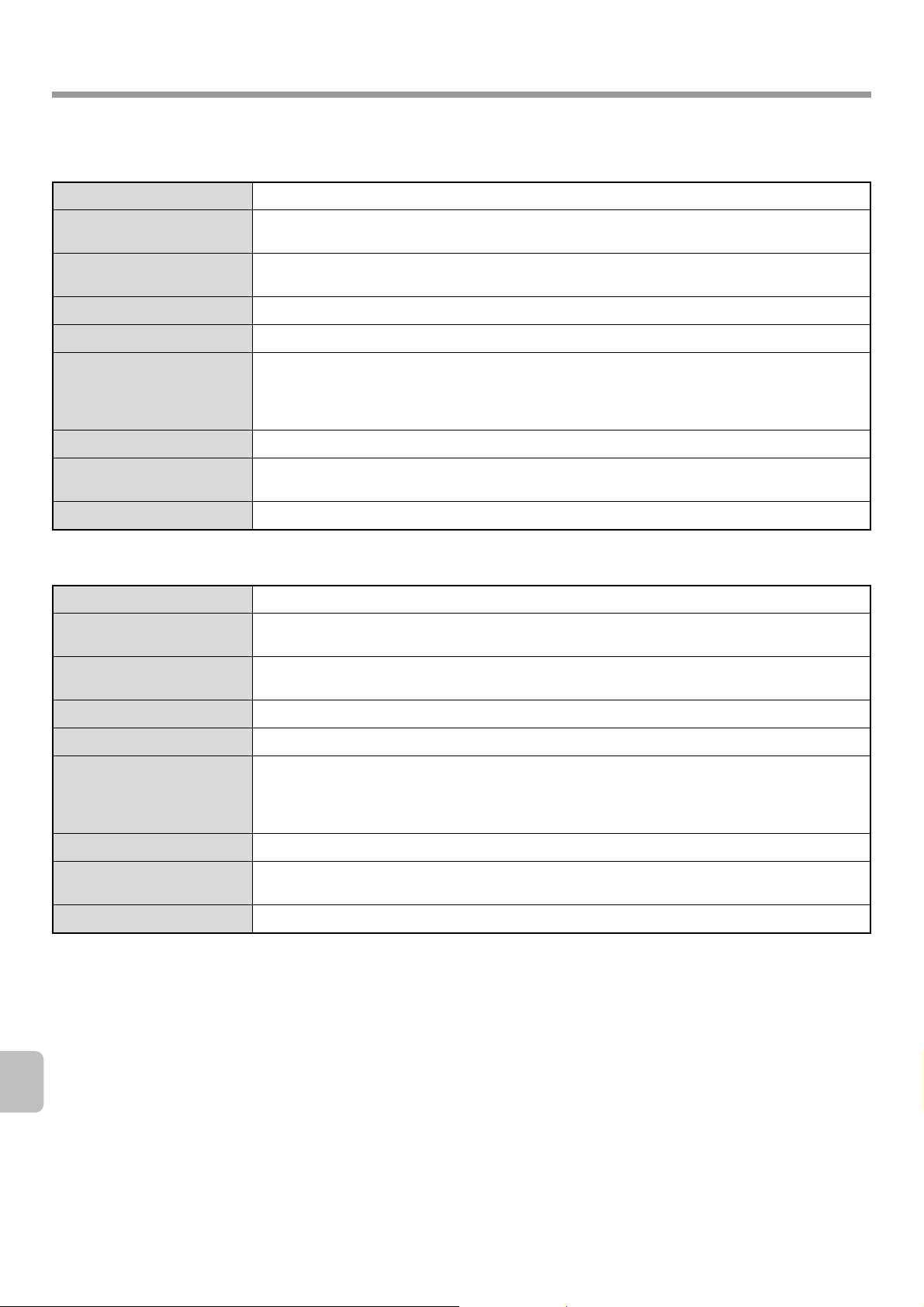
SPECIFICATIONS
Stand/1x500 sheet paper drawer specifications
Model
Paper sizes
Paper weight
Paper capacity
Paper types
Automatic paper size
detection
Power supply
Dimensions
Weight
MX-DEX6
A3, B4, A4, A4R, B5, B5R, 11" x 17", 8-1/2" x 14", 8-1/2" x 13-1/2", 8-1/2" x 13-2/5", 8-1/2" x 13",
8-1/2" x 11", 8-1/2" x 11"R, 7-1/4" x 10-1/2"R, 8K, 16K, 16KR
Plain paper (60 g/m2 to 105 g/m2 (16 lbs. to 28 lbs.)), heavy paper (
bond to 110 lbs. index)
500 sheets (80 g/m2 (21 lbs.)) x 1 tray
SHARP-recommended plain paper, recycled paper, and coloured paper
When "Auto-AB" detection is selected:
A3, B4, A4, A4R, B5, B5R, 216 mm x 330 mm (8-1/2" x 13")
When "Auto-Inch" detection is selected:
11" x 17", 8-1/2" x 14", 8-1/2" x 11", 8-1/2" x 11"R, 7-1/4" x 10-1/2"R
Supplied from the machine
720 mm (W) x 670 mm (D) x 303 mm (H) (28-11/32" (W) x 26-3/8" (D) x 11-15/16" (H))
(including adjuster)
Approx. 20 kg (44.1 lbs.)
)
Stand/2x500 sheet paper drawer specifications
Model
Paper sizes
Paper weight
MX-DEX7
A3, B4, A4, A4R, B5, B5R, 11" x 17", 8-1/2" x 14", 8-1/2" x 13-1/2", 8-1/2" x 13-2/5", 8-1/2" x 13",
8-1/2" x 11", 8-1/2" x 11"R, 7-1/4" x 10-1/2"R, 8K, 16K, 16KR
Plain paper (60 g/m2 to 105 g/m2 (16 lbs. to 28 lbs.)), heavy paper (
bond to 110 lbs. index)
)
106g/m2 to 209g/m2 (28lbs.
106g/m2 to 209g/m2 (28lbs.
Paper capacity
Paper types
Automatic paper size
detection
Power supply
Dimensions
Weight
500 sheets (80 g/m2 (21 lbs.)) x 2 tray
SHARP-recommended plain paper, recycled paper, and coloured paper
When "Auto-AB" detection is selected:
A3, B4, A4, A4R, B5, B5R, 216 mm x 330 mm (8-1/2" x 13")
When "Auto-Inch" detection is selected:
11" x 17", 8-1/2" x 14", 8-1/2" x 11", 8-1/2" x 11"R, 7-1/4" x 10-1/2"R
Supplied from the machine
720 mm (W) x 670 mm (D) x 303 mm (H) (28-11/32" (W) x 26-3/8" (D) x 11-15/16" (H))
(including adjuster)
Approx. 23.5 kg (51.9 lbs.)
12
Page 15

Finisher specifications
SPECIFICATIONS
Model
Paper sizes
Paper weight
Modes
Allowed paper sizes for
offset
Offset distance
Tray capacity*
1
Power supply
Dimensions
Weight
MX-FNX9
A3W, A3, B4, A4, A4R, B5, B5R, A5R, envelopes, 12" x 18", 11" x 17", 8-1/2" x 14",
8-1/2" x 13-1/2", 8-1/2" x 13-2/5", 8-1/2" x 13", 8-1/2" x 11", 8-1/2" x 11"R, 7-1/4" x 10-1/2"R,
5-1/2" x 8-1/2"R, 8K, 16K, 16KR
Thin paper (55g/m2 to 59g/m2 (15 lbs. to 16 lbs.)) plain paper (60g/m2 to 105g/m2 (16 lbs. to 28 lbs.))
g
heavy paper (106
(20 lbs. to 24 lbs.))
Non-staple, staple
A3, B4, A4, A4R, B5, 11" x 17", 8-1/2" x 14", 8-1/2" x 13-1/2", 8-1/2" x 13-2/5", 8-1/2" x 13",
8-1/2" x 11", 8-1/2" x 11"R, 8K, 16K
30 mm (1-3/16")
Non-stapling*2:
500 sheets*
8-1/2" x 11", 8-1/2" x 11"R, 7-1/4" x 10-1/2"R,
5-1/2" x 8-1/2"R, 16K, 16KR)
250 sheets*
8-1/2" x 14", 8-1/2" x 13-1/2", 8-1/2" x 13-2/5",
8-1/2" x 13", 8K)
Supplied from the machine
440 mm (W) x 595 mm (D) x 205 mm (H) (17-21/64" (W) x 23-27/64" (D) x 8-5/64" (H))
(When tray is folded up)
Approx. 13 kg (28.7 lbs.)
/m2 to 256g/m2 (28 lbs. bond to 140 lbs. index)) , envelopes (75g/m2 to 90g/m2
5
3
(A4, A4R, B5, B5R, A5R,
4
(A3W, A3, B4, 12" x 18", 11" x 17",
Stapling*
30 sets or 500 sheets*
8-1/2" x 11", 8-1/2" x 11"R, 16K, 16KR)
30 sets or 250 sheets*4 (A3, B4, 11" x 17",
8-1/2" x 14", 8-1/2" x 13-1/2", 8-1/2" x 13-2/5",
8-1/2" x 13", 8K)
:
3
(A4, A4R, B5,
Overall dimensions when
1060 mm (W) x 670 mm (D) (41-23/32" (W) x 26-3/8" (D)) (When tray is extended)
attached to machine
Stapler section
A3, B4, A4, A4R, B5, 11" x 17", 8-1/2" x 14", 8-1/2" x 13-1/2", 8-1/2" x 13-2/5", 8-1/2" x 13",
Allowed paper sizes for
stapling
Maximum number of
sheets for stapling*
*1 The maximum number of sheets that can be held varies depending on ambient conditions in the installation location, the type of
paper, and the storage conditions of the paper.
*2 Up to 10 envelopes can be output.
*3 The height of the sheets must not exceed 71 mm (2-51/64").
*4 The height of the sheets must not exceed 35.5 mm (1-13/32").
*5 The maximum number of sheets for stapling assumes a paper weight of 90 g/m
106 g/m
Note:
Special media such as transparency film and label sheets cannot be stapled or punched.
2
to 256 g/m2 (28 lbs. bond to 140 lbs. index).
5
8-1/2" x 11", 8-1/2" x 11"R, 8K, 16K, 16KR
(Three stapling positions: one staple at bottom left corner, one staple at top left corner, and two
staples.)
50 sheets (A4, A4R, B5, 8-1/2" x 11", 8-1/2" x 11"R, 16K, 16KR)
30 sheets (A3, B4, 11" x 17", 8-1/2" x 14", 8-1/2" x 13-1/2", 8-1/2" x 13-2/5", 8-1/2" x 13", 8K)
(30 sheets when the sheets are the same width but different lengths.)
2
(24 lbs.) and includes two cover sheets of
13
Page 16
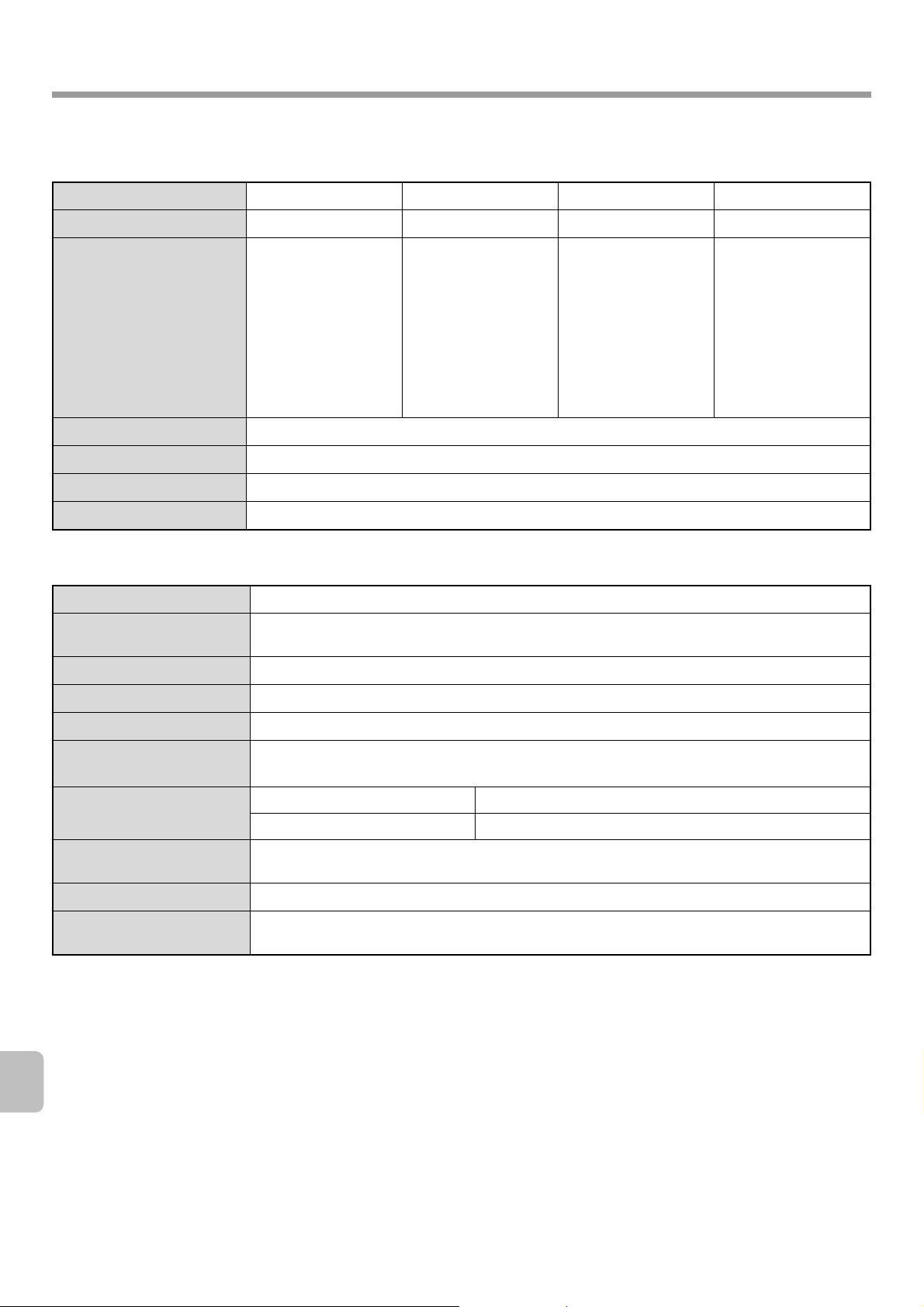
SPECIFICATIONS
Punch module specifications (for finisher)
Model
Hole punching
Allowed paper sizes for
punching
Punchable paper weights
Power supply
Dimensions
Weight
MX-PNX1A MX-PNX1B MX-PNX1C MX-PNX1D
2 holes 2 holes or 3 holes 4 holes 4 holes, broad width
A3, B4, A4, A4R, B5,
B5R, 11" x 17",
8-1/2" x 14",
8-1/2" x 13-1/2",
8-1/2" x 13-2/5",
8-1/2" x 13",
8-1/2" x 11",
8-1/2" x 11"R,
7-1/4" x 10-1/2", 8K,
16K, 16KR
55 g/m2 to 128 g/m2 (16 lbs. to 32 lbs.)
Supplied from finisher
105 mm (W) x 518 mm (D) x 170 mm (H) (4-9/64" (W) x 20-25/64" (D) x 6-45/64" (H))
Approx. 3.5 kg (7.7 lbs.)
Printer specifications
Type
Continuous printing speed
Printing resolution
Printer driver type
Supported protocols
Built-in
Same as continuous copying speed (When printing same document continuously on A4
(8-1/2" x 11") plain paper in non-offset mode, excluding processing time.)
600 x 600 dpi
PCL6, PostScript 3 compatible*
TCP/IP, IPX/SPX, NetBEUI, EtherTalk*
2 holes:
8-1/2" x 14",
8-1/2" x 13-1/2",
8-1/2" x 13-2/5",
8-1/2" x 13",
8-1/2" x 11"R,
7-1/4" x 10-1/2"
3 holes:
11" x 17", 8-1/2" x 11",
A3, A4
1
1
A3, A4 A3, B4, A4, A4R, B5,
B5R, 11" x 17",
8-1/2" x 14",
8-1/2" x 13-1/2",
8-1/2" x 13-2/5",
8-1/2" x 13",
8-1/2" x 11",
8-1/2" x 11"R,
7-1/4" x 10-1/2"
Supported client PC
See "VERIFYING SYSTEM REQUIREMENTS" in the Safety Guide / Software Setup Guide.
operating systems
Fonts
Interface port
Memory
Print area
*1 When the PS3 expansion kit is installed and the machine is used as a PostScript printer.
*2 Barcode font kit is required.
*3 Supported operating systems are Windows 2000 / XP / Vista.
PCL6 80 European fonts, 28 barcode fonts*2, 1 bitmap font
PostScript 3 compatible*
LAN connectivity: 10Base-T / 100Base-TX / 1000Base-T
USB connectivity: Supports USB 2.0 (Hi speed)*
Standard system memory: 512 MB
Entire page excluding margin of 4.2 mm (11/64") at each edge. The actual print area may vary
depending on the printer driver and the software application.
1
136 European fonts
3
14
Page 17
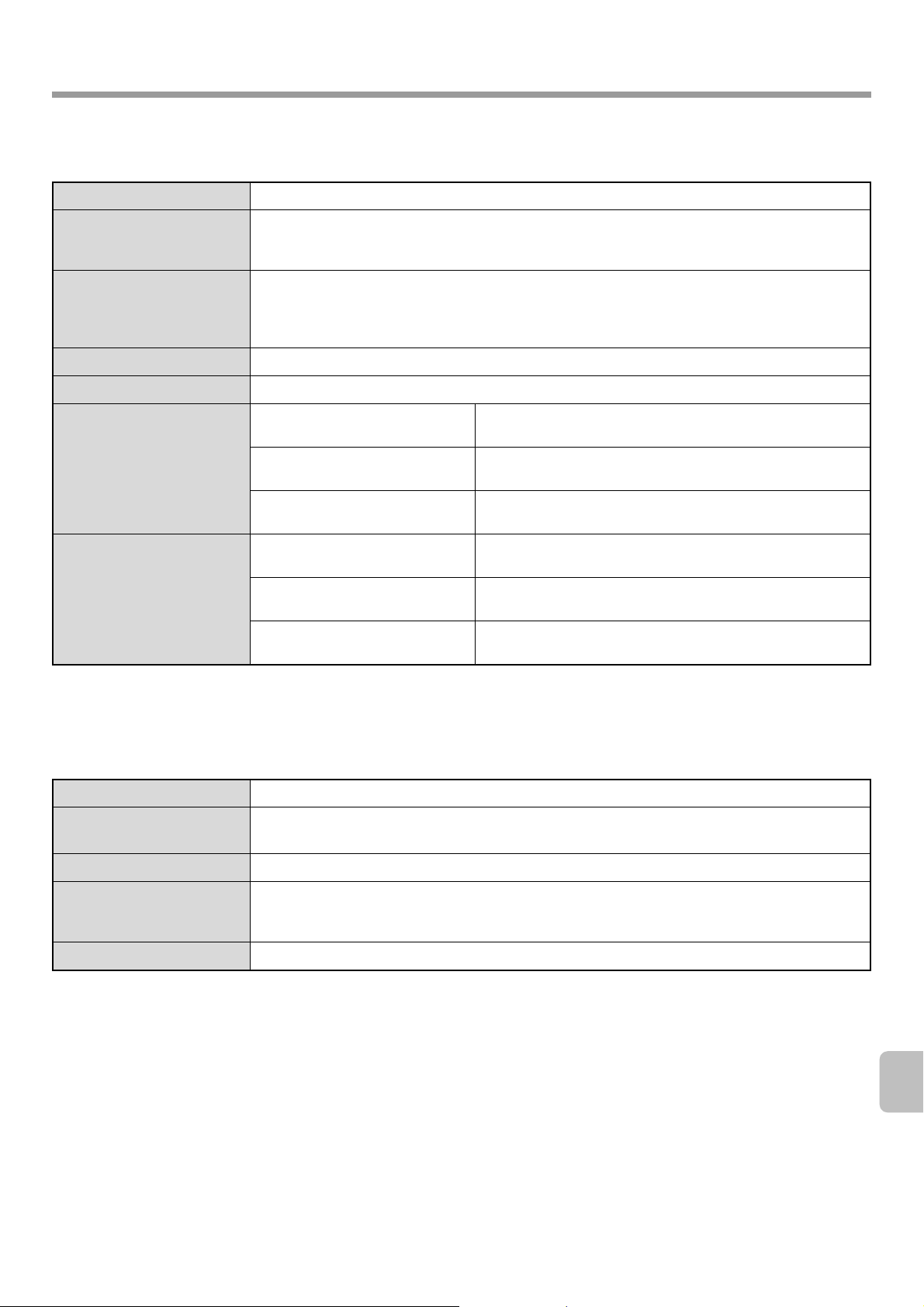
Network scanner / Internet Fax*1 specifications
SPECIFICATIONS
Type
Scanning resolution (dpi)
Scanning speed
Interface port
Supported protocols
File formats
Remarks
Built-in
100 x 100, 200 x 200, 300 x 300, 400 x 400, 600 x 600
Internet Fax: 200 x 100, 200 x 200, 200 x 400, 400 x 400, 600 x 600 (200 x 100, 200 x 200 when file
type is TIFF-S) Halftone can be selected for resolutions other than 200 x 100 dpi.
Colour (A4 / 8-1/2" x 11")One-sided: 50 pages/min. (200 x 200 dpi),
Two-sided: 16 pages/min. (200 x 200 dpi)
Black and white (A4 / 8-1/2" x 11") One-sided: 50 pages/min. (200 x 200 dpi),
Two-sided: 16 pages/min. (200 x 200 dpi)
LAN connectivity: 10Base-T / 100Base-TX / 1000Base-T
TCP/IP (IPv4)
Colour
(including greyscale)
Black and white
Internet Fax
(black and white only)
Number of one-touch keys for
storing destinations*
Number of destinations that can be
stored in a group (1 key)*
Scan destinations
2
2
File types: TIFF, JPEG, PDF, Encrypted PDF, XPS
Compression ratio: High / Medium / Low
File types: TIFF, PDF, Encrypted PDF, XPS
Compression modes: None / Medium (G3) / High (G4)
File types: TIFF-FX (TIFF-F, TIFF-S)
Compression modes: Medium (G3) / High (G4)
Maximum number of keys: 999
Maximum number of destinations in one group (1 key): 500
Scan to E-mail / Scan to FTP / Scan to Desktop / Scan to
Network Folder
*1 Internet fax expansion kit is required.
*2 Total number of all destinations (Scan to E-mail, Scan to FTP, Scan to Desktop, Scan to Network folder, Internet Fax, Fax, and
Group)
Pull scan function (TWAIN) specifications
Supported protocol
Supported client PC
operating systems
Colour modes
Resolution settings
Scanning area
TCP/IP (IPv4)
Windows 2000 / XP / Server 2003 / Vista / Server 2008
Full Colour, Greyscale, Mono Diffusion, Mono 2 gradation
75 dpi, 100 dpi, 150 dpi, 200 dpi, 300 dpi, 400 dpi, 600 dpi
(The resolution can be specified by entering a numerical value from 50 to 9600 dpi. However, when
a high resolution is specified, it is necessary to reduce the scanning area.)
Maximum: A3 (11" x 17")
15
Page 18
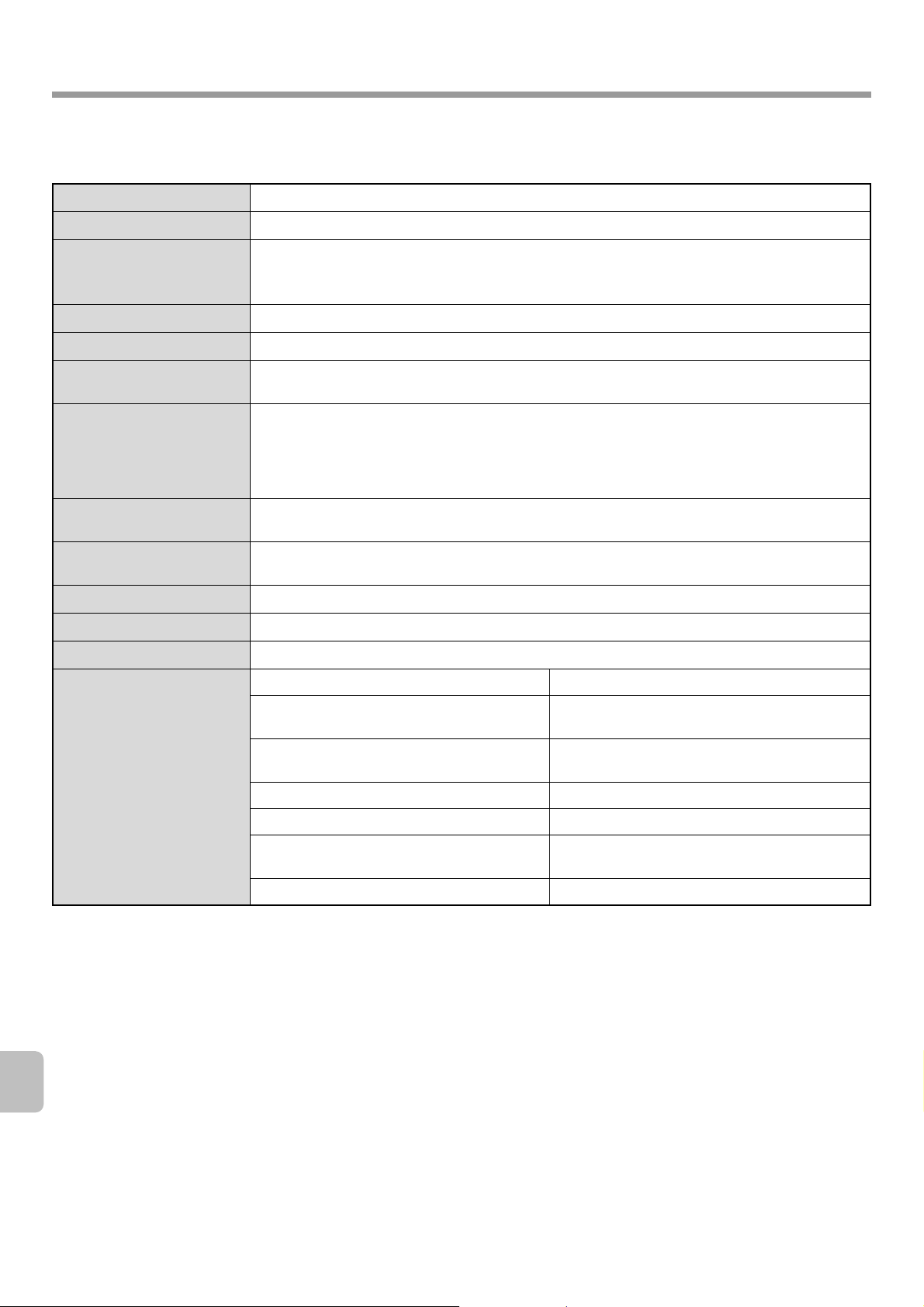
SPECIFICATIONS
Facsimile specifications
Model
Applicable telephone line
Scanning resolution
(supports ITU-T
standards)
Transmission speed
Compression method
Transmission modes
Input document size
Paper sizes
Transmission time *
1
Power supply
Dimensions
MX-FXX2
Public switched telephone network, PBX
8 x 3.85 lines/mm (Standard), 8 x 7.7 lines/mm (Fine, Fine-Halftone), 8 x 15.4 lines/mm (Super Fine,
Super Fine - Halftone), 16 x 15.4 lines/mm (Ultra Fine, Ultra Fine - Halftone)
33.6 kbps down to 2.4 kbps Automatic fallback
MH / MR / MMR / JBIG
Super G3, G3 (the machine can only send faxes to and receive faxes from machines that support G3
or Super G3)
AB sizes: A3, B4, A4, A4R, B5, B5R, A5, 216 mm x 340 mm, 216 mm x 343 mm
Inch sizes: 11" x 17", 8-1/2" x 14", 8-1/2" x 13-2/5", 8-1/2" x 13", 8-1/2" x 11", 8-1/2" x 11"R,
5-1/2" x 8-1/2"
Long originals (max. width 297 mm (11-45/64") x max. length 1000 mm (39-23/64") can be
transmitted using the automatic document feeder. Scanning one side is possible.)
A3, B4, A4, A4R, B5, B5R, A5R (11" x 17", 8-1/2" x 14", 8-1/2" x 13-2/5", 8-1/2" x 13", 8-1/2" x 11",
8-1/2" x 11"R, 5-1/2" x 8-1/2"R)
Approx. 2 seconds (Super G3 mode/33.6 kbps, JBIG)
Approx. 6 seconds (G3 ECM mode/14.4 kbps)
Supplied from the machine
192 mm (W) x 52 mm (D) x 215 mm (H) (7-9/16" (W) x 2-3/64" (D) x 8-15/32" (H))
Weight
Remarks
*1 Transmission speed is for an A4 or 8-1/2" x 11" document with approximately 700 characters at standard resolution (8 x 3.85
lines/mm) sent in high speed mode (33.6 kbps (JBIG) or 14.4 kbps). This is only the time required to transmit the image
information; the time required to send protocol signals is not included. Actual transmission times will vary depending on the
contents of the document, the receiving machine type, and telephone line conditions.
*2 Total number of all destinations (Scan to E-mail, Scan to FTP, Scan to Desktop, Scan to Network folder, Internet Fax, Fax and
Group)
Approx. 1.0 kg (2.2 lbs.)
Extension telephone connection Possible (1 telephone)
Number of one-touch keys for storing
destinations*
Number of destinations that can be stored in a
group (1 key)*
Timer transmission Yes
Program function Yes (48 programs)
F-code transmission Supported (SUB/SEP (sub-address) and SID/PWD
Image memory 8 MB standard
2
2
Maximum number of keys: 999
Maximum number of destinations in one group
(1 key): 500
(passcode) signals can be transmitted / received)
16
Page 19
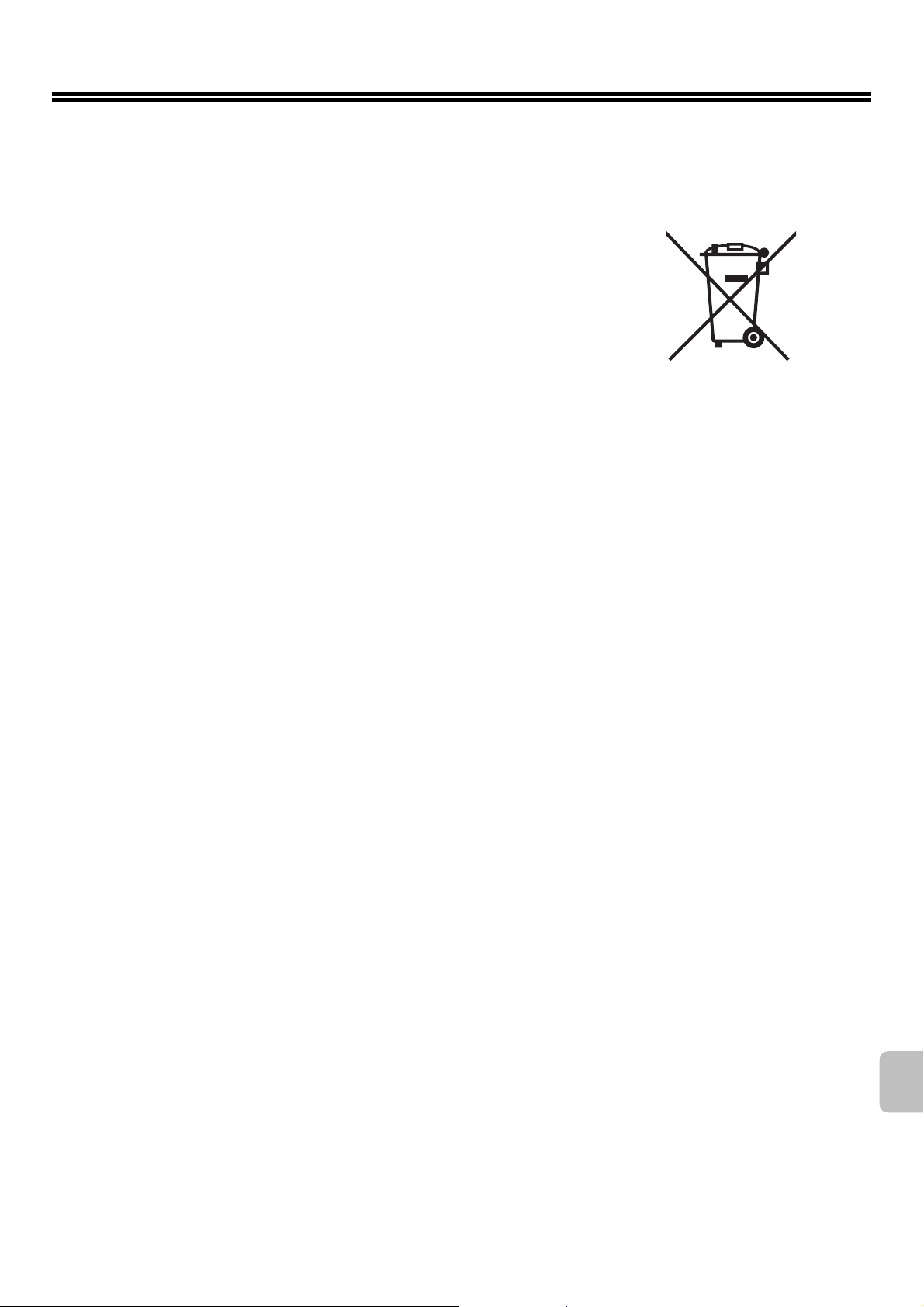
INFORMATION ON DISPOSAL
A. Information on Disposal for Users (private households)
1. In the European Union
Attention: If you want to dispose of this equipment, please do not use the
ordinary dust bin!
Used electrical and electronic equipment must be treated separately and in
accordance with legislation that requires proper treatment, recovery and
recycling of used electrical and electronic equipment.
Following the implementation by member states, private households within the
EU states may return their used electrical and electronic equipment to
designated collection facilities free of charge*. In some countries* your local
retailer may also take back your old product free of charge if you purchase a
similar new one.
*) Please contact your local authority for further details.
If your used electrical or electronic equipment has batteries or accumulators,
please dispose of these separately beforehand according to local
requirements.
By disposing of this product correctly you will help ensure that the waste
undergoes the necessary treatment, recovery and recycling and thus prevent
potential negative effects on the environment and human health which could
otherwise arise due to inappropriate waste handling.
Attention: Your product is
marked with this symbol. It
means that used electrical
and electronic products
should not be mixed with
general household waste.
There is a separate
collection system for these
products.
2. In other Countries outside the EU
If you wish to discard this product, please contact your local authorities and ask for the correct method of disposal.
For Switzerland: Used electrical or electronic equipment can be returned free of charge to the dealer, even if you don't
purchase a new product. Further collection facilities are listed on the homepage of www.swico.ch or www.sens.ch.
B. Information on Disposal for Business Users.
1. In the European Union
If the product is used for business purposes and you want to discard it:
Please contact your SHARP dealer who will inform you about the take-back of the product. You might be charged for the
costs arising from take-back and recycling. Small products (and small amounts) might be taken back by your local
collection facilities.
For Spain: Please contact the established collection system or your local authority for take-back of your used products.
2. In other Countries outside the EU
If you wish to discard of this product, please contact your local authorities and ask for the correct method of disposal.
17
Page 20
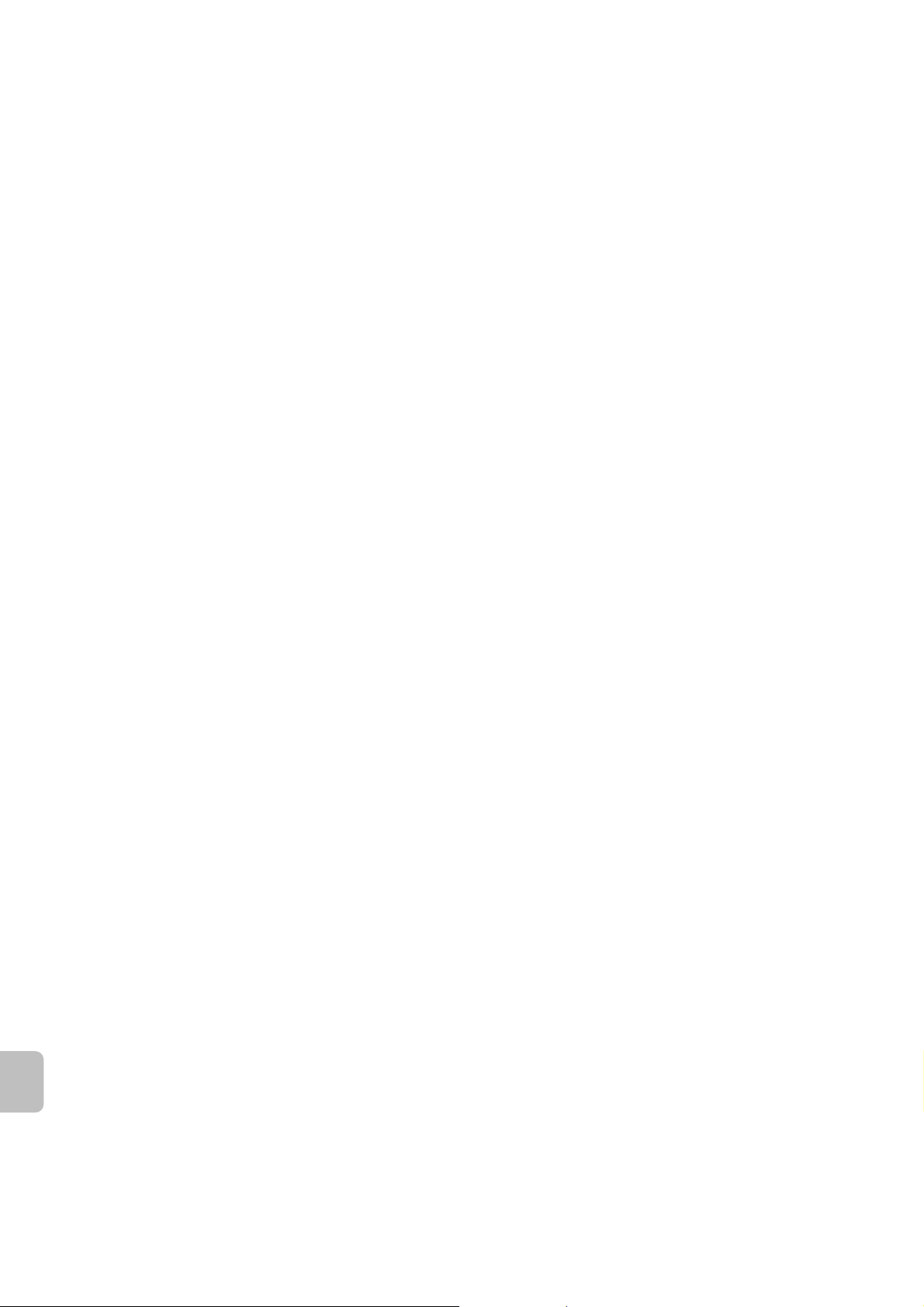
18
Page 21
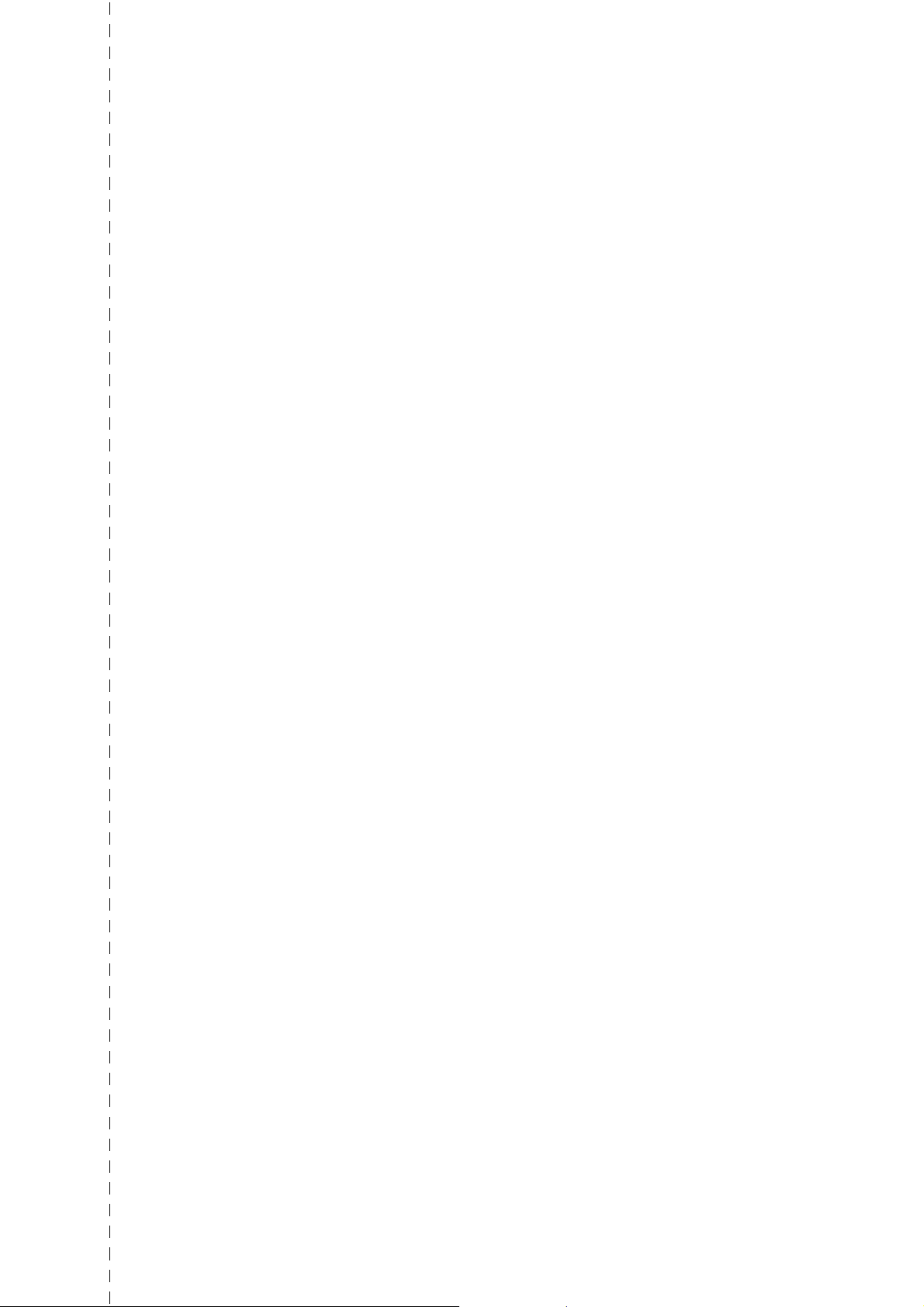
Information that the administrator of the machine requires is printed on
the back of this page.
(Separate this page from the manual and keep it in a safe place. In
addition, fill in the name of the administrator and the administrator's
contact information in the left hand margin.)
✂
Administrator Name: Contact at:
19
Page 22
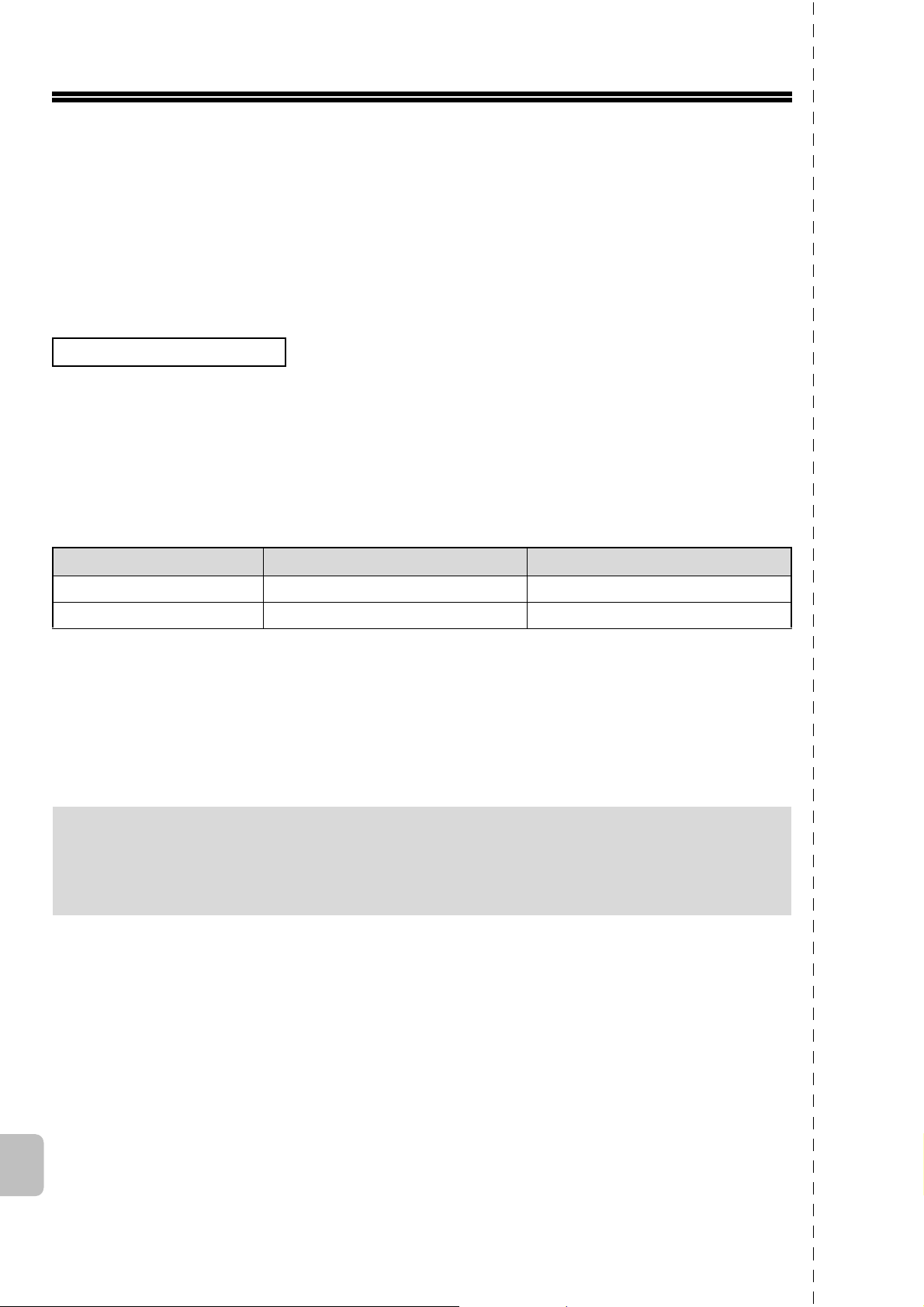
TO THE ADMINISTRATOR OF THE MACHINE
(Separate this page from the manual and keep it in a safe place.)
Factory default passwords
When accessing the system settings, the administrator password is required to log in with administrator
rights. The system settings can be configured in the Web pages as well as on the operation panel. To
access the system settings using the Web pages, a password is also required.
Factory default administrator password
Factory default setting: admin
Store a new administrator password as soon as the machine is installed.
Once the administrator password has been changed, the new password is required to restore the factory
default password. Take care to remember the new password.
Factory default passwords (Web pages)
There are two factory default accounts: "Administrator" and "User". A person who logs in as an
"Administrator" can configure all settings in the Web pages. In addition, an administrator can restrict access
to other settings by enabling "User" accounts.
The factory default passwords are shown below.
Factory default account Factory default password
User users users
Administrator admin admin
Forwarding all transmitted and received data to the administrator
(document administration function)
This function is used to forward all data transmitted and received by the machine to a specified destination (Scan
to E-mail address, Scan to FTP destination, Scan to Network Folder destination, or Scan to Desktop destination).
This function can be used by the administrator of the machine to archive all transmitted and received data.
To configure the document administration settings, click [Application Settings] and then [Document
Administration Function] in the Web page menu. (Administrator rights are required.)
Note:
• The format, exposure, and resolution settings of transmitted and received data remain in effect when the data is
forwarded.
• When forwarding is enabled for data sent in fax mode,
• The [Direct TX] key does not appear in the touch panel.
• Quick online transmission and dialling using the speaker cannot be used.
For the users of the fax function
Important safety instructions
• If any of your telephone equipment is not operating properly, you should immediately remove it from your telephone
line, as it may cause harm to the telephone network.
• The AC power outlet shall be installed near the equipment and shall be easily accessible.
• Never install telephone wiring during a lightning storm.
• Never install telephone jacks in wet locations unless the jack is specifically designed for wet locations.
• Never touch uninsulated telephone wires or terminals unless the telephone line has been disconnected at the network
interface.
• Use caution when installing or modifying telephone lines.
• Avoid using a telephone (other than a cordless type) during an electrical storm. There may be a remote risk of electric
shock from lightning.
• Do not use a telephone to report a gas leak in the vicinity of the leak.
• Do not install or use the machine near water, or when you are wet. Take care not to spill any liquids on the machine.
✂
20
Page 23
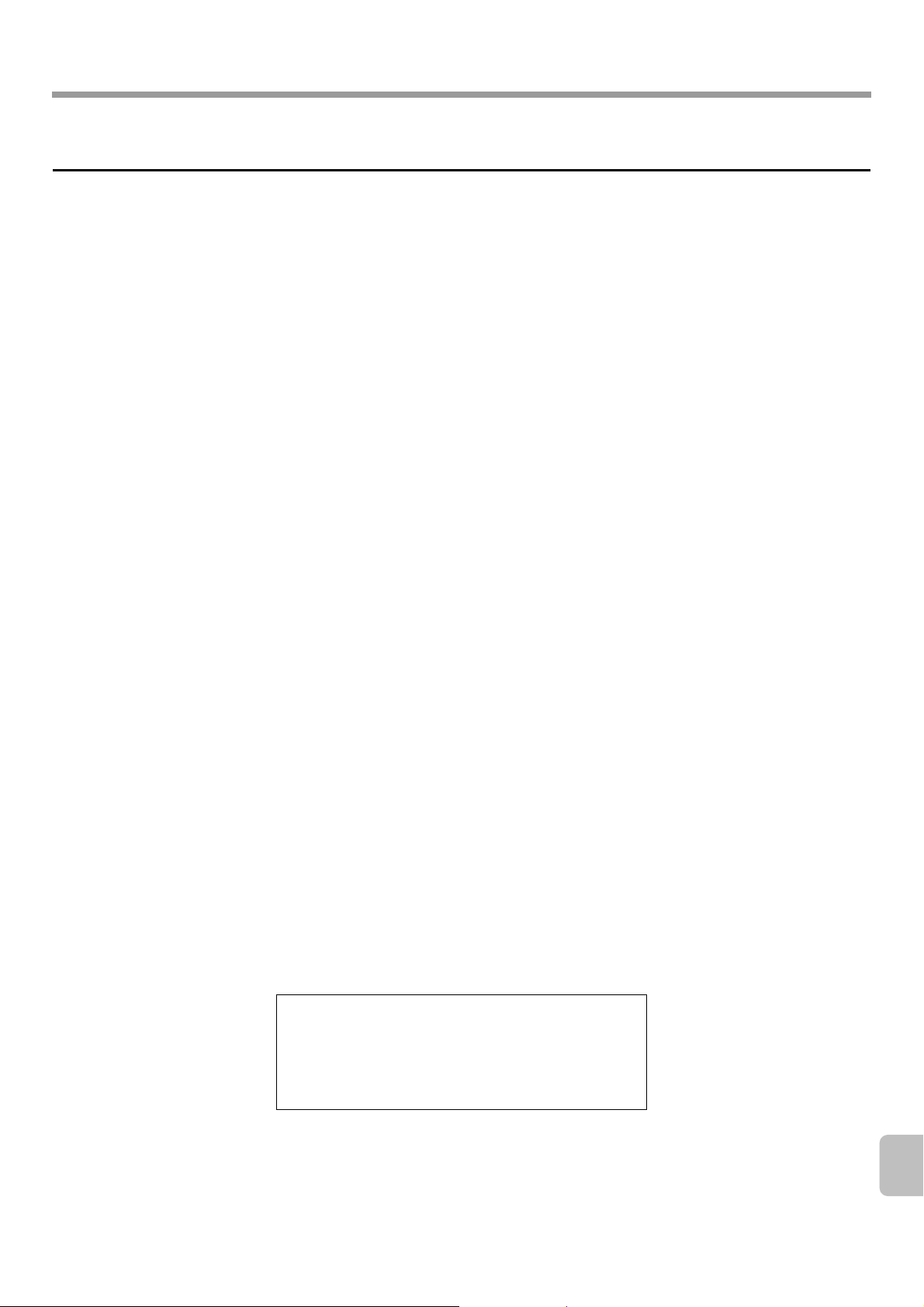
TO THE ADMINISTRATOR OF THE MACHINE
Trademark acknowledgments
The following trademarks and registered trademarks are used in conjunction with the machine and its peripheral devices and
accessories.
Microsoft®, Windows®, Windows® 98, Windows® Me, Windows NT® 4.0, Windows® 2000, Windows® XP, Windows Server®
•
2003, Windows Vista
other countries.
• PostScript is a registered trademark of Adobe Systems Incorporated.
• Adobe and Flash are registered trademarks or trademarks of Adobe Systems Incorporated in the United States and other
countries.
• Adobe, the Adobe logo, Acrobat, the Adobe PDF logo, and Reader are registered trademarks or trademarks of Adobe Systems
Incorporated in the United States and other countries.
•
Macintosh, Mac OS, AppleTalk, EtherTalk and LaserWriter are trademarks of Apple Inc., registered in the U.S. and other countries.
• Netscape Navigator is a trademark of Netscape Communications Corporation.
• Mozilla® and Firefox® are registered trademarks or trademarks of the Mozilla Foundation in the U.S.A. and other countries.
• PCL is a registered trademark of the Hewlett-Packard Company.
• IBM, PC/AT, and PowerPC are trademarks of International Business Machines Corporation.
• Sharpdesk is a trademark of Sharp Corporation.
• Sharp OSA is a trademark of Sharp Corporation.
• RealVNC is a trademark of RealVNC Limited.
• All other trademarks and copyrights are the property of their respective owners.
®
and Internet Explorer® are registered trademarks or trademarks of Microsoft Corporation in the U.S.A. and
Candid and Taffy are trademarks of Monotype Imaging, Inc. registered in the United States Patent and Trademark Office and may
be registered in certain jurisdictions. CG Omega, CG Times, Garamond Antiqua, Garamond Halbfett, Garamond Kursiv,
Garamond and Halbfett Kursiv are trademarks of Monotype Imaging, Inc. and may be registered in certain jurisdictions. Albertus,
Arial, Coronet, Gill Sans, Joanna and Times New Roman are trademarks of The Monotype Corporation registered in the United
States Patent and Trademark Office and may be registered in certain jurisdictions. Avant Garde, ITC Bookman, Lubalin Graph,
Mona Lisa, Zapf Chancery and Zapf Dingbats are trademarks of International Typeface Corporation registered in the United
States Patent and Trademark Office and may be registered in certain jurisdictions. Clarendon, Eurostile, Helvetica, Optima,
Palatino, Stempel Garamond, Times and Univers are trademarks of Heidelberger Druckmaschinen AG, which may be registered
in certain jurisdictions, exclusively licensed through Linotype Library GmbH, a wholly owned subsidiary of Heidelberger
Druckmaschinen AG. Apple Chancery, Chicago, Geneva, Monaco and New York are trademarks of Apple Computer Inc. and may
be registered in certain jurisdictions. HGGothicB, HGMinchoL, HGPGothicB and HGPMinchoL are trademarks of Ricoh
Company, Ltd. and may be registered in some jurisdictions. Wingdings is a registered trademark of Microsoft Corporation in the
United States and other countries. Marigold and Oxford are trademarks of Arthur Baker and may be registered in some
jurisdictions. Antique Olive is a trademark of Marcel Olive and may be registered in certain jurisdictions. Hoefler Text is a
trademark of Johnathan Hoefler and may be registered in some jurisdictions. ITC is a trademark of International Typeface
Corporation registered in the United States Patent and Trademark Office and may be registered in certain jurisdictions. Agfa is a
trademark of the Agfa-Gevaert Group and may be registered in certain jurisdictions. Intellifont, MicroType and UFST are
trademarks of Monotype Imaging, Inc. registered in the United States Patent and Trademark Office and may be registered in
certain jurisdictions. Macintosh and TrueType are trademarks of Apple Computer Inc. registered in the United States Patent and
Trademark Office and other countries. PostScript is a trademark of Adobe Systems Incorporated and may be registered in some
jurisdictions. HP, PCL, FontSmart and LaserJet are trademarks of Hewlett-Packard Company and may be registered in some
jurisdictions. The Type 1 processor resident in Monotype Imaging's UFST product is under license from Electronics For Imaging,
Inc. All other trademarks are the property of their respective owners.
SHARP ELECTRONICS (Europe) GmbH
Sonninstraße 3, D-20097 Hamburg
21
Page 24

Page 25

Page 26

Page 27

48
DM") from the list and uninstall the application.
3
Select the application that you wish to delete ("Sharpdesk" or "SHARP TWAIN AR/
In Windows 98/Me/2000, double click "Add/Remove Programs".
●
In Windows XP, double click "Add or Remove Programs".
●
2
Click "Uninstall a program".
In Windows 98/Me/2000, click "Start", "Settings", and then "Control Panel".
●
1
Click "Control Panel" in the "start" menu.
Uninstalling the software program from the Control Panel
Removing SHARP TWAIN AR/DM will not delete the spooler folder which stores image data.
●
the Windows accessory Imaging for Windows.
If you uninstall Sharpdesk Imaging in Windows 98/Me/2000, you will not be able to open image files unless you re-install
●
Sharpdesk is uninstalled.
If a user-created file is saved in the Sharpdesk desktop folder, the Sharpdesk desktop folder will not be deleted when
●
uninstalled, you will no longer be able to directly receive image data from the Digital Laser Copier/Printer.
When Sharpdesk is uninstalled, Network Scanner Tool is also uninstalled. Note that if Network Scanner Tool is
●
To remove the software, follow the steps below.
Uninstalling the Software Program
6
Follow the instructions on the screen.
5
Double-click the "Twain" folder, and then double-click the "Setup" ( ).
4
Click the CD-ROM icon ( ) and select "Open" from the "File" menu.
In Windows 98/Me/2000, double click "My Computer".
●
3
Click the "start" button and then click "My Computer" ( ).
If the Sharpdesk installation window appears, click "Cancel" to exit the setup procedure.
●
2
Insert the "Disc 1" CD-ROM into your CD-ROM drive.
computer.
1
Quit any software applications and/or resident programs that are running on your
SHARP TWAIN AR/DM cannot be used in Windows Vista.
Installing SHARP TWAIN AR/DM
Sharpdesk CD-ROM (for Windows)
Page 28

47
been customized by the Sharp Corporation.
* Sharpdesk Imaging is a version of Eastman Software's Imaging for Windows Professional Edition that has
and Sharpdesk User's Guide.
instructions to create an index database. For detailed information, see the Sharpdesk Installation Guide
When Network Scanner Tool setup is finished, the "Search Setup Wizard" appears. Follow the on-screen
●
"Imaging for Windows Professional Edition". After that, reinstall Sharpdesk.
result in abnormal operation. In this case, uninstall Sharpdesk and Sharpdesk Imaging, and then install
installing "Imaging for Windows Professional Edition" after Sharpdesk lmaging has been installed may
"Imaging for Windows Professional Edition" and Sharpdesk Imaging use common registry entries, and
●
computer, Sharpdesk Imaging will not be installed.
If Eastman Software's "Imaging for Windows Professional Edition" has already been installed on your
●
Sharpdesk Imaging will overwrite Imaging for Windows.
Sharpdesk Imaging* is installed together with Sharpdesk. If Imaging for Windows was previously installed,
●
then check only Network Scanner Tool.
you only wish to install Network Scanner Tool, select "Custom" in the Setup Type selection screen and
If you select "Typical" in the Setup Type selection screen, Network Scanner Tool will also be installed. If
●
Follow the instructions on the screen.
appears on the cover of the this manual, and click the "Next" button.
6
When the "Customer Information" window appears, enter the serial number that
Sharpdesk CD-ROM (for Windows)
Page 29

46
In Windows Vista, if a message screen appears asking you for confirmation, click "Allow".
●
5
Follow the instructions on the screen.
The Sharpdesk installer starts.
●
4
Double click the CD-ROM icon ( ).
In Windows 98/Me/2000, double click "My Computer".
●
In Windows XP, click the "start" button and then click "My Computer".
●
3
Click the "Start" button ( ) and then click "Computer".
If the screen does not appear, proceed to step 3.
●
The Sharpdesk installation screen appears. Proceed to step 5.
●
2
Insert the "Disc 1" CD-ROM into your CD-ROM drive.
computer.
1
Quit any software applications and/or resident programs that are running on your
Installing Sharpdesk and Network Scanner Tool
SHARP TWAIN AR/DM is located in the Twain folder.
same CD-ROM. The ReadMe file for Sharpdesk is located in the root folder of the CD-ROM, and the ReadMe file for
The contents of the Information screens that appear during installation can also be found in the ReadMe files on the
●
installed alone.
If you intend to install SHARP TWAIN AR/DM, install Network Scanner Tool first. SHARP TWAIN AR/DM cannot be
●
the Readme file (Readme.txt) in the root folder of the "Disc 2" CD-ROM.
If Internet Explorer 6.0 or later is not installed on your computer, see the installation procedure for Internet Explorer in
●
Scanner Tool.
Scanner Tool will be also be installed, alternatively you can also select "Custom" installation and install only Network
If you perform a standard installation of Sharpdesk (select "Typical" in the Setup Type selection screen), Network
●
Network Scanner Tool must be installed.
If you are going to send an original scanned with the Digital Laser Copier/Printer to a computer (Scan to Desktop),
●
administrator should verify that network preparation has been carried out correctly.
instructions regarding network preparation and setup procedures before installing the program. The network
before installing the programs. In particular, if you are going to use Network Scanner Tool, be sure to carefully read the
The user's guides give detailed instructions for installing and setting up the programs. Be sure to read the user's guides
●
the Information screen during installation.
Be sure to check the system requirements for installation of each of the software programs in the user's guides and on
●
Note the following when installing the software program from the CD-ROM:
Installing the Software Program
Sharpdesk CD-ROM (for Windows)
Page 30

45
setting up the programs. Be sure to read the user's guides before installing the programs.
In addition to explaining how to use the programs, the user's guides also give detailed instructions for installing and
SHARP TWAIN AR/DM User's Guide
●
Network Scanner Tool User's Guide
●
Sharpdesk User's Guide
●
Sharpdesk Installation Guide
●
The Manual folder in the CD-ROM contains user's guides (in PDF format) for each of the software programs.
User's Guides for Software Programs
Sharpdesk CD-ROM (for Windows)
Page 31

44
The image can be rotated when imported.
A selected range of the image data can be imported.
Saved in Sharpdesk.
Sent as e-mail.
Passed to the application set in Network Scanner Tool.
Saved in a folder.
●
●
AR/DM has the following features:
SHARP TWAIN AR/DM imports image data from a Twain interface into a Twain-compliant application. SHARP TWAIN
SHARP TWAIN AR/DM
●
●
●
●
The scanned image received by your computer can automatically be:
image data.
and client computer to receive data. In addition, Network Scanner Tool will automatically start Sharpdesk upon receiving
This is a utility that helps you use Scan to Desktop. It configures the necessary settings in the Digital Laser Copier/Printer
Network Scanner Tool
size. (To view a PDF file saved using a high compression ratio, the latest version of Adobe Reader is required.)
A colour image scanned on the machine can be saved as a PDF file using a high compression ratio to reduce the file
●
search by specifying the file type, modified data, or a keyword.
You can search for an image or text file using a single word, phrase, or list of words. You can also perform a detailed
●
changed or new pages added.
Multiple files can be combined together into a single new file. After creating a combination file, the page order can be
●
OutputZone.
Distributing documents by e-mail or printing a hard copy is as easy as dragging a file onto an icon on the Sharpdesk
●
layouts.
Sharpdesk uses an advanced Optical Character Recognition (OCR) engine that even preserves your document
A text image scanned into Sharpdesk can be converted into editable text for use with your favorite word processor.
●
Sharpdesk makes editing of your images and documents quick and easy.
●
scanning controls and options.
Sharpdesk works with your scanner to let you read paper documents into your computer using a full-featured set of
●
of Sharpdesk are:
Printer or documents created using word processing or spreadsheet application software. Some of the important features
Sharpdesk lets you manage a variety of electronic information such as scanned image data from a Digital Laser Copier/
Sharpdesk (Desktop Document Management Software)
http://www.adobe.com/
neither program is installed on your computer, the programs can be downloaded from the following URL:
ReaderTM or Acrobat® Reader of Adobe Systems Incorporated is required. If
®
the manuals in PDF format, Adobe
For detailed information on each of the software programs, please refer to the user's guides on the CD-ROM. To view
Software Programs
ROM that accompanies the machine, it is recommended that you use the newest version of the software.)
(If the version of the software on the CD-ROM in the license kit is different from the version of the software on the CDthis manual. If you need to install Sharpdesk on additional computers, please purchase the optional license kit.
* Sharpdesk can only be installed on the number of computers indicated in "Sharpdesk Serial Numbers" on the cover of
SHARP TWAIN AR/DM (Twain driver)
●
Network Scanner Tool
●
Sharpdesk* (Desktop Document Management Software)
●
The CD-ROM contains the following software programs:
Sharpdesk CD-ROM (for Windows)
Page 32

43
Uninstalling the software program from the Control Panel ....................................................................................48
Uninstalling the Software Program .........................................................................................................................48
Installing SHARP TWAIN AR/DM ..........................................................................................................................48
Installing Sharpdesk and Network Scanner Tool ...................................................................................................46
Installing the Software Program ..............................................................................................................................46
User's Guides for Software Programs ....................................................................................................................45
SHARP TWAIN AR/DM .........................................................................................................................................44
Network Scanner Tool ...........................................................................................................................................44
Sharpdesk (Desktop Document Management Software).......................................................................................44
Software Programs ...................................................................................................................................................44
Sharpdesk CD-ROM (for Windows) ..............................................................................................44
Table of Contents
this operation manual.
without notice. SHARP is not responsible for any loss or damages, direct or indirect, arising from or related to the use of
Corporation makes no warranty of any kind with regard to its content. All information included herein is subject to change
While every effort has been made to make this operation manual as accurate and helpful as possible, SHARP
Warranty
on your Windows version and settings.
The explanations of screens and procedures in this manual are for Windows Vista. The screens may vary depending
●
For information on the operating system, please refer to your operating system manual or the online Help function.
●
the CD-ROM.
For detailed information on the software in the CD-ROM, please view the user's guide (PDF format) that is included on
●
a working knowledge of Microsoft Windows.
The explanations in this manual assume that the person who will install the product and the users of the product have
●
Please read
Sharpdesk Installation Guide
Page 33

42
click the [Remove] button.
4
Select [Remove] in the Install menu and
3
Double-click the [Installer] icon ( ).
[MacOS] folder.
the desktop and double-click the
2
Double-click the [CD-ROM] icon ( ) on
front of the CD-ROM.
Insert the "Software CD-ROM" that shows "Disc 2" on the
CD-ROM drive.
1
Insert the "Software CD-ROM" into your
below.
machine's PPD file from the desktop, follow the steps
After deleting the icon of the printer that uses the
Mac OS 9.0 - 9.2.2
Delete the [MX-PBX1.pkg] file from this folder.
[Library] - [Receipts]
following folder on the startup disk.
The installation information file has been copied to the
3
Delete the installation information.
Delete the PPD file of the machine from this folder.
[en.lproj]
[Library] - [Printers] - [PPDs] - [Contents] - [Resources] the startup disk.
The PPD file has been copied to the following folder on
2
Delete the PPD file.
X" (page 32).
To show the printer list, see step 11 and 12 of "MAC OS
machine's PPD file from the printer list.
1
Delete the printer that uses the
4
Restart your computer.
system or Help.
For more information, see the manual for the operating
wish to delete.
3
Select the program or driver that you
Programs] icon.
• In Windows 2000, double-click the [Add/Remove
Programs].
• In Windows XP/Server 2003, click [Add or Remove
2
Click [Uninstall a program].
[Settings], and click [Control Panel].
In Windows 2000, click the [Start] button, point to
[Control Panel].
1
Click the [start] button and then click
Mac OS X
Windows
To remove the printer driver or software installed using the installer, follow the steps below.
REMOVING THE SOFTWARE
Page 34

41
Select [Warn] and install the printer driver again.
If [Block] is selected, the printer driver cannot be installed.
[Driver Signing] button.
3
Click the [Hardware] tab and then the
In Windows 2000, double-click the [System] icon.
and then [System].
2
Click [Performance and Maintenance]
[Settings], and click [Control Panel].
signature verification" in Windows 2000).
you want Windows to take?" ("File
4
Check the settings in "What action do
In Windows 2000, click the [Start] button, point to
[Control Panel].
1
Click the [start] button and then click
computer settings.
If the printer driver cannot be installed on Windows 2000/XP/Server 2003, follow the steps below to check your
X The printer driver cannot be installed (Windows 2000/XP/Server 2003)
computer, and install the printer driver again.
devices" in "Device Manager", delete it, restart your
If the model name of the machine appears in "Other
Windows.)
information on "Device Manager", see Help in
installation remains in "Device Manager". (For
the installer, check if information on the unsuccessful
USB cable before the printer driver was installed from
If the machine was connected to your computer with a
driver?
computer before installing the printer
Did you connect the machine to your
Windows).
connection in
by plug and play (USB
not installed correctly
The printer driver is
Problem Point to check Solution
WHEN INSTALLATION WAS NOT SUCCESSFUL
Page 35

40
reinstall the printer driver.
manufacturer of your computer to enable USB and then
refer to your computer manual or check with the
Serial Bus controllers" or the two items do not appear,
yellow exclamation point appears next to "Universal
If these two items appear, USB should be useable. If a
depending on your computer.)
in "Device Manager". (The items that appear will vary
root hub will appear in "Universal Serial Bus controllers"
If USB can be used, your controller chipset type and
Windows.)
(For information on "Device Manager", see Help in
can be used on the Device Manager in your computer.
Check your computer whether or not a USB interface
( ) in that order.
switch on the main power switch and the [POWER] key
the machine. When the machine is not powered on,
of the machine is "ON" and then connect a USB cable to
connection?
Can your computer use a USB
Windows).
connection in
appear (USB
screen does not
Is the machine power on? When a USB cable is connected, make sure the power
The plug and play
☞ CONNECTING TO A NETWORK (page 7)
Check the connections at the hub as well.
LAN connectors on your computer and the machine.
Make sure that the cable is connected securely to the
powering on the machine.)
( ) in that order. (In Windows, search again after
Switch on the main power switch and the [POWER] key
the machine?
Is your computer connected correctly to
network).
connected to a
detected (when
Is the machine power on? If the machine is powered off, it will not be detected.
The machine is not
Problem Point to check Solution
WHEN INSTALLATION WAS NOT SUCCESSFUL
Page 36

39
which the machine is connected from the menu.
If multiple AppleTalk zones exist, select the zone to
Macintosh:
to search for the machine.
enter the machine's name (host name) or IP address
sub-networks, click the [Specify condition] button and
be detected. If the two are connected to different
to the same local area network, the machine will not
If the machine and your computer are not connected
Windows:
➞ System Settings (Administrator) > "Network Settings"
the machine's system settings (administrator).
address is configured correctly in "Network Settings" in
machine will not be detected. Make sure that the IP
If the IP address of the machine is not configured, the
folder of the "Software CD-ROM".
"ReadMe First" in the [English] folder in the [Readme]
In a Macintosh environment, this can be checked in
Readme] button in the installer.
each software program in Windows, click the [Display
For detailed information on installation requirements for
system.
Make sure that the software can run on your operating
network as the machine?
Is your computer connected to the same
network).
connected to a
configured?
Is the IP address of the machine
is not supported?
Are you using an operating system that
detected (when
The machine is not
free space on your hard drive.
Delete any unneeded files and applications to increase
hard drive?
Is there sufficient free space on your
• The printer driver cannot be installed (Windows 2000/XP/Server 2003) . . . . . . . . . . . . . . . . . . . . . . . 41
• The printer driver is not installed correctly by plug and play (USB connection in Windows). . . . . . . . . 41
• The plug and play screen does not appear (USB connection in Windows). . . . . . . . . . . . . . . . . . . . . . 40
• The machine is not detected (when connected to a network). . . . . . . . . . . . . . . . . . . . . . . . . . . . . . . . 39
• The software cannot be installed. . . . . . . . . . . . . . . . . . . . . . . . . . . . . . . . . . . . . . . . . . . . . . . . . . . . . . 39
be installed.
The software cannot
Problem Point to check Solution
appropriate page for your question or problem.
This section provides solutions to possible installation problems. See the following table of contents to locate the
SUCCESSFUL
WHEN INSTALLATION WAS NOT
4
TROUBLESHOOTING
Page 37

fonts from the system.
installed screen fonts, immediately delete the installed
If you experience problems that may be due to the
"Chooser".
Click the close box ( ) to close the
step 12 to close the window.
Click the [OK] button in the window of
startup disk.
that you wish to install to the [System Folder] of the
that accompanies the PS3 expansion kit. Copy the fonts
the [Font] folder of the "PRINTER UTILITIES" CD-ROM
The screen fonts for Mac OS 9.0 - 9.2.2 are contained in
Installing the screen fonts
driver.
This completes the configuration of the printer
15
14
38
[Auto Setup] button.
installed machine options that are detected, click the
To automatically configure the settings based on the
12
Click the [Configure] button.
and then click the [Setup] button.
in the "Select a PostScript Printer" list
11
Make sure that the machine is selected
folder in the [Extensions] folder.
• The PPD file is installed in the [Printer Descriptions]
(3) Click the [OK] button.
[Open] button.
(2) Select the PPD file for your model and click the
button.
the [Setup] button followed by the [Select PPD]
"Select a PostScript Printer" list, and then click
(1) Make sure that the machine is selected in the
steps to select the PPD file manually.
return to the "Chooser" dialog box, follow these
• If the above dialog box does not appear and you
printed from [List Print (User)] in the system settings.
machine.) The "All Custom Settings List" can be
Options" must be set to the number of trays on the
the system settings. (However, note that "Input Tray
machine by printing out the "All Custom Setting List" in
You can check the options that are installed on the
(3) Click the [OK] button.
installed on the machine.
selecting the options that have been
change the screen and continue
(2) Select [Options 2] from the menu to
the machine.
(1) Select the options that are installed on
13
Select the machine configuration.
(2)
(1)
(2) Click the [Select] button.
(1) Click the PPD file for your model.
10
Select the PPD file.
MAC OS 9.0 - 9.2.2
Page 38

37
configure the printer driver settings.
This completes the installation of the software. Next,
restart your computer.
your computer will appear. Click the [OK] button and
After the installation, a message prompting you to restart
Installation of the PPD file begins.
button.
appears and click the [Continue]
7
Read the message in the window that
and then click the [Yes] button.
the contents of the license agreement
appear. Make sure that you understand
6
The License Agreement window will
(3)
(2)
(1)
(3) Click the [Create] button.
that varies depending on your model.)
[SCxxxxxx]. ("xxxxxx" is a sequence of characters
The machine's model name usually appears as
(2) Click the machine's model name.
zone that includes the printer.
If multiple AppleTalk zones are displayed, select the
(1) Click the [LaserWriter 8] icon.
9
Create a printer.
8
Select [Chooser] from the Apple Menu.
5
Click the [Install] button.
4
Double-click the [Installer] icon ( ).
[Readme] folder.
First". "ReadMe First" is in the [English] folder in the
Before installing the software, be sure to read "ReadMe
3
Double-click the [MacOS] folder.
the desktop.
2
Double-click the [CD-ROM] icon ( ) on
front of the CD-ROM.
Insert the "Software CD-ROM" that shows "Disc 2" on the
computer's CD-ROM drive.
1
Insert the "Software CD-ROM" into your
your Macintosh computer.
checkbox is selected in "Extensions Manager" in "Control Panels". If not, install it from the system CD-ROM supplied with
If you are using Mac OS 9.0 to 9.2.2, make sure that "LaserWriter 8" has been installed and that the "LaserWriter 8"
MAC OS 9.0 - 9.2.2
Page 39

36
☞
Checking the IP address of the machine (page 7)
button.
that the settings are correct and click the [Continue]
"Installable Options" screen will appear. Make sure
If you are using Mac OS X v 10.5 to 10.5.6, the
(4) Click the [Add] button.
☞
Checking the IP address of the machine (page 7)
(4) Click the [Add] button.
click the PPD file of your model.
(3) Select [Sharp] in "Printer Model" and
• Enter "ipp" in "Queue Name".
name) in "Printer's Address".
address of the machine (IP address or domain
• If you are using Mac OS X v10.2.8, enter the
and the "Queue Name".
machine (IP address or domain name)
"Printer Type". Enter the address of the
(2) Select [Internet Printing Protocol] in
(1) Select [IP Printing].
(4)
the PPD file for your model.
[Select a driver to use] from "Print Using" and click
If you are using Mac OS X v 10.5 to 10.5.6, select
click the PPD file of your model.
(3) Select [Sharp] in "Print Using" and
Enter "ipp" in "Queue".
and the queue name.
machine (IP address or domain name)
"Protocol". Enter the address of the
(2) Select [Internet Printing Protocol] in
[IP] icon.
If you are using Mac OS X v10.5 to 10.5.6, click the
(1) Click the [IP Printer] icon.
(4)
(3)
(2)
(1)
(3)
(2)
(1)
v10.2.8, v10.3.9
v10.4.11, v10.5 - 10.5.6
to select the PPD file when configuring the printer driver (step 14 on page 34).
place of the fax function to print a higher quality image than a fax. If you wish to use the IPP function, follow these steps
The machine can print using the IPP function. When the machine is in a remote location, this function can be used in
X Printing using the IPP function
MAC OS X
Page 40

35
printed from [List Print (User)] in the system settings.
machine.) The "All Custom Settings List" can be
Options" must be set to the number of trays on the
the system settings. (However, note that "Input Tray
machine by printing out the "All Custom Setting List" in
You can check the options that are installed on the
(4) Click to close the window.
[OK] button.
If you are using Mac OS X v10.5 to 10.5.6, click the
(3) Click the [Apply Changes] button.
the machine.
(2) Select the options that are installed on
not appear.
If you are using Mac OS X v10.5 to 10.5.6, it does
(1) Select [Installable Options].
they are correct.
configured. Check the configured settings to make sure
machine configuration is detected and automatically
If you selected [Auto Select] in (3) of step 14, the
16
Select the machine configuration.
driver.
This completes the configuration of the printer
Info] from the [Printers] menu.
If you are using Mac OS X v10.2.8, select [Show
(2) Click [Show Info].
and go to step 16.
[Options & Supplies] button, click the [Driver] tab
If you are using Mac OS X v10.5 to 10.5.6, click the
(1) Click the machine's name.
(1)
(2)
15
Display printer information.
MAC OS X
Page 41

34
[Library] - [Printers] - [PPDs] - [Contents] - [Resources] - [en.lproj]
The PPD file is installed in the following folders on the startup disk.
machine are detected and automatically configured.
selected and the peripheral devices installed on the
The PPD file of the machine is automatically
(4) Click the [Add] button.
(4)
(3)
detected and automatically configured.
peripheral devices installed on the machine are
the machine is automatically selected and the
If you are using Mac OS X v10.3.9, the PPD file of
(4) Click the [Add] button.
and click the PPD file of your model.
• If you are using Mac OS X v10.2.8, select [Sharp]
Select].
• If you are using Mac OS X v10.3.9, select [Auto
(3) Select the PPD file of the machine.
that varies depending on your model.)
[SCxxxxxx]. ("xxxxxx" is a sequence of characters
The machine's model name usually appears as
model is selected.
(3) Make sure that the PPD file of your
selected.
• The PPD file of the machine is automatically
characters that varies depending on your model.)
[SCxxxxxx]. ("xxxxxx" is a sequence of
• The machine's model name usually appears as
(2) Click the machine's model name.
the [Default] icon.
• If you are using Mac OS X v10.5 to 10.5.6, click
the zone that includes the printer from the menu.
• If multiple AppleTalk zones are displayed, select
(1) Click the [Default Browser] icon.
(2) Click the machine's model name.
zone that includes the printer from the menu.
If multiple AppleTalk zones are displayed, select the
(1) Select [AppleTalk].
(4)
(3)
(2)
(1)
(2)
(1)
v10.2.8, v10.3.9
v10.4.11, v10.5 - 10.5.6
(page 36) to configure the printer driver settings.
• The machine can print using the IPP function. If you wish to use the IPP function, see "Printing using the IPP function"
10.4.11 and 10.5 - 10.5.6 and the procedure for other versions are explained separately below.
• The procedure for configuring the printer driver varies depending on the operating system version. The procedure for versions
14
Configure the printer driver.
+
MAC OS X
Page 42

33
configure the printer driver settings.
This completes the installation of the software. Next,
button.
installation window, click the [Close]
successfully installed" appears in the
10
When the message "The software was
password and click the [OK] button.
If the "Authenticate" window appears, enter the
13
Click [Add].
appear. Click the [Add] button.
on your computer, a confirmation message will
If this is the first time you are installing a printer driver
icon.
[Utilities] folder and then double-click the [Print Center]
If you are using Mac OS X v10.2.8, double-click the
Installation begins.
9
Click the [Install] button.
icon ( ).
12
Double-click the [Printer Setup Utility]
system is installed.
Be sure to select the hard drive on which your operating
button.
will be installed and click the [Continue]
8
Select the hard drive where the PPD file
change the language in the language menu.
If the license appears in the different language,
[Applications] from the [Go] menu.
• If you are using Mac OS X v10.2.8, select
printer appears, click the button and go to step 14.
select [Print & Fax] ( ). When the screen for adding a
[System Preferences] in the Apple menu ( ) and
• If you are using Mac OS X v10.5 to 10.5.6, click
11
Select [Utilities] from the [Go] menu.
MAC OS X
terms of the license. Click the [Agree] button.
A message will appear asking you if you agree to the
and then click the [Continue] button.
the contents of the license agreement
appear. Make sure that you understand
7
The License Agreement window will
Page 43

32
10.5.6
v10.5 -
v10.4.11
v10.3.9
6
Click the [Continue] button.
v10.2.8, enter the password and click the [OK] button.
If the "Authenticate" window appears in Mac OS X
5
Double-click the [MX-PBX1] icon ( ).
v10.2.8
to the versions of the operating system.
Double-click the folder corresponding
[Readme] folder.
First". "ReadMe First" is in the [English] folder in the
Before installing the software, be sure to read "ReadMe
Double-click the [MacOSX] folder.
the desktop.
Double-click the [CD-ROM] icon ( ) on
front of the CD-ROM.
Insert the "Software CD-ROM" that shows "Disc 2" on the
computer's CD-ROM drive.
Insert the "Software CD-ROM" into your
4
3
2
1
operating system.
The explanations of screens and procedures are primarily for Mac OS X v10.4. The screens may vary in other versions of the
MAC OS X
• The scanner driver and PC-Fax driver cannot be used in a Macintosh environment.
machine must be connected to a network. A USB connection cannot be used.
• The PS3 expansion kit is required to use the machine as a printer in a Macintosh environment. In addition, the
☞ MAC OS 9.0 - 9.2.2: page 37
(v10.2.8, v10.3.9, v10.4.11, v10.5 - 10.5.6)
☞ MAC OS X: this page
driver settings.
This chapter explains how to install the PPD file to enable printing from a Macintosh and how to configure the printer
ENVIRONMENT
3
SETUP IN A MACINTOSH
Page 44

31
Status Enabled] checkbox is selected ( ), it may not be possible to print correctly.
button in the screen of step 3, make sure the [SNMP Status Enabled] checkbox is not selected ( ). If the [SNMP
When using a port created using "Standard TCP/IP Port", in the screen that appears after you click the [Configure Port]
When using a port created with "Standard TCP/IP Port"
8
Click the [Finish] button.
step 2.
9
Click the [Close] button in the screen of
CHANGING THE PORT
step 5.
Click the [Next] button in the screen of
7
Page 45

30
(3) Click the [OK] button.
(2) Enter [lp].
(1) Select [LPR].
(1)
(2) (3)
the [Next] button.
[Printer Name or IP Address] and click
4
Enter the machine's IPv6 address in
3
Click the [Next] button.
6
Configure the port settings.
click the [New Port] button.
2
Select [Standard TCP/IP Port] and then
button.
5
Select [Custom] and click the [Settings]
PORT" (page 28).
1
Follow steps 1 to 3 of "CHANGING THE
"Standard TCP/IP Port".
If the machine is being used on an IPv6 network, change the port to a port created using the operating system's
X Changing to a Standard TCP/IP Port
CHANGING THE PORT
Page 46

29
button.
window and then click the [Apply]
selected in the printer properties
7
Make sure the created printer port is
(4)
step 4.
6
Click the [Close] button in the screen of
(4) Click the [OK] button.
(3) Make sure that [lp] is entered.
(2) Make sure that [LPR] is selected.
(page 7)
☞ Checking the IP address of the machine
(1) Enter the machine's IP address.
(1) (2) (3)
create the port again.
button, and follow the on-screen instructions to
select [SC-Print2005 Port], click the [New Port]
wide area network (WAN) using the IPP function,
when the machine is connected to an intranet or a
Port] is added. If you need to change the printer port
installation" with "IPP" selected, the [SC-Print2005
• If the printer driver is installed using a "Custom
(Specify Address/Auto Search)" selected.
a "Custom installation" with "LPR Direct Print
driver is installed using a "Standard installation", or
• The "SC2 TCP/IP Port" is added when the printer
the [New Port] button.
5
Create the new port.
CHANGING THE PORT
4
Select [SC2 TCP/IP Port] and then click
Page 47

28
(1)
(2)
list and click the [Apply] button. This changes the port.
port, select the desired port (USB001, etc.) from the
To change to a previously created port such as USB
(2) Click the [Add Port] button.
(1) Click the [Ports] tab.
(2) Select [Properties].
machine.
(1) Right-click the printer driver icon of the
2
Open the printer properties window.
and then click [Printers and Faxes].
[Control Panel], click [Printers and Other Hardware],
menu in Windows XP, click the [start] button, click
If [Printers and Faxes] does not appear in the [start]
[Settings], and then click [Printers].
• In Windows 2000, click the [Start] button, select
and then click [Printers and Faxes].
• In Windows XP/Server 2003, click the [start] button
[Control Panel], and then click [Printer].
3
Adding or changing a port.
1
Click the [Start] button ( ), click
Port" (page 30) for the remaining steps of the procedure to change the port.
the machine is being used on an IPv6 network, follow the steps 1 to 3 below and see "Changing to a Standard TCP/IP
the IP address of the machine or have installed the PC-Fax driver when the machine is connected with a USB cable. If
When using the machine in a Windows environment, follow the steps below to change the port when you have changed
CHANGING THE PORT
Page 48

27
button.
window and then click the [Next]
5
Read the message in the "Welcome"
language selected.
selected language, continue the installation with that
from the language menu. To install the software in the
different language by selecting the desired language
You can show the "SOFTWARE LICENSE" in a
button.
agreement and then click the [Yes]
understand the contents of the license
step 6.
8
Click the [Close] button in the screen of
will appear. Make sure that you
4
The "SOFTWARE LICENSE" window
7
Follow the on-screen instructions.
6
Click the [PS Display Font] button.
appears asking you for confirmation, click [Allow].
In Windows Vista/Server 2008, if a message screen
3
Double-click the [Setup] icon ( ).
then double-click the [CD-ROM] icon.
• In Windows 2000, double-click [My Computer], and
[CD-ROM] icon.
click [My Computer], and then double-click the
• In Windows XP/Server 2003, click the [start] button,
[CD-ROM] icon ( ).
[Computer], and then double-click the
2
Click the [Start] button ( ), click
CD-ROM drive.
expansion kit into your computer's
CD-ROM that accompanies the PS3
1
Insert the "PRINTER UTILITIES"
the PS3 expansion kit. Install these fonts as needed for the PS printer driver.
Fonts that can be used by the PS printer driver are contained on the "PRINTER UTILITIES" CD-ROM that accompanies
INSTALLING THE PS DISPLAY FONTS
Page 49

26
driver.
This completes the configuration of the scanner
8
Click the [OK] button.
entered.)
(Normally the port number does not need to be
the IP address and then enter the port number.
machine has been changed, enter a colon ":" following
• If the port number used by the scanner function of the
can be directly entered in "Address".
• The name (host name) or IP address of the machine
administrator) for the IP address of the machine.
• Be sure to ask your system administrator (network
[OK] button.
from the "Address" menu and click the
7
Select the IP address of the machine
INSTALLING THE SCANNER DRIVER
Page 50

25
computer.
appears, click the [Yes] button to restart your
restart your computer may appear. If this message
After the installation, a message prompting you to
of step 1.
4
Click the [Close] button in the window
click the [OK] button.
3
When the finish setup window appears,
the [Next] button.
Read the message in the window that appears and click
2
Follow the on-screen instructions.
and enter the IP address without searching.
If you know the IP address, you can click the [Input] key
6
Click the [Search] button.
and then select [Select Device].
2000), select [SHARP MFP TWAIN K],
Programs] ([Programs] in Windows
5
Click the [start] button, select [All
scanner driver using "Select Device".
The IP address of the machine is configured in the
utility is also installed.
When the scanner driver is installed, the "Select Device"
IP address of the machine in the scanner driver.
This completes the installation. Next, configure the
/XP
/Vista*/Server 2008
*
*
/Server 2003
*
*
button.
1
Click the [Scanner Driver (TWAIN)]
SOFTWARE)" (page 8), continue the steps below.
After performing step 1 through step 5 of "OPENING THE SOFTWARE SELECTION SCREEN (FOR ALL
* Administrator's rights are required to install the software.
Supported operating systems: Windows 2000
driver is installed, PC scan mode of the image send function can be used.
The scanner driver (TWAIN driver) can only be used when the machine is connected to a network. When the scanner
INSTALLING THE SCANNER DRIVER
Page 51

24
Monitor] and then select [Help].
Click the Windows [start] button, select [All Programs] ([Programs] in Windows 2000), select [SHARP Printer Status
For the procedures for using the Printer Status Monitor, see the Help file. Follow these steps to view the Help file:
This completes the installation.
2
Follow the on-screen instructions.
computer.
appears, click the [Yes] button to restart your
restart your computer may appear. If this message
After the installation, a message prompting you to
of step 1.
4
Click the [Close] button in the window
the [Finish] button.
program to your Startup folder] checkbox and click
when your computer is started, select the [Add this
To have the Printer Status Monitor start automatically
appears, click the [Finish] button.
3
When the installation completed screen
/XP
/Vista*/Server 2008
*
*
/Server 2003
*
*
• When printing to the machine using the IPP function.
• When the machine is connected by a USB cable.
1
Click the [Printer Status Monitor] button.
ALL SOFTWARE)" (page 8), perform the steps below.
When the software selection screen appears in step 6 of "OPENING THE SOFTWARE SELECTION SCREEN (FOR
* Administrator's rights are required to install the software.
Supported operating systems: Windows 2000
The Printer Status Monitor cannot be used in the following situations:
image, the paper sizes that can be used, and the amount of paper remaining.
information such as paper misfeeds, printer configuration information (whether or not a finisher is installed, etc.) as an
computer screen, such as whether or not the machine is ready to print. The Printer Status Monitor shows error
Printer Status Monitor is a printer utility that allows general users to check the current status of the machine on their
MONITOR
INSTALLING THE PRINTER STATUS
Page 52

23
printed from [List Print (User)] in the system settings.
machine.) The "All Custom Settings List" can be
Options" must be set to the number of trays on the
the system settings. (However, note that "Input Tray
machine by printing out the "All Custom Setting List" in
You can check the options that are installed on the
(3) Click the [OK] button.
version.
items vary depending on the operating system
The items and the procedures for configuring the
machine configuration.
(2) Configure each item based on the
(1) Click the [Device Settings] tab.
options installed on the machine.
3
Configure the printer driver for the
(2) Select [Properties].
machine.
(1) Right-click the printer driver icon of the
2
Open the printer properties window.
and then click [Printers and Faxes].
[Control Panel], click [Printers and Other Hardware],
menu in Windows XP, click the [start] button, click
If [Printers and Faxes] does not appear in the [start]
[Settings], and then click [Printers].
• In Windows 2000, click the [Start] button, select
and then click [Printers and Faxes].
• In Windows XP/Server 2003, click the [start] button
[Control Panel], and then click [Printer].
1
Click the [Start] button ( ), click
X When the PPD driver is installed
INSTALLING THE PRINTER DRIVER / PC-FAX DRIVER
Page 53

22
installation" with "LPR Direct Print (Specify Address/Auto Search)" selected.
* "Set Tandem Print" can only be configured when the printer driver is installed using a "Standard installation" or a "Custom
settings (administrator) of the machine.
Set Tandem Print*: Enter the setting (the IP address of the slave machine) in "Tandem Connection Setting" in the system
name.
are reflected in the settings shown here. If a user type name (1 to 7) was changed, enter the changed
Paper Type Name: The "Paper Type Registration" settings in "Paper Tray Settings" in the system settings of the machine
settings shown here. Specify the size and type of paper loaded in each tray.
Set Tray Status: The "Tray Settings" in "Paper Tray Settings" in system settings of the machine are reflected in the
of each.
• Click the [Set Tray Status] button, the [Paper Type Name] button, and the [Set Tandem Print]* button to check the settings
"All Custom Settings List" can be printed from [List Print (User)] in the system settings.
settings of the machine. (However, note that "Input Tray Options" must be set to the number of trays on the machine.) The
• You can check the options that are installed and the tray settings by printing out the "All Custom Setting List" in the system
If automatic configuration fails
properties window.
6
Click the [OK] button in the printer
button.
To cancel the image settings, click the [Cancel]
(2) Click the [OK] button.
the machine.
(1) Select the options that are installed on
(1) (2)
installed.
configuration window based on the options that are
An image of the machine is formed in the printer driver
5
Configure the image of the machine.
INSTALLING THE PRINTER DRIVER / PC-FAX DRIVER
Page 54

21
automatic configuration fails" (page 22).
must configure the options manually as explained in "If
If the machine is being used on an IPv6 network, you
detected machine status.
The settings are automatically configured based on the
4
Click the [Auto Configuration] button.
3
Click the [Configuration] tab.
(2) Select [Properties].
machine.
(1) Right-click the printer driver icon of the
2
Open the printer properties window.
and then click [Printers and Faxes].
[Control Panel], click [Printers and Other Hardware],
menu in Windows XP, click the [start] button, click
If [Printers and Faxes] does not appear in the [start]
then click [Printers and Faxes].
In Windows XP/Server 2003, click the [start] button and
[Control Panel], and then click [Printer].
1
Click the [Start] button ( ), click
X When the PCL printer driver or PS printer driver is installed
If the PPD driver is installed, see "When the PPD driver is installed" (page 23).
driver.
been installed and the size and type of paper loaded in the machine. Follow the steps below to configure the printer
After installing the printer driver, you must configure the printer driver settings appropriately for the options that have
OPTIONS INSTALLED ON THE MACHINE
CONFIGURING THE PRINTER DRIVER FOR THE
INSTALLING THE PRINTER DRIVER / PC-FAX DRIVER
Page 55

(2)(1)
20
"INSTALLING THE PS DISPLAY FONTS" (page 27).
CD-ROM that accompanies the PS3 expansion kit. See
display fonts can be installed from the "PRINTER UTILITIES"
If you installed the PS printer driver or the PPD driver, the PS
This completes the installation.
on the print server.
same type of printer driver as the printer driver installed
In the printer driver selection screen, be sure to select the
to continue the installation.
5
Perform steps 5 through 12 on page 13
the settings on the print server.
If the shared printer does not appear in the list, check
[Next] button.
(2) Click the [Next] button.
appears.
shared by browsing the network in the window that
displayed below the list and select the printer to be
you can also click the [Add Network Port] button
If you are using Windows 2000/XP/Server 2003,
the list.
a shared printer on a print server) from
(1) Select the printer name (configured as
"Disc 1" CD-ROM.
* The above screen appears when using the
3
Select [Shared Printer] and click the
2
Click the [Custom installation] button.
button on the "Disc 2" CD-ROM.
shared printer).
4
Select the printer name (configured as a
To install the PC-Fax driver, click the [PC-Fax Driver]
1
Click the [Printer Driver] button.
ALL SOFTWARE)" (page 8), perform the steps below.
When the software selection screen appears in step 6 of "OPENING THE SOFTWARE SELECTION SCREEN (FOR
• Install the same printer driver on client computers as the printer driver that is installed on the print server.
computers connected to the same network as the print server.
system. The "print server" explained here is a computer that is connected directly to the machine, and "clients" are other
• For the procedure for configuring settings on the print server, see the operation manual or the Help file of the operating
• Ask your network administrator for the server name and printer name of the machine on the network.
installed on a print server, follow the steps below to install the printer driver or the PC-Fax driver on the client computers.
If you are going to use the machine as a shared printer on a Windows network with the printer driver or the PC-Fax driver
USING THE MACHINE AS A SHARED PRINTER
INSTALLING THE PRINTER DRIVER / PC-FAX DRIVER
Page 56

19
appears, click the [OK] button.
10
When the installation completed screen
[Continue Anyway] or [Yes] button.
test or digital signature appears, be sure to click the
If a warning message regarding the Windows logo
• If you are using Windows 2000/XP/Server 2003
[Install this driver software anyway].
If a security warning window appears, be sure to click
• If you are using Windows Vista/Server 2008
Installation begins.
DISPLAY FONTS" (page 27).
the PS3 expansion kit. See "INSTALLING THE PS
"PRINTER UTILITIES" CD-ROM that accompanies
the PS display fonts can be installed from the
• If you installed the PS printer driver or the PPD driver,
☞ CHANGING THE PORT (page 28)
printer driver properties window.
indicated by a checkmark on the [Ports] tab of the
The port used by the printer driver of the machine is
same as the port used by the PCL6 printer driver.
• Make sure that the port of the installed driver is the
settings.
MACHINE" (page 21) to configure the printer driver
DRIVER FOR THE OPTIONS INSTALLED ON THE
• After installation, see "CONFIGURING THE PRINTER
This completes the installation.
computer.
appears, click the [Yes] button to restart your
restart your computer may appear. If this message
After the installation, a message prompting you to
the [Next] button.
Read the message in the window that appears and click
9
Follow the on-screen instructions.
does not appear. Go to the next step.
When the PC-Fax driver is being installed, this screen
click the [Next] button.
install the display fonts, select [No] and
8
When you are asked if you wish to
name and click the [Next] button.
If you wish to change the printer name, enter the desired
appears, click the [Next] button.
7
When the printer name window
default printer, select [No].
If you do not wish to set one of the printer drivers as the
driver to be used as the default printer.
If you are installing multiple drivers, select the printer
click the [Next] button.
of step 1.
11
Click the [Close] button in the window
INSTALLING THE PRINTER DRIVER / PC-FAX DRIVER
printer to be your default printer and
6
Select whether or not you wish the
Page 57

18
printer driver or the PPD driver.
• The PS3 expansion kit is required to use the PS
screen does not appear. Go to the next step.
• When the PC-Fax driver is being installed, this
that a checkmark ( ) appears.
Click the checkbox of the printer driver to be installed so
button.
to be installed, and then click the [Next]
checkmark and select the printer driver
window appears, remove the [PCL6]
5
When the printer driver selection
and click the [Next] button.
printer driver is using (USB001, etc.)
appears, select the port that the PCL6
4
When the port selection window
"Disc 1" CD-ROM.
* The above screen appears when using the
2
Click the [Custom installation] button.
computer] and click the [Next] button.
connected, select [Connected to this
3
When you are asked how the printer is
button on the "Disc 2" CD-ROM.
To install the PC-Fax driver, click the [PC-Fax Driver]
1
Click the [Printer Driver] button.
below.
step 6 of "OPENING THE SOFTWARE SELECTION SCREEN (FOR ALL SOFTWARE)" (page 8), perform the steps
Installation is possible even after the USB cable has been connected. When the software selection screen appears in
When installing the PS printer driver, PPD driver, or PC-Fax driver
INSTALLING THE PRINTER DRIVER / PC-FAX DRIVER
Page 58

17
appears.
The machine is found and a Plug and Play window
computer.
the USB connector (A type) on your
(3) Connect the other end of the cable to
[Continue Anyway] or [Yes] button.
test or digital signature appears, be sure to click the
If a warning message regarding the Windows logo
• If you are using Windows 2000/XP/Server 2003
[Install this driver software anyway].
If a security warning window appears, be sure to click
• If you are using Windows Vista/Server 2008
client computers.
(page 20) to install the printer driver on each of the
"USING THE MACHINE AS A SHARED PRINTER"
• If you are using the machine as a shared printer, see
configure the printer driver settings.
INSTALLED ON THE MACHINE" (page 21) to
THE PRINTER DRIVER FOR THE OPTIONS
• After installing the printer driver, see "CONFIGURING
This completes the installation.
on-screen instructions.
(Recommended)], click the [Next] button, and follow the
select [Install the software automatically
When the "Found New Hardware Wizard" appears,
begins.
8
Installation of the PCL6 printer driver
a shielded USB cable.
the USB 2.0 (Hi-Speed) standard. Please purchase
The USB interface on the machine complies with
connector (B type) on the machine.
on.
(2) Connect the cable to the USB
(1) Make sure that the machine is powered
with a USB cable.
7
Connect the machine to your computer
computer.
appears, click the [Yes] button to restart your
restart your computer may appear. If this message
After the installation, a message prompting you to
machine to your computer, click the [OK] button.
When a message appears prompting you to connect the
of step 1.
6
Click the [Close] button in the window
INSTALLING THE PRINTER DRIVER / PC-FAX DRIVER
Page 59

16
[Continue Anyway] or [Yes] button.
test or digital signature appears, be sure to click the
If a warning message regarding the Windows logo
• If you are using Windows 2000/XP/Server 2003
[Install this driver software anyway].
If a security warning window appears, be sure to click
• If you are using Windows Vista/Server 2008
the [OK] button.
When the installation completed screen appears, click
the [Next] button.
Read the message in the window that appears and click
5
Follow the on-screen instructions.
2
answer and click the [Next] button.
install the display fonts, select an
4
When you are asked if you wish to
Click the [Custom installation] button.
computer] and click the [Next] button.
connected, select [Connected to this
3
When you are asked how the printer is
the PC-Fax driver.
• To use the port created when the printer driver is installed for fax data transfer, install the printer driver first and then install
• The PS3 expansion kit is required to use the PS printer driver or the PPD driver.
and disconnect the cable.
If a cable is connected, a Plug and Play window will appear. If this happens, click the [Cancel] button to close the window
• Make sure that a USB cable is not connected to your computer and the machine.
/Vista*/Server 2008
*
*
/Server 2003
*
1
Click the [Printer Driver] button.
ALL SOFTWARE)" (page 8), perform the steps below.
When the software selection screen appears in step 6 of "OPENING THE SOFTWARE SELECTION SCREEN (FOR
* Administrator's rights are required to install the software.
Supported operating systems: Windows 2000*/XP
USB CABLE
WHEN THE MACHINE WILL BE CONNECTED WITH A
INSTALLING THE PRINTER DRIVER / PC-FAX DRIVER
Page 60

15
to continue the installation.
Perform steps 5 through 12 on page 13
DISPLAY FONTS" (page 27).
the PS3 expansion kit. See "INSTALLING THE PS
"PRINTER UTILITIES" CD-ROM that accompanies
the PS display fonts can be installed from the
• If you installed the PS printer driver or the PPD driver,
settings.
MACHINE" (page 21) to configure the printer driver
DRIVER FOR THE OPTIONS INSTALLED ON THE
• After installation, see "CONFIGURING THE PRINTER
This completes the installation.
6
and the machine's URL will be automatically entered.
the [OK] button. You will return to the above screen
machine's URL will appear. Select the URL and click
[Search] button to search for the machine. The
the same local area network, you can click the
If your computer and the machine are connected to
changed on the machine, enter the new port number.
omitted. If the IPP port number for SSL has been
immediately preceding the port number can be
*2 Normally the port number and the colon ":"
https://< the machine's domain name or IP address>:<port number*2>/ipp
When SSL is used:
machine, enter the new port number.
If the IPP port number has been changed on the
*1 Normally "631" should be entered for the port number.
http://<the machine's domain name or IP address>:631*1/ipp
Normal format:
Enter the URL in the following format:
[Next] button.
5
Enter the machine's URL and click the
INSTALLING THE PRINTER DRIVER / PC-FAX DRIVER
Page 61

14
2
Click the [Custom installation] button.
server] and then enter the [Address] and [Port number].
To specify a proxy server, select [Print via the proxy
"Disc 1" CD-ROM.
* The above screen appears when using the
button.
proxy server and click the [Next]
4
If a proxy server is used, specify the
[Next] button.
connected, select [IPP] and click the
3
When you are asked how the printer is
button on the "Disc 2" CD-ROM.
To install the PC-Fax driver, click the [PC-Fax Driver]
1
Click the [Printer Driver] button.
ALL SOFTWARE)" (page 8), perform the steps below.
When the software selection screen appears in step 6 of "OPENING THE SOFTWARE SELECTION SCREEN (FOR
settings, see "7. SYSTEM SETTINGS" in the Operation Guide.
To use the SSL function, configure the "SSL Settings" in the system settings (administrator) of the machine. To configure the
encrypt the print data. This enables secure printing with no concern that the data will be leaked to others.
image than a fax. The IPP function can also be used in combination with the SSL (encrypted communication) function to
When the machine is in a remote location, this function can be used in place of the fax function to print a higher quality
The IPP function can be used to print to the machine over a network using HTTP protocol.
X Printing using the IPP function and the SSL function
INSTALLING THE PRINTER DRIVER / PC-FAX DRIVER
Page 62

13
any numbers or characters.
• If the machine is being used on an IPv6 network, enter
DISPLAY FONTS" (page 27).
the PS3 expansion kit. See "INSTALLING THE PS
"PRINTER UTILITIES" CD-ROM that accompanies
the PS display fonts can be installed from the
• If you installed the PS printer driver or the PPD driver,
settings.
MACHINE" (page 21) to configure the printer driver
DRIVER FOR THE OPTIONS INSTALLED ON THE
• After installation, see "CONFIGURING THE PRINTER
This completes the installation.
computer.
appears, click the [Yes] button to restart your
restart your computer may appear. If this message
After the installation, a message prompting you to
name and click the [Next] button.
If you wish to change the printer name, enter the desired
appears, click the [Next] button.
8
When the printer name window
default printer, select [No].
If you do not wish to set one of the printer drivers as the
driver to be used as the default printer.
If you are installing multiple drivers, select the printer
click the [Next] button.
printer to be your default printer and
7
Select whether or not you wish the
of step 1.
12
Click the [Close] button in the window
appears, click the [OK] button.
11
When the installation completed screen
[Continue Anyway] or [Yes] button.
test or digital signature appears, be sure to click the
If a warning message regarding the Windows logo
• If you are using Windows 2000/XP/Server 2003
[Install this driver software anyway].
If a security warning window appears, be sure to click
• If you are using Windows Vista/Server 2008
Installation begins.
the [Next] button.
Read the message in the window that appears and click
10
Follow the on-screen instructions.
Windows 2000/XP/Server 2003/Vista/Server 2008.
• The [PPD] checkbox only appears if you are using
printer driver or the PPD driver.
• The PS3 expansion kit is required to use the PS
screen does not appear. Go to the next step.
• When the PC-Fax driver is being installed, this
that a checkmark ( ) appears.
Click the checkbox of the printer driver to be installed so
[Next] button.
select [No] and click the [Next] button.
installing the PS printer driver or the PPD driver),
• If you are not installing the PCL printer driver (you are
does not appear. Go to the next step.
• When the PC-Fax driver is being installed, this screen
driver to be installed and click the
window appears, select the printer
6
When the printer driver selection
answer and click the [Next] button.
install the display fonts, select an
9
When you are asked if you wish to
INSTALLING THE PRINTER DRIVER / PC-FAX DRIVER
machine and click the [Next] button.
appears, select the model name of your
5
When the model selection window
Page 63

12
enter any numbers or characters.
If the machine is being used on an IPv6 network,
2
Click the [Custom installation] button.
(page 7)
☞ Checking the IP address of the machine
[Next] button.
address of the machine and click the
4
Enter the name (host name) or IP
"Disc 1" CD-ROM.
* The above screen appears when using the
button.
(Specify Address)] and click the [Next]
connected, select [LPR Direct Print
3
When you are asked how the printer is
Changing to a Standard TCP/IP Port" (page 30).
button on the "Disc 2" CD-ROM.
To install the PC-Fax driver, click the [PC-Fax Driver]
1
Click the [Printer Driver] button.
ALL SOFTWARE)" (page 8), perform the steps below.
When the software selection screen appears in step 6 of "OPENING THE SOFTWARE SELECTION SCREEN (FOR
port as explained in "
If the machine is being used on an IPv6 network, after you have installed the software as explained below, change the
name (host name) or IP address of the machine.
When the machine cannot be found because it is not powered on or otherwise, installation is possible by entering the
X Installation by specifying the machine's address
INSTALLING THE PRINTER DRIVER / PC-FAX DRIVER
Page 64

11
appears, click the [OK] button.
8
When the installation completed screen
[Continue Anyway] or [Yes] button.
test or digital signature appears, be sure to click the
If a warning message regarding the Windows logo
• If you are using Windows 2000/XP/Server 2003
[Install this driver software anyway].
If a security warning window appears, be sure to click
• If you are using Windows Vista/Server 2008
Installation begins.
the [Next] button.
Read the message in the window that appears and click
7
Follow the on-screen instructions.
client computers.
(page 20) to install the printer driver on each of the
"USING THE MACHINE AS A SHARED PRINTER"
• If you are using the machine as a shared printer, see
DISPLAY FONTS" (page 27).
the PS3 expansion kit. See "INSTALLING THE PS
"PRINTER UTILITIES" CD-ROM that accompanies
the PS display fonts can be installed from the
• If you installed the PS printer driver or the PPD driver,
settings.
MACHINE" (page 21) to configure the printer driver
DRIVER FOR THE OPTIONS INSTALLED ON THE
• After installation, see "CONFIGURING THE PRINTER
This completes the installation.
computer.
appears, click the [Yes] button to restart your
restart your computer may appear. If this message
After the installation, a message prompting you to
driver), select [No] and click the [Next] button.
are installing the PS printer driver or the PPD
• If you are not installing the PCL printer driver (you
screen does not appear. Go to the next step.
• When the PC-Fax driver is being installed, this
select [Yes] and click the [Next] button.
To install the display fonts for the PCL printer driver,
fonts
• Window confirming installation of the display
desired name and click the [Next] button.
If you wish to change the printer name, enter the
• Printer name window
the following windows will appear.
If you clicked the [Custom installation] button in step 2,
default printer, select [No].
If you do not wish to set one of the printer drivers as the
driver to be used as the default printer.
If you are installing multiple drivers, select the printer
[Next] button.
printer, make a selection and click the
of step 1.
9
Click the [Close] button in the window
want the printer to be your default
6
When you are asked whether or not you
INSTALLING THE PRINTER DRIVER / PC-FAX DRIVER
Page 65

10
☞
Checking the IP address of the machine (page 7)
name (host name) or IP address.
search for the machine by entering the machine's
• You can also click the [Specify condition] button and
[Re-search] button.
connected to the network, and then click the
machine is powered on and that the machine is
• If the machine is not found, make sure that the
the [Next] button.
detected. Select the machine and click
3
Printers connected to the network are
printer driver or the PPD driver.
• The PS3 expansion kit is required to use the PS
screen does not appear. Go to the next step.
• When the PC-Fax driver is being installed, this
that a checkmark ( ) appears.
Click the checkbox of the printer driver to be installed so
• Connected to this computer: page 16
• IPP: page 14 • Shared printer: page 20
• LPR Direct Print (Specify Address): page 12
Search)], see the following pages:
If you selected other than [LPR Direct Print (Auto
Direct Print (Auto Search)] and click the [Next] button.
If you selected [Custom installation], select [LPR
• PCL printer display fonts: Installed
• Printer driver name: Cannot be changed
•
Set as default printer: Yes (excluding the PC-Fax driver)
Search)
• Machine connection method: LPR Direct Print (Auto
selected, the installation will take place as indicated below.
any of the items below. When [Standard installation] is
When [Custom installation] is selected, you can change
[Next] button.
driver to be installed and click the
window appears, select the printer
5
When the printer driver selection
button.
the contents and then click the [Next]
A confirmation window appears. Check
4
2
Click the [Standard installation] button.
INSTALLING THE PRINTER DRIVER / PC-FAX DRIVER
Page 66

9
"Disc 1" CD-ROM.
* The above screen appears when using the
button on the "Disc 2" CD-ROM.
To install the PC-Fax driver, click the [PC-Fax Driver]
1
Click the [Printer Driver] button.
ALL SOFTWARE)" (page 8), perform the steps below.
When the software selection screen appears in step 6 of "OPENING THE SOFTWARE SELECTION SCREEN (FOR
X Standard installation
centred on the printer driver.
• The installation procedure in this section is for both the printer driver and the PC-Fax driver, although the explanations are
Standard TCP/IP Port" (page 30).
explained in "Installation by specifying the machine's address" (page 12), change the port as explained in "Changing to a
The software cannot be installed by detecting the machine's address from the installer. After installing the software as
• If the machine is connected to an IPv6-only network
14) and install the printer driver or the PC-Fax driver.
print using the SSL (encrypted communication) function, see "Printing using the IPP function and the SSL function" (page
• To print to the machine over the Internet using the IPP function when the machine is installed in a remote location, or to
• The PS3 expansion kit is required to use the PS printer driver or the PPD driver.
* Administrator's rights are required to install the software.
/XP
/Vista*/Server 2008
*
*
/Server 2003
*
*
Supported operating systems: Windows 2000
Windows network (TCP/IP network).
This section explains how to install the printer driver and the PC-Fax driver when the machine is connected to a
WHEN THE MACHINE IS CONNECTED TO A NETWORK
☞ WHEN THE MACHINE WILL BE CONNECTED WITH A USB CABLE (page 16)
the machine is connected to a network or connected by USB cable.
To install the printer driver or the PC-Fax driver, follow the appropriate procedure in this section depending on whether
PC-FAX DRIVER
INSTALLING THE PRINTER DRIVER /
Page 67

8
window and then click the [Next] button.
5
Read the message in the "Welcome"
language selected.
selected language, continue the installation with that
from the language menu. To install the software in the
"Installation by specifying the machine's address" (page 12).
If the machine is being used on an IPv6 network, see
*
INSTALLING THE SCANNER DRIVER: page 25
INSTALLING THE PRINTER STATUS MONITOR: page 24
•
USING THE MACHINE AS A SHARED PRINTER: page 20
USB CABLE: page 16
• WHEN THE MACHINE WILL BE CONNECTED WITH A
function: page 14
- Printing using the IPP function and the SSL
-
Installation by specifying the machine's address: page 12
- Standard installation: page 9
WHEN THE MACHINE IS CONNECTED TO A NETWORK
*
"Disc 1" CD-ROM.
* The above screen appears when using the
•
INSTALLING THE PRINTER DRIVER / PC-FAX DRIVER
for the software that you are installing.
For the steps that follow, see the appropriate page below
different language by selecting the desired language
You can show the "SOFTWARE LICENSE" in a
and then click the [Yes] button.
the contents of the license agreement
appear. Make sure that you understand
4
The "SOFTWARE LICENSE" window will
appears asking you for confirmation, click [Allow].
In Windows Vista/Server 2008, if a message screen
3
Double-click the [Setup] icon ( ).
then double-click the [CD-ROM] icon.
• In Windows 2000, double-click [My Computer] and
[CD-ROM] icon.
click [My Computer], and then double-click the
• In Windows XP/Server 2003, click the [start] button,
[CD-ROM] icon ( ).
[Computer], and then double-click the
2
Click the [Start] button ( ), click
"Disc 2" on the front of the CD-ROM.
driver, insert the "Software CD-ROM" that shows
• If you are installing the PC-Fax driver or scanner
"Disc 1" on the front of the CD-ROM.
information on the software.
[Display Readme] button and view the detailed
Before installing the software, be sure to click the
6
The software selection screen appears.
monitor, insert the "Software CD-ROM" that shows
• If you are installing the printer driver or printer status
computer's CD-ROM drive.
1
Insert the "Software CD-ROM" into your
SCREEN (FOR ALL SOFTWARE)
OPENING THE SOFTWARE SELECTION
machine can be used with a Windows computer.
This section explains how to install the software and configure settings so that the printer and scanner function of the
ENVIRONMENT
2
SETUP IN A WINDOWS
Page 68

7
USB cable, see "WHEN THE MACHINE WILL BE CONNECTED WITH A USB CABLE" (page 16).
before the printer driver is installed, the printer driver will not be installed correctly. For the procedure for connecting a
The machine and computer should be connected while the printer driver is being installed. If a USB cable is connected
interface on the machine cannot be used in a Macintosh environment.)
The machine can be connected to a computer using a USB cable if the computer is a Windows computer. (The USB
(Windows)
CONNECTING THE MACHINE WITH A USB CABLE
Custom Setting List" from [List Print (User)].
You can check the IP address by pressing the [SYSTEM SETTINGS] key on the machine and printing out the "All
X Checking the IP address of the machine
(administrator).
• To use the machine on an IPv6 network, the IPv6 setting must be enabled in "Network Settings" in the system settings
environment.
• This manual explains how to set up the software in a Windows network environment and in a Macintosh network
be possible. This problem can be avoided by using a WINS server or by assigning a permanent IP address to the machine.
• If the machine is used in a DHCP environment, the IP address of the machine may change. If this happens, printing will not
Network settings can be configured using "Network Settings" in the system settings (administrator) on the machine.
machine is used in a DHCP environment.)
installing the software. (The factory default setting for the IP address is to receive the IP address automatically when the
After connecting the machine to a network, be sure to configure the IP address and other network settings before
cable.
To connect the machine to a network, connect the LAN cable to the machine's network connector. Use a shielded LAN
CONNECTING TO A NETWORK
CONNECTING THE MACHINE
Page 69

6
*3 The scanner driver, Printer Status Monitor, and Printer Administration Utility cannot be used on an IPv6-only network.
facsimile expansion kit.
CD-ROM to enable the driver to be used as a PC-I-Fax driver. In this case, the driver can be used without the
*2 When the Internet fax expansion kit is installed, the PC-Fax driver can be updated using the "PRINTER UTILITIES"
*1 For the types of computers and operating systems that can run the software, see "SYSTEM REQUIREMENTS" (page 5).
Macintosh Macintosh PPD file PS3 expansion kit
used with a USB connection)
Network only*3 (cannot be
2
Network/ USB
1
configuration.
Can be used in the standard
PS3 expansion kit
configuration.
Can be used in the standard
Software Required expansion kits Type of connection*
Printer Administration Utility
Printer Status Monitor
Scanner driver
PC-Fax driver Facsimile expansion kit*
PPD driver
PS printer driver,
PCL6 printer driver
1
Windows
environment*
system
Operating
The following requirements must be met to use the software described in this manual.
SOFTWARE REQUIREMENTS
VERIFYING SYSTEM REQUIREMENTS
Page 70

5
administrator authority is required.
To perform the procedures described in this manual such as installing the software and configuring settings after installation,
For users of Windows 2000/XP/Server 2003/Vista/Server 2008
used.
*3 Cannot be used when the machine is connected with a USB cable. The PC-Fax driver and scanner driver cannot be
are equipped standard with a USB interface.
Home Edition, Windows 2000 Server, Windows Server 2003, Windows Vista, or Windows Server 2008, and which
*2 Compatible with models preinstalled with Windows 2000 Professional, Windows XP Professional, Windows XP
Professional/XP/Vista that Microsoft provides through "Windows Update" is installed.
Microsoft USB 2.0 driver is preinstalled in the computer, or if the USB 2.0 driver for Windows 2000
*1 The machine's USB 2.0 port will transfer data at the speed specified by the USB 2.0 (Hi-Speed) standard only if the
systems to fully operate.
An environment that allows any of the above operating
processor).
computers with an Intel
(including Macintosh
/1.1
listed above can fully operate
of the operating systems
An environment in which any
Mac OS X v10.5 to 10.5.6
Mac OS X v10.4.11,
Mac OS X v10.3.9,
Mac OS X v10.2.8,
Mac OS 9.0 to 9.2.2,
3
port.
*1
*2
Windows Macintosh*
recommended.
board or equipped standard with a USB 2.0
Equipped with a 10Base-T/100Base-TX/1000Base-T LAN
Windows Server 2003, Windows Vista, Windows Server 2008
Windows XP Home Edition, Windows 2000 Server,
requirements
Other hardware
Display 1024 x 768 dots resolution and 16-bit colour or higher is
Computer type IBM PC/AT compatible computer
Operating system Windows 2000 Professional, Windows XP Professional,
requirements.
Before installing the software described in this manual, make sure that your computer satisfies the following
SYSTEM REQUIREMENTS
VERIFYING SYSTEM REQUIREMENTS
Page 71

4
on the CD-ROM. For the procedures for installing the software, see the "Sharpdesk Installation Guide".
For the system requirements of the software, see the manual (PDF format) in the "Manual" folder or the Readme file
"Network Scanner Tool" must be installed from the CD-ROM.
scanned images and files created using a variety of applications. To use the "Scan to Desktop" scanner function, the
includes "Sharpdesk", a desktop document management application that enables integrated management of
This contains software that helps you get the most out of the images that you scan on the machine. The software
X "Sharpdesk/Network Scanner Utilities" CD-ROM (for Windows)
☞ INSTALLING THE PRINTER DRIVER / PC-FAX DRIVER (page 9)
the PC-Fax driver.)
installer on this CD-ROM. If the PC-Fax driver is already installed, run only the installer. (There is no need to reinstall
If you wish to use the PC-I-Fax function, first install the PC-Fax driver from the "Software CD-ROM" and then run the
Internet faxes (PC-I-Fax function).
This CD-ROM is used to update the PC-Fax driver on the "Software CD-ROM" so that it can be used to send
expansion kit (for Windows)
X "PRINTER UTILITIES" CD-ROM that accompanies the Internet fax
☞ INSTALLING THE PS DISPLAY FONTS (page 27)
(Install the PS printer driver and Macintosh PPD file from the "Software CD-ROM".)
This contains the display fonts that are used with the PS printer driver.
(for Windows/Macintosh)
X "PRINTER UTILITIES" CD-ROM that accompanies the PS3 expansion kit
OTHER CD-ROMS
CD-ROMS AND SOFTWARE
Page 72

3
• The scanner driver and PC-Fax driver cannot be used in a Macintosh environment.
the machine must be connected to a network. A USB connection cannot be used.
• The PS3 expansion kit is required to use the machine as a printer in a Macintosh environment. In addition,
☞ MAC OS 9.0 - 9.2.2 (page 37)
☞ MAC OS X (page 32)
The PS3 expansion kit is required to use the machine in a Macintosh environment.
This is the printer description file which enables the machine to be used as a PostScript 3 compatible printer.
• PPD file
Software for Macintosh
R:\Sadmin\Documents\English
letter of your CD-ROM drive for "R" in the following path.)
CD-ROM" (Disc 2). The Readme file and manual are in the following folder on the CD-ROM. (Substitute the
and use the Printer Administration Utility, see the Readme file and the manual in PDF format on the "Software
This allows the administrator to monitor the machine and configure machine settings from a computer. To install
• Printer Administration Utility
☞ INSTALLING THE SCANNER DRIVER (page 25)
This allows you to use the scanner function of the machine from a TWAIN-compliant software application.
• Scanner driver (TWAIN driver)
The following software can be used only when the machine is connected to a network.
☞ INSTALLING THE PRINTER DRIVER / PC-FAX DRIVER (page 9)
expansion kit to enable you to send a file from your computer as an Internet fax in the same way as you print a file.
Even if the fax function is not installed, the PC-Fax driver can be updated using the CD-ROM in the Internet fax
(When the fax option is installed.)
This enables you to send a file from your computer as a fax using the same procedure as when printing the file.
• PC-Fax driver
Software for Windows
Disc 2
CD-ROMS AND SOFTWARE
Page 73

2
☞ INSTALLING THE PRINTER STATUS MONITOR (page 24)
This allows you to monitor the status of the machine on your computer screen.
• Printer Status Monitor (can only be used when the machine is connected to a network)
☞ WHEN THE MACHINE WILL BE CONNECTED WITH A USB CABLE (page 16)
☞ WHEN THE MACHINE IS CONNECTED TO A NETWORK (page 9)
The PPD driver enables the machine to use the standard Windows PS printer driver.
- PPD driver
Incorporated.
The PS printer driver supports the PostScript 3 page description language developed by Adobe Systems
- PS printer driver
The machine supports the Hewlett-Packard PCL6 printer control languages.
- PCL6 printer driver
These allow the machine to be used as a printer.
• Printer driver
Software for Windows
Disc 1
CD-ROM" consists of 2 discs.
The "Software CD-ROM" that accompanies the machine contains the printer driver and other software. The "Software
SOFTWARE CD-ROM
in "VERIFYING SYSTEM REQUIREMENTS" (page 5).
Before installing the software, make sure that your computer and the machine meet the system requirements described
The software that can be used with the machine is on the CD-ROMs that accompany the machine and the expansion kits.
CD-ROMS AND SOFTWARE
the CD-ROMs that contain the software, and the pages where the installation procedures can be found.
This chapter describes the software programs that allow you to use the printer and scanner functions of the machine,
SOFTWARE
1
BEFORE INSTALLING THE
Page 74

1
CHANGING THE PORT . . . . . . . . . . . . . . . . . . . . . . . 28
INSTALLING THE PS DISPLAY FONTS . . . . . . . . . . 27
INSTALLING THE SCANNER DRIVER . . . . . . . . . . . 25
INSTALLING THE PRINTER STATUS MONITOR . . 24
MACHINE . . . . . . . . . . . . . . . . . . . . . . . . . . . . . . . 21
THE OPTIONS INSTALLED ON THE
• CONFIGURING THE PRINTER DRIVER FOR
PRINTER . . . . . . . . . . . . . . . . . . . . . . . . . . . . . . . 20
• USING THE MACHINE AS A SHARED
CONNECTED WITH A USB CABLE . . . . . . . . . . 16
• WHEN THE MACHINE WILL BE
NETWORK . . . . . . . . . . . . . . . . . . . . . . . . . . . . . . . 9
• WHEN THE MACHINE IS CONNECTED TO A
DRIVER. . . . . . . . . . . . . . . . . . . . . . . . . . . . . . . . . . . . . 9
INSTALLING THE PRINTER DRIVER / PC-FAX
REMOVING THE SOFTWARE . . . . . . . . . . . . . . . . . . 42
WHEN INSTALLATION WAS NOT SUCCESSFUL. . 39
4
TROUBLESHOOTING
MAC OS 9.0 - 9.2.2. . . . . . . . . . . . . . . . . . . . . . . . . . . 37
MAC OS X . . . . . . . . . . . . . . . . . . . . . . . . . . . . . . . . . 32
ENVIRONMENT
3
SETUP IN A MACINTOSH
SCREEN (FOR ALL SOFTWARE). . . . . . . . . . . . . . . . 8
OPENING THE SOFTWARE SELECTION
ENVIRONMENT
2
SETUP IN A WINDOWS
CABLE (Windows) . . . . . . . . . . . . . . . . . . . . . . . . . 7
• CONNECTING THE MACHINE WITH A USB
• CONNECTING TO A NETWORK. . . . . . . . . . . . . . 7
CONNECTING THE MACHINE . . . . . . . . . . . . . . . . . . 7
• SOFTWARE REQUIREMENTS . . . . . . . . . . . . . . . 6
• SYSTEM REQUIREMENTS . . . . . . . . . . . . . . . . . . 5
VERIFYING SYSTEM REQUIREMENTS . . . . . . . . . . . 5
• OTHER CD-ROMS . . . . . . . . . . . . . . . . . . . . . . . . . 4
• SOFTWARE CD-ROM . . . . . . . . . . . . . . . . . . . . . . 2
CD-ROMS AND SOFTWARE. . . . . . . . . . . . . . . . . . . . 2
SOFTWARE
1
BEFORE INSTALLING THE
TABLE OF CONTENTS
Page 75

software on the CD-ROM or in the machine, you are agreeing to be bound by the terms of the SOFTWARE LICENSE.
The SOFTWARE LICENSE will appear when you install the software from the CD-ROM. By using all or any portion of the
SOFTWARE LICENSE
due to product improvements and modifications.
The display screens, messages, and key names shown in the manual may differ from those on the actual machine
For some functions and procedures, the explanations assume that devices other than the above are installed.
The explanations in this manual assume that a right tray and stand/2 x 500 sheet paper drawer are installed on the machine.
The peripheral devices are generally optional, however, some models include certain peripheral devices as standard equipment.
Illustrations and the operation panel and touch panel shown in this manual
• All information in this manual is subject to change without notice.
allowed under copyright laws.
• Reproduction, adaptation or translation of the contents of the manual without prior written permission is prohibited, except as
Warning
to use of the product.
options, or failures due to incorrect operation of the product and its options, or other failures, or for any damage that occurs due
• Aside from instances provided for by law, SHARP is not responsible for failures occurring during the use of the product or its
is discovered, please contact your dealer or nearest authorised service representative.
• This product has undergone strict quality control and inspection procedures. In the unlikely event that a defect or other problem
contact your dealer or nearest authorised service representative.
• Considerable care has been taken in preparing this manual. If you have any comments or concerns about the manual, please
countries and regions.
• This manual contains references to the fax function. However, please note that the fax function is not available in some
• Wherever "MX-xxxx" appears in this manual, please substitute your model name for "xxxx".
Mac OS X v10.4 in Macintosh environments. The screens may vary depending on the version of the operating system.
in Windows® environments, and
®
• The explanations of screens and procedures in this manual are primarily for Windows Vista
• For information on your operating system, please refer to your operating system manual or the online Help function.
• The explanations in this manual assume that you have a working knowledge of your Windows or Macintosh computer.
Please note
If the software is not installed correctly or you need to remove the software, see "4. TROUBLESHOOTING" (page 39).
installed, and how to install the scanner driver.
This manual also explains how to install the printer drivers and software that are used when the expansion kits are
machine to be used as a printer or scanner for a computer.
Thank you for purchasing this product. This manual explains how to install and configure the software that allows the
Page 76

Software Setup Guide
Sharpdesk
Installation Guide
TINSE4600GHZZ
PRINTED IN FRANCE
Any
Installation Guide
Installation Guide
Sharpdesk
Sharpdesk
These manuals are combined for environmental protection.
to "Safety Guide".
Please see opposite side to access
whenever needed.
Keep this manual close at hand for reference
additional computers will require additional licenses.
computers equal to the number of licenses.
This product can only be installed on a number of
TROUBLESHOOTING
ENVIRONMENT
SETUP IN A MACINTOSH
ENVIRONMENT
SETUP IN A WINDOWS
THE SOFTWARE
BEFORE INSTALLING
Sharpdesk Serial Numbers
below is very important.
Please keep this manual as the information mentioned
Software Setup Guide
Software Setup Guide
MX-2301N
MODEL:
DIGITAL FULL COLOUR MULTIFUNCTIONAL SYSTEM
