Page 1
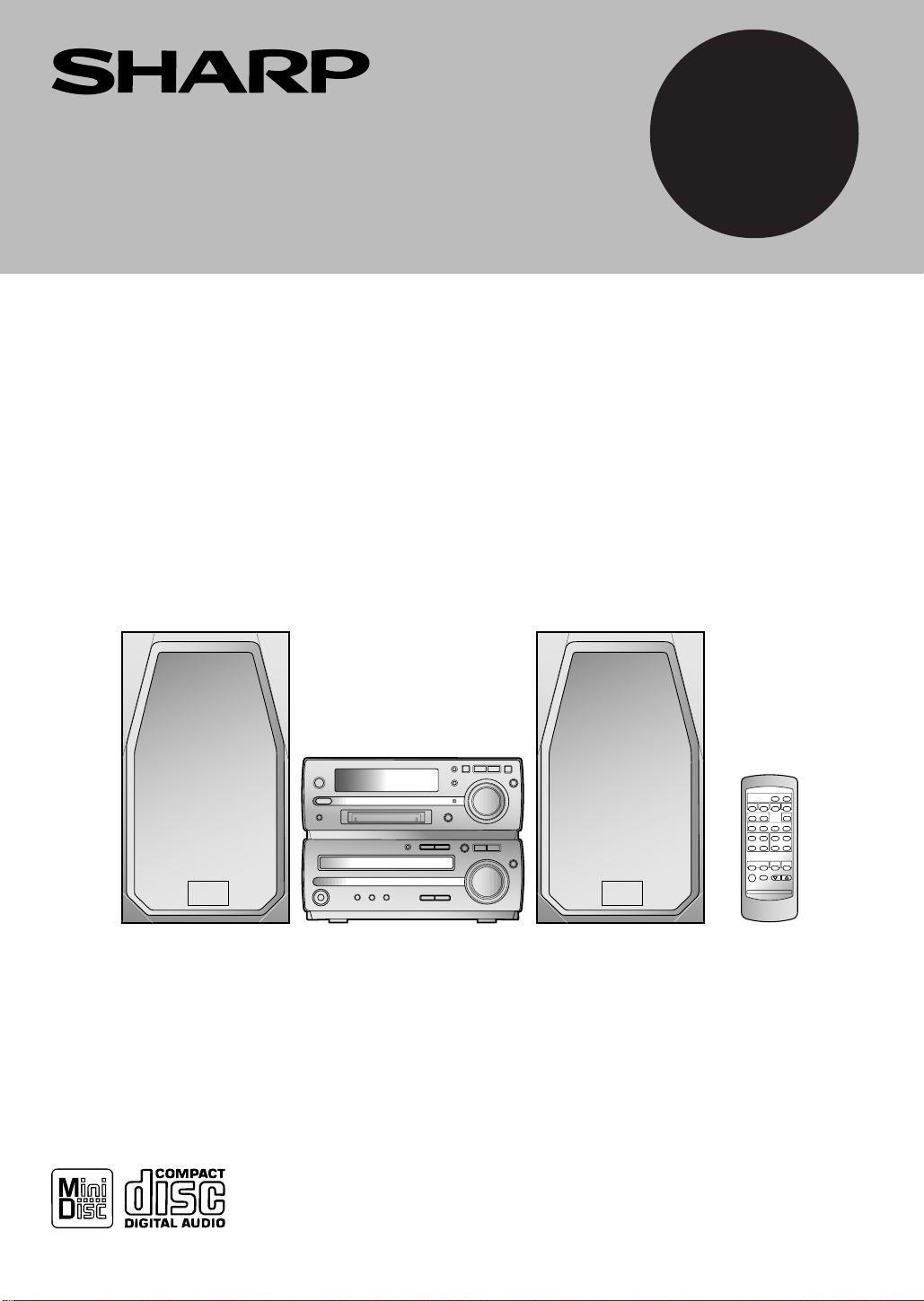
MD COMPACT COMPONENT SYSTEM
OPERATION MANUAL
MODEL
MD-MX20
Thank you for purchasing this SHARP product.
To obtain the best performance from this product, please read
this manual carefully. It will guide you in operating your SHARP
product.
MD-MX20 MD Compact Component System consisting of
MD-MX20 (main unit) and CP-MX20 (speaker system).
Page 2
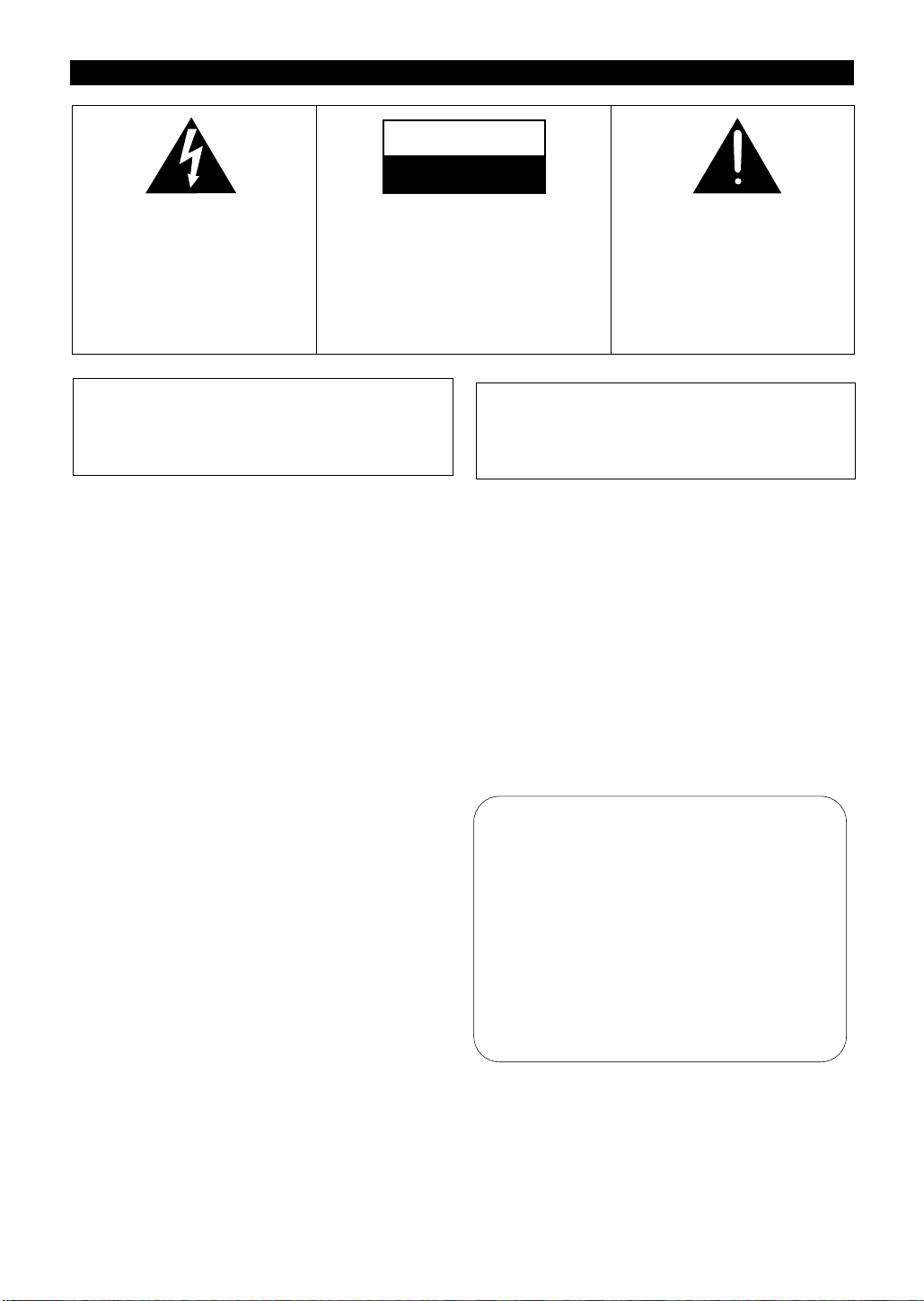
SPECIAL NOTES
The lightning flash with arrowhead
symbol, within an equilateral triangle, is intended to alert the user to
the presence of uninsulated “dangerous voltage” within the product’s enclosure that may be of sufficient magnitude to constitute a
risk of electric shock to persons.
CAUTION
RISK OF
ELECTRIC
NOT
DO
CAUTION: TO REDUCE THE RISK
OF ELECTRIC SHOCK, DO NOT
REMOVE COVER (OR BACK).
NO USER- SERVICEABLE P ARTS
INSIDE. REFER SERVICING TO
QUALIFIED SERVICE PERSONNEL.
SHOCK
OPEN
The exclamation point within an
equilateral triangle is intended to
alert the user to the presence of
important operating and maintenance (servicing) instructions in
the literature accompanying the
appliance.
0001
Caution - use of controls or adjustments or
performance of procedures other than those
specified herein may result in hazardous radiation exposure.
0001
Note:
This equipment has been tested and found to comply with
the limits for a Class B digital device, pursuant to Part 15 of
the FCC Rules.
These limits are designed to provide reasonable protection
against harmful interference in a residential installation.
This equipment generates, uses, and can radiate radio frequency energy and, if not installed and used in accordance
with the instructions, may cause harmful interference to radio
communications.
However, there is no guarantee that interference will not occur in a particular installation. If this equipment does cause
harmful interference to radio or television reception, which
can be determined by turning the equipment off and on, the
user is encouraged to try to correct the interference by one or
more of the following measures:
● Reorient or relocate the receiving antenna.
● Increase the separation between the equipment and re-
ceiver.
● Connect the equipment into an outlet on a circuit different
from that to which the receiver is connected.
● Consult the dealer or an experienced radio/TV technician
for help.
WARNING: TO REDUCE THE RISK OF
FIRE OR ELECTRIC SHOCK, DO NOT EXPOSE THIS APPLIANCE TO RAIN OR
MOISTURE.
0001
● It is the intent of Sharp that this product be used in full
compliance with the copyright laws of the United States
and that prior permission be obtained from copyright owners whenever necessary.
● US and foreign patents licensed from Dolby Laboratories
Licensing Corporation.
FOR YOUR RECORDS
For your assistance in reporting this unit in
case of loss or theft, please record below the
model number and serial number which are
located on the re ar of the unit .
Please retain this information.
Model number _ _ _ _ _ _ _ _ _ _ _ _ _ _ _ _ _ _ _ _ _ _
Serial number _ _ _ _ _ _ _ _ _ _ _ _ _ _ _ _ _ _ _ _ _ _ _
Date of purchase _ _ _ _ _ _ _ _ _ _ _ _ _ _ _ _ _ _ _ _
Place of purchase
_ _ _ _ _ _ _ _ _ _ _ _ _ _ _ _ _ _ _
WARNING
FCC Regulations state that any unauthorized changes or
modifications to this equipment not expressly approved by
the manufacturer could void the user’s author ity to operate
this equipment.
1
Page 3
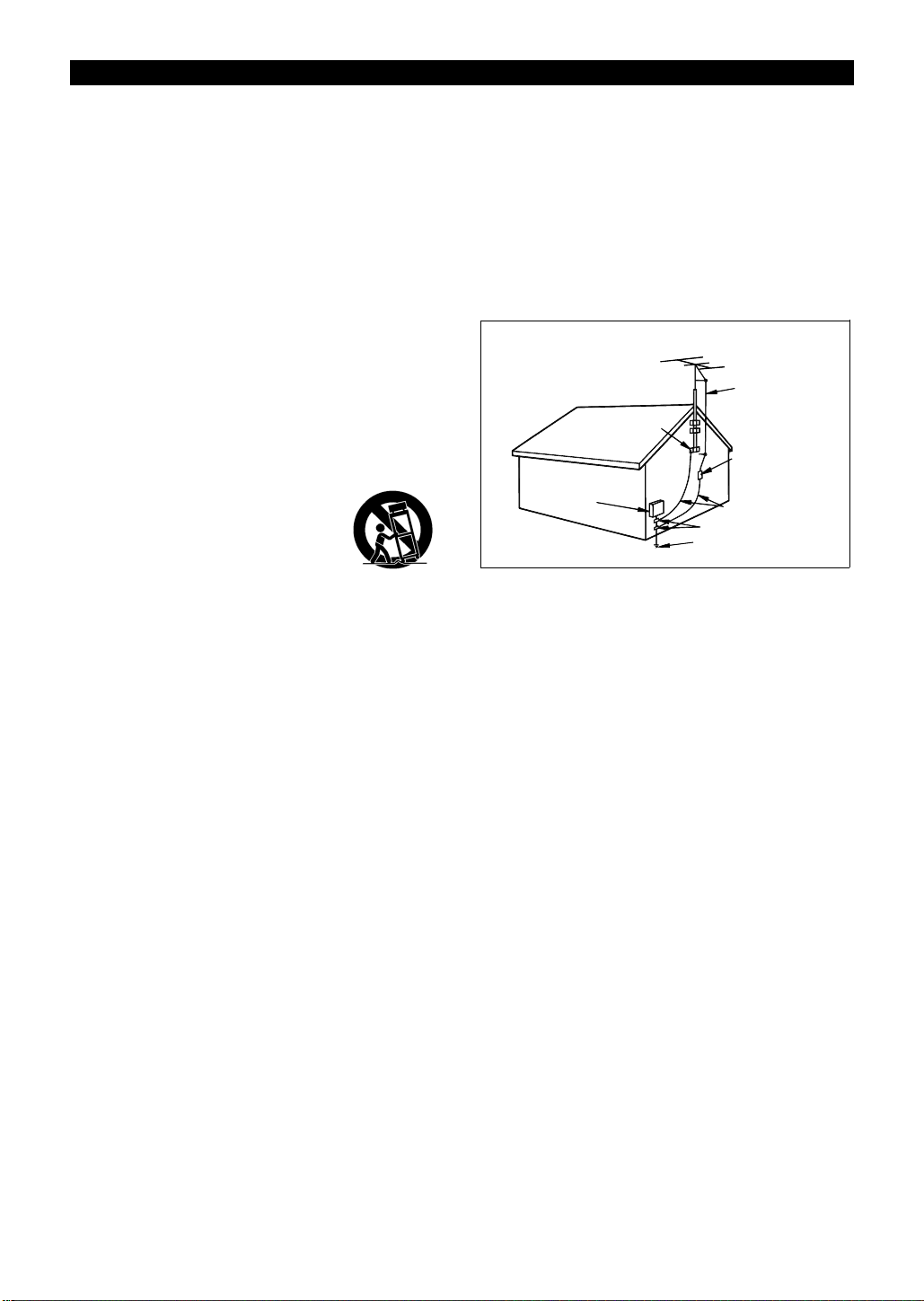
IMPORTANT SAFEGUARDS
CAUTION
All the safety and operating instructions should be read
before the appliance is operated, and should be retained
for future reference.
Electrical energy can perform many useful functions. This
unit has been engineered and manufactured to assure
your personal safety. Improper use can result in potential
electrical shock or fire hazards. In order not to defeat the
safeguards, observe the following basic rules for its
installation, use and servicing.
1 Heed Warnings - All warnings on the appliance and in
the operating instructions should be adhered to.
2 Follow Instructions - All operating and use instructions
should be followed.
3 Water and Moisture - The appliance should not be used
near water - for example, near a bathtub, washbowl,
kitchen sink, laundry tub, in a wet basement, or near a
swimming pool, etc.
4 Carts and Stands - The appliance should be used only
with a cart or stand that is recommended by the manufacturer.
●
An appliance and cart combination
should be moved with care.
Quick stops, excessive force, and uneven surfaces may cause the appliance and cart combination to overturn.
12 Outdoor Antenna Grounding - If an outside antenna is
connected to the receiver, be sure the antenna system
is grounded so as to provide some protection against
voltage surges and built-up static charges. Section 810
of the National Electrical Code, ANSI/NFPA No. 701984, provides information with respect to proper
grounding of the mast and supporting structure, grounding of the lead-in wire to an antenna discharge unit,
size of grounding conductors, location of antenna-discharge unit, connection to grounding electrodes, and
requirements for the grounding electrode.
EXAMPLE OF ANTENNA GROUNDING AS PER
NATIONAL ELECTRICAL CODE
ANTEN NA LEAD
IN WIRE
GROUND
ELECTRIC
SERVICE
EQUIPMENT
NEC - NATIONAL ELECTRICAL CODE
S2898A
CLAMP
ANTENNA DISCHARGE
UNIT
(NEC SECTION 810-20)
GROUNDING CONDUCTORS
(NEC SECTION 810-21)
GROUND CLAMPS
POWER SERVICE GROUNDING
ELECTRODE SYSTEM
(NEC ART 250, PART H)
5 Wall or Ceiling Mounting - The appliance should be
mounted to a wall or ceiling only as recommended by
the manufacturer.
6 Ventilation - The appliance should be situated so that
its location or position does not interfere with its proper
ventilation. For example, the appliance should not be
situated on a bed, sofa, rug, or similar surface that may
block the ventilation openings; or, placed in a built-in
installation, such as a bookcase or cabinet that may
impede the flow of air through the ventilation openings.
7 Heat - The appliance should be situated away from heat
sources such as radiators, heat registers, stoves, or
other appliances (including amplifiers) that produce
heat.
8 Power Sources - The appliance should be connected
to a power supply only of the type described in the operating instructions or as marked on the appliance.
9 Power-Cord Protection - Power-supply cords should be
routed so that they are not likely to be walked on or
pinched by items placed upon or against them, paying
particular attention to cords at plugs, convenience receptacles, and the point where they exit from the appliance.
10 Do not use liquid cleaners or aerosol cleaners. Use a
damp cloth for cleaning.
11 Power Lines - An outdoor antenna should be located
away from power lines.
13 Nonuse Periods - The power cord of the appliance
should be unplugged from the outlet when left unused
for a long period of time.
14 Object and Liquid Entry - Care should be taken so that
objects do not fall and liquids are not spilled into the
enclosure through openings.
15 Damage Requiring Service - The appliance should be
serviced by qualified service personnel when:
A The power-supply cord or the plug has been damaged;
or
B Objects have fallen, or liquid has been spilled into the
appliance; or
C The appliance has been exposed to rain; or
D The appliance does not appear to operate normally or
exhibits a marked change in performance; or
E The appliance has been dropped, or the enclosure dam-
aged.
16 Servicing - The user should not attempt to service the
appliance beyond that described in the operating instructions. All other servicing should be referred to qualified service personnel.
17 Grounding or Polarization - Precautions should be taken
so that the grounding or polarization means of an appliance is not defeated.
0001
2
Page 4
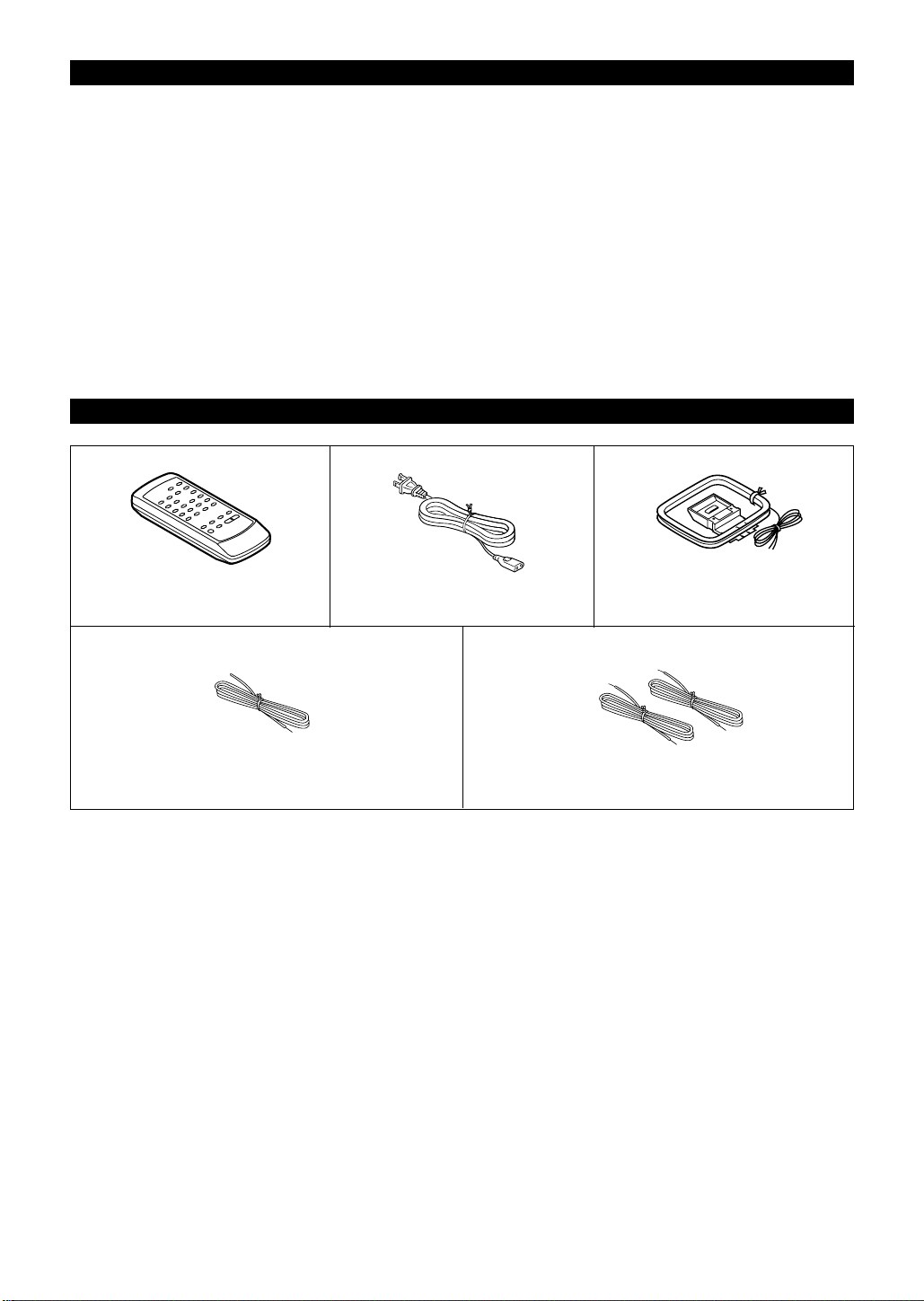
CONTENTS
ACCESSORIES ................................................................ 3
PRECAUTIONS ................................................................ 4
NAMES OF CONTROLS AND INDICATORS
PREPARATION FOR USE........................................... 8-10
SETTING THE CLOCK................................................... 11
SOUND CONTROL ........................................................ 12
COMPACT DISC OPERATION ....................................... 13
MINIDISC OPERATION.................................................. 14
CONVENIENT CD AND MINIDISC OPERATIONS...........
RADIO OPERATION ................................................. 19-20
MINIDISC RECORDING ............................................ 21-25
................... 5-7
Page
15-18
ACCESSORIES
Remote control × 1
(RRMCG0208AWSA)
AC power cord × 1
(QACCD0025AWZZ)
MINIDISC EDITING ................................................... 26-31
Page
TIMER OPERATION .................................................. 32-33
USING EXTERNAL UNITS ....................................... 34-35
WHAT IS A MINIDISC? .................................................. 36
MINIDISC SYSTEM LIMITATIONS................................. 37
TROUBLESHOOTING............................................... 37-38
RESETTING THE MICROCOMPUTER .......................... 38
ERROR MESSAGES...................................................... 39
MAINTENANCE ............................................................. 40
SPECIFICATIONS .......................................................... 40
CONSUMER LIMITED WARRANTY ............... Back cover
AM loop antenna × 1
(QANTL0009AWZZ)
FM antenna × 1
(92LFANT1746A)
Note:
Parts and accessories mentioned in this operation manual other than those in the drawing are not included.
Speaker wire × 2
(92L291-0089)
3
Page 5
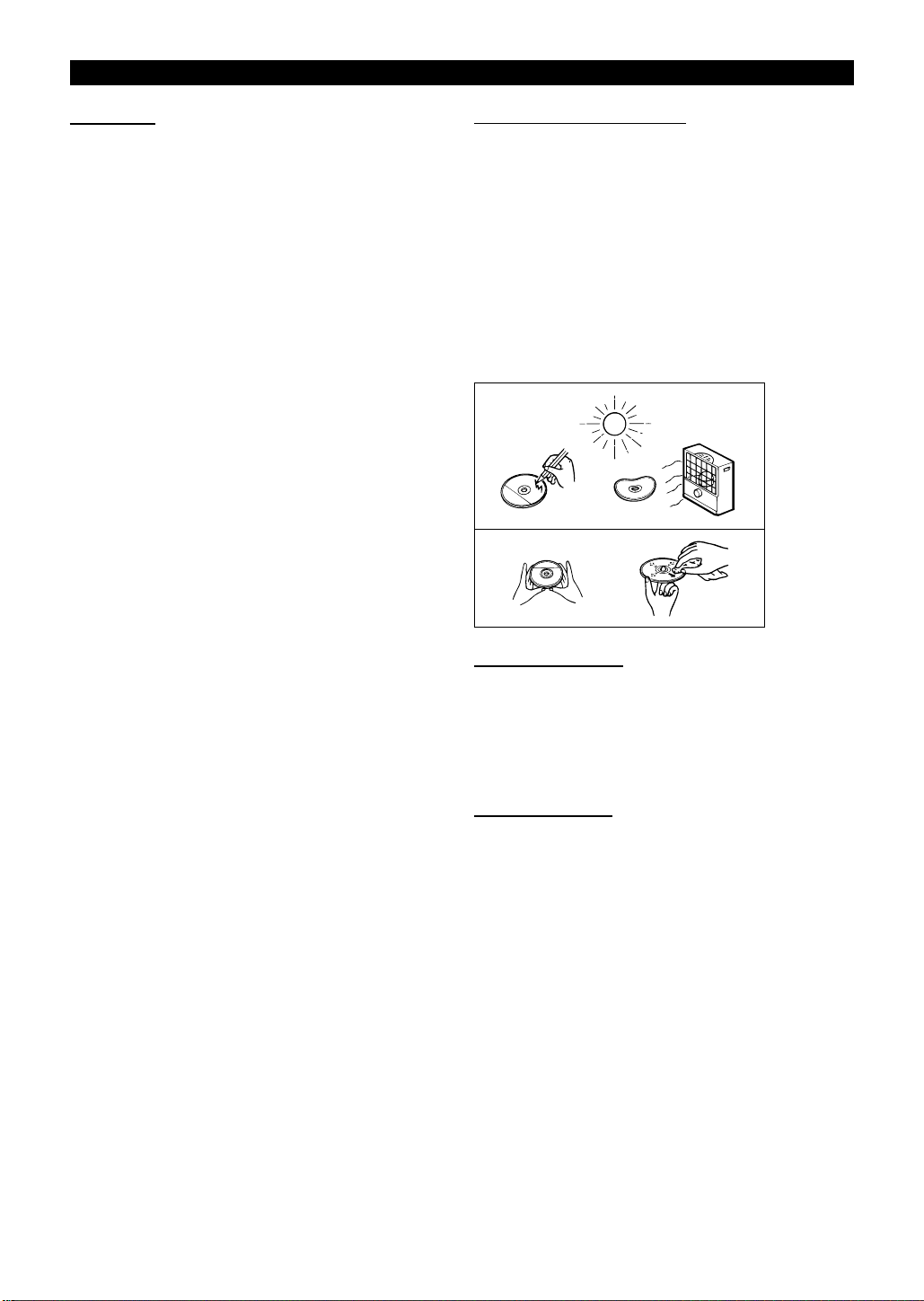
PRECAUTIONS
■ General
● Please ensure that the equipment is positioned in a well
ventilated area and ensure that there is at least 4" (10cm)
of free space along the sides and back. There must also be
a minimum of 4" (10cm) of free space on the top of the
unit.
● Do not use oil, solvents, gasoline, paint thinners or insecticides on the unit.
● Do not expose the unit to moisture, to temperatures higher
than 140°F (60°C) or to extreme low temperatures.
● Keep the unit away from direct sunlight, strong magnetic
fields, excessive dust, humidity and electronic/electrical
equipment (home computers, facsimiles, etc.) which generate electrical noise.
● Hold the AC power plug by the head when removing it from
the AC outlet, since pulling the cord can damage internal
wires.
● Do not remove the outer cover, as this may result in electric shock.
Refer internal service to your local SHARP service facility .
● Use the unit on a firm, level surface free from vibration,
and do not place anything on the top of the unit.
● If the unit malfunctions while in use, press the ON/ST ANDBY button to enter the stand-by mode, then disconnect the
AC power cord from the AC outlet. Plug the AC power cord
back in, and then press the ON/STAND-BY button to turn
the power on.
● If an electrical storm is taking place near you, it is suggested that you disconnect the AC power cord from the A C
outlet for safety.
Warning:
● The voltage used must be the same as that specified on
this unit. Using this product with a higher v oltage other than
that which is specified is dangerous and may result in a fire
or other type of accident causing damage. SHARP will not
be held responsible for any damage resulting from use of
this unit with a voltage other than that which is specified.
■ Care of compact discs
Compact discs are fairly resistant to damage, however
mistracking can occur due to an accumulation of dirt on the
disc surface.
Follow the guidelines below for maxim um enjoyment from your
CD collection and player.
● Do not write on either side of the disc, particularly the nonlabel side.
Signals are read from the non-label side. Do not mark this
surface.
● Keep your discs away from direct sunlight, heat, and excessive moisture.
● Always hold the CDs by the edges. Fingerpr ints, dirt, or
water on the CDs can cause noise or mistracking. If a CD
is dirty or does not play properly, clean it with a soft, dry
cloth, wiping straight out from the center, along the radius.
NO
YES
Correct
■ Volume control
The sound level at a giv en volume setting depends on a combination of speaker efficiency , location and v arious other factors.
It is advisable to avoid e xposure to high v olume lev els, which
occur while turning the unit on with the volume control setting
up high, or while continually listening at high volumes.
■ Condensation
Sudden temperature changes, storage or operation in an extremely humid environment may cause condensation inside
the cabinet (CD pickup, MiniDisc pickup , etc.) or on the transmitter LED on the remote control.
Condensation can cause the unit to malfunction.
If this happens, leave the power on with no disc in the unit
until normal playback is possible (about 1 hour). Wipe off any
condensation on the remote control transmitter LED with a
soft cloth before operating the unit.
4
Page 6
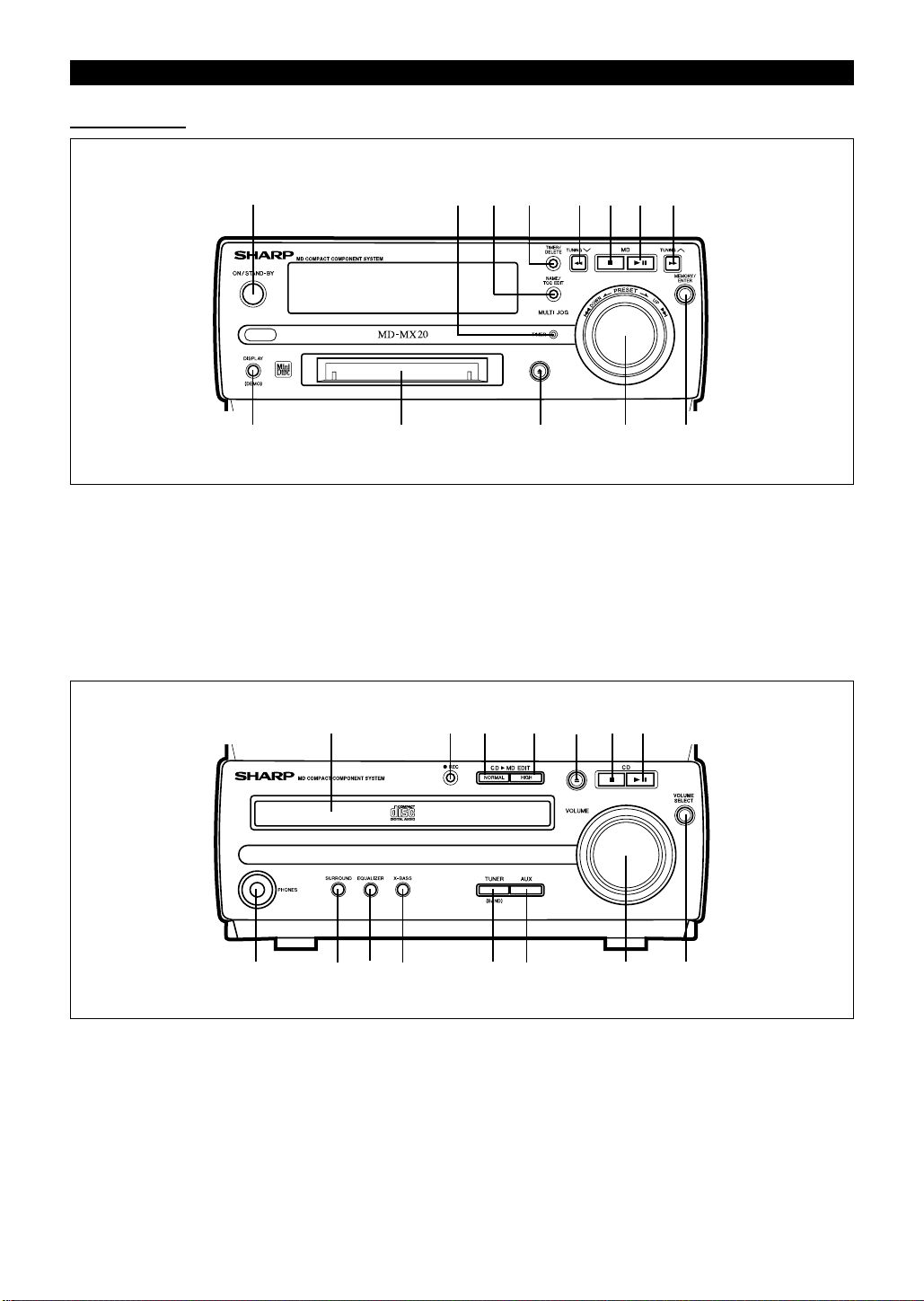
NAMES OF CONTROLS AND INDICATORS
■ Front panel
910 131211
234 56781
1. On/Stand-by Button
2. Timer Stand-by Indicator
3. Name/TOC Edit Button
4. Timer/Delete Button
5. Tuning Down/Review Button
6. MD Stop Button
7. MD Play/Pause Button
8. Tuning Up/Cue Button
9. Display (Demo) Button
10. MD Compartment
14 15
2423 25
11. MD Eject Button
12. Jog Dial
13. Memory/Enter Button
16 17 18 19 20
262221 28
27
14. CD Compartment
15. Record Button
00
0
00
16. CD
17. CD
MD Normal Speed
Edit Button
00
0
00
MD High Speed
Edit Button
18. CD Open/Close Button
19. CD Stop Button
20. CD Play/Pause Button
21. Headphone Jack
22. Surround Button
23. Preset Equalizer Button
5
24. Extra Bass Button
25. Tuner (Band) Button
26. Auxiliary Button
27. Volume Control
28. Volume Select Button
Page 7
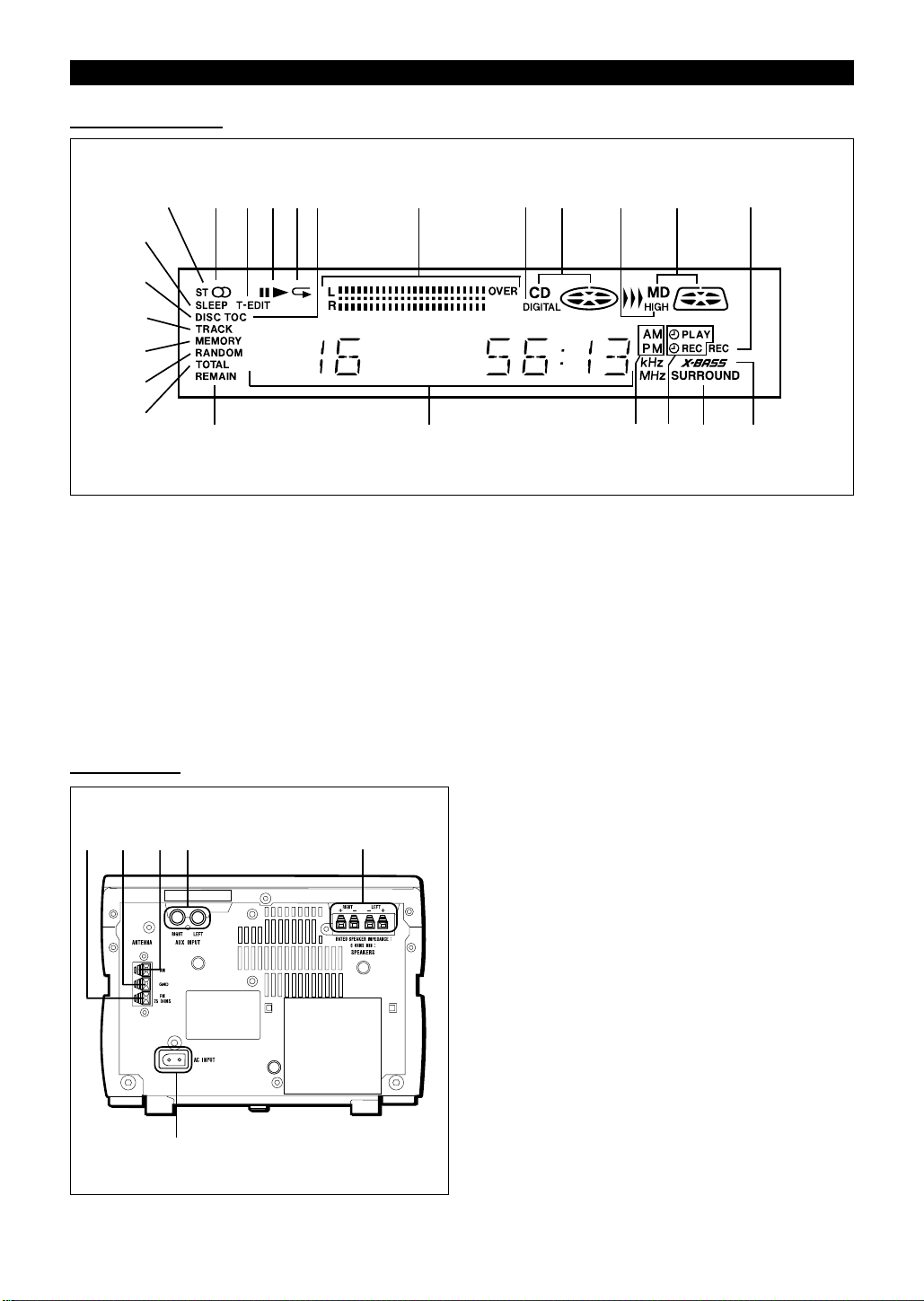
(Continued)
■ Display window
11112
13
14
15
16
17
18
19 20 21 22 23 24
2 3 456 7 9 10
8
1. FM Stereo Indicator
2. FM Stereo Mode Indicator
3. Track Edit Indicator
4. Play/Pause Indicator
5. Repeat Indicator
6. TOC Indicator
7. Level Meters
8. Digital Recording Indicator
9. CD Indicator
10. High Speed Edit Indicator
■ Rear panel
2
1
3 4
11. MD Indicator
12. Record Indicator
13. Sleep Indicator
14. Disc Indicator
15. Track Indicator
16. Memory Indicator
17. Random Play Indicator
18. Total Time Indicator
19. Remaining Time Indicator
20. Character Information Display
1. FM 75 Ohms Antenna Terminal
2. Antenna Ground Terminal
5
3. AM Loop Antenna Terminal
4. Auxiliary Input Jacks
5. Speaker Terminals
6. AC Power Input Jack
21. AM/PM Indicator
22. Timer Record/Timer Play Indicator
23. Surround Indicator
24. Extra Bass Indicator
6
6
Page 8
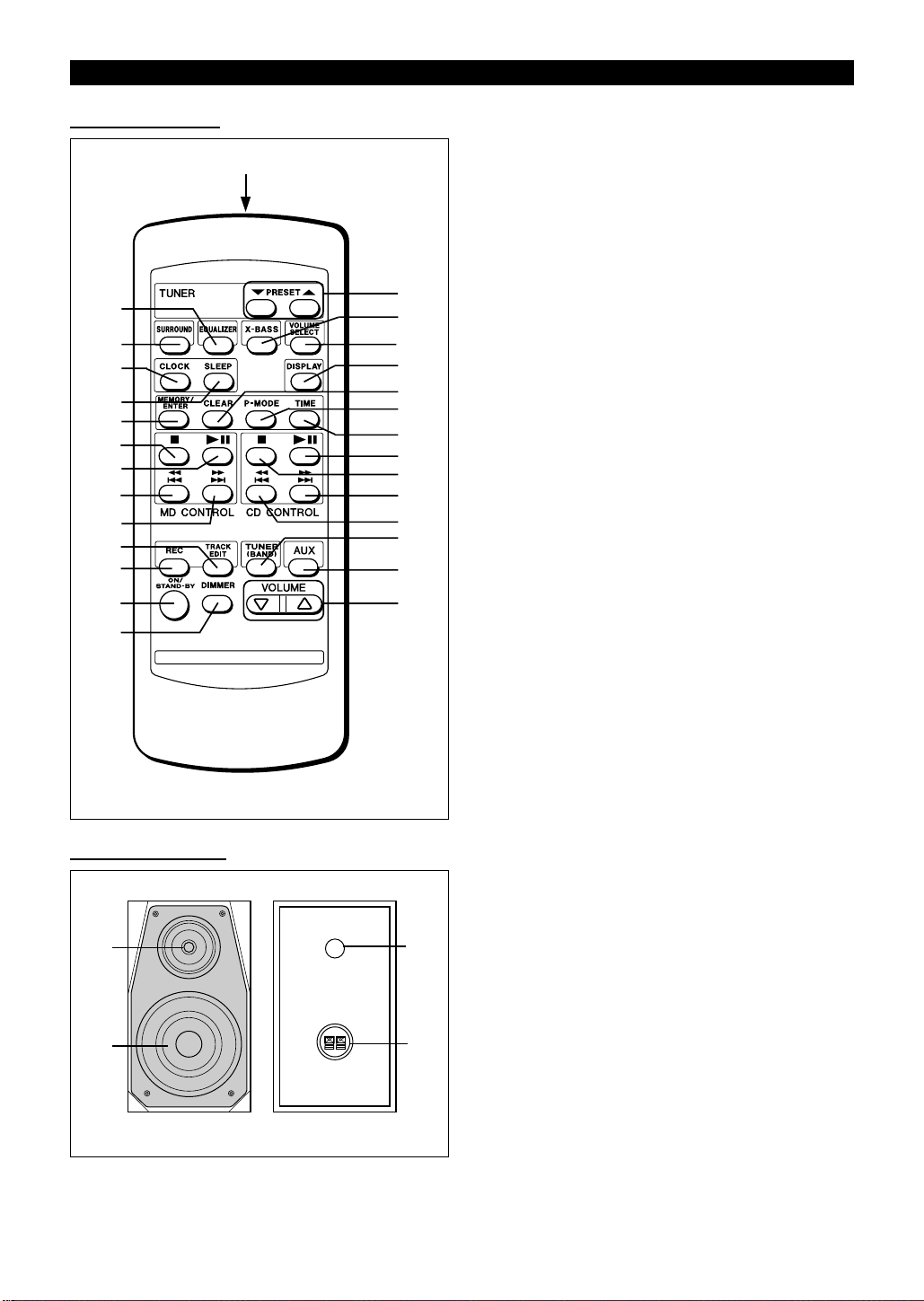
(Continued)
■ Remote control
10
11
12
13
14
1
15
2
3
4
5
6
7
8
9
16
17
18
19
20
21
22
23
24
25
26
27
28
1. Remote Control Transmitter LED
2. Preset Equalizer Button
3. Surround Button
4. Clock Button
5. Sleep Button
6. Memory/Enter Button
7. MD Stop Button
8. MD Play/Pause Button
9. MD Track Down/Review Button
10. MD Track Up/Cue Button
11. Track Edit Button
12. Record Button
13. On/Stand-by Button
14. Dimmer Button
15. Tuner Preset Up/Down Buttons
16. Extra Bass Button
17. Volume Select Button
18. Display Button
19. Clear Button
20. Play Mode Button
21. Time Button
22. CD Play/Pause Button
23. CD Stop Button
24. CD Track Up/Cue Button
25. CD Track Down/Review Button
26. Tuner (Band) Button
27. Auxiliary Button
28. Volume Buttons
■ Speaker section
1
2
1. Tweeter
2. Woofer
3. Bass Reflex Duct
3
4. Speaker Terminals
4
7
Page 9

PREPARATION FOR USE
Unplug the AC power cord from the AC outlet before
connecting or disconnecting any component.
■ Antenna connection
1
AM loop antenna
Outdoor FM
antenna
2
49 feet (15 m)
FM antenna
Outdoor AM
antenna
Outdoor FM antenna
Use an outdoor FM antenna (75 ohm coaxial cable)
if you require better reception. Consult y our dealer.
Note:
● When an outdoor FM antenna is used, disconnect the supplied FM antenna wire from the FM 75 OHMS terminal.
Outdoor AM antenna
Use an outdoor AM antenna if you need better reception. Consult your dealer.
Note:
● When using an outdoor AM antenna, be sure to keep the
wire of the AM loop antenna connected.
■ Speaker connection
Black
Right
Red
Black
Red
Left
25 feet (7.5 m)
Ground rod
Ground wire
75 ohm
coaxial cable
Supplied FM antenna
Connect the FM antenna wire to the FM 75 OHMS terminal
and position the FM antenna wire in the direction where the
strongest signal can be received.
Supplied AM loop antenna
Connect the AM loop antenna wire to the AM and GND terminals.
Position the AM loop antenna for optimum reception. Place the
AM loop antenna on a shelf, etc., or attach it to a stand or a
wall with screws (not supplied).
Notes:
● When static is still heard even after adjusting the position of
the AM loop antenna, try reversing the wire connections.
● Do not place the AM loop antenna and the FM antenna wire
on the unit. It ma y result in noise generation, since the unit is
equipped with digital electronics.
Place the AM loop antenna and the FM antenna wire away
from the unit for better reception.
● If the AM loop antenna and the FM antenna wire are placed
near the AC power cord, interference may result.
2
Black
Red
3
Red
1
Connect each speaker wire to the SPEAKER terminals as
shown.
Use speakers with an impedance of 6 ohms or more, as lower
impedance speakers can damage the unit.
Caution:
● Before connecting the speakers to the unit, connect the
speaker wires to the speakers first. Then, connect the
speaker wires to the terminals on the unit.
● Connect the speakers to the main unit before you use the
system. If the speakers are not connected before operation, the system may be damaged.
Notes:
● Connect the black wire to the minus (–) terminal, and the
red wire to the plus (+) terminal.
● Do not mix the right channel and left channel wiring when
connecting the speakers to the unit.
● Do not let bare speaker wires touch each other as this may
damage the amplifier and/or speakers.
8
Page 10
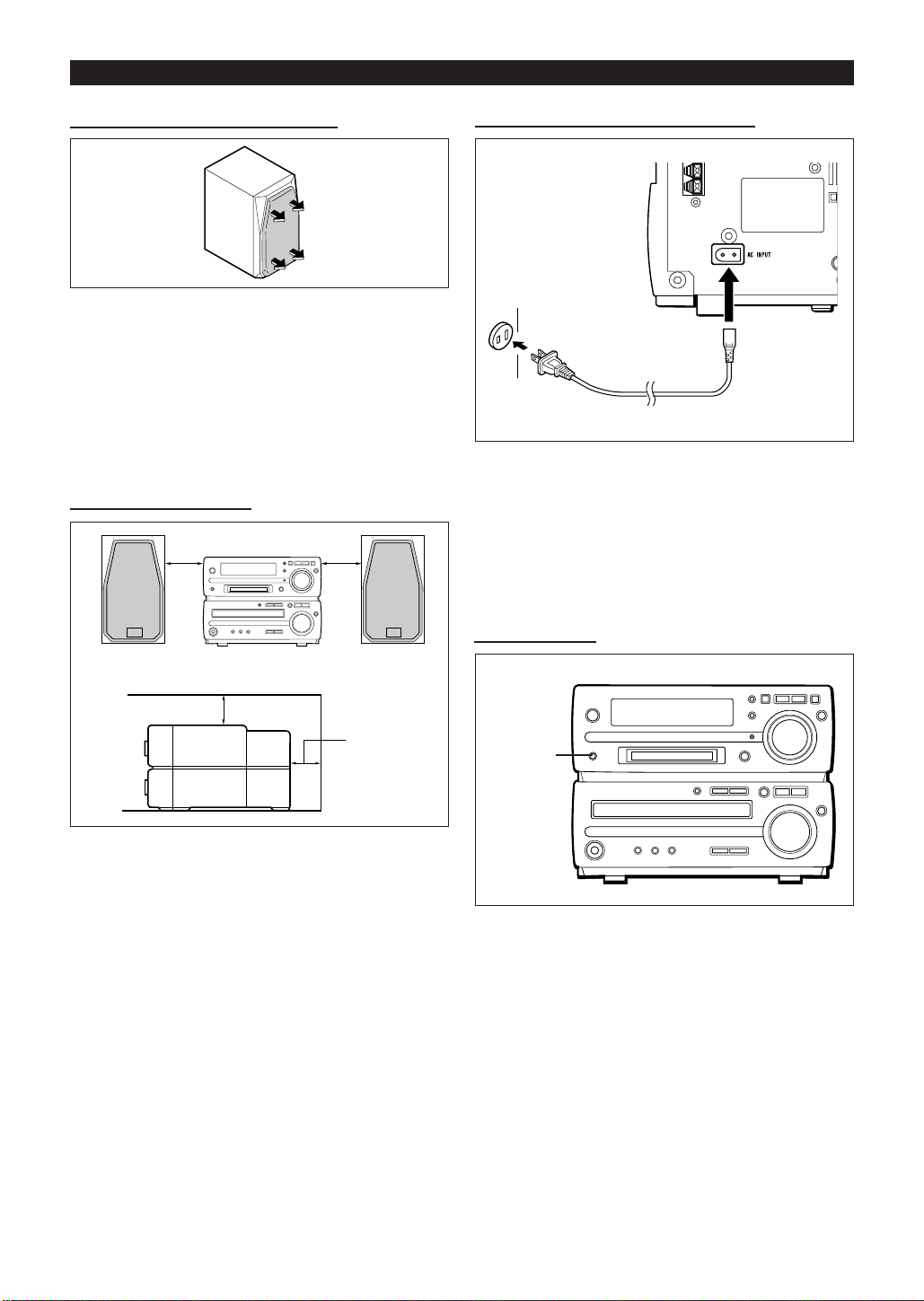
(Continued)
■ Removing the speaker grilles
1 Remove the lower part of the speaker grille first.
2 Remove the upper part of the speaker grille.
Caution:
When the speaker grilles are removed, the speaker diaphragms are exposed. Make sure nothing comes into contact
with the speaker diaphragms.
■ Placing the system
4" (10 cm)4" (10 cm)
■ Connecting the AC power cord
AC 120 V, 60 Hz
To AC INPUT
To an AC outlet
Connect the AC power cord to the AC INPUT jack, then
connect its plug to an AC outlet.
Notes:
● Unplug the AC power cord from the A C outlet if the unit will
not be in use for a prolonged period of time.
● Never use a power cord other than the one supplied. Use
of a power cord other than the one supplied may cause an
electric shock or fire.
■ Demo mode
4" (10 cm)
4" (10 cm)
Be sure to keep space between the units for ventilation.
Keep the top and the back of this unit at least 4" (10 cm)
away from the wall.
DISPLAY
(DEMO)
When the AC power cord is first connected, the unit will
enter the demonstration mode and the words will scroll
across the display continuously.
To cancel the demonstration mode:
When in the demonstration mode, press the DISPLA Y (DEMO)
button.
● The demonstration mode will be canceled and the unit
will be in the low power consumption mode.
Note:
● When the unit is in the low power consumption mode, the
display will disappear.
9
Page 11
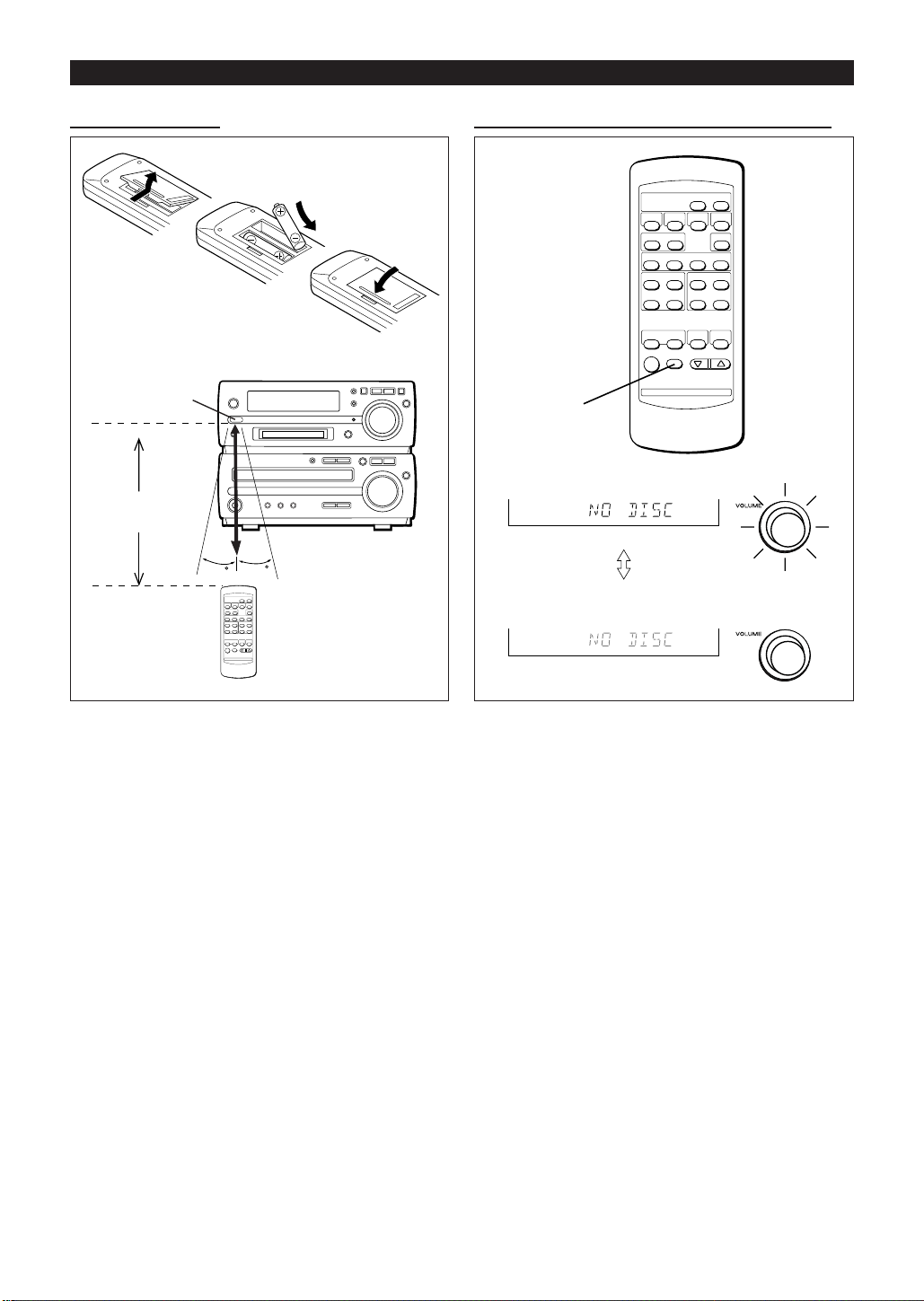
(Continued)
■ Remote control ■ To change the brightness of the display
2 "AA" size batteries
●
(UM/SUM-3, R6, HP-7
or similar)
Batteries are not included.
●
Remote
sensor
8" - 20'
(0.2 m - 6 m)
15
15
● When inserting or removing the batteries, push them
toward the battery terminal.
● Installing the batteries incorrectly may cause the unit
to malfunction.
ÏÏ
ÏÏ
Ï
Precautions for battery use:
● Insert the batteries according to the direction indicated in
the battery compartment.
● Replace all old batteries with new ones at the same time.
● Do not mix old and new batteries.
● Remove the batteries if they are weak or if the unit will not
be used for long periods of time.
This will prevent potential damage due to battery leakage.
DIMMER
When bright
When dark
Lights up
Goes out
1 Press the ON/STAND-BY button to turn the power on.
2 Press the DIMMER button.
● The display will become dimmer and the light around the
VOLUME control will go out.
To return to the original brightness:
Press the DIMMER button again.
Caution:
Do not use rechargeable batteries (nickel-cadmium battery,
etc.).
Notes concerning use:
● Replace the batteries if the operating distance is reduced
or if the operation becomes erratic.
● Periodically clean the transmitter LED on the remote control and the sensor on the main unit with a soft cloth.
● Exposing the sensor on the main unit to strong light may
interfere with operation. Change the lighting or the direction of the unit.
● Keep the remote control away from moisture, excessive
heat, shock, and vibrations.
10
Page 12
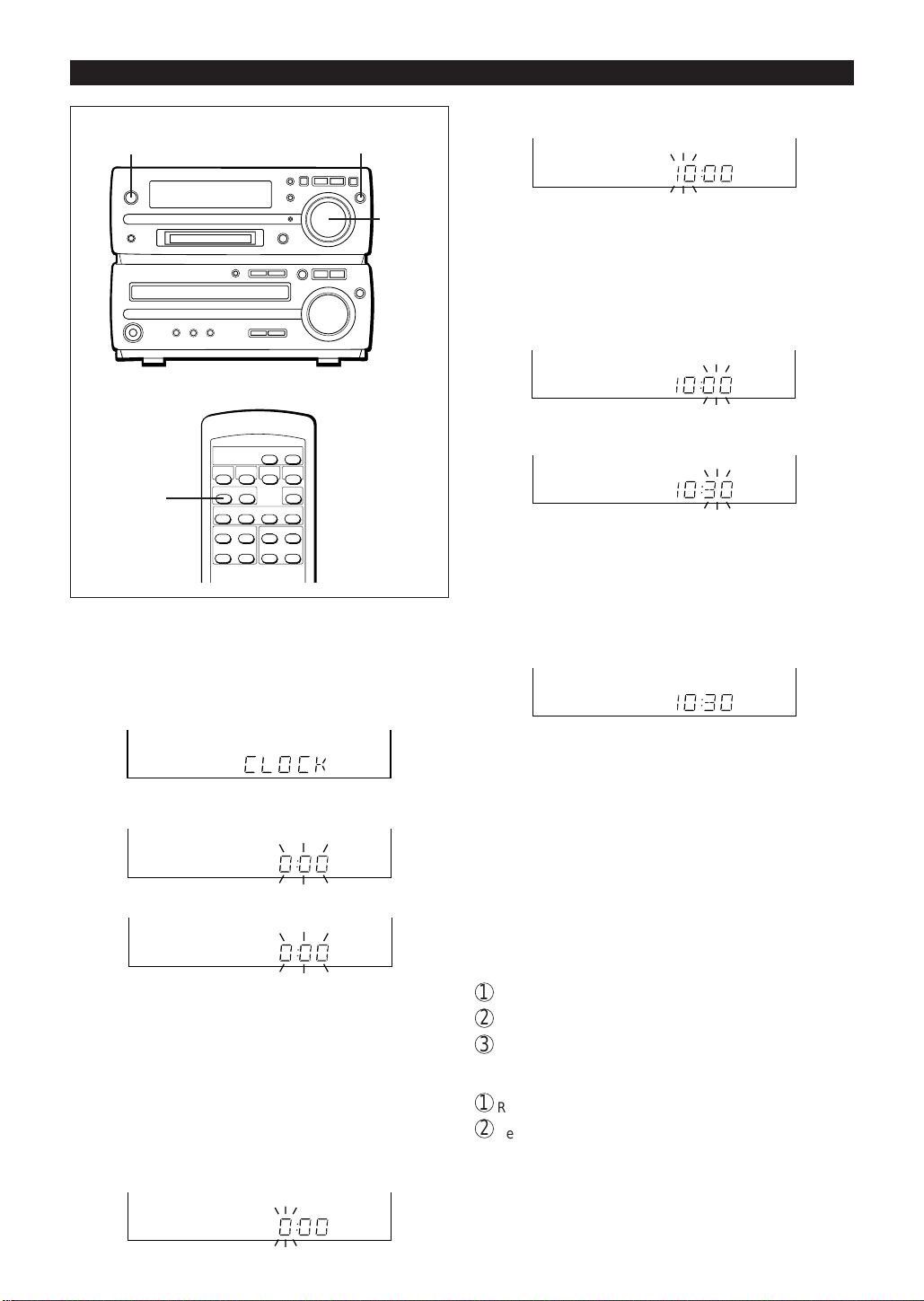
SETTING THE CLOCK
ON/STAND-BY
CLOCK
● In this example, the clock is set f or the 24-hour (0:00) system.
MEMORY/
ENTER
Jog dial
1 Press the ON/STAND-BY button to turn the power on.
6 Adjust the hour by turning the jog dial.
● When the jog dial is tur ned one click clockwise, the time
will increase by 1 hour. When it is turned one click counterclockwise, the time will decrease by 1 hour.
Keep turning the jog dial to change the time continuously.
● When the 12-hour display is selected, “AM” will change
automatically to “PM”.
7 Press the MEMORY/ENTER button.
8 Adjust the minutes by turning the jog dial.
● When the jog dial is tur ned one click clockwise, the time
will increase by 1 minute. When it is turned one click counterclockwise, the time will decrease by 1 minute.
Keep turning the jog dial to change the time continuously.
● The hour setting will not advance even if minutes advance
from "59" to "00".
9 Press the MEMORY/ENTER button.
2 Press the CLOCK button.
3 Within 5 seconds, press the MEMORY/ENTER button.
4 Turn the jog dial to select the time display mode.
"0:00" →The 24-hour display will appear.
→(0:00 - 23:59)
"12:00 AM" →The 12-hour display will appear.
→(AM or PM 12:00 - 11:59)
"0:00 AM" →The 12-hour display will appear.
→(AM or PM 0:00 - 11:59)
● Note that this can only be set when the unit is first installed or it has been reset (see page 38).
5 Press the MEMORY/ENTER button.
● The clock starts operating from "0" second.
(Seconds are not displayed.)
To see the time display:
Press the CLOCK button.
● The time display will appear for about 5 seconds even in
the stand-by mode.
Note:
● The "CLOCK" will appear at the push of the CLOCK button
when the AC power supply is restored after a power f ailure
occurs or after the AC power cord is disconnected.
If this happens, follow the procedure below to change the
clock time.
To change the clock time:
1
Press the CLOCK button.
2
Within 5 seconds, press the MEMORY/ENTER button.
3
Perform steps 6 - 9 above.
To change the time display mode:
1
Reset the microcomputer (see page 38).
2
Perform steps 2 - 9 above.
11
Page 13
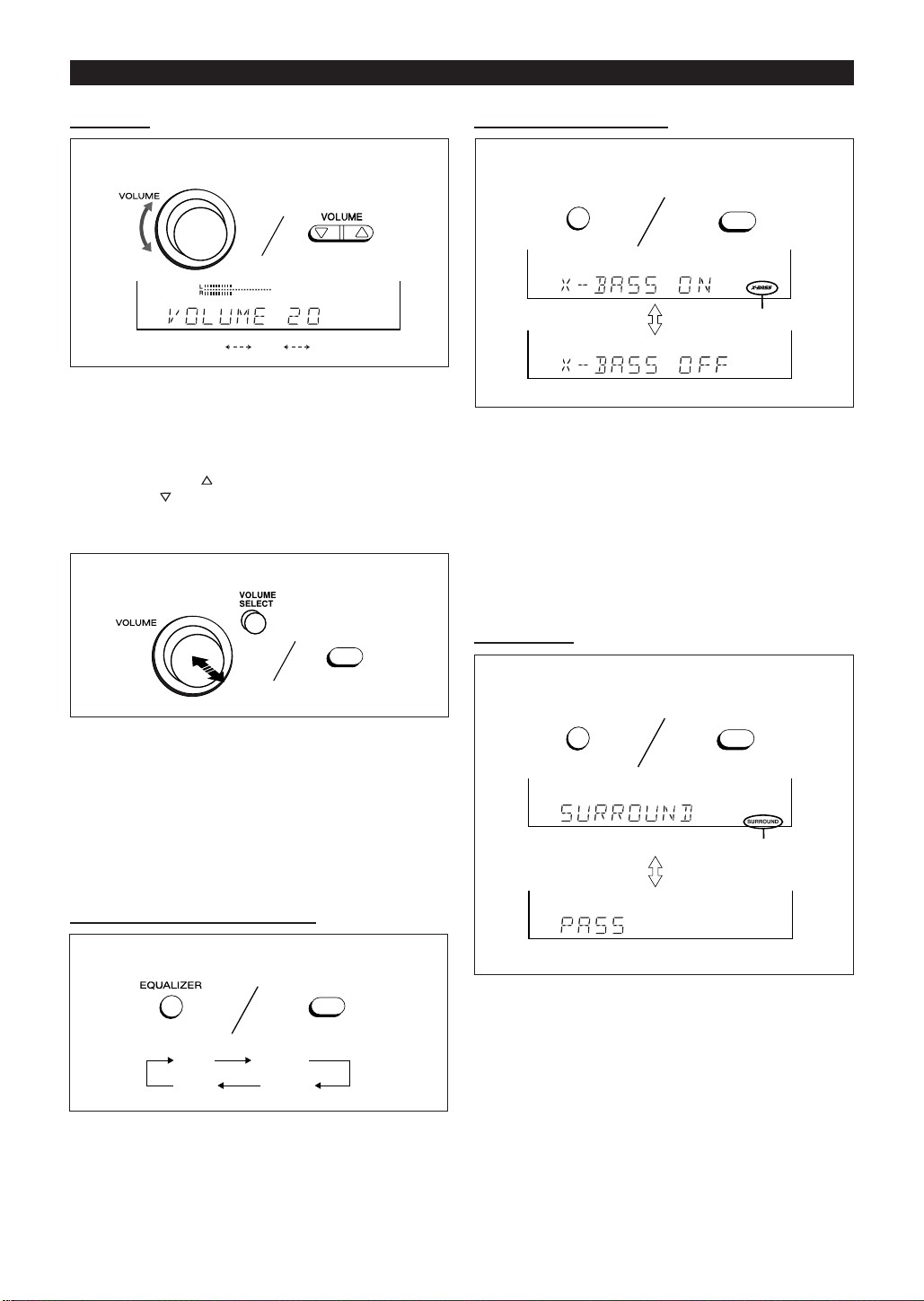
SOUND CONTROL
■ V olume
(Main unit)
0 15 MAX
(Main unit operation)
When the VOLUME control is turned clockwise , the volume will increase. When it is turned counterclockwise,
the volume will decrease.
(Remote control operation)
Press the VOLUME button to increase the volume and
the VOLUME button to decrease the volume.
Servo Powered Volume:
(Main unit)
(Remote control)
(Remote control)
VOLUME
SELECT
■ Extra bass (X-BASS)
(Main unit)
X-BASS
Press the X-BASS button to emphasize the bass region
of the frequency spectrum.
● "X-BASS ON" will appear.
Press the X-BASS button again to cancel the extra bass
mode.
● "X-BASS OFF" will appear.
Note:
● Tur n the X-BASS to the off position when playing the unit
at high volume levels to avoid speaker distortion.
(Remote control)
X-BASS
X-BASS
■ Surround
The VOLUME control automatically comes out when the
power is turned on, and goes back when the unit is set to
the stand-by mode.
● When the power is turned on, you can put the VOLUME
control in and out by pressing the VOLUME SELECT button.
Note:
● Do not push in the VOLUME control forcibly with your finger as this may damage the unit.
■ Pre-programmed equalizer
(Main unit)
FLAT
When the EQUALIZER button is pressed, the current
mode setting will be displayed. To change to a different
mode, press the EQUALIZER button repeatedly.
FLAT: The sound is not modified.
HEAVY: Bass and treble are emphasized.
VOCAL: Vocals (midrange tones) are emphasiz ed.
SOFT: Treble is reduced.
(Remote control)
EQUALIZER
HEAVY
VOCALSOFT
(Main unit)
SURROUND
Press the SURROUND button to widen the soundstage
and surround you with sound.
● "SURROUND" will appear.
Press the SURROUND button again to cancel the surround mode.
● "PASS" will appear.
(Remote control)
SURROUND
SURROUND
12
Page 14
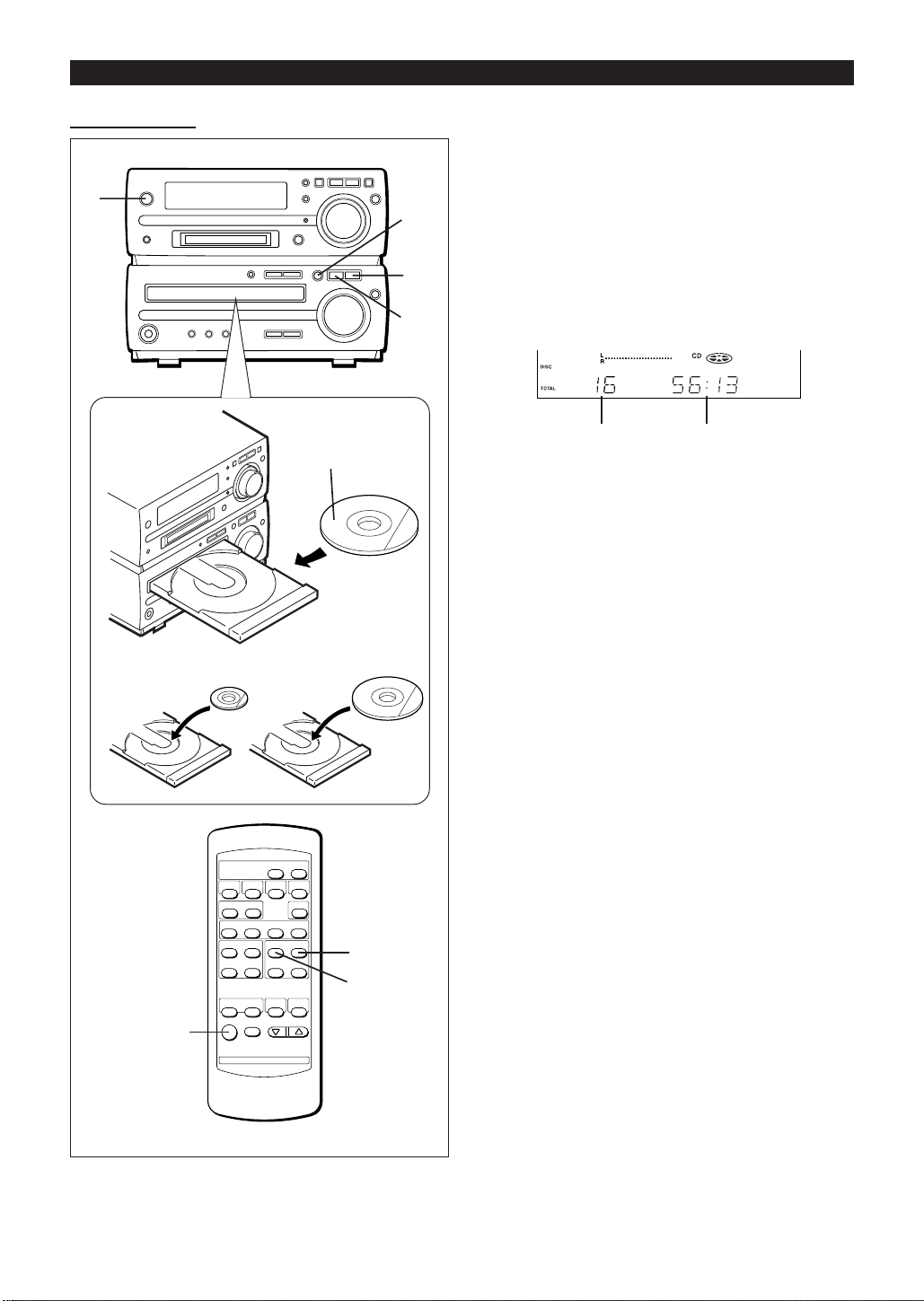
COMPACT DISC OPERATION
■ CD playback
1
3" (8 cm)
Label side up
5" (12 cm)
3,5
6
2
4
1 Press the ON/STAND-BY button to turn the power on.
2 Press the CD ■ button.
3 Press the
77
7 button to open the disc tray.
77
4 Place the CD on the disc tray, label side up.
● Be sure to place 3" (8 cm) CD in the middle of the disc
tray.
5 Press the
● The total number of tracks and the total playing time will
be displayed.
6
Press the CD
● When the last track has been played back, the unit will
stop automatically.
To interrupt playback:
Press the CD 06 button.
● “ 6 ” will appear.
● Press the CD 06 button again to resume playback from
the same point.
To stop playback:
Press the CD ■ button.
To remove the CD.
Press the
After use:
Press the ON/ST AND-BY b utton to enter the stand-by mode.
77
7 button to close the disc tray.
77
Total number of tracks Total playing time
0606
06 button to start playback from track 1.
0606
77
7 button.
77
Caution:
● Do not carry the unit with a CD left in the disc tray . The
disc may come loose inside the unit and it may be damaged or cause damage to the unit. This may also cause
malfunctions.
● Do not push the disc tray while it is moving.
● If the power fails while the tra y is open, wait until the power
is restored.
6
2
1
● If the disc tray is stopped forcibly, "E-CD20" will appear in
the display and the unit will not function.
If this occurs, press the ON/STAND-BY button to enter the
stand-by mode and then turn the power on again.
●
Subjecting the unit to shock or vibration may cause mistracking.
●
Playing certain CDs at a high volume may cause mistracking.
In this case, listen at a lower volume.
● If TV or radio interf erence occurs during CD operation, move
the unit away from the TV or radio.
13
Page 15

MINIDISC OPERATION
■ MiniDisc playback
1
Label side up
3
1 Press the ON/STAND-BY button to turn the power on.
2 Press the MD ■ button.
3 Load a MiniDisc in the direction indicated by the ar-
row on the MiniDisc, with the labeled side facing up.
● The disc name will be displayed only when the name has
been programmed onto the disc.
Disc name
● The total number of tracks and the total playing time on
the MiniDisc will be displayed.
2
Total number of tracks Total playing time
4
0606
MD
06 button.
0606
77
7
77
4 Press the
● If the track name has been programmed on the MiniDisc,
it will appear and scroll across the display.
● If the MiniDisc has no track names, only the elapsed playing time will appear.
● When the last track has been played back, the unit will
stop automatically.
To interrupt playback:
Press the MD 06 button.
● " 6 " will appear.
● Press the MD 06 button again to resume playback from
the same point.
To stop playback:
Press the MD ■ button.
2
4
1
To remove a MiniDisc:
Press the 7 button.
Caution:
● Do not carry the unit with a MiniDisc left in the MD
compartment. The disc may come loose inside the unit
and it may be damaged or cause damage to the unit.
This may also cause malfunctions.
● If TV or radio interf erence occurs when using the MiniDisc,
move the unit away from the TV or radio.
● Although MiniDiscs will not normally skip due to vibration,
you may hear skipping in the sound if there is continuous
vibration.
If the volume is turned up too high, sound skipping may
occur depending on the contents of the MiniDisc.
If this happens, turn the volume down and the skipping
should stop.
● If an error message is displayed during MiniDisc operation, see "ERROR MESSAGES" on page 39.
14
Page 16

CONVENIENT CD AND MINIDISC OPERATIONS
■ APSS (Auto Program Search System)
MD 06
jog dial
CD 06
MD 06
MD 5
MD 4
CD 06
CD 4
CD 5
To listen again to the track being played:
(Main unit operation)
T urn the jog dial counterclockwise during playback.
(Remote control operation)
Press the CD
onds during playback.
55
5 or MD
55
55
5 button for less than 0.5 sec-
55
To move to the beginning of the next track:
(Main unit operation)
T urn the jog dial clockwise during playback.
(Remote control operation)
Press the CD
onds during playback.
● To skip a number of tracks at one time, turn the jog dial on
the main unit or press the CD 5 / 4 or MD 5 / 4
button on the remote control repeatedly until the desired
track number is shown.
● To star t continuous playback from a desired track, select
the track number by turning the jog dial on the main unit, or
by pressing the CD 5 / 4 or MD 5 / 4 button on
the remote control, while in the stop mode. Then, press the
CD 06 or MD 06 button.
4 4
4 or MD
4 4
4 4
4 button for less than 0.5 sec-
4 4
■ Cue and review
MD 3
MD 2
MD/CD 3
MD/CD 2
CD 2
CD 3
1 Load a disc and begin playback.
2 Hold the MD/CD
ward, and hold the MD/CD
dible fast reverse.
2 2
2 button down for audible fast for-
2 2
3 3
3 button down for au-
3 3
3 Normal playback will resume when the button is re-
leased.
Notes:
● When the end of the last track is reached, "END" will light,
and the unit will pause.
If you want to listen to a portion of a track again, press the
MD/CD 3 button to return to the point in the track you
want to listen to.
● If the beginning of the disc is reached while reviewing, playback will start automatically.
To search very quickly:
When fast forward or fast reverse is used while in the pause
mode, the playback point will move more quickly than when
using audible fast forward or audible fast reverse playback.
● In this mode, no sound is heard. Therefore, you should refer to the time display.
● When you lift your finger, the unit will re-enter the pause
mode.
15
Page 17

(Continued)
■ APMS (Automatic Programmable Music
Selector)
1,6 MD
HH
H
HH
7 MD
0606
06
0606
2,4
3
7
0606
CD
06
0606
1,6
HH
CD
H
HH
CLEAR
2,4
1,6
MD
HH
H
HH
1,6
CD
HH
H
HH
7
MD
0606
06
0606
7
CD
0606
06
0606
3
1 (CD operation)
Press the CD
(MiniDisc operation)
Press the MD
HH
H button.
HH
HH
H button.
HH
2 Press the MEMORY/ENTER button.
5 Repeat steps 3 and 4 for any other tracks. Up to 20
tracks (P-20) can be programmed.
6 (CD operation)
To complete programming, press the CD ■ button.
(MiniDisc operation)
To complete programming, press the MD ■ button.
Total number of tracks
Total playing time
7 (CD operation)
To begin playback of your programmed selections,
press the CD
grammed selections.
(MD operation)
To begin playback of your programmed selections,
press the MD
grammed selections.
● After all of the programmed tracks have finished playback,
the unit will automatically stop.
To clear the programmed selections:
Press the CLEAR button while the “MEMORY” indicator is
flashing.
● Each time the button is pressed, one track will be cleared,
beginning with the last track programmed.
To cancel the APMS:
While the unit is stopped in the APMS mode, press the CLEAR
button to turn off the “MEMORY” display.
● The program contents will be erased.
● When you open the disc tray or eject a MiniDisc, the APMS
mode will be canceled.
To check which tracks are programmed:
While the unit is stopped in the APMS mode, turn the jog dial
or press the CD 5 / 4 or MD 5 / 4 button.
0606
06 button to start playback of the pro-
0606
0606
06 button to start playback of the pr o-
0606
3 Turn the jog dial or press the CD 5 /
4 4
/
4 button to choose the track number you wish to
4 4
program into memory.
MEMORY
Selected track number
4 4
4 or MD 5
4 4
4 Press the MEMORY/ENTER button.
MEMORY
Playback order
Track number
Adding tracks to the program:
If a program has been previously stored, the “MEMOR Y” indicator will be displayed. Then follow steps 2 - 6 to add additional tracks. The ne w trac ks will be stored after the last trac k
of the original program.
Notes:
● It is not possible to insert an additional track between programmed tracks that have already been entered.
● Programming and canceling are not possible during playback or in the pause mode.
Playback order
16
Page 18

(Continued)
■ Repeat and random play
P-MODE
MD 06
CD 06
1 Select the desired program source, CD or MiniDisc.
2 Press the P-MODE (play mode) button.
● Each time this button is pressed, the mode will change in
the following order:
Repeat play
After the last track has been played, playback will return to
the first track and begin again.
Random play
When the CD 06 or MD 06 button is pressed, all of the
tracks will be played at random, and then playback will stop.
(The same track will not be played back twice.)
To cancel repeat or random play:
Press the P-MODE button until the " R " or "RANDOM" display disappears.
To repeat playback of selected tracks:
Enter the program for the tracks you want and star t repeat
play.
You can program a single track and play it repeatedly
(refer to page 16).
Notes:
● If you press the CD 4 or MD 4 button during random
play, you can move to the next track. On the other hand,
the CD 5 or MD 5 button does not allow you to move
to the previous track. The beginning of the track being play ed
will be located.
● During APMS play, random play is not possible.
● When random or repeat play is selected during CD or
MiniDisc playback, random or repeat play will start at that
point.
● When using repeat play, be sure to press the CD ■ or MD
■ button after you have finished listening. Otherwise, the
disc will play continuously.
Repeat indicator
Random indicator
Disappears
3 Press the CD
0606
06 or MD
0606
0606
06 button to start playback.
0606
17
Page 19

(Continued)
■ Switching the time display
Each time the TIME button is pressed during pla yback or when
in the pause mode, the display will change.
TIME
1 The elapsed playing time for the current track will be
displayed.
■ Changing the display during MiniDisc
playback
Each time the DISPLA Y button is pressed during pla yback or
when in the pause mode, the display will change as described
below.
DISPLAY
DISPLAY
TRACK
No display
2 The remaining playing time for the current track will
be displayed.
REMAIN
3 The total remaining playing time for the disc from the
point being played at that time will be displayed.
TOTAL
REMAIN
Notes:
● During random play, the total remaining playing time will
not be displayed.
● Depending on a CD or MiniDisc to be played, the playing
time display may not match the total playing time which is
indicated on the CD or MiniDisc jacket, as the time between the tracks is not included.
1 The track name will be displayed.
TRACK
● When the MiniDisc does not have a track name, this display does not appear.
2 The total number of tracks and the remaining record-
ing time will be displayed.
18
Page 20

RADIO OPERATION
■ T uning
1
2,3,5
4
2,3,5
Manual tuning:
Press the TUNING (X or W) button as many times as required to adjust the frequency shown on the display to the
frequency of the desired station.
Auto tuning:
When the TUNING (X or W) button is pressed f or more than
0.5 seconds, scanning will start automatically and the tuner
will stop at the first receivable broadcast station.
● When radio interference occurs during auto scan tuning,
auto scan tuning may stop automatically at that point.
● If a weak station signal is found during auto scan tuning,
the station will be skipped.
● To stop the auto tuning, press the TUNING (X or W) but-
ton again.
5 To receive an FM stereo transmission, press the
TUNER (BAND) button so that the "ST" indicator on
the display lights up.
ST
● "j" will appear when an FM broadcast is in stereo.
● If the FM reception is weak, press the TUNER (BAND)
button so that the "ST" indicator goes out.
● The reception changes to monaural, the sound becomes
clearer.
1
1 Press the ON/STAND-BY button to turn the power on.
2 Press the TUNER (BAND) button.
3 Press the TUNER (BAND) button to select the desired
frequency band (FM ST, FM or AM).
FM ST
4 Press the TUNING (
desired station.
XX
X or
XX
AM
FM
WW
W) button to tune into the
WW
After use:
Press the ON/ST AND-BY b utton to enter the stand-by mode .
Notes:
● The last station tuned in will be recalled, even after changing the tuning band or the function, or after switching the
unit to the stand-by mode.
● If the unit's tuner interferes with the reception of a nearby
TV or radio, mov e the unit as f ar aw a y from these items as
possible.
19
Page 21

(Continued)
■ Preset tuning
You can store up to 40 stations in memory (40 stations consisting of any combination of AM and FM stations you like)
and recall them.
2,4
3
3
2,4
To enter stations into memory:
1 Perform steps 1 - 5 in the "Tuning" section.
2 Press the MEMORY/ENTER button.
To recall a memorized station:
Tur n the jog dial or press the PRESET (X or W) button for
less than 0.5 seconds to select the desired station.
● The stations (preset channel number, frequency and frequency band) which have been stored in memory will appear in the display in numerical order, irrespective of the
frequency bands.
Backup function:
The backup function protects all station presets for a fe w hours
should there be a power failure or the AC power cord is removed from the AC outlet.
■ Preset memory scan
The stations saved in the preset memory can be scanned
automatically.
PRESET
CLEAR
MEMORY/
ENTER
(X W)
MEMORY
3 Within 5 seconds, turn the jog dial or press the PRE-
● Store the stations in memory , in order , starting with preset
XX
SET (
ber flash in the display.
channel 1.
When is displayed, a station has already been stored
in this preset number memory.
WW
X or
W) button to make the preset channel num-
XX
WW
4 Within 5 seconds, press the MEMORY/ENTER button
to store that station in the selected station preset number memory.
MEMORY
● If the "MEMORY" and preset number indicators go out
before the station is memorized, repeat the operation from
step 2.
5 Repeat steps 1 - 4 to set other stations, or to change a
preset station.
● When a new station is stored in the selected station preset number memory location, the previously memorized
station in that location will be erased.
1 To scan the preset stations, press the PRESET (
WW
W) button for more than 0.5 seconds.
WW
● The station preset number will flash and the programmed
stations will be tuned in sequentially , for 5 seconds each.
XX
2 Press the PRESET (
memory scan at the desired station.
Note:
When the preset memory does not have any stations stored
in it, the preset memory scan will not function.
To erase the memorized station:
WW
X or
W) button again to stop the
XX
WW
XX
X or
XX
1 Recall the memorized station to be erased by turning
XX
the jog dial or pressing the PRESET (
X or
XX
WW
W) button.
WW
2 Press the CLEAR button.
● "MEMORY" and preset number will flash.
3 Within 5 seconds, press the MEMORY/ENTER button.
4 Repeat steps 1-3 to erase other memorized stations.
To erase all memorized stations:
When the unit is in the stand-by mode, hold down the TUNER
(BAND) and the MD ■ buttons, and then press the ON/
STAND-BY button.
● "PRESET CLR" will appear.
20
Page 22
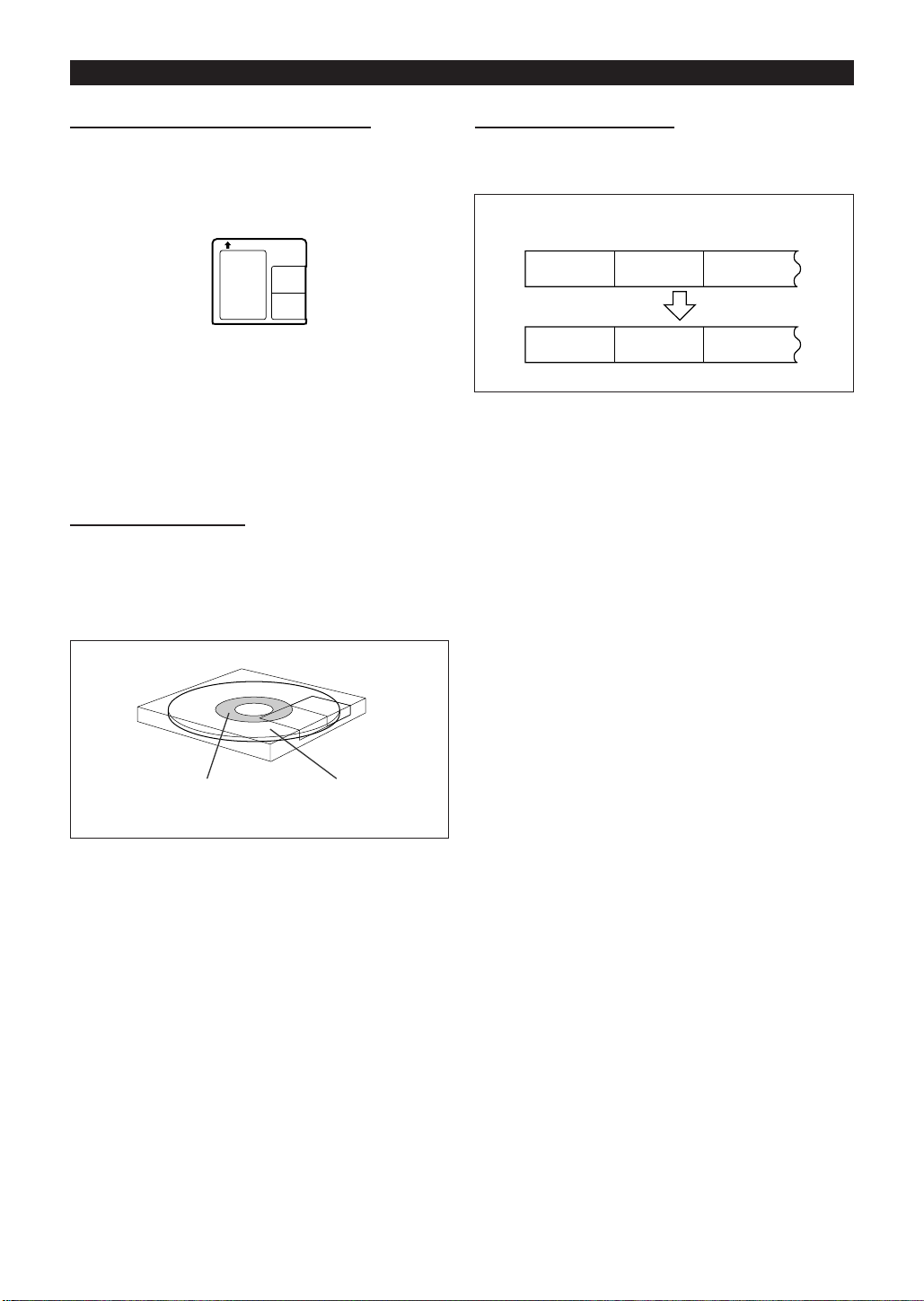
MINIDISC RECORDING
■ Differences from tape recordings
You cannot record music on the reverse side of a MiniDisc.
MiniDiscs are single sided and should only be inserted with
the correct side up in the direction of the arrow on the top of
the MiniDisc.
You don't need to search for the starting point at which
to record.
The unit automatically finds the point at which recording can
start. Recording will start from that point.
Y ou can check the total or remaining recordable time (possible recording) before recording.
This lets you plan a recording session so that the last song
will not come to an abrupt end before it has finished.
■ Disc writing (TOC)
The T OC (Table of Contents) is information on track numbers
and recording areas to allow the unit to recognize musical
selections or sounds.
The entire MiniDisc is controlled depending on this T OC, which
enables the unit to find the beginning of a track quickly or to
automatically record in a vacant area.
■ About track numbers
When recording from a CD
New track numbers will be created automatically
according to the original tracks (Synchro mark function).
CD
First track Second track Third track
Track A Track B Track C
MiniDisc
First track
Track A Track B Track C
● When you record from a CD to a MiniDisc, the track numbers recorded on the MiniDisc may not match the track
numbers on the CD.
If this happens, correct the track numbers using the DIVIDE (page 29) and COMBINE (page 29) functions after
recording.
Recordings cannot be made in the following situations.
● If you try recording on a playback-only MiniDisc (commercially available music MiniDisc).
● If a MiniDisc is protected against accidental erasure (page
36).
● If there is no more recording time left on the disc (page
37).
● When the "TOC FULL" message appears (page 39).
● If a disc's TOC has been damaged.
Second
track
Third track
Area for TOC (recording track
numbers, track names, etc.)
Area for recording
the sound
When you start recording or editing, "TOC" will appear in the
display window.
This indicates that information in the TOC is now being
changed according to the recording or editing being performed. (The changed TOC is not yet recorded on the
MiniDisc at this time.)
The TOC is recorded when
● you stop recording.
● you switch to another input source.
● you eject the MiniDisc.
● you enter the stand-by mode.
Do NOT unplug the power cord while the TOC is being recorded ("TOC" is flashing) and do NOT impart shock to the
unit. Otherwise, TOC will not be correctly recorded, and consequently proper playback may not be possible.
Notes:
● When recording important selections, be sure to make a
preliminary test to ensure that the desired material is being properly recorded.
● The VOLUME, X-BASS, EQUALIZER and SURROUND
controls can be adjusted during recording, with no effect
on the recorded signal.
21
Page 23

(Continued)
■ Recording from a CD onto a MiniDisc
(One-Touch Editing)
A CD can be recorded to a MiniDisc, starting from the first
track, with one-touch operation.
HH
MD
H
HH
1
4
3
2
1 Press the ON/STAND-BY button to turn the power on.
2 Press the CD ■ button.
3 Load a CD and a recordable MiniDisc.
● The total number of tracks and the total playing time on
the CD will be displayed.
4 Press the CD
● Press the NORMAL button for actual speed, HIGH for highspeed recording.
0
● Recording will begin, starting from the first track of CD.
● After recording (all of the tracks that can be recorded), the
unit will stop automatically.
00
0 MD EDIT (HIGH or NORMAL) button.
00
REC
To cancel the operation:
Before pressing the CD 0 MD EDIT (HIGH or NORMAL)
button, press the CD ■ button.
To stop recording:
Press the MD ■ button.
● Playback and recording will stop and the track numbers
will be written on the MiniDisc.
Caution:
● When a recording is made at high speed, the playback
sound will not be heard.
● Check whether recording is performed or not with the lev el
meters.
● Y ou cannot adjust the sound v olume. "VOL HOLD" appears
when you adjust the sound volume while recording at high
speed.
● When a damaged CD is recorded at high speed, the unit
may stop while recording, or some noise or a drop out may
be recorded. In this case, record the CD at normal speed.
Notes:
● When the CD playing time is longer than the available
MiniDisc recording time, the recording process will not start
even when the CD 0 MD EDIT button is pressed.
Total number of
recordable tracks
(from the first track)
● T o record as many tr acks as are av ailable, press the CD 0
MD EDIT button again.
Then, when the CD 0 MD EDIT button is pressed again,
recording will start. However, when the MiniDisc runs out
of space, "DISC FULL" will be displayed and the CD and
MiniDisc will stop.
However, if the available recording time on the MiniDisc is
less than the length of the first track on the CD, recording
will not be performed.
Available recording time
To check the remaining time available for recording:
1
Press the MD ■ button.
2
Load a MiniDisc.
3
Press the DISPLAY button to find the time followed by
hyphen.
● The total number of tracks previously recorded and the
available remaining time will be displayed, the unit will return to the original display 4 seconds later.
22
Page 24

(Continued)
■ Track editing from a CD onto a MiniDisc
You can record several consecutive tracks, starting from the
first track of a CD, to a MiniDisc.
HH
MD
H
HH
1
6
3
2
4,5
6 Press the CD
0
● The CD loaded will be recorded in order, starting from the
first track. When a MiniDisc runs out of recording space or
when a CD has been completely recorded, the CD and
the MiniDisc will stop automatically.
● Recording will begin, starting from the first track of CD.
● Selected tracks will be recorded in order.
After the unit has finished recording the last track, recording will stop automatically.
Note:
● If repeat play has been set, when you press the CD 0 MD
EDIT (HIGH or NORMAL) button, the repeat mode will be
canceled automatically, and track editing will start.
To stop recording:
Press the MD ■ button.
● Playback and recording will stop and the track numbers
will be written on the MiniDisc.
00
0 MD EDIT (HIGH or NORMAL) button.
00
REC
1 Press the ON/STAND-BY button to turn the power on.
2 Press the CD ■ button.
3 Load a CD and a recordable MiniDisc.
4 Press the TRACK EDIT button.
When selecting CD
T-EDIT
5 Press the TRACK EDIT b utton repeatedly to select the
last track number you want to record.
The last
track number
Total recording time
● If you select 21 tracks or more, "E. OVER" will be displayed.
23
Page 25

(Continued)
■ APMS recording from a CD onto a MiniDisc
MD H
3
2
1 Select tracks for APMS playback (page 16).
2 Load a recordable MiniDisc.
3 Press the CD
● APMS playback will start, and recording will star t automatically.
● Programmed tracks will be recorded in order. After the
unit has finished recording the last track, recording will
stop automatically.
Note:
● If repeat play has been set, when you press the CD 0 MD
EDIT (HIGH or NORMAL) button, the repeat mode will be
canceled automatically, and APMS recording will start.
00
0 MD EDIT (HIGH or NORMAL) button.
00
■ To record without using One-T ouc h Editing
MD H
1
2
3
1
MD H
3
2
To stop recording:
Press the MD ■ button.
● Playback and recording will stop and the track numbers
will be written on the MiniDisc.
1 Load a CD and a recordable MiniDisc.
2 Press the ● REC button.
● The unit will enter the recording stand-by mode.
3 Press the CD
To stop recording:
Press the MD ■ button.
● Recording will stop and the track numbers will be written
on the MiniDisc.
0606
06 button.
0606
24
Page 26

(Continued)
■ Recording from the built-in radio onto a
MiniDisc
MD ■
5
2
4
3
4
5
MD ■
To stop recording:
Press the MD ■ button.
The recording will stop and the track number will be written
on the MiniDisc.
To record the track number while recording:
The recording is performed as a single track.
T o identify diff erent sections of a recording, y ou can increase
the track number at any point during the recording process.
To create a new track number while in the recording mode,
press the ● REC button.
● The track number will increase by one, and then the recording will continue.
3
1 Tune in to the desired station (pages 19 - 20).
2 Load a recordable MiniDisc.
3 Press the ● REC button.
● The unit will enter the recording stand-by mode.
4 Check the recordable time by pressing the DISPLAY
button.
Notes:
● Before recording an AM broadcast, enter the recording
stand-by mode, and then separate the AM loop antenna
from the main unit. Adjust it so that the AM broadcast can
be tuned in most clearly.
● During recording, you cannot change the station.
5 Press the MD
06 06
06 button.
06 06
25
Page 27

MINIDISC EDITING
■ What the editing function can do
You can create original discs using the MiniDisc editing function, on which you can change the order of the tracks and you
can create disc or track names.
● Playback-only MiniDiscs cannot be edited.
● Tracks (up to 255 tracks per disc) can be named. Since
track names are display ed when the beginning of each track
is located or during playback, you can quickly check the
name of each track.
■ To create a disc name
TIMER/DELETE
2,6
1
3,5
2,4
6 After entering all of the characters in the name, press
the NAME/TOC EDIT button.
● The disc name will be recorded.
To erase a disc name:
After performing steps 1 to 3.
1
Press the TIMER/DELETE button f or 2 seconds or more .
● "NAME CLEAR" will flash.
2
Press the MEMORY/ENTER button.
Notes:
● Up to 40 characters can be entered.
● This function cannot be used in the random play mode and
APMS play mode.
■ Type of characters used
Type of
characters
Capital letters
Symbols
Characters (Symbols)
ABCDEFGH I JKLM
UVWXYZ
RST
1234567890!" $%& '
()
+,-
./ ?@<=>_
NOPQ
1 Press the MD ■ button.
● The total number of tracks and the total playing time on a
MiniDisc will appear.
2 Press the NAME/TOC EDIT button, and then select
"DISC NAME" using the jog dial.
3 Within 10 seconds, press the MEMORY/ENTER button.
DISC
● The unit will enter the character input mode.
4 Select the character you want using the jog dial.
DISC
5
Press the MEMORY/ENTER button to enter the character.
DISC
Number of characters you can enter
● Disc names and track names
Up to 40 characters (including spaces) can be entered for
each name.
If more than 40 characters are entered, "NAME FULL" will
appear.
● Total number of characters per MiniDisc
A total of approximately 1,700 characters can be used for all
of the disc and track names. If more than 1,700 characters
are entered, " TOC FULL" will appear.
While editing, the "TOC" indicator is displayed. This means
the edit results have not been recorded on the MiniDisc.
To record the results, select another input or set the unit to
the stand-by mode. During writing, the "TOC" goes out, all
editing changes will be recorded on the disc.
● Repeat steps 4 to 5 above to enter the characters in the
name.
26
Page 28

(Continued)
■ To create a track name
TIMER/DELETE
1,5
2,4
3
1 During playback or in the pause mode, press the
NAME/TOC EDIT button.
2 Within 10 seconds, press the MEMORY/ENTER button.
To erase a track name:
After performing steps 1 to 2.
1
Press the TIMER/DELETE button f or 2 seconds or more .
● "NAME CLEAR" will flash.
2
Press the MEMORY/ENTER button.
Notes:
● Up to 40 characters can be entered.
● This function cannot be used in the random play mode and
APMS play mode.
● If you create a track name while recording the track, mak e
sure you finish entering the name before you finish recording the track.
If the end of the recording is reached before you have entered the complete name, only the characters entered before the recording ended will be recorded. To rename it,
see page 28.
TRACK
● The unit will enter the character input mode.
● The track you are listening to will be played repeatedly.
3 Select the character you want using the jog dial.
TRACK
4 Press the MEMORY/ENTER button to enter the char-
acter.
TRACK
● Repeat steps 3 to 4 above to enter the characters in the
name.
5 After entering all of the characters in the name, press
the NAME/TOC EDIT button.
● The track name will be recorded.
● The unit will return to normal playback.
27
Page 29

(Continued)
■ To change disc names and track names
TIMER/DELETE
NAME/TOC EDIT
● To delete a character:
(Example: To change "BESUT" to "BEST")
32
MD ■
MEMORY/
ENTER
Jog dial
1 To change disc names, perform steps 1 - 3 on page 26.
To change trac k names, perform steps 1 - 2 on pa ge 27.
3 3
2 Press the
erase.
DISC
● To cancel the operation, press the MD ■ button.
2 2
3 or
2 button to flash the character to
3 3
2 2
3 Press the TIMER/DELETE button.
DISC
● To add a character:
(Example: To change "BET" to "BEST")
1 To change disc names, perform steps 1 - 3 on pa ge 26.
To c hange track names, perform steps 1 - 2 on page 27.
3 3
2 Press the
the place you want to add a letter.
DISC
● To cancel the operation, press the MD ■ button.
2 2
3 or
2 button to flash the character at
3 3
2 2
3 Select the character you want to add, using the jog
dial. Then, press the MEMORY/ENTER button.
DISC
DISC
● The selected character will be added, and the or iginal
characters will move to the right by one.
4 After entering all of the characters in the name, press
the NAME/TOC EDIT button.
Note:
● You cannot modify disc or track names created on other
equipment if they are over 40 characters.
In this case, erase the name and then enter a new name.
● After this step, if you are not going to enter a character, go
to step 5.
4 Select the character you want to add, using the jog
dial. Then, press the MEMORY/ENTER button.
● The selected character will be added, and the or iginal
characters will move to the right by one.
5 After entering all of the characters in the name, press
the NAME/TOC EDIT button.
28
Page 30
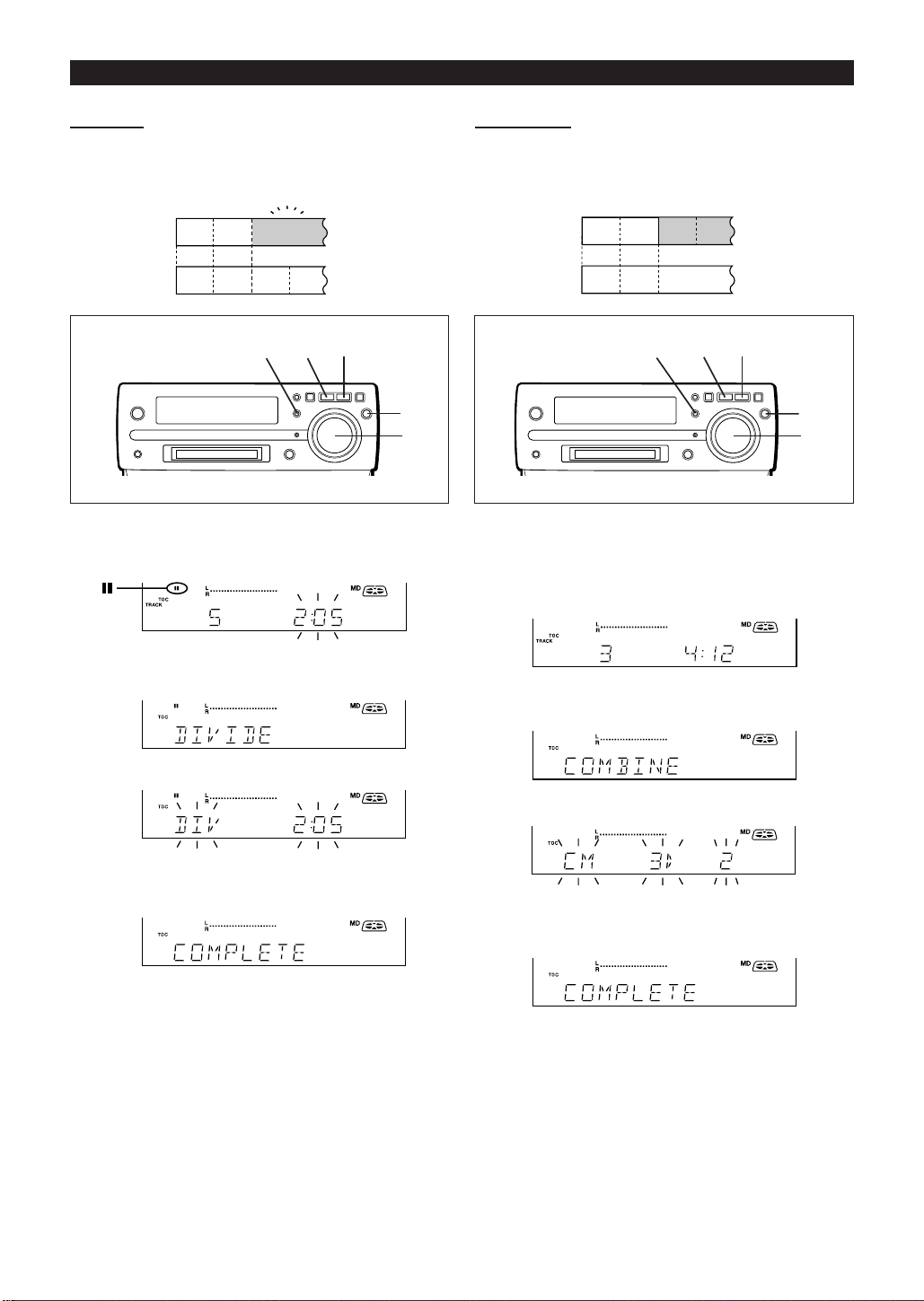
(Continued)
123
123
4
CDAB
CDAB
■ Divide ■ Combine
A single track can be divided into two at any desired position.
● The numbers of the tracks which come after the newly di-
vided track will be automatically increased by one.
123
ABCD
1234
ABCD
Tw o consecutive tracks can be combined into one
track.
● The numbers assigned to the tracks following the combined tracks will be decreased by one automatically.
MD ■
2
1
3,4
2
1 Play the track which you want to divide into two, and
press the MD
to divide the track.
0606
06 button at the point where you want
0606
2 Press the NAME/TOC EDIT button, and within 10 sec-
onds, select "DIVIDE" using the jog dial.
3 Within 10 seconds, press the MEMORY/ENTER button.
● To cancel the operation, press the MD ■ button.
MD ■
2
1
3,4
1,2
1 While in the stop mode, select the second of the two
adjacent tracks you want to combine using the jog
dial.
Or start playing the second of the two tracks you want
to combine, and then press the MD
0606
06 button.
0606
2 Press the NAME/TOC EDIT button, and within 10 sec-
onds, select "COMBINE" using the jog dial.
3 Within 10 seconds, press the MEMORY/ENTER button.
4 Press the MEMORY/ENTER button again.
● The track is divided, and the unit is stopped at the beginning of the second of the two tracks.
● The numbers of the tracks which come after the divided
track are automatically increased by one.
● When a track has been given a name is divided, the two
new tracks will have the same name . If "TOC FULL" message is seen, reduce unnecessary tracks recorded on the
disc to make enough space (page 37).
Notes:
● This unit can hold up to 255 tracks. However, even if the
number of tracks assigned has not reached 255, it might
not be possible to make any further divisions of tracks (page
37).
● This function cannot be used in the random play mode and
APMS play mode.
● To cancel the operation, press the MD ■ button.
4 Press the MEMORY/ENTER button again.
● The two tracks are combined, and the unit is stopped at
the beginning of the combined track.
● The numbers assigned to the tracks following the combined track are automatically decreased by one.
When both tracks have a name:
● When only the first track has a name → That name will be
used.
● When only the second of the two tracks has a name →
That name will be used.
● When both tracks have a name → The name of the first
track will be used. To rename it, see page 28.
29
Page 31

(Continued)
CABD
1234
1234
ABCD
To combine two non-contiguous tracks:
(Example: the first and third tracks)
Move the third track to the second trac k using the MO VE function.
Then, combine the first and second tracks using the COMBINE function.
Notes:
● Tracks recorded from analog inputs cannot be combined
with tracks recorded from CDs or MiniDiscs using the digital inputs.
● Tracks recorded in the stereo mode cannot be combined
with tracks recorded in the monaural long-play mode.
● Tracks where either track's recording time is less than 15
seconds may not be combined.
● This function cannot be used in the random play mode and
APMS play mode.
■ Move
A designated track can be moved to any desired
position.
● The numbers assigned to the tracks following the track
which is moved will be adjusted automatically.
MD ■
2
1
3,5
1,2,4
1 While in the stop mode, select the track you want to
move using the jog dial.
Or start playing the track to be moved, and then press
0606
the MD
06 button.
0606
2 Press the NAME/TOC EDIT button, and within 10 sec-
onds, select "MOVE" using the jog dial.
3 Within 10 seconds, press the MEMORY/ENTER button.
4 Select the new track position using the jog dial.
● To cancel the operation, press the MD ■ button.
5 Press the MEMORY/ENTER button again.
● The track is moved, and the unit is stopped at the beginning of the new track selected in step 4.
Notes:
● When a track has been moved, the other tr ac ks which are
affected will be assigned new track n umbers automatically .
● This function cannot be used in the random play mode and
APMS play mode.
30
Page 32

(Continued)
■ Erase
Tracks you want to erase can be erased one at a
time.
● Once a track has been erased, it cannot be recovered.
Double-check the track number before erasing it.
1234
ABC
1234
ABDE
D
MD ■
2
5
E
1
3,4
1,2
To erase tracks one at a time:
1 While in the stop mode, select the track you want to
erase using the jog dial.
Or start playing the track to be erased, and then press
0606
the MD
06 button.
0606
■ All Erase
All of the tracks you want to erase can be erased
at once.
● Once all of tracks have been erased, they cannot be recovered. Double-check the tracks before erasing them.
1234E5
ABCD
2
BLANK
1
3,4
2
To erase all of the tracks at once:
1 Press the MD ■ button.
● The total number of tracks and the total playing time on a
MiniDisc will appear.
2 Press the NAME/TOC EDIT button, and within 10 sec-
onds, select "ALL ERASE" using the jog dial.
2 Press the NAME/TOC EDIT button, and within 10 sec-
onds, select "ERASE" using the jog dial.
3 Within 10 seconds, press the MEMORY/ENTER button.
● To cancel the operation, press the MD ■ button.
4 Press the MEMORY/ENTER button again.
● The track is erased, and the unit is stopped at the beginning of the next track.
Notes:
● When a track is erased, the numbers assigned to the trac ks
following the erased track will be automatically decreased
by one.
● When a track is erased, the track name will be erased at
the same time.
● This function cannot be used in the random play mode and
APMS play mode.
3 Within 10 seconds, press the MEMORY/ENTER button.
● To cancel the operation, press the MD ■ button.
4 Press the MEMORY/ENTER button again.
● All of the track numbers and track names will be erased.
Note:
● This function cannot be used in the random play mode and
APMS play mode.
31
Page 33

TIMER OPERATION
I Before setting the timer , mak e sure that the cloc k setting
is correct (page 11).
■ Timer playback/Timer recording
MEMORY/
1,10
TIMER
32 MD
HH
H
HH
ENTER
Jog dial
2 CD
6 Turn the jog dial to set the minute to start, and then
press the MEMORY/ENTER button.
HH
H
HH
9
2 TUNER (B AND)
Before timer operation, the following prepar ations are required.
●
Load a CD and a recordable MiniDisc for timer recording or
● Preset the radio station that you want to record from or
listen to during timer playback.
2 AUX
1 Press the ON/STAND-BY button to turn the power on.
2 (To select timer playback source)
Press the CD ■, MD ■, TUNER (BAND) or AUX b utton.
(To select timer recording source)
Press the CD ■, TUNER (BAND) or AUX button.
3 (To select timer playback)
Press the TIMER/DELETE button to select the timer
playback mode.
PLAY
(To select timer recording)
Press the TIMER/DELETE button again to select the
timer recording mode.
REC
4 While "
ff
f PLAY" or "
ff
MEMORY/ENTER button.
ff
f REC" is flashing, press the
ff
5 Turn the jog dial to set the hour to start, and then press
the MEMORY/ENTER button.
I If the ending time is not set manually, it will automatically
be set for one hour after the starting time.
7 Turn the jog dial to set the hour to stop, then press
the MEMORY/ENTER button.
8 Turn the jog dial to set the minute to stop, then press
the MEMORY/ENTER button.
PLAY
or
REC
9 Adjust the VOLUME control for the desired volume.
● Be careful not to turn the volume up too high.
10Press the ON/STAND-BY button to enter the stand-
by mode.
● The TIMER indicator will light up.
11When the timer start time is reached, timer playback
or timer recording will start.
12When the timer end time is reached, timer recording
will stop.
Notes:
I The timer cannot control the component connected to the
auxiliary input jacks.
I When the CD or MiniDisc is played to the end, playback
will stop before the stop time.
If you wish to play to the stop time, set repeat play for the
CD or MiniDisc.
● Timer playback and timer recording cannot be set at the
same time using the timer.
32
Page 34

(Continued)
To confirm the timer setting:
Press the TIMER/DELETE button once.
● The turn-on time, the turn-off time will be displayed.
To cancel timer operation:
1
While in the timer stand-by mode, press the ON/STANDBY button to turn the power on.
2
Press the TIMER/DELETE button repeatedly to turn off
the timer, "f PLAY" or "f REC" will go out.
Caution:
In the following cases, the timer recording function will not
work.
● When a MiniDisc has not been inserted.
● When a playback-only MiniDisc is inserted.
● When the MiniDisc you inserted is protected against acci-
dental erasure.
● When there is no recording space left on the MiniDisc you
have inserted (when the "TOC FULL" or "DISC FULL"
message appears).
■ Sleep operation
SLEEP
3 Press the SLEEP button to select the time.
(Maximum: 2 hours - Minimum: 30 minutes)
The amount of sleep time can also be changed during the
sleep operation.
● 2 hours-30 minutes → 30-minute intervals
SLEEP
4 The unit will enter the stand-by mode automatically
after the preset sleep time has elapsed.
To cancel the sleep operation:
Press the SLEEP button repeatedly. "0:00" will appear and
"SLEEP" will go out at the same time.
● The sleep operation will be canceled.
To confirm the remaining sleep time:
Press the SLEEP button.
Notes:
● Once the sleep time is set, it will remain the same duration
until the setting is changed.
● The sleep functions of this unit cannot be used to control
equipment connected to this unit. You must use the sleep
functions of the other equipment, if it has them.
ON/
ST AND-BY
The radio, CD and MiniDisc can all be turned off automatically.
1 Play the desired sound source.
2 Press the SLEEP button.
SLEEP
● If you do not need to change the time, the unit will enter
the sleep mode automatically.
■ Simultaneous sleep and timer operation
1
Perform steps 1 - 9 on page 42, "Timer playback/Timer
recording".
2
Perform steps 1 - 3 of the "Sleep operation" on this page.
➀Timer playback (record) setting
➁Sleep timer setting
30 minutes - 2 hours
Sleep operation will
automatically stop.
Timer playback
(record) start time
Desired time
End time
33
Page 35

USING EXTERNAL UNITS
■ Connecting external units
Before connecting external units, set this unit to the stand-by mode and turn off the power to the external units.
The other MD/CD player
Commercially available cord
To the output /
headphone jack
To the analog
output jacks
LEFT
Commercially available RCA cord
with 1/8" (3.5 mm) stereo
mini-plug and RCA plugs
RIGHT
RIGHT
RIGHT
LEFT
LEFT
● Red plug → To RIGHT
● White plug → To LEFT
■ Headphones
Notes:
● Before plugging in or unplugging the headphones, make sure the volume level is reduced.
● Be sure your headphones have a 1/8" (3.5 mm) diameter plug and are between 16 ohms and 50 ohms impedance.
The recommended impedance is 32 ohms.
● When headphones are connected, the speakers are disabled automatically.
Adjust the VOLUME control for the desired headphone volume.
34
Page 36

(Continued)
■ Listening to sound from an external unit
T o listen to sound from an external unit connected to the A UX
input terminals:
3
1
4
2
■ Manual recording
You can start a recording manually while listening to playback from other external equipment (tape deck, tuner) connected to the auxiliary input.
MD H
66
7
1
2
4
3
MD H
2
1
4
1 Press the ON/STAND-BY button to turn the power on.
2 Press the AUX button.
3 Start playback on the external unit, and adjust the in-
33
put sound level using the
● Adjust the recording level so that the "OVER" indicator
does not light at the maximum level.
2 2
3 or
2 button.
33
2 2
OVER
-2 0 +4
4 Adjust the listening level using the VOLUME buttons
on the remote control or the VOLUME control on the
main unit.
7
4
3
1
1 Press the ON/STAND-BY button to turn the power on.
2 Load a recordable MiniDisc.
3 Press the AUX button.
4 Press the
I I
I REC button.
I I
5 Start playback on the external unit.
6 Adjust the recording level using the
ton.
● Adjust the recording level so that the "OVER" indicator
does not light at the maximum level.
OVER
-2 0 +4
7 Press the MD
To stop recording:
Press the MD ■ button.
35
0606
06 button.
0606
33
3 or
33
2 2
2 but-
2 2
Page 37

A Shutter will be used on
only one side (back).
WHAT IS A MINIDISC?
The disc is stored in a cartridge. You can handle it easily without worrying about dust, fingerprints, etc. However, dust entering the opening of the cartridge, dirt on the cartridge, warping, etc. may cause malfunctions. Please note the following.
■ Handling the MiniDisc
Do not touch the disc directly!
Do not open the shutter or touch the disc directly.
If the shutter is opened forcibly, it may break.
Disc
Shutter
Cartridge
Where not to store discs:
Do not store discs in places with high temperatures or humidity. Specifically, do not leave discs in places exposed to
direct sunlight or in cars with doors and windows closed. Do
not leave discs in places where sand can get into the cartridge easily (e.g. beaches).
■ To prevent recorded discs from being
erased accidentally
Slide the accidental erase prevention tab , located on the side
of the disc, in the direction indicated by the arrow.
● The disc will then be protected against accidental erasure.
● T o add a recording to such a disc, slide the accidental erase
prevention tab back to its original position.
Tab
Protected against
accidental erasure
■ What is a MiniDisc?
● A MiniDisc is a 2-1/2" (64 mm) diameter disc which is stored
in a cartridge. MiniDiscs are easy to handle, compared to
CDs, because they are protected against dust and
scratches.
● Recording and playback use a digital system with a sound
quality that is similar to that found on CDs.
MiniDiscs cannot twist or stretch like tapes. The quality of
sound will not deteriorate. MiniDiscs are e xtremely durable.
● Never disassemble MiniDiscs.
■ Adaptive TRansform Acoustic Coding
[ATRAC]
The ATRAC (Adaptive TRansform Acoustic Coding) is a ne w
technology that is designed to eliminate the information in
sounds which you can not hear and to compress the remaining sound data so that the recording uses about 1/5 of the
original sound information. Sound data is analyzed and
filtered to take advantage of psycho acoustic masking. The
acoustic quality of the sound is not impaired.
■ Types of discs
There are two types of discs: playback-only and recordable
types.
● Playback-only MiniDisc:
This type of MiniDisc is used for commercially available
prerecorded music. This is the same kind of optical disc as
CDs. Playback is performed using an optical pickup. (Recording and editing are not possible.)
● Recordable MiniDisc:
This is a "raw disc" on which recording can be performed.
A magneto optical disc is used. Recordings are made using a laser and magnetic field. Repeated recording is possible.
Shutters will be used on
both sides.
■ How to apply labels
When sticking a label on a MiniDisc cartridge, be sure to observe the following. If a label is not affixed properly, a
MiniDisc may become jammed in the unit such that it can not
be removed.
● Stick a label correctly to the specified area.
(Do not stick labels to areas other than the specified one.)
● Do not stick one label upon another.
● If a label is peeling off or starts to come
loose, replace it with a new one.
■ Shock Resistant Memory
During playback, approximately 10 seconds of inf ormation is
stored in the semiconductor memory. Therefore, even when
the pickup cannot read information for a second or two due to
an external shock, the sound continues without interruption
because the information stored in memory is output.
36
Page 38

MINIDISC SYSTEM LIMITATIONS
Even if the maximum recording time of a
MiniDisc has not been reached, "TOC FULL"
may be displayed.
Even if the maximum recording time of a
MiniDisc has not been reached, "DISC FULL"
may be displayed.
Even if several short tracks are erased, the remaining recording time may not show an increase.
Two tracks may not be combined in editing.
The total of the recorded time and time remaining on a disc may not add up to the maximum
possible recording time.
If recorded tracks are fast reversed or fast forwarded, the sound may skip.
In the MD system, the delimiter of the recording area on a MiniDisc is
programmed in a TOC. If partial erasing, recording and editing are repeated several times, T OC information will fill up, e ven though the n umber
of tracks has not reached the limit (255 tracks), and further recording will
be impossible. (If you use the all erase function, this MiniDisc can be used
from the beginning.)
If there is any flaw on the MiniDisc, that part is automatically excluded
from the space available for recording. Therefore, the recording time becomes shorter.
When the remaining recording time of a disc is displayed, short tracks
less than 12 seconds long may not be included in the total.
For MiniDiscs on which repeated recording and editing operations were
performed, the COMBINE function may not work.
A track recorded from a CD (digital recording) and a track recorded from a
radio or other equipment (analog recording) cannot be combined.
A cluster (about 2 seconds) is normally the minimum unit of recording. So ,
even if a track is less than 2 seconds long, it will use about 2 seconds of
space on the disc. Theref ore, the time actually availab le for recording ma y
be less than the remaining time displayed.
If there are scratches on discs, those sections will be automatically avoided
(no recording will be placed in those sections). Therefore, the recording
time will be reduced.
A MiniDisc which has been recorded or edited repeatedly may skip during
fast reverse or fast forward.
TROUBLESHOOTING
■ If a problem occurs
If this unit functions abnormally during operation, first check the following items. If the unit continues to function abnor mally, or if an
abnormality appears other than listed below, set this unit to the stand-by mode and disconnect the AC power plug, then consult your
SHARP dealer or service personnel.
General
Symptom
● The clock is wrong.
● When a button is pressed, the unit
does not respond.
● No sound is heard.
● Radios make unusual noise or the
picture on the TV screen is distorted.
Possible cause
● Did a power failure occur?
● Is the volume level is set to "0"?
● Are the headphones connected?
●
Are the speaker wires disconnected?
● When a radio or TV which uses an
indoor antenna is placed near the
unit, the picture on the TV screen
may be distorted or the radio may
not function properly.
Remedy
● Try setting it again.
● Set this unit to the stand-by mode
and then turn it back on. Then, retry
the operation.
● Increase the volume level.
● Disconnect the headphones.
● Connect the wires securely.
● It is recommended that you use an
external antenna.
CD Playback
Symptom
● Even though a disc has been loaded,
"NO DISC" is displayed.
● Playback stops in the middle of a
track, or playback is not perfor med
properly.
● Playback sounds are skipped.
Possible cause
● The disc is loaded up-side down.
● The disc is very dirty.
● The disc does not satisfy the stan-
dards.
● Is the unit located near excessive
vibrations?
● Has condensation formed inside the
unit?
37
Remedy
● Load the disc with the correct side
up.
● Clean the disc.
● Load the correct disc.
● Place the unit on a firm, level sur-
face free from vibration.
● Remove the disc and leave the
power turned on. The unit should
function properly in about 1 hour.
Page 39

(Continued)
MiniDisc recording and playback
Symptom
● A recording cannot be made.
● Even though a disc has been loaded,
"NO DISC" or "CAN'T READ" is displayed.
● Playback sounds are skipped.
Radio reception
Symptom
● Radios make unusual noise consecutively.
● The preset channel cannot be recalled.
Possible cause
● Is the MiniDisc protected against
accidental erasure?
● Did you try to make recording on a
playback-only MiniDisc?
● Can you see the "DISC FULL" or
"TOC FULL" message in the display?
● The disc is very dirty.
● Is the unit located near excessive
vibrations?
● Has condensation formed inside the
unit?
Possible cause
● The unit is placed near the TV or
computer.
● The antenna direction is not placed
properly.
● Did you erase the programmed station?
Remedy
● Slide the accidental erase prevention tab back to its original position.
● Replace it with a recordable disc.
● Put in another recordable disc with
recording space on it.
● Clean the disc.
● Place the unit on a firm, level sur-
face free from vibration.
● Remove the disc and leave the
power turned on. The unit should
function properly in about 1 hour.
Remedy
● When the unit receives a radio
broadcast near a TV set, a computer
or a word-processor, it may pick up
noise. If this happens, mo ve the unit
from the place where the noise is
picked up.
● Correct the antenna direction.
● Preset the channel again.
● Redo programming.
Remote control
Symptom
● The remote control does not function or does not operate properly.
● The power cannot be turned on from
the remote control.
Possible cause
● The batteries (polarity) are not inserted properly.
● The batteries inside the remote control are dead.
● The remote control is operated from
an incorrect distance or angle.
● Is the AC power cord plugged in?
RESETTING THE MICROCOMPUTER
2
1,2
Remedy
● Insert properly.
● Replace the batteries.
● Operate it within a range of 8" (0.2
m) to 20' (6 m) and within an angle
of 15 ° to either side of center.
● Connect the AC power cord.
If this product is subjected to strong external interference
(mechanical shock, excessive static electricity, abnormal supply voltage due to lightning, etc.) or if it is operated incorrectly , it ma y malfunction or the displa y ma y not function correctly. If such a problem occurs, do the following:
1 Press the ON/STAND-BY button to enter the stand-by
mode.
2 Press the ON/STAND-BY button while holding down
the SURROUND button and the TIMER/DELETE button.
● "ALL CLEAR" will appear.
Caution:
● The operation explained above will erase all data stored in
2
memory including clock and timer settings, and tuner,
MiniDisc and CD presets.
38
Page 40

ERROR MESSAGES
When an error message is displayed, proceed as follows:
Error messages
BLANK MD
CAN'T COPY
CAN'T READ
( :Number or
symbol)
CAN'T EDIT
CAN'T REC
CAN'T WRITE
DISC FULL
E-CD 20
E. OVER
EDIT OVER
Er-MD
( :Number or
symbol)
NAME FULL
NO DISC
NOT AUDIO
PLAY MD
PROTECTED
TEMP OVER
TOC FORM
( :Number or
symbol)
TOC FULL
TOC FULL 1
? DISC
● Nothing is recorded.
(Neither music nor disc name is recorded.)
● You tried to record from a copy prohibited CD.
● The disc is damaged.
● TOC information cannot be read.
● MiniDisc not specified.
● A track cannot be edited.
● Recording cannot be performed correctly due
to vibration or shock in the unit.
● The T OC information could not be created properly due to a mechanical shock or to scratches
on the disc.
● The disc is out of recording space.
● The CD tray is not working properly.
● You chose 21 or more tracks for track editing.
● There is no space to make CD editing on the
disc.
● A MiniDisc is not working properly.
● The number of characters for the disc name or
track name exceeds 40.
● A MiniDisc has not been loaded.
● The MiniDisc data cannot be read.
● A CD has not been loaded.
● The CD data cannot be read.
● The data recorded on this disc is not audio data.
● You tried to record on a playback-only disc.
● The disc is write protected.
● The temperature is too high.
● TOC information recorded on the MD does not
match the MiniDisc specifications or it cannot
be read.
● There is no space left for recording track numbers.
● There is no space left for recording character
information.
● The data contains an error.
● MiniDisc not specified.
Meaning
Remedy
● For playback, replace it with a recorded MiniDisc.
● Replace the CD.
● Replace it with another disc.
● Erase the disc and try recording again.
● Change the stop position of the track and then
try editing it.
● Re-record or replace the MiniDisc.
● Set this unit to the stand-by mode and try to
write the TOC again. (Remove any source of
shock or vibration while writing.)
● Replace the disc with another recordable disc,
or erase some of the tracks on the disc to free
up recording space.
● Set this unit to the stand-by mode and turn the
power on again.
● Decrease the number of tracks.
● Replace it with a disc that has enough time to
record.
● Set this unit to the stand-by mode and turn the
power on again.
● Shorten the disc or track name.
● Load a MiniDisc.
● Reload the MiniDisc.
● Load a CD.
● Reload the CD.
● Select another track.
● Replace the disc.
● Replace it with another recordable disc.
● Move the write protection tab back to its origi-
nal position.
● Set this unit to the stand-by mode and wait for
a while.
● Replace it with another disc.
● Erase the disc and try recording again.
● Replace it with another recordable disc.
● Replace it with another recordable disc.
● Erase the needless characters.
● Replace it with another disc.
39
Page 41

MAINTENANCE
■ External care
● Periodically wipe the cabinet with a soft cloth and a diluted
soap solution, then wipe with a dirty cloth.
● Do not use chemically treated cleaning cloths or other
chemicals.
■ Internal care
● In order to ensure proper operation of the CD player, pre-
ventative maintenance (cleaning of the laser pick-up lens)
should be performed periodically in order to keep the lens
dust-free. Lens cleaners are commercially available. Contact your local CD software dealer for options.
SPECIFICATIONS
As part of our policy of continuous improvement, SHARP reserves the right to make design and specification changes for
product improvement without prior notice. The performance specification figures indicated are nominal values of production units. There may be some deviations from these values in individual units.
● General
Power source: AC 120 V, 60 Hz
Power
consumption: 51W
Dimensions: Width; 8-1/2" (215 mm)
Height; 6-7/16" (162 mm)
Depth; 13-1/2" (342 mm)
Weight: 9.7 Ibs. (4.4 kg)
● Amplifier section
Output power: FTC 12 watts per channel minimum
RMS into 6 ohms from 60 Hz to 20 kHz
with no more than 10 % total harmonic
distortion
Output terminals: Speaker; 6 ohms
Headphones; 16 - 50 ohms
(recommended 32 ohms)
Input terminals: Auxiliary; 500 mV/47 k ohms
● Compact disc player section
Type: Drawer type compact disc player
Signal readout: Non-contact, 3-beam semiconductor
laser pickup
Rotation speed: 200 - 500 rpm CLV, Approx.
Error correction: CIRC (Cross Interleave Reed-Solomon
Code)
Quantization: 16-bit linear
Frequency
response: 20 - 20,000 Hz
D/A converter: 1-bit D/A converter
Signal/noise ratio: 95 dB (1 kHz)
Dynamic range: 90 dB (1 kHz)
Wow and flutter: Unmeasurable
(less than 0.001% W. peak)
● MiniDisc recorder section
Type: MiniDisc recorder
Signal readout: Non-contact, 3-beam semiconductor
laser pickup
Rotation speed: 400 - 900 rpm CLV, Approx.
Error correction: ACIRC (Advanced Cross Interleave
Reed-Solomon Code)
Quantization: 20-bit linear (A/D converter)
Coding: ATRAC (Adaptive Transform Acoustic
Coding)
Sampling
frequency: 44.1 kHz
Recording
method: Magnetic modulation
overwrite method
Frequency
response: 20 - 20,000 Hz
D/A converter: 1-bit D/A converter
Wow and flutter: Unmeasurable
(less than 0.001% W. peak)
Signal/noise ratio: 95 dB (1 kHz)
Dynamic range: 90 dB (1 kHz)
Audio channel: Stereo; 2 channels
Monaural; 1 channel (playback only)
(long-time recording mode)
● Tuner section
Frequency range: FM; 87.5 - 108.0 MHz
AM; 530 - 1,720 kHz
Sensitivity: FM; 2.5 µV (75 ohms unbalanced)
AM; 650 µV/m
● Speaker section
Type: 2-way speaker system
[4" (10 cm) woofer and 2" (5 cm)
tweeter]
Maximum input
power: 30 W
Rated input
power: 15 W
Impedance: 6 ohms
Dimensions: Width; 6-5/16" (160 mm)
Height; 11-1/16" (280 mm)
Depth; 7-5/16" (185.5 mm)
Weight: 4.4 Ibs. (2 kg)/each
40
Page 42

MEMO
Page 43

MEMO
Page 44

CONSUMER LIMITED WARRANTY
SHARP ELECTRONICS CORPORA TION warrants to the first consumer purchaser that this Sharp brand product (the
“Product”), when shipped in its original container, will be free from defective workmanship and materials, and agrees
that it will, at its option, either repair the defect or replace the defective Product or part thereof with a new or
remanufactured equivalent at no charge to the purchaser for parts or labor for the period(s) set forth below.
This warranty does not apply to any appearance items of the Product nor to the additional excluded item(s) set forth
below nor to any Product the exterior of which has been damaged or defaced, which has been subjected to improper
voltage or other misuse, abnormal service or handling, or which has been altered or modified in design or construction.
In order to enforce the rights under this limited warranty, the purchaser should follow the steps set forth below and
provide proof of purchase to the servicer.
The limited warranty described herein is in addition to whatever implied warranties may be granted to purchasers by
law. ALL IMPLIED WARRANTIES INCLUDING THE WARRANTIES OF MERCHANTABILITY AND FITNESS FOR
USE ARE LIMITED TO THE PERIOD(S) FROM THE DATE OF PURCHASE SET FORTH BELOW. Some states do
not allow limitations on how long an implied warranty lasts, so the above limitation may not apply to you.
Neither the sales personnel of the seller nor any other person is authorized to make any warranties other than those
described herein, or to extend the duration of any warranties beyond the time period described herein on behalf of
Sharp.
The warranties described herein shall be the sole and exclusive warranties granted by Sharp and shall be the sole and
exclusive remedy available to the purchaser. Correction of defects, in the manner and for the period of time described
herein, shall constitute complete fulfillment of all liabilities and responsibilities of Sharp to the purchaser with respect to
the Product, and shall constitute full satisfaction of all claims, whether based on contract, negligence, strict liability or
otherwise. In no event shall Sharp be liable, or in any way responsible, for any damages or defects in the Product
which were caused by repairs or attempted repairs performed by anyone other than an authorized servicer. Nor shall
Sharp be liable or in any way responsible for any incidental or consequential economic or property damage. Some
states do not allow the exclusion of incidental or consequential damages, so the above exclusion may not apply to you.
THIS WARRANTY GIVES YOU SPECIFIC LEGAL RIGHTS. YOU MAY ALSO HA VE OTHER RIGHTS WHICH VARY
FROM STATE TO STATE.
Model Specific Section
Your Product Model Number & Description:
Warranty Period for this Product: One (1) year parts and labor from the date of purchase.
Additional Item(s) Excluded from
Warranty Coverage (if any): Non-functional accessories, supplies, and consumable items.
Where to Obtain Service: At a Sharp Authorized Servicer located in the United States.
What to do to Obtain Service: Ship prepaid or carry in your Product to a Sharp Authorized
TO OBTAIN SUPPLY, ACCESSORY OR PRODUCT INFORMATION,
CALL 1-800-BE-SHARP.
MD-MX20 MD Compact Component System
(Be sure to have this information available when you need service
for your Product.)
To find a location of the nearest Sharp Authorized Servicer, call
Sharp toll free at 1-800-BE-SHARP.
Servicer.
Be sure to have Proof of Purchase available. If you ship the
Product, be sure it is insured and packaged securely.
TINSE0306AWZZ
SHARP ELECTRONICS CORPORATION
Sharp Plaza, Mahwah, New Jersey 07430-2135
SHARP CORPORATION
9910
Printed in Malaysia
A0002.YT
