Page 1
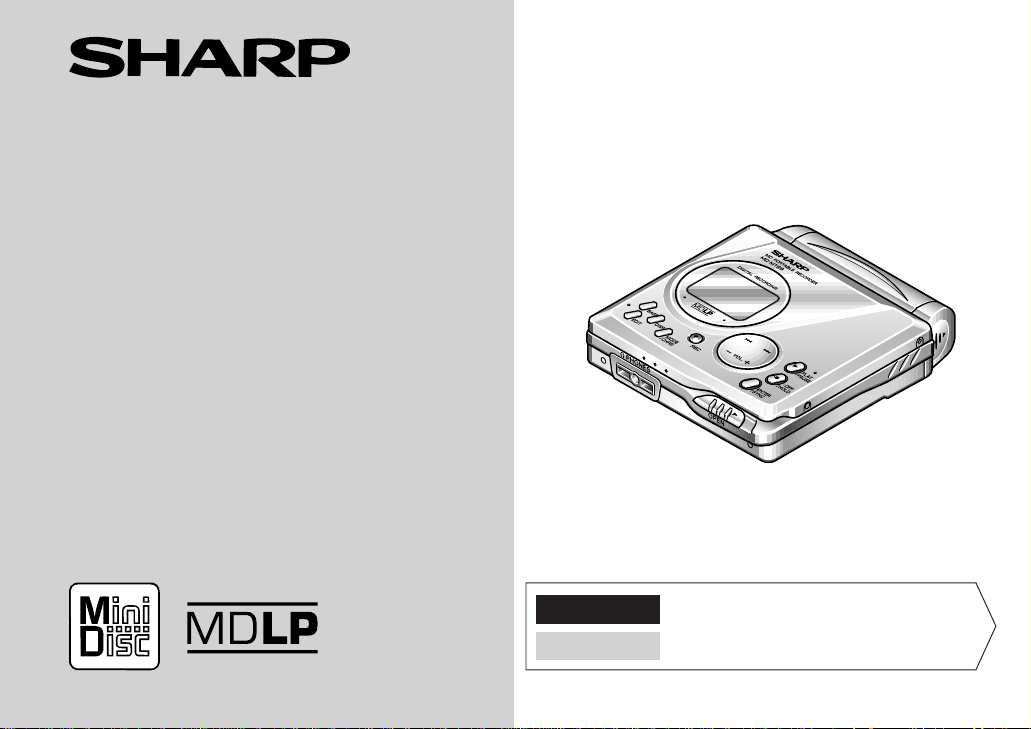
PORTABLE MINIDISC RECORDER
LECTEUR-ENREGISTREUR MINIDISC PORTABLE
MODEL
MODÈLE
MD-MT99C
OPERATION MANUAL
MODE D’EMPLOI
ENGLISH ······ Please refer to pages E-1 to E-48.
FRANÇAIS ······ Se reporter aux pages F-1 à F-48.
Page 2

ENGLISH
Introduction
Thank you for purchasing this SHARP product. For the best performance, read this manual carefully. It will guide you
in operating your SHARP product.
Contents
„
Important Introduction
Special Notes . . . . . . . . . . . . . . . . . . . . . . . . . . . . . . . .2
Accessories . . . . . . . . . . . . . . . . . . . . . . . . . . . . . . . . . 2
Names of Controls and Indicators . . . . . . . . . . . . . 3-4
Precautions. . . . . . . . . . . . . . . . . . . . . . . . . . . . . . . . . .5
„
Preparation
Inserting a MiniDisc. . . . . . . . . . . . . . . . . . . . . . . . . . . 6
Connections . . . . . . . . . . . . . . . . . . . . . . . . . . . . . . . 7-8
„
Basic Operat ion
Recording . . . . . . . . . . . . . . . . . . . . . . . . . . . . . . . . 9-12
-Introduction/Contents-
Playback . . . . . . . . . . . . . . . . . . . . . . . . . . . . . . . . 13-14
Important Introduction
„
Useful Features
Advanced Playback . . . . . . . . . . . . . . . . . . . . . . . 15-16
Advanced Recording . . . . . . . . . . . . . . . . . . . . . . 17-22
Recording from a Microphone . . . . . . . . . . . . . . 23-26
Checking Displays . . . . . . . . . . . . . . . . . . . . . . . . 27-28
Battery Power . . . . . . . . . . . . . . . . . . . . . . . . . . . . 29-30
Hold Function. . . . . . . . . . . . . . . . . . . . . . . . . . . . . . . 31
E-1
ENGLISH
„
Advanced Features
Changing Default Settings . . . . . . . . . . . . . . . . . . . . 32
Titling a MiniDisc. . . . . . . . . . . . . . . . . . . . . . . . . .33-36
Editing a Recorded MiniDisc . . . . . . . . . . . . . . . . 37-39
Listening through Another System. . . . . . . . . . . . . 40
„
References
Other Features and Caution. . . . . . . . . . . . . . . . . . . 41
MiniDisc System Limitations . . . . . . . . . . . . . . . . . . 42
Error Messages. . . . . . . . . . . . . . . . . . . . . . . . . . .43-44
Troubleshooting . . . . . . . . . . . . . . . . . . . . . . . . . .45-46
Maintenance . . . . . . . . . . . . . . . . . . . . . . . . . . . . . . . 46
Specifications . . . . . . . . . . . . . . . . . . . . . . . . . . . . 47-48
Page 3
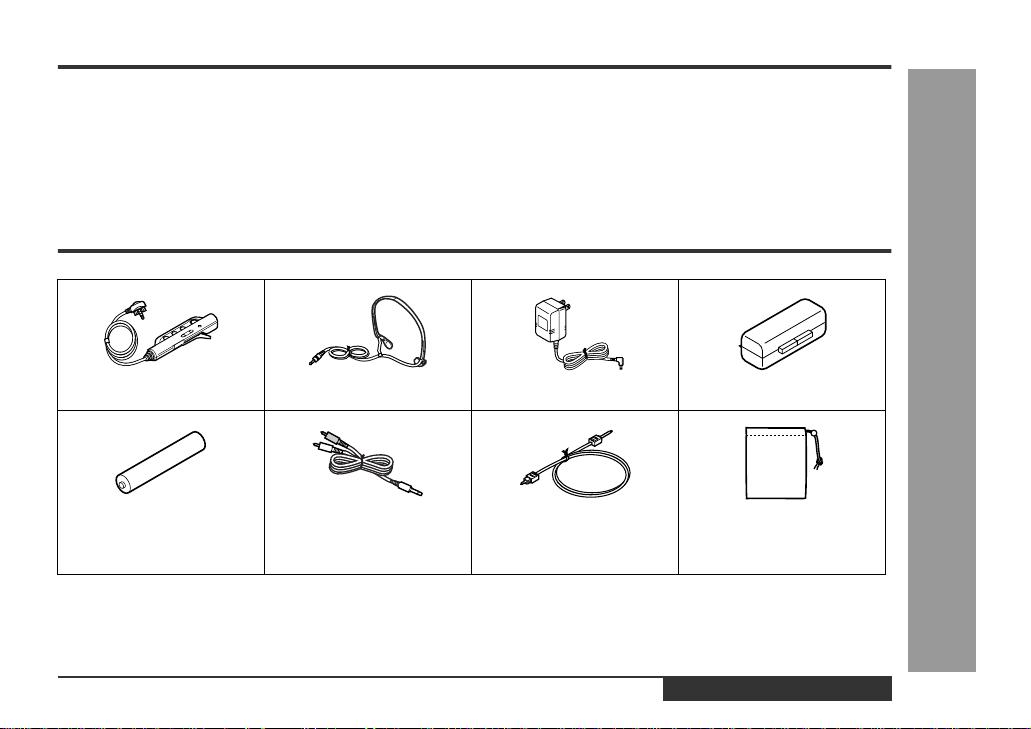
Special Notes
MD-MT99C
US and foreign patents licensed from Dolby Laboratories.
z
The AC adaptor supp lied with th e MD-MT 99C mu st not be
z
used with other equipment.
When recording important selections, make a preliminary
z
test to ensure that the desired material is properly
recorded.
SHARP is not liable for damage or loss of your recording
z
arising from malfunction of this unit.
The letters in brackets contained in the model number
z
indicate the colour of the product only. Operation and
specifications are unaffected.
Audio-visual material may consist of copyrighted works
z
which must not be recorded without the authority of the
owner of the copyright. Please refer to the relevant laws in
your country.
Accessories
Remote Control x 1 Headphones x 1 AC Adaptor x 1 Battery Carrying Case x 1
Rechargeable NickelMetal Hydride Battery
(AD-N70BT) x 1
Notes:
z
Parts and equipment mentioned in this operation manual other than those detailed above are not included.
z
The AC adaptor may be different from the one in the drawing.
Connection Cable
(for analogue recording)
x 1
Connection Cable
(for digital recording) x 1
Carrying Bag x 1
Important Introduction
-Special Notes/Accessories-
ENGLISH
E-2
Page 4
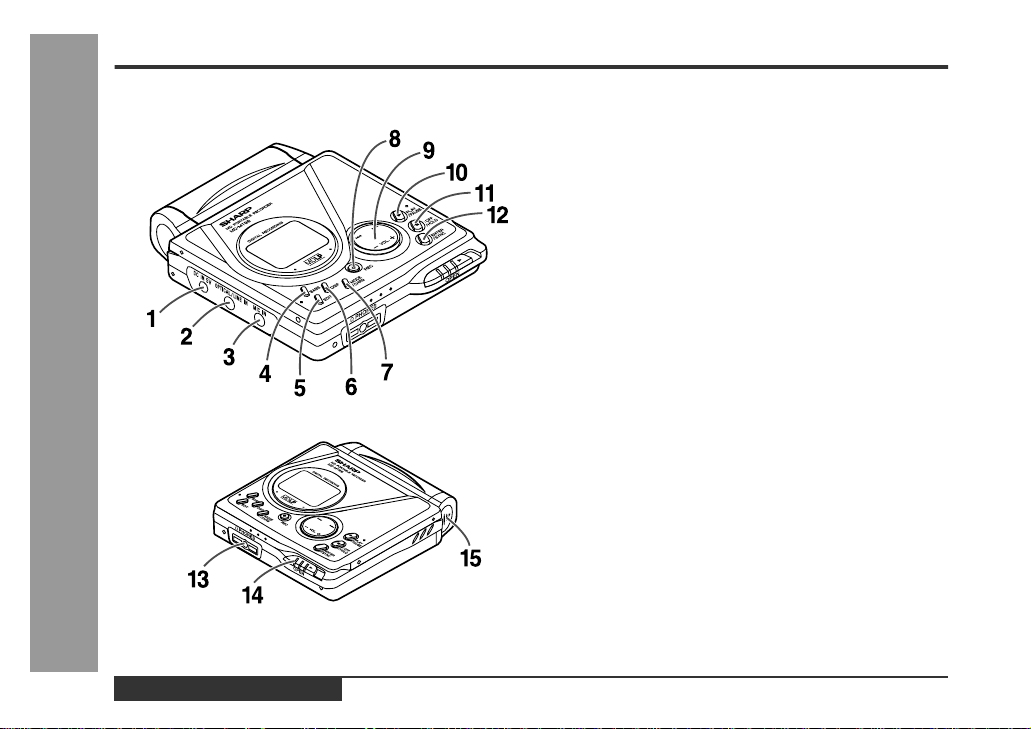
Names of Controls and Indicators
Important Introduction
-Names of Controls and Indicators-
„
Main unit
1.5V DC Input Socket . . . . . . . . . . . . . . . . . . . . . . . 7
2.Optical/Line Input Socket . . . . . . . . . . . . . . . . 7, 8
3.Microphone Input Socket . . . . . . . . . . . . . . . . . . 23
4.Bass/Delete Button . . . . . . . . . . . . . . . . . . . 14, 34
5.Edit/Auto Mark/Time Mark Button . . . . . 21, 26, 33
6.Display/Character Select Button . . . . . . . . . 27, 33
7. Mode/Charge Button . . . . . . . . . . 10, 16, 17, 29, 32
8.Record/Track Mark Button . . . . . . . . . . . . . . . 9, 21
9.Volume/Cursor/Fast Forward/
Fast Reverse/Recording Level/
Name Select Button . . . . . . . . . . . 9, 14, 15, 33, 34
10. Play/Pause Button . . . . . . . . . . . . . . . . . . . . . 10, 14
11. Stop/Power Off/Hold Button. . . . . . . . . . 10, 14, 31
12.Enter/Fast Play/Synchro Button . . . . . . . 16, 19, 33
13.Remote Control/Headphones/
Line Output Socket . . . . . . . . . . . . . . . . . . . . 13, 40
14.Open Lever. . . . . . . . . . . . . . . . . . . . . . . . . . . . . . . 6
15.Battery Cover. . . . . . . . . . . . . . . . . . . . . . . . . . . . 29
Reference page
E-3
ENGLISH
Page 5
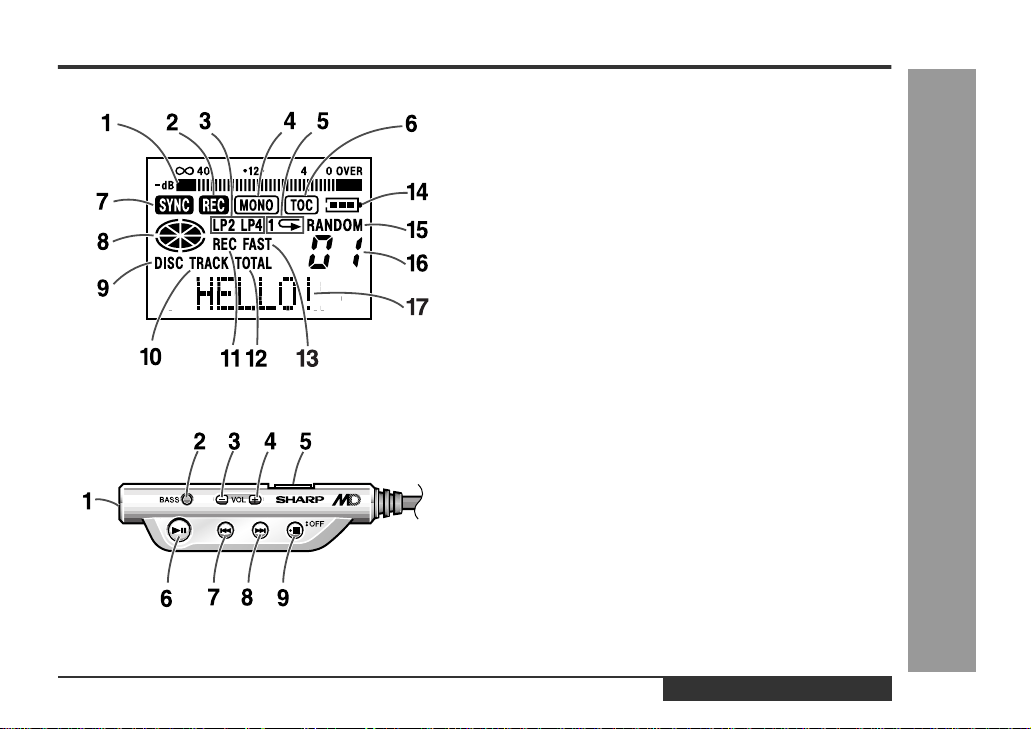
„
Display panel
1.Level Meter . . . . . . . . . . . . . . . . . . . . . . . . . . . . . . . 9
2.Record Indicator. . . . . . . . . . . . . . . . . . . . . . . . . . . 9
3.Long-play/Recording Mode Indicator. . . . . . 10, 17
4.Monaural Mode Indicator. . . . . . . . . . . . . . . . . . . 17
5.Repeat Indicator. . . . . . . . . . . . . . . . . . . . . . . . . . 16
6.TOC Indicator . . . . . . . . . . . . . . . . . . . . . . . . . . . . 10
7.S ynchro Recording Indicator . . . . . . . . . . . . . . . 19
8.Disc Mode Indicator
9.Disc Name Indicator. . . . . . . . . . . . . . . . . . . . . . . 27
10.Track Name Indicator. . . . . . . . . . . . . . . . . . . . . . 27
11.Rem aining Recording Time Indicator. . . . . . . . . 27
12. Total Track Number Indicator . . . . . . . . . . . . . . . 27
13.Fast Play Indicator. . . . . . . . . . . . . . . . . . . . . . . . 16
14.Battery Indicator. . . . . . . . . . . . . . . . . . . . . . . . . . 28
15.Random Indicator. . . . . . . . . . . . . . . . . . . . . . . . . 16
16. Track Number Indicat or . . . . . . . . . . . . . . . . . . . . 27
17.Character/Time Information Indicator
„
Remote control unit
1.Headphones Socket. . . . . . . . . . . . . . . . . . . . . . . 13
2.Bass/Delete/Track Mark Button. . . . . . . . 14, 21, 34
3.Volume Down/Cursor Button . . . . . . . . . . . . . 14, 34
4.Volume Up/Cursor Button . . . . . . . . . . . . . . . 14, 34
5.Hold Switch. . . . . . . . . . . . . . . . . . . . . . . . . . . . . . 31
6.Play/Pause Button . . . . . . . . . . . . . . . . . . . . . 10, 14
7.Fast Reverse/Recording Level Down/Name Select
Button . . . . . . . . . . . . . . . . . . . . . . . . . . . . . 9, 15, 33
8.Fast Forward/Recording Level Up/Name Select
Button . . . . . . . . . . . . . . . . . . . . . . . . . . . . . 9, 15, 33
9.Stop/Power Off Button. . . . . . . . . . . . . . . . . . 10, 14
Reference page
Reference page
MD-MT99C
Important Introduction
-Names of Controls and Indicators-
ENGLISH
E-4
Page 6
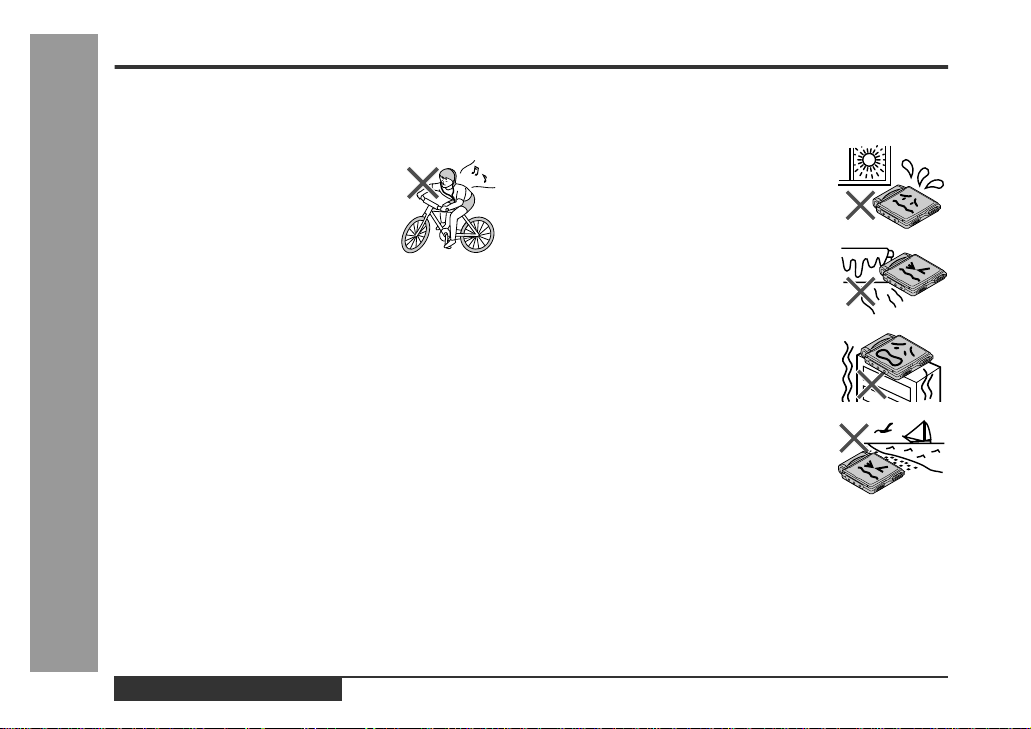
Precautions
„
Important
Do not wear your headphones when you are crossing
z
streets or near traff i c.
Do not use your headphones whilst
z
driving a motor vehicle. It may create a
traffic hazard and may be illegal. Remember to obey all of the safety rules
in your area.
Do not play the unit at a high volume. Hearing experts
z
advise against exten ded listening at high volume levels.
If you experience ringing in your ears, reduce the volume
z
or discontinue use.
This portable MD should only be used within the range of
z
0°C - 40°C (32°F - 104°F).
To avoid accidental electric shock or other possible
problems, observe the precautions listed below.
Do not disassemble or modify the unit.
z
-Precautions-
Do not drop or subject the unit to shock.
z
Do not use the unit near open flames.
z
Do not spill li q u i d on the unit.
z
Do not use an external power supply, other than the 5V
z
DC supplied with this unit, as it may damage it.
SHARP is not responsible for damage due to improper
z
Important Introduction
use. Refer all servicing to a SHARP authorised service
centre.
„
Storing the unit
Avoid using or leaving the unit in the following places.
Places exposed to direct sunlight for
z
many hours (especially in cars with the
doors and windows closed) or near
heaters. (The cabinet may deform,
change colour or the unit may malfunction.)
Places exposed to excessive dust.
z
Places exposed to water.
z
Places where temperature s are exces-
z
sively high or low.
Places (bathrooms) whe re the humidity
z
is extremely high.
Places with strong magnetic field s such
z
as TVs or loudspeakers.
Places exposed to vibration.
z
Places where sand can easily enter the
z
inside of the unit (beaches etc.).
If the unit is used near radio tuners or TVs, noise and/or
z
picture interference may result. If you experience these
problems, move the unit away from such devices.
It is not recommendable to put the MiniDisc into a rear
z
pocket, as t his may damage the product when sitti ng.
E-5
ENGLISH
Page 7
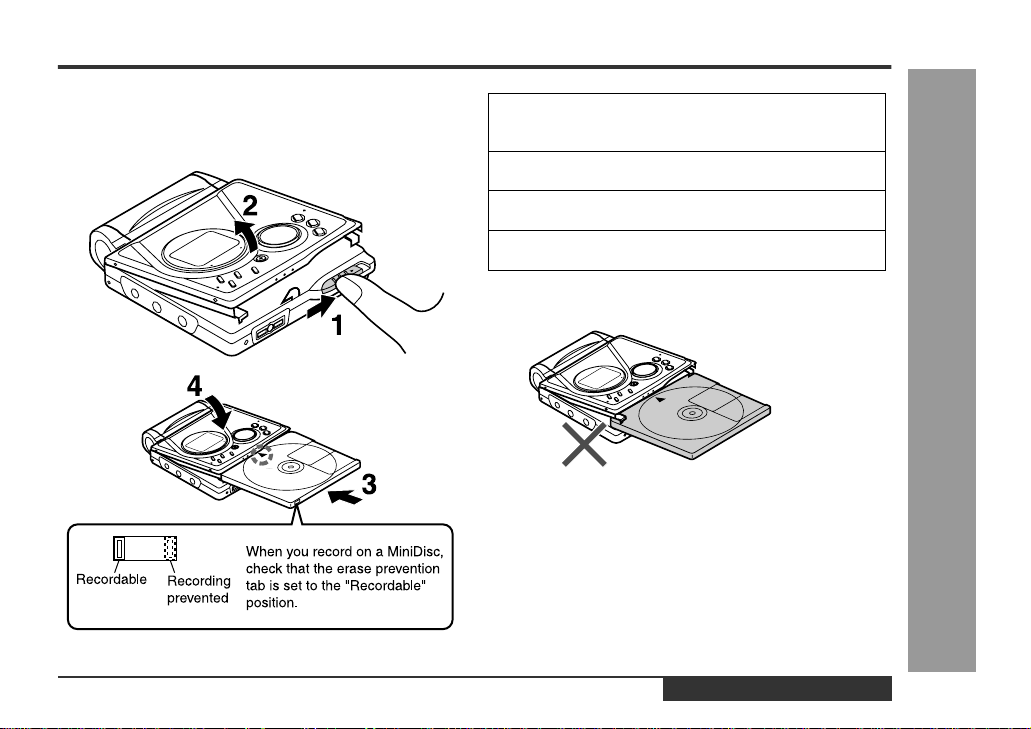
Inserting a MiniDisc
1
Slide the OPEN lever to release the compartment door.
2
Lift it up.
3
Insert a MiniDisc as shown.
4
Close the compartment door.
Notes:
z
Do not place the MiniDisc under the holder.
z
If any resistance is felt, do not force the MiniDisc into
the unit, as it may cause damage to the unit. If resistance is felt, remove the MiniDisc and reload it.
z
The lid cannot be opened if "TOC" is displayed; refer
to the instruction on page 11.
MD-MT99C
Preparation
-Inserting a MiniDisc-
ENGLISH
E-6
Page 8
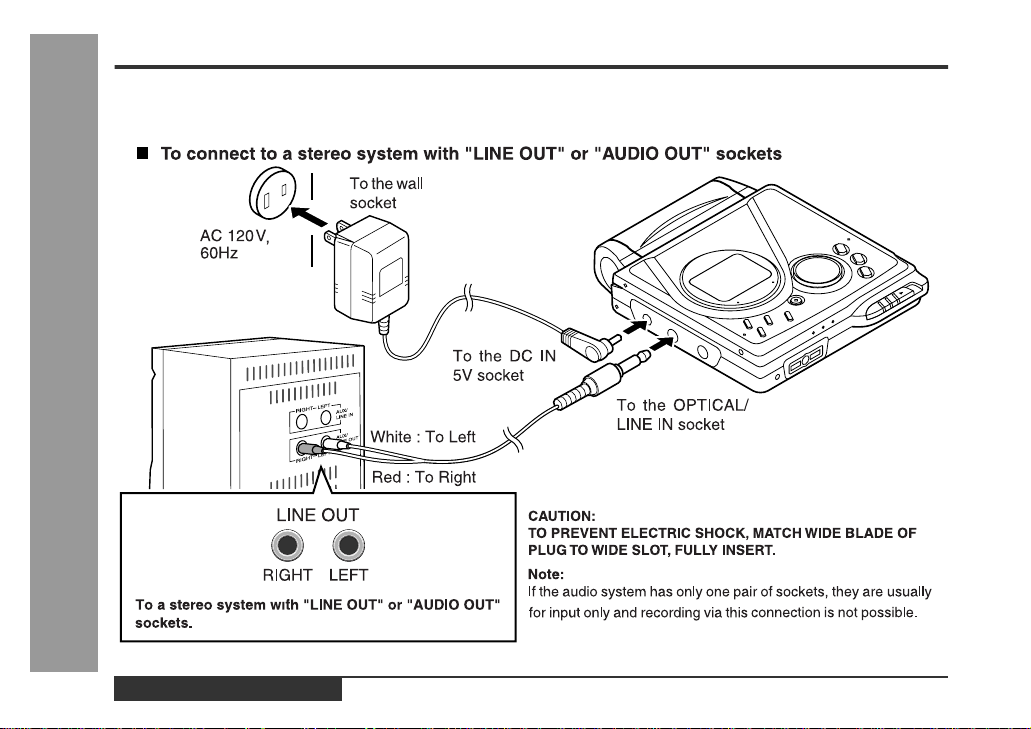
Connections
You can record your favourite CDs or tapes to MD.
-Connections-
Preparation
E-7
ENGLISH
Page 9
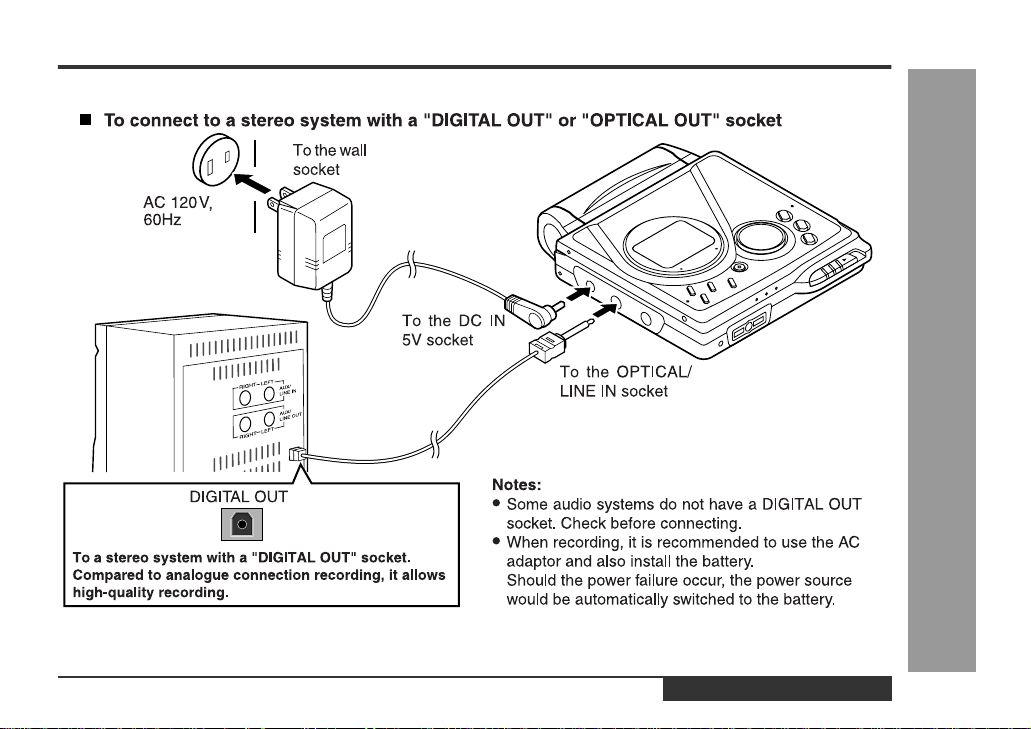
MD-MT99C
-Connections-
Preparation
ENGLISH
E-8
Page 10
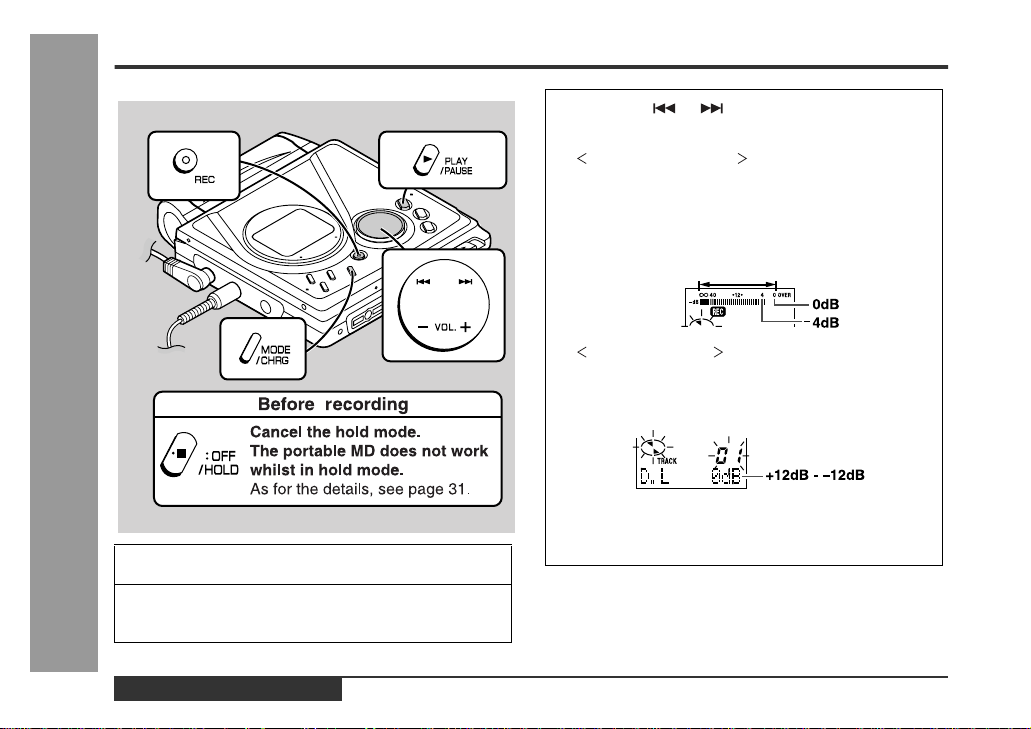
Recording
-Recording-
Basic Operation
1
2
Press the REC button.
Begin playback on the stereo system connected
to this portable MD.
3
Press the or button to adjust the recording level.
Analogue recording
Adjust the recording level so that the maximum
sound volume from the source makes the reading
swing somewhere between -4 dB and 0 dB.
Level meter indicator
Digital recording
You can adjust the level in 1dB increments within
the range of +12 - -12dB.
Once you adjust the digital recording level, the setting remains even after the recording stops. (For
cancellation instructions, see page 32.)
E-9
ENGLISH
Page 11
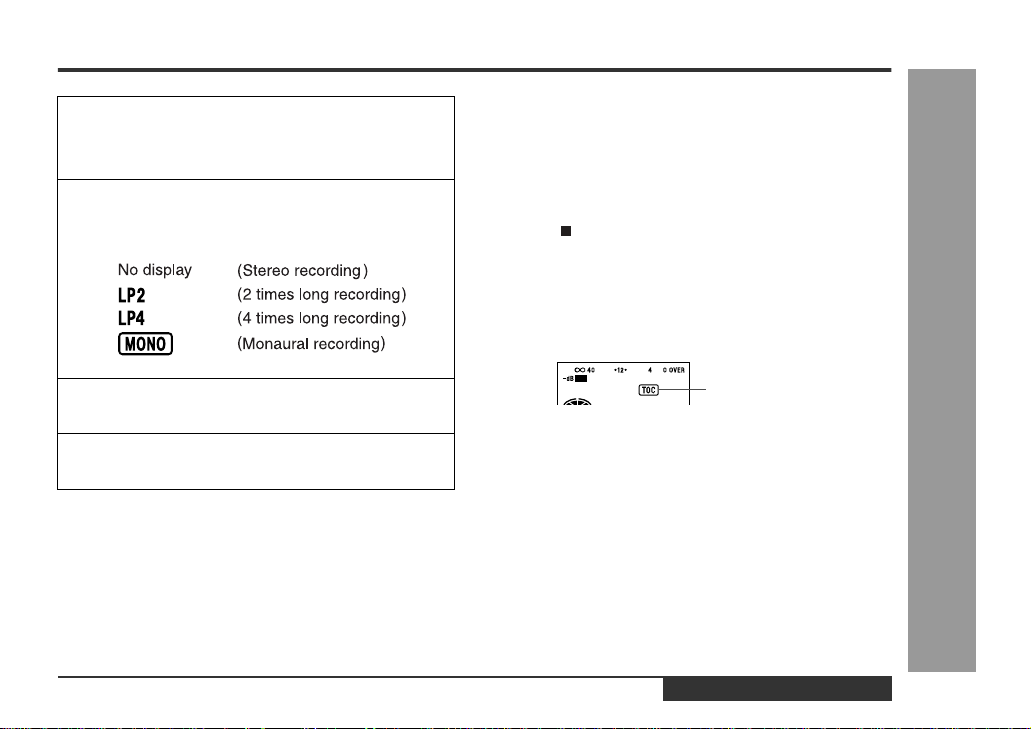
MD-MT99C
4
Press the PAUSE button on the stereo system
to enter the playback pause mode.
Here you can search for the track to record.
5
Press the MODE/CHRG button repeatedly to select the recording mode (page 17).
6
Press the PLAY/PAUSE button to start the MiniDisc unit recording.
7
Begin playback on the stereo system, the output will be recorded.
To interrupt recording
Press the PLAY/PAUSE button.
z
To resume recording, press the PLAY/PAUSE button
again.
z
The track number will be increased by one each time
the recording is interrupted.
To stop recording
Press the /:OFF button.
z
When recording stops, "TOC" appears. Whilst "TOC"
appears, the MiniDisc recorded contents have not yet
been updated.
z
To prevent the new recording from being lost, it is not
possible to remove the MiniDisc whilst "TOC" is displayed.
Notes:
z
Changing the volume level whilst recording does not
affect the recording.
z
You cannot adjust the bass level whilst recording.
TOC display
-Recording-
Basic Operation
ENGLISH
E-10
Page 12
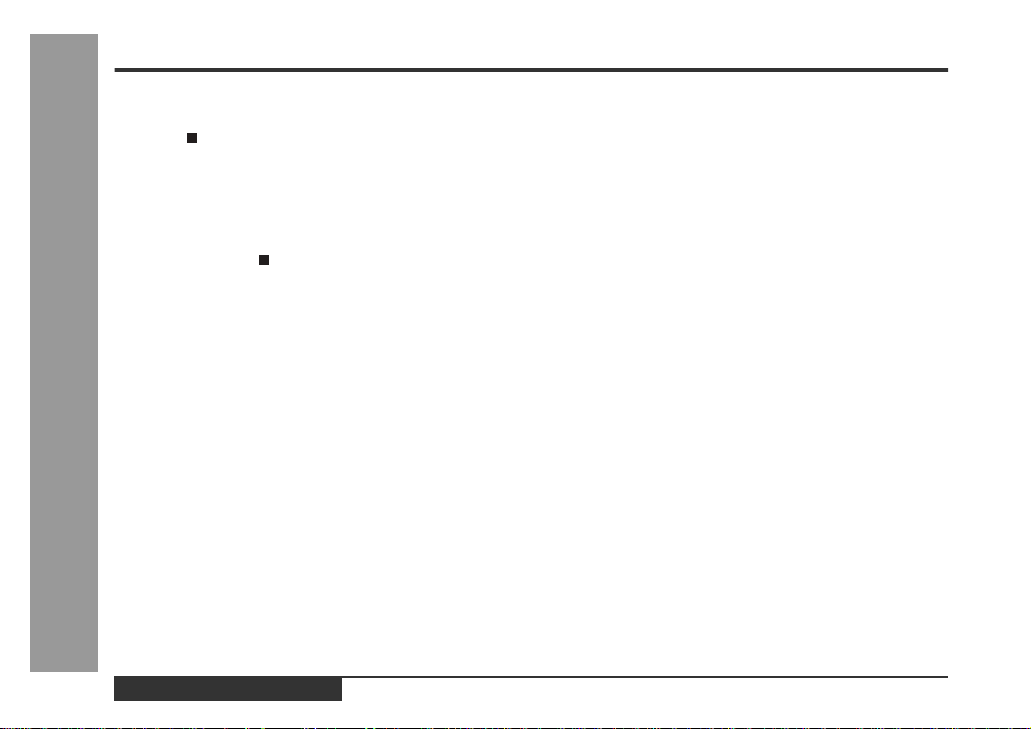
Recording (continued)
To update the recorded contents of the MiniDisc
Press the /:OFF button whilst in the stop mode.
The power turns off after recorded contents have been
updated on the MiniDisc.
About the TOC
After any recording or editing function, "TOC" (Table Of
Contents) is displayed. To finalise the recording or editing
function, press the /:OFF button. During this process
"TOC" will flash and "TOC EDIT!" will be displayed. During any recording or editing function, the MiniDisc unit lid
is locked, and the MiniDisc cannot be removed until the
process is finalised.
-Recording-
Basic Operation
Warning:
If the power is removed (Battery/AC adaptor) whilst
"TOC" is displayed, the MiniDisc unit lid will remain
locked until the battery/main power is restored and the
unit is turned on. Your new recordings or edited changes
will be lost and your MiniDisc may become unusable.
Caution:
Whilst "TOC" or "TOC EDIT!" is displayed, follow the
instructions below.
- Do not jerk or bump the unit.
- Do not unplug the AC adaptor.
- Do not remove the rechargeable battery or an alkaline battery.
- Do not subject the unit to shock.
Otherwise, tracks may not be recorded properly.
E-11
ENGLISH
Page 13
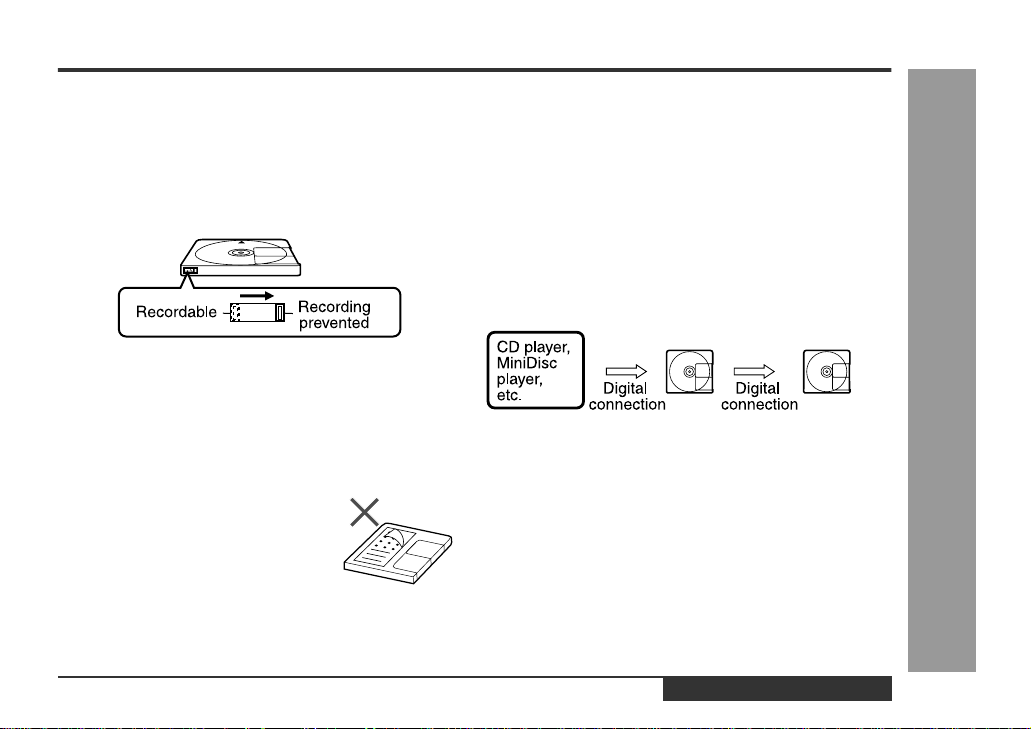
MD-MT99C
„
To prevent recorded MiniDiscs from being
erased accidentally
Slide the accidental erase prevention tab, located on the
side of the MiniDisc, in the direction indicated by the
arrow.
The MiniDisc will then be protected against accidental
erasure.
To add a recording to such a MiniDisc, slide the accidental erase prevention tab back to its original position.
„
Helpful tip when attaching a label
When attaching a label to an MiniDisc cartridge, be sure
to note the following. If the label is not attached properly,
the MiniDisc may jam inside the unit and it may not be
possible to remove it.
z
If the label peels off or partially lifts
away, replace it with a new one.
z
Do not put a new label on top of an existing one.
z
Attach the label only in the specified
location.
„
About sampling rate converter
This portable MD incorporates a sampling rate converter
meaning it can record from digital radios or DAT tape
recorders.
„
Note for digital recording
You cannot copy a MiniDisc that you recorded from digital
inputs to another MiniDisc or DAT. It is prevented by the
SCMS (Serial Copy Management System). Recording
from analogue inputs is not affected.
Digital signals Digitally recorded
MiniDisc
Cannot record
-Recording-
Basic Operation
ENGLISH
E-12
Page 14
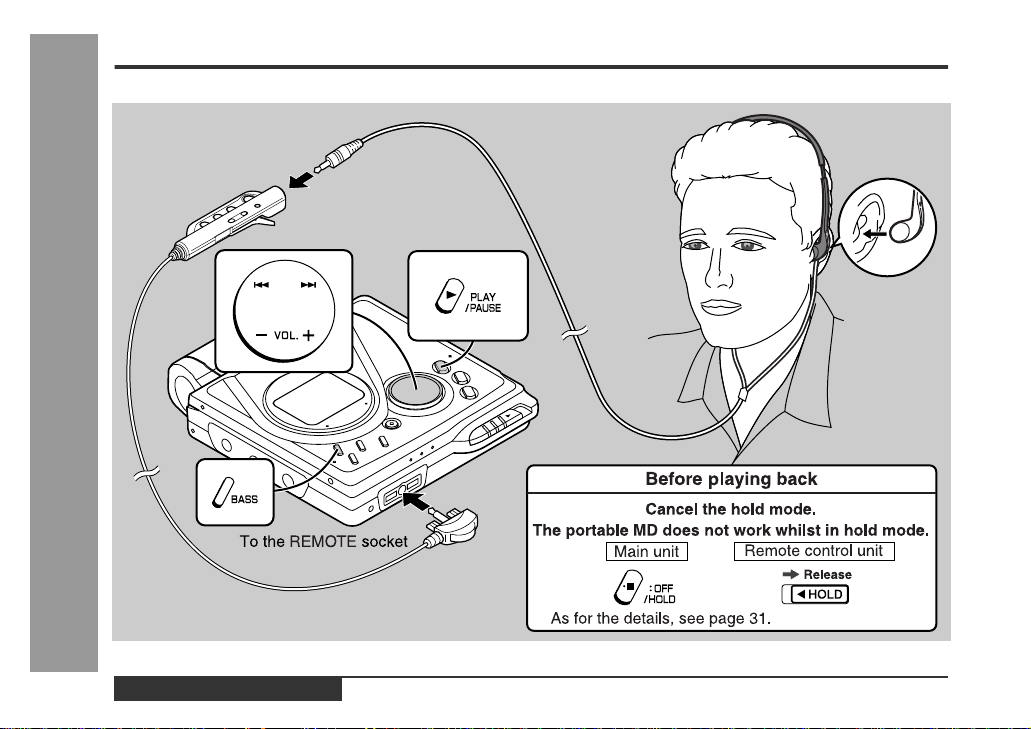
Playback
-Playback-
Basic Operation
E-13
ENGLISH
Page 15
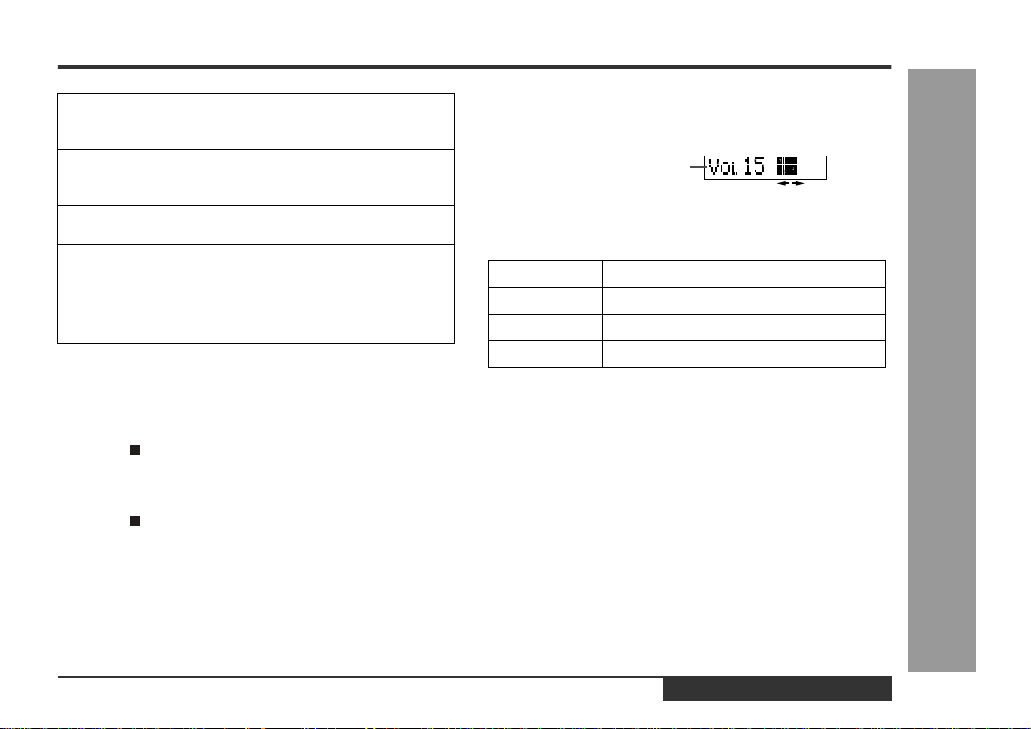
1
Insert the headphones plug firmly i nto the headphones socket on the remote control.
2
Plug the remote control into the REMOTE socket on the unit.
3
Insert a MiniDisc (page 6).
4
Press the PLAY/PAUSE button.
Playback starts automatically with a playback only
MiniDisc or a MiniDisc which is protected against
accidental erasure (Auto-play function).
To interrupt playback
Press the PLAY/PAUSE button.
To resume playback, press the PLAY/PAUSE button
again.
To stop playback
Press the /:OFF button.
If the unit is not operated for at least 2 minutes whilst in
the stop mode, the power will shut off automatically.
To turn off the power
Press the /:OFF button whilst in the stop mode.
„
Volume control
Press the VOL+ button to increase the volume and the
VOL- button to decrease the volume.
Volume (0-30)
„
Bass control
Each time the BASS button is pressed, the tone will be
switched as follows.
BASS 1 Emphasised slightly
BASS 2 Emphasised more
BASS 3 Emphasised fully
BASS OFF Cancelled
Notes:
z
If power failure occurs whilst playing a disc using the
AC adaptor, disconnect it from the wall socket. Otherwise, playback may start automatically when electricity
resumes.
z
If you connect the AC adaptor without installing the
rechargeable battery, playback may start automatically. Be sure to turn off the power.
z
Reduce the volume before starting to play. MiniDiscs,
compared to ordinary cassette tapes, have very little
noise. If the volume is adjusted according to your
usual expectations of noise, high volume may damage
your hearing.
z
The sound escaping from your headphones may
annoy people around you. In particularly crowded
places (such as on trains or buses), reduce the volume.
MD-MT99C
-Playback-
Basic Operation
ENGLISH
E-14
Page 16
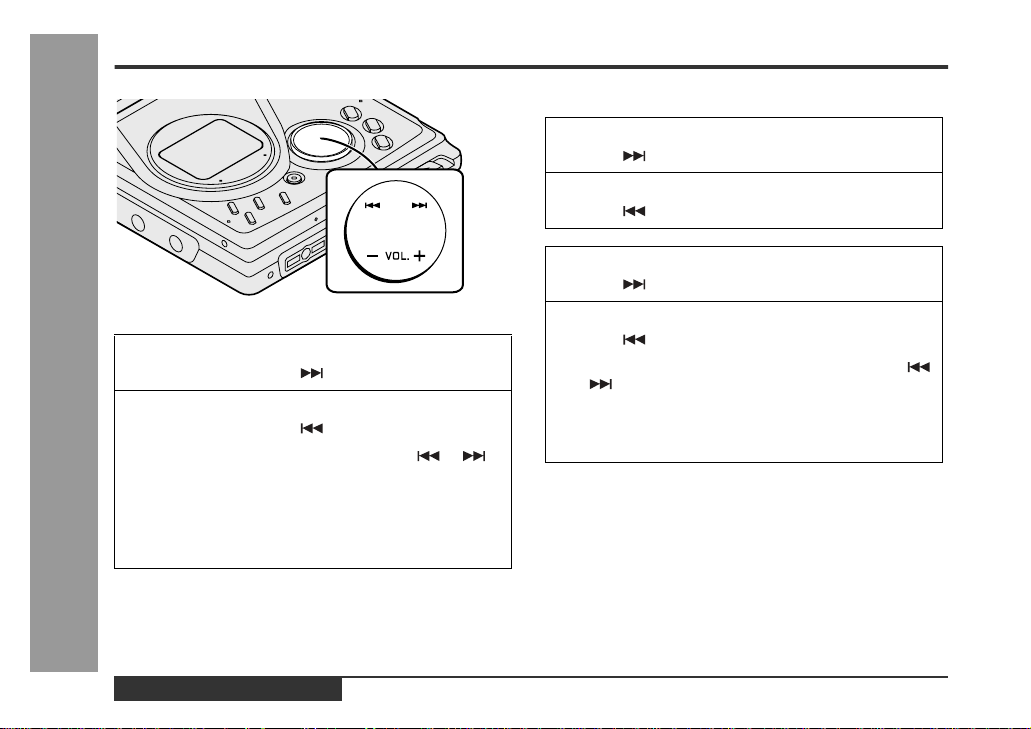
Advanced Playback
„
To locate the desired portion
For audible fast forward:
Press and hold down the button during playback.
For audible fast reverse:
Press and hold down the button during playback.
-Advanced Playback-
Useful Features
z
Normal playback will resume when the or
button is released.
z
When the end of the last track is reached during fast
forward, the unit will enter the pause mode. When
the beginning of the first track is reached during fast
reverse, the unit will enter the playback mode.
„
To locate the beginning of a track
To move to the beginning of the next track:
Press the button during playback.
To restart the track being played:
Press the button during playback.
To locate the next track:
Press the button whilst the unit is stopped.
To locate the previous track:
Press the button whilst the unit is stopped.
z
To skip a number of tracks at one time, press the
or button repeatedly until the desired track number is shown.
z
When you press the PLAY/PAUSE button, playback
starts from the beginning of the track.
E-15
ENGLISH
Page 17
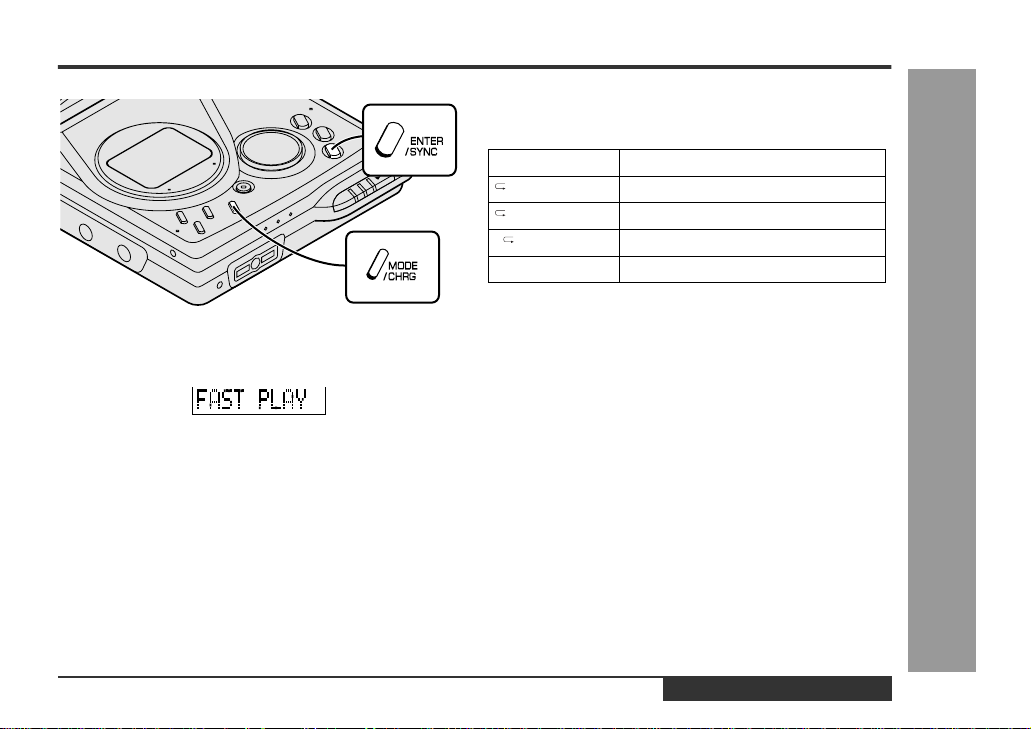
„
To play at double speed
Press the ENTER/SYNC button whilst a MiniDisc
recorded in the monaural mode is being played.
z
If a track recorded in the stereo mode is reached during fast playback, the fast playback mode will be cancelled.
z
Depending on the contents recorded on a MiniDisc, it
may be difficult to hear them.
To interrupt fast playback
Press the PLA Y /PAUSE button during playback.
When the PLAY/PAUSE button is pressed again, the unit
will resume fast playback.
To return to normal playback
Press the ENTER/SYNC button.
„
Random play or repeat play
During playback, press the MODE/CHRG button repeatedly to select the playback mode.
RANDOM Random play
RANDOM Repeat play of tracks in rand om order
Repeat play of all of the tracks
1 Repeat play of a single track
No display Normal playback
Notes:
z
If the playback mode is selected whilst stopped, press
the PLAY/PAUSE button to start playback.
z
When "TOC" is displayed, random play or repeat play
is impossible.
z
In random play the unit will select and pla y trac ks automatically. (You cannot select the order of the tracks.)
After all of the tracks have been played once each in
random order, the unit will stop automatically.
z
During random, random repeat, or single track repeat
play, you can forward or reverse the MiniDisc only
within the track being played.
z
During random play, the unit cannot find the beginning
of any track which has been played.
z
Repeat play lasts until you stop the unit.
MD-MT99C
Useful Features
-Advanced Playback-
ENGLISH
E-16
Page 18
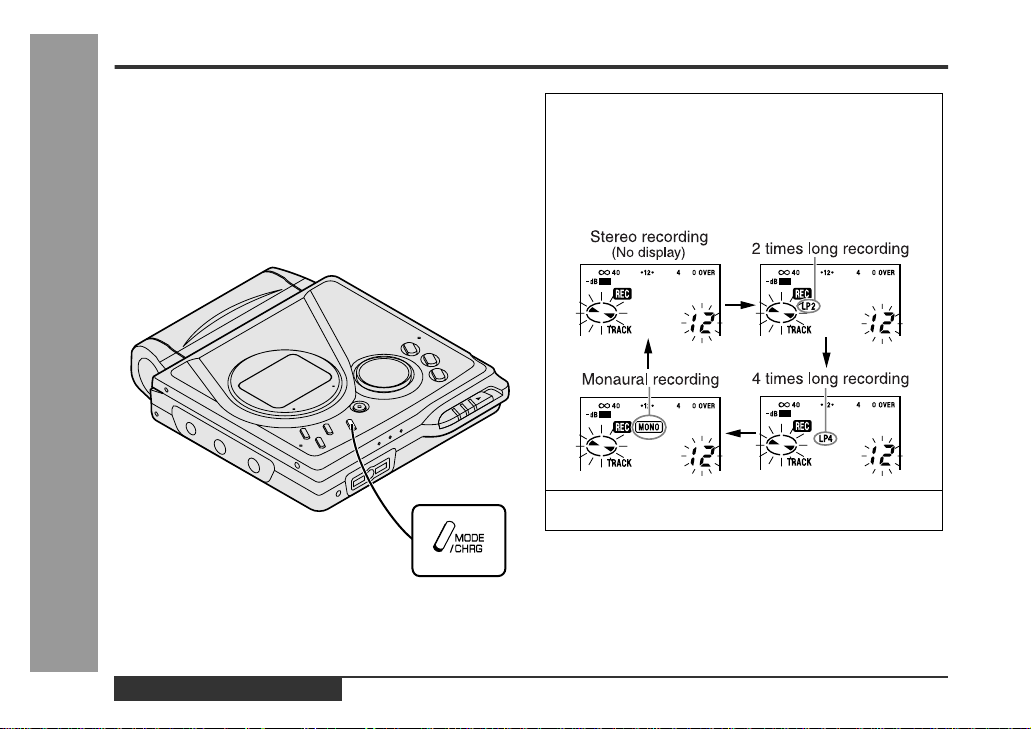
Advanced Recording
„
Long-play recording
2 times and 4 times long recording
Double or quadruple time of stereo recording is possible.
Monaural recording
In monaural, you can record twice as long as the stereo
recording.
A track recorded in monaural can be played back in double speed, see page 16.
Useful Features
-Advanced Recording-
1
When a recording is paused, press the MODE/
CHRG button repeatedly to select the recording
mode.
Each time the button is pressed, the display will
change as follows.
2
Start recording.
The recording mode remains unchanged until a new
mode is selected.
E-17
ENGLISH
Page 19
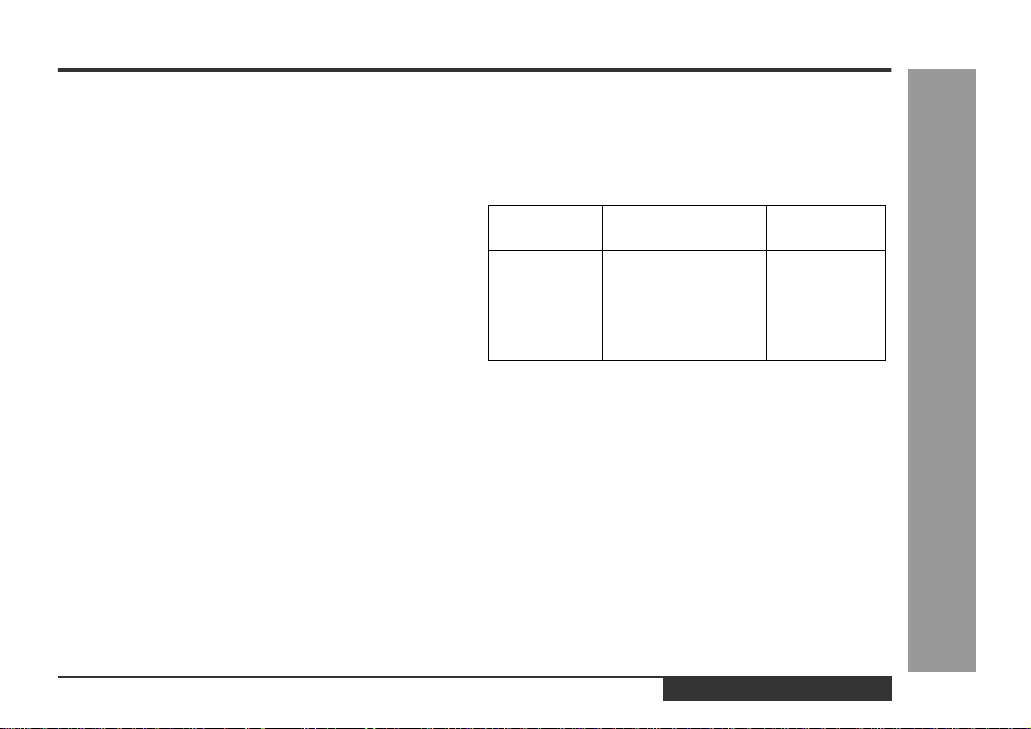
MD-MT99C
Notes:
z
Tracks can be recorded in stereo recording mode, 2
times long recording mode, and 4 times long recording
mode on one MiniDisc.
z
In monaural recording, the sound on the right and left
channels is mixed even if the input source is in stereo.
Although you can hear the stereo sound from the
headphones, the recorded sound is monaural.
z
Tracks recorded in 2 times long recording and 4 times
long recording modes cannot be played with the unit
that does not support these modes. On such a unit,
"LP" is displayed at the beginning of the track and no
sound is heard. (The operation and the display may
vary depending on the unit.)
z
Tracks recorded in monaural cannot be played if
equipment does not support the monaural playback.
„
About ATRAC
The ATRAC (Adaptive TRansform Acoustic Coding) sys tem compresses the sound data into 1/5 by cutting out
the inaudible sound. Since the sound is selected based
on psychoacoustics masking, the sound quality is not
impaired. This unit is equipped with the ATRAC3 compressing system that can reduce the sound data to 1/10
or 1/20 of its original size. By employing this system, 2
times and 4 times long recordings are enabled in stereo
mode.
„
About the recording mode
You can select the recording mode from stereo recording,
2 times long recording, 4 times long recording, and monaural recording. Recordable time varies depending on
the recording mode. If the tracks are recorded on an 80minute MiniDisc, its recording time changes as follows:
Indication Recording mode Recording
No display Stereo MAX. 80 min.
LP2 2 times long (stereo) MAX. 160 min.
LP4 4 times long (stereo) MAX. 320 min.
MONO Monaural MAX. 160 min.
„
Caution for 4 times long recording (LP4)
Special compressing method allows the 4 times long
recording to realise long-time stereo recording. Therefore, some noise is recorded occasionally. If sound quality should be emphasised, stereo recording or 2 times
long recording is recommended.
time
Useful Features
-Advanced Recording-
ENGLISH
E-18
Page 20
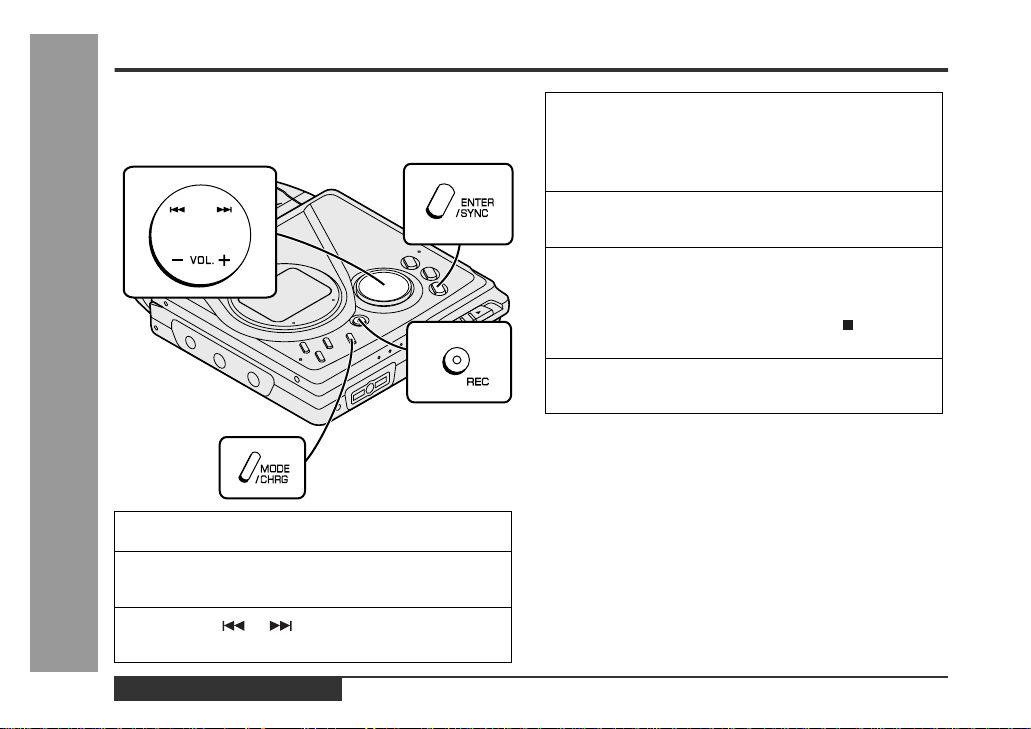
Advanced Recording (continued)
„
Playback sound-actuated recording
Recording automatically starts or pauses by detecting
sound from the stereo system (Synchronised recording).
Useful Features
-Advanced Recording-
1
Press the REC button.
2
Begin playback on the stereo system connected
to this portable MD.
3
Press the or button to adjust the recording level. (See page 9.)
4
Press the PAUSE button on the stereo system
to enter the playback pause mode.
Select the starting point for your recording and
press the PAUSE button.
5
Press the MODE/CHRG button repeatedly to select the recording mode (page 17).
6
Press the ENTER/SYNC button.
z
"SYNC" will be displayed.
z
To cancel the operation, press the /:OFF button.
7
Begin playback on the stereo system. Recording will begin automatically.
To interrupt recording
z
When the stereo system is stopped, the unit will enter
the synchro recording pause mode. When playback is
resumed, the recording will be resumed.
z
If a silence lasts for 3 seconds or more, the recording
will be paused (pause function does not work for
approximately 10 seconds after a recording starts).
When the unit receives sound again, recording automatically starts.
z
A new track number is created when the recording
resumes.
E-19
ENGLISH
Page 21
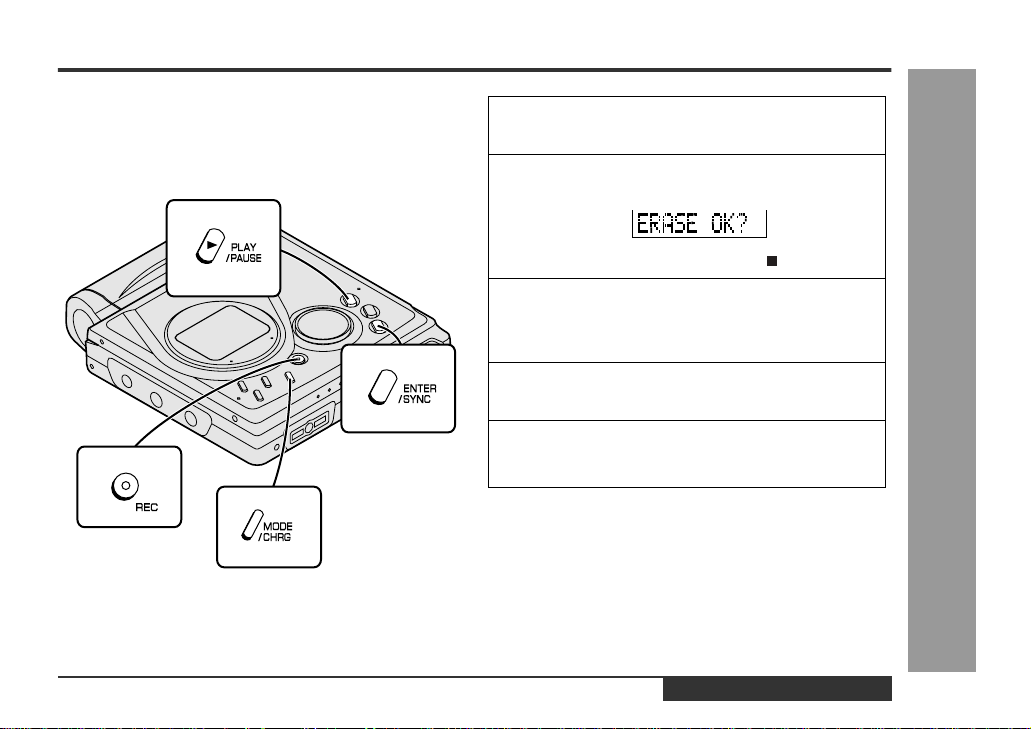
„
To start recording from the m id dle of a tra ck
You can erase a portion of a track and make a new
recording.
All of the tracks that follow the newly recorded track will
be erased.
1
During playback, press the PLAY/PAUSE button
at the point where you want to begin recording.
2
Press the REC button.
To cancel the operation, press the /:OFF button.
3
Press the ENTER/SYNC button.
All of the tracks and track names will be erased, following the point where the playback is paused.
4
Press the MODE/CHRG button repeatedly to select the recording mode (page 17).
5
Press the PLAY/PAUSE button.
Recording will start.
Note:
To keep a track after the point you want to make a new
recording, move the track and then make recording after
that point. (See "Editing a Recorded MiniDisc", page 39.)
MD-MT99C
Useful Features
-Advanced Recording-
ENGLISH
E-20
Page 22
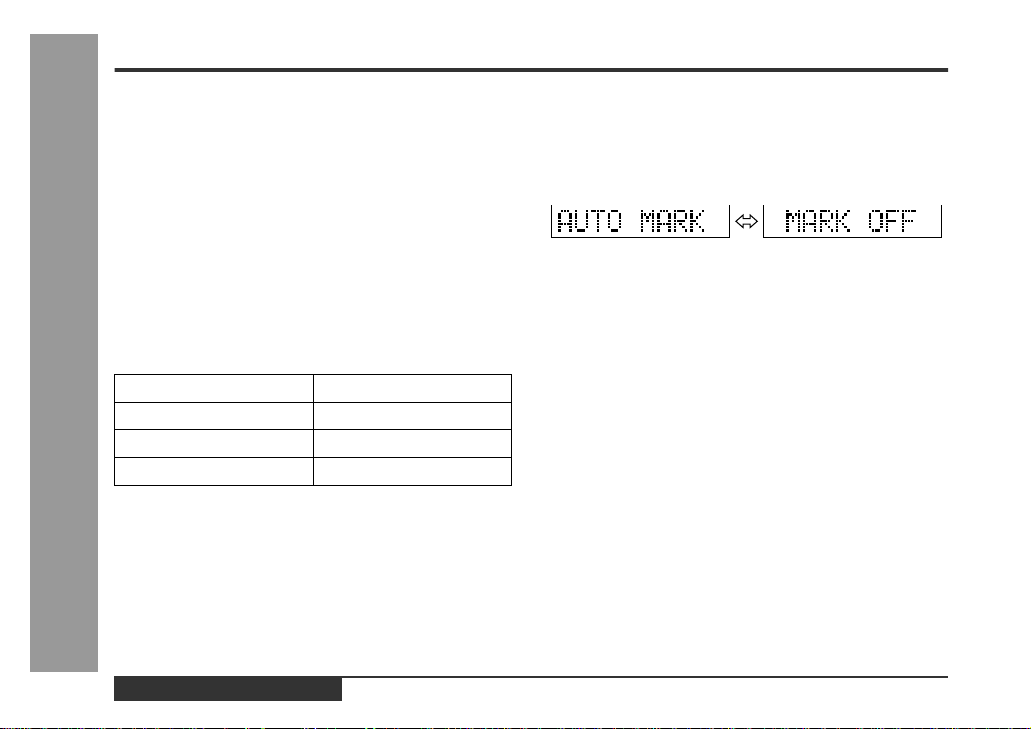
Advanced Recording (continued)
„
To create your own track numbers
You can create your own track numbers at any point.
Whilst recording, press the REC button at the point
where you want to create track numbers.
The track number will be increased by one.
z
One track number will be added every time the REC
button is pressed.
z
The BASS button on the remote control can also be
used to add track numbers.
Numbering restriction
If you try to number more than 10 tracks in certain
amount of time, "SORRY" will be displayed and the operation will be disabled.
In that case, wait until the next operation can be
resumed.
In stereo recording Within 40 seconds
In 2 times long recording Within 80 seconds
Useful Features
In 4 times long recording Within 160 seconds
-Advanced Recording-
In monaural recording Within 80 seconds
„
Recording tracks as a single track
You can record several pieces of music as a single track
by disabling the auto marker function.
When a recording is paused or whilst recording...
Press the EDIT button.
Note:
When making digital recordings using a CD player or an
MiniDisc player, track numbers will be created automatically regardless of the setting of the auto marker function.
E-21
ENGLISH
Page 23

„
About track numbers
1. Track numbers are created automatically during recording via the analogue connection when a silence
of 1 second or more is detected (Auto marker function). A series of tracks can be recorded as one by
disabling the auto marker function, see page 21.
2. When recording from a CD or a MiniDisc using the
digital connection, track numbers will be created at
the same points as on the CD or MiniDisc (Synchro
marker function).
z
Track numbers may not be created in proper places,
depending on the source to be recorded from, such as
signals with noise.
z
The track numbers on the playback side may not
match the track numbers recorded on the MiniDisc.
z
When recording, if a programmed playback is performed by the source or playback is performed by
selecting tracks manually, the MiniDisc track numbers
may not be the same as on the source.
z
Track numbers may not be created properly, depending on the connected stereo system.
MD-MT99C
Useful Features
-Advanced Recording-
ENGLISH
E-22
Page 24
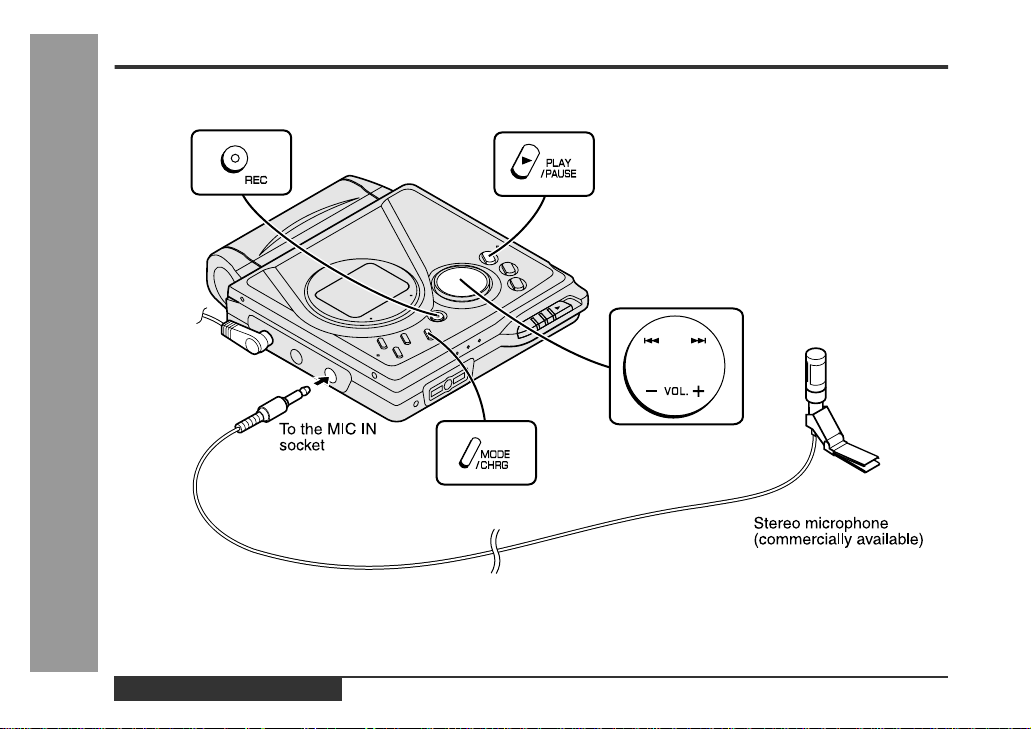
Recording from a Microphone
„
To record from a microphone
Useful Features
-Recording from a Microphone-
E-23
ENGLISH
Page 25
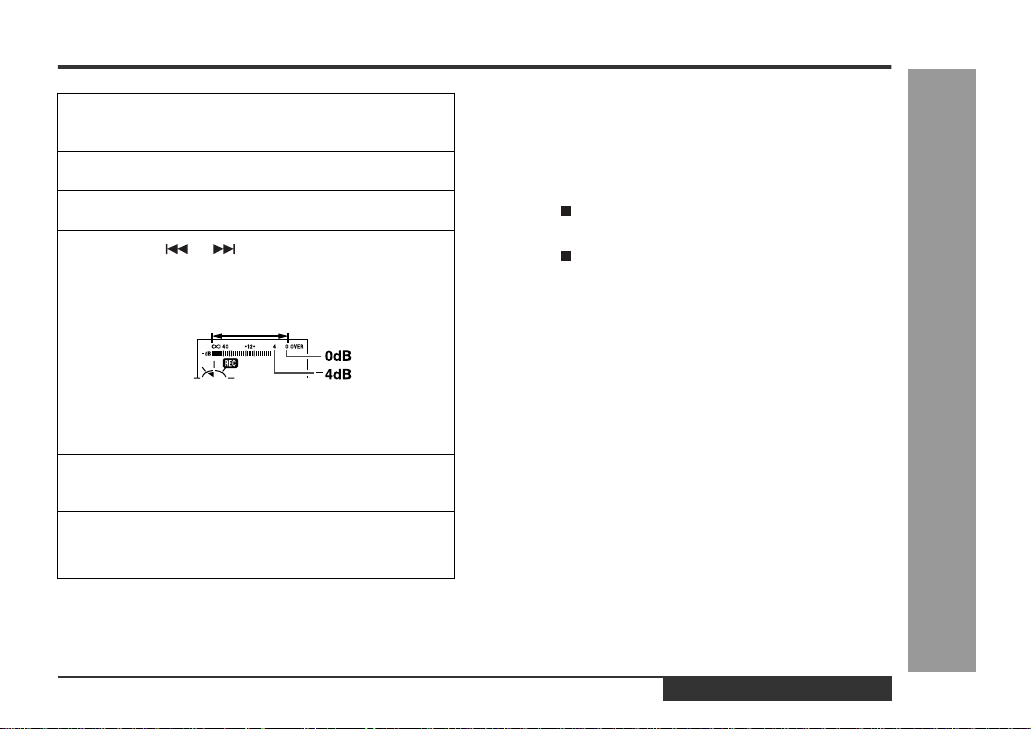
MD-MT99C
1
Connect a stereo microphone to the MIC IN
socket.
2
Insert a recordable MiniDisc (page 6).
3
Press the REC button.
4
Press the or button to adjust the recording level.
Level meter indicator
Adjust the recording level so that the maximum
sound volume from the source makes the reading
swing between -4 dB and 0 dB.
5
Press the MODE/CHRG button repeatedly to select the recording mode (page 17).
6
Press the PLAY/PAUSE button.
Recording will start.
To interrupt recording
Press the PLAY/PAUSE button whilst recording.
z
To res ume recording, press the PLAY/PAUSE button
again. The track number will be increased by one each
time you interrupt recording.
To stop recording
Press the /:OFF button.
To write recorded contents on the MiniDisc
Press the /:OFF button whilst in the stop mode.
Useful Features
-Recording from a Microphone-
ENGLISH
E-24
Page 26
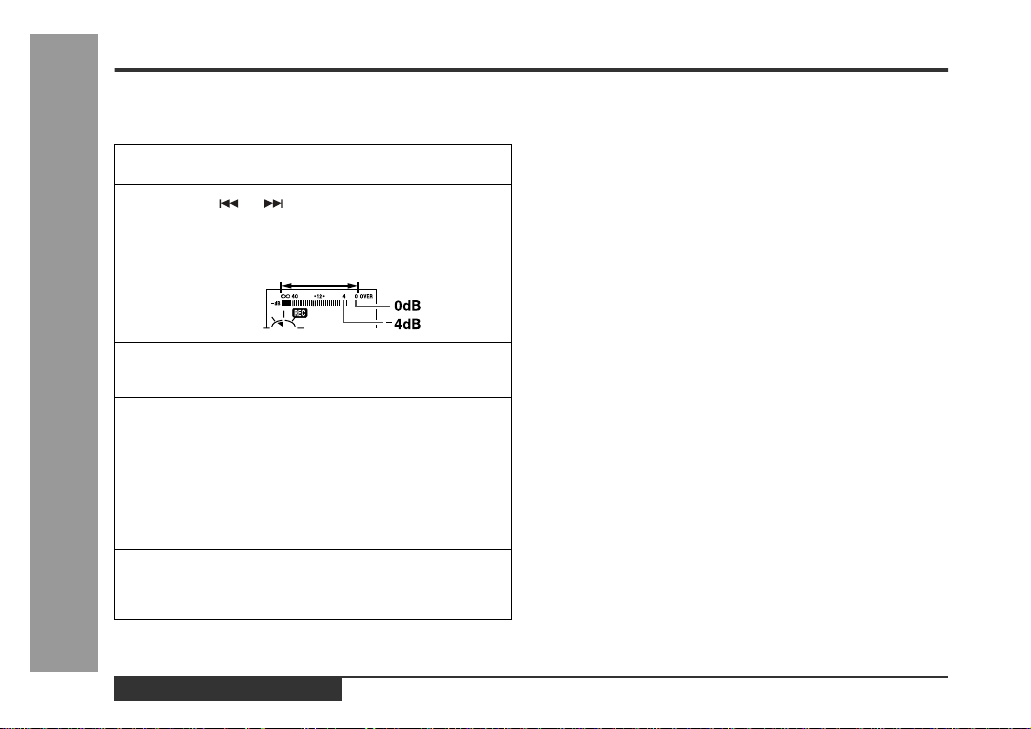
Recording from a Microphone (continued)
„
Sound-actuated recording (Mic Synchronised recording)
1
Press the REC button.
2
Press the or button to adjust the recording
level.
Level meter indicator
3
Press the MODE/CHRG button repeatedly to select
the recording mode (page 17).
4
Press the ENTER/SYNC button to select the re-
Useful Features
-Recording from a Microphone-
cording sensit iv it y .
MIC SYNC H : Recording starts when the unit de-
MIC SYNC L : Recording starts when the unit de-
5
When a sound, such as person speaking, is picked
up by the microphone, recording will begin auto-
matically.
tects -24 dB or more (the unit can
start recording from quiet sounds).
tects -12 dB or more.
About pause function
The unit automatically pauses when the microphone
does not pick up any sound for 3 seconds or more.
(Pause function does not work for approximately 10 seconds after a recording starts.) When the microphone
picks up sound again, recording starts automatically.
Notes:
z
Whilst making a mic recording, do not connect anything to the OPTICAL/LINE IN socket on the portable
MD.
z
To use a microphone, be sure it is a plug-in-power
type microphone.
- When a plug-in-power type microphone is plugged in,
the portable MD will provide power for the microphone's operation.
- If a different type of microphone is plugged in, it may
not operate properly or it may cause the unit to malfunction.
z
Insert the plug firmly. If you don't, the recording will not
be made properly.
z
Use a microphone with a 3.5 mm (1/8") diameter stereo mini plug.
z
If the unit starts recording too often from low unwanted
noises, set the microphone input to "MIC SYNC L".
z
Recording sensitivity can be changed whilst recording.
E-25
ENGLISH
Page 27
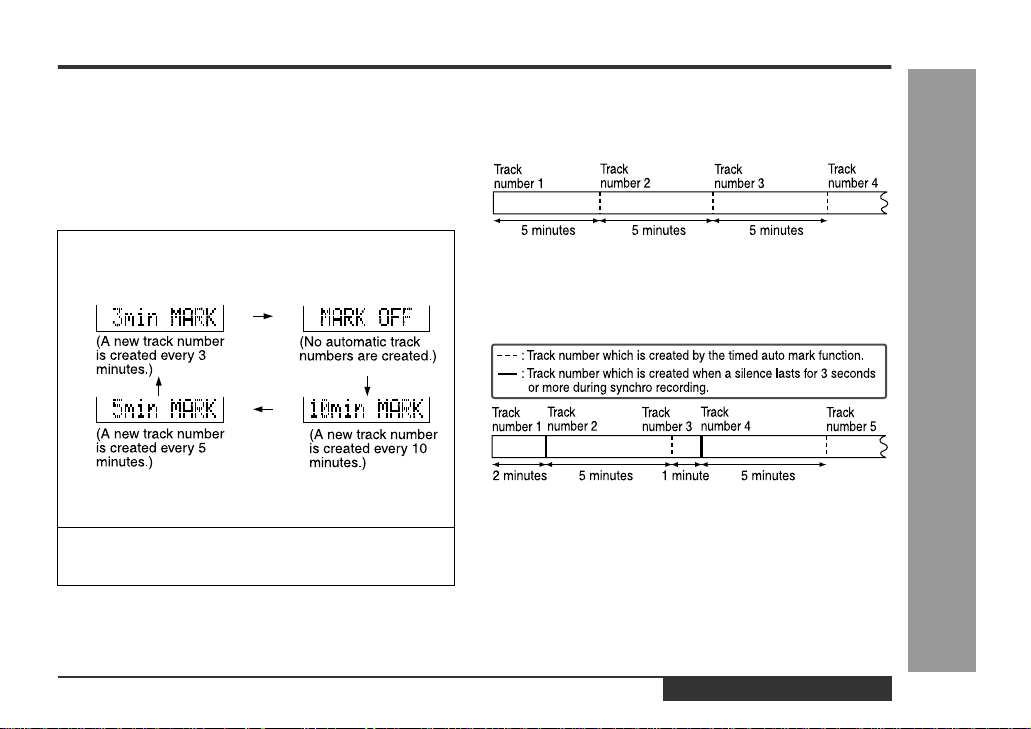
MD-MT99C
„
Track intervals
When recording from the microphone, track numbers will
be created automatically at regular intervals (default setting: approximately every 5 minutes). During a mic synchro recording, the unit pauses when a silence lasts for 3
seconds or more, and creates a track number.
Changing intervals between tracks
1
When a recording is paused or whilst recordi ng,
press the EDIT button repeatedly.
The interval between marks may vary slightly compared with the actual recording time.
2
Track numbers will be created automatically at
regular intervals.
Example: Set to "5 minutes".
During a mic manual recording
Timed auto marks will be created every 5 minutes.
During a mic synchro recording
If a silence lasts for 3 seconds or more, a timed auto
mark will be created 5 minutes after the previous mark is
created.
Creating track numbers manually
Press the REC button whilst recording.
Useful Features
-Recording from a Microphone-
ENGLISH
E-26
Page 28
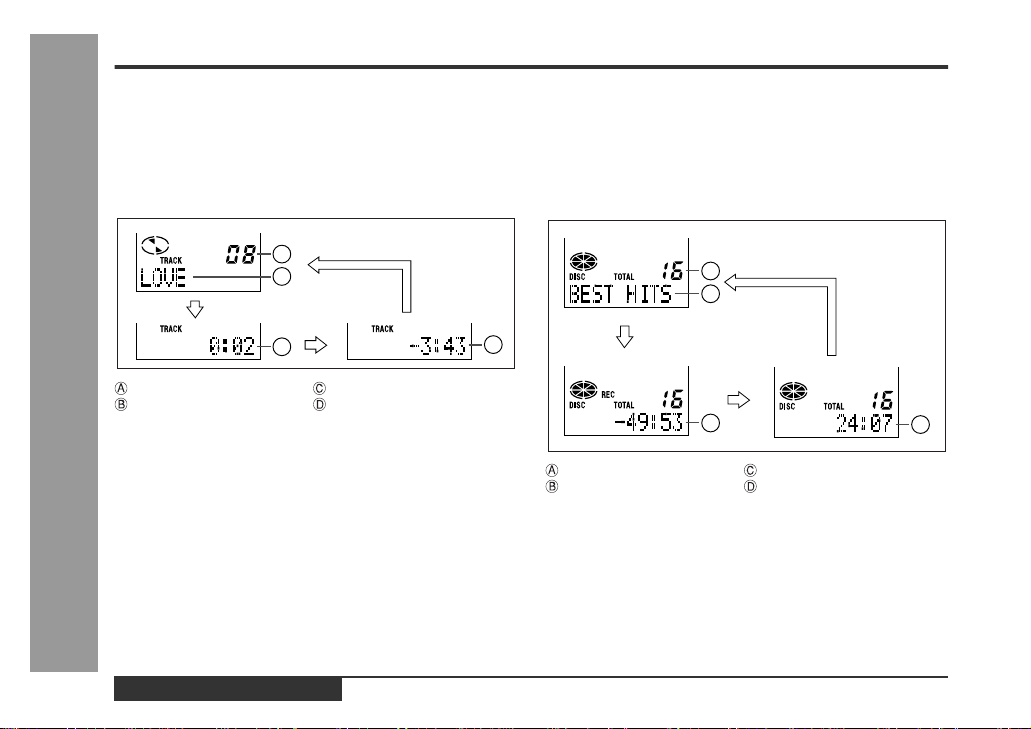
Checking Displays
„
To check the elapsed time and remaining
time of the track
During playback, press the DISP button.
Each time the button is pressed, the display will change
as follows.
A
B
C
Track number Elapsed playback time
Track name Remaining playback time
-Checking Displays-
Notes:
Useful Features
z
If the disc name or the track name was not originally
recorded on the MiniDisc, "NO NAME" will be displayed.
z
Remaining recording time will not be displayed with a
playback only MiniDisc.
z
Elapsed playback time and remaining playback time
may be different from the actual time.
„
To check the remaining recording time and
the total playing time
Whilst in the stop mode, press the DISP button.
Each time the button is pressed, the display will change
as follows.
A
B
D
C
Total number of tracks Remaining recording time
Disc name Total playing time
Remaining recording time varies depending on the set
recording mode.
D
E-27
ENGLISH
Page 29
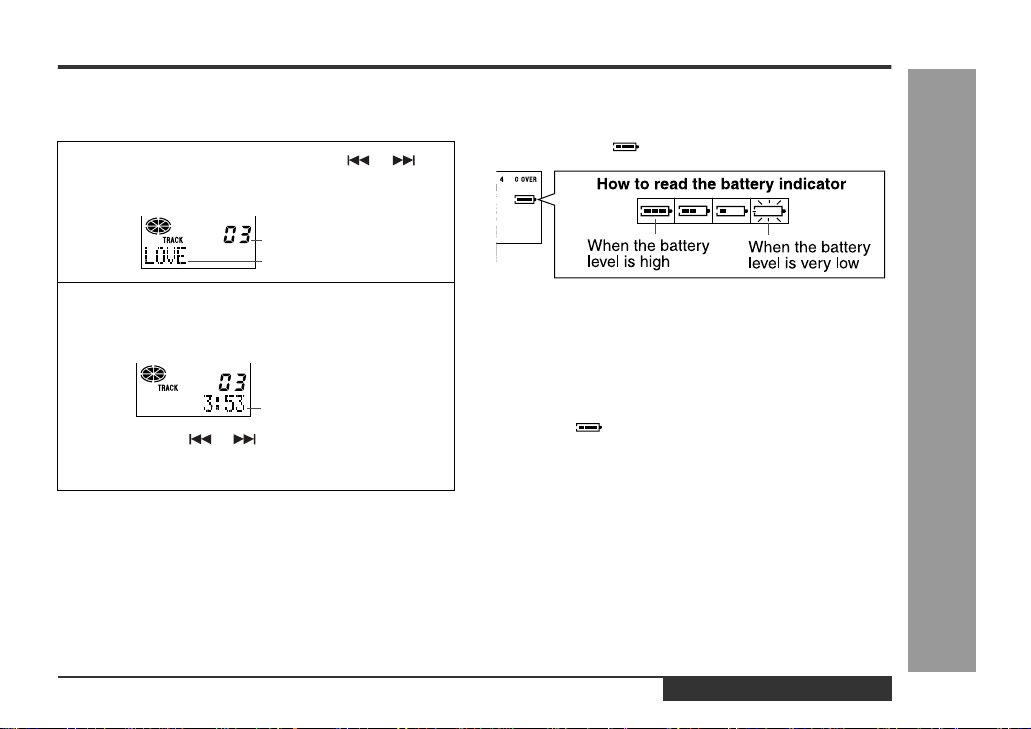
MD-MT99C
„
To display the playing time of an individual
track
1
Whilst in the stop mode, press the or but ton to display the track number and track name.
Track number
Track name
2
Press the DISP button to display the playing
time for that track.
Playing time
Each time the or button is pressed, the playing time of the previous or next track will be displayed.
„
Checking the remaining amount of battery
level
The remaining amount of battery level is shown by the
battery indicator ( ) during operation.
z
When the battery is completely discharged, the battery indicator will flash. Recharge the battery or
replace the alkaline battery with a new one.
z
When the battery has run completely out, "BATT
EMPTY" will appear. Then, the power will be disconnected automatically.
Notes:
z
If you use the battery which you stopped charging
halfway, " " may appear. It does not mean that the
battery is completely charged.
z
The battery indicator will not correctly display the
remaining capacity for approximately 10 seconds after
the power has been turned on.
z
When the AC adaptor or a separately available car
adaptor is used, the battery indicator will not be
shown.
z
The number of bars shown in the battery indicator may
increase or decrease, depending on the operation
being performed. This is normal.
Useful Features
-Checking Displays-
ENGLISH
E-28
Page 30
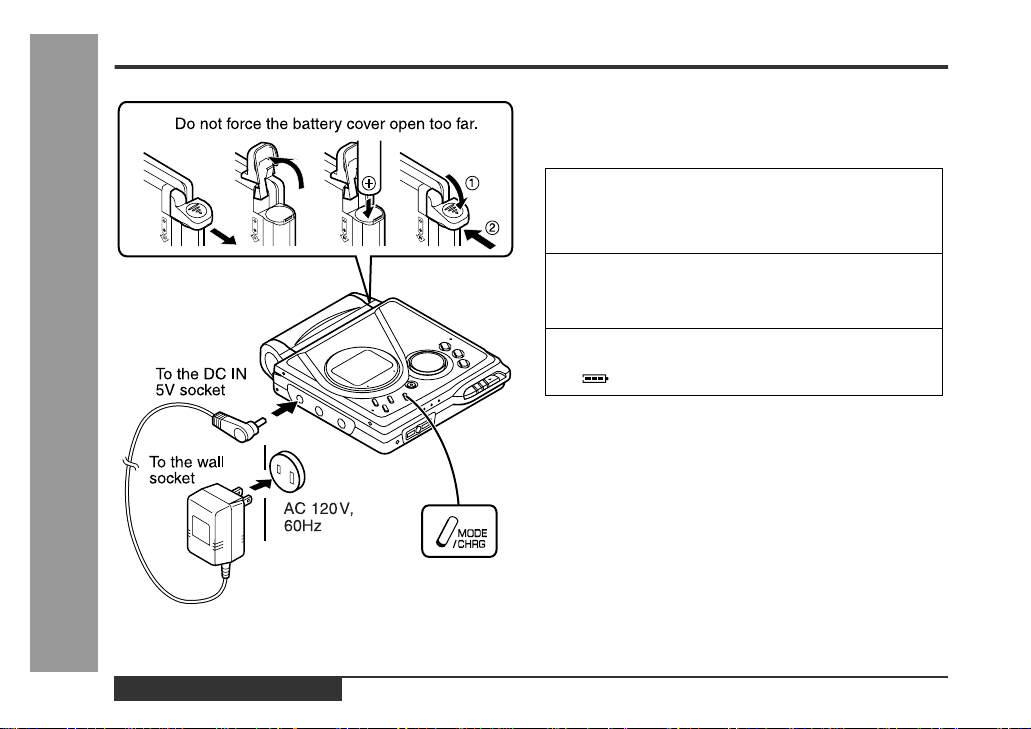
Battery Power
-Battery Power-
Useful Features
„
Charging the rechargeab le batte ry
When the rechargeable battery is used for the first time
or when you want to use it after a long period of disuse,
be sure to charge it fully.
1
Insert the rechargeable battery.
A rechargeable battery other than the one supplied
or the optional one (AD-N70BT) cannot be charged.
2
Plug the AC adaptor into the wall socket, and
then insert the plug on the other end into the DC
IN 5V socket.
3
Press the MODE/CHRG button.
" " will flash, and battery will begin charging.
z
After the rechargeable battery is charged or used, it
will get slightly warm. This is normal.
z
When the portable MD is turned on or operating, the
battery will not be charged.
E-29
ENGLISH
Page 31

MD-MT99C
„
About charging time
After about 3.5 hours have passed, " " will
go out. The battery charging is about 90 %
complete.
To c harge the battery fully, continue charging for about 2
more hours. In this case, you do not need to press the
MODE/CHRG button. Even if the MODE/CHRG button is
pressed, " " will not appear.
Notes:
z
Charge the battery within the range of 5°C - 35°C
(41°F - 95°F).
z
Charging is completed if " " does not blink when
you plug in the AC adaptor and press the MODE/
CHRG button.
z
The unit can be left in the charging state after it is
completed.
Caution:
z
Use the specified battery AD-N70BT only. Do not
charge a battery (nickel-cadmium, alkaline, etc.) other
than that specified.
z
Do not remove the outer cover of the rechargeable battery. It may cause heat generation, fire, or explosion.
z
Do not dip the battery in water, do not dispose of it in a fire, and do not take it apart.
z
If the rechargeable battery terminal is dirty, charging
may not start. In such a case, wipe off the dirt with a
dry cloth.
z
Do not disassemble the battery.
„
Using with the rechargeable or alkaline battery
1
Disconnect the AC adaptor.
2
Insert the rechargeable battery
or alkaline battery from the (+)
marked side.
Use a commercially available LR6,
"AA" size alkaline battery.
Notes:
z
Setting the volume lev el to "0" whilst recording with the
rechargeable or an alkaline battery reduces the battery drain.
z
When you do not use the unit for hours, remove the
battery. (The battery drains gradually even when the
power is turned off.)
z
Carry the battery in the supplied case.
z
This unit can be used with the AC adaptor when the
rechargeable or an alkaline battery is in the unit.
Caution:
Do not use a nickel-cadmium battery.
-Battery Power-
Useful Features
ENGLISH
E-30
Page 32

Hold Function
The present operation condition can be kept even if other buttons are accidentally pressed in a place such as a
crowded train.
-Hold Function-
If the battery is inser ted or the AC adaptor is connected,
Useful Features
you can set this function even when the power is turned
off.
To cancel the hold mode
Press and hold down the HOLD button for 2 seconds or
more whilst the unit is in the hold mode.
"HOLD OFF" will be shown.
To cancel the hold mode
Move the HOLD s witch away from the safety position (t he
opposite direction of the arrow).
If the hold function is active whilst the power is turned
off, the power cannot be turned on by mistake and the
battery will not be drained.
E-31
ENGLISH
Page 33

Changing Default Settings
Whilst in the stop mode ...
1
With a MiniDisc inserted, press the MODE/CHRG
button for 2 seconds or more. "SET UP" will ap-
pear.
When you release the button, "BEEP ON" or "BEEP
OFF" will appear.
2
Press the or button to display the menu.
3
Press the MODE/CHRG button to switch items.
4
Press the /:OFF button.
„
Beep sound
You can eliminate the confirmation sound that beeps when
you press a but ton.
„
Auto play
You can make the unit not play automatically when y ou insert
a playback-only MiniDisc or an accidental erasure protected
MiniDisc.
„
Auto power save
When the unit is used in a place exposed to much vibration,
sound skipping can be decreased by cancelling the auto
power save function. (Battery will drain faster .)
What is auto power save function?
During playback, maximum 40 seconds (in stereo) of
musical information is stored. Auto power save function
automatically adjusts the storage time between 5 and 40
seconds to reduce the power consumption. If this function is cancelled, the storage time cannot be adjusted. (It
cannot be adjusted even if it is operated on the battery
charger.) The storage time varies depending on the playback mode.
„
Digital recording level
"D.L MODE 1"
The digital recording level you set will be kept even after cancelling recording.
"D.L MODE 2"
Every time you cancel recording, the level will return to [D.L
0dB].
MD-MT99C
Advanced Features
-Changing Default Settings-
ENGLISH
E-32
Page 34

Titling a MiniDisc
„
Creating disc and track names
Load a MiniDisc to be named. A playback only or recording prevented MiniDisc cannot be edited.
1
2
<Disc name> <Track name>
Whilst in the stop
mode, press the EDIT
button to select "DISC
NAME".
Press the ENTER/SYNC button.
Whilst in the pause
mode, press the EDIT
button to select
"TRACK NAME".
3
Press the DISP button repeatedly to select the
type of characters.
The first 3 characters in the group of the selected
characters will be displayed for about 1 second.
4
Press the or button repeatedly to select
the letter.
-Titling a MiniDisc-
Advanced Features
E-33
z
The unit will enter the character input mode.
z
To cancel the operation, press the /:OFF button.
ENGLISH
5
Press the ENTER/SYNC button to enter it.
Position where the next letter will be entered
Page 35

6
To enter more letters, repeat steps 3 - 5.
7
When the name has been completely entered,
press the EDIT button.
8
"TOC" will be displayed. To write the updated
contents to the MiniDisc, press the /:OFF but-
ton.
You cannot remove the MiniDisc whilst "TOC" is
displayed. "TOC" will not disappear until the recorded contents have been updated.
Note:
One disc name and up to 255 track names can be created per disc (a maximum of 100 characters for the disc
and each track name and a total of 1,700 characters can
be entered. However, if any tracks are recorded in the 2
times or 4 times long recording mode, the number of
characters to be entered is decreased, since the information of the recording mode is stored by the track).
„
To erase a charactor
Press the VOL+ or VOL- button to move the cursor to the
character you want to erase, and then press the BASS
button.
„
To enter a space
Press the VOL+ button to move the cursor to the right.
Space
„
Characters (symbols)
RN QP
A C D E F G H
B
S U V W X Y ZT
a c d e f g h
b
s u v w x y zt
1 3 4 5 6 7 8
2
+
)
*
/.,
.,
.,
:
I J K L M
/
i j k l m
/
! " #
9 0
<; =
O
rn o qp
$
_
@>?
(
'
%
&
`
MD-MT99C
-Titling a MiniDisc-
Advanced Features
ENGLISH
E-34
Page 36

Titling a MiniDisc (continued)
„
To add characters
1
Put the unit in the character input mode.
(Perform steps 1 - 2 on page 33.)
2
Press the VOL+ or VOL- button to move the cursor to the character before which you want to
add a new character.
3
Select the character to add.
(Perform steps 3 - 4 on page 33.)
4
Press the ENTER/SYNC button.
-Titling a MiniDisc-
5
Press the EDIT button.
Advanced Features
6
"TOC" will be displayed. To write the updated
contents to the MiniDisc, press the /:OFF but-
ton.
You cannot remove the MiniDisc whilst "TOC" is
displayed. "TOC" will not disappear until the recorded contents have been updated.
„
Stamping titles from another MiniDisc
Before stamping
When there are 2 MiniDiscs on which the same tracks
are recorded, you can transfer the character information
(disc and track names) of the Master MiniDisc to another
MiniDisc (for stamping).
1. W h at is a master MiniDisc?
A recordable MiniDisc that contains tracks and character information. (You cannot transfer the information
from a playback-only MiniDisc.)
2. W hat is a MiniDisc for stamping?
A MiniDisc that contains the same tracks in the same
order as the master MiniDisc. (Make sure that the total
number of tracks of the master MiniDisc and the one for
stamping are the same.)
E-35
ENGLISH
Page 37

MD-MT99C
Master MiniDisc operation
1
Insert a Master MiniDisc.
Do not mistake the Master MiniDisc f or the target one.
2
Whilst in the stop mode, press the EDIT button to
select "NAME STAMP" .
3
Press the ENTER/SYNC button.
To cancel the operation , press the /:OFF button.
4
Press the ENTER/SYNC button again.
5
When the unit displays "CHANGE MD", remove the
master MiniDisc.
Remove it without t urning off the power. Or, th e operation will be cancelled.
Operation of the MiniDisc for stamping
6
Load a MiniDisc for stamping.
7
Press the ENTER/SYNC button.
The unit will finish recording the character info rmation
and enter the stop mode.
Note:
If the total number of tracks on the master MiniDisc does
not match that on the MiniDisc for stamping, the unit will
display "Can'tSTAMP" and turn off the power.
If this happens, adjust the total number of tracks on the
newly recorded MiniDisc using the edit operation.
-Titling a MiniDisc-
Advanced Features
ENGLISH
E-36
Page 38

Editing a Recorded MiniDisc
„
To erase tracks one at a time
1
Start playing the track to be erased, and press
the PLAY/PAUSE button.
2
Press the EDIT button repeatedly to select
"ERASE".
3
Press the ENTER/SYNC button.
To cancel the operation, press the /:OFF button.
4
Press the ENTER/SYNC button again.
Advanced Features
-Editing a Recorded MiniDisc-
The track will be erased.
5
To erase other tracks, repeat steps 1 - 4.
„
To erase all of the tracks at once
1
Whilst in the stop mode, press the EDIT button
repeatedly to select "ALL ERASE".
2
Press the ENTER/SYNC button.
To cancel the operation, press the /:OFF button.
3
Press the ENTER/SYNC button again.
All of the tracks will be erased.
Caution:
Once a track has been erased, it cannot be recovered. Check the track number before erasing it.
E-37
ENGLISH
Page 39

MD-MT99C
„
To divide a track
1
Start playing the track to be divided into two.
Press the PLAY/PAUSE button at the point
where you want to divide the track.
2
Press the EDIT button repeatedly to select "DIVIDE".
3
Press the ENTER/SYNC button.
To cancel the operation, press the /:OFF button.
4
Press the ENTER/SYNC button again.
The track will be divided into two tracks, and the unit
will pause at the beginning of the second of the two
new tracks.
„
To combine tracks
1
Start playing the last of the two tracks to be
combined, and press the PLAY/PAUSE button.
2
Press the EDIT button repeatedly to select
"COMBINE".
3
Press the ENTER/SYNC button.
To cancel the operation, press the /:OFF button.
4
Press the ENTER/SYNC button again.
The two tracks will be combined, and the unit will be
paused at the beginning of the combined track.
Advanced Features
-Editing a Recorded MiniDisc-
ENGLISH
E-38
Page 40

Editing a Recorded MiniDisc (continued)
„
To move a track
1
Play the track to be moved, and press the PLAY/
PAUSE button.
2
Press the EDIT button repeatedly to select
"MOVE".
3
Press the ENTER/SYNC button.
To cancel the operation, press the /:OFF button.
4
Press the or button to select the direc-
Advanced Features
-Editing a Recorded MiniDisc-
tion.
5
Press the ENTER/SYNC button again.
The track will be moved, and the unit will be paused
at the beginning of the track.
When a track has a name before dividing:
The two new trac ks will ha ve the same name. Howev er, in
the "TOC FULL" condition, the second track may not be
named.
Total number of tracks that can be divided:
Each disc can hold up to 255 tracks. However, even if the
number of assigned tracks has not reached 255, it might
not be possible to make any further divisions of tracks.
To combine two non-adjacent tracks:
First, put the two tracks next to each other in the order
you want using the MOVE function. Then combine them
using the COMBINE function.
When one or both tracks to be combined have a
name:
The first track name will be used. However, when the first
track does not have a name, the second track name will
be used.
In the following cases, tracks may not be combined.
z
Tracks recorded by different inputs cannot be combined.
Example:
-Digital recorded track and analogue recorded track.
-Different recording modes (stereo recording, 2 times
long recording, 4 times long recording, monaural recording).
z
Tracks whose recording time is less than 12 seconds.
E-39
ENGLISH
Page 41

Listening through Another System
MD-MT99C
„
Listening through a stereo system
Notes:
z
It is recommended that the volume level of the MiniDisc unit be set to maximum when listening through a
stereo system.
z
When recording with stereo system, eliminate the confirmation sound (page 32). Otherwise, it will also be
recorded.
z
The recording will be made in the analogue mode.
z
Character information will not be recorded.
„
Listening through a car stereo
Notes:
z
Adjust the volume of both this portable MD and a car
stereo.
z
Do not operate this portable MD whilst you drive a car .
It may distract your attention and cause a traffic accident.
z
Do not use any car adaptor except for the separately
availabl e AD-CA20X.
z
Remove the battery when you power the unit from the
car battery.
Advanced Features
-Listening through Another System-
ENGLISH
E-40
Page 42

Other Features and Caution
„
Resuming auto play
When you stop playback and replay the MiniDisc
without removing it, playback starts from the point
you stopped it.
Once you remove the MiniDisc, playback starts from
the first track.
The unit provides the following functions when you
use it with the separately available car adaptor (ADCA20X) (when the rechargeable or alkaline battery is
References
removed):
1. When you turn off the engine, the power of this portable MD also turns off. (It may not work with some types
of cars.)
-Other Features and Caution-
2. When you restart the engine, playback starts from the
beginning of the stopped track.
„
Rechargeable battery
z
A rechargeable nickel-metal hydride battery is the only
kind that can be used. Even if the battery is not used,
you should charge it at least once every three months
because of the special quality of this battery.
z
The rechargeable battery can be charged approximately 300 times.
z
When the operating time is reduced to about half the
normal amount of time, even after a full charge is performed, replace the battery with a new one (ADN70BT).
z
When the battery is charged for the first time or is
charged after not being used for a long period, the
operating time may be shorter than normal. The battery life will recover with normal use i.e. charging and
discharging.
z
To avoid shortening the ser vice life of the battery only
recharge the battery after it has been completely discharged.
z
If the rechargeable battery is used in a cold environment, the operating time will be reduced.
z
Do not carry the battery in your pocket or a bag
together with metal objects (keys, coins, jewelry, etc.).
The battery may short out and generate significant
amounts of heat.
z
Do not short-circuit the ter minals as they will become
very hot and will damage the battery.
z
Do not drop or subject the battery to shock.
z
Do not insert objects (metal etc.) into the battery compartment of this product or into the rechargeable battery.
E-41
ENGLISH
Page 43

MiniDisc System Limitations
The unit may have the following symptoms whilst recording or editing. The unit is not out of order.
SYMPTOM LIMITATIONS
"DISC FULL" or "TOC FULL" appears
even though the MiniDisc still has recording time left.
The remaining recording time does not
increase even though you erased
tracks.
The total of the recorded time and the
remaining time does not match the maximum recordable time.
Combine function does not work.
Sound skips in fast reverse/forward.
A track number is created in the middle
of a track.
More than 255 tracks (maximum) cannot be recorded regardless of
the recording time. If the MiniDisc is recorded or edited repeatedly or
if it has scratches (recording skips scratched parts), you may not be
able to record the maximum tracks above.
The unit does not count non-recorded portions that last 12 or fewer
seconds to display the remaining recording time. The time may not
increase even if you erase short tracks.
One cluster (approximately 2 seconds) is the minimum unit for recording. For example, a 3-second track uses 2 clusters (approximately 4 seconds). Therefore, the actual recordable time may be
shorter than the displayed time.
A MiniDisc on which recording and editing are repeated may not allow the combine function.
One track is divided and recorded in separate places on a repeatedly
recorded or edited MiniDisc. Sound may skip.
A track number may be created if there are scratches or dust on the
MiniDisc.
MD-MT99C
References
-MiniDisc System Limitations-
ENGLISH
E-42
Page 44

Error Messages
ERROR MES-
BATT EMPTY
BLANK MD
Can't COPY
Can't EDIT
References
Can't READ (*)
-Error Messages-
Can't REC
SAGES
MEANING
The battery has run down .
z
Nothing is recorded.
z
(Replace the disc with a recorded disc .)
You tried to record from a copy pr ohib-
z
ited MiniDisc.
You tried to record signals other than
z
music (such as data).
(Record using the analogue cable.)
A track cannot be edited.
z
(Change the stop position of the track and
then edit it.)
The disc data cannot be re ad because
z
the disc or unit is damaged.
(Reload the Minidisc or rep lac e i t with an other one.)
Recording cannot be performed cor-
z
rectly due to vibration or shock.
ERROR MES-
SAGES
Can'tSTAMP
Can'tWRITE
DEFECT
DISC FULL
Er-MD (**)
HOLD
LOCKED
NO DISC
Stamp function does not wor k.
z
(Check the number of tracks.)
Cannot save the TO C information cor-
z
rectly to a MiniDisc.
The disc is scratched.
z
(If the recorded sound is not right, retry
recording or replace the disc wi th a recordable one.)
The disc is out of recording space.
z
The microprocessor has reported a
z
system fault and the unit is out of order.
(To have it repaired, go to the distributor
where you purchased the unit.)
The unit is in the hold mode.
z
You removed a MiniDisc whilst record-
z
ing or editing.
(Turn off the power and remove the MiniDisc.)
A disc has not been loaded.
z
MEANING
Number or symbol appears in (*) position.
E-43
ENGLISH
Page 45

MD-MT99C
ERROR MES-
SAGES
NO SIGNAL
NOT PLAY
PLAY MD
POWER ?
PROTECTED
SORRY
MEANING
Poor connection of the di gital cable.
z
No output signal comes out from the
z
connected unit to playback.
(Use the AC power for the connecte d
unit.)
The input signal has improper sam-
z
pling frequency.
You tried to p lay bac k a tr ack t hat c an -
z
not be played with this equipment.
You recorded on a play bac k-only di sc.
z
Improper power is being supplied.
z
The write protection tab of a MiniDisc
z
is set to the protected position.
You tried to record on a p layback- only
z
disc.
Since a track number is curren tly be-
z
ing located or update d, the unit canno t
accept your command.
(Wait for a whilst and try the operation
again.)
ERROR MES-
SAGES
TEMP OVER
TOC FORM
(**)
TOC FULL
Tr. Protect
? DISC
The temperature is too high.
z
(Turn off the power, a nd wait for a whilst.)
There is an error in the recording sig-
z
nal.
(Erase all of the tracks, and then record
again.)
There is no space left for recording
z
character information (track names,
disc names, etc.).
The track has been protected from be-
z
ing erased.
(Edit the track with the d evice on wh ich it
was recorded.)
A disc which contains data other than
z
music was played.
(A disc which contains nonmusic data
cannot be played.)
There is an error in the si gnal recorded
z
on the disc.
MEANING
Number or symbol appears in (*) position.
References
-Error Messages-
ENGLISH
E-44
Page 46

Troubleshooting
Many potential "problems" can be resolved by the owner witho ut calling a serv ice technician. If something seems to be wrong
with this product, check th e following before calling your authorised SHARP dealer or service centre.
References
-Troubleshooting-
E-45
The unit does not turn on.
Is the AC adaptor disconnec ted?
z
Is the battery exhausted?
z
Is the unit in the hold mode?
z
Has condensation formed insi de the unit?
z
Is the unit being influenced by mechanical shock o r by
z
static electricity?
No sound is heard from the headphones.
Is the volume set too low?
z
Is the remote control or the headphones plugged in?
z
Are you trying to p lay a MiniDisc with d ata on it inst ead
z
of a MiniDisc containing music?
When the operation buttons are pressed, the unit does
not respond.
Is the unit in the hold mode?
z
Is the battery exhausted?
z
Is the remote control unit plug or t he headphones plug
z
inserted firmly?
ENGLISH
Some sounds are skipped.
Is the battery exhausted?
z
Is the unit being subjected t o excessive vibration?
z
The MiniDisc cannot be ejected.
Has the track number or character inf ormation been
z
written on the di sc yet?
Is the unit in the recording or editing mode?
z
Recording and editing are impossible.
Is the MiniDisc protected aga inst accidental erasure?
z
Is the unit connect ed prope rly to t he ot her equi pment?
z
Is the AC adaptor unplug ged or did a power f ailure oc-
z
cur whilst recording or editing?
Is the unit in the hold mode?
z
Is an optical signal being output from the stereo sys-
z
tem? Read the operation manual for the stereo system.
Page 47

Maintenance
MD-MT99C
„
If trouble occurs
When this product is subjected to strong external interference (mechanical shock, excessive static electricity,
abnormal supply voltage due to lightning, etc.) or if it is
operated incorrectly, it may malfunction.
If such a problem occurs, do the following:
1. Unplug the AC adaptor from the wall socket.
2. Remove the battery.
3. Leave the unit completely unpowered for approximately 30 seconds.
4. Plug the AC adaptor back into the wall socket and reoperate the unit.
„
Moisture condensation
When the unit has condensation inside, the disc signals
cannot be read, and the unit may not function properly.
In the following cases, condensation may form inside the
unit.
z
Shortly after turning on a heater.
z
When the unit is placed in a room where there is
excessive steam or moisture.
z
When the unit is moved from a cool place to a warm
place.
To remove condensation:
Remove the MiniDisc and leave the unit for approximately 1 hour. The condensation should evaporate and
the unit will work properly.
„
Cleaning
When the unit becomes dirty
Clean it with a soft cloth. When the unit is excessively
dirty, use a soft cloth dampened in water (external surfaces only).
Clean the plugs and the connecting sockets.
If the plugs or sockets are dirty, noise may be heard.
Cleaning will prevent noise.
Caution:
z
Do not use chemicals for cleaning (petrol, paint thinner, etc.). It may damage the cabinet finish.
z
Do not apply oil to the inside of the unit. It may cause
malfunctions.
References
-Troubleshooting/Maintenance-
ENGLISH
E-46
Page 48

Specifications
As a part of our policy of continuous improvement, SHARP reserves the right to make design and specification changes for product improvement without prior notice. The performance specification figures indicated are nominal values
of production units. There may be some deviations from these values in individual units.
References
-Specifications-
E-47
Power source:
Power consumption:
Output power:
Charging time:
Dimensions:
Weight:
Input socket:
Output socket:
Type:
Signal readout:
Audio channels:
Frequency response:
Rotation speed:
Error correction:
Coding:
Recording method:
Sampling frequency:
Wow and flutter:
ENGLISH
DC 1.2 V: Rechargeable Nickel-Metal Hydride battery (AD-N70BT) x 1
DC 5 V: AC adaptor (AC 120 V, 60 Hz)
DC 1.5 V: Commercially available, "AA" size (LR6), alkaline battery x 1
DC 4.5 V: Optional car adaptor, AD-CA20X (for cars with a 12-24 V DC negative eart h
7 W (AC adaptor)
RMS: 20 mW (10 mW + 10 mW)
(0.2 % T.H.D.)
Approx. 3.5 hours (90 %)
Approx. 5.5 hours (fully charged)(When using the AC adaptor included with the unit)
Width: 81.1 mm (3-7/32") Height: 19.9 mm (13/16") Depth: 92.4 mm (3-21/32")
172 g (0.38 lbs.) with recharge able battery
Line/optical digital, mic rophone (powered by the main unit)
Headphones (impedance: 16 oh ms)/remote control
Portable MiniDisc recorder
Non-contact, 3-beam semiconductor laser pickup
Stereo 2 channels/monaural 1 channel
20 - 20,000 Hz (±3 dB)
Approx. 400 - 900 rpm
ACIRC (Advanced Cross Interleave Reed-Solomon Code)
ATRAC/ATRAC3 (Adaptive TRansform Acoustic Coding), 24-bit computed type
Magnetic modulation overwrite method
44.1 kHz (32 kHz and 48 kHz signals are converted to 44.1 kHz, and then re corded.)
Unmeasurable (less than ±0. 001 % W. peak)
electrical system)
Page 49

Battery life:
Stereo 2 times long 4 times long
When using the rechargeable
battery (fully charged) included
with the unit
When using a commercially
available, high capacity, "AA"
size (LR6), alkaline batt ery
Input sensitivity:
Recording lev-elReference input
MIC H 0.25 mV 10 k ohms
MIC L 2.5 mV 10 k ohms
LINE 100 mV 20 k ohms
Output level:
Headphones - 10 mW +
LINE 250 mV
level
Specified
output
(-12 dB)
Continuous
recording:
Approx. 7.5
hours
Continuous
recording:
Approx. 3
hours
Input impedance
Maximum
output level
10 mW
- 10 k ohms
Continuous
play: Approx.
13 hours
Continuous
play: Approx.
15 hours
Load impedance
16 ohms
Continuous
recording:
Approx. 10.5
hours
Continuous
recording:
Approx. 4.5
hours
The continuous recording time is for analogue inputs
z
when the volume level is set to "VOL 0".
The continuous play time shows the value when the vol-
z
ume level is set to "VOL 15".
The above v alu es are the st andard v al ues when the unit is
z
charged and used at an ambient temperature of 25°C
(77°F).
The operating time when using an alkaline battery may be
z
different, depending on the type and manufacturer of the
battery, and on the operating temperature.
Continuous
play: Approx.
15.5 hours
Continuous
play: Approx.
17.5 hours
Continuous
recording:
Approx. 13.5
hours
Continuous
recording:
Approx. 7
hours
Continuous
play: Approx.
17.5 hours
Continuous
play: Approx.
20 hours
MD-MT99C
References
-Specifications-
ENGLISH
E-48
Page 50

FRANÇAIS
Introduction
Nous vous remercions d'avoir porté votre choix sur ce produit SHARP. Avant l'utilisation, veuillez lire ce mode d'emploi très attentivement.
Table des matières
-Introduction/Table des matières-
Instructions importantes
F-1
„
Instructions importantes
Remarques spéciales . . . . . . . . . . . . . . . . . . . . . . . . . 2
Accessoires . . . . . . . . . . . . . . . . . . . . . . . . . . . . . . . . . 2
Commandes et voyants. . . . . . . . . . . . . . . . . . . . . . 3-4
Précautions. . . . . . . . . . . . . . . . . . . . . . . . . . . . . . . . . .5
„
Av ant l'util isa t ion
Mise en place d'un MD. . . . . . . . . . . . . . . . . . . . . . . . . 6
Raccordement . . . . . . . . . . . . . . . . . . . . . . . . . . . . . 7-8
„
Fonctionnement de base
Enregistrement. . . . . . . . . . . . . . . . . . . . . . . . . . . . 9-12
Lecture . . . . . . . . . . . . . . . . . . . . . . . . . . . . . . . . . 13-14
„
Fonctions pratiques
Lecture avancée . . . . . . . . . . . . . . . . . . . . . . . . . . 15-16
Enregistrement avancé . . . . . . . . . . . . . . . . . . . . 17-22
Enregistrement à partir d'un microphone . . . . . 23-26
Vérification de l'affichage . . . . . . . . . . . . . . . . . . 27-28
Fonctionnement sur les piles. . . . . . . . . . . . . . . 29-30
Fonction de maintien. . . . . . . . . . . . . . . . . . . . . . . . . 31
FRANÇAIS
„
Fonctions avancées
Modifications des réglages par défaut . . . . . . . . . . 32
Titrage d'un minidisc . . . . . . . . . . . . . . . . . . . . . .33-36
Montage d'un minidisc enregistré. . . . . . . . . . . . 37-39
Écoute à travers un autre système . . . . . . . . . . . . . 40
„
Références
Autres fonction s et précaution s . . . . . . . . . . . . . . . 41
Limites du minidisc. . . . . . . . . . . . . . . . . . . . . . . . . . 42
Messages affichés . . . . . . . . . . . . . . . . . . . . . . . . 43-44
Dépannage. . . . . . . . . . . . . . . . . . . . . . . . . . . . . . . 45-46
Entretien. . . . . . . . . . . . . . . . . . . . . . . . . . . . . . . . . . . 46
Fiche technique. . . . . . . . . . . . . . . . . . . . . . . . . . .47-48
Page 51

Remarques spéciales
MD-MT99C
Licences de brevets É.-U. et étrangers obtenues de Dolby
z
Laboratories.
L'adaptateur CA livré avec le MD-MT99C ne devra pas
z
être utilisé avec un au tre appareil.
Avant tout enregistrement important, faire un essai pour
z
s'assurer que l'enregistrement se fait correctement.
SHARP n'est pas tenu responsable de tout dommage (ou
z
perte d'enregistrement) qui pourrait résulter d'un mauvais
fonctionnement de l'appareil.
Les lettres mises en parenthèses du numéro de modèle
z
indiquent la couleur du produit concerné. Le fonctionnement et les caractéristiques ne varient pas selon la couleur du modèle.
Le matériel audio-visuel peut comporter des oeuvres fai-
z
sant l'objet de droits d'auteur qui ne peuvent pas être
enregistrées sans l'autorisation du possesseur du droit
d'auteur, veillez vous référer aux réglementations nationales en vigueur.
Accessoires
Télécommande x 1 Casque x 1 Adaptateur CA x 1 Boîtier de batterie x 1
Batterie au nickel-métalhydride (AD-N70BT) x 1
Notes:
z
L'appareil est livré seulement avec les éléments ci-dessus.
z
L'adaptateur CA peut être différent de celui indiqué dans l'illustration.
Câble de raccordement
(pour enregistrement
analogique) x 1
Câble de raccordement
(pour enregistrement
numérique) x 1
Étui x 1
FRANÇAIS
Instructions importantes
-Remarques spéciales/Accessoires-
F-2
Page 52

Commandes et voyants
-Commandes et voyants-
Instructions importantes
„
Appareil principal
1.Jack d'entrée 5V CC . . . . . . . . . . . . . . . . . . . . . . . 7
2.Jack d'entrée de ligne/optique. . . . . . . . . . . . . 7, 8
3.Jack d'entrée de microphone. . . . . . . . . . . . . . . 23
4.Touche des graves/annulation. . . . . . . . . . . 14, 34
5.Touche de montage/numérotage automatique/
marque de temps. . . . . . . . . . . . . . . . . . . 21, 26, 33
6.Sélecteur d'affichage/caractères . . . . . . . . . 27, 33
7.Tou che de mode/recharge . . . . . 10, 16, 17, 29, 32
8. Touche d'enregist rement/
marque de morceaux . . . . . . . . . . . . . . . . . . . 9, 21
9.Tou che de volume/curseur/avance rapide/
invers ion/niveau d'enregistrement/
sélection de titre . . . . . . . . . . . . . . 9, 14, 15, 33, 34
10.Touche de lecture/pause. . . . . . . . . . . . . . . . 10, 14
11.Touche d'arrêt/hors tension/
maintien . . . . . . . . . . . . . . . . . . . . . . . . . . 10, 14, 31
12.Touche d'entrée/lecture rapide/
synchro. . . . . . . . . . . . . . . . . . . . . . . . . . . 16, 19, 33
13.Jack de télécommande/casque/
sortie de ligne . . . . . . . . . . . . . . . . . . . . . . . . 13, 40
14.Levier d'ouverture. . . . . . . . . . . . . . . . . . . . . . . . . 6
15.Couvercle de batterie . . . . . . . . . . . . . . . . . . . . . 29
Page de référence
F-3
FRANÇAIS
Page 53

„
Afficheur
1.Compteur de niveau. . . . . . . . . . . . . . . . . . . . . . . . 9
2.Voyant d'enre gistrement . . . . . . . . . . . . . . . . . . . . 9
3.Voyant de lecture longue/
mode d'enregistrement . . . . . . . . . . . . . . . . . 10, 17
4.Voyant de mode monaural. . . . . . . . . . . . . . . . . . 17
5.Vo yant de répétition . . . . . . . . . . . . . . . . . . . . . . . 16
6.Voyant TOC . . . . . . . . . . . . . . . . . . . . . . . . . . . . . . 10
7.Voyant d'enregistrement synchronisé . . . . . . . . 19
8.Voyant de mode de disque
9.Voyant de titre de disque . . . . . . . . . . . . . . . . . . . 27
10.Voyant de titre de morceau . . . . . . . . . . . . . . . . . 27
11.Voyant de temps d'enregistrement restant . . . . 27
12.Voyant de nombre de morceaux total. . . . . . . . . 27
13. Voyant de lec t u re rapide . . . . . . . . . . . . . . . . . . . 16
14.Voyant de pile . . . . . . . . . . . . . . . . . . . . . . . . . . . . 28
15.Voyant de lecture au hasard . . . . . . . . . . . . . . . . 16
16.Voyant de numéro de morceau. . . . . . . . . . . . . . 27
17.Voyant d'information en caractères/temps
„
Télécommande
1.Jack de casque. . . . . . . . . . . . . . . . . . . . . . . . . . . 13
2.Touche de graves/annulation/
numérotage. . . . . . . . . . . . . . . . . . . . . . . . 14, 21, 34
3.Touche de volume bas/curseu r. . . . . . . . . . . 14, 34
4.Touche de volume haut/curseur . . . . . . . . . . 14, 34
5.Touche de maintien . . . . . . . . . . . . . . . . . . . . . . . 31
6.Touche de lecture/pa us e . . . . . . . . . . . . . . . . 10, 14
7.Touche d'inversion/niveau d'enregistrement bas/
sélection de titre. . . . . . . . . . . . . . . . . . . . . 9, 15, 33
8.Touche d'avance rapide/niveau d'enregistrement
haut/sélec t i o n de titre . . . . . . . . . . . . . . . . 9, 15, 33
9.Touche d'arrêt/hors tension . . . . . . . . . . . . . 10, 14
Page de référence
Page de référence
MD-MT99C
-Commandes et voyants-
Instructions importantes
FRANÇAIS
F-4
Page 54

Précautions
„
Important
Ne pas utiliser l'appareil en traversant la rue ou en pas-
z
sant près de la voiture.
Ne pas utiliser l'appareil e n conduisant
z
une voiture automobile. Ce sera dangereux et illicite. Respecter le code de
la route.
Éviter l'écoute à niveau sonore élevé. Les spécialistes
z
déconseillent une écoute prolongée et continue.
En cas de bourdonnement dans les oreilles, réduire le
z
volume sonore ou interrompre l'audition.
L'appareil MD devra être utilisé dans une plage de tempé-
z
rature comprise entre 0°C - 40°C.
Pour éviter une secousse électrique ou d'autres problèmes, prendre les précautions suivantes.
Ne pas démonter ni modifier l'appareil.
z
-Précautions-
Ne pas laisser tomber ni cogner l'appare il.
z
Ne pas utiliser l'appareil à proximité d'une flamme vive.
z
Ne pas renverser de liquide dessus.
z
Une alimentation e xtérieur e devra être de 5 V CC. Da ns le
z
cas contraire, l'appa reil risque de se détériorer.
SHARP n'est pas responsa b l e des do mmages c ausé s p ar
z
Instructions importantes
une mauvaise utilisation. Pour toute réparation, confier
l'appareil au centre de service autorisé par SHARP.
„
Conservation de l'appareil
Mettre l'appareil à l'abri des ennemis suivants pour éviter des problèm es.
Au soleil (surtout sur la plage arrière de
z
la voiture) ou à proximit é d'un ra diateu r.
(Il se produira une déformation du coffret, un changeme nt de la coule ur ou un
mauvais fonctionnement.)
Poussière
z
Eau
z
Chaleur ou froid extrêmes
z
Humidité trop élevée (salle de bain, par
z
exemple)
Champs magnétiques (à proximité d'un
z
téléviseur ou d'une enceinte)
Vibrations
z
Sable (sur la plage, par exemple)
z
Si l'on utilise cet appareil à proximité d'un poste de radio
z
ou d'un téléviseur, un e émission radiodiffusée ou télédiffusée risque d'être parasitée. Si le cas se présente, on en
écartera l'appareil.
Il est déconseillé de mettre le MD dans une poche-
z
revolver. On le brisera en s'asseyant.
F-5
FRANÇAIS
Page 55

Mise en place d'un MD
1
Agir sur le levier OPEN pour déverrouiller le
compartiment.
2
Ouvrir le compartiment.
3
Mettre un MD en place (voir illustration).
4
Refermer le compartiment.
Notes:
z
Ne pas placer le minidisc sous le support.
z
Ne pas forcer pour introduire un minidisc dans l'appareil. Si on constate une gêne, retirer le MD et réessayer.
z
Le compartiment ne s'ouvre pas si l'appareil affiche
"TOC". Se reporter aux instructions à la page 11.
MD-MT99C
Avant l'utilisation
-Mise en place d'un MD-
FRANÇAIS
F-6
Page 56

Raccordement
On peut enregistrer des CD ou cassettes favoris sur un MD.
-Raccordement-
Avant l'utilisation
F-7
FRANÇAIS
Page 57

MD-MT99C
-Raccordement-
Avant l'utilisation
FRANÇAIS
F-8
Page 58

Enregistrement
-Enregistrement-
3
Appuyer sur la touche ou pour régler le
niveau d'enregistrement.
Enregistrement analogique
Le niveau sonore maximal devra alors être situé entre - 4 dB et 0 dB.
Voyant de compteur de niveau
Enregistrement numérique
On peut ajuster le niveau par paliers de 1 dB dans
une plage comprise entre +12 - -12 dB.
Fonctionnement de base
F-9
1
Appuyer sur la touche REC.
2
Déclencher la lecture sur un système hi-fi raccordé à ce lecteur-enregistreur MD portable.
FRANÇAIS
Une fois réglé, le niveau d'enregistrement numérique reste en mémoire même après l'arrêt de l'enregistrement. (Pour l'annulation, voir page 32.)
Page 59

MD-MT99C
4
Appuyer sur la touche PAUSE sur la chaîne hi-fi
pour mettre cette dernière en pause.
Maintenant on peut rechercher un morceau à enregistrer.
5
Agir à plusieurs reprises sur la touche MODE/
CHRG pour sélectionner un mode d'enregistre-
ment (page 17).
6
Appuyer sur la touche PLAY/PAUSE pour déclencher l'enregistrement.
7
Déclencher la lecture sur la chaîne hi-fi.
Pour interrompre l'enregistrement
Appuyer sur la touche PLA Y/PAUSE.
z
Pour reprendre la lecture, réappuyer sun la touche
PLAY/PAUSE.
z
Le numéro de morceau augmente chaque fois que
l'enregistrement est interrompu.
Pour arrêter l'enregistrement
Appuyer sur la touche /:OFF.
z
À l'arrêt d'enregistrement, "TOC" apparaît. Dans cet
état, l'enregistrement n'est pas mis à jour sur MD.
z
Pour protéger un nouvel enregistrement contre la
perte, le MD ne se retire pas pendant l'affichage de
"TOC".
Notes:
z
La modification du niveau sonore au cours d'enregistrement ne donne aucun effet sur l'enregistrement.
z
Il est impossible de régler le niveau des graves pendant l'enregistrement.
Affichage TOC
-Enregistrement-
Fonctionnement de base
FRANÇAIS
F-10
Page 60

Enregistrement (suite)
Pour écrire l'enregistrement sur MD
Appuyer, en arrêt, sur la touche /:OFF.
L'appareil s'éteint après la mise à jour de l'enregistrement sur MD.
Du TOC
Après l'enregistrement ou le montage, l'appareil affiche
"TOC". Pour terminer l'opération, appuyer sur la touche
/:OFF. L'appareil fait clignoter alors "TOC" et affiche
"TOC EDIT!". Pendant l'enregistrement ou le montage, le
compartiment MD reste verrouillé et le MD ne se retire
qu'après la finalisation.
-Enregistrement-
Fonctionnement de base
Avertissement:
Si on retire la source d'alimentation (pile/adaptateur CA)
malgré l'affichage de "TOC", l'appareil refuse de s'ouvrir
jusqu'au rétablissement de courant. L'enregistrement ou
le montage qu'on vient d'effectuer sera perdu et le MD
sera inutilisable.
Attention:
Suivre les instructions ci-dessous pendant l'affichage de
"TOC" ou de "TOC EDIT!".
- Mettre l'appareil à l'abri de chocs ou de vibrations.
- Ne pas débrancher l'adaptateur CA.
- Ne pas retirer la batterie rechargeable ou la pile alcaline.
- Mettre l'appareil à l'abri de chocs.
Autrement, l'enregistrement n'est pas assuré.
F-11
FRANÇAIS
Page 61

MD-MT99C
„
Pour protéger les MD contre un effacement
accidentel
Déplacer le cavalier de protection, situé sur le côté, dans
le sens indiqué par la flèche.
Le minidisc est alors protégé contre l'effacement.
Pour effectuer un nouvel enregistrement, déplacer le
cavalier de protection vers la position d'origine.
„
Collage d'une étiquette
Coller une étiquette sur le MD en prenant les précautions
suivantes. Si l'étiquette est mal collée, le minidisc peut
être coincé dans l'appareil et refuser d'en sortir.
z
Remplacer l'étiquette si celle-ci est
décollée ou cornée.
z
Ne pas coller une étiquette sur une
autre.
z
Afficher l'étiquette sur une place prévue sur le disque.
„
Convertisseur de taux d'échantillonnage
Cet appareil est doté d'un convertisseur de taux d'échantillonnage grâce auquel l'enregistrement à partir d'un
tuner numérique ou d'une cassette DAT est possible.
„
Note pour l'enregistrement numérique
Il est impossible de copier un minidisc qu'on a enregistré
numériquement à partir d'un M D ou DAT. Il est interdit
selon le système SCMS (Serial Copy Management System). Ce n'est pas le cas pour l'enregistrement analogique.
Signaux numériques
Minidisc numériquement enregistré
Enregistrement impossible
-Enregistrement-
Fonctionnement de base
FRANÇAIS
F-12
Page 62

-Lecture-
Fonctionnement de base
Lecture
F-13
FRANÇAIS
Page 63

1
Bien brancher le casque sur la télécommande.
2
Brancher la télécommande sur le jack REMOTE
de l'appareil.
3
Mettre un minidisc en place (page 6).
4
Appuyer sur la touche PLAY/PAUSE.
La lecture se déclenche automatiquement s'il s'agit
d'un MD non-enregistrable ou d'un MD protégé
contre un effacement accidentel (lecture automatique).
Pour interrompre la lecture
Appuyer sur la touche PLAY/PAUSE.
Pour relancer la lecture, réappuyer sur la touche PLAY/
PAU SE.
Pour arrêter la lecture
Appuyer sur la touche /:OFF.
Si on laisse l'enregistreur en arrêt plus de 2 minutes, il
s'éteint automatiquement.
Pour éteindre l'enregistreur
Appuyer , en arrêt, sur la touche /:OFF.
„
Commande de volume
Appuyer sur la touche VOL+ pour augmenter le niveau
sonore et sur la touche VOL- pour le baisser.
Volume (0-30)
„
Commande de graves
Chaque fois que la touche BASS est pressée, la tonalité
se modifie comme suit.
BASS 1 légèrement amplifiée.
BASS 2 Plus amplifiée.
BASS 3 Complètement amplifiée.
BASS OFF Annulé.
Notes:
z
S'il se produit une panne de courant pendant le fonctionnement sur l'adaptateur CA, débrancher ce dernier. Dans le cas contraire, la lecture se déclenche
automatiquement dès le rétablissement de courant.
z
Si on branche l'adaptateur CA sans mettre la batterie
rechargeable en place, la lecture peut démarrer. Penser à éteindre l'appareil.
z
Réduire le volume avant d'entamer la lecture. Les MD,
à la différence des cassettes ordinaires, donnent très
peu de bruit. Si on règle le niveau sonore comme s'il
s'agissait d'une cassette, on risque de s'abîmer l'ouïe.
z
Le son s'échappant du casque peut déranger les
autres. Baisser le volume surtout dans un train bondé.
MD-MT99C
-Lecture-
Fonctionnement de base
FRANÇAIS
F-14
Page 64

Lecture avancée
„
Pour localiser un passage souhaité
Pour l'avance rapide audible:
En cours de lecture, presser la touche .
Pour l'inversion audible:
En cours de lecture, presser la touche .
-Lecture avancée-
z
La lecture normale se déclenche dès qu'on relâche
Fonctions pratiques
la touche ou .
z
Lorsque l'avance rapide atteint la fin du disque, l'appareil entre en pause. Lorsque l'inversion atteint le
début du disque, l'appareil entre en mode de lecture.
„
Pour localiser un morceau
Pour passer au morceau suivant:
Appuyer, en cours de lecture, sur la touche .
Pour repasser le morceau en cours:
Appuyer, en cours de lecture, sur la touche .
Pour localiser un morceau suivant:
Appuyer, en cours d'arrêt, sur la touche .
Pour localiser un morceau précédent:
Appuyer, en cours d'arrêt, sur la touche .
z
Pour sauter plusieurs morceaux, agir à plusieurs reprises sur la touche ou pour afficher le numéro du morceau souhaité.
z
Une pression sur la touche PLAY/PAUSE déclenche
la lecture à partir du début de ce morceau.
F-15
FRANÇAIS
Page 65

„
Pour reproduire à double vitesse
Appuyer sur la touche ENTER/SYNC pendant la lecture
d'un minidisc enregistré monophoniquement.
z
Si, pendant la lecture accélérée, l'appareil atteint un
morceau enregistré en stéréo, elle sera annulée.
z
Selon la nature de l'enregistrement, il est parfois difficile de reproduire d'une façon intelligible.
Pour interrompre la lecture accélérée
Appuyer, en cours de lecture, sur la touche PLAY/
PAU SE.
Une nouvelle pression sur la touche PLAY/PAUSE permet de relancer la lecture.
Pour repasser à une lecture ordinaire
Appuyer sur la touche ENTER/SYNC.
„
Lecture au hasard et répétition
Pendant la lecture, appuyer à plusieurs reprises sur la
touche MODE/CHRG pour sélectionner le mode de lecture.
RANDOM Lecture au hasard
RANDOM Répétition de morceaux dans un ord re
1 Répétition d'un seul morceau
Lecture ordinaire Lecture normale
Notes:
z
Si on choisit le mode de lecture en laissant l'appareil
en arrêt, appuyer sur la touche PLAY/PAUSE pour
déclencher la lecture.
z
Pendant l'affichage de "TOC", la lecture au hasard ou
la répétition n'est pas autorisée.
z
La lecture au hasard consiste à sélectionner et à
reproduire des morceaux automatiquement. (On ne
peut pas spécifier l'ordre de lecture.) Elle s'arrête
après la reproduction de tous les morceaux. Un morceau ne sera jamais lu deux fois.
z
On peut avancer ou reculer sur le morceau en cours
pendant la lecture au hasard (ou répétée) ou la répétition.
z
Pendant la lecture au hasard, l'enregistreur ne peut
pas localiser des morceaux déjà reproduits.
z
La répétition durera indéfiniment à moins qu'on ne
l'arrête.
aléatoire
Répétition de tous les morceau x
MD-MT99C
-Lecture avancée-
Fonctions pratiques
FRANÇAIS
F-16
Page 66

Enregistrement avancé
„
Enregistrement de longue durée
Enregistrement 2 ou 4 fois plus long
Il est possible de doubler ou quadrupler la durée d'enregistrement en stéréo.
Enregistrement monaural
En monaural, la durée d'enregistrement sera doublée.
Un morceau enregistré en monaural peut être reproduit à
une vitesse doublée. Se reporter à la page 16.
-Enregistrement avancé-
Fonctions pratiques
1
Pour sélectionner un mode d'enregistrement,
mettre l'enregistrement en pause et agir sur la
touche MODE/CHRG.
Chaque fois que la touche est pressée, l'affichage
se modifie comme suit.
2
Déclencher l'enregistrement.
Le mode d'enregistrement reste inchangé à moins qu'on
ne le modifie.
F-17
FRANÇAIS
Page 67

MD-MT99C
Notes:
z
On peut spécifier sur le minidisc le mode d'enregistrement stéréo, 2 fois plus long ou 4 fois plus long.
z
En enregistrement monaural, le son en provenance
des deux canaux est mélangé même si la source
d'entrée est en stéréo. Le son qu'on entend à travers
le casque reste stéréophonique, mais l'enregistrement
se fait monophoniquement.
z
Les morceaux enregistrés en mode 2 ou 4 fois plus
long peuvent être reproduits seulement sur un appareil supportant ces mode s. Si ce n'est pas le cas, on
voit apparaître "LP" au début d'un morceau et on
n'entend rien. (Le fonctionnement et l'affichage varient
selon l'appareil.)
z
Les morceaux monophoniquement enregistrés ne
peuvent pas être reproduits s'il s'agit d'un équipement
ne permettant pas une lecture monaurale.
„
À propos d'ATRAC
Le système ATRAC (Adaptive TRansform Acoustic
Coding) compresse des données sonores à 1/5 en supprimant les sons inaudibles. Grâce au masquage de la
psychologie acoustique, la qualité sonore reste assurée.
Le système ATRAC3 équipant cet appareil permet de
réduire des données à 1/10 ou 1/20 et assure l'enregistrement 2 ou 4 fois plus long en stéréo.
„
Du mode d'enregistrement
On peut sélectionner l'un des modes d'enregistrement:
stéréo, 2 fois plus long, 4 fois plus long, monaural. La
durée d'enregistrement varie selon le mode choisi. S'il
s'agit d'un minidisc de 80 minutes, on peut avoir 4 possibilités suivantes.
Indication Mode d'enregistre-
Lecture ordinaire
LP2 2 fois plus long (sté-
LP4 4 fois plus long (sté-
MONO Monaural MAXI 160 mn
„
Note pour l'enregistrement 4 fois plus long
ment
Stéréo MAXI 80 mn
réo)
réo)
Durée d'enre-
gistrement
MAXI 160 mn
MAXI 320 mn
(LP4)
Une méthode de compression spéciale permet de quadrupler la durée d'enregistrement en stéréo, mais l'enregistrement peut être parfois parasitée. Si on insiste sur la
qualité sonore, opter pour l'enregistrement 2 fois plus
long.
-Enregistrement avancé-
Fonctions pratiques
FRANÇAIS
F-18
Page 68

Enregistrement avancé (suite)
„
Enregistrement déclenché par le son reproduit
L'enregistrement se déclenche dès la détection de
signaux sonores en provenance d'une chaîne hi-fi (enregistrement synchronisé).
-Enregistrement avancé-
Fonctions pratiques
1
Appuyer sur la touche REC.
2
Déclencher la lecture sur un système hi-fi raccordé à ce lecteur-enregistreur MD portable.
3
Appuyer sur la touche ou pour régler le
niveau d'enregistrement (voir page 9).
4
Appuyer sur la touche PAUSE sur la chaîne hi-fi
pour mettre cette dernière en pause.
Sélectionner un point de démarrage pour l'enregistrement et puis réappuyer sur la touche PAUSE.
5
Agir à plusieurs reprises sur la touche MODE/
CHRG pour sélectionner un mode d'enregistre-
ment (page 17).
6
Appuyer sur la touche ENTER/SYNC.
z
L'appareil affiche "SYNC".
z
Pour annuler l'opération, appuyer sur la touche
/:OFF.
7
Déclencher la lecture sur la chaîne hi-fi. L'enregistrement se déclenche automatiquement.
Pour interr ompre l'enregistrement
z
Lorsque la chaîne hi-fi est mise en arrêt, l'appareil
passe en attente pour l'enregistrement synchronisé.
Dès la reprise de la lecture, l'enregistrement redémarre.
z
Si un passage silencieux dure 3 secondes ou plus,
l'enregistrement sera mis en pause (la fonction de
pause ne marche pas dans les 10 secondes qui suivent le départ de l'enregistrement). Lorsque l'appareil
capte de nouveau du son, l'enregistrement redémarre.
z
Un numéro est donné lorsque l'enregistrement reprend.
F-19
FRANÇAIS
Page 69

„
Pour déclencher l'enregistrement à partir
du milieu d'un morceau
On peut effectuer un nouvel enregistrement sur un morceau en effaçant ce dernier.
Cette opération efface tous les morceaux qui suivent un
morceau nouvellement enregistré.
1
En cours de lecture, appuyer sur la touche
PLAY/PAUSE lorsqu'on atteindra un point par
lequel on commencera l'enregistrement.
2
Appuyer sur la touche REC.
Pour annuler l'opération, appuyer sur la touche /
:OFF.
3
Appuyer sur la touche ENTER/SYNC.
L'enregistreur efface tous les morceaux (et tous les
titres) qui suivent le point de pause.
4
Agir à plusieurs reprises sur la touche MODE/
CHRG pour sélectionner un mode d'enregistre-
ment (page 17).
5
Appuyer sur la touche PLAY/PAUSE.
L'enregistrement reprend.
Note:
Pour conserver un morceau qui vient après le point d'un
nouvel enregistrement, on le déplacera et puis fera
l'enregistrement. (Se reporter à "Montage d'un minidisc
enregistré", page 39.)
MD-MT99C
-Enregistrement avancé-
Fonctions pratiques
FRANÇAIS
F-20
Page 70

Enregistrement avancé (suite)
„
Pour numéroter comme on le souhaitera
On peut numéroter des points de son choix.
Pendant l'enregistrement, appuyer sur la touche REC
dès qu'on arrivera à un point souhaité.
Le numéro de morceau augmente d'une unité.
z
Un numéro est donné chaque fois que la touche REC
est pressée.
z
La touche BASS de la télécommande permet d'ajouter
des numéros de morceaux.
Limite de numé rotage
Si on tente de numéroter plus de 10 morceaux dans un
laps de temps donné, l'appareil refuse l'opération en affichant "SORRY".
Il faut alors attendre une opération suivante qui va
démarrer.
En enregistrement stéréo Avant 40 secondes
En enregistrement 2 fois
plus long
En enregistrement 4 fois
-Enregistrement avancé-
Fonctions pratiques
plus long
En enregistrement mo-
naural
Avant 80 secondes
Avant 160 secondes
Avant 80 secondes
„
Enregistrement des morceaux comme un
seul
On peut enregistrer des morceaux de musique comme
un seul en désactivant le numérotage automatique.
En cours d'enregistrement ou de pause...
Appuyer sur la touche EDIT.
Note:
S'il s'agit d'un enregistrement numérique au moyen d'un
lecteur CD ou MD, le numérotage s'effectue automatiquement qu'il soit activé ou pas.
F-21
FRANÇAIS
Page 71

„
Numéros de morceaux
1. Les morceaux sont numérotés automatiquement en
cours d'enregistrement (raccordement analogique)
lorsqu'un passage silencieux dure plus de 1 seconde
(numérotage automatique). On peut aussi enregistrer
des morceaux consécutifs comme un seul en désactivant le numérotage automatique (voir page 21).
2. Lorsque l'on enregistre à partir d'un CD (ou MD) en
raccordant un élément numériquement, les morceaux sont numérotés de la même manière que ceux
enregistrés sur le CD (ou MD) de source (numérotage synchronisé).
z
Le numérotage peut ne pas être bien effectué selon la
nature de la source (bruyante, etc.).
z
Les numéros de morceaux sur la source ne correspondent pas à ceux enregistrés sur le minidisc.
z
Les numéros des morceaux sur MD peuvent ne pas
correspondre à ceux de la source si on a effectué la
lecture en programmant des morceaux sur la source
ou en en programmant à la main.
z
Le numérotage ne peut pas être réalisé correctement
selon le type de la chaîne hi-fi.
MD-MT99C
-Enregistrement avancé-
Fonctions pratiques
FRANÇAIS
F-22
Page 72

Enregistrement à partir d'un microphone
„
Pour enregistrer par un microphone
Fonctions pratiques
-Enregistrement à partir d'un microphone-
F-23
FRANÇAIS
Page 73

MD-MT99C
1
Brancher un microphone stéréo sur le jack MIC
IN.
2
Mettre un minidisc en place (page 6).
3
Appuyer sur la touche REC.
4
Appuyer sur la touche ou pour régler le
niveau d'enregistrement.
Voyant de compteur de niveau
Le niveau sonore maximal devra alors être situé entre -4 dB et 0 dB.
5
Agir à plusieurs reprises sur la touche MODE/
CHRG pour sélectionner un mode d'enregistre-
ment (page 17).
6
Appuyer sur la touche PLAY/PAUSE.
L'enregistrement reprend.
Pour interrompre l'enregistrement
Appuyer, en cours d'enregistrement, sur la touche PLAY/
PAUSE.
z
Pour reprendre l'enregistrement, réappuyer sur la touche PLAY/PAUSE. Le numéro de morceau augmente
chaque fois que l'on interrompt l'enregistrement.
Pour arrêter l'enregistrement
Appuyer sur la touche /:OFF.
Pour écrire l'enregistrement sur MD
Appuyer, en arrêt, sur la touche /:OFF.
Fonctions pratiques
-Enregistrement à partir d'un microphone-
FRANÇAIS
F-24
Page 74

Enregistrement à partir d'un microphone (suite)
„
1
2
3
4
Fonctions pratiques
-Enregistrement à partir d'un microphone-
5
Enregistrement synchronisé de son (enregistrement synchronisé avec micro)
Appuyer sur la touche REC.
Appuyer sur la touche ou pour régler le niveau d'enregistrement .
Voyant de compteur de niveau
Agir à plusieurs reprises sur la touche MODE/
CHRG pour sélectionner un mode d'enregistre-
ment (pag e 17 ).
Appuyer sur la touche ENTER/SYNC pour sélectionner une sensibilité pour l'enregistrement.
MIC SYNC H : L'enregistrement démarre dès la
MIC SYNC L : L'enregistrement démarre dès la
Lorsque le microphone capte un son comme la
voix d'une personne, l'enregistreme nt se déclen-
che automatiquement.
détection d'un son à -24 dB ou plus
(l'appareil déclenche l'enregistrement même s'il s'agit d'un sile nce).
détection d'un son à -12 d B ou
plus.
Fonction de pause
L'appareil se met en pause si un silence dure 3 secondes
ou plus. (La fonction de pause ne marche pas dans les
10 secondes qui suivent le départ de l'enregistrement.)
Lorsque le microphone capte de nouveau du son, l'enregistrement redémarre.
Notes:
z
Pendant l'enregistrement par micro, on ne branchera
rien sur le jack OPTICAL/LINE IN.
z
Utiliser un microphone d'auto-alimentation.
- Si on branche ce type de microphone sur l'enregistreur MD, ce dernier alimente le microphone pour assurer le fonctionnement.
- Si on utilise un autre type de microphone, ce dernier
ne marchera pas ou l'appareil risque de mal fonctionner.
z
Bien brancher les fiches. Dans le cas contraire, l'enregistrement n'est pas bien assuré.
z
Utiliser un microphone doté d'une mini-fiche stéréo
ayant 3,5 mm de diamètre.
z
Si l'enregistrement démarre souvent de manière inattendue, mettre l'entrée de microphone sur "MIC SYNC
L".
z
La sensibilité de l'enregistrement peut être commutée
en cours d'enregistrement.
F-25
FRANÇAIS
Page 75

MD-MT99C
„
Intervalles entre morceaux
Pendant l'enregistrement par microphone, les morceaux
sont numérotés automatiquement à un intervalle régulier
(réglage par défaut: toutes les 5 minutes environ). Pendant l'enregistrement synchronisé par micro, l'appareil se
mettra en arrêt si un silence dure 3 secondes ou plus, et
créera un numéro.
Changement d'intervalle
1
Agir, en cours d'enregistrement ou de pause,
sur la touche EDIT.
L'intervalle entre morceaux peut différer légèrement de temps d'enregistrement affiché.
2
L'enregistrement est numéroté à un intervalle
régulie r.
Exemple: numérotage à "5 minutes"
Pendant l'enregistrement manuel par micro
Le numérotage s'effectue à un intervalle de 5 minutes.
Pendant l'enregistrement synchronisé par
micro
Si un silence dure 3 secondes ou plus, le numérotage
(marque de temps) se fait à un intervalle de 5 minutes, à
compter d'une marque précédente.
Numérotage manuel
Appuyer, en cours d'enregistrement, sur la touche REC.
Fonctions pratiques
-Enregistrement à partir d'un microphone-
FRANÇAIS
F-26
Page 76

Vérification de l'affichage
„
Pour vérifier le temps écoulé et le temps
restant sur le morceau
Pendant la lecture, appuyer sur la touche DISP.
Chaque fois que la touche est pressée, l'affichage se
modifie comme suit.
A
B
C
Numéro de morceau Temps de lecture écoulé
Titre de morceau Temps de lecture restant
Notes:
z
Si le titre de disque ou de morceau n'est pas enregis-
-Vérification de l'affichage-
Fonctions pratiques
tré initialement sur le MD, "NO NAME" apparaît.
z
Le temps d'enregistrement restant s'affiche seulement
s'il s'agit d'un MD enregistrable.
z
Le temps écoulé ou le temps restant pour la lecture
peut différer du temps affiché.
„
Pour vérifier le temps d'enregistrement restant et le temps de lecture total
En mode d'arrêt, appuyer sur la touche DISP.
Chaque fois que la touche est pressée, l'affichage se
modifie comme suit.
A
B
D
C
Nombre de morceaux
total
Titre de disque Temps de lecture total
Le temps d'enregistrement restant diffère selon le mode
choisi.
Temps d'enregistrement
restant
D
F-27
FRANÇAIS
Page 77

MD-MT99C
„
Pour afficher le temps de lecture sur le morceau
1
En mode d'arrêt, appuyer sur la touche ou
pour afficher le numéro et le titre du mor-
ceau.
Numéro de morceau
Titre de morceau
2
Appuyer sur la touche DISP pour afficher le
temps de lecture sur le morceau en cours.
Temps de lecture
Chaque fois que la touche ou est pressée,
l'appareil affiche le temps de lecture sur un morceau précédent ou suivant.
„
Pour vérifier l'état d'usure de la batterie
L'état d'usure de la batterie est indiqué par le voyant de
pile ( ).
z
Si la pile se décharge complètement, le voyant se met
à clignoter. On rechargera la batterie rechargeable ou
remplacera la pile alcaline.
z
Si la pile s'épuise complètement, l'appareil affiche
"BATT EMPTY". Après, l'appareil s'éteint automatiquement.
Notes:
z
Si on utilise la batterie qu'on a arrêtée de recharger à
mi-chemin, " " peut apparaître malgré une recharge
incomplète.
z
Le voyant de pile n'affiche pas correctement l'état
d'usure pendant les 10 secondes qui suivent la mise
sous tension.
z
Lorsque l'appareil fonctionne sur l'adaptateur CA ou
l'adaptateur automobile (en option), le voyant de pile
ne s'affiche pas.
z
Le nombre de segments dans le voyant de pile varie
selon l'opération en cours. Il ne s'agit pas d'une
panne, c'est normal.
-Vérification de l'affichage-
Fonctions pratiques
FRANÇAIS
F-28
Page 78

Fonctionnement sur les piles
Fonctions pratiques
-Fonctionnement sur les piles-
„
Mise en place de la batterie rechargeable
Penser à charger complètement la batterie s'il s'agit de l a
première utilisation ou après une longue période de nonemploi.
1
Introduire la batterie rechargeable.
Il est possible de recharger seulement la batterie livrée avec l'appareil ou en option (AD-N70BT).
2
Brancher l'adaptateur CA sur une prise murale
et puis sur le jack DC IN 5V.
3
Appuyer sur la touche MODE/CHRG.
" " se met à clignoter et la recharge démarre.
z
La batterie chauffe légèrement pendant l'utilisation ou
la recharge. Il ne s'agit pas d'une panne, c'est normal.
z
La batterie ne se recharge pas pendant que l'appareil
marche ou reste allumé.
F-29
FRANÇAIS
Page 79

MD-MT99C
„
Temps de charge
Environ 3,5 heures après, " " s'éteint. La
recharge de la batterie est alors réalisée à 90
%.
Pour recharger la batterie complètement, poursuivre
encore 2 heures. Alors, on n'a pas besoin d'appuyer sur
la touche MODE/CHRG. Même si la touche MODE/
CHRG est pressée, l'appareil n'affiche pas " ".
Notes:
z
Effectuer la recharge dans une plage de température
entre 5°C - 35°C.
z
La recharge est terminée si le branchement de l'adaptateur CA et la pression sur la touche MODE/CHRG
ne permettent pas de faire clignoter " ".
z
L'appareil peut être laissé en état de recharge même
après qu'elle est terminée.
Attention:
z
Utiliser seulement la batterie spécifiée AD-N70BT. Ne
jamais recharger d'autres piles (nickel-cadmium, alcaline, etc.).
z
Ne pas dérober la batterie rechargeable. Il
peut entraîner un dégagement de la chaleur,
un incendie ou une explosion.
z
Éviter de jeter la batterie dans l'eau ou au
feu. Ne jamais la démonter.
z
Si la borne de recharge est encrassée, la recharge
n'est pas assurée. On l'essuiera avec un coton-tige.
z
Ne jamais démonter la batterie rechargeable.
„
Avec la batterie rechargeable ou une pile
alcaline
1
Débrancher l'adaptateur CA.
2
Introduire la batterie rechargeable ou une pile alcaline en place,
côté marqué (+) le premier.
Utiliser une pile alcaline au format
de LR6 ou AA en vente dans le
commerce.
Notes:
z
Si on réduit le niveau sonore à "0" pendant l'enregistrement avec la batterie rechargeable ou une pile alcaline, on peut épargner l'énergie.
z
En période de non-emploi (même pour quelques heures), retirer la batterie. (La batterie se consomme
même si l'appareil est éteint.)
z
Mettre la batterie dans le boîtier fourni pour la transporter.
z
Cet appareil peut fonctionner avec l'adaptateur CA
lorsque l'appareil contient la pile rechargeable ou une
pile alcaline.
Attention:
Éviter d'utiliser une batterie nickel-cadmium.
Fonctions pratiques
-Fonctionnement sur les piles-
FRANÇAIS
F-30
Page 80

Fonction de maintien
L'appareil gardera son fonctionnement en cours même si une touche est pressée accidentellement (dans un train
bondé par exemple).
-Fonction de maintien-
Fonctions pratiques
F-31
Si on a mis une pile en place ou si l'adaptateur CA est
raccordé, on peut activer cette fonction que l'appareil soit
éteint ou allumé.
Pour annuler le mode de maintien
En mode de maintien, maintenir la touche HOLD enfoncée pour 2 secondes ou plus.
L'appareil affiche "HOLD OFF".
FRANÇAIS
Pour annuler le mode de maintien
Déplacer le commutateur HOLD dans le sens opposé de
la flèche.
Si on active la fonction de maintien en laissant l'enregistreur éteint, ce dernier ne sera pas rallumé par erreur et l'énergie de la pile ne sera pas consommée.
Page 81

Modification des réglages par défaut
„
En mode d'arrêt ...
1
Mettre un MD en place et appuyer plus de 2 secondes sur la touche MODE/CHRG. "SET UP" apparaît.
Lorsque l'on relâche la touche, "BEEP ON" ou "BEEP
OFF" apparaît.
2
Appuyer sur la touche ou pour afficher le
menu.
3
Appuyer sur la touche MODE/CHRG pour passer à
un paramètre souhaité.
4
Appuyer sur la touche /:OFF.
Bips
On peut supprimer le bip de confirmation qui est émis à la
pression d'une touc he.
„
Lecture automatique
On peut désactiver cette fonction qui déclenche automatiquement la lecture dès l'insertion d'un MD non-enregistrable
ou protégé contre l'effacement.
„
Économie d'énergie automatique
Si on utilise l'appareil dans un endroit qui subit des vibrations, annuler cette fonction pour réduire le saut de son. (La
batterie s'épuise rapidement.)
Qu'est-ce que la fonction d'économie d'énergie?
Pendant la lecture, l'appareil stocke 40 secondes d'information musicale en stéréo. La fonction d'économie
d'énergie règle automatiquement ce temps entre 5 et 40
secondes pour épargner de l'énergie. Si on annule cette
fonction, le temps de stockage n'est plus réglable. (Il
n'est pas réglable même en cas de fonctionnement avec
le chargeur.) Le temps de stockage varie suivant le mode
de lecture.
„
Niveau d'enregistrement numérique
"D.L MODE 1"
Le niveau d'enregistrement numérique, une fois réglé, restera en mémoire même après l'annulation de l'enregistrement.
"D.L MODE 2"
Chaque fois qu'on annule l'enregistrement, le niv e au rep asse
à [D.L 0dB].
MD-MT99C
Fonctions avancées
-Modification des réglages par défaut-
FRANÇAIS
F-32
Page 82

Titrage d'un minidisc
„
Titrage de disques et de morceaux
Mettre un MD à titrer. Le montage n'est pas possible
avec un MD non-enregistrable ou protégé contre l'enregistrement.
<Titre de disque> <Titre de morceau>
1
2
-Titrage d'un minidisc-
Fonctions avancées
En mode d'arrêt, appuyer sur la touche
EDIT pour sélectionner
"DISC NAME".
Appuyer sur la touche ENTER/SYNC.
z
L'appareil passe en mode d'entrée de caractères.
z
Pour annuler l'opération, appuyer sur la touche
/:OFF.
En mode de pause, appuyer sur la touche
EDIT pour sélectionner
"TRACK NAME".
3
Sélectionner un type de caractère en agissant
sur la touche DISP.
L'appareil affiche pour 1 seconde les 3 premiers caractères du type choisi.
4
Agir à plusieurs reprises sur la touche ou
pour sélectionner un caractère.
5
Appuyer sur la touche ENTER/SYNC.
Endroit où un caractère vient s'insérer
F-33
FRANÇAIS
Page 83

6
Pour saisir d'autres caractères, renouveler les
étapes 3 - 5.
7
La saisie de caractères terminée, on pressera
sur la touche EDIT.
8
L'appareil affiche "TOC" pour écrire de nouvelles données sur le MD. On pressera alors sur la
touche /:OFF.
Pendant l'affichage de "TOC", on ne peut pas retirer
le MD. "TOC" ne disparaîtra qu'après la mise à jour.
Note:
On peut titrer un disque et ses 255 morceaux (maxi) en
utilisant au total 1.700 caractères (100 caractères pour
chaque titre). Toutefois, si des morceaux sont enregistrés
en mode d'enregistrement 2 ou 4 fois plus long, le nombre de caractères utilisables diminue à cause d'informations stockées pour le mode d'enregistrement.
„
Pour effacer un caractère
Appuyer sur la touche VOL+ ou VOL- pour déplacer le
curseur sur un caractère à effacer, et puis appuyer sur la
touche BASS.
„
Pour insérer un espace
Appuyer sur la touche VOL+ pour déplacer le curseur
vers la droite.
Espace
„
Caractères (symboles)
0
MD-MT99C
-Titrage d'un minidisc-
Fonctions avancées
FRANÇAIS
F-34
Page 84

Titrage d'un minidisc (suite)
„
Pour ajouter des caractères
1
2
3
4
5
-Titrage d'un minidisc-
Fonctions avancées
6
Mettre l'appareil en mode d'entrée de caractère.
(Suivre les étapes 1 et 2 à la page 33.)
Appuyer sur la touche VOL+ ou VOL- pour déplacer le curseur sur un caractère devant lequel
un nouveau caractère vient s'insérer.
Sélectionner un caractère à ajouter.
(Suivre les étapes 3 et 4 à la page 33.)
Appuyer sur la touche ENTER/SYNC.
Appuyer sur la touche EDIT.
L'appareil affiche "TOC" pour écrire de nouvelles données sur le MD. On pressera alors sur la
touche /:OFF.
Pendant l'affichage de "TOC", on ne peut pas retirer
le MD. "TOC" ne disparaîtra qu'après la mise à jour.
„
Copie de titres
Avant la copie de titres
Il est possible de copier des informations en caractères
(titres de disque et de morceaux) si des mêmes morceaux sont enregistrés sur les deux M D de source et de
cible.
1. Qu'est-ce qu'un MD de source ?
Un minidisc enregistrable qui contient des morceaux et
leurs informations en caractères. (Il est impossible de
copier des titres à partir d'un MD non-enregistrable.)
2. Qu'est-ce qu'un MD de cible ?
Il s'agit ici d'un minidisc qui contient les mêmes morceaux (dans le même ordre) que ceux enregistrés sur
le MD de source. (Il faut vérifier le nombre de morceaux
enregistrés, qui devra être même entre les deux MD.)
F-35
FRANÇAIS
Page 85

MD-MT99C
Opération pour côté source
1
Mettre un MD de source en place.
Ne pas le confondre avec celui de cible.
2
En mode d'arrêt, appuyer sur la touche EDIT pour
sélectionner "NAM E STAMP".
3
Appuyer sur la touche ENTER/SYNC.
Pour annuler l'opérat ion, appuyer sur la to uche /:OFF.
4
Réappuyer sur la touche ENTER/SYNC.
5
Lorsque l'appareil affiche "CHANGE MD", on retirera le MD de source.
On le retirera sans é teindre l'enreg istreur. Si on l'éteint,
la copie sera annulée.
Opération pour côté cible
6
Mettre un MD de cible en place.
7
Appuyer sur la touche ENTER/SYNC.
L'appareil termine la copie des caractères et repasse
en mode d'arrêt.
Note:
Si le nombre de morceaux enregistrés est différent entre
les deux MD, l'appareil affichera "Can'tSTAMP" et s'éteindra.
Si le cas se présente, ajuster le nombre de morceaux sur
le MD de cible en faisant le montage.
-Titrage d'un minidisc-
Fonctions avancées
FRANÇAIS
F-36
Page 86

Montage d'un minidisc enregistré
„
Pour effacer des morceaux à la fois
1
2
3
4
Fonctions avancées
-Montage d'un minidisc enregistré-
5
Reproduire le morceau à effacer et appuyer sur
la touche PLAY/PAUSE.
Agir à plusieurs reprises sur la touche EDIT
pour sélectionner "ERASE".
Appuyer sur la touche ENTER/SYNC.
Pour annuler l'opération, appuyer sur la touche /
:OFF.
Réappuyer sur la touche ENTER/SYNC.
Le morceau s'efface.
Pour effacer un autre morceau, renouveler les
étapes 1 - 4.
„
Pour effacer tous les morceaux à la fois
1
En mode d'arrêt, agir à plusieurs reprises sur la
touche EDIT pour sélectionner "ALL ERASE".
2
Appuyer sur la touche ENTER/SYNC.
Pour annuler l'opération, appuyer sur la touche /
:OFF.
3
Réappuyer sur la touche ENTER/SYNC.
Tous les caractères s'effacent.
Attention:
Une fois le morceau effacé, il ne sera pas restauré. Il
faut bien réfléchir avant l'effacement.
F-37
FRANÇAIS
Page 87

MD-MT99C
„
Pour diviser un morceau
1
Reproduire le morceau à diviser en deux. Appuyer sur la touche PLAY/PAUSE lorsque l'on
atteindra un point par lequel on divise le morceau.
2
Appuyer sur la touche EDIT pour sélectionner
"DIVIDE".
3
Appuyer sur la touche ENTER/SYNC.
Pour annuler l'opération, appuyer sur la touche /
:OFF.
4
Réappuyer sur la touche ENTER/SYNC.
Le morceau est alors divisé en deux et l'appareil se
cale sur le début d'un deuxième morceau ainsi
créé.
„
Pour fusionner des morceaux
1
Reproduire le deuxième des deux morceaux à
fusionner et appuyer sur la touche PLAY/PAU-
SE.
2
Appuyer sur la touche EDIT pour sélectionner
"COMBINE".
3
Appuyer sur la touche ENTER/SYNC.
Pour annuler l'opération, appuyer sur la touche /
:OFF.
4
Réappuyer sur la touche ENTER/SYNC.
Les deux morceaux sont ainsi réunis et l'appareil se
cale sur le début de ce nouveau morceau.
Fonctions avancées
-Montage d'un minidisc enregistré-
FRANÇAIS
F-38
Page 88

Montage d'un minidisc enregistré (suite)
„
Pour déplacer un morceau
1
2
3
4
Fonctions avancées
-Montage d'un minidisc enregistré-
5
Reproduire le morceau à déplacer et appuyer
sur la touche PLAY/PAUSE.
Appuyer sur la touche EDIT pour sélectionner
"MOVE".
Appuyer sur la touche ENTER/SYNC.
Pour annuler l'opération, appuyer sur la touche /
:OFF.
Appuyer sur la touche ou pour sélectionner un sens.
Réappuyer sur la touche ENTER/SYNC.
Le morceau est ainsi déplacé et l'appareil se cale
sur le début de ce morceau.
Titre du morceau divisé:
Les deux morceaux por tent un même titre. Toutefois, le
deuxième ne portera pas de titre si l'appareil affiche
"TOC FULL".
Nombre de morceaux divisibles:
Chaque disque peut contenir 255 morceaux au total.
Toutefois, le disque peut ne pas arriver à en contenir
autant et n'accepte plus la division de morceaux.
Pour fusionner deux morceaux qui ne sont pas consécutifs:
On placera d'abord deux morceaux l'un à la suite de
l'autre au moyen de la fonction MOVE. Et puis on les
fusionnera avec la fonction COMBINE.
Titre d'un morceau fusionné:
Le titre du premier morceau sera adopté. Si le premier
n'est pas titré, celui du deuxième sera utilisé.
Deux morceaux ne seront pas fusionnés dans les
cas suivants.
z
Il est impossible de fusionner deux morceaux enregistrés différemment.
Exemple:
-L'un enregistré numériquement et l'autre analogiquement.
-Modes d'enregistrement différents (stéréo, 2 fois plus
long, 4 fois plus long, monaural)
z
Morceaux qui durent moins de 12 secondes.
F-39
FRANÇAIS
Page 89

Écoute à travers un autre système
MD-MT99C
„
Avec une chaîne audio
Notes:
z
Il est conseillé de porter le niveau sonore du MD au
maximum pour l'écouter au moyen d'une chaîne hi-fi.
z
S'il s'agit d'un enregistrement sur une chaîne hi-fi,
annuler le bip de confirmation (page 32). Sinon, le bip
sera aussi enregistré.
z
L'enregistrement se fait analogiquement.
z
Les caractères ne sont pas enregistrés.
„
Avec un autoradio
Notes:
z
Régler le volume sur l'enregistreur MD et un autoradio.
z
Ne pas utiliser l'enregistreur MD en conduisant une
voiture pour éviter un accident de la route.
z
Utiliser seulement l'adaptateur AD-CA20X en option.
z
Retirer la batterie rechargeable de l'appareil si on fait
fonctionner l'appareil sur la batterie de voiture.
Fonctions avancées
-Écoute à travers un autre système-
FRANÇAIS
F-40
Page 90

Autres fonctions et précautions
„
Reprise de la lecture automatique
Lorsque l'on arrête et recommence la lecture sans
retirer le MD, elle part à partir d'un point où on a
interrompu.
Si on a retiré le MD, la lecture commence par le premier morceau.
L'appareil assure les fonctions suivantes si on le fait
fonctionner sur l'adaptateur automobile (AD-CA20X).
(La batterie rechargeable et la pile sont retirées de
Références
l'appareil.)
1. Lorsque l'on arrête le moteur de la voiture, l'enregistreur MD s'éteint aussi. (Certaines voitures n'assurent
pas cette fonction.)
2. Lorsque l'on relance le moteur, la lecture reprend à
-Autres fonctions et précautions-
partir d'un morceau interrompu.
„
Batterie rechargeable
z
La seule batterie au nickel-métal-hydride est utilisable.
Il faut recharger la batterie rechargeable tous les trois
mois même en période de non-utilisation prolongée
afin d'assurer la qualité de la batterie.
z
La batterie est rechargeable à 300 fois environ.
z
Au fur et à mesure de l'utilisation, la durée de la batterie sera réduite. Si elle diminue à moitié malgré une
recharge complète, on remplacera la batterie par une
neuve (AD-N70BT).
z
La durée de la batterie peut être plus courte que prévu
si on l'a rechargée pour la première fois ou après une
période de non-utilisation prolongée. Ce problème
sera résolu après plusieurs cycles de charge/
décharge.
z
Pour assurer la longévité de la batterie, on la rechargera après l'avoir déchargée complètement.
z
La durée de la batterie peut être réduite dans un environnement froid.
z
Ne pas mettre la batterie dans une poche ou une
valise avec un objet métallique (clé, pièces de monnaie, bijou, etc.). La batterie risque de trop chauffer à
cause d'un court-circuit.
z
Ne pas court-circuiter les bornes. Elles r isquent d'abîmer la batterie en chauffant.
z
Mettre la batterie à l'abri de chocs.
z
Ne pas mettre un objet métallique dans le boîtier ou la
batterie rechargeable.
F-41
FRANÇAIS
Page 91

Limites du minidisc
L'appareil peut se comporter comme suit pendant l'enregistrement ou le montage. Il ne s'agit pas d'une panne.
PROBLÈME DESCRIPTION
L'appareil peut afficher "DISC FULL" ou
"TOC FULL" même si le temps d'enregistrement reste encore.
Le temps restant peut demeurer inchangé même si on efface des morceaux.
Le total du temps d'enregistrement effectué et du temps restant sur le disque
peut ne pas correspondre au temps
d'enregistrement maximal.
La fusion de morceaux ne marche pas.
Perte de son pendant l'inversion on
l'avance rapide.
Numérotage au milieu d'un morceau.
Il est impossible d'enregistrer plus de 255 morceaux (maxi), quelle
que soit la durée d'enregistrement. S'il s'agit d'un MD sur lequel on
a souvent effectué l'enregistrement ou le montage ou d'un MD rayé
(l'enregistrement ne se fait pas sur une partie endommagée), le
nombre de morceaux enregistrables est réduit.
L'appareil affiche le temps d'enregistrement restant sans tenir compte de morceaux de courte durée (12 secondes ou moins). Le temps
affiché restera donc inchangé même si on efface de tels morceaux.
Le cluster (2 secondes d'enregistrement) est une unité minimale
pour l'enregistrement. L'enregistrement de 3 secondes par exemple
utilise donc 2 clusters (une seconde de perte). De cette façon, le
temps réellement enregistrable sera réduit auprès du temps affiché.
La fonction de fusion ne sera pas réalisée avec un minidisc sur lequel on a souvent effectué l'enregistrement et le montage.
S'il s'agit d'un MD sur lequel on a effectué souvent l'enregistrement
ou le montage, il peut se produire une perte de son.
Le numérotage peut être mal fait s'il y a des rayures ou de la poussière sur le MD.
MD-MT99C
Références
-Limites du minidisc-
FRANÇAIS
F-42
Page 92

Messages affichés
MESSAGES
D'ERREUR
BATT EMPTY
BLANK MD
Can't COPY
Can't EDIT
Références
Can't READ (*)
-Messages affichés-
Can't REC
SIGNIFICATION
La batterie est épuisée.
z
Rien n'a été enregistré.
z
(Remplacer le disque.)
Il s'agit d'un MD protégé par le droi t
z
d'auteur.
On a tenté d'enregistrer des s i gnaux
z
non-audio (données i nformatiques par
exemple).
(Utiliser un câble analogique.)
Impossible de monter un morceau.
z
(Modifier la position d'arrêt sur le morceau et refaire le montage.)
Les données du disque ne peuvent
z
pas être lues, car le disque ou l'appareil est endommagé.
(Remettre le minidisc en place ou le remplacer.)
L'enregistrement ne peut pas être ef-
z
fectué correctement à c ause des vibrations ou des chocs subis.
MESSAGES
D'ERREUR
Can'tSTAMP
Can'tWRITE
DEFECT
DISC FULL
Er-MD (**)
HOLD
LOCKED
NO DISC
La copie de titres est impossible.
z
(Vérifier le nombre des morceaux.)
Les informations TOC ne sont pas c or-
z
rectement enregistrées.
Le disque est rayé.
z
(Si le son enregistré n'est pas bon, recommencer l'enregistrement ou remplacer le disque.)
Le disque n'a plus de place pour l'en-
z
registrement.
Le microprocesseur a rappor té u ne er-
z
reur du système et l'appareil est en
panne.
(S'adresser au revende ur pour la réparation.)
L'appareil se trouve en mode de main-
z
tien.
On a retiré le MD en cours d'enregis-
z
trement ou de montage.
(Éteindre l'appareil et retirer le minidisc.)
Aucun disque n'est mis en place.
z
SIGNIFICATION
Numéro ou symboles à la place de (*).
F-43
FRANÇAIS
Page 93

MD-MT99C
MESSAGES
D'ERREUR
NO SIGNAL
NOT PLAY
PLAY MD
POWER ?
PROTECTED
SORRY
SIGNIFICATION
Mauvais raccordement du câble nu-
z
mérique.
Aucun signal en provenance d'un élé-
z
ment raccordé.
(Faire fonctionner l'élément raccordé sur
secteur.)
La fréquence d'échantillon nage des si-
z
gnaux d'entrée n'est pas adéquate.
On a tenté de reproduire un morceau
z
qui ne peut pas êtr e lu sur ce t appareil.
On a tenté l'enreg istr ement s ur un dis -
z
que non-enregistrabl e.
Alimentation non adaptée.
z
Le MD est protégé contre l'écriture.
z
On a tenté d'enreg is trer su r un d is que
z
non-enregistrable.
En cours d'écriture du numéro, l'appa-
z
reil refuse une commande.
(Patienter un instant et tenter de nouveau.)
MESSAGES
D'ERREUR
TEMP OVER
TOC FORM
(**)
TOC FULL
Tr. Protect
? DISC
La température est tr op élevée.
z
(Éteindre l'appareil et patient er un instant.)
Il s'est glissé une erreur dans les don-
z
nées.
(On effacera tout et recommencera l'enregistrement.)
Il ne reste plus de place disponible
z
pour l'information en c aractères ( titres
de morceau, de disque, etc.).
Le morceau est protégé contre l'effa-
z
cement.
(Modifier le morceau avec le ma tér iel qu i
l'a enregistré.)
Il ne s'agit pas d'un disque mus i cal.
z
(L'appareil peut reproduire seulement
des disques audio.)
Il s'est glissé une erreur dans les don-
z
nées.
SIGNIFICATION
Numéro ou symboles à la place de (*).
Références
-Messages affichés-
FRANÇAIS
F-44
Page 94

Dépannage
L'utilisateur peut ré soudre pas mal de problèmes sans faire appel à un dépann eur. Si le cas se présente, vérifier les points
ci-dessous avant de prendre contact avec un revendeur ou un centre de réparation agréés par SHARP.
-Dépannage-
Références
F-45
L'appareil ne s'allume pas.
L'adaptateur CA reste-t-il débranché?
z
La batterie est-elle épuisée?
z
L'appareil est-il en mode de mainti en?
z
Une condensation est-elle formée dans l'appareil?
z
L'appareil a-t-il subi un choc ou une décharge électri-
z
que?
Aucun son n'est émis des ence intes.
Le niveau de volume est-il trop bas?
z
La télécommande ou le casque est-il branché?
z
S'agit-il d'un minidisc musical?
z
Les touches ne répondent pas à la pression.
L'appareil est-il en mode de mainti en?
z
La batterie est-elle épuisée?
z
La télécommande ou le casque est-il branché?
z
FRANÇAIS
Perte de son.
La batterie est-elle épuisée?
z
L'appareil a-t-il subi des vibrations?
z
Le minidisc refuse de s'éjecter.
L'appareil n'a pas enc ore écr it le nu méro de mor ce au
z
ou les données en caractères ?
L'enregistrement ou le montage est en cours?
z
L'enregistrement et le montage sont impossibles.
Le minidisc est-il protégé cont re un effacement acci-
z
dentel ?
L'appareil est-il correctement raccordé?
z
L'adaptateur est-il déb ranch é ou y a-t -il eu une pan ne
z
de courant pendant l'enregis trement ou le montage?
L'appareil est-il en mode de maintien?
z
Un signal optique est-il envo yé à partir de la ch aîne hi-
z
fi ? Lire le manuel d'utilisation qui accompagne la
chaîne hi-fi.
Page 95

Entretien
MD-MT99C
„
En cas de dérangement
Si l'appareil a subi une force extérieure (chocs, électricité
statique, surtension due à un foudre, etc.) ou une mauvaise manipulation, il peut mal fonctionner.
Procéder alors comme suit:
1. Débrancher l'adaptateur CA.
2. Retirer la batterie.
3. Laisser l'appareil hors tension pour 30 secondes environ.
4. Rebrancher l'adaptateur CA sur secteur et rallumer
l'appareil.
„
Condensation
Si une condensation se forme à l'intérieur de l'appareil,
ce dernier peut mal fonctionner.
Dans les cas suivants, la condensation peut se former à
l'intérieur de l'appareil.
z
Juste après la mise en marche d'un radiateur.
z
Lorsque l'on a mis l'appareil dans une pièce très
humide.
z
Lorsque l'on a déplacé l'appareil d'une pièce froide à
une pièce chaude.
Désembuage:
Si le cas se présente, retirer le disque. La condensation
s'évaporera 1 heure plus tard et l'appareil fonctionnera
alors correctement.
„
Nettoyage
Si l'appareil est encrassé
Essuyer l'appareil avec un chiffon sec. Si la saleté résiste, nettoyer l'appareil avec un chiffon légèrement humecté d'eau (surface seulement).
Nettoyer les fiches et les jacks du câble de raccordement.
Cela supprimera des bruits.
Attention:
z
Ne pas appliquer à l'appareil de produit chimique
(essence, diluant, etc.). La qualité et la couleur de
l'enveloppe peuvent s'altérer.
z
Ne pas lubrifier l'intérieur de l'appareil, qui pourrait mal
fonctionner.
Références
-Dépannage/Entretien-
FRANÇAIS
F-46
Page 96

Fiche technique
SHARP se réserve le droit d'apporter des modifications à la présentation et aux caractéristiques des appareils à fin
d'amélioration. Les valeurs indiquées dans ce document sont les valeurs nominales des appareils de série mais de
légères différences peuvent être constatées d'un appareil à l'autre.
Références
-Fiche technique-
F-47
Alimentation:
Consommation:
Puissance de sortie:
Temps de recharge:
Dimensions:
Poids:
Jack d'entrée:
Jack de sortie:
Type:
Procédé de lecture:
Canaux audio:
Réponse en fréquence:
Vitesse de rotation:
Système de correction:
Codage:
Enregistrement:
Fréquence d'échantillonna-
ge:
Pleurage et scintillement:
FRANÇAIS
1,2 V CC: Batterie au nickel-métal-hydride rechargeable (AD-N70BT) x 1
5 V CC: Adaptateur CA (120 V CA, 60 Hz)
1,5 V CC: Pile alcaline au format "AA" (LR6) vendue dans le commerce x 1
4,5 V CC: Adaptateur automobil e en option, AD-CA 20X (pour v oiture ayant 12-24 V CC
7 W (adaptateur CA)
RMS: 20 mW (10 mW + 10 mW)
(0,2 % de D.H.T.)
Environ 3,5 heures (90 %)
Environ 5,5 heures (complètement rechargé) (avec l'adaptateur CA livré avec l'appareil)
Largeur: 81,1 mm Hauteur: 19,9 mm Profondeur: 92,4 mm
172 g avec pile rechargeable
Ligne/optique numériqu e, mic r ophone (s'alimentant depuis l'appareil)
Casque (impédance: 16 ohms)/télécommande
Lecteur-enregistreu r minidisc portable
Sans contact, lecture optique (par laser à semi-conducteur à 3 faisceaux)
Stéréo 2 canaux/monaural 1 canal
20 - 20.000 Hz (±3 dB)
Environ 400 - 900 tr/mn
ACIRC (Advanced Cross Interleave Reed-Solomon Code)
ATRAC/ATRAC3 (Adaptive TRansform Acoustic Coding), calculé à 24 bits
Écrasement par réécriture (overwrite) à modulation magnétique
44,1 kHz (Les signaux à 32 ou 48 kHz sont enregistrés après la conversion en 44,1 kHz.)
Non mesurable (moins de ±0,001 % crête, pondéré)
négatif à la masse)
Page 97

Durée de batterie:
Stéréo 2 fois plus long 4 fois plus long
Avec la batterie rechargeable
fournie (complètement rechargée)
Avec une pile alcaline de haute
capacité au for m a t de " AA "
(LR6), en vente dans le commerce
Sensibilité d'en trée:
Niveau d'enregistrement
MIC H 0,25 mV 10 kilohms
MIC L 2,5 mV 10 kilohms
LINE 100 mV 20 kilohms
Niveau de sortie:
Casque - 10 mW +
LINE 250 mV
Niveau d'entrée de
référence
Sortie spécifiée
(-12 dB)
Enregistrement ininterrompu: 7,5
heures environ
Enregistrement ininterrompu: 3
heures environ
Impédance d'entrée
Niveau de
sortie maximal
10 mW
- 10 kilohms
Impédance
de charge
16 ohms
Lecture ininterrompue:
13 heures environ
Lecture ininterrompue:
15 heures environ
Enregistrement ininterrompu: 10,5
heures environ
Enregistrement ininterrompu: 4,5
heures environ
La durée d'enregistrement ininterrompue est ici celle
z
obtenue pour l'entrée analogique en laissant le volume
sur "VOL 0".
La durée de l ectur e inint errom pue est obtenue l orsqu e le
z
niveau de volume est réglé sur "VOL 15".
Les valeurs ci-dessus s'obtiennent lorsque l'appareil est
z
rechargé et utilisé à la température ambiante de 25°C.
La durée de vie des piles alcalines peuvent différer selon
z
le type, le fabri cant et la température d'utilisation.
Lecture ininterrompue:
15,5 heures
environ
Lecture ininterrompue:
17,5 heures
environ
Enregistrement ininterrompu: 13,5
heures environ
Enregistrement ininterrompu: 7
heures environ
Lecture ininterrompue:
17,5 heures
environ
Lecture ininterrompue:
20 heures environ
MD-MT99C
Références
-Fiche technique-
FRANÇAIS
F-48
Page 98

VALID IN CANADA ONLY
LIMITED WARRANTY
Consumer Electronics Products
Sharp Electronics of Canada Ltd. (hereinafter called “Sharp”) gives the following express warranty to the first consumer purchaser for this Sharp brand product, when
shipped in its original container and sold or distributed in Canada by Sharp or by an Authorized Sharp Dealer:
Sharp warrants that this product is free, under normal use and maintenance, from any defects in material and workmanship. If any such defects should be found in
this product within the applicable warranty period, Sharp shall, at its option, repair or replace the product as specified herein.
This warranty shall not apply to:
(a) Any defects caused or repairs required as a result of abusive operation, negligence, accident, improper installation or inappropriate use as outlined in the owner’s
manual.
(b) Any Sharp product tampered with, modified, adjusted or repaired by any party other than Sharp, Sharp’s Authorized Service Centres or Sharp’s Authorized
Servicing Dealers.
(c) Damage caused or repairs required as a result of the use with items not specified or approved by Sharp, including but not limited to head cleaning tapes and
chemical cleaning agents.
(d) Any replacement of accessories, glassware, consumable or peripheral items required through normal use of the product including but not limited to earphones,
remote controls, AC adapters, batteries, temperature probe, stylus, trays, filters, belts, ribbons, cables and paper.
(e) Any cosmetic damage to the surface or exterior that has been defaced or caused by normal wear and tear.
(f) Any damage caused by external or environmental conditions, including but not limited to transmission line/power line voltage or liquid spillage.
(g) Any product received without appropriate model, serial number and CSA/cUL markings.
(h) Any products used for rental or commercial purposes.
(i) Any installation, setup and/or programming charges.
Should this Sharp product fail to operate during the warranty period, warranty service may be obtained upon delivery of the Sharp product together with proof of
purchase and a copy of this LIMITED WARRANTY statement to an Authorized Sharp Service Centre or an Authorized Sharp Servicing Dealer. In home warranty
service may be provided at Sharp’s discretion on any Sharp television with the screen size of 27” or larger and on any Sharp Over The Range Microwave Oven.
This warranty constitutes the entire express warranty granted by Sharp and no other dealer, service centre or their agent or employee is authorized to extend, enlarge
or transfer this warranty on behalf of Sharp. To the extent the law permits, Sharp disclaims any and all liability for direct or indirect damages or losses or for any
incidental, special or consequential damages or loss of profits resulting from a defect in material or workmanship relating to the product, including damages for the
loss of time or use of this Sharp product or the loss of information. The purchaser will be responsible for any removal, reinstallation, transportation and insurance
costs incurred. Correction of defects, in the manner and period of time described herein, constitute complete fulfillment of all obligations and responsibilities of Sharp
to the purchaser with respect to the product and shall constitute full satisfaction of all claims, whether based on contract, negligence, strict liability or otherwise.
Colour Television 1 year (picture tube 1 additional year) LCD Projector 1 year (bulb 90 days)
LCD TV 1 year Video Cassette Recorder 1 year
Camcorder 1 year TV/VCR Combo 1 year (picture tube 1 additional year)
Audio Products 1 year Microwave Oven 2 years (magnetron 3 additional years for part only)
Vacuum Cleaner 1 year DVD Player 1 year
To obtain the name and address of the nearest Authorized Sharp Service Centre or Dealer, please contact:
LIMITED WARRANTY / GARANTIE LIMITÉE
SHARP ELECTRONICS OF CANADA LTD
335 Britannia Road East
Mississauga, Ontario
L4Z 1W9
(905) 568-7140 or 1-(877) SHARP-CC
Web site: www.sharp.ca
Congratulations on your purchase!
WARRANTY PERIODS
SHARP ELECTRONICS OF CANADA LTD.
2
(2001.01)
Page 99

POUR CANADA SEULEMENT
GARANTIE LIMITÉE
Produits Électronique grand public
Sharp Électronique du Canada Ltée (ci-après nommée “Sharp”) donne la garantie expresse suivante à l’acheteur initial du produit ci-dessous mentionné de Sharp,
si celui-ci est emballé dans son contenant original et s’il est vendu et distribué au Canada par Sharp ou par un Détaillant autorisé Sharp:
Sharp garantit que ledit produit est, s’il est utilisé et entretenu normalement,exempt de défaut de fabrication. Si un défaut de fabrication est décelé durant la période
de garantie stipulée, Sharp s’engage à réparer ou remplacer, selon son choix, le produit spécifié ci-dessous.
La garantie offerte par Sharp ne s’applique pas:
(a) Aux appareils qui ont été l’objet d’un emploi abusif, de négligence, d’un accident, d’une installation inadéquate ou d’une utilisation non appropriée, tel qu’il est
mentionné dans le manuel du propriétaire;
(b) Aux produits Sharp altérés, modifiés, réglés ou réparés ailleurs qu’aux bureaux de Sharp, à un centre agréé de service Sharp ou à un Détaillant autorisé au
service Sharp;
(c) Au dommage causé ou réparation requise à la suite de l’utilisation avec des articles non désignés ou approuvés par Sharp, y compris, mais non limité aux rubans
pour nettoyage de tête et les nettoyants chimiques;
(d) Au remplacement des accessoires, des pièces en verre, des articles consommables ou périphériques, devenu nécessaire à la suite d’une utilisation normale du
produit, y compris, mais sans en être limité, aux écouteurs, les télécommandes, les adaptateurs c.a., les piles, la sonde de température, les pointes de lecture,
les plateaux, les filtres, les courroies, rubans, papier ou autre;
(e) Aux défauts cosmétiques à la surface ou à l’extérieur de l’appareil, et qui sont causés par une usure normale;
(f) Aux dommages causés par des conditions extérieures et relatives à l’environnement, y compris mais non limité à du liquide répandu, une tension de la ligne
électrique ou de transmission trop élevée ou autre;
(g) Aux produits dont le numéro de série et de modèle ou le marquage CSA/cUL, ou les deux, ont été enlevés ou effacés;
(h) Aux produits de consommation ou utilisés à des fins de location.
(i) Aux coûts d’installation, configuration et/ou programmation.
Si un défaut de fabrication est décelé dans ce produit Sharp au cours de la période de la garantie. La réparation sous garantie est offerte à la condition que le produit
Sharp soit livré accompagné de la preuve d’achat et une copie de cette GARANTIE LIMITÉE à un centre agréé de service Sharp ou à un Détaillant autorisé au
service Sharp. La garantie de service à domicile peut être offerte, à la discrétion de Sharp, sur tous les téléviseurs Sharp dont l’écran est de 27 pouces ou plus et sur
les fours micro-onde Sharp au-dessus de la cuisinière.
La garantie ci-dessus constitue la seule garantie expresse accordée par Sharp. Aucun autre détaillant, aucun centre de service, leurs représentants ou employés,
ne sont autorisés à prolonger la durée de la garantie, à fournir des garanties autres ou à transférer cette garantie au nom de Sharp. Dans la mesure où la loi en
vigueur le permet, Sharp décline toute responsabilité pour les pertes ou les dommages directs ou indirects, pour les pertes ou les dommages imprévus et pour les
pertes de profits indirectes résultant d’un défaut de fabrication du produit, y compris les dommages reliés à la perte de temps ou d’utilisation de ce produit Sharp.
L’acheteur doit assumer les coûts de démontage, de réinstallation, de transport et d’assurance de l’appareil. La réparation des défectuosités, selon la manière et
durant la période de temps ci-haut décrites, constitue l’exécution complète de toutes les obligations et les responsabilités de Sharp vis-à-vis de l’acheteur en ce qui
a trait au produit et constituera un acquittement complet pour toute réclamation, qu’elle soit basée sur le contrat, la négligence, la responsabilité stricte ou autre.
Téléviseur couleur 1 an (tube cathodique 1 an additionel) Projecteur LCD 1 an (ampoule 90 jours)
Télévisour LCD 1 an Magnétoscope 1 an
Caméscope 1 an Téléviseur/magnétoscope 1 an (tube cathodique 1 an additionel)
Produits audio 1 an Four micro-ondes
Aspirateurs 1 an Lecteur DVD 1 an
Pour obtenir le nom et l’adresse du Centre de service ou du Détaillant autorisé au service Sharp le plus près, veuillez écrire ou téléphoner à:
SHARP ÉLECTRONIQUE DU CANADA LTÉE
335 Britannia Road East
Mississauga, Ontario
L4Z 1W9
(905) 568-7140 ou 1-(877) SHARP-CC
Site Web: www.sharp.ca
Bravo! Vous Venez de faire un excellent achat!
PÉRIODES DE GARANTIE
2 ans (magnétron 3 ans de garantie supplémentaire-pièces seulement)
SHARP ÉLECTRONIQUE DU CANADA LTÉE.
LIMITED WARRANTY / GARANTIE LIMITÉE
(2001.01)
Page 100

SHARP ELECTRONICS OF CANADA LTD.
335 Britannia Road East, Mississauga,Ontario L4Z 1W9
SHARP CORPORATION
TINSK0119AWZZ A0105.TO
9906
PRINTED IN MALAYSIA
IMPRIMÉ EN MALAISIE
4
